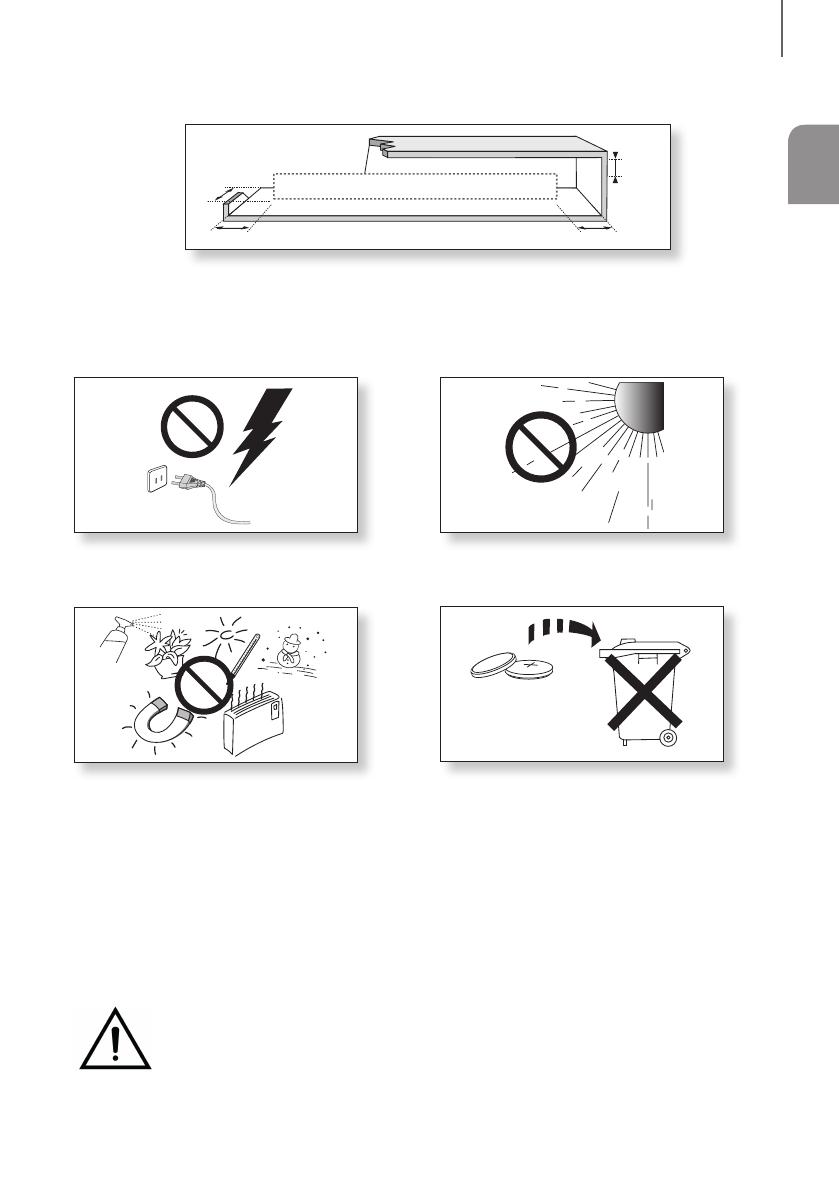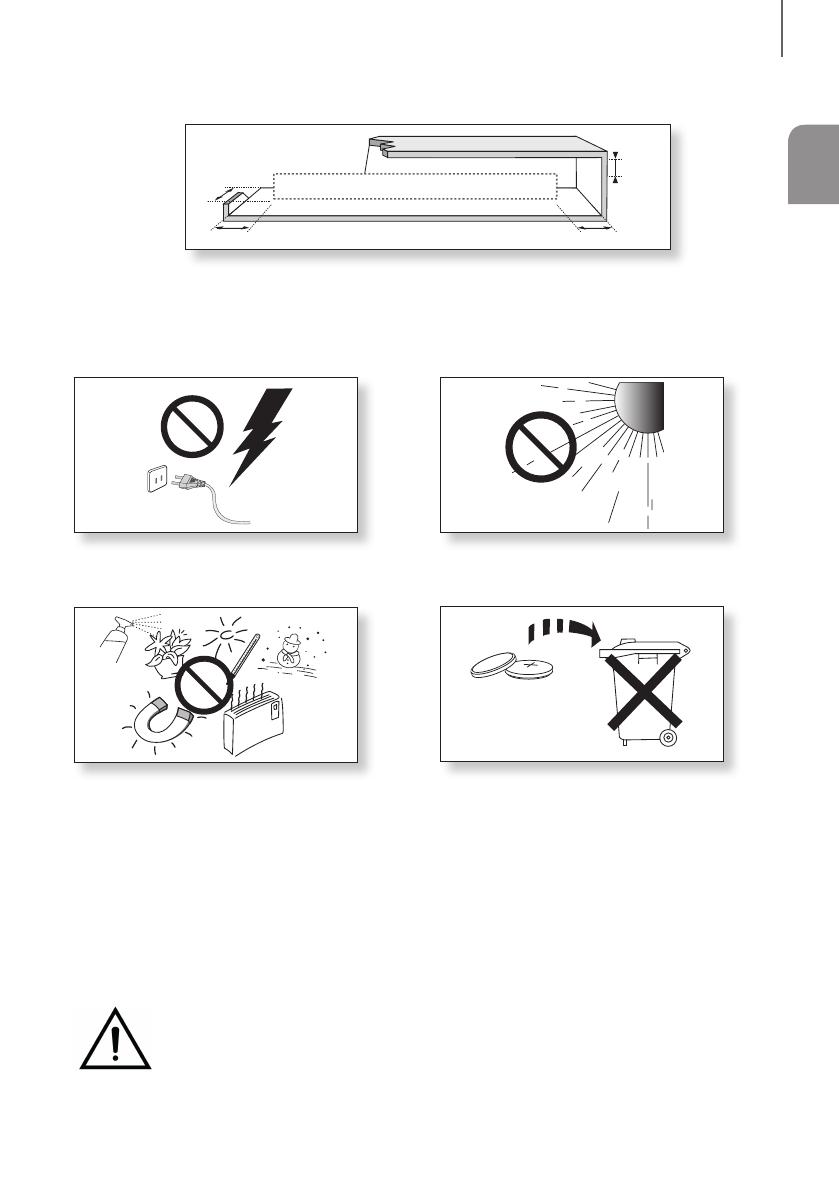
3
SPA
introducción
PRECAUCIONES
99.1mm 99.1mm
68.6
mm
99.1mm
Asegúrese de que la toma de CA de su casa cumpla con los requisitos indicados en la pegatina de identificación
de la parte posterior del producto. Instale el producto horizontalmente, sobre una base adecuada (mueble), con
espacio suficiente a su alrededor para ventilación 7~10 cm. Asegúrese de que los orificios de ventilación no
queden tapados. No coloque la unidad sobre amplificadores o cualquier otro equipo que pueda generar calor.
Esta unidad se ha diseñado para utilizarse de forma continua. Para apagar completamente la unidad, desconecte
el enchufe de CA de la toma de corriente. Desenchufe la unidad si no va utilizarla durante un tiempo prolongado.
Durante tormentas, desconecte el enchufe principal de
CA de la toma de corriente. Los picos de tensión
debidos a rayos podrían dañar la unidad.
Proteja el reproductor contra la humedad por ejemplo,
jarrones) y calor excesivo (p. ej.: chimeneas) o equipos
que creen campos magnéticos o eléctricos potentes.
Desconecte el cable de alimentación de la fuente de CA
si la unidad no funciona correctamente. El producto no
ha sido creado para uso industrial. Este producto es sólo
para uso personal. Es posible que se produzca
condensación en el producto o en el disco en
situaciones de temperaturas bajas. Si tiene que
transportar el producto durante el invierno, espere 2
horas aproximadamente antes de usarlo hasta que la
unidad haya alcanzado la temperatura de la sala.
No exponga la unidad a la luz directa del sol ni a otras
fuentes de calor. Podrían sobrecalentarla y provocar una
avería en la unidad.
Las pilas utilizadas en este producto contienen
productos químicos que son peligrosos para el medio
ambiente. No tire las pilas con el resto de la basura
doméstica. No deseche las pilas en el fuego. No
cortocircuite, desmonte ni sobrecaliente las baterías. Si
las pilas se reemplazan de manera incorrecta existe
peligro de explosión. Reemplácelas únicamente por el
mismo tipo o un tipo equivalente.
ADVERTENCIA, NO INGERIR LA PILA, PELIGRO DE QUEMADURAS QUÍMICAS,
[Suministradas con el mando a distancia] Este producto contiene una pila de botón.
Si se ingiere la pila de botón, puede causar serias quemaduras internas en solo 2 horas y puede
provocar la muerte. Mantenga las pilas nuevas y las usadas lejos del alcance de los niños. Si el
compartimento de la pila no se cierre con seguridad, deje de utilizar el producto y aléjelo del alcance de los niños. Si
cree que existe la posibilidad de que las pilas hayan sigo ingeridas o se hayan introducido en algún órgano corporal,
busque atención médica inmediata.