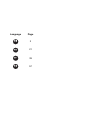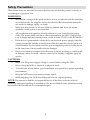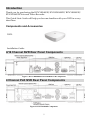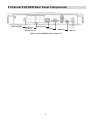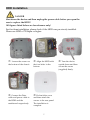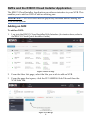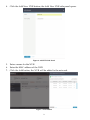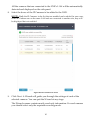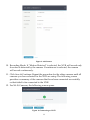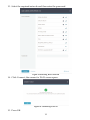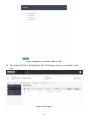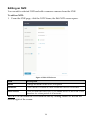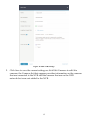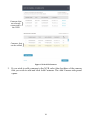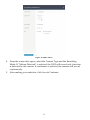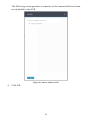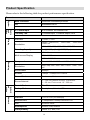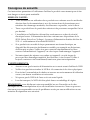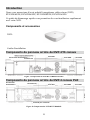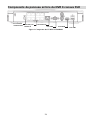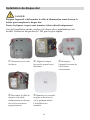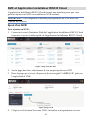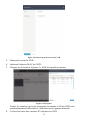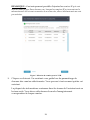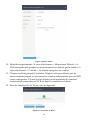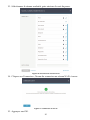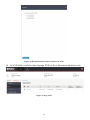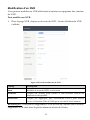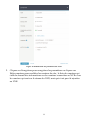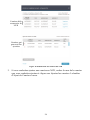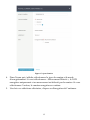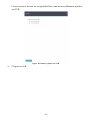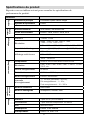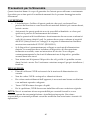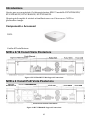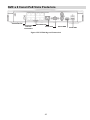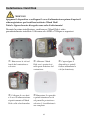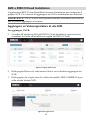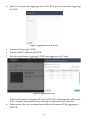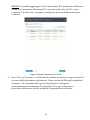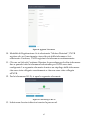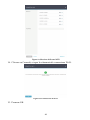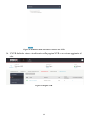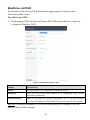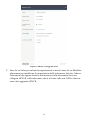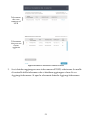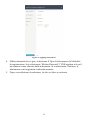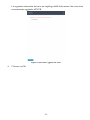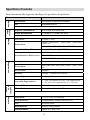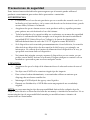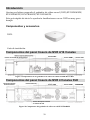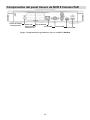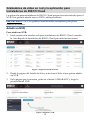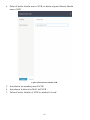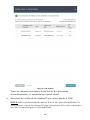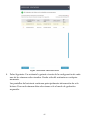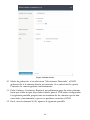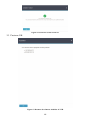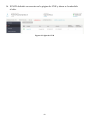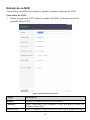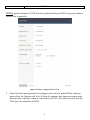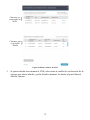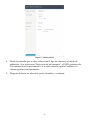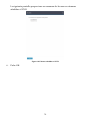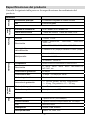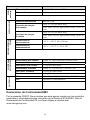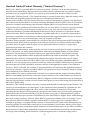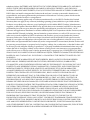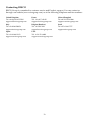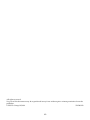VUpoint
Network Video Recorder
Models: RVNVR040020/ RVNVR04002P/ RVNVR080020/ RVNVR160020
EN
Installation Guide

Language Page
3
21
39
57

VUpoint
Network Video Recorder
Models: RVNVR040020/ RVNVR04002P/ RVNVR080020/ RVNVR160020
EN
Installation Guide

4
Safety Precautions
These instructions are intended to ensure that the user can use the product correctly to
avoid danger or property loss.
WARNINGS:
Installation or usage of this product that is not in accordance with the intended
use as defined by the supplier and as described in the instructional materials
can result in damage, injury, or death.
Make sure this product is not accessible by children and those for whom
operation of the system is not intended.
All installation and operation should conform to your local electrical safety
codes. The power shall conform to the requirement in the SELV (Safety Extra
Low Voltage) and the Limited power source is rated 12V DC in the IEC60950-1.
If the device is permanently connected to an electrical power supply, then the
connection should include an easily-accessible disconnection device, such as a
circuit breaker. Do not connect the two power supplying sources to the device
at the same time; it may result in device damage!
Do not ever attempt to repair your device by yourself, as doing so could result
in damage, injury or death – always contact your installer / supplier agent for
service.
CAUTIONS:
Make sure the power supply voltage is correct before using the NVR.
Do not drop the NVR or subject it to physical shock.
To avoid heat accumulation, good ventilation is required for a proper operating
environment.
Keep the NVR away from water and any liquid.
While shipping, the NVR should be packed in its original packing.
NOTE: We assume no liability or responsibility for all the fires or electrical shock
caused by improper handling or installation. We are not liable for any problems caused
by unauthorized modification or attempted repair.

5
Introduction
Thank you for purchasing the RVNVR040020/ RVNVR04002P/ RVNVR080020/
RVNVR160020 Network Video Recorder.
This Quick Start Guide will help you become familiar with your NVR in a very
short time.
Components and Accessories
NVR:
Installation Guide
4/16 Channel NVR Rear Panel Components
Figure 1 RVNVR040020/RVNVR160020 NVR Components
4 Channel PoE NVR Rear Panel Components
Figure 2 RVNVR04002P Components

6
8 Channel PoE NVR Rear Panel Components
Figure 3 RVNVR080020 NVR Components
Power Input Port
PoE Ports to
Connect to
Network Camera
Ethernet Port
VGA Port
HDMI Port
USB Port

7
HDD Installation
DANGER
Shut down the device and then unplug the power cable before you open the
case to replace the HDD!
All figures listed below are for reference only!
For first time installation, please check if the HDD was previously installed.
Please use HDD of 7200rpm or higher.
Loosen the screws on
the bottom of the chassis.
Align the HDD with
the four holes in the
bottom.
Turn the device
upside down and then
secure the screws
(supplied) firmly.
Connect the Data
cable and power cable to
the HDD and the
mainboard respectively.
Put back the cover
and then attach the
screws to the rear panel.
The installation is
complete.

8
NVRs and the RISCO Cloud Installer Application
The RISCO Cloud Installer Application provides an interface to your NVR. This
enables you to add an NVR or edit an existing one.
IMPORTANT – An NVR must first be physically installed before adding the
NVR to the system.
Adding an NVR
To add an NVR:
1. Log into the RISCO Cloud Installer Web Interface (for instructions, refer to
the RISCO Cloud Quick Installer Guide).
Figure 4 Sites List Page
2. From the Sites List page, select the Site you wish to add an NVR.
3. From the page that opens, click the IP CAMERAS Sub Tab and then the
NVR Side Tab.
Figure 5 NVR Page

9
4. Click the Add New NVR button; the Add New NVR side panel opens.
Figure 6 Add NVR Side Panel
5. Enter a name for the NVR.
6. Enter the MAC address of the NVR.
7. Click the Add button; the NVR will be added to the network.
Figure 7 NVR Added

10
All the cameras that are connected to the NVR’s LAN will be automatically
detected and displayed on the side panel.
8. Select the boxes of the IP Cameras to be added to the NVR.
NOTE: Only
the IP Cameras in the list that are enabled can be added. In rare cases,
when IP Cameras are on the same LAN and are connected to another site, they will
be displayed but not enabled.
Figure 8 Select Camera for NVR
9. Click Next. A Wizard will guide you through the settings of each of the
selected cameras. You can quit the Wizard at any stage.
The Wizard screens contain mostly read-only information. For each camera
you should select only the required recording mode.

11
Figure 9 Add Camera
10. Recording Mode: If “Motion Detected” is selected, the NVR will record only
if motion is detected by the camera. If continuous is selected, the camera
will record continuously.
11. Click Save & Continue. Repeat the procedure for the other cameras until all
cameras you have selected for the NVR are setup. The following screen
provides a summary of the cameras that have been connected successfully
or that failed to be connected to the NVR.
12. For Wi-Fi Cameras, the following screen opens.
Figure 10 Connecting to Wi-Fi

12
13. Select the required network and then enter the password.
Figure 11 Selecting Wi-Fi network
14. Click Connect; the connect to Wi-Fi screen opens.
Figure 12 Connecting to Wi-Fi
15. Press OK.

13
Figure 13 Summary of Cameras Added to NVR
16. The defined NVR is displayed in the NVR page and is now added to the
site.
Figure 14 NVR Page

14
Editing an NVR
You can edit a selected NVR and add or remove cameras from the NVR.
To edit an NVR:
1. From the NVR page, click the NVR Name; the Edit NVR screen opens.
Figure 15 Edit NVR Screen
Field Description
Name Change the name of the NVR, if required
Firmware Click Check to confirm if a new firmware version is available.
Local Access Click Set and then select UI/CGI to enable access to the NVR’s web
interface for a time period of 60 minutes.
NOTE: You can delete the NVR from the site by clicking Delete NVR from the
bottom right of the screen.
RVNVR080020

15
Figure 16 Edit NVR Settings
2. Click Save to save the current settings or click Edit Cameras to edit Site
cameras; the Cameras list that appears provides information on the cameras
that are connected to the NVR and the cameras that are on the NVR
network but were not added to the NVR.
RVNVR080020

16
Figure 17 Edit NVR Cameras
3. If you wish to add a camera to the NVR, select the checkbox of the camera
that you wish to add and click Add Cameras. The Add Camera side panel
opens.
Cameras that
are already
connected to
the NVR
}
Cameras that
can be added
}

17
Figure 18 Add Camera
4. From the screen that opens, select the Camera Type and the Recording
Mode. If “Motion Detected” is selected, the NVR will record only if motion
is detected by the camera. If continuous is selected, the camera will record
continuously.
5. After making your selection, click Save & Continue.

18
The following screen provides a summary of the cameras that have been
newly added to the NVR.
Figure 19 Cameras Added to NVR
6. Click OK.
1 camera added to the NVR

19
Product Specification
Please refer to the following table for product performance specification.
Parameter
System
Main Processor Quad-core embedded processor
OS Embedded LINUX
Audio
and
Video
IP Camera Input 4/16 Channel, 4/8 Channel PoE
Two-Way Talk 1 Channel Input, 1 Channel Output, RCA
Display
Interface 1 HDMI, 1 VGA
Resolution
HDMI: 3840×2160, 1920×1080, 1280×1024,
1280×720
VGA: 1920×1080, 1280×1024, 1280×720
Decoding Capacity 2ch@4K(30fps)/8ch@1080P(30fps)
Multi-screen Display
4CH: 1/4
8CH: 1/4/8/9
16CH: 1/4/8/9/16
Recording
Compression Smart H.265+/H.265/Smart H.264+/H.264
Resolution
8Mp/ 6Mp/ 5MP/ 4MP/ 3MP/ 1080P/ 1.3MP/ 720P
etc.
Record Rate
80Mbps
Bit Rate
16Kbps ~ 20Mbps Per Channel
Record Mode
Continuous, Motion
Record Interval
1 ~ 120 min (default: 60 min), Pre-record:
1 ~ 30 sec, Post-record: 10 ~ 300 sec
Playback
and
Backup
Search Mode Time/Date
Backup Mode Smartphone, Network, USB
Network
Interface 1 RJ-45 Port (10/100Mbps)
Ethernet Port 1 Independent 100Mbps Ethernet Port
PoE IEEE802.3at/af
Smarthphone IPhone, iPad, Android
Interoperability ONVIF 2.4, SDK, CGI

20
Parameter
Storage
Internal HDD 1 SATA III Port, Up to 6 TB capacity
HDD Mode Single
Electrical
Power Supply DC48V/1.5A
Power Consumption:
4/16 Channels
NVR: <7.5W (Without HDD)
PoE: Max 25.5w for single port, 50w in total
Power Consumption:
8 Channels
NVR: <8.3W (Without HDD)
PoE: Max 25.5w for single port, 80w in total
Environmental
Operating Conditions -10°C ~ +55°C (+14°F ~ +131°F), 86 ~ 106kpa
Storage Conditions -20°C ~ +70°C (-4°F ~ +158°F), 0 ~ 90% RH
Construction
4/16 Channel
Dimensions: 4/16 Channels
Smart 1U, 204.6mm×204.6mm×45.6mm
(8.1" x
8.1" x 1.8")
Net Weight: 4/16 Channels 0.45kg (0.99 lb) (without HDD)
Gross Weight:
4/16 Channels
1.5kg(3.31 lb)(without HDD)
Dimensions: 8 Channels
Smart 1U, 270mm×204.7mm×45.7mm
(10.6" x
8.1" x 1.8")
Net Weight: 8 Channels 0.65kg (1.43 lb) (without HDD)
Gross Weight: 8 Channels 1.8kg (3.97 lb)(without HDD)
Certification
CE EN55032, EN55024, EN50130-4, EN60950-1
FCC Part 15 Subpart B
EMC Compliance Statement
Hereby, RISCO Group declares that this equipment is in compliance with the
essential requirements and other relevant provisions of Directive 2014/30/EU.
For the CE Declaration of Conformity please refer to our website:
www.riscogroup.com

VUpoint
NVR
Enregistreur Vidéo Réseau
Modèles : RVNVR040020/ RVNVR04002P/ RVNVR080020/ RVNVR160020
Guide d'installation

22
Consignes de sécurité
Ces instructions permettent à l'utilisateur d'utiliser le produit correctement pour éviter
tout danger ou toute perte matérielle.
MISES EN GARDE :
Toute installation ou utilisation de ce produit non conforme avec les méthodes
décrites dans la documentation et avec les instructions du fournisseur peut
entraîner des dommages matériels, des blessures corporelles, voire la mort.
Tenez ce produit hors de portée des enfants et des personnes auxquelles il n'est
pas destiné.
L'installation et l'utilisation doivent être conformes aux codes de sécurité
électrique locaux. L’alimentation doit être conforme aux dispositions de la
SELV (Safety Extra Low Voltage) ; la source d'alimentation limitée doit être de
12 V c.c. conformément à la norme IEC60950-1.
Si ce produit est raccordé de façon permanente au réseau électrique, un
dispositif de déconnexion facilement accessible, par exemple un disjoncteur,
doit être mis en place. Veillez à ne pas connecter simultanément les deux
sources d’alimentation à l'appareil, car cela risque d'endommager l'appareil.
Ne tentez jamais de réparer vous-même cet appareil, car cela risque de
provoquer des dommages matériels, des blessures, voire la mort. Veillez à
toujours contacter votre installateur/fournisseur pour toute réparation.
AVERTISSEMENTS :
Assurez-vous que la tension d'alimentation est correcte avant d'utiliser le NVR.
Veillez à ne pas laisser tomber le NVR ni à le soumettre à des chocs physiques.
Pour éviter l'accumulation de chaleur et assurer un environnement d'utilisation
correct, une bonne ventilation est nécessaire.
N'exposez pas le NVR à de l'eau ou à tout autre liquide.
Lors du transport, le NVR doit être placé dans son emballage d'origine.
REMARQUE : nous déclinons toute responsabilité en cas d'incendie ou de choc
électrique dû à une manipulation et/ou une installation incorrectes. Nous ne pouvons
être tenus pour responsables en cas de problèmes causés par une modification ou une
tentative de réparation non autorisée.

23
Introduction
Nous vous remercions d'avoir acheté l'enregistreur vidéo réseau (NVR)
RVNVR040020/ RVNVR04002P/ RVNVR080020/ RVNVR160020.
Ce guide de démarrage rapide vous permettra de vous familiariser rapidement
avec votre NVR.
Composants et accessoires
NVR :
Guide d'installation
Composants du panneau arrière du NVR 4/16 canaux
Figure 1 Composants du NVR RVNVR04/RVNVR16
Composants du panneau arrière du NVR 4 canaux PoE
Figure 20 Composants du NVR RVNVR04002P
Port Ethernet
Port d'entrée d'alimentation
Port VGA
Port HDMI
Port USB
Port d'entrée
d'alimentation
Port Ethernet
Port HDMI
Port USB
Port PoE pour caméra IP
Port VGA

24
Composants du panneau arrière du NVR 8 canaux PoE
Figure 3 Composants du NVR RVNVR080020
Port d'entrée
d'alimentation
Port PoE pour
caméra IP
Port Ethernet
Port VGA
Port HDMI
Port USB

25
Installation du disque dur
DANGER
Éteignez l'appareil et débranchez le câble d'alimentation avant d'ouvrir le
boîtier pour remplacer le disque dur.
Toutes les figures ci-après sont fournies à titre indicatif uniquement.
Lors de l'installation initiale, vérifiez si le disque dur a préalablement été
installé. Utilisez un disque dur de 7 200 rpm ou plus rapide.
Desserrez les vis sous
le châssis.
Alignez le disque
dur sur les quatre trous
inférieurs.
Retournez
l'appareil et serrez les
vis fournies
correctement.
Raccordez le câble de
données et le câble
d'alimentation au disque
dur et à la carte mère,
respectivement.
Remettez le couvercle
en place et fixez les vis
sur le panneau arrière.
L'installation est
terminée.

26
NVR et Application Installateur RISCO Cloud
L'application Installateur RISCO Cloud fournit une interface pour que vous
puissiez ajouter un NVR ou modifier un NVR existant.
IMPORTANT : il est impératif d'installer physiquement un NVR avant de
l'ajouter au système.
Ajout d'un NVR
Pour ajouter un NVR :
1. Connectez-vous à l'interface Web de l'application Installateur RISCO Cloud
(reportez-vous au Guide rapide de l'application Installateur RISCO Cloud).
Figure 3 Page Liste des sites
2. Sur la page des sites, sélectionnez le site auquel ajouter un NVR.
3. Dans la page qui s'ouvre, cliquez sur le sous-onglet CAMÉRAS IP, puis sur
l'onglet latéral NVR.
Figure 4 Page NVR
4. Cliquez sur le bouton Nouveau NVR ; la fenêtre correspondante s'ouvre.

27
Figure 5 Fenêtre d’ajout d’un nouveau NVR
5. Saisissez le nom du NVR.
6. Saisissez l'adresse MAC du NVR.
7. Cliquez sur le bouton Ajouter ; le NVR est ajouté au réseau.
Figure 6 NVR ajouté
Toutes les caméras qui sont connectées au réseau LAN du NVR sont
automatiquement détectées et s'affichent sur le panneau latéral.
8. Cochez les cases des caméras IP à ajouter au NVR.

28
REMARQUE : il est uniquement possible d'ajouter les caméras IP qui sont
activées dans la liste. Dans de rares cas, lorsque les caméras IP se trouvent sur le
même réseau LAN et sont connectées à un autre site, elles s'affichent mais ne sont
pas activées.
Figure 7 Sélection de caméra pour le NVR
9. Cliquez sur Suivant. Un assistant vous guide lors du paramétrage de
chacune des caméras sélectionnées. Vous pouvez à tout moment quitter cet
assistant.
La plupart des informations contenues dans les écrans de l'assistant sont en
lecture seule. Vous devez sélectionner le mode d'enregistrement
correspondant à chaque caméra.

29
Figure 8 Ajout Caméra
10. Mode d'enregistrement : Si vous sélectionnez « Mouvement Détecté », le
NVR enregistre uniquement si un mouvement est détecté par la caméra. Si
vous sélectionnez « Continu », la caméra enregistre en continu.
11. Cliquez sur Enregistrer & Continuer. Répétez cette procédure pour les
autres caméras jusqu'à ce que toutes les caméras sélectionnées pour le NVR
soient configurées. L'écran suivant fournit un récapitulatif des caméras
correctement connectées au NVR ou dont la connexion a échoué.
12. Pour les caméras Wi-Fi, l'écran suivant apparaît.
Figure 9 Connexion au Wi-Fi

30
13. Sélectionnez le réseau souhaité, puis saisissez le mot de passe.
Figure 10 Sélection du réseau Wi-Fi
14. Cliquez sur Connexion ; l'écran de connexion au réseau Wi-Fi s'ouvre.
Figure 11 Connexion au Wi-Fi
15. Appuyez sur OK.

31
Figure 12 Récapitulatif des caméras ajoutées au NVR
16. Le NVR défini s'affiche dans la page NVR, et il est désormais ajouté au site.
Figure 13 Page NVR

32
Modification d'un NVR
Vous pouvez modifier un NVR sélectionné et ajouter ou supprimer des caméras
du NVR.
Pour modifier un NVR :
1. Dans la page NVR, cliquez sur le nom du NVR ; l'écran d’édition du NVR
s'affiche.
Figure 14 Écran de modification de NVR
Champ Description
Nom Modifiez le nom du NVR, si nécessaire.
Firmware Cliquez sur Vérifier pour vérifier si une nouvelle version du
firmware est disponible.
Accès local Cliquez sur Appliquer, puis sélectionnez UI/CGI pour activer
l'accès à l'interface Web du NVR pour une durée de 60 minutes.
REMARQUE : vous pouvez supprimer le NVR du site en cliquant sur le bouton
Supprimer NVR situé dans la partie inférieure droite de l'écran.
RVNVR080020

33
Figure 15 Modification des paramètres du NVR
2. Cliquez sur Enregistrer pour enregistrer les paramètres ou cliquez sur
Editer caméras pour modifier les caméras du site ; la liste des caméras qui
s'affiche fournit des informations sur les caméras connectées au NVR et sur
les caméras qui sont sur le réseau du NVR, mais qui n'ont pas été ajoutées
au NVR.
RVNVR080020

34
Figure 16 Modification des caméras du NVR
3. Si vous souhaitez ajouter une caméra au NVR, cochez la case de la caméra
que vous souhaitez ajouter et cliquez sur Ajouter les caméras. La fenêtre
d’Ajout de Caméra s'ouvre.
Caméras déjà
connectées au
NVR
}
Caméras qui
peuvent être
a
j
outées
}

35
Figure 17 Ajout Caméra
4. Dans l'écran qui s'affiche, sélectionnez le type de caméra et le mode
d'enregistrement. Si vous sélectionnez « Mouvement Détecté », le NVR
enregistre uniquement si un mouvement est détecté par la caméra. Si vous
sélectionnez Continu, la caméra enregistre en continu.
5. Une fois vos sélections effectuées, cliquez sur Enregistrer & Continuer.

36
L'écran suivant fournit un récapitulatif des caméras nouvellement ajoutées
au NVR.
Figure 18 Caméras ajoutées au NVR
6. Cliquez sur OK.

37
Spécifications du produit
Reportez-vous au tableau suivant pour connaître les spécifications de
performance du produit.
Paramètre
Système
Processeur principal Processeur quatre cœurs intégré
Système d'exploitation LINUX
Audio
et vidéo
Entrées caméra IP 4/16 canaux, 4/8 canaux PoE
Audio bidirectionnel Entrée 1 canal, sortie 1 canal, RCA
Affichage
Interface 1 HDMI, 1 VGA
Résolution
HDMI : 3 840 × 2 160, 1 920 × 1 080,
1 280 × 1 024, 1 280 × 720
VGA : 1 920 × 1 080, 1 280 × 1 024, 1 280 × 720
Capacité de décodage 2 canaux @ 4K (30 ips)/8 canaux @ 1080P (30 ips)
Affichage multi-écrans
4CH : 1/4
8CH : 1/4/8/9
16CH : 1/4/8/9/16
Enregistrement
Compression Smart H.265+/H.265/Smart H.264+/H.264
Résolution
8 MP/ 6 MP/ 5 MP/ 4 MP/ 3 MP/ 1 080 P/ 1,3 MP/
720 P, etc.
Débit d'enregistrement
80 Mbit/s
Débit binaire
16 Kbit/s ~ 20 Mbit/s par canal
Mode d'enregistrement
Continu, Mouvement
Intervalle
d'enregistrement
1 ~ 120 min (par défaut : 60 min),
Pré-enregistrement : 1 ~ 30 s,
Post-enregistrement : 10 ~ 300 s
Lecture et
sauvegarde
Mode de recherche Heure/Date
Mode de sauvegarde Smartphone, Réseau, USB
Réseau
Interface 1 port RJ-45 (10/100 Mbit/s)
Port Ethernet 1 port Ethernet indépendant 100 Mbit/s
PoE IEEE802.3at/af
Smarthphone iPhone, iPad, Android
Interopérabilité ONVIF 2.4, SDK, CGI

38
Paramètre
Stockage
Disque dur interne 1 port SATA III, capacité maximale 6 To
Mode du disque dur Simple
Électriques
Alimentation 48 V c.c./1,5 A
Consommation : 4/16
canaux
NVR : < 7,5 W (sans disque dur)
PoE : Max. 25,5 W port unique, 50 W au total
Consommation : 8 canaux
NVR : < 8,3 W (sans disque dur)
PoE : Max. 25,5 W port unique, 80 W au total
Environnementale
Conditions de
fonctionnement
-10 °C ~ +55 °C (+14 °F ~ +131 °F), 86 ~ 106 kpa
Conditions de stockage -20 °C ~ +70 °C (-4 °F ~ +158 °F), HR 0 ~ 90 %
Construction
4/16 canaux
Dimensions : 4/16 canaux
Smart 1U, 204,6 mm × 204,6 mm × 45,6 mm (8,1"
x 8,1" x 1,8")
Poids net : 4/16 canaux 0,45 kg (0,99 lb) (sans disque dur)
Poids brut : 4/16 canaux 1,5 kg (3,31 lb) (sans disque dur)
Dimensions : 8 canaux
Smart 1U, 270 mm × 204,7 mm × 45,7 mm (10.6" x
8.1" x 1.8")
Poids net : 8 canaux 0,65 kg (1,43 lb) (sans disque dur)
Poids brut : 8 canaux 1,8 kg (3,97 lb) (sans disque dur)
Certification
CE EN55032, EN55024, EN50130-4, EN60950-1
FCC Partie 15 Sous partie B
Déclaration de Conformité de EMC
Par la présente, RISCO Group, déclare cet équipement est en conformité aux
conditions essentielles et à d'autres dispositions appropriées de la directive
2014/30/EU.
Vous pouvez trouver la copie complète de la déclaration de conformité à la
directive 2014/30/EU sur notre site web, à l’adresse suivante :
www.riscogroup.com

VUpoint
Network Video Recorder
Modelli: RVNVR040020/ RVNVR04002P/ RVNVR080020/ RVNVR160020
Guida all’Installazione

40
Precauzioni per la Sicurezza
Queste istruzioni hanno lo scopo di garantire che l'utente possa utilizzare correttamente
il prodotto per evitare pericoli o malfunzionamenti che lo possano danneggiare anche
fisicamente.
AVVERTENZE:
L'installazione o l'utilizzo di questo prodotto che non è conforme all'uso
previsto dal fornitore e come descritto nei materiali didattici può causare danni,
lesioni o morte.
Assicurarsi che questo prodotto non sia accessibile ai bambini e a coloro per i
quali non è previsto il funzionamento del sistema.
Tutte le operazioni di installazione e funzionamento devono essere conformi ai
codici di sicurezza elettrici locali. La potenza deve essere conforme ai requisiti
del SELV (Safety Extra Low Voltage) e la sorgente di alimentazione limitata a
una tensione nominale di 12V DC (IEC60950-1).
Se il dispositivo è permanentemente collegato a una fonte di alimentazione
elettrica, la connessione deve includere un dispositivo di disconnessione
facilmente accessibile, come un interruttore di circuito. Non collegare
contemporaneamente le due fonti di alimentazione al dispositivo; potrebbe
causare danni allo stesso!
Non tentare mai di riparare il dispositivo da soli, poiché ciò potrebbe causare
danni, lesioni o morte. Per l’assistenza contattare sempre il proprio installatore /
fornitore.
PRECAUZIONI:
Prima di utilizzare l’NVR assicurarsi che la tensione di alimentazione sia
corretta.
Non far cadere l'NVR o sottoporlo a vibrazioni elevate.
Per evitare surriscaldamenti dell’apparato, è necessaria una buona ventilazione
e un ambiente operativo adeguato.
Tenere l'NVR lontano da acqua e liquidi.
Per la spedizione, l'NVR deve essere imballato nella sua confezione originale.
NOTA: Non ci assumiamo alcuna responsabilità per eventuali incendi o scosse
elettriche causate da una manipolazione o installazione impropria. Non siamo
responsabili per eventuali problemi causati da modifiche non autorizzate o tentativi di
riparazione.

41
Introduzione
Grazie per aver acquistato il videoregistratore RISCO modello RVNVR040020/
RVNVR04002P/ RVNVR080020/ RVNVR160020.
Questa guida rapida ti aiuterà a familiarizzare con il tuo nuovo NVR in
pochissimo tempo.
Componenti e Accessori
NVR:
Guida all’Installazione
NVR a 4/16 Canali Vista Posteriore
Figura 1 RVNVR04/RVNVR16 Ingressi/Connessioni
NVR a 4 Canali PoE Vista Posteriore
Figure 21 RVNVR04002P Ingressi/Connessioni
Port HDMI
Port USB
Port PoE pour caméra IP
Port VGA
Ingresso
Alimentazione
Porta VGA
Porta HDMI
Porta USB
Connessione PoE alle Telecamere
Porta Etherne
t

42
NVR a 8 Canali PoE Vista Posteriore
Figura 3 RVNVR08 Ingressi/Connessioni
Alimentazione
Connessione
PoE alle
Telecamere
Porta Ethernet
Porta VGA
Porta HDMI
Porta USB

43
Installazione Hard Disk
PERICOLO
Spegnere il dispositivo e scollegare il cavo di alimentazione prima di aprire il
videoregistratore per Installare/sostituire l'Hard Disk!
Tutte le figure elencate di seguito sono solo di riferimento!
Durante la prima installazione, verificare se l'Hard Disk è stato
precedentemente installato. Utilizzare solo HDD a 7200rpm o superiori.
Rimuovere le viti sul
fondo del contenitore e
sul retro.
Allineare l'Hard
Disk con i quattro fori
nella parte inferiore del
contenitore.
Capovolgere il
dispositivo e quindi
fissare saldamente le
viti (in dotazione).
Collegare il cavo dati
e il cavo di alimentazione
rispettivamente all'Hard
Disk e alla scheda madre.
Rimontare il coperchio
e quindi rimettere le viti
sul pannello posteriore e
sul retro. L’installazione è
ora completa.

44
NVR e RISCO Cloud Installatore
L'applicazione RISCO cloud Installatore fornisce l'interfaccia per configurare il
proprio NVR. Ciò consente di aggiungere un NVR o modificarne uno esistente.
IMPORTANTE – Un NVR deve essere prima installato fisicamente sulla rete al
fine di poterlo aggiungere al sistema.
Aggiungere un Videoregistratore di rete NVR
Per aggiungere l’NVR:
1. Accedere all'interfaccia Web del RISCO Cloud Installatore (per istruzioni,
consultare la Guida all'installazione rapida del RISCO Cloud).
Figura 3 Pagina Elenco Siti
2. Dalla pagina Elenco siti, selezionare il Sito a cui si desidera aggiungere un
NVR.
3. Dalla pagina che si apre, fare clic sulla sottocartella TELECAMERE IP e poi
sulla scheda laterale NVR.
Figura 4 Pagina NVR

45
4. Fare clic sul pulsante Aggiungi nuovo NVR; Si apre la schermata Aggiungi
un NVR.
Figura 5 Aggiungi un NVR ad un sito
5. Inserire il Nome per l’NVR.
6. Inserire il MAC address dell’NVR.
7. Fai clic sul pulsante Aggiungi; l'NVR sarà aggiunto sul Cloud.
Figura 6 Aggiunta dell’NVR
Tutte le telecamere collegate alla LAN dell'NVR o direttamente sulle porte
PoE, verranno automaticamente rilevate e visualizzate nel riquadro.
8. Selezionare il box in corrispondenza della/e telecamere IP da aggiungere
all'NVR.

46
NOTA: È possibile aggiungere solo le telecamere IP visualizzate nell'elenco.
In rari casi, quando le telecamere IP si trovano sulla stessa LAN e sono
connesse a un altro sito, verranno visualizzate ma non abilitate ad essere
connesse
.
Figura 7 Selezione Telecamere per l’NVR
9. Fare Click su Successivo. Un Wizard ti guiderà attraverso le impostazioni di
ciascuna delle telecamere selezionate. Si può uscire dal Wizard in qualsiasi
momento. Le schermate della procedura guidata contengono
principalmente informazioni di sola lettura. Per ogni telecamera è
necessario selezionare solo la modalità di registrazione richiesta.

47
Figura 8 Aggiunta Telecamera
10. Modalità di Registrazione: Se è selezionato "Motion Detected", l'NVR
registra solo se il movimento viene rilevato dalla telecamera. Se è
selezionato Continuo, l’NVR registrerà la telecamera continuamente.
11. Cliccare su Salva & Continua. Ripetere la procedura per le altre telecamere
fino a quando tutte le telecamere selezionate per l'NVR sono state
configurate. La seguente schermata fornisce un riepilogo delle telecamere
che sono state collegate correttamente o che non sono state collegate
all'NVR.
12. Per le telecamere Wi-Fi, si apre la seguente schermata.
Figura 9 Connecting to Wi-Fi
13. Selezionare la rete richiesta e inserire la password.
Solo Motion
Sempre

48
Figura 10 Selezione della rete WIFI
14. Cliccare su Connetti; si apre la schermata di connessione Wi-Fi.
Figura 11 Connessione al Wi-Fi
15. Premere OK.

49
Figura 12 Sommario delle telecamere connesse all’ NVR
16. L'NVR definito viene visualizzato nella pagina NVR e ora viene aggiunto al
sito.
Figura 13 Pagina NVR

50
Modifiche sull’NVR
È possibile modificare un NVR selezionato aggiungendo o rimuovendo
telecamere dallo stesso.
Per editare un NVR:
1. Dalla pagina NVR, fare clic sul Nome dell’NVR da modificare; si apre la
schermata Modifica NVR.
Figura 14 Maschera Editare NVR
Campo Descrizione
Nome Se necessario si può cambiare il nome dell’NVR
Firmware Fare clic su Verifica per vedere se è disponibile una nuova
versione di firmware.
Accesso Locale Fare clic su Imposta, quindi selezionare UI / CGI per abilitare
l'accesso all'interfaccia Web dell'NVR per un periodo di 60 minuti.
NOTA: È possibile eliminare l'NVR dal sito facendo clic su Elimina NVR in
basso a destra dello schermo.
RVNVR080020

51
Figura 15 Editare i settaggi dell’NVR
2. Fare clic su Salva per salvare le impostazioni correnti o fare clic su Modifica
telecamere per modificare le impostazioni delle telecamere del sito; l'elenco
Telecamere che appare fornisce informazioni sulle telecamere che sono
collegate all'NVR, sulle telecamere che si trovano sulla rete NVR e che non
sono state aggiunte all'NVR.
RVNVR080020

52
Figura 16 Editare le telecamere connesse al NVR
3. Se si desidera aggiungere una videocamera all'NVR, selezionare la casella
di controllo della telecamera che si desidera aggiungere e fare clic su
Aggiungi telecamere. Si apre la schermata laterale Aggiungi telecamera.
Telecamere
che sono
connesse al
NVR
}
Telecamere
che possono
essere
a
gg
iunte
}

53
Figura 17 Aggiungi Telecamera
4. Dalla schermata che si apre, selezionare il Tipo di telecamera e la Modalità
di registrazione. Se è selezionato "Motion Detected", l'NVR registra solo se il
movimento viene rilevato dalla telecamera. Se è selezionato Continuo, la
telecamera verrà registrata continuativamente.
5. Dopo aver effettuato la selezione, fai clic su Salva e continua.

54
La seguente schermata fornisce un riepilogo delle telecamere che sono state
recentemente aggiunte all'NVR.
Figura 18 Telecamere aggiunte all’NVR
6. Cliccare su OK.

55
Specifiche Prodotto
Fare riferimento alla seguente tabella per le specifiche del prodotto.
Parametri
Sistema
Processore Processore Quad-core embedded
OS Embedded LINUX
Audio e
Video
Ingressi Telecamere IP 4/16 Canali, 4/8 Canali PoE
Audio Bidirezionale 1 Canale In, 1 Canale Out, RCA
Monitor
Interfaccia 1 HDMI, 1 VGA
Risoluzione
HDMI: 3840×2160, 1920×1080, 1280×1024,
1280×720
VGA: 1920×1080, 1280×1024, 1280×720
Capacità di Decodifica 2ch@4K(30fps)/8ch@1080P(30fps)
Visualizzazione Multi-screen
4CH: 1/4
8CH: 1/4/8/9
16CH: 1/4/8/9/16
Registrazione
Compressione Smart H.265+/H.265/Smart H.264+/H.264
Risoluzione
8Mp/ 6Mp/ 5MP/ 4MP/ 3MP/ 1080P/ 1.3MP/ 720P
etc.
Record Rate
80Mbps
Bit Rate
16Kbps ~ 20Mbps Per Channel
Modo Registrazione
Continuo, Motion
Intervallo Registrazione
1 ~ 120 min (default: 60 min), Pre-registrazione:
1 ~ 30 sec, Post-registrazione: 10 ~ 300 sec
Registrazi
one e
Backup
Mode di Ricerca Data e Ora
Modo Backup Smartphone, Network, USB
Network
Interfaccia 1 RJ-45 Port (10/100Mbps)
Porta Ethernet 1 Independent 100Mbps Ethernet Port
PoE IEEE802.3at/af
Smarthphone IPhone, iPad, Android
Interoperabilità ONVIF 2.4, SDK, CGI

56
Parametri
HDD
Hard Disk Interno 1 SATA III Port, Capacità: fino a 6 TB
Modalità Hard Disk Singolo
Elettrici
Alimentazione DC48V/1.5A
Consumi: 4/16 Canali
NVR: <7.5W (Senza HDD)
PoE: Max 25.5w per singola Porta, 50w in totale
Consumi: 8 Canali
NVR: <8.3W (Senza HDD)
PoE: Max 25.5w per singola Porta, 80w in totale
Ambientali
Condizioni Operative -10°C ~ +55°C (+14°F ~ +131°F), 86 ~ 106kpa
Condizioni di Stoccaggio -20°C ~ +70°C (-4°F ~ +158°F), 0 ~ 90% RH
Dimensioni/Peso
4/16/8 Canali
Dimensioni: 4/16 Canali
Smart 1U, 204.6mm×204.6mm×45.6mm
(8.1" x
8.1" x 1.8")
Peso Netto: 4/16 Canali 0.45kg (0.99 lb) (Senza HDD)
Peso Lordo: 4/16 Canali 1.5kg (3.31 lb)(Senza HDD)
Dimensioni: 8 Canali
Smart 1U, 270mm×204.7mm×45.7mm
(10.6" x
8.1" x 1.8")
Peso Netto: 8 Canali 0.65kg (1.43 lb) (Senza HDD)
Peso Lordo: 8 Canali 1.8kg (3.97 lb)(Senza HDD)
Certificazioni
CE EN55032, EN55024, EN50130-4, EN60950-1
FCC Part 15 Sub part B
Dichiarazione di Conformità EMC
La sottoscritta RISCO Group, dichiara sotto la propria responsabilità che questo
prodotto è conforme ai requisiti essenziali e alle altre rilevanti disposizioni della
Direttiva Europea 2014/30/EU.
Per le Dichiarazioni di Conformità CE, visitate il nostro sito web:
www.riscogroup.com

VUpoint
Grabador de vídeo en red
(NVR)
Modelos: RVNVR040020/ RVNVR04002P/ RVNVR080020/ RVNVR160020
Guía de instalación

58
Precauciones de seguridad
Estas instrucciones están indicadas para asegurar que el usuario puede utilizar el
producto correctamente para evitar daños personales o materiales.
ADVERTENCIAS:
La instalación o el uso de este producto que no se realice de acuerdo con el uso
indicado por el proveedor y, tal y como está descrito en las instrucciones, puede
causar daños, lesiones o la muerte.
Asegúrese de que no tienen acceso a este producto niños y aquellas personas
para quienes no esté destinado el uso del sistema.
Toda la instalación y la operativa debe ser conforme a sus normas de seguridad
eléctrica. La alimentación debe cumplir con el requisito de tensión mínima de
seguridad SELV (Safety Extra Low Voltage) y la fuente de alimentación
limitada deberá tener un valor de 12 V CC según la norma IEC60950-1.
Si el dispositivo está conectado permanentemente a la red eléctrica, la conexión
debe incluir un dispositivo de desconexión de fácil acceso, por ejemplo, un
interruptor. No conecte dos fuentes de alimentación al dispositivo a la vez, ya
que puede ocasionar daños al dispositivo.
No intente bajo ningún concepto reparar el dispositivo por su cuenta, ya que
podría causar daños, lesiones o la muerte. Póngase siempre en contacto con su
instalador o proveedor para resolver cualquier avería.
ATENCIÓN:
Asegúrese de que el voltaje de la alimentación es el adecuado antes de usar el
NVR.
No deje caer el NVR ni lo someta a ningún tipo de impacto.
Para evitar el sobrecalentamiento, se recomienda utilizar un entorno que
disponga de una buena ventilación.
Mantenga el NVR alejado de agua y otros líquidos.
Durante su distribución, el NVR debe estar empaquetado en su embalaje
original.
NOTA: no se asume ningún tipo de responsabilidad derivada de cualquier tipo de
fuego o daño eléctrico o electrocución fruto de un manejo o instalación incorrectos. No se
asume ningún tipo de responsabilidad causada por modificaciones o intentos de
reparaciones no autorizadas.

59
Introducción
Gracias por haber comprado el grabador de vídeo en red (NVR) RVNVR040020/
RVNVR04002P/ RVNVR080020/ RVNVR160020.
Esta guía rápida de inicio le ayudará a familiarizarse con su NVR en muy poco
tiempo.
Componentes y accesorios
NVR:
Guía de instalación
Componentes del panel trasero de NVR 4/16 Canales
Figura 1 Componentes de los grabadores de vídeo en red RVNVR04/RVNVR16
Componentes del panel trasero de NVR 4 Canales PoE
Figure 22 Componentes del grabador de vídeo en red RVNVR04002P
Puerto USB
Puerto HDMI
Puerto VGA
Puerto de entrada de alimentación
Puerto Ethernet
Puerto HDMI
Puerto USB
Puerto de entrada
de alimentación
Puerto PoE para conectar
la cámara de red
Puerto VGA

60
Componentes del panel trasero de NVR 8 Canales PoE
Figura 3 Componentes del grabador de vídeo en red RVNVR080020
Puerto de entrada
de alimentación
Puerto PoE
para conectar la
cámara de red
Puerto Ethernet
Puerto VGA
Puerto HDMI
Puerto USB

61
Instalación del disco duro
PELIGRO
¡Apague el dispositivo y desenchufe el cable de alimentación antes de abrir la
carcasa para reemplazar el disco duro!
¡Todas las figuras se incluyen solo a modo de referencia!
En la primera instalación, compruebe si el disco duro se instaló previamente. Por
favor, utilice un disco duro de 7200 rpm o superior.
Afloje los tornillos en
la parte inferior del chasis.
Alinee el disco duro
con los cuatro orificios
en la parte inferior.
Ponga el
dispositivo al revés y
apriete los tornillos
(suministrados) con
firmeza.
Conecte el cable de
datos y el cable de
alimentación al disco
duro y a la placa base
respectivamente.
Vuelva a colocar la
cubierta y fije los tornillos
al panel posterior. La
instalación ha finalizado.

62
Grabadores de vídeo en red y la aplicación para
instaladores de RISCO Cloud
La aplicación para instaladores de RISCO Cloud proporciona una interfaz para el
NVR. Esto permite añadir nuevos NVR o editar existentes.
IMPORTANTE– Un NVR primero debe instalarse físicamente para poder
añadirlo al sistema.
Añadir un NVR
Para añadir un NVR:
1. Inicie sesión en la interfaz web para instaladores de RISCO Cloud (consulte
la Guía Rápida de Instalación de RISCO Cloud para más instrucciones).
Figura 3 Página del listado de Sitios
2. Desde la página del listado de Sitios, seleccione el Sitio al que quiera añadir
un NVR.
3. En la página que se muestra, pulse en el menú CÁMARAS IP y luego la
pestaña lateral NVR.
Figura 4 Página de NVR

63
4. Pulse el botón Añadir nuevo NVR; se abrirá el panel lateral Añadir
nuevo NVR.
Figura 5 Panel lateral Añadir NVR
5. Introduzca un nombre para el NVR.
6. Introduzca la dirección MAC del NVR.
7. Pulse el botón Añadir; el NVR se añadirá a la red.

64
Figura 6 NVR añadido
Todas las cámaras conectadas a la red del NVR se detectarán
automáticamente y se mostrarán en el panel lateral.
8. Seleccione las casillas de las cámaras IP que quiera añadir al NVR.
NOTA: solo
es posible añadir las cámaras IP de la lista que estén habilitadas. En
raras ocasiones, cuando las cámaras IP están en la misma LAN y están conectadas a
otro Sitio, se muestran pero no están habilitadas.

65
Figura 7 Seleccionar cámaras del NVR
9. Pulse Siguiente. Un asistente lo guiará a través de la configuración de cada
una de las cámaras seleccionadas. Puede salir del asistente en cualquier
momento.
Las pantallas del asistente contienen principalmente información de solo
lectura. Para cada cámara debe seleccionar solo el modo de grabación
requerido.

66
Figura 8 Añadir cámara
10. Modo de grabación: si se selecciona "Movimiento Detectado", el NVR
grabará solo si la cámara detecta movimiento. Si se selecciona la opción
Continuo, la cámara grabará continuamente.
11. Pulse Grabar y Continuar. Repita el procedimiento para las otras cámaras
hasta que todas las que haya seleccionado para el NVR estén configuradas.
La siguiente pantalla proporciona un resumen de las cámaras que se han
conectado correctamente o que no se pudieron conectar al NVR.
12. En el caso de cámaras Wi-Fi, aparece la siguiente pantalla.

67
Figura 9 Conexión a una red Wi-Fi
13. Seleccione la red requerida e introduzca la contraseña.
Figura 10 Selección de una red Wi-Fi
14. Pulse Conectar; se abrirá la pantalla de conexión Wi-Fi.

68
Figura 11 Conexión a una red Wi-Fi
15. Presione OK.
Figura 12 Resumen de cámaras añadidas al NVR

69
16. El NVR definido se muestra en la página de NVR y ahora se ha añadido
al sitio.
Figura 13 Página de NVR

70
Edición de un NVR
Puede editar un NVR seleccionado y añadir o eliminar cámaras del NVR.
Para editar un NVR:
1. Desde la página de NVR, pulse el nombre del NVR; se abrirá entonces la
pantalla Editar NVR.
Figura 14 Editar pantalla de NVR
Campo Descripción
Nombre Cambie el nombre del NVR, si es necesario
Firmware Pulse Comprobar para confirmar si hay una nueva versión de
firmware disponible.
Acceso local Pulse Configurar y luego seleccione UI/CGI para permitir el acceso
RVNVR080020

71
a la interfaz web del NVR durante 60 minutos.
NOTA: puede eliminar el NVR del sitio pulsando Borrar NVR en la parte inferior
derecha de la pantalla.
Figura 15 Editar configuración de NVR
2. Pulse Guardar para guardar la configuración actual o pulse Editar cámaras
para editar las cámaras del sitio; la lista de cámaras que aparece proporciona
información sobre las cámaras conectadas al NVR y las cámaras en la red del
NVR pero no añadidas al NVR.
RVNVR080020

72
Figura 16 Editar cámaras de NVR
3. Si quiere añadir una cámara al NVR, seleccione la casilla de verificación de la
cámara que desee añadir y pulse Añadir cámaras. Se abrirá el panel lateral
Añadir cámara.
Cámaras ya
conectadas al
NVR
}
Cámaras que
se pueden
añadir
}

73
Figura 17 Añadir cámara
4. Desde la pantalla que se abre, seleccione el tipo de cámara y el modo de
grabación. Si se selecciona "Detección de movimiento", el NVR grabará solo
si la cámara detecta movimiento. Si se selecciona la opción Continuo, la
cámara grabará continuamente.
5. Después de hacer su selección, pulse Guardar y continuar.

74
La siguiente pantalla proporciona un resumen de las nuevas cámaras
añadidas al NVR.
Figura 18 Cámaras añadidas al NVR
6. Pulse OK.

75
Especificaciones del producto
Consulte la siguiente tabla para ver las especificaciones de rendimiento del
producto.
Parámetro
Sistema
Procesador principal Procesador integrado de cuatro núcleos
SO LINUX integrado
Audio y
vídeo
Entrada de cámaras IP 4/16 Canales, 4/8 Canales PoE
Habla bidireccional 1 canal de entrada, 1 canal de salida, RCA
Pantalla
Interfaz 1 HDMI, 1 VGA
Resolución
HDMI: 3840×2160, 1920×1080, 1280×1024,
1280×720
VGA: 1920×1080, 1280×1024, 1280×720
Capacidad de
decodificación
2 canales a 4K (30fps)/8 canales a 1080P (30fps)
Multipantalla
4 canales: 1/4
8 canales: 1/4/8/9
16 canales: 1/4/8/9/16
Grabación
Compresión Smart H.265+/H.265/Smart H.264+/H.264
Resolución
8 MP/6 MP/5 MP/4 MP/3 MP/1080P/1.3
MP/720P, etc.
Velocidad de grabación
80 Mbps
Velocidad de bits
16 Kbps ~ 20 Mbps por canal
Modo de grabación
Continuo, Movimiento
Intervalo de grabación
1 ~ 120 min (predet.: 60 min), Pregrabación:
1 ~ 30 seg, Posgrabación: 10 ~ 300 seg
Reprod. y
respaldo
Modo de búsqueda Hora/Fecha
Modo de respaldo Smartphone, red, USB
Red
Interfaz 1 puerto RJ-45 (10/100Mbps)
Puerto Ethernet 1 puerto Ethernet independiente de 100 Mbps
PoE IEEE802.3at/af
Smartphone IPhone, iPad, Android
Interoperabilidad ONVIF 2.4, SDK, CGI

76
Parámetro
Almacena
miento
Disco duro interno 1 SATA III Port, hasta 6 TB de capacidad
Modo de disco duro Único
Datos eléctricos
Fuente de alimentación 48V CC/1,5A
Consumo de energía:
4/16 canales
NVR: <7,5 W (sin disco duro)
PoE: Máx. 25,5 W para puerto único, 50 W en
total
Consumo de energía:
8 canales
NVR: <8,3 W (sin disco duro)
PoE: Máx. 25,5 W para puerto único, 80 W en
total
Datos
medioambientales
Condiciones de
funcionamiento
-10 °C ~ +55 °C, 86 ~ 106 kpa
Condiciones de
almacenamiento
-20 °C ~ +70 °C, 0 ~ 90 % HR
Construcción
4/16 canales
Dimensiones 4/16 canales Smart 1U, 204,6 mm×204,6 mm×45,6 mm
Peso neto: 4/16 canales 0,45 kg (sin disco duro)
Peso bruto: 4/16 canales 1,5 kg (sin disco duro)
Dimensiones 8 canales Smart 1U, 270 mm×204,7 mm×45,7 mm
Peso neto: 8 canales 0,65 kg (sin disco duro)
Peso bruto: 8 canales 1,8 kg (sin disco duro)
Certificación
CE EN55032, EN55024, EN50130-4, EN60950-1
FCC Apartado 15 subapartado B
Declaración de Conformidad EMC
Por la presente, RISCO Group declara que este
equipo
cumple con los requisitos
esenciales y otras disposiciones relevantes de la Directiva 2014/30/EU. Para la
Declaración de Conformidad CE, por favor diríjase a nuestra web:
www.riscogroup.com

77
Standard Limited Product Warranty (“Limited Warranty”)
RISCO Ltd. (“RISCO") guarantee RISCO’s hardware products (“Products”) to be free from defects in
materials and workmanship when used and stored under normal conditions and in accordance with the
instructions for use supplied by RISCO, for a period of (i) 24 months from the date of delivery of the
Product (the “Warranty Period”). This Limited Warranty covers the Product only within the country where
the Product was originally purchased and only covers Products purchased as new.
Contact with customers only. This Limited Warranty is solely for the benefit of customers who purchased
the Products directly from RISCO or from an authorized distributor of RISCO. RISCO does not warrant the
Product to consumers and nothing in this Warranty obligates RISCO to accept Product returns directly
from end users who purchased the Products for their own use from RISCO’s customer or from any installer
of RISCO, or otherwise provide warranty or other services to any such end user directly. RISCO’s
authorized distributor or installer shall handle all interactions with its end users in connection with this
Limited Warranty. RISCO’s authorized distributor or installer shall make no warranties, representations,
guarantees or statements to its end users or other third parties that suggest that RISCO has any warranty or
service obligation to, or any contractual privy with, any recipient of a Product.
Remedies. In the event that a material defect in a Product is discovered and reported to RISCO during the
Warranty Period, RISCO shall accept return of the defective Product in accordance with the below RMA
procedure and, at its option, either (i) repair or have repaired the defective Product, or (ii) provide a
replacement product to the customer.
Return Material Authorization. In the event that you need to return your Product for repair or replacement,
RISCO will provide you with a Return Merchandise Authorization Number (RMA#) as well as return
instructions. Do not return your Product without prior approval from RISCO. Any Product returned
without a valid, unique RMA# will be refused and returned to the sender at the sender’s expense. The
returned Product must be accompanied with a detailed description of the defect discovered (“Defect
Description”) and must otherwise follow RISCO’s then-current RMA procedure published in RISCO’s
website at www.riscogroup.com in connection with any such return. If RISCO determines in its reasonable
discretion that any Product returned by customer conforms to the applicable warranty (“Non-Defective
Product”), RISCO will notify the customer of such determination and will return the applicable Product to
customer at customer’s expense. In addition, RISCO may propose and assess customer a charge for testing
and examination of Non-Defective Product.
Entire Liability. The repair or replacement of Products in accordance with this Limited Warranty shall be
RISCO’s entire liability and customer’s sole and exclusive remedy in case a material defect in a Product is
discovered and reported as required herein. RISCO’s obligation and this Limited Warranty are contingent
upon the full payment by customer for such Product and upon a proven weekly testing and examination of
the Product functionality.
Limitations. This Limited Warranty is the only warranty made by RISCO with respect to the Products. The
warranty is not transferable to any third party. To the maximum extent permitted by applicable law, this
Limited Warranty shall not apply and will be void if: (i) the conditions set forth above are not met
(including, but not limited to, full payment by customer for the Product and a proven weekly testing and
examination of the Product functionality); (ii) if the Products or any part or component thereof: (a) have
been subjected to improper operation or installation; (b) have been subject to neglect, abuse, willful damage,
abnormal working conditions, failure to follow RISCO’s instructions (whether oral or in writing); (c) have
been misused, altered, modified or repaired without RISCO’s written approval or combined with, or
installed on products, or equipment of the customer or of any third party; (d) have been damaged by any
factor beyond RISCO’s reasonable control such as, but not limited to, power failure, electric power surges,
or unsuitable third party components and the interaction of software therewith or (e) any failure or delay in
the performance of the Product attributable to any means of communication provided by any third party
service provider, including, but not limited to, GSM interruptions, lack of or internet outage and/or

78
telephony failure. BATTERIES ARE EXPLICITLY EXCLUDED FROM THE WARRANTY AND RISCO
SHALL NOT BE HELD RESPONSIBLE OR LIABLE IN RELATION THERETO, AND THE ONLY
WARRANTY APPLICABLE THERETO, IF ANY, IS THE BATTERY MANUFACTURER'S WARRANTY.
RISCO does not install or integrate the Product in the end user’s security system and is therefore not
responsible for and cannot guarantee the performance of the end user’s security system which uses the
Product or which the Product is a component of.
This Limited Warranty applies only to Products manufactured by or for RISCO. Further, this Limited
Warranty does not apply to any software (including operating system) added to or provided with the
Products or any third-party software, even if packaged or sold with the RISCO Product. Manufacturers,
suppliers, or third parties other than RISCO may provide their own warranties, but RISCO, to the extent
permitted by law and except as otherwise specifically set forth herein, provides its Products “AS IS”.
Software and applications distributed or made available by RISCO in conjunction with the Product (with or
without the RISCO brand), including, but not limited to system software, as well as P2P services or any
other service made available by RISCO in relation to the Product, are not covered under this Limited
Warranty. Refer to the Terms of Service at: https://riscocloud.com/ELAS/WebUI/UserLogin/License for
details of your rights and obligations with respect to the use of such applications, software or any service.
RISCO does not represent that the Product may not be compromised or circumvented; that the Product will
prevent any personal injury or property loss by burglary, robbery, fire or otherwise, or that the Product will
in all cases provide adequate warning or protection. A properly installed and maintained alarm may only
reduce the risk of a burglary, robbery or fire without warning, but it is not insurance or a guarantee that
such will not occur or will not cause or lead to personal injury or property loss. CONSEQUENTLY, RISCO
SHALL HAVE NO LIABILITY FOR ANY PERSONAL INJURY, PROPERTY DAMAGE OR OTHER LOSS
BASED ON ANY CLAIM AT ALL INCLUDING A CLAIM THAT THE PRODUCT FAILED TO GIVE
WARNING.
EXCEPT FOR THE WARRANTIES SET FORTH HEREIN, RISCO AND ITS LICENSORS HEREBY
DISCLAIM ALL EXPRESS, IMPLIED OR STATUTORY, REPRESENTATIONS, WARRANTIES,
GUARANTEES, AND CONDITIONS WITH REGARD TO THE PRODUCTS, INCLUDING BUT NOT
LIMITED TO ANY REPRESENTATIONS, WARRANTIES, GUARANTEES, AND CONDITIONS OF
MERCHANTABILITY, FITNESS FOR A PARTICULAR PURPOSE, TITLE AND WARRANTIES
AGAINST HIDDEN OR LATENT DEFECTS, TO THE EXTENT PERMITTED BY LAW. WITHOUT
LIMITING THE GENERALITY OF THE FOREGOING, RISCO AND ITS LICENSORS DO NOT
REPRESENT OR WARRANT THAT: (I) THE OPERATION OR USE OF THE PRODUCT WILL BE
TIMELY, SECURE, UNINTERRUPTED OR ERROR-FREE; (ii) THAT ANY FILES, CONTENT OR
INFORMATION OF ANY KIND THAT MAY BE ACCESSED THROUGH THE PRODUCT SHALL
REMAIN SECURED OR NON DAMAGED. CUSTOMER ACKNOWLEDGES THAT NEITHER RISCO
NOR ITS LICENSORS CONTROL THE TRANSFER OF DATA OVER COMMUNICATIONS FACILITIES,
INCLUDING THE INTERNET, GSM OR OTHER MEANS OF COMMUNICATIONS AND THAT
RISCO’S PRODUCTS, MAY BE SUBJECT TO LIMITATIONS, DELAYS, AND OTHER PROBLEMS
INHERENT IN THE USE OF SUCH MEANS OF COMMUNICATIONS. RISCO IS NOT RESPONSIBLE
FOR ANY DELAYS, DELIVERY FAILURES, OR OTHER DAMAGE RESULTING FROM SUCH
PROBLEMS. RISCO WARRANTS THAT ITS PRODUCTS DO NOT, TO THE BEST OF ITS
KNOWLEDGE, INFRINGE UPON ANY PATENT, COPYRIGHT, TRADEMARK, TRADE SECRET OR
OTHER INTELLECTUAL PROPERTY RIGHT IN ANY EVENT RISCO SHALL NOT BE LIABLE FOR
ANY AMOUNTS REPRESENTING LOST REVENUES OR PROFITS, PUNITIVE DAMAGES, OR FOR
ANY OTHER INDIRECT, SPECIAL, INCIDENTAL, OR CONSEQUENTIAL DAMAGES, EVEN IF THEY
WERE FORESEEABLE OR RISCO HAS BEEN INFORMED OF THEIR POTENTIAL.

79
Contacting RISCO
RISCO Group is committed to customer service and Product support. You can contact us
through our website (www.riscogroup.com) or at the following telephone and fax numbers:
United Kingdom
Tel: +44-(0)-161-655-5500
France
Tel: +33-164-73-28-50
support-fr@riscogroup.com
China (Shanghai)
Tel: +86-21-52-39-0066
support-cn@riscogroup.com
Italy
Tel: +39-02-66590054
Belgium (Benelux)
Tel: +32-2522-7622
Israel
Tel: +972-3-963-7777
Spain
Tel: +34-91-490-2133
USA
Tel: +1-631-719-4400

80
All rights reserved.
No part of this document may be reproduced in any form without prior written permission from the
publisher.
© RISCO Group 10/2019 5IN2832 B
Transcripción de documentos
VUpoint Network Video Recorder Models: RVNVR040020/ RVNVR04002P/ RVNVR080020/ RVNVR160020 EN Installation Guide Language Page 3 21 39 57 VUpoint Network Video Recorder Models: RVNVR040020/ RVNVR04002P/ RVNVR080020/ RVNVR160020 EN Installation Guide Safety Precautions These instructions are intended to ensure that the user can use the product correctly to avoid danger or property loss. WARNINGS: Installation or usage of this product that is not in accordance with the intended use as defined by the supplier and as described in the instructional materials can result in damage, injury, or death. Make sure this product is not accessible by children and those for whom operation of the system is not intended. All installation and operation should conform to your local electrical safety codes. The power shall conform to the requirement in the SELV (Safety Extra Low Voltage) and the Limited power source is rated 12V DC in the IEC60950-1. If the device is permanently connected to an electrical power supply, then the connection should include an easily-accessible disconnection device, such as a circuit breaker. Do not connect the two power supplying sources to the device at the same time; it may result in device damage! Do not ever attempt to repair your device by yourself, as doing so could result in damage, injury or death – always contact your installer / supplier agent for service. CAUTIONS: Make sure the power supply voltage is correct before using the NVR. Do not drop the NVR or subject it to physical shock. To avoid heat accumulation, good ventilation is required for a proper operating environment. Keep the NVR away from water and any liquid. While shipping, the NVR should be packed in its original packing. NOTE: We assume no liability or responsibility for all the fires or electrical shock caused by improper handling or installation. We are not liable for any problems caused by unauthorized modification or attempted repair. 4 Introduction Thank you for purchasing the RVNVR040020/ RVNVR04002P/ RVNVR080020/ RVNVR160020 Network Video Recorder. This Quick Start Guide will help you become familiar with your NVR in a very short time. Components and Accessories NVR: Installation Guide 4/16 Channel NVR Rear Panel Components Figure 1 RVNVR040020/RVNVR160020 NVR Components 4 Channel PoE NVR Rear Panel Components Figure 2 RVNVR04002P Components 5 8 Channel PoE NVR Rear Panel Components Power Input Port PoE Ports to Connect to Network Camera Ethernet Port VGA Port HDMI Port Figure 3 RVNVR080020 NVR Components 6 USB Port HDD Installation DANGER Shut down the device and then unplug the power cable before you open the case to replace the HDD! All figures listed below are for reference only! For first time installation, please check if the HDD was previously installed. Please use HDD of 7200rpm or higher. Loosen the screws on the bottom of the chassis. Align the HDD with Connect the Data Put back the cover cable and power cable to the HDD and the mainboard respectively. and then attach the screws to the rear panel. The installation is complete. the four holes in the bottom. 7 Turn the device upside down and then secure the screws (supplied) firmly. NVRs and the RISCO Cloud Installer Application The RISCO Cloud Installer Application provides an interface to your NVR. This enables you to add an NVR or edit an existing one. IMPORTANT – An NVR must first be physically installed before adding the NVR to the system. Adding an NVR To add an NVR: 1. Log into the RISCO Cloud Installer Web Interface (for instructions, refer to the RISCO Cloud Quick Installer Guide). Figure 4 Sites List Page 2. From the Sites List page, select the Site you wish to add an NVR. 3. From the page that opens, click the IP CAMERAS Sub Tab and then the NVR Side Tab. Figure 5 NVR Page 8 4. Click the Add New NVR button; the Add New NVR side panel opens. Figure 6 Add NVR Side Panel 5. Enter a name for the NVR. 6. Enter the MAC address of the NVR. 7. Click the Add button; the NVR will be added to the network. Figure 7 NVR Added 9 8. All the cameras that are connected to the NVR’s LAN will be automatically detected and displayed on the side panel. Select the boxes of the IP Cameras to be added to the NVR. NOTE: Only the IP Cameras in the list that are enabled can be added. In rare cases, when IP Cameras are on the same LAN and are connected to another site, they will be displayed but not enabled. Figure 8 Select Camera for NVR 9. Click Next. A Wizard will guide you through the settings of each of the selected cameras. You can quit the Wizard at any stage. The Wizard screens contain mostly read-only information. For each camera you should select only the required recording mode. 10 Figure 9 Add Camera 10. Recording Mode: If “Motion Detected” is selected, the NVR will record only if motion is detected by the camera. If continuous is selected, the camera will record continuously. 11. Click Save & Continue. Repeat the procedure for the other cameras until all cameras you have selected for the NVR are setup. The following screen provides a summary of the cameras that have been connected successfully or that failed to be connected to the NVR. 12. For Wi-Fi Cameras, the following screen opens. Figure 10 Connecting to Wi-Fi 11 13. Select the required network and then enter the password. Figure 11 Selecting Wi-Fi network 14. Click Connect; the connect to Wi-Fi screen opens. Figure 12 Connecting to Wi-Fi 15. Press OK. 12 Figure 13 Summary of Cameras Added to NVR 16. The defined NVR is displayed in the NVR page and is now added to the site. Figure 14 NVR Page 13 Editing an NVR You can edit a selected NVR and add or remove cameras from the NVR. To edit an NVR: 1. From the NVR page, click the NVR Name; the Edit NVR screen opens. RVNVR080020 Figure 15 Edit NVR Screen Field Description Name Change the name of the NVR, if required Firmware Click Check to confirm if a new firmware version is available. Local Access Click Set and then select UI/CGI to enable access to the NVR’s web interface for a time period of 60 minutes. NOTE: You can delete the NVR from the site by clicking Delete NVR from the bottom right of the screen. 14 RVNVR080020 Figure 16 Edit NVR Settings 2. Click Save to save the current settings or click Edit Cameras to edit Site cameras; the Cameras list that appears provides information on the cameras that are connected to the NVR and the cameras that are on the NVR network but were not added to the NVR. 15 Cameras that are already connected to the NVR } Cameras that can be added } Figure 17 Edit NVR Cameras 3. If you wish to add a camera to the NVR, select the checkbox of the camera that you wish to add and click Add Cameras. The Add Camera side panel opens. 16 Figure 18 Add Camera 4. From the screen that opens, select the Camera Type and the Recording Mode. If “Motion Detected” is selected, the NVR will record only if motion is detected by the camera. If continuous is selected, the camera will record continuously. 5. After making your selection, click Save & Continue. 17 The following screen provides a summary of the cameras that have been newly added to the NVR. 1 camera added to the NVR Figure 19 Cameras Added to NVR 6. Click OK. 18 Product Specification Please refer to the following table for product performance specification. Parameter Quad-core embedded processor OS Embedded LINUX Audio and Video IP Camera Input 4/16 Channel, 4/8 Channel PoE Two-Way Talk 1 Channel Input, 1 Channel Output, RCA Interface 1 HDMI, 1 VGA Resolution HDMI: 3840×2160, 1280×720 Display System Main Processor 1920×1080, 1280×1024, VGA: 1920×1080, 1280×1024, 1280×720 Decoding Capacity 2ch@4K(30fps)/8ch@1080P(30fps) 4CH: 1/4 Multi-screen Display 8CH: 1/4/8/9 16CH: 1/4/8/9/16 Recording Compression Smart H.265+/H.265/Smart H.264+/H.264 Resolution 8Mp/ 6Mp/ 5MP/ 4MP/ 3MP/ 1080P/ 1.3MP/ 720P etc. Record Rate 80Mbps Bit Rate 16Kbps ~ 20Mbps Per Channel Record Mode Continuous, Motion Record Interval 1 ~ 120 min (default: 60 min), Pre-record: 1 ~ 30 sec, Post-record: 10 ~ 300 sec Playback and Backup Search Mode Time/Date Backup Mode Smartphone, Network, USB Network Interface 1 RJ-45 Port (10/100Mbps) Ethernet Port 1 Independent 100Mbps Ethernet Port PoE IEEE802.3at/af Smarthphone IPhone, iPad, Android Interoperability ONVIF 2.4, SDK, CGI 19 Parameter 1 SATA III Port, Up to 6 TB capacity HDD Mode Single Electrical Power Supply DC48V/1.5A Power Consumption: 4/16 Channels NVR: <7.5W (Without HDD) Power Consumption: 8 Channels NVR: <8.3W (Without HDD) Operating Conditions -10°C ~ +55°C (+14°F ~ +131°F), 86 ~ 106kpa Storage Conditions -20°C ~ +70°C (-4°F ~ +158°F), 0 ~ 90% RH Dimensions: 4/16 Channels Smart 1U, 204.6mm×204.6mm×45.6mm (8.1" x 8.1" x 1.8") Net Weight: 4/16 Channels 0.45kg (0.99 lb) (without HDD) Gross Weight: 4/16 Channels 1.5kg(3.31 lb)(without HDD) Dimensions: 8 Channels Smart 1U, 270mm×204.7mm×45.7mm (10.6" x 8.1" x 1.8") Net Weight: 8 Channels 0.65kg (1.43 lb) (without HDD) Gross Weight: 8 Channels 1.8kg (3.97 lb)(without HDD) CE EN55032, EN55024, EN50130-4, EN60950-1 FCC Part 15 Subpart B Environmental Storage Internal HDD PoE: Max 25.5w for single port, 50w in total PoE: Max 25.5w for single port, 80w in total Construction 4/16 Channel Certification EMC Compliance Statement Hereby, RISCO Group declares that this equipment is in compliance with the essential requirements and other relevant provisions of Directive 2014/30/EU. For the CE Declaration of Conformity please refer to our website: www.riscogroup.com 20 VUpoint NVR Enregistreur Vidéo Réseau Modèles : RVNVR040020/ RVNVR04002P/ RVNVR080020/ RVNVR160020 Guide d'installation Consignes de sécurité Ces instructions permettent à l'utilisateur d'utiliser le produit correctement pour éviter tout danger ou toute perte matérielle. MISES EN GARDE : Toute installation ou utilisation de ce produit non conforme avec les méthodes décrites dans la documentation et avec les instructions du fournisseur peut entraîner des dommages matériels, des blessures corporelles, voire la mort. Tenez ce produit hors de portée des enfants et des personnes auxquelles il n'est pas destiné. L'installation et l'utilisation doivent être conformes aux codes de sécurité électrique locaux. L’alimentation doit être conforme aux dispositions de la SELV (Safety Extra Low Voltage) ; la source d'alimentation limitée doit être de 12 V c.c. conformément à la norme IEC60950-1. Si ce produit est raccordé de façon permanente au réseau électrique, un dispositif de déconnexion facilement accessible, par exemple un disjoncteur, doit être mis en place. Veillez à ne pas connecter simultanément les deux sources d’alimentation à l'appareil, car cela risque d'endommager l'appareil. Ne tentez jamais de réparer vous-même cet appareil, car cela risque de provoquer des dommages matériels, des blessures, voire la mort. Veillez à toujours contacter votre installateur/fournisseur pour toute réparation. AVERTISSEMENTS : Assurez-vous que la tension d'alimentation est correcte avant d'utiliser le NVR. Veillez à ne pas laisser tomber le NVR ni à le soumettre à des chocs physiques. Pour éviter l'accumulation de chaleur et assurer un environnement d'utilisation correct, une bonne ventilation est nécessaire. N'exposez pas le NVR à de l'eau ou à tout autre liquide. Lors du transport, le NVR doit être placé dans son emballage d'origine. REMARQUE : nous déclinons toute responsabilité en cas d'incendie ou de choc électrique dû à une manipulation et/ou une installation incorrectes. Nous ne pouvons être tenus pour responsables en cas de problèmes causés par une modification ou une tentative de réparation non autorisée. 22 Introduction Nous vous remercions d'avoir acheté l'enregistreur vidéo réseau (NVR) RVNVR040020/ RVNVR04002P/ RVNVR080020/ RVNVR160020. Ce guide de démarrage rapide vous permettra de vous familiariser rapidement avec votre NVR. Composants et accessoires NVR : Guide d'installation Composants du panneau arrière du NVR 4/16 canaux Port VGA Port d'entrée d'alimentation Port Ethernet Port HDMI Port USB Figure 1 Composants du NVR RVNVR04/RVNVR16 Composants du panneau arrière du NVR 4 canaux PoE Port d'entrée d'alimentation Port Ethernet Port VGA Port PoE pour caméra IP Figure 20 Composants du NVR RVNVR04002P 23 Port HDMI Port USB Composants du panneau arrière du NVR 8 canaux PoE Port d'entrée d'alimentation Port PoE pour caméra IP Port Ethernet Port VGA Port HDMI Figure 3 Composants du NVR RVNVR080020 24 Port USB Installation du disque dur DANGER Éteignez l'appareil et débranchez le câble d'alimentation avant d'ouvrir le boîtier pour remplacer le disque dur. Toutes les figures ci-après sont fournies à titre indicatif uniquement. Lors de l'installation initiale, vérifiez si le disque dur a préalablement été installé. Utilisez un disque dur de 7 200 rpm ou plus rapide. Desserrez les vis sous le châssis. Alignez le disque Raccordez le câble de données et le câble d'alimentation au disque dur et à la carte mère, respectivement. Remettez le couvercle dur sur les quatre trous inférieurs. en place et fixez les vis sur le panneau arrière. L'installation est terminée. 25 Retournez l'appareil et serrez les vis fournies correctement. NVR et Application Installateur RISCO Cloud L'application Installateur RISCO Cloud fournit une interface pour que vous puissiez ajouter un NVR ou modifier un NVR existant. IMPORTANT : il est impératif d'installer physiquement un NVR avant de l'ajouter au système. Ajout d'un NVR Pour ajouter un NVR : 1. Connectez-vous à l'interface Web de l'application Installateur RISCO Cloud (reportez-vous au Guide rapide de l'application Installateur RISCO Cloud). Figure 3 Page Liste des sites 2. Sur la page des sites, sélectionnez le site auquel ajouter un NVR. 3. Dans la page qui s'ouvre, cliquez sur le sous-onglet CAMÉRAS IP, puis sur l'onglet latéral NVR. Figure 4 Page NVR 4. Cliquez sur le bouton Nouveau NVR ; la fenêtre correspondante s'ouvre. 26 Figure 5 Fenêtre d’ajout d’un nouveau NVR 5. Saisissez le nom du NVR. 6. Saisissez l'adresse MAC du NVR. 7. Cliquez sur le bouton Ajouter ; le NVR est ajouté au réseau. Figure 6 NVR ajouté 8. Toutes les caméras qui sont connectées au réseau LAN du NVR sont automatiquement détectées et s'affichent sur le panneau latéral. Cochez les cases des caméras IP à ajouter au NVR. 27 REMARQUE : il est uniquement possible d'ajouter les caméras IP qui sont activées dans la liste. Dans de rares cas, lorsque les caméras IP se trouvent sur le même réseau LAN et sont connectées à un autre site, elles s'affichent mais ne sont pas activées. Figure 7 Sélection de caméra pour le NVR 9. Cliquez sur Suivant. Un assistant vous guide lors du paramétrage de chacune des caméras sélectionnées. Vous pouvez à tout moment quitter cet assistant. La plupart des informations contenues dans les écrans de l'assistant sont en lecture seule. Vous devez sélectionner le mode d'enregistrement correspondant à chaque caméra. 28 Figure 8 Ajout Caméra 10. Mode d'enregistrement : Si vous sélectionnez « Mouvement Détecté », le NVR enregistre uniquement si un mouvement est détecté par la caméra. Si vous sélectionnez « Continu », la caméra enregistre en continu. 11. Cliquez sur Enregistrer & Continuer. Répétez cette procédure pour les autres caméras jusqu'à ce que toutes les caméras sélectionnées pour le NVR soient configurées. L'écran suivant fournit un récapitulatif des caméras correctement connectées au NVR ou dont la connexion a échoué. 12. Pour les caméras Wi-Fi, l'écran suivant apparaît. Figure 9 Connexion au Wi-Fi 29 13. Sélectionnez le réseau souhaité, puis saisissez le mot de passe. Figure 10 Sélection du réseau Wi-Fi 14. Cliquez sur Connexion ; l'écran de connexion au réseau Wi-Fi s'ouvre. Figure 11 Connexion au Wi-Fi 15. Appuyez sur OK. 30 Figure 12 Récapitulatif des caméras ajoutées au NVR 16. Le NVR défini s'affiche dans la page NVR, et il est désormais ajouté au site. Figure 13 Page NVR 31 Modification d'un NVR Vous pouvez modifier un NVR sélectionné et ajouter ou supprimer des caméras du NVR. Pour modifier un NVR : 1. Dans la page NVR, cliquez sur le nom du NVR ; l'écran d’édition du NVR s'affiche. RVNVR080020 Figure 14 Écran de modification de NVR Champ Description Nom Modifiez le nom du NVR, si nécessaire. Firmware Cliquez sur Vérifier pour vérifier si une nouvelle version du firmware est disponible. Accès local Cliquez sur Appliquer, puis sélectionnez UI/CGI pour activer l'accès à l'interface Web du NVR pour une durée de 60 minutes. REMARQUE : vous pouvez supprimer le NVR du site en cliquant sur le bouton Supprimer NVR situé dans la partie inférieure droite de l'écran. 32 RVNVR080020 Figure 15 Modification des paramètres du NVR 2. Cliquez sur Enregistrer pour enregistrer les paramètres ou cliquez sur Editer caméras pour modifier les caméras du site ; la liste des caméras qui s'affiche fournit des informations sur les caméras connectées au NVR et sur les caméras qui sont sur le réseau du NVR, mais qui n'ont pas été ajoutées au NVR. 33 Caméras déjà connectées au NVR } Caméras qui peuvent être ajoutées } Figure 16 Modification des caméras du NVR 3. Si vous souhaitez ajouter une caméra au NVR, cochez la case de la caméra que vous souhaitez ajouter et cliquez sur Ajouter les caméras. La fenêtre d’Ajout de Caméra s'ouvre. 34 Figure 17 Ajout Caméra 4. Dans l'écran qui s'affiche, sélectionnez le type de caméra et le mode d'enregistrement. Si vous sélectionnez « Mouvement Détecté », le NVR enregistre uniquement si un mouvement est détecté par la caméra. Si vous sélectionnez Continu, la caméra enregistre en continu. 5. Une fois vos sélections effectuées, cliquez sur Enregistrer & Continuer. 35 L'écran suivant fournit un récapitulatif des caméras nouvellement ajoutées au NVR. Figure 18 Caméras ajoutées au NVR 6. Cliquez sur OK. 36 Spécifications du produit Reportez-vous au tableau suivant pour connaître les spécifications de performance du produit. Paramètre Système Audio et vidéo Affichage Processeur principal Processeur quatre cœurs intégré Système d'exploitation LINUX Entrées caméra IP 4/16 canaux, 4/8 canaux PoE Audio bidirectionnel Entrée 1 canal, sortie 1 canal, RCA Interface 1 HDMI, 1 VGA Résolution HDMI : 3 840 × 2 160, 1 920 × 1 080, 1 280 × 1 024, 1 280 × 720 Capacité de décodage 2 canaux @ 4K (30 ips)/8 canaux @ 1080P (30 ips) VGA : 1 920 × 1 080, 1 280 × 1 024, 1 280 × 720 4CH : 1/4 Affichage multi-écrans 8CH : 1/4/8/9 Compression Smart H.265+/H.265/Smart H.264+/H.264 Résolution 8 MP/ 6 MP/ 5 MP/ 4 MP/ 3 MP/ 1 080 P/ 1,3 MP/ 720 P, etc. Débit d'enregistrement 80 Mbit/s Débit binaire 16 Kbit/s ~ 20 Mbit/s par canal Mode d'enregistrement Continu, Mouvement 16CH : 1/4/8/9/16 Enregistrement Intervalle d'enregistrement 1 ~ 120 min (par défaut : 60 min), Pré-enregistrement : 1 ~ 30 s, Post-enregistrement : 10 ~ 300 s Lecture et sauvegarde Mode de recherche Heure/Date Mode de sauvegarde Smartphone, Réseau, USB Réseau Interface 1 port RJ-45 (10/100 Mbit/s) Port Ethernet 1 port Ethernet indépendant 100 Mbit/s PoE IEEE802.3at/af Smarthphone iPhone, iPad, Android Interopérabilité ONVIF 2.4, SDK, CGI 37 Paramètre Stockage Disque dur interne 1 port SATA III, capacité maximale 6 To Mode du disque dur Simple Électriques Alimentation 48 V c.c./1,5 A Consommation : 4/16 canaux NVR : < 7,5 W (sans disque dur) Consommation : 8 canaux PoE : Max. 25,5 W port unique, 50 W au total NVR : < 8,3 W (sans disque dur) PoE : Max. 25,5 W port unique, 80 W au total Environnementale Construction 4/16 canaux Certification Conditions de fonctionnement -10 °C ~ +55 °C (+14 °F ~ +131 °F), 86 ~ 106 kpa Conditions de stockage -20 °C ~ +70 °C (-4 °F ~ +158 °F), HR 0 ~ 90 % Dimensions : 4/16 canaux Smart 1U, 204,6 mm × 204,6 mm × 45,6 mm (8,1" x 8,1" x 1,8") Poids net : 4/16 canaux 0,45 kg (0,99 lb) (sans disque dur) Poids brut : 4/16 canaux 1,5 kg (3,31 lb) (sans disque dur) Dimensions : 8 canaux Smart 1U, 270 mm × 204,7 mm × 45,7 mm (10.6" x 8.1" x 1.8") Poids net : 8 canaux 0,65 kg (1,43 lb) (sans disque dur) Poids brut : 8 canaux 1,8 kg (3,97 lb) (sans disque dur) CE EN55032, EN55024, EN50130-4, EN60950-1 FCC Partie 15 Sous partie B Déclaration de Conformité de EMC Par la présente, RISCO Group, déclare cet équipement est en conformité aux conditions essentielles et à d'autres dispositions appropriées de la directive 2014/30/EU. Vous pouvez trouver la copie complète de la déclaration de conformité à la directive 2014/30/EU sur notre site web, à l’adresse suivante : www.riscogroup.com 38 VUpoint Network Video Recorder Modelli: RVNVR040020/ RVNVR04002P/ RVNVR080020/ RVNVR160020 Guida all’Installazione Precauzioni per la Sicurezza Queste istruzioni hanno lo scopo di garantire che l'utente possa utilizzare correttamente il prodotto per evitare pericoli o malfunzionamenti che lo possano danneggiare anche fisicamente. AVVERTENZE: L'installazione o l'utilizzo di questo prodotto che non è conforme all'uso previsto dal fornitore e come descritto nei materiali didattici può causare danni, lesioni o morte. Assicurarsi che questo prodotto non sia accessibile ai bambini e a coloro per i quali non è previsto il funzionamento del sistema. Tutte le operazioni di installazione e funzionamento devono essere conformi ai codici di sicurezza elettrici locali. La potenza deve essere conforme ai requisiti del SELV (Safety Extra Low Voltage) e la sorgente di alimentazione limitata a una tensione nominale di 12V DC (IEC60950-1). Se il dispositivo è permanentemente collegato a una fonte di alimentazione elettrica, la connessione deve includere un dispositivo di disconnessione facilmente accessibile, come un interruttore di circuito. Non collegare contemporaneamente le due fonti di alimentazione al dispositivo; potrebbe causare danni allo stesso! Non tentare mai di riparare il dispositivo da soli, poiché ciò potrebbe causare danni, lesioni o morte. Per l’assistenza contattare sempre il proprio installatore / fornitore. PRECAUZIONI: Prima di utilizzare l’NVR assicurarsi che la tensione di alimentazione sia corretta. Non far cadere l'NVR o sottoporlo a vibrazioni elevate. Per evitare surriscaldamenti dell’apparato, è necessaria una buona ventilazione e un ambiente operativo adeguato. Tenere l'NVR lontano da acqua e liquidi. Per la spedizione, l'NVR deve essere imballato nella sua confezione originale. NOTA: Non ci assumiamo alcuna responsabilità per eventuali incendi o scosse elettriche causate da una manipolazione o installazione impropria. Non siamo responsabili per eventuali problemi causati da modifiche non autorizzate o tentativi di riparazione. 40 Introduzione Grazie per aver acquistato il videoregistratore RISCO modello RVNVR040020/ RVNVR04002P/ RVNVR080020/ RVNVR160020. Questa guida rapida ti aiuterà a familiarizzare con il tuo nuovo NVR in pochissimo tempo. Componenti e Accessori NVR: Guida all’Installazione NVR a 4/16 Canali Vista Posteriore Figura 1 RVNVR04/RVNVR16 Ingressi/Connessioni NVR a 4 Canali PoE Vista Posteriore Ingresso Alimentazione Porta Ethernet Port VGA Porta VGA Connessione alleIPTelecamere Port PoE pour PoE caméra Figure 21 RVNVR04002P Ingressi/Connessioni 41 Porta Port HDMI HDMI Porta USB Port USB NVR a 8 Canali PoE Vista Posteriore Alimentazione Connessione PoE alle Telecamere Porta Ethernet Porta VGA Porta HDMI Figura 3 RVNVR08 Ingressi/Connessioni 42 Porta USB Installazione Hard Disk PERICOLO Spegnere il dispositivo e scollegare il cavo di alimentazione prima di aprire il videoregistratore per Installare/sostituire l'Hard Disk! Tutte le figure elencate di seguito sono solo di riferimento! Durante la prima installazione, verificare se l'Hard Disk è stato precedentemente installato. Utilizzare solo HDD a 7200rpm o superiori. Rimuovere le viti sul fondo del contenitore e sul retro. Allineare l'Hard Collegare il cavo dati e il cavo di alimentazione rispettivamente all'Hard Disk e alla scheda madre. Rimontare il coperchio e quindi rimettere le viti sul pannello posteriore e sul retro. L’installazione è ora completa. Disk con i quattro fori nella parte inferiore del contenitore. 43 Capovolgere il dispositivo e quindi fissare saldamente le viti (in dotazione). NVR e RISCO Cloud Installatore L'applicazione RISCO cloud Installatore fornisce l'interfaccia per configurare il proprio NVR. Ciò consente di aggiungere un NVR o modificarne uno esistente. IMPORTANTE – Un NVR deve essere prima installato fisicamente sulla rete al fine di poterlo aggiungere al sistema. Aggiungere un Videoregistratore di rete NVR Per aggiungere l’NVR: 1. Accedere all'interfaccia Web del RISCO Cloud Installatore (per istruzioni, consultare la Guida all'installazione rapida del RISCO Cloud). Figura 3 Pagina Elenco Siti 2. Dalla pagina Elenco siti, selezionare il Sito a cui si desidera aggiungere un NVR. 3. Dalla pagina che si apre, fare clic sulla sottocartella TELECAMERE IP e poi sulla scheda laterale NVR. Figura 4 Pagina NVR 44 4. Fare clic sul pulsante Aggiungi nuovo NVR; Si apre la schermata Aggiungi un NVR. Figura 5 Aggiungi un NVR ad un sito 5. Inserire il Nome per l’NVR. 6. Inserire il MAC address dell’NVR. 7. Fai clic sul pulsante Aggiungi; l'NVR sarà aggiunto sul Cloud. Figura 6 Aggiunta dell’NVR 8. Tutte le telecamere collegate alla LAN dell'NVR o direttamente sulle porte PoE, verranno automaticamente rilevate e visualizzate nel riquadro. Selezionare il box in corrispondenza della/e telecamere IP da aggiungere all'NVR. 45 NOTA: È possibile aggiungere solo le telecamere IP visualizzate nell'elenco. In rari casi, quando le telecamere IP si trovano sulla stessa LAN e sono connesse a un altro sito, verranno visualizzate ma non abilitate ad essere connesse. Figura 7 Selezione Telecamere per l’NVR 9. Fare Click su Successivo. Un Wizard ti guiderà attraverso le impostazioni di ciascuna delle telecamere selezionate. Si può uscire dal Wizard in qualsiasi momento. Le schermate della procedura guidata contengono principalmente informazioni di sola lettura. Per ogni telecamera è necessario selezionare solo la modalità di registrazione richiesta. 46 Solo Motion Sempre Figura 8 Aggiunta Telecamera 10. Modalità di Registrazione: Se è selezionato "Motion Detected", l'NVR registra solo se il movimento viene rilevato dalla telecamera. Se è selezionato Continuo, l’NVR registrerà la telecamera continuamente. 11. Cliccare su Salva & Continua. Ripetere la procedura per le altre telecamere fino a quando tutte le telecamere selezionate per l'NVR sono state configurate. La seguente schermata fornisce un riepilogo delle telecamere che sono state collegate correttamente o che non sono state collegate all'NVR. 12. Per le telecamere Wi-Fi, si apre la seguente schermata. Figura 9 Connecting to Wi-Fi 13. Selezionare la rete richiesta e inserire la password. 47 Figura 10 Selezione della rete WIFI 14. Cliccare su Connetti; si apre la schermata di connessione Wi-Fi. Figura 11 Connessione al Wi-Fi 15. Premere OK. 48 Figura 12 Sommario delle telecamere connesse all’ NVR 16. L'NVR definito viene visualizzato nella pagina NVR e ora viene aggiunto al sito. Figura 13 Pagina NVR 49 Modifiche sull’NVR È possibile modificare un NVR selezionato aggiungendo o rimuovendo telecamere dallo stesso. Per editare un NVR: 1. Dalla pagina NVR, fare clic sul Nome dell’NVR da modificare; si apre la schermata Modifica NVR. RVNVR080020 Figura 14 Maschera Editare NVR Campo Descrizione Nome Se necessario si può cambiare il nome dell’NVR Firmware Fare clic su Verifica per vedere se è disponibile una nuova versione di firmware. Accesso Locale Fare clic su Imposta, quindi selezionare UI / CGI per abilitare l'accesso all'interfaccia Web dell'NVR per un periodo di 60 minuti. NOTA: È possibile eliminare l'NVR dal sito facendo clic su Elimina NVR in basso a destra dello schermo. 50 RVNVR080020 Figura 15 Editare i settaggi dell’NVR 2. Fare clic su Salva per salvare le impostazioni correnti o fare clic su Modifica telecamere per modificare le impostazioni delle telecamere del sito; l'elenco Telecamere che appare fornisce informazioni sulle telecamere che sono collegate all'NVR, sulle telecamere che si trovano sulla rete NVR e che non sono state aggiunte all'NVR. 51 Telecamere che sono connesse al NVR Telecamere che possono essere aggiunte } } Figura 16 Editare le telecamere connesse al NVR 3. Se si desidera aggiungere una videocamera all'NVR, selezionare la casella di controllo della telecamera che si desidera aggiungere e fare clic su Aggiungi telecamere. Si apre la schermata laterale Aggiungi telecamera. 52 Figura 17 Aggiungi Telecamera 4. Dalla schermata che si apre, selezionare il Tipo di telecamera e la Modalità di registrazione. Se è selezionato "Motion Detected", l'NVR registra solo se il movimento viene rilevato dalla telecamera. Se è selezionato Continuo, la telecamera verrà registrata continuativamente. 5. Dopo aver effettuato la selezione, fai clic su Salva e continua. 53 La seguente schermata fornisce un riepilogo delle telecamere che sono state recentemente aggiunte all'NVR. Figura 18 Telecamere aggiunte all’NVR 6. Cliccare su OK. 54 Specifiche Prodotto Fare riferimento alla seguente tabella per le specifiche del prodotto. Parametri Sistema Audio e Video Monitor Processore Processore Quad-core embedded OS Embedded LINUX Ingressi Telecamere IP 4/16 Canali, 4/8 Canali PoE Audio Bidirezionale 1 Canale In, 1 Canale Out, RCA Interfaccia 1 HDMI, 1 VGA Risoluzione HDMI: 3840×2160, 1280×720 1920×1080, 1280×1024, VGA: 1920×1080, 1280×1024, 1280×720 Capacità di Decodifica 2ch@4K(30fps)/8ch@1080P(30fps) 4CH: 1/4 Visualizzazione Multi-screen 8CH: 1/4/8/9 16CH: 1/4/8/9/16 Registrazione Compressione Smart H.265+/H.265/Smart H.264+/H.264 Risoluzione 8Mp/ 6Mp/ 5MP/ 4MP/ 3MP/ 1080P/ 1.3MP/ 720P etc. Record Rate 80Mbps Bit Rate 16Kbps ~ 20Mbps Per Channel Modo Registrazione Continuo, Motion Intervallo Registrazione 1 ~ 120 min (default: 60 min), Pre-registrazione: 1 ~ 30 sec, Post-registrazione: 10 ~ 300 sec Registrazi one e Backup Network Mode di Ricerca Data e Ora Modo Backup Smartphone, Network, USB Interfaccia 1 RJ-45 Port (10/100Mbps) Porta Ethernet 1 Independent 100Mbps Ethernet Port PoE IEEE802.3at/af Smarthphone IPhone, iPad, Android Interoperabilità ONVIF 2.4, SDK, CGI 55 Parametri HDD Hard Disk Interno 1 SATA III Port, Capacità: fino a 6 TB Modalità Hard Disk Singolo Elettrici Alimentazione DC48V/1.5A Consumi: 4/16 Canali Consumi: 8 Canali NVR: <7.5W (Senza HDD) PoE: Max 25.5w per singola Porta, 50w in totale NVR: <8.3W (Senza HDD) PoE: Max 25.5w per singola Porta, 80w in totale Ambientali Dimensioni/Peso 4/16/8 Canali Certificazioni Condizioni Operative -10°C ~ +55°C (+14°F ~ +131°F), 86 ~ 106kpa Condizioni di Stoccaggio -20°C ~ +70°C (-4°F ~ +158°F), 0 ~ 90% RH Dimensioni: 4/16 Canali Smart 1U, 204.6mm×204.6mm×45.6mm (8.1" x 8.1" x 1.8") Peso Netto: 4/16 Canali 0.45kg (0.99 lb) (Senza HDD) Peso Lordo: 4/16 Canali 1.5kg (3.31 lb)(Senza HDD) Dimensioni: 8 Canali Smart 1U, 270mm×204.7mm×45.7mm (10.6" x 8.1" x 1.8") Peso Netto: 8 Canali 0.65kg (1.43 lb) (Senza HDD) Peso Lordo: 8 Canali 1.8kg (3.97 lb)(Senza HDD) CE EN55032, EN55024, EN50130-4, EN60950-1 FCC Part 15 Sub part B Dichiarazione di Conformità EMC La sottoscritta RISCO Group, dichiara sotto la propria responsabilità che questo prodotto è conforme ai requisiti essenziali e alle altre rilevanti disposizioni della Direttiva Europea 2014/30/EU. Per le Dichiarazioni di Conformità CE, visitate il nostro sito web: www.riscogroup.com 56 VUpoint Grabador de vídeo en red (NVR) Modelos: RVNVR040020/ RVNVR04002P/ RVNVR080020/ RVNVR160020 Guía de instalación Precauciones de seguridad Estas instrucciones están indicadas para asegurar que el usuario puede utilizar el producto correctamente para evitar daños personales o materiales. ADVERTENCIAS: La instalación o el uso de este producto que no se realice de acuerdo con el uso indicado por el proveedor y, tal y como está descrito en las instrucciones, puede causar daños, lesiones o la muerte. Asegúrese de que no tienen acceso a este producto niños y aquellas personas para quienes no esté destinado el uso del sistema. Toda la instalación y la operativa debe ser conforme a sus normas de seguridad eléctrica. La alimentación debe cumplir con el requisito de tensión mínima de seguridad SELV (Safety Extra Low Voltage) y la fuente de alimentación limitada deberá tener un valor de 12 V CC según la norma IEC60950-1. Si el dispositivo está conectado permanentemente a la red eléctrica, la conexión debe incluir un dispositivo de desconexión de fácil acceso, por ejemplo, un interruptor. No conecte dos fuentes de alimentación al dispositivo a la vez, ya que puede ocasionar daños al dispositivo. No intente bajo ningún concepto reparar el dispositivo por su cuenta, ya que podría causar daños, lesiones o la muerte. Póngase siempre en contacto con su instalador o proveedor para resolver cualquier avería. ATENCIÓN: Asegúrese de que el voltaje de la alimentación es el adecuado antes de usar el NVR. No deje caer el NVR ni lo someta a ningún tipo de impacto. Para evitar el sobrecalentamiento, se recomienda utilizar un entorno que disponga de una buena ventilación. Mantenga el NVR alejado de agua y otros líquidos. Durante su distribución, el NVR debe estar empaquetado en su embalaje original. NOTA: no se asume ningún tipo de responsabilidad derivada de cualquier tipo de fuego o daño eléctrico o electrocución fruto de un manejo o instalación incorrectos. No se asume ningún tipo de responsabilidad causada por modificaciones o intentos de reparaciones no autorizadas. 58 Introducción Gracias por haber comprado el grabador de vídeo en red (NVR) RVNVR040020/ RVNVR04002P/ RVNVR080020/ RVNVR160020. Esta guía rápida de inicio le ayudará a familiarizarse con su NVR en muy poco tiempo. Componentes y accesorios NVR: Guía de instalación Componentes del panel trasero de NVR 4/16 Canales Puerto VGA Puerto de entrada de alimentación Puerto HDMI Puerto USB Figura 1 Componentes de los grabadores de vídeo en red RVNVR04/RVNVR16 Componentes del panel trasero de NVR 4 Canales PoE Puerto de entrada de alimentación Puerto Ethernet Puerto VGA Puerto HDMI Puerto PoE para conectar la cámara de red Figure 22 Componentes del grabador de vídeo en red RVNVR04002P 59 Puerto USB Componentes del panel trasero de NVR 8 Canales PoE Puerto de entrada de alimentación Puerto PoE para conectar la cámara de red Puerto Ethernet Puerto VGA Puerto HDMI Puerto USB Figura 3 Componentes del grabador de vídeo en red RVNVR080020 60 Instalación del disco duro PELIGRO ¡Apague el dispositivo y desenchufe el cable de alimentación antes de abrir la carcasa para reemplazar el disco duro! ¡Todas las figuras se incluyen solo a modo de referencia! En la primera instalación, compruebe si el disco duro se instaló previamente. Por favor, utilice un disco duro de 7200 rpm o superior. Afloje los tornillos en la parte inferior del chasis. Alinee el disco duro con los cuatro orificios en la parte inferior. Conecte el cable de datos y el cable de alimentación al disco duro y a la placa base respectivamente. Vuelva a colocar la cubierta y fije los tornillos al panel posterior. La instalación ha finalizado. 61 Ponga el dispositivo al revés y apriete los tornillos (suministrados) con firmeza. Grabadores de vídeo en red y la aplicación para instaladores de RISCO Cloud La aplicación para instaladores de RISCO Cloud proporciona una interfaz para el NVR. Esto permite añadir nuevos NVR o editar existentes. IMPORTANTE– Un NVR primero debe instalarse físicamente para poder añadirlo al sistema. Añadir un NVR Para añadir un NVR: 1. Inicie sesión en la interfaz web para instaladores de RISCO Cloud (consulte la Guía Rápida de Instalación de RISCO Cloud para más instrucciones). Figura 3 Página del listado de Sitios 2. Desde la página del listado de Sitios, seleccione el Sitio al que quiera añadir un NVR. 3. En la página que se muestra, pulse en el menú CÁMARAS IP y luego la pestaña lateral NVR. Figura 4 Página de NVR 62 4. Pulse el botón Añadir nuevo NVR; se abrirá el panel lateral Añadir nuevo NVR. Figura 5 Panel lateral Añadir NVR 5. Introduzca un nombre para el NVR. 6. Introduzca la dirección MAC del NVR. 7. Pulse el botón Añadir; el NVR se añadirá a la red. 63 Figura 6 NVR añadido Todas las cámaras conectadas a la red del NVR se detectarán automáticamente y se mostrarán en el panel lateral. 8. Seleccione las casillas de las cámaras IP que quiera añadir al NVR. NOTA: solo es posible añadir las cámaras IP de la lista que estén habilitadas. En raras ocasiones, cuando las cámaras IP están en la misma LAN y están conectadas a otro Sitio, se muestran pero no están habilitadas. 64 Figura 7 Seleccionar cámaras del NVR 9. Pulse Siguiente. Un asistente lo guiará a través de la configuración de cada una de las cámaras seleccionadas. Puede salir del asistente en cualquier momento. Las pantallas del asistente contienen principalmente información de solo lectura. Para cada cámara debe seleccionar solo el modo de grabación requerido. 65 Figura 8 Añadir cámara 10. Modo de grabación: si se selecciona "Movimiento Detectado", el NVR grabará solo si la cámara detecta movimiento. Si se selecciona la opción Continuo, la cámara grabará continuamente. 11. Pulse Grabar y Continuar. Repita el procedimiento para las otras cámaras hasta que todas las que haya seleccionado para el NVR estén configuradas. La siguiente pantalla proporciona un resumen de las cámaras que se han conectado correctamente o que no se pudieron conectar al NVR. 12. En el caso de cámaras Wi-Fi, aparece la siguiente pantalla. 66 Figura 9 Conexión a una red Wi-Fi 13. Seleccione la red requerida e introduzca la contraseña. Figura 10 Selección de una red Wi-Fi 14. Pulse Conectar; se abrirá la pantalla de conexión Wi-Fi. 67 Figura 11 Conexión a una red Wi-Fi 15. Presione OK. Figura 12 Resumen de cámaras añadidas al NVR 68 16. El NVR definido se muestra en la página de NVR y ahora se ha añadido al sitio. Figura 13 Página de NVR 69 Edición de un NVR Puede editar un NVR seleccionado y añadir o eliminar cámaras del NVR. Para editar un NVR: 1. Desde la página de NVR, pulse el nombre del NVR; se abrirá entonces la pantalla Editar NVR. RVNVR080020 Figura 14 Editar pantalla de NVR Campo Descripción Nombre Cambie el nombre del NVR, si es necesario Firmware Pulse Comprobar para confirmar si hay una nueva versión de firmware disponible. Acceso local Pulse Configurar y luego seleccione UI/CGI para permitir el acceso 70 a la interfaz web del NVR durante 60 minutos. NOTA: puede eliminar el NVR del sitio pulsando Borrar NVR en la parte inferior derecha de la pantalla. RVNVR080020 Figura 15 Editar configuración de NVR 2. Pulse Guardar para guardar la configuración actual o pulse Editar cámaras para editar las cámaras del sitio; la lista de cámaras que aparece proporciona información sobre las cámaras conectadas al NVR y las cámaras en la red del NVR pero no añadidas al NVR. 71 Cámaras ya conectadas al NVR } Cámaras que se pueden añadir } Figura 16 Editar cámaras de NVR 3. Si quiere añadir una cámara al NVR, seleccione la casilla de verificación de la cámara que desee añadir y pulse Añadir cámaras. Se abrirá el panel lateral Añadir cámara. 72 Figura 17 Añadir cámara 4. Desde la pantalla que se abre, seleccione el tipo de cámara y el modo de grabación. Si se selecciona "Detección de movimiento", el NVR grabará solo si la cámara detecta movimiento. Si se selecciona la opción Continuo, la cámara grabará continuamente. 5. Después de hacer su selección, pulse Guardar y continuar. 73 La siguiente pantalla proporciona un resumen de las nuevas cámaras añadidas al NVR. Figura 18 Cámaras añadidas al NVR 6. Pulse OK. 74 Especificaciones del producto Consulte la siguiente tabla para ver las especificaciones de rendimiento del producto. Parámetro Sistema Audio y vídeo Pantalla Procesador principal Procesador integrado de cuatro núcleos SO LINUX integrado Entrada de cámaras IP 4/16 Canales, 4/8 Canales PoE Habla bidireccional 1 canal de entrada, 1 canal de salida, RCA Interfaz 1 HDMI, 1 VGA Resolución HDMI: 3840×2160, 1280×720 1920×1080, 1280×1024, VGA: 1920×1080, 1280×1024, 1280×720 Capacidad de decodificación 2 canales a 4K (30fps)/8 canales a 1080P (30fps) 4 canales: 1/4 Multipantalla 8 canales: 1/4/8/9 16 canales: 1/4/8/9/16 Grabación Compresión Smart H.265+/H.265/Smart H.264+/H.264 Resolución 8 MP/6 MP/5 MP/720P, etc. Velocidad de grabación 80 Mbps Velocidad de bits 16 Kbps ~ 20 Mbps por canal Modo de grabación Continuo, Movimiento Intervalo de grabación MP/4 MP/3 MP/1080P/1.3 1 ~ 120 min (predet.: 60 min), Pregrabación: 1 ~ 30 seg, Posgrabación: 10 ~ 300 seg Reprod. y respaldo Red Modo de búsqueda Hora/Fecha Modo de respaldo Smartphone, red, USB Interfaz 1 puerto RJ-45 (10/100Mbps) Puerto Ethernet 1 puerto Ethernet independiente de 100 Mbps PoE IEEE802.3at/af Smartphone IPhone, iPad, Android Interoperabilidad ONVIF 2.4, SDK, CGI 75 Parámetro Almacena miento Datos eléctricos Disco duro interno 1 SATA III Port, hasta 6 TB de capacidad Modo de disco duro Único Fuente de alimentación 48V CC/1,5A Consumo de energía: 4/16 canales Consumo de energía: 8 canales NVR: <7,5 W (sin disco duro) PoE: Máx. 25,5 W para puerto único, 50 W en total NVR: <8,3 W (sin disco duro) PoE: Máx. 25,5 W para puerto único, 80 W en total -10 °C ~ +55 °C, 86 ~ 106 kpa Condiciones de almacenamiento -20 °C ~ +70 °C, 0 ~ 90 % HR Construcción 4/16 canales Dimensiones 4/16 canales Smart 1U, 204,6 mm×204,6 mm×45,6 mm Peso neto: 4/16 canales 0,45 kg (sin disco duro) Peso bruto: 4/16 canales 1,5 kg (sin disco duro) Dimensiones 8 canales Smart 1U, 270 mm×204,7 mm×45,7 mm Peso neto: 8 canales 0,65 kg (sin disco duro) Peso bruto: 8 canales 1,8 kg (sin disco duro) CE EN55032, EN55024, EN50130-4, EN60950-1 FCC Apartado 15 subapartado B Certificación Datos medioambientales Condiciones de funcionamiento Declaración de Conformidad EMC Por la presente, RISCO Group declara que este equipo cumple con los requisitos esenciales y otras disposiciones relevantes de la Directiva 2014/30/EU. Para la Declaración de Conformidad CE, por favor diríjase a nuestra web: www.riscogroup.com 76 Standard Limited Product Warranty (“Limited Warranty”) RISCO Ltd. (“RISCO") guarantee RISCO’s hardware products (“Products”) to be free from defects in materials and workmanship when used and stored under normal conditions and in accordance with the instructions for use supplied by RISCO, for a period of (i) 24 months from the date of delivery of the Product (the “Warranty Period”). This Limited Warranty covers the Product only within the country where the Product was originally purchased and only covers Products purchased as new. Contact with customers only. This Limited Warranty is solely for the benefit of customers who purchased the Products directly from RISCO or from an authorized distributor of RISCO. RISCO does not warrant the Product to consumers and nothing in this Warranty obligates RISCO to accept Product returns directly from end users who purchased the Products for their own use from RISCO’s customer or from any installer of RISCO, or otherwise provide warranty or other services to any such end user directly. RISCO’s authorized distributor or installer shall handle all interactions with its end users in connection with this Limited Warranty. RISCO’s authorized distributor or installer shall make no warranties, representations, guarantees or statements to its end users or other third parties that suggest that RISCO has any warranty or service obligation to, or any contractual privy with, any recipient of a Product. Remedies. In the event that a material defect in a Product is discovered and reported to RISCO during the Warranty Period, RISCO shall accept return of the defective Product in accordance with the below RMA procedure and, at its option, either (i) repair or have repaired the defective Product, or (ii) provide a replacement product to the customer. Return Material Authorization. In the event that you need to return your Product for repair or replacement, RISCO will provide you with a Return Merchandise Authorization Number (RMA#) as well as return instructions. Do not return your Product without prior approval from RISCO. Any Product returned without a valid, unique RMA# will be refused and returned to the sender at the sender’s expense. The returned Product must be accompanied with a detailed description of the defect discovered (“Defect Description”) and must otherwise follow RISCO’s then-current RMA procedure published in RISCO’s website at www.riscogroup.com in connection with any such return. If RISCO determines in its reasonable discretion that any Product returned by customer conforms to the applicable warranty (“Non-Defective Product”), RISCO will notify the customer of such determination and will return the applicable Product to customer at customer’s expense. In addition, RISCO may propose and assess customer a charge for testing and examination of Non-Defective Product. Entire Liability. The repair or replacement of Products in accordance with this Limited Warranty shall be RISCO’s entire liability and customer’s sole and exclusive remedy in case a material defect in a Product is discovered and reported as required herein. RISCO’s obligation and this Limited Warranty are contingent upon the full payment by customer for such Product and upon a proven weekly testing and examination of the Product functionality. Limitations. This Limited Warranty is the only warranty made by RISCO with respect to the Products. The warranty is not transferable to any third party. To the maximum extent permitted by applicable law, this Limited Warranty shall not apply and will be void if: (i) the conditions set forth above are not met (including, but not limited to, full payment by customer for the Product and a proven weekly testing and examination of the Product functionality); (ii) if the Products or any part or component thereof: (a) have been subjected to improper operation or installation; (b) have been subject to neglect, abuse, willful damage, abnormal working conditions, failure to follow RISCO’s instructions (whether oral or in writing); (c) have been misused, altered, modified or repaired without RISCO’s written approval or combined with, or installed on products, or equipment of the customer or of any third party; (d) have been damaged by any factor beyond RISCO’s reasonable control such as, but not limited to, power failure, electric power surges, or unsuitable third party components and the interaction of software therewith or (e) any failure or delay in the performance of the Product attributable to any means of communication provided by any third party service provider, including, but not limited to, GSM interruptions, lack of or internet outage and/or 77 telephony failure. BATTERIES ARE EXPLICITLY EXCLUDED FROM THE WARRANTY AND RISCO SHALL NOT BE HELD RESPONSIBLE OR LIABLE IN RELATION THERETO, AND THE ONLY WARRANTY APPLICABLE THERETO, IF ANY, IS THE BATTERY MANUFACTURER'S WARRANTY. RISCO does not install or integrate the Product in the end user’s security system and is therefore not responsible for and cannot guarantee the performance of the end user’s security system which uses the Product or which the Product is a component of. This Limited Warranty applies only to Products manufactured by or for RISCO. Further, this Limited Warranty does not apply to any software (including operating system) added to or provided with the Products or any third-party software, even if packaged or sold with the RISCO Product. Manufacturers, suppliers, or third parties other than RISCO may provide their own warranties, but RISCO, to the extent permitted by law and except as otherwise specifically set forth herein, provides its Products “AS IS”. Software and applications distributed or made available by RISCO in conjunction with the Product (with or without the RISCO brand), including, but not limited to system software, as well as P2P services or any other service made available by RISCO in relation to the Product, are not covered under this Limited Warranty. Refer to the Terms of Service at: https://riscocloud.com/ELAS/WebUI/UserLogin/License for details of your rights and obligations with respect to the use of such applications, software or any service. RISCO does not represent that the Product may not be compromised or circumvented; that the Product will prevent any personal injury or property loss by burglary, robbery, fire or otherwise, or that the Product will in all cases provide adequate warning or protection. A properly installed and maintained alarm may only reduce the risk of a burglary, robbery or fire without warning, but it is not insurance or a guarantee that such will not occur or will not cause or lead to personal injury or property loss. CONSEQUENTLY, RISCO SHALL HAVE NO LIABILITY FOR ANY PERSONAL INJURY, PROPERTY DAMAGE OR OTHER LOSS BASED ON ANY CLAIM AT ALL INCLUDING A CLAIM THAT THE PRODUCT FAILED TO GIVE WARNING. EXCEPT FOR THE WARRANTIES SET FORTH HEREIN, RISCO AND ITS LICENSORS HEREBY DISCLAIM ALL EXPRESS, IMPLIED OR STATUTORY, REPRESENTATIONS, WARRANTIES, GUARANTEES, AND CONDITIONS WITH REGARD TO THE PRODUCTS, INCLUDING BUT NOT LIMITED TO ANY REPRESENTATIONS, WARRANTIES, GUARANTEES, AND CONDITIONS OF MERCHANTABILITY, FITNESS FOR A PARTICULAR PURPOSE, TITLE AND WARRANTIES AGAINST HIDDEN OR LATENT DEFECTS, TO THE EXTENT PERMITTED BY LAW. WITHOUT LIMITING THE GENERALITY OF THE FOREGOING, RISCO AND ITS LICENSORS DO NOT REPRESENT OR WARRANT THAT: (I) THE OPERATION OR USE OF THE PRODUCT WILL BE TIMELY, SECURE, UNINTERRUPTED OR ERROR-FREE; (ii) THAT ANY FILES, CONTENT OR INFORMATION OF ANY KIND THAT MAY BE ACCESSED THROUGH THE PRODUCT SHALL REMAIN SECURED OR NON DAMAGED. CUSTOMER ACKNOWLEDGES THAT NEITHER RISCO NOR ITS LICENSORS CONTROL THE TRANSFER OF DATA OVER COMMUNICATIONS FACILITIES, INCLUDING THE INTERNET, GSM OR OTHER MEANS OF COMMUNICATIONS AND THAT RISCO’S PRODUCTS, MAY BE SUBJECT TO LIMITATIONS, DELAYS, AND OTHER PROBLEMS INHERENT IN THE USE OF SUCH MEANS OF COMMUNICATIONS. RISCO IS NOT RESPONSIBLE FOR ANY DELAYS, DELIVERY FAILURES, OR OTHER DAMAGE RESULTING FROM SUCH PROBLEMS. RISCO WARRANTS THAT ITS PRODUCTS DO NOT, TO THE BEST OF ITS KNOWLEDGE, INFRINGE UPON ANY PATENT, COPYRIGHT, TRADEMARK, TRADE SECRET OR OTHER INTELLECTUAL PROPERTY RIGHT IN ANY EVENT RISCO SHALL NOT BE LIABLE FOR ANY AMOUNTS REPRESENTING LOST REVENUES OR PROFITS, PUNITIVE DAMAGES, OR FOR ANY OTHER INDIRECT, SPECIAL, INCIDENTAL, OR CONSEQUENTIAL DAMAGES, EVEN IF THEY WERE FORESEEABLE OR RISCO HAS BEEN INFORMED OF THEIR POTENTIAL. 78 Contacting RISCO RISCO Group is committed to customer service and Product support. You can contact us through our website (www.riscogroup.com) or at the following telephone and fax numbers: United Kingdom Tel: +44-(0)-161-655-5500 [email protected] France Tel: +33-164-73-28-50 [email protected] China (Shanghai) Tel: +86-21-52-39-0066 [email protected] Italy Tel: +39-02-66590054 [email protected] Belgium (Benelux) Tel: +32-2522-7622 [email protected] Israel Tel: +972-3-963-7777 [email protected] Spain Tel: +34-91-490-2133 [email protected] USA Tel: +1-631-719-4400 [email protected] 79 All rights reserved. No part of this document may be reproduced in any form without prior written permission from the publisher. © RISCO Group 10/2019 5IN2832 B 80-
 1
1
-
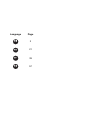 2
2
-
 3
3
-
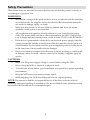 4
4
-
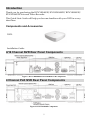 5
5
-
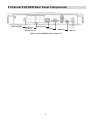 6
6
-
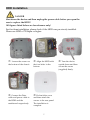 7
7
-
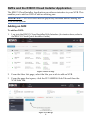 8
8
-
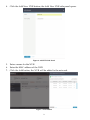 9
9
-
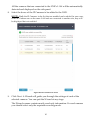 10
10
-
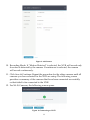 11
11
-
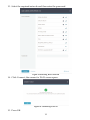 12
12
-
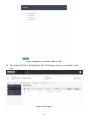 13
13
-
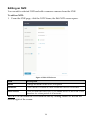 14
14
-
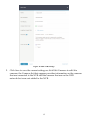 15
15
-
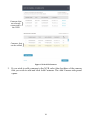 16
16
-
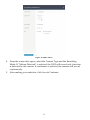 17
17
-
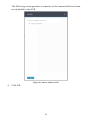 18
18
-
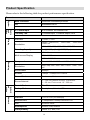 19
19
-
 20
20
-
 21
21
-
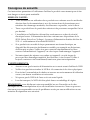 22
22
-
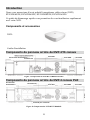 23
23
-
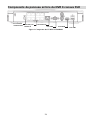 24
24
-
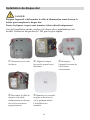 25
25
-
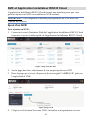 26
26
-
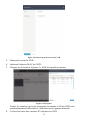 27
27
-
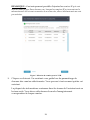 28
28
-
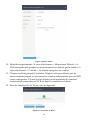 29
29
-
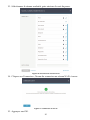 30
30
-
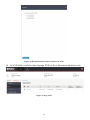 31
31
-
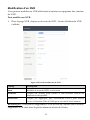 32
32
-
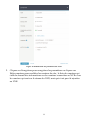 33
33
-
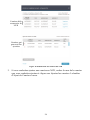 34
34
-
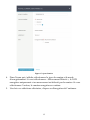 35
35
-
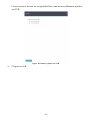 36
36
-
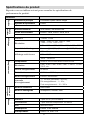 37
37
-
 38
38
-
 39
39
-
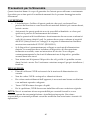 40
40
-
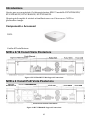 41
41
-
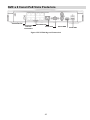 42
42
-
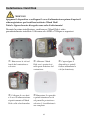 43
43
-
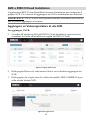 44
44
-
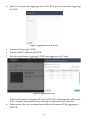 45
45
-
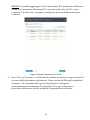 46
46
-
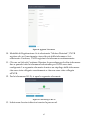 47
47
-
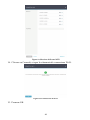 48
48
-
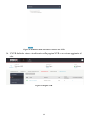 49
49
-
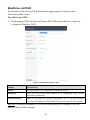 50
50
-
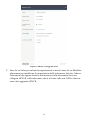 51
51
-
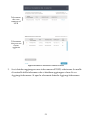 52
52
-
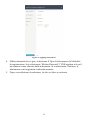 53
53
-
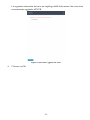 54
54
-
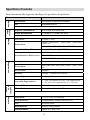 55
55
-
 56
56
-
 57
57
-
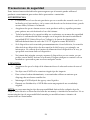 58
58
-
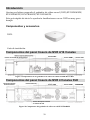 59
59
-
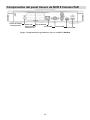 60
60
-
 61
61
-
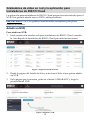 62
62
-
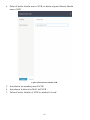 63
63
-
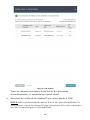 64
64
-
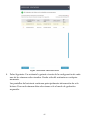 65
65
-
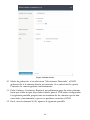 66
66
-
 67
67
-
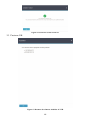 68
68
-
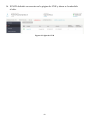 69
69
-
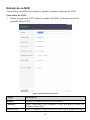 70
70
-
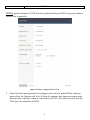 71
71
-
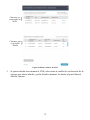 72
72
-
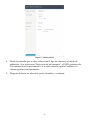 73
73
-
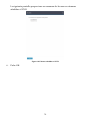 74
74
-
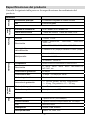 75
75
-
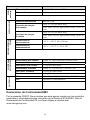 76
76
-
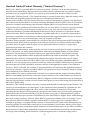 77
77
-
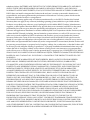 78
78
-
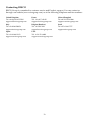 79
79
-
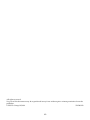 80
80
Risco VUpoint RVNVR16 Guía de instalación
- Tipo
- Guía de instalación
- Este manual también es adecuado para
en otros idiomas
Artículos relacionados
Otros documentos
-
Axis Q8108-R Manual de usuario
-
Velleman NVR2 Guía de instalación
-
Lorex LNZ32P4 SERIES Manual de usuario
-
Lorex LNZ32P4 Serie Manual de usuario
-
EZVIZ BN-1G28A3 Guía de instalación
-
Comelit IPNVR045A Quick Manual
-
Legrand CM7120 Guía de instalación
-
Bluestork P2P Quick Install Manual
-
VuPoint RVCM11W Guía de instalación
-
ZOSI 1NR-16DK40 Guía del usuario