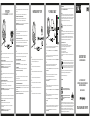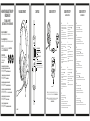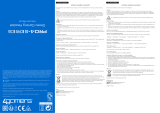Legal information
Please keep this instruction manual for future reference. If you require any help or assistance please contact
the Helpline or VISIT STEALTHGAMING.NET/SUPPORT
Warranty
This product is guaranteed for a period of one year from the date of purchase. During this period if there is a
defect due to faulty materials, or workmanship the retailer from whom you purchased it will replace it with
the same or a similar model on production of your purchase receipt or proof of purchase. This guarantee does
not cover defects arising from accidental damage, misuse or wear and tear, and is available only to the
original purchaser of the product. This does not affect your statutory rights.
To prevent possible hearing damage, do not listen at high volume levels for long periods.
Precautions
• Ensure that the volume control is set to the minimum level before connecting the headset to your system
• Before wearing the headset, set the volume control to its minimum level then slowly increase until you reach
your desired volume level
• Listening to your headset at its maximum level may cause damage to both the headset and your ears
• Long term exposure to loud music or other sounds in a headset may cause hearing damage. It is best to
avoid very high volume levels when using a headset, especially for extended periods
Important Safeguards & Precautions
• Never expose to direct sunlight or wet weather conditions
• Do not expose the unit to splashing, dripping, rain or moisture. Do not immerse in liquid
• Do not expose to dust, high humidity, high temperatures or mechanical shock
• Avoid any unnecessary strain of the cable
• Do not carry the headset by its cable
• Do not use if the equipment is damaged
• Do not disassemble; there are no serviceable parts inside
• For external cleaning, use a soft, clean, damp cloth only. Use of detergents may damage the cabinet finish
and leak inside
Recycling
Where you see this symbol on any of our electrical products, batteries or packaging, it indicates
that the relevant electrical product or battery should not be disposed of as general household
waste in the EU or Turkey. To ensure the correct waste treatment of the product and battery,
please dispose of them in accordance with any applicable local laws or requirements for disposal
of electrical equipment/batteries. In so doing, you will help to conserve natural resources and
improve standards of environmental protection in treatment and disposal of electrical waste.
The recycling and processing of Waste Electrical and Electronic Equipment will make a significant
contribution towards helping protect the environment by reducing landfill waste.
Not recommended for children under 6 years of age.
MADE IN CHINA
Not recommended for children under 6 years of age. Please retain this packaging for future reference. Due to
the company’s policy of constant improvement and technical refinement, the company reserve the right to alter
the specification. This product is not sponsored, endorsed or approved by Microsoft. XBOX ONE™ is a registered
trademarks of Microsoft Co. Ltd. This product is not sponsored, endorsed or approved by Sony Interactive
Entertainment. PS4™ is a registered trademarks of Sony Interactive Entertainment. This product is not
sponsored, endorsed or approved by Nintendo. Nintendo Switch™ is a registered trademark of Nintendo Co. Ltd.
Manufactured by ABP Technology Ltd. Bolton, BL2 1BX. MADE IN CHINA.
Marking of this symbol indicates this product has been tested
and is compliant with the EMC Directive of the European Union
2014/30/EU.
QUICK START GUIDE
GUIDE DE DÉMARRAGE RAPIDE
STEALTHGAMING.NET/SUPPORT
EN:
In order to hear the in-game audio through the headset, you must make sure that your ps4™ system is set-up as
follows:
Settings > Devices > Audio Devices > Output to headphones > All audio
ADJUST THE HEADSET AUDIO LEVELS
the volume level of the headset and microphone can be adjusted within the ps4™ system menu as follows:
HEADSET VOLUME: Settings > Devices > Audio devices > Volume control (headphones)
MICROPHONE LEVEL: Settings > Devices > Audio devices > Adjust microphone level
(Adjust the microphone level until the indicator shows 'good')
FR:
Afin de pouvoir entendre le son du jeu dans votre casque, assurez vous que votre système PS4™ soit paramétré
comme suit:
“Paramètres” > “Son et écran” > “Paramètres de sortie audio” > “Sortie vers le casques” > “Tout audio”
AJUSTEMENT DU NIVEAU SONORE DU SYSTÈME PS4™
Ajustement du niveau sonore du système PS4™ Le niveau sonore du casque peut être ajuster directement via
les paramètres du système PS4™ comme suit:
“ Paramètres ” > “ Périphériques ” > “ Périphériques audio” > “Volume Control (Headphones)”
VOLUME DU MICROPHONE: “ Paramètres ” > “ Périphériques ” > “ Périphériques audio” > “Niveau du microphone”
(Ajuster le niveau du micro jusqu’à ce que l’indicateur indique “Good”)
DE:
Um den Ton des Spiels im Headset zu hören, müssen Sie sicherstellen, dass Ihre PS4™ wie folgt konfiguriert ist:
Einstellungen > “Ton und Bild”> “Audio Ausgabe Einstellungen”> “Ausgabe auf Kopfhörer”> “Alle Audiosignale"
ANPASSEN DER PS4™ LAUTSTÄRKE
Die Lautstärke des Headsets kann im PS4™ Menü wie folgt angepasst werden:
Kopfhörer-Datenträger: “Einstellungen” > “Sound und Display “ > “ Audio -Ausgangs-Einstellungen “ >
“Lautstärke (Kopfhörer) ”
DEN MIKROFONPEGEL: “Einstellungen”> “Geräte”> “Audiogeräte”> “Mikrofonpegel”
(Justieren Sie den Mikrofonausschlag bis “Gut” angezeigt wird)
IT:
Al fine di poter sentire l’audio del gioco attraverso le cue assicuratevi che il sistema PS4™ sia configurato
come segue:
“Impostazioni” > “Dispositivi” > “Dispositivi Audio” > “Uscita alle cue” > “Interamente audio”
REGOLAZIONE DEL LIVELLO DEL VOLUME DEL SISTEMA PS4™
Il livello del volume può essere regolato attraverso il Menu del sistema PS4™ come segue:
“Impostazioni” > “Dispositivi” > “Dispositivi Audio” > “Controllo Volume (Headphones)”
MICROFONO VOLUME: “Impostazioni” > “Dispositivi” > “Dispositivi Audio” > “Regolazione livello del microfono”
(Regola il livello del microfono finché l’indicatore segna “Buono”)
ES:
Para poder escuchar el audio del juego en el Headset, debe asegurarse de que el Sistema PS4™ está
configurado de la siguiente forma:
“Ajustes” > “Sonido y Pantalla” > “Ajustes de salida de audio” > “Salida a auriculares” > “Todo el audio”
AJUSTES DEL NIVEL DE VOLUMEN DEL SISTEMA PS4™
El nivel de volumen del Headset puede ajustarse desde el menú del Sistema PS4™ de la siguiente forma:
“Ajustes” > “Sonido y pantalla” > “Ajustes de salida de audio” > “Control de Volumen (Auriculares)”
VOLUMEN DEL MICRÓFONO: “Ajustes” > “Dispositivos” > “Dispositivos de audio” > “Nivel del micrófono”
(“Ajuste el nivel del Micrófono hasta que el indicador marque “Bien”)
NL:
Om ervoor te zorgen dat je andere spelers kunt horen, moet je PS4™ systeem als volgt worden ingesteld:
“Instellingen” > “Apparaten” > “Audio apparaten” > “Uitgang naar koptelefoon” > “Alle Audio”
HET PS4™ SYSTEEM VOLUME AANPASSEN
Het geluid van de koptelefoon kan via het PS4™ systeem als volgt worden aangepast:
VOLUME VAN DE HOOFDTELEFOON
“Instellingen” > “Geluid en Scherm” > “Audio Output Instellingen” > “Volume beheer (koptelefoon)”
THE MICROPHONE LEVEL
“Instellingen” > “Geluid en Scherm” > “Audio Output Instellingen” > “Aanpassen microfoon level”
(Pas het microfoon niveau aan totdat er ‘goed’ verschnt)
PT:
para ouvir o áudio do jogo através dos auscultadores, deve certificar-se de que o seu sistema ps4™ está
configurado da seguinte forma:
'configurações' > 'dispositivos' > 'dispositivos de áudio' > 'saída para os auscultadores' > 'todo áudio'
AJUSTAR OS NÍVEIS DE ÁUDIO DOS AUSCULTADORES
o nível de volume dos auscultadores e do microfone pode ser regulado no menu do sistema ps4™, como segue:
VOLUME DOS AUSCULTADORES: 'configurações' > 'dispositivos' > "dispositivos de áudio" > 'controlo de volume'
(auscultadores)
NÍVEL DO MICROFONE: 'configurações' > 'dispositivos' > "dispositivos de áudio" > 'ajustar o nível do microfone'
(ajustar o nível do microfone até que o indicador mostre 'bom')
PS4™ SETUP
PS5 - VISIT STEALTHGAMING.NET FOR SETUP AND SUPPORT NINTENDO SWITCH™ SETUP PC / MOBILE & TABLET
EN:
Insert the headsets 3.5mm jack plug into your Nintendo Switch™ Console. The Headset should work
upon connection . Chat available for games that support chat.
FR:
Branchez la prise Jack de 3,5 mm du casque sur la console Nintendo Switch™.
DE:
Verbinden Sie den 3,5-mm-Klinkenanschluss des Headsets mit der Nintendo Switch-Konsole.
IT:
Branchez la prise Jack de 3,5 mm du casque sur la console Nintendo Switch™.
ES:
Benchufe la clava de conexión de 3,5 mm del casco a la consola Nintendo Switch™.
NL:
Sluit de aansluiting van 3,5 mm van de headset aan op de Nintendo Switch™-console
PT:
Inserir o conector de 3,5 mm dos auscultadores na consola da sua nintendo switch™.
EN:
Most new pc's have a single 3.5mm jack connection. Simply plug the 3.5mm jack from the headset directly
into the port on your PC. The same applies when connecting to a mobile or tablet.
If your PC uses separate Green/Pink connectors you will need a PC Splitter Cable (Sold Separately)
FR:
La plupart des nouveaux PC ont une seule prise Jack de 3,5 mm. Branchez simplement la prise Jack de 3,5
mm du casque directement sur le port situé sur votre PC.
Si votre PC utilise des prises verte/rose, vous aurez besoin d'un câble diviseur pour PC (vendu séparément)
DE:
Die meisten neueren PCs verfügen über eine einfache 3,5-mm-Klinkenbuchse. Stecken Sie den
3,5-mm-Klinkenstecker des Headsets einfach direkt in den Anschluss an Ihrem PC.
Wenn Ihr PC mit separaten grünen/rosa Anschlüssen ausgestattet ist, benötigen Sie ein PC-Verteilerkabel
(separat erhältlich)
IT:
La maggior parte dei nuovi PC dispone di un collegamento jack da 3,5 mm. È suciente inserire il
collegamento jack da 3,5 mm dalle cue direttamente nella porta del PC.
Se il PC utilizza connettori verde/rosa distinti, sarà necessario un cavo sdoppiatore per PC
(venduto separatamente)
ES:
La mayoría de los nuevos ordenadores tienen una única clava de 3,5 mm. Simplemente enchufe la clava de
3,5 mm del casco directamente al puerto del PC.
Si el PC usa conectores distintos verde/rosa, necesitará un cable bifurcado para PC (se vende por separado)
NL:
De meeste nieuwe pc's hebben een enkele aansluiting van 3,5 mm. Sluit de aansluiting van 3,5 mm van de
headset rechtstreeks aan op de poort van uw pc.
Als uw pc afzonderlke groen/roze connectoren heeft, hebt u een pc-splitterkabel nodig (afzonderlk
verkrgbaar)
PT:
A maioria dos novos pc têm uma única ligação de conector de 3,5 mm. Basta ligar o conector de 3,5 mm dos
auscultadores diretamente na porta do seu pc. O mesmo se aplica ao ligar a um telemóvel ou tablet.
se o seu pc tiver conectores verde/rosa separados, será necessário um cabo divisor de pc
(vendido em separado)
Marking of this symbol indicates this product conforms to
Electromagnetic Compatibility Regulations 2016 issued by the
UK.
HAPPY WITH YOUR PRODUCT?
DON’T FORGET TO LEAVE A REVIEW ON THE RETAILER
WEBSITE OR OUR FACEBOOK PAGE.
PLEASE FOLLOW US AT...


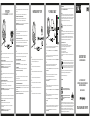 1
1
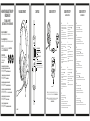 2
2
STEALTH GAMING 4-In-1 Light Up Gaming Bundle Manual de usuario
Steelplay HP-43 Manual de usuario
OTL TECHNOLOGIES PRO G5 Guía del usuario
KONIX Mythics Nemesis Manual de usuario
VENOM VS2875 Instrucciones de operación
Gioteck FL400 Manual de usuario
VENOM VS2865 Instrucciones de operación
VENOM VS3054 Instrucciones de operación
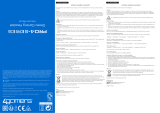 4Gamers P4AEACABP71069 Manual de usuario
4Gamers P4AEACABP71069 Manual de usuario
Sony PlayStation VR 2 CFI-ZVR1 Manual de usuario