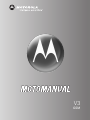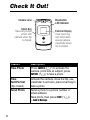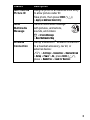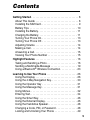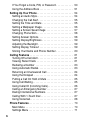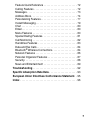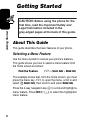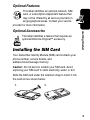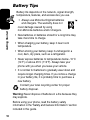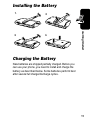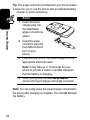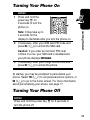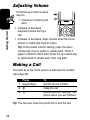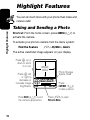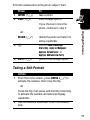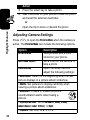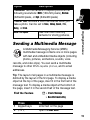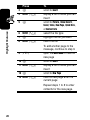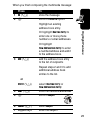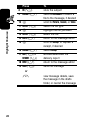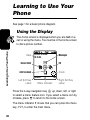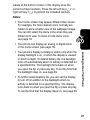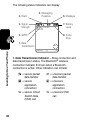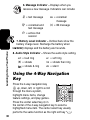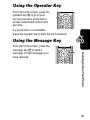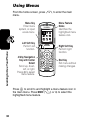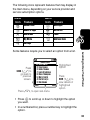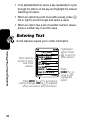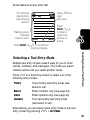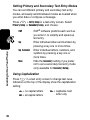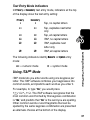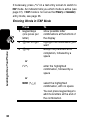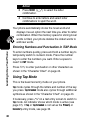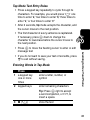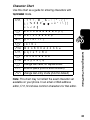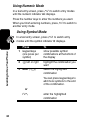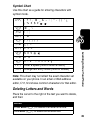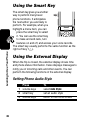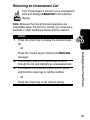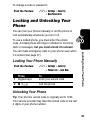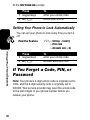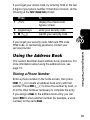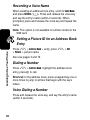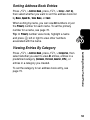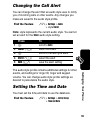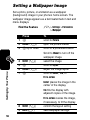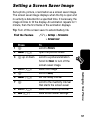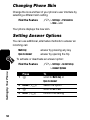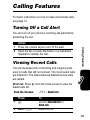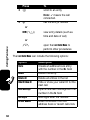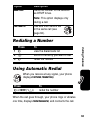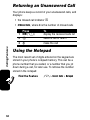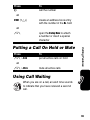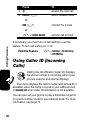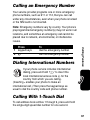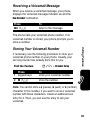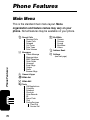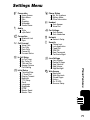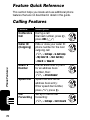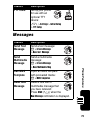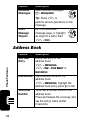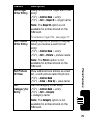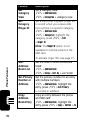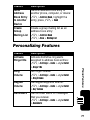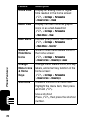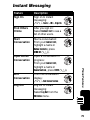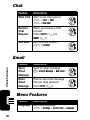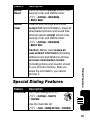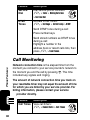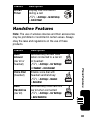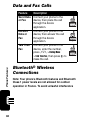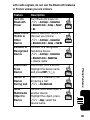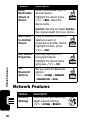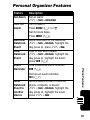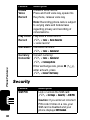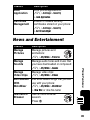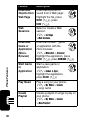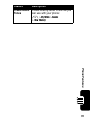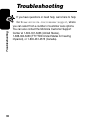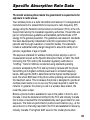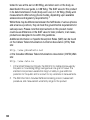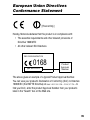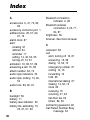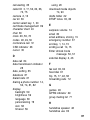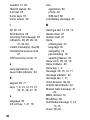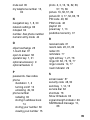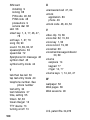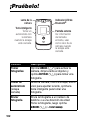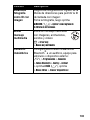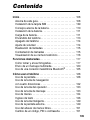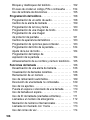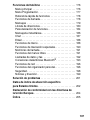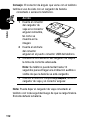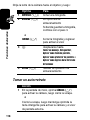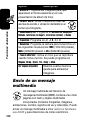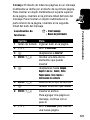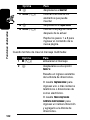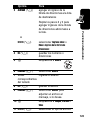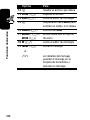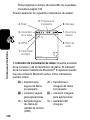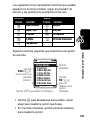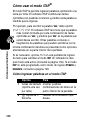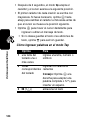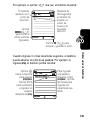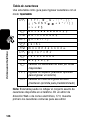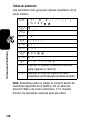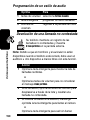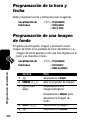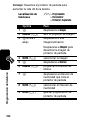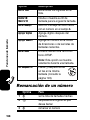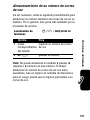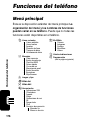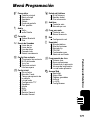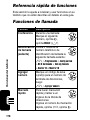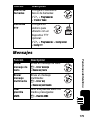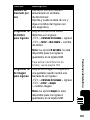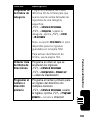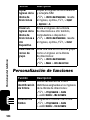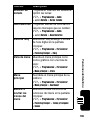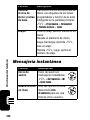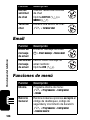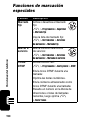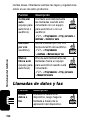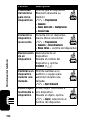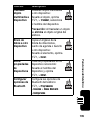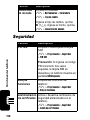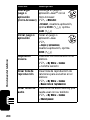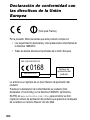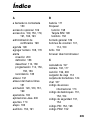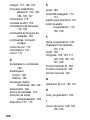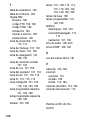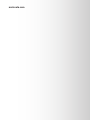Motorola MOTORAZR V3 Motomanual
- Categoría
- Teléfonos móviles
- Tipo
- Motomanual

V3
GSM


1
Welcome
Welcome to the world of Motorola digital wireless
communications! We are pleased that you have chosen the
Motorola V3 GSM wireless phone.
040128o
Left Soft Key
Perform function
in lower left
display.
Voice Key
Create voice
records & voice
dial names.
Smart Key
Volume Keys
Operator Key
4-Way
Navigation Key
with Center
Select
Menu Key
Message Key
Right Soft Key
Perform function
in lower right
display.
Power & End Key
Turn phone
on/off, end calls,
exit menu
system.
Accessory
Connector Port
Insert charger &
phone
accessories.
Send Key
Make & answer
calls.

2
Check It Out!
Feature Description
Take Photo
Press
CAMERA
(
-
) to activate the
camera, point lens at subject, press
CAPTURE
(
+
) to take a photo.
Take
Self-Portrait
(flip closed)
Activate the camera, close the flip, use
viewfinder to aim lens, press smart key to
take a photo.
Send Photo
Send a photo to a phone number or
email address:
Take photo, then press
STORE
(
+
)
>
Send In Message
.
Camera Lens Bluetooth
®
LED Indicator
Smart Key
Take self-portrait
photo with
camera when flip
is closed.
External Display
View incoming
call information,
use as camera
viewfinder when
flip is closed.

3
Set Photo as
Picture ID
Assign a photo to an address book entry
to allow picture caller ID:
Take photo, then press
STORE
(
+
)
>
Apply as Address Book Entry
.
Send
Multimedia
Message
Send a multimedia message
with pictures, animations,
sounds, and videos:
E
>
Create Message
>
New Multimedia Msg
Wireless
Connection
Set up a Bluetooth
®
wireless connection
to a headset accessory, car kit, or
external device:
M
>
Settings
>
Connection
>
Bluetooth Link
>
Setup
>
Power
>
On
, press
BACK
(
-
),
press >
Handsfree
>
[Look For Devices]
Feature Description
032380o

4
Motorola, Inc.
Consumer Advocacy Office
1307 East Algonquin Road
Schaumburg, IL 60196
www.motorola.com
1-800-331-6456 (United States)
1-888-390-6456 (TTY/TDD United States)
1-800-461-4575 (Canada)
MOTOROLA and the Stylized M Logo are registered in the US Patent &
Trademark Office. The Bluetooth trademarks are owned by their
proprietor and used by Motorola, Inc. under license. Java and all other
Java-based marks are trademarks or registered trademarks of Sun
Microsystems, Inc. in the U.S. and other countries. All other product or
service names are the property of their respective owners.
©
Motorola, Inc. 2004.
The information contained in Motorola’s user’s guides is believed to be
correct at the time of printing. Motorola reserves the right to change or
modify any information or specifications without notice. The contents of
Motorola’s user’s guides are provided “as is.” Except as required by
applicable law, no warranties of any kind, either express or implied,
including, but not limited to, the implied warranties of merchantability and
fitness for a particular purpose, are made in relation to the accuracy,
reliability, or contents of this guide.
Caution:
Changes or modifications made in the radio phone, not
expressly approved by Motorola, will void the user’s authority to operate
the equipment.
Manual number: 6809490A72-O

5
Contents
Getting Started
. . . . . . . . . . . . . . . . . . . . . . . . . . . . . . . . . . 8
About This Guide . . . . . . . . . . . . . . . . . . . . . . . . . . . . . . . 8
Installing the SIM Card . . . . . . . . . . . . . . . . . . . . . . . . . . . 9
Battery Tips . . . . . . . . . . . . . . . . . . . . . . . . . . . . . . . . . . 10
Installing the Battery . . . . . . . . . . . . . . . . . . . . . . . . . . . . 11
Charging the Battery. . . . . . . . . . . . . . . . . . . . . . . . . . . . 11
Turning Your Phone On. . . . . . . . . . . . . . . . . . . . . . . . . . 13
Turning Your Phone Off. . . . . . . . . . . . . . . . . . . . . . . . . . 13
Adjusting Volume . . . . . . . . . . . . . . . . . . . . . . . . . . . . . . 14
Making a Call . . . . . . . . . . . . . . . . . . . . . . . . . . . . . . . . . 14
Answering a Call. . . . . . . . . . . . . . . . . . . . . . . . . . . . . . . 15
Viewing Your Phone Number . . . . . . . . . . . . . . . . . . . . . 15
Highlight Features
. . . . . . . . . . . . . . . . . . . . . . . . . . . . . . 16
Taking and Sending a Photo. . . . . . . . . . . . . . . . . . . . . . 16
Sending a Multimedia Message . . . . . . . . . . . . . . . . . . . 19
Using a Bluetooth
®
Wireless Connection . . . . . . . . . . . . 23
Learning to Use Your Phone
. . . . . . . . . . . . . . . . . . . . . . 26
Using the Display . . . . . . . . . . . . . . . . . . . . . . . . . . . . . . 26
Using the 4-Way Navigation Key. . . . . . . . . . . . . . . . . . . 30
Using the Operator Key . . . . . . . . . . . . . . . . . . . . . . . . . 31
Using the Message Key . . . . . . . . . . . . . . . . . . . . . . . . . 31
Using Menus. . . . . . . . . . . . . . . . . . . . . . . . . . . . . . . . . . 32
Entering Text. . . . . . . . . . . . . . . . . . . . . . . . . . . . . . . . . . 34
Using the Smart Key. . . . . . . . . . . . . . . . . . . . . . . . . . . . 46
Using the External Display . . . . . . . . . . . . . . . . . . . . . . . 46
Using the Handsfree Speaker. . . . . . . . . . . . . . . . . . . . . 48
Changing a Code, PIN, or Password . . . . . . . . . . . . . . . 48
Locking and Unlocking Your Phone . . . . . . . . . . . . . . . . 49

6
If You Forget a Code, PIN, or Password . . . . . . . . . . . . 50
Using the Address Book . . . . . . . . . . . . . . . . . . . . . . . . 51
Setting Up Your Phone
. . . . . . . . . . . . . . . . . . . . . . . . . . 54
Setting an Audio Style. . . . . . . . . . . . . . . . . . . . . . . . . . 54
Changing the Call Alert . . . . . . . . . . . . . . . . . . . . . . . . . 55
Setting the Time and Date . . . . . . . . . . . . . . . . . . . . . . 55
Setting a Wallpaper Image . . . . . . . . . . . . . . . . . . . . . . 56
Setting a Screen Saver Image . . . . . . . . . . . . . . . . . . . 57
Changing Phone Skin . . . . . . . . . . . . . . . . . . . . . . . . . . 58
Setting Answer Options. . . . . . . . . . . . . . . . . . . . . . . . . 58
Setting Display Brightness . . . . . . . . . . . . . . . . . . . . . . 59
Adjusting the Backlight . . . . . . . . . . . . . . . . . . . . . . . . . 59
Setting Display Timeout . . . . . . . . . . . . . . . . . . . . . . . . 59
Storing Your Name and Phone Number . . . . . . . . . . . . 60
Calling Features
. . . . . . . . . . . . . . . . . . . . . . . . . . . . . . . 61
Turning Off a Call Alert . . . . . . . . . . . . . . . . . . . . . . . . . 61
Viewing Recent Calls . . . . . . . . . . . . . . . . . . . . . . . . . . 61
Redialing a Number . . . . . . . . . . . . . . . . . . . . . . . . . . . 63
Using Automatic Redial. . . . . . . . . . . . . . . . . . . . . . . . . 63
Returning an Unanswered Call . . . . . . . . . . . . . . . . . . . 64
Using the Notepad . . . . . . . . . . . . . . . . . . . . . . . . . . . . 64
Putting a Call On Hold or Mute . . . . . . . . . . . . . . . . . . . 65
Using Call Waiting. . . . . . . . . . . . . . . . . . . . . . . . . . . . . 65
Using Caller ID (Incoming Calls). . . . . . . . . . . . . . . . . . 66
Calling an Emergency Number . . . . . . . . . . . . . . . . . . . 67
Dialing International Numbers. . . . . . . . . . . . . . . . . . . . 67
Calling With 1-Touch Dial . . . . . . . . . . . . . . . . . . . . . . . 67
Using Voicemail. . . . . . . . . . . . . . . . . . . . . . . . . . . . . . . 68
Phone Features
. . . . . . . . . . . . . . . . . . . . . . . . . . . . . . . . 70
Main Menu . . . . . . . . . . . . . . . . . . . . . . . . . . . . . . . . . . 70
Settings Menu . . . . . . . . . . . . . . . . . . . . . . . . . . . . . . . . 71

7
Feature Quick Reference . . . . . . . . . . . . . . . . . . . . . . . . 72
Calling Features . . . . . . . . . . . . . . . . . . . . . . . . . . . . . . . 72
Messages . . . . . . . . . . . . . . . . . . . . . . . . . . . . . . . . . . . . 73
Address Book . . . . . . . . . . . . . . . . . . . . . . . . . . . . . . . . . 74
Personalizing Features . . . . . . . . . . . . . . . . . . . . . . . . . . 77
Instant Messaging. . . . . . . . . . . . . . . . . . . . . . . . . . . . . . 79
Chat . . . . . . . . . . . . . . . . . . . . . . . . . . . . . . . . . . . . . . . . 80
Email. . . . . . . . . . . . . . . . . . . . . . . . . . . . . . . . . . . . . . . . 80
Menu Features . . . . . . . . . . . . . . . . . . . . . . . . . . . . . . . . 80
Special Dialing Features. . . . . . . . . . . . . . . . . . . . . . . . . 81
Call Monitoring . . . . . . . . . . . . . . . . . . . . . . . . . . . . . . . . 82
Handsfree Features . . . . . . . . . . . . . . . . . . . . . . . . . . . . 83
Data and Fax Calls . . . . . . . . . . . . . . . . . . . . . . . . . . . . . 84
Bluetooth
®
Wireless Connections. . . . . . . . . . . . . . . . . . 84
Network Features . . . . . . . . . . . . . . . . . . . . . . . . . . . . . . 86
Personal Organizer Features . . . . . . . . . . . . . . . . . . . . . 87
Security. . . . . . . . . . . . . . . . . . . . . . . . . . . . . . . . . . . . . . 88
News and Entertainment . . . . . . . . . . . . . . . . . . . . . . . . 89
Troubleshooting
. . . . . . . . . . . . . . . . . . . . . . . . . . . . . . . . 92
Specific Absorption Rate Data
. . . . . . . . . . . . . . . . . . . . 93
European Union Directives Conformance Statement
. . 95
Index
. . . . . . . . . . . . . . . . . . . . . . . . . . . . . . . . . . . . . . . . . 96

8
Getting Started
Getting Started
About This Guide
This guide describes the basic features of your phone.
Selecting a Menu Feature
Use the menu system to access your phone’s features.
This guide shows you how to select a menu feature from
the home screen as follows:
This example shows that, from the home screen, you must
press the menu key
M
to open the menu, scroll to and
select
s
Recent Calls
, then scroll to and select
Dialed Calls
.
Press the 4-way navigation key
S
to scroll and highlight a
menu feature. Press
SELECT
(
+
) to select the highlighted
menu feature.
Find the Feature
M
>
Recent Calls
>
Dialed Calls
CAUTION:
Before using the phone for the
first time, read the
Important Safety and
Legal Information
included in the
gray-edged pages at the back of this guide.
032259o

9
Getting Started
Optional Features
This label identifies an optional network, SIM
card, or subscription-dependent feature that
may not be offered by all service providers in
all geographical areas. Contact your service
provider for more information.
Optional Accessories
This label identifies a feature that requires an
optional Motorola Original™ accessory.
Installing the SIM Card
Yo u r Subscriber Identity Module (SIM) card contains your
phone number, service details, and
address book/message memory.
Caution:
Do not bend or scratch your SIM card. Avoid
exposing your SIM card to static electricity, water, or dirt.
Slide the SIM card under the retention strap to insert it into
the card slot as shown below:
032380o
1.
2.

10
Getting Started
Battery Tips
Battery life depends on the network, signal strength,
temperature, features, and accessories you use.
•
Always use Motorola Original batteries
and chargers. The warranty does not
cover damage caused by using
non-Motorola batteries and/or chargers.
•
New batteries or batteries stored for a long time may
take more time to charge.
•
When charging your battery, keep it near room
temperature.
•
When storing your battery, keep it uncharged in a
cool, dark, dry place, such as a refrigerator.
•
Never expose batteries to temperatures below -10°C
(14°F) or above 45°C (113°F). Always take your
phone with you when you leave your vehicle.
•
It is normal for batteries to gradually wear down and
require longer charging times. If you notice a change
in your battery life, it is probably time to purchase a
new battery.
Contact your local recycling center for proper
battery disposal.
Warning:
Never dispose of batteries in a fire because they
may explode.
Before using your phone, read the battery safety
information in the “Safety and General Information” section
included in this guide.

11
Getting Started
Installing the Battery
Charging the Battery
New batteries are shipped partially charged. Before you
can use your phone, you need to install and charge the
battery as described below. Some batteries perform best
after several full charge/discharge cycles.
1.
2.
3.
4.

12
Getting Started
Tip:
The angle connector provided with your phone makes
it easier for you to use the phone with an attached battery
charger or phone accessory.
Note:
You can safely leave the travel charger connected to
the phone after charging is complete. This will
not
damage
the battery.
Action
1
Insert the travel
charger plug into
the detachable
angle connector as
shown.
2
Insert the angle
connector plug into
the USB connector
port on your
phone.
3
Plug the other end of the travel charger into the
appropriate electrical outlet.
Note:
It may take up to 10 seconds for your
phone to provide a visible or audible indication
that the battery is charging.
4
When your phone indicates
Charge Complete
,
remove the travel charger and angle connector.

13
Getting Started
Turning Your Phone On
At startup, you may be prompted to personalize your
phone. Select
YES
(
-
) to set personal phone options, or
NO
(
+
) to go to the home screen. For more information
about personalizing your phone, see page 77.
Turning Your Phone Off
Action
1
Press and hold the
power key
P
for
2 seconds to turn the
phone on.
Note:
It may take up to
4 seconds for the
display to illuminate after you turn the phone on.
2
If necessary, enter your SIM card PIN code and
press
OK
(
+
) to unlock the SIM card.
Caution:
If you enter an incorrect PIN code
3 times in a row, your SIM card is disabled and
your phone displays
SIM Blocked
.
3
If necessary, enter your 4-digit unlock code and
press
OK
(
+
) to unlock the phone.
Action
Press and hold the power key
P
for 2 seconds to
turn the phone off.

14
Getting Started
Adjusting Volume
Press the up or down volume
keys to:
•
silence an incoming call
alert
•
increase or decrease
earpiece volume during a
call
•
increase or decrease ringer volume when the home
screen is visible (flip must be open)
Tip:
At the lowest volume setting, press the down
volume key once to switch to vibrate alert. Press it
again to switch to silent alert. Press the up volume key
to switch back to vibrate alert, then ring alert.
Making a Call
You must be in the home screen to dial a phone number
(see page 26).
Tip:
You can also close the phone flip to end the call.
Press To
1
keypad keys dial the phone number
2
N
make the call
3
O
end the call and “hang up” the
phone when you are finished
040135o

15
Getting Started
Answering a Call
When you receive a call, your phone rings and/or
vibrates and displays an incoming call message.
When the phone flip is active, open the phone to
answer the call. (To activate, press
M
>
Settings
>
In Call Setup
>
Answer Options
>
Open To Answer
.)
If the phone flip is
not
active:
Viewing Your Phone Number
To view your phone number from the home screen, press
M#
.
While you are on a call, press
M
>
My Tel. Numbers
.
Note:
Your phone number must be stored on your SIM
card to use this feature. To store your phone number on
the SIM card, see page 60. If you do not know your phone
number, contact your service provider.
Press To
1
N
or
ANSWER
(
-
)
answer the call
2
O
end the call and “hang up” the
phone when you are finished

16
Highlight Features
Highlight Features
You can do much more with your phone than make and
receive calls!
Taking and Sending a Photo
Shortcut:
From the home screen, press
CAMERA
(
-
) to
activate the camera.
To activate your phone’s camera from the menu system:
The active viewfinder image appears on your display.
Find the Feature
M
>
My MEdia
>
Camera
IMAGE
AREA
BACK CAPTURE
Press
BACK
(
-
) to exit
the camera application.
Press
S
up or
down to zoom
in or out.
Press
S
left
or right to
decrease or
increase image
brightness.
Press
M
to open
Pictures Menu
.
Photo Storage
Space Used
Press
CAPTURE
(
+
)
to take a photo.
Photo Viewfinder
Memory Used:72%

17
Highlight Features
Point the camera lens at the photo subject, then:
Taking a Self-Portrait
Press To
1
CAPTURE
(
+
) take a photo
2
STORE
(
+
)
or
DISCARD
(
-
)
view storage options
If you choose to store the
photo, continue to step 3.
delete the photo and return to
active viewfinder
3
S
scroll to
Send in Message
,
Store Only
,
Apply as Wallpaper
,
Apply as Screen Saver
, or
Apply as Address Book Entry
4
SELECT
(
+
) perform the storage option
Action
1
From the home screen, press
CAMERA
(
-
) to
activate the camera, then close the flip.
or
Close the flip, then press and hold the smart key
to activate the camera and external display
viewfinder.
2
Use the external viewfinder to aim the camera
lens.

18
Highlight Features
Adjusting Camera Settings
Press
M
to open the
Pictures Menu
when the camera is
active. The
Pictures Menu
can include the following options:
3
Press the smart key to take a photo.
4
Wait 5 seconds for your phone to save the photo
and reset the external viewfinder.
or
Open the flip to store or discard the photo.
Option Description
Go To Pictures
View pictures and photos
stored on your phone.
Auto-Timed Capture
Set a timer for the camera to
take a photo.
Pictures Setup
Open the setup menu to
adjust the following settings:
•
Auto Repeat
: Return to the beginning when the last
picture displays in a picture album slideshow.
•
Shuffle
: Set pictures to display randomly when
viewing a picture album slideshow.
•
Allow Alert
: Enable or disable all phone
sound/vibration alerts when taking a
picture.
•
Lighting Conditions
: Set to
Automatic
,
Sunny
,
Cloudy
,
Indoor (Home)
,
Indoor (Office)
, or
Night
.
•
Exposure
: Set to
+2
,
+1
,
0
,
-1
, or
-2
.
Action
032380o

19
Highlight Features
Sending a Multimedia Message
A Multimedia Messaging Service (MMS)
multimedia message contains one or more pages
with text and embedded media objects (including
photos, pictures, animations, sounds, voice
records, and video clips). You can send a multimedia
message to other
MMS-capable phones
, and to email
addresses.
Tip:
The layout of all pages in a multimedia message is
defined by the layout of the first page. To display a media
object at the top of the page, insert it in the first half of the
message text. To display a media object at the bottom of
the page, insert it in the second half of the message text.
•
Resolution
: Set the camera to capture photos at the
following resolutions:
MMS
(160x120 pixels),
Medium
(320x240 pixels, or
High
(640x480 pixels)
•
Shutter Tone
: Activate a tone that sounds when you
take a photo. Can be set to
None
,
Chimp
,
Quack
,
Flix
,
Boing
, or
Click
.
View Free Space
See how much memory
remains for storing pictures.
Find the Feature
E
>
Create Message
>
New Multimedia Msg
Press To
1
keypad keys enter text on the page
2
M
open the
MMS Menu
Option Description
032380o

20
Highlight Features
3
S
scroll to
Insert
4
SELECT
(
+
) display a list of items you can
insert
5
S
scroll to
Picture
,
Voice Record
,
Sound
,
Video
,
New Page
,
Quick Note
,
or
Contact Info
6
SELECT
(
+
) select the file type
7
S
highlight the file you want
8
SELECT
(
+
) insert the file
To add another page to the
message, continue to step 9.
9
M
open the
MMS Menu
to insert a
new page
10
S
scroll to
Insert
11
SELECT
(
+
) display a list of items you can
insert
12
S
scroll to
New Page
13
SELECT
(
+
) insert a new page after the
current page
Repeat steps 1 to 8 to enter
contents for the new page.
Press To

21
Highlight Features
When you finish composing the multimedia message:
Press To
1
OK
(
+
) store the message
2
S
scroll to a
Send To
option:
Highlight an existing
address book entry.
Or highlight
[One Time Entry]
to
enter one or more phone
numbers or email addresses.
Or highlight
[New Address Book Entry]
to enter
a number/address and add it
to the address book.
3
ADD
(
+
)
or
SELECT
(
+
)
add the address book entry
to the list of recipients
Repeat steps 2 and 3 to add
additional address book
entries to the list.
select
[One Time Entry]
or
[New Address Book Entry]
4
DONE
(
+
) store the numbers/addresses
5
S
scroll to
Subject
6
CHANGE
(
-
) select
Subject
7
keypad keys enter the subject
032380o

22
Highlight Features
8
OK
(
+
) store the subject
9
CHANGE
(
-
) select
Attachments
to attach a
file to the message, if desired
10
S
scroll to
Picture
,
Sounds
, or
Video
11
SELECT
(
+
) select the file type
12
S
highlight the file you want
13
SELECT
(
+
) attach the file
14
BACK
(
-
) return to the message editor
15
S
scroll to
Receipt
to request a
receipt, if desired
16
CHANGE
(
-
) select
Receipt
17
ADD
(
+
) or
REMOVE
(
+
)
activate/deactivate the
delivery report
18
DONE
(
-
) return to the message editor
19
SEND
(
+
)
or
M
send the message
view message details, save
the message in the drafts
folder, or cancel the message
Press To

23
Highlight Features
Using a Bluetooth
®
Wireless
Connection
Your phone supports Bluetooth wireless connections.
You can set up a wireless link with a Bluetooth headset
or handsfree car kit, or connect to a computer or
hand-held device to exchange and synchronize data.
Note: Your phone's Bluetooth features and Bluetooth
Class 1 power levels are not allowed for outdoor
operation in France. To avoid unlawful interference
with radio signals, do not use the Bluetooth features
in France unless you are indoors
.
Turning Bluetooth Power On or Off
The preferred method for connecting your phone to a
Bluetooth headset or handsfree car kit is to turn on
Bluetooth power on your phone, then connect your phone
to the headset or car kit.
To turn Bluetooth power on:
This procedure turns Bluetooth power on and leaves it on
until you turn it off. When your phone’s Bluetooth power is
on, your handsfree accessory can automatically reconnect
to the phone when you turn on the accessory or move it
within range of the phone.
Note:
To extend battery life, use the above procedure and
set Bluetooth power to
Off
when not in use.
Find the Feature
M
>
Settings
>
Connection
>
Bluetooth Link
>
Setup
>
Power
>
On

24
Highlight Features
Searching for Other Devices
To connect your phone to a Bluetooth headset or
handsfree device:
If Bluetooth power is turned off, your phone prompts you to
Temporarily Power On?
the Bluetooth power setting. Press
YES
(
-
) to proceed. Alternatively, set
Power
to
On
in the
Setup
menu to turn Bluetooth power on and leave it on.
Your phone scans for and displays a list of device(s)
located within range of the phone.
Note:
If your phone is already connected to a device, you
must disconnect from it to search for other devices.
To connect to a device, highlight the device name and
press
SELECT
(
+
).
The device may request permission to bond with your
phone. Select
YES
(
-
) and enter the correct PIN code to
create a secure connection with the device. When the
connection is made, the Bluetooth indicator
à
displays in
the home screen, and the external Bluetooth LED indicator
flashes.
Find the Feature
M
>
Settings
>
Connection
>
Bluetooth Link
>
Handsfree
>
[Look For Devices]

25
Highlight Features
Sending Objects to Another Device
You can use a Bluetooth wireless connection to send a
picture, sound, video, address book entry, datebook
event, or bookmark from your phone to another phone,
computer, or hand-held device.
Sending a Picture, Sound, or Video
Highlight the object on your phone that you want to send to
the other device, then press
M
>
Copy.
Select a recognized device name listed in the
Object Exchange
menu, or
[Look For Devices]
to search for the device to which
you want to send the object.
Sending an Address Book Entry, Datebook Event,
or Bookmark
Highlight the item on your phone that you want to send to
the other device, then press
M
>
Send.
Select a recognized device name listed in the
Object Exchange
menu, or
[Look For Devices]
to search for the device to which
you want to send the item.

26
Learning to Use Your Phone
Learning to Use Your
Phone
See page 1 for a basic phone diagram.
Using the Display
The home screen is displayed when you are
not
on a
call or using the menu. You must be in the home screen
to dial a phone number.
Press the 4-way navigation key
S
up, down, left, or right
to select a menu feature icon. If you select a menu icon by
mistake, press
O
to return to the home screen.
The menu indicator
M
shows that you can press the menu
key
M
to enter the main menu.
Menu Indicator
Service Provider
10/15/04
CAMERA IM
Left Soft Key
Label
Right Soft Key
Label
Date
Recent Calls
Messages
Clock
IM
Address book

27
Learning to Use Your Phone
Labels at the bottom corners of the display show the
current soft key functions. Press the left soft key
-
or
right soft key
+
to perform the indicated function.
Notes:
•
Your home screen may appear different than shown.
For example, the menu feature icons normally are
hidden to allow a better view of the wallpaper image.
You can still select the menu icons when they are
hidden from view. To show or hide menu icons,
see page 78.
•
Your phone can display an analog or digital clock
in the home screen (see page 78).
•
Your phone’s display normally is visible only when the
display backlight is on, or when the display is viewed
in direct sunlight. To extend battery life, the backlight
turns off automatically when no activity is detected for
a specified time. The backlight turns back on when
you open the flip or press any key. To set the time that
the backlight stays on, see page 59.
•
To further extend battery life, you can set the display
to turn off (in addition to the backlight) when no
activity is detected for a specified time. The display
turns back on when you open the flip or press any key.
To set the time that the display stays on, see page 59.

28
Learning to Use Your Phone
The following status indicators can display:
1. Data Transmission Indicator –
Show connection and
data transmission status. The Bluetooth
®
wireless
connection indicator
à
shows when a Bluetooth
connection is active. Other indicators can include:
4
= secure packet
data transfer
7
= unsecure packet
data transfer
3
= secure
application
connection
6
= unsecure
application
connection
2
= secure Circuit
Switch Data
(CSD) call
5
= unsecure CSD
call
Service Provider
10/15/04
CAMERA IM
3.
Signal
Strength
7.
Battery
Level
2.
GPRS
8.
Audio
Style
1.
Data
Transmission
5.
Messaging
Presence
6.
Message
4.
Roam

29
Learning to Use Your Phone
2. GPRS Indicator –
Shows that your phone is
using a high-speed General Packet Radio
Service (GPRS) network connection. GPRS
allows faster data transfer speeds. Other
indicators can include:
3. Signal Strength Indicator –
Vertical bars show the
strength of the network connection. You cannot make
or receive calls when the no signal indicator
!
or no
transmit indicator
)
is displayed.
4. Roam Indicator –
The roam indicator
ã
shows when your phone is seeking or using
another network outside your home network.
5. Messaging Presence Indicator –
Shows
when instant messaging is active. Indicators can
include:
When a Java™ application is active, the Java midlet
indicator
`
displays in this location.
*
= GPRS PDP
context active
,
= GPRS packet
data available
P
=IM active
I
= available for IM
_
=busy
Q
= invisible to IM
J
= available for
phone calls
X
=offline
032380o
032380o
032380o

30
Learning to Use Your Phone
6. Message Indicator –
Displays when you
receive a new message. Indicators can include:
7. Battery Level Indicator –
Vertical bars show the
battery charge level. Recharge the battery when
Low Battery
displays and the battery alert sounds.
8. Audio Style Indicator –
Shows the audio style setting.
Using the 4-Way Navigation
Key
Press the 4-way navigation key
S
up, down, left, or right to scroll
through the menu system,
highlight menu items, change
feature settings, and play games.
Press the center select key
C
in
the center of the 4-way navigation key to select a
highlighted menu item. The center select key usually
performs the same function as the right soft key
+
.
r
= text message
t
=voicemail
message
s
= voicemail and
text message
d
= IM message
a
= active chat
session
y
= loud ring
z
=soft ring
|
=vibrate
}
= vibrate then ring
= vibrate & ring
{
= silent
032380o

31
Learning to Use Your Phone
Using the Operator Key
From the home screen, press the
operator key
L
to go to your
service provider’s portal site to
access customized content and
services.
If a portal site is not available,
press the operator key to start the micro-browser.
Using the Message Key
From the home screen, press the
message key
E
to send a
message or read messages you
have received.

32
Learning to Use Your Phone
Using Menus
From the home screen, press
M
to enter the main
menu.
Press
S
to scroll to and highlight a menu feature icon in
the main menu. Press
SELECT
(
+
) or
C
to select the
highlighted menu feature.
040149o
4-Way Navigation
Key with Center
Select
Scroll up, down,
left, or right.
Press
C
to select
menu feature.
Left Soft Key
Perform left
function.
Menu Key
Enter menu
system, or open
a sub-menu.
Recent Calls
EXIT SELECT
Right Soft Key
Perform right
function.
End Key
Exit menu without
making changes.
Menu Feature
Name
Identifies the
highlighted menu
feature icon.

33
Learning to Use Your Phone
The following icons represent features that may display in
the main menu, depending on your service provider and
service subscription options.
Some features require you to select an option from a list.
•
Press
S
to scroll up or down to highlight the option
you want.
•
In a numbered list, press a number key to highlight the
option.
Menu
Icon
Feature
Menu
Icon
Feature
s
Recent Calls
e
Messages
Q
Games & Apps
V
MEdia Net
$
MEdia Mall
É
Tools
h
My MEdia
n
Address Book
w
Settings
Dialed Calls
BACK VIEW
Press
M
to open sub-menu.
Press
VIEW
(
+
) to
view details of
highlighted
option.
Press
BACK
(
-
) to
go back to
previous
screen.
Highlighted
Option
10) John Smith
9)
Lisa Owens
8)
Adda Thomas
7)
Jack Bradshaw
6)
Dave Thompson
5)
Mary Smith
4)
Carlo Emrys
3)
Bob Adams

34
Learning to Use Your Phone
•
In an alphabetized list, press a key repeatedly to cycle
through the letters on the key and highlight the closest
matching list option.
•
When an option has a list of possible values, press
S
left or right to scroll through and select a value.
•
When an option has a list of possible numeric values,
press a number key to set the value.
Entering Text
Some features require you to enter information.
Entry Details
CANCEL CHANGE
Press
CANCEL
(
-
) to exit without
making changes.
DONE
(
-
) displays
when you enter or edit information.
Scroll down to
bottom of list to
view more
options.
Press
CHANGE
(
+
)
to set or edit
highlighted
option.
Highlighted
option. Press
S
to scroll to
other options.
Name: John Smith
Category: General
No.: 212-555-1212
Type: Work
Store To: Phone
Voice Name:
Speed No.: 2
#(P)
Ringer ID: Continental

35
Learning to Use Your Phone
Some features let you enter text.
Selecting a Text Entry Mode
Multiple text entry modes make it easy for you to enter
names, numbers, and messages. The mode you select
remains active until you select another mode.
Press
#
in a text entry screen to select one of the
following entry modes:
Alternatively, you can select a text entry mode in any text
entry screen by pressing
M
>
Entry Mode
.
Primary
Your primary text entry mode (see
below to set).
Numeric
Enter numbers only (see page 44).
Symbol
Enter symbols only (see page 44).
Secondary
Your secondary text entry mode
(see below to set).
Msg 450
CANCEL INSERT
Press
CANCEL
(
-
) to exit without
making changes.
Press
INSERT
(
+
)
to insert a
quick note,
picture, or
sound.
For indicator
descriptions,
see following
section.
Flashing cursor
indicates
insertion point.
Press
M
to
open
sub-menu.

36
Learning to Use Your Phone
Setting Primary and Secondary Text Entry Modes
You can set different primary and secondary text entry
modes, and easily switch between modes as needed when
you enter data or compose a message.
Press
M
>
Entry Setup
in a text entry screen. Select
Primary Setup
or
Secondary Setup
, and choose:
Using Capitalization
Press
0
in a text entry screen to change text case.
Indicators at the top of the display show the capitalization
setting:
iTAP
iTAP
®
software predicts each word as
you enter it, to simplify and speed up
text entry.
Tap
Enter individual letters and numbers by
pressing a key one or more times.
Tap Extended
Enter individual letters, numbers, and
symbols by pressing a key one or
more times.
None
Hide the
Secondary
setting if you prefer
not to set a secondary text entry mode
(only available for
Secondary Setup
).
U
= no capital letters
V
= capitalize next
letter only
T
= all capital letters

37
Learning to Use Your Phone
Text Entry Mode Indicators
In
Primary
or
Secondary
text entry mode, indicators at the top
of the display show the text entry setting:
The following indicators identify
Numeric
or
Symbol
entry
mode:
Using iTAP
®
Mode
iTAP mode lets you enter words using one keypress per
letter. The iTAP software combines your keypresses into
common words, and predicts each word as you enter it.
For example, to type “
the
,” you would press
843
. The iTAP software recognizes that the
most common word formed by this keypress combination
is “
the
,” and predicts that “
the
” is the word you are spelling.
Other common words or word fragments that can be
spelled by the same keypress combination are presented
as alternate choices at the bottom of the display.
Primary
Secondary
g
m
Tap, no capital letters
h
q
Tap, capitalize next letter
only
f
l
Tap, all capital letters
j
p
iTAP, no capital letters
k
n
iTAP, capitalize next
letter only
i
o
iTAP, all capital letters
W
= numeric mode
[
= symbol mode

38
Learning to Use Your Phone
If necessary, press
#
in a text entry screen to switch to
iTAP
mode. An indicator tells you which mode is active (see
page 37). If
iTAP
mode is not set as the
Primary
or
Secondary
entry mode, see page 36.
Entering Words in iTAP Mode
Press To
1
keypad keys
(one press per
letter)
show possible letter
combinations at the bottom of
the display
2
S
left or right highlight the combination you
want
3
S
up
or
*
or
SELECT
(
+
)
accept the predicted word
completion, followed by a
space
enter the highlighted
combination, followed by a
space
select the highlighted
combination, with no space
You can press keypad keys to
add more letters at the end of
the combination.

39
Learning to Use Your Phone
For example, if you press
7764
, your
phone displays:
If you want a different word (such as
Progress
), continue
pressing keypad keys to enter the remaining characters.
Entering Novel Words in iTAP Mode
You may enter a word that the iTAP software does not
recognize. If your word is not shown as a letter
combination choice at the bottom of the display:
Action
1
Press
DELETE
(
-
) one or more times to delete
letters, until you see a letter combination at the
bottom of the display that matches the start of
the word you want to enter.
2
Press
S
left or right to highlight the letter
combination.
DELETE SELECT
Press
SELECT
(
+
) to select
highlighted combination with no space.
Press
DELETE
(
-
)
to delete last
letter.
Press
*
to
enter
Prog
and
a space.
Press
S
up to
accept
Program
.
Press
S
right
to highlight
another
combination.
Prog ram
Prog Proh Spoi Proi
Msg 442

40
Learning to Use Your Phone
Your phone automatically stores the novel word and
displays it as an option the next time you enter its letter
combination. When the memory space for storing novel
words is filled, your phone deletes the oldest words to
add new words.
Entering Numbers and Punctuation in iTAP Mode
To enter numbers quickly, press and hold a number key to
temporarily switch to numeric mode. Press the number
keys to enter the numbers you want. Enter a space to
revert to
iTAP
mode.
Press
1
to enter punctuation or other characters as
shown in the “Character Chart” on page 43.
Using Tap Mode
This is the basic text entry mode on your phone.
Tap
mode cycles through the letters and number of the key
you press.
Tap Extended
mode also cycles through additional
symbols as shown in the “Character Chart” on page 43.
If necessary, press
#
in a text entry screen to switch to
Tap
mode. An indicator shows which mode is active (see
page 37). If
Tap
or
Tap Extended
is not set as the
Primary
or
Secondary
entry mode, see page 36.
3
Press
SELECT
(
-
) to select the letter
combination.
4
Continue to enter letters and select letter
combinations to spell the word.
Action

41
Learning to Use Your Phone
Tap Mode Text Entry Rules
•
Press a keypad key repeatedly to cycle through its
characters. For example, you would press
2
one
time to enter “
a
,” two times to enter “
b
,” three times to
enter “
c
,” or four times to enter
“2
.”
•
After 2 seconds,
Tap
mode accepts the character, and
the cursor moves to the next position.
•
The first character of every sentence is capitalized.
If necessary, press
S
down to change the
character to lowercase before the cursor moves to
the next position.
•
Press
S
to move the flashing cursor to enter or edit
message text.
•
If you do not want to save your text or text edits, press
O
to exit without saving.
Entering Words in Tap Mode
Press To
1
a keypad key
one or more
times
enter a letter, number, or
symbol
2
keypad keys enter remaining characters
Tip:
Press
S
right to accept
a word completion, or
*
to
insert a space.
3
OK
(
+
) store the text

42
Learning to Use Your Phone
For example, if you press
8
one time, your phone
displays:
When you enter 3 or more characters in a row, your phone
may guess the rest of the word. For example, if you enter
prog
your phone might display:
DELETE OK
Press
DELETE
(
-
)
to delete last
character
entered.
Press
OK
(
+
) to accept
and store text.
Character
displays at
insertion point.
After
2 seconds,
character is
accepted and
cursor moves
to next
position.
T
Msg 449
DELETE OK
Press
S
right
to accept
program
. Press
*
to reject it
and enter a
space after
prog
.
To enter a
different word
(such as
progress
), press
keys to enter
remaining
characters.
This is a prog ram
Msg 432

43
Learning to Use Your Phone
Character Chart
Use this chart as a guide for entering characters with
Tap Extended
mode.
Note:
This chart may not reflect the exact character set
available on your phone. In an email or Web address
editor,
1
first shows common characters for that editor.
1
. 1 ? ! , @ _ & ~ : ; " - ( ) '
¿ ¡ % £ $ ¥ + x * / \ [ ]
= > < # §
2
a b c 2 ä å á à â ã
α
β
ç
3
d e f 3
δ
ë é è ê
φ
4
g h i 4 ï í î
γ
5
j k l 5
λ
6
m n o 6 ñ ö ø ó ò ô õ
ω
7
p q r s 7
π
ß
σ
8
t u v 8
θ
ü ú ù û
9
w x y z 9
ξ ψ
0
change text case, for capital letters
*
enter a space (hold to enter a return)
#
change text entry mode (hold for default)

44
Learning to Use Your Phone
Using Numeric Mode
In a text entry screen, press
#
to switch entry modes
until the numeric indicator
W
displays.
Press the number keys to enter the numbers you want.
When you finish entering numbers, press
#
to switch to
another entry mode.
Using Symbol Mode
In a text entry screen, press
#
to switch entry
modes until the symbol indicator
[
displays.
Press To
1
keypad keys
(one press per
symbol)
show possible symbol
combinations at the bottom of
the display
2
S
left or right highlight the combination you
want
3
SELECT
(
+
)
or
*
select the highlighted
combination
You can press keypad keys to
add more symbols to the end
of the combination.
enter the highlighted
combination

45
Learning to Use Your Phone
Symbol Chart
Use this chart as a guide for entering characters with
symbol mode.
Note:
This chart may not reflect the exact character set
available on your phone. In an email or Web address
editor,
1
first shows common characters for that editor.
Deleting Letters and Words
Place the cursor to the right of the text you want to delete,
and then:
1
. ? ! , @ _ & ~ : ; " - ( ) ' ¿
¡ % £ $ ¥
2
@ _ \
3
/ : ;
4
" & '
5
( ) [ ] { }
6
¿ ¡ ~
7
< > =
8
$ £ ¥
9
# % *
0
+ - x * / = > < # §
*
enter a space (hold to enter a return)
#
change text entry mode (hold for default)
Action
Press
DELETE
(
-
) to delete one letter at a time.
Hold
DELETE
(
-
) to delete all entered text.

46
Learning to Use Your Phone
Using the Smart Key
The smart key gives you another
way to perform many basic
phone functions. It anticipates
the next action you are likely to
perform. For example, when you
highlight a menu item, you can
press the smart key to select
it. You can use the smart key
to make and end calls, turn
features on and off, and access your voice records.
The smart key usually performs the same function as the
right soft key
+
.
Using the External Display
When the flip is closed, the external display shows time
and phone status information. It also displays messages to
notify you of incoming calls and other events. You can
perform the following functions in the external display.
Setting Phone Audio Style
Press To
1
volume keys select
Audio Styles
2
smart key set an audio style
3
volume keys return to the home screen
040159o

47
Learning to Use Your Phone
Returning an Unanswered Call
Your phone keeps a record of your unanswered
calls and displays
X Missed Calls
in the external
display.
Note:
Because the microphone and earpiece are
unavailable when the phone is closed, you must use a
headset or other handsfree device with this feature.
Action
1
Press the smart key to display the received calls
list.
or
Press the volume keys to dismiss the
Missed Calls
message.
2
If necessary, press the volume keys to scroll
through the list and highlight an unanswered call.
3
If a headset is connected to your phone, press
and hold the smart key to call the number.
or
Press the smart key to exit without calling.

48
Learning to Use Your Phone
Using the Handsfree Speaker
When you activate your phone’s integrated handsfree
speaker, you can talk to the other party without holding the
phone to your ear.
Press
SPEAKER
(
+
) to turn the handsfree speaker on or
off during a call.
Your phone displays
Spkrphone On
in the home screen.
The handsfree speaker remains on until you press
SPEAKER
(
+
) again or end the call.
Note:
The handsfree speaker is disabled when you
connect your phone to a handsfree car kit or headset
accessory.
Changing a Code, PIN, or
Password
Your phone’s 4-digit unlock code is originally set to 1234,
and the 6-digit security code is originally set to 000000.
Your service provider may reset these codes before you
receive your phone.
If your service provider has
not
reset these codes, we
recommend that you change them to prevent others from
accessing your personal information. The unlock code
must contain 4 digits, and the security code must contain 6
digits.
You can also reset your SIM card PIN code, PIN2 code,
and/or call barring password if necessary.

49
Learning to Use Your Phone
To change a code or password:
Locking and Unlocking Your
Phone
You can lock your phone manually or set the phone to
lock automatically whenever you turn it off.
To use a locked phone, you must enter the unlock
code. A locked phone still rings or vibrates for incoming
calls or messages,
but you must unlock it to answer
.
You can make emergency calls on your phone even when
it is locked (see page 67).
Locking Your Phone Manually
Unlocking Your Phone
Tip:
Your phone’s unlock code is originally set to 1234.
Your service provider may reset the unlock code to the last
4 digits of your phone number.
Find the Feature
M
>
Settings
>
Security
>
New Passwords
Find the Feature
M
>
Settings
>
Security
>
Phone Lock
>
Lock Now
Press To
1
keypad keys enter your unlock code
2
OK
(
+
) lock the phone

50
Learning to Use Your Phone
At the
Enter Unlock Code
prompt:
Setting Your Phone to Lock Automatically
You can set your phone to lock every time you turn it
off:
If You Forget a Code, PIN, or
Password
Note:
Your phone’s 4-digit unlock code is originally set to
1234, and the 6-digit security code is originally set to
000000. Your service provider may reset the unlock code
to the last 4 digits of your phone number before you
receive your phone.
Press To
1
keypad keys enter your unlock code
2
OK
(
+
) unlock your phone
Find the Feature
M
>
Settings
>
Security
>
Phone Lock
>
Automatic Lock
>
On
Press To
1
keypad keys enter your unlock code
2
OK
(
+
) activate automatic lock

51
Learning to Use Your Phone
If you forget your unlock code, try entering 1234 or the last
4 digits of your phone number. If that does not work, do the
following at the
Enter Unlock Code
prompt:
If you forget your security code, SIM card PIN code,
PIN2 code, or call barring password, contact your
service provider.
Using the Address Book
This section describes basic address book operations. For
more information about using the address book, see
page 74.
Storing a Phone Number
Enter a phone number in the home screen, then press
STORE
(
+
) to create an address book entry with that
number. Press
DONE
(
-
) to store the number by itself, or
fill in the other fields as necessary to complete the entry.
If you assign a
Name
to the address book entry, you can
select
MORE
to store another number (for example, a work
number) for the same
Name
.
Press To
1
M
display the unlock code
bypass screen
2
keypad keys enter your security code
3
OK
(
+
) submit your security code

52
Learning to Use Your Phone
Recording a Voice Name
When creating an address book entry, scroll to
Voice Name
and press
RECORD
(
+
). Press and release the voice key
and say the entry’s name (within 2 seconds). When
prompted, press and release the voice key and repeat the
name.
Note:
This option is not available for entries stored on the
SIM card.
Setting a Picture ID for an Address Book
Entry
Press
M
>
Address Book
> entry, press
M
>
Edit
>
Picture
> picture name.
Also see pages 3 and 16.
Dialing a Number
Press
M
>
Address Book
, highlight the address book
entry, press
N
to call.
Shortcut:
In the address book, press a keypad key one or
more times to jump to entries that begin with the key’s
letters.
Voice Dialing a Number
Press and release the voice key, and say the entry’s name
(within 2 seconds).

53
Learning to Use Your Phone
Sorting Address Book Entries
Press
M
>
Address Book
, press
M
>
Setup
>
Sort by
,
then select whether you want to sort the address book list
by
Name
,
Speed No.
,
Voice Name
, or
Email
.
When sorting by name, you can view
All
numbers or just
the
Primary
number for each name. To set the primary
number for a name, see page 76.
Tip:
In
Primary
number view mode, highlight a name
and press
S
left or right to view other numbers
associated with the name.
Viewing Entries By Category
Press
M
>
Address Book
, press
M
>
Categories
, then
select whether you want to view
All
entries, entries in a
predefined category (
Business
,
Personal
,
General
,
VIPs
), or
entries in a category you created.
To set the category for an address book entry, see
page 75.

54
Setting Up Your Phone
Setting Up Your Phone
Setting an Audio Style
You can set the following audio style profiles on your
phone:
•
Loud
•
Soft
•
Vibrate
•
Vibe then Ring
•
Vibe & Ring
•
Silent
Each profile uses a different set of audio tone alerts or
vibration alerts to notify you of incoming calls, text
messages, and other events. The
Silent
setting silences
your phone until you set another audio style.
To set an audio style:
The audio style indicator shows the current audio style
setting (see page 30).
Find the Feature
M
>
Settings
>
Audio
>
Style
> style name

55
Setting Up Your Phone
Changing the Call Alert
You can change the alert that an audio style uses to notify
you of incoming calls or other events. Any changes you
make are saved to the audio style profile.
Note:
style represents the current audio style. You cannot
set an alert for the
Silent
audio style setting.
The audio style profile contains additional settings for other
events, and settings for ringer ID, ringer and keypad
volume. You can change audio style profile settings as
desired to personalize the audio style.
Setting the Time and Date
You must set the time and date to use the datebook.
Find the Feature
M
>
Settings
>
Audio
> style
Detail
Press To
1
S
scroll to
Calls
2
CHANGE
(
+
) select the event
3
S
scroll to the alert you want
4
SELECT
(
+
) select the alert
5
BACK
(
-
) save the alert setting
Find the Feature
M
>
Settings
>
Initial Setup
>
Time and Date

56
Setting Up Your Phone
Setting a Wallpaper Image
Set a photo, picture, or animation as a wallpaper
(background) image in your phone’s home screen. The
wallpaper image appears as a faint watermark in text and
menu displays.
Find the Feature
M
>
Settings
>
Personalize
>
Wallpaper
Press To
1
S
scroll to
Picture
2
CHANGE
(
+
) open the picture viewer
3
S
up or down scroll to a picture/animation
Scroll to
(None)
to turn off the
wallpaper image.
4
SELECT
(
+
) select the image
5
S
scroll to
Layout
6
CHANGE
(
+
) adjust the image layout
7
S
scroll to
Center
,
Tile
, or
Fit-to-screen
Center
places the image in the
center of the display.
Tile
fills the display with
adjacent copies of the image.
Fit-to-screen
resizes the image,
if necessary, to fit the display.
8
SELECT
(
+
) confirm the layout setting
9
BACK
(
-
) save wallpaper settings

57
Setting Up Your Phone
Setting a Screen Saver Image
Set a photo, picture, or animation as a screen saver image.
The screen saver image displays when the flip is open and
no activity is detected for a specified time. If necessary, the
image shrinks to fill the display. An animation repeats for 1
minute, then the first frame of the animation displays.
Tip:
Turn off the screen saver to extend battery life.
Find the Feature
M
>
Settings
>
Personalize
>
Screen Saver
Press To
1
S
scroll to
Picture
2
CHANGE
(
+
) open the picture viewer
3
S
up or down scroll to a picture/animation
Scroll to
(None)
to turn off the
screen saver image.
4
SELECT
(
+
) select the image
5
S
scroll to
Delay
6
CHANGE
(
+
) set the delay interval
7
S
scroll to the inactivity interval
that starts the screen saver
8
SELECT
(
+
) select the inactivity interval
9
BACK
(
-
) save screen saver settings

58
Setting Up Your Phone
Changing Phone Skin
Change the look and feel of your phone’s user interface by
selecting a different skin setting.
Your phone displays the new skin.
Setting Answer Options
You can use additional, alternative methods to answer an
incoming call.
To activate or deactivate an answer option:
Find the Feature
M
>
Settings
>
Personalize
>
Skin
> skin
Multi-Key
answer by pressing any key
Open to Answer
answer by opening the flip
Find the Feature
M
>
Settings
>
In-Call Setup
>
Answer Options
Press To
1
S
scroll to
Multi-Key
or
Open to Answer
2
CHANGE
(
+
) select the option
3
S
scroll to
On
or
Off
4
SELECT
(
+
) confirm the setting

59
Setting Up Your Phone
Setting Display Brightness
Adjusting the Backlight
Set the amount of time that the display backlight remains
on.
Your phone’s display normally is visible only when the
display backlight is on, or when the display is viewed in
direct sunlight. To extend battery life, the backlight
turns off automatically when no activity is detected for a
specified time. The backlight turns back on when you
open the flip or press any key.
Setting Display Timeout
To further extend battery life, you can set the display to
turn off (in addition to the backlight) when no activity is
detected for a specified time.
You can set the display to stay on for 1 or 2 minutes, or set
Off
to disable display timeout.
The display turns back on when you open the flip or press
any key.
Find the Feature
M
>
Settings
>
Initial Setup
>
Brightness
Find the Feature
M
>
Settings
>
Initial Setup
>
Backlight
Find the Feature
M
>
Settings
>
Initial Setup
>
Display Timeout

60
Setting Up Your Phone
Storing Your Name and Phone
Number
To store or edit your name and phone number
information on your SIM card:
Shortcut:
Press
M#
from the home screen to view
and edit your name and phone number(s).
If you do not know your phone number, contact your
service provider.
Find the Feature
M
>
Settings
>
Phone Status
>
My Tel. Numbers
032380o

61
Calling Features
Calling Features
For basic instructions on how to make and answer calls,
see page 14.
Turning Off a Call Alert
You can turn off your phone’s incoming call alert before
answering the call.
Viewing Recent Calls
Your phone keeps lists of incoming and outgoing calls,
even for calls that did not connect. The most recent calls
are listed first. The oldest calls are deleted as new calls
are added.
Shortcut:
Press
N
from the home screen to view the
dialed calls list.
Action
1
Press the volume keys to turn off the alert.
2
Open the flip (or press the button on a handsfree
headset) to answer the call.
Find the Feature
M
>
Recent Calls
Press To
1
S
scroll to
Received Calls
or
Dialed Calls
2
SELECT
(
+
) select the list

62
Calling Features
The
Last Calls Menu
can include the following options:
3
S
scroll to an entry
Note:
<
means the call
connected.
4
N
or
VIEW
(
+
)
or
M
call the entry’s number
view entry details (such as
time and date of call)
open the
Last Calls Menu
to
perform other procedures
Option Description
Store
Create an address book entry
with the number in the
No.
field.
Delete
Delete the entry.
Delete All
Delete all entries in the list.
Hide ID
/
Show ID
Hide or show your caller ID for the
next call.
Send Message
Open a new text message with the
number in the
To
field.
Add Digits
Add digits after the number.
Attach Number
Attach a number from the
address book or recent calls lists.
Press To

63
Calling Features
Redialing a Number
Using Automatic Redial
When you receive a busy signal, your phone
displays
Call Failed, Number Busy
.
When the call goes through, your phone rings or vibrates
one time, displays
Redial Successful
, and connects the call.
Send Tones
Send the number to the network
as DTMF tones.
Note:
This option displays only
during a call.
Talk then Fax
Talk and then send a fax
in the same call (see
page 84).
Press To
1
N
view the dialed calls list
2
S
scroll to the entry you want to call
3
N
redial the number
Press To
N
or
RETRY
(
+
) redial the number
Option Description
032380o
032380o

64
Calling Features
Returning an Unanswered Call
Your phone keeps a record of your unanswered calls, and
displays:
•
the missed call indicator
û
•
XMissedCalls
, where
X
is the number of missed calls
Using the Notepad
The most recent set of digits entered on the keypad are
stored in your phone’s notepad memory. This can be a
phone number that you called, or a number that you jot
down during a call, for later use. To retrieve the number
stored in the notepad:
Press To
1
VIEW
(
+
) display the received calls list
2
S
select a call to return
3
N
make the call
Find the Feature
M
>
Recent Calls
>
Notepad

65
Calling Features
Putting a Call On Hold or Mute
Using Call Waiting
When you are on a call, an alert tone sounds
to indicate that you have received a second
call.
Press To
N
or
STORE
(
+
)
or
M
call the number
create an address book entry
with the number in the
No.
field
open the
Dialing Menu
to attach
a number or insert a special
character
Press To
M
>
Hold
or
M
>
Mute
put all active calls on hold
mute all active calls
032380o

66
Calling Features
If necessary, you must turn on call waiting to use the
feature. To turn call waiting on or off:
Using Caller ID (Incoming
Calls)
Calling line identification (caller ID) displays
the phone number for incoming calls in your
phone’s external and internal displays.
The phone displays the caller’s name (and picture ID, if
available) when the name is stored in your address book,
or
Incoming Call
when caller ID information is not available.
You can also set your phone to play a distinctive ringer ID
for specific entries stored in your address book. For more
information, see page 74.
Press To
1
N
answer the new call
2
SWITCH
(
+
)
or
LINK
(
-
)
or
M
>
EndCallOnHold
switch between calls
connect the 2 calls
end the call on hold
Find the Feature
M
>
Settings
>
In-Call Setup
>
Call Waiting
032380o

67
Calling Features
Calling an Emergency Number
Your service provider programs one or more emergency
phone numbers, such as 911 or 112, that you can call
under any circumstances, even when your phone is locked
or the SIM card is not inserted.
Note:
Emergency numbers vary by country. Your phone’s
preprogrammed emergency number(s) may not work in all
locations, and sometimes an emergency call cannot be
placed due to network, environmental, or interference
issues.
Dialing International Numbers
If your phone service includes international
dialing, press and hold
0
to insert the
local international access code (
+
) for the
country from which you are calling.
(Inserting
+
enables your phone to make an
international call.) Then press the keypad keys as
usual to dial the country code and phone number.
Calling With 1-Touch Dial
To call address book entries 1 through 9, press and hold
the single-digit speed dial number for one second.
Press To
1
keypad keys dial the emergency number
2
N
call the emergency number
032380o

68
Calling Features
You can set 1-touch dial to call the entries in your phone
memory address book or the SIM card address book:
Using Voicemail
Voicemail messages that you receive are stored
on the network. To listen to your messages, you
must call your voicemail phone number.
Note:
Your service provider may include additional
information about using this feature.
Listening to Voicemail Messages
The phone calls your voicemail phone number. If no
voicemail number is stored, your phone prompts you to
store a number.
Find the Feature
M
>
Settings
>
Initial Setup
>
1-Touch Dial
Press To
1
S
scroll to the location you want
2
SELECT
(
+
) select the location
Find the Feature
E
>
Voicemail
032380o

69
Calling Features
Receiving a Voicemail Message
When you receive a voicemail message, your phone
displays the voicemail message indicator
t
and the
New Voicemail
notification.
The phone calls your voicemail phone number. If no
voicemail number is stored, your phone prompts you to
store a number.
Storing Your Voicemail Number
If necessary, use the following procedure to store your
voicemail phone number on your phone. Usually, your
service provider has already done this for you.
Note:
You cannot store a
p
(pause),
w
(wait), or
n
(number)
character in this number. If you want to store a voicemail
number with these characters, create an address book
entry for it. Then, you can use the entry to call your
voicemail.
Press To
CALL
(
+
) listen to the message
Find the Feature
EM
>
Voicemail Setup
Press To
1
keypad keys enter your voicemail number
2
OK
(
+
) store the number

70
Phone Features
Phone Features
Main Menu
This is the standard main menu layout.
Menu
organization and feature names may vary on your
phone.
Not all features may be available on your phone.
s
Recent Calls
• Received Calls
• Dialed Calls
• Notepad
• Call Times
•Data Times
•Data Volumes
e
Messages
• Create Message
• Message Inbox
• MMS Templates
•Quick Notes
•Voicemail
• Email Msgs
•Outbox
• Drafts
•Browser Msgs
Q
Games & Apps
V
MEdia Net
$
MEdia Mall
É
Tools
• SIM Applications
•Calculator
• Datebook
• Shortcuts
•Voice Records
•IM
•Alarm Clock
•Chat
• Dialing Services
•Fixed Dial
• Service Dial
h
My MEdia
•Camera
•Pictures
• Sounds
• MotoMixer
•Videos
n
Address Book
w
Settings
(see next page)

71
Phone Features
Settings Menu
l
Personalize
• Home Screen
• Main Menu
•Skin
•Greeting
• Wallpaper
• Screen Saver
t
Audio
•Style
• style Detail
L
Connection
• Bluetooth Link
•Sync
H
Call Forward
•Voice Calls
•Fax Calls
•Data Calls
•Cancel All
• Forward Status
U
In-Call Setup
• In-Call Timer
• My Caller ID
• Talk and Fax
• Answer Options
• Call Waiting
Z
Initial Setup
• Time and Date
•1-Touch Dial
• Display Timeout
• Backlight
• TTY Setup
•Scroll
• Language
• Brightness
•DTMF
•Master Reset
• Master Clear
m
Phone Status
•My Tel. Numbers
• Battery Meter
• Other Information
S
Headset
• Auto Answer
•Voice Dial
J
Car Settings
• Auto Answer
• Auto Handsfree
j
Network
• Network Setup
u
Security
• Phone Lock
• Lock Application
•Fixed Dial
• SIM PIN
•New Passwords
• Certificate Mgmt
c
Java Settings
•Java System
• Delete All Apps
• App Vibration
• App Volume
• App Backlight
á
Web Access
•Media Net
• Web Shortcuts
• Stored Pages
•History
•Go To URL
• Browser Setup

72
Phone Features
Feature Quick Reference
This section helps you locate and use additional phone
features that are not described in detail in this guide.
Calling Features
Feature Description
Conference
Call
During a call:
Dial next number, press
N
,
press
LINK
(
-
)
Caller ID
(Outgoing)
Hide or show your caller ID
phone number for the next
outgoing call:
M
>
Settings
>
In-Call Setup
>
My Caller ID
. >
Next Call Only
>
Hide ID
or
Show ID
Attach a
Number
Dial an area code or prefix
for an address book
number, then:
M
>
Attach Number
Speed Dial
Speed dial and call an
address book entry:
Enter speed dial number,
press
#
, press
N
.
Call
Forwarding
Set up or cancel call
forwarding:
M
>
Settings
>
Call Forward
032380o
032380o
032380o
032380o
032380o

73
Phone Features
Messages
TTY Calls
Set up your phone
for use with an
optional TTY
device:
M
>
Settings
>
Initial Setup
>
TTY Setup
Feature Description
Send Text
Message
Send a text message:
E
>
Create Message
>
New Text Message
Send
Multimedia
Message
Send a multimedia
message:
E
>
Create Message
>
New Multimedia Msg
Use MMS
Template
Open an MMS template
with preloaded media:
E
>
MMS Templates
Read New
Message
Read a new text or
multimedia message that
you have received:
Press
READ
(
+
) when the
New Message
notification is displayed.
Feature Description
032380o
032380o
032380o
032380o
032380o

74
Phone Features
Address Book
Received
Messages
Read received messages:
E
>
Message Inbox
Tip:
Press
M
to
perform various operations on the
message.
Store
Message
Objects
Go to a multimedia
message page, or highlight
an object in a letter, then:
M
>
Store
Feature Description
Add New
Entry
Add a new entry to the
address book:
M
>
Address Book
M
>
New
>
Phone Number
or
Email Address
Dial Number
Call a number stored in the
address book:
M
>
Address Book
, highlight the
address book entry, press
N
to call
Voice Dial
Number
Voice dial a number stored in the
address book:
Press and release the voice key, and
say the entry’s name (within
2 seconds).
Feature Description
032380o
032380o

75
Phone Features
Set Ringer
ID for Entry
Assign a distinctive ringer alert to an
entry:
M
>
Address Book
> entry
M
>
Edit
>
Ringer ID
> ringer name
Note:
The
Ringer ID
option is not
available for entries stored on the
SIM card.
To activate ringer IDs, see page 77.
Set Picture
ID for Entry
Assign a photo or picture to display
when you receive a call from an
entry:
M
>
Address Book
> entry
M
>
Edit
>
Picture
> picture name
Note:
The
Picture
option is not
available for entries stored on the
SIM card.
Set Picture
ID View
View address book entries as a text
list, or with picture caller ID photos:
M
>
Address Book
M
>
Setup
>
View by
> view name
Set
Category for
Entry
Set the category for an entry:
M
>
Address Book
> entry
M
>
Edit
>
Category
> category name
Note:
The
Category
option is not
available for entries stored on the
SIM card.
Feature Description

76
Phone Features
Set
Category
View
Set a category view:
M
>
Address Book
M
>
Categories
> category view
Set
Category
Ringer ID
Set a distinctive ring alert (ringer ID)
to sound when you receive calls
from entries in a specific category:
M
>
Address Book
M
>
Categories
, highlight the
category, press
M
>
Edit
>
Ringer ID
.
Note:
The
Ringer ID
option is not
available for entries stored on the
SIM card.
To activate ringer IDs, see page 77.
Sort
Address
Book List
Set the order in which entries are
listed:
M
>
Address Book
M
>
Setup
>
Sort by
> sort order
Set Primary
Number or
Address
Set the primary number for an entry
with multiple numbers:
M
>
Address Book
, highlight the
entry, press
M
>
Set Primary
>
number
or
address
.
Copy
Address
Book Entry
Copy an entry between the phone
and SIM card:
M
>
Address Book
, highlight the
entry, press
M
>
Copy
>
Entries
>
To
Feature Description

77
Phone Features
Personalizing Features
Send
Address
Book Entry
to Another
Device
Send an address book entry to
another phone, computer, or device:
M
>
Address Book
, highlight the
entry, press
M
>
Send
Create
Group
Mailing List
Create a group mailing list as an
address book entry:
M
>
Address Book
M
>
New
>
Mailing List
Feature Description
Activate
Ringer IDs
Activate distinctive ring alerts
assigned to address book entries:
M
>
Settings
>
Audio
> style
Detail
>
Ringer IDs
Ring
Volume
Set ringer volume:
M
>
Settings
>
Audio
> style
Detail
>
Ring Volume
Keypad
Volume
Set keypad keypress volume:
M
>
Settings
>
Audio
> style
Detail
>
Key Volume
Reminders
Set reminder alerts for messages
that you receive:
M
>
Settings
>
Audio
> style
Detail
>
Reminders
Feature Description

78
Phone Features
Clock View
Display an analog clock or digital
time readout in the home screen:
M
>
Settings
>
Personalize
>
Home Screen
>
Clock
Menu View
Display the main menu as graphic
icons or as a text-based list:
M
>
Settings
>
Personalize
>
Main Menu
>
View
Main Menu
Reorder your phone’s main menu:
M
>
Settings
>
Personalize
>
Main Menu
>
Reorder
Show or
Hide Menu
Icons
Show or hide menu feature icons in
the home screen:
M
>
Settings
>
Personalize
>
Home Screen
>
Home Keys
>
Icons
Change
Menu Icons
& Home
Keys
Change menu feature icons, soft key
labels, and smart key function in the
home screen:
M
>
Settings
>
Personalize
>
Home Screen
>
Home Keys
Shortcuts
Create a shortcut to a menu item:
Highlight the menu item, then press
and hold
M
.
Use a shortcut:
Press
M
, then press the shortcut
number.
Feature Description

79
Phone Features
Instant Messaging
Feature Description
Sign On
Sign on to instant
messaging:
M
>
Tools
>
IM
>
Sign On
Find Others
Online
After you sign on:
Select
Contact List
to see a
list of other users.
Start
Conversation
Start a conversation:
From your
Contact List
,
highlight a name in
Online Contacts
, press
SEND IM
(
+
).
Open Active
Conversation
Open a conversation in
progress:
From your
Contact List
,
highlight a name in
Conversations
, press
VIEW
(
+
).
End
Conversation
From the conversation
display:
M
>
End Conversation
Log Out
Log out of instant
messaging:
Select
Log Out
from the
IM Online
menu.
032380o
032380o
032380o
032380o
032380o
032380o

80
Phone Features
Chat
Email
Menu Features
Feature Description
Start Chat
Start a new chat session:
M
>
Tools
>
Chat
M
>
New Chat
Receive
Chat
Request
When you receive a chat
request:
Press
ACCEPT
(
+
) or
IGNORE
(
-
).
End Chat
During a chat session:
M
>
End Chat
Feature Description
Send
Email
Message
Send an email message:
E
>
Create Message
>
New Email
Read
Email
Message
Read a new email message
that you have received:
Press
READ
(
+
).
Feature Description
Language
Set menu language:
M
>
Settings
>
Initial Setup
>
Language
032380o
032380o
032380o
032380o
032380o

81
Phone Features
Special Dialing Features
Master
Reset
Reset all options
except
unlock code,
security code, and lifetime timer:
M
>
Settings
>
Initial Setup
>
Master Reset
Master
Clear
Clear all user settings and entries
except
SIM card information, erase all
downloaded pictures and sound files,
reset all options
except
unlock code,
security code, and lifetime timer:
M
>
Settings
>
Initial Setup
>
Master Clear
Caution:
Master clear
erases all
user-entered information
(including
address book and datebook entries)
and user-downloaded content
(including photos and sounds) stored
in your phone’s memory. After you
erase the information, you cannot
recover it.
Feature Description
Fixed Dial
Turn fixed dialing on or off:
M
>
Settings
>
Security
>
Fixed Dial
Use the fixed dial list:
M
>
Tools
>
Dialing Services
>
Fixed Dial
Feature Description
032380o

82
Phone Features
Call Monitoring
Network connection time
is the elapsed time from the
moment you connect to your service provider's network to
the moment you end the call by pressing
O
. This time
includes busy signals and ringing.
The amount of network connection time you track on
your resettable timer may not equal the amount of time
for which you are billed by your service provider. For
billing information, please contact your service
provider directly.
Service
Dial
Dial service phone numbers:
M
>
Tools
>
Dialing Services
>
Service Dial
DTMF
Tones
Activate DTMF tones:
M
>
Settings
>
Initial Setup
>
DTMF
Send DTMF tones during a call:
Press number keys.
Send stored numbers as DTMF tones
during a call:
Highlight a number in the
address book or recent calls lists, then
press
M
>
Send Tones
.
Feature Description
Call Times
View call timers:
M
>
Recent Calls
>
Call Times
Feature Description
032380o
032380o

83
Phone Features
Handsfree Features
Note:
The use of wireless devices and their accessories
may be prohibited or restricted in certain areas. Always
obey the laws and regulations on the use of these
products.
In-Call
Timer
Display time information
during a call:
M
>
Settings
>
In-Call Setup
>
In-Call Timer
Feature Description
Auto
Answer
(car kit or
headset)
Automatically answer calls
when connected to a car kit
or headset:
M
>
Settings
>
Car Settings
or
Headset
>
Auto Answer
Voice Dial
(headset)
Enable voice dial with
headset send/end key:
M
>
Settings
>
Headset
>
Voice Dial
Auto
Handsfree
(car kit)
Automatically route calls to a
car kit when connected:
M
>
Settings
>
Car Settings
>
Auto Handsfree
Feature Description
032380o

84
Phone Features
Data and Fax Calls
Bluetooth
®
Wireless
Connections
Note: Your phone's Bluetooth features and Bluetooth
Class 1 power levels are not allowed for outdoor
operation in France. To avoid unlawful interference
Feature Description
Send Data
or Fax
Connect your phone to the
device, then place the call
through the device
application.
Receive
Data or
Fax
Connect your phone to the
device, then answer the call
through the device
application.
Talk Then
Fax
Connect your phone to the
device, enter the number,
press
M
>
Dialing Menu
>
Talk Then Fax
, then press
N
to
make the call.

85
Phone Features
with radio signals, do not use the Bluetooth features
in France unless you are indoors
.
Feature Description
Turn On
Bluetooth
Power
Turn Bluetooth power on:
M
>
Settings
>
Connection
>
Bluetooth Link
>
Setup
>
Power
>
On
Make Phone
Visible to
Other
Device
Allow a Bluetooth device to
discover your phone:
M
>
Settings
>
Connection
>
Bluetooth Link
>
Setup
>
Find Me
Connect to
Recognized
Device
Connect to a recognized
handsfree device:
M
>
Settings
>
Connection
>
Bluetooth Link
>
Handsfree
> device name
Disconnect
From
Device
Disconnect from a device:
Highlight the device name
and press
DROP
(
+
).
Switch to
Device
During Call
Switch to a headset or car
kit during a call:
M
>
Use Bluetooth
Send
Multimedia
Object to
Device
Send a multimedia object to
another device:
Highlight the object, press
M
>
Copy
, select the
device name.

86
Phone Features
Network Features
Move
Multimedia
Object to
Device
Move a multimedia object to
another device:
Highlight the object, press
M
>
Move
, select the
device name.
Caution:
Moving an object
deletes
the original object from your phone.
Send Data
to Another
Device
Copy an address book entry,
datebook event, or
bookmark to another device:
Highlight the item, press
M
>
Send
.
Edit Device
Properties
Edit the properties of a
recognized device:
Highlight the device name
and press
M
>
Edit
.
Set
Bluetooth
Options
Set your phone’s Bluetooth
options:
M
>
Settings
>
Connection
>
Bluetooth Link
>
Setup
Feature Description
Network
Settings
View network information and
adjust network settings:
M
>
Settings
>
Network
Feature Description
032380o

87
Phone Features
Personal Organizer Features
Feature Description
Set Alarm
Set an alarm:
M
>
Tools
>
Alarm Clock
Turn Off
Alarm
Turn off alarm:
Press
DISABLE
(
-
) or
O
.
Set 8-minute delay:
Press
SNOOZE
(
+
).
Add New
Datebook
Event
Add a new event to the datebook:
M
>
Tools
>
Datebook
, highlight the
day, press
C
, press
M
>
New
View
Datebook
Event
View or edit event details:
M
>
Tools
>
Datebook
, highlight the
day, press
C
, highlight the event,
press
VIEW
(
+
)
Event
Reminder
View a datebook event reminder:
VIEW
(
+
)
Dismiss an event reminder:
EXIT
(
-
)
Send
Datebook
Event to
Another
Device
Send a datebook event to another
phone, computer, or device:
M
>
Tools
>
Datebook
, highlight the
day, press
C
, highlight the event,
press
M
>
Send

88
Phone Features
Security
Create
Voice
Record
Create a voice record:
Press and hold voice key, speak into
the phone, release voice key
Note:
Recording phone calls is subject
to varying state and federal laws
regarding privacy and recording of
conversations.
Play Voice
Record
Play back a voice record:
M
>
Tools
>
Voice Records
> voice record
Calculator
Calculate numbers:
M
>
Tools
>
Calculator
Currency
Converter
Convert currency:
M
>
Tools
>
Calculator
M
>
Exchange Rate
Enter exchange rate, press
OK
(
+
),
enter amount, press
M
>
Convert Currency
.
Feature Description
SIM PIN
Lock or unlock the SIM card:
M
>
Settings
>
Security
>
SIM PIN
Caution:
If you enter an incorrect
PIN code 3 times in a row, your
SIM card is disabled and your
phone displays
SIM Blocked
.
Feature Description

89
Phone Features
News and Entertainment
Lock
Application
Lock phone applications:
M
>
Settings
>
Security
>
Lock Application
Certificate
Management
Enable or disable security
certificates stored on your phone:
M
>
Settings
>
Security
>
Certificate Mgmt
Feature Description
Manage
Pictures
Manage pictures and
animations:
M
>
My MEdia
>
Pictures
Manage
Sounds
Manage audio tones and music that
you have downloaded or composed:
M
>
My MEdia
>
Sounds
Manage
Video Clips
Manage video clips:
M
>
My MEdia
>
Videos
Edit Sounds
With
MotoMixer
Edit MIDI-based songs that you can
use with your phone:
M
>
My MEdia
>
MotoMixer
>
[New Mix]
or mix file name
Start Micro-
Browser
Start a micro-browser
session:
Press
L
Feature Description
032380o
032380o

90
Phone Features
Download
Objects from
Web Page
Download a picture or
sound from a Web page:
Highlight the file, press
SELECT
(
+
), press
STORE
(
+
).
Web
Sessions
Select or create a Web
session:
M
>
Settings
>
Web Sessions
Download
Game or
Application
(Micro-
Browser)
Download a Java™ game
or application with the
micro-browser:
M
>
MEdia Net
>
Browser
,
highlight the application, press
SELECT
(
+
), press
DWNLOAD
(
+
)
Start Game
or
Application
Start a Java game or
application:
M
>
Games & Apps
,
highlight the application,
press
SELECT
(
+
)
Play Music
Play a song on your phone:
M
>
My MEdia
>
Sounds
> song name
Create
Playlist
Create a playlist of songs to play on
your phone:
M
>
My MEdia
>
Sounds
>
[New Playlist]
Feature Description
032380o
032380o
032380o
032380o

91
Phone Features
Create Audio
Tones
Create iMelody audio tones that you
can use with your phone:
M
>
My MEdia
>
Sounds
>
[New iMelody]
Feature Description

92
Troubleshooting
Troubleshooting
If you have questions or need help, we’re here to help.
Go to
www.motorola.com/consumer/support
, where
you can select from a number of customer care options.
You can also contact the Motorola Customer Support
Center at 1-800-331-6456 (United States),
1-888-390-6456 (TTY/TDD United States for hearing
impaired), or 1-800-461-4575 (Canada).

93
Specific Absorption Rate Data
The model wireless phone meets the government’s requirements for
exposure to radio waves.
Your wireless phone is a radio transmitter and receiver. It is designed and
manufactured not to exceed limits for exposure to radio frequency (RF)
energy set by the Federal Communications Commission (FCC) of the U.S.
Government and by the Canadian regulatory authorities. These limits are
part of comprehensive guidelines and establish permitted levels of RF
energy for the general population. The guidelines are based on standards
that were developed by independent scientific organizations through
periodic and thorough evaluation of scientific studies. The standards
include a substantial safety margin designed to assure the safety of all
persons, regardless of age or health.
The exposure standard for wireless mobile phones employs a unit of
measurement known as the Specific Absorption Rate, or SAR. The SAR
limit set by the FCC and by the Canadian regulatory authorities is
1.6 W/kg.
1
Tests for SAR are conducted using standard operating
positions accepted by the FCC and by Industry Canada with the phone
transmitting at its highest certified power level in all tested frequency
bands. Although the SAR is determined at the highest certified power
level, the actual SAR level of the phone while operating can be well below
the maximum value. This is because the phone is designed to operate at
multiple power levels so as to use only the power required to reach the
network. In general, the closer you are to a wireless base station, the
lower the power output.
Before a phone model is available for sale to the public in the U.S. and
Canada, it must be tested and certified to the FCC and Industry Canada
that it does not exceed the limit established by each government for safe
exposure. The tests are performed in positions and locations (e.g., at the
ear and worn on the body) reported to the FCC and available for review by
Industry Canada. The highest SAR value for this model phone when

94
tested for use at the ear is 0.89 W/kg, and when worn on the body, as
described in this user guide, is 0.58 W/kg. The SAR value for this product
in its data transmission mode (body-worn use) is 1.24 W/kg. (Body-worn
measurements differ among phone models, depending upon available
accessories and regulatory requirements).
2
While there may be differences between the SAR levels of various phones
and at various positions, they all meet the governmental requirements for
safe exposure. Please note that improvements to this product model
could cause differences in the SAR value for later products; in all cases,
products are designed to be within the guidelines.
Additional information on Specific Absorption Rates (SAR) can be found
on the Cellular Telecommunications & Internet Association (CTIA) Web
site:
http://www.phonefacts.net
or the Canadian Wireless Telecommunications Association (CWTA) Web
site:
http://www.cwta.ca
1. In the United States and Canada, the SAR limit for mobile phones used by
the public is 1.6 watts/kg (W/kg) averaged over one gram of tissue. The
standard incorporates a substantial margin of safety to give additional
protection for the public and to account for any variations in measurements.
2. The SAR information includes the Motorola testing protocol, assessment
procedure, and measurement uncertainty range for this product.

95
European Union Directives
Conformance Statement
Hereby, Motorola declares that this product is in compliance with:
•
The essential requirements and other relevant provisions of
Directive 1999/5/EC
•
All other relevant EU Directives
The above gives an example of a typical Product Approval Number.
You can view your product’s Declaration of Conformity (DoC) to Directive
1999/5/EC (the R&TTE Directive) at
www.motorola.com/rtte
- to
find your DoC, enter the product Approval Number from your product’s
label in the “Search” bar on the Web site.
[France Only]
Product
Approval
Number
IMEI: 350034/40/394721/9
0168
Type: MC2-41H14

96
Index
A
accessories 9, 47, 73, 83,
84
accessory connector port 1
address book 26, 51, 62,
67, 72
alarm clock 87
alert
creating 91
defined 54
reminder 77
setting 14, 46, 54, 55
turning off 14, 61
animation 19, 56, 57, 89
answering a call 15, 58
attach number 62, 72
audio style indicators 30
audio style, setting 14, 46,
54
audio tone 89, 90, 91
B
backlight 59
battery 11
battery level indicator 30
battery life, extending 10,
23, 27, 57, 59
Bluetooth connection
indicator 2, 28
Bluetooth wireless
connection 3, 23, 77,
84, 87
brightness 59
browser. See micro-browser
C
calculator 88
call
alert, turning off 14, 61
answering 15, 58
dialing 14, 52, 74
emergency number 67
ending 14, 15
forwarding 72
hold 65
international dialing 67
making 14, 52, 74
mute 65
receiving 15
returning 47, 64
talk then fax 63
timers 82, 83
call barring password 48
Call Failed, Number Busy
message 63

97
call waiting 65
caller ID 3, 17, 52, 62, 66,
72, 75
camera 2, 16
car kit 83
center select key 1, 30
certificate management 89
character chart 43
chat 80
clock 26, 55, 78
codes 48, 49, 50
conference call 72
CSD indicator 28
cursor 35
D
data call 84
data transmission indicator
28
date, setting 55
datebook 87
dialed calls 61
dialing a phone number 14,
52, 74, 81, 82
display
backlight 59
brightness 59
language 80
personalizing 78
skin 58
timeout 59
using 26
download media objects
74, 90
drafts folder 22
DTMF tones 63, 82
E
earpiece volume 14
email 80
email address, storing 74
emergency number 67
end key 1, 14, 15
ending a call 14, 15
Enter Unlock Code
message 50, 51
external display 2, 46
F
fax call 63, 84
fixed dial 81
flip 15, 17, 46, 58
forwarding calls 72
G
games 90
GPRS indicator 29
group mailing list 77
H
handsfree speaker 48
handsfree use 83

98
headset 47, 83
Hide ID feature 62
hold call 65
home keys 78
home screen 26
I
IM 26, 79
IM indicators 29
Incoming Call message 66
indicators 26, 28, 29, 30,
37, 64, 69
instant messaging. See IM
international access code
67
iTAP text entry mode 37
J
Java applications 90
Java midlet indicator 29
K
keypad 58, 77
keys 1, 8, 13, 14, 15, 27,
30, 31, 46, 47, 78
L
language 80
left soft key 1, 27, 78
lock
application 89
phone 49
SIM card 88
Low Battery message 30
M
making a call 14, 52, 74
master clear 81
master reset 81
menu
entering text 34
language 80
navigating 32
personalizing 78
selecting feature 33
menu icons 26, 33, 78
menu indicator 26
menu key 1, 8
message 26, 73, 74, 77
message indicator 30
message key 1, 31
micro-browser 89, 90
missed call indicator 64
Missed Calls message 47,
64
MMS, defined 19
MotoMixer 89
multimedia message 3, 19,
73, 74
music 89, 90

99
mute call 65
my telephone number 15,
60
N
navigation key 1, 8, 30
network settings 86
notepad 64
number. See phone number
numeric entry mode 44
O
object exchange 25
1-touch dial 67
open to answer 58
operator key 1, 31
optional accessory 9
optional feature 9
P
passwords. See codes
phone
illustration 1, 2
turning on/off 13
unlocking 49, 50
phone number
redialing 63
storing in address book
74
storing your number 60
viewing your number 15
photo 2, 3, 16, 19, 52, 56,
57, 75, 89
picture 19, 56, 57, 89
picture ID 3, 17, 52, 66, 75
PIN code 48, 88
PIN2 code 48
playlist 90
power key 1, 13
predictive text entry 37
R
received calls 61
recent calls 26, 61, 62
redial 63
reminders 77
right soft key 1, 27, 78
ringer ID 66, 75, 76, 77
ringer volume 14, 77
roam indicator 29
S
screen saver 57
security code 48, 50
send key 1, 14, 15
service dial 82
shortcuts 78
Show ID feature 62
signal strength indicator 29
SIM Blocked message 13,
88

100
SIM card
installing 9
locking 88
PIN code 48, 88
PIN2 code 48
precautions 9
service dial 82
skin 58
smart key 1, 2, 17, 46, 47,
78
soft keys 1, 27, 78
song 89, 90
sound 19, 89, 90, 91
speakerphone 83
speed dial 72
Spkrphone On message 48
symbol chart 45
symbol entry mode 44
T
talk then fax call 63
tap text entry mode 40
telephone number. See
phone number
text entry 34
text indicators 37
time, setting 55
timers 82, 83
travel charger 12
TTY device 73
turning on/off 13
U
unanswered call 47, 64
unlock
application 89
phone 49
unlock code 48, 49, 50
V
video clip 19, 89
voice dial 52, 74, 83
voice key 1, 52
voice record 19, 88
voicemail 68
voicemail message indicator
30, 69
volume
earpiece 14
keypad 77
ringer 14, 77
volume keys 1, 14, 46, 47
W
wallpaper 56
Web pages 89
Web sessions 90
U.S. patent Re. 34,976

101
Bienvenido
¡Bienvenido al mundo de comunicaciones celulares digitales
de Motorola! Nos complace que haya elegido el teléfono
celular V3 GSM de Motorola.
040128o
Tecla
programable
izquierda
Realizar la
función en la
parte inferior
izquierda de la
pantalla.
Tecla de voz
Crear
grabaciones de
voz y nombres
de marcado por
voz.
Tecla inteligente
Botones de
volumen
Tecla del
operador
Tecla de
navegación de
cuatro
direcciones con
selección central
Tecla de menú
Tecla de mensaje
Tecla
programable
derecha
Realizar la
función en la
parte inferior
derecha de la
pantalla.
Tecla de
encendido y fin
Encender y
apagar el
teléfono, finalizar
las llamadas
telefónicas, salir
del sistema de
menús.
Puerto de
conexión de
accesorios
Inserte el
cargador y los
accesorios del
teléfono.
Tecla enviar
Realizar y
contestar
llamadas.

102
¡Pruébelo!
Función Descripción
Tomar
fotografías
Oprima
CÁMARA
(
-
) para activar la
cámara, dirija la lente al objetivo y
oprima
CAPTURAR
(
+
) para tomar una
fotografía.
Tomar un
autorretrato
(solapa
cerrada)
Active la cámara, cierre la solapa, use el
visor para apuntar la lente, oprima la
tecla inteligente para tomar una
fotografía.
Enviar
fotografía
Envía la fotografía a un número de
teléfono o a una dirección de email:
Tome la fotografía, luego oprima
ALMACNR
(
+
) >
Enviar mensaje
.
Lente de la
cámara
Indicador LED de
Bluetooth
®
Tecla inteligente
Tomar un
autorretrato con
la cámara
cuando la solapa
esté cerrada.
Pantalla externa
Ver información
de llamada
entrante, usar
como visor de la
cámara cuando
la solapa esté
cerrada.

103
Establecer
fotografía
como ID con
imagen
Asigna una fotografía a un ingreso de la
libreta de direcciones para permitir la ID
de llamada con imagen:
Tome la fotografía, luego oprima
ALMACNR
(
+
) >
Aplicar como ingreso de
la libreta de direcciones
.
Enviar
mensaje
multimedia
Envía un mensaje multimedia
con imágenes, animaciones,
sonidos y videos:
E
>
Crear msj
>
Nuevo msj multimedia
Conexión
inalámbrica
Configure una conexión inalámbrica
Bluetooth
®
a un audífono, equipo para
vehículos o dispositivo externo:
M
>
Programación
>
Conexión
>
Enlace Bluetooth
>
Config
>
Activar
>oprima
ATRÁS
(
-
), oprima
>
Manos libres
>
[Buscar dispositivos ]
Función Descripción

104
Motorola, Inc.
Consumer Advocacy Office
1307 East Algonquin Road
Schaumburg, IL 60196
www.motorola.com
1-800-331-6456 (United States)
1-888-390-6456 (TTY/TDD United States)
1-800-461-4575 (Canada)
MOTOROLA y el logotipo de la M estilizada son marcas registradas en la
Oficina de Patentes y Marcas de los EE.UU. Las marcas comerciales
Bluetooth pertenecen a su propietario y son utilizadas por Motorola, Inc.
bajo licencia. Java y todas las demás marcas basadas en Java son
marcas registradas de Sun Microsystems, Inc. en Estados Unidos y otros
países. Cualesquiera otros nombres de productos o servicios pertenecen
a sus propietarios respectivos.
©
Motorola, Inc. 2004.
La información contenida en las guías del usuario de Motorola se
considera correcta al momento de la impresión. Motorola se reserva el
derecho de cambiar o modificar cualquier información o especificación
sin previo aviso. El contenido de las guías del usuario de Motorola se
proporciona “tal como está”. Salvo que alguna ley vigente lo demande
específicamente, no hay garantías de ningún tipo, expresas o implícitas,
lo que incluye, pero no se limita a las garantías implícitas de
comercialización y adecuación para un propósito específico, en relación
con la precisión, confiabilidad o contenido de esta guía.
Precaución:
Los cambios o modificaciones realizadas en el teléfono
radio, no aprobados expresamente por Motorola, invalidarán la autoridad
del usuario para operar el equipo.
Número de manual: 6809490A72-O

105
Contenido
Inicio
. . . . . . . . . . . . . . . . . . . . . . . . . . . . . . . . . . . . . . . . 108
Acerca de esta guía . . . . . . . . . . . . . . . . . . . . . . . . . . . 108
Instalación de la tarjeta SIM . . . . . . . . . . . . . . . . . . . . . 109
Consejos acerca de la batería . . . . . . . . . . . . . . . . . . . 110
Instalación de la batería . . . . . . . . . . . . . . . . . . . . . . . . 111
Carga de la batería. . . . . . . . . . . . . . . . . . . . . . . . . . . . 111
Encendido del teléfono . . . . . . . . . . . . . . . . . . . . . . . . . 113
Apagado del teléfono . . . . . . . . . . . . . . . . . . . . . . . . . . 114
Ajuste de volumen . . . . . . . . . . . . . . . . . . . . . . . . . . . . 114
Realización de llamadas. . . . . . . . . . . . . . . . . . . . . . . . 115
Contestación de llamadas . . . . . . . . . . . . . . . . . . . . . . 115
Visualización de su número telefónico . . . . . . . . . . . . . 116
Funciones destacadas
. . . . . . . . . . . . . . . . . . . . . . . . . . 117
Cómo tomar y enviar fotografías. . . . . . . . . . . . . . . . . . 117
Envío de un mensaje multimedia . . . . . . . . . . . . . . . . . 120
Uso de una conexión inalámbrica Bluetooth
®
. . . . . . . 125
Cómo usar el teléfono
. . . . . . . . . . . . . . . . . . . . . . . . . . 128
Uso de la pantalla. . . . . . . . . . . . . . . . . . . . . . . . . . . . . 128
Uso de la tecla de navegación
con cuatro direcciones . . . . . . . . . . . . . . . . . . . . . . . . . 132
Uso de la tecla del operador. . . . . . . . . . . . . . . . . . . . . 133
Uso de la tecla de mensaje . . . . . . . . . . . . . . . . . . . . . 133
Uso de menús. . . . . . . . . . . . . . . . . . . . . . . . . . . . . . . . 134
Ingreso de texto . . . . . . . . . . . . . . . . . . . . . . . . . . . . . . 136
Uso de la tecla inteligente. . . . . . . . . . . . . . . . . . . . . . . 149
Uso de la pantalla externa . . . . . . . . . . . . . . . . . . . . . . 149
Uso del altavoz de manos libres. . . . . . . . . . . . . . . . . . 151
Cambio de un código, PIN o contraseña . . . . . . . . . . . 151

106
Bloqueo y desbloqueo del teléfono . . . . . . . . . . . . . . . 152
En caso de olvidar un código, PIN o contraseña . . . . 154
Uso de la libreta de direcciones . . . . . . . . . . . . . . . . . 155
Programación del teléfono
. . . . . . . . . . . . . . . . . . . . . . 158
Programación de un estilo de audio . . . . . . . . . . . . . . 158
Cambio de la alerta de llamada . . . . . . . . . . . . . . . . . 159
Programación de la hora y fecha . . . . . . . . . . . . . . . . 160
Programación de una imagen de fondo . . . . . . . . . . . 160
Programación de una imagen
de protector de pantalla . . . . . . . . . . . . . . . . . . . . . . . 161
Cambio de apariencia del teléfono . . . . . . . . . . . . . . . 163
Programación de opciones para contestar . . . . . . . . . 163
Programación del brillo de la pantalla . . . . . . . . . . . . . 164
Ajuste de la luz de fondo. . . . . . . . . . . . . . . . . . . . . . . 164
Programación del tiempo de
expiración de la pantalla . . . . . . . . . . . . . . . . . . . . . . . 164
Almacenamiento de su nombre y número telefónico . 165
Funciones de llamada
. . . . . . . . . . . . . . . . . . . . . . . . . 166
Desactivación de una alerta de llamada . . . . . . . . . . . 166
Visualización de llamadas recientes . . . . . . . . . . . . . . 166
Remarcación de un número . . . . . . . . . . . . . . . . . . . . 168
Uso de remarcación automática . . . . . . . . . . . . . . . . . 169
Devolución de una llamada no contestada . . . . . . . . . 169
Uso de los apuntes . . . . . . . . . . . . . . . . . . . . . . . . . . . 170
Puesta en espera o silenciado de una llamada . . . . . 170
Uso de llamada en espera . . . . . . . . . . . . . . . . . . . . . 171
Uso de ID de llamada (Llamadas entrantes). . . . . . . . 171
Llamada a un número de emergencia . . . . . . . . . . . . 172
Marcación de números internacionales . . . . . . . . . . . 173
Llamada con marcado con 1 tecla . . . . . . . . . . . . . . . 173
Uso del correo de voz . . . . . . . . . . . . . . . . . . . . . . . . . 174

107
Funciones del teléfono
. . . . . . . . . . . . . . . . . . . . . . . . . 176
Menú principal . . . . . . . . . . . . . . . . . . . . . . . . . . . . . . . 176
Menú Programación . . . . . . . . . . . . . . . . . . . . . . . . . . . 177
Referencia rápida de funciones . . . . . . . . . . . . . . . . . . 178
Funciones de llamada. . . . . . . . . . . . . . . . . . . . . . . . . . 178
Mensajes . . . . . . . . . . . . . . . . . . . . . . . . . . . . . . . . . . . 179
Libreta de direcciones. . . . . . . . . . . . . . . . . . . . . . . . . . 180
Personalización de funciones . . . . . . . . . . . . . . . . . . . . 184
Mensajería instantánea . . . . . . . . . . . . . . . . . . . . . . . . 186
Chat . . . . . . . . . . . . . . . . . . . . . . . . . . . . . . . . . . . . . . . 187
Email. . . . . . . . . . . . . . . . . . . . . . . . . . . . . . . . . . . . . . . 188
Funciones de menú . . . . . . . . . . . . . . . . . . . . . . . . . . . 188
Funciones de marcación especiales. . . . . . . . . . . . . . . 190
Monitoreo de llamada . . . . . . . . . . . . . . . . . . . . . . . . . . 191
Funciones del manos libres . . . . . . . . . . . . . . . . . . . . . 191
Llamadas de datos y fax. . . . . . . . . . . . . . . . . . . . . . . . 192
Conexiones inalámbricas Bluetooth
®
. . . . . . . . . . . . . . 193
Funciones de red . . . . . . . . . . . . . . . . . . . . . . . . . . . . . 196
Funciones del organizador personal. . . . . . . . . . . . . . . 196
Seguridad . . . . . . . . . . . . . . . . . . . . . . . . . . . . . . . . . . . 198
Noticias y diversión. . . . . . . . . . . . . . . . . . . . . . . . . . . . 199
Solución de problemas
. . . . . . . . . . . . . . . . . . . . . . . . . 201
Datos de índice de absorción específico
para Estados Unidos
. . . . . . . . . . . . . . . . . . . . . . . . . . . 202
Declaración de conformidad con las directivas de
la Unión Europea
. . . . . . . . . . . . . . . . . . . . . . . . . . . . . . 204
Índice
. . . . . . . . . . . . . . . . . . . . . . . . . . . . . . . . . . . . . . . . 205

108
Inicio
Inicio
Acerca de esta guía
Esta guía describe las funciones básicas del teléfono.
Selección de una función del menú
Use el sistema de menús para acceder a las funciones del
teléfono. Esta guía le muestra cómo seleccionar una
función del menú desde la pantalla de inicio como se
indica a continuación:
Este ejemplo muestra que, desde la pantalla de inicio,
debe oprimir la tecla de menú
M
para abrir el menú,
desplazarse y seleccionar
s
Llams recientes
, luego
desplazarse y seleccionar
Llams hechas
.
Oprima la tecla de navegación de cuatro direcciones
S
para desplazarse y resaltar una función del menú. Oprima
SELECR
(
+
) para seleccionar la función del menú
resaltada.
Localización de
funciones
M
>
Llams recientes
>
Llams hechas
PRECAUCIÓN: antes de usar el teléfono
por primera vez, lea la Información legal
y de seguridad importante que se
incluye en las páginas de bordes grises
en la parte posterior de esta guía.
032259o

109
Inicio
Funciones opcionales
Esta etiqueta identifica una red opcional, tarjeta
SIM o función dependiente de la suscripción,
que posiblemente no la ofrezcan todos los
proveedores de servicios en todas las áreas
geográficas. Para obtener más información,
comuníquese con su proveedor de servicio.
Accesorios opcionales
Esta etiqueta identifica una función que requiere
un accesorio Motorola Original™ opcional.
Instalación de la tarjeta SIM
Su tarjeta Módulo de identidad del abonado (SIM)
contiene su número telefónico, los detalles del servicio y la
memoria de la libreta de direcciones/mensajes.
Precaución:
No doble ni raye la tarjeta SIM. Evite exponer
la tarjeta SIM a la electricidad estática, el agua o la
suciedad.
Deslice la tarjeta SIM bajo la tira de retención para
insertarla en la ranura de la tarjeta como se indica a
continuación:
1.
2.

110
Inicio
Consejos acerca de la batería
La vida útil de la batería depende de la red, la
intensidad de la señal, la temperatura, las funciones y
los accesorios utilizados.
•
Use siempre baterías y cargadores
Motorola Original. La garantía no cubre
daños provocados por el uso de baterías
y/o cargadores que no sean Motorola.
•
Las baterías nuevas o almacenadas durante un
período prolongado pueden demorarse más en
cargar.
•
Cuando cargue la batería, manténgala a temperatura
ambiente o aproximada a ésta.
•
Si guarda la batería, manténgala descargada en un
lugar frío, oscuro y seco, como un refrigerador.
•
Nunca exponga las baterías a temperaturas inferiores
a -10°C (14°F) o superiores a 45°C (113°F). Cuando
deje su vehículo, siempre lleve el teléfono con usted.
•
Es normal que las baterías se desgasten
gradualmente y necesiten cargarse por más tiempo.
Si nota un cambio en la vida útil de la batería, significa
que probablemente debe comprar una batería nueva.
Póngase en contacto con el centro de reciclaje local
para conocer los métodos de desecho correctos.
Advertencia:
Jamás arroje las baterías al fuego, ya que
pueden explotar.

111
Inicio
Antes de usar su teléfono, lea la información sobre la
seguridad de la batería en la sección “Información legal y
de seguridad” incluida en esta guía.
Instalación de la batería
Carga de la batería
Las baterías nuevas vienen parcialmente cargadas. Antes
de usar el teléfono, debe instalar y cargar la batería como
se describe a continuación. Algunas baterías tienen mejor
rendimiento después de varios ciclos completos de carga
y descarga.
1.
2.
3. 4.

112
Inicio
Consejo:
El conector de ángulo que viene con el teléfono
facilita el uso de éste con un cargador de batería
conectado o accesorio telefónico.
Nota:
Puede dejar el cargador de viaje conectado al
teléfono con toda seguridad luego de que la carga finalice.
Esto
no
dañará la batería.
Acción
1
Inserte el conector
del cargador de
viaje en el conector
angular removible,
tal como se
muestra en la
imagen.
2
Inserte el enchufe
del conector
angular en el puerto conector USB del teléfono.
3
Conecte el otro extremo del cargador de viaje a
la toma de corriente adecuada.
Nota:
Su teléfono puede tardar hasta 10
segundos para entregar una indicación audible o
visible de que la batería se está cargando.
4
Cuando el teléfono indique
Carga completa
, retire el
cargador de viaje y el conector angular.

113
Inicio
Encendido del teléfono
En el inicio, es posible que se le dé la opción de
personalizar su teléfono. Seleccione
SÍ
(
-
) para
programar opciones telefónicas personales o
NO
(
+
)
para ir a la pantalla de inicio. Para obtener más
información acerca de la personalización del teléfono,
consulte la página 184.
Acción
1
Mantenga oprimida la
tecla de encendido
P
por 2 segundos para
encender el teléfono.
Nota:
Puede tomar
hasta 4 segundos para
que la pantalla se ilumine después de encender
el teléfono.
2
Si fuera necesario, ingrese el código PIN de la
tarjeta SIM y oprima
OK
(
+
) para desbloquear
la tarjeta SIM.
Precaución:
Si ingresa un código PIN incorrecto
tres veces seguidas, la tarjeta SIM se desactiva
y el teléfono muestra en pantalla
SIM bloqueada
.
3
Si fuera necesario, ingrese su código de
desbloqueo de 4 dígitos y oprima
OK
(
+
) para
desbloquear el teléfono.

114
Inicio
Apagado del teléfono
Ajuste de volumen
Oprima los botones de volumen
arriba o abajo para:
•
silenciar una alerta de
llamada entrante
•
aumentar o disminuir el
volumen del auricular
durante una llamada
•
aumentar o disminuir el ajuste del volumen del timbre
cuando la pantalla de inicio está visible (la solapa
debe estar abierta)
Consejo:
En la programación de volumen más bajo,
oprima una vez el botón de volumen abajo para
cambiar a alerta de vibración. Oprímala nuevamente
para cambiar a alerta silenciosa. Oprima el botón de
volumen arriba para volver a la alerta de vibración y
luego a la alerta de timbre.
Acción
Mantenga oprimida la tecla de encendido
P
por
2 segundos para apagar el teléfono.
040135o

115
Inicio
Realización de llamadas
Debe estar en la pantalla de inicio para marcar un
número telefónico (consulte la página 128).
Consejo:
También puede cerrar la solapa del teléfono
para finalizar la llamada.
Contestación de llamadas
Cuando recibe una llamada, el teléfono timbra y/o vibra y
muestra un mensaje de llamada entrante.
Cuando la solapa del teléfono esté activa, abra el teléfono
para contestar la llamada. (Para activarla, oprima
M
>
Programación
>
Config llam entrante
>
Opc para contestr
>
Contesta al abrir
.)
Oprima Para
1
teclas
correspondientes
del teclado
marcar el número telefónico
2
N
realizar la llamada
3
O
finalizar la llamada y “colgar”
el teléfono cuando haya
terminado

116
Inicio
Si la solapa del teléfono
no
está activa:
Visualización de su número
telefónico
Para ver su número de teléfono en la pantalla principal,
oprima
M#
.
Mientras esté en una llamada, oprima
M
>
Mis núms de tel
.
Nota:
Su número telefónico debe estar almacenado en la
tarjeta SIM para poder usar esta función. Para almacenar
su número telefónico en la tarjeta SIM, consulte la
página 165. Si no sabe su número de teléfono, póngase
en contacto con su proveedor de servicio.
Oprima Para
1
N
o
RSPONDR
(
-
)
contestar la llamada
2
O
finalizar la llamada y “colgar”
el teléfono cuando haya
terminado

117
Funciones destacadas
Funciones destacadas
¡Con su teléfono puede hacer mucho más que sólo
hacer y recibir llamadas!
Cómo tomar y enviar fotografías
Atajo:
En la pantalla de inicio, oprima
CÁMARA
(
-
) para
activar la cámara.
Para activar la cámara del teléfono desde el sistema de
menús:
En la pantalla aparecerá la imagen activa del visor.
Localización de
funciones
M
>
My MEdia
>
Cámara
ÁREA DE LA
IMAGEN
ATRÁS CAPTURAR
Oprima
ATRÁS
(
-
) para salir de
la aplicación de la cámara.
Oprima
S
hacia
arriba o abajo
para agrandar o
achicar la
imagen.
Oprima
S
hacia
la izquierda o
derecha para
aumentar o
disminuir el brillo
de la imagen.
Oprima
M
para abrir el
Menú de imágenes
.
Espacio
utilizado para
almacenamiento
de imágenes
Oprima
CAPTURAR
(
+
)
para tomar una
fotografía.
Visor de fotografías
Memoria utilizada: 72%

118
Funciones destacadas
Dirija la lente de la cámara hacia el objetivo y luego:
Tomar un autorretrato
Oprima Para
1
CAPTURAR
(
+
) tomar una fotografía
2
ALMACNR
(
+
)
o
IGNORAR
(
-
)
ver opciones de
almacenamiento
Si decide guardar la fotografía,
continúe con el paso 3.
borrar la fotografía y regresar
para activar el visor
3
S
desplazarse hasta
Enviar en mensaje
,
Sólo guardar
,
Aplicar como fondo de pantalla
,
Aplicar como protector de pantalla
o
Aplicar como ingreso de la libreta de
direcciones
4
SELECR
(
+
) realizar la operación de
almacenamiento
Acción
1
En la pantalla de inicio, oprima
CÁMARA
(
-
)
para activar la cámara, luego cierre la solapa.
o
Cierre la solapa, luego mantenga oprimida la
tecla inteligente para activar la cámara y el visor
de pantalla externa.

119
Funciones destacadas
Ajuste de la programación de la cámara
Oprima
M
para abrir el
Menú de Imágenes
cuando la
cámara esté activa. El
Menú de imágenes
puede incluir las
siguientes opciones:
2
Use el visor externo para apuntar la lente de la
cámara.
3
Oprima la tecla inteligente para tomar una
fotografía.
4
Espere 5 segundos para que el teléfono guarde
la fotografía y reinicie el visor externo.
o
Abra la solapa para guardar o ignorar la
fotografía.
Opción Descripción
Ir a imágenes
Muestra las imágenes y
fotografías almacenadas en
el teléfono.
Toma programada
Establece un cronómetro
para que la cámara tome la
fotografía.
Config de imágenes
Abre el menú de
configuración para ajustar las
siguientes programaciones.
•
Repetir auto
: Regresa al comienzo cuando la última
imagen aparece en una presentación de álbum de
fotografías.
Acción

120
Funciones destacadas
Envío de un mensaje
multimedia
Un mensaje multimedia del Servicio de
mensajería multimedia (MMS) contiene una o más
páginas con texto y objetos multimedia
incorporados (incluidos fotografías, imágenes,
animaciones, sonidos, registros de voz y videoclips). Puede
enviar un mensaje multimedia a otros
teléfonos habilitados
para MMS
y para direcciones de correo electrónico.
•
Aleatorio
: Programa las imágenes para que
aparezcan en forma aleatoria al ver una
presentación de álbum de fotos.
•
Permitir alerta
: Activa o desactiva todas las
alertas de sonido o vibración del teléfono al
tomar una fotografía.
•
Condiciones de luz
: Programa en
Automático
,
Despejado
,
Nublado
,
Interiores (en hogar)
,
Interiores (oficina)
o
Noche
.
•
Exposición
: Programa en
+2
,
+1
,
0
,
-1
ó
-2
.
•
Resolución
: Programa la cámara para tomar fotos en
las siguientes resoluciones:
MMS
(160x120 píxeles),
Medio
(320x240 píxeles o
Alta
(640x480 píxeles)
•
Tono de obturador
: Activa un tono que se reproduce
cuando toma una foto. Se puede programar en
Ninguno
,
Chimp
,
Quack
,
Flix
,
Boing
o
Click
.
Ver espacio disponible
Muestra cuánta memoria
queda para almacenar
imágenes.
Opción Descripción

121
Funciones destacadas
Consejo:
El diseño de todas las páginas en un mensaje
multimedia se define por el diseño de la primera página.
Para mostrar un objeto multimedia en la parte superior
de la página, insértelo en la primera mitad del texto del
mensaje. Para mostrar un objeto multimedia en la
parte inferior de la página, insértelo en la segunda
mitad del texto del mensaje.
Localización de
funciones
E
>
Crear mensaje
>
Nuevo msj multimedia
Oprima Para
1
teclas de teclado ingresar texto en la página
2
M
abrir el
Menú MMS
3
S
desplazarse a
Insertar
4
SELECR
(
+
) mostrar una lista de los
elementos que puede
insertar
5
S
desplazarse hasta
Imagen
,
Registro de voz
,
Sonido
,
Video
,
Página nueva
,
Nota rápida
o
Información de contacto
6
SELECR
(
+
) seleccionar el tipo de archivo
7
S
resaltar el archivo que desea
8
SELECR
(
+
) insertar el archivo
Para agregar otra página al
mensaje, continúe con el
paso 9.
9
M
abrir el
Menú MMS
para insertar
una nueva página

122
Funciones destacadas
Cuando termine de crear el mensaje multimedia:
10
S
desplazarse a
Insertar
11
SELECR
(
+
) mostrar una lista de los
elementos que puede
insertar
12
S
desplazarse a
Página nueva
13
SELECR
(
+
) insertar una página nueva
después de la actual
Repita los pasos 1 a 8 para
ingresar el contenido de la
nueva página.
Oprima Para
1
OK
(
+
) almacenar el mensaje
2
S
desplazarse a una opción
Enviar a
:
Resalte un ingreso existente
de la libreta de direcciones.
O resalte
[Ingreso único]
para
ingresar uno o más números
telefónicos o direcciones de
correo electrónico.
O resalte
[Nuevo ingreso de
la libreta de direcciones]
para
ingresar un número/dirección
y agregarlo a la libreta de
direcciones.
Oprima Para

123
Funciones destacadas
3
AGREGAR
(
+
)
o
SELECR
(
+
)
agregar el ingreso de la
libreta de direcciones a la lista
de destinatarios
Repita los pasos 2 y 3 para
agregar ingresos de la libreta
de direcciones adicionales a
la lista.
seleccionar
[Ingreso único]
o
[Nuevo ingreso de la libreta de
direcciones]
4
OK
(
+
) guardar los números o
direcciones
5
S
desplazarse a
Asunto
6
CAMBIAR
(
-
) seleccionar
Asunto
7
teclas
correspondientes
del teclado
ingresar el asunto
8
OK
(
+
) guardar el asunto
9
CAMBIAR
(
-
) seleccionar
Anexos
para
adjuntar un archivo al
mensaje, si lo desea
10
S
desplazarse a
Imagen
,
Sonidos
o
Video
11
SELECR
(
+
) seleccionar el tipo de archivo
Oprima Para

124
Funciones destacadas
12
S
resaltar el archivo que desea
13
SELECR
(
+
) adjuntar el archivo
14
ATRÁS
(
-
) volver al editor de mensajes
15
S
desplazarse hasta
Recibo
para
solicitar un recibo, si lo desea
16
CAMBIAR
(
-
) seleccionar
Recibo
17
AGREGAR
(
+
) o
QUITAR
(
+
)
activar/desactivar el reporte
de envío
18
OK
(
-
) volver al editor de mensajes
19
ENVIAR
(
+
)
o
M
enviar el mensaje
ver detalles del mensaje,
guardar el mensaje en la
carpeta de borradores o
cancelar el mensaje
Oprima Para

125
Funciones destacadas
Uso de una conexión
inalámbrica Bluetooth
®
Su teléfono admite conexiones inalámbricas Bluetooth.
Puede configurar un enlace inalámbrico con un
audífono o equipo manos libres Bluetooth para
vehículo o conectarse a una computadora o dispositivo
portátil para intercambiar y sincronizar datos.
Nota: Las funciones Bluetooth del teléfono y los
niveles de potencia Clase 1 Bluetooth no están
permitidos para funcionamiento externo en Francia.
Para evitar la interferencia ilegal con la señales de
radio, no utilice las funciones Bluetooth en Francia, a
menos que se encuentre en interiores
.
Activar y desactivar la potencia de Bluetooth
El método preferido para conectar el teléfono a un
audífono o equipo manos libres Bluetooth para vehículo es
activar la potencia de Bluetooth en el teléfono y luego
conectarlo al audífono o equipo para vehículos.
Para activar la potencia de Bluetooth:
Este procedimiento activa la potencia de Bluetooth hasta que
la desactive. Cuando la potencia de Bluetooth de su teléfono
está activada, el accesorio de manos libres puede volver a
conectarse con el teléfono en forma automática al encender
el accesorio o al moverlo dentro del rango del teléfono.
Localización de
funciones
M
>
Programación
>
Conexión
>
Enlace Bluetooth
>
Configuración
>
Potencia
>
Act

126
Funciones destacadas
Nota:
Para prolongar la vida útil de la batería, utilice el
procedimiento anterior y programe la potencia de
Bluetooth en
Des
cuando no la esté utilizando.
Búsqueda de otros dispositivos
Para conectar su teléfono a un audífono o dispositivo
manos libres de Bluetooth:
Si la potencia de Bluetooth está desactivada, el teléfono le
solicita
¿Activar temporalmente potencia?
de la configuración de
potencia de Bluetooth. Oprima
SÍ
(
-
) para continuar.
Como alternativa, programe
Potencia
activada
en el menú de
Configuración
para activar la potencia de Bluetooth y dejarla
así.
Su teléfono explora y muestra una lista de dispositivos
ubicados dentro del alcance del teléfono.
Nota:
Si el teléfono ya está conectado a un dispositivo,
debe desconectarlo para buscar otros dispositivos.
Para conectarse a un dispositivo, resalte el nombre del
dispositivo y oprima
SELECR
(
+
).
El dispositivo puede solicitar permiso para vincularse con
su teléfono. Seleccione
SI
(
-
) e ingrese el código PIN
correcto para crear una conexión segura con el
dispositivo. Cuando se realiza la conexión, aparece el
indicador Bluetooth
à
en la pantalla principal y destella el
indicador LED externo de Bluetooth.
Localización de
funciones
M
>
Programación
>
Conexión
>
Enlace Bluetooth
>
Manos libres
>
[Buscar dispositivos]

127
Funciones destacadas
Envío de objetos a otro dispositivo
Puede utilizar una conexión inalámbrica Bluetooth para
enviar una imagen, sonido, ingreso de la libreta de
direcciones, evento de agenda o favorito de su teléfono
a otro teléfono, computadora o dispositivo portátil.
Envío de una imagen, sonido o video
Resalte en su teléfono el objeto que desea enviar al otro
dispositivo y luego oprima
M
>
Copiar.
Seleccione un nombre de dispositivo reconocido
enumerado en el menú
Intercambio de objetos
o
[Buscar dispositivos]
para buscar el dispositivo al que desea
enviar el objeto.
Envío de un ingreso de la libreta de direcciones,
evento de agenda o favorito
Resalte en su teléfono el elemento que desea enviar al
otro dispositivo y luego oprima
M
>
Enviar.
Seleccione un nombre de dispositivo reconocido
enumerado en el menú
Intercambio de objetos
o
[Buscar dispositivos]
para buscar el dispositivo al que desea
enviar el elemento.

128
Cómo usar el teléfono
Cómo usar el teléfono
Consulte la página 101 donde encontrará un diagrama
básico del teléfono.
Uso de la pantalla
La pantalla de inicio aparece cuando
no
está en una
llamada ni usando el menú. Debe estar en la pantalla
principal para marcar un número telefónico.
Oprima la tecla de navegación de cuatro direcciones
S
hacia arriba, abajo, a la izquierda o a la derecha para
seleccionar un icono de función del menú. Si selecciona
un icono de menú por error, oprima
O
para regresar a la
pantalla principal.
El indicador del menú
M
muestra que puede oprimir la
tecla de menú
M
para ingresar al menú principal.
Indicador de menú
Proveedor de servicios
15/10/04
CÁMARAIM
Etiqueta
de tecla
programable
izquierda
Etiqueta
de tecla
programable
derecha
Fecha
Llams recientes
Mensajes
Reloj
IM
Libreta de
direcciones

129
Cómo usar el teléfono
Las etiquetas de los ángulos inferiores de la pantalla
muestran las funciones de la tecla programable actual.
Oprima la tecla programable de la izquierda
-
o la
tecla programable de la derecha
+
para efectuar la
función indicada.
Notas:
•
Su pantalla principal puede ser distinta a la pantalla
que se muestra. Por ejemplo, los iconos de función
del menú están normalmente ocultos para permitir
una mejor vista de la imagen de fondo. Sin
embargo, todavía puede seleccionar los iconos de
menú cuando están ocultos a la vista. Para mostrar u
ocultar los iconos de menú, consulte la página 185.
•
El teléfono puede mostrar un reloj digital o análogo en
la pantalla de inicio. (consulte la página 185)
•
La pantalla del teléfono normalmente está visible sólo
cuando la luz de fondo está encendida o cuando la
pantalla se ve directamente a la luz del sol. Para
prolongar la vida útil de la batería, la luz de fondo de la
pantalla se apaga automáticamente cuando no se
detecta actividad por un lapso de tiempo especificado.
La luz de fondo se vuelve a encender cuando se abre
la solapa o se oprime alguna tecla. Para programar el
tiempo de encendido de la luz de fondo, consulte la
página 164.
•
Para prolongar la vida útil de la batería, puede
programar que la pantalla se apague (junto con la luz
de fondo) cuando no se detecte actividad durante un
tiempo especificado. La pantalla se vuelve a encender
cuando se abre la solapa o se oprime alguna tecla.

130
Cómo usar el teléfono
Para programar el tiempo de encendido de la pantalla,
consulte la página 164.
Pueden aparecer los siguientes indicadores de estado:
1. Indicador de transmisión de datos:
muestra el estado
de la conexión y de la transmisión de datos. El indicador
de la conexión inalámbrica Bluetooth
®
à
aparece cuando
hay una conexión Bluetooth activa. Otros indicadores
pueden incluir:
4
= transferencia
segura de datos
por paquete
7
= transferencia
insegura de datos
por paquete
3
= conexión segura
para aplicaciones
6
= conexión insegura
para aplicaciones
2
= llamada segura
de Datos de
cambio de circuito
(CSD)
5
= llamada CSD
insegura
Proveedor de servicios
15/10/04
CÁMARAIM
3.
Intensidad
de la señal
7.
Nivel de la
batería
2.
GPRS
8.
Estilo de
audio
1.
Transmisión
de datos
5.
Presencia de
mensajería
6.
Mensaje
4.
Roam

131
Cómo usar el teléfono
2. Indicador GPRS:
muestra que el teléfono está
utilizando una conexión de red del Servicio
general de paquetes de radio (GPRS) de alta
velocidad. GPRS permite velocidades de
transferencia de datos más rápidas. Otros indicadores
pueden incluir:
3. Indicador de intensidad de la señal:
las barras
verticales indican la intensidad de la conexión de red.
No se puede hacer ni recibir llamadas cuando aparece
el indicador
!
o el indicador de transmisión
)
.
4. Indicador roam:
el indicador roam
ã
indica
cuándo el teléfono está buscando o usando otra
red fuera de la red local.
5. Indicador de presencia de mensajes:
muestra cuando la mensajería instantánea está
activa. Los indicadores pueden incluir:
Cuando una aplicación Java™ está activa, puede
aparecer el indicador Java midlet
`
en esa ubicación.
*
= contexto activo
GPRS PDP
,
= disponible en datos
por paquete GPRS
P
=IM activa
I
= disponible para IM
_
= ocupado
Q
= invisible para IM
J
= disponible para
llamadas
telefónicas
X
= sin conexión

132
Cómo usar el teléfono
6. Indicador de mensaje:
aparece cuando
recibe un nuevo mensaje. Los indicadores
pueden incluir:
7. Indicador de nivel de batería:
las barras verticales
indican el nivel de carga de la batería. Recargue la batería
cuando aparezca
Batería baja
y suene la alerta de batería.
8. Indicador de estilo de audio:
muestra la programación
del estilo de audio.
Uso de la tecla de navegación
con cuatro direcciones
Oprima la tecla de navegación de
4 direcciones
S
hacia arriba,
abajo, izquierda o derecha para
desplazarse por el sistema de
menús, resaltar elementos del
menú, cambiar la programación
r
= mensaje de
texto
t
= mensaje de
correo de voz
s
= mensaje de
correo de voz y
de texto
d
= mensaje IM
a
= sesión de chat
activa
y
= timbre alto
z
= timbre bajo
|
=vibrar
}
= vibrar y luego timbrar
= vibrar y timbrar
{
= silencioso

133
Cómo usar el teléfono
de funciones y jugar. Oprima la teclade selección
central
C
en el centro de la tecla de navegación de cuatro
direcciones para seleccionar un elemento de menú
resaltado. La tecla de selección central realiza, por lo
general, la misma función que la tecla programable
derecha
+.
Uso de la tecla del operador
En la pantalla de inicio, oprima
la tecla del operador
L
para ir
al sitio Web de su proveedor
de servicio y acceder a
contenidos y servicios
personalizados.
Si el sitio Web no está disponible, oprima la tecla del
operador para iniciar el micro-browser.
Uso de la tecla de mensaje
En la pantalla de inicio, oprima la
tecla de mensaje
E
para enviar
un mensaje o leer los que ya ha
recibido.

134
Cómo usar el teléfono
Uso de menús
Desde la pantalla principal, oprima
M
para ingresar al
menú principal.
Oprima
S
para desplazarse y resaltar un icono de
función del menú en el menú principal. Oprima
SELECR
(
+
) o
C
para seleccionar la función del menú
resaltada.
040149o
Tecla de
navegación de
cuatro
direcciones con
selección central
Desplazarse
hacia arriba,
abajo, izquierda
o derecha.
Oprima
C
para
seleccionar una
función del menú.
Tecla programable
izquierda
Ejecutar la función
de la izquierda.
Tecla de menú
Entra al sistema
de menús o abre
un submenú.
Llams recientes
SALIRSELECR
Tecla programable
derecha
Ejecutar la función
de la derecha.
Tecla fin
Salir del menú
sin realizar
cambios.
Nombre de
función del menú
Identifica el icono
de función del
menú resaltado.

135
Cómo usar el teléfono
Los siguientes iconos representan funciones que pueden
aparecer en el menú principal, según el proveedor de
servicio y las opciones de suscripción al servicio.
Algunas funciones requieren que seleccione una opción
de una lista.
•
Oprima
S
para desplazarse hacia arriba o hacia
abajo para resaltar la opción que desea.
•
En una lista numerada, oprima una tecla numérica
para resaltar la opción.
Icono de
menú
Función
Menú
Icono
Función
s
Llams recientes
e
Mensajes
Q
Juegos y Aps
V
MEdia Net
$
MEdia Mall
É
Herramientas
h
My MEdia
n
Libreta de direcciones
w
Programación
Llams hechas
ATRÁSVER
Oprima
M
para abrir el submenú.
Oprima
VER
(
+
)
para ver
detalles de la
opción
resaltada.
Oprima
ATRÁS
(
-
)
para volver a la
pantalla
anterior.
Opción
resaltada
10)
Juan Sánchez
9)
Lisa Pérez
8)
María Martínez
7)
Jorge Barriga
6)
David González
5)
María Sánchez
4)
Carlos Herrera
3)
Bernardo Aliaga

136
Cómo usar el teléfono
•
En una lista alfabética, oprima una tecla en forma
repetida para recorrer las letras de la tecla y resaltar
la opción más cercana que coincida de la lista.
•
Cuando una opción tenga una lista de valores
posibles, oprima
S
a la izquierda o a la derecha para
desplazarse por ella y seleccionar un valor.
•
Cuando una opción posea una lista de valores
numéricos posibles, oprima una tecla numérica
para programar el valor.
Ingreso de texto
Algunas funciones requieren que ingrese información.
Detalles de ingreso
CANCELARCAMBIAR
Oprima
CANCELAR
(
-
) para salir sin
realizar cambios.
OK
(
-
) aparece en
pantalla cuando ingresa o
edita información.
Desplazarse
hasta el final
de la lista para
ver más
opciones.
Oprima
CAMBIAR
(
+
) para
programar o
editar la opción
resaltada.
Opción
resaltada.
Oprima
S
para
desplazarse
hacia otras
opciones.
Nombre: Juan Sánchez
Categoría: General
Núm: 212-555-1212
Tipo: Oficina
Guardar en: Teléfono
Nombre de voz:
Marcado rápido: 2 #(P)
ID de timbre: Continental

137
Cómo usar el teléfono
Algunas funciones le permiten ingresar texto.
Cómo seleccionar un modo de ingreso de
texto
Varios modos de ingreso de texto facilitan la escritura de
nombres, números y mensajes. El modo que seleccione
permanece activo hasta que seleccione otro modo.
Oprima
#
en una pantalla de ingreso de texto para
seleccionar uno de los siguientes modos de ingreso:
Primario
El modo de ingreso de texto primario
(vea más adelante para programar).
Numérico
Ingresar sólo números (consulte la
página 147).
Símbolo
Ingresar sólo símbolos (consulte la
página 147).
Secundario
El modo de ingreso de texto secundario
(vea más adelante para programar).
Msj 450
CANCELAR INSERTAR
Oprima
CANCELAR
(
-
) para
salir sin realizar cambios.
Oprima
INSERTAR
(
+
)
para insertar
una nota
rápida, una
imagen o un
sonido.
Para obtener
descripciones
de indicadores,
consulte la
siguiente
sección.
El cursor
destellante
indica el punto
de inserción.
Oprima
M
para abrir un
submenú.

138
Cómo usar el teléfono
Como otra alternativa, puede seleccionar un modo de
ingreso de texto en cualquier pantalla de ingreso de texto,
oprimiendo
M
>
Modo de ingreso
.
Cómo seleccionar los modos de ingreso de texto
primario y secundario
Puede programar diferentes modos de ingreso de texto
primario y secundario y cambiar fácilmente entre los
modos según lo necesite, al ingresar datos o escribir
un mensaje.
Oprima
M
>
Config de ingreso
en una pantalla de
ingreso de texto. Seleccione
Config primaria
o
Config secundaria
y elija:
iTAP
iTAP
®
es el software que predice cada
palabra a medida que la escribe, para
simplificar y hacer más rápido el ingreso
de texto.
Tap
Ingrese letras y números individuales
oprimiendo una tecla una o más veces.
Tap extendido
Ingrese letras, números y símbolos
individuales oprimiendo una tecla una o
más veces.
Ningún
Oculte la programación
Secundario
si
prefiere no programar un modo de
ingreso de texto secundario (sólo
disponible para la programación
Secundario
).

139
Cómo usar el teléfono
Uso de mayúsculas
Oprima
0
en una pantalla de ingreso de texto para
cambiar las mayúsculas o minúsculas del texto. Los
indicadores de la parte superior de la pantalla muestran la
programación de las mayúsculas:
Indicadores de modo de ingreso de texto
En el modo de ingreso de texto
Primario
o
Secundario
, los
indicadores de la parte superior de la pantalla muestran la
programación del ingreso de texto:
Los siguientes indicadores identifican el modo de ingreso
Numérico
o
Símbolo
:
U
= sin letras
mayúsculas
V
= escribir en
mayúscula solo la
siguiente letra
T
= todas las letras
mayúsculas
Primario
Secundario
g
m
Tap, sin letras mayúsculas
h
q
Tap, escribir en mayúscula
sólo la siguiente letra
f
l
Tap, todas las letras
mayúsculas
j
p
iTAP, sin letras mayúsculas
k
n
iTAP, escribir en mayúscula
sólo la siguiente letra
i
o
iTAP, todas las letras
mayúsculas
W
= modo numérico
[
= modo símbolo

140
Cómo usar el teléfono
Cómo usar el modo iTAP
®
El modo iTAP le permite ingresar palabras oprimiendo una
tecla por letra. El software iTAP combina las teclas
oprimidas con palabras comunes y predice cada palabra a
medida que la ingresa.
Por ejemplo, para escribir la palabra “
eso
,” debe oprimir
376
. El software iTAP reconoce que la palabra
más común formada por esta combinación de teclas
oprimidas es “
eso
,” y predice que “
eso
” es la palabra que
usted desea escribir. Otras palabras comunes o
fragmentos de palabras que pueden escribirse con la
misma combinación de letras se presentan como opciones
alternativas en la parte inferior de la pantalla.
Si es necesario, oprima
#
en una pantalla de ingreso
de texto para cambiar al modo
iTAP
. Un indicador le dice
qué modo está activo (consulte la página 139). Si el modo
iTAP
no está programado como modo de ingreso
Primario
o
Secundario
, consulte la página 138.
Cómo ingresar palabras en el modo iTAP
Oprima Para
1
teclas del teclado
(oprima una vez
por letra)
mostrar posibles
combinaciones de letras en la
parte inferior de la pantalla
2
S
izquierda o
derecha
resaltar la combinación que
desea

141
Cómo usar el teléfono
Por ejemplo, si oprime
7764
, el teléfono
muestra:
3
S
arriba
o
*
o
SELECR
(
+
)
aceptar la palabra completa
predicha, seguida por un
espacio
ingresar la combinación
resaltada, seguida por un
espacio
seleccionar la combinación
resaltada, sin espacio
Puede oprimir teclas del
teclado para agregar más
letras al final de la
combinación.
Oprima Para
BORRARSELECR
Oprima
SELECR
(
+
) para bloquear la
combinación resaltada sin espacio.
Oprima
BORRAR
(
-
)
para borrar la
última letra.
Oprima
*
para ingresar
Prog
y un
espacio.
Oprima
S
hacia arriba
para aceptar
Programa
.
Oprima
S
a
la derecha
para resaltar
otra
combinación.
Prog rama
Prog Proh Spoi Proi
Msj 442

142
Cómo usar el teléfono
Si desea una palabra diferente (como
Progreso
), siga
oprimiendo las teclas del teclado para ingresar el resto de
los caracteres.
Cómo ingresar palabras nuevas en el modo iTAP
Puede ingresar una palabra que el software iTAP no
reconozca. Si la palabra no aparece como alternativa de
combinación de letras en la parte inferior de la pantalla:
El teléfono almacena en forma automática la palabra
nueva y la muestra como opción l próxima vez que ingrese
esa combinación de letras. Cuando se llena el espacio de
memoria para almacenar palabras no nuevas, el teléfono
borra las palabras más antiguas a medida que se
agreguen nuevas palabras.
Acción
1
Oprima
BORRAR
(
-
) una o más veces para
borrar las letras hasta que vea una combinación
de las mismas que corresponda al inicio de la
palabra que desea ingresar.
2
Oprima
S
izquierda o derecha para resaltar la
combinación de letras.
3
Oprima
SELECR
(
+
) para seleccionar la
combinación de letras.
4
Continúe ingresando letras y seleccionando
combinaciones de letras para formar la palabra.

143
Cómo usar el teléfono
Cómo ingresar números y puntuación en el modo
iTAP
Para ingresar números en forma rápida, mantenga oprimida
una tecla numérica para cambiar temporalmente al modo
numérico. Oprima las teclas numéricas correspondientes
para ingresar los números que desea. Ingrese un espacio
para volver al modo
iTAP
.
Oprima
1
para ingresar puntuación u otros
caracteres como se muestra en la “Tabla de caracteres”
de la página 146.
Uso del método Tap
Este es el modo de ingreso de texto básico del teléfono.
El modo
Tap
se desplaza por las letras y número de la tecla
que oprime. El modo
Tap extendido
además se desplaza por
símbolos adicionales, según se muestra en el “Tabla de
caracteres” en la página 146.
Si es necesario, oprima
#
en una pantalla de ingreso
de texto para cambiar al modo
Tap
. Un indicador muestra
qué modo está activo (consulte la página 139). Si
Tap
o
Tap extendido
no está programado como modo de ingreso
Primario
o
Secundario
, consulte la página 138.
Reglas de ingreso de texto con modo tap
•
Oprima varias veces una tecla del teclado para
recorrer sus caracteres. Por ejemplo, debe oprimir
2
una vez para ingresar “
a
,” dos veces para
ingresar “
b
,” tres veces para ingresar “
c
” o cuatro
veces para ingresar “
2
”.

144
Cómo usar el teléfono
•
Después de 2 segundos, el modo
Tap
acepta el
carácter y el cursor avanza a la siguiente posición.
•
El primer carácter de cada oración se escribe con
mayúscula. Si fuese necesario, oprima
S
hacia
abajo para cambiar el carácter a minúscula antes de
que el cursor se mueva a la posición siguiente.
•
Oprima
S
para mover el cursor destellante para
ingresar o editar un mensaje de texto.
•
Si no desea guardar el texto o las ediciones de
texto, oprima
O
para salir sin guardar.
Cómo ingresar palabras en el modo Tap
Oprima Para
1
una tecla del
teclado una o
más veces
ingresa una letra, número o
símbolo
2
teclas
correspondientes
del teclado
ingresar los caracteres
restantes
Consejo:
Oprima
S
a la
derecha para aceptar una
palabra completa o
*
para
insertar un espacio.
3
OK
(
+
) almacenar el texto

145
Cómo usar el teléfono
Por ejemplo, si oprime
8
una vez, el teléfono muestra:
Cuando ingresa 3 o más caracteres seguidos, el teléfono
puede adivinar el resto de la palabra. Por ejemplo, si
ingresa
prog
, el teléfono podría mostrar:
BORRAR OK
Oprima
BORRAR
(
-
)
para borrar el
último carácter
ingresado.
Oprima
OK
(
+
) para
aceptar y guardar el texto.
El carácter
aparece en el
punto de
inserción.
Después de
dos segundos,
el carácter se
acepta y el
cursor se
mueve a la
siguiente
posición.
T
Msj 449
BORRAR OK
Oprima
S
hacia la derecha
para aceptar
programa
.
Oprima
*
para rechazarlo
e ingresar un
espacio
después de
prog
.
Para ingresar
una palabra
diferente (como
progreso
), oprima
las teclas para
ingresar los
caracteres que
faltan.
Éste es un prog rama
Msj 432

146
Cómo usar el teléfono
Tabla de caracteres
Use esta tabla como guía para ingresar caracteres con el
modo
Tap extendido
.
Nota:
Esta tabla puede no reflejar el conjunto exacto de
caracteres disponible en el teléfono. En un editor de
dirección Web o de correo electrónico,
1
muestra
primero los caracteres comunes para ese editor.
1
. 1 ? ! , @ _ & ~ : ; " - ( ) '
¿ ¡ % £ $ ¥ + x * / \ [ ]
= > < # §
2
a b c 2 ä å á à â ã
α
β
ç
3
d e f 3
δ
ë é è ê
φ
4
g h i 4 ï í î
γ
5
j k l 5
λ
6
m n o 6 ñ ö ø ó ò ô õ
ω
7
p q r s 7
π
ß
σ
8
t u v 8
θ
ü ú ù û
9
w x y z 9
ξ ψ
0
cambiar los caracteres de texto por letras
mayúsculas
*
ingresar un espacio (mantener oprimido
para ingresar un retorno)
#
cambiar el modo de ingreso de texto
(mantener oprimida para predeterminado)

147
Cómo usar el teléfono
Cómo usar el modo numérico
En una pantalla de ingreso de texto, oprima
#
para
cambiar los modos de ingreso hasta que aparezca el
indicador
W
.
Oprima las teclas numéricas correspondientes para
ingresar los números que desea. Cuando termine de
ingresar números, oprima
#
para cambiar a otro modo
de ingreso.
Uso del modo símbolo
En una pantalla de ingreso de texto, oprima
#
para
cambiar los modos de ingreso hasta que aparezca el
indicador
[
.
Oprima Para
1
teclas del teclado
(oprima una vez
por símbolo)
mostrar posibles
combinaciones de símbolos
en la parte inferior de la
pantalla
2
S
izquierda o
derecha
resaltar la combinación que
desea
3
SELECR
(
+
)
o
*
seleccionar la combinación
resaltada
Puede oprimir teclas del
teclado para agregar más
símbolos al final de la
combinación.
ingresar la combinación
resaltada

148
Cómo usar el teléfono
Tabla de símbolos
Use esta tabla como guía para ingresar caracteres con el
modo símbolo.
Nota:
Esta tabla puede no reflejar el conjunto exacto de
caracteres disponible en el teléfono. En un editor de
dirección Web o de correo electrónico,
1
muestra
primero los caracteres comunes para ese editor.
1
. ? ! , @ _ & ~ : ; " - ( ) ' ¿
¡ % £ $ ¥
2
@ _ \
3
/ : ;
4
" & '
5
( ) [ ] { }
6
¿ ¡ ~
7
< > =
8
$ £ ¥
9
# % *
0
+ - x * / = > <# §
*
ingresar un espacio (mantener oprimido
para ingresar un retorno)
#
cambiar el modo de ingreso de texto
(mantener oprimida para predeterminado)

149
Cómo usar el teléfono
Borrado de letras y palabras
Coloque el cursor a la derecha del texto que desee borrar
y luego:
Uso de la tecla inteligente
La tecla inteligente le entrega
otra manera de realizar
muchas funciones básicas del
teléfono. Se anticipa a la
siguiente acción que está por
realizar. Por ejemplo, cuando
resalta un elemento del
menú, puede oprimir la tecla
inteligente para seleccionarlo.
Puede usar la tecla inteligente para realizar y terminar
llamadas, activar o desactivar funciones y acceder a sus
registros de voz. Generalmente, la tecla inteligente realiza
la misma función que la tecla programable derecha
+
.
Uso de la pantalla externa
Cuando se cierra la solapa, la pantalla externa muestra
información de hora y estado del teléfono. También
muestra mensajes para notificarle las llamadas entrantes
y otros eventos. Puede realizar las siguientes funciones en
la pantalla externa.
Acción
Oprima
BORRAR
(
-
) para borrar una letra a la vez.
Mantenga oprimida
BORRAR
(
-
) para borrar todo el
texto ingresado.
040159o

150
Cómo usar el teléfono
Programación de un estilo de audio
Devolución de una llamada no contestada
Su teléfono mantiene un registro de las
llamadas no contestadas y muestra
X Llam perdidas
en la pantalla externa.
Nota:
Debido a que el micrófono y el auricular no están
disponibles cuando el teléfono está cerrado, debe usar un
audífono u otro dispositivo a manos libres con esta función.
Oprima Para
1
teclas de volumen seleccione
Estilos de audio
2
tecla inteligente programar un estilo de audio
3
botones de
volumen
regresar a la pantalla de inicio
Acción
1
Oprima la tecla inteligente para mostrar la lista de
llamadas recibidas.
o
Oprima las teclas de volumen para no considerar
el mensaje
Llams perdidas
.
2
Si es necesario, oprima las teclas de volumen para
desplazarse a través de la lista y resaltar una
llamada no contestada.
3
Si conecta un audífono al teléfono, mantenga
oprimida la tecla inteligente para llamar al número.
o
Oprima la tecla inteligente para salir sin llamar.

151
Cómo usar el teléfono
Uso del altavoz de manos libres
Al activar el altavoz integrado del manos libres del
teléfono, podrá hablar con la otra persona sin sostener el
teléfono junto a la oreja.
Oprima
ALTAVOZ
(
+
) para encender y apagar el manos
libres durante una llamada.
El teléfono muestra
Altavoz act
en la pantalla de inicio. El
altavoz del manos libres permanece activado hasta
que oprima
ALTAVOZ
(
+
) nuevamente o termine la
llamada.
Nota:
El altavoz del manos libres se desactiva cuando
conecta el teléfono a un equipo de manos libres para
vehículo o a un accesorio de audífonos.
Cambio de un código, PIN o
contraseña
El código de desbloqueo de cuatro dígitos de su teléfono
está programado originalmente como 1234 y el código de
seguridad de seis dígitos está programado originalmente
como 000000. Es posible que su proveedor de servicio
reinicie estos códigos antes de que usted reciba su
teléfono.
Si el proveedor de servicio
no
ha reprogramado estos
códigos, recomendamos cambiarlos para evitar que otros
puedan acceder a su información personal. El código de
desbloqueo debe contener cuatro dígitos y el código de
seguridad debe contener seis dígitos.

152
Cómo usar el teléfono
También puede reiniciar el código PIN de la tarjeta SIM, el
código PIN2 y/o la contraseña para bloqueo de llamadas si
es necesario.
Para cambiar un código o contraseña:
Bloqueo y desbloqueo del
teléfono
Puede bloquear el teléfono manualmente o
programarlo para que se bloquee en forma automática
cada vez que lo apague.
Para usar un teléfono bloqueado, debe ingresar el código
de desbloqueo. Un teléfono bloqueado aún tendrá
activado el timbre o la vibración para llamadas o mensajes
entrantes,
pero lo deberá desbloquear para contestar
.
Puede hacer llamadas de emergencia con el teléfono, aun
cuando esté bloqueado (consulte la página 172).
Bloqueo manual del teléfono
Localización de
funciones
M
>
Programación
>
Seguridad
>
Contraseñas nvas
Localización de
funciones
M
>
Programación
>
Seguridad
>
Bloq de teléfono
>
Bloquear ahora
Oprima Para
1
teclas
correspondientes
del teclado
ingresar el código de
desbloqueo
2
OK
(
+
) bloquear el teléfono

153
Cómo usar el teléfono
Desbloqueo del teléfono
Consejo:
El código de desbloqueo de su teléfono está
programado originalmente como 1234. Es posible que su
proveedor de servicio reinicie estos códigos en los últimos
cuatro dígitos de su número telefónico.
En la instrucción
Ingrese cód desbloq
:
Programación del teléfono para que se
bloquee automáticamente
Puede programar el teléfono para que se bloquee cada
vez que lo apague:
Oprima Para
1
teclas
correspondientes
del teclado
ingresar el código de
desbloqueo
2
OK
(
+
) desbloquear el teléfono
Localización de
funciones
M
>
Programación
>
Seguridad
>
Bloq de teléfono
>
Auto bloquear
>
Act
Oprima Para
1
teclas
correspondientes
del teclado
ingresar el código de
desbloqueo
2
OK
(
+
) activar bloqueo automático

154
Cómo usar el teléfono
En caso de olvidar un código,
PIN o contraseña
Nota:
El código de desbloqueo de cuatro dígitos de su
teléfono está programado originalmente como 1234 y el
código de seguridad de seis dígitos está programado
originalmente como 000000. Es posible que su proveedor
de servicio reinicie el código de desbloqueo en los últimos
cuatro dígitos de su número telefónico antes de que
usted reciba el teléfono.
Si olvida el código de desbloqueo, intente con 1234 o
los últimos 4 dígitos de su número telefónico. Si eso no
funciona, haga lo siguiente en la instrucción
Ingrese cód
desbloq
:
Si olvida el código de seguridad, código PIN de tarjeta
SIM, código PIN2 o la contraseña para bloqueo de
llamadas, comuníquese con su proveedor de servicio.
Oprima Para
1
M
mostrar la pantalla de omisión
de código de desbloqueo
2
teclas
correspondientes
del teclado
ingresar el código de
seguridad
3
OK
(
+
) enviar el código de seguridad

155
Cómo usar el teléfono
Uso de la libreta de direcciones
En esta sección se describen las operaciones básicas de
la libreta de direcciones. Para obtener más información
acerca del uso de la libreta de direcciones, consulte la
página 180.
Almacenamiento de un número telefónico
Escriba un número telefónico en la pantalla principal y
luego oprima
ALMACNR
(
+
) para crear un ingreso de
la libreta de direcciones con ese número. Oprima
OK
(
-
) para almacenar el número solo o llenar los
otros campos, según sea necesario, para completar el
ingreso.
Si asigna un
Nombre
al ingreso de la libreta de direcciones,
puede seleccionar
MÁS
para almacenar otro número (por
ejemplo, un número de trabajo) para el mismo
Nombre
.
Grabación de un nombre de voz
Cuando cree un ingreso en la libreta de direcciones,
desplácese a
Nombre de voz
y oprima
GRABAR
(
+
). Oprima
y suelte la tecla de voz y diga el nombre del ingreso (en
dos segundos). Oprima y suelte la tecla de voz y repita el
nombre cuando se le solicite.
Nota:
Esta opción no está disponible para los ingresos
almacenados en la tarjeta SIM.

156
Cómo usar el teléfono
Programación de una ID con imagen para
un ingreso de la libreta de direcciones
Oprima
M
>
Libreta de direccionese
> ingreso, oprima
M
>
Editar
>
Imagen
> nombre imagen.
También consulte las páginas 103 y 117.
Marcación de un número
Oprima
M
>
Libreta de direcciones
, resaltar el ingreso
de la libreta de dirección, oprima
N
para llamar.
Atajo:
En la libreta de direcciones, oprima una tecla
una o más veces para ir a los ingresos que comiencen con
las letras de la tecla.
Marcación de un número por voz
Oprima y suelte la tecla de voz y diga el nombre del
ingreso (en dos segundos).
Ordenamiento de ingresos de la libreta
de direcciones
Oprima
M
>
Libreta de direcciones
, oprima
M
>
Config
>
Ordenar por
, luego seleccione si desea ordenar la lista de
la libreta de direcciones por
Nombre
,
Marcado rápido
,
Nombre de
voz
o
Email
.
Al ordenar por nombre, podrá ver
Todos
los números o sólo
el número
Primario
para cada nombre. Para programar el
número primario para un nombre, consulte la página 183.

157
Cómo usar el teléfono
Consejo:
En el modo de vista de número
Primario
, resalte
un nombre y oprima
S
a la izquierda o derecha para ver
otros números asociados al nombre.
Visualización de ingresos por categoría
Oprima
M
>
Libreta de direcciones
, oprima
M
>
Categorías
, luego seleccione si desea ver
Todos
los
ingresos; los ingresos en una categoría predefinida
(
Negocio
,
Personal
,
General
,
VIPs
) o los ingresos de una
categoría que usted haya creado.
Para programar la categoría para un ingreso de la
libreta de direcciones, consulte la página 182.

158
Programación del teléfono
Programación del
teléfono
Programación de un estilo de
audio
Puede programar los siguientes perfiles de estilo de audio
en el teléfono:
•
Alto
•
Bajo
•
Vibrar
•
Vibrar luego timbrar
•
Vibrar y timbrar
•
Silencioso
Cada perfil utiliza un conjunto diferente de alertas de tono
de audio o de vibración para notificarle las llamadas
entrantes, mensajes de texto y otros eventos. La
programación
Silencioso
silencia el teléfono hasta que
programe otro estilo de audio.
Para programar un estilo de audio:
El indicador de estilo de audio muestra la programación
del estilo de audio actual (consulte la página 132).
Localización de
funciones
M
>
Programación
>
Audio
>
Estilo
> Nombre estilo

159
Programación del teléfono
Cambio de la alerta de llamada
Puede cambiar la alerta que usa un estilo de audio para
notificarle las llamadas entrantes u otros eventos.
Cualquier cambio que realice se guarda en el perfil de
estilo de audio actual.
Nota:
estilo representa el estilo de audio actual. No es
posible programar una alerta para el estilo de
audio
Silencioso
.
El perfil de estilo de audio contiene programación
adicional para otros eventos y programación para ID de
timbre, volumen de timbre y teclado. Puede cambiar la
programación del perfil de estilo de audio según lo desee
para personalizar el estilo de audio.
Localización de
funciones
M
>
Programación
>
Audio
> estilo
Detalle
Oprima Para
1
S
desplazarse a
Llams
2
CAMBIAR
(
+
) seleccionar el evento
3
S
desplazarse a la alerta que
desea
4
SELECR
(
+
) seleccionar la alerta
5
ATRÁS
(
-
) guardar la programación de
alerta

160
Programación del teléfono
Programación de la hora y
fecha
Debe programar la hora y fecha para usar la agenda.
Programación de una imagen
de fondo
Programe una fotografía, imagen o animación como
imagen de fondo en la pantalla de inicio del teléfono. La
imagen de fondo aparece como una leve filigrana en el
texto y se muestra el menú.
Localización de
funciones
M
>
Programación
>
Config inicial
>
Hora y fecha
Localización de
funciones
M
>
Programación
>
Personalizar
>
Fondo de pantalla
Oprima Para
1
S
desplazarse a
Imagen
2
CAMBIAR
(
+
) abrir el proyector de imagen
3
S
arriba o
abajo
desplazarse a una
imagen/animación
Desplazarse a
(Ningún)
para
desactivar la imagen de
fondo.
4
SELECR
(
+
) seleccionar la imagen
5
S
desplazarse a
Esquema

161
Programación del teléfono
Programación de una imagen
de protector de pantalla
Programe una foto, imagen o animación como imagen de
protector de pantalla. La imagen de protector de pantalla
aparece cuando se abre la solapa y no se detecta
actividad durante un tiempo especificado. Si fuera
necesario, la imagen se encoge para ajustarse a la
pantalla. La animación se repite durante un minuto y luego
aparece su primer marco.
6
CAMBIAR
(
+
) ajustar el esquema de
imagen
7
S
desplazarse a
Centrar
,
Mosaico
o
Pantalla completa
Centrar
coloca la imagen en el
centro de la pantalla.
Mosaico
llena la pantalla con
copias adyacentes de la
imagen.
Pantalla completa
cambia el
tamaño de la imagen, si fuera
necesario, para llenar la
pantalla.
8
SELECR
(
+
) confirmar la programación de
esquema
9
ATRÁS
(
-
) guardar programación de
fondo
Oprima Para

162
Programación del teléfono
Consejo:
Desactive el protector de pantalla para
aumentar la vida útil de la batería.
Localización de
funciones
M
>
Programación
>
Personalizar
>
Protector de pantalla
Oprima Para
1
S
desplazarse a
Imagen
2
CAMBIAR
(
+
) abrir el proyector de imagen
3
S
arriba o
abajo
desplazarse a una
imagen/animación
Desplazarse a
(Ningún)
para
desactivar la imagen de
protector de pantalla.
4
SELECR
(
+
) seleccionar la imagen
5
S
desplazarse a
Retraso
6
CAMBIAR
(
+
) programar el intervalo de
retraso
7
S
desplazarse al intervalo de
inactividad que inicia el
protector de pantalla
8
SELECR
(
+
) seleccionar el intervalo de
inactividad
9
ATRÁS
(
-
) guardar programación de
protector de pantalla

163
Programación del teléfono
Cambio de apariencia del
teléfono
Cambie el estilo de la interfaz de usuario de su teléfono
seleccionando una nueva programación de apariencia
El teléfono muestra la nueva apariencia.
Programación de opciones
para contestar
Puede utilizar métodos adicionales y alternativos para
contestar una llamada entrante.
Para activar o desactivar una opción para contestar:
Localización de
funciones
M
>
Programación
>
Personalizar
>
Skin
> skin
Multitecla
contestar oprimiendo cualquier tecla
Contesta al abrir
contestar abriendo la solapa
Localización de
funciones
M
>
Programación
>
Config llam entrante
>
Opc para contestr
Oprima Para
1
S
desplazarse hasta la
Multitecla
o
Contesta al abrir
2
CAMBIAR
(
+
) seleccionar la opción
3
S
desplazarse a
Act
o
Des
4
SELECR
(
+
) confirmar la programación

164
Programación del teléfono
Programación del brillo de la
pantalla
Ajuste de la luz de fondo
Programe la cantidad de tiempo que permanece
encendida la luz de fondo de la pantalla.
La pantalla del teléfono normalmente está visible sólo
cuando la luz de fondo está encendida o cuando la
pantalla se ve directamente a la luz del sol. Para
prolongar la vida útil de la batería, la luz de fondo de la
pantalla se apaga automáticamente cuando no se detecta
actividad por un lapso de tiempo especificado. La luz de
fondo se vuelve a encender cuando se abre la solapa o se
presiona alguna tecla.
Programación del tiempo de
expiración de la pantalla
Para prolongar la vida útil de la batería, puede programar
que la pantalla se apague (junto con la luz de fondo)
Localización de
funciones
M
>
Programación
>
Config inicial
>
Brillo
Localización de
funciones
M
>
Programación
>
Config inicial
>
Luz de fondo

165
Programación del teléfono
cuando no se detecte actividad durante un tiempo
especificado.
Puede programar que la pantalla permanezca encendida
por 1 ó 2 minutos o programar que el
Apagado
para
desactivar el tiempo de expiración.
La pantalla se vuelve a encender cuando se abre la solapa
o se presiona alguna tecla.
Almacenamiento de su nombre
y número telefónico
Para guardar o editar la información de su
nombre y número de teléfono en la tarjeta
SIM:
Atajo:
Oprima
M#
en la pantalla de inicio para ver
y editar el nombre y el número de teléfono.
Si no sabe su número de teléfono, póngase en contacto
con su proveedor de servicio.
Localización de
funciones
M
>
Programación
>
Config inicial
>
Tiempo de expiración
de la pantalla
Localización de
funciones
M
>
Programación
>
Estado del tel
>
Misnúmsde tel

166
Funciones de llamada
Funciones de llamada
Para obtener instrucciones básicas sobre cómo realizar y
contestar llamadas, consulte la página 115.
Desactivación de una alerta de
llamada
Puede desactivar la alerta de llamada entrante de su
teléfono antes de contestar la llamada.
Visualización de llamadas
recientes
Su teléfono mantiene listas de los números de
llamadas entrantes y salientes, incluso de las llamadas
que no se conectaron. Las llamadas más recientes
aparecen primero en la lista. Las llamadas más antiguas
se borran a medida que se agregan otras nuevas.
Acción
1
Oprima los botones de volumen para desactivar
la alerta.
2
Abra la solapa (u oprima el botón en el audífono
de manos libres) para contestar la llamada.

167
Funciones de llamada
Atajo:
Oprima
N
en la pantalla principal para ver la lista
de llamadas hechas.
El
Menú últ llams
puede incluir las siguientes opciones:
Localización de
funciones
M
>
Llams recientes
Oprima Para
1
S
desplazarse a
Llams recibidas
o
Llams hechas
2
SELECR
(
+
) seleccionar la lista
3
S
desplazarse a un ingreso
Nota:
<
significa que la
llamada se conectó.
4
N
o
VER
(
+
)
o
M
llamar al número del ingreso
ver detalles de ingreso (como
fecha y hora de llamada)
abra el
Menú últ llams
para
desarrollar otros
procedimientos
Opción Descripción
Almacenar
Crea un ingreso en la libreta
de direcciones con el número en
el campo
Núm
.
Borrar
Borra el ingreso.

168
Funciones de llamada
Remarcación de un número
Borrar todo
Borra todos los ingresos en la
lista.
Ocultar ID
/
Mostrar ID
Oculta o muestra su ID de
llamada para la siguiente llamada.
Enviar mensaje
Abre un mensaje de texto nuevo
con el número en el campo
A
.
Agregar dígitos
Agrega dígitos después del
número.
Agregar número
Agrega un número de la libreta
de direcciones o de las listas de
llamadas recientes.
Enviar tonos
Envía el número a la red como
tonos DTMF.
Nota:
Esta opción se muestra
solamente durante una llamada.
Voz después fax
Hablar y después enviar
un fax en la misma
llamada (consulte la
página 193).
Oprima Para
1
N
ver la lista de llamadas hechas
2
S
desplazarse al ingreso al que
desea llamar
3
N
remarcar el número
Opción Descripción

169
Funciones de llamada
Uso de remarcación automática
Cuando recibe una señal de ocupado, su
teléfono muestra
Llamada falló, Número ocupado
.
Cuando se procesa la llamada, su teléfono timbra o vibra
una vez, muestra
Remarcación exitosa
y conecta la llamada.
Devolución de una llamada no
contestada
Su teléfono mantiene un registro de sus llamadas no
contestadas y muestra:
•
el indicador de llamada perdida
û
•
X Llams perdidas
, donde
X
es el número de llamadas
perdidas
Oprima Para
N
o
REINTEN
(
+
) remarcar el número
Oprima Para
1
VER
(
+
) mostrar la lista de llamadas
recibidas
2
S
seleccionar una llamada para
devolverla
3
N
hacer la llamada

170
Funciones de llamada
Uso de los apuntes
El juego de dígitos más recientes ingresados en el teclado
se almacena en la memoria de apuntes del teléfono. Éste
puede ser un número telefónico al que llamó o un número
que anotó durante una llamada, para usar más tarde. Para
recuperar el número almacenado en los apuntes:
Puesta en espera o
silenciado de una llamada
Localización de
funciones
M
>
Llams recientes
>
Apuntes
Oprima Para
N
o
ALMACNR
(
+
)
o
M
llamar al número
crear un ingreso en la libreta
de direcciones con el número
en el campo
Núm.
abrir el
Menú de Marcación
para
agregar un número o insertar
un carácter especial
Oprima Para
M
>
Espera
o
M
>
Silenciado
poner en espera una llamada
activa
silenciar todas las llamadas
activas

171
Funciones de llamada
Uso de llamada en espera
Cuando está en una llamada, suena un tono de
alerta para indicar que recibió una segunda
llamada.
Si es necesario, debe activar llamada en espera para
usar esta función. Para activar o desactivar una
llamada en espera:
Uso de ID de llamada
(Llamadas entrantes)
Identificación de la línea que llama (ID de
llamada) muestra el número de teléfono de las
Oprima Para
1
N
contestar la llamada
nueva
2
CAMBIAR
(
+
)
o
ENLACE
(
-
)
o
M
>
Terminar llamada
en espera
cambiar entre
llamadas
conectar las dos
llamadas
terminar la llamada en
espera
Localización de
funciones
M
>
Programación
>
Config llam entrante
>
Llam en espera

172
Funciones de llamada
llamadas entrantes en las pantallas externa e interna de
su teléfono.
El teléfono muestra el nombre de la persona que llama (y
la ID de imagen, si está disponible) cuando éste se
encuentra almacenado en la libreta de direcciones o
Llamada entrante
cuando la información de identificación de
llamada no está disponible.
También puede configurar el teléfono para que reproduzca
una ID de timbre distintiva para ingresos específicos
almacenados en la libreta de direcciones. Para obtener
más información, consulte la página 180.
Llamada a un número de
emergencia
Su proveedor de servicios programa uno o más números
de emergencia, como 911 o 112, a los cuales usted puede
llamar en cualquier situación, incluso cuando su teléfono
está bloqueado o no se ha insertado la tarjeta SIM.
Nota:
Los números de emergencia varían según el
país. El o los números de emergencia preprogramados
en su teléfono pueden no funcionar en todas las
ubicaciones y, a veces, una llamada de emergencia
puede no cursarse debido a problemas con la red,
ambientales o de interferencia.
Oprima Para
1
teclas
correspondientes
del teclado
marcar el número de
emergencia
2
N
llamar al número de emergencia

173
Funciones de llamada
Marcación de números
internacionales
Si su servicio telefónico incluye marcación
internacional, mantenga oprimida la tecla
0
para insertar el código de acceso internacional
local (
+
) para el país desde el cual está llamando.
(Insertar
+
permite que el teléfono realice una llamada
internacional.) Luego prima las teclas del teclado de forma
normal para marcar el código de país y número telefónico.
Llamada con marcado con 1
tecla
Para llamar a los ingresos 1 a 9 de la libreta de
direcciones, mantenga oprimido el número de marcación
rápida de un dígito durante un segundo.
Puede programar marcado con una tecla para llamar
ingresos en la libreta de direcciones de la memoria del
teléfono o la libreta de direcciones de la tarjeta SIM:
Localización de
funciones
M
>
Programación
>
Config inicial
>
Marcado 1 tecla
Oprima Para
1
S
desplazarse a la ubicación
que desea
2
SELECR
(
+
) seleccionar la ubicación

174
Funciones de llamada
Uso del correo de voz
Los mensajes de correo de voz que recibe se
almacenan en la red. Para escuchar sus
mensajes, debe llamar al número telefónico del
correo de voz.
Nota:
Su proveedor de servicio puede incluir información
adicional acerca de la utilización de esta función.
Reproducción de mensajes de correo de voz
El teléfono llama a su número de correo de voz. Si no hay
un número de correo de voz almacenado, el teléfono le
solicita que guarde uno.
Recepción de mensajes de correo de voz
Cuando recibe un mensaje de correo de voz, el teléfono
muestra el indicador de mensajes de correo
t
y una
notificación de
Correo de voz nvo
.
El teléfono llama a su número de correo de voz. Si no hay
un número de correo de voz almacenado, el teléfono le
solicita que guarde uno.
Localización de
funciones
E
>
Correo de voz
Oprima Para
LLAMAR
(
+
) escuchar el mensaje

175
Funciones de llamada
Almacenamiento de su número de correo
de voz
De ser necesario, utilice el siguiente procedimiento para
almacenar su número telefónico de correo de voz en su
teléfono. Por lo general, esto ya ha sido realizado por su
proveedor de servicio.
Nota:
No puede almacenar un carácter
p
(pausa),
w
(espera) o
n
(número) en este número. Si desea
almacenar un número de correo de voz con estos
caracteres, cree un ingreso en la libreta de direcciones
para él. Luego, puede usar el ingreso para llamar a su
correo de voz.
Localización de
funciones
EM
>
Config correo voz
Oprima Para
1
teclas
correspondientes
del teclado
ingresar su número de correo
de voz
2
OK
(
+
) guardar el número

176
Funciones del teléfono
Funciones del teléfono
Menú principal
Ésta es la disposición estándar del menú principal.
La
organización del menú y los nombres de funciones
pueden variar en su teléfono.
Puede que no todas las
funciones estén disponibles en el teléfono.
s
Llams recientes
• Llams recibidas
•Llams hechas
• Apuntes
• Duración de llams
• Tiempos de datos
• Volúmenes de datos
e
Mensajes
•Crear mensaje
• Buzón de mensaje
• Plantillas MMS
• Notas rápidas
• Correo de voz
• Mensajes de email
• Buzón de salida
• Borradores
• Msjs Browser
Q
Juegos y Aps
V
MEdia Net
$
MEdia Mall
É
Herramientas
• Aplicaciones SIM
• Calculadora
• Agenda
•Atajos
• Grabaciones de voz
•IM
• Despertador
•Chat
• Servicios de marcación
• Marcado fijo
• Marcar a servicio
h
My MEdia
•Cámara
• Imágenes
• Sonidos
• MotoMixer
•Videos
n
Libreta de direcciones
w
Programación
(vea la página siguiente)

177
Funciones del teléfono
Menú Programación
l
Personalizar
• Pantalla principal
• Menú principal
• Apariencia
•Saludo
• Fondo de pantalla
• Prot. pantalla
t
Audio
•Estilo
• estilo Detalle
L
Conexión
• Enlace Bluetooth
•Sinc
H
Desvío de llamadas
•Llams de voz
•Llams de fax
• Llam de datos
•Cancelar todo
• Estado transferencia
U
Config llam entrante
• Cronómetro llam entrante
• Mi ID de llamada
•Voz y fax
• Opc para contestr
• Llam en espera
Z
Config inicial
• Hora y fecha
• Marcado 1 tecla
• Tiempo de expiración de
la pantalla
• Luz de fondo
• Configuración TTY
• Desplazar
•Idioma
•Brillo
•DTMF
• Reinicio General
• Borrado General
m
Estado del teléfono
• Mi tel Números
• Medidor de bat
• Otra información
S
Audífono
• Contestar auto
• Marcado por voz
J
Prog. para auto
• Contestar auto
• Manos libres auto
j
Red
• Configuración red
u
Seguridad
• Bloq de teléfono
• Bloq de funciones
• Marcado fijo
• PIN SIM
• Contraseñas nvas
• Admin de certificado
c
Programación de Java
•Sistema Java
• Borrar aplicaciones
• Vibración de la aplicación
• Volumen de la aplicación
• Luz de fondo aplicación
á
Acceso Web
•Media Net
•Atajos Web
• Páginas guardadas
•Historial
• Ir a URL
• Config Browser

178
Funciones del teléfono
Referencia rápida de funciones
Esta sección le ayuda a localizar y usar funciones en su
teléfono que no están descritas en detalle en esta guía.
Funciones de llamada
Función Descripción
Conferencia
Durante una llamada:
Marque el siguiente
número, oprima
N
,
oprima
ENLACE
(
-
)
Identificación
de llamada
(saliente)
Oculta o muestra su
número telefónico de
identificación de llamada la
siguiente llamada saliente:
M
>
Programación
>
Config en llam
>
Mi ID de llamada
>
Sólo sig llamada
>
Ocultar ID
o
Mostrar ID
Agregar
número
Marque un código de área
o prefijo para un número de
la libreta de direcciones,
luego:
M
>
Agregar número
Marcado
rápido
Para hacer marcación
rápida y llamar a un
ingreso de la libreta de
direcciones:
Ingrese el número de marcación
rápida, oprima
#
, oprima
N
.

179
Funciones del teléfono
Mensajes
Desvío de
llamadas
Configura o cancela el
desvío de llamadas:
M
>
Programación
>
Transfer llams
Llamadas
TTY
Configura su
teléfono para
utilizarlo con un
dispositivo TTY
opcional:
M
>
Programación
>
Config inicial
>
Config TTY
Función Descripción
Enviar
mensaje de
texto
Envía un mensaje de texto:
E
>
Crear mensaje
>
Nuevo msj texto
Enviar
mensaje
multimedia
Envía un mensaje
multimedia:
E
>
Crear msj
>
Nuevo msj multimedia
Usar
plantilla
MMS
Abre una plantilla MMS con
medios precargados:
E
>
Plantilla MMS
Función Descripción

180
Funciones del teléfono
Libreta de direcciones
Leer
mensaje
nuevo
Permite leer un nuevo
mensaje de texto o de
multimedia recibido:
Oprima
LEER
(
+
) cuando
aparezca la notificación
Mensaje nuevo
.
Mensajes
recibidos
Lea mensajes recibidos:
E
>
Buzón de mensajes
Consejo:
Oprima
M
para realizar diversas acciones en el
mensaje.
Almacenar
objetos de
mensaje
Vaya a una página de
mensaje multimedia o
resalte un objeto en una
carta y luego:
M
>
Almacenar
Función Descripción
Agregar
nuevo
ingreso
Agregar nuevo ingreso en la libreta
de direcciones:
M
>
Libreta de direcciones
M
>
Nuevo
>
Nro telefónico
o
Dirección correo electrónico
Marcación de
un número
Llama a un número almacenado en
la libreta de direcciones:
M
>
Libreta de direcciones
, resalte
el ingreso a la libreta de
direcciones, oprima
N
para llamar
Función Descripción

181
Funciones del teléfono
Número de
marcado por
voz
Llama por voz a un número
almacenado en la libreta
de direcciones:
Oprima y suelte la tecla de voz y
diga el nombre del ingreso (en
dos segundos).
Programar ID
de timbre
para ingreso
Asigna una alerta de timbre
distintiva a un ingreso:
M
>
Libreta de direcciones
> ingreso
M
>
Editar
>
ID de timbre
> nombre
de timbre
Nota:
La opción
ID de timbre
no está
disponible para los ingresos
guardados en la tarjeta SIM.
Para activar identificación de
timbre, vea la página 184.
Programar ID
de imagen
para ingreso
Asigna una imagen o fotografía a
una pantalla cuando recibe una
llamada de un ingreso:
M
>
Libreta de direcciones
> ingreso
M
>
Editar
>
Imagen
> nombre imagen
Nota:
La opción
Imagen
no está
disponible para los ingresos
guardados en la tarjeta SIM.
Función Descripción

182
Funciones del teléfono
Programación
de vista de ID
con imagen
Muestra los ingresos de la libreta
de direcciones como lista de texto o
con fotos de la ID de llamada con
imagen:
M
>
Libreta de direcciones
M
>
Configuración
>
Ver por
> ver nombre
Programar
categoría
para ingreso
Programar la categoría para un
ingreso:
M
>
Libreta de direcciones
> ingreso
M
>
Editar
>
Categoría
> nombre
de categoría
Nota:
La opción
Categoría
no está
disponible para los ingresos
guardados en la tarjeta SIM.
Programar
vista por
categoría
Programa una vista de categoría:
M
>
Libreta de direcciones
M
>
Categorías
> vista
de categoría
Función Descripción

183
Funciones del teléfono
Programar ID
de timbre de
categoría
Programa una alerta de timbre
distintiva (ID de timbre) para que
suene cuando reciba llamadas de
ingresoss de una categoría
específica:
M
>
Libreta de direcciones
M
>
Categorías
, resalte la
categoría, oprima
M
>
Editar
>
ID de timbre
.
Nota: La opción
ID de timbre
no está
disponible para los ingresos
guardados en la tarjeta SIM.
Para activar identificación de
timbre, vea la página 184.
Ordenar lista
de libreta de
direcciones
Programa el orden en que se
enumeran los ingresos:
M
>
Libreta de direcciones
M
>
Configuración
>
Ordenar por
> orden de clasificación
Programar el
número o
dirección
primario
Programa el número primario para
un ingreso del directorio con
múltiples números:
M
>
Libreta de direcciones
, resalte
el ingreso, oprima
M
>
Programar
primario
>
número
o
dirección
Función Descripción

184
Funciones del teléfono
Personalización de funciones
Copiar
ingreso de la
libreta de
direcciones
Copiar un ingreso entre el teléfono
y la tarjeta SIM:
M
>
Libreta de direcciones
, resalte
el ingreso, oprima
M
>
Copiar
>
Ingresos
>
A
Enviar un
ingreso de la
libreta de
direcciones a
otro
dispositivo
Envía un ingreso de la libreta
de direcciones a otro teléfono,
computadora o dispositivo:
M
>
Libreta de direcciones,
resalte
el ingreso, oprima
M
>
Enviar
Crear lista de
correo de
grupo
Crea una lista de correos de grupo
como un ingreso en la libreta
de direcciones:
M
>
Libreta de direcciones
M
>
Nuevo
>
Lista de correos
Función Descripción
Activar
identificación
de timbre
Activar las alertas de timbre
distintivas asignadas a los ingresos
de la libreta de direcciones:
M
>
Programación
>
Audio
> estilo
Detalle
>
IDs de timbre
Volumen de
timbre
Programa el volumen del timbre:
M
>
Programación
>
Audio
> estilo
Detalle
>
Vol de timbre
Función Descripción

185
Funciones del teléfono
Volumen de
teclado
Programa el volumen del teclado al
oprimir las teclas:
M
>
Programación
>
Audio
> estilo
Detalle
>
Vol de teclado
Recordatorios
Programar alertas de recordatorio
para los mensajes que se reciben:
M
>
Programación
>
Audio
> estilo
Detalle
>
Recordatorios
Vista de reloj
Muestra un reloj análogo o lectura
de hora digital en la pantalla
principal:
M
>
Programación
>
Personalizar
>
Pantalla principal
>
Reloj
Vista de menú
Muestra el menú principal como
iconos gráficos con una lista de
texto:
M
>
Programación
>
Personalizar
>
Menú principal
>
Vista
Menú
principal
Reordena el menú principal de su
teléfono:
M
>
Programación
>
Personalizar
>
Menú principal
>
Reordenar
Mostrar u
ocultar los
iconos del
menú
Muestra u oculta los iconos de
funciones del menú en la pantalla
principal:
M
>
Programación
>
Personalizar
>
Pantalla principal
>
Teclas principales
>
Iconos
Función Descripción

186
Funciones del teléfono
Mensajería instantánea
Cambiar
iconos de
menú y teclas
de base
Cambia los iconos de funciones del
menú, las etiquetas de las teclas
programables y función de la tecla
inteligente en la pantalla principal:
M
>
Programación
>
Personalizar
>
Pantalla de inicio
>
Teclas
Atajos
Crea un atajo para un elemento de
menú:
Resalte el elemento de menú,
luego mantenga oprimida
M
.
Use un atajo:
Oprima
M
, luego oprima el
número de atajo.
Función Descripción
Inicio de
sesión
Inicio de sesión en
mensajería instantánea:
M
>
Herramientas
>
IM
>
Inicio sesión
Buscar a otros
en línea
Una vez que se conecta:
Seleccione
Lista
de contactos
para ver una
lista de otros usuarios.
Función Descripción

187
Funciones del teléfono
Chat
Iniciar una
conversación
Inicia una conversación:
De su
Lista de contactos
,
resalte un nombre de
Contactos en línea
, oprima
ENVIAR IM
(
+
).
Abrir una
conversación
activa
Abre una conversación
en progreso:
De su
Lista de contactos
,
resalte un nombre de
Conversaciones
, oprima
VER
(
+
).
Terminar
conversación
Desde la pantalla de
conversación:
M
>
Terminar conversación
Desconectarse
Permite desconectarse
de mensajería
instantánea:
Seleccione
Desconectarse
en el menú
IM Online
.
Función Descripción
Iniciar
chat
Inicia una nueva sesión de
chat:
M
>
Herramientas
>
Chat
M
>
Chat nuevo
Función Descripción

188
Funciones del teléfono
Email
Funciones de menú
Recibir
solicitud
de chat
Cuando recibe una solicitud
de chat:
Oprima
ACEPTAR
(
+
) o
IGNORAR
(
-
)
Terminar
chat
Durante una sesión de chat:
M
>
Terminar chat
Función Descripción
Envío de
mensaje
de email
Envía un mensaje de email:
E
>
Crear mensaje
>
Nuevo email
Lectura de
mensaje
de email
Lea un nuevo mensaje de
email recibido:
Oprima
LEER
(
+
).
Función Descripción
Idioma
Programa idioma de menú:
M
>
Programación
>
Config inicial
>
Idioma
Reinicio
General
Reinicia todas las opciones
excepto
el
código de desbloqueo, código de
seguridad y cronómetro de duración:
M
>
Programación
>
Config inicial
>
Reinicio General
Función Descripción

189
Funciones del teléfono
Borrado
General
Borra toda la programación e ingresos
del usuario
excepto
la información de
la tarjeta SIM, elimina todos los
archivos descargados de imágenes y
sonido, reinicia todas las opciones
excepto
el código de desbloqueo, el
código de seguridad y cronómetro
totalizador:
M
>
Programación
>
Config inicial
>
Borrado General
Precaución:
El borrado general
borra
toda la información ingresada por el
usuario
(incluso los ingresos de la
libreta de direcciones y agenda)
y el
contenido descargado por el
usuario
(incluso fotografías y sonidos)
almacenados en la memoria del
teléfono. Una vez que borra la
información, no la puede recuperar.
Función Descripción

190
Funciones del teléfono
Funciones de marcación
especiales
Función Descripción
Marcado
fijo
Activa o desactiva el marcado
fijo:
M
>
Programación
>
Seguridad
>
Marcado fijo
Use la lista de marcado fijo:
M
>
Herramientas
>
Servicios
de marcación
>
Marcado Fijo
Marcar a
servicio
Marca números telefónicos
de servicio:
M
>
Herramientas
>
Servicios
de marcación
>
Marcado de servicio
Tonos
DTMF
Activa tonos DTMF:
M
>
Programación
>
Config inicial
>
DTMF
Envía tonos DTMF durante una
llamada:
Oprima las teclas numéricas.
Envía números almacenados como
tonos DTMF durante una llamada:
Resalte un número en la libreta de
direcciones o listas de llamadas
recientes, luego oprima
M
>
Enviar tonos
.

191
Funciones del teléfono
Monitoreo de llamada
Tiempo de conexión de red
es el tiempo transcurrido
desde el momento en que se conecta a la red de su
proveedor de servicio hasta el momento en que termina la
llamada al oprimir
O
. Este tiempo incluye las señales de
ocupado y de timbre.
Es posible que el tiempo de conexión a la red que
registra en su cronómetro reiniciable no sea igual al
tiempo que le factura su proveedor de servicio. Para
conocer la información de facturación, póngase en
contacto directamente con su proveedor de servicio.
Funciones del manos libres
Nota:
El uso de dispositivos inalámbricos y sus
accesorios puede estar prohibido o restringido en
Función Descripción
Duración
de llams
Ve los cronómetros de
llamadas:
M
>
Llams recientes
>
Duración de llams
Cronómetr
o llam
entrante
Muestra información de hora
durante una llamada:
M
>
Programación
>
Config en llam
>
Cron llamada

192
Funciones del teléfono
ciertas áreas. Obedezca siempre las leyes y regulaciones
sobre el uso de estos productos.
Llamadas de datos y fax
Función Descripción
Contestar
auto
(equipo para
automóvil o
audífono)
Conteste automáticamente
las llamadas cuando esté
conectado con un equipo
para automóvil o con un
audífono:
M
>
Programación
>
Prog. para auto
o
Audífono
>
Contestar auto
Marcado
por voz
(audífono)
Activa marcado por voz con
tecla enviar/fin del audífono:
M
>
Programación
>
Audífono
>
Marcación por voz
Manos
libres auto
(equipo para
automóvil)
Enruta automáticamente las
llamadas hacia un equipo
para automóvil cuando está
conectado:
M
>
Programación
>
Prog. para auto
>
Manos libres auto
Función Descripción
Enviar
datos o
fax
Conecte el teléfono al
dispositivo, luego haga la
llamada a través de la
aplicación del dispositivo.

193
Funciones del teléfono
Conexiones inalámbricas
Bluetooth
®
Nota: Las funciones Bluetooth del teléfono y los
niveles de potencia Clase 1 Bluetooth no están
permitidos para funcionamiento externo en Francia.
Para evitar la interferencia ilegal con la señales de
radio, no utilice las funciones Bluetooth en Francia, a
menos que se encuentre en el interior de algún lugar
.
Recibir
datos o
fax
Conecte el teléfono al
dispositivo, luego conteste la
llamada a través de la
aplicación del dispositivo.
Voz
después
fax
Conecte el teléfono al
dispositivo, ingrese el número,
oprima
M
>
Menú de
marcación
>
Voz después fax
,
después oprima
N
para realizar la
llamada.
Función Descripción
Activar
potencia de
Bluetooth
Para activar la potencia de
Bluetooth:
M
>
Programación
>
Conexión
>
Enlace Bluetooth
>
Configuración
>
Potencia
>
Act
Función Descripción

194
Funciones del teléfono
Visibilidad
del teléfono
para otros
dispositivos
Permite que un dispositivo
Bluetooth descubra su
teléfono:
M
>
Programación
>
Conexión
>
Enlace Bluetooth
>
Configuración
>
Encuéntreme
Conexión a
dispositivo
reconocido
Conecta con un dispositivo
manos libres reconocido:
M
>
Programación
>
Conexión
>
Enlace Bluetooth
>
Manos libres
> nombre del dispositivo
Desconexión
de un
dispositivo
Desconecta de un
dispositivo:
Resalte el nombre del
dispositivo y oprima
DESCONEC
(
+
).
Cambiar a un
dispositivo
durante una
llamada
Permite cambiar a un
audífono o equipo para
automóvil durante una
llamada:
M
>
Usar Bluetooth
Enviar objeto
multimedia a
dispositivo
Enviar objeto multimedia a
otro dispositivo:
Resalte el objeto, oprima
M
>
Copiar
, seleccione el
nombre del dispositivo.
Función Descripción

195
Funciones del teléfono
Trasladar
objeto
multimedia a
dispositivo
Trasladar objeto multimedia
a otro dispositivo:
Resalte el objeto, oprima
M
>
Trasladar
, seleccione
el nombre del dispositivo.
Precaución:
Al trasladar un objeto
se
elimina
el objeto original del
teléfono.
Envío de
datos a otro
dispositivo
Copia un ingreso de la
libreta de direcciones,
evento de agenda o favorito
a otro dispositivo:
Resalte el elemento, oprima
M
>
Enviar
.
Editar
propiedades
de
dispositivos
Edita las propiedades de un
dispositivo reconocido:
Resalte el nombre del
dispositivo y oprima
M
>
Editar
.
Configurar
opciones de
Bluetooth
Configura las opciones de
Bluetooth del teléfono:
M
>
Programación
>
Conexión
>
Enlace Bluetooth
>
Configuración
Función Descripción

196
Funciones del teléfono
Funciones de red
Funciones del organizador
personal
Función Descripción
Programación
de red
Vea la información de red y
ajuste la programación de
la red:
M
>
Programación
>
Red
Función Descripción
Programar
alarma
Programa una alarma:
M
>
Herramientas
>
Despertador
Desactivar
alarma
Desactiva la alarma:
Oprima
DESACTIVAR
(
-
) u
O
.
Programe un retraso de 8 minutos:
Oprima
SNOOZE
(
+
).
Agregar
nuevo
evento a la
agenda
Agrega un nuevo evento a la
agenda:
M
>
Herramientas
>
Agenda
, resalte
el día, oprima
C
, oprima
M
>
Nuevo
Ver evento
de agenda
Muestra o edita detalles de eventos:
M
>
Herramientas
>
Agenda
, resalte
el día, oprima
C
, resalte el evento,
oprima
VER
(
+
)

197
Funciones del teléfono
Recordatorio
evento
Ver un recordatorio de evento de
agenda:
VER
(
+
)
No considerar un recordatorio de
evento:
SALIR
(
-
)
Enviar
evento de
agenda
aotro
dispositivo
Enviar evento de agenda a otro
teléfono, computadora o dispositivo:
M
>
Herramientas
>
Agenda
, resalte
el día, oprima
C
, resalte el evento,
oprima
M
>
Enviar
Crear una
grabación de
voz
Crea una grabación de voz:
Mantenga oprimida la tecla de voz,
hable al parlante del teléfono, suelte
la tecla de voz
Nota:
La grabación de las llamadas
telefónicas está sujeta a diversas
leyes estatales y federales
relacionadas con la confidencialidad
y la grabación de conversaciones.
Reproducir
una
grabación
de voz
Reproduce una grabación de voz:
M
>
Herramientas
>
Registros de voz
> registro de voz
Calculadora
Calcula números:
M
>
Herramientas
>
Calculadora
Función Descripción

198
Funciones del teléfono
Seguridad
Convertidor
de moneda
Convierte monedas:
M
>
Herramientas
>
Calculadora
M
>
Tipo de cambio
Ingrese el tipo de cambio, oprima
OK
(
+
), ingrese el monto, oprima
M
>
Conversión de moneda
.
Función Descripción
PIN SIM
Bloquea o desbloquea la tarjeta
SIM:
M
>
Programación
>
Seguridad
>
PIN SIM
Precaución:
Si ingresa un código
PIN incorrecto tres veces
seguidas, la tarjeta SIM se
desactiva y el teléfono muestra en
pantalla
SIM bloqueada
.
Bloq de
funciones
Bloquea las funciones del
teléfono:
M
>
Programación
>
Seguridad
>
Bloq de funciones
Administración
de certificados
Activa o desactiva certificados de
seguridad almacenados en el
teléfono:
M
>
Programación
>
Seguridad
>
Admin de certificados
Función Descripción

199
Funciones del teléfono
Noticias y diversión
Función Descripción
Administrar
imágenes
Administra imágenes y
animaciones:
M
>
My MEdia
>
Imágenes
Administrar
sonidos
Administra tonos de audio y
música que usted ha compuesto o
descargado:
M
>
My MEdia
>
Sonidos
Administrar
videoclips
Administra videoclips:
M
>
My MEdia
>
Videos
Editar sonidos
con MotoMixer
Edita canciones basadas en MIDI
que puede usar con su teléfono:
M
>
My MEdia
>
MotoMixer
>
[Mix nuevo]
o nombre archivo mix
Iniciar
Micro-Browser
Inicia una sesión de
microbrowser:
Oprima
L
Descargar
objetos de
página Web
Descargue una imagen o
sonido desde una página
Web:
Resalte el archivo,
oprima
SELECR
(
+
), oprima
ALMACNR
(
+
)
Sesiones Web
Selecciona o crea una
sesión Web:
M
>
Programación
>
Sesiones Web

200
Funciones del teléfono
Descargar
juego o
aplicación
(micro-browser)
Descarga un juego o
aplicación Java™ con el
micro-browser:
M
>
MEdia Net
>
Browser
, resalte la aplicación,
oprima
SELECR
(
+
), oprima
BAJAR
(
+
)
Iniciar juego o
aplicación
Iniciar un juego o
aplicación Java:
M
>
Juegos y aplicaciones
,
resalte la aplicación, oprima
SELECR
(
+
)
Reproducir
música
Divertirse con una canción en el
teléfono.
M
>
My MEdia
>
Sonidos
> nombre canción
Crear lista de
reproducción
Crear lista de reproducción de
canciones para escuchar en el
teléfono:
M
>
My MEdia
>
Sonidos
>
[Nueva lista de reproducción]
Crear tonos de
audio
Cree tonos de audio iMelody que
pueda usar con su teléfono:
M
>
My MEdia
>
Sonidos
>
[iMelody nueva]
Función Descripción

201
Solución de problemas
Solución de
problemas
Si tiene dudas o necesita asesoría, con gusto le
ayudaremos.
Vaya al sitio
www.motorola.com/consumer/support
,
donde podrá seleccionar diferentes opciones de atención
al cliente. También puede comunicarse con el Centro de
atención a clientes de Motorola, llamando al
1-888-390-6456 (TTY/TDD en Estados Unidos, para
personas con problemas de audición) o al 1-800-461-4575
(Canadá).

202
Datos de índice de absorción
específico para Estados Unidos
El modelo de teléfono celular cumple con las exigencias del
gobierno para la exposición a ondas de radio.
Su teléfono celular es un transmisor y receptor de radio. Se ha diseñado y
fabricado para no exceder los límites para la exposición a la energía de
radiofrecuencia (RF) establecidos por la Federal Communications
Commission (FCC) el Gobierno de Estados Unidos y por los organismos
reguladores de Canadá. Estos límites forman parte de directrices
globales y establecen los niveles permitidos de energía RF para la
población general. Las directrices se basan en estándares preparados
por organizaciones científicas independientes mediante la evaluación
periódica y exhaustiva de estudios científicos. Los estándares incluyen un
margen de seguridad considerable destinado a garantizar la protección
de todas las personas, independientemente de su edad o salud.
El estándar de exposición para teléfonos celulares móviles emplea una
unidad de medición conocida como Índice de absorción específico o
SAR. El límite SAR establecido por la FCC y por los organismos regula-
dores de Canadá es de 1,6W/kg.
1
Las pruebas de SAR se realizan utili-
zando posiciones de operación estándar aceptadas por la FCC y por
Industry Canada en que el teléfono transmite con su nivel de potencia
certificado más alto en todas las bandas de frecuencia probadas. Aunque
el índice SAR se determina al nivel de potencia certificado más alto, el
nivel real de SAR del teléfono durante el funcionamiento puede encon-
trarse muy por debajo del valor máximo. Esto se debe a que el teléfono
está diseñado para funcionar en niveles de potencia múltiples, de modo
que sólo usa la potencia necesaria para conectarse con la red. En gen-
eral, mientras más cerca se encuentre de una estación base celular,
menor será la potencia de salida.
Antes de que un modelo de teléfono esté disponible para la venta al
público de Estados Unidos y Canadá, debe ser probado y certificado ante

203
la FCC e Industry Canada para verificar que no exceda el límite
establecido por cada gobierno para la exposición segura. Las pruebas se
realizan en las posiciones y lugares (por ejemplo, en la oreja y en el
cuerpo) informados a la FCC y disponibles para la revisión por Industry
Canada. El valor de índice SAR más alto para este modelo de teléfono en
las pruebas para uso en la oreja es de 0,89 W/kg y cuando se usa en el
cuerpo, como se describe en esta guía del usuario, es de 0,58 W/kg.
El valor SAR para este producto en el modo de transmisión de datos (uso
cerca del cuerpo) es 1,24. (Las mediciones del teléfono usado en el
cuerpo difieren según el modelo de teléfono, dependiendo de los
accesorios disponibles y de las exigencias de regulación).
2
Aunque puede haber diferencias entre los niveles de índice SAR de los
diferentes teléfonos y las distintas posiciones, todas cumplen con las
exigencias gubernamentales para exposición segura.Tenga en cuenta
que las mejoras a este modelo podrían ocasionar diferencias en el índice
SAR para los productos más nuevos, de todas maneras, los productos se
diseñan para que cumplan con las directrices.
Se puede encontrar información adicional sobre Índices de absorción
específicos (SAR) en el sitio Web de Cellular Telecommunications &
Internet Association (CTIA):
http://www.phonefacts.net
o en el sitio Web de Canadian Wireless Telecommunications Association
(CWTA):
http://www.cwta.ca
1. En Estados Unidos y Canadá, el límite de SAR para teléfonos celulares
usados por el público es de 1,6 watts/kg (W/kg) promediados sobre un
gramo de tejido. El estándar incorpora un margen de seguridad significativo
que proporciona protección adicional al público y que considera cualquier
variación en las mediciones.
2. La información sobre SAR incluye el protocolo de prueba, el procedimiento
de evaluación y la escala de incertidumbre de medición de Motorola para
este producto.

204
Declaración de conformidad con
las directivas de la Unión
Europea
Por la presente, Motorola declara que este producto cumple con:
•
Los requerimientos esenciales y otras precauciones importantes de
la Directiva 1999/5/EC
•
Todas las demás directivas importantes de la Unión Europea
Lo anterior es un ejemplo de un típico Número de aprobación del
producto.
Puede ver la declaración de conformidad de su producto (DoC,
Declaration of Conformity) con la Directiva 1999/5/EC (la Directiva
R&TTE) en
www.motorola.com/rtte
, para encontrar su DoC,
ingrese el número de aprobación del producto que aparece en la etiqueta
de su teléfono en la barra “Buscar” del sitio Web.
[Sólo para Francia]
Número de
aprobación del
producto
IMEI: 350034/40/394721/9
0168
Tipo: MC2-41H14

205
Índice
A
a llamada no contestada
150
accesorio opcional 109
accesorios 109, 150, 179,
191, 192, 193
administración de
certificados 198
agenda 196
agregar número 168, 178
alerta
creación 200
definición 158
desactivar 114, 166
programación 114, 150,
158, 159
recordatorio 185
altavoz 191
altavoz del manos libres
151
animación 120, 160, 161,
199
apariencia 163
aplicaciones Java 200
apuntes 170
atajos 186
audífono 150, 191
B
batería 111
bloquear
función 198
Tarjeta SIM 198
teléfono 152
borrado general 189
botones de volumen 101,
114, 150
brillo 164
browser Vea microbrowser
C
calculadora 197
cámara 102, 117
canción 199, 200
cargador de viaje 112
carpeta de borradores 124
chat 187
código de acceso
internacional 173
código de desbloqueo 151,
152, 154
código de seguridad 151,
154
código PIN 152, 198
código PIN2 152

206
códigos 151, 152, 154
Conexión inalámbrica
Bluetooth 103, 125,
184, 193, 197
conferencia 178
contesta al abrir 163
contestación de llamadas
115, 163
contraseña de bloqueo de
llamadas 152
contraseñas. Consulte
códigos
correo de voz 174
cronómetros 191
cursor 137
D
de llamada no contestada
169
desbloquear
función 198
teléfono 152
descargar objetos
multimedia 180, 199
despertador 196
desvío de llamadas 179
dirección de email,
almacenamiento 180
dispositivo TTY 179
E
email 188
encendido/apagado 113,
114
equipo para automóvil 191
estilo de audio,
programación 114,
150, 158
F
fecha, programación 160
finalización de llamadas
115, 116
fondo 160
fotografía 102, 103, 117,
120, 156, 160, 161,
181, 199
Función Mostrar ID 168
Función Ocultar ID 168
función opcional 109
G
grabación de voz 120, 197
H
hora, programación 160
I
iconos de menú 128, 135,
185, 186

207
ID con imagen 103, 118,
156, 172, 181
ID de llamada 118, 168,
171
ID de timbre 172, 181, 183,
184
identificación de llamada
103, 156, 178, 181
idioma 188
IM 128, 186
imagen 120, 160, 161, 199
indicador CSD 130
indicador de conexión
Bluetooth 102, 130
indicador de intensidad de
la señal 131
indicador de llamada
perdida 169
indicador de mensaje 132
indicador de mensaje de
correo de voz 132,
174
indicador de menú 128
indicador de nivel de batería
132
indicador de transmisión de
datos 130
indicador GPRS 131
indicador Java midlet 131
indicador roam 131
indicadores 128, 130, 131,
132, 139, 169, 174
indicadores de estilo de
audio 132
indicadores de texto 139
indicadores IM 131
ingreso de texto 136
ingreso de texto predictivo
140
intercambio de objetos 127
J
juegos 200
L
libreta de direcciones 128,
155, 168, 173, 178
lista de correos de grupo
184
lista de reproducción 200
llamada
alerta, desactivar 114,
166
contestación 115, 163
cronómetros 191
desvío 179
devolución 169
espera 170
finalización 115, 116
marcación 115, 156, 180
marcación internacional
173

208
llamada (siguiente)
número de emergencia
172
realización 115, 156, 180
recepción 115
regreso 150
silenciada 170
voz después fax 168
llamada de datos 192, 193
llamada de fax 168, 192,
193
llamada de voz después fax
168
llamada en espera 170,
171
llamada silenciada 170
llamadas hechas 166
llamadas recibidas 166
llamadas recientes 128,
166, 168
luz de fondo 164
M
marcación de un número
telefónico 115, 156,
180, 190
marcación rápida 178
marcado con 1 tecla 173
marcado fijo 190
marcado por voz 156, 181,
192
marcar a servicio 190
mensaje 128, 179, 180,
185
mensaje Altavoz activado
151
mensaje Batería baja 132
mensaje de llamadas
perdidas 150, 169
mensaje Ingrese código de
desbloqueo 153,
154
mensaje Llamada entrante
172
mensaje Llamada falló,
número ocupado
169
mensaje multimedia 103,
120, 179, 180
mensaje SIM bloqueada
113, 198
mensajería instantánea.
VeaIM
menú
idioma 188
ingreso de texto 136
navegación 134
personalización 185, 186
selección de función 135
mi número telefónico 116,
165
microbrowser 199, 200
MMS, definición 120

209
modo de ingreso de símbolo
147
modo de ingreso de texto
iTAP 140
modo de ingreso de texto
tap 143
modo de ingreso numérico
147
MotoMixer 199
música 199, 200
N
número de emergencia 172
número telefónico
almacenamiento de su
número 165
almacenamiento en la
libreta de
direcciones 180
remarcación 168, 169
visualización de su
número 116
número telefónico. Consulte
número telefónico
número. Consulte número
telefónico
P
páginas Web 199
pantalla
apariencia 163
brillo 164
idioma 188
luz de fondo 164
personalización 185, 186
tiempo de expiración 164
uso 128
pantalla externa 102, 149
pantalla principal 128
programación de red 196
prolongación de la vida útil
de la batería 110,
126, 129, 162, 164
protector de pantalla 161
puerto de conexión de
accesorios 101
Q
QQQ 101
R
realización de una llamada
115, 156, 180
recordatorios 185
reinicio general 188
reloj 128, 160, 185
remarcar 168, 169
S
sesiones Web 199
solapa 115, 118, 149, 163
sonido 120, 199, 200

210
T
tabla de caracteres 146
tabla de símbolos 148
Tarjeta SIM
bloqueo 198
código PIN 152, 198
código PIN2 152
instalación 109
marcar a servicio 190
precauciones 109
tecla de encendido 101,
113, 114
tecla de mensaje 101, 133
tecla de menú 101, 108
tecla de navegación 101,
108, 132
tecla de selección central
101, 132
tecla de voz 101, 155
tecla del operador 101, 133
tecla enviar 101, 115, 116
tecla fin 101, 115, 116
tecla inteligente 101, 102,
118, 149, 150, 186
tecla programable derecha
101, 129, 186
tecla programable izquierda
129, 186
teclado 163, 185
teclas 101, 108, 113, 114,
115, 116, 129, 132,
133, 149, 150, 186
teclas de base 186
teclas programables 101,
129, 186
teléfono
desbloqueo 152, 154
encendido/apagado 113,
114
ilustración 101, 102
tono de audio 199, 200
tonos DTMF 168, 190
U
uso del manos libres 191
V
videoclip 120, 199
volumen
auricular 114
teclado 185
timbre 114, 184
volumen de timbre 114, 184
volumen del auricular 114
Patente en EE.UU. Re.
34,976


motorola.com
Transcripción de documentos
V3 GSM Welcome Welcome to the world of Motorola digital wireless communications! We are pleased that you have chosen the Motorola V3 GSM wireless phone. Smart Key Voice Key Create voice records & voice dial names. Volume Keys Left Soft Key Perform function in lower left display. 040128o Menu Key Right Soft Key Perform function in lower right display. Operator Key Send Key Make & answer calls. Accessory Connector Port Insert charger & phone accessories. Message Key 4-Way Navigation Key with Center Select Power & End Key Turn phone on/off, end calls, exit menu system. 1 Check It Out! Camera Lens Smart Key Take self-portrait photo with camera when flip is closed. Feature Take Photo Take Self-Portrait (flip closed) Send Photo 2 Bluetooth® LED Indicator External Display View incoming call information, use as camera viewfinder when flip is closed. Description Press CAMERA (-) to activate the camera, point lens at subject, press CAPTURE (+) to take a photo. Activate the camera, close the flip, use viewfinder to aim lens, press smart key to take a photo. Send a photo to a phone number or email address: Take photo, then press STORE (+) > Send In Message. Feature Set Photo as Picture ID Send Multimedia Message Wireless Connection Description Assign a photo to an address book entry to allow picture caller ID: Take photo, then press STORE (+) > Apply as Address Book Entry. Send a multimedia message with pictures, animations, sounds, and videos: E > Create Message > New Multimedia Msg Set up a Bluetooth® wireless connection to a headset accessory, car kit, or external device: M > Settings > Connection > Bluetooth Link > Setup > Power > On, press BACK (-), press > Handsfree > [Look For Devices] 032380o 3 Motorola, Inc. Consumer Advocacy Office 1307 East Algonquin Road Schaumburg, IL 60196 www.motorola.com 1-800-331-6456 (United States) 1-888-390-6456 (TTY/TDD United States) 1-800-461-4575 (Canada) MOTOROLA and the Stylized M Logo are registered in the US Patent & Trademark Office. The Bluetooth trademarks are owned by their proprietor and used by Motorola, Inc. under license. Java and all other Java-based marks are trademarks or registered trademarks of Sun Microsystems, Inc. in the U.S. and other countries. All other product or service names are the property of their respective owners. © Motorola, Inc. 2004. The information contained in Motorola’s user’s guides is believed to be correct at the time of printing. Motorola reserves the right to change or modify any information or specifications without notice. The contents of Motorola’s user’s guides are provided “as is.” Except as required by applicable law, no warranties of any kind, either express or implied, including, but not limited to, the implied warranties of merchantability and fitness for a particular purpose, are made in relation to the accuracy, reliability, or contents of this guide. Caution: Changes or modifications made in the radio phone, not expressly approved by Motorola, will void the user’s authority to operate the equipment. Manual number: 6809490A72-O 4 Contents Getting Started . . . . . . . . . . . . . . . . . . . . . . . . . . . . . . . . . . 8 About This Guide . . . . . . . . . . . . . . . . . . . . . . . . . . . . . . . 8 Installing the SIM Card . . . . . . . . . . . . . . . . . . . . . . . . . . . 9 Battery Tips . . . . . . . . . . . . . . . . . . . . . . . . . . . . . . . . . . 10 Installing the Battery . . . . . . . . . . . . . . . . . . . . . . . . . . . . 11 Charging the Battery. . . . . . . . . . . . . . . . . . . . . . . . . . . . 11 Turning Your Phone On. . . . . . . . . . . . . . . . . . . . . . . . . . 13 Turning Your Phone Off. . . . . . . . . . . . . . . . . . . . . . . . . . 13 Adjusting Volume . . . . . . . . . . . . . . . . . . . . . . . . . . . . . . 14 Making a Call . . . . . . . . . . . . . . . . . . . . . . . . . . . . . . . . . 14 Answering a Call. . . . . . . . . . . . . . . . . . . . . . . . . . . . . . . 15 Viewing Your Phone Number . . . . . . . . . . . . . . . . . . . . . 15 Highlight Features . . . . . . . . . . . . . . . . . . . . . . . . . . . . . . 16 Taking and Sending a Photo. . . . . . . . . . . . . . . . . . . . . . 16 Sending a Multimedia Message . . . . . . . . . . . . . . . . . . . 19 Using a Bluetooth® Wireless Connection . . . . . . . . . . . . 23 Learning to Use Your Phone . . . . . . . . . . . . . . . . . . . . . . 26 Using the Display . . . . . . . . . . . . . . . . . . . . . . . . . . . . . . 26 Using the 4-Way Navigation Key. . . . . . . . . . . . . . . . . . . 30 Using the Operator Key . . . . . . . . . . . . . . . . . . . . . . . . . 31 Using the Message Key . . . . . . . . . . . . . . . . . . . . . . . . . 31 Using Menus. . . . . . . . . . . . . . . . . . . . . . . . . . . . . . . . . . 32 Entering Text. . . . . . . . . . . . . . . . . . . . . . . . . . . . . . . . . . 34 Using the Smart Key. . . . . . . . . . . . . . . . . . . . . . . . . . . . 46 Using the External Display . . . . . . . . . . . . . . . . . . . . . . . 46 Using the Handsfree Speaker. . . . . . . . . . . . . . . . . . . . . 48 Changing a Code, PIN, or Password . . . . . . . . . . . . . . . 48 Locking and Unlocking Your Phone . . . . . . . . . . . . . . . . 49 5 If You Forget a Code, PIN, or Password . . . . . . . . . . . . Using the Address Book . . . . . . . . . . . . . . . . . . . . . . . . Setting Up Your Phone . . . . . . . . . . . . . . . . . . . . . . . . . . Setting an Audio Style. . . . . . . . . . . . . . . . . . . . . . . . . . Changing the Call Alert . . . . . . . . . . . . . . . . . . . . . . . . . Setting the Time and Date . . . . . . . . . . . . . . . . . . . . . . Setting a Wallpaper Image . . . . . . . . . . . . . . . . . . . . . . Setting a Screen Saver Image . . . . . . . . . . . . . . . . . . . Changing Phone Skin . . . . . . . . . . . . . . . . . . . . . . . . . . Setting Answer Options. . . . . . . . . . . . . . . . . . . . . . . . . Setting Display Brightness . . . . . . . . . . . . . . . . . . . . . . Adjusting the Backlight . . . . . . . . . . . . . . . . . . . . . . . . . Setting Display Timeout . . . . . . . . . . . . . . . . . . . . . . . . Storing Your Name and Phone Number . . . . . . . . . . . . Calling Features . . . . . . . . . . . . . . . . . . . . . . . . . . . . . . . Turning Off a Call Alert . . . . . . . . . . . . . . . . . . . . . . . . . Viewing Recent Calls . . . . . . . . . . . . . . . . . . . . . . . . . . Redialing a Number . . . . . . . . . . . . . . . . . . . . . . . . . . . Using Automatic Redial. . . . . . . . . . . . . . . . . . . . . . . . . Returning an Unanswered Call . . . . . . . . . . . . . . . . . . . Using the Notepad . . . . . . . . . . . . . . . . . . . . . . . . . . . . Putting a Call On Hold or Mute . . . . . . . . . . . . . . . . . . . Using Call Waiting . . . . . . . . . . . . . . . . . . . . . . . . . . . . . Using Caller ID (Incoming Calls) . . . . . . . . . . . . . . . . . . Calling an Emergency Number . . . . . . . . . . . . . . . . . . . Dialing International Numbers. . . . . . . . . . . . . . . . . . . . Calling With 1-Touch Dial . . . . . . . . . . . . . . . . . . . . . . . Using Voicemail. . . . . . . . . . . . . . . . . . . . . . . . . . . . . . . Phone Features. . . . . . . . . . . . . . . . . . . . . . . . . . . . . . . . Main Menu . . . . . . . . . . . . . . . . . . . . . . . . . . . . . . . . . . Settings Menu . . . . . . . . . . . . . . . . . . . . . . . . . . . . . . . . 6 50 51 54 54 55 55 56 57 58 58 59 59 59 60 61 61 61 63 63 64 64 65 65 66 67 67 67 68 70 70 71 Feature Quick Reference . . . . . . . . . . . . . . . . . . . . . . . . Calling Features . . . . . . . . . . . . . . . . . . . . . . . . . . . . . . . Messages . . . . . . . . . . . . . . . . . . . . . . . . . . . . . . . . . . . . Address Book . . . . . . . . . . . . . . . . . . . . . . . . . . . . . . . . . Personalizing Features . . . . . . . . . . . . . . . . . . . . . . . . . . Instant Messaging. . . . . . . . . . . . . . . . . . . . . . . . . . . . . . Chat . . . . . . . . . . . . . . . . . . . . . . . . . . . . . . . . . . . . . . . . Email. . . . . . . . . . . . . . . . . . . . . . . . . . . . . . . . . . . . . . . . Menu Features . . . . . . . . . . . . . . . . . . . . . . . . . . . . . . . . Special Dialing Features. . . . . . . . . . . . . . . . . . . . . . . . . Call Monitoring . . . . . . . . . . . . . . . . . . . . . . . . . . . . . . . . Handsfree Features . . . . . . . . . . . . . . . . . . . . . . . . . . . . Data and Fax Calls . . . . . . . . . . . . . . . . . . . . . . . . . . . . . Bluetooth® Wireless Connections. . . . . . . . . . . . . . . . . . Network Features . . . . . . . . . . . . . . . . . . . . . . . . . . . . . . Personal Organizer Features . . . . . . . . . . . . . . . . . . . . . Security. . . . . . . . . . . . . . . . . . . . . . . . . . . . . . . . . . . . . . News and Entertainment . . . . . . . . . . . . . . . . . . . . . . . . Troubleshooting . . . . . . . . . . . . . . . . . . . . . . . . . . . . . . . . Specific Absorption Rate Data . . . . . . . . . . . . . . . . . . . . European Union Directives Conformance Statement. . Index . . . . . . . . . . . . . . . . . . . . . . . . . . . . . . . . . . . . . . . . . 72 72 73 74 77 79 80 80 80 81 82 83 84 84 86 87 88 89 92 93 95 96 7 Getting Started Getting Started CAUTION: Before using the phone for the first time, read the Important Safety and Legal Information included in the gray-edged pages at the back of this guide. 032259o About This Guide This guide describes the basic features of your phone. Selecting a Menu Feature Use the menu system to access your phone’s features. This guide shows you how to select a menu feature from the home screen as follows: Find the Feature M > Recent Calls > Dialed Calls This example shows that, from the home screen, you must press the menu key M to open the menu, scroll to and select s Recent Calls, then scroll to and select Dialed Calls. Press the 4-way navigation key S to scroll and highlight a menu feature. Press SELECT (+) to select the highlighted menu feature. 8 Optional Features This label identifies an optional network, SIM card, or subscription-dependent feature that may not be offered by all service providers in all geographical areas. Contact your service provider for more information. 032380o This label identifies a feature that requires an optional Motorola Original™ accessory. Installing the SIM Card Getting Started Optional Accessories Your Subscriber Identity Module (SIM) card contains your phone number, service details, and address book/message memory. Caution: Do not bend or scratch your SIM card. Avoid exposing your SIM card to static electricity, water, or dirt. Slide the SIM card under the retention strap to insert it into the card slot as shown below: 1. 2. 9 Battery Tips Getting Started Battery life depends on the network, signal strength, temperature, features, and accessories you use. • Always use Motorola Original batteries and chargers. The warranty does not cover damage caused by using non-Motorola batteries and/or chargers. • New batteries or batteries stored for a long time may take more time to charge. • When charging your battery, keep it near room temperature. • When storing your battery, keep it uncharged in a cool, dark, dry place, such as a refrigerator. • Never expose batteries to temperatures below -10°C (14°F) or above 45°C (113°F). Always take your phone with you when you leave your vehicle. • It is normal for batteries to gradually wear down and require longer charging times. If you notice a change in your battery life, it is probably time to purchase a new battery. Contact your local recycling center for proper battery disposal. Warning: Never dispose of batteries in a fire because they may explode. Before using your phone, read the battery safety information in the “Safety and General Information” section included in this guide. 10 Installing the Battery 2. 3. 4. Getting Started 1. Charging the Battery New batteries are shipped partially charged. Before you can use your phone, you need to install and charge the battery as described below. Some batteries perform best after several full charge/discharge cycles. 11 Getting Started Tip: The angle connector provided with your phone makes it easier for you to use the phone with an attached battery charger or phone accessory. Action 1 Insert the travel charger plug into the detachable angle connector as shown. 2 Insert the angle connector plug into the USB connector port on your phone. 3 Plug the other end of the travel charger into the appropriate electrical outlet. Note: It may take up to 10 seconds for your phone to provide a visible or audible indication that the battery is charging. 4 When your phone indicates Charge Complete, remove the travel charger and angle connector. Note: You can safely leave the travel charger connected to the phone after charging is complete. This will not damage the battery. 12 Turning Your Phone On Action 1 Press and hold the power key P for 2 seconds to turn the phone on. Getting Started Note: It may take up to 4 seconds for the display to illuminate after you turn the phone on. 2 If necessary, enter your SIM card PIN code and press OK (+) to unlock the SIM card. Caution: If you enter an incorrect PIN code 3 times in a row, your SIM card is disabled and your phone displays SIM Blocked. 3 If necessary, enter your 4-digit unlock code and press OK (+) to unlock the phone. At startup, you may be prompted to personalize your phone. Select YES (-) to set personal phone options, or NO (+) to go to the home screen. For more information about personalizing your phone, see page 77. Turning Your Phone Off Action Press and hold the power key P for 2 seconds to turn the phone off. 13 Adjusting Volume Press the up or down volume keys to: 040135o Getting Started • silence an incoming call alert • increase or decrease earpiece volume during a call • increase or decrease ringer volume when the home screen is visible (flip must be open) Tip: At the lowest volume setting, press the down volume key once to switch to vibrate alert. Press it again to switch to silent alert. Press the up volume key to switch back to vibrate alert, then ring alert. Making a Call You must be in the home screen to dial a phone number (see page 26). Press 1 keypad keys 2 N 3 O To dial the phone number make the call end the call and “hang up” the phone when you are finished Tip: You can also close the phone flip to end the call. 14 Answering a Call When you receive a call, your phone rings and/or vibrates and displays an incoming call message. When the phone flip is active, open the phone to answer the call. (To activate, press M > Settings > In Call Setup > Answer Options > Open To Answer.) Press 1 N or ANSWER (-) 2 O To answer the call end the call and “hang up” the phone when you are finished Getting Started If the phone flip is not active: Viewing Your Phone Number To view your phone number from the home screen, press M #. While you are on a call, press M > My Tel. Numbers. Note: Your phone number must be stored on your SIM card to use this feature. To store your phone number on the SIM card, see page 60. If you do not know your phone number, contact your service provider. 15 Highlight Features You can do much more with your phone than make and receive calls! Highlight Features Taking and Sending a Photo Shortcut: From the home screen, press CAMERA (-) to activate the camera. To activate your phone’s camera from the menu system: M > My MEdia > Camera Find the Feature The active viewfinder image appears on your display. Press S up or down to zoom in or out. Press S left or right to decrease or increase image brightness. IMAGE AREA Photo Viewfinder Memory Used:72% BACK Press BACK (-) to exit the camera application. 16 Photo Storage Space Used CAPTURE Press CAPTURE (+) to take a photo. Press M to open Pictures Menu. Point the camera lens at the photo subject, then: Press 1 CAPTURE (+) 2 STORE (+) To take a photo view storage options If you choose to store the photo, continue to step 3. DISCARD (-) 3 S 4 SELECT (+) delete the photo and return to active viewfinder scroll to Send in Message, Store Only, Apply as Wallpaper, Apply as Screen Saver, or Apply as Address Book Entry perform the storage option Highlight Features or Taking a Self-Portrait Action 1 From the home screen, press CAMERA (-) to activate the camera, then close the flip. or Close the flip, then press and hold the smart key to activate the camera and external display viewfinder. 2 Use the external viewfinder to aim the camera lens. 17 Action 3 Press the smart key to take a photo. 4 Wait 5 seconds for your phone to save the photo and reset the external viewfinder. or Highlight Features Open the flip to store or discard the photo. Adjusting Camera Settings Press M to open the Pictures Menu when the camera is active. The Pictures Menu can include the following options: Option Go To Pictures Description View pictures and photos stored on your phone. Auto-Timed Capture Set a timer for the camera to take a photo. Pictures Setup Open the setup menu to adjust the following settings: • Auto Repeat: Return to the beginning when the last picture displays in a picture album slideshow. • Shuffle: Set pictures to display randomly when viewing a picture album slideshow. • Allow Alert: Enable or disable all phone sound/vibration alerts when taking a picture. • Lighting Conditions: Set to Automatic, Sunny, Cloudy, Indoor (Home), Indoor (Office), or Night. • Exposure: Set to +2, +1, 0, -1, or -2. 032380o 18 Sending a Multimedia Message A Multimedia Messaging Service (MMS) multimedia message contains one or more pages with text and embedded media objects (including photos, pictures, animations, sounds, voice records, and video clips). You can send a multimedia message to other MMS-capable phones, and to email addresses. 032380o Highlight Features Option Description • Resolution: Set the camera to capture photos at the following resolutions: MMS (160x120 pixels), Medium (320x240 pixels, or High (640x480 pixels) • Shutter Tone: Activate a tone that sounds when you take a photo. Can be set to None, Chimp, Quack, Flix, Boing, or Click. View Free Space See how much memory remains for storing pictures. Tip: The layout of all pages in a multimedia message is defined by the layout of the first page. To display a media object at the top of the page, insert it in the first half of the message text. To display a media object at the bottom of the page, insert it in the second half of the message text. Find the Feature Press 1 keypad keys 2 M E > Create Message > New Multimedia Msg To enter text on the page open the MMS Menu 19 Press 3 S 4 SELECT (+) Highlight Features 5 S 6 SELECT (+) 7 S 8 SELECT (+) 9 M 10 S 11 SELECT (+) 12 S 13 SELECT (+) To scroll to Insert display a list of items you can insert scroll to Picture, Voice Record, Sound, Video, New Page, Quick Note, or Contact Info select the file type highlight the file you want insert the file To add another page to the message, continue to step 9. open the MMS Menu to insert a new page scroll to Insert display a list of items you can insert scroll to New Page insert a new page after the current page Repeat steps 1 to 8 to enter contents for the new page. 20 When you finish composing the multimedia message: Press 1 OK (+) 2 S To store the message scroll to a Send To option: Highlight an existing address book entry. 3 ADD (+) Or highlight [New Address Book Entry] to enter a number/address and add it to the address book. add the address book entry to the list of recipients Highlight Features Or highlight [One Time Entry] to enter one or more phone numbers or email addresses. Repeat steps 2 and 3 to add additional address book entries to the list. or SELECT (+) 4 DONE (+) 5 S select [One Time Entry] or [New Address Book Entry] store the numbers/addresses scroll to Subject 032380o 6 CHANGE (-) 7 keypad keys select Subject enter the subject 21 Highlight Features Press 8 OK (+) 9 CHANGE (-) 10 11 12 13 14 15 S SELECT (+) S SELECT (+) BACK (-) S 16 CHANGE (-) 17 ADD (+) or REMOVE (+) 18 DONE (-) 19 SEND (+) To store the subject select Attachments to attach a file to the message, if desired scroll to Picture, Sounds, or Video select the file type highlight the file you want attach the file return to the message editor scroll to Receipt to request a receipt, if desired select Receipt activate/deactivate the delivery report return to the message editor send the message or M 22 view message details, save the message in the drafts folder, or cancel the message Using a Bluetooth® Wireless Connection Your phone supports Bluetooth wireless connections. You can set up a wireless link with a Bluetooth headset or handsfree car kit, or connect to a computer or hand-held device to exchange and synchronize data. Turning Bluetooth Power On or Off Highlight Features Note: Your phone's Bluetooth features and Bluetooth Class 1 power levels are not allowed for outdoor operation in France. To avoid unlawful interference with radio signals, do not use the Bluetooth features in France unless you are indoors. The preferred method for connecting your phone to a Bluetooth headset or handsfree car kit is to turn on Bluetooth power on your phone, then connect your phone to the headset or car kit. To turn Bluetooth power on: Find the Feature M > Settings > Connection > Bluetooth Link > Setup > Power > On This procedure turns Bluetooth power on and leaves it on until you turn it off. When your phone’s Bluetooth power is on, your handsfree accessory can automatically reconnect to the phone when you turn on the accessory or move it within range of the phone. Note: To extend battery life, use the above procedure and set Bluetooth power to Off when not in use. 23 Searching for Other Devices To connect your phone to a Bluetooth headset or handsfree device: Highlight Features Find the Feature M > Settings > Connection > Bluetooth Link > Handsfree > [Look For Devices] If Bluetooth power is turned off, your phone prompts you to Temporarily Power On? the Bluetooth power setting. Press YES (-) to proceed. Alternatively, set Power to On in the Setup menu to turn Bluetooth power on and leave it on. Your phone scans for and displays a list of device(s) located within range of the phone. Note: If your phone is already connected to a device, you must disconnect from it to search for other devices. To connect to a device, highlight the device name and press SELECT (+). The device may request permission to bond with your phone. Select YES (-) and enter the correct PIN code to create a secure connection with the device. When the connection is made, the Bluetooth indicator à displays in the home screen, and the external Bluetooth LED indicator flashes. 24 Sending Objects to Another Device You can use a Bluetooth wireless connection to send a picture, sound, video, address book entry, datebook event, or bookmark from your phone to another phone, computer, or hand-held device. Sending a Picture, Sound, or Video Select a recognized device name listed in the Object Exchange menu, or [Look For Devices] to search for the device to which you want to send the object. Sending an Address Book Entry, Datebook Event, or Bookmark Highlight Features Highlight the object on your phone that you want to send to the other device, then press M > Copy. Highlight the item on your phone that you want to send to the other device, then press M > Send. Select a recognized device name listed in the Object Exchange menu, or [Look For Devices] to search for the device to which you want to send the item. 25 Learning to Use Your Phone See page 1 for a basic phone diagram. Using the Display Learning to Use Your Phone The home screen is displayed when you are not on a call or using the menu. You must be in the home screen to dial a phone number. Date Service Provider 10/15/04 Messages Recent Calls IM Address book Clock CAMERA Left Soft Key Label Menu Indicator IM Right Soft Key Label Press the 4-way navigation key S up, down, left, or right to select a menu feature icon. If you select a menu icon by mistake, press O to return to the home screen. The menu indicator M shows that you can press the menu key M to enter the main menu. 26 Labels at the bottom corners of the display show the current soft key functions. Press the left soft key - or right soft key + to perform the indicated function. Notes: • Your home screen may appear different than shown. For example, the menu feature icons normally are hidden to allow a better view of the wallpaper image. You can still select the menu icons when they are hidden from view. To show or hide menu icons, see page 78. • Your phone can display an analog or digital clock in the home screen (see page 78). • To further extend battery life, you can set the display to turn off (in addition to the backlight) when no activity is detected for a specified time. The display turns back on when you open the flip or press any key. To set the time that the display stays on, see page 59. Learning to Use Your Phone • Your phone’s display normally is visible only when the display backlight is on, or when the display is viewed in direct sunlight. To extend battery life, the backlight turns off automatically when no activity is detected for a specified time. The backlight turns back on when you open the flip or press any key. To set the time that the backlight stays on, see page 59. 27 The following status indicators can display: 4. Roam 3. Signal Strength 5. Messaging Presence 6. Message 7. Battery Level Service Provider 10/15/04 2. GPRS 8. Audio Style 1. Data Transmission Learning to Use Your Phone CAMERA 28 IM 1. Data Transmission Indicator – Show connection and data transmission status. The Bluetooth® wireless connection indicator à shows when a Bluetooth connection is active. Other indicators can include: 4 = secure packet data transfer 3 = secure application connection 2 = secure Circuit Switch Data (CSD) call 7 = unsecure packet data transfer 6 = unsecure application connection 5 = unsecure CSD call 2. GPRS Indicator – Shows that your phone is using a high-speed General Packet Radio Service (GPRS) network connection. GPRS allows faster data transfer speeds. Other indicators can include: 032380o * = GPRS PDP context active , = GPRS packet data available 3. Signal Strength Indicator – Vertical bars show the strength of the network connection. You cannot make or receive calls when the no signal indicator ! or no transmit indicator ) is displayed. 032380o 5. Messaging Presence Indicator – Shows when instant messaging is active. Indicators can include: P = IM active _ = busy J = available for phone calls I = available for IM Q = invisible to IM X = offline Learning to Use Your Phone 032380o 4. Roam Indicator – The roam indicator ã shows when your phone is seeking or using another network outside your home network. When a Java™ application is active, the Java midlet indicator ` displays in this location. 29 032380o 6. Message Indicator – Displays when you receive a new message. Indicators can include: r = text message s = voicemail and text message a = active chat session t = voicemail message d = IM message Learning to Use Your Phone 7. Battery Level Indicator – Vertical bars show the battery charge level. Recharge the battery when Low Battery displays and the battery alert sounds. 30 8. Audio Style Indicator – Shows the audio style setting. y = loud ring | = vibrate = vibrate & ring z = soft ring } = vibrate then ring { = silent Using the 4-Way Navigation Key Press the 4-way navigation key S up, down, left, or right to scroll through the menu system, highlight menu items, change feature settings, and play games. Press the center select key C in the center of the 4-way navigation key to select a highlighted menu item. The center select key usually performs the same function as the right soft key +. Using the Operator Key From the home screen, press the operator key L to go to your service provider’s portal site to access customized content and services. If a portal site is not available, press the operator key to start the micro-browser. Using the Message Key Learning to Use Your Phone From the home screen, press the message key E to send a message or read messages you have received. 31 Using Menus From the home screen, press M to enter the main menu. Menu Key Enter menu system, or open a sub-menu. Learning to Use Your Phone Left Soft Key Perform left function. 4-Way Navigation Key with Center Select Scroll up, down, left, or right. Press C to select menu feature. Menu Feature Name Identifies the highlighted menu feature icon. Recent Calls EXIT 040149o SELECT Right Soft Key Perform right function. End Key Exit menu without making changes. Press S to scroll to and highlight a menu feature icon in the main menu. Press SELECT (+) or C to select the highlighted menu feature. 32 The following icons represent features that may display in the main menu, depending on your service provider and service subscription options. Menu Icon s Q $ h w Menu Icon Feature e Messages Feature Recent Calls Games & Apps MEdia Mall My MEdia V É n MEdia Net Tools Address Book Settings Press BACK (-) to go back to previous screen. Dialed Calls 10) John Smith 9) Lisa Owens 8) Adda Thomas 7) Jack Bradshaw 6) Dave Thompson 5) Mary Smith 4) Carlo Emrys 3) Bob Adams BACK VIEW Press M to open sub-menu. Highlighted Option Press VIEW (+) to view details of highlighted option. Learning to Use Your Phone Some features require you to select an option from a list. • Press S to scroll up or down to highlight the option you want. • In a numbered list, press a number key to highlight the option. 33 • In an alphabetized list, press a key repeatedly to cycle through the letters on the key and highlight the closest matching list option. • When an option has a list of possible values, press S left or right to scroll through and select a value. • When an option has a list of possible numeric values, press a number key to set the value. Entering Text Learning to Use Your Phone Some features require you to enter information. 34 Scroll down to bottom of list to view more options. Entry Details Name: John Smith Category: General No.: 212-555-1212 Type: Work Store To: Phone Voice Name: Speed No.: 2 # (P) Ringer ID: Continental CANCEL CHANGE Press CANCEL (-) to exit without making changes. DONE (-) displays when you enter or edit information. Highlighted option. Press S to scroll to other options. Press CHANGE(+) to set or edit highlighted option. Some features let you enter text. For indicator descriptions, see following section. Flashing cursor indicates insertion point. Msg CANCEL 450 INSERT Press M to open sub-menu. Press INSERT (+) to insert a quick note, picture, or sound. Press CANCEL (-) to exit without making changes. Multiple text entry modes make it easy for you to enter names, numbers, and messages. The mode you select remains active until you select another mode. Press # in a text entry screen to select one of the following entry modes: Primary Numeric Symbol Secondary Your primary text entry mode (see below to set). Enter numbers only (see page 44). Enter symbols only (see page 44). Your secondary text entry mode (see below to set). Learning to Use Your Phone Selecting a Text Entry Mode Alternatively, you can select a text entry mode in any text entry screen by pressing M > Entry Mode. 35 Setting Primary and Secondary Text Entry Modes You can set different primary and secondary text entry modes, and easily switch between modes as needed when you enter data or compose a message. Press M > Entry Setup in a text entry screen. Select Primary Setup or Secondary Setup, and choose: iTAP Tap Learning to Use Your Phone Tap Extended None iTAP® software predicts each word as you enter it, to simplify and speed up text entry. Enter individual letters and numbers by pressing a key one or more times. Enter individual letters, numbers, and symbols by pressing a key one or more times. Hide the Secondary setting if you prefer not to set a secondary text entry mode (only available for Secondary Setup). Using Capitalization Press 0 in a text entry screen to change text case. Indicators at the top of the display show the capitalization setting: U= no capital letters T= all capital letters 36 V= capitalize next letter only Text Entry Mode Indicators In Primary or Secondary text entry mode, indicators at the top of the display show the text entry setting: Secondary m q f j k l p n i o Tap, no capital letters Tap, capitalize next letter only Tap, all capital letters iTAP, no capital letters iTAP, capitalize next letter only iTAP, all capital letters The following indicators identify Numeric or Symbol entry mode: W = numeric mode [ = symbol mode Using iTAP® Mode iTAP mode lets you enter words using one keypress per letter. The iTAP software combines your keypresses into common words, and predicts each word as you enter it. Learning to Use Your Phone Primary g h For example, to type “the,” you would press 8 4 3. The iTAP software recognizes that the most common word formed by this keypress combination is “the,” and predicts that “the” is the word you are spelling. Other common words or word fragments that can be spelled by the same keypress combination are presented as alternate choices at the bottom of the display. 37 If necessary, press # in a text entry screen to switch to iTAP mode. An indicator tells you which mode is active (see page 37). If iTAP mode is not set as the Primary or Secondary entry mode, see page 36. Entering Words in iTAP Mode Press 1 keypad keys (one press per letter) 2 S left or right Learning to Use Your Phone 3 S up To show possible letter combinations at the bottom of the display highlight the combination you want accept the predicted word completion, followed by a space or * enter the highlighted combination, followed by a space or SELECT (+) select the highlighted combination, with no space You can press keypad keys to add more letters at the end of the combination. 38 For example, if you press 7 7 6 4, your phone displays: Press * to enter Prog and a space. Press DELETE (-) to delete last letter. Msg Prog ram 442 Prog Proh Spoi Proi DELETE SELECT Press S up to accept Program. Press S right to highlight another combination. If you want a different word (such as Progress), continue pressing keypad keys to enter the remaining characters. Entering Novel Words in iTAP Mode You may enter a word that the iTAP software does not recognize. If your word is not shown as a letter combination choice at the bottom of the display: Learning to Use Your Phone Press SELECT (+) to select highlighted combination with no space. Action 1 Press DELETE (-) one or more times to delete letters, until you see a letter combination at the bottom of the display that matches the start of the word you want to enter. 2 Press S left or right to highlight the letter combination. 39 Action 3 Press SELECT (-) to select the letter combination. 4 Continue to enter letters and select letter combinations to spell the word. Your phone automatically stores the novel word and displays it as an option the next time you enter its letter combination. When the memory space for storing novel words is filled, your phone deletes the oldest words to add new words. Learning to Use Your Phone Entering Numbers and Punctuation in iTAP Mode To enter numbers quickly, press and hold a number key to temporarily switch to numeric mode. Press the number keys to enter the numbers you want. Enter a space to revert to iTAP mode. Press 1 to enter punctuation or other characters as shown in the “Character Chart” on page 43. Using Tap Mode This is the basic text entry mode on your phone. Tap mode cycles through the letters and number of the key you press. Tap Extended mode also cycles through additional symbols as shown in the “Character Chart” on page 43. If necessary, press # in a text entry screen to switch to Tap mode. An indicator shows which mode is active (see page 37). If Tap or Tap Extended is not set as the Primary or Secondary entry mode, see page 36. 40 Tap Mode Text Entry Rules • Press a keypad key repeatedly to cycle through its characters. For example, you would press 2 one time to enter “a,” two times to enter “b,” three times to enter “c,” or four times to enter “2.” • After 2 seconds, Tap mode accepts the character, and the cursor moves to the next position. • The first character of every sentence is capitalized. If necessary, press S down to change the character to lowercase before the cursor moves to the next position. • If you do not want to save your text or text edits, press O to exit without saving. Entering Words in Tap Mode Press 1 a keypad key one or more times 2 keypad keys 3 OK (+) To enter a letter, number, or symbol enter remaining characters Learning to Use Your Phone • Press S to move the flashing cursor to enter or edit message text. Tip: Press S right to accept a word completion, or * to insert a space. store the text 41 For example, if you press 8 one time, your phone displays: Character displays at insertion point. Learning to Use Your Phone Press DELETE (-) to delete last character entered. Msg T DELETE OK Press OK (+) to accept and store text. When you enter 3 or more characters in a row, your phone may guess the rest of the word. For example, if you enter prog your phone might display: Press S right to accept program. Press * to reject it and enter a space after prog. Msg This is a prog ram DELETE 42 449 After 2 seconds, character is accepted and cursor moves to next position. 432 OK To enter a different word (such as progress), press keys to enter remaining characters. Character Chart Use this chart as a guide for entering characters with Tap Extended mode. 1 Note: This chart may not reflect the exact character set available on your phone. In an email or Web address editor, 1 first shows common characters for that editor. Learning to Use Your Phone 2 3 4 5 6 7 8 9 0 * # . 1 ? ! , @ _ & ~ : ; " - ( ) ' ¿ ¡ % £ $ ¥ + x * / \ [ ] = > < # § a b c 2 ä å á à â ã α β ç d e f 3 δ ë é è ê φ g h i 4 ï í î γ j k l 5 λ m n o 6 ñ ö ø ó ò ô õ ω p q r s 7 π ß σ t u v 8 θ ü ú ù û w x y z 9 ξ ψ change text case, for capital letters enter a space (hold to enter a return) change text entry mode (hold for default) 43 Using Numeric Mode In a text entry screen, press # to switch entry modes until the numeric indicator W displays. Press the number keys to enter the numbers you want. When you finish entering numbers, press # to switch to another entry mode. Using Symbol Mode Learning to Use Your Phone In a text entry screen, press # to switch entry modes until the symbol indicator [ displays. Press 1 keypad keys (one press per symbol) 2 S left or right 3 SELECT (+) To show possible symbol combinations at the bottom of the display highlight the combination you want select the highlighted combination You can press keypad keys to add more symbols to the end of the combination. or * 44 enter the highlighted combination Symbol Chart Use this chart as a guide for entering characters with symbol mode. 1 9 0 * # $ £ ¥ # % * + - x * / = > < # § enter a space (hold to enter a return) change text entry mode (hold for default) Note: This chart may not reflect the exact character set available on your phone. In an email or Web address editor, 1 first shows common characters for that editor. Learning to Use Your Phone 2 3 4 5 6 7 8 . ? ! , @ _ & ~ : ; " - ( ) ' ¿ ¡ % £ $ ¥ @ _ \ / : ; " & ' ( ) [ ] { } ¿ ¡ ~ < > = Deleting Letters and Words Place the cursor to the right of the text you want to delete, and then: Action Press DELETE (-) to delete one letter at a time. Hold DELETE (-) to delete all entered text. 45 Using the Smart Key Learning to Use Your Phone The smart key gives you another way to perform many basic phone functions. It anticipates 040159o the next action you are likely to perform. For example, when you highlight a menu item, you can press the smart key to select it. You can use the smart key to make and end calls, turn features on and off, and access your voice records. The smart key usually performs the same function as the right soft key +. 46 Using the External Display When the flip is closed, the external display shows time and phone status information. It also displays messages to notify you of incoming calls and other events. You can perform the following functions in the external display. Setting Phone Audio Style Press 1 volume keys 2 smart key 3 volume keys To select Audio Styles set an audio style return to the home screen Returning an Unanswered Call Your phone keeps a record of your unanswered calls and displays X Missed Calls in the external display. Note: Because the microphone and earpiece are unavailable when the phone is closed, you must use a headset or other handsfree device with this feature. Action 1 Press the smart key to display the received calls list. or or Press the smart key to exit without calling. Learning to Use Your Phone Press the volume keys to dismiss the Missed Calls message. 2 If necessary, press the volume keys to scroll through the list and highlight an unanswered call. 3 If a headset is connected to your phone, press and hold the smart key to call the number. 47 Using the Handsfree Speaker When you activate your phone’s integrated handsfree speaker, you can talk to the other party without holding the phone to your ear. Press SPEAKER (+) to turn the handsfree speaker on or off during a call. Learning to Use Your Phone Your phone displays Spkrphone On in the home screen. The handsfree speaker remains on until you press SPEAKER (+) again or end the call. Note: The handsfree speaker is disabled when you connect your phone to a handsfree car kit or headset accessory. Changing a Code, PIN, or Password Your phone’s 4-digit unlock code is originally set to 1234, and the 6-digit security code is originally set to 000000. Your service provider may reset these codes before you receive your phone. If your service provider has not reset these codes, we recommend that you change them to prevent others from accessing your personal information. The unlock code must contain 4 digits, and the security code must contain 6 digits. You can also reset your SIM card PIN code, PIN2 code, and/or call barring password if necessary. 48 To change a code or password: Find the Feature M > Settings > Security > New Passwords Locking and Unlocking Your Phone You can lock your phone manually or set the phone to lock automatically whenever you turn it off. To use a locked phone, you must enter the unlock code. A locked phone still rings or vibrates for incoming calls or messages, but you must unlock it to answer. Locking Your Phone Manually Find the Feature M > Settings > Security > Phone Lock > Lock Now Press 1 keypad keys 2 OK (+) To enter your unlock code lock the phone Learning to Use Your Phone You can make emergency calls on your phone even when it is locked (see page 67). Unlocking Your Phone Tip: Your phone’s unlock code is originally set to 1234. Your service provider may reset the unlock code to the last 4 digits of your phone number. 49 At the Enter Unlock Code prompt: Press 1 keypad keys 2 OK (+) To enter your unlock code unlock your phone Setting Your Phone to Lock Automatically Learning to Use Your Phone You can set your phone to lock every time you turn it off: 50 Find the Feature M > Settings > Security > Phone Lock > Automatic Lock > On Press 1 keypad keys 2 OK (+) To enter your unlock code activate automatic lock If You Forget a Code, PIN, or Password Note: Your phone’s 4-digit unlock code is originally set to 1234, and the 6-digit security code is originally set to 000000. Your service provider may reset the unlock code to the last 4 digits of your phone number before you receive your phone. If you forget your unlock code, try entering 1234 or the last 4 digits of your phone number. If that does not work, do the following at the Enter Unlock Code prompt: Press 1 M 2 keypad keys 3 OK (+) To display the unlock code bypass screen enter your security code submit your security code If you forget your security code, SIM card PIN code, PIN2 code, or call barring password, contact your service provider. This section describes basic address book operations. For more information about using the address book, see page 74. Storing a Phone Number Enter a phone number in the home screen, then press STORE (+) to create an address book entry with that number. Press DONE (-) to store the number by itself, or fill in the other fields as necessary to complete the entry. Learning to Use Your Phone Using the Address Book If you assign a Name to the address book entry, you can select MORE to store another number (for example, a work number) for the same Name. 51 Recording a Voice Name When creating an address book entry, scroll to Voice Name and press RECORD (+). Press and release the voice key and say the entry’s name (within 2 seconds). When prompted, press and release the voice key and repeat the name. Note: This option is not available for entries stored on the SIM card. Learning to Use Your Phone Setting a Picture ID for an Address Book Entry Press M > Address Book > entry, press M > Edit > Picture > picture name. Also see pages 3 and 16. Dialing a Number Press M > Address Book, highlight the address book entry, press N to call. Shortcut: In the address book, press a keypad key one or more times to jump to entries that begin with the key’s letters. Voice Dialing a Number Press and release the voice key, and say the entry’s name (within 2 seconds). 52 Sorting Address Book Entries Press M > Address Book, press M > Setup > Sort by, then select whether you want to sort the address book list by Name, Speed No., Voice Name, or Email. When sorting by name, you can view All numbers or just the Primary number for each name. To set the primary number for a name, see page 76. Tip: In Primary number view mode, highlight a name and press S left or right to view other numbers associated with the name. Viewing Entries By Category To set the category for an address book entry, see page 75. Learning to Use Your Phone Press M > Address Book, press M > Categories, then select whether you want to view All entries, entries in a predefined category (Business, Personal, General, VIPs), or entries in a category you created. 53 Setting Up Your Phone Setting an Audio Style You can set the following audio style profiles on your phone: • • • • • • Loud Soft Vibrate Vibe then Ring Vibe & Ring Silent Each profile uses a different set of audio tone alerts or vibration alerts to notify you of incoming calls, text messages, and other events. The Silent setting silences your phone until you set another audio style. Setting Up Your Phone To set an audio style: 54 Find the Feature M > Settings > Audio > Style > style name The audio style indicator shows the current audio style setting (see page 30). Changing the Call Alert You can change the alert that an audio style uses to notify you of incoming calls or other events. Any changes you make are saved to the audio style profile. Find the Feature M > Settings > Audio > style Detail Note: style represents the current audio style. You cannot set an alert for the Silent audio style setting. 1 2 3 4 5 Press S CHANGE (+) S SELECT (+) BACK (-) To scroll to Calls select the event scroll to the alert you want select the alert save the alert setting Setting the Time and Date You must set the time and date to use the datebook. Find the Feature M > Settings > Initial Setup > Time and Date Setting Up Your Phone The audio style profile contains additional settings for other events, and settings for ringer ID, ringer and keypad volume. You can change audio style profile settings as desired to personalize the audio style. 55 Setting a Wallpaper Image Setting Up Your Phone Set a photo, picture, or animation as a wallpaper (background) image in your phone’s home screen. The wallpaper image appears as a faint watermark in text and menu displays. Find the Feature M > Settings > Personalize > Wallpaper Press 1 S 2 CHANGE (+) 3 S up or down To scroll to Picture open the picture viewer scroll to a picture/animation 4 5 6 7 SELECT (+) S CHANGE (+) S Center places the image in the center of the display. Tile fills the display with adjacent copies of the image. 8 SELECT (+) 9 BACK (-) 56 Scroll to (None) to turn off the wallpaper image. select the image scroll to Layout adjust the image layout scroll to Center, Tile, or Fit-to-screen Fit-to-screen resizes the image, if necessary, to fit the display. confirm the layout setting save wallpaper settings Setting a Screen Saver Image Set a photo, picture, or animation as a screen saver image. The screen saver image displays when the flip is open and no activity is detected for a specified time. If necessary, the image shrinks to fill the display. An animation repeats for 1 minute, then the first frame of the animation displays. Tip: Turn off the screen saver to extend battery life. Find the Feature M > Settings > Personalize > Screen Saver Press 1 S 2 CHANGE (+) 3 S up or down To scroll to Picture open the picture viewer scroll to a picture/animation SELECT (+) S CHANGE (+) S 8 SELECT (+) 9 BACK (-) Setting Up Your Phone 4 5 6 7 Scroll to (None) to turn off the screen saver image. select the image scroll to Delay set the delay interval scroll to the inactivity interval that starts the screen saver select the inactivity interval save screen saver settings 57 Changing Phone Skin Change the look and feel of your phone’s user interface by selecting a different skin setting. Find the Feature M > Settings > Personalize > Skin> skin Your phone displays the new skin. Setting Answer Options You can use additional, alternative methods to answer an incoming call. Multi-Key Open to Answer answer by pressing any key answer by opening the flip Setting Up Your Phone To activate or deactivate an answer option: 58 Find the Feature M > Settings > In-Call Setup > Answer Options Press 1 S To scroll to Multi-Key or Open to Answer select the option scroll to On or Off confirm the setting 2 CHANGE (+) 3 S 4 SELECT (+) Setting Display Brightness Find the Feature M > Settings > Initial Setup > Brightness Adjusting the Backlight Set the amount of time that the display backlight remains on. Find the Feature M > Settings > Initial Setup > Backlight Your phone’s display normally is visible only when the display backlight is on, or when the display is viewed in direct sunlight. To extend battery life, the backlight turns off automatically when no activity is detected for a specified time. The backlight turns back on when you open the flip or press any key. Setting Display Timeout Find the Feature M > Settings > Initial Setup > Display Timeout You can set the display to stay on for 1 or 2 minutes, or set Off to disable display timeout. Setting Up Your Phone To further extend battery life, you can set the display to turn off (in addition to the backlight) when no activity is detected for a specified time. The display turns back on when you open the flip or press any key. 59 Storing Your Name and Phone Number 032380o To store or edit your name and phone number information on your SIM card: Find the Feature M > Settings > Phone Status > My Tel. Numbers Shortcut: Press M # from the home screen to view and edit your name and phone number(s). Setting Up Your Phone If you do not know your phone number, contact your service provider. 60 Calling Features For basic instructions on how to make and answer calls, see page 14. Turning Off a Call Alert You can turn off your phone’s incoming call alert before answering the call. Viewing Recent Calls Calling Features Action 1 Press the volume keys to turn off the alert. 2 Open the flip (or press the button on a handsfree headset) to answer the call. Your phone keeps lists of incoming and outgoing calls, even for calls that did not connect. The most recent calls are listed first. The oldest calls are deleted as new calls are added. Shortcut: Press N from the home screen to view the dialed calls list. Find the Feature M > Recent Calls Press 1 S To scroll to Received Calls or Dialed Calls select the list 2 SELECT (+) 61 Press 3 S To scroll to an entry 4 N Note: < means the call connected. call the entry’s number or VIEW (+) view entry details (such as time and date of call) Calling Features or M The Last Calls Menu can include the following options: Option Store Delete Delete All Hide ID/Show ID Send Message Add Digits Attach Number 62 open the Last Calls Menu to perform other procedures Description Create an address book entry with the number in the No. field. Delete the entry. Delete all entries in the list. Hide or show your caller ID for the next call. Open a new text message with the number in the To field. Add digits after the number. Attach a number from the address book or recent calls lists. Option Send Tones Talk then Fax Description Send the number to the network as DTMF tones. Note: This option displays only during a call. Talk and then send a fax in the same call (see page 84). 032380o Redialing a Number To view the dialed calls list scroll to the entry you want to call redial the number Using Automatic Redial 032380o Calling Features Press 1 N 2 S 3 N When you receive a busy signal, your phone displays Call Failed, Number Busy. Press N or RETRY (+) To redial the number When the call goes through, your phone rings or vibrates one time, displays Redial Successful, and connects the call. 63 Returning an Unanswered Call Your phone keeps a record of your unanswered calls, and displays: • the missed call indicator û • X Missed Calls, where X is the number of missed calls Calling Features Press 1 VIEW (+) 2 S 3 N Using the Notepad The most recent set of digits entered on the keypad are stored in your phone’s notepad memory. This can be a phone number that you called, or a number that you jot down during a call, for later use. To retrieve the number stored in the notepad: Find the Feature 64 To display the received calls list select a call to return make the call M > Recent Calls > Notepad Press N To call the number or STORE (+) create an address book entry with the number in the No. field or M open the Dialing Menu to attach a number or insert a special character Press M > Hold To put all active calls on hold or M > Mute Calling Features Putting a Call On Hold or Mute mute all active calls Using Call Waiting 032380o When you are on a call, an alert tone sounds to indicate that you have received a second call. 65 Press 1 N 2 SWITCH (+) To answer the new call switch between calls or LINK (-) connect the 2 calls or Calling Features M > End Call On Hold end the call on hold If necessary, you must turn on call waiting to use the feature. To turn call waiting on or off: Find the Feature M > Settings > In-Call Setup > Call Waiting Using Caller ID (Incoming Calls) 032380o Calling line identification (caller ID) displays the phone number for incoming calls in your phone’s external and internal displays. The phone displays the caller’s name (and picture ID, if available) when the name is stored in your address book, or Incoming Call when caller ID information is not available. You can also set your phone to play a distinctive ringer ID for specific entries stored in your address book. For more information, see page 74. 66 Calling an Emergency Number Your service provider programs one or more emergency phone numbers, such as 911 or 112, that you can call under any circumstances, even when your phone is locked or the SIM card is not inserted. Note: Emergency numbers vary by country. Your phone’s preprogrammed emergency number(s) may not work in all locations, and sometimes an emergency call cannot be placed due to network, environmental, or interference issues. To dial the emergency number call the emergency number Dialing International Numbers Calling Features Press 1 keypad keys 2 N If your phone service includes international dialing, press and hold 0 to insert the local international access code (+) for the country from which you are calling. (Inserting + enables your phone to make an international call.) Then press the keypad keys as usual to dial the country code and phone number. 032380o Calling With 1-Touch Dial To call address book entries 1 through 9, press and hold the single-digit speed dial number for one second. 67 You can set 1-touch dial to call the entries in your phone memory address book or the SIM card address book: Find the Feature M > Settings > Initial Setup > 1-Touch Dial Press 1 S 2 SELECT (+) To scroll to the location you want select the location Calling Features Using Voicemail 032380o Voicemail messages that you receive are stored on the network. To listen to your messages, you must call your voicemail phone number. Note: Your service provider may include additional information about using this feature. Listening to Voicemail Messages Find the Feature E > Voicemail The phone calls your voicemail phone number. If no voicemail number is stored, your phone prompts you to store a number. 68 Receiving a Voicemail Message When you receive a voicemail message, your phone displays the voicemail message indicator t and the New Voicemail notification. Press CALL (+) To listen to the message The phone calls your voicemail phone number. If no voicemail number is stored, your phone prompts you to store a number. If necessary, use the following procedure to store your voicemail phone number on your phone. Usually, your service provider has already done this for you. Find the Feature Press 1 keypad keys 2 OK (+) E M > Voicemail Setup Calling Features Storing Your Voicemail Number To enter your voicemail number store the number Note: You cannot store a p (pause), w (wait), or n (number) character in this number. If you want to store a voicemail number with these characters, create an address book entry for it. Then, you can use the entry to call your voicemail. 69 Phone Features Main Menu This is the standard main menu layout. Menu organization and feature names may vary on your phone. Not all features may be available on your phone. s Recent Calls • • • • • • Phone Features e 70 Received Calls Dialed Calls Notepad Call Times Data Times Data Volumes Messages • Create Message • Message Inbox • MMS Templates • Quick Notes • Voicemail • Email Msgs • Outbox • Drafts • Browser Msgs Q Games & Apps V MEdia Net $ MEdia Mall É Tools • • • • • • • • • SIM Applications Calculator Datebook Shortcuts Voice Records IM Alarm Clock Chat Dialing Services • Fixed Dial • Service Dial h My MEdia • • • • • n w Camera Pictures Sounds MotoMixer Videos Address Book Settings (see next page) Settings Menu l t Personalize • Home Screen • Main Menu • Skin • Greeting • Wallpaper • Screen Saver m Phone Status Audio • Style • style Detail J Car Settings L Connection • Bluetooth Link • Sync H Call Forward • • • • • U S j Network • Network Setup u Security • Phone Lock • Lock Application • Fixed Dial • SIM PIN • New Passwords • Certificate Mgmt Time and Date 1-Touch Dial Display Timeout Backlight TTY Setup Scroll Language Brightness DTMF Master Reset Master Clear c Java Settings • • • • • á Java System Delete All Apps App Vibration App Volume App Backlight Web Access • Media Net • Web Shortcuts • Stored Pages • History • Go To URL • Browser Setup Phone Features Z Initial Setup Headset • Auto Answer • Voice Dial • Auto Answer • Auto Handsfree Voice Calls Fax Calls Data Calls Cancel All Forward Status In-Call Setup • In-Call Timer • My Caller ID • Talk and Fax • Answer Options • Call Waiting • • • • • • • • • • • • My Tel. Numbers • Battery Meter • Other Information 71 Feature Quick Reference This section helps you locate and use additional phone features that are not described in detail in this guide. Calling Features Feature Conference Call Phone Features Caller ID (Outgoing) Attach a Number Speed Dial Call Forwarding 72 Description During a call: Dial next number, press N, press LINK (-) Hide or show your caller ID phone number for the next outgoing call: M > Settings > In-Call Setup > My Caller ID. > Next Call Only > Hide ID or Show ID Dial an area code or prefix for an address book number, then: M > Attach Number Speed dial and call an address book entry: Enter speed dial number, press #, press N. Set up or cancel call forwarding: M > Settings > Call Forward 032380o 032380o 032380o 032380o 032380o Feature TTY Calls Description Set up your phone for use with an optional TTY device: M > Settings > Initial Setup > TTY Setup 032380o Messages Feature Send Text Message Send Multimedia Message Read New Message 032380o 032380o 032380o 032380o Phone Features Use MMS Template Description Send a text message: E > Create Message > New Text Message Send a multimedia message: E > Create Message > New Multimedia Msg Open an MMS template with preloaded media: E > MMS Templates Read a new text or multimedia message that you have received: Press READ (+) when the New Message notification is displayed. 73 Feature Received Messages Store Message Objects Description Read received messages: E > Message Inbox 032380o Tip: Press M to perform various operations on the message. Go to a multimedia message page, or highlight an object in a letter, then: M > Store 032380o Address Book Phone Features Feature Add New Entry 74 Description Add a new entry to the address book: M > Address Book M > New > Phone Number or Email Address Dial Number Call a number stored in the address book: M > Address Book, highlight the address book entry, press N to call Voice Dial Voice dial a number stored in the Number address book: Press and release the voice key, and say the entry’s name (within 2 seconds). Feature Set Ringer ID for Entry Description Assign a distinctive ringer alert to an entry: M > Address Book > entry M > Edit > Ringer ID > ringer name Note: The Ringer ID option is not available for entries stored on the SIM card. Set Picture ID for Entry To activate ringer IDs, see page 77. Assign a photo or picture to display when you receive a call from an entry: M > Address Book > entry M > Edit > Picture > picture name Phone Features Note: The Picture option is not available for entries stored on the SIM card. Set Picture View address book entries as a text ID View list, or with picture caller ID photos: M > Address Book M > Setup > View by > view name Set Set the category for an entry: Category for M > Address Book > entry Entry M > Edit > Category > category name Note: The Category option is not available for entries stored on the SIM card. 75 Feature Set Category View Set Category Ringer ID Description Set a category view: M > Address Book M > Categories > category view Set a distinctive ring alert (ringer ID) to sound when you receive calls from entries in a specific category: M > Address Book M > Categories, highlight the category, press M > Edit > Ringer ID. Phone Features Note: The Ringer ID option is not available for entries stored on the SIM card. Sort Address Book List Set Primary Number or Address Copy Address Book Entry 76 To activate ringer IDs, see page 77. Set the order in which entries are listed: M > Address Book M > Setup > Sort by > sort order Set the primary number for an entry with multiple numbers: M > Address Book, highlight the entry, press M > Set Primary > number or address. Copy an entry between the phone and SIM card: M > Address Book, highlight the entry, press M > Copy > Entries > To Feature Send Address Book Entry to Another Device Create Group Mailing List Description Send an address book entry to another phone, computer, or device: M > Address Book, highlight the entry, press M > Send Create a group mailing list as an address book entry: M > Address Book M > New > Mailing List Personalizing Features Feature Activate Ringer IDs Keypad Volume Reminders Phone Features Ring Volume Description Activate distinctive ring alerts assigned to address book entries: M > Settings > Audio > style Detail > Ringer IDs Set ringer volume: M > Settings > Audio > style Detail > Ring Volume Set keypad keypress volume: M > Settings > Audio > style Detail > Key Volume Set reminder alerts for messages that you receive: M > Settings > Audio > style Detail > Reminders 77 Feature Clock View Menu View Main Menu Phone Features Show or Hide Menu Icons Change Menu Icons & Home Keys Shortcuts Description Display an analog clock or digital time readout in the home screen: M > Settings > Personalize > Home Screen > Clock Display the main menu as graphic icons or as a text-based list: M > Settings > Personalize > Main Menu > View Reorder your phone’s main menu: M > Settings > Personalize > Main Menu > Reorder Show or hide menu feature icons in the home screen: M > Settings > Personalize > Home Screen > Home Keys >Icons Change menu feature icons, soft key labels, and smart key function in the home screen: M > Settings > Personalize > Home Screen > Home Keys Create a shortcut to a menu item: Highlight the menu item, then press and hold M. Use a shortcut: Press M, then press the shortcut number. 78 Instant Messaging Feature Sign On Find Others Online Start Conversation Open Active Conversation Log Out 032380o 032380o 032380o 032380o 032380o Phone Features End Conversation Description Sign on to instant messaging: M > Tools > IM > Sign On After you sign on: Select Contact List to see a list of other users. Start a conversation: From your Contact List, highlight a name in Online Contacts, press SEND IM (+). Open a conversation in progress: From your Contact List, highlight a name in Conversations, press VIEW (+). From the conversation display: M > End Conversation Log out of instant messaging: Select Log Out from the IM Online menu. 032380o 79 Chat Feature Start Chat Receive Chat Request End Chat Description Start a new chat session: M > Tools > Chat M > New Chat When you receive a chat request: Press ACCEPT (+) or IGNORE (-). During a chat session: M > End Chat 032380o 032380o 032380o Phone Features Email Feature Send Email Message Read Email Message Description Send an email message: E > Create Message > New Email Read a new email message that you have received: Press READ (+). 032380o 032380o Menu Features Feature Language 80 Description Set menu language: M > Settings > Initial Setup > Language Feature Master Reset Master Clear Description Reset all options except unlock code, security code, and lifetime timer: M > Settings > Initial Setup > Master Reset Clear all user settings and entries except SIM card information, erase all downloaded pictures and sound files, reset all options except unlock code, security code, and lifetime timer: M > Settings > Initial Setup > Master Clear Special Dialing Features Feature Fixed Dial Description Turn fixed dialing on or off: M > Settings > Security > Fixed Dial Phone Features Caution: Master clear erases all user-entered information (including address book and datebook entries) and user-downloaded content (including photos and sounds) stored in your phone’s memory. After you erase the information, you cannot recover it. 032380o Use the fixed dial list: M > Tools > Dialing Services > Fixed Dial 81 Feature Service Dial DTMF Tones Description Dial service phone numbers: M > Tools > Dialing Services > Service Dial Activate DTMF tones: M > Settings > Initial Setup > DTMF 032380o Send DTMF tones during a call: Press number keys. Send stored numbers as DTMF tones during a call: Highlight a number in the address book or recent calls lists, then press M > Send Tones. Phone Features Call Monitoring Network connection time is the elapsed time from the moment you connect to your service provider's network to the moment you end the call by pressing O. This time includes busy signals and ringing. The amount of network connection time you track on your resettable timer may not equal the amount of time for which you are billed by your service provider. For billing information, please contact your service provider directly. Feature Description Call Times View call timers: M > Recent Calls > Call Times 82 032380o Feature In-Call Timer Description Display time information during a call: M > Settings > In-Call Setup > In-Call Timer 032380o Handsfree Features Note: The use of wireless devices and their accessories may be prohibited or restricted in certain areas. Always obey the laws and regulations on the use of these products. Feature Auto Answer (car kit or headset) Auto Handsfree (car kit) Phone Features Voice Dial (headset) Description Automatically answer calls when connected to a car kit or headset: M > Settings > Car Settings or Headset > Auto Answer Enable voice dial with headset send/end key: M > Settings > Headset > Voice Dial Automatically route calls to a car kit when connected: M > Settings > Car Settings > Auto Handsfree 83 Data and Fax Calls Feature Send Data or Fax Receive Data or Fax Phone Features Talk Then Fax 84 Description Connect your phone to the device, then place the call through the device application. Connect your phone to the device, then answer the call through the device application. Connect your phone to the device, enter the number, press M > Dialing Menu > Talk Then Fax, then press N to make the call. Bluetooth® Wireless Connections Note: Your phone's Bluetooth features and Bluetooth Class 1 power levels are not allowed for outdoor operation in France. To avoid unlawful interference with radio signals, do not use the Bluetooth features in France unless you are indoors. Feature Turn On Bluetooth Power Switch to Device During Call Switch to a headset or car kit during a call: M > Use Bluetooth Send Multimedia Object to Device Send a multimedia object to another device: Highlight the object, press M > Copy, select the device name. Phone Features Description Turn Bluetooth power on: M > Settings > Connection > Bluetooth Link > Setup > Power > On Make Phone Allow a Bluetooth device to discover your phone: Visible to Other M > Settings > Connection Device > Bluetooth Link > Setup > Find Me Connect to Connect to a recognized Recognized handsfree device: Device M > Settings > Connection > Bluetooth Link > Handsfree > device name Disconnect Disconnect from a device: From Highlight the device name Device and press DROP (+). 85 Feature Move Multimedia Object to Device Send Data to Another Device Phone Features Edit Device Properties Set Bluetooth Options Caution: Moving an object deletes the original object from your phone. Copy an address book entry, datebook event, or bookmark to another device: Highlight the item, press M > Send. Edit the properties of a recognized device: Highlight the device name and press M > Edit. Set your phone’s Bluetooth options: M > Settings > Connection > Bluetooth Link > Setup Network Features Feature Network Settings 86 Description Move a multimedia object to another device: Highlight the object, press M > Move, select the device name. Description View network information and adjust network settings: M > Settings > Network 032380o Personal Organizer Features Feature Set Alarm Turn Off Alarm Description Set an alarm: M > Tools > Alarm Clock Turn off alarm: Press DISABLE (-) or O. Send Datebook Event to Another Device Dismiss an event reminder: EXIT (-) Send a datebook event to another phone, computer, or device: M > Tools > Datebook, highlight the day, press C, highlight the event, press M > Send Add New Datebook Event View Datebook Event Phone Features Event Reminder Set 8-minute delay: Press SNOOZE (+). Add a new event to the datebook: M > Tools > Datebook, highlight the day, press C, press M > New View or edit event details: M > Tools > Datebook, highlight the day, press C, highlight the event, press VIEW (+) View a datebook event reminder: VIEW (+) 87 Feature Create Voice Record Play Voice Record Calculator Phone Features Currency Converter Description Create a voice record: Press and hold voice key, speak into the phone, release voice key Note: Recording phone calls is subject to varying state and federal laws regarding privacy and recording of conversations. Play back a voice record: M > Tools > Voice Records > voice record Calculate numbers: M > Tools > Calculator Convert currency: M > Tools > Calculator M > Exchange Rate Enter exchange rate, press OK (+), enter amount, press M > Convert Currency. Security Feature SIM PIN Description Lock or unlock the SIM card: M > Settings > Security > SIM PIN Caution: If you enter an incorrect PIN code 3 times in a row, your SIM card is disabled and your phone displays SIM Blocked. 88 Feature Lock Application Certificate Management Description Lock phone applications: M > Settings > Security > Lock Application Enable or disable security certificates stored on your phone: M > Settings > Security > Certificate Mgmt News and Entertainment Feature Manage Pictures Manage Sounds Start MicroBrowser 032380o Phone Features Manage Video Clips Edit Sounds With MotoMixer Description Manage pictures and animations: M > My MEdia > Pictures Manage audio tones and music that you have downloaded or composed: M > My MEdia > Sounds Manage video clips: M > My MEdia > Videos Edit MIDI-based songs that you can use with your phone: M > My MEdia > MotoMixer > [New Mix] or mix file name Start a micro-browser session: Press L 032380o 89 Feature Download Objects from Web Page Web Sessions Phone Features Download Game or Application (MicroBrowser) Start Game or Application Play Music Create Playlist 90 Description Download a picture or sound from a Web page: Highlight the file, press SELECT (+), press STORE (+). Select or create a Web session: M > Settings > Web Sessions Download a Java™ game or application with the micro-browser: M > MEdia Net > Browser, highlight the application, press SELECT (+), press DWNLOAD (+) Start a Java game or application: M > Games & Apps, highlight the application, press SELECT (+) Play a song on your phone: M > My MEdia > Sounds > song name Create a playlist of songs to play on your phone: M > My MEdia > Sounds > [New Playlist] 032380o 032380o 032380o 032380o Feature Description Create Audio Create iMelody audio tones that you Tones can use with your phone: M > My MEdia > Sounds > [New iMelody] Phone Features 91 Troubleshooting Troubleshooting If you have questions or need help, we’re here to help. 92 Go to www.motorola.com/consumer/support, where you can select from a number of customer care options. You can also contact the Motorola Customer Support Center at 1-800-331-6456 (United States), 1-888-390-6456 (TTY/TDD United States for hearing impaired), or 1-800-461-4575 (Canada). Specific Absorption Rate Data The model wireless phone meets the government’s requirements for exposure to radio waves. Your wireless phone is a radio transmitter and receiver. It is designed and manufactured not to exceed limits for exposure to radio frequency (RF) energy set by the Federal Communications Commission (FCC) of the U.S. Government and by the Canadian regulatory authorities. These limits are part of comprehensive guidelines and establish permitted levels of RF energy for the general population. The guidelines are based on standards that were developed by independent scientific organizations through periodic and thorough evaluation of scientific studies. The standards include a substantial safety margin designed to assure the safety of all persons, regardless of age or health. The exposure standard for wireless mobile phones employs a unit of measurement known as the Specific Absorption Rate, or SAR. The SAR limit set by the FCC and by the Canadian regulatory authorities is 1.6 W/kg.1 Tests for SAR are conducted using standard operating positions accepted by the FCC and by Industry Canada with the phone transmitting at its highest certified power level in all tested frequency bands. Although the SAR is determined at the highest certified power level, the actual SAR level of the phone while operating can be well below the maximum value. This is because the phone is designed to operate at multiple power levels so as to use only the power required to reach the network. In general, the closer you are to a wireless base station, the lower the power output. Before a phone model is available for sale to the public in the U.S. and Canada, it must be tested and certified to the FCC and Industry Canada that it does not exceed the limit established by each government for safe exposure. The tests are performed in positions and locations (e.g., at the ear and worn on the body) reported to the FCC and available for review by Industry Canada. The highest SAR value for this model phone when 93 tested for use at the ear is 0.89 W/kg, and when worn on the body, as described in this user guide, is 0.58 W/kg. The SAR value for this product in its data transmission mode (body-worn use) is 1.24 W/kg. (Body-worn measurements differ among phone models, depending upon available accessories and regulatory requirements).2 While there may be differences between the SAR levels of various phones and at various positions, they all meet the governmental requirements for safe exposure. Please note that improvements to this product model could cause differences in the SAR value for later products; in all cases, products are designed to be within the guidelines. Additional information on Specific Absorption Rates (SAR) can be found on the Cellular Telecommunications & Internet Association (CTIA) Web site: http://www.phonefacts.net or the Canadian Wireless Telecommunications Association (CWTA) Web site: http://www.cwta.ca 1. In the United States and Canada, the SAR limit for mobile phones used by the public is 1.6 watts/kg (W/kg) averaged over one gram of tissue. The standard incorporates a substantial margin of safety to give additional protection for the public and to account for any variations in measurements. 2. The SAR information includes the Motorola testing protocol, assessment procedure, and measurement uncertainty range for this product. 94 European Union Directives Conformance Statement [France Only] Hereby, Motorola declares that this product is in compliance with: • The essential requirements and other relevant provisions of Directive 1999/5/EC • All other relevant EU Directives IMEI: 350034/40/394721/9 0168 Type: MC2-41H14 Product Approval Number The above gives an example of a typical Product Approval Number. You can view your product’s Declaration of Conformity (DoC) to Directive 1999/5/EC (the R&TTE Directive) at www.motorola.com/rtte - to find your DoC, enter the product Approval Number from your product’s label in the “Search” bar on the Web site. 95 Index A accessories 9, 47, 73, 83, 84 accessory connector port 1 address book 26, 51, 62, 67, 72 alarm clock 87 alert creating 91 defined 54 reminder 77 setting 14, 46, 54, 55 turning off 14, 61 animation 19, 56, 57, 89 answering a call 15, 58 attach number 62, 72 audio style indicators 30 audio style, setting 14, 46, 54 audio tone 89, 90, 91 B backlight 59 battery 11 battery level indicator 30 battery life, extending 10, 23, 27, 57, 59 96 Bluetooth connection indicator 2, 28 Bluetooth wireless connection 3, 23, 77, 84, 87 brightness 59 browser. See micro-browser C calculator 88 call alert, turning off 14, 61 answering 15, 58 dialing 14, 52, 74 emergency number 67 ending 14, 15 forwarding 72 hold 65 international dialing 67 making 14, 52, 74 mute 65 receiving 15 returning 47, 64 talk then fax 63 timers 82, 83 call barring password 48 Call Failed, Number Busy message 63 call waiting 65 caller ID 3, 17, 52, 62, 66, 72, 75 camera 2, 16 car kit 83 center select key 1, 30 certificate management 89 character chart 43 chat 80 clock 26, 55, 78 codes 48, 49, 50 conference call 72 CSD indicator 28 cursor 35 D data call 84 data transmission indicator 28 date, setting 55 datebook 87 dialed calls 61 dialing a phone number 14, 52, 74, 81, 82 display backlight 59 brightness 59 language 80 personalizing 78 skin 58 timeout 59 using 26 download media objects 74, 90 drafts folder 22 DTMF tones 63, 82 E earpiece volume 14 email 80 email address, storing 74 emergency number 67 end key 1, 14, 15 ending a call 14, 15 Enter Unlock Code message 50, 51 external display 2, 46 F fax call 63, 84 fixed dial 81 flip 15, 17, 46, 58 forwarding calls 72 G games 90 GPRS indicator 29 group mailing list 77 H handsfree speaker 48 handsfree use 83 97 headset 47, 83 Hide ID feature 62 hold call 65 home keys 78 home screen 26 lock application 89 phone 49 SIM card 88 Low Battery message 30 I M IM 26, 79 IM indicators 29 Incoming Call message 66 indicators 26, 28, 29, 30, 37, 64, 69 instant messaging. See IM international access code 67 iTAP text entry mode 37 making a call 14, 52, 74 master clear 81 master reset 81 menu entering text 34 language 80 navigating 32 personalizing 78 selecting feature 33 menu icons 26, 33, 78 menu indicator 26 menu key 1, 8 message 26, 73, 74, 77 message indicator 30 message key 1, 31 micro-browser 89, 90 missed call indicator 64 Missed Calls message 47, 64 MMS, defined 19 MotoMixer 89 multimedia message 3, 19, 73, 74 music 89, 90 J Java applications 90 Java midlet indicator 29 K keypad 58, 77 keys 1, 8, 13, 14, 15, 27, 30, 31, 46, 47, 78 L language 80 left soft key 1, 27, 78 98 mute call 65 my telephone number 15, 60 N navigation key 1, 8, 30 network settings 86 notepad 64 number. See phone number numeric entry mode 44 O object exchange 25 1-touch dial 67 open to answer 58 operator key 1, 31 optional accessory 9 optional feature 9 P passwords. See codes phone illustration 1, 2 turning on/off 13 unlocking 49, 50 phone number redialing 63 storing in address book 74 storing your number 60 viewing your number 15 photo 2, 3, 16, 19, 52, 56, 57, 75, 89 picture 19, 56, 57, 89 picture ID 3, 17, 52, 66, 75 PIN code 48, 88 PIN2 code 48 playlist 90 power key 1, 13 predictive text entry 37 R received calls 61 recent calls 26, 61, 62 redial 63 reminders 77 right soft key 1, 27, 78 ringer ID 66, 75, 76, 77 ringer volume 14, 77 roam indicator 29 S screen saver 57 security code 48, 50 send key 1, 14, 15 service dial 82 shortcuts 78 Show ID feature 62 signal strength indicator 29 SIM Blocked message 13, 88 99 SIM card installing 9 locking 88 PIN code 48, 88 PIN2 code 48 precautions 9 service dial 82 skin 58 smart key 1, 2, 17, 46, 47, 78 soft keys 1, 27, 78 song 89, 90 sound 19, 89, 90, 91 speakerphone 83 speed dial 72 Spkrphone On message 48 symbol chart 45 symbol entry mode 44 T talk then fax call 63 tap text entry mode 40 telephone number. See phone number text entry 34 text indicators 37 time, setting 55 timers 82, 83 travel charger 12 TTY device 73 turning on/off 13 100 U unanswered call 47, 64 unlock application 89 phone 49 unlock code 48, 49, 50 V video clip 19, 89 voice dial 52, 74, 83 voice key 1, 52 voice record 19, 88 voicemail 68 voicemail message indicator 30, 69 volume earpiece 14 keypad 77 ringer 14, 77 volume keys 1, 14, 46, 47 W wallpaper 56 Web pages 89 Web sessions 90 U.S. patent Re. 34,976 Bienvenido ¡Bienvenido al mundo de comunicaciones celulares digitales de Motorola! Nos complace que haya elegido el teléfono celular V3 GSM de Motorola. Tecla inteligente Tecla de voz Crear grabaciones de voz y nombres de marcado por voz. Botones de volumen Tecla programable izquierda Realizar la función en la parte inferior izquierda de la pantalla. 040128o Tecla programable derecha Realizar la función en la parte inferior derecha de la pantalla. Tecla del operador Tecla enviar Realizar y contestar llamadas. Puerto de conexión de accesorios Inserte el cargador y los accesorios del teléfono. Tecla de menú Tecla de mensaje Tecla de navegación de cuatro direcciones con selección central Tecla de encendido y fin Encender y apagar el teléfono, finalizar las llamadas telefónicas, salir del sistema de menús. 101 ¡Pruébelo! Lente de la cámara Tecla inteligente Tomar un autorretrato con la cámara cuando la solapa esté cerrada. Función Tomar fotografías Tomar un autorretrato (solapa cerrada) Enviar fotografía 102 Indicador LED de Bluetooth® Pantalla externa Ver información de llamada entrante, usar como visor de la cámara cuando la solapa esté cerrada. Descripción Oprima CÁMARA (-) para activar la cámara, dirija la lente al objetivo y oprima CAPTURAR (+) para tomar una fotografía. Active la cámara, cierre la solapa, use el visor para apuntar la lente, oprima la tecla inteligente para tomar una fotografía. Envía la fotografía a un número de teléfono o a una dirección de email: Tome la fotografía, luego oprima ALMACNR (+) > Enviar mensaje. Función Establecer fotografía como ID con imagen Enviar mensaje multimedia Conexión inalámbrica Descripción Asigna una fotografía a un ingreso de la libreta de direcciones para permitir la ID de llamada con imagen: Tome la fotografía, luego oprima ALMACNR (+) > Aplicar como ingreso de la libreta de direcciones. Envía un mensaje multimedia con imágenes, animaciones, sonidos y videos: E > Crear msj > Nuevo msj multimedia Configure una conexión inalámbrica Bluetooth® a un audífono, equipo para vehículos o dispositivo externo: M > Programación > Conexión > Enlace Bluetooth > Config > Activar > oprima ATRÁS (-), oprima > Manos libres > [Buscar dispositivos ] 103 Motorola, Inc. Consumer Advocacy Office 1307 East Algonquin Road Schaumburg, IL 60196 www.motorola.com 1-800-331-6456 (United States) 1-888-390-6456 (TTY/TDD United States) 1-800-461-4575 (Canada) MOTOROLA y el logotipo de la M estilizada son marcas registradas en la Oficina de Patentes y Marcas de los EE.UU. Las marcas comerciales Bluetooth pertenecen a su propietario y son utilizadas por Motorola, Inc. bajo licencia. Java y todas las demás marcas basadas en Java son marcas registradas de Sun Microsystems, Inc. en Estados Unidos y otros países. Cualesquiera otros nombres de productos o servicios pertenecen a sus propietarios respectivos. © Motorola, Inc. 2004. La información contenida en las guías del usuario de Motorola se considera correcta al momento de la impresión. Motorola se reserva el derecho de cambiar o modificar cualquier información o especificación sin previo aviso. El contenido de las guías del usuario de Motorola se proporciona “tal como está”. Salvo que alguna ley vigente lo demande específicamente, no hay garantías de ningún tipo, expresas o implícitas, lo que incluye, pero no se limita a las garantías implícitas de comercialización y adecuación para un propósito específico, en relación con la precisión, confiabilidad o contenido de esta guía. Precaución: Los cambios o modificaciones realizadas en el teléfono radio, no aprobados expresamente por Motorola, invalidarán la autoridad del usuario para operar el equipo. Número de manual: 6809490A72-O 104 Contenido Inicio . . . . . . . . . . . . . . . . . . . . . . . . . . . . . . . . . . . . . . . . Acerca de esta guía . . . . . . . . . . . . . . . . . . . . . . . . . . . Instalación de la tarjeta SIM . . . . . . . . . . . . . . . . . . . . . Consejos acerca de la batería . . . . . . . . . . . . . . . . . . . Instalación de la batería . . . . . . . . . . . . . . . . . . . . . . . . Carga de la batería . . . . . . . . . . . . . . . . . . . . . . . . . . . . Encendido del teléfono . . . . . . . . . . . . . . . . . . . . . . . . . Apagado del teléfono . . . . . . . . . . . . . . . . . . . . . . . . . . Ajuste de volumen . . . . . . . . . . . . . . . . . . . . . . . . . . . . Realización de llamadas. . . . . . . . . . . . . . . . . . . . . . . . Contestación de llamadas . . . . . . . . . . . . . . . . . . . . . . Visualización de su número telefónico . . . . . . . . . . . . . Funciones destacadas. . . . . . . . . . . . . . . . . . . . . . . . . . Cómo tomar y enviar fotografías. . . . . . . . . . . . . . . . . . Envío de un mensaje multimedia . . . . . . . . . . . . . . . . . Uso de una conexión inalámbrica Bluetooth® . . . . . . . Cómo usar el teléfono . . . . . . . . . . . . . . . . . . . . . . . . . . Uso de la pantalla . . . . . . . . . . . . . . . . . . . . . . . . . . . . . Uso de la tecla de navegación con cuatro direcciones . . . . . . . . . . . . . . . . . . . . . . . . . Uso de la tecla del operador. . . . . . . . . . . . . . . . . . . . . Uso de la tecla de mensaje . . . . . . . . . . . . . . . . . . . . . Uso de menús. . . . . . . . . . . . . . . . . . . . . . . . . . . . . . . . Ingreso de texto . . . . . . . . . . . . . . . . . . . . . . . . . . . . . . Uso de la tecla inteligente. . . . . . . . . . . . . . . . . . . . . . . Uso de la pantalla externa . . . . . . . . . . . . . . . . . . . . . . Uso del altavoz de manos libres . . . . . . . . . . . . . . . . . . Cambio de un código, PIN o contraseña . . . . . . . . . . . 108 108 109 110 111 111 113 114 114 115 115 116 117 117 120 125 128 128 132 133 133 134 136 149 149 151 151 105 Bloqueo y desbloqueo del teléfono . . . . . . . . . . . . . . . En caso de olvidar un código, PIN o contraseña . . . . Uso de la libreta de direcciones . . . . . . . . . . . . . . . . . Programación del teléfono. . . . . . . . . . . . . . . . . . . . . . Programación de un estilo de audio . . . . . . . . . . . . . . Cambio de la alerta de llamada . . . . . . . . . . . . . . . . . Programación de la hora y fecha . . . . . . . . . . . . . . . . Programación de una imagen de fondo . . . . . . . . . . . Programación de una imagen de protector de pantalla . . . . . . . . . . . . . . . . . . . . . . . Cambio de apariencia del teléfono . . . . . . . . . . . . . . . Programación de opciones para contestar . . . . . . . . . Programación del brillo de la pantalla . . . . . . . . . . . . . Ajuste de la luz de fondo. . . . . . . . . . . . . . . . . . . . . . . Programación del tiempo de expiración de la pantalla . . . . . . . . . . . . . . . . . . . . . . . Almacenamiento de su nombre y número telefónico . Funciones de llamada . . . . . . . . . . . . . . . . . . . . . . . . . Desactivación de una alerta de llamada . . . . . . . . . . . Visualización de llamadas recientes . . . . . . . . . . . . . . Remarcación de un número . . . . . . . . . . . . . . . . . . . . Uso de remarcación automática . . . . . . . . . . . . . . . . . Devolución de una llamada no contestada . . . . . . . . . Uso de los apuntes . . . . . . . . . . . . . . . . . . . . . . . . . . . Puesta en espera o silenciado de una llamada . . . . . Uso de llamada en espera . . . . . . . . . . . . . . . . . . . . . Uso de ID de llamada (Llamadas entrantes). . . . . . . . Llamada a un número de emergencia . . . . . . . . . . . . Marcación de números internacionales . . . . . . . . . . . Llamada con marcado con 1 tecla . . . . . . . . . . . . . . . Uso del correo de voz . . . . . . . . . . . . . . . . . . . . . . . . . 106 152 154 155 158 158 159 160 160 161 163 163 164 164 164 165 166 166 166 168 169 169 170 170 171 171 172 173 173 174 Funciones del teléfono . . . . . . . . . . . . . . . . . . . . . . . . . Menú principal . . . . . . . . . . . . . . . . . . . . . . . . . . . . . . . Menú Programación . . . . . . . . . . . . . . . . . . . . . . . . . . . Referencia rápida de funciones . . . . . . . . . . . . . . . . . . Funciones de llamada. . . . . . . . . . . . . . . . . . . . . . . . . . Mensajes . . . . . . . . . . . . . . . . . . . . . . . . . . . . . . . . . . . Libreta de direcciones. . . . . . . . . . . . . . . . . . . . . . . . . . Personalización de funciones . . . . . . . . . . . . . . . . . . . . Mensajería instantánea . . . . . . . . . . . . . . . . . . . . . . . . Chat . . . . . . . . . . . . . . . . . . . . . . . . . . . . . . . . . . . . . . . Email. . . . . . . . . . . . . . . . . . . . . . . . . . . . . . . . . . . . . . . Funciones de menú . . . . . . . . . . . . . . . . . . . . . . . . . . . Funciones de marcación especiales. . . . . . . . . . . . . . . Monitoreo de llamada . . . . . . . . . . . . . . . . . . . . . . . . . . Funciones del manos libres . . . . . . . . . . . . . . . . . . . . . Llamadas de datos y fax. . . . . . . . . . . . . . . . . . . . . . . . Conexiones inalámbricas Bluetooth® . . . . . . . . . . . . . . Funciones de red . . . . . . . . . . . . . . . . . . . . . . . . . . . . . Funciones del organizador personal. . . . . . . . . . . . . . . Seguridad . . . . . . . . . . . . . . . . . . . . . . . . . . . . . . . . . . . Noticias y diversión. . . . . . . . . . . . . . . . . . . . . . . . . . . . Solución de problemas . . . . . . . . . . . . . . . . . . . . . . . . . Datos de índice de absorción específico para Estados Unidos . . . . . . . . . . . . . . . . . . . . . . . . . . . Declaración de conformidad con las directivas de la Unión Europea . . . . . . . . . . . . . . . . . . . . . . . . . . . . . . Índice . . . . . . . . . . . . . . . . . . . . . . . . . . . . . . . . . . . . . . . . 176 176 177 178 178 179 180 184 186 187 188 188 190 191 191 192 193 196 196 198 199 201 202 204 205 107 Inicio Inicio PRECAUCIÓN: antes de usar el teléfono por primera vez, lea la Información legal y de seguridad importante que se incluye en las páginas de bordes grises en la parte posterior de esta guía. 032259o Acerca de esta guía Esta guía describe las funciones básicas del teléfono. Selección de una función del menú Use el sistema de menús para acceder a las funciones del teléfono. Esta guía le muestra cómo seleccionar una función del menú desde la pantalla de inicio como se indica a continuación: Localización de funciones M > Llams recientes > Llams hechas Este ejemplo muestra que, desde la pantalla de inicio, debe oprimir la tecla de menú M para abrir el menú, desplazarse y seleccionar s Llams recientes, luego desplazarse y seleccionar Llams hechas. Oprima la tecla de navegación de cuatro direcciones S para desplazarse y resaltar una función del menú. Oprima SELECR (+) para seleccionar la función del menú resaltada. 108 Funciones opcionales Esta etiqueta identifica una red opcional, tarjeta SIM o función dependiente de la suscripción, que posiblemente no la ofrezcan todos los proveedores de servicios en todas las áreas geográficas. Para obtener más información, comuníquese con su proveedor de servicio. Inicio Accesorios opcionales Esta etiqueta identifica una función que requiere un accesorio Motorola Original™ opcional. Instalación de la tarjeta SIM Su tarjeta Módulo de identidad del abonado (SIM) contiene su número telefónico, los detalles del servicio y la memoria de la libreta de direcciones/mensajes. Precaución: No doble ni raye la tarjeta SIM. Evite exponer la tarjeta SIM a la electricidad estática, el agua o la suciedad. Deslice la tarjeta SIM bajo la tira de retención para insertarla en la ranura de la tarjeta como se indica a continuación: 1. 2. 109 Consejos acerca de la batería Inicio La vida útil de la batería depende de la red, la intensidad de la señal, la temperatura, las funciones y los accesorios utilizados. • Use siempre baterías y cargadores Motorola Original. La garantía no cubre daños provocados por el uso de baterías y/o cargadores que no sean Motorola. • Las baterías nuevas o almacenadas durante un período prolongado pueden demorarse más en cargar. • Cuando cargue la batería, manténgala a temperatura ambiente o aproximada a ésta. • Si guarda la batería, manténgala descargada en un lugar frío, oscuro y seco, como un refrigerador. • Nunca exponga las baterías a temperaturas inferiores a -10°C (14°F) o superiores a 45°C (113°F). Cuando deje su vehículo, siempre lleve el teléfono con usted. • Es normal que las baterías se desgasten gradualmente y necesiten cargarse por más tiempo. Si nota un cambio en la vida útil de la batería, significa que probablemente debe comprar una batería nueva. Póngase en contacto con el centro de reciclaje local para conocer los métodos de desecho correctos. Advertencia: Jamás arroje las baterías al fuego, ya que pueden explotar. 110 Antes de usar su teléfono, lea la información sobre la seguridad de la batería en la sección “Información legal y de seguridad” incluida en esta guía. Instalación de la batería 2. 3. 4. Inicio 1. Carga de la batería Las baterías nuevas vienen parcialmente cargadas. Antes de usar el teléfono, debe instalar y cargar la batería como se describe a continuación. Algunas baterías tienen mejor rendimiento después de varios ciclos completos de carga y descarga. 111 Inicio Consejo: El conector de ángulo que viene con el teléfono facilita el uso de éste con un cargador de batería conectado o accesorio telefónico. Acción 1 Inserte el conector del cargador de viaje en el conector angular removible, tal como se muestra en la imagen. 2 Inserte el enchufe del conector angular en el puerto conector USB del teléfono. 3 Conecte el otro extremo del cargador de viaje a la toma de corriente adecuada. Nota: Su teléfono puede tardar hasta 10 segundos para entregar una indicación audible o visible de que la batería se está cargando. 4 Cuando el teléfono indique Carga completa, retire el cargador de viaje y el conector angular. Nota: Puede dejar el cargador de viaje conectado al teléfono con toda seguridad luego de que la carga finalice. Esto no dañará la batería. 112 Encendido del teléfono Acción 1 Mantenga oprimida la tecla de encendido P por 2 segundos para encender el teléfono. Inicio Nota: Puede tomar hasta 4 segundos para que la pantalla se ilumine después de encender el teléfono. 2 Si fuera necesario, ingrese el código PIN de la tarjeta SIM y oprima OK (+) para desbloquear la tarjeta SIM. Precaución:Si ingresa un código PIN incorrecto tres veces seguidas, la tarjeta SIM se desactiva y el teléfono muestra en pantalla SIM bloqueada. 3 Si fuera necesario, ingrese su código de desbloqueo de 4 dígitos y oprima OK (+) para desbloquear el teléfono. En el inicio, es posible que se le dé la opción de personalizar su teléfono. Seleccione SÍ (-) para programar opciones telefónicas personales o NO (+) para ir a la pantalla de inicio. Para obtener más información acerca de la personalización del teléfono, consulte la página 184. 113 Apagado del teléfono Acción Mantenga oprimida la tecla de encendido P por 2 segundos para apagar el teléfono. Inicio Ajuste de volumen Oprima los botones de volumen arriba o abajo para: 040135o • silenciar una alerta de llamada entrante • aumentar o disminuir el volumen del auricular durante una llamada • aumentar o disminuir el ajuste del volumen del timbre cuando la pantalla de inicio está visible (la solapa debe estar abierta) Consejo: En la programación de volumen más bajo, oprima una vez el botón de volumen abajo para cambiar a alerta de vibración. Oprímala nuevamente para cambiar a alerta silenciosa. Oprima el botón de volumen arriba para volver a la alerta de vibración y luego a la alerta de timbre. 114 Realización de llamadas Debe estar en la pantalla de inicio para marcar un número telefónico (consulte la página 128). Para marcar el número telefónico realizar la llamada finalizar la llamada y “colgar” el teléfono cuando haya terminado Inicio Oprima 1 teclas correspondientes del teclado 2 N 3 O Consejo: También puede cerrar la solapa del teléfono para finalizar la llamada. Contestación de llamadas Cuando recibe una llamada, el teléfono timbra y/o vibra y muestra un mensaje de llamada entrante. Cuando la solapa del teléfono esté activa, abra el teléfono para contestar la llamada. (Para activarla, oprima M > Programación > Config llam entrante > Opc para contestr > Contesta al abrir.) 115 Si la solapa del teléfono no está activa: Inicio Oprima 1 No RSPONDR (-) 2 O Para contestar la llamada finalizar la llamada y “colgar” el teléfono cuando haya terminado Visualización de su número telefónico Para ver su número de teléfono en la pantalla principal, oprima M #. Mientras esté en una llamada, oprima M > Mis núms de tel. Nota: Su número telefónico debe estar almacenado en la tarjeta SIM para poder usar esta función. Para almacenar su número telefónico en la tarjeta SIM, consulte la página 165. Si no sabe su número de teléfono, póngase en contacto con su proveedor de servicio. 116 Funciones destacadas ¡Con su teléfono puede hacer mucho más que sólo hacer y recibir llamadas! Cómo tomar y enviar fotografías Para activar la cámara del teléfono desde el sistema de menús: Localización de funciones M > My MEdia > Cámara En la pantalla aparecerá la imagen activa del visor. Oprima S hacia arriba o abajo para agrandar o achicar la imagen. ÁREA DE LA IMAGEN Funciones destacadas Atajo: En la pantalla de inicio, oprima CÁMARA (-) para activar la cámara. Espacio utilizado para almacenamiento de imágenes Oprima S hacia Visor de fotografías la izquierda o Memoria utilizada: 72% Oprima CAPTURAR (+) derecha para ATRÁS CAPTURAR para tomar una aumentar o fotografía. disminuir el brillo de la imagen. Oprima M para abrir el Menú de imágenes. Oprima ATRÁS (-) para salir de la aplicación de la cámara. 117 Dirija la lente de la cámara hacia el objetivo y luego: Funciones destacadas Oprima 1 CAPTURAR (+) 2 ALMACNR (+) Para tomar una fotografía ver opciones de almacenamiento Si decide guardar la fotografía, continúe con el paso 3. o IGNORAR (-) 3 S 4 SELECR (+) borrar la fotografía y regresar para activar el visor desplazarse hasta Enviar en mensaje, Sólo guardar, Aplicar como fondo de pantalla, Aplicar como protector de pantalla o Aplicar como ingreso de la libreta de direcciones realizar la operación de almacenamiento Tomar un autorretrato Acción 1 En la pantalla de inicio, oprima CÁMARA (-) para activar la cámara, luego cierre la solapa. o Cierre la solapa, luego mantenga oprimida la tecla inteligente para activar la cámara y el visor de pantalla externa. 118 Acción 2 Use el visor externo para apuntar la lente de la cámara. 3 Oprima la tecla inteligente para tomar una fotografía. 4 Espere 5 segundos para que el teléfono guarde la fotografía y reinicie el visor externo. Abra la solapa para guardar o ignorar la fotografía. Ajuste de la programación de la cámara Oprima M para abrir el Menú de Imágenes cuando la cámara esté activa. El Menú de imágenes puede incluir las siguientes opciones: Funciones destacadas o Opción Ir a imágenes Descripción Muestra las imágenes y fotografías almacenadas en el teléfono. Toma programada Establece un cronómetro para que la cámara tome la fotografía. Config de imágenes Abre el menú de configuración para ajustar las siguientes programaciones. • Repetir auto: Regresa al comienzo cuando la última imagen aparece en una presentación de álbum de fotografías. 119 Funciones destacadas Opción Descripción • Aleatorio: Programa las imágenes para que aparezcan en forma aleatoria al ver una presentación de álbum de fotos. • Permitir alerta: Activa o desactiva todas las alertas de sonido o vibración del teléfono al tomar una fotografía. • Condiciones de luz: Programa en Automático, Despejado, Nublado, Interiores (en hogar), Interiores (oficina) o Noche. • Exposición: Programa en +2, +1, 0, -1 ó -2. • Resolución: Programa la cámara para tomar fotos en las siguientes resoluciones: MMS (160x120 píxeles), Medio (320x240 píxeles o Alta (640x480 píxeles) • Tono de obturador: Activa un tono que se reproduce cuando toma una foto. Se puede programar en Ninguno, Chimp, Quack, Flix, Boing o Click. Ver espacio disponible Muestra cuánta memoria queda para almacenar imágenes. Envío de un mensaje multimedia Un mensaje multimedia del Servicio de mensajería multimedia (MMS) contiene una o más páginas con texto y objetos multimedia incorporados (incluidos fotografías, imágenes, animaciones, sonidos, registros de voz y videoclips). Puede enviar un mensaje multimedia a otros teléfonos habilitados para MMS y para direcciones de correo electrónico. 120 Consejo: El diseño de todas las páginas en un mensaje multimedia se define por el diseño de la primera página. Para mostrar un objeto multimedia en la parte superior de la página, insértelo en la primera mitad del texto del mensaje. Para mostrar un objeto multimedia en la parte inferior de la página, insértelo en la segunda mitad del texto del mensaje. 1 2 3 4 Oprima teclas de teclado M S SELECR (+) 5 S 6 SELECR (+) 7 S 8 SELECR (+) 9 M E > Crear mensaje > Nuevo msj multimedia Para ingresar texto en la página abrir el Menú MMS desplazarse a Insertar mostrar una lista de los elementos que puede insertar desplazarse hasta Imagen, Registro de voz, Sonido, Video, Página nueva, Nota rápida o Información de contacto seleccionar el tipo de archivo resaltar el archivo que desea insertar el archivo Funciones destacadas Localización de funciones Para agregar otra página al mensaje, continúe con el paso 9. abrir el Menú MMS para insertar una nueva página 121 Oprima 10 S 11 SELECR (+) Funciones destacadas 12 S 13 SELECR (+) Para desplazarse a Insertar mostrar una lista de los elementos que puede insertar desplazarse a Página nueva insertar una página nueva después de la actual Repita los pasos 1 a 8 para ingresar el contenido de la nueva página. Cuando termine de crear el mensaje multimedia: Oprima 1 OK (+) 2 S Para almacenar el mensaje desplazarse a una opción Enviar a: Resalte un ingreso existente de la libreta de direcciones. O resalte [Ingreso único] para ingresar uno o más números telefónicos o direcciones de correo electrónico. O resalte [Nuevo ingreso de la libreta de direcciones] para ingresar un número/dirección y agregarlo a la libreta de direcciones. 122 Oprima 3 AGREGAR (+) Para agregar el ingreso de la libreta de direcciones a la lista de destinatarios o SELECR (+) 4 OK (+) 5 S 6 CAMBIAR (-) 7 teclas correspondientes del teclado 8 OK (+) 9 CAMBIAR (-) 10 S 11 SELECR (+) seleccionar [Ingreso único] o [Nuevo ingreso de la libreta de direcciones] guardar los números o direcciones desplazarse a Asunto Funciones destacadas Repita los pasos 2 y 3 para agregar ingresos de la libreta de direcciones adicionales a la lista. seleccionar Asunto ingresar el asunto guardar el asunto seleccionar Anexos para adjuntar un archivo al mensaje, si lo desea desplazarse a Imagen, Sonidos o Video seleccionar el tipo de archivo 123 Funciones destacadas 12 13 14 15 124 Oprima S SELECR (+) ATRÁS (-) S 16 CAMBIAR (-) 17 AGREGAR (+) o QUITAR (+) 18 OK (-) 19 ENVIAR (+) Para resaltar el archivo que desea adjuntar el archivo volver al editor de mensajes desplazarse hasta Recibo para solicitar un recibo, si lo desea seleccionar Recibo activar/desactivar el reporte de envío volver al editor de mensajes enviar el mensaje o M ver detalles del mensaje, guardar el mensaje en la carpeta de borradores o cancelar el mensaje Uso de una conexión inalámbrica Bluetooth® Nota: Las funciones Bluetooth del teléfono y los niveles de potencia Clase 1 Bluetooth no están permitidos para funcionamiento externo en Francia. Para evitar la interferencia ilegal con la señales de radio, no utilice las funciones Bluetooth en Francia, a menos que se encuentre en interiores. Activar y desactivar la potencia de Bluetooth Funciones destacadas Su teléfono admite conexiones inalámbricas Bluetooth. Puede configurar un enlace inalámbrico con un audífono o equipo manos libres Bluetooth para vehículo o conectarse a una computadora o dispositivo portátil para intercambiar y sincronizar datos. El método preferido para conectar el teléfono a un audífono o equipo manos libres Bluetooth para vehículo es activar la potencia de Bluetooth en el teléfono y luego conectarlo al audífono o equipo para vehículos. Para activar la potencia de Bluetooth: Localización de funciones M > Programación > Conexión > Enlace Bluetooth > Configuración > Potencia > Act Este procedimiento activa la potencia de Bluetooth hasta que la desactive. Cuando la potencia de Bluetooth de su teléfono está activada, el accesorio de manos libres puede volver a conectarse con el teléfono en forma automática al encender el accesorio o al moverlo dentro del rango del teléfono. 125 Nota: Para prolongar la vida útil de la batería, utilice el procedimiento anterior y programe la potencia de Bluetooth en Des cuando no la esté utilizando. Búsqueda de otros dispositivos Funciones destacadas Para conectar su teléfono a un audífono o dispositivo manos libres de Bluetooth: Localización de funciones M > Programación > Conexión > Enlace Bluetooth > Manos libres > [Buscar dispositivos] Si la potencia de Bluetooth está desactivada, el teléfono le solicita ¿Activar temporalmente potencia? de la configuración de potencia de Bluetooth. Oprima SÍ (-) para continuar. Como alternativa, programe Potencia activada en el menú de Configuración para activar la potencia de Bluetooth y dejarla así. Su teléfono explora y muestra una lista de dispositivos ubicados dentro del alcance del teléfono. Nota: Si el teléfono ya está conectado a un dispositivo, debe desconectarlo para buscar otros dispositivos. Para conectarse a un dispositivo, resalte el nombre del dispositivo y oprima SELECR (+). El dispositivo puede solicitar permiso para vincularse con su teléfono. Seleccione SI (-) e ingrese el código PIN correcto para crear una conexión segura con el dispositivo. Cuando se realiza la conexión, aparece el indicador Bluetooth à en la pantalla principal y destella el indicador LED externo de Bluetooth. 126 Envío de objetos a otro dispositivo Puede utilizar una conexión inalámbrica Bluetooth para enviar una imagen, sonido, ingreso de la libreta de direcciones, evento de agenda o favorito de su teléfono a otro teléfono, computadora o dispositivo portátil. Envío de una imagen, sonido o video Seleccione un nombre de dispositivo reconocido enumerado en el menú Intercambio de objetos o [Buscar dispositivos] para buscar el dispositivo al que desea enviar el objeto. Envío de un ingreso de la libreta de direcciones, evento de agenda o favorito Funciones destacadas Resalte en su teléfono el objeto que desea enviar al otro dispositivo y luego oprima M > Copiar. Resalte en su teléfono el elemento que desea enviar al otro dispositivo y luego oprima M > Enviar. Seleccione un nombre de dispositivo reconocido enumerado en el menú Intercambio de objetos o [Buscar dispositivos] para buscar el dispositivo al que desea enviar el elemento. 127 Cómo usar el teléfono Consulte la página 101 donde encontrará un diagrama básico del teléfono. Uso de la pantalla La pantalla de inicio aparece cuando no está en una llamada ni usando el menú. Debe estar en la pantalla principal para marcar un número telefónico. Cómo usar el teléfono Fecha Proveedor de servicios 15/10/04 Mensajes Llams recientes IM Libreta de direcciones Etiqueta de tecla programable izquierda Reloj CÁMARA IM Indicador de menú Etiqueta de tecla programable derecha Oprima la tecla de navegación de cuatro direcciones S hacia arriba, abajo, a la izquierda o a la derecha para seleccionar un icono de función del menú. Si selecciona un icono de menú por error, oprima O para regresar a la pantalla principal. El indicador del menú M muestra que puede oprimir la tecla de menú M para ingresar al menú principal. 128 Las etiquetas de los ángulos inferiores de la pantalla muestran las funciones de la tecla programable actual. Oprima la tecla programable de la izquierda - o la tecla programable de la derecha + para efectuar la función indicada. Notas: • Su pantalla principal puede ser distinta a la pantalla que se muestra. Por ejemplo, los iconos de función del menú están normalmente ocultos para permitir una mejor vista de la imagen de fondo. Sin embargo, todavía puede seleccionar los iconos de menú cuando están ocultos a la vista. Para mostrar u ocultar los iconos de menú, consulte la página 185. • La pantalla del teléfono normalmente está visible sólo cuando la luz de fondo está encendida o cuando la pantalla se ve directamente a la luz del sol. Para prolongar la vida útil de la batería, la luz de fondo de la pantalla se apaga automáticamente cuando no se detecta actividad por un lapso de tiempo especificado. La luz de fondo se vuelve a encender cuando se abre la solapa o se oprime alguna tecla. Para programar el tiempo de encendido de la luz de fondo, consulte la página 164. Cómo usar el teléfono • El teléfono puede mostrar un reloj digital o análogo en la pantalla de inicio. (consulte la página 185) • Para prolongar la vida útil de la batería, puede programar que la pantalla se apague (junto con la luz de fondo) cuando no se detecte actividad durante un tiempo especificado. La pantalla se vuelve a encender cuando se abre la solapa o se oprime alguna tecla. 129 Para programar el tiempo de encendido de la pantalla, consulte la página 164. Pueden aparecer los siguientes indicadores de estado: 4. Roam 3. Intensidad de la señal 5. Presencia de mensajería 6. Mensaje 7. Nivel de la batería Proveedor de servicios 15/10/04 Cómo usar el teléfono 2. GPRS 8. Estilo de audio 1. Transmisión de datos CÁMARA 1. Indicador de transmisión de datos: muestra el estado de la conexión y de la transmisión de datos. El indicador de la conexión inalámbrica Bluetooth® à aparece cuando hay una conexión Bluetooth activa. Otros indicadores pueden incluir: 4 = transferencia segura de datos por paquete 3 = conexión segura para aplicaciones 2 = llamada segura de Datos de cambio de circuito (CSD) 130 IM 7 = transferencia insegura de datos por paquete 6 = conexión insegura para aplicaciones 5 = llamada CSD insegura 2. Indicador GPRS: muestra que el teléfono está utilizando una conexión de red del Servicio general de paquetes de radio (GPRS) de alta velocidad. GPRS permite velocidades de transferencia de datos más rápidas. Otros indicadores pueden incluir: * = contexto activo GPRS PDP , = disponible en datos por paquete GPRS 3. Indicador de intensidad de la señal: las barras verticales indican la intensidad de la conexión de red. No se puede hacer ni recibir llamadas cuando aparece el indicador ! o el indicador de transmisión ). 5. Indicador de presencia de mensajes: muestra cuando la mensajería instantánea está activa. Los indicadores pueden incluir: P = IM activa _ = ocupado J = disponible para llamadas telefónicas I = disponible para IM Q = invisible para IM X = sin conexión Cómo usar el teléfono 4. Indicador roam: el indicador roam ãindica cuándo el teléfono está buscando o usando otra red fuera de la red local. Cuando una aplicación Java™ está activa, puede aparecer el indicador Java midlet ` en esa ubicación. 131 6. Indicador de mensaje: aparece cuando recibe un nuevo mensaje. Los indicadores pueden incluir: Cómo usar el teléfono r = mensaje de texto s = mensaje de correo de voz y de texto a = sesión de chat activa t = mensaje de correo de voz d = mensaje IM 7. Indicador de nivel de batería: las barras verticales indican el nivel de carga de la batería. Recargue la batería cuando aparezca Batería baja y suene la alerta de batería. 8. Indicador de estilo de audio: muestra la programación del estilo de audio. y = timbre alto | = vibrar = vibrar y timbrar z = timbre bajo } = vibrar y luego timbrar { = silencioso Uso de la tecla de navegación con cuatro direcciones Oprima la tecla de navegación de 4 direcciones S hacia arriba, abajo, izquierda o derecha para desplazarse por el sistema de menús, resaltar elementos del menú, cambiar la programación 132 de funciones y jugar. Oprima la teclade selección central C en el centro de la tecla de navegación de cuatro direcciones para seleccionar un elemento de menú resaltado. La tecla de selección central realiza, por lo general, la misma función que la tecla programable derecha +. Uso de la tecla del operador Si el sitio Web no está disponible, oprima la tecla del operador para iniciar el micro-browser. Uso de la tecla de mensaje En la pantalla de inicio, oprima la tecla de mensaje E para enviar un mensaje o leer los que ya ha recibido. Cómo usar el teléfono En la pantalla de inicio, oprima la tecla del operador L para ir al sitio Web de su proveedor de servicio y acceder a contenidos y servicios personalizados. 133 Uso de menús Desde la pantalla principal, oprima M para ingresar al menú principal. Tecla de menú Entra al sistema de menús o abre un submenú. Cómo usar el teléfono Tecla programable izquierda Ejecutar la función de la izquierda. Tecla de navegación de cuatro direcciones con selección central Desplazarse hacia arriba, abajo, izquierda o derecha. Oprima C para seleccionar una función del menú. Llams recientes 040149o SALIR SELECR Nombre de función del menú Identifica el icono de función del menú resaltado. Tecla programable derecha Ejecutar la función de la derecha. Tecla fin Salir del menú sin realizar cambios. Oprima S para desplazarse y resaltar un icono de función del menú en el menú principal. Oprima SELECR (+) o C para seleccionar la función del menú resaltada. 134 Los siguientes iconos representan funciones que pueden aparecer en el menú principal, según el proveedor de servicio y las opciones de suscripción al servicio. Icono de menú Función Llams recientes s Q $ h w Juegos y Aps MEdia Mall My MEdia Menú Icono Función e Mensajes V É n MEdia Net Herramientas Libreta de direcciones Programación Oprima ATRÁS (-) para volver a la pantalla anterior. Llams hechas 10) Juan Sánchez 9) Lisa Pérez 8) María Martínez 7) Jorge Barriga 6) David González 5) María Sánchez 4) Carlos Herrera 3) Bernardo Aliaga ATRÁS VER Oprima M para abrir el submenú. Opción resaltada Oprima VER (+) para ver detalles de la opción resaltada. Cómo usar el teléfono Algunas funciones requieren que seleccione una opción de una lista. • Oprima S para desplazarse hacia arriba o hacia abajo para resaltar la opción que desea. • En una lista numerada, oprima una tecla numérica para resaltar la opción. 135 • En una lista alfabética, oprima una tecla en forma repetida para recorrer las letras de la tecla y resaltar la opción más cercana que coincida de la lista. • Cuando una opción tenga una lista de valores posibles, oprima S a la izquierda o a la derecha para desplazarse por ella y seleccionar un valor. • Cuando una opción posea una lista de valores numéricos posibles, oprima una tecla numérica para programar el valor. Ingreso de texto Cómo usar el teléfono Algunas funciones requieren que ingrese información. Desplazarse hasta el final de la lista para ver más opciones. Opción resaltada. Oprima S para desplazarse hacia otras opciones. Detalles de ingreso Nombre: Juan Sánchez Categoría: General Núm: 212-555-1212 Tipo: Oficina Guardar en: Teléfono Nombre de voz: Marcado rápido: 2 #(P) ID de timbre: Continental Oprima CAMBIAR CANCELAR CAMBIAR (+) para programar o Oprima CANCELAR (-) para salir sin editar la opción realizar cambios. OK (-) aparece en resaltada. pantalla cuando ingresa o edita información. 136 Algunas funciones le permiten ingresar texto. Para obtener descripciones de indicadores, consulte la siguiente sección. El cursor destellante indica el punto de inserción. Msj CANCELAR 450 INSERTAR Oprima CANCELAR (-) para salir sin realizar cambios. Oprima M para abrir un submenú. Oprima INSERTAR (+) para insertar una nota rápida, una imagen o un sonido. Varios modos de ingreso de texto facilitan la escritura de nombres, números y mensajes. El modo que seleccione permanece activo hasta que seleccione otro modo. Oprima # en una pantalla de ingreso de texto para seleccionar uno de los siguientes modos de ingreso: Primario Numérico Símbolo Secundario Cómo usar el teléfono Cómo seleccionar un modo de ingreso de texto El modo de ingreso de texto primario (vea más adelante para programar). Ingresar sólo números (consulte la página 147). Ingresar sólo símbolos (consulte la página 147). El modo de ingreso de texto secundario (vea más adelante para programar). 137 Como otra alternativa, puede seleccionar un modo de ingreso de texto en cualquier pantalla de ingreso de texto, oprimiendo M > Modo de ingreso. Cómo seleccionar los modos de ingreso de texto primario y secundario Puede programar diferentes modos de ingreso de texto primario y secundario y cambiar fácilmente entre los modos según lo necesite, al ingresar datos o escribir un mensaje. Cómo usar el teléfono Oprima M > Config de ingreso en una pantalla de ingreso de texto. Seleccione Config primaria o Config secundaria y elija: iTAP Tap Tap extendido Ningún 138 iTAP® es el software que predice cada palabra a medida que la escribe, para simplificar y hacer más rápido el ingreso de texto. Ingrese letras y números individuales oprimiendo una tecla una o más veces. Ingrese letras, números y símbolos individuales oprimiendo una tecla una o más veces. Oculte la programación Secundario si prefiere no programar un modo de ingreso de texto secundario (sólo disponible para la programación Secundario). Uso de mayúsculas Oprima 0 en una pantalla de ingreso de texto para cambiar las mayúsculas o minúsculas del texto. Los indicadores de la parte superior de la pantalla muestran la programación de las mayúsculas: U = sin letras mayúsculas T = todas las letras mayúsculas V = escribir en mayúscula solo la siguiente letra Indicadores de modo de ingreso de texto Primario g h f j k i Secundario m Tap, sin letras mayúsculas q Tap, escribir en mayúscula sólo la siguiente letra l Tap, todas las letras mayúsculas p iTAP, sin letras mayúsculas n iTAP, escribir en mayúscula sólo la siguiente letra o iTAP, todas las letras mayúsculas Cómo usar el teléfono En el modo de ingreso de texto Primario o Secundario, los indicadores de la parte superior de la pantalla muestran la programación del ingreso de texto: Los siguientes indicadores identifican el modo de ingreso Numérico o Símbolo: W = modo numérico [ = modo símbolo 139 Cómo usar el modo iTAP® Cómo usar el teléfono El modo iTAP le permite ingresar palabras oprimiendo una tecla por letra. El software iTAP combina las teclas oprimidas con palabras comunes y predice cada palabra a medida que la ingresa. Por ejemplo, para escribir la palabra “eso,” debe oprimir 3 7 6. El software iTAP reconoce que la palabra más común formada por esta combinación de teclas oprimidas es “eso,” y predice que “eso” es la palabra que usted desea escribir. Otras palabras comunes o fragmentos de palabras que pueden escribirse con la misma combinación de letras se presentan como opciones alternativas en la parte inferior de la pantalla. Si es necesario, oprima # en una pantalla de ingreso de texto para cambiar al modo iTAP. Un indicador le dice qué modo está activo (consulte la página 139). Si el modo iTAP no está programado como modo de ingreso Primario o Secundario, consulte la página 138. Cómo ingresar palabras en el modo iTAP Oprima 1 teclas del teclado (oprima una vez por letra) 2 S izquierda o derecha 140 Para mostrar posibles combinaciones de letras en la parte inferior de la pantalla resaltar la combinación que desea Oprima 3 S arriba Para aceptar la palabra completa predicha, seguida por un espacio o * ingresar la combinación resaltada, seguida por un espacio o SELECR (+) seleccionar la combinación resaltada, sin espacio Por ejemplo, si oprime 7 7 6 4, el teléfono muestra: Oprima * para ingresar Prog y un espacio. Oprima BORRAR (-) para borrar la última letra. Msj Prog rama 442 Prog Proh Spoi Proi BORRAR SELECR Oprima S hacia arriba para aceptar Programa. Cómo usar el teléfono Puede oprimir teclas del teclado para agregar más letras al final de la combinación. Oprima S a la derecha para resaltar otra combinación. Oprima SELECR (+) para bloquear la combinación resaltada sin espacio. 141 Si desea una palabra diferente (como Progreso), siga oprimiendo las teclas del teclado para ingresar el resto de los caracteres. Cómo ingresar palabras nuevas en el modo iTAP Puede ingresar una palabra que el software iTAP no reconozca. Si la palabra no aparece como alternativa de combinación de letras en la parte inferior de la pantalla: Cómo usar el teléfono 1 2 3 4 Acción Oprima BORRAR (-) una o más veces para borrar las letras hasta que vea una combinación de las mismas que corresponda al inicio de la palabra que desea ingresar. Oprima S izquierda o derecha para resaltar la combinación de letras. Oprima SELECR (+) para seleccionar la combinación de letras. Continúe ingresando letras y seleccionando combinaciones de letras para formar la palabra. El teléfono almacena en forma automática la palabra nueva y la muestra como opción l próxima vez que ingrese esa combinación de letras. Cuando se llena el espacio de memoria para almacenar palabras no nuevas, el teléfono borra las palabras más antiguas a medida que se agreguen nuevas palabras. 142 Cómo ingresar números y puntuación en el modo iTAP Para ingresar números en forma rápida, mantenga oprimida una tecla numérica para cambiar temporalmente al modo numérico. Oprima las teclas numéricas correspondientes para ingresar los números que desea. Ingrese un espacio para volver al modo iTAP. Oprima 1 para ingresar puntuación u otros caracteres como se muestra en la “Tabla de caracteres” de la página 146. Uso del método Tap El modo Tap se desplaza por las letras y número de la tecla que oprime. El modo Tap extendido además se desplaza por símbolos adicionales, según se muestra en el “Tabla de caracteres” en la página 146. Si es necesario, oprima # en una pantalla de ingreso de texto para cambiar al modo Tap. Un indicador muestra qué modo está activo (consulte la página 139). Si Tap o Tap extendido no está programado como modo de ingreso Primario o Secundario, consulte la página 138. Cómo usar el teléfono Este es el modo de ingreso de texto básico del teléfono. Reglas de ingreso de texto con modo tap • Oprima varias veces una tecla del teclado para recorrer sus caracteres. Por ejemplo, debe oprimir 2 una vez para ingresar “a,” dos veces para ingresar “b,” tres veces para ingresar “c” o cuatro veces para ingresar “2”. 143 • Después de 2 segundos, el modo Tap acepta el carácter y el cursor avanza a la siguiente posición. • El primer carácter de cada oración se escribe con mayúscula. Si fuese necesario, oprima S hacia abajo para cambiar el carácter a minúscula antes de que el cursor se mueva a la posición siguiente. • Oprima S para mover el cursor destellante para ingresar o editar un mensaje de texto. • Si no desea guardar el texto o las ediciones de texto, oprima O para salir sin guardar. Cómo usar el teléfono Cómo ingresar palabras en el modo Tap Oprima 1 una tecla del teclado una o más veces 2 teclas correspondientes del teclado 3 OK (+) 144 Para ingresa una letra, número o símbolo ingresar los caracteres restantes Consejo: Oprima S a la derecha para aceptar una palabra completa o * para insertar un espacio. almacenar el texto Por ejemplo, si oprime 8 una vez, el teléfono muestra: El carácter aparece en el punto de inserción. Oprima BORRAR (-) para borrar el último carácter ingresado. Msj Después de dos segundos, el carácter se acepta y el cursor se mueve a la siguiente posición. 449 T BORRAR OK Oprima OK (+) para aceptar y guardar el texto. Oprima S hacia la derecha para aceptar programa. Oprima * para rechazarlo e ingresar un espacio después de prog. Para ingresar Msj 432 una palabra Éste es un prog rama diferente (como progreso), oprima las teclas para ingresar los caracteres que faltan. BORRAR Cómo usar el teléfono Cuando ingresa 3 o más caracteres seguidos, el teléfono puede adivinar el resto de la palabra. Por ejemplo, si ingresa prog, el teléfono podría mostrar: OK 145 Tabla de caracteres Use esta tabla como guía para ingresar caracteres con el modo Tap extendido. Cómo usar el teléfono 1 2 3 4 5 6 7 8 9 0 * # . 1 ? ! , @ _ & ~ : ; " - ( ) ' ¿ ¡ % £ $ ¥ + x * / \ [ ] = > < # § a b c 2 ä å á à â ã α β ç d e f 3 δ ë é è ê φ g h i 4 ï í î γ j k l 5 λ m n o 6 ñ ö ø ó ò ô õ ω p q r s 7 π ß σ t u v 8 θ ü ú ù û w x y z 9 ξ ψ cambiar los caracteres de texto por letras mayúsculas ingresar un espacio (mantener oprimido para ingresar un retorno) cambiar el modo de ingreso de texto (mantener oprimida para predeterminado) Nota: Esta tabla puede no reflejar el conjunto exacto de caracteres disponible en el teléfono. En un editor de dirección Web o de correo electrónico, 1 muestra primero los caracteres comunes para ese editor. 146 Cómo usar el modo numérico En una pantalla de ingreso de texto, oprima # para cambiar los modos de ingreso hasta que aparezca el indicador W. Oprima las teclas numéricas correspondientes para ingresar los números que desea. Cuando termine de ingresar números, oprima # para cambiar a otro modo de ingreso. Uso del modo símbolo En una pantalla de ingreso de texto, oprima # para cambiar los modos de ingreso hasta que aparezca el indicador [. 2 S izquierda o derecha 3 SELECR (+) Para mostrar posibles combinaciones de símbolos en la parte inferior de la pantalla resaltar la combinación que desea seleccionar la combinación resaltada Cómo usar el teléfono Oprima 1 teclas del teclado (oprima una vez por símbolo) Puede oprimir teclas del teclado para agregar más símbolos al final de la combinación. o * ingresar la combinación resaltada 147 Tabla de símbolos Use esta tabla como guía para ingresar caracteres con el modo símbolo. Cómo usar el teléfono 1 2 3 4 5 6 7 8 9 0 * # . ? ! , @ _ & ~ : ; " - ( ) ' ¿ ¡ % £ $ ¥ @ _ \ / : ; " & ' ( ) [ ] { } ¿ ¡ ~ < > = $ £ ¥ # % * + - x * / = > <# § ingresar un espacio (mantener oprimido para ingresar un retorno) cambiar el modo de ingreso de texto (mantener oprimida para predeterminado) Nota: Esta tabla puede no reflejar el conjunto exacto de caracteres disponible en el teléfono. En un editor de dirección Web o de correo electrónico, 1 muestra primero los caracteres comunes para ese editor. 148 Borrado de letras y palabras Coloque el cursor a la derecha del texto que desee borrar y luego: Acción Oprima BORRAR (-) para borrar una letra a la vez. Mantenga oprimida BORRAR (-) para borrar todo el texto ingresado. Uso de la tecla inteligente Cómo usar el teléfono La tecla inteligente le entrega otra manera de realizar muchas funciones básicas del 040159o teléfono. Se anticipa a la siguiente acción que está por realizar. Por ejemplo, cuando resalta un elemento del menú, puede oprimir la tecla inteligente para seleccionarlo. Puede usar la tecla inteligente para realizar y terminar llamadas, activar o desactivar funciones y acceder a sus registros de voz. Generalmente, la tecla inteligente realiza la misma función que la tecla programable derecha +. Uso de la pantalla externa Cuando se cierra la solapa, la pantalla externa muestra información de hora y estado del teléfono. También muestra mensajes para notificarle las llamadas entrantes y otros eventos. Puede realizar las siguientes funciones en la pantalla externa. 149 Programación de un estilo de audio Oprima 1 teclas de volumen 2 tecla inteligente 3 botones de volumen Para seleccione Estilos de audio programar un estilo de audio regresar a la pantalla de inicio Devolución de una llamada no contestada Cómo usar el teléfono Su teléfono mantiene un registro de las llamadas no contestadas y muestra X Llam perdidas en la pantalla externa. Nota: Debido a que el micrófono y el auricular no están disponibles cuando el teléfono está cerrado, debe usar un audífono u otro dispositivo a manos libres con esta función. Acción 1 Oprima la tecla inteligente para mostrar la lista de llamadas recibidas. o Oprima las teclas de volumen para no considerar el mensaje Llams perdidas. 2 Si es necesario, oprima las teclas de volumen para desplazarse a través de la lista y resaltar una llamada no contestada. 3 Si conecta un audífono al teléfono, mantenga oprimida la tecla inteligente para llamar al número. o Oprima la tecla inteligente para salir sin llamar. 150 Uso del altavoz de manos libres Al activar el altavoz integrado del manos libres del teléfono, podrá hablar con la otra persona sin sostener el teléfono junto a la oreja. Oprima ALTAVOZ (+) para encender y apagar el manos libres durante una llamada. El teléfono muestra Altavoz act en la pantalla de inicio. El altavoz del manos libres permanece activado hasta que oprima ALTAVOZ (+) nuevamente o termine la llamada. Cambio de un código, PIN o contraseña El código de desbloqueo de cuatro dígitos de su teléfono está programado originalmente como 1234 y el código de seguridad de seis dígitos está programado originalmente como 000000. Es posible que su proveedor de servicio reinicie estos códigos antes de que usted reciba su teléfono. Cómo usar el teléfono Nota: El altavoz del manos libres se desactiva cuando conecta el teléfono a un equipo de manos libres para vehículo o a un accesorio de audífonos. Si el proveedor de servicio no ha reprogramado estos códigos, recomendamos cambiarlos para evitar que otros puedan acceder a su información personal. El código de desbloqueo debe contener cuatro dígitos y el código de seguridad debe contener seis dígitos. 151 También puede reiniciar el código PIN de la tarjeta SIM, el código PIN2 y/o la contraseña para bloqueo de llamadas si es necesario. Para cambiar un código o contraseña: Localización de funciones M > Programación > Seguridad > Contraseñas nvas Cómo usar el teléfono Bloqueo y desbloqueo del teléfono 152 Puede bloquear el teléfono manualmente o programarlo para que se bloquee en forma automática cada vez que lo apague. Para usar un teléfono bloqueado, debe ingresar el código de desbloqueo. Un teléfono bloqueado aún tendrá activado el timbre o la vibración para llamadas o mensajes entrantes, pero lo deberá desbloquear para contestar. Puede hacer llamadas de emergencia con el teléfono, aun cuando esté bloqueado (consulte la página 172). Bloqueo manual del teléfono Localización de funciones M > Programación > Seguridad > Bloq de teléfono > Bloquear ahora Oprima 1 teclas correspondientes del teclado 2 OK (+) Para ingresar el código de desbloqueo bloquear el teléfono Desbloqueo del teléfono Consejo: El código de desbloqueo de su teléfono está programado originalmente como 1234. Es posible que su proveedor de servicio reinicie estos códigos en los últimos cuatro dígitos de su número telefónico. En la instrucción Ingrese cód desbloq: Oprima 1 teclas correspondientes del teclado 2 OK (+) Para ingresar el código de desbloqueo desbloquear el teléfono Puede programar el teléfono para que se bloquee cada vez que lo apague: Localización de funciones M > Programación > Seguridad > Bloq de teléfono > Auto bloquear > Act Oprima 1 teclas correspondientes del teclado 2 OK (+) Para ingresar el código de desbloqueo Cómo usar el teléfono Programación del teléfono para que se bloquee automáticamente activar bloqueo automático 153 En caso de olvidar un código, PIN o contraseña Cómo usar el teléfono Nota: El código de desbloqueo de cuatro dígitos de su teléfono está programado originalmente como 1234 y el código de seguridad de seis dígitos está programado originalmente como 000000. Es posible que su proveedor de servicio reinicie el código de desbloqueo en los últimos cuatro dígitos de su número telefónico antes de que usted reciba el teléfono. Si olvida el código de desbloqueo, intente con 1234 o los últimos 4 dígitos de su número telefónico. Si eso no funciona, haga lo siguiente en la instrucción Ingrese cód desbloq: Oprima 1 M Para mostrar la pantalla de omisión de código de desbloqueo ingresar el código de 2 teclas correspondientes seguridad del teclado 3 OK (+) enviar el código de seguridad Si olvida el código de seguridad, código PIN de tarjeta SIM, código PIN2 o la contraseña para bloqueo de llamadas, comuníquese con su proveedor de servicio. 154 Uso de la libreta de direcciones En esta sección se describen las operaciones básicas de la libreta de direcciones. Para obtener más información acerca del uso de la libreta de direcciones, consulte la página 180. Almacenamiento de un número telefónico Si asigna un Nombre al ingreso de la libreta de direcciones, puede seleccionar MÁS para almacenar otro número (por ejemplo, un número de trabajo) para el mismo Nombre. Grabación de un nombre de voz Cuando cree un ingreso en la libreta de direcciones, desplácese a Nombre de voz y oprima GRABAR (+). Oprima y suelte la tecla de voz y diga el nombre del ingreso (en dos segundos). Oprima y suelte la tecla de voz y repita el nombre cuando se le solicite. Cómo usar el teléfono Escriba un número telefónico en la pantalla principal y luego oprima ALMACNR (+) para crear un ingreso de la libreta de direcciones con ese número. Oprima OK (-) para almacenar el número solo o llenar los otros campos, según sea necesario, para completar el ingreso. Nota: Esta opción no está disponible para los ingresos almacenados en la tarjeta SIM. 155 Programación de una ID con imagen para un ingreso de la libreta de direcciones Oprima M > Libreta de direccionese > ingreso, oprima M > Editar > Imagen > nombre imagen. También consulte las páginas 103 y 117. Marcación de un número Cómo usar el teléfono Oprima M > Libreta de direcciones, resaltar el ingreso de la libreta de dirección, oprima N para llamar. Atajo: En la libreta de direcciones, oprima una tecla una o más veces para ir a los ingresos que comiencen con las letras de la tecla. Marcación de un número por voz Oprima y suelte la tecla de voz y diga el nombre del ingreso (en dos segundos). Ordenamiento de ingresos de la libreta de direcciones Oprima M > Libreta de direcciones, oprima M > Config > Ordenar por, luego seleccione si desea ordenar la lista de la libreta de direcciones por Nombre, Marcado rápido, Nombre de voz o Email. Al ordenar por nombre, podrá ver Todos los números o sólo el número Primario para cada nombre. Para programar el número primario para un nombre, consulte la página 183. 156 Consejo: En el modo de vista de número Primario, resalte un nombre y oprimaS a la izquierda o derecha para ver otros números asociados al nombre. Visualización de ingresos por categoría Oprima M > Libreta de direcciones, oprima M > Categorías, luego seleccione si desea ver Todos los ingresos; los ingresos en una categoría predefinida (Negocio, Personal, General, VIPs) o los ingresos de una categoría que usted haya creado. Para programar la categoría para un ingreso de la libreta de direcciones, consulte la página 182. Cómo usar el teléfono 157 Programación del teléfono Programación de un estilo de audio Puede programar los siguientes perfiles de estilo de audio en el teléfono: Programación del teléfono • Alto • Bajo • Vibrar • Vibrar luego timbrar • Vibrar y timbrar • Silencioso 158 Cada perfil utiliza un conjunto diferente de alertas de tono de audio o de vibración para notificarle las llamadas entrantes, mensajes de texto y otros eventos. La programación Silencioso silencia el teléfono hasta que programe otro estilo de audio. Para programar un estilo de audio: Localización de funciones M > Programación > Audio > Estilo > Nombre estilo El indicador de estilo de audio muestra la programación del estilo de audio actual (consulte la página 132). Cambio de la alerta de llamada Puede cambiar la alerta que usa un estilo de audio para notificarle las llamadas entrantes u otros eventos. Cualquier cambio que realice se guarda en el perfil de estilo de audio actual. Localización de funciones M > Programación > Audio > estilo Detalle Nota: estilo representa el estilo de audio actual. No es posible programar una alerta para el estilo de audio Silencioso. Oprima 1 S 2 CAMBIAR (+) 3 S El perfil de estilo de audio contiene programación adicional para otros eventos y programación para ID de timbre, volumen de timbre y teclado. Puede cambiar la programación del perfil de estilo de audio según lo desee para personalizar el estilo de audio. Programación del teléfono 4 SELECR (+) 5 ATRÁS (-) Para desplazarse a Llams seleccionar el evento desplazarse a la alerta que desea seleccionar la alerta guardar la programación de alerta 159 Programación de la hora y fecha Debe programar la hora y fecha para usar la agenda. Localización de funciones M > Programación > Config inicial > Hora y fecha Programación de una imagen de fondo Programación del teléfono Programe una fotografía, imagen o animación como imagen de fondo en la pantalla de inicio del teléfono. La imagen de fondo aparece como una leve filigrana en el texto y se muestra el menú. 160 Localización de funciones M > Programación > Personalizar > Fondo de pantalla Oprima 1 S 2 CAMBIAR (+) 3 S arriba o abajo Para desplazarse a Imagen abrir el proyector de imagen desplazarse a una imagen/animación 4 SELECR (+) 5 S Desplazarse a (Ningún) para desactivar la imagen de fondo. seleccionar la imagen desplazarse a Esquema Oprima 6 CAMBIAR (+) 7 S Para ajustar el esquema de imagen desplazarse a Centrar, Mosaico o Pantalla completa Centrar coloca la imagen en el centro de la pantalla. Mosaico llena la pantalla con copias adyacentes de la imagen. 8 SELECR (+) 9 ATRÁS (-) Programación de una imagen de protector de pantalla Programe una foto, imagen o animación como imagen de protector de pantalla. La imagen de protector de pantalla aparece cuando se abre la solapa y no se detecta actividad durante un tiempo especificado. Si fuera necesario, la imagen se encoge para ajustarse a la pantalla. La animación se repite durante un minuto y luego aparece su primer marco. Programación del teléfono Pantalla completa cambia el tamaño de la imagen, si fuera necesario, para llenar la pantalla. confirmar la programación de esquema guardar programación de fondo 161 Consejo: Desactive el protector de pantalla para aumentar la vida útil de la batería. Localización de funciones M > Programación > Personalizar > Protector de pantalla Oprima 1 S 2 CAMBIAR (+) 3 S arriba o abajo Para desplazarse a Imagen abrir el proyector de imagen desplazarse a una imagen/animación Programación del teléfono 4 SELECR (+) 5 S 6 CAMBIAR (+) 162 7 S 8 SELECR (+) 9 ATRÁS (-) Desplazarse a (Ningún) para desactivar la imagen de protector de pantalla. seleccionar la imagen desplazarse a Retraso programar el intervalo de retraso desplazarse al intervalo de inactividad que inicia el protector de pantalla seleccionar el intervalo de inactividad guardar programación de protector de pantalla Cambio de apariencia del teléfono Cambie el estilo de la interfaz de usuario de su teléfono seleccionando una nueva programación de apariencia Localización de funciones M > Programación > Personalizar > Skin > skin El teléfono muestra la nueva apariencia. Programación de opciones para contestar Puede utilizar métodos adicionales y alternativos para contestar una llamada entrante. Multitecla Contesta al abrir contestar oprimiendo cualquier tecla contestar abriendo la solapa Localización de funciones M > Programación > Config llam entrante > Opc para contestr Oprima 1 S Para desplazarse hasta la Multitecla o Contesta al abrir seleccionar la opción desplazarse a Act o Des confirmar la programación 2 CAMBIAR (+) 3 S 4 SELECR (+) Programación del teléfono Para activar o desactivar una opción para contestar: 163 Programación del brillo de la pantalla Localización de funciones M > Programación > Config inicial > Brillo Ajuste de la luz de fondo Programe la cantidad de tiempo que permanece encendida la luz de fondo de la pantalla. Programación del teléfono Localización de funciones 164 M > Programación > Config inicial > Luz de fondo La pantalla del teléfono normalmente está visible sólo cuando la luz de fondo está encendida o cuando la pantalla se ve directamente a la luz del sol. Para prolongar la vida útil de la batería, la luz de fondo de la pantalla se apaga automáticamente cuando no se detecta actividad por un lapso de tiempo especificado. La luz de fondo se vuelve a encender cuando se abre la solapa o se presiona alguna tecla. Programación del tiempo de expiración de la pantalla Para prolongar la vida útil de la batería, puede programar que la pantalla se apague (junto con la luz de fondo) cuando no se detecte actividad durante un tiempo especificado. Localización de funciones M > Programación > Config inicial > Tiempo de expiración de la pantalla Puede programar que la pantalla permanezca encendida por 1 ó 2 minutos o programar que el Apagado para desactivar el tiempo de expiración. La pantalla se vuelve a encender cuando se abre la solapa o se presiona alguna tecla. Almacenamiento de su nombre y número telefónico Para guardar o editar la información de su nombre y número de teléfono en la tarjeta SIM: M > Programación > Estado del tel > Mis núms de tel Atajo: Oprima M # en la pantalla de inicio para ver y editar el nombre y el número de teléfono. Si no sabe su número de teléfono, póngase en contacto con su proveedor de servicio. Programación del teléfono Localización de funciones 165 Funciones de llamada Para obtener instrucciones básicas sobre cómo realizar y contestar llamadas, consulte la página 115. Funciones de llamada Desactivación de una alerta de llamada Puede desactivar la alerta de llamada entrante de su teléfono antes de contestar la llamada. Acción 1 Oprima los botones de volumen para desactivar la alerta. 2 Abra la solapa (u oprima el botón en el audífono de manos libres) para contestar la llamada. Visualización de llamadas recientes Su teléfono mantiene listas de los números de llamadas entrantes y salientes, incluso de las llamadas que no se conectaron. Las llamadas más recientes aparecen primero en la lista. Las llamadas más antiguas se borran a medida que se agregan otras nuevas. 166 Atajo: Oprima N en la pantalla principal para ver la lista de llamadas hechas. M > Llams recientes Oprima 1 S 2 SELECR (+) 3 S Para desplazarse a Llams recibidas o Llams hechas seleccionar la lista desplazarse a un ingreso 4 N Nota: < significa que la llamada se conectó. llamar al número del ingreso o VER (+) ver detalles de ingreso (como fecha y hora de llamada) Funciones de llamada Localización de funciones o M abra el Menú últ llams para desarrollar otros procedimientos El Menú últ llams puede incluir las siguientes opciones: Opción Almacenar Borrar Descripción Crea un ingreso en la libreta de direcciones con el número en el campo Núm. Borra el ingreso. 167 Opción Borrar todo Ocultar ID/ Mostrar ID Enviar mensaje Funciones de llamada Agregar dígitos Agregar número Enviar tonos Voz después fax Descripción Borra todos los ingresos en la lista. Oculta o muestra su ID de llamada para la siguiente llamada. Abre un mensaje de texto nuevo con el número en el campo A. Agrega dígitos después del número. Agrega un número de la libreta de direcciones o de las listas de llamadas recientes. Envía el número a la red como tonos DTMF. Nota: Esta opción se muestra solamente durante una llamada. Hablar y después enviar un fax en la misma llamada (consulte la página 193). Remarcación de un número Oprima 1 N 2 S 3 N 168 Para ver la lista de llamadas hechas desplazarse al ingreso al que desea llamar remarcar el número Uso de remarcación automática Cuando recibe una señal de ocupado, su teléfono muestra Llamada falló, Número ocupado. Oprima N o REINTEN (+) Para remarcar el número Devolución de una llamada no contestada Su teléfono mantiene un registro de sus llamadas no contestadas y muestra: • el indicador de llamada perdida û Funciones de llamada Cuando se procesa la llamada, su teléfono timbra o vibra una vez, muestra Remarcación exitosa y conecta la llamada. • X Llams perdidas, donde X es el número de llamadas perdidas Oprima 1 VER (+) 2 S 3 N Para mostrar la lista de llamadas recibidas seleccionar una llamada para devolverla hacer la llamada 169 Uso de los apuntes Funciones de llamada El juego de dígitos más recientes ingresados en el teclado se almacena en la memoria de apuntes del teléfono. Éste puede ser un número telefónico al que llamó o un número que anotó durante una llamada, para usar más tarde. Para recuperar el número almacenado en los apuntes: Localización de funciones M > Llams recientes > Apuntes Oprima N Para llamar al número o ALMACNR (+) crear un ingreso en la libreta de direcciones con el número en el campo Núm. o M abrir el Menú de Marcación para agregar un número o insertar un carácter especial Puesta en espera o silenciado de una llamada Oprima M > Espera Para poner en espera una llamada activa o M > Silenciado 170 silenciar todas las llamadas activas Uso de llamada en espera Cuando está en una llamada, suena un tono de alerta para indicar que recibió una segunda llamada. Oprima 1 N 2 CAMBIAR (+) o ENLACE (-) conectar las dos llamadas o M > Terminar llamada en espera terminar la llamada en espera Funciones de llamada Para contestar la llamada nueva cambiar entre llamadas Si es necesario, debe activar llamada en espera para usar esta función. Para activar o desactivar una llamada en espera: Localización de funciones M > Programación > Config llam entrante > Llam en espera Uso de ID de llamada (Llamadas entrantes) Identificación de la línea que llama (ID de llamada) muestra el número de teléfono de las 171 llamadas entrantes en las pantallas externa e interna de su teléfono. Funciones de llamada El teléfono muestra el nombre de la persona que llama (y la ID de imagen, si está disponible) cuando éste se encuentra almacenado en la libreta de direcciones o Llamada entrante cuando la información de identificación de llamada no está disponible. También puede configurar el teléfono para que reproduzca una ID de timbre distintiva para ingresos específicos almacenados en la libreta de direcciones. Para obtener más información, consulte la página 180. Llamada a un número de emergencia Su proveedor de servicios programa uno o más números de emergencia, como 911 o 112, a los cuales usted puede llamar en cualquier situación, incluso cuando su teléfono está bloqueado o no se ha insertado la tarjeta SIM. Nota: Los números de emergencia varían según el país. El o los números de emergencia preprogramados en su teléfono pueden no funcionar en todas las ubicaciones y, a veces, una llamada de emergencia puede no cursarse debido a problemas con la red, ambientales o de interferencia. Oprima 1 teclas correspondientes del teclado 2 N 172 Para marcar el número de emergencia llamar al número de emergencia Marcación de números internacionales Si su servicio telefónico incluye marcación internacional, mantenga oprimida la tecla 0 para insertar el código de acceso internacional local (+) para el país desde el cual está llamando. (Insertar + permite que el teléfono realice una llamada internacional.) Luego prima las teclas del teclado de forma normal para marcar el código de país y número telefónico. Para llamar a los ingresos 1 a 9 de la libreta de direcciones, mantenga oprimido el número de marcación rápida de un dígito durante un segundo. Puede programar marcado con una tecla para llamar ingresos en la libreta de direcciones de la memoria del teléfono o la libreta de direcciones de la tarjeta SIM: Localización de funciones M > Programación > Config inicial > Marcado 1 tecla Oprima 1 S Para desplazarse a la ubicación que desea seleccionar la ubicación 2 SELECR (+) Funciones de llamada Llamada con marcado con 1 tecla 173 Uso del correo de voz Los mensajes de correo de voz que recibe se almacenan en la red. Para escuchar sus mensajes, debe llamar al número telefónico del correo de voz. Nota: Su proveedor de servicio puede incluir información adicional acerca de la utilización de esta función. Funciones de llamada Reproducción de mensajes de correo de voz Localización de funciones E > Correo de voz El teléfono llama a su número de correo de voz. Si no hay un número de correo de voz almacenado, el teléfono le solicita que guarde uno. Recepción de mensajes de correo de voz Cuando recibe un mensaje de correo de voz, el teléfono muestra el indicador de mensajes de correo t y una notificación de Correo de voz nvo. Oprima LLAMAR (+) Para escuchar el mensaje El teléfono llama a su número de correo de voz. Si no hay un número de correo de voz almacenado, el teléfono le solicita que guarde uno. 174 Almacenamiento de su número de correo de voz De ser necesario, utilice el siguiente procedimiento para almacenar su número telefónico de correo de voz en su teléfono. Por lo general, esto ya ha sido realizado por su proveedor de servicio. Localización de funciones Para ingresar su número de correo de voz guardar el número Nota: No puede almacenar un carácter p (pausa), w (espera) o n (número) en este número. Si desea almacenar un número de correo de voz con estos caracteres, cree un ingreso en la libreta de direcciones para él. Luego, puede usar el ingreso para llamar a su correo de voz. Funciones de llamada Oprima 1 teclas correspondientes del teclado 2 OK (+) E M > Config correo voz 175 Funciones del teléfono Menú principal Ésta es la disposición estándar del menú principal. La organización del menú y los nombres de funciones pueden variar en su teléfono. Puede que no todas las funciones estén disponibles en el teléfono. s Llams recientes • • • • • • Funciones del teléfono e Mensajes • Crear mensaje • Buzón de mensaje • Plantillas MMS • Notas rápidas • Correo de voz • Mensajes de email • Buzón de salida • Borradores • Msjs Browser Q Juegos y Aps V MEdia Net $ MEdia Mall É Herramientas • • • • • • • • • 176 Llams recibidas Llams hechas Apuntes Duración de llams Tiempos de datos Volúmenes de datos Aplicaciones SIM Calculadora Agenda Atajos Grabaciones de voz IM Despertador Chat Servicios de marcación • Marcado fijo • Marcar a servicio h My MEdia • • • • • n w Cámara Imágenes Sonidos MotoMixer Videos Libreta de direcciones Programación (vea la página siguiente) Menú Programación l t Personalizar • Pantalla principal • Menú principal • Apariencia • Saludo • Fondo de pantalla • Prot. pantalla m Estado del teléfono Audio • Estilo • estilo Detalle J Prog. para auto L Conexión • Enlace Bluetooth • Sinc H Desvío de llamadas • • • • • U • Mi tel Números • Medidor de bat • Otra información S • Contestar auto • Manos libres auto j Red • Configuración red u Seguridad • Bloq de teléfono • Bloq de funciones • Marcado fijo • PIN SIM • Contraseñas nvas • Admin de certificado Llams de voz Llams de fax Llam de datos Cancelar todo Estado transferencia Z Config inicial • Hora y fecha • Marcado 1 tecla • Tiempo de expiración de la pantalla • Luz de fondo • Configuración TTY • Desplazar • Idioma • Brillo • DTMF • Reinicio General • Borrado General c Programación de Java • • • • • á Sistema Java Borrar aplicaciones Vibración de la aplicación Volumen de la aplicación Luz de fondo aplicación Acceso Web • Media Net • Atajos Web • Páginas guardadas • Historial • Ir a URL • Config Browser Funciones del teléfono Config llam entrante • Cronómetro llam entrante • Mi ID de llamada • Voz y fax • Opc para contestr • Llam en espera Audífono • Contestar auto • Marcado por voz 177 Referencia rápida de funciones Esta sección le ayuda a localizar y usar funciones en su teléfono que no están descritas en detalle en esta guía. Funciones de llamada Funciones del teléfono Función Conferencia 178 Descripción Durante una llamada: Marque el siguiente número, oprima N, oprima ENLACE (-) Identificación Oculta o muestra su de llamada número telefónico de (saliente) identificación de llamada la siguiente llamada saliente: M > Programación > Config en llam > Mi ID de llamada > Sólo sig llamada > Ocultar ID o Mostrar ID Agregar Marque un código de área número o prefijo para un número de la libreta de direcciones, luego: M > Agregar número Marcado Para hacer marcación rápido rápida y llamar a un ingreso de la libreta de direcciones: Ingrese el número de marcación rápida, oprima #, oprima N. Función Desvío de llamadas Llamadas TTY Descripción Configura o cancela el desvío de llamadas: M > Programación > Transfer llams Configura su teléfono para utilizarlo con un dispositivo TTY opcional: M > Programación > Config inicial > Config TTY Mensajes Usar plantilla MMS Descripción Envía un mensaje de texto: E > Crear mensaje > Nuevo msj texto Envía un mensaje multimedia: E > Crear msj > Nuevo msj multimedia Abre una plantilla MMS con medios precargados: E > Plantilla MMS Funciones del teléfono Función Enviar mensaje de texto Enviar mensaje multimedia 179 Función Leer mensaje nuevo Mensajes recibidos Funciones del teléfono Almacenar objetos de mensaje 180 Descripción Permite leer un nuevo mensaje de texto o de multimedia recibido: Oprima LEER (+) cuando aparezca la notificación Mensaje nuevo. Lea mensajes recibidos: E > Buzón de mensajes Consejo: Oprima M para realizar diversas acciones en el mensaje. Vaya a una página de mensaje multimedia o resalte un objeto en una carta y luego: M > Almacenar Libreta de direcciones Función Agregar nuevo ingreso Descripción Agregar nuevo ingreso en la libreta de direcciones: M > Libreta de direcciones M > Nuevo > Nro telefónico o Dirección correo electrónico Marcación de Llama a un número almacenado en un número la libreta de direcciones: M > Libreta de direcciones, resalte el ingreso a la libreta de direcciones, oprima N para llamar Función Número de marcado por voz Descripción Llama por voz a un número almacenado en la libreta de direcciones: Oprima y suelte la tecla de voz y diga el nombre del ingreso (en dos segundos). Programar ID Asigna una alerta de timbre de timbre distintiva a un ingreso: para ingreso M > Libreta de direcciones > ingreso M > Editar > ID de timbre > nombre de timbre Nota: La opción ID de timbre no está disponible para los ingresos guardados en la tarjeta SIM. Funciones del teléfono Para activar identificación de timbre, vea la página 184. Programar ID Asigna una imagen o fotografía a de imagen una pantalla cuando recibe una para ingreso llamada de un ingreso: M > Libreta de direcciones > ingreso M > Editar > Imagen > nombre imagen Nota: La opción Imagen no está disponible para los ingresos guardados en la tarjeta SIM. 181 Función Programación de vista de ID con imagen Funciones del teléfono Programar categoría para ingreso 182 Programar vista por categoría Descripción Muestra los ingresos de la libreta de direcciones como lista de texto o con fotos de la ID de llamada con imagen: M > Libreta de direcciones M > Configuración > Ver por > ver nombre Programar la categoría para un ingreso: M > Libreta de direcciones > ingreso M > Editar > Categoría > nombre de categoría Nota: La opción Categoría no está disponible para los ingresos guardados en la tarjeta SIM. Programa una vista de categoría: M > Libreta de direcciones M > Categorías > vista de categoría Función Programar ID de timbre de categoría Descripción Programa una alerta de timbre distintiva (ID de timbre) para que suene cuando reciba llamadas de ingresoss de una categoría específica: M > Libreta de direcciones M > Categorías, resalte la categoría, oprima M > Editar > ID de timbre. Nota: La opción ID de timbre no está disponible para los ingresos guardados en la tarjeta SIM. Programar el número o dirección primario Funciones del teléfono Ordenar lista de libreta de direcciones Para activar identificación de timbre, vea la página 184. Programa el orden en que se enumeran los ingresos: M > Libreta de direcciones M > Configuración > Ordenar por > orden de clasificación Programa el número primario para un ingreso del directorio con múltiples números: M > Libreta de direcciones, resalte el ingreso, oprima M > Programar primario > número o dirección 183 Funciones del teléfono Función Copiar ingreso de la libreta de direcciones Descripción Copiar un ingreso entre el teléfono y la tarjeta SIM: M > Libreta de direcciones, resalte el ingreso, oprima M > Copiar > Ingresos > A Envía un ingreso de la libreta Enviar un ingreso de la de direcciones a otro teléfono, computadora o dispositivo: libreta de direcciones a M > Libreta de direcciones, resalte otro el ingreso, oprima M > Enviar dispositivo Crear lista de Crea una lista de correos de grupo correo de como un ingreso en la libreta grupo de direcciones: M > Libreta de direcciones M > Nuevo > Lista de correos Personalización de funciones Función Activar identificación de timbre Volumen de timbre 184 Descripción Activar las alertas de timbre distintivas asignadas a los ingresos de la libreta de direcciones: M > Programación > Audio > estilo Detalle > IDs de timbre Programa el volumen del timbre: M > Programación > Audio > estilo Detalle > Vol de timbre Función Volumen de teclado Funciones del teléfono Descripción Programa el volumen del teclado al oprimir las teclas: M > Programación > Audio > estilo Detalle > Vol de teclado Recordatorios Programar alertas de recordatorio para los mensajes que se reciben: M > Programación > Audio > estilo Detalle > Recordatorios Vista de reloj Muestra un reloj análogo o lectura de hora digital en la pantalla principal: M > Programación > Personalizar > Pantalla principal > Reloj Vista de menú Muestra el menú principal como iconos gráficos con una lista de texto: M > Programación > Personalizar > Menú principal > Vista Menú Reordena el menú principal de su principal teléfono: M > Programación > Personalizar > Menú principal > Reordenar Muestra u oculta los iconos de Mostrar u funciones del menú en la pantalla ocultar los principal: iconos del menú M > Programación > Personalizar > Pantalla principal > Teclas principales > Iconos 185 Función Cambiar iconos de menú y teclas de base Atajos Descripción Cambia los iconos de funciones del menú, las etiquetas de las teclas programables y función de la tecla inteligente en la pantalla principal: M > Programación > Personalizar > Pantalla de inicio > Teclas Crea un atajo para un elemento de menú: Resalte el elemento de menú, luego mantenga oprimida M. Funciones del teléfono Use un atajo: Oprima M, luego oprima el número de atajo. 186 Mensajería instantánea Función Inicio de sesión Buscar a otros en línea Descripción Inicio de sesión en mensajería instantánea: M > Herramientas > IM > Inicio sesión Una vez que se conecta: Seleccione Lista de contactos para ver una lista de otros usuarios. Función Iniciar una conversación Chat Función Iniciar chat Funciones del teléfono Descripción Inicia una conversación: De su Lista de contactos, resalte un nombre de Contactos en línea, oprima ENVIAR IM (+). Abrir una Abre una conversación conversación en progreso: activa De su Lista de contactos, resalte un nombre de Conversaciones, oprima VER (+). Terminar Desde la pantalla de conversación conversación: M > Terminar conversación Desconectarse Permite desconectarse de mensajería instantánea: Seleccione Desconectarse en el menú IM Online. Descripción Inicia una nueva sesión de chat: M > Herramientas > Chat M > Chat nuevo 187 Función Recibir solicitud de chat Terminar chat Descripción Cuando recibe una solicitud de chat: Oprima ACEPTAR (+) o IGNORAR (-) Durante una sesión de chat: M > Terminar chat Funciones del teléfono Email Función Envío de mensaje de email Lectura de mensaje de email Lea un nuevo mensaje de email recibido: Oprima LEER (+). Funciones de menú Función Idioma Reinicio General 188 Descripción Envía un mensaje de email: E > Crear mensaje > Nuevo email Descripción Programa idioma de menú: M > Programación > Config inicial > Idioma Reinicia todas las opciones excepto el código de desbloqueo, código de seguridad y cronómetro de duración: M > Programación > Config inicial > Reinicio General Función Borrado General Descripción Borra toda la programación e ingresos del usuario excepto la información de la tarjeta SIM, elimina todos los archivos descargados de imágenes y sonido, reinicia todas las opciones excepto el código de desbloqueo, el código de seguridad y cronómetro totalizador: M > Programación > Config inicial > Borrado General Funciones del teléfono Precaución: El borrado general borra toda la información ingresada por el usuario (incluso los ingresos de la libreta de direcciones y agenda) y el contenido descargado por el usuario (incluso fotografías y sonidos) almacenados en la memoria del teléfono. Una vez que borra la información, no la puede recuperar. 189 Funciones de marcación especiales Función Marcado fijo Funciones del teléfono Marcar a servicio 190 Tonos DTMF Descripción Activa o desactiva el marcado fijo: M > Programación > Seguridad > Marcado fijo Use la lista de marcado fijo: M > Herramientas > Servicios de marcación > Marcado Fijo Marca números telefónicos de servicio: M > Herramientas > Servicios de marcación > Marcado de servicio Activa tonos DTMF: M > Programación > Config inicial > DTMF Envía tonos DTMF durante una llamada: Oprima las teclas numéricas. Envía números almacenados como tonos DTMF durante una llamada: Resalte un número en la libreta de direcciones o listas de llamadas recientes, luego oprima M > Enviar tonos. Monitoreo de llamada Tiempo de conexión de red es el tiempo transcurrido desde el momento en que se conecta a la red de su proveedor de servicio hasta el momento en que termina la llamada al oprimir O. Este tiempo incluye las señales de ocupado y de timbre. Es posible que el tiempo de conexión a la red que registra en su cronómetro reiniciable no sea igual al tiempo que le factura su proveedor de servicio. Para conocer la información de facturación, póngase en contacto directamente con su proveedor de servicio. Función Duración de llams Funciones del manos libres Funciones del teléfono Descripción Ve los cronómetros de llamadas: M > Llams recientes > Duración de llams Cronómetr Muestra información de hora durante una llamada: o llam entrante M > Programación > Config en llam > Cron llamada Nota: El uso de dispositivos inalámbricos y sus accesorios puede estar prohibido o restringido en 191 ciertas áreas. Obedezca siempre las leyes y regulaciones sobre el uso de estos productos. Función Contestar auto (equipo para automóvil o audífono) Funciones del teléfono Marcado por voz (audífono) Manos libres auto (equipo para automóvil) Llamadas de datos y fax Función Enviar datos o fax 192 Descripción Conteste automáticamente las llamadas cuando esté conectado con un equipo para automóvil o con un audífono: M > Programación > Prog. para auto o Audífono > Contestar auto Activa marcado por voz con tecla enviar/fin del audífono: M > Programación > Audífono > Marcación por voz Enruta automáticamente las llamadas hacia un equipo para automóvil cuando está conectado: M > Programación > Prog. para auto > Manos libres auto Descripción Conecte el teléfono al dispositivo, luego haga la llamada a través de la aplicación del dispositivo. Función Recibir datos o fax Voz después fax Descripción Conecte el teléfono al dispositivo, luego conteste la llamada a través de la aplicación del dispositivo. Conecte el teléfono al dispositivo, ingrese el número, oprima M > Menú de marcación > Voz después fax, después oprima N para realizar la llamada. Conexiones inalámbricas Bluetooth® Función Activar potencia de Bluetooth Descripción Para activar la potencia de Bluetooth: M > Programación > Conexión > Enlace Bluetooth > Configuración > Potencia > Act Funciones del teléfono Nota: Las funciones Bluetooth del teléfono y los niveles de potencia Clase 1 Bluetooth no están permitidos para funcionamiento externo en Francia. Para evitar la interferencia ilegal con la señales de radio, no utilice las funciones Bluetooth en Francia, a menos que se encuentre en el interior de algún lugar. 193 Función Visibilidad del teléfono para otros dispositivos Funciones del teléfono Conexión a dispositivo reconocido Desconexión de un dispositivo Cambiar a un dispositivo durante una llamada Enviar objeto multimedia a dispositivo 194 Descripción Permite que un dispositivo Bluetooth descubra su teléfono: M > Programación > Conexión > Enlace Bluetooth > Configuración > Encuéntreme Conecta con un dispositivo manos libres reconocido: M > Programación > Conexión > Enlace Bluetooth > Manos libres > nombre del dispositivo Desconecta de un dispositivo: Resalte el nombre del dispositivo y oprima DESCONEC (+). Permite cambiar a un audífono o equipo para automóvil durante una llamada: M > Usar Bluetooth Enviar objeto multimedia a otro dispositivo: Resalte el objeto, oprima M > Copiar, seleccione el nombre del dispositivo. Función Trasladar objeto multimedia a dispositivo Envío de datos a otro dispositivo Configurar opciones de Bluetooth Precaución: Al trasladar un objeto se elimina el objeto original del teléfono. Copia un ingreso de la libreta de direcciones, evento de agenda o favorito a otro dispositivo: Resalte el elemento, oprima M > Enviar. Edita las propiedades de un dispositivo reconocido: Resalte el nombre del dispositivo y oprima M > Editar. Configura las opciones de Bluetooth del teléfono: M > Programación > Conexión > Enlace Bluetooth > Configuración Funciones del teléfono Editar propiedades de dispositivos Descripción Trasladar objeto multimedia a otro dispositivo: Resalte el objeto, oprima M > Trasladar, seleccione el nombre del dispositivo. 195 Funciones de red Función Descripción Programación Vea la información de red y de red ajuste la programación de la red: M > Programación > Red Funciones del teléfono Funciones del organizador personal Función Programar alarma Desactivar alarma Agregar nuevo evento a la agenda Ver evento de agenda 196 Descripción Programa una alarma: M > Herramientas > Despertador Desactiva la alarma: Oprima DESACTIVAR (-) u O. Programe un retraso de 8 minutos: Oprima SNOOZE (+). Agrega un nuevo evento a la agenda: M > Herramientas > Agenda, resalte el día, oprima C, oprima M > Nuevo Muestra o edita detalles de eventos: M > Herramientas > Agenda, resalte el día, oprima C, resalte el evento, oprima VER (+) Función Descripción Recordatorio Ver un recordatorio de evento de evento agenda: VER (+) Reproducir una grabación de voz Calculadora Nota: La grabación de las llamadas telefónicas está sujeta a diversas leyes estatales y federales relacionadas con la confidencialidad y la grabación de conversaciones. Reproduce una grabación de voz: M > Herramientas > Registros de voz > registro de voz Funciones del teléfono No considerar un recordatorio de evento: SALIR (-) Enviar evento de agenda a otro Enviar teléfono, computadora o dispositivo: evento de agenda M > Herramientas > Agenda, resalte a otro el día, oprima C, resalte el evento, dispositivo oprima M > Enviar Crear una Crea una grabación de voz: grabación de Mantenga oprimida la tecla de voz, voz hable al parlante del teléfono, suelte la tecla de voz Calcula números: M > Herramientas > Calculadora 197 Función Convertidor de moneda Descripción Convierte monedas: M > Herramientas > Calculadora M > Tipo de cambio Ingrese el tipo de cambio, oprima OK (+), ingrese el monto, oprima M > Conversión de moneda. Seguridad Funciones del teléfono Función PIN SIM 198 Descripción Bloquea o desbloquea la tarjeta SIM: M > Programación > Seguridad > PIN SIM Precaución: Si ingresa un código PIN incorrecto tres veces seguidas, la tarjeta SIM se desactiva y el teléfono muestra en pantalla SIM bloqueada. Bloq de Bloquea las funciones del funciones teléfono: M > Programación > Seguridad > Bloq de funciones Administración Activa o desactiva certificados de de certificados seguridad almacenados en el teléfono: M > Programación > Seguridad > Admin de certificados Noticias y diversión Función Administrar imágenes Administrar sonidos Administrar videoclips Editar sonidos con MotoMixer Descargar objetos de página Web Sesiones Web Funciones del teléfono Iniciar Micro-Browser Descripción Administra imágenes y animaciones: M > My MEdia > Imágenes Administra tonos de audio y música que usted ha compuesto o descargado: M > My MEdia > Sonidos Administra videoclips: M > My MEdia > Videos Edita canciones basadas en MIDI que puede usar con su teléfono: M > My MEdia > MotoMixer > [Mix nuevo] o nombre archivo mix Inicia una sesión de microbrowser: Oprima L Descargue una imagen o sonido desde una página Web: Resalte el archivo, oprima SELECR (+), oprima ALMACNR (+) Selecciona o crea una sesión Web: M > Programación > Sesiones Web 199 Función Descargar juego o aplicación (micro-browser) Funciones del teléfono Iniciar juego o aplicación Reproducir música Crear lista de reproducción Crear tonos de audio 200 Descripción Descarga un juego o aplicación Java™ con el micro-browser: M > MEdia Net > Browser, resalte la aplicación, oprima SELECR (+), oprima BAJAR (+) Iniciar un juego o aplicación Java: M > Juegos y aplicaciones, resalte la aplicación, oprima SELECR (+) Divertirse con una canción en el teléfono. M > My MEdia > Sonidos > nombre canción Crear lista de reproducción de canciones para escuchar en el teléfono: M > My MEdia > Sonidos > [Nueva lista de reproducción] Cree tonos de audio iMelody que pueda usar con su teléfono: M > My MEdia > Sonidos > [iMelody nueva] Solución de problemas Si tiene dudas o necesita asesoría, con gusto le ayudaremos. Solución de problemas Vaya al sitio www.motorola.com/consumer/support, donde podrá seleccionar diferentes opciones de atención al cliente. También puede comunicarse con el Centro de atención a clientes de Motorola, llamando al 1-888-390-6456 (TTY/TDD en Estados Unidos, para personas con problemas de audición) o al 1-800-461-4575 (Canadá). 201 Datos de índice de absorción específico para Estados Unidos El modelo de teléfono celular cumple con las exigencias del gobierno para la exposición a ondas de radio. Su teléfono celular es un transmisor y receptor de radio. Se ha diseñado y fabricado para no exceder los límites para la exposición a la energía de radiofrecuencia (RF) establecidos por la Federal Communications Commission (FCC) el Gobierno de Estados Unidos y por los organismos reguladores de Canadá. Estos límites forman parte de directrices globales y establecen los niveles permitidos de energía RF para la población general. Las directrices se basan en estándares preparados por organizaciones científicas independientes mediante la evaluación periódica y exhaustiva de estudios científicos. Los estándares incluyen un margen de seguridad considerable destinado a garantizar la protección de todas las personas, independientemente de su edad o salud. El estándar de exposición para teléfonos celulares móviles emplea una unidad de medición conocida como Índice de absorción específico o SAR. El límite SAR establecido por la FCC y por los organismos reguladores de Canadá es de 1,6W/kg.1 Las pruebas de SAR se realizan utilizando posiciones de operación estándar aceptadas por la FCC y por Industry Canada en que el teléfono transmite con su nivel de potencia certificado más alto en todas las bandas de frecuencia probadas. Aunque el índice SAR se determina al nivel de potencia certificado más alto, el nivel real de SAR del teléfono durante el funcionamiento puede encontrarse muy por debajo del valor máximo. Esto se debe a que el teléfono está diseñado para funcionar en niveles de potencia múltiples, de modo que sólo usa la potencia necesaria para conectarse con la red. En general, mientras más cerca se encuentre de una estación base celular, menor será la potencia de salida. Antes de que un modelo de teléfono esté disponible para la venta al público de Estados Unidos y Canadá, debe ser probado y certificado ante 202 la FCC e Industry Canada para verificar que no exceda el límite establecido por cada gobierno para la exposición segura. Las pruebas se realizan en las posiciones y lugares (por ejemplo, en la oreja y en el cuerpo) informados a la FCC y disponibles para la revisión por Industry Canada. El valor de índice SAR más alto para este modelo de teléfono en las pruebas para uso en la oreja es de 0,89 W/kg y cuando se usa en el cuerpo, como se describe en esta guía del usuario, es de 0,58 W/kg. El valor SAR para este producto en el modo de transmisión de datos (uso cerca del cuerpo) es 1,24. (Las mediciones del teléfono usado en el cuerpo difieren según el modelo de teléfono, dependiendo de los accesorios disponibles y de las exigencias de regulación).2 Aunque puede haber diferencias entre los niveles de índice SAR de los diferentes teléfonos y las distintas posiciones, todas cumplen con las exigencias gubernamentales para exposición segura.Tenga en cuenta que las mejoras a este modelo podrían ocasionar diferencias en el índice SAR para los productos más nuevos, de todas maneras, los productos se diseñan para que cumplan con las directrices. Se puede encontrar información adicional sobre Índices de absorción específicos (SAR) en el sitio Web de Cellular Telecommunications & Internet Association (CTIA): http://www.phonefacts.net o en el sitio Web de Canadian Wireless Telecommunications Association (CWTA): http://www.cwta.ca 1. En Estados Unidos y Canadá, el límite de SAR para teléfonos celulares usados por el público es de 1,6 watts/kg (W/kg) promediados sobre un gramo de tejido. El estándar incorpora un margen de seguridad significativo que proporciona protección adicional al público y que considera cualquier variación en las mediciones. 2. La información sobre SAR incluye el protocolo de prueba, el procedimiento de evaluación y la escala de incertidumbre de medición de Motorola para este producto. 203 Declaración de conformidad con las directivas de la Unión Europea [Sólo para Francia] Por la presente, Motorola declara que este producto cumple con: • Los requerimientos esenciales y otras precauciones importantes de la Directiva 1999/5/EC • Todas las demás directivas importantes de la Unión Europea IMEI: 350034/40/394721/9 0168 Tipo: MC2-41H14 Número de aprobación del producto Lo anterior es un ejemplo de un típico Número de aprobación del producto. Puede ver la declaración de conformidad de su producto (DoC, Declaration of Conformity) con la Directiva 1999/5/EC (la Directiva R&TTE) en www.motorola.com/rtte, para encontrar su DoC, ingrese el número de aprobación del producto que aparece en la etiqueta de su teléfono en la barra “Buscar” del sitio Web. 204 Índice A B a llamada no contestada 150 accesorio opcional 109 accesorios 109, 150, 179, 191, 192, 193 administración de certificados 198 agenda 196 agregar número 168, 178 alerta creación 200 definición 158 desactivar 114, 166 programación 114, 150, 158, 159 recordatorio 185 altavoz 191 altavoz del manos libres 151 animación 120, 160, 161, 199 apariencia 163 aplicaciones Java 200 apuntes 170 atajos 186 audífono 150, 191 batería 111 bloquear función 198 Tarjeta SIM 198 teléfono 152 borrado general 189 botones de volumen 101, 114, 150 brillo 164 browser Vea microbrowser C calculadora 197 cámara 102, 117 canción 199, 200 cargador de viaje 112 carpeta de borradores 124 chat 187 código de acceso internacional 173 código de desbloqueo 151, 152, 154 código de seguridad 151, 154 código PIN 152, 198 código PIN2 152 205 códigos 151, 152, 154 Conexión inalámbrica Bluetooth 103, 125, 184, 193, 197 conferencia 178 contesta al abrir 163 contestación de llamadas 115, 163 contraseña de bloqueo de llamadas 152 contraseñas. Consulte códigos correo de voz 174 cronómetros 191 cursor 137 D de llamada no contestada 169 desbloquear función 198 teléfono 152 descargar objetos multimedia 180, 199 despertador 196 desvío de llamadas 179 dirección de email, almacenamiento 180 dispositivo TTY 179 E email 188 encendido/apagado 113, 114 equipo para automóvil 191 estilo de audio, programación 114, 150, 158 F fecha, programación 160 finalización de llamadas 115, 116 fondo 160 fotografía 102, 103, 117, 120, 156, 160, 161, 181, 199 Función Mostrar ID 168 Función Ocultar ID 168 función opcional 109 G grabación de voz 120, 197 H hora, programación 160 I iconos de menú 128, 135, 185, 186 206 ID con imagen 103, 118, 156, 172, 181 ID de llamada 118, 168, 171 ID de timbre 172, 181, 183, 184 identificación de llamada 103, 156, 178, 181 idioma 188 IM 128, 186 imagen 120, 160, 161, 199 indicador CSD 130 indicador de conexión Bluetooth 102, 130 indicador de intensidad de la señal 131 indicador de llamada perdida 169 indicador de mensaje 132 indicador de mensaje de correo de voz 132, 174 indicador de menú 128 indicador de nivel de batería 132 indicador de transmisión de datos 130 indicador GPRS 131 indicador Java midlet 131 indicador roam 131 indicadores 128, 130, 131, 132, 139, 169, 174 indicadores de estilo de audio 132 indicadores de texto 139 indicadores IM 131 ingreso de texto 136 ingreso de texto predictivo 140 intercambio de objetos 127 J juegos 200 L libreta de direcciones 128, 155, 168, 173, 178 lista de correos de grupo 184 lista de reproducción 200 llamada alerta, desactivar 114, 166 contestación 115, 163 cronómetros 191 desvío 179 devolución 169 espera 170 finalización 115, 116 marcación 115, 156, 180 marcación internacional 173 207 llamada (siguiente) número de emergencia 172 realización 115, 156, 180 recepción 115 regreso 150 silenciada 170 voz después fax 168 llamada de datos 192, 193 llamada de fax 168, 192, 193 llamada de voz después fax 168 llamada en espera 170, 171 llamada silenciada 170 llamadas hechas 166 llamadas recibidas 166 llamadas recientes 128, 166, 168 luz de fondo 164 M marcación de un número telefónico 115, 156, 180, 190 marcación rápida 178 marcado con 1 tecla 173 marcado fijo 190 marcado por voz 156, 181, 192 208 marcar a servicio 190 mensaje 128, 179, 180, 185 mensaje Altavoz activado 151 mensaje Batería baja 132 mensaje de llamadas perdidas 150, 169 mensaje Ingrese código de desbloqueo 153, 154 mensaje Llamada entrante 172 mensaje Llamada falló, número ocupado 169 mensaje multimedia 103, 120, 179, 180 mensaje SIM bloqueada 113, 198 mensajería instantánea. VeaIM menú idioma 188 ingreso de texto 136 navegación 134 personalización 185, 186 selección de función 135 mi número telefónico 116, 165 microbrowser 199, 200 MMS, definición 120 modo de ingreso de símbolo 147 modo de ingreso de texto iTAP 140 modo de ingreso de texto tap 143 modo de ingreso numérico 147 MotoMixer 199 música 199, 200 N número de emergencia 172 número telefónico almacenamiento de su número 165 almacenamiento en la libreta de direcciones 180 remarcación 168, 169 visualización de su número 116 número telefónico. Consulte número telefónico número. Consulte número telefónico brillo 164 idioma 188 luz de fondo 164 personalización 185, 186 tiempo de expiración 164 uso 128 pantalla externa 102, 149 pantalla principal 128 programación de red 196 prolongación de la vida útil de la batería 110, 126, 129, 162, 164 protector de pantalla 161 puerto de conexión de accesorios 101 Q QQQ 101 R realización de una llamada 115, 156, 180 recordatorios 185 reinicio general 188 reloj 128, 160, 185 remarcar 168, 169 P S páginas Web 199 pantalla apariencia 163 sesiones Web 199 solapa 115, 118, 149, 163 sonido 120, 199, 200 209 T tabla de caracteres 146 tabla de símbolos 148 Tarjeta SIM bloqueo 198 código PIN 152, 198 código PIN2 152 instalación 109 marcar a servicio 190 precauciones 109 tecla de encendido 101, 113, 114 tecla de mensaje 101, 133 tecla de menú 101, 108 tecla de navegación 101, 108, 132 tecla de selección central 101, 132 tecla de voz 101, 155 tecla del operador 101, 133 tecla enviar 101, 115, 116 tecla fin 101, 115, 116 tecla inteligente 101, 102, 118, 149, 150, 186 tecla programable derecha 101, 129, 186 tecla programable izquierda 129, 186 teclado 163, 185 210 teclas 101, 108, 113, 114, 115, 116, 129, 132, 133, 149, 150, 186 teclas de base 186 teclas programables 101, 129, 186 teléfono desbloqueo 152, 154 encendido/apagado 113, 114 ilustración 101, 102 tono de audio 199, 200 tonos DTMF 168, 190 U uso del manos libres 191 V videoclip 120, 199 volumen auricular 114 teclado 185 timbre 114, 184 volumen de timbre 114, 184 volumen del auricular 114 Patente en EE.UU. Re. 34,976 motorola.com-
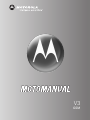 1
1
-
 2
2
-
 3
3
-
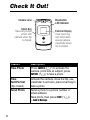 4
4
-
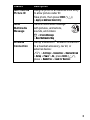 5
5
-
 6
6
-
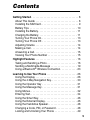 7
7
-
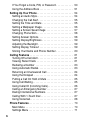 8
8
-
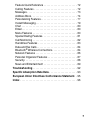 9
9
-
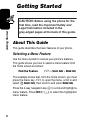 10
10
-
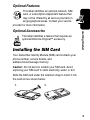 11
11
-
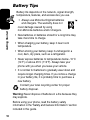 12
12
-
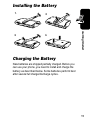 13
13
-
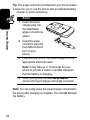 14
14
-
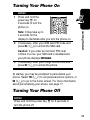 15
15
-
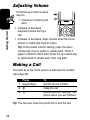 16
16
-
 17
17
-
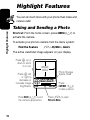 18
18
-
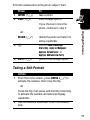 19
19
-
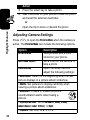 20
20
-
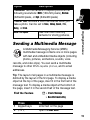 21
21
-
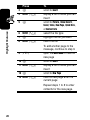 22
22
-
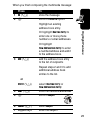 23
23
-
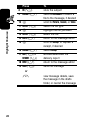 24
24
-
 25
25
-
 26
26
-
 27
27
-
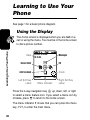 28
28
-
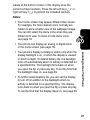 29
29
-
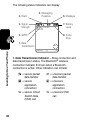 30
30
-
 31
31
-
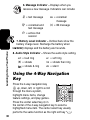 32
32
-
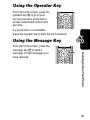 33
33
-
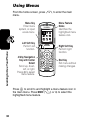 34
34
-
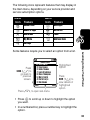 35
35
-
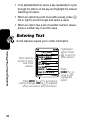 36
36
-
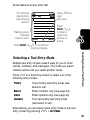 37
37
-
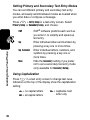 38
38
-
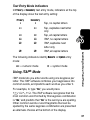 39
39
-
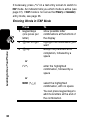 40
40
-
 41
41
-
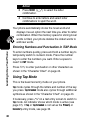 42
42
-
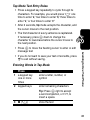 43
43
-
 44
44
-
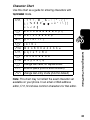 45
45
-
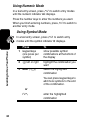 46
46
-
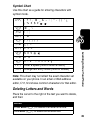 47
47
-
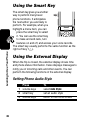 48
48
-
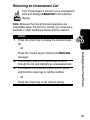 49
49
-
 50
50
-
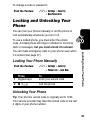 51
51
-
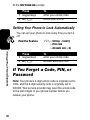 52
52
-
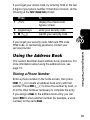 53
53
-
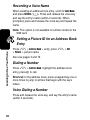 54
54
-
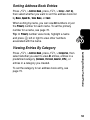 55
55
-
 56
56
-
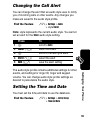 57
57
-
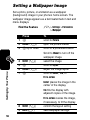 58
58
-
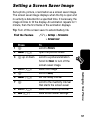 59
59
-
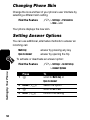 60
60
-
 61
61
-
 62
62
-
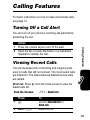 63
63
-
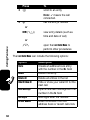 64
64
-
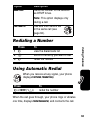 65
65
-
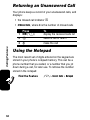 66
66
-
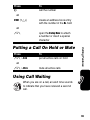 67
67
-
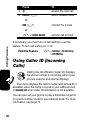 68
68
-
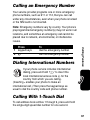 69
69
-
 70
70
-
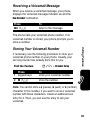 71
71
-
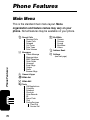 72
72
-
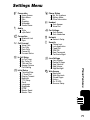 73
73
-
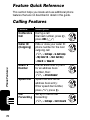 74
74
-
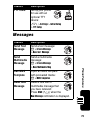 75
75
-
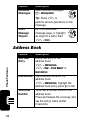 76
76
-
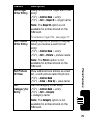 77
77
-
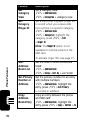 78
78
-
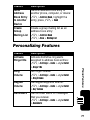 79
79
-
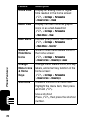 80
80
-
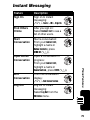 81
81
-
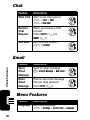 82
82
-
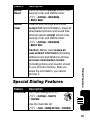 83
83
-
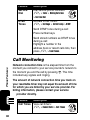 84
84
-
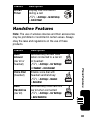 85
85
-
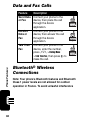 86
86
-
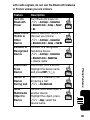 87
87
-
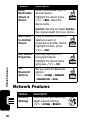 88
88
-
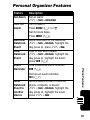 89
89
-
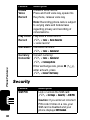 90
90
-
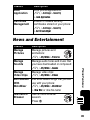 91
91
-
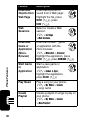 92
92
-
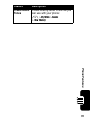 93
93
-
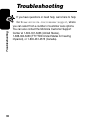 94
94
-
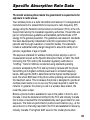 95
95
-
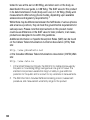 96
96
-
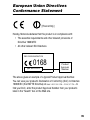 97
97
-
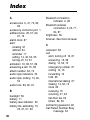 98
98
-
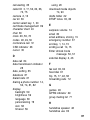 99
99
-
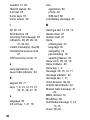 100
100
-
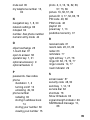 101
101
-
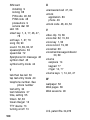 102
102
-
 103
103
-
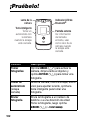 104
104
-
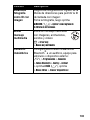 105
105
-
 106
106
-
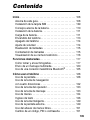 107
107
-
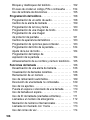 108
108
-
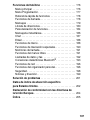 109
109
-
 110
110
-
 111
111
-
 112
112
-
 113
113
-
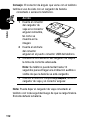 114
114
-
 115
115
-
 116
116
-
 117
117
-
 118
118
-
 119
119
-
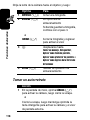 120
120
-
 121
121
-
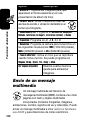 122
122
-
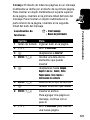 123
123
-
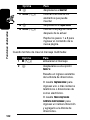 124
124
-
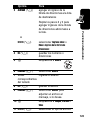 125
125
-
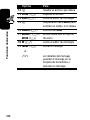 126
126
-
 127
127
-
 128
128
-
 129
129
-
 130
130
-
 131
131
-
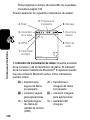 132
132
-
 133
133
-
 134
134
-
 135
135
-
 136
136
-
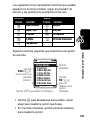 137
137
-
 138
138
-
 139
139
-
 140
140
-
 141
141
-
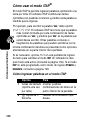 142
142
-
 143
143
-
 144
144
-
 145
145
-
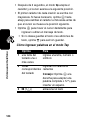 146
146
-
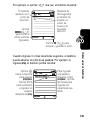 147
147
-
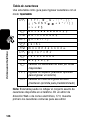 148
148
-
 149
149
-
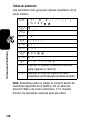 150
150
-
 151
151
-
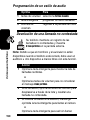 152
152
-
 153
153
-
 154
154
-
 155
155
-
 156
156
-
 157
157
-
 158
158
-
 159
159
-
 160
160
-
 161
161
-
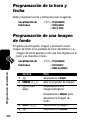 162
162
-
 163
163
-
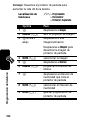 164
164
-
 165
165
-
 166
166
-
 167
167
-
 168
168
-
 169
169
-
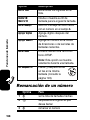 170
170
-
 171
171
-
 172
172
-
 173
173
-
 174
174
-
 175
175
-
 176
176
-
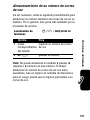 177
177
-
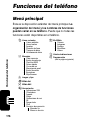 178
178
-
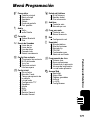 179
179
-
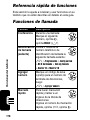 180
180
-
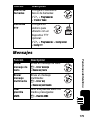 181
181
-
 182
182
-
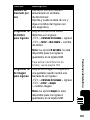 183
183
-
 184
184
-
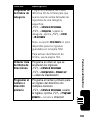 185
185
-
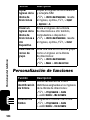 186
186
-
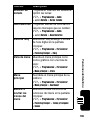 187
187
-
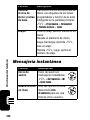 188
188
-
 189
189
-
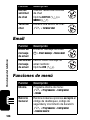 190
190
-
 191
191
-
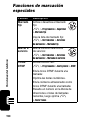 192
192
-
 193
193
-
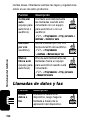 194
194
-
 195
195
-
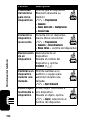 196
196
-
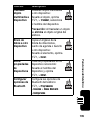 197
197
-
 198
198
-
 199
199
-
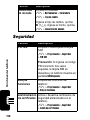 200
200
-
 201
201
-
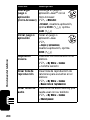 202
202
-
 203
203
-
 204
204
-
 205
205
-
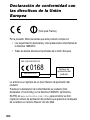 206
206
-
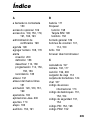 207
207
-
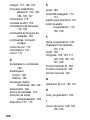 208
208
-
 209
209
-
 210
210
-
 211
211
-
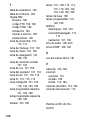 212
212
-
 213
213
-
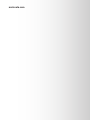 214
214
Motorola MOTORAZR V3 Motomanual
- Categoría
- Teléfonos móviles
- Tipo
- Motomanual
en otros idiomas
- English: Motorola MOTORAZR V3
Artículos relacionados
-
Motorola MOTORAZR V3 Manual de usuario
-
Motorola V235 El manual del propietario
-
Motorola V262 Manual de usuario
-
Motorola MOTORAZR V3xx El manual del propietario
-
Motorola V65p Start Here Manual
-
Motorola E815 Manual de usuario
-
Motorola V710 Verizon Wireless El manual del propietario
-
Motorola E815 Instrucciones de operación
-
Motorola MOTORAZR V3 Manual de usuario
-
Motorola V323 Guía del usuario