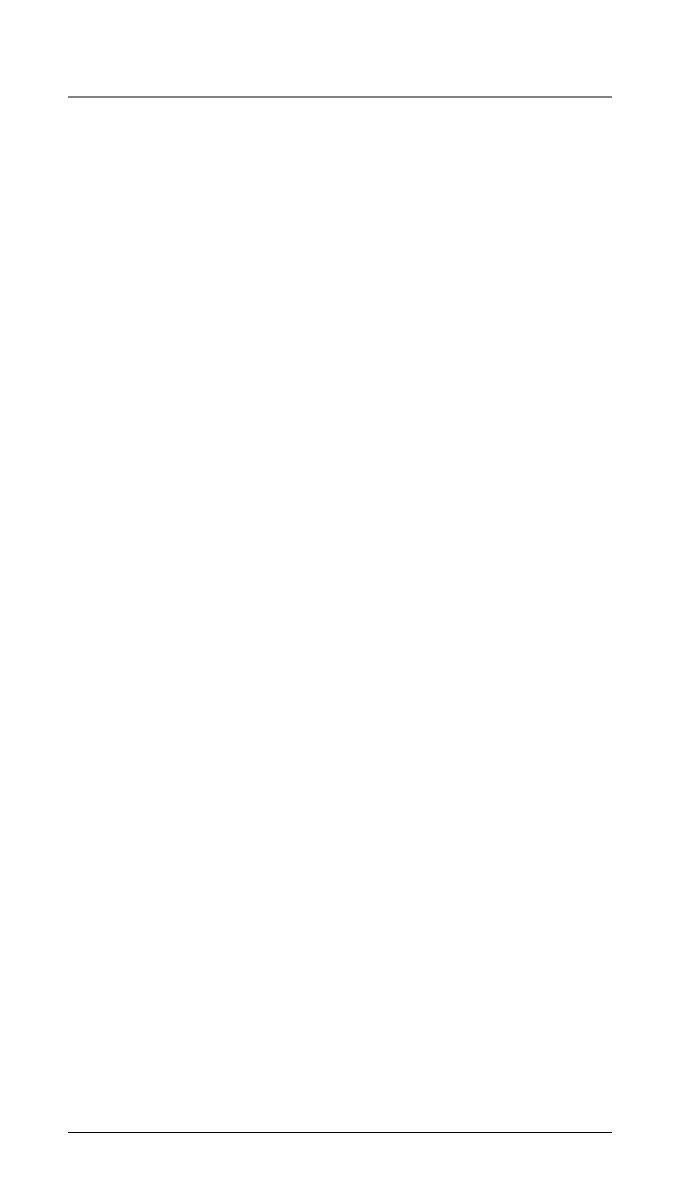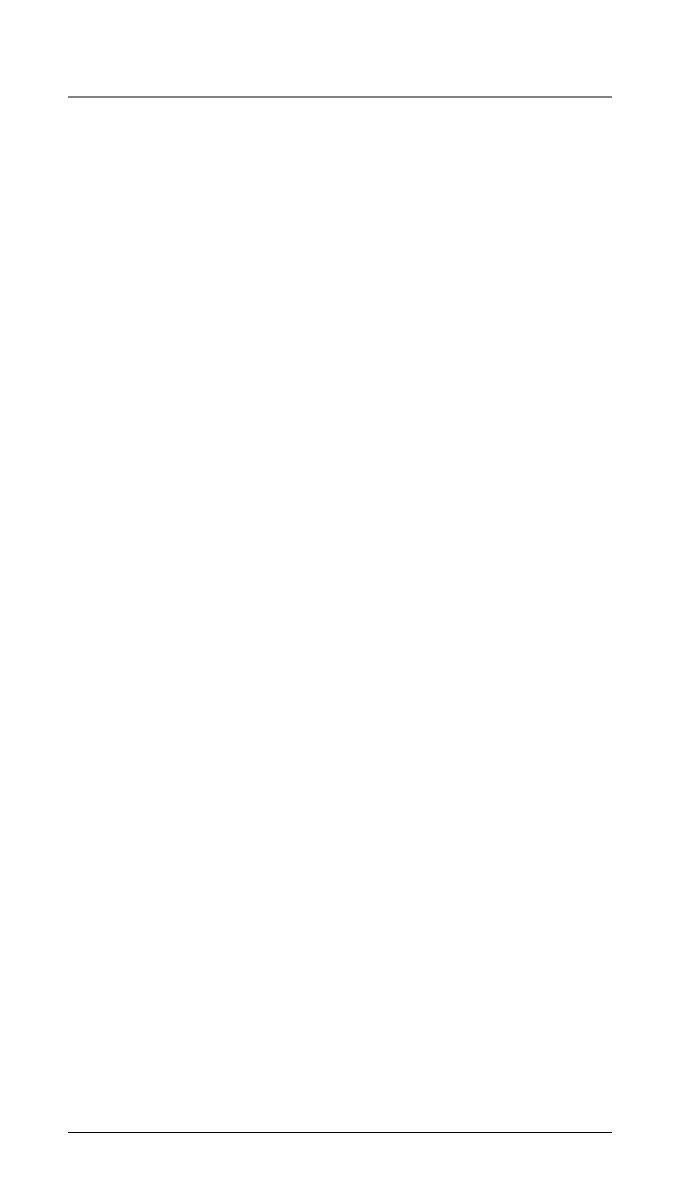
5
InformacIón sobre la aprobacIón de equIpo 2
InformacIón de InterferencIas.................... 3
compatIbIlIdad con audífonos (cca)......... 3
lIcensIng .................................................. 3
declaracIón de la fcc sobre
exposIcIón a la radIacIón rf ................. 4
InformacIón para el producto dect ......... 4
IntroduccIón ............................................. 7
lIsta de partes ......................................... 7
RequeRimientos de enchufe telefónico ....... 7
InstalacIón ............................................... 8
sistema digital de seguRidad ......................8
IndIcacIones Importantes
para la InstalacIón ................................ 8
formato del aurIcular..............................9
formato de la base ................................ 10
InstalacIón del teléfono ......................... 11
instalaR la BateRía del auRiculaR .............11
estación Base ............................................12
programacIón del teléfono .....................14
Pantalla en esPeRa ...................................14
funciones de PRogRamación ......................14
configuRación de teléfono ........................14
fecha/hoRa ................................................15
desde el menú de configuRación
de teléfono:..........................................15
ResPuesta automática ...............................16
inteRcomunicación ResPuesta automática 16
modo maRcación ......................................16
código de aRea ..........................................17
RegistRo ...................................................17
P
aRa RemoveR el RegistRo
de un auRiculaR ....................................18
deRegistRo ..................................................18
aleRta de 2a. llamada ...............................18
nomBRe de auRiculaR ................................19
actualizaR lista de auRiculaR ...................19
configuRación de Pantalla ........................19
contRaste ...................................................20
luz de fondo ..............................................20
configuRacion de sonido...........................20
volumen de timBRe.....................................21
tono de tecla .............................................21
sistema de contestadoRa ...........................21
estado on/off ...........................................22
RePRoducción oga ....................................22
configuRación del oga ............................22
configuRación de hoRas de oficina .........23
configuRación de las hoRas háBiles ........23
configuRación de hoRas inháBiles ...........23
demoRa del timBRe .....................................24
duRación del mensaje ...............................24
desde el menú del sistema
de contestadoRa: .................................24
f
iltRación de llamada ................................24
aleRta de mensaje .....................................25
clave de acceso Remoto ...........................25
PaRa RestauRaR configuRación .................25
operacIón del teléfono ...........................26
PaRa haceR llamadas con el auRiculaR
inalámBRico ...........................................26
PaRa haceR llamadas
en el modo altavoz .............................26
en el modo altavoz ..................................26
PaRa haceR llamadas con el auRiculaR
oPcional ................................................26
PRemaRcación ............................................27
PaRa contestaR una llamada ..................27
PaRa alteRnaR entRe el modo altavoz,
auRiculaR y audífono ..........................28
Base ..........................................................28
auRiculaR inalámBRico .............................28
silencio .......................................................28
no molestaR ..............................................28
flash ...........................................................28
inseRción de una Pausa en
la secuencia de maRcación .................29
RemaRcación ...............................................29
Revisión de los númeRos de RemaRcación 29
PaRa almacenaR un RegistRo
de RemaRcación en el
diRectoRio telefónico ...........................29
tRansfeRencia de una llamada a otRa
extensión...............................................30
PaRa ReciBiR una llamada tRansfeRida
desde otRa extensión ............................30
timBRe on/off y volumen de timBRe ........30
volumen de altavoz,
auRiculaR y audífono ..........................30
Retención ....................................................31
llamadas de confeRencia .........................31
llamadas de IntercomunIcacIón ...............32
inteRcomunicación de un toque ................32
PaRa ResPondeR una llamada de
inteRcomunicación ................................32
Búsqueda ....................................................33
auto standBy .............................................33
IdentIfIcador de llamada (cId) ..............33
RecePción y almacenamiento
de RegistRos cid ..................................33
Revisión de RegistRos cid.........................34
PaRa guaRdaR un RegistRo cid en la
memoRia del diRectoRio telefónico .....34
PaRa eliminaR un RegistRo cid ................34
PaRa eliminaR todos
los RegistRos de llamada ....................34
maRcación de RegReso de llamada ..........35
si usted PRogRamó su código
de áRea local .......................................35
Tabla de Contenido