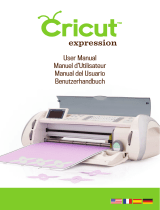La página se está cargando...

Owner’s Manual
DDK
-
7
v1.1
EN

(1)B-11 1/2
2
DDK-7 Owner’s Manual
PRECAUTIONS
PLEASE READ CAREFULLY BEFORE PROCEEDING
* Please keep this manual in a safe place for future reference.
WARNING
Always follow the basic precautions listed below to avoid the possibility of serious injury or even death from electrical
shock, short-circuiting, damages, fire or other hazards. These precautions include, but are not limited to, the following:
• Only use the voltage specified as correct for the instrument. The required
voltage is printed on the name plate of the instrument.
• Check the electric plug periodically and remove any dirt or dust which may have
accumulated on it.
• Use only the supplied power cord/plug.
• Do not place the power cord near heat sources such as heaters or radiators, and
do not excessively bend or otherwise damage the cord, place heavy objects on
it, or place it in a position where anyone could walk on, trip over, or roll anything
over it.
• Do not open the instrument or attempt to disassemble the internal parts or
modify them in any way. The instrument contains no user-serviceable parts. If it
should appear to be malfunctioning, discontinue use immediately and have it
inspected by qualified Yamaha service personnel.
• Do not expose the instrument to rain, use it near water or in damp or wet
conditions, or place containers on it containing liquids which might spill into
any openings.
• Never insert or remove an electric plug with wet hands.
• Do not put burning items, such as candles, on the unit.
A burning item may fall over and cause a fire.
• If the power cord or plug becomes frayed or damaged, or if there is a sudden
loss of sound during use of the instrument, or if any unusual smells or smoke
should appear to be caused by it, immediately turn off the power switch,
disconnect the electric plug from the outlet, and have the instrument inspected
by qualified Yamaha service personnel.
CAUTION
Always follow the basic precautions listed below to avoid the possibility of physical injury to you or others, or damage
to the instrument or other property. These precautions include, but are not limited to, the following:
• When removing the electric plug from the instrument or an outlet, always hold
the plug itself and not the cord. Pulling by the cord can damage it.
• Remove the electric plug from the outlet when the instrument is not to be used
for extended periods of time, or during electrical storms.
• Do not connect the instrument to an electrical outlet using a multiple-connector.
Doing so can result in lower sound quality, or possibly cause overheating in the
outlet.
• Do not expose the instrument to excessive dust or vibrations, or extreme cold or
heat (such as in direct sunlight, near a heater, or in a car during the day) to
prevent the possibility of panel disfiguration or damage to the internal
components.
• Do not use the instrument in the vicinity of a TV, radio, stereo equipment,
mobile phone, or other electric devices. Otherwise, the instrument, TV, or radio
may generate noise.
• Do not place the instrument in an unstable position where it might accidentally
fall over.
• Before moving the instrument, remove all connected cables.
• When setting up the product, make sure that the AC outlet you are using is
easily accessible. If some trouble or malfunction occurs, immediately turn off
the power switch and disconnect the plug from the outlet. Even when the power
switch is turned off, electricity is still flowing to the product at the minimum
level. When you are not using the product for a long time, make sure to unplug
the power cord from the wall AC outlet.
Power supply/Power cord
Do not open
Water warning
Fire warning
If you notice any abnormality
Power supply/Power cord Location

(1)B-11 2/2
3
DDK-7 Owner’s Manual
• Do not place the instrument against a wall (allow at least 3 cm/one-inch from
the wall), since this can cause inadequate air circulation, and possibly result in
the instrument overheating.
• Before connecting the instrument to other electronic components, turn off the
power for all components. Before turning the power on or off for all
components, set all volume levels to minimum. Also, be sure to set the volumes
of all components at their minimum levels and gradually raise the volume
controls while playing the instrument to set the desired listening level.
• When cleaning the instrument, use a soft, dry cloth. Do not use paint thinners,
solvents, cleaning fluids, or chemical-impregnated wiping cloths.
• Do not insert a finger or hand in any gaps on the instrument.
• Never insert or drop paper, metallic, or other objects into the gaps on the panel
or keyboard. This could cause physical injury to you or others, damage to the
instrument or other property, or operational failure.
• Do not place vinyl, plastic or rubber objects on the instrument, since this might
discolor the panel or keyboard.
• Do not rest your weight on, or place heavy objects on the instrument, and do not
use excessive force on the buttons, switches or connectors.
• Do not use the instrument/device or headphones for a long period of time at a
high or uncomfortable volume level, since this can cause permanent hearing
loss. If you experience any hearing loss or ringing in the ears, consult a
physician.
Saving and backing up your data
• Always save data to a USB flash memory or other external media, in order to
help prevent the loss of important data due to a malfunction or user operating
error.
Backing up the external media
•To protect against data loss through media damage, we recommend that you
save your important data onto two external media.
Yamaha cannot be held responsible for damage caused by improper use or
modifications to the instrument, or data that is lost or destroyed.
Always turn the power off when the instrument is not in use.
Connections
Maintenance
Handling caution
Saving data
The name plate of this product may be found on the bottom of the unit.
The serial number of this product may be found on or near the name
plate. You should note this serial number in the space provided below
and retain this manual as a permanent record of your purchase to aid
identification in the event of theft.
Model No.
Serial No.
(bottom)

DDK-7 Owner’s Manual
4
Accessories
• Owner’s Manual
•Power cord
Congratulations!
You are the proud owner of a fine electronic keyboard, the DDK-7.
The Yamaha DDK-7 combines the most advanced tone generation technology with state-of-the-art
digital electronics and features to give you stunning sound quality with maximum musical
versatility.
In order to make the most of your DDK-7 and its extensive performance potential, we urge you to
read the manual thoroughly while trying out the various features described.
Keep the manual in a safe place for later reference.

DDK-7 Owner’s Manual
5
Main Features
Wide Variety of Registration Menus page 21
The Registration Menu buttons feature a total of 288 Registrations, allowing you to instantly set up the
DDK-7 for playing your favorite type of music. The Registrations in Registration Menu are divided into six
basic categories for ease of selection. Moreover, you can edit any of the Registrations and customize them to fit
your own performance needs.
Richly textured, four-layer AWM Voices and High Quality Digital
Effects
pages 25
and 53
The DDK-7 contains a huge amount of exceptionally high-quality Voices – 415 altogether – created with the
AWM (Advanced Wave Memory) tone generation system. The authentic touch response keyboard lets you
play these Voices with all the expressiveness and control of an actual acoustic instrument. What’s more, there
are 183 different effect types in 15 categories that you can apply to each Voice section —letting you enhance
and even completely change the character of the Voices, without having to use the Voice Edit features.
Dynamic, Contemporary Rhythms and Auto Accompaniment page 61
The exceptionally of wide selection of 274 rhythms lets you choose exactly the rhythm you need in your
performance. Each rhythm contains 15 variations (sections) – such as Main, Fill In, Intro, Ending, and Break
– that you can easily switch while you play, to make your performance even more dynamic and professional.
Each rhythm has its own matching accompaniment divided into five instrument parts, providing basic
backing as well as embellishments.
Comprehensive input and output connectors ideal for live
performance
page 215
Since the DDK-7 is equipped with two types of AUX OUT jacks: MAIN and SUB, you can select outputs for
each part. This lets you add an external effect to a specific part, or adjust the volume balance among the parts
with an external mixer—allowing you to build up your own system and create just the sound you want.
Large, 6.5-inch TFT-LCD with Intuitive Touch Panel Operation page 13
This large LCD display not only lets you clearly see a wide selection of settings and parameters at almost any
angle, it also serves as a touch control panel — letting you intuitively make selections and adjust settings
simply by touching the screen! Once you touch a setting, you can even adjust it in finer detail if necessary with
the Data Control dial.

DDK-7 Owner’s Manual
6
• The bitmap fonts used in this instrument have been provided by and are the property of Ricoh Co., Ltd.
• This product incorporates and bundles computer programs and contents in which Yamaha owns copyrights or
with respect to which it has license to use others’ copyrights. Such copyrighted materials include, without
limitation, all computer software, styles files, MIDI files, WAVE data and sound recordings. Any unauthorized
use of such programs and contents outside of personal use is not permitted under relevant laws. Any violation of
copyright has legal consequences. DON’T MAKE, DISTRIBUTE OR USE ILLEGAL COPIES.
• Copying of the commercially available music sequence data and/or digital audio files is strictly prohibited except
for your personal use.
•Electone and STAGEA are the trademarks of Yamaha Corporation.
• The company names and product names in this Owner’s Manual are the trademarks or registered trademarks of
their respective companies.
• The illustrations and LCD screens as shown in this owner’s manual are for instructional purposes only, and may
appear somewhat different from those on your instrument.
• The pan flute and sitar, shown in the displays of the DDK-7, are on display at the Hamamatsu Museum of
Musical Instruments.
• This device is capable of using various types/formats of music data by optimizing them to the proper format
music data for use with the device in advance. As a result, this device may not play them back precisely as their
producers or composers originally intended.
The DDK-7 is compatible with the following formats.
“GM (General MIDI)” is one of the most common Voice allocation formats. “GM System
Level 2” is a standard specification that enhances the original “GM” and improves Song data
compatibility. It provides for increased polyphony, greater Voice selection, expanded Voice
parameters, and integrated effect processing.
XG is a major enhancement of the GM System Level 1 format, and was developed by Yamaha
specifically to provide more Voices and variations, as well as greater expressive control over
Voices and effects, and to ensure compatibility of data well into the future.
GS was developed by the Roland Corporation. In the same way as Yamaha XG, GS is a major
enhancement of the GM specifically to provide more Voices and Drum kits and their variations,
as well as greater expressive control over Voices and effects.
The Style File Format combines all of Yamaha’s auto accompaniment know-how into a single
unified format.

1
2
3
4
5
6
7
8
9
10
11
13
12
Appendix
Connections
Transpose
and Pitch Controls
Controllers
Rhythm Program
Voice Edit
Music Data Recorder
(M.D.R.)
Registration Memory
Rhythm/
Keyboard Percussion
Voice Controls
and Effects
Organ Flutes
Voices
Quick Introductory
Guide
Contents
Accessories ..............................................................4
Main Features ...........................................................5
Panel Layout . . . . . . . . . . . . . . . . . . . . . . . 8
Front Panel ................................................................8
LCD Display/Display Select ....................................10
Overview .................................................................10
1 Quick Introductory Guide . . . . . . . . . . 11
Getting Started........................................................11
Using the LCD Display............................................13
LCD Display Settings ..............................................16
Voice Display ..........................................................18
Registration Menu ...................................................21
Confirming the Version of Your DDK-7....................24
Factory Set (Initializing the DDK-7).........................24
2 Voices . . . . . . . . . . . . . . . . . . . . . . . . . . 25
Voices for each keyboard .......................................25
Selecting Voices with the Voice buttons .................27
Voice List.................................................................33
3 Organ Flutes. . . . . . . . . . . . . . . . . . . . . 38
4 Voice Controls and Effects . . . . . . . . . 41
Selecting from the Voice Condition display ............42
Selecting from the panel .........................................47
Effect List ................................................................53
5 Rhythm/Keyboard Percussion . . . . . . 61
Selecting rhythms with the Rhythm button..............61
Rhythm List .............................................................69
Accompaniment......................................................71
Automatic Accompaniment – Auto Bass Chord
(A.B.C.) ...................................................................72
Melody On Chord (M.O.C.).....................................74
Keyboard Percussion..............................................75
6 Registration Memory . . . . . . . . . . . . . . 90
Storing Registrations...............................................90
Selecting Registrations ...........................................92
Saving the Registration data to USB flash memory 94
Initializing Registration Memory ..............................95
Registration Shift .....................................................95
Unifying a specific parameter...............................101
Copying Registrations...........................................104
7 Music Data Recorder (M.D.R.) . . . . . 106
Calling Up the M.D.R. Display ..............................106
Using the LCD Display..........................................107
Formatting External Media ....................................112
Selecting a Song...................................................113
Recording .............................................................117
Changing the Song Name ....................................120
Saving Registrations as Registration Data (File)...123
Recalling Recorded Registrations ........................128
Playing Back a Song.............................................130
Displaying the Score.............................................135
Other Functions (Tools).........................................137
8 Voice Edit. . . . . . . . . . . . . . . . . . . . . . 144
Voice Structure......................................................144
Editing a Voice ......................................................145
Saving the edited Voice ........................................152
Quitting Voice Edit.................................................153
Recalling an Edited Voice .....................................153
9 Rhythm Program . . . . . . . . . . . . . . . . 154
Outline of the Rhythm Programming Operation ....154
Rhythm Pattern Program .......................................155
Rhythm Sequence Program ..................................190
Saving Rhythm Pattern and Rhythm Sequence Data
to External Media ..................................................199
10 Controllers . . . . . . . . . . . . . . . . . . . . 200
Footswitches .........................................................200
Foot Pedal .............................................................203
Expression Pedals.................................................211
11 Transpose and Pitch Controls . . . . 214
12 Connections. . . . . . . . . . . . . . . . . . . 215
Accessory Jacks and Controls .............................215
Connecting Headphones or External System .......217
Connecting a Pedal Unit .......................................221
Connecting a Foot Pedal.......................................221
Connection with Computer....................................222
Connecting External Devices................................223
MIDI.......................................................................227
MIDI Control ..........................................................230
13 Appendix . . . . . . . . . . . . . . . . . . . . . 232
XG Voice & Drum List............................................232
XG Drum Map .......................................................237
MIDI Data Format ..................................................240
Troubleshooting ....................................................255
Specifications........................................................258
Index .....................................................................260

DDK-7 Owner’s Manual
8
Panel Layout
Front Panel
UPPER 1, 2
(page 25)
SUSTAIN button
(page 50)
REGIST MENU
(page 21)
RHYTHM/
KEYBOARD PERCUSSION
(page 61)
USB TO DEVICE terminal
(page 216)
[M.] (Memory) button
(page 90)
Registration memory
(page 90)
LOWER 1, 2
(page 26)
LCD display/
DISPLAY SELECT
(page 10)
PEDAL 1, 2
(page 26)
LEAD 1, 2
(page 25)
13 14 15 16
123
REVERB button
(page 47)

DDK-7 Owner’s Manual
10
LCD Display/Display Select
Overview
1 LCD display (touch-panel) . . . . . . . . . . . . page 13
2 DATA CONTROL dial . . . . . . . . . . . . . . . . page 15
3 [VOICE DISPLAY] button . . . . . . . . . . . . . page 18
4 [REGIST MENU] button . . . . . . . . . . . . . . page 21
5 [FOOT SWITCH] button . . . . . . . . . .pages 96, 200
6 [MDR] button. . . . . . . . . . . . . . . . . . . . page 106
7 [INTERNET] button
*The Internet Direct Connection service is only available in
Japan. The DDK-7 cannot be connected to the Internet in
other countries due to unavailability of the service.
8 [UTILITY] button . . . . . . . pages 16, 211, 214, 230
9 [PROGRAM] button . . . . . . . . . . . . . . . page 145
) [SUSTAIN] button . . . . . . . . . . . . . . . . . page 50
! [REVERB] button . . . . . . . . . . . . . . . . . . page 47
@ [U. ORGAN FLUTES] button. . . . . . . . . . . page 38
# [L. ORGAN FLUTES] button . . . . . . . . . . . page 38
$ [ROTARY SP SPEED] button . . . . . . . . . . page 51
1
2
345 678 9)! @#$
AC INLET jack (page 215)
Upper keyboard
Lower keyboard
USB TO DEVICE terminal (page 215)
MIC jack (page 215)
Front Panel
(page 8)
TO PEDAL connector (page 216)
FOOT PEDAL jacks (page 216)
PHONES jack (page 215)
I/O connectors (page 216)
USB/MIDI terminals (page 216)

DDK-7 Owner’s Manual
11
Quick Introductory Guide
Whether you are an advanced performer or have never touched an electronic keyboard in your life, we
recommend that you take the time to go through this basic section. It shows you in the simplest
possible manner how to start playing your DDK-7.
Connect the power cord.
First insert the plug of the power cable into the AC INLET on the DDK-7, then
plug the other end of the cable into the proper AC outlet on the wall.
Connect the speakers or headphones.
Since the DDK-7 has no built-in speakers, you will need to monitor the sound
of the instrument by using external equipment. Connect a set of headphones,
powered speakers, or other playback equipment as required.
Contents
1 Getting Started . . . . . . . . . . . . . . . . . . . . . . . . . . .11
2 Using the LCD Display . . . . . . . . . . . . . . . . . . . . .13
• Changing the Display Page . . . . . . . . . . . . . . . . .13
• Pressing Buttons on the Display . . . . . . . . . . . . .14
• Adjusting Parameter Values by Using the Display
Sliders . . . . . . . . . . . . . . . . . . . . . . . . . . . . . . . . . .15
3 LCD Display Settings . . . . . . . . . . . . . . . . . . . . . .16
• Selecting the Display Language . . . . . . . . . . . . .16
• Muting the Touch Panel Sound. . . . . . . . . . . . . . .17
• Adjusting the Display Brightness . . . . . . . . . . . . .17
4Voice Display . . . . . . . . . . . . . . . . . . . . . . . . . . . . . 18
5 Registration Menu. . . . . . . . . . . . . . . . . . . . . . . . . 21
• Selecting Registrations . . . . . . . . . . . . . . . . . . . . 21
• Registration Menu List . . . . . . . . . . . . . . . . . . . . .23
6 Confirming the Version of Your DDK-7 . . . . . . . . 24
7Factory Set (Initializing the DDK-7) . . . . . . . . . . . 24
1
Getting Started
Only use the voltage specified as correct for the DDK-7. The required voltage
is printed on the name plate of the DDK-7. Yamaha products are
manufactured specifically for the supply voltage in the area where they are to
be sold. If you intend to use the instrument in another location, or if any
doubt exists about the supply voltage, please consult with a qualified
technician.
1
AC INLET jack
2
Reference Pages
Using Headphones
(page 217)
Playing the Sounds of the
DDK-7 Through an External
Audio System (page 218)
Using a mixer for live
performance (page 218)
1

DDK-7 Owner’s Manual
12
Quick Introductory Guide
1
Turn the power on.
Make sure the volume settings of the DDK-7 and external devices are turned
down to the minimum.
Turn the power on by pressing the [POWER] switch on the DDK-7 front panel,
then turn the power on the amplifiers.
When powering down the setup, make sure to switch off the power of the
external device (or lower its volume) before switching off the DDK-7.
Set the MASTER VOLUME control.
The MASTER VOLUME control is an overall control that affects the volume of
the entire instrument.
Now that you've set up the DDK-7 properly, you're ready to begin playing it.
The Expression Pedal on the DDKU-P7 Pedal Unit can be used to control the
volume with your foot as you play.
Speaker (Left)
OUTPUT R
PHONES
Speaker (Right)
L/L+R
Do not use the instrument/
device or headphones for a
long period of time at a
high or uncomfortable
volume level, since this can
cause permanent hearing
loss.
3
Even when the power
switch is turned off,
electricity is still flowing to
the product at the minimum
level.
Reference Page
Power-on Procedure
(page 219)
For turning the power on or off.
4
NOTE
when you connect an
external audio device to the
AUX OUT jacks, the output
level is fixed and cannot be
controlled.
Decreasing
the volume
Increasing
the volume

DDK-7 Owner’s Manual
13
Quick Introductory Guide
1
This instrument features a special touch panel that allows you to change the parameters
by simply touching the ‘virtual’ buttons or sliders on the display. (Please note that two
or more parameters cannot be operated simultaneously.)
You can also use the Data Control dial to make fine changes to the parameter value
shown in the display.
Changing the Display Page
There are some oval-shaped numbered buttons at the top right of the display. Pressing
these buttons changes the “page” of the display. The selected page’s button turns
orange.
2
Using the LCD Display
NOTE
When cleaning the display,
use a soft, dry cloth.
Do not use any sharp or
hard tools to operate the
touch panel. Doing so may
damage the display.
Page 1
Page 2
Press this button to select Page 1
Press this button to select Page 2

DDK-7 Owner’s Manual
14
Quick Introductory Guide
1
Pressing Buttons on the Display
There are three types of buttons: those that select a function, those that switch a
function on/off, and those that open a list or menu of parameters. To select the desired
function, simply press the button in the display directly.
For switching on/off or opening a parameter list, see the instructions below.
To switch the function on or off:
You can independently mute each Voice section in the Voice Display, each
accompaniment part in Rhythm Menu display, and each Element in the Voice Edit
display.
To open the parameter list:
When you press the button, a parameter list will appear in which you can select the
desired parameter.
Off, or mute (button is grayed out) On

DDK-7 Owner’s Manual
15
Quick Introductory Guide
1
Adjusting Parameter Values by Using the Display
Sliders
You can adjust some parameters such as Volume, Reverb, Pan and so on, by using the
‘virtual’ sliders in the display. There are two ways to move the slider in the display:
touching it directly, and using the Data Control dial. We suggest that you touch the
display slider when making coarse adjustments and use the Data Control dial for fine
adjustment.
Touching the display slider directly:
Press a point in the slider to which you want to adjust the parameter value. The slider
will move to the point you pressed. Also, by sliding your finger up or down while
holding down the display slider, you can change the parameter value.
Using the Data Control dial:
Touch on/above the slider in the display to enable the parameter and set a rough value,
then turn the Data Control dial.
To control Pan, you can move the horizontal slider in the same way as vertical sliders.
Slider will move to the point you touch
Slider will follow your finger
or
DATA CONTROL
Touch here to enable the parameter
Blue mark
DATA CONTROL

DDK-7 Owner’s Manual
16
Quick Introductory Guide
1
Here you can change the display settings: displayed language (English or Japanese),
touch panel sound, and display brightness.
Selecting the Display Language
The LCD display can be shown in two languages, English and Japanese. The default
setting is English.
Press the [UTILITY] button to call up the GLOBAL Page of the
Utility Display.
Press the [GLOBAL] button to call up the GLOBAL Page.
Press the desired button, (Japanese) or [English].
3
LCD Display Settings
NOTE
The settings in the Utility
Display are automatically
saved when another display
is called up.
1
2
3
LANGUAGE

DDK-7 Owner’s Manual
17
Quick Introductory Guide
1
Muting the Touch Panel Sound
The DDK-7 is set by default with the touch panel sound turned on, giving you audio
feedback when you press a button or control. If you want to mute the touch panel
sound, follow the procedure below.
Press [UTILITY] button to call up GLOBAL Page of the Utility
Display.
Press the [OFF] button of the TOUCH PANEL SOUND to mute the
sound.
To turn the sound on again, select [ON] in Step #2.
Adjusting the Display Brightness
You can adjust the display brightness to a comfortable, easy-to-read level.
Press the [UTILITY] button to call up the GLOBAL Page of the
Utility Display.
Move the LCD BRIGHTNESS slider by touching it directly or
using the Data Control dial.
Higher settings make the display brighter and lower settings make it darker.
1
2
TOUCH PANEL SOUND
1
2
DATA CONTROL
LCD BRIGHTNESS

DDK-7 Owner’s Manual
18
Quick Introductory Guide
1
You can visually confirm the currently assigned Voices to each keyboard, currently
selected rhythm, Registration Shift, and so on, in the Voice Display.
How to call up the Voice Display:
The Voice Display always appears when the DDK-7 is turned on. To call up the Voice
Display from any other display, press the [VOICE DISPLAY] button.
The Voice Display consists of four different pages that can be switched by pressing the
[1], [2], [3] or [4] button at the top right of the display.
4
Voice Display
1
2
564
3
Switching the Display Pages
Voice Display [Page 1]

DDK-7 Owner’s Manual
19
Quick Introductory Guide
1
1 Voice Sections
Shows the Voices currently assigned to each Voice section. You can also mute specific
Voice section by pressing its button (the button is grayed-out).
2 RHYTHM
Shows the currently selected rhythm.
3 A.B.C. MODE
Shows the mode of the Auto Bass Chord.
4 TEMPO
Shows the current rhythm tempo.
5 BAR/BEAT
Shows the bar/beat when the rhythm is playing.
6 REGISTRATION
Shows the current position of the Registration Shift.
You can confirm the parameter values (for example, Reverb, Volume, Pan) for each
Registration Memory simultaneously. Moreover, you can unify a specific parameter
used in various Registration Memories at one time. See page 101 for the details.
Reference Page
Selecting a Voice (page 27)
Reference Page
Selecting a rhythm (page 61)
Reference Page
Auto Bass Chord (page 72)
Reference Page
Adjusting the tempo
(page 67)
Reference Page
Registration Shift (page 95)
Voice Display [Page 2]

DDK-7 Owner’s Manual
20
Quick Introductory Guide
1
The Registrations stored to the Registration number can be copied to another
Registration number for each individual section. See page 104 for the details.
Determines the Melody On Chord modes. See page 74 for details.
Voice Display [Page 3]
Reference Page
Registration Memory
(page 90)
Voice Display [Page 4]

DDK-7 Owner’s Manual
21
Quick Introductory Guide
1
A “Registration” consists of panel settings including the selected Upper Keyboard
Voices, Lower Keyboard Voices, Pedal Voices, rhythm and so on. The Registration
Menu button includes 288 Registrations, specially suited for playing in a different
music style.
Selecting Registrations
Press the [REGIST MENU] button to call up the Registration
Menu display.
Select the desired registration category with the category
buttons in the display.
Each button has different Registrations for different music genres. For example,
if you want to play Jazz, press the [JAZZ & LATIN] button. For details on the
Registration Menu, see page 23.
5
Registration Menu
NOTE
Additional basic
Registrations are preset on
the Registration Memory
locations from 1 to 16. See
page 90 for details.
1
2
1
Live Performance
2
Basic
3
Pops & Rock
4
Dance & Ballad
5
Jazz & Latin
6
Symphony & World
456
1 23

DDK-7 Owner’s Manual
22
Quick Introductory Guide
1
Select the desired Registration by pressing the appropriate
button on the display.
One display page contains 12 Registration buttons. Pressing the numbered
buttons in the display changes the display pages, letting you select up to 48
Registrations from one Registration category button.
The color of the selected Registration name changes to orange, indicating that it
has been selected, and the Auto Bass Chord mode is shown at the bottom of the
display.
Play your favorite song with the selected Registration.
3
Change the display pages here.
Reference Page
Auto Bass Chord (page 72)
4

DDK-7 Owner’s Manual
23
Quick Introductory Guide
1
Registration Menu List
Page
LIVE PERFORMANCE
BASIC POPS & ROCK DANCE & BALLAD JAZZ & LATIN
SYMPHONY & WORLD
1
Bell Pop Piano Simple 8 Beat 1 Dynamic 8 Beat Organ Ballad Blow On Sax Fanfare
AOR Piano Simple 8 Beat 2 NY Ballad Dramatic Ballad Sax Ensemble String Orchestra
Ballad Stack Light Step British Pop Love Ballad Moonlight Romantic Violin
Rockin’on Piano Sunny Pop 8 Beat Modern Smooth Lead Big Band Baroque
Ballad Piano Kids March 1 Rock Band Pop Ballad Clarinet Swing Flute&Harp
LA Fusion Kids March 2 Detroit Pop Guitar Ballad Jazz Combo Serenade
70’s Pops Kids March 3 Techno Pop Acoustic Ballad Medium Jazz Fast March
Pop E.Piano Synth. Rock Sheriff Reggae Healing Guitar Organ Session Wild West
Prism E.Piano Symphonic March 1 Rock&Roll Chillout Guitar Combo Vienna Waltz
Kool E.Piano Symphonic March 2 Power Rock Sweetheart 1 Tender Ballad Polka
Spacey E.Piano Bluegrass 60’s Guitar Rock Sweetheart 2 Jazz Waltz Chanson Club
Smooth E.Piano Sea Carnival Unplugged Slow & Easy Five-Four Theatre Organ
2
60’s Soul Basic Waltz Motor City Euro Trance Big Band Samba Flamenco
Classic Jazz Org Brass Ensemble Lovely Shuffle 6/8 Trance Mambo Brass Pop Flamenco
Organ Band Pure Waltz Gospel Shuffle Cool Hip Hop Mambo Tenor Mexican Dance
Bump Organ Rococo Ensemble Joyful Gospel Latin House Montuno Mariachi
Kool Dist. Organ Pop Cha Cha Frankly Soul Dance Beat Bossa Nova Celtic Dance
Rock Dist. Organ Comical Rumba Soul Euro Dance Pop Pop Bossa Folk Step
Organ Funk Comical Samba Gospel UK Pop Sweet Rumba Italiano
Progressive Rock Toy Orchestra 6/8 Soul Jive Beguine Musette
Lounge Organ Charleston Hit Pop Disco Queen Cha Cha Cha Country
60’s Cheap Organ Winter Swing New Country Disco Soul Mellow Groove Hawaiian
Sunset Reggae Snow Waltz 1 Eternal Pop Pop Disco Modern R&B Chinese Nocturne
Hard Rock Organ Snow Waltz 2 Ground Beat Hot Disco Dixieland Jazz Japanese Sound
3
70’s Crossover Alpine Polka *A Bounce Pop *A Ibiza *A Jungle Drum *A Orchestra March*A
East Coast Brass Alpine Polka *B Bounce Pop *B Ibiza *B Jungle Drum *B Orchestra March*B
Fat Analog Synth Alpine Polka *C Bounce Pop *C Ibiza *C Jungle Drum *C Orchestra March*C
Club Jazz Alpine Polka *D Bounce Pop *D Ibiza *D Jungle Drum *D Orchestra March*D
Distor. Guitar Dream Ballad *A Blues Jam *A Power House *A Jazz Club *A Pasodoble *A
Tricky Guitar Dream Ballad *B Blues Jam *B Power House *B Jazz Club *B Pasodoble *B
Wow Guitar Dream Ballad *C Blues Jam *C Power House *C Jazz Club *C Pasodoble *C
Flange Clavi. Dream Ballad *D Blues Jam *D Power House *D Jazz Club *D Pasodoble *D
Pop Fusion Lead Pops Orchestra*A Evergreen Waltz*A Dance Latino *A Afro Session *A Tango *A
AOR Lead Pops Orchestra*B Evergreen Waltz*B Dance Latino *B Afro Session *B Tango *B
Sweet Fusion Pops Orchestra*C Evergreen Waltz*C Dance Latino *C Afro Session *C Tango *C
Retro Pop Pops Orchestra*D Evergreen Waltz*D Dance Latino *D Afro Session *D Tango *D
4
Sweep Pad Kids On Stage *A 16 Beat Pop *A Twilight Disco*A ChaCha Grandee*A Show Time *A
Pop Ballad Kids On Stage *B 16 Beat Pop *B Twilight Disco*B ChaCha Grandee*B Show Time *B
Fat Pad Kids On Stage *C 16 Beat Pop *C Twilight Disco*C ChaCha Grandee*C Show Time *C
Deep Pad Kids On Stage *D 16 Beat Pop *D Twilight Disco*D ChaCha Grandee*D Show Time *D
Oriental Pad Galaxy March *A Top Gear Rock *A Love Song *A 3/4 Fast Jazz *A Majestic Sound*A
Spacious Piano Galaxy March *B Top Gear Rock *B Love Song *B 3/4 Fast Jazz *B Majestic Sound*B
70’s Flute Pad Galaxy March *C Top Gear Rock *C Love Song *C 3/4 Fast Jazz *C Majestic Sound*C
Screen Ballad Galaxy March *D Top Gear Rock *D Love Song *D 3/4 Fast Jazz *D Majestic Sound*D
Brass Pad SE *A Southern Pop *A Movie Ballad *A Twilight Sax *A Orchestra Swing*A
Pop Rock Brass SE *B Southern Pop *B Movie Ballad *B Twilight Sax *B Orchestra Swing*B
Dance Brass SE *C Southern Pop *C Movie Ballad *C Twilight Sax *C Orchestra Swing*C
World Strings SE *D Southern Pop *D Movie Ballad *D Twilight Sax *D Orchestra Swing*D

DDK-7 Owner’s Manual
24
Quick Introductory Guide
1
You can confirm the version of your DDK-7 by the following procedure.
Press the [UTILITY] button to call up the GLOBAL Page of the
Utility Display.
Press the [Version] button in the display.
The Version dialog appears in the display. Pressing [OK] closes the dialog.
All current settings including Registration Memory, User Voices, User Rhythms, and
LCD Display settings can be deleted at once by the following procedure. Be careful
when executing Factory Set, since it erases all your existing data. Always save your
important data to external media, such as USB flash memory.
Turn off the power.
While holding down the ENDING [1] button, turn the power back
on.
Release the ENDING [1] button after Voice Display appears.
If you don’t want to reset the LCD Display settings, you can initialize only Registration
settings. See page 95 for more information.
6
Confirming the Version of Your DDK-7
7
Factory Set (Initializing the DDK-7)
1
2
Reference Page
Saving Registrations
(page 123)
1
2
3
Reference Page
Initializing Registration
Memory (page 95)

Voices
2
DDK-7 Owner’s Manual
25
Voices
The DDK-7 features hundreds of high quality Voices. Any of these Voices can be used on the
Upper Keyboard and Lower Keyboard. If you connect the Pedal Unit to the DDK-7, you can
use any of these voices also on the Pedalboard. Up to four Voice sections are available on
the Upper Keyboard for playing together in a layer, while the Lower Keyboard and
Pedalboard each have two Voice sections.
A total of 415 voices can be selected on the display which you can call up by pressing
the Voice section buttons on the front panel.
Voices for the Upper Keyboard
Up to four different Voice sections are available on the Upper Keyboard for playing
together: Upper Keyboard Voice 1, Upper Keyboard Voice 2, Lead Voice 1, and Lead
Voice 2. Voices for each section can be selected from the panel.
Contents
1Voices for each keyboard . . . . . . . . . . . . . . . . . . .25
2 Selecting Voices with the Voice buttons . . . . . . .27
• Selecting a Voice . . . . . . . . . . . . . . . . . . . . . . . . .27
• Changing the Voice volume . . . . . . . . . . . . . . . . .28
3Voice List . . . . . . . . . . . . . . . . . . . . . . . . . . . . . . . .33
Voices for the Upper Keyboard
Voices for
the Lower Keyboard
Voices for Pedalboard
1
Voices for each keyboard
Upper Keyboard Voice 1
Upper Keyboard Voice 2
Lead Voice 1
Lead Voice 2
2

Voices
2
DDK-7 Owner’s Manual
26
Lead Voice 1 and 2 sound only the highest note (or last note played) if two or more
keys are played together. This makes the Lead Voices ideal for “lead” or solo
instruments such as Trumpet and Saxophone.
Voices for the Lower Keyboard
Up to two different Voice sections are available on the Lower Keyboard for playing
together: Lower Keyboard Voice 1 and Lower Keyboard Voice 2. Voices for each section
can be selected from the panel.
Voices for Pedalboard
Up to two different Voice sections are available on the Pedalboard for playing together:
Pedal Voice 1 and Pedal Voice 2. Voices for each section can be selected from the panel.
Pedal Voices 1 and 2 sound only the highest note if two or more pedals are played, by
default.
Lower Keyboard Voice 1
Lower Keyboard Voice 2
Reference Page
POLY (page 43)
Pedal Voice 1
Pedal Voice 2

Voices
2
DDK-7 Owner’s Manual
27
Since selection of Voices follows the same procedure throughout all Voice sections,
instructions for only the Upper Keyboard Voice 1 (UPPER 1) are given here.
Selecting a Voice
Press the [UPPER 1] button.
The voice menu of the currently selected category is shown in the display.
Select the desired instrument category with the category buttons
in the display.
You can also choose the “User” category to select a User voice you have created.
2
Selecting Voices with the Voice buttons
1
Voice menu
2
Reference Page
Voice Edit (page 144)

Voices
2
DDK-7 Owner’s Manual
28
For example, to call up Piano 1, select the Piano category.
The name of the selected category (Piano) is displayed on the upper left. The
Voice name shown under the category name is that of the currently assigned
Voice and is irrelevant to the Voice menu below.
Select the desired Voice name (Piano 1, for example) from the
Voice menu.
The Voice menu contains many Piano Voices, more than can fit on one display
page. To change the display pages, press the appropriate number buttons in the
display.
The color of the selected Voice name changes to orange, indicating that it has
been selected.
Changing the Voice volume
There are two ways to set the Voice volume: using the VOLUME buttons on the panel
and using the volume slider in the display. The VOLUME buttons let you make coarse
adjustments to the volume while the slider gives you fine control.
3
Reference Page
Voice List (page 33)

Voices
2
DDK-7 Owner’s Manual
29
Using the VOLUME buttons on the panel (coarse)
Press one of the VOLUME buttons of each Voice section on the panel to set the desired
level for each Voice.
The buttons have seven volume settings, from a minimum of 0, or no sound, to a
maximum of full volume.
Using VOLUME slider in the display (fine)
Pressing the same Voice button on the panel again (or pressing the Voice name of the
selected Voice in the display) calls up the Voice Condition Display.
To set the volume, touch the VOLUME slider in the display or use the Data Control
Dial. The control range is from 0 (no sound) to 24 (full volume).
DATA CONTROL
Volume slider
NOTE
Depending on the volume
value (set by the slider), two
adjacent VOLUME lamps
may be lit at the same time,
indicating an intermediate
position.

Voices
2
DDK-7 Owner’s Manual
30
Pressing a Voice button once calls up the Voice Menu display. Pressing it a second
time calls up the Voice Condition display. Successive presses alternate between the
two displays.
When the Voice Condition display is shown, pressing [VOICE MENU] button on
the display also calls up the Voice Menu.
From the Voice Condition display, you can control Voice-related parameters such as
Pan, Effect, Volume, and so on. For more information on the Voice Condition
display, see page 42.
CAUTION
Turning the DDK-7 off
erases all panel settings
you have made.
If you wish to keep the
panel settings you have
made, save them to a USB
flash memory or other
external media before
turning the DDK-7 off
(page 94).
About the To Lower function
Voices selected for the Lead Voice 1, Pedal Voice 1, and Pedal Voice 2 sections can
also be played on the Lower Keyboard when the [TO LOWER] button in each
section is on. When [TO LOWER] is on, the Lead Voice and Pedal Voice cannot be
played on the Upper Keyboard and Pedalboard, respectively.
The To Lower function is not available in the Lead Voice 2 section.

Voices
2
DDK-7 Owner’s Manual
31
About the Solo function
The Lead Voice 2 section features an exclusive Solo function. Solo lets you
instantly switch to a solo Lead Voice in the middle of your performance, muting
all other Upper Keyboard Voices. If you connect an optional Foot Pedal to the
DDK-7, you can control the solo function without taking your hands from the
keyboards.
Select the Voice that you wish to play solo in the Lead Voice
2 section.
In this condition, all the Voices for Upper Keyboard (Upper Keyboard
Voice 1 and 2, and Lead Voice 1 and 2) can be played.
Press the [SOLO] button in the Lead Voice 2 section.
This sets Solo to standby status.
Press the [UTILITY] button to call up the Utility Display.
Press the [F. PEDAL] button at the top right of the display to call up the
FOOT PEDAL Page.
Reference Page
Foot Pedal (page 203)
1
2
3

Voices
2
DDK-7 Owner’s Manual
32
Press the [SOLO] button in the display.
Select the [SOLO] button in the left side of the display if you are using the (1
VOLUME) of the FOOT PEDAL jacks, or select in the right side if you are
using (2 SUSTAIN).
The Solo function is assigned to the Foot Pedal, and the polarity is
selected automatically.
In this condition (Solo on), all Voices set to the Upper Keyboard except
for Lead Voice 2 are playable on the Upper Keyboard.
To temporarily turn Solo on as you play, press the Foot
Pedal and hold down.
In this condition, only the Lead Voice 2 is playable on the Upper Keyboard.
(All other voices are muted.) Each time you press the Foot Pedal (Solo on)
you can play only Lead Voice 2, and each time you release it (Solo off) you
can play all Voices except Lead Voice 2 on the Upper Keyboard.
Notes on using Solo
•Some Registration Menu settings reverse the polarity of the Foot Pedal for the
Solo function. In this condition, the situation described above is reversed. In
other words, each time you press the Foot Pedal you can play all Voices except
Lead Voice 2, and each time you release it you can play only Lead Voice 2 on the
Upper Keyboard. To return the polarity to its original setting, press the [-]
button in the display.
•Pressing the Foot Pedal while holding down a key will not turn Solo on for
that key. Solo will active when the next key is played after pressing the Foot
Pedal.
• Lead Voices 1 and 2 sound only the highest note if two or more keys are
played. However, in the Solo mode, Lead Voice 2 sounds for the last key
played.
4
5

Voices
2
DDK-7 Owner’s Manual
33
This list shows all available Voices on the DDK-7. Numbers written at the left side of each column in this list
indicate the numbered buttons displayed in the Voice Menu.
3
Voice List
Category/
Voice Name
Preset
Feet
Preset
Effect 1
Preset
Effect 2
STRINGS/VIOLIN
1 Strings 1 8’ THRU THRU
Strings 2 8’ THRU THRU
Strings 3 8’ AMBIENCE THRU
Strings 4 8’ THRU THRU
Strings 5 8’ THRU THRU
Strings 6 8’ THRU THRU
Strings 7 8’ DELAY LR THRU
Strings 8 8’ THRU THRU
Strings 9 8’ HM ENHANCER THRU
Chamber Strs 1 8’ AMBIENCE THRU
Chamber Strs 2 8’ THRU THRU
Chamber Strs 3 8’ THRU THRU
Chamber Strs 4 8’ HM ENHANCER THRU
2 Pizzicato Strs 1 8’ THRU ROOM S
Pizzicato Strs 2 8’ AMBIENCE ROOM S
Pizzicato Strs 3 8’ AMBIENCE ROOM S
Pizzicato Strs 4 8’ BASEMENT ROOM S
Tremolo Strings 8’ AMBIENCE THRU
3 Strings1&7 8’ THRU THRU
Strings2&Viola 8’ THRU THRU
Strings3&4 8’ AMBIENCE THRU
Strings7&Violin5 8’ THRU THRU
Violin5&Cello 8’ HM ENHANCER THRU
Octave Strings 1 8’ THRU THRU
Octave Strings 2 8’ THRU THRU
4Violin 1 8’ THRU THRU
Violin 2 8’ AMBIENCE THRU
Violin 3 8’ THRU THRU
Violin 4 8’ THRU THRU
Violin 5 8’ AMBIENCE THRU
Violin 6 8’ AMBIENCE THRU
Viola 8’ AMBIENCE THRU
Cello 1 8’ RESONATOR THRU
Cello 2 8’ THRU THRU
Pizzicato Violin 8’ AMBIENCE ROOM S
CONTRABASS
1 Contrabass 1 8’ THRU THRU
Contrabass 2 8’ THRU THRU
Contrabass 3 16’/8’ THRU THRU
Contrabass 4 8’ THRU THRU
Contrabass 5 8’ AMBIENCE THRU
Acoustic Bass 1 8’ AMBIENCE THRU
Acoustic Bass 2 8’ HM ENHANCER THRU
Pizzicato Bass 1 8’ THRU THRU
Pizzicato Bass 2 8’ THRU THRU
BRASS/TRUMPET
1 Brass Section 1 8’ THRU THRU
Brass Section 2 8’ THRU THRU
Brass Section 3 8’ THRU THRU
Brass Section 4 8’ HM ENHANCER THRU
Brass Section 5 8’ HM ENHANCER THRU
Brass Section 6 8’ THRU THRU
Trombone Sec 1 16’/8’ HM ENHANCER THRU
Trombone Sec 2 16’/8’ THRU THRU
Trombone Sec 3 16’/8’ THRU THRU
Trombone Sec 4 16’/8’ AMBIENCE THRU
Trombone Sec 5 16’/8’ THRU HALL 1
2 Brass1&Trp6 8’ THRU THRU
Brass2&Trp6 8’ ST 2BAND EQ THRU
Horn 1&4 8’ ST 2BAND EQ HALL 1
Octave Brass 1 8’ AMBIENCE THRU
Octave Brass 2 8’ DELAY LR THRU
Octave Brass 3 8’ THRU THRU
Octave Brass 4 8’ THRU THRU
Octave Brass 5 8’ THRU THRU
Octave Brass 6 8’ THRU THRU
Octave Brass 7 8’ ECHO THRU
3Trumpet 1 8’ THRU THRU
Trumpet 2 8’ THRU THRU
Trumpet 3 8’ THRU THRU
Trumpet 4 8’ THRU THRU
Trumpet 5 8’ HM ENHANCER THRU
Trumpet 6 8’ THRU THRU
Trumpet 7 8’ AMBIENCE THRU
Muted Trumpet 1 8’ THRU THRU
Muted Trumpet 2 8’ THRU THRU
Muted Trumpet 3 8’ PHASER 1 THRU
Flugel Horn 1 8’ THRU THRU
Flugel Horn 2 8’ THRU THRU
4Trombone 1 16’/8’ ST 2BAND EQ THRU
Trombone 2 16’/8’ THRU THRU
Trombone 3 16’/8’ THRU THRU
Trombone 4 16’/8’ THRU THRU
Muted Trombone 1 16’/8’ THRU THRU
Muted Trombone 2 16’/8’ ST 3BAND EQ PHASER 1
Category/
Voice Name
Preset
Feet
Preset
Effect 1
Preset
Effect 2

Voices
2
DDK-7 Owner’s Manual
34
5 Horn 1 8’ THRU THRU
Horn 2 8’ THRU THRU
Horn 3 8’ THRU THRU
Horn 4 8’ THRU THRU
Horn 5 8’ THRU THRU
Horn 6 8’ THRU THRU
Muted Horn 8’ THRU THRU
6Tuba 1 16’ ST 2BAND EQ THRU
Tuba 2 16’/8’ THRU THRU
Euphonium 16’/8’ THRU THRU
Brass Bass 1 16’ THRU THRU
Brass Bass 2 8’ THRU THRU
Brass Bass 3 8’ THRU THRU
WOODWIND/FLUTE
1 Flute 1 8’ THRU THRU
Flute 2 8’ THRU THRU
Flute 3 8’ THRU THRU
Flute 4 8’ THRU THRU
Piccolo 4’ THRU THRU
Recorder 1 4’ THRU THRU
Recorder 2 4’ THRU THRU
Ocarina 4’ THRU THRU
Whistle 4’ ST 2BAND EQ AMBIENCE
2 Clarinet 1 8’ THRU THRU
Clarinet 2 8’ THRU THRU
Clarinet 3 8’ THRU THRU
Clarinet 4 8’ THRU THRU
Bass Clarinet 16’/8’ THRU THRU
3 Oboe 1 8’ THRU THRU
Oboe 2 8’ THRU THRU
Oboe 3 8’ THRU THRU
Oboe 4 8’ THRU THRU
Oboe 5 8’ HM ENHANCER THRU
English Horn 1 8’ THRU THRU
English Horn 2 8’ THRU THRU
Bassoon 1 16’/8’ THRU THRU
Bassoon 2 16’/8’ THRU THRU
Bassoon 3 16’/8’ THRU THRU
4 Alto Sax 1 16’/8’ HM ENHANCER THRU
Alto Sax 2 16’/8’ THRU THRU
Tenor Sax 1 16’/8’ THRU THRU
Tenor Sax 2 16’/8’ THRU THRU
Tenor Sax 3 16’/8’ THRU THRU
Soprano Sax 1 8’ THRU THRU
Soprano Sax 2 8’ THRU THRU
Baritone Sax 16’/8’ THRU THRU
Category/
Voice Name
Preset
Feet
Preset
Effect 1
Preset
Effect 2
5 Sax Ens 1 16’/8’ THRU THRU
Sax Ens 2 16’/8’ THRU THRU
Sax Ens 3 16’/8’ THRU THRU
Woodwind Ens 1 8’ THRU THRU
Woodwind Ens 2 8’ THRU THRU
Woodwind Ens 3 8’ THRU THRU
Woodwind Ens 4 8’ THRU THRU
TUTTI
1 Strings&Winds 8’ THRU THRU
Strings&Brass 1 8’ THRU THRU
Strings&Brass 2 8’ XG HM ENHNCE THRU
Strings&Horn 8’ THRU THRU
Brass&Sax 1 8’ THRU THRU
Brass&Sax 2 8’ THRU THRU
Brass&Sax 3 8’ THRU THRU
Brass&Winds 8’ THRU THRU
2Orchestra Hit 8’ THRU THRU
CHOIR
1 Choir 1 8’ THRU THRU
Choir 2 8’ THRU THRU
Choir 3 8’ THRU THRU
Choir 4 8’ THRU THRU
Choir 5 8’ THRU THRU
Choir 6 8’ THRU THRU
Choir 7 8’ THRU THRU
Choir 8 8’ THRU THRU
Choir 9 8’ THRU THRU
2Vocal 8’ XG HM ENHNCE THRU
PAD
1 Smooth Pad 1 8’ THRU THRU
Smooth Pad 2 4’ THRU THRU
Smooth Pad 3 8’ THRU THRU
Smooth Pad 4 8’ DELAY LR THRU
Smooth Pad 5 8’ DELAY LR THRU
Smooth Pad 6 8’ THRU THRU
Smooth Pad 7 4’ XG CHORUS 1 CROSS DELAY
Smooth Pad 8 8’ XG CHORUS 1 XG HM ENHNCE
2 Resonance Pad 1 8’ ENS DETUNE TEMPO CROSS
Resonance Pad 2 8’ XG FLANGER 3 CROSS DELAY
Resonance Pad 3 8’ ENS DETUNE CROSS DELAY
Resonance Pad 4 4’ CELESTE 2 DELAY LR
Resonance Pad 5 8’ SYMPHONIC DELAY LR
Resonance Pad 6 8’ XG PCH CHG 1 CROSS DELAY
Resonance Pad 7 8’ DELAY LR PHASER 1
Resonance Pad 8 8’ DELAY LR TEMPO CROSS
Resonance Pad 9 8’ V_FLANGER ECHO
Resonance Pad 10 8’ DELAY LR XG CHORUS 1
Resonance Pad 11 8’ COMPRESSOR DELAY LR
Category/
Voice Name
Preset
Feet
Preset
Effect 1
Preset
Effect 2

Voices
2
DDK-7 Owner’s Manual
35
3 Bell Pad 1 8’ CELESTE 1 DELAY LR
Bell Pad 2 8’ XG CHORUS 3 CROSS DELAY
Bell Pad 3 8’ XG CHORUS 3 DELAY LR
Bell Pad 4 8’ XG CHORUS 4 DELAY LR
Bell Pad 5 8’ CHORUS 1 XG DLY LCR
Bell Pad 6 8’ XG CHORUS 2 DELAY LR
Bell Pad 7 8’ XG CHORUS 2 DELAY LR
Bell Pad 8 8’ XG AT PAN 1 DELAY LR
Bell Pad 9 4’ XG 3BAND EQ DELAY LR
4 Space Pad 1 8’ ENS DETUNE DELAY LR
Space Pad 2 8’ XG FLANGER 1 DELAY LR
Space Pad 3 8’ DELAY LR XG FLANGER 1
Space Pad 4 16’ PITCH CHANGE DELAY LR
Space Pad 5 8’ XG CHORUS 1 DELAY LR
Space Pad 6 8’ V_FLANGER TALKING MOD
5 Noisy Pad 1 8’ ENS DETUNE DELAY LR
Noisy Pad 2 8’ ENS DETUNE TALKING MOD
Noisy Pad 3 8’ XG FLANGER 2 DELAY LR
Noisy Pad 4 8’ ECHO XG FLANGER 2
Noisy Pad 5 8’ EQ DISCO CANYON
SYNTH
1 Synth Lead 1 8’ CELESTE 1 TEMPO DELAY
Synth Lead 2 8’ ODRV+DELAY PHASER 1
Synth Lead 3 8’ ER 1 DELAY LR
Synth Lead 4 8’ XG CHORUS 4 THRU
Synth Lead 5 8’ XG CHORUS 3 TEMPO CROSS
Synth Lead 6 8’ XG CHORUS 4 XG DLY LCR
Synth Lead 7 8’ GM CHORUS 3 DELAY LR
Synth Lead 8 8’ V_DIST SOFT DELAY LR
2 Pop Lead 1 8’ ST 2BAND EQ TEMPO DELAY
Pop Lead 2 8’ XG HM ENHNCE TEMPO CROSS
Pop Lead 3 8’ CMP+OD+TDLY ENS DETUNE
Pop Lead 4 8’ PITCH CHANGE TEMPO DELAY
Pop Lead 5 8’ DELAY LR THRU
Pop Lead 6 8’ XG HM ENHNCE ECHO
Pop Lead 7 16’/8’ DELAY LCR THRU
3 Synth Cla 1 8’ ST 2BAND EQ TEMPO DELAY
Synth Cla 2 8’ ENS DETUNE DELAY LR
Synth Cla 3 8’ XG 3BAND EQ DELAY LR
Synth Cla 4 8’ DELAY LR ENS DETUNE
Synth Cla 5 8’ ENS DETUNE XG DLY LCR
Synth Cla 6 8’ XG FLANGER 3 DELAY LR
Synth Sax 8’ ST 2BAND EQ DELAY LR
Synth Trumpet 8’ ST 2BAND EQ DELAY LR
Synth Violin 8’ ST 2BAND EQ DELAY LCR
Category/
Voice Name
Preset
Feet
Preset
Effect 1
Preset
Effect 2
4 Synth Brass 1 8’ PITCH CHANGE THRU
Synth Brass 2 8’ THRU THRU
Synth Brass 3 8’ THRU THRU
Synth Brass 4 8’ ST 3BAND EQ THRU
Synth Brass 5 8’ XG 3BAND EQ THRU
Synth Brass 6 8’ XG 3BAND EQ XG CHORUS 4
Synth Brass 7 8’ COMPRESSOR THRU
Synth Brass 8 8’ ST 2BAND EQ DELAY LR
Synth Brass 9 8’ CROSS DELAY THRU
Synth Brass 10 8’ ENS DETUNE CROSS DELAY
Synth Brass 11 8’ REVERS GATE DELAY LR
Synth Brass 12 8’ ST 3BAND EQ TEMPO CROSS
Synth Brass 13 8’ ST 2BAND EQ ENS DETUNE
5 Synth Strs 1 8’ ST 2BAND EQ XG CHORUS 1
Synth Strs 2 8’ ST 3BAND EQ XG CHORUS 1
Synth Strs 3 8’ XG CHORUS 1 CROSS DELAY
Synth Strs 4 8’ XG 3BAND EQ XG CHORUS 1
Synth Strs 5 8’ XG CHORUS 1 CROSS DELAY
Synth Strs 6 8’ PHASER 1 ER 1
Synth Strs 7 8’ XG CHORUS 1 CROSS DELAY
6 Synth Bell 1 8’ XG CHORUS 1 TEMPO DELAY
Synth Bell 2 8’ XG PCH CHG 1 THRU
Synth Bell 3 8’ ST 3BAND EQ TEMPO DELAY
Synth Bell 4 8’ XG HM ENHNCE XG SYMPHONIC
Synth Bell 5 8’ CROSS DELAY TUNNEL
Synth Bell 6 8’ XG HM ENHNCE XG SYMPHONIC
Synth Bell 7 8’ CROSS DELAY TUNNEL
Synth Decay 1 8’ ST 2BAND EQ TEMPO CROSS
Synth Decay 2 8’ ST 2BAND EQ ENS DETUNE
Synth Decay 3 8’ AMBIENCE REVERS GATE
Synth Decay 4 8’ HM ENHANCER AMP SIM
ORGAN
1 Pipe Organ 1 8’ AMBIENCE THRU
Pipe Organ 2 8’ THRU THRU
Pipe Organ 3 8’ THRU THRU
Pipe Organ 4 8’ THRU THRU
Pipe Organ 5 8’ THRU THRU
Harmonica 1 8’ THRU THRU
Harmonica 2 8’ ST 3BAND EQ THRU
Harmonica 3 8’ DELAY LR THRU
Category/
Voice Name
Preset
Feet
Preset
Effect 1
Preset
Effect 2

Voices
2
DDK-7 Owner’s Manual
36
2 Theatre Organ 1 8’ TREMOLO 2 HM ENHANCER
Theatre Organ 2 8’ HM ENHANCER THRU
Theatre Organ 3 8’ GT TREMOLO 1 HM ENHANCER
Theatre Organ 4 8’ TREMOLO 2 HM ENHANCER
Theatre Organ 5 8’ TREMOLO 2 XG HM ENHNCE
Theatre Organ 6 8’ THRU THRU
Theatre Organ 7 8’ TREMOLO 2 THRU
Theatre Organ 8 8’ THRU XG HM ENHNCE
Accordion 1 8’ ST 3BAND EQ THRU
Accordion 2 8’ THRU THRU
Accordion 3 8’ THRU THRU
Accordion 4 8’ ST 3BAND EQ THRU
Bandoneon 8’ THRU THRU
Reed Organ 8’ THRU THRU
3 Jazz Organ 1 16’ 2WAY ROT SP THRU
Jazz Organ 2 16’ ROTARY SP 1 THRU
Jazz Organ 3 16’ TREMOLO 1 XG ROTARY SP
Jazz Organ 4 16’ TREMOLO 1 ROTARY SP 1
Jazz Organ 5 16’ ST 3BAND EQ BASEMENT
Jazz Organ 6 16’ ST 3BAND EQ XG ROTARY SP
Jazz Organ 7 16’ ST 2BAND EQ ROTARY SP 1
Jazz Organ 8 16’ ST 2BAND EQ XG ROTARY SP
Jazz Organ 9 16’ ST 3BAND EQ DUAL ROTSP 2
4 Pop Organ 1 8’ ST 2BAND EQ TREMOLO 1
Pop Organ 2 8’ ST 3BAND EQ DUAL ROTSP 1
Pop Organ 3 8’ XG 3BAND EQ DUAL ROTSP 1
Pop Organ 4 8’ ST 2BAND EQ DIST+2ROT SP
Pop Organ 5 8’ XG PCH CHG 1 DIST+2ROT SP
Rock Organ 1 8’ ST 2BAND EQ ODRV+ROT SP
Rock Organ 2 8’ V_DIST SOFT DUAL ROTSP 2
Rock Organ 3 8’ COMP+DIST ROTARY SP 1
5 Organ Bass 1 8’ THRU THRU
Organ Bass 2 16’ THRU THRU
Organ Bass 3 16’ THRU THRU
Organ Bass 4 16’ THRU THRU
PIANO
1 Piano 1 8’ THRU THRU
Piano 2 8’ XG HM ENHNCE THRU
Piano 3 8’ AMBIENCE THRU
Honkytonk Piano 8’ LO-FI ST 3BAND EQ
Harpsichord 1 8’ THRU THRU
Harpsichord 2 8’ THRU THRU
Clavichord 8’ AMBIENCE THRU
Category/
Voice Name
Preset
Feet
Preset
Effect 1
Preset
Effect 2
2 DX E.Piano 1 8’ CHORUS 2 THRU
DX E.Piano 2 8’ ENS DETUNE THRU
DX E.Piano 3 8’ ST 2BAND EQ CELESTE 4
DX E.Piano 4 8’ ST 2BAND EQ TEMPO CROSS
Stage E.Piano 1 8’ THRU THRU
Stage E.Piano 2 8’ ST 3BAND EQ CHORUS 1
Stage E.Piano 3 8’ ST 2BAND EQ EP AUTO PAN
Stage E.Piano 4 8’ ST 2BAND EQ PITCH CHANGE
Stage E.Piano 5 8’ XG TREMOLO XG CMP+DIST
Stage E.Piano 6 8’ ST 2BAND EQ EP PHASER 3
3 Stack E.Piano 1 8’ ST 2BAND EQ XG SYMPHONIC
Stack E.Piano 2 8’ HM ENHANCER ENS DETUNE
Clavi 1 16’ THRU THRU
Clavi 2 16’ ST 2BAND EQ TOUCH WAH 2
GUITAR
1 Nylon Guitar 1 16’/8’ THRU THRU
Nylon Guitar 2 16’/8’ ST 3BAND EQ THRU
Steel Guitar 1 16’/8’ ST 2BAND EQ HM ENHANCER
Steel Guitar 2 16’/8’ THRU THRU
12Str Guitar 16’/8’ ST 2BAND EQ XG HM ENHNCE
Jazz Guitar 1 16’/8’ THRU THRU
Jazz Guitar 2 16’/8’ THRU THRU
Harp 1 8’ THRU THRU
Harp 2 8’ THRU THRU
Harp 3 8’ ER 1 THRU
2 Elec Guitar 1 16’/8’ ST 2BAND EQ SYMPHONIC
Elec Guitar 2 16’/8’ ST 2BAND EQ V_DIST SOFT
Elec Guitar 3 16’/8’ ST 2BAND EQ ST OVERDRIVE
Elec Guitar 4 16’/8’ ODRV+T DLY THRU
Elec Guitar 5 16’/8’ ST 2BAND EQ V_DIST SOFT
Muted Guitar 16’/8’ ST 2BAND EQ TEMPO DELAY
Distortion Gtr 1 16’/8’ ST 2BAND EQ WAH+OD+T DLY
Distortion Gtr 2 16’/8’ ST 3BAND EQ V_DST H+TDLY
Distortion Gtr 3 16’/8’ ST 3BAND EQ DIST+T DLY
3 Banjo 8’ THRU THRU
Mandolin 8’ THRU THRU
Pedal Steel Gtr 8’ THRU THRU
PERCUSSION
1Vibraphone 1 8’ THRU THRU
Vibraphone 2 8’ HM ENHANCER AUTO PAN
Marimba 1 8’ THRU THRU
Marimba 2 8’ THRU THRU
Xylophone 4’ THRU THRU
Glockenspiel 1 4’ THRU THRU
Glockenspiel 2 4’ THRU THRU
Category/
Voice Name
Preset
Feet
Preset
Effect 1
Preset
Effect 2

Voices
2
DDK-7 Owner’s Manual
37
2 Celesta 1 4’ HM ENHANCER THRU
Celesta 2 4’ HM ENHANCER THRU
Music Box 1 4’ THRU THRU
Music Box 2 4’ HM ENHANCER STAGE 2
Chime 1 4’ AMBIENCE THRU
Chime 2 8’ AMBIENCE HALL L
Chime 3 8’ ST 2BAND EQ PLATE 2
TIMPANI
1 Timpani 1 8’ ST 2BAND EQ ER 1
Timpani 2 8’ ST 2BAND EQ ER 2
Timpani Roll 1 8’ ST 2BAND EQ ER 1
Timpani Roll 2 8’ ST 2BAND EQ ER 2
Timpani Roll 3 8’ ST 2BAND EQ ER 1
ELECTRIC BASS
1 Fingered Bass 1 16’ THRU THRU
Fingered Bass 2 8’ THRU THRU
Fingered Bass 3 16’ THRU THRU
Fingered Bass 4 16’ THRU THRU
Fingered Bass 5 16’ THRU THRU
Slap Bass 1 16’ THRU THRU
Slap Bass 2 16’ THRU THRU
Slap Bass 3 16’ ST 2BAND EQ XG PCH CHG 1
Slap Bass 4 16’ M BAND COMP THRU
2 Picked Bass 1 16’ THRU THRU
Picked Bass 2 16’ ST 2BAND EQ PITCH CHANGE
Picked Bass 3 16’ THRU THRU
Picked Bass 4 16’ THRU THRU
Fretless Bass 1 16’ THRU THRU
Fretless Bass 2 16’ ST 2BAND EQ PITCH CHANGE
SYNTH BASS
1 Funk Bass 1 16’ THRU THRU
Funk Bass 2 16’ THRU THRU
Funk Bass 3 16’ THRU THRU
Funk Bass 4 16’ ENS DETUNE THRU
Funk Bass 5 16’ ST 2BAND EQ XG FLANGER 1
Funk Bass 6 16’ ST 2BAND EQ ENS DETUNE
Funk Bass 7 16’ ST 2BAND EQ XG HM ENHNCE
Funk Bass 8 16’ THRU THRU
Funk Bass 9 16’ ST 2BAND EQ ENS DETUNE
Funk Bass 10 16’ ST 2BAND EQ PITCH CHANGE
2 Dance Bass 1 16’ THRU THRU
Dance Bass 2 16’ THRU THRU
Dance Bass 3 16’ THRU THRU
Dance Bass 4 16’ ST 2BAND EQ HM ENHANCER
Dance Bass 5 16’ ST 2BAND EQ ENS DETUNE
Dance Bass 6 16’ ST 2BAND EQ ENS DETUNE
Dance Bass 7 16’ THRU THRU
Dance Bass 8 16’ HM ENHANCER FLANGER 1
Category/
Voice Name
Preset
Feet
Preset
Effect 1
Preset
Effect 2
3 Smooth Bass 1 16’ ST 2BAND EQ PITCH CHANGE
Smooth Bass 2 16’ THRU THRU
Smooth Bass 3 16’ ST 2BAND EQ FLANGER 1
Smooth Bass 4 16’ ST 2BAND EQ PITCH CHANGE
Smooth Bass 5 16’ ST 2BAND EQ ENS DETUNE
Smooth Bass 6 16’ THRU THRU
Smooth Bass 7 16’ ST 2BAND EQ PITCH CHANGE
WORLD
1 Pan Flute 1 8’ THRU THRU
Pan Flute 2 8’ THRU THRU
Bagpipe 8’ THRU THRU
Dulcimer 8’ THRU THRU
Shakuhachi 8’ THRU THRU
Yokobue 4’ THRU THRU
Shamisen 8’ THRU THRU
Koto 8’ THRU THRU
Taishokoto 4’ THRU THRU
2 Erhu 1 8’ HM ENHANCER THRU
Erhu 2 8’ THRU THRU
Sheng 8’ THRU THRU
Zheng 8’ THRU THRU
Pipa 8’ THRU THRU
Nay 8’ THRU THRU
Surnay 8’ THRU THRU
Oud 8’ THRU THRU
Sitar 8’ THRU THRU
Kamanche 8’ THRU THRU
3 Steel Drum 8’ THRU THRU
Log Drum 8’ THRU THRU
Kalimba 8’ THRU THRU
Category/
Voice Name
Preset
Feet
Preset
Effect 1
Preset
Effect 2

DDK-7 Owner’s Manual
38
Organ Flutes
3
Organ Flutes
The DDK-7 has an Organ Flutes feature that allows you to create your own organ Voices,
giving you access to an unlimited combination of organ sounds. With this function, you can
recreate all of the classic organ sounds by adjusting the flute footage levels and the
percussive sounds, just like on conventional organs. There are nine flute footage settings,
with three additional footage settings for the attack sound.
Press one of the Organ Flutes buttons (UPPER or LOWER).
The Flute Footage Levers appear on the display.
Press the ON/OFF button in the display to turn the Organ Flutes
function on by selecting “ON”.
To turn off the Organ Flutes function, press the same button a second time to
select “OFF”. The lamp of the [U. ORGAN FLUTES] or [L. ORGAN
FLUTES] button on the panel lights up when the Organ Flutes function is on.
The lamp turns off when the function is off.
Select the wave type for the Organ Flute Voice.
Selecting [SINE] button produces a clean, clear sound and selecting
[VINTAGE] produces a gritty, slightly distorted sound.
1
FOOTAGE Page
2
3
3

Organ Flutes
3
DDK-7 Owner’s Manual
39
Adjust flute footage settings (over a range of 0 – 8).
The Flute footage levers can be adjusted by directly touching the display. The
Data Control dial cannot be used. Play the keyboard and listen to the changes in
the sound as you adjust the footage levels.
Press the [ATTACK/VOLUME] button in the upper right on the
display to adjust the volume and attack settings.
1 ATTACK
Determines the level of each volume in the percussive portion of the Voice. Footage
settings are 4', 2-2/3' and 2'. The LENGTH lever determines the duration of the
attack sound.
2 RESP. (Response)
Determines the overall speed of the keyboard response. Moving the lever downward
makes the keyboard response slower, creating a pipe organ effect.
3 MODE
Determines which notes in a held group of notes are given an attack sound.
This parameter is common to both Upper and Lower Organ Flute Voices.
FIRST: Only the first note played will have attack. All other notes played while
the first is held have no attack.
EACH: All notes played have an attack sound.
4 REVERB
Reference Page
Reverb (page 47)
Determines the amount of reverb applied to the Organ Flute Voice. When the reverb
depth in the REVERB Page 1 control is set to the minimum, the setting here will have
no effect.
5 VOLUME
Determines the overall volume of the Organ Flute Voice. The volume balance of the
individual footages is maintained. A minimum setting here produces no Organ Flute
sound.
4
5
1
23
4 5
ATTACK/VOLUME Page

Organ Flutes
3
DDK-7 Owner’s Manual
40
Press the [EFFECT] button in the upper right on the display to
adjust the Rotary Speaker settings.
1 EFFECT TYPE
Select the Rotary Speaker (tremolo) effect type. Pressing the button for which the effect
type (or “OFF”) is displayed calls up a list of the effect types. Select the desired type
from the list.
To abort the operation, press the [CLOSE] button.
2 EFFECT Parameters
Effect parameters are displayed corresponding to the selected effect type.
Press the ON/OFF button in the FOOTAGE Page to cancel the
Organ Flutes function by selecting “OFF”.
6
1
2
EFFECT Page
Reference Pages
Effect List (page 53)
Rotary Speaker (page 51)
Select the desired effect type
7

4
Voice Controls and Effects
DDK-7 Owner’s Manual
41
Voice Controls and Effects
The DDK-7 is equipped with two general kinds of functions that can be used to change the
sound of the Voices: Voice Controls and Effects.
Each Voice has been given certain factory-preset effect settings to best enhance its sound.
However, if you wish, you can change the sound to suit your preferences by using the
controls and effects described in this section. All built-in effects are digital.
The chart below shows the various Voice controls and effects for the individual Voice
sections. Available functions are indicated by circles. The controls and effects are applied
differently according to the different types: independently for each Voice section,
independently for each keyboard or globally for the entire system.
✻
Priority is applied only for Lead Voice 2.
Controls and Effects Reference
page
for
changing
the settings
Voice sections to which the controls/effects are applied
Upper Keyboard Lead Voice Lower Keyboard Pedalboard
Upper
Keyboard
Voice 1, 2
Organ Flute
Voice
Lead Voice 1, 2
Lower
Keyboard
Voice 1, 2
Organ Flute
Voice
Pedalboard
Voice 1, 2
Selecting from the Voice Condition display
Pan page 42 O—O O—O
Touch Tone page 42 O—O O—O
Pitch page 43 O—O O—O
Feet page 43 O—O O—O
Reverb (send level) page 43 OOOOOO
Brilliance page 43 O—O O—O
Volume page 43 OOOOOO
Priority* page 43 —— O
✻
———
Poly (Pedal
polyphonic mode)
page 43
—————O
Vibrato page 44 O—O O—O
Touch Vibrato page 45 O—O O—O
Lead Slide page 45 O—O———
Transpose page 45 O—OO—O
Tune page 45 O—OO—O
Effect (1/2) page 46
O
O
(Rotary
Speaker only)
OO
O
(Rotary
Speaker only)
O
Selecting from
the panel
Reverb page 47 O
Sustain page 50 OOOOOO
Rotary Speaker page 51
O
Contents
1 Selecting from the Voice Condition display . . . . . . . . . . . . . . . 42
2 Selecting from the panel . . . . . . . . . . . . . . . . . . . . . . . . . . . . . . . 47
3 Effect List . . . . . . . . . . . . . . . . . . . . . . . . . . . . . . . . . . . . . . . . . . . 53
4

4
Voice Controls and Effects
DDK-7 Owner’s Manual
42
Choose a Voice on the panel, then press the same button on the panel again (or press
the name of the selected Voice in the display). The Voice Condition display appears.
Voice Condition Display for each Voice has four pages that can be switched by pressing
[1] – [4] buttons at the top right of the display.
In this display, you can adjust the basic Voice controls, including panning, touch tone
and volume. The displays of the various Voice sections have slight differences in their
functions.
1 PAN
Determines the position of the Voice in the stereo image. Seven pan positions are
available.
2 TOUCH TONE
The Touch Tone function gives you expressive control over the volume and timbre of a
Voice. All Voices are provided with this expressive function, making it possible to
perfectly reproduce the subtle dynamic and tonal changes of actual instruments.
Two types of keyboard touch affect this function: Initial Touch and After Touch.
2 -1 INITIAL touch
Controls volume and timbre according to the velocity at which you play the
keys. The harder you play the keys, the greater the volume and the brighter the
timbre will become.
Higher settings make the change wider. Minimum setting produces no effect.
Range: 0 – 14
2 -2 AFTER touch
Controls volume and timbre according to the pressure you apply to the keys
after playing them.
The harder you press down on the keys, the greater the volume and the brighter
the timbre will become.
Higher settings make the change wider. Minimum setting produces no effect.
Range: 0 – 14
1
Selecting from the Voice Condition display
2 -1 2 -2 3
2
1
2
1
45
76 8 2-1 2 -2 345 76 9
Voice Condition [Page 1]
NOTE
Initial Touch may not be
effective on some organ
Voices.
NOTE
After Touch has no effect on
percussive Voices (such as
piano or vibraphone),
percussion sounds, or some
organ Voices.

4
Voice Controls and Effects
DDK-7 Owner’s Manual
43
3 PITCH
Controls pitch according to the play style of After Touch.
AFTER touch
Controls the pitch according to the pressure you apply to the keys after playing
them.
The minimum setting produces no effect at all. Higher (positive) settings make
the pitch higher according to the pressure and lower (negative) settings make the
pitch lower. The setting of +14 or -14 results in the widest pitch change.
Range: -14 – +14
4 FEET
Determines the octave setting of the Voice, letting you use the Voice over a wide
register. There are three settings: 4', 8' and 16' (4' is highest and 16' is lowest). A 2'
setting is added to the Pedal Voice sections. PRESET is the original (factory) setting.
5 REVERB
Determines the amount of reverb applied to each Voice section. When the REVERB
control in the Reverb Page 1 is set to the minimum, the setting here will have no effect.
See page 47 for details.
6 BRILLIANCE
Adjustment of the Voice tone, brighter or mellower. Range is from -3 to +3. Higher
settings makes the voice tone brighter.
7 VOLUME
Fine adjustment of the Voice volume. See page 29 for more information.
8 PRIORITY (only for the Lead Voice 2)
Determines the mode of Lead Voice 2, Last or Top.
LAST: Only the last played key is sounded when two or more keys are played
simultaneously.
TOP: Only the highest note is sounded when two or more keys are played
simultaneously. When the Solo mode is on, Lead Voice 2 sounds according to
Last mode, regardless of the setting made here.
9 POLY (only for Pedal Voices)
Allows you to switch the pedal polyphonic mode on or off. Setting POLY to on
switches the normally monophonic pedal Voices to polyphonic play. This makes it
possible to play the Pedalboard in various expressive ways, such as playing legato or
playing intervals and chords.
Keep in mind that you cannot exceed the total maximum polyphony: 14 notes for all
sections, Upper, Lower and Pedal.
Reference Page
Solo function (page 31)

4
Voice Controls and Effects
DDK-7 Owner’s Manual
44
The items included in this page differ between the Lead Voice sections and the other
sections. SLIDE (
3) only applies to Lead Voice 1 and 2.
1 VIBRATO
The Vibrato function wavers the level of the Voices, making them sound warmer and
more animated. This effect is applied independently to each Voice section. For some
Voices, vibrato may not be effective at all or the effect may not sound as expected.
1 - 1 PRESET/USER
Selecting PRESET calls up the original
(factory) vibrato settings for the Voice.
When PRESET is selected, DELAY,
DEPTH and SPEED parameters cannot
be edited.
Selecting USER lets you adjust the vibrato
settings for yourself.
1 - 2 DELAY
Determines the amount of time that elapses between the playing of a key and
the start of the vibrato effect. Higher settings increase the delay of the vibrato
onset.
Range: 0 – 14
1 - 3 DEPTH
Determines the intensity of the vibrato effect. Higher settings result in a more
pronounced vibrato. The minimum setting cancels the vibrato effect.
Range: 0 – 14
1 - 4 SPEED
Determines the speed of the vibrato effect. Higher settings increase the speed of
the vibrato.
Range: 0 – 14
1 -2 1 -3 1 -4 3 -1 3 -2
3
1
1 -1
2
4 5
Voice Condition [Page 2]
Delay
Speed
Depth
Vibrato Control

4
Voice Controls and Effects
DDK-7 Owner’s Manual
45
2 TOUCH VIBRATO
Turns the Touch Vibrato function on or off. Setting Touch Vibrato to on lets you apply
vibrato to individual notes as you play them by after touch. The harder you press down
the key, the greater the vibrato will be. When Touch Vibrato is off, vibrato depth
cannot be controlled, no matter how hard you press the keys.
3 SLIDE (only for Lead Voices)
Applies a portamento effect to notes played in legato. The Slide function is effective
within a one-octave range for Lead Voices. Slide has no effect when playing notes
beyond a one-octave range. By connecting an optional Foot Pedal to the DDK-7, you
can use it to control the slide function.
3 - 1 ON/OFF
On/Off switch the Slide effect.
3 - 2 TIME
Determines the speed of the slide or portamento effect. Higher settings makes
the slide speed slower.
Range: 0 – 14
4 TRANSPOSE
Changes the pitch in semitones for each Voice section. Range is from -6 to +6.
5 TUNE
Determines the fine pitch settings (detune) for each Voice section, producing a richer
sound. Each step represents a 1-cent change in pitch.
Range: -64 – +63
NOTE
Touch Vibrato is not applied
to the Pedal Voices.
Reference Page
Controlling Lead Slide (with
Foot Pedal); (page 206)
Reference Page
Transpose (for entire
instrument); (page 214)
Reference Page
Pitch (for entire instrument);
(page 214)

4
Voice Controls and Effects
DDK-7 Owner’s Manual
46
You can edit the effect parameters from these two displays. Both displays have the same
contents. You can select two effects for each Voice section with these displays (Voice
Condition Pages 3 and 4).
1 EFFECT 1 (Page 3)/EFFECT 2 (Page 4)
Selects the effect category. Pressing the effect button on the display calls up the effect
category list. Select the desired effect category in the list.
By selecting [PRESET] in the list, the original (factory) effect category for the selected
Voice is automatically set. Selecting [THRU] bypasses the effect (no effect is added to
the selected Voice).
2 TYPE 1 (Page 3)/ TYPE 2 (Page 4)
Determines the type of the effect. Pressing the TYPE button on the display calls up the
effect type list, corresponding to the selected effect category. Select the desired effect
type in the list.
If you have selected the [PRESET] category, the effect type cannot be edited.
After changing the effect type, the effect parameter below is automatically changed
corresponding to the selected effect type.
3 Effect Parameters
Effect parameters are displayed corresponding to the selected effect type.
3
2
1
Voice Condition [Page 3, 4]
Reference Page
Effect List (page 53)

4
Voice Controls and Effects
DDK-7 Owner’s Manual
47
The Reverb, Sustain and Rotary Speaker displays are called up by pressing the
respective buttons on the panel.
Reverb
Reverb adds an echo-like effect to the sound, giving the impression of a performance in
a large room or concert hall. You can adjust the reverb volume for each Voice sections,
or adjust the reverb volume for rhythm and accompaniment separately.
To adjust the reverb effect and call up the Reverb pages:
Press the REVERB button, located to the left of the panel, to set the Reverb effect. The
Reverb display appears.
Use the [REVERB] button to switch the reverb on/off.
The Reverb display consists of four pages.
DEPTH:
Fine adjustment of the depth of reverberation or the level of the reflected sounds.
When this parameter is set to the minimum, the settings in the pages that follow have
no effect.
Range: 0 – 24
2
Selecting from the panel
REVERB [Page 1]

4
Voice Controls and Effects
DDK-7 Owner’s Manual
48
1 TYPE
Determines the reverb type for each of the Voice sections and the Organ Flute Voice.
Several types can be selected: Room, Hall, Stage, and so on.
Pressing the TYPE button on the display calls up the Reverb Type list.
The list contains many reverb types, more than can fit on one display page. To change
the display pages, press the appropriate number buttons [1] or [2] in the display. Select
the desired reverb type in the list. After changing the reverb type, the TIME parameter
below is automatically changed corresponding to the selected reverb type.
2 TIME
Determines the reverb length for each of the Voice sections and the Organ Flute Voice.
Higher settings increase the reverberance.
Range: 0.3s – 30.0s
3 ORGAN
Determines the amount of reverb applied to the Organ Flute Voice. This parameter
corresponds to the REVERB slider contained in the ATTACK/VOLUME Page of the
Organ Flute display.
Range: 0 – 24
321
REVERB [Page 2]
Reference Page
Effect List (page 53)
Press the number buttons to change the display pages.
Reference Page
Organ Flutes (page 38)

4
Voice Controls and Effects
DDK-7 Owner’s Manual
49
Determines the amount of reverb effect applied to each Voice section.
Each slider corresponds to the REVERB slider in Voice Condition Page 1 of the
respective Voices.
Range: 0 – 24
1 TYPE
Determines the reverb type for rhythm, accompaniment, keyboard percussion, and
microphone signal.
2 TIME
Determines the length of reverb applied to the rhythm, accompaniment, keyboard
percussion, and microphone signal.
Range: 0.3s – 30.0s
3 RHYTHM
Determines the amount of reverb applied to the rhythm (with PERCUSSION slider)
and accompaniment (with ACCOMPANI. slider). Each slider corresponds to the
REVERB slider in the Rhythm Condition display.
Range: 0 – 24
4 KEYBOARD PERCUSSION
Determines the amount of reverb applied to the Keyboard Percussion.
Range: 0 – 24
REVERB [Page 3]
32 41
REVERB [Page 4]
Reference Page
Connecting a Microphone
(page 224)
Reference Pages
Changing the rhythm reverb
(page 68)
Keyboard Percussion (page
75)

4
Voice Controls and Effects
DDK-7 Owner’s Manual
50
Sustain
The sustain effect, selectable for the each Voice section, causes Voices to gradually fade
out when the keys are released. The sustain on/off and sustain length settings are
independent for each Voice section, providing maximum expressive control.
The optional Foot Pedal can also be used to switch sustain on/off for voice sections
other than Pedal Voice 1 and 2.
To add sustain to the Voices and call up the Sustain page:
Press the SUSTAIN button, located to the left of the panel, to set the sustain. The
Sustain display appears.
The Sustain display consists of two pages.
The display shows the on/off status and the current sustain length values for each Voice
section. The values here must be set high enough for the sustain effect to be noticeable.
Press the ON/OFF button in the display to select “ON” above the Voice section name
for which you want to apply sustain. To turn sustain off, press the same button a
second time to select “OFF”.
To adjust the sustain length value, use the display sliders. If you set the highest value
(HOLD), some Voices such as organ or synth will sound continuously even when the
keys are released.
The lamp of the [SUSTAIN] button lights up when you turn on the Sustain effect for
one of the Voice sections in the Sustain display. When you turn off the Sustain effect
for all Voice sections in the Sustain display, the lamp turns off. Remember to check
whether the sustain effects are on or off in the Sustain display before you start to play.
Range: 0 – 12, HOLD
Reference Page
Foot Pedal (page 203)
SUSTAIN Display
Switches the sustain function on/off
Sustain length value
NOTE
If you change the Voice
when the sustain length is
set to HOLD and the keys
are released, the Voice only
changes after you play
another key.
NOTE
The minimum setting results
in no sustain. Turning
sustain “OFF” automatically
resets the sustain length to
be the default setting.
NOTE
When the sustain length is
set to HOLD, previously
played note(s) may be cut
off by subsequently played
notes.

4
Voice Controls and Effects
DDK-7 Owner’s Manual
51
Rotary Speaker
Rotary Speaker recreates the rich, swirling sound of the popular rotating speaker effect.
The Rotary Speaker effect can be switched in real time as you play, with either the front
panel button. The Rotary Speaker effect CANNOT be turned on only by turning on
the [ROTARY SP SPEED] button. The following procedure is needed to use the
Rotary Speaker effect.
Select the Rotary Speaker effect from the desired Voice.
When you want to set Rotary Speaker to one of the Voice section, you can select the
effect category of Rotary Speaker in the Voice Condition Display Page 3 or 4.
See page 46 for details.
When you want to set Rotary Speaker for the Organ Flute Voice, select the effect
type in the EFFECT Page. See page 40 for details.
1
Select “Rotary Speaker” here.
Select an effect type other than [OFF].

4
Voice Controls and Effects
DDK-7 Owner’s Manual
52
Adjust the rotating speed and mode of the Rotary Speaker.
Press the [ROTARY SP SPEED] button on the panel.
The ROTARY SPEAKER display appears. The settings in this display are
common to all Voice sections.
1 SPEED
Determines the speed of the speaker rotation.
Range: 2.69Hz – 39.7Hz
2 MODE
Determines the slow/stop mode when [ROTARY SP SPEED] button is off. If [SLOW]
is selected, a slow chorus effect is applied when you turn off the button on the panel.
If [STOP] is selected, the Rotary Speaker effect turns off when you turn off the button
on the panel.
Once the Rotary Speaker effect has been turned on and set, you can control the effect
in real time from the panel.
Control the Rotary Speaker effect from the panel.
You can control Rotary Speaker on/off from the panel. An optional Foot Pedal,
or the Footswitch on the Pedal Unit can also be used to switch the effect on/off.
See page 203 for details.
2
21
ROTARY SPEAKER Display
3
Reference Page
Footswitches (page 200)
Foot Pedal (page 203)

4
Voice Controls and Effects
DDK-7 Owner’s Manual
53
REVERB
Produces a gentle “wash” of aftertones in the sound,
recreating the subtle ambience and depth of actual
performance spaces and rooms.
DELAY
Produces delayed distinct repeats of the sound, or
echoes. This is also useful for creating rhythmic
repeats in the sound.
3
Effect List
Effect Type Effect Type
HALL 1 PLATE 2
HALL 2 WHITE ROOM
HALL 3 TUNNEL
HALL M CANYON
HALL L BASEMENT
ROOM 1 XG HALL 1
ROOM 2 XG HALL 2
ROOM 3 XG ROOM 1
ROOM 4 XG ROOM 2
ROOM S XG ROOM 3
ROOM M XG STAGE 1
ROOM L XG STAGE 2
STAGE 1 XG PLATE
STAGE 2 GM PLATE
PLATE 1
Parameter
Value Description
Time 0.3 - 30.0 s Determines the decay time of
the reverb.
Dry/Wet D63>W - D<W63 Determines the balance of
the original sound (dry) and
the effect sound (wet).
Effect Type
DELAY LCR
XG DLY LCR
DELAY LR
ECHO
CROSS DELAY
TEMPO DELAY
TEMPO ECHO
TEMPO CROSS
Parameter Value Description
L DelayTime 0.1 - 1486.0 msec
Echo: 0.1 - 371.5
msec
Determines the time that
elapses between the original
sound and the delayed
repeat in the left channel.
R DelayTime 0.1 - 1486.0 msec
Echo: 0.1 - 371.5
msec
Determines the time that
elapses between the original
sound and the delayed
repeat in the right channel.
C DelayTime 0.1 - 1486.0 msec
Echo: 0.1 - 371.5
msec
Determines the time that
elapses between the original
sound and the delayed
repeat in the center of the
stereo image.
L>R
Delay Time
0.1 - 743.0 msec
32nd - 4th
Determines the time for the
sound to move from left to
right (when using Cross
Delay). When using Tempo
Cross, this determines the
time (in note values) to match
the tempo of the rhythm/
song.
R>L
Delay Time
0.1 - 743.0 msec
32nd - 4th
Determines the time for the
sound to move from right to
left (when using Cross
Delay). When using Tempo
Cross, this determines the
time (in note values) to match
the tempo of the rhythm/
song.
DelayTime 16th - 2nd
Echo: 32nd - 4th
When using Tempo Delay,
this sets the time between
delayed repeats to match the
tempo of the rhythm/song.
InputSelect L, R, L&R Determines the input
configuration.
Feedback
Delay Time
0.1 - 1486.0 msec Determines the feedback
time of the delayed repeats.
The larger the value, the
longer the time between
delayed repeats. (For Delay
LR, the left and right
channels can be set
independently.)
Feedback
Delay 1
0.1 - 1486.0 msec Determines the first feedback
delay time of the L/R delay.
Feedback
Delay 2
0.1 - 1486.0 msec Determines the second
feedback delay time of the
L/R delay.
Feedback
Level
-63 - +63 Determines the amount of
delayed repeats in the
sound. When this is set to
0%, the delayed repeat from
the second time will not
sound.
L Feedback -63 - +63 Determines the feedback
level in the left channel.
R Feedback -63 - +63 Determines the feedback
level in the right channel.
Dry/Wet D63>W - D<W63 Determines the balance of
original sound and the effect
sound.

4
Voice Controls and Effects
DDK-7 Owner’s Manual
54
ER/KARAOKE
Produces early reflections without the subsequent
reverb, or a deep echo effect like that used in Karaoke
sing-along applications.
CHORUS
Creates a warm effect as if several of the same sound
were playing at once. Makes the overall sound richer,
“fatter” and more animated.
FLANGER
This creates a metallic periodic “sweeping” effect,
similar to Chorus but with a brighter more resonant
sound.
Effect Type
ER 1
ER 2
GATE REVERB
REVERS GATE
KARAOKE 1
KARAOKE 2
KARAOKE 3
Parameter Value Description
Type S-H, L-H, Rdm,
Rvs, Plt, Spr
Determines the early
reflection type. The response
of the early reflections varies
depending on the type.
Room Size 0.1 - 7.0 Determines the room size.
The higher the value the
longer the ER.
Type Type A, Type B Determines the reverse gate
type.
DelayTime 0.1 - 400 msec Determines the time that
elapses between the original
sound and the delayed
repeat.
Feedback
Level
-63 - +63 Determines the amount of
delayed repeats in the
sound. When this is set to
0%, the delayed repeat from
the second time will not
sound.
Dry/Wet D63>W - D<W63 Determines the balance of
the original sound and effect
sound.
Effect Type Effect Type
CHORUS 1 GM CHORUS 4
CHORUS 2 FB CHORUS
XG CHORUS 1 CELESTE 1
XG CHORUS 2 CELESTE 2
XG CHORUS 3 CELESTE 3
XG CHORUS 4 CELESTE 4
GM CHORUS 1 SYMPHONIC
GM CHORUS 2 XG SYMPHONIC
GM CHORUS 3 ENS DETUNE
Parameter Value Description
LFO Freq. 0.00 - 39.7 Hz Determines the frequency of
oscillation, or the speed of
the wavering effect.
LFO Depth 0 - 127 Determines the depth of
oscillation, or the amount of
the wavering effect.
Input Mode Mono, Stereo Determines the input
configuration.
Detune -50 - +50 cent Determines the amount of
detuning (or pitch shifting) is
applied to the delayed
repeats.
L DelayTime 0.0 - 50.0 msec Determines the time that
elapses between the original
sound and the delayed
repeat in the left channel.
R DelayTime 0.0 - 50.0 msec Determines the time that
elapses between the original
sound and the delayed
repeat in the right channel.
Dry/Wet D63>W - D<W63 Determines the balance of
the original sound and the
effect sound.
Effect Type
FLANGER 1
FLANGER 2
XG FLANGER 1
XG FLANGER 2
XG FLANGER 3
GM FLANGER
V_FLANGER
TEMP FLANGER
DYNA FLANGER
Parameter Value Description
LFO Freq. 0.00 - 39.7 Hz
16th - 4th*8
Determines the frequency of
oscillation, or the speed of
the wavering effect. When
using Tempo Flanger, this
determines the speed (in
note values) to match the
tempo of the rhythm/song.
LFO Depth 0 - 127 Determines the depth of
oscillation, or the amount of
the wavering effect.
FEEDBACK
LEVEL
-63 - +63
-100% - +100%
Determines the amount of
output sound (with the
flanging effect) that is
returned to the input. The
larger the value, the more
complex and pronounced the
flanging effect becomes.

4
Voice Controls and Effects
DDK-7 Owner’s Manual
55
PHASER
Similar to Flanger, this produces rolling timbre
changes and a pronounced up/down filter sweep
effect.
TREMOLO/AUTO PAN
This periodically changes the volume and has the
effect of moving the sound image both front and
back, and left and right.
LFO Wave Triangle, Sine,
Random
Determines the waveform:
triangular wave, sine wave or
random.
Sensitivity 0 - 127 Determines the sensitivity.
The higher the value the
greater the change.
Threshold 0 - 127 Determines the input level at
which effect begins to be
applied.
Dry/Wet D63>W - D<W63 Determines the original
sound and the effect sound.
Effect Type
PHASER 1
PHASER 2
EP PHASER 1
EP PHASER 2
EP PHASER 3
TEMPO PHASER
DYNA PHASER
Parameter Value Description
LFO Freq. 0.00 - 39.7 Hz
16th - 4th*8
Determines the frequency of
oscillation, or the speed of
the wavering effect. When
using Tempo Phaser, this
determines the speed (in
note values) to match the
tempo of the rhythm/song.
LFO Depth 0 - 127 Determines the depth of
oscillation, or the amount of
the wavering effect.
Phase Shift 0 - 127 Determines the phase
relationship between the
processed signal and the
original. This changes the
sound characteristics of the
Phaser effect.
Feedback
Level
-63 - +63 Determines the amount of
output sound (with the
phasing effect) that is
returned to the input. The
larger the value, the more
complex and pronounced the
phasing effect becomes.
Sensitivity 0 - 127 Determines the sensitivity.
The higher the value the
greater the change.
Threshold 0 - 127 Determines the input level at
which effect begins to be
applied.
Dry/Wet D63>W - D<W63 Determines the balance of
the original sound and the
effect sound.
Parameter Value Description
Effect Type Effect Type
TREMOLO 1 ORGAN TREMOLO
TREMOLO 2 AUTO PAN
XG TREMOLO XG AT PAN 1
EP TREMOLO XG AT PAN 2
GT TREMOLO 1 EP AUTO PAN
GT TREMOLO 2
Parameter Value Description
LFO Freq. 0.00 - 39.7 Hz Determines the tremolo
speed.
LFO Depth 0 - 127 Determines the depth of the
Tremolo effect.
AM Depth 0 - 127 Determines the amount of
volume change.
PM Depth 0 - 127 Determines the amount of
pitch change in the sound.
Input Mode Mono, Stereo Determines the input
configuration.
L/R Depth 0 - 127 Determines the depth of
panning between the left and
right channels.
F/R Depth 0 - 127 Front/rear. Determines the
depth of the front and rear
panning effect. This controls
both level and pitch at the
same time.
Pan L<->R, L->R, L<-R,
Lturn, Rturn, L/R
Determines the Auto Pan
type. (“L<->R” is a sine wave
and “L/R” is a sawtooth
wave.)
Dry/Wet D63>W - D<W63 Determines the balance of
original sound and the effect
sound.

4
Voice Controls and Effects
DDK-7 Owner’s Manual
56
ROTARY SPEAKER
This popular effect (used mainly for electronic organ
sounds) recreates the rich, animated pulsing sound of
a rotating speaker horn.
DISTORTION
This effect adds distortion to the sound.
Effect Type Effect Type
XG ROTARY SP DUAL ROTSP 2
ROTARY SP 1 DIST+ROT SP
ROTARY SP 2 ODRV+ROT SP
ROTARY SP 3 AMP+ROT SP
ROTARY SP 4 DIST+2ROT SP
ROTARY SP 5 ODRV+2ROT SP
2WAY ROT SP AMP+2ROT SP
DUAL ROTSP 1
Parameter Value Description
EQ Low Freq. 32 - 2.0k Hz Determines the central
frequency of the low
frequency range that is
boosted or cut.
EQ Low Gain -12 - +12 dB Determines the amount over
which the low frequency
range is boosted or cut.
EQ Middle
Freq.
100 - 10k Hz Determines the central
frequency of the middle
frequency range that is
boosted or cut.
EQ Middle
Gain
-12 - +12 dB Determines the amount over
which the middle frequency
range is boosted or cut.
EQ Hi.Freq. 500 - 16k Hz Determines the central
frequency of the high
frequency range that is
boosted or cut.
EQ Hi.Gain -12 - +12 dB Determines the amount over
which the high frequency
range is boosted or cut.
Low/High
Balance
L63>H - L<H63 Determines the volume
balance between low and
high speakers.
MIC L-R Angle 0 - 180deg Determines the L/R angle of
the apparent microphone.
Dist. Drive 0 - 127 Determines the depth of
distortion. The higher the
value the greater the amount
of distortion.
Amp. Type Off, Stack, Combo,
Tube
Determines the amplifier type
simulated.
Drive 0 - 127 Determines the amount of
distortion.
Effect Type Effect Type
DIST HARD 1 V_DIST HARD
DIST HARD 2 V_DIST SOFT
DIST SOFT 1 COMP+DIST
DIST SOFT 2 XG CMP+DIST
ST DIST HARD AMP SIM
ST DIST SOFT XG AMP SIM
OVERDRIVE ST AMP SIM 1
ST OVERDRIVE ST AMP SIM 2
XG DIST XG ST AMP
XG ST DIST
Parameter Value Description
Drive 0 - 127 Determines the amount or
degree of distortion in the
sound.
Amp. Type Off, Stack, Combo,
Tube
Determines the type of
amplifier that is simulated.
LPF Cutoff 1.0 - 18kHz, Thru Determines the cutoff
frequency of the low pass
filter. Frequencies above this
value are cut or filtered out.
OutputLevel 0 - 127 Determines the level or
volume of the processed
sound.
EQ Low Gain -12 - +12 dB Determines the amount of EQ
boost or cut in the low
frequency range.
EQ Middle
Gain
-12 - +12 dB Determines the amount of EQ
boost or cut in the mid
frequency range.
Overdrive 0 - 100% Determines the depth of
overdrive. The higher the
value the greater the amount
of distortion.
Device Transistor, Vintage,
Dist 1, Dist 2, Fuzz
Determines the device that
will create distortion:
Transistor, VintageTube,
Distortion, Fuzz and so on.
Speaker Flat, Stack, Combo,
Twin, Radio,
Megaphone
Determines the simulated
speaker type: Flat, Stack,
Combo, Twin, Radio,
Megaphone and so on.
Presence 0 - 20 Values in the higher range
can give vocals more
presence.
Comp.
Threshold
-48 - -6 db Determines the input level at
which compression begins to
be applied.
Dry/Wet D63>W - D<W63 Determines the balance of
the original sound and the
effect sound.

4
Voice Controls and Effects
DDK-7 Owner’s Manual
57
DISTORTION+
A combination of Distortion and Delay.
WAH
This uses an automatic up/down filter sweep to
change the timbre of the sound, producing a
“wahwah” sound.
Effect Type Effect Type
DIST+DELAY V_DIST H+DLY
ODRV+DELAY V_DIST S+DLY
XG DIST+DLY DIST+T DLY
XG ODRV+DLY ODRV+T DLY
CMP+DIST+DLY CMP+DST+TDLY
CMP+ODRV+DLY CMP+OD+TDLY
XG CMP+DT+DL V_DST H+TDLY
XG CMP+OD+DL V_DST S+TDLY
Parameter Value Description
Dist. Drive 0 - 127 Determines the depth of
distortion. The higher the
value the greater the amount
of distortion.
Dist. Out Level 0 - 127 Determines the output level
of the distorted sound.
L DelayTime 0.1 - 1486.0 msec Determines the time that
elapses between the original
sound and the delayed
repeat in the left channel.
R DelayTime 0.1 - 1486.0 msec Determines the time that
elapses between the original
sound and the delayed
repeat in the right channel.
Delay
Feedback
-63 - +63 Determines the amount of
delayed repeats in the
sound.
Comp.
Threshold
-48 - -6db Determines the input level at
which compression begins to
be applied.
DelayTime 0.1 - 1486.0 msec
16th - 2nd
Determines the time that
elapses between the original
sound and the delayed
repeat. When using Tempo
Delay series such as DIST+T
DLY, this determines the
speed (in note values) to
match the tempo of the
rhythm/song.
Overdrive 0 - 100% Determines the depth of
overdrive. The higher the
value the greater the amount
of distortion.
Device Transistor, Vintage,
Dist 1, Dist 2, Fuzz
Determines the device that
will create distortion:
Transistor, VintageTube,
Distortion, Fuzz and so on.
Speaker Flat, Stack, Combo,
Twin, Radio,
Megaphone
Determines the simulated
speaker type: Flat, Stack,
Combo, Twin, Radio,
Megaphone and so on.
Presence 0 - 20 Values in the higher range
can give vocals more
presence.
Dry/Wet D63>W - D<W63 Determines the balance of
original sound and the effect
sound.
Effect Type Effect Type
AUTO WAH TC WAH+ODRV
XG AUTO WAH XG TC WAH+OD
TOUCH WAH 1 CLAVI TC WAH
TOUCH WAH 2 EP TOUCH WAH
AT WAH+DIST WAH+DST+TDLY
XG AT WH+DST WAH+OD+T DLY
AT WAH+ODRV WAH+DIST+DLY
XG AT WAH+OD XG WH+DST+DL
TC WAH+DIST WAH+ODRV+DLY
XG TC WH+DST XG WH+OD+DLY
Parameter Value Description
LFO Freq. 0.00 - 39.7 Hz Determines the speed of the
Wah effect.
LFO Depth 0 - 127 Determines the depth of the
Wah effect.
Cutoff 0 - 127 Determines the central
frequency that the wah filter
acts upon.
Resonance 1.0 - 12.0 Determines the frequency
bandwidth (around the
central frequency set in
Cutoff above) that the wah
filter affects.
Dist. Drive 0 - 127 Determines the depth of
distortion. The higher the
value the greater the amount
of distortion.
Drive 0 - 127 Determines the depth of
distortion. The higher the
value the greater the amount
of distortion.
Sensitivity 0 - 127 Determines the degree to
which the wah filter is
affected by your playing
touch.
DelayTime 0.1 - 1486.0 msec
16th - 2nd
Determines the time that
elapses between the original
sound and the delayed
repeat. When using Tempo
Delay series, this determines
the time (in note values) to
match the tempo of the
rhythm/song.
Delay
Feedback
-63 - +63 Determines the amount of
delayed repeats in the
sound.
Dist. Out Level 0 - 127 Determines the output level
of the distorted sound.
Output Level 0 - 127 Determines the output level
of the effect-applied sound.
Dry/Wet D63>W - D<W63 Determines the balance of
the original sound and the
effect sound.

4
Voice Controls and Effects
DDK-7 Owner’s Manual
58
DYNAMIC
This effect (also called compression) “squeezes” the
overall dynamic range of the sound, and has a gain
control–letting you make soft sounds louder, and thus
give more “punch” to the sound.
EQ/ENHANCER
This effect boosts or cuts specific frequency bands,
allowing you to shape the tone of the sound as
required by the mix.
Effect Type
M BAND COMP
COMPRESSOR
NOISE GATE
Parameter Value Description
Type Normal, Low, Mid,
High, Low/High,
Low/Mid, Mid/High,
FullBit, Wild, Attacky,
LowEnd, Hard, Basic
Determines the compressor
type.
EQ Low Gain -63 - +63 Determines the amount of
low-frequency gain (boost or
cut).
EQ Middle
Gain
-63 - +63 Determines the amount of
mid-frequency gain (boost or
cut).
EQ Hi.Gain -63 - +63
Determines the amount of
high-frequency gain (boost or
cut).
Attack 1 - 40 msec Determines how soon the
compression effect is
applied, once the
compressor has been
triggered (as a result of
Threshold below).
Release 10 - 680 msec Determines how soon the
compressor returns to its
normal gain, once the trigger
signal drops below the
Threshold point.
Threshold multi-band
compressor:
-32 - +32
compressor:
-48 - -6 dB
Noise Gate:
-72 - -30 dB
Determines the level of the
input signal required to
trigger the compressor.
Signals at a level below the
Threshold pass through
unaffected; signals at and
above the Threshold are
compressed.
Ratio 1.0 - 20.0 Determines the amount of
compression of the sound
(for signals passing the
Threshold). This is expressed
as a ratio
–
the change in
output signal relative to the
change in input. The range
here is 1/1 (no change in
output signal, hence no
compression) to 20/1. Higher
ratios result in greater
compression.
OutputLevel 0 - 127 Determines the overall output
of the compressed signal.
Use this to bring up the
overall level after you've
reduced the dynamic range
with compression.
Effect Type
ST 2BAND EQ
ST 3BAND EQ
XG 3BAND EQ
EQ DISCO
EQ TEL
HM ENHANCER
XG HM ENHNCE
Parameter Value Description
EQ LowFreq. 50 - 2.0k Hz
ST2BandEQ:
32 - 2.0k Hz
Determines the central
frequency of the low
frequency range that is to be
boosted or cut.
EQ Low Gain -12 - +12 dB Determines the amount over
which the low frequency
range is boosted or cut.
EQ Middle
Freq.
100 - 16k Hz Determines the central
frequency of the middle
frequency range that is to be
boosted or cut.
EQ Middle
Gain
-12 - +12 dB Determines the amount over
which the middle frequency
range is boosted or cut.
EQ M Width 0.1 - 12.0 Determines the bandwidth or
the range of frequencies
around the specific middle
frequency that is to be
boosted or cut. Lower values
let you narrow in on a specific
frequency, while higher
values select a broader
range of frequencies to be
affected.
EQ Hi.Freq. 500Hz - 16 kHz Determines the central
frequency of the high
frequency range that is to be
boosted or cut.
EQ Hi.Gain -12 - +12 dB Determines how much
increase/ decrease the wave
frequency point of EQ high
frequency.
HPF Cutoff 500Hz - 16 k Hz Determines the cutoff
frequency of the low pass
filter. Frequencies above this
value are cut or filtered out.
Drive 0 - 127 Determines the amount or
depth of the Enhancer effect.
Mix Level 0 - 127 Determines how much of the
processed enhanced sound
is mixed together with the
original sound.

4
Voice Controls and Effects
DDK-7 Owner’s Manual
59
PITCH CHANGE
This effect changes the pitch.
MISCELLANEOUS
Creates special effects.
AMBIENCE
IMPULSE EXP
RESONATOR
VOICE CANCEL
TALKING MOD
LO-FI
DYNA FILTER
Effect Type
PITCH CHANGE
XG PCH CHG 1
XG PCH CHG 2
Parameter Value Description
Pitch -24 - +24 Determines the amount of
pitch change in semitones.
Pitch Fine 1 -50 - +50 Fine pitch adjustment to
detune the sound and create
a chorus effect.
Pitch Fine 2 -50 - +50 Fine pitch adjustment to
detune the sound and create
a chorus effect.
Initial Delay 0.1 - 400 msec Determines the time that
elapses between the original
sound and the early
reflections.
Feedback
Level
-63 - +63 Determines the amount of
delayed repeats in the
sound. When this is set to
0%, the delayed repeat from
the second time will not
sound.
Dry/Wet D63>W - D<W63 Determines the balance of
original sound and the effect
sound.
Effect Type
AMBIENCE
IMPULSE EXP
RESONATOR
VOICE CANCEL
TALKING MOD
LO-FI
DYNA FILTER
DYNA RINGMOD
RING MOD
ISOLATOR
Parameter Value Description
DelayTime 0.0 - 50.0 msec Determines the delay time.
Output Phase Normal, Invers Determines the phase of the
effect sound.
Dry/Wet D63>W - D<W63 Determines the balance of
original sound and the effect
sound.
Parameter Value Description
Density 0.159 - 22.61 msec Determines the density.
Dispersion 4.028 msec - 4.000
sec
Determines the resonance
time.
Wet Level 0 - 127 Determines the level of the
effected sound.
Parameter Value Description
Type Type1 - 6 Determines the type.
Decay Time 4.028 msec - 4.000
sec
Determines the length of
reverberation.
LPF Cutoff 28.5Hz -
21.6 kHz (Thru)
Determines the cutoff
frequency of the Low Pass
Filter. The portion of the
signal above the specified
frequency is cut.
Dispersion 0 - 16 Determines the resonance
time.
Wet Level 0 - 127 Determines the level of the
effected sound.
Parameter Value Description
Low Adjust 0 - 26 Determines the frequencies
in the lower portion of the
middle range that are
attenuated.
High Adjust 0 - 26 Determines the frequencies
in the upper portion of the
middle range that are
attenuated.
Parameter Value Description
Vowel a, i, u, e, o Determines the specific
vowel used for the “talking”
effect.
Drive 0 - 127 Determines the effect depth.
OutputLevel 0 - 127 Determines the output level
of the effect-processed
sound.
Parameter Value Description
Sampling
Control
44.1 kHz - 345.0 Hz Determines the sampling
frequency.
Word Length 1 - 127 Determines the resolution or
roughness of the sound.
Filter Type Thru, PwrBass,
Radio, Tel, Clean,
Low
Determines the filter type.
Dry/Wet D63>W - D<W63 Determines the balance of
original sound and the effect
sound.
Parameter Value Description
Sensitivity 0 - 127 Determines the sensitivity.
The higher the value the
greater the change.

4
Voice Controls and Effects
DDK-7 Owner’s Manual
60
DYNA RINGMOD
RING MOD
ISOLATOR
THRU
Bypass control. This cancels the effect processing.
Level Offset 0 - 127 Determines the offset values
of the filter frequency. The
offset value affects the filter
frequency when no control
signals are received.
Filter Type LPF (12 dB),
LPF (18 dB),
LPF (24 dB),
HPF, BPF, BEF
Determines the filter type.
Resonance -16 - +111 The higher the value, the
more sharp the frequency
response curve is.
Dry/Wet D63>W - D<W63 Determines the balance of
original sound and the effect
sound.
Parameter Value Description
Sensitivity 0 - 127 Determines the modulation
sensitivity for the input
change.
Threshold 0 - 127 Determines the input level at
which effect begins to be
applied.
Dry/Wet D63>W - D<W63 Determines the balance of
original sound and the effect
sound.
Parameter Value Description
Frequency 0.7 - 5002.6 Hz Determines the frequency for
the Amplitude Modulation.
Frequency
Fine
0 - 127 Determines detailed
adjustment of the Amplitude
Modulation.
LFO Wave Triangle, Sine Selects a triangular wave or
sine wave as the wave for
modulation.
LFO Depth 0 - 127 Determines the wave depth.
The higher the value, the
greater the effect.
Dry/Wet D63>W - D<W63 Determines the balance of
original sound and the effect
sound.
Parameter Value Description
On/Off Off, On Determines the on/off status
for the effect.
Low Mute Off, On Mute switch for the low
frequency range.
Middle Mute Off, On Mute switch for the mid
frequency range.
High Mute Off, On Mute switch for the high
frequency range.
Low Level 0 - 127 Determines the level of the
low frequencies.
Middle Level 0 - 127 Determines the level of the
mid frequencies.
High Level 0 - 127 Determines the level of the
high frequencies.
Parameter Value Description
Effect Type
Thru

5
Rhythm/Keyboard Percussion
DDK-7 Owner’s Manual
61
Rhythm/Keyboard Percussion
This DDK-7 features 274 different real rhythms featuring actual
drum and percussion sampled sounds. Automatic Accompaniment
functions are used with the rhythms, providing appropriate and
completely automatic accompaniment to match the style of the
selected rhythm. Moreover, the DDK-7 has a Keyboard Percussion
feature that allows you to play drum and percussion sounds from
the Upper, Lower keyboard and Pedalboard.
A total of 274 rhythms can be instantly selected from the Rhythm Menu Display
which is called up by pressing the RHYTHM button.
Selecting a rhythm
In the explanation below, 16Beat 1 in the POPS category is selected as an example.
Press the Rhythm button in the RHYTHM section on the front
panel.
The Rhythm Menu is displayed.
Rhythm/Keyboard Percussion
Contents
1 Selecting rhythms with the Rhythm button . . . .61
• Selecting a rhythm . . . . . . . . . . . . . . . . . . . . . . . .61
• Operating the rhythm from the panel . . . . . . . . . .64
• Changing the rhythm volume . . . . . . . . . . . . . . . .66
• Adjusting the tempo . . . . . . . . . . . . . . . . . . . . . . .67
• Changing the rhythm reverb. . . . . . . . . . . . . . . . .68
2Rhythm List . . . . . . . . . . . . . . . . . . . . . . . . . . . . . .69
3 Accompaniment . . . . . . . . . . . . . . . . . . . . . . . . . .71
4Automatic Accompaniment – Auto Bass Chord
(A.B.C.) . . . . . . . . . . . . . . . . . . . . . . . . . . . . . . . . . .72
5 Melody On Chord (M.O.C.) . . . . . . . . . . . . . . . . . . 74
6 Keyboard Percussion . . . . . . . . . . . . . . . . . . . . . . 75
• Using the Preset Keyboard Percussion . . . . . . . . 75
• Preset Keyboard Percussion List . . . . . . . . . . . . . 77
• Assigning sounds to the User Keyboard Percussion
. . . . . . . . . . . . . . . . . . . . . . . . . . . . . . . . . . . . . . . 80
• Copying the Keyboard Percussion settings
. . . . . . 82
• Detailed settings for each percussion instrument 84
• Kit Assign List . . . . . . . . . . . . . . . . . . . . . . . . . . .86
1
Selecting rhythms with the Rhythm button
1
Rhythm button
5

DDK-7 Owner’s Manual
62
5
Rhythm/Keyboard Percussion
Select the desired Rhythm category with the category buttons in
the display.
You can also choose the “User” category to select a User rhythm you have created
in the Rhythm Pattern Program.
For example, to call up 16Beat 1, select the POPS category.
The name of the selected category (Pops) is displayed on the upper left. The
Rhythm name shown under the category name is that of the currently assigned
Rhythm and is irrelevant to the Rhythm menu below.
Select the desired rhythm name from the Rhythm menu.
The Rhythm menu contains many Pops rhythms, more than can fit on the
display page. To change the display pages, press the appropriate number buttons
in the display.
The color of the selected rhythm name changes to orange, indicating that it has
been selected.
2
Rhythm category
3
Reference Page
Rhythm Pattern Program
(page 155)

5
Rhythm/Keyboard Percussion
DDK-7 Owner’s Manual
63
Rhythm Structure
Each rhythm is made up of “sections.” Since each section is a rhythmic variation of
the basic rhythm, you can use them to add “spice” to your performance and mix up
the beats while you are playing. You can freely change the section while the rhythm
is played back.
INTRO
This is used for the beginning of the song. There are three Intro sections that can be
selected with INTRO [1] – [3] buttons. When the Intro finishes playing, the
rhythm automatically shifts to the Main section.
MAIN
This is used for playing the main part of the song. There are four Main sections that
can be selected with MAIN/FILL IN [A] – [D] buttons. The rhythm pattern of
several measures repeats indefinitely.
FILL IN
This is designed for use as a temporary and regular rhythmic pattern to spice up a
repeating rhythm. There are four Fill In sections that can be played by pressing the
selected (lit) MAIN/FILL IN [A] – [D] buttons as desired. When one measure
pattern of Fill In finishes playing, the rhythm is automatically shifts to the Main
section.
Selected Intro section’s lamp is lit
Selected Main section’s lamp is lit
Selected Fill In section’s lamp flashes

DDK-7 Owner’s Manual
64
5
Rhythm/Keyboard Percussion
Operating the rhythm from the panel
You can turn the rhythm on/off and switch the sections as desired by pressing the
buttons on the panel. Using the Fill Ins and Break patterns let you add dynamic
interest and “spice” to your performance.
To start/stop the rhythm:
START
The rhythm begins as soon as the [START] button is pressed.
To stop the rhythm, press the button again.
SYNCHRO START
The [SYNCHRO START] button puts the rhythm in “standby.”
The rhythm starts when you press a note on the Lower keyboard or
Pedalboard.
When you start the rhythm with the [SYNCHRO START] button,
pressing this button again stops the rhythm.
BREAK
This lets you add dynamic variations and breaks in the rhythm pattern. The Break
section is selected by pressing the [BREAK] button. When the one-measure Break
pattern finishes playing, the rhythm automatically shifts to the Main section.
ENDING
This is used for the ending of the song. There are three Ending sections that can be
selected with the ENDING [1] – [3] buttons. When the ending is finished, the
rhythm automatically stops.
The lamp is lit when the Break section is selected
Selected Ending section’s lamp is lit

5
Rhythm/Keyboard Percussion
DDK-7 Owner’s Manual
65
INTRO
Pressing one of the INTRO [1] – [3] buttons automatically adds
a short introduction before starting the actual (Main) rhythm.
First press one of the INTRO [1] – [3] buttons, then press the
[START] or [SYNCHRO START] button to actually start
the rhythm.
While the introduction is playing, the BAR/BEAT display
shows the countdown to the first measure of the pattern.
For example, if there is a four-measure lead-in for a pattern
in 4/4 time, the display at right appears:
ENDING
Pressing one of the ENDING [1] – [3] buttons automatically
adds an ending phrase before stopping the rhythm.
When you press the Ending button while rhythm is
playing back, the rhythm will automatically stop after the
ending phrase is played. You can have the ending gradually
slow down (ritardando) by pressing the ENDING button once again, while the ending
is playing.
To switch the rhythm sections:
You can change the rhythm section of the Main phrase by pressing the desired MAIN/
FILL IN [A] – [D] button. The selected section’s lamp (above the button) is lit.
To use the Fill In patterns:
As you play the DDK-7 along with the rhythm, occasionally press the selected MAIN/
FILL button as desired. The Fill In pattern (one measure) will be played and the
selected Fill In section’s lamp (above the button) flashes.
When you use the Auto Fill In function, Fill Ins will be played automatically. The Auto
Fill In function is set in the Rhythm Condition display.
Pressing the [RHYTHM] button on the panel again (or pressing the rhythm name of
the selected rhythm in the display again) calls up the Rhythm Condition Display.
When Auto Fill is set to ON in the left side of the display, the Fill In pattern is
automatically played whenever you switch the Main sections.
NOTE
When an Intro or Ending
pattern is playing, the Lower
Keyboard cannot be played.
NOTE
Pressing the ENDING [1]
button during playback of
the Main section will first call
up the fill in pattern, then the
Ending 1 pattern.

DDK-7 Owner’s Manual
66
5
Rhythm/Keyboard Percussion
To use the Break patterns:
As you play the DDK-7 along with the rhythm, occasionally press the [BREAK]
button.
Moreover, you can start/stop the rhythm and switch the sections by using the
Footswitch or optional footpedal. See page 201 for details.
Changing the rhythm volume
There are two ways to set the rhythm volume: using the VOLUME buttons on the
panel and using the volume slider in the display. The volume buttons let you make
coarse adjustments to the volume while the slider gives you fine control.
Using VOLUME buttons on the panel
(coarse):
Press the VOLUME buttons of the rhythm on the panel to
set the desired level. The buttons have seven volume
settings, from a minimum of 0, or no sound, to a
maximum of full volume.
Using VOLUME slider in the display (fine):
Pressing the rhythm button on the panel again (or pressing the rhythm name of the
selected rhythm in the display again) calls up the Rhythm Condition Display.
To set the volume, touch the PERCUSSION VOLUME slider in the display or use the
Data Control Dial. The control range is from 0 (no sound) to 24 (full volume).
DATA CONTROL
NOTE
Depending on the volume
value (set by the slider), two
adjacent VOLUME lamps
may be lit at the same time,
indicating an intermediate
position.

5
Rhythm/Keyboard Percussion
DDK-7 Owner’s Manual
67
Adjusting the tempo
You can adjust the rhythm tempo by pressing
the TEMPO buttons. Pressing the right
button increases the tempo and pressing the
left button decreases it. Each rhythm has its
original (preset) tempo. Press the TEMPO
buttons simultaneously to restore the tempo
to the original setting.
TEMPO display shows the current tempo. Displayed values are given in beats per
minute.
The tempo range is 40 to 240 beats per minute.
Each rhythm has its original (preset) tempo. Press [PRESET TEMPO] button in the
display to restore the tempo to the original setting.
When the rhythm begins playing, the TEMPO indicator changes function to a BAR/
BEAT indicator.
On the BAR/BEAT indicator, the number on the left indicates the current bar or
measure and the one on the right indicates the number of the beat in each bar.
Increasing
the tempo
Decreasing
the tempo
TEMPO Indicator
Bar (measure) Beat
BAR/BEAT Indicator

DDK-7 Owner’s Manual
68
5
Rhythm/Keyboard Percussion
You can also see the Tempo and Bar/Beat indications in the Voice Display. In the Voice
Display, both Tempo and Bar/Beat can be seen in one display.
Changing the rhythm reverb
You can adjust the amount of reverb applied to the rhythms and the percussion sounds
used in the rhythms in the Rhythm Condition display.
When the Reverb depth for the entire instrument in Reverb Display Page 1 is set to the
minimum, the setting here will have no effect.
Range: 0 – 24
Reference Page
Voice Display (page 18)
Reference Page
Reverb (page 47)
DATA CONTROL

5
Rhythm/Keyboard Percussion
DDK-7 Owner’s Manual
69
2
Rhythm List
MARCH
1
Marching Band 1
Marching Band 2
Marching Band 3
Alpine March
6/8 March 1
6/8 March 2
6/8 Kids
6/8 Organ March
Broadway
SF March
Wild West
Baroque
WALTZ
1
Vienna Waltz
Orchestra Waltz
Simple Waltz
Gentle Waltz
Guitar Serenade
Snow Waltz
Classic Waltz
Mariachi
Alpine Waltz
Musette
2
Jazz Waltz 1
Jazz Waltz 2
Jazz Waltz 3
Jazz Waltz 4
Modern Waltz
Pop Waltz
Country Waltz
SWING&JAZZ
1
Big Band 1
Big Band 2
Big Band 3
Big Band 4
Big Band 5
Big Band 6
Big Band 7
Big Band Bop
Orch. Big Band
Orchestra Swing
Movie Panther
Jungle Drum
2
Jazz Club
Simple Swing
Acoustic Jazz
Medium Jazz
2
Fast Jazz
Combo Swing
Cool Combo
Light Swing
Afro Cuban 1
Afro Cuban 2
Bebop
Five-Four
3
Jazz Ballad 1
Jazz Ballad 2
Movie Swing
Piano Trio
Midnight Swing
Slow Jazz
Moonlight 1
Moonlight 2
Winter Song 1
Winter Song 2
4
Foxtrot
Slowfox
Quickstep
Dixieland 1
Dixieland 2
Dixieland Jazz
Ragtime
Charleston
Guitar Swing
POPS
1
8Beat Light 1
8Beat Light 2
8Beat Light 3
8Beat Light 4
Folk Rock 1
Folk Rock 2
60’s 8Beat
Asian Pops
Unplugged 1
Unplugged 2
Unplugged 3
8Beat Adria
2
Bubblegum Pop
70’s 8Beat
Tijuana
SingerSongWriter
Surfin’ 8Beat
Finger Pickin’
Heart Beat
Guitar Pop
2 British 16Beat
3
16Beat 1
16Beat 2
16Beat 3
16Beat 4
Fusion Shuffle 1
Fusion Shuffle 2
Jazz Pop
16Beat Shuffle 1
16Beat Shuffle 2
4
Pop Shuffle
Eurovision Pop
British Pop
Sing Along
Simple Shuffle 1
Simple Shuffle 2
Simple Shuffle 3
R&B
1
Blues Rock
Motor City
Soul 1
Soul 2
16Beat Soul
Frankly Soul
Gospel Funk
Jazz Funk
Funk Beat 1
Funk Beat 2
Detroit Pop 1
Detroit Pop 2
2
New R&B
Modern R&B
New Gospel
Cool Blues
Gospel Shuffle
Gospel Sisters
Amazing Gospel
6/8 Blues
Slow Blues
6/8 Soul
Blues Shuffle
LATIN
1
Samba
Big Band Samba
Light Samba 1
Light Samba 2
Pop Samba 1
Pop Samba 2
1
Bossa Nova 1
Bossa Nova 2
Bossa Nova 3
Pop Bossa
2
Mambo 1
Mambo 2
Salsa 1
Salsa 2
Montuno
Calypso
Cha Cha Cha
Big Band Cha Cha
Pop Cha Cha
3
Rumba
Pop Rumba
Fast Rumba
Guitar Rumba
Beguine 1
Beguine 2
Cuban Bolero
Tango 1
Tango 2
Tango Orchestra
Tango Milonga
WORLD MUSIC
1
Bolero
Flamenco
Pop Flamenco
Pasodoble
Polka 1
Polka 2
Banda Polka
Irish Dance
Tarantella
Sirtaki
Enka
2
Reggae
Happy Reggae
Sheriff Reggae
Shuffle Reggae
Bluegrass 1
Bluegrass 2
Hoedown
Country 2/4
Country Shuffle
Country Band
Hawaiian
Mexican Dance
This list shows all available rhythms on the DDK-7. Numbers written at the left side of each column in this list
indicate the numbered buttons displayed in the Rhythm Menu.

DDK-7 Owner’s Manual
70
5
Rhythm/Keyboard Percussion
•
BALLAD
1
Power Ballad
Dramatic Ballad
Movie Ballad 1
Movie Ballad 2
Secret Service
Carpenters Pop
Romantic Ballad
Love Song
16Beat Ballad 1
16Beat Ballad 2
16Beat Ballad 3
Easy Ballad
2
Guitar Ballad 1
Guitar Ballad 2
Guitar Ballad 3
Organ Ballad
Chart Ballad
Analog Ballad
Pop Ballad
8Beat Modern
Chillout
Slow&Easy
3
6/8 Slow Rock 1
6/8 Slow Rock 2
6/8 Orchestra 1
6/8 Orchestra 2
6/8 Ballad
Acoustic Ballad
ROCK
1
Power Rock
Southern Rock
60’s Rock 1
60’s Rock 2
Hard Rock 1
Hard Rock 2
Rock Shuffle 1
Rock Shuffle 2
Tears Rock 1
Tears Rock 2
Soft Rock
British Rock
2
Country Rock 1
Country Rock 2
New Country
Cowboy Rock
Rock&Roll 1
Rock&Roll 2
Skiffle
Caribbean Rock
R&R Shuffle
Jive
Boogie Woogie
DANCE
1
Ibiza 1
Ibiza 2
Euro Trance
Disco Teens
Techno Party
Club Dance
Dream Dance
Club House
UK Pop
US Disco
Swing House
2
US Pop
US Hip Hop
Classic Hip Hop
Trip Hop
Chart Pop
Ground Beat
Hip Hop Groove
Hip Hop Pop
Hip Hop Light
Euro Hip Hop
3
Latin DJ’s
Club Latin
Latin Disco 1
Latin Disco 2
Garage
6/8 Trance
80’s Dance
Pop Beat 1
Pop Beat 2
Funky Dance
4
Disco Philly 1
Disco Philly 2
70’s Disco 1
70’s Disco 2
Disco Funk
Disco Chocolate
Dance Pop
Table 1:
Certain rhythms created for use with slow, soft
Songs or for Songs that do not use a bass part at the
beginning, may not have drum sections. To use
these rhythms, refer to the following information.
Some sections of the following nine rhythms are
configured with accompaniment only; they do not
contain any drum or percussion.
Some sections of the following five rhythms do not
contain an Auto Bass part. This means that even
though the Auto Bass Chord is turned on, the bass
part will not sound.
•Guitar Serenade in the WALTZ category
•Folk Rock 1 in the POPS category
•Unplugged 1 in the POPS category
•Pop Flamenco in WORLD MUSIC category
•New Country in the ROCK category
Category Rhythm Section
MARCH
6/8 Organ March Main A, Main B
Baroque All sections except Intro 1
WALTZ
Simple Waltz Ending 1
Guitar Serenade All sections except Intro 1
WORLD
MUSIC
Banda Polka Main A, Fill In A
Hoedown Ending 1
Mexican Dance Main A, Fill In A
BALLAD Dramatic Ballad Main A
ROCK R&R Shuffle Ending 1

5
Rhythm/Keyboard Percussion
DDK-7 Owner’s Manual
71
The Accompaniment function provides arpeggiated chords and other instrumental
embellishments when rhythms are used.
Accompaniment controls are selected from the Rhythm Menu and Rhythm Condition
display.
Select the desired rhythm name in the display.
At the bottom of the display, there are seven part buttons, such as Chord 1,
Chord 2, Pad, and so on. These parts, with the exception of Main Drum and
Add Drum, are Accompaniment parts.
Turn the desired parts on.
The Accompaniment consists of five parts, Chord 1, Chord 2, Pad, Phrase 1,
and Phrase 2, and each of them can be set to on or off by pressing corresponding
button in the display.
If you turn all the parts off, the Accompaniment does not sound.
CHORD 1/CHORD 2:
These are the rhythmic chord backing parts.
PAD:
This part features sustained chords and commonly uses lush sounds such as
strings and organ.
PHRASE 1/PHRASE 2:
These parts are used for various embellishments and riffs that enhance the song,
such as brass section accents and chord arpeggios.
Not all parts contain accompaniment data. Some parts may be empty depending
on the selected rhythm and rhythm section.
3
Accompaniment
Main Drum and Add Drum contains the drum and percussion rhythm patterns.
When you turn both Main Drum and Add Drum off, the drum and percussion do
not sound. Generally, Main Drum contains the main part of the rhythm and Add
drum has additional percussion sounds, such as tambourine.
1
Accompaniment parts
2

DDK-7 Owner’s Manual
72
5
Rhythm/Keyboard Percussion
Adjust the volume and amount of reverb applied to the
Accompaniment.
Pressing the rhythm button on the panel again calls up the Rhythm Condition
display.
The two sliders at the right side of the display can control the Accompaniment
volume and reverb. Touch the slider in the display or use the Data Control dial
to adjust the volume/reverb.
The Auto Bass Chord (A.B.C.) function works with the Rhythm section of the DDK-7
to automatically produce bass accompaniment as you play. It adds an entirely new
dimension to your performance by effectively putting a full backing band at your
disposal. There are three modes used for producing Automatic Accompaniment
patterns.
Before using the A.B.C. function, turn Pedal Poly off. If Pedal Poly is set to on, the bass
pattern of the A.B.C. will not sound.
To set the A.B.C. function:
Select the A.B.C. modes in the Rhythm Condition Display.
4
Automatic Accompaniment
– Auto Bass Chord (A.B.C.)
3
DATA CONTROL
Reference Page
POLY (page 43)
Rhythm Condition Display
12

5
Rhythm/Keyboard Percussion
DDK-7 Owner’s Manual
73
1 A.B.C. MODE
OFF:
Cancels the Auto Bass Chord function.
SINGLE FINGER:
The Single Finger mode provides the fastest and easiest means to obtain many different
chord/bass combinations. You can produce major, minor, 7th, and minor 7th chords by
simply using one, or at most, two or three fingers to play the chords. The chord
produced will sound in the same octave regardless of where it is played on the Lower
keyboard.
Key of C
Major chords:
Press the root of the chord (the note that corresponds to the chord’s
name).
Minor chords:
Simultaneously press the root and any one black key to the left of it.
7th chords:
Simultaneously press the root and any one white key to the left of it.
Minor 7th chords:
Simultaneously press the root as well as any black key and any white
key to the left of it.
Playing single finger chords without the use of the rhythm lets you add full continuous
chords to your performance.
FINGERED CHORD:
The Fingered Chord mode automatically produces bass accompaniment for chords
played in the Lower keyboard. It allows you to use a wider range of chord types than in
the Single Finger mode. In the Fingered Chord mode, you play full chords while the
Auto Bass Chord function automatically selects the appropriate bass pattern. If you play
only one or two notes in the Lower keyboard, the appropriate chord will sound on the
basis of the previously played chord.
Key of C
Playing fingered chords without the use of the rhythm lets you add full continuous
chords to your performance.
CUSTOM A.B.C.:
The Custom A.B.C. mode is a slight variation on the Fingered Chord mode. It allows
you to determine what bass notes will be played in the accompaniment by playing a note
on the Pedalboard along with the chords you play in the Lower keyboard.
C
Cm
C7
Cm7
C Cm C7 Cm7 Cmaj7
CaugCm maj7 Cdim Cdim7 Csus4
Cm7-5C7sus4 C6 Cm6 Cadd9
NOTE
When playing certain chords
(aug, dim7, sus4, 6, and
m6), make sure to play the
root of the chord as the
lowest note in that chord.

DDK-7 Owner’s Manual
74
5
Rhythm/Keyboard Percussion
2 MEMORY
LOWER:
When this is set to on, the Lower keyboard Voices and chord accompaniment keep
playing even after you release your fingers from the Lower keyboard, while the rhythm
plays.
PEDAL:
When this is set to on, the Pedalboard Voices and bass accompaniment keep playing
even after you release your foot from the Pedalboard, while the rhythm plays.
(In the Single Finger and Fingered modes:) When this is set to on, the bass
accompaniment of the Pedalboard Voices keeps playing even after you release your
fingers from the Lower keyboard.
When you start the rhythm with [SYNCHRO START] button, set the Lower/Pedal
Memory to on. When Memory is off, releasing your fingers from Lower keyboard stops
the rhythm.
The Melody On Chord (M.O.C.) feature automatically adds a harmony part to the
melodies you play on the Upper keyboard. The harmony is derived from the chords
you play on the Lower keyboard – or from the chords that are played for you, if you use
Automatic Accompaniment. Melody On Chord has three different modes, each
providing a different set of harmonics to accompany the melody played. Melody On
Chord can also be controlled with the Footpedal.
To set the M.O.C. function:
Press the [VOICE DISPLAY] button, then call up the Page 4 by using the Page
buttons.
The Melody On Chord display appears.
5
Melody On Chord (M.O.C.)
Voice Display [Page 4]

5
Rhythm/Keyboard Percussion
DDK-7 Owner’s Manual
75
M.O.C. MODE
OFF:
Cancels the Melody On Chord function.
Mode 1:
Produces harmonies of up to two notes in a range close to the melody played.
Mode 2:
Produces harmonies of up to three notes in a range close to the melody played.
Mode 3:
Produces harmonies of up to four notes in a range relatively distant from the melody
played.
Melody On Chord can be heard only when the Upper Keyboard Voice section’s volume
is set to the appropriate value. Melody On Chord does not apply to the Lead Voices.
The Keyboard Percussion function features many types of drum and percussion
sounds, playable from the keyboards and Pedalboard.
Keyboard Percussion has two different modes, Preset and User. Preset Keyboard
Percussion lets you play the preset drum kit sounds from the keyboards (assigned
beforehand to the keys), while the User Keyboard Percussion lets you freely assign the
drum sounds to any key or pedal you wish.
Using the Preset Keyboard Percussion
Turn off the Upper, Lower and/or Pedal Voices by setting each
Voice’s volume to MIN.
Turn on the Keyboard Percussion function by pressing the
[K.B.P.1] or [K.B.P.2] button.
The Keyboard Percussion (K.B.P.) Display appears.
Pressing the [K.B.P.1] button calls up the Preset 1 kit on the Upper/Lower
keyboards, and pressing [K.B.P.2] button calls up the Preset 2 kit on the
Pedalboard.
Reference Page
Controlling Melody On Chord
(with Footpedal); (page 207)
6
Keyboard Percussion
1
2
NOTE
In the Voice Display, each
Voice section can be muted
(page 19).
NOTE
Two Keyboard Percussion
sets, [K.B.P.1] and [K.B.P.2],
can be played at the same
time by setting both buttons
to on.
Reference Page
Connecting a Pedal Unit
(page 221)

DDK-7 Owner’s Manual
76
5
Rhythm/Keyboard Percussion
Select the desired percussion kit.
As a default, Multi Kit is assigned to the keyboards but you can change the kit
from a total of 16 different kits. Pressing the Kit button on the display calls up
the Percussion Kit List. Choose the desired Kit within the list.
For details of percussion assignments for each kit, see the Preset Keyboard
Percussion List on page 77.
Adjust the volume and amount of reverb applied to the Keyboard
Percussion.
Two sliders in the K.B.P. display determine the reverb and volume settings.
The settings here determine the reverb/volume for the entire Keyboard
Percussion setup, not for each percussion instrument. You can, however, adjust
each percussion instrument’s reverb/volume (page 84).
Play some notes on the keyboards.
3
The message “Are you sure you want to clear all assignments and setup data?” may
appear when you change the kit. Select [CLEAR] to clear all assignments (made in
the ASSIGN Page) and detailed settings (made in the SETUP Page) and call up the
selected kit on the panel. Select [CANCEL] to call up the selected kit without
erasing the assignments and detailed settings.
4
DATA CONTROL
5

5
Rhythm/Keyboard Percussion
DDK-7 Owner’s Manual
77
Preset Keyboard Percussion List
: Indicates the keys of the DDK-7 keyboard and DDKU-P7.
*The 10 kits, Standard Kit 2 – Symphony Kit, have the same sound assignments as Standard Kit 1.
Multi Kit Standard Kit 1 - Symphony Kit
Preset 2(PK) Preset 1(LK) Preset 1(UK) Preset 2(PK) Preset 1(LK) Preset 1(UK)
Bass Drum Heavy - Kick -
SD Brush Roll - Side Stick Surdo Mute
Snare Drum Heavy - Snare Surdo Open
SD Brush Shot 1 Claves Hand Clap Hi Q
SD Reverb 1 - Snare Tight Whip Slap
Snare Drum Light - Floor Tom L Scratch H
Tom 3 Synth Tom 3 Hi-Hat Closed Scratch L
Snare Drum Rim 1 Concert BD Floor Tom H Finger Snap
Tom 2 Synth Tom 2 Hi-Hat Pedal Click Noise
Hi-Hat Close Bass Drum Heavy Low Tom Metronome Click
Tom 1 Synth Tom 1 Hi-Hat Open Metronome Bell
Hi-Hat Open Bass Drum Light Mid Tom L Seq Click L
Ride Cymbal 1 Snare Drum Heavy - Mid Tom H Seq Click H -
Synth Tom 3 SD Brush Roll - Crash Cymbal 1 Brush Tap -
Crash Cymbal 1 Snare Drum Heavy - High Tom Brush Swirl -
Synth Tom 2 SD Brush Shot 1 - Ride Cymbal 1 Brush Slap -
Orchestra Cymbal SD Reverb 1 - Chinese Cymbal Brush Tap Swirl -
- Snare Drum Light - Ride Cymbal Cup Snare Roll -
Synth Tom 1 Tom 3 - Ta mbourine Castanet -
- Snare Drum Rim 1 - Splash Cymbal Snare Soft -
Tom 2 - Sticks -
Hi-Hat Close - Kick Soft -
Tom 1 - Open Rim Shot -
Hi-Hat Open - Kick Tight -
Ride Cymbal 1 - Kick Bongo H
Orch Snare Drum - Side Stick Bongo L
Crash Cymbal 1 - Snare Conga H Mute
Snare Drum Roll - Hand Clap Conga H Open
Orchestra Cymbal - Snare Tight Conga L
Orch Cymbal Roll - Floor Tom L Timbale H
Tr iangle Mute - Hi-Hat Closed Timbale L
Tambourine - Floor Tom H Agogo H
Tr iangle Open - Hi-Hat Pedal Agogo L
Castanet - Low Tom Cabasa
Cowbell 1 - Hi-Hat Open Maracas
Timbale 1 Low - Mid Tom L Samba Whistle H
Timbale 1 High - Mid Tom H Samba Whistle L
Wood Block Low - Crash Cymbal 1 Guiro Short
Conga Low - High Tom Guiro Long
Wood Block High - Ride Cymbal 1 Claves
Conga High - Chinese Cymbal Wood Block H
Bongo Low - Ride Cymbal Cup Wood Block L
Agogo Low - Tambourine Cuica Mute
Bongo High - Splash Cymbal Cuica Open
Agogo High - Cowbell Tr iangle Mute
Cuica Low - Crash Cymbal 2 Tr iangle Open
Hand Claps - Vibraslap Shaker
Cuica High - Ride Cymbal 2 Jingle Bells
Shaker - - Bell Tree
- -
- -
- -
- -
- -
- -
- -
- -
- -
- -
- -
- -
C
1
D
1
F
1
G
1
A
1
C
2
D
2
F
2
G
2
A
2
C
3
D
3
F
3
G
3
A
3
C
4
D
4
F
4
G
4
A
4
C
5
D
5
F
5
G
5
A
5
C5
D5
E5
F5
G5
A5
B5
C6
C4
D4
E4
F4
G4
A4
B4
C3
D3
E3
F3
G3
A3
B3
C2
D2
E2
F2
G2
A2
B2
C1
D1
E1
F1
G1
A1
B1

DDK-7 Owner’s Manual
78
5
Rhythm/Keyboard Percussion
SFX Kit 1 SFX Kit 2
Preset 2(PK) Preset 1(LK) Preset 1(UK) Preset 2(PK) Preset 1(LK) Preset 1(UK)
Cutting Noise 1 - Phone Call -
Cutting Noise 2 - Door Squeak -
- - Door Slam -
String Slap - Scratch Cut -
- - Scratch H 3 -
- - Wind Chime -
- - Telephone Ring -
- - - -
- - - -
- - - -
- - - -
- - - -
- - - - - -
- - - - - -
- - - - - -
- - - - - -
Flute Key Click - - CarEngnIgnition - -
- - - Car Tires Squeal - -
- - - Car Passing - -
- - - Car Crash - -
- - - -
- - - -
- - - -
- - - -
Cutting Noise 1 - Phone Call Burst
Cutting Noise 2 - Door Squeak Roller Coaster
- - Door Slam Submarine
String Slap - Scratch Cut -
- - Scratch H 3 -
- - Wind Chime -
- - Telephone Ring -
- - - -
- Shower - Laugh
- Thunder - Scream
- Wind - Punch
- Stream - Heart Beat
- Bubble - Foot Steps
- Feed - -
- - - -
- - - -
Flute Key Click - CarEngnIgnition -
- - Car Tires Squeal -
- - Car Passing -
- - Car Crash -
- - Siren -
- - Tr ain -
- - Jet Plane -
- - Starship -
- Dog - Machine Gun
Horse Laser Gun
Bird Tweet Explosion
- Firework
- -
- -
Ghost -
Maou -
- -
- -
- -
- -
- -
C
1
D
1
F
1
G
1
A
1
C
2
D
2
F
2
G
2
A
2
C
3
D
3
F
3
G
3
A
3
C
4
D
4
F
4
G
4
A
4
C
5
D
5
F
5
G
5
A
5
C5
D5
E5
F5
G5
A5
B5
C6
C4
D4
E4
F4
G4
A4
B4
C3
D3
E3
F3
G3
A3
B3
C2
D2
E2
F2
G2
A2
B2
C1
D1
E1
F1
G1
A1
B1

5
Rhythm/Keyboard Percussion
DDK-7 Owner’s Manual
79
Arabic Kit Pop Latin Kit
Preset 2(PK) Preset 1(LK) Preset 1(UK) Preset 2(PK) Preset 1(LK) Preset 1(UK)
Kick Soft - Bongo H Open 1 f -
Side Stick - Bongo H Open 3 f -
Snare Soft - Bongo H Rim -
Arabic Hand Clap - Bongo H Tip -
Snare Drum - Bongo H Heel -
Floor Tom L - Bongo H Slap -
Hi-Hat Closed - Bongo L Open 1 f Hand Clap
Floor Tom H - Bongo L Open 3 f -
Hi-Hat Pedal - Bongo L Rim -
Low Tom - Bongo L Tip -
Hi-Hat Open - Bongo L Heel Conga H Tip
Mid Tom L - Bongo L Slap Conga H Heel
Mid Tom H Nakarazan Dom - Timbale L Open Conga H Open -
Crash Cymbal 1 Cabasa - - Conga H Mute -
High Tom Nakarazan Edge - - Conga H SlapOpen -
Ride Cymbal 1 Hager Dom - - Conga H Slap -
Crash Cymbal 2 Hager Edge - - Conga H SlapMute -
Duhulla Dom Bongo H - Paila L Conga L Tip -
Tambourine Bongo L - Timbale H Open Conga L Heel -
Duhulla Tak Conga H Mute - - Conga L Open -
Conga H Open - Conga L Mute -
Conga L - Conga L SlapOpen -
Zagrouda H - Conga L Slap -
Zagrouda L - Conga L Slide -
Kick Soft Katem Dom Bongo H Open 1 f Cowbell Top
Side Stick Katem Tak Bongo H Open 3 f -
Snare Soft Katem Sak Bongo H Rim -
Arabic Hand Clap Katem Tak Bongo H Tip -
Snare Drum Doff Tak Bongo H Heel Guiro Short
Floor Tom L Tab la Dom Bongo H Slap Guiro Long
Hi-Hat Closed Ta bla Tak 1 Bongo L Open 1 f -
Floor Tom H Ta bla Tik Bongo L Open 3 f -
Hi-Hat Pedal Ta bla Tak 2 Bongo L Rim Tambourine
Low Tom Tabla Sak Bongo L Tip -
Hi-Hat Open Ta bla Roll Edge Bongo L Heel -
Mid Tom L Ta bla Flam Bongo L Slap -
Mid Tom H Sagat 1 Timbale L Open Maracas
Crash Cymbal 1 Tabel Dom - Shaker
High Tom Sagat 3 - Cabasa
Ride Cymbal 1 Tabel Tak - Cuica Mute
Crash Cymbal 2 Sagat 2 - Cuica Open
Duhulla Dom Rik Dom Paila L -
Tambourine Rik Tak 2 Timbale H Open -
Duhulla Tak Rik Finger 1 - -
Cowbell Rik Tak 1 - -
Duhulla Sak Rik Finger 2 - Tr iangle Mute
Claves Rik BrassTremolo - Tr iangle Open
Doff Dom Rik Sak Paila H -
- Rik Tik - Wind Chime
- -
- -
- -
- -
- -
- -
- -
- -
- -
- -
- -
- -
C
1
D
1
F
1
G
1
A
1
C
2
D
2
F
2
G
2
A
2
C
3
D
3
F
3
G
3
A
3
C
4
D
4
F
4
G
4
A
4
C
5
D
5
F
5
G
5
A
5
C5
D5
E5
F5
G5
A5
B5
C6
C4
D4
E4
F4
G4
A4
B4
C3
D3
E3
F3
G3
A3
B3
C2
D2
E2
F2
G2
A2
B2
C1
D1
E1
F1
G1
A1
B1

DDK-7 Owner’s Manual
80
5
Rhythm/Keyboard Percussion
Assigning sounds to the User Keyboard Percussion
You can assign any desired drum and percussion sound to any key or pedal, and your
original setups can be saved to eight memory locations: User 1 through User 8. The
User setting saved in User memory location can be called up by using the [K.B.P.1] or
[K.B.P.2] buttons.
In the instructions below, drum sounds are assigned to User 1 and called up with
[K.B.P.1] button.
Turn on the Keyboard Percussion function by pressing the
[K.B.P.1] button.
The K.B.P. display appears.
Press [USER 1] on the display.
This procedure assigns User 1 to the [K.B.P.1] button. You can call up the User 1
setting the next time you press the [K.B.P.1] button.
Select the desired percussion kit.
See page 76 for selecting the kit.
Press the [ASSIGN] button at the top right of the display to call
up the ASSIGN Page.
In the ASSIGN Page, you can assign specific drum sounds to any of the keys.
Select the desired drum instrument that you wish to assign to a
key.
Select the desired drum instrument category with the category buttons in the
display. The drum instrument menu of the selected category appears.
1
2
3
4
5
Reference Page
Kit Assign List (page 86)
Drum Instrument Category
Drum Instrument Menu

5
Rhythm/Keyboard Percussion
DDK-7 Owner’s Manual
81
Assign an instrument to a particular key or pedal by
simultaneously holding down the desired instrument name in the
display and pressing the key (or pedal) to which the instrument is
to be assigned.
When the assignment is complete, the key name and instrument name is
displayed at the top of the display. The assignments are saved to the User
memory selected in Step 2 (in this example, User 1).
Repeat the operation steps above as necessary to construct your
own User Keyboard Percussion set.
To erase one instrument:
Simultaneously hold down the [CLEAR] button in the display (ASSIGN Page) and
press the key (or pedal) corresponding to the instrument you wish to erase.
6
NOTE
Though eight User Keyboard
Percussion setups can be
created, they cannot be
memorized to Registration
Memory. Only on/off data and
the Keyboard Percussion
Menu are memorized to
Registration Memory.
The Keyboard Percussion setting you have created is automatically saved
when you switch to another display. While data is being saved, the square at
the top left of the display turns light blue for a few seconds. Do not turn the
power off while the Keyboard Percussion settings are being saved.
The key to which the instrument is to be assigned
Instrument Name
Press the key.
Hold down the Instrument name…
7

DDK-7 Owner’s Manual
82
5
Rhythm/Keyboard Percussion
To erase all instruments:
You can clear all assignments using the [CLEAR] button in the display (ASSIGN Page).
Press, then release the [CLEAR] button. The following display
appears, prompting confirmation of the operation.
Press [CLEAR] in the display to erase all data. When [CLEAR] is
selected, a “Completed” message momentarily appears on the
display.
Press [CANCEL] in the display to abort the operation.
Copying the Keyboard Percussion settings
You can copy the Preset Keyboard Percussion to one of the User locations, or copy from
one User location to another. In the instructions below, Preset 1 is copied to User 1.
Press the [K.B.P.1] button to copy Preset 1.
To copy Preset 1, select the [K.B.P.1] button; to copy Preset 2, select the
[K.B.P.2] button. To copy either User location, select button [K.B.P.1] or
[K.B.P.2].
Press the [MENU] button at the top right of the display to call up
the MENU Page.
1
2
1
2

5
Rhythm/Keyboard Percussion
DDK-7 Owner’s Manual
83
Within the Menu buttons, select the User location as the
destination — for example, User 1.
Press the COPY [FROM] button in the display. A list appears,
letting you select the copy source location.
Select the copy source (Preset 1 here) from the list.
A message appears, prompting confirmation of the operation.
Press the [COPY] button in the display to copy Preset 1. When
[COPY] is selected, a “Completed” message momentarily
appears in the display.
Press the [CANCEL] button in the display to abort the operation.
3
4
5
6

DDK-7 Owner’s Manual
84
5
Rhythm/Keyboard Percussion
Detailed settings for each percussion instrument
You can independently adjust the settings of pan, pitch, reverb and volume for each
instrument. The settings here are system settings that cannot be memorized to
Registration memory.
Turn off the volume of the relevant keyboard (the keyboard to
which the instrument to be changed is assigned).
Press the [SETUP] button at the top right of the K.B.P. display to
call up the SETUP Page.
Press the appropriate key (the key to which the instrument to be
changed is assigned).
The selected instrument’s name is shown on the display and you can change its
settings.
1 PAN
Determines the position of the currently selected instrument in the stereo image. Seven
pan positions are available.
2 PITCH COARSE
Adjusts the pitch of the currently selected instrument by 100 cents.
Range: -64 – +63
3 PITCH FINE
Adjusts the pitch of the currently selected instrument by one cent, allowing more
detailed tuning of the instrument than PITCH COARSE (
2).
Range: -64 – +63
4 REVERB
Determines the amount of reverb applied to the currently selected instrument.
Range: 0 – 24
5 VOLUME
Determines the volume of the currently selected instrument.
Range: 0 – 24
1
2
3
1
2345 6
The name of the
selected instrument

5
Rhythm/Keyboard Percussion
DDK-7 Owner’s Manual
85
6 RESET
Initializes settings such as pan, pitch, and reverb to their default values.
Pressing the [EXECUTE] button calls up the following display, prompting
confirmation of the operation.
Press the [EXECUTE] button in the display to restore (initialize) the default settings.
When [EXECUTE] is selected, a “Complete” message momentarily appears on the
display.
Press the [CANCEL] button in the display to abort the operation.

DDK-7 Owner’s Manual
86
5
Rhythm/Keyboard Percussion
Kit Assign List
Multi Kit
CYMBAL
Crash Cymbal 1
Crash Cymbal 2
Crash Cym Mute
Ride Cymbal 1
Ride Cymbal 2
Ride Cymbal Cup
Orchestra Cymbal
Orch Cymbal Roll
Orch Cymbal Mute
Cymbal March
Cym Brush Shot
Tam -Ta m
HI-HAT
Hi-Hat Open
Hi-Hat Close
Hi-Hat Pedal 1
Hi-Hat Pedal 2
Analog HH Open
Analog HH Close
SNARE DRUM
Snare Drum Light
Snare Drum Heavy
Snare Drum Rim 1
Snare Drum Rim 2
SD Accent 1
SD Accent 2
SD Reverb 1
SD Reverb 2
Synth Snare Drum
Orch Snare Drum
Snare Drum Roll
Analog SD
SNARE BRUSH
SD Brush Shot 1
SD Brush Shot 2
SD Brush Roll
TOM
Tom 1
Tom 2
Tom 3
Tom 4
Tom Brush Shot 1
Tom Brush Shot 2
Tom Brush Shot 3
Tom Brush Shot 4
Synth Tom 1
Synth Tom 2
Synth Tom 3
BASS DRUM
Bass Drum Light
Bass Drum Heavy
Bass Drum Attack
Synth Bass Drum
Bass Drum March
Concert BD
Analog BD Short
Analog BD Long
CONGA/BONGO
Conga High
Conga Low
Conga Slap
Conga Muff
Conga Slide
Bongo High
Bongo Low
Bongo Slap
Bongo Mute
CUICA/SURDO
Cuica High
Cuica Middle
Cuica Low
Tamborim Open
Tamborim Mute
Surdo Open
Surdo Mute
Surdo Rim
Surdo Muff
TIMBALES/COWBELL
Timbale 1 High
Timbale 1 Low
Timbale 2 High
Timbale 2 Low
Timbale 3 High
Timbale 3 Low
Timbale 4 High
Timbale 4 Low
Cowbell 1
Cowbell 2
Cowbell 3
Cowbell 4
PERCUSSION 1
Cabasa
Shaker
Maracas High
Maracas Low
Guiro Short
Guiro Long
Wood Block High
Wood Block Mid
Wood Block Low
Claves
Castanet
Vibraslap
PERCUSSION 2
Agogo High
Agogo Low
Triangle Open
Triangle Mute
Windbell Down
Windbell Up
Tambourine
Pandeiro
Bells
Hand Claps
Finger Snap
Scratch
Noise Percussion
PERCUSSION 3
Kotsuzumi 1
Kotsuzumi 2
Kotsuzumi 3
Kotsuzumi 4
Ohtsuzumi 1
Ohtsuzumi 2
Taiko 1
Taiko 2
Ohdaiko 1
Ohdaiko 2
Kakegoe 1
Kakegoe 2
Kakegoe 3
Standard Kit 1
CYMBAL
Crash Cymbal 1
Crash Cymbal 2
Splash Cymbal
Chinese Cymbal
Ride Cymbal 1
Ride Cymbal 2
Ride Cymbal Cup
Hi-Hat Open
Hi-Hat Closed
Hi-Hat Pedal
SNARE DRUM
Snare
Snare Tight
Snare Soft
Snare Roll
Side Stick
Open Rim Shot
Brush Tap
Brush Slap
Brush Swirl
Brush Tap Swirl
TOM
Floor Tom L
Floor Tom H
Low Tom
Mid Tom L
Mid Tom H
High Tom
BASS DRUM
Kick
Kick Tight
Kick Soft
PERCUSSION 1
Conga H Open
Conga L
Conga H Mute
Bongo H
Bongo L
Timbale H
Timbale L
Cowbell
Claves
Guiro Long
Guiro Short
Maracas
Vibraslap
PERCUSSION 2
Surdo Mute
Surdo Open
Cuica Mute
Cuica Open
Cabasa
Shaker
Agogo H
Agogo L
Samba Whistle H
Samba Whistle L
PERCUSSION 3
Tambourine
Castanet
Jingle Bells
Bell Tree
Triangle Open
Triangle Mute
Wood Block H
Wood Block L
Sticks
Whip Slap
Finger Snap
Hand Clap
PERCUSSION 4
Hi Q
Click Noise
Scratch H
Scratch L
Seq Click L
Seq Click H
Metronome Click
Metronome Bell
Standard Kit 2
CYMBAL
Crash Cymbal 1
Crash Cymbal 2
Splash Cymbal
Chinese Cymbal
Ride Cymbal 1
Ride Cymbal 2
Ride Cymbal Cup
Hi-Hat Open
Hi-Hat Closed
Hi-Hat Pedal
SNARE DRUM
Snare Short
Snare Tight H
Snare Soft 2
Snare Roll
Side Stick Light
Open Rim Shot H
Brush Tap
Brush Slap
Brush Swirl
Brush Tap Swirl
TOM
Floor Tom L
Floor Tom H
Low Tom
Mid Tom L
Mid Tom H
High Tom
BASS DRUM
Kick Short
Kick Tight
Kick Soft
PERCUSSION 1
Conga H Open
Conga L
Conga H Mute
Bongo H
Bongo L
Timbale H
Timbale L
Cowbell
Claves
Guiro Long
Guiro Short
Maracas
Vibraslap
PERCUSSION 2
Surdo Mute
Surdo Open
Cuica Mute
Cuica Open
Cabasa
Shaker
Agogo H
Agogo L
Samba Whistle H
Samba Whistle L
PERCUSSION 3
Tambourine
Castanet
Jingle Bells
Bell Tree
Triangle Open
Triangle Mute
Wood Block H
Wood Block L
Sticks
Whip Slap
Finger Snap
Hand Clap
PERCUSSION 4
Hi Q
Click Noise
Scratch H
Scratch L
Seq Click L
Seq Click H
Metronome Click
Metronome Bell
Hit Kit
CYMBAL
Crash Cymbal 1
Crash Cymbal 2
Splash Cymbal
Chinese Cymbal
Ride Cymbal 1
Ride Cymbal 2
Ride Cymbal Cup
Hi-Hat Open 2
Hi-Hat Closed 2
Hi-Hat Pedal 2
SNARE DRUM
Snare Ambient
Snare Tight 2
Snare Electro
Snare Roll
Stick Ambient
Snare Pitched
Brush Tap
Brush Slap
Brush Swirl
Brush Tap Swirl
TOM
Hybrid Tom 1
Hybrid Tom 2

5
Rhythm/Keyboard Percussion
DDK-7 Owner’s Manual
87
Hybrid Tom 3
Hybrid Tom 4
Hybrid Tom 5
Hybrid Tom 6
BASS DRUM
Kick Tight H
Kick Wet
Kick Tight L
PERCUSSION 1
Conga H Open
Conga L
Conga H Mute
Bongo H
Bongo L
Timbale H
Timbale L
Cowbell
Claves
Guiro Long
Guiro Short
Maracas
Vibraslap
PERCUSSION 2
Surdo Mute
Surdo Open
Cuica Mute
Cuica Open
Cabasa
Shaker
Agogo H
Agogo L
Samba Whistle H
Samba Whistle L
PERCUSSION 3
Tambourine Light
Castanet
Jingle Bells
Bell Tree
Triangle Open
Triangle Mute
Wood Block H
Wood Block L
Sticks
Whip Slap
Finger Snap
Hand Clap
PERCUSSION 4
Hi Q
Click Noise
Scratch H
Scratch L
Seq Click L
Seq Click H
Metronome Click
Metronome Bell
Room Kit
CYMBAL
Crash Cymbal 1
Crash Cymbal 2
Splash Cymbal
Chinese Cymbal
Ride Cymbal 1
Ride Cymbal 2
Ride Cymbal Cup
Hi-Hat Open
Hi-Hat Closed
Hi-Hat Pedal
SNARE DRUM
Snare Snappy
Snare Tight Snap
Snare Soft
Snare Roll
Side Stick
Open Rim Shot
Brush Tap
Brush Slap
Brush Swirl
Brush Tap Swirl
TOM
Tom Room 1
Tom Room 2
Tom Room 3
Tom Room 4
Tom Room 5
Tom Room 6
BASS DRUM
Kick
Kick Tight
Kick Soft
PERCUSSION 1
Conga H Open
Conga L
Conga H Mute
Bongo H
Bongo L
Timbale H
Timbale L
Cowbell
Claves
Guiro Long
Guiro Short
Maracas
Vibraslap
PERCUSSION 2
Surdo Mute
Surdo Open
Cuica Mute
Cuica Open
Cabasa
Shaker
Agogo H
Agogo L
Samba Whistle H
Samba Whistle L
PERCUSSION 3
Tambourine
Castanet
Jingle Bells
Bell Tree
Triangle Open
Triangle Mute
Wood Block H
Wood Block L
Sticks
Whip Slap
Finger Snap
Hand Clap
PERCUSSION 4
Hi Q
Click Noise
Scratch H
Scratch L
Seq Click L
Seq Click H
Metronome Click
Metronome Bell
Rock Kit
CYMBAL
Crash Cymbal 1
Crash Cymbal 2
Splash Cymbal
Chinese Cymbal
Ride Cymbal 1
Ride Cymbal 2
Ride Cymbal Cup
Hi-Hat Open
Hi-Hat Closed
Hi-Hat Pedal
SNARE DRUM
Snare Rock
Snare Rock Tight
Snare Noisy
Snare Roll
Side Stick
Open Rim Shot
Brush Tap
Brush Slap
Brush Swirl
Brush Tap Swirl
TOM
Tom Rock 1
Tom Rock 2
Tom Rock 3
Tom Rock 4
Tom Rock 5
Tom Rock 6
BASS DRUM
Kick Gate
Kick 2
Kick Soft
PERCUSSION 1
Conga H Open
Conga L
Conga H Mute
Bongo H
Bongo L
Timbale H
Timbale L
Cowbell
Claves
Guiro Long
Guiro Short
Maracas
Vibraslap
PERCUSSION 2
Surdo Mute
Surdo Open
Cuica Mute
Cuica Open
Cabasa
Shaker
Agogo H
Agogo L
Samba Whistle H
Samba Whistle L
PERCUSSION 3
Tambourine
Castanet
Jingle Bells
Bell Tree
Triangle Open
Triangle Mute
Wood Block H
Wood Block L
Sticks
Whip Slap
Finger Snap
Hand Clap
PERCUSSION 4
Hi Q
Click Noise
Scratch H
Scratch L
Seq Click L
Seq Click H
Metronome Click
Metronome Bell
Electro Kit
CYMBAL
Crash Cymbal 1
Crash Cymbal 2
Splash Cymbal
Chinese Cymbal
Ride Cymbal 1
Ride Cymbal 2
Ride Cymbal Cup
Hi-Hat Open
Hi-Hat Closed
Hi-Hat Pedal
SNARE DRUM
Snare Noisy 2
Snare Noisy 3
Snare Snap Elec
Snare Roll
Side Stick
Open Rim Shot
Brush Tap
Brush Slap
Brush Swirl
Reverse Cymbal
TOM
Tom Electro 1
Tom Electro 2
Tom Electro 3
Tom Electro 4
Tom Electro 5
Tom Electro 6
BASS DRUM
Kick Gate Heavy
Kick Gate
Kick 3
PERCUSSION 1
Conga H Open
Conga L
Conga H Mute
Bongo H
Bongo L
Timbale H
Timbale L
Cowbell
Claves
Guiro Long
Guiro Short
Maracas
Vibraslap
PERCUSSION 2
Surdo Mute
Surdo Open
Scratch H 2
Scratch L 2
Cabasa
Shaker
Agogo H
Agogo L
Samba Whistle H
Samba Whistle L
PERCUSSION 3
Tambourine
Hi Q 2
Jingle Bells
Bell Tree
Triangle Open
Triangle Mute
Wood Block H
Wood Block L
Sticks
Whip Slap
Finger Snap
Hand Clap
PERCUSSION 4
Hi Q
Click Noise
Scratch H
Scratch L
Seq Click L
Seq Click H
Metronome Click
Metronome Bell
Analog Kit
CYMBAL
Crash Analog
Crash Cymbal 2
Splash Cymbal
Chinese Cymbal
Ride Cymbal 1
Ride Cymbal 2
Ride Cymbal Cup
Hat Open Analog
Hat Close Analog
Hat Close Anlg 2
SNARE DRUM
Snare Analog
Snare Analog 2
Snare Noisy 4
Snare Roll
Side Stick Anlg
Open Rim Shot
Brush Tap
Brush Slap
Brush Swirl
Reverse Cymbal
TOM
Tom Analog 1
Tom Analog 2
Tom Analog 3
Tom Analog 4
Tom Analog 5
Tom Analog 6
BASS DRUM
Kick Analog
Kick Anlg Short
Kick 3
PERCUSSION 1
Conga Analog M
Conga Analog L

DDK-7 Owner’s Manual
88
5
Rhythm/Keyboard Percussion
Conga Analog H
Bongo H
Bongo L
Timbale H
Timbale L
Cowbell Analog
Claves 2
Guiro Long
Guiro Short
Maracas 2
Vibraslap
PERCUSSION 2
Surdo Mute
Surdo Open
Scratch H 2
Scratch L 2
Cabasa
Shaker
Agogo H
Agogo L
Samba Whistle H
Samba Whistle L
PERCUSSION 3
Tambourine
Hi Q 2
Jingle Bells
Bell Tree
Triangle Open
Triangle Mute
Wood Block H
Wood Block L
Sticks
Whip Slap
Finger Snap
Hand Clap
PERCUSSION 4
Hi Q
Click Noise
Scratch H
Scratch L
Seq Click L
Seq Click H
Metronome Click
Metronome Bell
Dance Kit
CYMBAL
Crash Analog
Crash Cymbal 2
Splash Cymbal
Chinese Cymbal
Ride Cymbal 1
Ride Analog
Ride Cymbal Cup
Hi-Hat Open 3
Hi-Hat Closed 3
Hat Close Anlg 3
SNARE DRUM
Snare Clap
Snare Dry
Snare Techno
Reverse Dance 2
Side Stick Anlg
Rim Gate
Snare Analog 3
Snare Analog 4
Vinyl Noise
Reverse Cymbal
TOM
Tom Dance 1
Tom Dance 2
Tom Dance 3
Tom Dance 4
Tom Dance 5
Tom Dance 6
BASS DRUM
Kick Techno
Kick Techno L
Kick Techno Q
PERCUSSION 1
Conga Analog M
Conga Analog L
Conga Analog H
Bongo Analog H
Bongo Analog L
Timbale H
Timbale L
Cowbell Dance
Claves 2
Guiro Long
Guiro Short
Maracas 2
Vibraslap Analog
PERCUSSION 2
Kick Dance 1
Kick Dance 2
Dance Breath 1
Dance Breath 2
Cabasa
Shaker
Agogo H
Agogo L
Samba Whistle H
Samba Whistle L
PERCUSSION 3
Tambourine Anlg
Hi Q 2
Jingle Bells
Bell Tree
Triangle Open
Triangle Mute
Dance Perc 3
Dance Perc 4
Snare Dance 1
Whip Slap
Finger Snap
Dance Clap
PERCUSSION 4
Hi Q
Click Noise
Scratch Dance 1
Scratch Dance 2
Dance Perc 2
Hi Q Dance 1
Dance Perc 1
Reverse Dance 1
Jazz Kit
CYMBAL
Crash Cymbal 1
Crash Cymbal 2
Splash Cymbal
Chinese Cymbal
Ride Cymbal 1
Ride Cymbal 2
Ride Cymbal Cup
Hi-Hat Open
Hi-Hat Closed
Hi-Hat Pedal
SNARE DRUM
Snare Jazz L
Snare Jazz M
Snare Jazz H
Snare Roll
Side Stick Light
Open Rim Shot
Brush Tap
Brush Slap
Brush Swirl
Brush Tap Swirl
TOM
Floor Tom L
Floor Tom H
Low Tom
Mid Tom L
Mid Tom H
High Tom
BASS DRUM
Kick Jazz
Kick Tight
Kick Soft
PERCUSSION 1
Conga H Open
Conga L
Conga H Mute
Bongo H
Bongo L
Timbale H
Timbale L
Cowbell
Claves
Guiro Long
Guiro Short
Maracas
Vibraslap
PERCUSSION 2
Surdo Mute
Surdo Open
Cuica Mute
Cuica Open
Cabasa
Shaker
Agogo H
Agogo L
Samba Whistle H
Samba Whistle L
PERCUSSION 3
Tambourine
Castanet
Jingle Bells
Bell Tree
Triangle Open
Triangle Mute
Wood Block H
Wood Block L
Sticks
Whip Slap
Finger Snap
Hand Clap
PERCUSSION 4
Hi Q
Click Noise
Scratch H
Scratch L
Seq Click L
Seq Click H
Metronome Click
Metronome Bell
Brush Kit
CYMBAL
Crash Cymbal 1
Crash Cymbal 2
Splash Cymbal
Chinese Cymbal
Ride Cymbal 1
Ride Cymbal 2
Ride Cymbal Cup
Hi-Hat Open
Hi-Hat Closed
Hi-Hat Pedal
SNARE DRUM
Brush Slap 3
Brush Tap 2
Brush Slap 2
Snare Roll
Side Stick Light
Open Rim Shot
Brush Tap
Brush Slap
Brush Swirl
Brush Tap Swirl
TOM
Tom Brush 1
Tom Brush 2
Tom Brush 3
Tom Brush 4
Tom Brush 5
Tom Brush 6
BASS DRUM
Kick Jazz
Kick Tight
Kick Soft
PERCUSSION 1
Conga H Open
Conga L
Conga H Mute
Bongo H
Bongo L
Timbale H
Timbale L
Cowbell
Claves
Guiro Long
Guiro Short
Maracas
Vibraslap
PERCUSSION 2
Surdo Mute
Surdo Open
Cuica Mute
Cuica Open
Cabasa
Shaker
Agogo H
Agogo L
Samba Whistle H
Samba Whistle L
PERCUSSION 3
Tambourine
Castanet
Jingle Bells
Bell Tree
Triangle Open
Triangle Mute
Wood Block H
Wood Block L
Sticks
Whip Slap
Finger Snap
Hand Clap
PERCUSSION 4
Hi Q
Click Noise
Scratch H
Scratch L
Seq Click L
Seq Click H
Metronome Click
Metronome Bell
Symphony Kit
CYMBAL
Hand Cymbal
Hand Cymbal 2
Splash Cymbal
Chinese Cymbal
Hand Cymbal S
Hand Cymbal 2 S
Ride Cymbal Cup
Hi-Hat Open
Hi-Hat Closed
Hi-Hat Pedal
SNARE DRUM
Band Snare
Band Snare 2
Snare Soft
Snare Roll
Side Stick
Open Rim Shot
Brush Tap
Brush Slap
Brush Swirl
Brush Tap Swirl
TOM
Floor Tom L
Floor Tom H
Low Tom
Mid Tom L
Mid Tom H
High Tom
BASS DRUM
Gran Cassa Mute
Gran Cassa
Kick Soft 2
PERCUSSION 1
Conga H Open
Conga L
Conga H Mute
Bongo H
Bongo L
Timbale H
Timbale L
Cowbell
Claves
Guiro Long
Guiro Short
Maracas
Vibraslap

5
Rhythm/Keyboard Percussion
DDK-7 Owner’s Manual
89
PERCUSSION 2
Surdo Mute
Surdo Open
Cuica Mute
Cuica Open
Cabasa
Shaker
Agogo H
Agogo L
Samba Whistle H
Samba Whistle L
PERCUSSION 3
Tambourine
Castanet
Jingle Bells
Bell Tree
Triangle Open
Triangle Mute
Wood Block H
Wood Block L
Sticks
Whip Slap
Finger Snap
Hand Clap
PERCUSSION 4
Hi Q
Click Noise
Scratch H
Scratch L
Seq Click L
Seq Click H
Metronome Click
Metronome Bell
SFX Kit 1
SFX
Cutting Noise 1
Cutting Noise 2
String Slap
Flute Key Click
Shower
Thunder
Wind
Stream
Bubble
Feed
Ghost
Maou
Dog
Horse
Bird Tweet
SFX Kit 2
SFX 1
Phone Call
Telephone Ring
Wind Chime
Door Squeak
Door Slam
Scratch Cut
Scratch H 3
Laugh
Scream
Punch
Heart Beat
Foot Steps
SFX 2
CarEngnIgnition
Car Tires Squeal
Car Passing
Car Crash
Siren
Train
Jet Plane
Starship
Burst
Roller Coaster
Submarine
Machine Gun
Laser Gun
Explosion
Firework
Arabic Kit
ARABIC 1
Nakarazan Dom
Nakarazan Edge
Hager Dom
Hager Edge
Zagrouda H
Zagrouda L
Arabic Hand Clap
Duhulla Dom
Duhulla Tak
Duhulla Sak
Doff Dom
Doff Tak
ARABIC 2
Katem Dom
Katem Tak
Katem Sak
Tabla Dom
Tabla Tak 1
Tabla Tak 2
Tabla Sak
Tabla Tik
Tabla Roll Edge
Tabla Flam
Tabel Dom
Tabel Tak
ARABIC 3
Sagat 1
Sagat 2
Sagat 3
Rik Dom
Rik Tak 1
Rik Tak 2
Rik Sak
Rik Tik
Rik Finger 1
Rik Finger 2
Rik BrassTremolo
CYMBAL/SNARE DRUM
Crash Cymbal 1
Crash Cymbal 2
Ride Cymbal 1
Hi-Hat Open
Hi-Hat Closed
Hi-Hat Pedal
Snare Drum
Snare Soft
Side Stick
TOM/BASS DRUM
Floor Tom L
Floor Tom H
Low Tom
Mid Tom L
Mid Tom H
High Tom
Kick Soft
PERCUSSION
Conga H Open
Conga L
Conga H Mute
Bongo H
Bongo L
Cowbell
Claves
Cabasa
Tambourine
Pop Latin Kit
CONGA
Conga H Tip
Conga H Heel
Conga H Open
Conga H Mute
Conga H SlapOpen
Conga H Slap
Conga H SlapMute
Conga L Tip
Conga L Heel
Conga L Open
Conga L Mute
Conga L SlapOpen
Conga L Slap
Conga L Slide
BONGO
Bongo H Open 1 f
Bongo H Open 3 f
Bongo H Rim
Bongo H Tip
Bongo H Heel
Bongo H Slap
Bongo L Open 1 f
Bongo L Open 3 f
Bongo L Rim
Bongo L Tip
Bongo L Heel
Bongo L Slap
PERCUSSION 1
Timbale H Open
Timbale L Open
Paila H
Paila L
Cowbell Top
Tambourine
Guiro Long
Guiro Short
Maracas
Cuica Open
Cuica Mute
Cabasa
Shaker
PERCUSSION 2
Triangle Open
Triangle Mute
Wind Chime
Hand Clap

DDK-7 Owner’s Manual
90
6
Registration Memory
Registration Memory
Registration Memory allows you to store virtually all the settings you make on the panel and
LCD, providing a convenient way to instantly change all Voice settings and rhythms while
you’re playing, with the simple touch of a single button on the Registration Memory panel.
The buttons are conveniently located between the Upper and Lower keyboards for easy
access while playing. Moreover, you can also recall the settings using the right footswitch
on the Pedal Unit, or optional Foot Pedal. All Registrations in Registration Memory can also
be saved to a USB flash memory or other external media.
Various types of basic Registrations have been programmed to the numbered Registration
Memory buttons, 1 – 16. When you record your own Registration settings to a numbered
button, the preset Registration for that button will be overwritten and erased as a result.
When you initialize the Registration Memory (page 95), the preset settings will be recalled
and your own Registration setting(s) will be erased and replaced with the factory defaults.
Newly created Registrations you make can be stored to the Registration Memory panel
buttons. All Registrations in Registration Memory can also be saved to a USB flash
memory or other external media for future recall.
Create your original Registration.
While holding down the [M.] (Memory) button in the Registration
Memory section, press the numbered button to which you wish
to save your Registration.
When the Registration is stored, the numbered button flashes momentarily.
13 14 15 16 1 2 3 4 5 6 7 8 9 10 11 12 D
Contents
1 Storing Registrations . . . . . . . . . . . . . . . . . . . . . .90
2 Selecting Registrations . . . . . . . . . . . . . . . . . . . .92
3Saving the Registration data to USB flash memory
. . . . . . . . . . . . . . . . . . . . . . . . . . . . . . . . . . . . . . . .94
4 Initializing Registration Memory . . . . . . . . . . . . .95
5 Registration Shift . . . . . . . . . . . . . . . . . . . . . . . . . 95
• Setting the Registration Shift mode in the Regist Shift
display . . . . . . . . . . . . . . . . . . . . . . . . . . . . . . . . . 96
• Confirming the Registration Shift setting in the Voice
Display . . . . . . . . . . . . . . . . . . . . . . . . . . . . . . . . . 99
6 Unifying a specific parameter . . . . . . . . . . . . . . 101
7 Copying Registrations . . . . . . . . . . . . . . . . . . . . 104
1
Storing Registrations
1
Reference Pages
Selecting a Voice (page 27)
Selecting a Rhythm
(page 61)
Voice Controls and Effects
(page 41)
2
13 14 15 16 1 2 3 4 5 6 7 8 9 10 11 12 D.
2. Press desired numbered button.
1. While holding down [M.] button...
When recording Registration settings, the square at the top left of the
display turns light blue for a few seconds, indicating that the Registration is
currently being saved. Do not turn the power off while the Registration is
being saved.
6

6
Registration Memory
DDK-7 Owner’s Manual
91
Functions and settings that cannot be memorized:
The following settings cannot be stored to a Registration Memory number.
• Pitch (page 214)
• MIDI Control settings (fpage 230)
• Mic. Volume (page 225)
• AUX OUT settings (page 220)
• Mic. Reverb (page 225)
• LCD related settings (page 16)
• Score related settings except Next Page (page 125)
The following settings common to all Registration Memory numbers 1 – 16 and
cannot be stored individually for each number.
• Transpose (page 214)
• Attack mode in Organ Flute Voices (page 39)
• Registration Shift (page 95)
• Auto Fill setting (page 65)
• Reverb type (page 48)
• User Voices (page 152)
• User rhythms (page 179)
• User Keyboard Percussion (page 80)
• Rhythm Sequences (page 190)
• Disable setting (page 92)
• Disable mode (page 93)
• Next Page setting of score setting (page 125)
Reference Page
Saving Registrations as
Registration Data (File)
(page 123)

DDK-7 Owner’s Manual
92
6
Registration Memory
Simply press the numbered button that corresponds to the Registration you wish to
select.
•You can also recall Registrations by using the Foot Controllers. This function is called
“Registration Shift” (page 95).
•You can also program the Registrations to change automatically at specific points
within the Rhythm Sequence. This function is called “Registration Sequence”
(page 195).
2
Selecting Registrations
Reference Page
Controlling the Registration
Shift (page 210)
Using the [D.] (Disable) button:
Rhythm and automatic accompaniment patterns also change when you select
different Registration Memory buttons. Pressing the [D.] (Disable) button allows
you to keep the same rhythm, accompaniment patterns, tempo, and so on
throughout all your Registration changes, or make your own rhythm selections if
you want to.
The particular settings that do not change when the [D.] (disable) button is on
depend on the Disable mode setting. For details on the Disable mode, see “Selecting
Disable Mode” on page 93.
7 8 9 10 11 12 D.
Disable button

6
Registration Memory
DDK-7 Owner’s Manual
93
Selecting Disable Mode:
The Disable mode enables you to select what is to be disabled when the [D.]
(Disable) button is on. There are two Disable modes: NORMAL (rhythm menu,
tempo, etc. are disabled) and TEMPO (only tempo is disabled).
Press the [UTILITY] button to call up the GLOBAL Page of the
Utility Display.
Press the [GLOBAL] button to call up the GLOBAL Page.
Press the DISABLE MODE [NORMAL] or [TEMPO] button.
NORMAL
When the Electone is set to the NORMAL mode and the [D.] (Disable) button is
on, the following functions will not change, even when you change the Registration
Memory number.
• Rhythm menu, Rhythm section, Rhythm tempo, Rhythm volume, Rhythm
reverb
• Rhythm reverb time
•Accompaniment volume, Accompaniment reverb, On/Off status of
Accompaniment parts
• A.B.C. mode, A.B.C. memory
• M.O.C. mode
•Second expression pedal control for rhythm tempo
TEMPO
When the Electone is set to the TEMPO mode and the [D.] (Disable) button is on,
the rhythm tempo will not change, even when you change the Registration Memory
number.
1
2
3
Disable Mode

DDK-7 Owner’s Manual
94
6
Registration Memory
You can save your Registration Memory settings to an external storage device, such as
USB flash memory, with sixteen Registrations comprising a single file.
The instructions below explain how to save the Registration data to a USB flash
memory. For details about using other external storage devices, see chapter 7, Music
Data Recorder (M.D.R.).
Insert a USB flash memory into the USB TO DEVICE terminal on
the left side of the DDK-7.
Press the [MDR] button on the panel to call up the M.D.R. display.
Select the song to which you want to save the Registration data
(page 113).
Press [REGIST EDIT] button in the display to call up the
Registration Edit display.
Press the [SAVE] button in the display.
A message appears, indicating the Registration data is currently being saved.
When the operation is completed, the message closes.
3
Saving the Registration data to USB flash
memory
Reference Page
Saving Registrations as
Registration Data (File);
(page 123)
1
2
3
4
5
Reference Page
Recalling Recorded
Registrations (page 128)
Reference Page
Changing the Song Name
(page 120)

6
Registration Memory
DDK-7 Owner’s Manual
95
Deleting all Registration data (including Registration Memory and Registration Shift
settings, User rhythms, Rhythm Sequence data, and User Voices) in Registration
Memory initializes the Registration Memory. Be careful when using this operation,
since it erases all your existing data. In order to avoid inadvertently losing your
important data, save it to an external storage device.
Press the [UTILITY] button on the panel to call up the GLOBAL
Page in the Utility display.
Press the [INITIALIZE] button on the top left in the display.
The message “Are you sure you want to initialize Registration data?” appears.
Press [INITIALIZE] to actually initialize the data. When the operation is
complete, the DDK-7 will be restarted.
Press [CANCEL] to cancel the operation.
The Registration Shift function allows you to change Registrations without taking your
hands from the keyboards. By using the Right Footswitch on the expression pedal, or
optional Foot Pedal, you can “jump” to a specified Registration or step through the
panel Registrations in sequence, either in numeric order or in any order you specify.
Registration Shift has three modes: Shift, Jump and User. These are set in the Regist
Shift display. You can also view and check the Registration Shift mode in the Voice
Display.
4
Initializing Registration Memory
Reference Page
Factory Set (Initializing the
DDK-7); (page 24)
5
Registration Shift
1
2

DDK-7 Owner’s Manual
96
6
Registration Memory
Setting the Registration Shift mode in the Regist Shift
display
Connect the Pedal Unit (DDKU-P7) or optional Foot Pedal (FC4/FC5) to the
instrument.
If you want to use the Foot Pedal, set the desired parameters in the Regist Shift display
explained in this section, then assign the Regist Shift function to the Foot Pedal. Refer
to the section “Controlling Registration Shift” on page 210.
Setting the Registration Shift mode in the Regist Shift
display
Press the [FOOT SWITCH] button on the panel.
Press the [RIGHT] button at the top right of the display to call up
the RIGHT Page (Regist Shift display).
1 OFF
Turns off the Registration Shift assignment. When you select OFF, you cannot change
Registrations by using the Right Footswitch, or with an optional Foot Pedal.
2 SHIFT
In the Shift mode, each press of the Right Footswitch, or with an optional Foot Pedal
selects the Registration Memory presets in their numerical order. After the last
Registration is reached, the function ‘wraps around’ to select the first preset again. The
numbered buttons light up as they are selected.
Reference Pages
Footswitches (page 200)
Foot Pedal (page 203)
DDKU-P7 FC4 FC5
1
2
1
2
3
4
REGIST SHIFT Display

6
Registration Memory
DDK-7 Owner’s Manual
97
3 JUMP
Pressing the Right Footswitch, or with an optional Foot Pedal jumps to select the
designated panel Registration.
You can set the Jump “destination” with buttons in the display or the Data
Control dial.
4 USER
In the User mode, each press of the Right Footswitch, or with an optional Foot Pedal
selects Registrations according to the order you’ve specified.
To set the User Registration order:
1 Press the desired numbered button in the Registration Memory
section.
2 Press the [SET] button in the display.
The Registration number appears in the display, indicating that the Registration is
entered.
3 Repeat the above procedure #1 through #2 to set the Registration
order.
1 POSITION
These are cursor controls used to move the cursor (colored orange) along the Registration
row in the display. Entered Registration numbers are shown in boxes, while the numbers in
the row above indicate the position in the sequence (in other words, the number of
successive presses of the Right Footswitch). Up to 80 steps (Registrations) can be
memorized.
Moves the cursor to the first position.
Moves the cursor one step to the left.
Moves the cursor one step to the right.
Moves the cursor five steps to the right.
Registration number of the destination
3
1
2
Registration row
NOTE
When the cursor is
positioned at “-”, Footswitch,
or an optional Foot Pedal
does not work.

DDK-7 Owner’s Manual
98
6
Registration Memory
2 DATA
These are data controls used to enter and delete Registration numbers in the Registration
row.
SET: For initially entering a Registration number to a blank space in the Registration row,
or for replacing a number at the current cursor position.
To enter a number, press the desired Registration Memory button (the selected button will
light), then press [SET] in the display. The entered Registration number will appear in the
Registration row. After using SET to enter Registrations, the cursor can be moved among
the numbers.
INSERT: For inserting a Registration number just before the current cursor position.
To perform the operation, first move the cursor to a numbered position. Then, press the
desired Registration Memory button (the selected button will light), and press [INSERT]
in the display. The new Registration number is inserted at the cursor position and all other
numbers to the right of the cursor are moved to accommodate the new numbers.
Registration numbers cannot be entered beyond the Registration Shift function’s capacity of
80. If the insert operation exceeds this capacity, a “Data Full” message appears and the
operation cannot be executed.
DELETE: For deleting a Registration number at the current cursor position. To delete the
unnecessary number, move the cursor to a numbered position and press [DELETE] in the
display.
CLEAR: For erasing all current user Registration Shift settings.
After selecting [CLEAR], a message appears prompting confirmation of the operation.
Select [CLEAR] to clear all data. The message “Clear all data” momentarily appears in the
display and returns to the previous display.
Select [CANCEL] to abort the operation.
3
SHIFT END
Determines how to end the Registration shift function.
STOP: Selects the last Registration and quits the operation.
TOP: After the last preset is reached, the first preset is called up again, starting the sequence
over again from the beginning.
NEXT REGIST: After the last preset is reached, the next Registration data in the Song is
called up. This function is available only when two or more Registration data sets are saved
in one Song. This function is handy when you need to play a song with more than sixteen
Registrations.
The Shift End mark ( ) will automatically be put at the end of the Registrations you
entered when Top or Next Regist is selected as the Shift End.
Reference Page
Saving Two or More
Registration Banks to One
Song (page 124)
NOTE
When you play the song
using Next Regist. function,
always press the [F] (Play)
button in the M.D.R. display
to start the song and activate
these functions.
The [CUSTOM] (Custom
Play) button will not activate
the Next Regist. function.
NOTE
If the next Registration data
contains User voices, the
DDK-7 may produce no
sound for a few seconds
while loading the
Registration.

6
Registration Memory
DDK-7 Owner’s Manual
99
Confirming the Registration Shift setting in the Voice
Display
You can confirm the Registration Shift mode in the Voice Display, Page 1.
Press the [VOICE DISPLAY] button on the panel to call up the Voice
Display.
The Registration Shift mode is shown at the bottom right of the display.
Registration Shift, OFF:
The current Registration number is displayed.
Registration Shift, in “SHIFT” mode:
The current Registration number (left) and the next number (right) are
displayed.
Current Registration
Next Registration

DDK-7 Owner’s Manual
100
6
Registration Memory
Registration Shift, in “JUMP” mode:
The current Registration number (left) and the destination number (right) will
be displayed. You can change the destination number even in the middle of the
performance by using the buttons in the display or the Data Control
dial.
Registration Shift, in “USER” mode:
Indicates the current position of the Registration Shift. You can change the
Registration by moving the cursor (in orange) right/left, using the displayed
buttons or the Data Control dial. This is handy if you’ve inadvertently advanced
the shift setting in the middle of your performance. The user Registration
settings cannot be edited here.
Moves the cursor to the first position.
Moves the cursor one step to the left and selects the next Registration.
Moves the cursor one step to the right and selects the previous Registration.
Moves the cursor five step to the right and selects the Registration.
Destination number
can be changed.

6
Registration Memory
DDK-7 Owner’s Manual
101
In the Voice Display, Page 2, you can conveniently “unify” a specific parameter used in
different Voice groups at one time. This is useful when you are changing, for example,
the Voice Brilliance setting for the Upper Keyboard and want the same setting to be
applied to the entire instrument.
Press the [VOICE DISPLAY] button on the panel.
Press the [2] button at the top right of the display to select
Page 2.
Press the PARAMETER button (indicates the currently selected
parameter) in the display to select the desired parameter for
changing.
The Parameter Select pop-up menu appears, letting you select the desired
parameter.
6
Unifying a specific parameter
Available parameters
• Reverb • Rhythm Reverb • Volume
• Panning • Brilliance • Sustain
1
2
3
Parameter
Part

DDK-7 Owner’s Manual
102
6
Registration Memory
Select the parameter and part in the Parameter Select pop-up
menu. After selecting the desired parameter, the pop-up menu
automatically closes.
The amount of the selected parameter for each Registration is shown in the
display.
Select the targeted Registration numbers and turn them on.
Press the targeted Registration in the display and turn it on with the SETTINGS
buttons: ALL ON, ALL OFF, ON, OFF, and SELECT.
ALL ON: Selects all Registration memory numbers.
ALL OFF: Cancels all Registration memory numbers.
ON: Sets the currently selected Registration memory number to “ON.”
OFF: Sets the currently selected Registration memory number to “OFF.”
SELECT: Turns on the Registration memory numbers that contain the same Voice as
the one which is currently set in the Registration at the cursor position. The targeted
Registration numbers are underlined.
Parameter
value for each
Registration
Selected
parameter
4
Parameters in Registrations set to ON will be changed.

6
Registration Memory
DDK-7 Owner’s Manual
103
Unifies the currently turned-on parameter’s values.
You unify the relevant parameter values in each Registration memory number or
offset them. Keep in mind that you cannot restore the original data once you
change the parameter’s value.
Unifying the currently turned-on parameter’s value:
Pressing [SET] unifies the currently turned-on parameter’s values to the one in
the currently selected Registration (at the cursor position). A message appears
prompting you to confirm the operation.
To continue the operation, select [UNIFY]. Select [CANCEL] to abort the
operation.
Offsetting the currently turned-on parameter’s value.
Pressing the [+]/[-] buttons in the display or using the Data Control dial offsets
the currently turned-on parameter’s value. If you select Pan as the parameter,
[
E]/[F] buttons are shown instead of [+]/[-].
If you change the value, and if parameter values for some Registration memory
number reach the maximum or minimum, the following message appears.
In this case, pressing [OK] continues the operation, ignoring those parameters at
maximum or minimum value. Pressing [CANCEL] aborts the operation.
5

DDK-7 Owner’s Manual
104
6
Registration Memory
In the Voice Display, Page 3, you can copy a Registration stored to a specific
Registration Memory number to another number on a specific section basis (Voices,
rhythm, keyboard percussion). (The function is called Regist Section Copy.) This is
useful, for example, when you want the upper keyboard Voice 2 in Registration
number 2 to be the same as the upper keyboard Voice 1 in Registration number 1.
Press the [VOICE DISPLAY] button on the panel to call up the
Voice Display.
Press the [3] button at the top right of the display to call up
Page 3.
Press the COPY FROM [REGIST] number button and select the
Registration number that you wish to copy.
To abort the operation press the [CLOSE] button.
7
Copying Registrations
1
2
3
Registration number

6
Registration Memory
DDK-7 Owner’s Manual
105
Press the COPY FROM [SECTION] button and select the Regist
Section that you wish to copy.
To abort the operation press the [CLOSE] button.
In the same way, select the COPY TO Registration number and
Regist Section.
The COPY TO Regist Section depends on the Regist Section selected for COPY
FROM.
Press the [COPY EXECUTE] button at the bottom right in the
display.
The following display appears, prompting confirmation of the operation.
Press the [COPY] button in the display to copy the Registration
and a message momentarily appears in the display indicating
that the Registration has been copied.
Select [CANCEL] to abort the operation.
4
Section
5
NOTE
If you change the source
Regist Section after
changing the destination
Regist Section the
destination may
automatically change to the
section selected as the
source Regist Section.
6
7

DDK-7 Owner’s Manual
106
Music Data Recorder (M.D.R.)
7
Music Data Recorder (M.D.R.)
The Music Data Recorder (M.D.R.) is a sophisticated recording system built into the DDK-7 that
lets you record your performances and Registration settings to a USB flash memory or other
external media. If you install the optional floppy disk drive such as the UD-FD01 to the DDK-7,
you can record your performances/settings to floppy disks. Before using an external media such
as USB flash memory, carefully read “Precautions when using the USB TO DEVICE terminal”
section on page 111.
Press the [MDR] button in the panel to call up the M.D.R. display. All operations related
to the M.D.R., such as recording and playing your performances, can be done in the
M.D.R. display.
Contents
1 Calling Up the M.D.R. Display . . . . . . . . . . . . . . . . 106
2 Using the LCD Display . . . . . . . . . . . . . . . . . . . . . 107
• Song Icons . . . . . . . . . . . . . . . . . . . . . . . . . . . . . . . 109
• Precautions when using the USB TO DEVICE terminal
. . . . . . . . . . . . . . . . . . . . . . . . . . . . . . . . . . . . . . . . 111
• Using USB Storage Devices. . . . . . . . . . . . . . . . . . 111
3 Formatting External Media . . . . . . . . . . . . . . . . .112
4 Selecting a Song . . . . . . . . . . . . . . . . . . . . . . . . .113
• Search a Song . . . . . . . . . . . . . . . . . . . . . . . . . . . . 114
5 Recording. . . . . . . . . . . . . . . . . . . . . . . . . . . . . . .117
• Recording Your Performance . . . . . . . . . . . . . . . . . 117
• Re-recording (Retry) . . . . . . . . . . . . . . . . . . . . . . . . 118
• Recording each part separately . . . . . . . . . . . . . . . 118
• Punch-in Recording . . . . . . . . . . . . . . . . . . . . . . . . 120
6 Changing the Song Name. . . . . . . . . . . . . . . . . .120
7
Saving Registrations as Registration Data (File)
123
•
Saving Two or More Registration Banks to One Song
124
• Replacing Registrations . . . . . . . . . . . . . . . . . . . . . 125
• Next Regist (Registration) Settings (Changing the order
of the Registration data) . . . . . . . . . . . . . . . . . . . . . 125
8 Recalling Recorded Registrations. . . . . . . . . . . 128
9 Playing Back a Song. . . . . . . . . . . . . . . . . . . . . . 130
• Playing Back the Selected Part(s) . . . . . . . . . . . . . 131
• Fast Forward, Rewind and Pause . . . . . . . . . . . . . . 132
• Changing the Tempo . . . . . . . . . . . . . . . . . . . . . . . 132
• Repeat Playback. . . . . . . . . . . . . . . . . . . . . . . . . . . 133
10 Displaying the Score. . . . . . . . . . . . . . . . . . . . . 135
• Changing the score contents and settings. . . . . . . 136
11 Other Functions (Tools) . . . . . . . . . . . . . . . . . . 137
• Song Copy . . . . . . . . . . . . . . . . . . . . . . . . . . . . . . . 137
• Song Delete . . . . . . . . . . . . . . . . . . . . . . . . . . . . . . 139
• Converting to XG . . . . . . . . . . . . . . . . . . . . . . . . . . 140
• Converting to EL format . . . . . . . . . . . . . . . . . . . . . 141
• Converting from EL format . . . . . . . . . . . . . . . . . . . 142
• Checking the Remaining Memory/media ID. . . . . . 143
1
Calling Up the M.D.R. Display
NOTE
The items shown in the
display and their order differ
depending on the
connected external media.
7

DDK-7 Owner’s Manual
107
Music Data Recorder (M.D.R.)
7
Pressing any button other than the [MDR] button while the M.D.R. display is open exits
from the M.D.R. display. If you exit from the function inadvertently, simply press the
[MDR] button again to recall the M.D.R. display.
All the instructions in this chapter are related to the M.D.R. display. To call up the M.D.R.
functions and the M.D.R. display, press the [MDR] button.
The M.D.R. display consists of two display pages: the SONG Page and the TOOLS
Page. In the SONG Page, you can select a song, then play it back or record it. The
TOOLS Page has a variety of song utility operations, such as copy, delete, rename, etc.
Pressing the [SONG] or [TOOLS] button at the top right of the display switches
between the SONG Page and the TOOLS Page.
1 Current Media/Folder
Displays the currently selected media and folder(s). The left side of the indication
(before “:/”) shows the particular media and the right side shows the path with
currently selected folder name at the end. For example, “USB 01:/Folder1/” indicates
that the folder named “Folder1” contained in the USB flash memory is selected.
2 Media/Folder/Song List
Displays the media, folders or songs. Up to 120 folders can be displayed (5 folders at
once).
3 Scroll Buttons
If the Media/folder/Song List contains more than 5 media/folders/songs, you can scroll
through the display with these buttons.
4 SETTINGS
Displays/changes the settings for the currently selected song.
5 UP
Selects the higher layer folder or media. For example, when “USB 01:/Folder1/”
(Folder1 in the USB flash memory) is selected, pressing the [UP] button selects “USB
01:/” (USB flash memory).
2
Using the LCD Display
1
89)!# $%^&*@
23 5547 76
SONG Page TOOLS Page
Reference Page
Setting a Song (page 114)

DDK-7 Owner’s Manual
108
Music Data Recorder (M.D.R.)
7
6 IN
Selects the next lower (or deeper) layer folder or media. For example, when “USB 01:/
Folder1/” (Folder1 in the USB flash memory) is selected, pressing the [IN] button
selects “USB 01:/Folder1/SONG/” (the SONG folder contained in Folder1 of the
USB flash memory.
7 SEARCH
Search for the song/folder in the selected media.
8 Elapsed Time
Displays the elapsed time when recording/playing back a song (up to 59 min. 59 sec.).
9 Song Control
Controls song recording, playback, etc.
) CUSTOM PLAY
Records/plays back only the performance data of the selected songs. Using this button
does not recall the Registration data.
! SCORE
Displays the selected song’s score.
@ REGIST EDIT
Displays the Regist (Registration) Edit display for the selected song’s Registration data.
# CREATE FOLDER
Creates a new folder in the Media/Folder/Song List. Up to 120 folders can exist in one
media or within a single upper folder. Pressing this button calls up the New Folder
display in which you can enter the desired name. Enter the name and press the [OK]
button to create a new folder. The method for entering a folder name is the same as
that of the song name. See page 120.
$ CHANGE NAME
Changes the folder/song name.
% COPY
Copies the selected media/folder/song.
^ DELETE
Deletes the selected folder/song.
& CONVERT
Converts the selected song for use on the EL-series Electone, such as EL-900 or other
instruments, or converts songs recorded on EL-series Electone for use on the DDK-7.
Songs can be converted to XG format, EL format, or from EL format.
* INFORMATION
Displays remaining memory in the media is shown, as well as whether or not the media
has an ID when a USB storage device is selected and displays information such as the
title and composer when a song is selected. The information to be displayed depends
on the songs.
Reference Page
Search a Song (page 114)
Reference Pages
Recording Your
Performance (page 117)
Playing Back a Song
(page 130)
Reference Page
Displaying the Score
(page 135)
Reference Pages
Saving Registrations as
Registration Data (File)
(page 123)
Recalling Recorded
Registrations (page 128)
Reference Page
Changing the Song Name
(page 120)
Reference Page
Song Copy (page 137)
Reference Page
Song Delete (page 139)
Reference Pages
Converting to XG
(page 140)
Converting to EL format
(page 141)
Converting from EL format
(page 142)
Reference Pages
Checking the Remaining
Memory/media ID
(page 143)
About Protected Songs
(page 129)

DDK-7 Owner’s Manual
109
Music Data Recorder (M.D.R.)
7
If media cannot be found:
Press the button until the button is grayed out.
The Media List will be displayed. If there are more than five media selections,
scroll through the display with the Scroll buttons (page 107) to display the
desired media.
If songs cannot be found:
Check the current media/folder (page 107).
If the desired song is stored in the currently displayed folder, use
the Scroll buttons (page 107) to display the song.
If the desired song is stored in a different folder, use the
and buttons to select the folder in which the desired
song is stored.
If you are not sure of the folder in which the desired song is stored, search a song
by using SEARCH function.
Song Icons
These icons are shown when you select a media, folder, and song.
1
1
2
NOTE
If the message “Registration
data will be initialized” is
displayed when you select a
folder, press [OK] button
(media is not initialized). The
message will appear when
recalling the protected
song.
Indicates media such as a USB flash memory or floppy disk. This icon is
displayed in the Media/Folder List.
Indicates a folder.
Indicates that write-protect or copy-protect is effective for the media.
Indicates that performance data is contained in the song.
Indicates an XG-compatible song.
Indicates a Protected Original Song. See page 129 for more information.
Indicates a Protected Edit Song. See page 129 for more information.

DDK-7 Owner’s Manual
110
Music Data Recorder (M.D.R.)
7
Media Contents: Folders, Songs, and Files
Folders:
A folder is a storage location in the media, used to organize multiple songs in
groups. If you’ve saved hundreds of songs to a USB flash memory, it may be difficult
to find the desired song quickly. Organizing your songs in folders, with similar
songs grouped together (for example, according to genre or tempo), makes it easier
to find the songs you want.
Songs:
A song is the DDK-7 data for a piece of music, recorded to external media. A single
song can contain a variety of data, including the recorded performance,
Registrations, and so on.
Files:
A file is an element of data in a song. For example, a single song consists of various
files, such as Registration files and performance files. The following files are created
with the M.D.R. (The extension will not appear in the DDK-7 display. They will,
however, be displayed on a computer.)
In addition, one file (extension: .name) is automatically created in each folder for
organization/maintenance of the folder contents. It does not appear on the DDK-7
display.
Song
1
Song
2
Song
3
Song
4
Song
5
Song
6
3
Song 2
Song 1
Song Song Song
Folder A
Song 4
Folder B
5
6
Creating folders
USB flash memory
USB flash memory
Files in the song
File Explanation Extension
Performance data This file contains performance data, played on the
keyboards and pedals of the DDK-7.
.mid
Registration data This file contains Registration settings, User Voices,
User rhythms, and Rhythm Sequences.
.b00
XG-converted data This file contains XG song data, for which Electone
performance data is converted to XG-compatible
format.
.mid

DDK-7 Owner’s Manual
111
Music Data Recorder (M.D.R.)
7
Precautions when using the USB TO DEVICE terminal
This instrument features a built-in USB TO DEVICE terminal. When connecting a USB device to the terminal,
be sure to handle the USB device with care. Follow the important precautions below.
NOTE
For more information about the handling of USB devices, refer to the owner’s manual of the USB device.
■ Compatible USB devices
• USB storage devices (flash memory, floppy disk drive, hard
disk drive, etc.)
• USB hub
The instrument does not necessarily support all commercially
available USB devices. Yamaha cannot guarantee operation of
USB devices that you purchase. Before purchasing a USB device
for use with this instrument, please visit the following web page:
http://download.yamaha.com/
NOTE
Other USB devices such as a computer keyboard or mouse
cannot be used.
■ Connecting USB device
• When connecting a USB device to the USB TO DEVICE
terminal, make sure that the connector on the device is
appropriate and that it is connected in the proper direction.
• When connecting a USB cable, Use it less than 3 meters.
•If you intend to connect two or three devices at the same time
to a terminal, you should use a USB hub device. The USB hub
must be self-powered (with its own power source) and the
power must be on. Only one USB hub can be used. If an error
message appears while using the USB hub, disconnect the hub
from the instrument, then turn on the power of the instrument
and re-connect the USB hub.
• Though the instrument supports the USB 1.1 standard, you
can connect and use a USB 2.0 storage device with the
instrument. However, note that the transfer speed is that of
USB 1.1.
Using USB Storage Devices
By connecting the instrument to a USB storage device (external media), you can save data you’ve created to the
connected device, as well as read data from the connected device.
■ The number of USB storage device to be
used
Up to two USB storage devices can be connected to the USB TO
DEVICE terminal. (If necessary, use a USB hub. The number of
USB storage devices that can be used simultaneously with
musical instruments even when a USB hub is used is a maximum
of two.)
■ Formatting USB storage media
When a USB storage device is connected or media is inserted, a
message may appear prompting you to format the device/ media.
If so, execute the Format operation (page 112).
The format operation overwrites any previously existing
data. Make sure that the media you are formatting does not
contain important data. Proceed with caution, especially
when connecting multiple USB storage media.
■ To protect your data (write-protect)
To prevent important data from being inadvertently erased, apply
the write-protect provided with each storage device or media. If
you are saving data to the USB storage device, make sure to
disable write-protect.
■ Connecting/removing USB storage device
Before removing the media from the device, make sure that the
instrument is not accessing data (such as in the Save, Copy and
Delete operations).
Avoid frequently turning the power on/off to the USB
storage device, or connecting/disconnecting the device too
often. Doing so may result in the operation of the
instrument “freezing” or hanging up. While the instrument
is accessing data (such as during Save, Copy, Delete, and
Format operations) or is mounting the USB storage device
(shortly after the connection), do NOT unplug the USB
connector, do NOT remove the media from the device, and
do NOT turn the power off to either device. Doing so may
corrupt the data on either or both devices.

DDK-7 Owner’s Manual
112
Music Data Recorder (M.D.R.)
7
If you find that you are unable to use new, blank external media (such as floppy disks or
USB flash memory) or old one that have been used with other devices, you may need
to format them. Formatting erases all the data in the media and makes it ready to
record. The data erased by formatting will be lost permanently. Check whether or not
the media contains any important data you wish to keep before executing the
operation. Proceed with caution, especially when connecting multiple USB storage
media.
Connect the media to the USB TO DEVICE terminal.
Press the [TOOLS] button at the top right of the display to call up
the TOOLS Page.
Press the button repeatedly if necessary until the button
is grayed out.
Select the desired media you want to format.
To format a USB flash memory, select [USB XX] (USB 01, USB 02, etc.). To
format a floppy disk, select [USB-FD01].
Press the [FORMAT] button in the display.
A message appears, prompting confirmation of the operation. Select
[FORMAT] to format the media, or [CANCEL] to abort the operation.
3
Formatting External Media
NOTE
Before purchasing a USB
flash memory device, please
consult your Yamaha dealer,
or an authorized Yamaha
distributor for advice, or see
the Yamaha website (http://
download.yamaha.com/).
1
2
3
4
NOTE
The indications USB 1, USB
2, etc. will be displayed
depending on the number of
the connected media.
NOTE
“USB-FD01” appears in the
display only when a floppy
disk drive has been installed
to the DDK-7.
5
Do not remove the media
while formatting.

DDK-7 Owner’s Manual
113
Music Data Recorder (M.D.R.)
7
In the M.D.R. display, you can select a blank song to which you want to record your
performance or save the Registration settings, or you can select a desired song for
playback.
In the M.D.R. display, songs in the currently selected media are displayed. First call up
the desired media (and folder, if necessary) in the display, then select the desired song.
Check the currently selected media at the top of the display.
Confirm that the desired media is displayed at the top of the display.
For information on selecting the desired media, see page 109.
Press desired song button in the display.
Referring to the song name and icons, select the desired song. The selected song
button is highlighted in orange.
4
Selecting a Song
1
Do not remove the media
while the instrument is
accessing the media. (If
you are using a USB flash
memory which has a lamp,
the lamp will flash when
the instrument is
accessing the USB flash
memory.)
Currently selected media/folder
2
Reference Pages
Changing the Song Name
(page 120)
Song Icons (page 109)
Song containing data
Blank song (containing no data)

DDK-7 Owner’s Manual
114
Music Data Recorder (M.D.R.)
7
Search a Song
Search for a desired song by using the Search function.
Insert the media containing the desired song/folder.
Select the desired media and/or folder in the Media/Folder List.
About the [SETTINGS] button
Pressing the button calls up a display of the currently selected song, letting
you confirm the tempo and parts that are played when playing the song.
When playing back the song (by pressing the [F] button), only those parts that
are set to “PLAY” in the display actually play at the indicated tempo (over a range of
50% to 200% of the original tempo when recording). If the song contains no
performance data, all parts are set to “OFF.” Pressing the [PART SAVE] button
saves each part playback setting (the tempo is not saved).
Reference Pages
Playing Back the Selected
Part(s) (page 131)
Changing the Tempo
(page 132)
1
2

DDK-7 Owner’s Manual
115
Music Data Recorder (M.D.R.)
7
Press the [SEARCH] button in the display.
Press the [KEYWORD] button.
Enter the folder/song name for searching.
If necessary, press the [DELETE] button so that the previous key word can be
deleted, then enter the new key word. (See page 120 for instructions on
changing the song name.)
Press the [OK] button.
The search will begin, and the detected folder/song name will be shown on the
display.
3
NOTE
Previous searched data can
be shown on the display.
However, the data does not
appear if you’ve turned off
the power, removed the
media or saved the song
after performing the search
operation.
4
Previous key word
5
NOTE
This function does not
distinguish between capital
and lowercase letters.
NOTE
When searching for XG
songs, entering the
extension “.mid” is
unnecessary.
6

DDK-7 Owner’s Manual
116
Music Data Recorder (M.D.R.)
7
Confirm the detected folder/song name.
Press the desired folder/song.
The display will automatically exit from the SEARCH display and the selected
folder/song appears.
If nothing is detected, try the search again by using another name (see step 4 above).
7
Detected folder/song list
Detected number
Displayed data number
8

DDK-7 Owner’s Manual
117
Music Data Recorder (M.D.R.)
7
Recording Your Performance
Set the desired Registrations on the DDK-7. Make all the DDK-7 settings necessary
for the song you will record. This means entering the all Registrations you will need for
the entire performance in the Registration Memory. Make sure also to select the
Registration that you will use at the beginning of the song.
Insert a media to the USB TO DEVICE terminal.
Select a blank song for recording your performance.
For details on selecting a song, see page 113.
If you want to overwrite an existing song already containing performance data,
you will need to delete it beforehand.
Press the [SONG] button at the top right of the display to call up
the SONG Page, then select the [I] (Record) button.
The following display appears, indicating that you can record your performance.
Press the [F] (Play) button.
An hourglass icon appears at the bottom left of the display, indicating that
Registration data is currently being read.
After the hourglass disappears, begin playing.
When you finish playing, press the [
J
] (Stop) button in the
display.
The recording is finished and the LCD returns to the M.D.R. display. The song
to which your performance is recorded is automatically named “SONG_XXX”
(XXX indicates song number). You can change the song name as desired. (For
details, see page 120.)
5
Recording
Never attempt to eject the
media or turn the power off
during recording, reading
and playing back.
1
2
3
NOTE
If a message appears
indicating there is not
enough free space in media,
press the [CANCEL] button,
then delete any
unnecessary songs if
possible or insert new
media. To continue
recording your performance
on media that does not have
enough space, press the
[CONTINUE] button.
4
5
6
Do not remove the media
from the DDK-7 while data
is being recorded (while
the hourglass icon or
other message is shown).

DDK-7 Owner’s Manual
118
Music Data Recorder (M.D.R.)
7
Re-recording (Retry)
If you make a mistake during recording, you can re-record the song from the
beginning.
Press the [I] (Record) button while the song is still running.
This automatically stops recording and returns you to the starting point of the
song.
Press the [F] (Play) or [CUSTOM PLAY] button to begin
rerecording the song.
Re-recording starts from the beginning of the song and replaces the previously
recorded performance with the newly recorded performance.
Recording each part separately
You can also record the parts of your performance independently. This function lets
you record Keyboard Percussion and performance control data, such as Registration
changes and expression pedal operation, separately from the other parts of the song.
Even Keyboard Percussion and Lead Voice 1 Voices can be recorded separately, though,
the Lead Voice 2 Voices will be included in the performance data of the Upper
Keyboard. The following instruction is an example: First, record the chords and bass to
the song using the Lower and Pedalboard, and then record the melody using the Upper
Keyboard.
Follow steps 1 – 3 on page 117 to call up the Rec Standby
display.
Select the parts for recording.
Each pressing of a part button switches the status: PLAY, OFF, and REC.
PLAY: Playback the parts that have been recorded.
OFF: Recording or playback is not active.
REC: Records the part.
If you set the Upper part to “REC,” the performance on the Upper Keyboard
(including Lead Voice 1 Voices) is recorded. Setting Lead to “REC,” however,
records only the Lead Voice 1 Voices. You cannot set both Upper and Lead to
“REC” at the same time; neither can the Lower and Keyboard Percussion parts
be recorded at the same time.
1
2
NOTE
Pressing the [J] (Stop)
button cancels the
rerecording and records the
previous performance.
1
2
NOTE
When you record the
Keyboard Percussion, make
sure that the [K.B.P.1] or
[K.B.P.2] button is set to on.

DDK-7 Owner’s Manual
119
Music Data Recorder (M.D.R.)
7
The following setting lets you record only Lower Keyboard and Pedalboard
parts.
Press the [F] (Play) button, and start playing after the
hourglass icon disappears.
Press the [J] (Stop) button when you are finished with your
performance to stop recording.
Now you’ve recorded the first parts of your performance.
Press the [I] (Record) button to set up recording of the next
part—Upper part in this case.
A message appears prompting confirmation of operation. Select
[OVERWRITE] to overwrite and the Rec Standby display appears.
Select the parts for recording.
Set the next parts you want to record (in this case, the Upper part) to “REC.”
Also set the part already recorded (in this case Lower and Pedal parts) to “PLAY,”
so you can hear the previously recorded parts as you record new ones.
Change the playback tempo for the selected part.
The playback tempo can be set over a range of 50% to 200% of the original.
The original recorded tempo is 100%; values less than 100% result in a slower
tempo while values greater than 100% result in a faster tempo.
Press the [CUSTOM PLAY] button to start recording of the new
part or parts (Upper part).
Playback of the previously recorded parts starts immediately. The [CUSTOM
PLAY] button is used here to record only the parts that have been selected for
recording, and plays back only those parts that have been selected for playback.
While you listen to the parts being played back, start playing the melody on the
Upper Keyboard.
When the end of the recorded performance is reached, playback is automatically
stopped. The length of a subsequently recorded part cannot exceed the length of
the previously recorded parts.
NOTE
You should also set the
Control button to “REC,” in
order to record Registration
changes and expression
pedal operation.
3
4
5
6
7
NOTE
Use the TEMPO [RESET]
button in the display to reset
the tempo to its original
value (100%).
8

DDK-7 Owner’s Manual
120
Music Data Recorder (M.D.R.)
7
Punch-in Recording
This lets you re-record a specific phrase or section which you don’t want to use, either
that of a specific part(s) or all parts.
Select the song which contains the phrase you want to change.
For details on selecting a song, see page 113.
Press the [F] (Play) button to start playback of the song.
Press the [K] (Pause) button at the point you want to execute
punch-in recording.
Press the [I] (Record) button.
The recording display appears, indicating that the Music Data Recorder is ready
to record.
Set the parts which you want to change to “REC” status and
other parts to “PLAY.”
Press the [F] (Play) button to start punch-in recording. Play the
new phrase, as you want it to be changed.
Press the [J] (Stop) button to quit the punch-in recording as
soon as you reach the end of the phrase.
You can name the song, such as giving it a title or indicating the date on which it was
recorded. However, song names of the EL-series Electone, such as the EL-900, cannot
be changed.
Select the song whose name you want to change.
For details on selecting a song, see page 113.
Press the [TOOLS] button at the top right of the display to call up
the TOOLS Page.
NOTE
This function is best used
when the phrase to be
rerecorded has definite
beginning and end points,
with slight pauses before
and after.
6
Changing the Song Name
1
2
3
4
5
6
7
NOTE
When you change the name
of an XG song, the
extension (.mid) cannot be
changed.
1
2

DDK-7 Owner’s Manual
121
Music Data Recorder (M.D.R.)
7
Press the [CHANGE NAME] button.
The following display appears.
Move the cursor to the desired point by using the [E][F]
buttons in the display or the Data Control dial.
Select the desired character type: alphabet, upper or lowercase,
or symbol.
Select the desired character for entry.
A song name can contain up to 50 characters.
After finished, select [OK] to actually enter the name.
The LCD will return to the TOOLS Page display.
3
4
DATA CONTROL
Cursor
or
5
NOTE
If you select Japanese as
the Language in the Utility
display (page 16), you can
also select Japanese
language characters
(hiragana and kanji, normal
size katakana, half size
katakana, full size alphabet,
and full size symbols).
NOTE
An XG song name can
contain up to 46 characters.
6
7

DDK-7 Owner’s Manual
122
Music Data Recorder (M.D.R.)
7
To delete the entered character:
Move the cursor to the character you want to delete.
Press the [DELETE] button at the bottom right in the display.
The character is deleted.
To convert into kanji (Japanese language):
This applies only if you are using the (Kana-Kan) button in Japanese.
When the input “Hiragana” characters are shown in the reverse
display (highlighted), press the (kanji-conversion) button
one or several times to convert to the characters into the
appropriate kanji.
• The reversed area can be changed by the [E][F] buttons in the display or
the Data Control dial.
• The converted area can be cleared at once by pressing the (cancel)
button.
To actually enter the change, press the [OK] button or enter the
next character. To enter the hiragana character itself (without
converting it), press the (delete) button.
1
DATA CONTROL
Cursor
or
A “name is not available” message may appear when you press the [OK] button to
finish entering the name. If this message appears, the name is invalid and you
should enter another name.
The following names cannot be used. (“xx” indicates numbers.)
MDR_xx.EVT ELS_SONG.NAM MDR_xxx.TMP TMP
MDR_xx.MID MDR_xxx.MID REG_xxx.TMP TMP.E02
MDR_xx.Bxx REG_xxx.B00 ELS_SONG.TMP
MDR_xx.Vxx SONG_xxx SONG_xxx.C02
SONG.NAM
2
1
2
NOTE
Songs are ordered in the
following sequence: symbol,
number, alphabet, hiragana,
kanji, other symbols. Names
with an asterisk (*) at the top
are exceptions to this rule.

DDK-7 Owner’s Manual
123
Music Data Recorder (M.D.R.)
7
You can also record Registrations by themselves, without recording a performance.
Bulk data, including Registration Memory and Registration Shift settings, Rhythm
Patterns (User rhythms) Rhythm Sequence data, and User Voices, are also saved in the
operation.
First create your original settings you want to save then select
the destination (blank song).
For details on selecting a song, see page 113.
Press the [REGIST EDIT] button in the display to call up the
Regist (Registration) Edit display.
Press the [SAVE] button in the display.
A message appears, indicating the Registration data is currently being saved.
After the message disappears, exit from the Regist (Registration) Edit display by
pressing the [CLOSE] button and return to the SONG SELECT Page. The
song to which the Registration is recorded is automatically named “SONG
XXX” (XXX indicates song number).
7
Saving Registrations as Registration Data (File)
13 14 15 16 1 2 3 4 5 6 7 8 9 10 11 12 D.
Registrations 1 – 16 stored to
the numbered buttons are
saved together as a bank.
Save
Registrations
new song
1
2
3

DDK-7 Owner’s Manual
124
Music Data Recorder (M.D.R.)
7
Saving Two or More Registration Banks to One Song
When you want to use more than 16 Registration numbers, you can save additional
Registration banks to a single song, with the following procedure.
First create the original settings you want to save, then select the
destination song.
For details on selecting a song, see page 113.
Press the [REGIST EDIT] button in the display to call up the
Regist (Registration) Edit display.
The Registration data which has previously been saved to the song is shown.
Press the lowest blank (empty) Registration button.
Press the [SAVE] button.
The Registration data will be added. When you play back this song, the top
Registration bank in this display will be loaded to the DDK-7. You can also
change the order of the Registration bank. See page 125.
13 14 15 16
1234
5678 910 1211
13 14 15 16
1234
5678 910 1211
13 14 15 16
1234
5678 910 1211
REG:01 Registration
REG:02
Registration to be added
REG:50
Registration to be added
Add
Reference Pages
Next Regist. (page 98)
Programming a Registration
Sequence (page 195)
1
2
3
4

DDK-7 Owner’s Manual
125
Music Data Recorder (M.D.R.)
7
Replacing Registrations
The M.D.R. also lets you change the Registrations of an existing song without
changing the performance data. In advance, you need to create the original Registration
that will replace the old one.
Select the song for which you wish to replace the Registrations.
For details on selecting a song, see page 113.
Press the [REGIST EDIT] button in the display to call up the
Regist (Registration) Edit display.
The Registration bank which has been saved to the song is shown.
Select the Registration data you wish to replace.
Press the [SAVE] button.
A message appears, prompting confirmation of overwriting the Registration
bank. Select [OVERWRITE] to overwrite (replace), or select [CANCEL] to
abort the operation.
Next Regist (Registration) Settings (Changing the order
of the Registration data)
When playing back a song which uses more than 16 Registration numbers, you can use
two or more Registration banks saved in a single song and recall them one by one as
you play the song. This function is called Next Regist (Registration).
If you want to use the Next Regist (Registration) function, you’ll have to make one of
the following settings in advance:
•Set the Registration Shift mode to User, and select Next Regist (Registration) as
the Shift End, in advance. See page 95 for the details.
• Enter the Next Regist (Registration) data in the Registration Sequence. See
page 196 for the details.
Save the desired Registrations to a song.
For instructions on saving two or more Registration banks to a song, see page 124.
Select the song containing the Registrations for which you want
to change the order.
For details on selecting a song, see page 113.
1
2
3
4
NOTE
If the next Registration data
contains User voices, the
DDK-7 may produce no
sound for a few seconds
while the Registration is
being loaded.
M1
REG_001
M16 M1 M16
REG_002
1
NOTE
If the Next Regist
(Registration) function is
used while the rhythm is
being played back, the
sequence data and User
rhythm will not change.
2

DDK-7 Owner’s Manual
126
Music Data Recorder (M.D.R.)
7
Press the [REGIST EDIT] button in the SONG Page to call up the
Regist (Registration) Edit display.
Change the Registration order, in the order you want to recall.
First select the specific Registration bank you want to edit, then move, copy or
delete the selected data as needed to change the order.
1 Registration Data List
From this list, select the Registration you want to move, copy or delete. The selected
Registration is highlighted in orange. When more than five Registration banks are
saved in the song, a scroll button is available for scrolling through the
Registration Data List.
2 MOVE
Moves the selected Registration bank up or down.
3 DATA TO BE LOADED
When loading the Registration bank to the panel, select the desired data you want to
load. For more information, see page 128.
4 LOAD
Loads the selected Registration bank to the panel/keyboards. After loading, press one of
the Registration Memory button and play the keyboard to check the Registration.
3
4
2
1
4
3
7
6
5

DDK-7 Owner’s Manual
127
Music Data Recorder (M.D.R.)
7
5 SAVE
Saves the current panel settings as a Registration bank in the song. The currently
selected Registration in the Registration Data List (
1) will become the destination
location.
6 COPY
Copies the currently selected Registration to the lowest blank location in the
Registration Data List.
7 DELETE
Deletes the currently selected Registration bank in the Registration Data List.
Exit from the Regist (Registration) Edit display by pressing the
[CLOSE] button at the top right of the display.
5

DDK-7 Owner’s Manual
128
Music Data Recorder (M.D.R.)
7
Registrations (and bulk data) recorded to song numbers can be easily loaded back to
the DDK-7 by the following procedure. The M.D.R. independently recalls the
following five types of data:
• REGIST
• USER VOICE
• K.B.P.
• USER RHYTHM
• SEQUENCE
You can select and recall the desired data independently.
Insert the appropriate media and select the song you want to
load back to the DDK-7.
For details on selecting a song, see page 113.
Press [REGIST EDIT] button in the display to call up the Regist
(Registration) Edit display.
Select the Registration you want to load to the DDK-7.
Using the five “DATA TO BE LOADED” buttons, select the desired
data you want to load.
8
Recalling Recorded Registrations
1
2
3
4
NOTE
When you load the
Registration data by using
the Next Regist function, all
data will be loaded no matter
which buttons you select
here.

DDK-7 Owner’s Manual
129
Music Data Recorder (M.D.R.)
7
Press the [LOAD] button.
A message appears, prompting confirmation of the operation. Press the [LOAD]
button to load the Registration data.
Press [CANCEL] to cancel the operation.
Exit from the Regist (Registration) Edit display by pressing the
[CLOSE] button at the top right of the display.
5
6
NOTE
If you load a Registration
while a rhythm is playing,
sequence data and User
rhythms in the Registration
data cannot be loaded.
When you select the protected song, the buttons (DATA TO BE LOADED) may
be unavailable (grayed out). For example, combining a part of one protected song
with another protected song is not allowed.
About Protected Songs
If you buy or download the song data, it may be protected so that you cannot delete
or copy, in order to prevent accidental erasure or protect copyright. This is
“Protected Song.” Protected songs can be saved to a Yamaha-confirmed USB flash
memory device with ID.
The protected song can be played back as well as the song you created, but it cannot
be converted to XG format, or EL format. It is not possible to edit the Registration
data in the protected song, nor to overwrite the performance data. If you want to
edit the protected song, first copy it within one media/folder, then edit the copy.
(You cannot copy to another media/folder.) The copy song (called “protected edit
song”) is available only when the original song (called “protected original song”)
exists in the same folder. Be careful not to delete the protected original song.
To move the protected song in a USB flash memory with a computer, you’ll
need to use the Musicsoft Downloader application. If you move the song
without Musicsoft Downloader, the song cannot be played back. Musicsoft
Downloader can be obtained at the following Internet address: http://
download.yamaha.com/
Folder
Protected
Original
Song
Protected
Edit Song
Copy
You cannot edit this song
You can edit this song, only when this is in the
folder that contains protected original song.
When you want to edit a
protected song, first
initialize the Registration
Memory, then select the
desired song. If you have
not initialized the
Registration first, the
edited song may not be
saved.

DDK-7 Owner’s Manual
130
Music Data Recorder (M.D.R.)
7
The M.D.R. enables you to play back commercially available XG-compatible song data
and MIDI data created with a computer as well as songs recorded on the DDK-7 itself.
Select the song to be played back.
For details on selecting a song, see page 113.
Press the [F] (Play) button in the display to load the
Registration data.
An hourglass icon appears, indicating the Registration data is loading. If the
song contains more than two Registration banks, the first one will be loaded.
You can check the Registration order in the Regist (Registration) Edit display.
If the song contains no performance data, after loading the Registration data, the
LCD returns to the SONG Page.
Playback starts automatically after reading the Registration data
(the elapsed time is shown).
In general, all parts recorded to the song are played back; however, you can mute
specific parts and playback only selected parts. For more information, see
page 131.
When the end of the recorded performance is reached, playback automatically
stops. You can, however, stop playback in the middle of the song by pressing the
[
J
] (Stop) button in the display.
9
Playing Back a Song
NOTE
When you play Electone
data, the resulting song
balance will vary according
to the speakers you are
using.
NOTE
The functions intended for
control with the Knee Lever
on the Electone must be
assigned to the Foot Pedal.
1
2
Reference Page
Next Regist Settings
(Changing the order of the
Registration data)
(page 125)
3
Reference Page
About the [SETTINGS] button
(page 114)
Custom Play
If you want to play back the song without resetting the Registrations, press the
[CUSTOM PLAY] button instead of the [F] (Play) button. This displays the
song time and starts playback immediately.
When you play the song using the Next Regist function, always press the [F]
(Play) button to start the song, not the [CUSTOM PLAY] button.

DDK-7 Owner’s Manual
131
Music Data Recorder (M.D.R.)
7
Playing Back the Selected Part(s)
You can also play back selected parts of your recorded performance, while other parts
are temporarily turned off. This function is especially useful for playing a single part,
such as the melody, over previously recorded accompaniment parts.
To play back the selected part(s):
During playback or in the Settings display, press each part button to turn the part you
want to playback to “PLAY” and the part you want to mute to “OFF.” Each pressing of
a part button switches the status between PLAY and OFF. Pressing the [PART SAVE]
button saves each part’s playback status.
To play back the selected part(s) of XG-compatible song data:
Press the Part [XG] button while XG-compatible song data is being played back. The
following XG Part Setup display appears.
Press the appropriate channel buttons (e.g., the [CH1] button) to set each channel to
playback or mute. Each pressing of a button switches the status: PLAY and OFF. Set a
part to [PLAY] if you want to play it back and [OFF] if you do not.
The [ALL] button enables you to switch all channels to PLAY/OFF at once.
To set each channel’s volume use the sliders. Each channel’s volume can be adjusted
between 0 and 100.
The [ALL] slider adjusts the overall volume.
Reference Page
Setting a Song (page 114)
Reference Page
Converting to XG
(page 140)

DDK-7 Owner’s Manual
132
Music Data Recorder (M.D.R.)
7
Fast Forward, Rewind and Pause
Fast Forward and Rewind:
During playback, press the [H] (Fast forward) button or [G] (Rewind) button and
hold it down until the time reaches the desired position. Even when the button is
released, playback is paused. To resume playback from the point you’ve advanced or
reversed to, press the [F] (Play) button or [CUSTOM PLAY] button.
Pause:
If you want to temporarily stop playback of the song or songs, press the [K] (Pause)
button.
To resume playback from the point at which the song was paused, press the [F]
(Play) or [CUSTOM PLAY] button.
Changing the Tempo
You can change the tempo of the song as the song is playing in the M.D.R. display,
either while the song is stopped or while it is playing.
To Change the Tempo:
Use the TEMPO buttons in the display to change the tempo. (The
TEMPO buttons on the panel cannot be used to change the tempo for the Music Data
Recorder.) The range is 50 – 200%. The original recorded tempo is 100% and values
less than 100% indicate slower tempo; values greater than 100% indicate faster tempo.

DDK-7 Owner’s Manual
133
Music Data Recorder (M.D.R.)
7
To reset the changed tempo:
Use the TEMPO [RESET] button in the display to reset the tempo to its original value
(100%).
Repeat Playback
This feature allows you to repeatedly play back either all songs on a folder or only one
specific song.
Select the song you wish to play back.
If you wish to play back all songs on a folder, select the first song that will be
played back. For details on selecting a song, see page 113.
Press the [SONG] button at the top right of the display to call up
the SONG Page.
Press the button on the panel to call up the Settings
display.
1
2
3

DDK-7 Owner’s Manual
134
Music Data Recorder (M.D.R.)
7
Press the REPEAT button to select the repeat mode.
Each press of the button switches the mode
SINGLE
Repeats the currently selected song again and again.
ALL
Repeats all songs in the currently selected folder in order.
RANDOM
Repeats all songs in the currently selected folder randomly.
OFF
Cancels repeat playback.
Exit from the Settings display by pressing the button at
the top right of the display.
Press the [F] (Play) button in the SONG Page to begin
playback.
4
REPEAT button
5
6

DDK-7 Owner’s Manual
135
Music Data Recorder (M.D.R.)
7
The M.D.R. display can display a music notation (score) of the performance data
recorded to media. You can change the size and the number of staffs to be displayed.
While a song is being played back, the cursor moves according to the performance and
the pages are automatically turned.
Select the song containing performance data.
For details on selecting a song, see page 113.
Press the [SCORE] button in the display.
The currently selected song score will be displayed.
Press the [F] (Play) button in the display to start playing back
the song.
As the song plays back, the cursor moves accordingly and the page is
automatically turned at the appropriate point.
In this condition, pressing the [I] (Record) button in the display lets you
record a song and have the score displayed for you.
The score size can be adjusted by pressing the [SIZE CHANGE] button in the
display. Each press of the [SIZE CHANGE] button alternates the score size in
the following sequence: normal, large, extra large, small, normal, and so on.
Please note that the size cannot be changed while a song is being recorded.
You can manually turn the page, by stopping playing back a song
using the [J] (Stop) or [K] (Pause) button, and then pressing
the PAGE [E] or [F] buttons in the display.
Pressing these buttons moves to the previous or next page. The PAGE [F]
button can be assigned to the left foot switch (page 136).
To exit the score, press the [SCORE OFF] button in the display.
10
Displaying the Score
1
2
3
NOTE
Scores for protected songs
cannot be displayed,
excepting those songs that
specifically allow score
display.
NOTE
The score size setting
cannot be stored to a
Registration Memory.
4
5

DDK-7 Owner’s Manual
136
Music Data Recorder (M.D.R.)
7
Changing the score contents and settings
The Score Settings display lets you choose the contents to be displayed. In this display,
you can also assign the Next Page function to the left foot switch:
Display the score.
Press the [SET UP] button in the display to call up the Score
Settings display.
Change the score settings.
To set whether a specific part is displayed or not in the score, press the
appropriate [ON] or [OFF] buttons of each part. Please note that at least one of
the upper keyboard, lower keyboard or pedalboard will be set to [ON].
Available settings for notes and how they will be displayed (NOTE) include [A,
B, C] (conventional C-D-E indications), [FIXED DO] (solfeggio), [MOVABLE
DO] (relative solfeggio) and [OFF].
For the CH SETTINGS, the upper keyboard, lower keyboard and pedalboard
can be assigned to the channels with the [▲] or [▼] button. You can also use the
Data Control dial to select channels after pressing the [▲] or [▼] button.
Selecting [AUTO] automatically assigns parts to the channels according to the
song data.
To set the QUANTIZE value use the [▲] or [▼] button. You can also use the
Data Control dial to select channels after pressing the [▲] or [▼] button. The
shorter the note value is selected, the more precisely the score is displayed.
Setting the NEXT PAGE L. Foot SW [ON] lets you turn the score to the next
page with the left foot switch. You can also turn the score to the next page with
the PAGE [F] button in the display. If rhythm, glide and/or rotary speaker
are assigned to the left foot switch and set on, both the assigned functions and
the Next Page function work.
Exit from the Score Settings display by pressing the [CLOSE]
button at the top right of the display.
1
NOTE
Please note that the score
settings cannot be changed
while the song is being
recorded. The [SET UP]
button is disabled during
recording.
2
3
NOTE
Setting the NOTE to
[MOVABLE DO] displays
each key note as “Do.”
NOTE
The score display settings
cannot be stored to a
Registration Memory. Only
the left foot switch setting
can be stored to USB flash
memory as Registration
data common to all
Registration Memory
numbers.
Reference Page
About Quantize (page 168)
4

DDK-7 Owner’s Manual
137
Music Data Recorder (M.D.R.)
7
The TOOLS Page in the M.D.R. display has many functions, such as song copy, song
delete, etc.
Song Copy
This function lets you copy a folder/song. You can copy and exchange the data even
between two different media. (Songs created with the EL-series Electone, such as EL-
900, one by one copy can not be executed.) Make sure to check the remaining memory
of the destination media in advance.
To copy a song:
Insert the media that contains a folder/song to be copied and the destination media.
• To copy within one media
Insert the media that contains a song to be copied.
• To copy a song from USB flash memory to another
Insert both the USB flash memory that contains a song to be copied and the
destination USB flash memory. When there are not enough terminals available, use a
self powered USB hub.
Select the song to be copied.
For details on selecting a song, see page 113.
Press the [TOOLS] button at the top right of the display to call up
the TOOLS Page.
11
Other Functions (Tools)
NOTE
In the following cases, it
may not be able to copy
even if the number of folder/
XG song has not yet
reached to the maximum
number. Destination root is
selected and song name/
path are too long.
NOTE
If the folder already contains
120 XG songs the songs
can not be copied, or if the
folder already contains 120
folders the folder can not be
copied.
NOTE
Copy operation is
automatically stopped if
there is containing
unrecognizable file in MDR.
Moving a Protected Song
A protected song can be copied within a folder, but it cannot be copied to another
folder or media. If you specify another folder or media as the copy destination, a
message appears prompting moving of the song — not copying. When the
[MOVE] button is pressed, the protected original song and all protected edit songs
which come from the same protected original song will be moved together. This
effectively “moves” a protected song, but does not “copy” it. If copy the folder which
contains both non-protected songs and protected songs, the copy operation will be
automatically executed for only non-protected songs, and protected song will be
moved (no copy).
1
NOTE
If you copy a protected song
to the same folder as the
source song, the copied
song will be the protected
edit song.
To avoid losing your
important data in Media.
Firmly connect the media
to the USB TO DEVICE
terminal.
2

DDK-7 Owner’s Manual
138
Music Data Recorder (M.D.R.)
7
Press the [COPY] button in the display to call up the Copy To
display.
(If necessary) Change the destination.
For details on changing the destination, see page 113.
Press the [EXECUTE] button to execute the copy.
The folder/song name in the destination is the same as the one of the source
song. If you copy a folder/song to a folder that contains a song whose name is
the same as the source song, the copied name will be “source song name_XXX”
(XXX indicates song number). If you want to change the folder/song name, see
page 120.
If you copy an XG-compatible song to another folder or media that contains a
song with the same name as the source song, a message appears prompting
confirmation of overwriting the song. Selecting [OVERWRITE] overwrites the
XG-compatible song in the destination.
3
4
5
Never attempt to eject the
media or turn the power
off during copying (or
moving a protected song).
Data may be lost.
NOTE
While the copy operation is
in progress, the
approximate time of copying
appears on the display;
keep in mind that the actual
time need may differ.
NOTE
If the media copy is
executed, the folder name
“#MEDIA” will be created in
the destination folder.
NOTE
If the message “The source
folder hierarchy is too deep”
is displayed, copy each
folder in the folder, one by
one manually.
If the “Path name is too
long” message is displayed,
change the hierarchy or
rename the folder name
shortly.
NOTE
The copy operation will
automatically be stopped if
an unrecognizable file is
detected in the folder.
How to cancel the folder-copy operation
If you want to cancel the folder-copy operation while the copy operation is in
progress, press the [CANCEL] button.However, the operation may take a long time
since the stop operation will be executed only after all files in current folder are
copied.If you cancel the operation, make sure to check which files have been
properly copied and which have not.

DDK-7 Owner’s Manual
139
Music Data Recorder (M.D.R.)
7
Song Delete
You can delete the data of one song. You can specify for deletion only Registration data,
only the performance data, or both of them (entire song). Also, only the songs created
on the DDK-7 and XG-compatible songs can be deleted. Songs created on the EL
series instruments such as the EL-900 cannot be deleted.
Select the song to be deleted.
For details on selecting a song, see page 113.
Press the [TOOLS] button at the top right of the display to call up
the TOOLS Page.
Press the [DELETE] button in the display.
A message appears, prompting confirmation of the operation. Confirm that the
song to be deleted is shown in the display. If you want to change the song, press
the [CANCEL] button and select the desired song.
Press the button of the specific data you want to delete
(“DELETE ALL,” “ALL,” “DELETE REGIST” or “DELETE
PERFORMANCE”). The selected data will be deleted.
• DELETE ALL: Deletes the entire song.
• DELETE REGIST: Deletes only Registration data in the song.
• DELETE PERFORMANCE: Deletes only performance data in the song.
Pressing [CANCEL] aborts the operation.
When deleting folders, songs with only registration, songs with only
performance data, protected songs or XG-compatible songs:
Select [DELETE] to actually delete the data, or select [CANCEL] to abort the
operation.
1
2
3
4

DDK-7 Owner’s Manual
140
Music Data Recorder (M.D.R.)
7
Converting to XG
This function allows you to convert the DDK-7 song data to XG format data. You can
playback the data using XG devices. The converted XG song data may sound
differently from the original data.
Confirm that the media should contain enough amount of available memory before
the conversion. The protected songs cannot be converted to XG format.
Selects a song to be converted to XG.
For details on selecting a song, see page 113.
Press the [TOOLS] button at the top right of the display to call up
the TOOLS Page.
Press the [CONVERT] button.
A message “Which do you want to select?” appears.
Press the [CONVERT TO XG] button.
The following display appears.
(If necessary) Changes the destination to save the converted
song.
For details on changing the destination, see page 113.
Press the [EXECUTE] button.
A message appears indicating that the converted data is being checked and the
M.D.R. starts playback of the selected song. When playback is finished, the
display returns to the previous display.
1
2
3
4
5
6
NOTE
Playing the keyboard or
pressing the panel controls
during the confirmation of
the conversion will be
recorded to the converted
XG-compatible song.

DDK-7 Owner’s Manual
141
Music Data Recorder (M.D.R.)
7
Converting to EL format
You can convert songs created on the DDK-7 to EL-series format, and save them to a
floppy disk. The converted data can be used with EL-series Electones, such as the EL-
900. This function is not available for protected songs.
You’ll need to install the optional floppy disk drive such as UD-FD01.
Select the song to be converted to EL-series format.
For details on selecting a song, see page 113.
In the TOOLS Page, press the [CONVERT] button.
A “Which do you want to select?” message appears.
Press the [CONVERT TO EL] button.
If the source song contains two or more Registration banks, you’ll need to make
ready the same number of destination songs to save the converted data.
Insert the floppy disk, then press the [EXECUTE] button in the
display.
If the remaining memory of the floppy disk is insufficient, conversion cannot be
executed. (An error message appears and the operation is cancelled.)
Reference Page
About Protected Songs
(page 129)
NOTE
Assign/Setup data of
Keyboard Percussion, User
Voices and User Rhythms
cannot be converted to EL
format.
1
2
3
NOTE
If the source song’s name
contains full size characters
or Japanese characters,
these characters will be
shown as question marks
(such as “????”).
4

DDK-7 Owner’s Manual
142
Music Data Recorder (M.D.R.)
7
Converting from EL format
You can convert the songs in the floppy disk created with an EL-series Electone, such as
the EL-900, to the DDK-7 format, and save it to a USB flash memory confirmed by
Yamaha. You’ll need to install the optional floppy disk drive such as UD-FD01.
Depending on the original song, the sound or tempo of the converted song may differ
from the original song, or the Next Song function of the original song may not be
effective.
Insert the floppy disk that contains the song you want to convert
from EL format, then select the source song.
For details on selecting a song, see page 113.
In the TOOLS Page, press the [CONVERT] button.
A message appears confirming if you want to convert from the EL format to the
DDK-7 format.
Press the [CONVERT FROM EL] button in the display, then
specify the destination for the converted song.
To use the converted song on the DDK-7, the destination must be USB flash
memory.
Press the [EXECUTE] button in the display to start conversion.
If the remaining memory of the USB flash memory is insufficient, conversion
cannot be executed. (An error message appears and the operation is cancelled.)
NOTE
When you convert the
protected EL data to DDK-7
format, set the write-protect
tab of the EL disk to the
“overwrite” position (tab
closed).
NOTE
When converting a
protected EL song to the
DDK-7 format, make sure to
use a Yamaha-confirmed
USB flash memory device
with ID.
1
2
3
4

DDK-7 Owner’s Manual
143
Music Data Recorder (M.D.R.)
7
Checking the Remaining Memory/media ID
In the TOOLS Page, press the [INFORMATION] button. If a USB storage device is
selected, the remaining memory in the media is shown, as well as whether or not the
media has an ID. If a song is selected, the song data capacity, title, composer, etc. are
shown.

DDK-7 Owner’s Manual
144
8
Voice Edit
Voice Edit
This DDK-7 has a Voice Edit feature that allows you to create your own Voices.
We suggest that you read through the Voice Structure below at first to get a firmer
understanding of the Voices. Then go through the editing steps, reading Editing a Voice on
page 147 for editing of an AWM Voice.
The internal structure of the Voices of this DDK-7 is explained below.
AWM Voice structure
AWM Voices consist of up to four recorded samples of a real instrument.
Each waveform, referred to as an “Element,” can be edited, by changing the level
(volume), filter settings, and so on. A single Voice contains four boxes (AWM1 –
AWM4) in which the Elements are put. If a Voice consists of less than three Elements,
some boxes are empty. For example, Strings 1 consists of two Elements (as shown).
You can add Elements from other Voices – Brass, for example – if a box (AWM3 and/or
AWM4) is empty. This allows you to create your own original ensemble sounds. In the
Voice Edit function, you can edit not only each Element, but also assemble some
Elements from other Voices.
Contents
1 Voice Structure . . . . . . . . . . . . . . . . . . . . . . . . . .144
• AWM Voice structure . . . . . . . . . . . . . . . . . . . . .144
2 Editing a Voice . . . . . . . . . . . . . . . . . . . . . . . . . . .145
• Selecting a Voice for editing. . . . . . . . . . . . . . . .145
• Editing an AWM Voice . . . . . . . . . . . . . . . . . . . .147
3Saving the edited Voice . . . . . . . . . . . . . . . . . . . 152
4 Quitting Voice Edit . . . . . . . . . . . . . . . . . . . . . . . 153
5 Recalling an Edited Voice. . . . . . . . . . . . . . . . . . 153
1
Voice Structure
Element 1 Element 2
Strings 1
AWM1 AWM2 AWM3 AWM4
8

8
Voice Edit
DDK-7 Owner’s Manual
145
Selecting a Voice for editing
Select the Voice you want to edit from the Voice Menu.
For example, if you want to edit Accordion 1, select [Accordion 1] in the Voice
Menu in any Voice section.
Mute all other Voice sections except for the targeted Voice section.
Press the [PROGRAM] button to call up the PROGRAM Display.
Select the desired voice section at the left half of this display.
2
Editing a Voice
1
2
3

8
Voice Edit
DDK-7 Owner’s Manual
146
After you have selected the Voice section, the AWM Page (first page of the Voice
Edit display) will appear.

8
Voice Edit
DDK-7 Owner’s Manual
147
Editing an AWM Voice
You can edit an AWM Voice on the AWM Page and LAYER Page in the Voice Edit
display. In the AWM Page, the tonal balance of the entire Voice can be corrected by
some EQ parameters. In the LAYER Page, you can make detailed edits to each
Element.
1 Element On/Off switches
The [AWM1] – [AWM4] buttons indicate the Elements which make up the selected
Voice. You can mute any of the Elements by simply pressing the corresponding button.
Pressing the button again cancels the mute.
2 VOICE/ELEMENT
Indicates the Voice/Element currently being edited. For example, the screen above
shows that Element 1 of Accordion 1 is assigned to AWM1, the Element 2 of
Accordion 1 is assigned to AWM2 and no Voice is assigned to AWM3 and AWM4. You
can also call up another Element from another Voice and replace the currently selected
Element with it. Pressing the VOICE or ELEMENT button in the display calls up the
Voice or Element menu, from which you can select the desired Voice/Element (usually
Element 1). If you change Voice, the Element will automatically change to the first
Element of the Voice (usually Element 1).
3 EQ LOW FREQ./EQ LOW GAIN
Sets the frequency and gain (level) of the low frequency band. The EQ LOW FREQ.
slider sets the desired frequency band over a range of 32 Hz – 2.0 kHz. The EQ LOW
GAIN slider sets the level for the frequency band (specified by the EQ LOW FREQ.
slider) over a range of -12 dB – +12 dB.
4 EQ HIGH FREQ./EQ HIGH GAIN
Sets the frequency and gain (level) of the high frequency band. The EQ HIGH FREQ.
slider sets the desired frequency band over a range of 500 Hz – 16.0 kHz. The EQ
HIGH GAIN slider sets the level for the frequency band (specified by the EQ HIGH
FREQ. slider) over a range of -12 dB – +12 dB.
233
1
AWM Page

8
Voice Edit
DDK-7 Owner’s Manual
148
1 Element select buttons
Select the Element you wish to edit.
2 Element On/Off switches
The [AWM1] – [AWM4] buttons indicate the Elements which make up the selected
Voice. You can mute any of the Elements by simply pressing the corresponding button.
Pressing the button again cancels the mute. Muting all other Elements except for the
one you are editing lets you clearly hear that single Element for ease in editing. Note
that when some Elements are muted, playing the keyboard in certain key areas or with
certain velocities may result in no sound.
3 Display switch buttons
The LAYER Page contains three pages. The buttons are used to switch among
them.
EQ (Equalizer)
Usually an equalizer is used to correct the sound output from amps or speakers to
match the special character of the room. The sound is divided into several frequency
bands, then by raising or lowering the level for each band, the correction is made.
This DDK-7 has a two-band (high and low) digital equalizer that lets you adjust the
overall sound according to the type of music you play — classical music being more
refined and soft, pop music more crisp, and rock music more dynamic.
3
2
1
LAYER Page

8
Voice Edit
DDK-7 Owner’s Manual
149
1 LEVEL
Determines the output level of the Element.
Range: 0 – 127
2 NOTE LIMIT
Determines the lowest and highest notes in the range for which the Element sounds.
The setting of the HIGH slider cannot be set lower than that of the LOW slider. Some
Elements are not affected by this parameter.
Range: C-2 – G8
3 PAN
Determines the position of the Element in the stereo image.
Range: L64 – R63
1 NOTE SHIFT
Determines the pitch settings in semitones.
Range: -64 – +63
2 TUNE FINE
Determines the fine tuning.
Range: -64 – +63
LAYER Page 1
2 31
These buttons
switch the
display.
LAYER Page 2
345 612

8
Voice Edit
DDK-7 Owner’s Manual
150
3 ATTACK RATE
Determines how quickly the Element will reach its maximum level after the key is
played. Higher values produce a faster attack.
Range: 0 – 127
4 RELEASE RATE
Determines how much time it takes for the level to reach 0 after the key is released.
Higher values make the time shorter.
Range: 1 – 127
5 CUTOFF FREQ.
Determines the cutoff frequency of the filter.
Range: 9600 – 24000 cent
6 RESONANCE
Determines the amount of resonance (harmonic emphasis) applied to the signal at the
cutoff frequency. Some Elements are not affected by this parameter.
Range: 16 – 140
Filter — Cutoff frequency and Resonance
Filter modifies the tone by cutting the output of a specific frequency portion of the
sound. This DDK-7 is equipped with a low pass filter, which passes only those
signals below the cutoff frequency and cuts signals above the cutoff frequency.
You can produce a relatively bright or darker sound by setting the cutoff frequency.
Resonance is a parameter that boosts the level of the signal in the area of the cutoff
frequency. By emphasizing the overtones in this area, this can produce a distinctive
“peaky” tone.
Level
Level
Cutoff Frequency
Cutoff Frequency
Frequency
Frequency
Resonance
These frequencies are passed by the filter.

8
Voice Edit
DDK-7 Owner’s Manual
151
1 LFO WAVE
Determines the LFO waveform used to vary the sound. For details, see page 152.
2 LFO SPEED
Determines the speed of the LFO waveform. Higher values make the speed faster.
Range: 2 – 93
3 LFO PMD (Pitch Modulation Depth)
Determines the amount by which the LFO waveform varies the pitch of the sound.
Higher values result in a greater amount of pitch change. For the minimum setting, the
pitch does not change.
Range: 0 – 400
4 LFO FMD (Frequency Modulation Depth)
Determines the amount by which the LFO waveform varies the filter cutoff frequency.
Higher values result in a greater amount of frequency change. For the minimum
setting, the frequency does not change.
Range: 0 – 4800 cent
5 LFO AMD (Amplitude Modulation Depth)
Determines the amount by which the LFO waveform varies the amplitude of the
sound. Higher values result in a greater amount of amplitude change. For the
minimum setting, the amplitude does not change.
Range: 0 – 128
When playing a User Voice you have created using the LFO parameters (above), set the
Vibrato setting in the Voice Condition display to “Preset,” not “User.” If Vibrato is set
to “User” and the Vibrato parameters (depth and/or speed) are set fairly high, you may
not be able to hear the effect of the LFO.
LAYER Page 3
34512
Reference Page
Vibrato (page 44)

8
Voice Edit
DDK-7 Owner’s Manual
152
Edited AWM Voices can be saved as User Voices (up to sixteen).
Press the [SAVE] button at the top right of the display to call up
the SAVE Page.
Select the User Voice number you wish to save to.
The message appears to prompt confirmation of the operation. (Saving a new
Voice automatically erases the Voice previously stored to the selected User
number.)
(If necessary) Press the [RENAME] button to give a name to your
original Voice.
The method for editing the name is the same as the one for the song name in the
M.D.R. section. (See page 120 for more information.) Up to sixteen characters
can be entered.
Press the [SAVE] button to save the Voice, or press [CANCEL] to
abort the operation.
LFO (Low Frequency Oscillator)
As its name suggests, the LFO creates waveforms of a low frequency.
These waveforms can be used to vary the pitch, filter or amplitude to create effects
such as vibrato, wah and tremolo.
The following five waveforms are available.
3
Saving the edited Voice
tri
squ
rnd sine
saw
1
2
3
4

8
Voice Edit
DDK-7 Owner’s Manual
153
After saving the Voice, be sure to quit the Voice Edit function (page 153) before
turning the power off. Turning off the DDK-7 without quitting Voice Edit erases the
User Voice you have edited.
You can quit the Voice Edit function from any of its display pages.
Press the [PROGRAM] button on the panel.
If your original Voice has already been saved, the Voice Edit function quits
automatically. If the edited Voice has not been saved, a message appears
prompting confirmation of the operation.
Select [EXIT] to quit the Voice Edit function, or [CANCEL] to abort
the operation and return to the previous display.
Once your original AWM Voice has been saved, it can be selected from the User menu
in each Voice section. Refer to chapter 2, “Selecting Voices with the Voice buttons”
(page 27).
This operation automatically erases any Voice that had been previously
saved to the selected User Voice number. Be careful not to erase any
important data. Always save your important data in advance to a USB flash
memory or other external media using the M.D.R. function.
4
Quitting Voice Edit
When quitting Voice Edit, the square at the top left of the display turns light
blue for a few seconds, indicating that the Voice you have created is
currently being saved. Do not turn the power off while the Voice is being
saved.
5
Recalling an Edited Voice
1
2

DDK-7 Owner’s Manual
154
9
Rhythm Program
Rhythm Program
The DDK-7 includes powerful rhythm programming functions: Rhythm Pattern Program and
Rhythm Sequence Program. Rhythm Pattern Program allows you to record your own original
rhythms and save them as user rhythms. Rhythm Sequence Program lets you connect the
existing rhythms or your original rhythms to create complete rhythm tracks, which you can
automatically play back during your performance. Moreover, Rhythm Sequence Program
includes an automatic Registration Shift feature — called Registration Sequence.
Contents
1 Outline of the Rhythm Programming Operation . 154
2Rhythm Pattern Program . . . . . . . . . . . . . . . . . .155
• Entering the Rhythm Pattern Program . . . . . . . . . . 155
• Basic settings for the Rhythm Pattern . . . . . . . . . . 158
• Entering Percussion Sounds to a Rhythm Pattern
– Step Write . . . . . . . . . . . . . . . . . . . . . . . . . . . . . . . 162
• Editing Entered Percussion Notes . . . . . . . . . . . . . 164
• Entering Percussion Sounds to a Rhythm Pattern
– Real Time Write . . . . . . . . . . . . . . . . . . . . . . . . . . 169
• Creating Backing Patterns (Rhythmic Chord Function)
. . . . . . . . . . . . . . . . . . . . . . . . . . . . . . . . . . . . . . . . 170
• Changing the Voices for Accompaniment Parts. . . 173
• Adjusting Volume and Panning. . . . . . . . . . . . . . . . 174
• Effect Settings. . . . . . . . . . . . . . . . . . . . . . . . . . . . . 175
• Detailed settings for each percussion instrument . 178
• Saving Rhythm Patterns . . . . . . . . . . . . . . . . . . . . . 179
• Quitting the Rhythm Pattern Program . . . . . . . . . . . 181
• Recalling User Rhythm Patterns . . . . . . . . . . . . . . . 181
• Selecting Rhythm from an External Media . . . . . . . 182
• Percussion Kit List. . . . . . . . . . . . . . . . . . . . . . . . . . 183
3Rhythm Sequence Program . . . . . . . . . . . . . . . . 190
• Selecting a Sequence. . . . . . . . . . . . . . . . . . . . . . . 190
• Programming a Sequence . . . . . . . . . . . . . . . . . . . 192
• Auditioning a Sequence . . . . . . . . . . . . . . . . . . . . . 193
• Editing an Existing Rhythm Sequence . . . . . . . . . . 193
• Programming a Registration Sequence . . . . . . . . . 195
• Editing an Existing Registration Sequence. . . . . . . 196
• Quitting the Rhythm Sequence Program . . . . . . . . 197
• Playing Rhythm Sequences . . . . . . . . . . . . . . . . . . 197
• Playing All Sequences in Order . . . . . . . . . . . . . . . 198
• Copying a Sequence . . . . . . . . . . . . . . . . . . . . . . . 199
4Saving Rhythm Pattern and Rhythm Sequence
Data to External Media . . . . . . . . . . . . . . . . . . . .199
1
Outline of the Rhythm Programming Operation
Entering percussion sounds and/or editing them
Creating the backing (Rhythmic Chord) patterns and/or editing them
Effect settings and detailed settings for each percussion Voice (Panning, Tuning, and so on)
Saving your rhythm patterns as User rhythms
Selecting the destination of the sequence
Entering a rhythm pattern one by one
Programming the Registration Sequence
Rhythm Pattern Program (pages 155 – 180)
You can create your original rhythm patterns by entering percussion sounds or editing preset
rhythm patterns.
Rhythm Sequence Program (pages 190 – 197)
You can connect any of the rhythms together to make complete rhythm compositions. Moreover,
you can also program Registration Shift events at any point in the composition so that the
Registration Memory settings automatically change as the rhythm sequence plays back.
9

DDK-7 Owner’s Manual
155
9
Rhythm Program
Rhythm Pattern Program lets you use any of the different instrument sounds (drum
and percussion) assigned to each key on the Upper and Lower keyboards in creating
your own rhythms. Up to 48 of your original rhythms can be saved as User Rhythms.
Entering the Rhythm Pattern Program
There are two ways to program a User pattern: copying a preset rhythm that is similar
to the rhythm you want to create, and creating your own rhythm from scratch.
To copy a preset rhythm:
Copying a preset rhythm lets you make changes to an existing rhythm, saving you time
if you want to program a rhythm that is similar to an existing preset pattern.
To create your own rhythm from scratch:
Load a blank pattern to the Rhythm Pattern Program, then create a completely new
rhythm.
To copy a preset rhythm, select the rhythm you want to copy from
the Rhythm Menu.
Press the [PROGRAM] button to call up the Program Display.
2
Rhythm Pattern Program
1
2
NOTE
Pressing the [PROGRAM]
button while the rhythm is
running automatically stops
the rhythm.

DDK-7 Owner’s Manual
156
9
Rhythm Program
To copy a preset rhythm, press the [RHYTHM] button. To create
your own rhythm from scratch, press the [NEW RHYTHM] button.
3
To copy a preset rhythm To create your own rhythm

DDK-7 Owner’s Manual
157
9
Rhythm Program
A Rhythm consists of 15 sections: Intro 1 – 3, Main A – D, Fill In A – D, Ending 1 – 3, and Break.
In Rhythm Pattern Program, you can enter or edit percussion notes one by one, or assemble each part from
other different rhythms to create your own new User Rhythm.
Case 1: Creating your own rhythm by changing a preset rhythm
Case 2: Creating your own rhythm by assembling parts from other different
rhythms
Case 3: Creating your own rhythm from scratch
Intro 1
2
3
Main A
B
C
D
Fill In A
B
C
D
Ending 1
2
3
Break
Intro 1'
2
3
Main A
B
C
D
Fill In A
B
C
D
Ending 1
2
3
Break
Preset Rhythm User Rhythm
Changing Intro 1
to Intro 1'
Save as
a User Rhythm
All Rhythm sections, including any which have not
been edited, are saved as one User Rhythm.
Intro 1
2
3
Main A
B
C
D
Fill In A
B
C
D
Ending 1
2
3
Break
Intro 1
2
3'
Main A
B
C'
D'
Fill In A
B
C'
D'
Ending 1
2
3
Break'
Preset Rhythm
Intro 1'
2'
3'
Main A'
B'
C'
D'
Fill In A'
B'
C'
D'
Ending 1'
2'
3'
Break'
Preset Rhythm
Save as
a User Rhythm
User Rhythm
Assemble some
sections or parts
Intro 1
2
3
Main A
B
C
D
Fill In A
B
C
D
Ending 1
2
3
Break
Intro 1
2
3
Main A
B
C
D
Fill In A
B
C
D
Ending 1
2
3
Break
Blank Rhythm User Rhythm
Entering percussion
sounds into
each section
Save as
a User Rhythm
These are blank sections (no percussion sounds);
if you press ENDING [2] or [3] button, no sound is played.

DDK-7 Owner’s Manual
158
9
Rhythm Program
Basic settings for the Rhythm Pattern
In the SETTING Page of the display, set the conditions of the rhythm, such as time
signature, measure length, and so on. You can also customize the part settings in this
SETTING Page — deleting any part or copying a part from another rhythm to the
currently selected rhythm.
Press the [SETTING] button in the display to call up the SETTING
Page.
Determines the time signature used for the rhythm.
You can select the time signature with the BEAT buttons.
If you start the Rhythm Pattern Program from a preset rhythm, pressing a BEAT
button that is not the same as the currently selected rhythm calls up the
following message.
Selecting [CLEAR] deletes all data in the rhythm and changes the time
signature.
Select [CANCEL] to abort the operation.
1
2

DDK-7 Owner’s Manual
159
9
Rhythm Program
Select a section to which you want to enter or edit the rhythm
pattern.
Pressing the SECTION button on the display calls up the Section Select pop-up
menu. After selecting the desired section, the pop-up menu automatically closes.
You can play the selected section by pressing the Rhythm [START] button on
the panel. You can also change the section while the rhythm is playing. For
details on muting the accompaniment part, refer to page 174.
Sets the measure length of the rhythm pattern.
Pressing the MEASURE button on the display calls up the Measure Select pop-
up menu. Select the desired measure in the pop-up menu. If you select Break or
Fill In as the section, the measure cannot be changed.
(If necessary) Set the Metronome, Part Assemble, and Part Clear
parameters.
1 METRONOME
Turns the metronome click on or off. When set to ON, the metronome sounds on each
beat of the measure (for example, three times per measure in 3/4 time) to serve as a
rhythmic guide when programming patterns. Set to On here with Real Time Write.
3
4
5
1
2
3
Reference Pages
Step Write and Real Time
Write (page 161)
Entering Percussion Sounds
to a Rhythm Pattern – Real
Time Write (page 169)

DDK-7 Owner’s Manual
160
9
Rhythm Program
2 ASSEMBLE
Copies the part from another rhythm to the currently selected rhythm. You can
assemble various sections from multiple rhythms to create your original rhythm.
Pressing the [ASSEMBLE] button calls up the following display.
Select the copy source: Rhythm, Section and Part. Then select the destination. You can
copy only one part, or all parts of a rhythm.
After setting the source and destination, press [EXECUTE]. Copy is executed and
returning to the previous display.
You can also select a rhythm pattern currently being created as the COPY FROM
RHYTHM.
To create a MAIN B section based on MAIN A, you can conveniently create that
you create the MAIN A rhythm first and copy it to MAIN B, then edit the MAIN B
rhythm.
To select the rhythm currently being created, select “Current Rhythm” on the 5th
page of the “USER” category.
Select copy source
(Rhythm, Section,
and Part)
Select the part for
the copy destination
Press here to execute the copy

DDK-7 Owner’s Manual
161
9
Rhythm Program
3 CLEAR PART
Clears a specific part or parts from the currently selected rhythm. Pressing this button
calls up the following display.
Select the part you want to delete from the displayed parts. You cannot select a part
that contains no data (the button is grayed out). If you select [ALL] here, the
percussion and all accompaniment parts are cleared.
When selecting the desired part, a display prompting confirmation of the operation
appears. Select [CLEAR] to execute the operation, or select [CANCEL] to abort the
operation.
Reference Page
Accompaniment (page 71)
NOTE
If you select BASS here, the
bass phrase in the A.B.C. will
be cleared.
Step Write and Real Time Write
There are two different methods you can use to program rhythms: Step Write and Real
Time Write.
Step Write allows you to enter percussion sounds as individual note values. As a
method, it is very similar to writing down the notes on a sheet of music paper; each note
is entered one at a time, and though you can hear each individual note entered, you
cannot actually hear the pattern playing as you create it. Step Write is good for precision
and for entering percussion sounds whose note placement and rhythmic value has been
determined, such as a bass drum that plays every beat in a measure.
Real Time Write on the other hand, is similar to using a multi-track tape recorder; you
can hear previously recorded parts of the pattern as you record new parts on top. Real
Time Write is best for capturing the “feel” of a rhythm, because it allows you to actually
play the pattern as you are creating it.
Each method has its own advantages and uses. Which method you use depends partly
on the type of rhythm you intend to create and partly on your own personal preference.
You can switch between the two methods in editing to create a single rhythm by the use
of both methods. This would come handy, for example, in programming the basic beats
of a rhythm with Step Write, then using Real Time Write to add percussion accents and
embellishments.
Which mode of the operation is selected depends on the play status of the rhythm. If
the rhythm is stopped, Step Write is automatically selected. If the rhythm is playing,
Real Time Write is selected. See the instructions below for Step Write, and page 169 for
Real Time Write.

DDK-7 Owner’s Manual
162
9
Rhythm Program
Entering Percussion Sounds to a Rhythm Pattern – Step Write
You can enter percussion sounds in the INPUT Page of the display. Before entering
percussion sounds, turn off the Upper and Lower keyboard Voices by setting each
Voice’s volume to MIN.
Press the [INPUT] button at the top of the display to call up the
INPUT Page.
Select the part, MAIN DRUM or ADD DRUM, to which you want to
enter the percussion.
In general, main (or basic) drum/percussion instruments (such as Bass Drum,
Snare Drum, and so on) are entered in Main Drum part and others (such as
Tambourine, Triangle) are entered in Add Drum part.
Select the desired Drum Kit.
You can select a kit from 20 Drum kits and 5 SFX kits. For details on each kit,
see page 183. Pressing the button indicating the currently selected kit calls up
the kit Select the pop-up menu, then select the desired kit from the pop-up
menu. The selected kit is called up on the Upper and Lower keyboards.
You can select only one kit for each part (Main Drum or Add Drum). When you
want to create a rhythm pattern including two different drum kits, select one kit
for Main Drum and another for Add Drum.
NOTE
The volume of the percussion
and accompaniment sound
during use of Rhythm Pattern
Program can be controlled
with the VOLUME button of
the RHYTHM section. When
you quit Rhythm Pattern
Program, the VOLUME of the
RHYTHM section will return
to the previous selected
level.
1
2
3
Drum kit SFX kit

DDK-7 Owner’s Manual
163
9
Rhythm Program
Select the percussion sound you wish to enter by pressing the
key on the Upper or Lower keyboard that corresponds to the
sound.
The selected instrument’s name appears on the display.
Set the appropriate Quantize value.
For details on Quantize, refer to page 168.
Set the Gate Time. (This is optional, and only necessary when
you want to enter a sustaining sound, such as a whistle.)
For a list of instruments that require a Gate Time setting, refer to the Percussion
Kit List on page 183. For details on Gate Time, refer to page 172.
Use the ACCENT buttons to enter the sound to the selected
point. Press each ACCENT button to actually enter the
percussion sounds.
You can change the rhythm clock to which the percussion sound is entered by
pressing the QUANTIZE [E][F] buttons.
1 Rhythm Clock box
Displays the current position in the pattern according to measure, beat, and number of
clicks.
A click is the smallest division of a pattern, and one beat is made up of 480 clicks.
The rhythm clock advances up to the measures set in the SETTING Page and loops
back to the beginning of the rhythm (01:01:000).
4
Instrument name
Selected key
5
NOTE
The Quantize setting can be
changed in the middle of
Step Write.
6
7
1
32
Reference Page
Basic settings for the Rhythm
Pattern (page 158)

DDK-7 Owner’s Manual
164
9
Rhythm Program
2 ACCENT buttons
Records the instrument and determines its volume or Accent level. Press one of the
ACCENT buttons you wish to set (“ppp” is softer and “fff ” is louder; “REST” is no
sound). The instrument is automatically inserted at the Accent level to the selected
position in the pattern. Selection of an Accent level automatically advances the rhythm
clock by one step, according to the current Quantize resolution value.
3 QUANTIZE [E][F] controls
Each press of the buttons advances or reverses the rhythm clock by one step. The size of
a single step is determined by the Quantize value.
Repeat steps #4 through #7 above to layer each instrument and
complete your own rhythm.
Editing Entered Percussion Notes
You can change the accent level, position, or gate time of the entered sound, or delete
the entered sound.
To change the accent level of an entered note:
Select the desired note for changing the accent level.
1 NEXT INSTRUMENT
Selects the entered instruments one by one, from left key to right.
2 NOTE [E][F] controls
Selects the previous/next position’s note of the currently selected instrument. In the
above notes for example, you can select notes 1, 3 and 4 one by one. Rests (2 and
5) are ignored.
3 QUANTIZE [E][F] controls
Advances or reverses the rhythm clock by one step. The size of a single step is
determined by the Quantize value.
8
1
213
123 4 5

DDK-7 Owner’s Manual
165
9
Rhythm Program
Change the accent level by using the ACCENT buttons or Accent
box.
The Accent box allows for finer changes.
1 Accent box
Touch on the box to enable the Accent box.
Turning the Data Control dial changes the accent level over a range of 0 – 127.
The minimum setting results in no sound.
2 ACCENT buttons
Determines the coarse accent level. Eight accent levels (from “ppp” to “fff”) are
available.
Press the desired Accent button to change the currently selected note to the selected
level.
To move an entered note:
Select the note you want to move (as in Step 1 on page 164).
Press the Rhythm Clock box to enable the box.
Turn the Data Control dial to change the position by one clock.
To change the length of an entered note:
The length of sustaining sounds such as Snare Roll and Whistle can be changed by
adjusting the Gate Time. See page 173 for more information.
2
1
2
1
2
3

DDK-7 Owner’s Manual
166
9
Rhythm Program
To erase an entered note:
Select the note you want to erase (as in Step 1 on page 164).
Press the [REST] button in the ACCENT section of the display.
The selected note is deleted and replaced with a rest.
You can also erase all notes of a single instrument, or all notes entered.
To erase one instrument:
Select the key to which the instrument that you want to erase is
assigned.
The key name you have selected and its instrument name are displayed.
Press [CLEAR] in the display.
The following display appears, prompting confirmation of the operation.
Select [CLEAR] to erase the selected instrument.
A bell sound indicates that the instrument has been erased.
The following method can also be used to erase one instrument.
While holding down the [CLEAR] button, press the key on the
keyboard corresponding to the instrument you wish to erase.
A bell sound indicates that the instrument has been erased.
1
2
1
Instrument name
Selected key
2
3

DDK-7 Owner’s Manual
167
9
Rhythm Program
To erase all instruments:
Press [CLEAR] in the display.
The following display appears, prompting confirmation of the operation.
Select [CLEAR ALL] to erase all instruments.
All instruments are instantly erased.
When you want to replace the instrument you have already entered with another
instrument, it’s not necessary to delete and re-enter. You can quickly replace the sound
with the following procedure.
To replace the instrument:
Before the operation, stop the rhythm.
Select the key to which the instrument you want to replace is
assigned.
The key name you have selected and its instrument name are displayed.
Simultaneously hold down the [CHANGE] button in the display
and press the key on the Upper or Lower keyboard that
corresponds to the instrument you want to use.
The instrument is instantly erased and replaced with the newly selected one.
1
2
1
Instrument name
Selected key
2

DDK-7 Owner’s Manual
168
9
Rhythm Program
About Quantize
The Quantize function is a process of rounding off timing or duration values, so
that each note plays with precise timing. You can select nine types of Quantize
value.
With Step Write
It allows you to automatically correct the length (duration) and timing of each note
you enter.
Steps Depending on the Quantize Values
With Real Time Write
It allows you to automatically correct the timing of the notes you play, according to
the specified Quantize resolution. No correction occurs when you select FREE.
Generally, you should set Quantize to be the same as the shortest note you intend to
play.
1234 5
6789 5
With this button,
change the displayed
Quantize buttons
0 120 240 360 480
(1 beat)
Clock
1
2
3
4
6
7
8
9
40
80
160
120
60
240
320
Setting Quantize to FREE (5) results in the finest, least amount of quantization (1/480 beat).
Original data (you play)
After applying a “ ” quantize value to the original data
Quarter note length

DDK-7 Owner’s Manual
169
9
Rhythm Program
Entering Percussion Sounds to a Rhythm Pattern –
Real Time Write
While you listen to the entered rhythm or metronome click, play the Upper/Lower
keyboards to enter the desired percussion sounds.
Select the desired part to which the percussion sounds are
entered, and the desired drum kit, by following Steps 1 – 3 on
page 162.
Set the appropriate Quantize value.
The positions at which the sounds are input will be corrected according to the
predetermined Quantize value in the Real Time Write operation. For details,
refer to page 168.
Press the rhythm [START] button in the panel.
The rhythm (or Metronome) starts playing, enabling the Real Time Write
operation.
While the rhythm is running, play the percussion sounds from
the Upper and/or Lower keyboards.
If you have started the Rhythm Pattern Program by copying a preset rhythm,
you can listen the selected rhythm as you play the sound. If you have started
from scratch, set the Metronome to “on” in the SETTING Page and listen to the
metronome click. The pattern will automatically repeat (or “loop”) for a certain
number of measures as set in the SETTING Page.
Repeat steps #2 through #4 above to layer each instrument and
complete your own rhythm.
1
2
3
4
Reference Page
Metronome (page 159)
5

DDK-7 Owner’s Manual
170
9
Rhythm Program
You can erase an instrument while rhythm is played.
To erase an instrument/key assignment:
While holding down the [CLEAR] button, press the key on the keyboard
corresponding to the instrument you wish to erase. All instances of the selected
instrument will be erased from the pattern.
When you want to erase all instruments, or edit entered percussion notes, you need to
stop the rhythm then edit. See page 164, “Editing Entered Percussion Notes.”
Creating Backing Patterns (Rhythmic Chord Function)
The Rhythm Pattern Program allows you to use one of the DDK-7’s Accompaniment
patterns with your original rhythm. You can select and save the Accompaniment
pattern that best matches the rhythm that you have created. Moreover, Rhythm Pattern
Program features a Rhythmic Chord function that lets you add your own backing
patterns to the rhythms you create.
To select an appropriate Accompaniment pattern for your newly
created rhythm:
Press the [SETTING] button at the top of the display to call up the
SETTING Page.
Press the [ASSEMBLE] button.
A pop-up menu appears, letting you select the copy source and destination part.
Using the COPY FROM [RHYTHM] and [SECTION] buttons, select
the rhythm and the section which has the accompaniment you
wish to use.
Using the COPY FROM [PART] button, select the accompaniment
part you want to copy.
Using the COPY TO [PART] button, select the desired
accompaniment part (CHORD 1 or CHORD 2) to be used for the
Rhythmic Chord pattern.
Press the [EXECUTE] button to execute the copy.
The desired accompaniment part (Rhythmic Chord pattern) has been copied.
1
2
3
Reference Page
Basic settings for the Rhythm
Pattern (page 158)
4
5
6

DDK-7 Owner’s Manual
171
9
Rhythm Program
To create your own backing patterns with the Rhythmic Chord
function:
The Rhythmic Chord pattern can be entered by the same methods as the rhythm: Step
Write and/or Real Time Write.
Press the [INPUT] button at the top of the display to call up the
INPUT Page.
Select the part, CHORD 1 or CHORD 2, which you want to create
for the Rhythmic Chord pattern.
If the part you have select contains a preset accompaniment pattern, a message
appears prompting you to confirm whether you want to clear the existing data or
not. To create your own Rhythmic Chord pattern, select [CLEAR].
Select the desired Voice.
Pressing the button showing the Voice name calls up the relevant Voice Menu.
Select the desired Voice category with the instrument icon buttons, then select
the desired Voice from the Voice Menu. The selected Voice is called up for both
the Upper and Lower keyboards.
Voices can also be changed even after entering the Rhythmic Chord pattern.
You can select only one Voice for one part (Chord 1 or Chord 2). When you
want to create a Rhythmic Chord pattern including two different Voices, select
one Voice for Chord 1 and another for Chord 2.
Set the appropriate Quantize value.
For details on the Quantize function, refer to page 168.
1
2
3
NOTE
The Voice menu that appears
here is not the same as the
one for the Voice Sections.
See the Rhythm Program
Voice List on page 186.
4

DDK-7 Owner’s Manual
172
9
Rhythm Program
Set the Gate Time.
You can adjust the Gate Time setting by using GATE TIME buttons
in the display, or Data Control dial.
Enter the Rhythmic Chord pattern.
The methods for entering the Rhythmic Chord pattern are the same as those for
entering the rhythm pattern. Any key you press sounds a C major triad chord
(C, E, and G). For information on Step Write, see page 163; for information on
Real Time Write, see page 169.
You can also edit the entered Rhythmic Chord pattern using the same method as in
“Editing Entered Percussion Notes” (page 164). To change the gate time of the notes of
the Rhythmic Chord pattern, follow the instructions below.
Gate time determines the actual length of time a note sounds. For example, a
quarter note is sometimes played as tenuto (long length) and sometimes played as
staccato (short length).
Since 1 beat is made up of 480 clocks, a quarter note played tenuto may have a gate
time between 450 – 470, and a staccato quarter note may be about 240.
5
DATA CONTROL
6

DDK-7 Owner’s Manual
173
9
Rhythm Program
To change the Gate Time:
Select the note for which you want to change the gate time (see
Step 1 on page 164).
Press the Gate Time box to enable the box.
Turn the Data Control dial to change the Gate Time.
Changing the Voices for Accompaniment Parts
In Rhythm Pattern Program, you can create your original drum patterns using Main
Drum and Add Drum, and original backing patterns using Chord 1 and Chord 2.
Moreover, you can change the Voices for all accompaniment parts, including Pad,
Phrase 1 and Phrase 2.
Voices can be changed in the VOICE/EFFECT Page.
Press the [VOICE/EFFECT] button at the top of the display to call
up the VOICE/EFFECT Page.
Press the [VOICE] button in the display.
The following display will appear.
1
2
3
1
2

DDK-7 Owner’s Manual
174
9
Rhythm Program
Select the desired part for which you wish to change the Voice.
The Voice menu appears.
Select the desired Voice, and the Voice menu automatically
closes.
After selecting the desired Voice, customize the accompaniment to your personal
preference by adjusting the volume and pan, and setting the desired effects below.
Adjusting Volume and Panning
Volume and Pan are set in VOICE/EFFECT Page.
1 ON/OFF
Determines the on/off status of each accompaniment part. When this is set to OFF, the
part is muted.
2 Volume sliders
Determines the volume of each accompaniment part.
Range: 0 – 127
3
4
NOTE
The Voice menu that appears
here is not the same as the
one for the Voice Sections.
See the Rhythm Program
Voice List on page 186.
1
2
VOLUME Display

DDK-7 Owner’s Manual
175
9
Rhythm Program
Determines the position of each accompaniment part in the stereo image.
Range: L64 – R63
Effect Settings
You can set Reverb, Chorus, and Variation effects as desired for your original rhythm.
Reverb adds a warm ambience to the sound, simulating the complex reflections of
actual performance spaces, such as a concert hall or a small club. Chorus provides a
wide variety of sound transformations and enhancements. Variation includes many
kinds of special effects for changing the sound, both subtly and radically. These effects
are set in the VOICE/EFFECT Page.
Determines the amount of reverb applied to each accompaniment part.
Range: 0 – 127
PAN Display
REVERB Display

DDK-7 Owner’s Manual
176
9
Rhythm Program
1 CHORUS TYPE
Determines the type of the chorus effect. Pressing the CHORUS TYPE button calls up
the chorus type list.
Select the desired chorus type, and the list automatically closes.
2 Chorus sliders
Determines the amount of chorus effect applied to each accompaniment part.
Range: 0 – 127
1
2
CHORUS Display

DDK-7 Owner’s Manual
177
9
Rhythm Program
1 VARIATION (Variation Effect Category)
Selects the effect category of the variation effect. Pressing the VARIATION button calls
up the effect category list.
Select the desired effect category, and the list automatically closes.
After changing the category, the variation type below automatically changes
corresponding to the selected category.
2 TYPE (Variation Type)
Determines the type of the variation effect. Pressing the TYPE button calls up the effect
type list.
Select the desired type, and the list automatically closes.
3 Variation sliders
Determines the amount of Variation effect applied to each accompaniment part.
Range: 0 – 127
1 2
3
VARIATION Display
Reference Page
Effect List (page 53)
LCD

DDK-7 Owner’s Manual
178
9
Rhythm Program
Detailed settings for each percussion instrument
You can independently adjust the settings of pan, pitch, reverb and volume for each
instrument.
Press the [DRUM SETUP] button at the top of the display to call
up the DRUM SETUP Page.
Select the desired part, Main Drum or Add Drum.
Press the appropriate key (the key to which the instrument to be
changed is assigned).
The selected instrument’s name is shown on the display and you can change its
settings.
Adjust the parameters: Pan, Volume, Reverb and Pitch.
1
2
3
4
2
3 4 5 6
1

DDK-7 Owner’s Manual
179
9
Rhythm Program
1 Percussion Kit Name
Indicates the currently selected kit. Pressing this button calls up the Percussion Kit list,
letting you select the desired kit. When you change the kit, the instruments you have
already entered are replaced with the instruments of the newly selected kit.
2 PAN
Determines the position of the currently selected instrument in the stereo image.
Range: L63 – R63
3 VOLUME
Determines the volume of the currently selected instrument.
Range: 0 – 127
4 REVERB
Determines the amount of reverb applied to the currently selected instrument.
Range: 0 – 127
5 PITCH COARSE
Determines the pitch of the currently selected instrument, adjustable in semitone
(100-cent) steps.
Range: -64 – +63
6 PITCH FINE
Determines the pitch of the currently selected instrument, adjustable in 1-cent steps,
allowing more detailed tuning of the instrument than in PITCH COARSE (
5) above.
Range: -64 – +63
Saving Rhythm Patterns
You can save your newly created rhythm pattern as a User Rhythm, up to a maximum
of 48 patterns.
If necessary, confirm the contents of the rhythm you want to
save.
For details, see page 180.
Press the [SAVE] button at the top right of the display to call up
the SAVE Page.
If the rhythm is playing, it will automatically be stopped.
Select the User Rhythm number to which you wish to save.
The following display appears, prompting confirmation of the operation.
Reference Page
Percussion Kit List
(page 183)
1
2
3
LCD

DDK-7 Owner’s Manual
180
9
Rhythm Program
Press the [SAVE] button to save the pattern, or press [CANCEL]
to abort the operation.
After saving the Rhythm, be sure to quit Rhythm Pattern Program (page 181) before
turning the power off. Turning off the DDK-7 without quitting Rhythm Pattern
Program erases the User Rhythm you have created.
Remaining Memory (amount of memory available for storing rhythms) is shown on
the display as a percentage.
When the pattern cannot be saved because of lack of available memory space, a
“Data full” message appears. Return to the previous page by pressing [OK] in this
case.
You should periodically save your rhythm as you are creating it and check the
amount of remaining memory. If the rhythm currently being edited cannot be saved
because of a lack of memory space, erase some of the less necessary percussion
sounds with the [CLEAR] button in the INPUT Page, and try saving the pattern
again.
Confirming rhythm patterns before saving
The rhythm pattern you have created will be saved with 15 sections collectively into
one rhythm. Before saving, we recommend that you confirm the contents of each
section.
Example: When saving the Main A and Main B sections you have created
into one user rhythm
First select “Main A” by using the [SECTION] button on the SETTING Page,
then press the [START] button on the panel. This lets you hear the Main A pattern
you have created. Confirm that the rhythm pattern is what you want to save as
Main A. Next, select “Main B” by using the [SECTION] button, then play it back
and confirm that this is what you want to save as Main B.
If the Main A and/or Main B patterns contain undesired data or no data, create the
desired data by using the Assemble function (page 160).
After confirming the desired section (Main A and Main B here), we recommend
that you confirm that all other sections contain no data. If unnecessary data is
contained in some sections which you don’t want to save, delete that unnecessary
data. This can reduce the data size of the user rhythm.
4
Remaining Memory

DDK-7 Owner’s Manual
181
9
Rhythm Program
Quitting the Rhythm Pattern Program
You can quit the Rhythm Pattern Program from any of its display pages.
Press the [PROGRAM] button.
If a rhythm is playing, it will automatically be stopped.
If you leave Rhythm Pattern Program without having edited any patterns, this
simply quits the Rhythm Pattern Program.
If you have not saved the edited pattern, a message appears, prompting
confirmation of the operation.
Select [EXIT] to leave Rhythm Pattern Program, or [CANCEL] to
abort the operation and return to the previous display.
Recalling User Rhythm Patterns
The User rhythms you have created in the Rhythm Pattern Program can be selected
and played from the User menu. Refer to Chapter 5, “Selecting rhythms with the
Rhythm button” (page 61).
When you leave the Rhythm Pattern Program, the square at the top left in the
display turns light blue for a few seconds, indicating that data is currently
being saved. Do not turn the power off while the data is being saved.
1
2
Select the User Rhythm number.
Select “USER” category here.

DDK-7 Owner’s Manual
182
9
Rhythm Program
Selecting Rhythm from an External Media
You can load rhythms from a USB flash memory, or other external media and edit and
save them as User Rhythms. Data that can be loaded includes not only that of the
DDK-7, but also all Style File Format files.
Insert the media which contains the desired pattern into the USB
TO DEVICE terminal.
Press the [PROGRAM] button on the panel.
Press the [RHYTHM] or [NEW RHYTHM] in the display.
Press [FILE] at the top right in the display.
If you open the FILE Page while the rhythm is playing, the rhythm will
automatically be stopped.
Press the [SELECT] button to select the desired pattern file.
The method for selecting a file is the same as that in the M.D.R. section. See
page 113 for more information.
Press the [LOAD] button, selected button again to load the
pattern.
To edit the loaded pattern, go to the INPUT Page (page 164), then save your
created pattern(s) as a User Rhythm (page 179).
1
2
3
4
5
About file types that can be loaded to the DDK-7
This DDK-7 is compatible with Style File Format data. The
Style File Format (SFF) is Yamaha’s original style data format,
which uses a unique conversion system to provide high-
quality automatic accompaniment based on a wide range of
chord types. In this format, each rhythm pattern (called a
“style”) is made up of fifteen sections (Intro 1 – 3, Main A – D, Fill In A – D, Break,
Ending 1 – 3) as rhythm pattern variations. Each of these fifteen sections in turn has
eight different parts, made up of MIDI sequence data.
You can load any patterns (styles) which have been created by an SFF-compatible
instrument. Instruments compatible with SFF have the Style File Logo on the
panel.
6

DDK-7 Owner’s Manual
183
9
Rhythm Program
Percussion Kit List
*: Indicates an instrument which requires the Gate Time setting.
Standard Kit 1
Live!Std Kit
Live!Std+P Kit
Standard Kit 2
Live!Funk Kit
Live!Funk+P Kit
Hit Kit Room Kit Rock Kit Electro Kit
Surdo Mute Surdo Mute Surdo Mute Surdo Mute Surdo Mute Surdo Mute
Surdo Open Surdo Open Surdo Open Surdo Open Surdo Open Surdo Open
Hi Q Hi Q Hi Q Hi Q Hi Q Hi Q
Whip Slap Whip Slap Whip Slap Whip Slap Whip Slap Whip Slap
Scratch H Scratch H Scratch H Scratch H Scratch H Scratch H
Scratch L Scratch L Scratch L Scratch L Scratch L Scratch L
Finger Snap Finger Snap Finger Snap Finger Snap Finger Snap Finger Snap
Click Noise Click Noise Click Noise Click Noise Click Noise Click Noise
Metronome Click Metronome Click Metronome Click Metronome Click Metronome Click Metronome Click
Metronome Bell Metronome Bell Metronome Bell Metronome Bell Metronome Bell Metronome Bell
Seq Click L Seq Click L Seq Click L Seq Click L Seq Click L Seq Click L
Seq Click H Seq Click H Seq Click H Seq Click H Seq Click H Seq Click H
Brush Tap Brush Tap Brush Tap Brush Tap Brush Tap Brush Tap
Brush Swirl* Brush Swirl* Brush Swirl* Brush Swirl* Brush Swirl* Brush Swirl*
Brush Slap Brush Slap Brush Slap Brush Slap Brush Slap Brush Slap
Brush Tap Swirl* Brush Tap Swirl* Brush Tap Swirl* Brush Tap Swirl* Brush Tap Swirl* Reverse Cymbal*
Snare Roll* Snare Roll* Snare Roll* Snare Roll* Snare Roll* Snare Roll*
Castanet Castanet Castanet Castanet Castanet Hi Q 2
Snare Soft Snare Soft 2 Snare Electro Snare Soft Snare Noisy Snare Snap Elec
Sticks Sticks Sticks Sticks Sticks Sticks
Kick Soft Kick Soft Kick Tight L Kick Soft Kick Soft Kick 3
Open Rim Shot Open Rim Shot H Snare Pitched Open Rim Shot Open Rim Shot Open Rim Shot
Kick Tight Kick Tight Kick Wet Kick Tight Kick 2 Kick Gate
Kick Kick Short Kick Tight H Kick Kick Gate Kick Gate Heavy
Side Stick Side Stick Light Stick Ambient Side Stick Side Stick Side Stick
Snare Snare Short Snare Ambient Snare Snappy Snare Rock Snare Noisy 2
Hand Clap Hand Clap Hand Clap Hand Clap Hand Clap Hand Clap
Snare Tight Snare Tight H Snare Tight 2 Snare Tight Snap Snare Rock Tight Snare Noisy 3
Floor Tom L Floor Tom L Hybrid Tom 1 Tom Room 1 Tom Rock 1 Tom Electro 1
Hi-Hat Closed Hi-Hat Closed Hi-Hat Closed 2 Hi-Hat Closed Hi-Hat Closed Hi-Hat Closed
Floor Tom H Floor Tom H Hybrid Tom 2 Tom Room 2 Tom Rock 2 Tom Electro 2
Hi-Hat Pedal Hi-Hat Pedal Hi-Hat Pedal 2 Hi-Hat Pedal Hi-Hat Pedal Hi-Hat Pedal
Low Tom Low Tom Hybrid Tom 3 Tom Room 3 Tom Rock 3 Tom Electro 3
Hi-Hat Open Hi-Hat Open Hi-Hat Open 2 Hi-Hat Open Hi-Hat Open Hi-Hat Open
Mid Tom L Mid Tom L Hybrid Tom 4 Tom Room 4 Tom Rock 4 Tom Electro 4
Mid Tom H Mid Tom H Hybrid Tom 5 Tom Room 5 Tom Rock 5 Tom Electro 5
Crash Cymbal 1 Crash Cymbal 1 Crash Cymbal 1 Crash Cymbal 1 Crash Cymbal 1 Crash Cymbal 1
High Tom High Tom Hybrid Tom 6 Tom Room 6 Tom Rock 6 Tom Electro 6
Ride Cymbal 1 Ride Cymbal 1 Ride Cymbal 1 Ride Cymbal 1 Ride Cymbal 1 Ride Cymbal 1
Chinese Cymbal Chinese Cymbal Chinese Cymbal Chinese Cymbal Chinese Cymbal Chinese Cymbal
Ride Cymbal Cup Ride Cymbal Cup Ride Cymbal Cup Ride Cymbal Cup Ride Cymbal Cup Ride Cymbal Cup
Tambourine Tambourine Tambourine Light Tambourine Tambourine Tambourine
Splash Cymbal Splash Cymbal Splash Cymbal Splash Cymbal Splash Cymbal Splash Cymbal
Cowbell Cowbell Cowbell Cowbell Cowbell Cowbell
Crash Cymbal 2 Crash Cymbal 2 Crash Cymbal 2 Crash Cymbal 2 Crash Cymbal 2 Crash Cymbal 2
Vibraslap Vibraslap Vibraslap Vibraslap Vibraslap Vibraslap
Ride Cymbal 2 Ride Cymbal 2 Ride Cymbal 2 Ride Cymbal 2 Ride Cymbal 2 Ride Cymbal 2
Bongo H Bongo H Bongo H Bongo H Bongo H Bongo H
Bongo L Bongo L Bongo L Bongo L Bongo L Bongo L
Conga H Mute Conga H Mute Conga H Mute Conga H Mute Conga H Mute Conga H Mute
Conga H Open Conga H Open Conga H Open Conga H Open Conga H Open Conga H Open
Conga L Conga L Conga L Conga L Conga L Conga L
Timbale H Timbale H Timbale H Timbale H Timbale H Timbale H
Timbale L Timbale L Timbale L Timbale L Timbale L Timbale L
Agogo H Agogo H Agogo H Agogo H Agogo H Agogo H
Agogo L Agogo L Agogo L Agogo L Agogo L Agogo L
Cabasa Cabasa Cabasa Cabasa Cabasa Cabasa
Maracas Maracas Maracas Maracas Maracas Maracas
Samba Whistle H* Samba Whistle H* Samba Whistle H* Samba Whistle H* Samba Whistle H* Samba Whistle H*
Samba Whistle L* Samba Whistle L* Samba Whistle L* Samba Whistle L* Samba Whistle L* Samba Whistle L*
Guiro Short Guiro Short Guiro Short Guiro Short Guiro Short Guiro Short
Guiro Long* Guiro Long* Guiro Long* Guiro Long* Guiro Long* Guiro Long*
Claves Claves Claves Claves Claves Claves
Wood Block H Wood Block H Wood Block H Wood Block H Wood Block H Wood Block H
Wood Block L Wood Block L Wood Block L Wood Block L Wood Block L Wood Block L
Cuica Mute Cuica Mute Cuica Mute Cuica Mute Cuica Mute Scratch H 2
Cuica Open Cuica Open Cuica Open Cuica Open Cuica Open Scratch L 2
Triangle Mute Triangle Mute Triangle Mute Triangle Mute Triangle Mute Triangle Mute
Triangle Open Triangle Open Triangle Open Triangle Open Triangle Open Triangle Open
Shaker Shaker Shaker Shaker Shaker Shaker
Jingle Bells Jingle Bells Jingle Bells Jingle Bells Jingle Bells Jingle Bells
Bell Tree Bell Tree Bell Tree Bell Tree Bell Tree Bell Tree
C-1
D-1
E-1
F-1
G-1
A-1
B-1
C
-1
D
-1
F
-1
G
-1
A
-1
C0
D0
E0
F0
G0
A0
B0
C
0
D
0
F
0
G
0
A
0
C1
D1
E1
F1
G1
A1
B1
C
1
D
1
F
1
G
1
A
1
C2
D2
E2
F2
G2
A2
B2
C
2
D
2
F
2
G
2
A
2
C3
D3
E3
F3
G3
A3
B3
C
3
D
3
F
3
G
3
A
3
C4
D4
E4
F4
G4
A4
B4
C
4
D
4
F
4
G
4
A
4
C5
D5
E5
F5
G5
C
5
D
5
F
5
Upper KeyboardLower Keyboard

DDK-7 Owner’s Manual
184
9
Rhythm Program
*: Indicates an instrument which requires the Gate Time setting.
Analog Kit Dance Kit Jazz Kit Brush Kit Symphony Kit Multi Kit 1
Surdo Mute Kick Dance 1 Surdo Mute Surdo Mute Surdo Mute Scratch
Surdo Open Kick Dance 2 Surdo Open Surdo Open Surdo Open Concert BD
Hi Q Hi Q Hi Q Hi Q Hi Q Noise Percussion
Whip Slap Whip Slap* Whip Slap Whip Slap Whip Slap Bass Drum March
Scratch H Scratch Dance 1* Scratch H Scratch H Scratch H Analog BD Short
Scratch L Scratch Dance 2* Scratch L Scratch L Scratch L Synth Tom 3
Finger Snap Finger Snap Finger Snap Finger Snap Finger Snap Analog BD Long
Click Noise Click Noise Click Noise Click Noise Click Noise Synth Tom 2
Metronome Click Dance Perc 1 Metronome Click Metronome Click Metronome Click Synth Bass Drum
Metronome Bell Reverse Dance 1 Metronome Bell Metronome Bell Metronome Bell Synth Tom 1
Seq Click L Dance Perc 2 Seq Click L Seq Click L Seq Click L Bass Drum Attack
Seq Click H Hi Q Dance 1 Seq Click H Seq Click H Seq Click H Bass Drum Heavy
Brush Tap Snare Analog 3 Brush Tap Brush Tap Brush Tap Tom 4
Brush Swirl* Vinyl Noise* Brush Swirl* Brush Swirl* Brush Swirl* Bass Drum Light
Brush Slap Snare Analog 4 Brush Slap Brush Slap Brush Slap Tom 3
Reverse Cymbal* Reverse Cymbal* Brush Tap Swirl* Brush Tap Swirl* Brush Tap Swirl* Orch Snare Drum
Snare Roll* Reverse Dance 2* Snare Roll* Snare Roll* Snare Roll* Snare Drum Roll*
Hi Q 2 Hi Q 2 Castanet Castanet Castanet Tom 2
Snare Noisy 4 Snare Techno Snare Jazz H Brush Slap 2 Snare Soft SD Brush Roll
Sticks Snare Dance 1 Sticks Sticks Sticks Tom 1
Kick 3 Kick Techno Q Kick Soft Kick Soft Kick Soft 2 SD Brush Shot 2
Open Rim Shot Rim Gate Open Rim Shot Open Rim Shot Open Rim Shot Tom Brush Shot 4
Kick Anlg Short Kick Techno L Kick Tight Kick Tight Gran Cassa SD Brush Shot 1
Kick Analog Kick Techno Kick Jazz Kick Jazz Gran Cassa Mute Snare Drum Heavy
Side Stick Anlg Side Stick Anlg Side Stick Light Side Stick Light Side Stick Tom Brush Shot 3
Snare Analog Snare Clap Snare Jazz L Brush Slap 3 Band Snare Snare Drum Light
Hand Clap Dance Clap Hand Clap Hand Clap Hand Clap Tom Brush Shot 2
Snare Analog 2 Snare Dry Snare Jazz M Brush Tap 2 Band Snare 2 SD Accent 2
Tom Analog 1 Tom Dance 1 Floor Tom L Tom Brush 1 Floor Tom L SD Accent 1
Hat Close Analog Hi-Hat Closed 3 Hi-Hat Closed Hi-Hat Closed Hi-Hat Closed Tom Brush Shot 1
Tom Analog 2 Tom Dance 2 Floor Tom H Tom Brush 2 Floor Tom H SD Reverb 2
Hat Close Anlg 2 Hat Close Anlg 3 Hi-Hat Pedal Hi-Hat Pedal Hi-Hat Pedal Snare Drum Rim 2
Tom Analog 3 Tom Dance 3 Low Tom Tom Brush 3 Low Tom SD Reverb 1
Hat Open Analog Hi-Hat Open 3 Hi-Hat Open Hi-Hat Open Hi-Hat Open Snare Drum Rim 1
Tom Analog 4 Tom Dance 4 Mid Tom L Tom Brush 4 Mid Tom L Synth Snare Drum
Tom Analog 5 Tom Dance 5 Mid Tom H Tom Brush 5 Mid Tom H Analog SD
Crash Analog Crash Analog Crash Cymbal 1 Crash Cymbal 1 Hand Cymbal Triangle Mute
Tom Analog 6 Tom Dance 6 High Tom Tom Brush 6 High Tom Tambourine
Ride Cymbal 1 Ride Cymbal 1 Ride Cymbal 1 Ride Cymbal 1 Hand Cymbal S Triangle Open
Chinese Cymbal Chinese Cymbal Chinese Cymbal Chinese Cymbal Chinese Cymbal Castanet
Ride Cymbal Cup Ride Cymbal Cup Ride Cymbal Cup Ride Cymbal Cup Ride Cymbal Cup Claves
Tambourine Tambourine Anlg Tambourine Tambourine Tambourine
Splash Cymbal Splash Cymbal Splash Cymbal Splash Cymbal Splash Cymbal Cabasa
Cowbell Analog Cowbell Dance Cowbell Cowbell Cowbell
Crash Cymbal 2 Crash Cymbal 2 Crash Cymbal 2 Crash Cymbal 2 Hand Cymbal 2 Finger Snap
Vibraslap Vibraslap Analog Vibraslap Vibraslap Vibraslap
Ride Cymbal 2 Ride Analog Ride Cymbal 2 Ride Cymbal 2 Hand Cymbal 2 S Hand Claps
Bongo H Bongo Analog H Bongo H Bongo H Bongo H Crash Cymbal 2
Bongo L Bongo Analog L Bongo L Bongo L Bongo L Hi-Hat Close
Conga Analog H Conga Analog H Conga H Mute Conga H Mute Conga H Mute Crash Cymbal 1
Conga Analog M Conga Analog M Conga H Open Conga H Open Conga H Open Hi-Hat Open
Conga Analog L Conga Analog L Conga L Conga L Conga L Crash Cym Mute
Timbale H Timbale H Timbale H Timbale H Timbale H Ride Cymbal 2
Timbale L Timbale L Timbale L Timbale L Timbale L Hi-Hat Pedal 2
Agogo H Agogo H Agogo H Agogo H Agogo H Ride Cymbal 1
Agogo L Agogo L Agogo L Agogo L Agogo L Hi-Hat Pedal 1
Cabasa Cabasa Cabasa Cabasa Cabasa Ride Cymbal Cup
Maracas 2 Maracas 2 Maracas Maracas Maracas
Samba Whistle H* Samba Whistle H* Samba Whistle H* Samba Whistle H* Samba Whistle H* Cym Brush Shot
Samba Whistle L* Samba Whistle L* Samba Whistle L* Samba Whistle L* Samba Whistle L* Cymbal March
Guiro Short Guiro Short Guiro Short Guiro Short Guiro Short Analog HH Close
Guiro Long* Guiro Long* Guiro Long* Guiro Long* Guiro Long* Orch Cymbal Roll
Claves 2 Claves 2 Claves Claves Claves Analog HH Open
Wood Block H Dance Perc 3 Wood Block H Wood Block H Wood Block H Orchestra Cymbal
Wood Block L Dance Perc 4* Wood Block L Wood Block L Wood Block L Orch Cymbal Mute
Scratch H 2 Dance Breath 1 Cuica Mute Cuica Mute Cuica Mute
Scratch L 2 Dance Breath 2* Cuica Open Cuica Open Cuica Open Tam-Tam
Triangle Mute Triangle Mute Triangle Mute Triangle Mute Triangle Mute
Triangle Open Triangle Open Triangle Open Triangle Open Triangle Open
Shaker Shaker Shaker Shaker Shaker
Jingle Bells Jingle Bells Jingle Bells Jingle Bells Jingle Bells
Bell Tree Bell Tree Bell Tree Bell Tree Bell Tree
C-1
D-1
E-1
F-1
G-1
A-1
B-1
C
-1
D
-1
F
-1
G
-1
A
-1
C0
D0
E0
F0
G0
A0
B0
C
0
D
0
F
0
G
0
A
0
C1
D1
E1
F1
G1
A1
B1
C
1
D
1
F
1
G
1
A
1
C2
D2
E2
F2
G2
A2
B2
C
2
D
2
F
2
G
2
A
2
C3
D3
E3
F3
G3
A3
B3
C
3
D
3
F
3
G
3
A
3
C4
D4
E4
F4
G4
A4
B4
C
4
D
4
F
4
G
4
A
4
C5
D5
E5
F5
G5
C
5
D
5
F
5
Upper KeyboardLower Keyboard

DDK-7 Owner’s Manual
185
9
Rhythm Program
*: Indicates an instrument which requires the Gate Time setting.
Multi Kit 2 Live!Studio Kit SFX Kit 1 SFX Kit 2 Arabic Kit Cuban Kit Pop Latin Kit
Maracas High Surdo Mute
Surdo Mute Surdo Open
Maracas Low Hi Q
Surdo Muff Whip Slap
Surdo Rim Scratch H
Cuica High Scratch L Hand Clap
Surdo Open Finger Snap
Cuica Middle Click Noise
Tamborim Mute Metronome Click
Cuica Low Metronome Bell Conga H Tip Conga H Tip
Tamborim Open Seq Click L Conga H Heel Conga H Heel
Pandeiro Seq Click H Nakarazan Dom Conga H Open Conga H Open
Bongo High Brush Tap Cabasa Conga H Mute Conga H Mute
Conga Slide Brush Swirl* Nakarazan Edge Conga H SlapOpen Conga H SlapOpen
Bongo Low Brush Slap Hager Dom Conga H Slap Conga H Slap
Conga Slap Brush Tap Swirl* Hager Edge Conga H SlapMute Conga H SlapMute
Conga Muff Snare Roll* Bongo H Conga L Tip Conga L Tip
Bongo Mute Castanet Bongo L Conga L Heel Conga L Heel
Conga High Snare Studio L Conga H Mute Conga L Open Conga L Open
Bongo Slap Sticks Conga H Open Conga L Mute Conga L Mute
Conga Low Kick Ambience H Conga L Conga L SlapOpen Conga L SlapOpen
Open Rim Shot Zagrouda H Conga L Slap Conga L Slap
Timbale 1 High Kick Ambience L Zagrouda L* Conga L Slide* Conga L Slide*
Timbale 1 Low Kick Studio Cutting Noise 1* Phone Call* Kick Soft Bongo H Open 1 f Bongo H Open 1 f
Side Stick Cutting Noise 2* Door Squeak* Side Stick Bongo H Open 3 f Bongo H Open 3 f
Timbale 2 High Snare Studio M Door Slam* Snare Soft Bongo H Rim Bongo H Rim
Hand Clap String Slap* Scratch Cut* Arabic Hand Clap Bongo H Tip Bongo H Tip
Timbale 2 Low Snare Studio L Scratch H 3* Snare Drum Bongo H Heel Bongo H Heel
Timbale 3 High Floor Tom L Wind Chime* Floor Tom L Bongo H Slap Bongo H Slap
Woodblock High Hi-Hat Closed Telephone Ring* Hi-Hat Closed Bongo L Open 1 f Bongo L Open 1 f
Timbale 3 Low Floor Tom H Floor Tom H Bongo L Open 3 f Bongo L Open 3 f
Woodblock Mid Hi-Hat Pedal Hi-Hat Pedal Bongo L Rim Bongo L Rim
Timbale 4 High Low Tom Low Tom Bongo L Tip Bongo L Tip
Woodblock Low Hi-Hat Open Hi-Hat Open Bongo L Heel Bongo L Heel
Timbale 4 Low Mid Tom L Mid Tom L Bongo L Slap Bongo L Slap
Vibraslap Mid Tom H Mid Tom H Timbale L Open Timbale L Open
Triangle Mute Crash Cymbal 1 Crash Cymbal 1
Tambourine High Tom High Tom
Triangle Open Ride Cymbal 1 Ride Cymbal 1
Castanet Chinese Cymbal Flute Key Click* CarEngnIgnition* Crash Cymbal 2
Claves Ride Cymbal Cup Car Tires Squeal* Duhulla Dom Paila L Paila L
Tambourine Car Passing* Tambourine Timbale H Open Timbale H Open
Cabasa Splash Cymbal Car Crash* Duhulla Tak
Cowbell Siren* Cowbell
Finger Snap Crash Cymbal 2 Train* Duhulla Sak
Vibraslap Jet Plane* Claves
Hand Claps Ride Cymbal 2 Starship* Doff Dom Paila H Paila H
Wind Bell Down Bongo H Burst* Katem Dom Cowbell Top Cowbell Top
Agogo High Bongo L Roller Coaster* Katem Tak
Wind Bell Up Conga H Mute Submarine* Katem Sak
Agogo Low Conga H Open Katem Tak
Bells Conga L Doff Tak Guiro Short Guiro Short
Cowbell 4 Timbale H Tabla Dom Guiro Long* Guiro Long*
Shaker Timbale L Tabla Tak 1
Cowbell 3 Agogo H Tabla Tik
Guiro Short Agogo L Shower* Laugh* Tabla Tak 2 Tambourine Tambourine
Cowbell 2 Cabasa Thunder* Scream* Tabla Sak
Guiro Long Maracas Wind* Punch* Tabla Roll Edge*
Cowbell 1 Samba Whistle H* Stream* Heart Beat* Tabla Flam
Taiko 2 Samba Whistle L* Bubble* Foot Steps* Sagat 1 Maracas Maracas
Ohdaiko 2 Guiro Short Feed* Tabel Dom Shaker Shaker
Taiko 1 Guiro Long* Sagat 3 Cabasa Cabasa
Ohdaiko 1 Claves Tabel Tak Cuica Mute
Ohtsuzumi 2 Wood Block H Sagat 2 Cuica Open
Ohtsuzumi 1 Wood Block L Rik Dom
Kakegoe 3 Cuica Mute Rik Tak 2
Kotsuzumi 4 Cuica Open Rik Finger 1
Kakegoe 2 Triangle Mute Rik Tak 1
Kotsuzumi 3 Triangle Open Rik Finger 2 Triangle Mute
Kakegoe 1 Shaker Rik BrassTremolo* Triangle Open
Kotsuzumi 2 Jingle Bells Rik Sak
Kotsuzumi 1 Bell Tree Dog* Machine Gun* Rik Tik Wind Chime
Horse* Laser Gun*
Bird Tweet* Explosion*
Firework*
Ghost*
Maou*
C-1
D-1
E-1
F-1
G-1
A-1
B-1
C
-1
D
-1
F
-1
G
-1
A
-1
C0
D0
E0
F0
G0
A0
B0
C
0
D
0
F
0
G
0
A
0
C1
D1
E1
F1
G1
A1
B1
C
1
D
1
F
1
G
1
A
1
C2
D2
E2
F2
G2
A2
B2
C
2
D
2
F
2
G
2
A
2
C3
D3
E3
F3
G3
A3
B3
C
3
D
3
F
3
G
3
A
3
C4
D4
E4
F4
G4
A4
B4
C
4
D
4
F
4
G
4
A
4
C5
D5
E5
F5
G5
C
5
D
5
F
5
Upper KeyboardLower Keyboard

DDK-7 Owner’s Manual
186
9
Rhythm Program
Rhythm Program Voice List
PIANO
1 Live!GrandPiano
BrightPiano
Harpsichord
GrandHarpsi
HonkyTonk
Live!WarmGrand
BalladStack
MIDIGrand
OctavePiano1
OctavePiano2
CP80
Cool!GalaxyEP
StageEP
PolarisEP
JazzChorus
HyperTines
2 Cool!E.Piano
PhaseEP
NewTines
FunkEP
DXModern
SmoothTine
ChorusBell
VintageEP
VenusEP
ModernEP
TremoloEP
SuperDX
SuitcaseEP
StereoClavi.
PhaseClavi.
Clavi.
3WahClavi.
XG GrandPiano
XG GrndPianoKSP
XG MellowGrPno
XG PianoStrings
XG Dream
XG BrightPiano
XG BritePnoKSP
XG El.GrandPiano
XG El.GrPnoKSP
XG DetunedCP80
XG LayeredCP1
XG LayeredCP2
XG Honkytonk
XG HonkytonkKSP
XG El.Piano1
4 XG El.Piano1KSP
XG MellowEP1
XG ChorusEP1
XG HardEl.Piano
XG VXfadeEl.P1
XG 60’sEl.Piano1
XG El.Piano2
XG El.Piano2KSP
XG ChorusEP2
XG DXEPHard
XG DXLegend
XG DXPhaseEP
XG DX+AnalogEP
XG DXKotoEP
XG VXfadeEl.P2
XG Harpsichord
5 XG Harpsi.KSP
XG Harpsichord2
XG Harpsichord3
XG Clavi.
XG Clavi.KSP
XG Clavi.Wah
XG PulseClavi.
XG PierceClavi.
CHROMATIC PERC.
1Vibraphone
JazzVibes
Suspense
Marimba
Xylophone
SteelDrums
Celesta
Glockenspiel
MusicBox
TubularBell
Kalimba
Dulcimer
Timpani
XG Celesta
XG Glockenspiel
XG MusicBox
2 XG Orgel
XG Vibraphone
XG VibesKSP
XG HardVibes
XG Marimba
XG MarimbaKSP
XG SineMarimba
XG Balimba
XG LogDrums
XG Xylophone
XG TubularBells
XG ChurchBells
XG Carillon
XG Dulcimer
XG Dulcimer2
XG Cimbalom
3 XG Santur
ORGAN
1 Cool!Organ
Cool!JazzOrgan
Cool!RotorOrgan
Cool!FullRocker
StadiumOrgan
RotaryDrive
PercOrgan
RockOrgan1
DanceOrgan
GospelOrg
DrawbarOrgan1
JazzOrgan1
RockOrgan2
PurpleOrgan
ElectricOrgan
DrawbarOrgan2
2 JazzOrgan2
RockOrgan3
ClickOrgan
MellowDraw
BrightDraw
60’sOrgan
JazzOrgan3
Tibia 16+4
TibiaFull
Tibia 8+4
Tibia 8
Kinura 8
Vox 8
Thtr.Trp. 8
Thtr.Trp. 16+8
Tibia+Vox
3Trp.+Kinura
ChapelOrgan1
ChapelOrgan2
ChapelOrgan3
PipeOrgan
ReedOrgan
Musette
TuttiAccrd
SmallAccrd
Accordion
TangoAccrd
Steirisch
Bandoneon
SoftAccordion
Sweet!Harmonica
ModernHarp
4 BluesHarp
XG DrawbarOrgan
XG DetunedDrawOrg
XG 60’sDrawOrg1
XG 60’sDrawOrg2
XG 70’sDrawOrg1
XG DrawbarOrgan2
XG 60’sDrawOrg3
XG EvenBarOrg
XG 16+2’2_3Org
XG OrganBass
XG 70’sDrawOrg2
XG CheezyOrgan
XG DrawbarOrgan3
XG Perc.Organ
XG 70’sPercOrg1
5 XG Det.Perc.Org
XG LightOrgan
XG Perc.Organ2
XG RockOrgan
XG RotaryOrgan
XG SlowRotary
XG FastRotary
XG ChurchOrgan
XG ChurchOrgan3
XG ChurchOrgan2
XG NotreDame
XG OrganFlute
XG Trem.OrganFl
XG ReedOrgan
XG PuffOrgan
XG Accordion
6 XG AccordIt
XG Harmonica
XG Harmonica2
XG TangoAccord
XG TangoAccord2
GUITAR
1 Live!NylonGuitar
Cool!JazzGuitar
Cool!El.Guitar
Live!SteelGuitar
Live!DynoSteel1
Sweet!Mandolin
Cool!FunkGuitar
Cool!Stratsphere
Cool!VintageLead
Cool!PowerLead
Cool!BluesGuitar
RockGuitar
VintageStrum
Live!12StrGuitar
Live!DynoSteel2
Cool!CleanGuitar
2VodooLead
PowerChord
CampfireGuitar
SolidGuitar
VintageAmp
AlohaGuitar
CrunchGuitar
SmoothLead
60’sClean
Live!ClassicGtr
Cool!JazzSoloGtr
VintageOpen
FolkGuitar
SolidChord
VintageMute
PedalSteel
3 LeadGuitar
ChorusGuitar
VintageTrem
OctaveGuitar
DeepChorus
TremoloGuitar
HeavyStack
BrightClean
WahGuitar
DXJazzGuitar
Distortion
El.12StrGuitar
FeedbackGuitar
18StringGuitar
MutedGuitar
FunkGuitar
4 Overdrive
Mega SteelGuitar
Mega HiStrGuitar
Mega 12StrGuitar
Mega CleanGuitar
Mega Overdrive
Mega Distortion
XG NylonGuitar
XG NylonGuitar2
XG NylonGuitar3
XG Vel.GtrHarmo
XG Ukulele
XG SteelGuitar
XG SteelGuitar2
XG 12StrGuitar
XG Nylon&Steel
5 XG Steel&Body
XG Mandolin
XG JazzGuitar
XG MellowGuitar
XG JazzAmp
XG CleanGuitar
XG ChorusGuitar
XG MutedGuitar
XG FunkGuitar1
XG MuteSteelGtr
XG FunkGuitar2
XG JazzMan
XG Overdriven
XG GuitarPinch
XG Distortion
XG FeedbackGtr
6 XG FeedbackGtr2
XG GtrHarmonics
XG GtrFeedback
XG GtrHarmonics2

DDK-7 Owner’s Manual
187
9
Rhythm Program
BASS
1 Cool!FingerBass
AcousticBass
Cool!DynoPick
Cool!Fretless
SlapBass
SubBass
HardBass
ResoBass
HouseBass
BigDroneBass
RockBass
SuperFretles
PickBass
FusionBass
Bass&Cymbal
AnalogBass
2 DXFunkBass
DrySynBass
80’sSynBass
HiQBass
FunkBass
MellowFinger
ClickBass
PunchyBass
TBBass
Mega Aco.Bass
Mega FingerBass
Mega PickBass
Mega Fretless
XG AcousticBass
XG JazzRhythm
XG VXUprghtBass
3 XG FingerBass
XG FingerDark
XG FlangeBass
XG Bass&DistEG
XG FingerSlap
XG FingerBass2
XG ModulatedBass
XG PickBass
XG MutePickBass
XG FretlessBass
XG FretlessBass2
XG FretlessBass3
XG FretlessBass4
XG Syn.Fretless
XG SmoothFretless
XG SlapBass1
4 XG ResonantSlap
XG PunchThumb
XG SlapBass2
XG Vel.SwitchSlap
XG SynthBass1
XG SynBass1Dark
XG FastResoBass
XG AcidBass
XG Clavi.Bass
XG TechnoBass
XG Orbiter
XG SquareBass
XG RubberBass
XG Hammer
XG SynthBass2
XG MellowSyBass
5 XG SequencedBass
XG ClickSynBass
XG SynBass2Dark
XG SmoothSyBass
XG ModulrSyBass
XG DXBass
XG XWireBass
STRINGS
1 Sweet!Violin
Viola
Cello
Contrabass
Harp
Hackbrett
Fiddle
Banjo
Sitar
Koto
Shamisen
SoloViolin
TremoloStrings
PizzicatoStrings
XG Violin
XG SlwAtkViolin
2 XG Viola
XG Cello
XG Contrabass
XG Trem.Strings
XG SlwAtTremStr
XG SuspenseStr
XG PizzicatoStr
XG OrchestralHarp
XG YangChin
ENSEMBLE
1 Live!Strings
Live!Allegro
Live!Orchestra
Symphon.Str
OberStrings
OrchestraHorns
OrchestraFlute
OrchestraOboe
Tutti
Strings
Orch.Strings
StringsQuartet
ConcertStrings
AnalogStrings
ChamberStrings
BowStrings
2 SlowStrings
MarcatoStrings
SynStrings1
SynStrings2
OrchestraHit
Live!Gospel
Live!Humm
HahChoir
SweetHeaven
DreamHeaven
Live!Mmh
GothicVox
Sunbeam
BellHeaven
PanHeaven
ProHeaven
3 Choir
AirChoir
VoxHumana
Voices
UuhChoir
XG Timpani
XG Strings1
XG StereoStrings
XG SlwAtkStrings
XG ArcoStrings
XG 60’sStrings
XG Orchestra
XG Orchestra2
XG TremOrchestra
XG Vel.Strings
XG Strings2
4 XG S.SlowStrings
XG LegatoStrings
XG WarmStrings
XG Kingdom
XG 70’sStrings
XG Strings3
XG SynStrings1
XG ResoStrings
XG SynStrings4
XG SynStrings5
XG SynStrings2
XG ChoirAahs
XG StereoChoir
XG ChoirAahs2
XG MellowChoir
XG ChoirStrings
5 XG VoiceOohs
XG SynthVoice
XG SynthVoice2
XG Choral
XG AnalogVoice
XG OrchestraHit
XG OrchestraHit2
XG Impact
BRASS
1 Sweet!Trumpet
Sweet!Trombone
Sweet!MutedTrp.
Sweet!FlugelHorn
JazzTrumpet
SoloTrumpet
Trombone
SoloTrombone
SoftTrombone
MellowTrombone
MutedTrombone
BaritonHorn
BaritonHit
AlpBass
FlugelHorn
Tuba
2 Live!HyperBrass
Live!PopBrass
Live!OctaveBrass
Live!FrenchHorns
Live!Symph.Horns
BrassCombo
BrassSection
BreathBrass
HybridCompBrass
NaturalBrass
Sforzando
BigBrass
BallroomBrass
BrightBrass
MellowBrass
HybriHorn
3 Hybripad
SoftVel.Brass
80’sBrass
SoftBrass
FullHorns
SmoothTrombone
HighBrass
OberBrass
TrumpetEns
MellowHorns
BigBandBrass
PopBrass
BrassHit
AnalogBrass
TromboneSection
SmallBrass
4 SoftAnalog
FunkyAnalog
TechnoBrass
SynthBrass
OberHorns
FatSynBrass
XG Trumpet
XG Trumpet2
XG BriteTrumpet
XG WarmTrumpet
XG Trombone
XG Trombone2
XG Tuba
XG Tuba2
XG MutedTrumpet
XG FrenchHorn
5 XG FrenchHornSolo
XG FrenchHorn2
XG HornOrchestra
XG BrassSection
XG Tp&TbSection
XG BrassSection2
XG HighBrass
XG MellowBrass
XG SynthBrass1
XG QuackBrass
XG ResoSynBrass
XG PolyBrass
XG SynthBrass3
XG JumpBrass
XG AnaVel.Brass1
XG AnalogBrass1

DDK-7 Owner’s Manual
188
9
Rhythm Program
6 XG SynthBrass2
XG SoftBrass
XG SynthBrass4
XG ChoirBrass
XG AnaVel.Brass2
XG AnalogBrass2
REED
1 Sweet!TenorSax
Sweet!AltoSax
Sweet!SopranoSax
GrowlSax
BaritoneSax
Live!SaxSection
Saxappeal
MoonLight
BalladBrass
SaxyMood
SopranoSax
TenorSax
AltoSax
SaxStack
Live!SaxSect.Sft
Live!SaxSect.Hrd
2WoodwindEns
Sweet!Clarinet
Sweet!Oboe
EnglishHorn
Bassoon
Clarinet
Oboe
XG SopranoSax
XG AltoSax
XG SaxSection
XG HyperAltoSax
XG TenorSax
XG BreathyTenor
XG SoftTenorSax
XG TenorSax2
XG BaritoneSax
3 XG Oboe
XG EnglishHorn
XG Bassoon
XG Clarinet
PIPE
1 Sweet!Flute
Sweet!PanFlute
FluteEnsemble
Flute
PanFlute
ClassicalFlute
Piccolo
EthnicFlute
Shakuhachi
Whistle
Recorder
Ocarina
XG Piccolo
XG Flute
XG Recorder
XG PanFlute
2 XG BlownBottle
XG Shakuhachi
XG Whistle
XG Ocarina
SYNTH LEAD
1 Oxygen
Matrix
WireLead
HipLead
HopLead
DanceHook
TechLead
Tekkline
SoftMini
OctaveHook
TranceLead
FireWire
Analogon
Blaster
Skyline
SquareLead
2 SawtoothLead
PopLead
ProLead
BrightMini
TinyLead
FunkyLead
Paraglide
Robolead
Fargo
Portatone
BigLead
Warp
Adrenaline
Stardust
AeroLead
MiniLead
3 Impact
SunBell
UnderHeim
HiBias
Vinylead
PanLead
Stringbells
CrystalEyes
Padbells
MelodyMaker
BigTune
TrumpetSaw
AttackSaw
PercSquare
XG SquareLead
XG SquareLead2
4 XG LMSquare
XG Hollow
XG Shroud
XG Mellow
XG SoloSine
XG SineLead
XG SawtoothLead
XG SawtoothLead2
XG ThickSaw
XG DynamicSaw
XG DigitalSaw
XG BigLead
XG HeavySynth
XG WaspySynth
XG PulseSaw
XG Dr.Lead
5 XG VelocityLead
XG Seq.Analog
XG CalliopeLead
XG PurePad
XG ChiffLead
XG Rubby
XG CharangLead
XG DistortedLead
XG WireLead
XG VoiceLead
XG SynthAahs
XG VoxLead
XG FifthsLead
XG BigFive
XG Bass&Lead
XG Big&Low
6 XG Fat&Perky
XG SoftWhirl
SYNTH PAD
1 Insomnia
Skydiver
Bubblespace
HipaStringPad
MellowPad
Mediterrain
NeoWarmPad
CyberPad
OberSweep
Messenger
Wave2001
FarEast
Disclosure
BrightOber
DarkPad
Mystery
2 Sirius
S&HGroove
Velo.Ashrami
EveningStars
AngelVibes
Atmosphere
XenonPad
Equinox
GlassPad
Fantasia
DX Pad
Symbiont
Stargate
Area51
DarkMoon
Ionosphere
3GoldenAge
Solaris
TimeTravel
Millennium
Dunes
XG NewAgePad
XG Fantasy
XG WarmPad
XG ThickPad
XG SoftPad
XG SinePad
XG HornPad
XG RotaryStrings
XG PolySynthPad
XG PolyPad80
XG ClickPad
4 XG AnalogPad
XG SquarePad
XG ChoirPad
XG Heaven
XG Itopia
XG CCPad
XG BowedPad
XG Glacier
XG GlassPad
XG MetallicPad
XG TinePad
XG PanPad
XG HaloPad
XG SweepPad
XG Shwimmer
XG Converge
5 XG PolarPad
XG Celestial
SYNTH EFFECTS
1 XG Rain
XG Clavi.Pad
XG HarmoRain
XG AfricanWind
XG Carib
XG SoundTrack
XG Prologue
XG Ancestral
XG Crystal
XG SynthDr.Comp
XG Popcorn
XG TinyBells
XG RoundGlocken
XG GlockenChime
XG ClearBells
XG ChorusBells
2 XG SynthMallet
XG SoftCrystal
XG LoudGlocken
XG ChristmasBel
XG VibeBells
XG DigitalBells
XG AirBells
XG BellHarp
XG Gamelimba
XG Atmosphere
XG WarmAtmos.
XG HollowRelease
XG NylonEl.Piano
XG NylonHarp
XG HarpVox
XG Atmos.Pad
3 XG Planet
XG Brightness
XG FantasyBells
XG Smokey
XG Goblins
XG GoblinsSynth
XG Creeper
XG RingPad
XG Ritual
XG ToHeaven
XG Night
XG Glisten
XG BellChoir
XG Echoes
XG Echoes2
XG EchoPan
4 XG EchoBells
XG BigPan
XG SynthPiano
XG Creation
XG StarDust
XG Reso&Panning
XG Sci-Fi
XG Starz

DDK-7 Owner’s Manual
189
9
Rhythm Program
ETHNIC
1 Bagpipe
XG Sitar
XG DetunedSitar
XG Sitar2
XG Tambra
XG Tamboura
XG Banjo
XG MutedBanjo
XG Rabab
XG Gopichant
XG Oud
XG Shamisen
XG Koto
XG Taisho-kin
XG Kanoon
XG Kalimba
2 XG Bagpipe
XG Fiddle
XG Shanai
XG Shanai2
XG Pungi
XG Hichiriki
XG TinkleBell
XG Bonang
XG Altair
XG GamelanGongs
XG StereoGamelan
XG RamaCymbal
XG AsianBells
PERCUSSION
1 XG Agogo
XG SteelDrums
XG GlassPerc.
XG ThaiBells
XG Woodblock
XG Castanets
XG TaikoDrum
XG GranCassa
XG MelodicTom
XG MelodicTom2
XG RealTom
XG RockTom
XG SynthDrum
XG AnalogTom
XG ElectroPerc.
XG Rev.Cymbal
SOUND EFFECTS
1 XG GtrFretNoise
XG BreathNoise
XG Seashore
XG BirdTweet
XG TelephoneRing
XG Helicopter
XG Applause
XG Gunshot
XG CuttingNoise
XG CuttingNoise2
XG StringSlap
XG Fl.KeyClick
XG Shower
XG Thunder
XG Wind
XG Stream
2 XG Bubble
XG Feed
XG Dog
XG Horse
XG BirdTweet2
XG Ghost
XG Maou
XG PhoneCall
XG DoorSqueak
XG DoorSlam
XG ScratchCut
XG ScratchSplit
XG WindChime
XG TelphoneRing2
XG CarEngineIgn
XG CarTiresSqel
3 XG CarPassing
XG CarCrash
XG Siren
XG Train
XG JetPlane
XG Starship
XG Burst
XG RollrCoaster
XG Submarine
XG Laugh
XG Scream
XG Punch
XG Heartbeat
XG FootSteps
XG MachineGun
XG LaserGun
4 XG Explosion
XG Firework

DDK-7 Owner’s Manual
190
9
Rhythm Program
With the Rhythm Sequence Program function, you can string together any of the
DDK-7’s existing rhythms and the rhythms of your own creation together to make
complete rhythm compositions.
You can save four rhythm compositions (each can contain up to 140 bars) to the
Sequence buttons on the panel for future recall. Two or more rhythm compositions can
be played back in succession, letting you divide a song into parts and play back the
rhythm data as desired. Here are a couple of example applications:
• When you want to play more than two songs in a medley, save the rhythm
composition for each song to a separate sequence button. You can then recall each
desired song by simply pressing the corresponding sequence button to which the
song is saved.
• When you want to practice a song in separate sections (for example, separately
practicing the verse, chorus and bridge), divide the song into the relevant parts.
For example, save the intro part to the [SEQ. 1] button, the main chorus part to the
[SEQ. 2] button, the ending to the [SEQ. 3] button, and so on. Then, recall the
desired part simply by pressing the appropriate sequence button. You can also play
through a song by recalling all the parts in sequence.
Selecting a Sequence
There are two ways to program a rhythm sequence: copying an existing sequence that is
similar to the sequence you want to create, or creating your own sequence from scratch.
Press the [PROGRAM] button in the DISPLAY SELECT section.
Any rhythm currently playing will automatically be stopped when you call up
the Rhythm Sequence Program function.
3
Rhythm Sequence Program
1

DDK-7 Owner’s Manual
191
9
Rhythm Program
Press one of the Sequence buttons ([SEQ. 1] – [SEQ. 4]) in the
display to select the rhythm sequence number you want to edit.
The lamp of the selected numbered sequence button in the Rhythm section
lights, and the Sequence Display appears.
Instead of pressing the Sequence button on the Program display,
you can press one of the sequence buttons on the Sequence
display, or you can press the Sequence buttons in the Rhythm
section on the panel to select the sequence number.
This selects the Sequence number, to which a rhythm composition can be saved.
If you want to copy a rhythm composition from another Sequence number, go
on to the next step.
Press the Edit [COPY] button in the display to call up the copy
source location.
Press the Sequence button ([SEQ. 1] – [SEQ. 4]) of the copy
source on the right half in the display.
A message appears, prompting confirmation of the operation.
Press [COPY] to execute the operation, or select [CANCEL] to
abort the operation.
2
3
4
5

DDK-7 Owner’s Manual
192
9
Rhythm Program
Programming a Sequence
Press the [RHYTHM] button at the top right of the display to call
up the RHYTHM Page.
Press the [CATEGORY] button to call up the Rhythm Category
Select pop-up menu, then select the Rhythm category
corresponding to the rhythm you want to enter to the sequence.
If you press User category button, you can select a rhythm of
your own creation (User rhythm).
The rhythm menu of the selected rhythm category is displayed.
Select the desired rhythm from the displayed rhythm menu.
Select a rhythm section (Main A – D, Fill in A – D, Intro 1 – 3,
Ending 1 – 3, or Break) by pressing one of the rhythm control
buttons on the panel.
The selected rhythm and section appears at the top of the display.
Press the [SET] button in the display.
One bar of the selected rhythm is entered and its name is displayed as a box in
the rhythm row on the display. When the rhythm is entered, the cursor (colored
orange) will automatically move to one step right. A maximum of 140 bars can
be entered to a single sequence. When you select an ending pattern and press the
[SET] button, an entire ending pattern (more than one bar) is entered.
You cannot enter a rhythm after an ending pattern.
Repeat steps #2 through #5 above to enter the rhythm and create
your own rhythm composition.
Turning the power off before quitting or closing the Rhythm Sequence Program erases
any sequences you have made. Before turning the power off, quit the Rhythm Sequence
Program (page 197).
1
2
3
4
NOTE
When entering an Intro
section, check the number of
bars at the top of the display.
5
6

DDK-7 Owner’s Manual
193
9
Rhythm Program
Auditioning a Sequence
You can play a sequence you are editing at any time to audition the changes.
Move the cursor to the desired position for playback.
Move the cursor by using the Data Control dial, or the POSITION buttons on
the display.
Press the rhythm [START] button on the panel.
The Sequence plays back. Pressing the [START] button again stops playback.
Editing an Existing Rhythm Sequence
You can insert a new rhythm between the rhythms you have already entered, or delete
the entered rhythm from the sequence.
1
DATA CONTROL
2
12

DDK-7 Owner’s Manual
194
9
Rhythm Program
1 POSITION
These are cursor controls for moving the cursor (colored orange) along the rhythm row
in the display.
Moves the cursor to the first position.
Moves the cursor one step to the left.
Moves the cursor one step to the right.
Moves the cursor five steps to the right.
2 DATA
These are data controls for entering rhythms and deleting existing rhythms in the
rhythm row.
SET
For initially entering a rhythm to an empty position in the rhythm row, or for
replacing a pattern at the cursor position. Pressing the [SET] button enters the
rhythm selected from the rhythm menu to the cursor position.
This operation is not available between measures of an ending pattern.
INSERT
For inserting a rhythm before the current cursor position. The new rhythm is
entered just before the cursor position and all other rhythms to the right of the
cursor are moved to accommodate the new number. This operation is not
available between measures of an ending pattern.
Additional rhythms cannot be entered beyond the Rhythm sequence function’s
capacity of 140. If the Insert operation results in the rhythm number going over
the capacity, a “Data Full” message appears and the operation cannot be
executed.
DELETE
For deleting a rhythm at the current cursor position. When the ending pattern is
selected, pressing the [DELETE] button deletes the entire ending pattern (more
than one bar).
CLEAR
For erasing all patterns entered to the selected sequence.
After selecting [CLEAR], a message appears prompting confirmation of the
operation.
Select [CLEAR] to clear the currently selected rhythm sequence, or select
[CANCEL] to abort the operation and return to the previous display.
When you insert an ending
pattern into the editing
sequence, any existing
rhythm data that follows an
Ending pattern is
automatically deleted.

DDK-7 Owner’s Manual
195
9
Rhythm Program
Programming a Registration Sequence
The Registration Sequence feature allows you to have desired Registrations
automatically called up in sequence, when playing a Rhythm Sequence. It lets you
program the timing (bar/beat/clock) at which the Registration is changed. You can also
program the Next Regist function in Registration Sequence.
A Registration Sequence is saved as a part of the corresponding Rhythm Sequence.
With this feature, you can have the sounds of the instrument change as desired
automatically to match the Rhythm Sequence playback.
Press the [REGIST] button at the top right in the display to call up
the Registration Sequence display.
The Registration Sequence is programmed from this display. The entered
Registration number is shown along the Registration row in the middle of the
display.
Press the desired numbered button in the Registration Memory
section.
Using the buttons in the display or the Data Control dial,
set the Bar/Beat/Clock position at which you want to change the
Registration (1 beat = 96 Clock).
When using the Data Control dial, first press the number you wish to change in
the display, then turn the dial.
NOTE
If you are loading a
Registration while a rhythm is
playing, the sequence data
and User rhythms in the
Registration data cannot be
loaded.
1
2
13 14 15 16 1 2 3 4 5 6 7 8 9 10 11 12 D.
3
DATA CONTROL

DDK-7 Owner’s Manual
196
9
Rhythm Program
Press the DATA [SET] button in the display.
The Registration number appears in the display (in the timing order), indicating
that the Registration is entered. Up to 140 Registrations can be entered.
If some Registration numbers are entered to the same Bar/Beat/Clock, the last
entered one takes priority.
Repeat steps #2 through #4 above to set the Registration
Sequence.
Entering Next Regist:
When you program the Next Regist function in Registration Sequence, the next
registration data in current song can be loaded automatically just by playing the
rhythm sequence.
Using the buttons in the display or the Data Control
dial, set the Bar/Beat/Clock position at which you want to enter
the Next Regist (1 beat = 96 clock).
Press the NEXT REGIST [INSERT] button in the display.
The Next Regist mark appears at the timing point you set in step #1,
indicating that the Next Regist is entered.
Editing an Existing Registration Sequence
You can move or delete the entered Registration Sequence (Registration number or
Next Regist data) from the sequence.
To move an entry:
Using the POSITION buttons, move the cursor and select the data
(Registration number or Next Regist) you want to move.
Change the position by pressing the Bar/Beat/Clock buttons in
the display.
Next Regist Loading Time
• Loading Next Regist may take a few seconds (the time may differ depending on
the size of the data to be loaded).
• When using a floppy disk instead of USB flash memory, the loading time will be
longer than when using USB flash memory.
•Next Registration data can be loaded by two ways: using optional foot pedal/right
footswitch and programming Next Regist in the Registration Sequence. Loading
time is the same regardless of which way you load the Next Registration data.
4
5
1
2
1
2

DDK-7 Owner’s Manual
197
9
Rhythm Program
To move the Registration number timing, press the DATA [SET]
button. To move the Next Regist timing, press the NEXT REGIST
[SET] button.
The position of the Registration number or Next Regist is changed and
displayed in the proper order.
To erase an entry:
Using the POSITION buttons, move the cursor and select the data
(Registration number or Next Regist) you want to delete.
Press the [DELETE] button to delete the data.
Quitting the Rhythm Sequence Program
You can quit the Rhythm Sequence Program from any of its display pages. When you
quit, the sequence you have made will be automatically saved.
To quit the Rhythm Sequence Program:
Press the [PROGRAM] button on the panel.
The Voice Display appears, indicating that the Rhythm Sequence Program is closed.
Playing Rhythm Sequences
To play any of the rhythm sequences you have created:
Press the appropriate Sequence button ([SEQ. 1] – [SEQ. 4]) on
the panel.
The SEQ button’s lamp lights.
When quitting the Rhythm Sequence Program, the square at the top left of
the display turns light blue for a few seconds, indicating that the sequence is
currently being saved. Do not turn the power off while the sequence is being
saved.
3
1
2
1

DDK-7 Owner’s Manual
198
9
Rhythm Program
Press the rhythm [START] button.
The rhythm in the selected sequence starts playback.
The Registration Memory also changes with the Rhythm Sequence playback, if
the sequence includes a Registration Sequence.
Rhythm playback automatically stops when the sequence reaches its end. If
you’ve stopped rhythm playback in the middle of the sequence, press the
[START] button again to resume playback.
Playing All Sequences in Order
You can also have up to all four rhythm sequences automatically play in order, one after
another.
Press the desired Sequence buttons, making sure that all their
LEDs are lit.
Press the rhythm [START] button.
The rhythm sequences start from the lowest number and play in order
automatically to the highest number. (For example, if you press Sequence
buttons 4, 2 and 1 in that order, the sequences will be played back not in the
order you pressed them, but in their numeric order: 1, 2, then 4.) This function
effectively allows you to make a long rhythm sequence that exceeds the 140-
pattern memory limit of a single sequence.
Pressing one of the SEQ. buttons while a Rhythm Sequence is playing back
automatically cancels the pressed sequence, and its LED turns off. You cannot
cancel a sequence that is currently playing. The SEQ. lamp goes out when the
sequence assigned to it is finished playing.
To start a sequence using the Left Footswitch:
You can start or stop the Rhythm Sequence playback using the left footswitch.
To use the left footswitch, pedal unit must be connected to the DDK-7.
Press the desired Sequence buttons, making sure that all their
LEDs are lit.
Press the [FOOT SWITCH] button on the panel to call up the
Footswitch display, LEFT Page.
Set the control mode of the Footswitch to RHYTHM STOP.
(See page 200 for information about the Footswitch settings.)
Press the Left Footswitch with your right foot to turn the
sequence on.
Pressing the Left Footswitch again in the middle of the sequence playback
cancels the Rhythm Sequence.
When you are playing a Rhythm Sequence that is made up of several sequences
(SEQ. buttons), pressing the Left footswitch turns off the currently playing
Rhythm Sequence, and pressing it again starts the next sequence.
You can also start the Rhythm Sequence playback using the optional foot pedal.
2
1
2
Reference Pages
Connecting a pedal unit
(page 221)
Footswitches (page 200)
1
2
3
4
Reference Pages
Connecting a foot pedal
(page 221)
Foot pedal (page 203)

DDK-7 Owner’s Manual
199
9
Rhythm Program
Copying a Sequence
You can copy a rhythm sequence stored on a sequence button to another button. You
can also add a rhythm sequence to the end of another rhythm sequence.
Press the EDIT [COPY] or [ADD] button in the Sequence Menu
page.
The Copy From or Add From Display appears.
Select the number of the desired rhythm sequence program to
which you want to copy or to which you want to add.
A message appears prompting confirmation of operation.
Press the [COPY] or [ADD] button to copy or add the rhythm
sequence.
Press [CANCEL] to abort the operation.
If necessary, edit the sequence.
Refer to the section “Editing an Existing Rhythm Sequence” on page 193 and/or
“Editing an Existing Registration Sequence” on page 196.
You can save your own rhythm patterns (created in the Rhythm Pattern Program) and
Rhythm Sequence (created in the Rhythm Sequence Program) to external media, such
as USB flash memory. Refer to the section “Saving Registrations as Registration Data
(File)” on page 123 for instructions.
When loading your original Rhythm data from external media back to the DDK-7, be
sure to stop the rhythm if it is playing. Loading cannot be executed when a rhythm is
running.
4
Saving Rhythm Pattern and Rhythm
Sequence Data to External Media
1
2
3
4

DDK-7 Owner’s Manual
200
10
Controllers
Controllers
These leg- and foot-operated controls allow you to execute various performance functions
and switch the effect on/off, without taking your hands from the keyboard. In order to use
these controllers, you’ll need to connect the DDKU-P7 Pedal Unit or an optional FC4/5/7/9
Foot Pedal to the DDK-7.
To use the Footswitches, connect the Pedal Unit DDKU-P7 to the DDK-7.
The Pedal Unit DDKU-P7 has two Footswitches on the main expression pedal. The
Right Footswitch is used for the Registration Shift function. The Left Footswitch can
be set to control one of the following functions: Rhythm, Glide, and Rotary speaker.
See page 95 for the details of the Registration Shift function or Right Footswitch.
The explanation on the Left Footswitch is given here.
Press the [FOOT SWITCH] button.
Contents
1 Footswitches . . . . . . . . . . . . . . . . . . . . . . . . . . . .200
• Controlling the Rhythm . . . . . . . . . . . . . . . . . . . .201
• Controlling Glide. . . . . . . . . . . . . . . . . . . . . . . . .202
• Controlling Rotary Speaker . . . . . . . . . . . . . . . .203
2 Foot Pedal . . . . . . . . . . . . . . . . . . . . . . . . . . . . . 203
• Controlling Sustain . . . . . . . . . . . . . . . . . . . . . . .205
• Controlling Lead Slide . . . . . . . . . . . . . . . . . . . .206
• Controlling Melody On Chord. . . . . . . . . . . . . . .207
• Controlling the Solo Function . . . . . . . . . . . . . . .208
• Controlling the Rhythm. . . . . . . . . . . . . . . . . . . . 208
• Controlling Glide . . . . . . . . . . . . . . . . . . . . . . . . 209
• Controlling Rotary Speaker . . . . . . . . . . . . . . . . 209
• Controlling Registration Shift . . . . . . . . . . . . . . . 210
• Controlling Expression . . . . . . . . . . . . . . . . . . . . 210
3 Expression Pedals . . . . . . . . . . . . . . . . . . . . . . 211
• Controlling Pitch Bend . . . . . . . . . . . . . . . . . . . . 212
• Controlling the Rhythm Tempo . . . . . . . . . . . . . .213
1
Footswitches
Reference Page
Connecting a pedal unit
(page 221)
Right Footswitch
Left Footswitch
Expression Pedal
1
10

DDK-7 Owner’s Manual
201
10
Controllers
Press the [LEFT] button at the top right of the display to call up
the LEFT Page.
In this display, you can assign the control function to the Left Footswitch: Rhythm,
Glide, and Rotary Speaker.
If you choose OFF here, the Left Footswitch will not control any function.
Controlling the Rhythm
You can control the rhythm start/stop or switch the rhythm sections by using the Left
Footswitch.
1 STOP
Switches the rhythm on/off whenever you press the Footswitch.
2 BREAK
When you press the Footswitch, the Break section turns on. This function corresponds
to the [BREAK] button on the panel.
3 MAIN A – MAIN D
These functions correspond to the MAIN/FILL IN [A] – [D] buttons on the panel.
For example, when the [MAIN A] button is selected in this display and you press the
Footswitch, the rhythm section is switched to Main A or Fill In A.
2
FOOTSWITCH Display
1 2
3
4 5
Reference Page
Rhythm Structure (page 63)

DDK-7 Owner’s Manual
202
10
Controllers
4 INTRO 1 – INTRO 3
These functions correspond to the INTRO [1] – [3] buttons on the panel. For
example, when the INTRO [1] button is selected in this display and you press the
Footswitch, the rhythm section is switched to Intro 1.
5 ENDING 1 – ENDING 3
These functions correspond to the ENDING [1] – [3] buttons on the panel. For
example, when the ENDING [1] button is selected in this display and you press the
Footswitch, the rhythm section is switched to Ending 1. After the ending pattern is
played, the rhythm stops.
You can also control the rhythm start/stop or switch the rhythm sections by using an
optional Foot Pedal.
Controlling Glide
You can control the Glide effect by using the Left Footswitch.
Pressing the Footswitch immediately lowers the pitch of the selected Voice or Voices by
a half-step and releasing it slowly returns the pitch to the original.
1 Voice Selections (UPPER1/UPPER2/LEAD1/LEAD2/LOWER1/
LOWER2)
Select the desired Voice section(s) to which the Glide function is to be applied.
2 TIME
Determines the speed of the Glide function, or in other words, how gradually the pitch
returns when the Footswitch is released. Higher values make the speed slower.
Range: 1 – 5
You can also control the Glide effect by using an optional Foot Pedal.
Reference Page
Foot pedal (page 203)
1 2
Reference Page
Foot pedal (page 203)

DDK-7 Owner’s Manual
203
10
Controllers
Controlling Rotary Speaker
You can control the Rotary Speaker effect (on/off) by using the Left Footswitch.
When the [Rotary Speaker] button is selected in this display and you press the
Footswitch, the Rotary Speaker effect is switched on or off. This function corresponds
to the [ROTARY SP SPEED] button on the panel. To use this function, you’ll need to
make the appropriate Rotary Speaker settings for each Voice section or Organ Flute
Voice. For details, see page 51.
You can also control the Rotary Speaker effect (on/off) by using an optional Foot
Pedal.
To use the Foot Pedal, you will need to connect an optional Foot Pedal (FC4/FC5/
FC7/FC9) to the DDK-7. The Foot Pedal then can be used to turn one of the
following functions on and off. Up to two Foot Pedals can be connected to the DDK-
7. You can assign one function for each Foot Pedal in the FOOT PEDAL Page of the
Utility display. Note that Some functions will need to be turned on or its parameters set
beforehand.
Assignable Functions
To control Expression, use the FC7/FC9. To control other functions, use the FC4/
FC5.
Reference Page
Rotary Speaker (page 51)
2
Foot Pedal
Sustain Lead Slide
Melody On Chord Solo
Rhythm Glide
Rotary Speaker Registration Shift
Expression
FC4 FC7

DDK-7 Owner’s Manual
204
10
Controllers
Assigning functions to a Foot Pedal:
Press the [UTILITY] button to call up the Utility display.
Press the [F.PEDAL] button at the top right of the display to call
up the Foot Pedal Page.
In this display, you can assign the control function to the Foot Pedal.
Select the control function to be assigned to the Foot Pedal.
Select the desired function button from the left side of the display if you've
connected the Foot Pedal to the FOOT PEDAL (1 VOLUME) terminal; select
from the right side if you’ve connected the Foot Pedal to the FOOT PEDAL (2
SUSTAIN) terminal.
The polarity of the Foot Pedal will automatically be selected depending on the
selected function; however, you can select the polarity manually.
The effect is constantly applied as long as the Foot Pedal is
pressed.
Releasing the Foot Pedal turns the effect off.
1
2
3
4

DDK-7 Owner’s Manual
205
10
Controllers
Controlling Sustain
You can control the on/off status of Sustain for each Voice Section by using the Foot
Pedal. Sustain for the Pedalboard cannot be controlled.
Press the [SUSTAIN] button to call up the Sustain display, then
turn the desired Voice section on from the display.
Select [SUSTAIN] in the FOOT PEDAL Page of the UTILITY
display.
The Sustain function is now assigned to the Foot Pedal.
To apply sustain, press the Foot Pedal.
Sustain is constantly applied as long as the Foot Pedal is pressed. Releasing the
Foot Pedal turns sustain off.
Reference Page
Sustain (page 50)
1
2
3

DDK-7 Owner’s Manual
206
10
Controllers
Controlling Lead Slide
Call up the Voice Condition display Page 2 of the Lead Voice
section to which you want to apply the Lead Slide effect.
Press the [ON] button of the Slide section on the display.
Select [SLIDE] in the FOOT PEDAL Page of the Utility display.
The Slide effect function is now assigned to the Foot Pedal.
Press the Foot Pedal when you want to apply the Slide effect.
The Slide effect is applied as long as the Foot Pedal is pressed. Releasing the Foot
Pedal, cancels the Lead Slide effect.
Reference Page
Voice Condition Display
(page 42)
1
2
3
4

DDK-7 Owner’s Manual
207
10
Controllers
Controlling Melody On Chord
Call up the Page 4 of the Voice Display.
Select one of the modes.
Select [M.O.C.] in the FOOT PEDAL Page of the Utility display.
The M.O.C. function is now assigned to the Foot Pedal.
Press the Foot Pedal when you want to apply the M.O.C. effect.
The M.O.C. effect is applied constantly, as long as the Foot Pedal is pressed.
When you release the Foot Pedal, the M.O.C. effect is cancelled.
1
Reference Page
Voice display (page 18)
VOICE Display [Page 4]
2
Reference Page
Melody On Chord (page 74)
3
4

DDK-7 Owner’s Manual
208
10
Controllers
Controlling the Solo Function
You can turn the Solo function on/off by using the Foot Pedal. See page 31 for more
information.
Controlling the Rhythm
You can control the rhythm start/stop or switch the rhythm sections not only by using
the Left Footswitch, but also the Foot Pedal.
Set the rhythm settings in the LEFT Page of the Footswitch
display.
Select [RHYTHM CONTROL] in the FOOT PEDAL Page of the
Utility display.
The Rhythm Control function is now assigned to the Foot Pedal.
Press the Foot Pedal when you want to start/stop the rhythm or
switch the rhythm sections.
Reference Page
Footswitch Display
(page 201)
1
2
3

DDK-7 Owner’s Manual
209
10
Controllers
Controlling Glide
You can control the Glide effect not only by using the Left Footswitch, but also the
Foot Pedal.
Set the Glide settings in the LEFT Page of the Footswitch display.
Select [GLIDE] in the FOOT PEDAL Page of the Utility display.
The Glide Effect is now assigned to the Foot Pedal.
Pressing the Foot Pedal immediately lowers the pitch of the
selected Voice or Voices by a half-step and releasing it slowly
returns the pitch to the original.
Controlling Rotary Speaker
You can control the Rotary Speaker effect (on/off) not only by using the Left
Footswitch, but also the Foot Pedal.
Select [ROTARY SPEAKER] in the FOOT PEDAL Page of the
Utility display.
The Rotary Speaker function is now assigned to the Foot Pedal.
Press the Foot Pedal when you want to switch the Rotary
Speaker effect on or off.
Pressing the Foot Pedal has the same effect as pressing the [ROTARY SP
SPEED] button. To use this function, you will need to select the Rotary Speaker
effect for the desired Voice. Refer to page 51.
Reference Page
Footswitch Display
(page 201)
1
2
3
1
2

DDK-7 Owner’s Manual
210
10
Controllers
Controlling Registration Shift
You can control Registration Shift not only by using the right Footswitch, but also the
Foot Pedal.
Set the Registration Shift mode in the Regist Shift display.
Select [REGIST SHIFT] in the FOOT PEDAL Page of the UTILITY
display.
The Registration Shift function is now assigned to the Foot Pedal.
Press the Foot Pedal when you want to change Registrations.
Controlling Expression
You can control Expression not only by using the Expression Pedal, but also the Foot
Pedal.
Select [EXPRESSION] in the FOOT PEDAL Page of the Utility
display.
The Expression function is now assigned to the Foot Pedal.
Press the Foot Pedal down to control the Expression.
Reference Page
Registration Shift (page 95)
1
2
3
1
2

DDK-7 Owner’s Manual
211
10
Controllers
The Pedal Unit DDKU-P7 features a expression pedal and a 2nd expression pedal.
The Expression pedal can be used to control the volume with your foot as you play.
The 2nd Expression Pedal can be used to control the Pitch Bend and the Tempo of the
Rhythm. The explanation on the 2nd Expression Pedal is given here.
Press the [UTILITY] button on the front panel.
The Utility display appears.
Press the [EXP.] button in the upper right of the display to call up
the EXP. (Expression) Page.
In this display, you can assign the Pitch Bend control or Tempo control to the
2nd Expression Pedal. If both Pitch Bend and Rhythm Tempo controls are set to
ON, both functions are applied when you press the 2nd Expression Pedal.
Generally one of them is assigned to the 2nd Expression Pedal.
3
Expression Pedals
Reference Page
Getting Started (page 11)
Reference Page
Connecting a Pedal Unit
(page 221)
Expression Pedal
2nd Expression Pedal
Pedal Unit
1
2

DDK-7 Owner’s Manual
212
10
Controllers
Controlling Pitch Bend
1 MODE
Determines the range of the Pitch Bend control. Each step changes the pitch range
by a semitone.
Range: 1 – 12
The setting 2 (NARROW) results in a small amount of pitch variation (over +/- two
semitones); the setting 12 (WIDE) results in a large amount of pitch variation (over
+/- one octave).
2 Voice Sections (PITCH BEND)
Selects the Voice sections to which the Pitch Bend function will be applied, and turns
the function ON. Pitch Bend can be selected independently or together for Upper
Voices 1 and 2, Lead Voice 1 and 2, Pedal Voices 1 and 2.
21

DDK-7 Owner’s Manual
213
10
Controllers
Controlling the Rhythm Tempo
1 MODE
Determines the range of tempo change.
Range: 1 – 12
The setting 2 (NARROW) results in a small amount of tempo change (70% – 140%);
the setting 12 (WIDE) results in a large amount of tempo change (50% – 200%).
2 TEMPO
When you want to control the tempo with the 2nd Expression Pedal, set this to “ON.”
When set to on, pressing the pedal down with your toe speeds up the tempo and
pressing it back with your heel slows it down.
21

DDK-7 Owner’s Manual
214
11
Transpose and Pitch Controls
Transpose and Pitch Controls
There are two pitch-related controls on the DDK-7: Transpose and Pitch. Transpose allows
you to change the key of the instrument and Pitch lets you finely adjust the tuning.
Transpose and Pitch can be adjusted in the Utility display.
Press the [UTILITY] button.
The Utility display appears.
Press the [GLOBAL] button of the display to call up the GLOBAL
Page.
In this display, you can change the Transpose and Pitch settings.
1 TRANSPOSE
Determines the coarse pitch setting of all the Voices, and is adjustable in half-steps
(semitones).
Range: -6 – +6
2 PITCH
Determines the fine pitch setting of all the Voices. Each step changes the pitch by
0.2 Hz. The default Pitch is 440.0 Hz (corresponding to key A3).
Range: 427.2 Hz – 452.6 Hz
You can also change the Transpose and Pitch for each Voice section, in the Voice
Condition display. For more information, see page 44.
1
2
21
NOTE
The Transpose setting here is
not applied to an XG Song.
11

DDK-7 Owner’s Manual
215
Connections
12
Connections
On the backside and front left side of the DDK-7 keyboard is a separate panel equipped with
various input/output terminals and miscellaneous controls.
This section provides brief explanations for each jack/control on the DDK-7.
For details on connecting to external devices, see page 217.
1 AC INLET jack
For connecting the power cable.
2 PHONES jacks
For connection of a stereo headphone set.
3 MIC jack
For connecting a mono input, such as a microphone. The DDK-7 outputs the
microphone signal, with reverb processing, through the OUTPUT jacks or AUX OUT
jacks.
4 MIC VOLUME knob
For adjusting the level of input signal from the MIC jack.
5 USB TO DEVICE terminal
For connecting USB storage devices such as USB flash memory.
Contents
1 Accessory Jacks and Controls . . . . . . . . . . . . .215
2 Connecting Headphones or External System 217
• Using Headphones . . . . . . . . . . . . . . . . . . . . . . .217
• Playing the Sounds of the DDK-7 Through an
External Audio System . . . . . . . . . . . . . . . . . . . .218
• Using a mixer for live performance. . . . . . . . . . .218
• Selecting Outputs for Each Part . . . . . . . . . . . . .220
3 Connecting a Pedal Unit . . . . . . . . . . . . . . . . . . .221
4 Connecting a Foot Pedal . . . . . . . . . . . . . . . . . .221
5 Connection with Computer . . . . . . . . . . . . . . . .222
• Using the USB terminal. . . . . . . . . . . . . . . . . . . .222
• Using the MIDI IN/OUT terminals . . . . . . . . . . . .223
6 Connecting External Devices. . . . . . . . . . . . . . . 223
• Recording the Sounds of the DDK-7 to an External
Recorder. . . . . . . . . . . . . . . . . . . . . . . . . . . . . . . 223
• Outputting the Sound of an External Device Through
the External Speakers of the DDK-7. . . . . . . . . . 224
• Connecting a Microphone . . . . . . . . . . . . . . . . . 224
• Controlling External MIDI Devices from the DDK-7
. . . . . . . . . . . . . . . . . . . . . . . . . . . . . . . . . . . . . . 225
• Controlling the DDK-7 from an External Device . 226
• Connecting USB storage devices . . . . . . . . . . . 226
7 MIDI . . . . . . . . . . . . . . . . . . . . . . . . . . . . . . . . . . . 227
• What is MIDI? . . . . . . . . . . . . . . . . . . . . . . . . . . . 227
• MIDI Messages of the DDK-7. . . . . . . . . . . . . . . 228
• MIDI Channels . . . . . . . . . . . . . . . . . . . . . . . . . . 229
8 MIDI Control. . . . . . . . . . . . . . . . . . . . . . . . . . . . . 230
1
Accessory Jacks and Controls
234
5
1
Reference Page
Using Headphones
(page 217)
Reference Page
Connecting a Microphone
(page 224)
12

DDK-7 Owner’s Manual
216
Connections
12
1 FOOT PEDAL jacks
For connecting to an optional FC4/FC5/FC7/FC9 Foot Pedal.
1 - 1 VOLUME jack
For controlling the volume and a range of other important functions.
1 - 2 SUSTAIN jack
For controlling the sustain and a range of other important functions.
2 MIDI IN/OUT terminals
For connecting external MIDI devices such a synthesizer or sequencer. You can also use
these to connect with a computer that has a MIDI Interface.
3 USB terminals
3 - 1 USB TO DEVICE terminal
For connecting USB storage devices (such as USB flash memory).
3 - 2 USB TO HOST terminal
For connecting to a computer with a USB cable. To connect to a computer,
make sure that an appropriate USB-MIDI driver is installed to the computer.
4 OPTICAL OUT terminal
For connection using an optical-fiber cable. This terminal outputs a digital signal of
44.1 kHz, 24 bits.
5 TO PEDAL terminal
For connecting to the DDKU-P7 Pedal Unit.
6 AUX IN (Phone; L/L+R, R) jacks
This pair of stereo phone jacks is for connection to an external device. The signal from
the connected external device sounds from external speakers connected to the DDK-7.
12
1
-2 1-1
345
3
-1 3-2
7
7
-1 7-2
68
(View from rear.)
Reference Page
Foot Pedal (page 203)
Reference Pages
Controlling External MIDI
Devices from the DDK-7
(page 225)
Controlling the DDK-7 from
an External Device
(page 226)
Connection with Computer
(page 222)
What is MIDI? (page 227)
Reference Pages
Connecting USB storage
devices (page 226)
Connection with Computer
(page 222)
USB
USB is an abbreviation for Universal Serial Bus. It is a serial interface for connecting
a computer with peripheral devices.
Reference Page
Recording the Sounds of the
DDK-7 to an External
Recorder (page 223)
Reference Page
Connecting a Pedal Unit
(page 221)
Reference Page
Outputting the Sound of an
External Device Through the
External Speakers of the
DDK-7 (page 224)

DDK-7 Owner’s Manual
217
Connections
12
7 AUX OUT (LEVEL FIXED) jacks
7 - 1 SUB (1, 2) jacks
For connection to an external amplifier/speaker system. These outputs can be
selected for each part.
The output level is fixed and cannot be controlled with the MASTER
VOLUME Dial.
7 - 2 MAIN (L/L+R, R) jacks
This set of stereo outputs is for connection to an external amplifier/speaker. The
output level is fixed and cannot be controlled.
8 OUTPUT (L/L+R, R) jacks
This set of stereo outputs is for connection to an external amplifier/speaker. The output
level can be controlled.
Using Headphones
To use headphones, connect to the PHONES jack.
Reference Pages
Playing the Sounds of the
DDK-7 Through an External
Audio System (page 218)
Recording the Sounds of the
DDK-7 to an External
Recorder (page 223)
2
Connecting Headphones or External
System
Before connecting the DDK-7 to other electronic components, turn
off the power to all the components. Before turning the power of the
components on or off, set all volume levels to minimum (0).
Otherwise, electrical shock or damage to the components may
occur.
PHONES

DDK-7 Owner’s Manual
218
Connections
12
Playing the Sounds of the DDK-7 Through an External
Audio System
By using the OUTPUT jacks, you can connect your DDK-7 to external powered
speakers. If you’re connecting the DDK-7 to a mono device, use only the OUTPUT L/
L+R jack.
Using a mixer for live performance
Generally, when you use the DDK-7 on stage (in concert, etc.), you should connect it
to a mixer. By using a mixer, you can easily adjust the volume and tone quality of each
component.
To connect to a mixer, use the AUX OUT jacks of the DDK-7. The DDK-7 features
two types of AUX OUT jacks: MAIN and SUB, allowing you to assign some parts of
the DDK-7's output to the SUB jacks and the other parts to the MAIN jacks. In this
way, you can apply effects to the specific parts or adjust the volume balance among the
parts with an external mixer. For details, see “Selecting Outputs for Each Part” on
page 220.
Connection example
Speaker (Left) Speaker (Right)
OUTPUT L/L+R R
Mic.
MUSIC PRODUCTION SYNTHESIZER
Sound
Some Parts
Other parts
Sound
Sound
Sound
Main Speakers
(ex. Powerd-amp Speakers)
Monitor Speaker
Mixer
External Effector
Keyboards
R
AUX OUT
(MAIN)
L/L+R 2
AUX OUT
(SUB)
1
DDK-7

DDK-7 Owner’s Manual
219
Connections
12
*The Unbalanced line is intended for line-level signals.
Power-on Procedure
Before turning the power on to all components, set all volume levels to minimum (0)
then turn on the power in the following order:
(1) DDK-7 and external keyboard(s)
(2) Mixer
(3) Powered Speaker
To turn the power off, first turn down the volume for each devices, then turn off the
power in the reverse order (3 → 2 → 1).
Jacks Output Type Location
AUX OUT MAIN jacks
L/L+R, R
Unbalanced*
LEVEL FIXED
Backside of the keyboard
AUX OUT SUB jacks
1, 2
Unbalanced
LEVEL FIXED
Backside of the keyboard
OUTPUT jacks
L/L+R, R
Unbalanced
LEVEL FIXED
Backside of the keyboard

DDK-7 Owner’s Manual
220
Connections
12
Selecting Outputs for Each Part
You can assign each individual part of the DDK-7's sounds such as Voice, Percussion,
to be output from specific AUX OUT jacks: MAIN and/or SUB.
Press the [UTILITY] button to call up the GLOBAL Page of the
Utility display.
Press the [AUX OUT] button in the upper right of the display to
call up the AUX OUT Page.
You can assign individual parts to the AUX OUT MAIN and/or SUB jacks: each Voice
section, Organ Flute Voice, Main drum, Add drum, Accompaniment, Keyboard
Percussion, XG and microphone to the AUX OUT MAIN and/or SUB jacks.
Turn the desired output on for each part.
You can select these from MAIN, SUB1, SUB2 and SUB1&2.
If you select a setting other than MAIN, no sound will be heard from the headphones
and monitor speakers because the parts assigned to SUB1, SUB2 and SUB1&2 will
not be output through PHONES, OUTPUT and OPTICAL OUT jacks.
Any parts assigned to the AUX OUT MAIN or SUB1&2 will be output in stereo (1:
left, 2: right). Any parts assigned to AUX OUT SUB1 or SUB2 will be output in
mono.
1
2
3
NOTE
The settings in the Utility
display are automatically
saved when another display
is called up.
NOTE
Chorus and variation effects
of the Rhythm, and Reverb
are not applied to the sound
output through SUB1, SUB2
and SUB1&2.

DDK-7 Owner’s Manual
221
Connections
12
Connecting a Pedal Unit (DDKU-P7) to the DDK-7 allows you to use the Pedalboard,
right and left Footswitches, Expression Pedal and 2nd Expression Pedal. These foot-
operated controls allow you to execute various performance functions and switch
effects on/off, without taking your hands from the keyboard. If you connect and
disconnect the Pedal Unit, you must be sure to first turn off the power of the DDK-7,
then use the cable to make the connection. If you connect and disconnect the cable
while the power to the DDK-7 is on, DDK-7 and the Pedal Unit can be damaged.
Connecting an optional Foot Pedal (FC4/FC5/FC7/FC9) to the DDK-7 allows you to
execute various performance functions and switch effects on/off, without taking your
hands from the keyboard. To do this, you must assign a desired function to the Foot
Pedal.
3
Connecting a Pedal Unit
Reference Pages
Voices for each keyboard
(page 25)
Footswitches (page 200)
Expression Pedals
(page 211)
4
Connecting a Foot Pedal
DDKU-P7
TO PEDAL
Messages
Dedicated Cable
FOOT PEDAL
2 (SUSTAIN)
Foot Pedal
1 (VOLUME)
Reference Pages
Foot Pedal (page 203)
Controlling Sustain
(page 205)
Controlling Melody On Chord
(page 207)
Controlling Lead Slide
(page 206)
Controlling the Solo Function
(page 208)
Controlling the Rhythm
(pages 201 and 208)
Controlling Rotary Speaker
(pages 203 and 209)
Controlling Expression
(page 210)
Controlling Registration Shift
(page 210)
Controlling Glide (pages 202
and 209)

DDK-7 Owner’s Manual
222
Connections
12
By using the USB TO HOST terminal or MIDI IN/OUT terminals, you can connect
your DDK-7 to a computer and receive/transmit MIDI data (for more information
about MIDI, see page 227).
Connecting your DDK-7 to a computer opens up a whole new world of musical
possibilities. You can save your original songs to computer and create notation (score
writing application or sequencing software is needed), and even upload your original
DDK-7 song data to your own website, to promote your talents or share songs with
your friends. You can also control the DDK-7 from the computer, for example, by
playing a MIDI file on the computer to play back the sounds of your DDK-7.
Using the USB terminal
Using the DDK-7’s USB TO HOST terminal and a standard USB cable, connect the
DDK-7 and the computer.
MIDI terminals are automatically disabled when the USB TO HOST terminal is used.
5
Connection with Computer
Before you can actually transfer data between the DDK-7 and a computer via
the USB connection, you will need to install an appropriate MIDI driver.
Download the latest MIDI driver software from the Yamaha web site at
“http://download.yamaha.com/.”
NOTE
When you are using the
M.D.R., MIDI data cannot be
transferred to/from the
computer.
Precautions when using the USB TO HOST terminal
When connecting the computer to the USB TO HOST terminal, make sure to observe the
following points. Failing to do so risks freezing the computer and corrupting or losing the
data.
If the computer or the instrument freezes, restart the application software or the computer
OS, or turn the power to the instrument off then on again.
•Use an AB type USB cable of less than about 3 meters.
•Before connecting the computer to the USB TO HOST terminal, exit from any
power-saving mode of the computer (such as suspend, sleep, standby).
•Before turning on the power to the instrument, connect the computer to the USB
TO HOST terminal.
•Execute the following before turning the power to the instrument on/off or
plugging/unplugging the USB cable to/from the USB TO HOST terminal.
•Quit any open application software on the computer.
•Make sure that data is not being transmitted from the instrument. (Data is
transmitted only by playing notes on the keyboard or playing back a Song.)
• While the computer is connected to the instrument, you should wait for six
seconds or more between these operations: (1) when turning the power of the
instrument off then on again, or (2) when alternately connecting/disconnecting
the USB cable.
Computer
USB cable
USB TO HOST

DDK-7 Owner’s Manual
223
Connections
12
Using the MIDI IN/OUT terminals
By using an optional MIDI interface such as the UX16, you can connect the DDK-7
to the computer, with the MIDI IN/OUT terminals on the instrument. Connect the
DDK-7 and the MIDI Interface with two standard MIDI cables (one connecting the
OUT terminal on the DDK-7 to the MIDI IN terminal on the interface, and the other
connecting the IN terminal on the DDK-7 to the MIDI OUT terminal on the
interface). Connect the MIDI interface to the computer with a USB cable.
Recording the Sounds of the DDK-7 to an External
Recorder
You can record your DDK-7 performance to an external recorder, such as an MD
recorder or cassette tape recorder, using the OPTICAL OUT terminal or AUX OUT
jacks. Using the OPTICAL OUT terminal allows you to record to external media with
exceptionally high-quality digital sound (providing the external recorder has an Optical
In terminal). Or you can use the AUX OUT jacks.
NOTE
Depending on your particular
MIDI interface, you may have
to connect the MIDI Interface
and the computer with a
serial cable.
6
Connecting External Devices
Computer
MIDI Interface
(for example, UX16)
MIDI IN MIDI OUT
MIDI
INOUT
NOTE
If you want to record the
sound input from the AUX IN
jack together with the DDK-7
sound, use the AUX OUT
MAIN jack.
OPTICAL IN
OPTICAL OUTAUX OUT MAIN L/L+R
LINE IN R
R
L
Cassette tape recorder, etc.
Cassette tape recorder, etc.
Audio cable Optical digital cable
Recording Recording

DDK-7 Owner’s Manual
224
Connections
12
Outputting the Sound of an External Device Through
the External Speakers of the DDK-7
You can connect the AUX IN jacks of the DDK-7 with the LINE OUT of an external
device, such as a CD player. You can also connect the OUTPUT jacks of the DDK-7
to external speakers. The sound from the CD player is output from an external audio
system via the DDK-7.
First turn on the power of the external device(s), then that of the DDK-7. Reverse this
order when you turn the power off.
If you’re connecting the DDK-7 to a mono device, use only the AUX IN L/L+R jack.
Connecting a Microphone
By connecting a microphone to the DDK-7, you can enjoy singing along with your
own performance. The DDK-7 outputs your vocals through the external audio system
connected to the AUX OUT or OUTPUT jacks of the DDK-7.
Connect your microphone to the MIC jack.
A dynamic microphone is recommended.
Use the MIC VOLUME knob to set the microphone volume.
Speaker (Left)
Playing
AUX INOUTPUT (MAIN)
Stereo audio system
Playing
Speaker (Right)
Playing
RL+L/R RL+L/R
LINE OUT R L+L/R
1
MIC
2

DDK-7 Owner’s Manual
225
Connections
12
To adjust the volume/reverb:
Press the [UTILITY] button on the panel to call up the Utility
display.
Using the MIC. REVERB and VOLUME sliders in the GLOBAL
Page, adjust the amount of the reverb applied to the microphone,
and the volume.
No sound from the microphone can be heard even though you raise the volume
here, unless you turn the MIC VOLUME knob to the right. Similarly, no reverb
can be heard even though you raise the reverb level here, unless you raise the
total reverb level in the REVERB display.
Controlling External MIDI Devices from the DDK-7
You can use the DDK-7 to remotely play the Voices of a MIDI keyboard (or tone
generator), combining them with the DDK-7 and letting you create even richer, more
multi-layered sound textures. (The MIDI receive channels of the MIDI keyboard must
match the transmit channels on your DDK-7.)
The DDK-7 transmits as digital data a variety of performance messages along with note
information, including values that indicate how far the expression pedal is pressed
down and how hard you play the keyboard. How the connected external device
responds to these messages depends on the particular device.
MIDI terminals are automatically disabled when the USB TO HOST terminal is used.
1
2
Reference Page
Reverb (page 49)
Reference Page
What is MIDI? (page 227)
Tone generator
MIDI cable
MIDI messages
MIDI IN
MIDI OUT
NOTE
When you are using the
M.D.R., MIDI data cannot be
transmitted.

DDK-7 Owner’s Manual
226
Connections
12
Controlling the DDK-7 from an External Device
You can use an external MIDI keyboard or sequencer to remotely play the sounds of
your DDK-7 and change its Registrations. (You will need to set the MIDI transmit
channels of the MIDI keyboard to match the fixed receive channels on your DDK-7.)
MIDI terminals are automatically disabled when the USB TO HOST terminal is used.
Connecting USB storage devices
Using the USB TO DEVICE terminal(s), you can connect USB storage devices for
saving your DDK-7 data.
When you use USB devices, refer to “Precautions when using the USB TO DEVICE
terminal” on page 111.
NOTE
When you are using the
M.D.R., MIDI data cannot be
received.
MIDI keyboard or synthesizer
MIDI cable
MIDI messages
MIDI IN MIDI OUT
Reference Page
Formatting External Media
(page 112)

DDK-7 Owner’s Manual
227
Connections
12
This section explains what MIDI is, and what it can do, as well as how you can use
MIDI on your DDK-7.
What is MIDI?
No doubt you have heard the terms “acoustic instrument” and “digital instrument.”
In the world today, these are the two main categories of instruments. Let’s consider a
grand piano and a classical guitar as representative acoustic instruments. They are easy
to understand. With the piano, you strike a key, and a hammer inside hits some strings
and plays a note. With the guitar, you directly pluck a string and the note sounds. But
how does a digital instrument go about playing a note?
As shown in the illustration above, in an electronic instrument the sampled note
(previously recorded note) stored in the tone generator section (electronic circuit) is
played based on information received from the keyboard, and output through the
speakers. So then what is the information from the keyboard that becomes the basis for
note production?
For example, let’s say you play a “C” quarter note using the grand piano sound on the
keyboard. Unlike an acoustic instrument that puts out a resonated note, the electronic
instrument puts out information from the keyboard such as “with what Voice,” “with
which key,” “about how strong,” “when was it pressed” and “when was it released.”
Then each piece of information is changed into a number value and sent to the tone
generator. Using these numbers as a basis, the tone generator plays the stored sampled
note.
Example of Keyboard Information
As described above, your keyboard performance and panel operations such as Voice
selection are handled as MIDI events. All rhythm-related data – including rhythm
patterns, auto accompaniment patterns, Rhythm Sequences, etc. – also consist of
MIDI messages.
7
MIDI
Voice number (with what Voice) 01 (grand piano)
Note number (with which key) 60 (C3)
Note on (when was it pressed) Timing expressed numerically (quarter note)
Velocity (about how strong) 120 (strong)
Internal amp
Internal amp
Tone generator
(Electric circuit)
Playing the keyboard
RL
Acoustic guitar note production
Digital instrument note production
Pluck a string and the body resonates
the sound.
Based on playing information from the keyboard,
a sampled note stored in the tone generator is
played through the speakers.

DDK-7 Owner’s Manual
228
Connections
12
MIDI (Musical Instrument Digital Interface) allows electronic musical instruments to
communicate with each other, by sending and receiving compatible Note, Control
Change, Program Change and various other types of MIDI data, or messages.
MIDI Messages of the DDK-7
MIDI messages can be divided into two groups: the Channel Messages and System
Messages. Channel Messages consist of data related to the performance on the
keyboard for a specific channel. System Messages consist of data that allows several
MIDI devices to communicate with each other.
Channel Messages
Each time you play the keyboard on the DDK-7, channel messages (indicating which
keys are played and how strongly) are transmitted via a specific channel. Similarly, the
DDK-7 can be played remotely when receiving this data from an external keyboard.
Note On: Indicates which keys are played with the note numbers 0 through 127.
The reception note range is C-2 (0) – G8 (127), C3 = 60.
Note Off: Generated when a key is released.
Velocity: Indicates how strongly the key is played. The range is 1 – 127.
For more detailed information, see MIDI Data Format on page 240 and MIDI
Implementation Chart on page 253.
• Program Change
Program Change messages allow you to change Voices in the middle of a song. With
these messages you can change the Registrations of the DDK-7. For more detailed
information, see MIDI Data Format on page 240 and MIDI Implementation Chart on
page 253.
• Control Change
Control Change Messages let you select Voice banks, control the volume, panning,
modulation, portamento time, brightness and various other sound parameters, through
specific Control Change numbers.
For more detailed information on the Control Change messages available on the DDK-
7, see MIDI Data Format on page 240 and MIDI Implementation Chart on page 253.
System Messages
• System Exclusive Messages
System Exclusive messages are used to exchange the system and Voice/Registration
data.

DDK-7 Owner’s Manual
229
Connections
12
MIDI Channels
MIDI data is assigned to one of sixteen MIDI channels. Using these channels, 1 – 16,
the performance data for sixteen different instrument parts can be simultaneously sent
over one MIDI cable.
Think of the MIDI channels as TV channels. Each TV station transmits its broadcasts
over a specific channel. Your home TV set receives many different programs
simultaneously from several TV stations and you select the appropriate channel to
watch the desired program.
MIDI operates on the same basic principle. The transmitting instrument sends MIDI
data on a specific MIDI channel (MIDI Transmit Channel) via a single MIDI cable to
the receiving instrument. If the receiving instrument’s MIDI channel (MIDI Receive
Channel) matches the Transmit Channel, the receiving instrument will sound
according to the data sent by the transmitting instrument.
The receive channel of the DDK-7 is fixed at channel 1 for the Upper Keyboard,
channel 2 for the Lower Keyboard, and channel 3 for the Pedalboard. This means that
when you are using another MIDI device to play the DDK-7’s Voices, you must set the
MIDI transmit channel(s) of the connected device to match the receive channel(s) of
the DDK-7. You can select the transmit channel for each keyboard (Upper, Lower and
Pedal) from channels 1 – 16. See page 230 for more information.
1
Weather Report
NEWS
2
2
NEWS
MIDI Transmit channel 2 MIDI Receive channel 2
MIDI
cable

DDK-7 Owner’s Manual
230
Connections
12
When you connect your DDK-7 with a second MIDI device (such as a synthesizer or
computer), you can determine how the DDK-7 controls that MIDI device, or how the
DDK-7 is controlled.
Press the [UTILITY] button in the panel to call up the Utility
Display.
Press the [MIDI] button at the top right of the display to call up
the MIDI Page.
1 OUTPUT
For setting the channels over which MIDI information will be transmitted. Any
channel from 1 through 16 can be assigned to the Upper keyboard, the Lower
keyboard, the Pedalboard, Sustain, Expression Pedal and 2nd Expression Pedal. The
MIDI messages on each keyboard will be sent on the channels set here. You must set
the transmit channel here to match the receive channel of the connected device.
Pressing each OUTPUT button calls up the channel selection pop-up menu. After you
select the desired channel, the pop-up menu automatically closes.
Sustain, Expression Pedal and 2nd Expression Pedal can be set to “OFF” (MIDI
information will not be transmitted.)
2 MIDI OUT FILTER
Deletes unnecessary MIDI data and keeps it from being transmitted from the DDK-7.
After Touch, second Expression and Rhythm start/stop are automatically filtered. Set
the parameter for which you wish to disable transmission to ON.
8
MIDI Control
1
2
1
23
3-1 3-2 3-3
NOTE
If you set Second
Expression to on in the MIDI
OUT FILTER parameters, the
setting in the OUTPUT (1)
parameters will be disabled.

DDK-7 Owner’s Manual
231
Connections
12
3 INTERNAL/EXTERNAL
Switches control over the displayed items between the DDK-7 (INTERNAL) or the
connected device (EXTERNAL).
3 - 1 LEAD 1
Determines Internal or External control of the Lead Voices.
INT. (Internal): Lead Voice 1 is played from the Upper keyboard of the DDK-7.
(If the To Lower function is on, it is played from Lower keyboard.)
EXT. (External): The Lead Voice 1 is played from the connected instrument via MIDI
channel 4.
3 - 2 SYNC.
To synchronize playback with an external MIDI device, you can use either the
instrument’s internal clock (int.) or MIDI clock signals from the external device
(ext.).
INT. (Internal): The instrument uses its own internal clock.
EXT. (External): The instrument uses MIDI clock signals from the external device
(midi).
3 - 3 EXPRESSION
Determines the control of the expression pedal functions. Ordinarily, this
control is set to AUTO.
AUTO: Internal and External is automatically switched.
INT. (Internal): You can manually control the expression pedal and Foot Pedal even
during M.D.R. playback.
EXT. (External): While playing the M.D.R. or receiving MIDI messages, the
expression pedal and Foot Pedal is invalid. (The volume is controlled by the recorded
data in a USB flash memory or received MIDI data.)

13
Appendix
DDK-7 Owner’s Manual
232
Appendix
XG Voice & Drum List
13
Voice Number
Voice Name Category
MSB LSB PRG
001XG GrandPiano PIANO
011XG GrndPianoKSP
0181XG MellowGrPno
0401XG PianoStrings
0411XG Dream
002XG BrightPiano
012XG BritePnoKSP
003XG El.GrandPiano
013XG El.GrndPnoKSP
0323XG DetunedCP80
0403XG LayeredCP1
0413XG LayeredCP2
004XG Honkytonk
014XG HonkytonkKSP
005XG El.Piano1
015XG El.Piano1KSP
0185XG MellowEP1
0325XG ChorusEP1
0405XG HardEl.Piano
0455XG VXfadeEl.P1
0645XG 60’sEl.Piano1
006XG El.Piano2
016XG El.Piano2KSP
0326XG ChorusEP2
0336XG DXEPHard
0346XG DXLegend
0406XG DXPhaseEP
0416XG DX+AnalogEP
0426XG DXKotoEP
0456XG VXfadeEl.P2
007XG Harpsichord
017XG Harpsi.KSP
0257XG Harpsichord2
0357XG Harpsichord3
008XG Clavi.
018XG Clavi.KSP
0278XG Clavi.Wah
0648XG PulseClavi.
0658XG PierceClavi.
009XG Celesta CHROMATIC
PERC.
0010 XG Glockenspiel
0011 XG MusicBox
06411XG Orgel
0012 XG Vibraphone
0112 XG VibesKSP
04512XG HardVibes
0013 XG Marimba
0113 XG MarimbaKSP
06413XG SineMarimba
09713XG Balimba
09813XG LogDrums
0014 XG Xylophone CHROMATIC
PERC.
0015 XG TubularBells
09615XG ChurchBells
09715XG Carillon
0016 XG Dulcimer
03516XG Dulcimer2
09616XG Cimbalom
09716XG Santur
0017 XG DrawbarOrgan ORGAN
03217XG DetDrawOrg
03317XG 60’sDrawOrg1
03417XG 60’sDrawOrg2
03517XG 70’sDrawOrg1
03617XG DrawbarOrgan2
03717XG 60’sDrawOrg3
03817XG EvenBarOrg
04017XG 16+2’2_3Org
06417XG OrganBass
06517XG 70’sDrawOrg2
06617XG CheezyOrgan
06717XG DrawbarOrgan3
0018 XG Perc.Organ
02418XG 70’sPercOrg1
03218XG Det.Perc.Org
03318XG LightOrgan
03718XG Perc.Organ2
0019 XG RockOrgan
06419XG RotaryOrgan
06519XG SlowRotary
06619XG FastRotary
0020 XG ChurchOrgan
03220XG ChurchOrgan3
03520XG ChurchOrgan2
04020XG NotreDame
06420XG OrganFlute
06520XG Trem.OrganFl
0021 XG ReedOrgan
04021XG PuffOrgan
0022 XG Accordion
03222XG AccordIt
0023 XG Harmonica
03223XG Harmonica2
0024 XG TangoAccord
06424XG TangoAccord2
0025 XG NylonGuitar GUITAR
01625XG NylonGuitar2
02525XG NylonGuitar3
04325XG Vel.GtrHarmo
09625XG Ukulele
0026 XG SteelGuitar
01626XG SteelGuitar2
Voice Number
Voice Name Category
MSB LSB PRG
Only for XG song playback.

13
Appendix
DDK-7 Owner’s Manual
233
03526XG 12StrGuitar GUITAR
04026XG Nylon&Steel
04126XG Steel&Body
09626XG Mandolin
0027 XG JazzGuitar
01827XG MellowGuitar
03227XG JazzAmp
0028 XG CleanGuitar
03228XG ChorusGuitar
0029 XG MutedGuitar
04029XG FunkGuitar1
04129XG MuteSteelGtr
04329XG FunkGuitar2
04529XG JazzMan
0030 XG Overdriven
04330XG GuitarPinch
0031 XG Distortion
04031XG FeedbackGtr
04131XG FeedbackGtr2
0032 XG GtrHarmonics
06532XG GtrFeedback
06632XG GtrHarmonics2
0033 XG AcousticBass BASS
04033XG JazzRhythm
04533XG VXUprghtBass
0034 XG FingerBass
01834XG FingerDark
02734XG FlangeBass
04034XG Bass&DistEG
04334XG FingerSlap
04534XG FingerBass2
06534XG ModulatedBass
0035 XG PickBass
02835XG MutePickBass
0036 XG FretlessBass
03236XG FretlessBass2
03336XG FretlessBass3
03436XG FretlessBass4
09636XG Syn.Fretless
09736XG SmthFretless
0037 XG SlapBass1
02737XG ResonantSlap
03237XG PunchThumb
0038 XG SlapBass2
04338XG Vel.SwSlap
0039 XG SynthBass1
01839XG SynBass1Dark
02039XG FastResoBass
02439XG AcidBass
03539XG Clavi.Bass
04039XG TechnoBass
06439XG Orbiter
06539XG SquareBass
06639XG RubberBass
09639XG Hammer
0040 XG SynthBass2
0640 XG MellowSyBass
01240XG SequencedBass
Voice Number
Voice Name Category
MSB LSB PRG
01840XG ClickSynBass BASS
01940XG SynBass2Dark
03240XG SmoothSyBass
04040XG ModulrSyBass
04140XG DXBass
06440XG XWireBass
0041 XG Violin STRINGS
0841 XG SlwAtkViolin
0042 XG Viola
0043 XG Cello
0044 XG Contrabass
0045 XG Trem.Strings
0845 XG SlwAtTremStr
04045XG SuspenseStr
0046 XG PizzicatoStr
0047 XG Orch.Harp
04047XG YangChin
0048 XG Timpani ENSEMBLE
0049 XG Strings1
0349 XG StereoStrings
0849 XG SlwAtkStrings
02449XG ArcoStrings
03549XG 60’sStrings
04049XG Orchestra
04149XG Orchestra2
04249XG TremOrchestra
04549XG Vel.Strings
0050 XG Strings2
0350 XG S.SlowStrings
0850 XG LegatoStrings
04050XG WarmStrings
04150XG Kingdom
06450XG 70’sStrings
06550XG Strings3
0051 XG SynStrings1
02751XG ResoStrings
06451XG SynStrings4
06551XG SynStrings5
0052 XG SynStrings2
0053 XG ChoirAahs
0353 XG StereoChoir
01653XG ChoirAahs2
03253XG MellowChoir
04053XG ChoirStrings
0054 XG VoiceOohs
0055 XG SynthVoice
04055XG SynthVoice2
04155XG Choral
06455XG AnalogVoice
0056 XG OrchestraHit
03556XG OrchestraHit2
06456XG Impact
0057 XG Trumpet BRASS
01657XG Trumpet2
01757XG BriteTrumpet
03257XG WarmTrumpet
0058 XG Trombone
01858XG Trombone2
Voice Number
Voice Name Category
MSB LSB PRG

13
Appendix
DDK-7 Owner’s Manual
234
0059 XG Tuba BRASS
01659XG Tuba2
0060 XG MutedTrumpet
0061 XG FrenchHorn
0661 XG FrHornSolo
03261XG FrenchHorn2
03761XG HornOrchestra
0062 XG BrassSection
03562XG Tp&TbSection
04062XG BrassSection2
04162XG HighBrass
04262XG MellowBrass
0063 XG SynthBrass1
01263XG QuackBrass
02063XG ResoSynBrass
02463XG PolyBrass
02763XG SynthBrass3
03263XG JumpBrass
04563XG AnaVel.Brass1
06463XG AnalogBrass1
0064 XG SynthBrass2
01864XG SoftBrass
04064XG SynthBrass4
04164XG ChoirBrass
04564XG AnaVel.Brass2
06464XG AnalogBrass2
0065 XG SopranoSax REED
0066 XG AltoSax
04066XG SaxSection
04366XG HyperAltoSax
0067 XG TenorSax
04067XG BreathyTenor
04167XG SoftTenorSax
06467XG TenorSax2
0068 XG BaritoneSax
0069 XG Oboe
0070 XG EnglishHorn
0071 XG Bassoon
0072 XG Clarinet
0073 XG Piccolo PIPE
0074 XG Flute
0075 XG Recorder
0076 XG PanFlute
0077 XG BlownBottle
0078 XG Shakuhachi
0079 XG Whistle
0080 XG Ocarina
0081 XG SquareLead SYNTH LEAD
0681 XG SquareLead2
0881 XG LMSquare
01881XG Hollow
01981XG Shroud
06481XG Mellow
06581XG SoloSine
06681XG SineLead
0082 XG SawtoothLead
0682 XG SawtoothLead2
0882 XG ThickSaw
Voice Number
Voice Name Category
MSB LSB PRG
01882XG DynamicSaw SYNTH LEAD
01982XG DigitalSaw
02082XG BigLead
02482XG HeavySynth
02582XG WaspySynth
04082XG PulseSaw
04182XG Dr.Lead
04582XG VelocityLead
09682XG Seq.Analog
0083 XG CalliopeLead
06583XG PurePad
0084 XG ChiffLead
06484XG Rubby
0085 XG CharangLead
06485XG DistortedLead
06585XG WireLead
0086 XG VoiceLead
02486XG SynthAahs
06486XG VoxLead
0087 XG FifthsLead
03587XG BigFive
0088 XG Bass&Lead
01688XG Big&Low
06488XG Fat&Perky
06588XG SoftWhirl
0089 XG NewAgePad SYNTH PAD
06489XG Fantasy
0090 XG WarmPad
01690XG ThickPad
01790XG SoftPad
01890XG SinePad
06490XG HornPad
06590XG RotaryStrings
0091 XG PolySynthPad
06491XG PolyPad80
06591XG ClickPad
06691XG AnalogPad
06791XG SquarePad
0092 XG ChoirPad
06492XG Heaven
06692XG Itopia
06792XG CCPad
0093 XG BowedPad
06493XG Glacier
06593XG GlassPad
0094 XG MetallicPad
06494XG TinePad
06594XG PanPad
0095 XG HaloPad
0096 XG SweepPad
02096XG Shwimmer
02796XG Converge
06496XG PolarPad
06696XG Celestial
0097 XG Rain SYNTH
EFFECTS
04597XG Clavi.Pad
06497XG HarmoRain
06597XG AfricanWind
Voice Number
Voice Name Category
MSB LSB PRG

13
Appendix
DDK-7 Owner’s Manual
235
06697XG Carib SYNTH
EFFECTS
0098 XG SoundTrack
02798XG Prologue
06498XG Ancestral
0099 XG Crystal
01299XG SynthDr.Comp
01499XG Popcorn
01899XG TinyBells
03599XG RoundGlocken
04099XG GlockenChime
04199XG ClearBells
04299XG ChorusBells
06499XG SynthMallet
06599XG SoftCrystal
06699XG LoudGlocken
06799XG ChristmasBel
06899XG VibeBells
06999XG DigitalBells
07099XG AirBells
07199XG BellHarp
07299XG Gamelimba
00100 XG Atmosphere
018100 XG WarmAtmos.
019100 XG HollowRelease
040100 XG NylonEl.Piano
064100 XG NylonHarp
065100 XG HarpVox
066100 XG Atmos.Pad
067100 XG Planet
00101 XG Brightness
064101 XG FantasyBells
096101 XG Smokey
00102 XG Goblins
064102 XG GoblinsSynth
065102 XG Creeper
066102 XG RingPad
067102 XG Ritual
068102 XG ToHeaven
070102 XG Night
071102 XG Glisten
096102 XG BellChoir
00103 XG Echoes
08103 XG Echoes2
014103 XG EchoPan
064103 XG EchoBells
065103 XG BigPan
066103 XG SynthPiano
067103 XG Creation
068103 XG StarDust
069103 XG Reso&Panning
00104 XG Sci-Fi
064104 XG Starz
00105 XG Sitar ETHNIC
032105 XG DetunedSitar
035105 XG Sitar2
096105 XG Tambra
097105 XG Tamboura
00106 XG Banjo
Voice Number
Voice Name Category
MSB LSB PRG
028106 XG MutedBanjo ETHNIC
096106 XG Rabab
097106 XG Gopichant
098106 XG Oud
00107 XG Shamisen
00108 XG Koto
096108 XG Taisho-kin
097108 XG Kanoon
00109 XG Kalimba
00110 XG Bagpipe
00111 XG Fiddle
00112 XG Shanai
064112 XG Shanai2
096112 XG Pungi
097112 XG Hichiriki
00113 XG TinkleBell
096113 XG Bonang
097113 XG Altair
098113 XG GamelanGongs
099113 XG StereoGamelan
0 100 113 XG RamaCymbal
0 101 113 XG AsianBells
00114 XG Agogo
PERCUSSION
00115 XG SteelDrums
097115 XG GlassPerc.
098115 XG ThaiBells
00116 XG Woodblock
096116 XG Castanets
00117 XG TaikoDrum
096117 XG GranCassa
00118 XG MelodicTom
064118 XG MelodicTom2
065118 XG RealTom
066118 XG RockTom
00119 XG SynthDrum
064119 XG AnalogTom
065119 XG ElectroPerc.
00120 XG Rev.Cymbal
00121 XG GtrFretNoise SOUND
EFFECTS
00122 XG BreathNoise
00123 XG Seashore
00124 XG BirdTweet
00125 XG TelephoneRing
00126 XG Helicopter
00127 XG Applause
00128 XG Gunshot
64 0 1 XG CuttingNoise
64 0 2 XG CuttingNoise2
64 0 4 XG StringSlap
64 0 17 XG Fl.KeyClick
64 0 33 XG Shower
64 0 34 XG Thunder
64 0 35 XG Wind
64 0 36 XG Stream
64 0 37 XG Bubble
64 0 38 XG Feed
64 0 49 XG Dog
64 0 50 XG Horse
Voice Number
Voice Name Category
MSB LSB PRG

13
Appendix
DDK-7 Owner’s Manual
236
64 0 51 XG BirdTweet2 SOUND
EFFECTS
64 0 55 XG Ghost
64 0 56 XG Maou
64 0 65 XG PhoneCall
64 0 66 XG DoorSqueak
64 0 67 XG DoorSlam
64 0 68 XG ScratchCut
64 0 69 XG ScratchSplit
64 0 70 XG WindChime
64 0 71 XG TelphoneRing2
64 0 81 XG CarEngineIgn
64 0 82 XG CarTiresSqel
64 0 83 XG CarPassing
64 0 84 XG CarCrash
64 0 85 XG Siren
64 0 86 XG Train
64 0 87 XG JetPlane
64 0 88 XG Starship
64 0 89 XG Burst
64 0 90 XG RollrCoaster
64 0 91 XG Submarine
64 0 97 XG Laugh
64 0 98 XG Scream
64 0 99 XG Punch
64 0 100 XG Heartbeat
64 0 101 XG FootSteps
64 0 113 XG MachineGun
64 0 114 XG LaserGun
64 0 115 XG Explosion
64 0 116 XG Firework
127 0 1 Standard Kit 1 DRUM
127 0 2 Standard Kit 2 *Refer to
Drum Kit Map
127 0 5 Hit Kit
127 0 9 Room Kit
127 0 17 Rock Kit
127 0 25 Electro Kit
127 0 26 Analog Kit
127 0 28 Dance Kit
127 0 33 Jazz Kit
127 0 41 Brush Kit
127 0 49 Symphony Kit
126 0 1 SFX Kit 1
126 0 2 SFX Kit 2
Voice Number
Voice Name Category
MSB LSB PRG

13
Appendix
DDK-7 Owner’s Manual
237
XG Drum Map
MSB/LSB/PC
Note
Standard Kit 1
(127/0/1)
Key
Off
Standard Kit 2
(127/0/2)
Key
Off
Hit Kit
(127/0/5)
Key
Off
Room Kit
(127/0/9)
Key
Off
Rock Kit
(127/0/17)
Key
Off
Electro Kit
(127/0/25)
Key
Off
12
13 Surdo Mute Surdo Mute Surdo Mute Surdo Mute Surdo Mute Surdo Mute
14 Surdo Open Surdo Open Surdo Open Surdo Open Surdo Open Surdo Open
15 Hi Q Hi Q Hi Q Hi Q Hi Q Hi Q
16 Whip Slap Whip Slap Whip Slap Whip Slap Whip Slap Whip Slap
17 Scratch H Scratch H Scratch H Scratch H Scratch H Scratch H
18 Scratch L Scratch L Scratch L Scratch L Scratch L Scratch L
19 Finger Snap Finger Snap Finger Snap Finger Snap Finger Snap Finger Snap
20 Click Noise Click Noise Click Noise Click Noise Click Noise Click Noise
21 Metronome Click Metronome Click Metronome Click Metronome Click Metronome Click Metronome Click
22 Metronome Bell Metronome Bell Metronome Bell Metronome Bell Metronome Bell Metronome Bell
23 Seq Click L Seq Click L Seq Click L Seq Click L Seq Click L Seq Click L
24 Seq Click H Seq Click H Seq Click H Seq Click H Seq Click H Seq Click H
25 Brush Tap Brush Tap Brush Tap Brush Tap Brush Tap Brush Tap
26 Brush Swirl Ø Brush Swirl Ø Brush Swirl Ø Brush Swirl Ø Brush Swirl Ø Brush Swirl Ø
27
Brush Slap Brush Slap Brush Slap Brush Slap Brush Slap Brush Slap
28 Brush Tap Swirl Ø Brush Tap Swirl Ø Brush Tap Swirl Ø Brush Tap Swirl Ø Brush Tap Swirl Ø Reverse Cymbal Ø
29
Snare Roll Ø Snare Roll Ø Snare Roll Ø Snare Roll Ø Snare Roll Ø Snare Roll Ø
30
Castanet Castanet Castanet Castanet Castanet Hi Q 2
31
Snare Soft Snare Soft 2 Snare Electro Snare Soft Snare Noisy Snare Snap Elec
32
Sticks Sticks Sticks Sticks Sticks Sticks
33 Kick Soft Kick Soft Kick Tight L Kick Soft Kick Soft Kick 3
34
Open Rim Shot Open Rim Shot H Snare Pitched Open Rim Shot Open Rim Shot Open Rim Shot
35 Kick Tight Kick Tight Kick Wet Kick Tight Kick 2 Kick Gate
36
Kick Kick Short Kick Tight H Kick Kick Gate Kick Gate Heavy
37
Side Stick Side Stick Light Stick Ambient Side Stick Side Stick Side Stick
38 Snare Snare Short Snare Ambient Snare Snappy Snare Rock Snare Noisy 2
39
Hand Clap Hand Clap Hand Clap Hand Clap Hand Clap Hand Clap
40 Snare Tight Snare Tight H Snare Tight 2 Snare Tight Snap Snare Rock Tight Snare Noisy 3
41
Floor Tom L Floor Tom L Hybrid Tom 1 Tom Room 1 Tom Rock 1 Tom Electro 1
42
Hi-Hat Closed Hi-Hat Closed Hi-Hat Closed 2 Hi-Hat Closed Hi-Hat Closed Hi-Hat Closed
43 Floor Tom H Floor Tom H Hybrid Tom 2 Tom Room 2 Tom Rock 2 Tom Electro 2
44
Hi-Hat Pedal Hi-Hat Pedal Hi-Hat Pedal 2 Hi-Hat Pedal Hi-Hat Pedal Hi-Hat Pedal
45 Low Tom Low Tom Hybrid Tom 3 Tom Room 3 Tom Rock 3 Tom Electro 3
46
Hi-Hat Open Hi-Hat Open Hi-Hat Open 2 Hi-Hat Open Hi-Hat Open Hi-Hat Open
47 Mid Tom L Mid Tom L Hybrid Tom 4 Tom Room 4 Tom Rock 4 Tom Electro 4
48
Mid Tom H Mid Tom H Hybrid Tom 5 Tom Room 5 Tom Rock 5 Tom Electro 5
49
Crash Cymbal 1 Crash Cymbal 1 Crash Cymbal 1 Crash Cymbal 1 Crash Cymbal 1 Crash Cymbal 1
50 High Tom High Tom Hybrid Tom 6 Tom Room 6 Tom Rock 6 Tom Electro 6
51
Ride Cymbal 1 Ride Cymbal 1 Ride Cymbal 1 Ride Cymbal 1 Ride Cymbal 1 Ride Cymbal 1
52 Chinese Cymbal Chinese Cymbal Chinese Cymbal Chinese Cymbal Chinese Cymbal Chinese Cymbal
53 Ride Cymbal Cup Ride Cymbal Cup Ride Cymbal Cup Ride Cymbal Cup Ride Cymbal Cup Ride Cymbal Cup
54 Tambourine Tambourine Tambourine Light Tambourine Tambourine Tambourine
55 Splash Cymbal Splash Cymbal Splash Cymbal Splash Cymbal Splash Cymbal Splash Cymbal
56 Cowbell Cowbell Cowbell Cowbell Cowbell Cowbell
57 Crash Cymbal 2 Crash Cymbal 2 Crash Cymbal 2 Crash Cymbal 2 Crash Cymbal 2 Crash Cymbal 2
58 Vibraslap Vibraslap Vibraslap Vibraslap Vibraslap Vibraslap
59 Ride Cymbal 2 Ride Cymbal 2 Ride Cymbal 2 Ride Cymbal 2 Ride Cymbal 2 Ride Cymbal 2
60 Bongo H Bongo H Bongo H Bongo H Bongo H Bongo H
61 Bongo L Bongo L Bongo L Bongo L Bongo L Bongo L
62 Conga H Mute Conga H Mute Conga H Mute Conga H Mute Conga H Mute Conga H Mute
63 Conga H Open Conga H Open Conga H Open Conga H Open Conga H Open Conga H Open
64 Conga L Conga L Conga L Conga L Conga L Conga L
65 Timbale H Timbale H Timbale H Timbale H Timbale H Timbale H
66 Timbale L Timbale L Timbale L Timbale L Timbale L Timbale L
67 Agogo H Agogo H Agogo H Agogo H Agogo H Agogo H
68 Agogo L Agogo L Agogo L Agogo L Agogo L Agogo L
69 Cabasa Cabasa Cabasa Cabasa Cabasa Cabasa
70 Maracas Maracas Maracas Maracas Maracas Maracas
71 Samba Whistle H Ø Samba Whistle H Ø Samba Whistle H Ø Samba Whistle H Ø Samba Whistle H Ø Samba Whistle H Ø
72
Samba Whistle L Ø Samba Whistle L Ø Samba Whistle L Ø Samba Whistle L Ø Samba Whistle L Ø Samba Whistle L Ø
73
Guiro Short Guiro Short Guiro Short Guiro Short Guiro Short Guiro Short
74 Guiro Long Ø Guiro Long Ø Guiro Long Ø Guiro Long Ø Guiro Long Ø Guiro Long Ø
75
Claves Claves Claves Claves Claves Claves
76 Wood Block H Wood Block H Wood Block H Wood Block H Wood Block H Wood Block H
77 Wood Block L Wood Block L Wood Block L Wood Block L Wood Block L Wood Block L
78 Cuica Mute Cuica Mute Cuica Mute Cuica Mute Cuica Mute Scratch H 2
79 Cuica Open Cuica Open Cuica Open Cuica Open Cuica Open Scratch L 2
80 Triangle Mute Triangle Mute Triangle Mute Triangle Mute Triangle Mute Triangle Mute
81 Triangle Open Triangle Open Triangle Open Triangle Open Triangle Open Triangle Open
82 Shaker Shaker Shaker Shaker Shaker Shaker
83 Jingle Bells Jingle Bells Jingle Bells Jingle Bells Jingle Bells Jingle Bells
84 Bell Tree Bell Tree Bell Tree Bell Tree Bell Tree Bell Tree
85 No Sound
86
87
88
89
90
91

13
Appendix
DDK-7 Owner’s Manual
238
MSB/LSB/
PCNote
Analog Kit
(127/0/26)
Key
Off
Dance Kit
(127/0/28)
Key
Off
Jazz Kit
(127/0/33)
Key
Off
Brush Kit
(127/0/41)
Key
Off
Symphony Kit
(127/0/49)
Key
Off
SFX Kit 1
(126/0/1)
Key
Off
12
13 Surdo Mute Kick Dance 1 Surdo Mute Surdo Mute Surdo Mute
14 Surdo Open Kick Dance 2 Surdo Open Surdo Open Surdo Open
15 Hi Q Hi Q Hi Q Hi Q Hi Q
16 Whip Slap Whip Slap Ø Whip Slap Whip Slap Whip Slap
17 Scratch H Scratch Dance 1 Ø Scratch H Scratch H Scratch H
18 Scratch L Scratch Dance 2 Ø Scratch L Scratch L Scratch L
19 Finger Snap Finger Snap Finger Snap Finger Snap Finger Snap
20 Click Noise Click Noise Click Noise Click Noise Click Noise
21 Metronome Click Dance Perc 1 Metronome Click Metronome Click Metronome Click
22 Metronome Bell Reverse Dance 1 Metronome Bell Metronome Bell Metronome Bell
23 Seq Click L Dance Perc 2 Seq Click L Seq Click L Seq Click L
24 Seq Click H Hi Q Dance 1 Seq Click H Seq Click H Seq Click H
25 Brush Tap Snare Analog 3 Brush Tap Brush Tap Brush Tap
26 Brush Swirl Ø Vinyl Noise Ø Brush Swirl Ø Brush Swirl Ø Brush Swirl Ø
27 Brush Slap Snare Analog 4 Brush Slap Brush Slap Brush Slap
28 Reverse Cymbal Ø Reverse Cymbal Ø Brush Tap Swirl Ø Brush Tap Swirl Ø Brush Tap Swirl Ø
29 Snare Roll Ø Reverse Dance 2 Ø Snare Roll Ø Snare Roll Ø Snare Roll Ø
30 Hi Q 2 Hi Q 2 Castanet Castanet Castanet
31 Snare Noisy 4 Snare Techno Snare Jazz H Brush Slap 2 Snare Soft
32 Sticks Snare Dance 1 Sticks Sticks Sticks
33 Kick 3 Kick Techno Q Kick Soft Kick Soft Kick Soft 2
34 Open Rim Shot Rim Gate Open Rim Shot Open Rim Shot Open Rim Shot
35 Kick Anlg Short Kick Techno L Kick Tight Kick Tight Gran Cassa
36 Kick Analog Kick Techno Kick Jazz Kick Jazz Gran Cassa Mute Cutting Noise 1 Ø
37 Side Stick Anlg Side Stick Anlg Side Stick Light Side Stick Light
Side Stick Cutting Noise 2 Ø
38 Snare Analog Snare Clap Snare Jazz L Brush Slap 3 Band Snare
39 Hand Clap Dance Clap Hand Clap Hand Clap Hand Clap String Slap Ø
40 Snare Analog 2 Snare Dry Snare Jazz M Brush Tap 2 Band Snare 2
41 Tom Analog 1 Tom Dance 1 Floor Tom L Tom Brush 1 Floor Tom L
42 Hat Close Analog Hi-Hat Closed 3 Hi-Hat Closed Hi-Hat Closed Hi-Hat Closed
43 Tom Analog 2 Tom Dance 2 Floor Tom H Tom Brush 2 Floor Tom H
44 Hat Close Anlg 2 Hat Close Anlg 3 Hi-Hat Pedal Hi-Hat Pedal Hi-Hat Pedal
45 Tom Analog 3 Tom Dance 3 Low Tom Tom Brush 3 Low Tom
46 Hat Open Analog Hi-Hat Open 3 Hi-Hat Open Hi-Hat Open Hi-Hat Open
47 Tom Analog 4 Tom Dance 4 Mid Tom L Tom Brush 4 Mid Tom L
48 Tom Analog 5 Tom Dance 5 Mid Tom H Tom Brush 5 Mid Tom H
49 Crash Analog Crash Analog Crash Cymbal 1 Crash Cymbal 1 Hand Cymbal
50 Tom Analog 6 Tom Dance 6 High Tom Tom Brush 6 High Tom
51 Ride Cymbal 1 Ride Cymbal 1 Ride Cymbal 1 Ride Cymbal 1 Hand Cymbal S
52 Chinese Cymbal Chinese Cymbal Chinese Cymbal Chinese Cymbal Chinese Cymbal Flute Key Click Ø
53
Ride Cymbal Cup Ride Cymbal Cup Ride Cymbal Cup Ride Cymbal Cup Ride Cymbal Cup
54 Tambourine Tambourine Anlg Tambourine Tambourine Tambourine
55 Splash Cymbal Splash Cymbal Splash Cymbal Splash Cymbal Splash Cymbal
56 Cowbell Analog Cowbell Dance Cowbell Cowbell Cowbell
57 Crash Cymbal 2 Crash Cymbal 2 Crash Cymbal 2 Crash Cymbal 2 Hand Cymbal 2
58 Vibraslap Vibraslap Analog Vibraslap Vibraslap Vibraslap
59 Ride Cymbal 2 Ride Analog Ride Cymbal 2 Ride Cymbal 2 Hand Cymbal 2 S
60 Bongo H Bongo Analog H Bongo H Bongo H Bongo H
61 Bongo L Bongo Analog L Bongo L Bongo L Bongo L
62 Conga Analog H Conga Analog H Conga H Mute Conga H Mute Conga H Mute
63 Conga Analog M Conga Analog M Conga H Open Conga H Open Conga H Open
64 Conga Analog L Conga Analog L Conga L Conga L Conga L
65 Timbale H Timbale H Timbale H Timbale H Timbale H
66 Timbale L Timbale L Timbale L Timbale L Timbale L
67 Agogo H Agogo H Agogo H Agogo H Agogo H
68 Agogo L Agogo L Agogo L Agogo L Agogo L Shower Ø
69
Cabasa Cabasa Cabasa Cabasa Cabasa Thunder Ø
70
Maracas 2 Maracas 2 Maracas Maracas Maracas Wind Ø
71
Samba Whistle H Ø Samba Whistle H Ø Samba Whistle H Ø Samba Whistle H Ø Samba Whistle H Ø Stream Ø
72
Samba Whistle L Ø Samba Whistle L Ø Samba Whistle L Ø Samba Whistle L Ø Samba Whistle L Ø Bubble Ø
73
Guiro Short Guiro Short Guiro Short Guiro Short Guiro Short Feed Ø
74
Guiro Long Ø Guiro Long Ø Guiro Long Ø Guiro Long Ø Guiro Long Ø
75 Claves 2 Claves 2 Claves Claves Claves
76 Wood Block H Dance Perc 3 Wood Block H Wood Block H Wood Block H
77 Wood Block L Dance Perc 4 Ø Wood Block L Wood Block L Wood Block L
78 Scratch H 2 Dance Breath 1 Cuica Mute Cuica Mute Cuica Mute
79 Scratch L 2 Dance Breath 2 Ø Cuica Open Cuica Open Cuica Open
80 Triangle Mute Triangle Mute Triangle Mute Triangle Mute Triangle Mute
81 Triangle Open Triangle Open Triangle Open Triangle Open Triangle Open
82 Shaker Shaker Shaker Shaker Shaker
83 Jingle Bells Jingle Bells Jingle Bells Jingle Bells Jingle Bells
84 Bell Tree Bell Tree Bell Tree Bell Tree Bell Tree Dog Ø
85
Horse Ø
86
Bird Tweet Ø
87
88
89
90 Ghost Ø
91
Maou Ø

13
Appendix
DDK-7 Owner’s Manual
239
MSB/LSB/
PCNote
SFX Kit 2
(126/0/2)
Key
Off
12
13
14
15
16
17
18
19
20
21
22
23
24
25
26
27
28
29
30
31
32
33
34
35
36 Phone Call Ø
37 Door Squeak Ø
38 Door Slam Ø
39 Scratch Cut Ø
40 Scratch H 3 Ø
41 Wind Chime Ø
42 Telephone Ring Ø
43
44
45
46
47
48
49
50
51
52 CarEngnIgnition Ø
53 Car Tires Squeal Ø
54 Car Passing Ø
55 Car Crash Ø
56 Siren Ø
57 Train Ø
58 Jet Plane Ø
59 Starship Ø
60 Burst Ø
61 Roller Coaster Ø
62 Submarine Ø
63
64
65
66
67
68 Laugh Ø
69 Scream Ø
70 Punch Ø
71 Heart Beat Ø
72 Foot Steps Ø
73
74
75
76
77
78
79
80
81
82
83
84 Machine Gun Ø
85 Laser Gun Ø
86 Explosion Ø
87 Firework Ø
88
89
90
91

13
Appendix
DDK-7 Owner’s Manual
240
1. Channel Messages
1.1 DDK Mode
MIDI Data Format
Code (Hexadecimal) Function Receive Transmit Remarks
8n, nn, 00-7F Note Off 1ch
2ch
3ch
(4ch)*
5-14ch
15ch
UK
LK
PEDAL
LEAD 1
XG
Keyboard Percussion
9n, nn, 00
9n, nn, 01-7F
Note Off
Note On
1ch
2ch
3ch
(4ch)*
5-14ch
15ch
(1ch)*
(2ch)*
(3ch)*
UK
LK
PEDAL
LEAD 1
XG
Keyboard Percussion
An, nn, 00-7F Polyphonic After Touch 5-14ch XG
Bn, 00, 00-7F
Bn, 20, 00-7F
Bank select 5-14ch XG
Bn, 01, 00-7F Modulation 5-14ch XG
Bn, 04, 00-7F 2nd Expression 16ch
(4ch)*
16ch
(4ch)**
Control
LEAD 1
Bn, 05, 00-7F Portamento Time 5-14ch XG
Bn, 06, 00-7F
Bn, 26, 00-7F
Data Entry 5-14ch XG
Bn, 07, 00-7F Volume 5-14ch XG
Bn, 0A, 00-7F Pan 5-14ch XG
Bn, 0B, 00-7F Expression 16ch
5-14ch
(16ch)* Control
XG
Bn, 40, 00-7F Sustain
Hold
5-14ch
(16ch)*
Control
XG
Bn, 41, 00-7F Portamento 5-14ch XG
Bn, 42, 00-7F Sostenuto 5-14ch XG
Bn, 43, 00-7F Soft Pedal 5-14ch XG
Bn, 47, 00-7F Resonance 5-14ch XG
Bn, 48, 00-7F Release Time 5-14ch XG
Bn, 49, 00-7F Attack Time 5-14ch XG
Bn, 4A, 00-7F Brightness 5-14ch XG
Bn, 4B, 00-7F Decay Time 5-14ch XG
Bn, 4C, 00-7F Vibrato Rate 5-14ch XG
Bn, 4
D, 00-7F Vibrato Depth 5-14ch XG
Bn, 4E, 00-7F Vibrato Delay 5-14ch XG
Bn, 54, 00-7F Portamento Control 5-14ch XG
Bn, 5B, 00-7F Reverb Send Level 5-14ch XG
Bn, 5D, 00-7F Chorus Send Level 5-14ch XG
Bn, 5E, 00-7F Variation Effect Send Level 5-14ch XG
Bn, 60, 00-7F
Bn, 61, 00-7F
Data Increment
Data Decrement
5-14ch XG
Bn, 62, 00-7F
Bn, 63, 00-7F
NRPN LSB
NRPN MSB
5-14ch XG
Bn, 64, 00-7F
Bn, 65, 00-7F
RPN LSB
RPN MSB
5-14ch XG
“” indicates “Not available.”
“
” indicates “Available.”

13
Appendix
DDK-7 Owner’s Manual
241
* Can be changed in the MIDI settings (page 230).
** Can be output when assigned to channel 4.
1.2 XG Mode
Bn, 78, 00
Bn, 79, 00
Bn, 7B, 00
Bn, 7C, 00
Bn, 7D, 00
Bn, 7E, 00
Bn, 7F, 00
All Sound Off
Reset All Controllers
All Note Off
Omni Off
Omni On
Mono
Poly
5-14ch ˛ XG
Cn, nn Program Change 5-14ch
16ch
˛
16ch
XG
Control
Dn, 00-7F After Touch 1ch
2ch
3ch
(4ch)*
5-14ch
(1ch)*
(2ch)*
˛
UK
LK
PEDAL
LEAD 1
XG
En, 00-7F, 00-7F Pitch Bend 1ch
2ch
(4ch)*
˛
˛
˛
(1-16ch)*
˛
UK
LK
LEAD 1
XG
Code (Hexadecimal) Function Receive Transmit Remarks
8n, nn, 00-7F Note Off 1-16ch ˛
9n, nn, 00
9n, nn, 01-7F
Note On
Note Off
1-16ch
(1ch)*
(2ch)*
(3ch)*
UK
LK
PEDAL
An, nn, 00-7F Polyphonic After Touch 1-16ch ˛
Bn, 00, 00-7F
Bn, 20, 00-7F
Bank select 1-16ch ˛
Bn, 01, 00-7F Modulation
1-16ch
˛
Bn, 04, 00-7F 2nd Expression ˛ 16ch
(4ch)**
Control
LEAD 1
Bn, 05, 00-7F Portamento Time 1-16ch ˛
Bn, 06, 00-7F
Bn, 26, 00-7F
Data Entry 1-16ch ˛
Bn, 07, 00-7F Volume 1-16ch ˛
Bn, 0A, 00-7F Pan 1-16ch ˛
Bn, 0B, 00-7F Expression
1-16ch
(16ch)* Control
Bn, 40, 00-7F Sustain
Hold
1-16ch (16ch)*
˛
Control
Bn, 41, 00-7F Portamento 1-16ch ˛
Bn, 42, 00-7F Sostenuto 1-16ch ˛
Bn, 43, 00-7F Soft Pedal 1-16ch ˛
Bn, 47, 00-7F Resonance 1-16ch ˛
Bn, 48, 00-7F Release Time 1-16ch ˛
Bn, 49, 00-7F Attack Time 1-16ch ˛
Bn, 4A, 00-7F Brightness 1-16ch ˛
Bn, 4B, 00-7F Decay Time 1-16ch ˛
Bn, 4C, 00-7F Vibrato Rate 1-16ch ˛
Bn, 4D, 00-7F Vibrato Depth 1-16ch ˛
Bn, 4E, 00-7F Vibrato Delay 1-16ch ˛
Bn, 54, 00-7F Portamento Control 1-16ch ˛
Code (Hexadecimal) Function Receive Transmit Remarks

13
Appendix
DDK-7 Owner’s Manual
242
* Can be changed in the MIDI settings (page 230).
** Can be output when assigned to channel 4.
2. Realtime Messages
* Received only when in the Ext. mode
3. System Exclusive Messages
3.1 Format
Universal Realtime Messages
Bn, 5B, 00-7F Reverb Send Level 1-16ch ˛
Bn, 5D, 00-7F Chorus Send Level 1-16ch ˛
Bn, 5E, 00-7F Variation Effect Send Level 1-16ch ˛
Bn, 60, 00-7F
Bn, 61, 00-7F
Data Increment
Data Decrement
1-16ch ˛
Bn, 62, 00-7F
Bn, 63, 00-7F
NRPN LSB
NRPN MSB
1-16ch ˛
Bn, 64, 00-7F
Bn, 65, 00-7F
RPN LSB
RPN MSB
1-16ch ˛
Bn, 78, 00
Bn, 79, 00
Bn, 7B, 00
Bn, 7C, 00
Bn, 7D, 00
Bn, 7E, 00
Bn, 7F, 00
All Sound Off
Reset All Controllers
All Note Off
Omni Off
Omni On
Mono
Poly
1-16ch ˛
Cn, 00-7F Program Change
1-16ch
16ch Control
Dn, 00-7F After Touch
1-16ch
(1ch)*
(2ch)*
˛
UK
LK
PEDAL
En, 00-7F, 00-7F Pitch Bend
1-16ch
˛
˛
˛
(1-16ch)*
UK
LK
Code (Hexadecimal) Function Receive Transmit Remarks
F8 Clock Ø* Ø
FA Start ØØ
FC Stop ØØ
FE Active Sensing ØØ
FF Reset ˛˛
Code (Hexadecimal) Message Receive Transmit
F0, 7F, 7F, 04, 01, SS, TT, F7
XN
GM2 Master Volume Ø˛
F0, 7F, 7F, 04, 03, SS, TT, F7
XN
GM2 Master Fine Tuning Ø˛
F0, 7F, 7F, 04, 04, 00, TT, F7
XN
GM2 Master Coarse Tuning Ø˛
F0, 7F, 7F, 04, 05, 01, 01, 01, 01, 01, PP, VV, ..., F7
XN
GM2 Reverb Parameter Ø˛
F0, 7F, 7F, 04, 05, 01, 01, 01, 01, 02, PP, VV, ..., F7
XN
GM2 Chorus Parameter Ø˛
F0, 7F, 7F, 09, 01, 0n, PP, VV, ..., F7
XN
GM2 After Touch Parameter Ø˛
Code (Hexadecimal) Function Receive Transmit Remarks

13
Appendix
DDK-7 Owner’s Manual
243
Universal Non-Realtime Messages
XG Native
Clavinova Exclusive
Message Exclusive
Electone Exclusive
˛: don’t care N: Device Number (“0” on DDK-7) ID: Model ID (DDK-7 = 52H)
F0, 7F, 7F, 09, 03, 0n, CC, PP, VV, ..., F7
XN
GM2 Control Change Parameter Ø˛
F0, 7F, 7F, 0A, 01, 0n, KK, CC, PP, VV, ..., F7
XN
GM2 Key-Based Controller Ø˛
Code (Hexadecimal) Message Receive Transmit
F0, 7E, 7F, 09, 01, F7
XN
GM ON Ø˛
F0, 7E, 7F, 09, 03, F7
XN
GM2 ON Ø˛
F0, 7E, 7F, 09, 02, F7
XN
GM OFF Ø˛
F0, 7E, 7F, 08, 08, JJ, GG, MM, ..data.., F7
XN
GM2 Scale/Octave Tuning Ø˛
Code (Hexadecimal) Message Receive Transmit
F0, 43, 1N, 4C, AH, AM, AL, ..data.., F7 XG Parameter Change Ø˛
F0, 43, 0N, 4C, BH, BL, AH, AM, AL, ..data.., cc, F7 XG Bulk Dump Ø˛
F0, 43, 1N, 27, 30, 00, 00, MM, LL, cc, F7 XG Master Tuning Ø˛
Code (Hexadecimal) Message Receive Transmit
F0, 43, 73, 01, 02, F7
03
Request for Internal Synch. Mode
Request for External Synch. Mode
Ø
Ø
˛
˛
Code (Hexadecimal) Message Receive Transmit
F0, 43, 60, 7A, F7 Rhythm Start Ø˛
F0, 43, 60, 7D, F7 Rhythm Stop Ø˛
Code (Hexadecimal) Message Receive Transmit
F0, 43, 70, ID, 00, F7 Model ID Data ˛Ø
F0, 43, 70, 70, 30, F7 Request-to-Send Model ID Data Ø˛
F0, 43, 70, 70, 40, nn(*1), 7F, F7
00
Switch ON
Switch OFF
Ø
Ø
Ø
Ø
F0, 43, 70, 70, 40, 50, TL, TH, F7 Tempo ØØ
F0, 43, 70, 78, 41, cc, dd, F7(*2) Panel Switch Events ØØ
F0, 43, 70, 78, 42, 3C, ..data.., F7 Current Registration Data ØØ
F0, 43, 70, 78, 44, ..data..(*3), F7 MIDI Parameters ØØ
F0, 43, 70, 70, 70, nn(*4), F7 MDR Ø˛
F0, 43, 70, 70, 73, F7 EL ON Ø˛
F0, 43, 70, 70, 78, 00, 00, F7 Bar Signal ˛Ø
Code (Hexadecimal) Message Receive Transmit

13
Appendix
DDK-7 Owner’s Manual
244
*1. Switches
*2. Panel Switch Events
Selectors
Volume
Organ Flute Voice
To Lower
Solo Mode
nn Switch Receive Transmit
45H Left Footswitch ØØ
cc Switch dd Remarks
Code Receive Rx Range
Transmit
Tx Range
0F Registration Memory [1-16] Ø [00-0F] ˛ -
cc Switch dd Remarks
Code Receive Rx Range
Transmit
Tx Range
12 Upper Keyboard Voice 1 Volume Ø [00-7F] Ø [00-7F] Volume Data 00:MAX, 7F:MIN
13 Lower Keyboard Voice 1 Volume Ø [00-7F] Ø [00-7F] Volume Data 00:MAX, 7F:MIN
14 Upper Keyboard Voice 2 Volume Ø [00-7F] Ø [00-7F] Volume Data 00:MAX, 7F:MIN
15 Lower Keyboard Voice 2 Volume Ø [00-7F] Ø [00-7F] Volume Data 00:MAX, 7F:MIN
16 Lead Voice 1 Volume Ø [00-7F] Ø [00-7F] Volume Data 00:MAX, 7F:MIN
17 Pedal Voice 1 Volume Ø [00-7F] Ø [00-7F] Volume Data 00:MAX, 7F:MIN
18 Pedal Voice 2 Volume Ø [00-7F] Ø [00-7F] Volume Data 00:MAX, 7F:MIN
19 Lead Voice 2 Volume Ø [00-7F] Ø [00-7F] Volume Data 00:MAX, 7F:MIN
1A Percussion Volume Ø [00-7F] Ø [00-7F] Volume Data 00:MAX, 7F:MIN
1B Reverb Depth Ø [00-7F] Ø [00-7F] Depth Data 00:MAX, 7F:MIN
cc Switch dd Remarks
Code Receive Rx Range
Transmit
Tx Range
30 Upper Organ Flute Voice
[U. ORGAN FLUTES]
Ø [00-01] Ø [00-01] 00:OFF, 01:ON
31 Lower Organ Flute Voice
[L. ORGAN FLUTES]
Ø [00-01] Ø [00-01] 00:OFF, 01:ON
cc Switch dd Remarks
Code Receive Rx Range
Transmit
Tx Range
36 Lead Voice 1 To Lower
[TO LOWER ▼]
Ø [00-01] Ø [00-01] 00:OFF, 01:ON
37 Pedal Voice 1 To Lower
[TO LOWER ▲]
Ø [00-01] Ø [00-01] 00:OFF, 01:ON
38 Pedal Voice 2 To Lower
[TO LOWER ▲]
Ø [00-01] Ø [00-01] 00:OFF, 01:ON
cc Switch dd Remarks
Code Receive Rx Range
Transmit
Tx Range
39 Lead Voice 2 Solo (Knee)
[SOLO (FOOT PEDAL)]
Ø [00-01] Ø [00-01] 00:OFF, 01:ON
MIDI Exclusive Format
F0, 43, 70, 78, 41, cc, dd, F7

13
Appendix
DDK-7 Owner’s Manual
245
Brilliance
Sustain
Solo Bar
Keyboard Percussion
Disable
Rotary Speaker
Rhythm Sequence
cc Switch dd Remarks
Code Receive Rx Range
Transmit
Tx Range
42 Upper Keyboard Voice 1 Brilliance [00-06] [00-06] 00:BRILLIANT, 06:MELLOW
43 Lower Keyboard Voice 1 Brilliance [00-06] [00-06] 00:BRILLIANT, 06:MELLOW
44 Upper Keyboard Voice 2 Brilliance [00-06] [00-06] 00:BRILLIANT, 06:MELLOW
45 Lower Keyboard Voice 2 Brilliance [00-06] [00-06] 00:BRILLIANT, 06:MELLOW
46 Lead Voice 1 Brilliance [00-06] [00-06] 00:BRILLIANT, 06:MELLOW
47 Pedal Voice 1 Brilliance [00-06] [00-06] 00:BRILLIANT, 06:MELLOW
48 Pedal Voice 2 Brilliance [00-06] [00-06] 00:BRILLIANT, 06:MELLOW
49 Lead Voice 2 Brilliance [00-06] [00-06] 00:BRILLIANT, 06:MELLOW
cc Switch dd Remarks
Code Receive Rx Range
Transmit
Tx Range
50 Upper Sustain [UPPER (KNEE)] [00-01] - 00:OFF, 01:ON
51 Lower Sustain [LOWER (KNEE)] [00-01] - 00:OFF, 01:ON
52 Pedal Sustain [PEDAL] [00-01] - 00:OFF, 01:ON
cc Switch dd Remarks
Code Receive Rx Range
Transmit
Tx Range
59 Solo Bar [00-01] - 00:OFF, 01:ON
cc Switch dd Remarks
Code Receive Rx Range
Transmit
Tx Range
5B Keyboard Percussion [1] [00-01] [00-01] 00:OFF, 01:ON
5C Keyboard Percussion [2] [00-01] [00-01] 00:OFF, 01:ON
cc Switch dd Remarks
Code Receive Rx Range
Transmit
Tx Range
5F Disable [D.] [00-01] [00-01] 00:OFF, 01:ON
cc Switch dd Remarks
Code Receive Rx Range
Transmit
Tx Range
60 Rotary Speaker Speed
[ROTARY SP SPEED]
[00-01] [00-01] 00:OFF, 01:ON
cc Switch dd Remarks
Code Receive Rx Range
Transmit
Tx Range
61 Sequence 1 [SEQ.1] [00-01] [00-01] 00:OFF, 01:ON
62 Sequence 2 [SEQ.2] [00-01] [00-01] 00:OFF, 01:ON
63 Sequence 3 [SEQ.3] [00-01] [00-01] 00:OFF, 01:ON
64 Sequence 4 [SEQ.4] [00-01] [00-01] 00:OFF, 01:ON

13
Appendix
DDK-7 Owner’s Manual
246
*3. MIDI Parameter
Voice Section Parameters
Panel Voice Parameters
(Address mm: 0 – 7 = UK1
,
UK2
,
LK1
,
LK2
,
LEAD 1
,
LEAD 2
,
PEDAL 1
,
PEDAL 2)
Address Size Data Parameter Data Receive Rx Range Transmit Tx Range
hh mm ll
10 00-07 00-0D 5 00-7F
00-7F
00-02
00
00
Voice Assign Number 00-7F
00-7F
00-02
00
00
Ø 00-7F
00-7F
00-02
00
00
Ø 00-7F
00-7F
00
00
00
10 00-07 10 1 00-0D Voice Selector Number 00-0D Ø 00-0D Ø 00-0D
10 00-07 11 1 00-7F Volume 00:MIN
7F:MAX
Ø 00-7F ˛ -
10 00-07 12 1 00-7F Reverb (Send Level) 00:MIN
7F:MAX
Ø 00-7F Ø 00-7F
10 00-07 13 1 00-7F Brilliance 00:BRILLIANT
40:CENTER
7F:MELLOW
Ø 00-7F ˛ -
10 00-07 14 1 00-04 Feet 00:PRESET
01:16'
02:8'
03:4'
04:2'
Ø 00-7F Ø 00-04
10 00-07 15 1 00-7F Pan 00:LEFT
40:CENTER
7F:RIGHT
Ø 00-7F Ø 08-78
10 00-07 16 1 00-7F Touch Tone Initial Touch 00:MIN
7F:MAX
Ø 00-7F Ø 00-7F
10 00-07 17 1 00-7F Touch Tone After Touch 00:MIN
7F:MAX
Ø 00-7F Ø 00-7F
10 00-07 18 1 00-7F Pitch After Touch 00:NARROW
7F:WIDE
Ø 00-7F Ø 32-4E
10 00-07 19 1 00-7F User Vibrato 00:PRESET
01:USER
Ø 00-7F Ø 00-01
10 00-07 1A 1 00-7F Vibrato Delay 00:SHORT
7F:LONG
Ø 00-7F Ø 02-1A
10 00-07 1B 1 00-7F Vibrato Depth 00:MIN
7F:MAX
Ø 00-7F Ø 00-54
10 00-07 1C 1 00-7F Vibrato Speed 00:SLOW
7F:FAST
Ø 00-7F Ø 3C-6C
10 00-05 1D 1 00-7F Pitch Horizontal Touch 00:NARROW
7F:WIDE
Ø 00-7F Ø 00-7F
10 00-07 1E 1 00-7F Touch Vibrato (On/Off) 00:OFF
7F:ON
Ø 00-7F Ø 00-7F
10 04-07 1F 1 00-7F TO LOWER▼/▲/SOLO (KNEE) 00:OFF
01:ON
Ø 00-7F ˛ -
10 04-05 20 1 00-02 Slide (On/Foot Pedal/Off) 00:OFF
01:ON
02:Foot Pedal
Ø 00-02 Ø 00-02
10 04-05 21 1 00-7F Slide Time 00:FAST
7F:SLOW
Ø 00-7F Ø 02-7F
10 00-07 22 1 00-7F Tune/Detune 00:Down
40:Center
7F:Up
Ø 00-7F Ø 00-7F
10 00-01/
04-07
23 1 00-7F 2nd Expression Pitch Bend 00:OFF
01:ON
Ø 00-7F Ø 00-01
10 00-05 24 1 00-7F Footswitch Glide Control 00:OFF
01:ON
Ø 00-7F Ø 00-01
10 00-07 25 1 3A-46 Transpose 3A:KeyDown
40:Normal
46:KeyUp
Ø 3A-46 Ø 3A-46
10 06-07 28 1 00-7F Poly (On/Off) 00:Mono
01:Poly
Ø 00-7F Ø 00-01
10 05 29 1 00-7F Priority (Last/Top) 00:TOP
01:LAST
Ø 00-7F Ø 00-01
10 00-07 2A 1 00-7F Volume Mute 00:Mute OFF
01:Mute ON
Ø 00-7F Ø 00-01
MIDI Exclusive Format
F0, 43, 70, 78, 44, hh, mm, ll, ..., F7

13
Appendix
DDK-7 Owner’s Manual
247
Organ Flute Voice Parameters (Address mm: 0 – 1 = UK, LK)
10 00-07 40 3 00
00-7F
00-7F
Effect 1 Type MSB/LSB 00
00-7F
00-7F
Ø 00
00-7F
00-7F
Ø 00
00-7F
00-7F
10 00-07 41 2 0000-7F7F Effect 1 Parameter 1 MSB/LSB 0000-7F7F Ø 0000-7F7F Ø 0000-7F7F
10 00-07 42 2 0000-7F7F Effect 1 Parameter 2 MSB/LSB 0000-7F7F 0000-7F7F 0000-7F7F
10 00-07 43 2 0000-7F7F Effect 1 Parameter 3 MSB/LSB 0000-7F7F 0000-7F7F 0000-7F7F
10 00-07 44 2 0000-7F7F Effect 1 Parameter 4 MSB/LSB 0000-7F7F 0000-7F7F 0000-7F7F
10 00-07 45 2 0000-7F7F Effect 1 Parameter 5 MSB/LSB 0000-7F7F 0000-7F7F 0000-7F7F
10 00-07 46 2 0000-7F7F Effect 1 Parameter 6 MSB/LSB 0000-7F7F 0000-7F7F 0000-7F7F
10 00-07 47 2 0000-7F7F Effect 1 Parameter 7 MSB/LSB 0000-7F7F 0000-7F7F 0000-7F7F
10 00-07 48 2 0000-7F7F Effect 1 Parameter 8 MSB/LSB 0000-7F7F 0000-7F7F 0000-7F7F
10 00-07 49 2 0000-7F7F Effect 1 Parameter 9 MSB/LSB 0000-7F7F 0000-7F7F 0000-7F7F
10 00-07 4A 2 0000-7F7F Effect 1 Parameter 10 MSB/LSB 0000-7F7F 0000-7F7F 0000-7F7F
10 00-07 4B 2 0000-7F7F Effect 1 Parameter 11 0000-7F7F 0000-7F7F 0000-7F7F
10 00-07 4C 2 0000-7F7F Effect 1 Parameter 12 0000-7F7F 0000-7F7F 0000-7F7F
10 00-07 4D 2 0000-7F7F Effect 1 Parameter 13 0000-7F7F 0000-7F7F 0000-7F7F
10 00-07 4E 2 0000-7F7F Effect 1 Parameter 14 0000-7F7F 0000-7F7F 0000-7F7F
10 00-07 4F 2 0000-7F7F Effect 1 Parameter 15 0000-7F7F 0000-7F7F 0000-7F7F
10 00-07 50 2 0000-7F7F Effect 1 Parameter 16 0000-7F7F 0000-7F7F 0000-7F7F
10 00-07 51 3 00
00-7F
00-7F
Effect 2 Type MSB/LSB 00
00-7F
00-7F
Ø 00
00-7F
00-7F
Ø 00
00-7F
00-7F
10 00-07 52 2 0000-7F7F Effect 2 Parameter 1 MSB/LSB 0000-7F7F Ø 0000-7F7F Ø 0000-7F7F
10 00-07 53 2 0000-7F7F Effect 2 Parameter 2 MSB/LSB 0000-7F7F 0000-7F7F 0000-7F7F
10 00-07 54 2 0000-7F7F Effect 2 Parameter 3 MSB/LSB 0000-7F7F 0000-7F7F 0000-7F7F
10 00-07 55 2 0000-7F7F Effect 2 Parameter 4 MSB/LSB 0000-7F7F 0000-7F7F 0000-7F7F
10 00-07 56 2 0000-7F7F Effect 2 Parameter 5 MSB/LSB 0000-7F7F 0000-7F7F 0000-7F7F
10 00-07 57 2 0000-7F7F Effect 2 Parameter 6 MSB/LSB 0000-7F7F 0000-7F7F 0000-7F7F
10 00-07 58 2 0000-7F7F Effect 2 Parameter 7 MSB/LSB 0000-7F7F 0000-7F7F 0000-7F7F
10 00-07 59 2 0000-7F7F Effect 2 Parameter 8 MSB/LSB 0000-7F7F 0000-7F7F 0000-7F7F
10 00-07 5A 2 0000-7F7F Effect 2 Parameter 9 MSB/LSB 0000-7F7F 0000-7F7F 0000-7F7F
10 00-07 5B 2 0000-7F7F Effect 2 Parameter 10 MSB/LSB 0000-7F7F 0000-7F7F 0000-7F7F
10 00-07 5C 2 0000-7F7F Effect 2 Parameter 11 0000-7F7F 0000-7F7F 0000-7F7F
10 00-07 5D 2 0000-7F7F Effect 2 Parameter 12 0000-7F7F 0000-7F7F 0000-7F7F
10 00-07 5E 2 0000-7F7F Effect 2 Parameter 13 0000-7F7F 0000-7F7F 0000-7F7F
10 00-07 5F 2 0000-7F7F Effect 2 Parameter 14 0000-7F7F 0000-7F7F 0000-7F7F
10 00-07 60 2 0000-7F7F Effect 2 Parameter 15 0000-7F7F 0000-7F7F 0000-7F7F
10 00-07 61 2 0000-7F7F Effect 2 Parameter 16 0000-7F7F 0000-7F7F 0000-7F7F
10 00-07 62 1 Sustain (On/Off) 00:OFF
01:ON
Ø 00-7F Ø 00-7F
10 00-07 63 1 Length 7F:Hold
7E:Long
00:Short
Ø 00-7F Ø 00-7F
Address Size Data Parameter Data Receive Rx Range Transmit Tx Range
hh mm ll
11 00-01 00 1 00-7F Footage 16' 00:MIN
7F:MAX
Ø 00-7F Ø 00-7F
11 00-01 01 1 00-7F Footage 8' 00:MIN
7F:MAX
Ø 00-7F Ø 00-7F
11 00-01 02 1 00-7F Footage 5-1/3' 00:MIN
7F:MAX
Ø 00-7F Ø 00-7F
11 00-01 03 1 00-7F Footage 4' 00:MIN
7F:MAX
Ø 00-7F Ø 00-7F
11 00-01 04 1 00-7F Footage 2-2/3' 00:MIN
7F:MAX
Ø 00-7F Ø 00-7F
Address Size Data Parameter Data Receive Rx Range Transmit Tx Range
hh mm ll

13
Appendix
DDK-7 Owner’s Manual
248
Keyboard Parameters
Sustain Parameters (Address mm: 0 – 2 = UK, LK, PEDAL)
11 00-01 05 1 00-7F Footage 2' 00:MIN
7F:MAX
Ø 00-7F Ø 00-7F
11 00-01 06 1 00-7F Footage 1-3/5' 00:MIN
7F:MAX
Ø 00-7F Ø 00-7F
11 00-01 07 1 00-7F Footage 1-1/3' 00:MIN
7F:MAX
Ø 00-7F Ø 00-7F
11 00-01 08 1 00-7F Footage 1' 00:MIN
7F:MAX
Ø 00-7F Ø 00-7F
11 00-01 09 1 00-7F Response 00:FAST
7F:SLOW
Ø 00-7F Ø 00-7F
11 00-01 0A 1 00-7F Attack 4' 00:MIN
7F:MAX
Ø 00-7F Ø 00-7F
11 00-01 0B 1 00-7F Attack 2-2/3' 00:MIN
7F:MAX
Ø 00-7F Ø 00-7F
11 00-01 0C 1 00-7F Attack 2' 00:MIN
7F:MAX
Ø 00-7F Ø 00-7F
11 00-01 0D 1 00-7F Attack Length 00:Short
7F:Long
Ø 00-7F Ø 00-7F
11 00-01 10 1 00-7F Organ Flutes (On/Off) 00:OFF
01:ON
Ø 00-7F ˛ -
11 00-01 11 1 00-7F Volume 00:MIN
7F:MAX
Ø 00-7F Ø 00-7F
11 00-01 12 1 00-7F Reverb (Send Level) 00:MIN
7F:MAX
Ø 00-7F Ø 00-7F
11 00-01 13 1 00-7F Type (Sine/Vintage) 00:Sine
01:Vintage
Ø 00-7F Ø 00-01
11 00-01 40 3 00
00-7F
00-7F
Effect Type MSB/LSB 00
00-7F
00-7F
Ø 00
00-7F
00-7F
Ø 00
00-7F
00-7F
11 00-01 41 2 0000-7F7F
1st:ParameterMSB
2nd:ParameterLSB
Effect1 Parameter1 MSB/LSB
Ø 0000-7F7F
Ø
0000-7F7F
11 00-01 42 2 0000-7F7F Effect1 Parameter2 MSB/LSB Ø 0000-7F7F
Ø
0000-7F7F
11 00-01 43 2 0000-7F7F Effect1 Parameter3 MSB/LSB Ø 0000-7F7F
Ø
0000-7F7F
11 00-01 44 2 0000-7F7F Effect1 Parameter4 MSB/LSB
Ø
0000-7F7F
Ø
0000-7F7F
11 00-01 45 2 0000-7F7F Effect1 Parameter5 MSB/LSB
Ø
0000-7F7F
Ø
0000-7F7F
11 00-01 46 2 0000-7F7F Effect1 Parameter6 MSB/LSB
Ø
0000-7F7F
Ø
0000-7F7F
11 00-01 47 2 0000-7F7F Effect1 Parameter7 MSB/LSB
Ø
0000-7F7F
Ø
0000-7F7F
11 00-01 48 2 0000-7F7F Effect1 Parameter8 MSB/LSB
Ø
0000-7F7F
Ø
0000-7F7F
11 00-01 49 2 0000-7F7F Effect1 Parameter9 MSB/LSB
Ø
0000-7F7F
Ø
0000-7F7F
11 00-01 4A 2 0000-7F7F Effect1 Parameter10 MSB/LSB
Ø
0000-7F7F
Ø
0000-7F7F
11 00-01 4B 2 0000-7F7F Effect1 Parameter11
Ø
0000-7F7F
Ø
0000-7F7F
11 00-01 4C 2 0000-7F7F Effect1 Parameter12
Ø
0000-7F7F
Ø
0000-7F7F
11 00-01 4D 2 0000-7F7F Effect1 Parameter13
Ø
0000-7F7F
Ø
0000-7F7F
11 00-01 4E 2 0000-7F7F Effect1 Parameter14
Ø
0000-7F7F
Ø
0000-7F7F
11 00-01 4F 2 0000-7F7F Effect1 Parameter15
Ø
0000-7F7F
Ø
0000-7F7F
11 00-01 50 2 0000-7F7F Effect1 Parameter16
Ø
0000-7F7F
Ø
0000-7F7F
11 00-01 62 1 00-7F Sustain (On/Off) 00:OFF
01:ON
Ø
00-7F
Ø
00-01
11 00-01 63 1 00-7F Length 7F:Hold
7E:Long
00:Short
Ø
00-7F
Ø
15-3D,7F
Address Size Data Parameter Data Receive Rx Range Transmit Tx Range
hh mm ll
12 00-02 00 1 00-7F Sustain (On/Off) 00:OFF
01:ON
Ø 00-7F ˛ -
12 00-02 01 1 00-7F Length 00:Short
7F:Long
Ø 00-7F ˛ 15-3D
Address Size Data Parameter Data Receive Rx Range Transmit Tx Range
hh mm ll

13
Appendix
DDK-7 Owner’s Manual
249
Keyboard Percussion Parameters (Address mm: 1 – 2 = K.B.P. [1], K.B.P. [2])
Rhythm
Rhythm Parameters
Rhythm Sequence Parameters
Address Size Data Parameter Data Receive Rx Range Transmit Tx Range
hh mm ll
12 01-02 10 1 00-7F Keyboard Percussion (On/Off) 00:OFF
01:ON
Ø 00-7F ˛ -
12 01-02 11 1 00-08 Keyboard Percussion Menu 00:PRESET
01:USER 1
02:USER 2
03:USER 3
04:USER 4
05:USER 5
06:USER 6
07:USER 7
08:USER 8
Ø 00-08 Ø 00-08
Address Size Data Parameter Data Receive Rx Range Transmit Tx Range
hh mm ll
13 00 00-0B 2 0000-7F7F Rhythm Assign Number 0000-7F7F Ø 00-7F
00-7F
Ø 00-7F
00-7F
13 00 10 1 00-0B Rhythm Selector Number 00-0B Ø 00-0B Ø 00-0B
13 00 11 1 00-7F Percussion Volume 00:MIN
7F:MAX
Ø 00-7F ˛ -
13 00 12 1 00-7F Percussion Reverb (Send Level) 00:MIN
7F:MAX
Ø 00-7F Ø 00-7F
13 00 13 1 00-7F 2nd Expression
Tempo Control (On/Off)
00:OFF
01:ON
Ø 00-7F Ø 00-01
13 00 14 1 00-7F Footswitch Rhythm Control 00:INTRO 1
01:INTRO 2
02:INTRO 3
08:MAIN A
09:MAIN B
0A:MAIN C
0B:MAIN D
18:BREAK
20:ENDING 1
21:ENDING 2
22:ENDING 3
7E:STOP
7F:OFF
(INTRO 1 –
STOP)
Ø 00-7F Ø 00-7F
13 00 15 1 00-7F Add Drum (On/Off) 00:OFF
01:ON
Ø 00-7F Ø 00-01
13 00 16 1 00-7F Main Drum (On/Off) 00:OFF
01:ON
Ø 00-7F Ø 00-01
13 00 17 1 00-7F Chord 1 (On/Off) 00:OFF
01:ON
Ø 00-7F Ø 00-01
13 00 18 1 00-7F Chord 2 (On/Off) 00:OFF
01:ON
Ø 00-7F Ø 00-01
13 00 19 1 00-7F Pad (On/Off) 00:OFF
01:ON
Ø 00-7F Ø 00-01
13 00 1A 1 00-7F Phrase 1 (On/Off) 00:OFF
01:ON
Ø 00-7F Ø 00-01
13 00 1B 1 00-7F Phrase 2 (On/Off) 00:OFF
01:ON
Ø 00-7F Ø 00-01
13 00 1C 1 00-7F Auto Fill (On/Off) 00:OFF
01:ON
Ø 00-7F Ø 00-01
Address Size Data Parameter Data Receive Rx Range Transmit Tx Range
hh mm ll
13 01 00-03 1 00-7F Sequence [SEQ.1] – [SEQ.4] 00:OFF
01:ON
Ø 00-7F ˛ -

13
Appendix
DDK-7 Owner’s Manual
250
Accompaniment Parameters
A.B.C. Function Parameters
M.O.C. Function Parameters
Section Parameters
Keyboard Percussion Parameters
Address Size Data Parameter Data Receive Rx Range Transmit Tx Range
hh mm ll
13 02 11 1 00-7F Accompaniment Volume 00:MIN
7F:MAX
Ø 00-7F Ø 00-7F
13 02 12 1 00-7F Accompaniment Reverb
(Send Level)
00:MIN
7F:MAX
Ø 00-7F Ø 00-7F
Address Size Data Parameter Data Receive Rx Range Transmit Tx Range
hh mm ll
13 03 00 1 00-7F Auto Bass Chord Mode 00:OFF
01:Single Finger
02:Fingered
03:Custom A.B.C.
Ø 00-7F Ø 00-03
13 03 01 1 00-7F Lower Memory (On/Off) 00:OFF
01:ON
Ø 00-7F Ø 00-01
13 03 02 1 00-7F Pedal Memory (On/Off) 00:OFF
01:ON
Ø 00-7F Ø 00-01
Address Size Data Parameter Data Receive Rx Range Transmit Tx Range
hh mm ll
13 04 00 1 00-7F Melody On Chord Mode 00:OFF
01:1
02:2
03:3
Ø 00-7F Ø 00-03
13 04 01 1 00-7F M.O.C. Foot Pedal Control
(On/Off)
00:OFF
01:ON
Ø 00-7F Ø 00-01
Address Size Data Parameter Data Receive Rx Range Transmit Tx Range
hh mm ll
13 05 00 1 00-7F Intro 1 (On/Off) 00:OFF
01:ON
Ø 00-7F Ø 00-01
13 05 01 1 00-7F Intro 2 (On/Off) 00:OFF
01:ON
Ø 00-7F Ø 00-01
13 05 02 1 00-7F Intro 3 (On/Off) 00:OFF
01:ON
Ø 00-7F Ø 00-01
13 05 08 1 00-7F Main A (On/Off) 00:OFF
01:ON
Ø 00-7F Ø 00-01
13 05 09 1 00-7F Main B (On/Off) 00:OFF
01:ON
Ø 00-7F Ø 00-01
13 05 0A 1 00-7F Main C (On/Off) 00:OFF
01:ON
Ø 00-7F Ø 00-01
13 05 0B 1 00-7F Main D (On/Off) 00:OFF
01:ON
Ø 00-7F Ø 00-01
13 05 18 1 00-7F Break (On/Off) 00:OFF
01:ON
Ø 00-7F Ø 00-01
13 05 20 1 00-7F Ending 1 (On/Off) 00:OFF
01:ON
Ø 00-7F Ø 00-01
13 05 21 1 00-7F Ending 2 (On/Off) 00:OFF
01:ON
Ø 00-7F Ø 00-01
13 05 22 1 00-7F Ending 3 (On/Off) 00:OFF
01:ON
Ø 00-7F Ø 00-01
Address Size Data Parameter Data Receive Rx Range Transmit Tx Range
hh mm ll
13 10 11 1 00-7F Volume 00:MIN
7F:MAX
Ø 00-7F Ø 00-7F
13 10 12 1 00-7F Reverb (Send Level) 00:MIN
7F:MAX
Ø 00-7F Ø 00-7F

13
Appendix
DDK-7 Owner’s Manual
251
Overall
System Parameters
Effect Parameters (Overall): Reverb
Effect Parameters (Overall): Rhythm Reverb
Effect Parameters (Overall): Rotary Speaker
Address Size Data Parameter Data Receive Rx Range Transmit Tx Range
hh mm ll
14 00 00 1 00-7F Disable (On/Off) 00:OFF
01:ON
Ø 00-7F ˛ -
14 00 01 1 00-7F Organ Flute Attack Mode 00:Each
01:First
Ø 00-7F Ø 00-01
14 00 02 1 3A-46 Transpose 3A:KeyDown
40:Normal
46:KeyUp
Ø 3A-46 Ø 3A-46
14 00 03 1 01-0C 2nd Expression Range 01:100 C
0C:1200 C
Ø 01-0C Ø 01-0C
14 00 04 1 00-7F Footswitch Mode 00:OFF
01:Rhythm
02:Glide
03:
Rotary Speaker
Ø 00-7F Ø 00-03
14 00 05 1 00-7F Pitch 00:PitchDown
40:Normal
7F:PitchUp
Ø 00-7F Ø 00-7F
14 00 06 1 00-7F Footswitch Glide Time 00:FAST
7F:SLOW
Ø 00-7F Ø 04-1C
14 00 08 1 00-7F MIDI Control Expression (INT/EXT) 00:Internal
01:External
Ø 00-7F ˛ -
14 00 09 1 00-7F MIDI Control Lead 1 (INT/EXT) 00:Internal
01:External
Ø 00-7F ˛ -
14 00 0A 3 00-04, 06
00-03
00-0B
Registration Menu 00-04, 06
00-03
00-0B
Ø 00-04, 06
00-03
00-0B
Ø 00-04, 06
00-03
00-0B
14 00 0B 1 00-01 Disable Mode 00: Normal
01: Tempo
Ø 00-01 Ø 00-01
Address Size Data Parameter Data Receive Rx Range Transmit Tx Range
hh mm ll
14 01 00 1 00-7F Reverb Depth 00:MIN
7F:MAX
Ø 00-7F ˛ -
14 01 01 1 00-7F Reverb Time (Panel) 00:FAST
7F:SLOW
Ø 00-7F Ø 00-45
14 01 02 3 00
00-7F
00-7F
Reverb Type (Panel) 00
00-7F
00-7F
Ø 00
00-7F
00-7F
Ø 00
00-7F
00-7F
Address Size Data Parameter Data Receive Rx Range Transmit Tx Range
hh mm ll
14 02 01 1 00-7F Reverb Time (Rhythm) 00:FAST
7F:SLOW
Ø 00-7F Ø 00-45
14 02 02 3 00
00-7F
00-7F
Reverb Type (Rhythm) 00
00-7F
00-7F
Ø 00
00-7F
00-7F
Ø 00
00-7F
00-7F
Address Size Data Parameter Data Receive Rx Range Transmit Tx Range
hh mm ll
14 03 00 1 00-7F Rotary Speaker Speed (On/Off) 00:OFF
01:ON
Ø 00-7F ˛ -
14 03 01 1 00-7F Rotary Speaker Speed Control
Mode
00:STOP
01:SLOW
Ø 00-7F Ø 00-01
14 03 02 2 0000-
007F
Rotary Speaker Speed Control
Speed
0000:SLOW
007F:FAST
Ø 0000-007F Ø 0040-007F

13
Appendix
DDK-7 Owner’s Manual
252
AUX OUT
Foot Pedal
*
4. MDR
Address Size Data Parameter Data Receive Rx Range Transmit Tx Range
hh mm ll
14 04 00-13 1 00-03 AUX OUT
Address II: 00-07 = UK1, UK2,
LK1, LK2, Lead1, Lead2,
PEDAL1, PEDAL2
08 = Upper Organ Flutes, 09 =
Lower Organ Flutes, 0A = Main
Drum, 0B = Add Drum, 0C =
Accompaniment, 11 = KBP, 12 =
MIC, 13 = XG
00:MAIN
01:SUB1
02:SUB2
03:SUB1&2
Ø 00,04-7F
01
02
03
Ø 00
01
02
03
Address Size Data Parameter Data Receive Rx Range Transmit Tx Range
hh mm ll
14 05 00 1 00-09 Foot Pedal 1 Assign 00:OFF
01:Expression
02:Sustain
03:Slide
04:MOC
05:Solo
06:Rhythm Control
07:Glide
08:Rotary Speaker
09:Regist Shift
Ø 00,0A-7F
01
02
03
04
05
06
07
08
09
Ø 00
01
02
03
04
05
06
07
08
09
14 05 01 1 00-01 Foot Pedal 1 Polarity 00:-
01:+
Ø 00
01
Ø 00
01
14 05 02 1 00-7F Foot Pedal 1 Data (ON/OFF) Ø 00-7F Ø 00-7F
14 05 10 1 00-09 Foot Pedal 2 Assign 00:OFF
01:Expression
02:Sustain
03:Slide
04:MOC
05:Solo
06:Rhythm Control
07:Glide
08:Rotary Speaker
09:Regist Shift
Ø 00,0A-7F
01
02
03
04
05
06
07
08
09
Ø 00
01
02
03
04
05
06
07
08
09
14 05 11 1 00-01 Foot Pedal 2 Polarity 00:-
01:+
Ø 00
01
Ø 00
01
14 05 12 1 00-7F Foot Pedal 2 Data (ON/OFF) Ø 00-7F Ø 00-7F
nn Command Receive Transmit
01H Play Start Ø˛
02H Play Stop Ø˛
03H Record Start Ø˛
04H Record Stop Ø˛
05H Fast Forward Start Ø˛
06H Fast Forward Stop Ø˛
09H Rhythm Pointer Reset Ø˛

13
Appendix
DDK-7 Owner’s Manual
253
0, 32
1, 5, 7, 10
4
6, 38
11
16
64
65-67
71-78
84, 91, 93, 94
96, 97
98-99, 100-101
:True Voice
1, 2, 3, 16
(
*
1)
1-16
Ø 9nH, v=1-127
˛ 9nH, v=0
˛
Ø
˛
˛
Ø
(
*
7)
˛
Ø
(
*
7)
˛
Ø
(
*
7)
˛
˛
˛
˛
˛
Ø
(
*
10)
************************
˛
˛
˛
Ø
Ø
˛
˛
˛
˛
Ø
˛
*1;
*2;
*3;
*4;
*5;
*6;
*8;
*10;
*11;
*7; CONTROL only
*9; External Mode only
1ch: UK, 2ch: LK, 3ch: PEDAL, 16ch: CONTROL
1ch: UK, 2ch: LK, 3ch: PEDAL, 4ch: LEAD1, 5-14ch: XG, 15ch: KEYBOARD PERCUSSION, 16ch: CONTROL
UK: 48-96, LK: 36-96, PEDAL: 36-60
UK, LK, PEDAL, LEAD1: 36-96, XG: 0-127, PERCUSSION: 3-127
UK: UK HorizontalTouch, LK: LK HorizontalTouch
XG only
UK only
CONTROL: 0-15
UK, LK, PEDAL, CONTROL: 0-15 XG: 0-127
Mode 3
˛
************************
36-96
(
*
3)
************************
Ø
Mode 1 : OMNI ON, POLY
Mode 3 : OMNI OFF, POLY
Ø
(
*
5)
1-3, 5-16
(
*
2)
4
Ø 9nH, v=1-127
˛ 9nH, v=0 or 8nH
Ø
(
*
6)
Ø
Ø
(
*
6)
Ø
(
*
6)
Ø
(
*
7)
Ø
(
*
6)
Ø
(
*
6, 7)
˛
Ø
(
*
6, 7)
Ø
(
*
6)
Ø
(
*
6)
Ø
(
*
6)
Ø
(
*
6)
Ø
(
*
6)
Ø
(
*
11)
˛
˛
˛
Ø
(
*
9)
Ø
Ø (120)
(
*
6)
Ø (121)
(
*
6)
˛
Ø (123-127)
(
*
6)
Ø
˛
Mode 3
˛
˛
0-127
(
*
4)
Ø
Ø
Bank Select
2
nd
Expression
Data Entry
Expression
VA After Touch
Sustain
Sound Controller
Data Entry SW
NRPN, RPN
(FAH, FCH)
Ø : Yes
˛ : No
Date: 6-Apr-2006
Version: 1.00
YAMAHA DDK / Model: DDK-7
Mode 2 : OMNI ON, MONO
Mode 4 : OMNI OFF, MONO
TransmittedFunction Recognized Remarks
Basic
Channel
Note
Number
Velocity
After
Touch
Pitch Bend
Control
Change
Program
Change
System Exclusive
System
Common
System
Real Time
Aux
Messages
Notes
Mode
Default
Changed
Note on
Note off
Key's
Ch's
:Clock
:Commands
:All Sound Off
:Reset All Cntrls
:Local On/Off
:All Notes Off
:Active Sense
:Reset
:Song Position
:Song Select
:Tune
:True number
Default
Messages
Altered
MIDI Implementation Chart

13
Appendix
DDK-7 Owner’s Manual
254
0, 32
1, 5, 7, 10
4
6, 38
11
16
64
65-67
71-78
84, 91, 93, 94
96, 97
98-99, 100-101
:True Voice
1, 2, 3, 16
1-16
Ø 9nH, v=1-127
˛ 9nH, v=0
˛
Ø
˛
˛
Ø
˛
Ø
˛
Ø
˛
˛
˛
˛
˛
Ø 0-15
************************
˛
˛
˛
Ø
Ø
*1;
Same as that in the EL mode
Mode3
˛
************************
36-96
************************
Ø
Ø
1-16
1-16
Ø 9nH, v=1-127
˛ 9nH, v=0 or 8nH
Ø
Ø
Ø
Ø
˛
Ø
Ø
˛
Ø
Ø
Ø
Ø
Ø
Ø
Ø
˛
˛
˛
˛
˛
Mode 3
˛
˛
0-127
Ø
Ø
Bank Select
2
nd
Expression
Data Entry
Expression
VA After Touch
Sustain
Sound Controller
Data Entry SW
NRPN, RPN
Date: 6-Apr-2006
Version: 1.00
YAMAHA [XG mode] / Model: DDK-7
Mode 1 : OMNI ON, POLY
Mode 3 : OMNI OFF, POLY
Ø : Yes
˛ : No
Mode 2 : OMNI ON, MONO
Mode 4 : OMNI OFF, MONO
˛
˛
˛
˛
Ø
˛
Ø (120)
Ø (121)
˛
Ø (123-127)
Ø
˛
Transmitted
(
*
1)
Function Recognized Remarks
Basic
Channel
Note
Number
Velocity
After
Touch
Pitch Bend
Control
Change
Program
Change
System Exclusive
System
Common
System
Real Time
Aux
Messages
Notes
Mode
Default
Changed
Note on
Note off
Key's
Ch's
:Clock
:Commands
:Song Position
:Song Select
:Tune
:True number
Default
Messages
Altered
:All Sound Off
:Reset All Cntrls
:Local On/Off
:All Notes Off
:Active Sense
:Reset

13
Appendix
DDK-7 Owner’s Manual
255
Troubleshooting
Problem Possible Cause and Solution
GENERAL OPERATION
The sound is not heard for about 10 seconds after
turning the power on.
This is normal; the DDK-7 takes a while to start up.
A cracking noise is sometimes heard. Noise may be produced when either an electrical appliance is turned on or an
electric power tool (such as drill) is used in the proximity of the DDK-7. If this
occurs, plug the DDK-7 into an electrical outlet located as far as possible from
the device that seems to be the source of the problem.
Interference from radio, TV, or other sources occurs. This is caused by the proximity of a high-power broadcasting station, an
amateur ham radio setup or a mobile phone.
The sound of the DDK-7 causes surrounding objects
to resonate.
Because the DDK-7 is capable of producing powerful bass sounds,
resonance may be caused in surrounding objects, such as cabinets or glass
windows. To avoid this, relocate the objects or lower the DDK-7’s volume.
In the LCD display, there are some black points (unlit)
or white points (always lit).
Unfortunately, this is a common characteristic of TFT-LCDs.
The sound is too small even when the volume is set to
its maximum.
• The Master Volume may be set around the minimum position. Turn it
clockwise.
• The Expression Pedal or Foot Pedal may not be pressed down. Press it
down with your toe.
Foot Pedals has no effect. “OFF” is selected in the Foot Pedal display. Select function to assign it to the
Foot Pedal. (page 203)
The DDK-7 panel does not function normally or the
content of the memorized data has changed.
This happens very rarely. Occasionally, power surges and spikes due to
electrical storms or other reasons may cause the DDK-7 to malfunction and/or
alter the contents of memorized data. If this happens, perform the Factory Set
operation to reset the DDK-7 (page 24).
The Pedal Unit does not work. A cable of the Pedal Unit is disconnected. Make sure that power is OFF when
connecting or disconnecting the pedal.
Some parts cannot be heard from the Headphones or
an external speakers.
The parts are assigned to AUX OUT SUB jacks. If you want to hear all parts
from Headphones, select AUX OUT MAIN jacks for all parts. (page 220) If you
want to hear all parts from an external speakers, use the output from the mixer.

13
Appendix
DDK-7 Owner’s Manual
256
VOICES/RHYTHMS
The pitch may sound excessively high on the
Pedalboard and low in the higher registers of the
Lower and Upper keyboards.
This may occur when you compare the DDK-7’s sounds with that of a piano.
Because of the difference of the harmonics structure, the tuning system of the
DDK-7 is different from the piano in the higher and lower ranges.
Some of the Voices may contain cracking and/or noisy
sounds.
You may find these mainly in the wind instrument Voices. These are purposely
added effects to the Voices to reproduce the characteristics of the wind
instruments such as the pipe vibrations, breath noises and squeaks.
When too many keys are pressed, not all of the notes
sound.
Total polyphonic capacity (notes sounding for both Upper and Lower
Keyboards) is 14 notes. When you turn the Pedal Polyphonic mode to on, the
total is 14 for all keyboards, Upper, Lower and Pedalboard.
Only one sound is heard when two notes of the Lead
or Pedal Voices are simultaneously played.
For practical performance reasons, the DDK-7 has been designed so that
only one note of the Lead or Pedal Voices can be played at a time. If you want,
the pedal Voice can be set to polyphonic mode (page 43).
The Pedal Voices do not sound, even though the
volume is properly set.
• The Single Finger or Fingered Chord mode of Auto Bass Chord is on. Turn
off the mode in the display (page 72).
• TO LOWER buttons in the Pedal Voice sections are turned on. Turn the
function off (page 30).
When selecting a Voice or rhythm, the Voice or rhythm
title at the top of the LCD does not match the selected
Voice or rhythm.
The currently assigned Voice or rhythm is displayed at the top of the LCD, and
remains until another Voice or rhythm has been selected.
When keys are pressed, the sounds of percussion
instruments are also heard.
The Keyboard Percussion function has been turned on. When not using the
function, be sure to turn it off (page 75).
Even though a User button’s rhythm has been
selected and started, the pattern does not sound.
Since the User buttons contain User rhythms, no rhythm will sound if a pattern
has not been saved to the selected User button.
EFFECTS
The Touch Tone function does not operate. Adjust the Touch Tone settings in the Voice Condition display (page 42).
The Reverb effect is not applied to the desired Voice
sections, even when the total Reverb depth on the
panel is increased.
Increase the Reverb depth for the desired Voice sections in Reverb Display
Pages 2 – 3.
The Rotary Speaker effect cannot be heard, even
when the [ROTARY SP SPEED] button in the DISPLAY
SELECT section is on.
Rotary Speaker must be selected first in Voice Condition display Pages 3 and/
or 4 (for panel Voices), or in the Organ Flute Voices ATTACK/VOLUME Page
(for Organ Flute Voices).
ACCOMPANIMENT
The pitch in the Single Finger mode does not change,
even when pressing different keys of the keyboard.
Single Finger mode will only produce notes when played within a fixed octave
interval on the Lower keyboard. If notes with the same letter name are pressed
outside of that range, the chords that are sounded will share the same pitch.
While an Intro/Ending pattern is automatically playing,
the Lower keyboard does not produce any sound,
even when the keys are played.
Since the Accompaniment chords play automatically one after another, the
Lower keyboard is designed not to produce any sound during the playback of
an Intro/Ending pattern.
The Accompaniment cannot be heard even when an
appropriate Accompaniment type is selected and the
rhythm has been started.
• The Accompaniment volume may have been set to 0. Be sure to raise the
Accompaniment volume in the Rhythm Condition display (page 72).
• All Accompaniment parts may be set to off (mute). Set the desired part on
(page 71).
The harmony notes of the Melody On Chord function
cannot be heard.
The Upper keyboard has been set to sound only Lead Voices. Increase the
volume of the Upper Keyboard Voices.
The bass phrase of the Auto Bass Cord cannot be
heard.
The pedal polyphonic mode may be set to on. Turn it off in the Voice Condition
display (page 43).
REGISTRATION MEMORY
Certain functions have not been memorized to
Registration Memory.
Some functions cannot be memorized. Refer to page 91.
Problem Possible Cause and Solution

13
Appendix
DDK-7 Owner’s Manual
257
VOICE EDITING
During Voice editing, the specified Voice isn’t heard,
even when the keyboard is played.
• The Element is turned to mute or its level is set to minimum. Turn it to on or
increase the volume.
•You may have played keys outside the range of Note Limit. Play only keys
within the Note Limit range.
An error message appears while the Voice name is
entered.
Voice name capacity is 16 characters. Delete the unnecessary letters or
spaces.
RHYTHM PROGRAM
During use of the Rhythm Pattern Program, no sound
is produced even when you play a certain percussion
sound.
If percussion sounds have been recorded while memory is full, no
subsequently selected instruments can be heard or recorded. If necessary,
erase some of the less necessary percussion sounds and play again.
MUSIC DATA RECORDER
Recording or playback cannot be performed. • The part buttons in the Rec Standby display or Playing display may have
been turned off. Turn the desired part to REC or PLAY.
• The performance data is too large. The maximum limit for recording
performance data is 1 MB.
• The media is write-protected. Cancel the write-protect.
Recording is stopped before the performance is
finished.
• The amount of recorded data on the media is close to the maximum limit.
Either use another media or delete the data of unnecessary songs.
• When you overwrite the song, the length of a subsequently recorded part
cannot exceed the length of the previously recorded parts. Delete the
previously recorded song, then record again (page 139).
• The performance data is too large. The maximum limit for recording
performance data is 1 MB.
An error message appears while entering a folder
name or song name.
• The song/folder name is too long. The capacity is 50 letters.
• The song/folder name may be an invalid name. Refer to page 122.
• The path name is too long. The capacity of the path name is 234 letters.
Reduce the layer or shorten the song/folder name to shorten the path.
The rhythm does not start at the beginning of a
recording, or stops in the middle of the performance.
The M.D.R. is designed so that the rhythm cannot be started at the very
beginning of a recording. If you wish to use the rhythm, start it after the time
indicator appears in the display.
The floppy disk cannot be formatted when you want to
format an unformatted disk.
Recognizing an unformatted disk takes a few seconds after it is inserted.
Wait about 30 seconds, then try to format again.
The notes of the recording are “stuck” and sound
continuously.
During playback, you may have removed the USB flash memory or floppy
disk. Whenever you wish to stop playback, always press the [J] (Stop)
button before removing the media.
Problem Possible Cause and Solution

13
Appendix
DDK-7 Owner’s Manual
258
Specifications
KEYBOARD Keyboard Type
UPPER: 49 Keys (C-C) Standard (FS)
LOWER: 61Keys (C-C) Standard (FS)
Touch Tone
UPPER: Initial Touch/After Touch
LOWER: Initial Touch/After Touch
TONE GENERATION
AWM2
Maximum Polyphony
Voice Sections: 128 notes
Organ/Rhythm Sections, XG: 128 notes
Multi Timbral Capacity
16
Wave
Voice Sections: 177MB (when converted to 16-bit linear format)
Organ/Rhythm Sections, XG: 166MB (when converted to 16-bit linear format)
Registration Memory
1-16, D. (Disable)
Basic Registration
1-16, Current Registration
Registration Menu
288 Registrations
Voice Preset Voice
Preset: 415 Voices + 25 Drum Kits
XG (Only for playing): 480 Voices + 11 Drum Kits
User Voice: 16
Voice Sections
UPPER: 2, LEAD: 2, LOWER: 2, PEDAL: 2
Voice Buttons
SECTION SELECT, VOLUME UP/DOWN,
TO LOWER (LEAD1, PEDAL1,2), SOLO (LEAD2)
Effects
Reverb: 29 Types x 2 (Voice/Rhythm), Brilliance, Sustain,
Insertion(1, 2)x 183 Types x 8
Organ Flute Voice Organ Sections
UPPER, LOWER
Type
SINE, VINTAGE
Footage
16’, 5 1/3’, 8’, 4’, 2 2/3’, 2’, 1 3/5’, 1 1/3’, 1’,
Attack: 4’, 2 2/3’, 2’, LENGTH, RESPONSE
Mode
FIRST, EACH
Organ Effect
15 Type
Control
U.ORGAN FLUTES, L.ORGAN FLUTES, ROTARY SP SPEED
Rhythm Rhythm
Preset: 274 Pattern x 7 parts x 15 Sections
User Rhythm: 48 Pattern x 7 parts x 15 Sections
Rhythm Buttons
SECTION SELECT, VOLUME UP/DOWN
Parts
Main Drum, Add Drum, Chord 1, Chord 2, Pad, Phrase1, Phrase 2
Rhythm Control
INTRO 1,2,3, ENDING 1,2,3, MAIN A,B,C,D, FILL IN A,B,C,D, BREAK
Tempo
40 - 240
Keyboard Percussion
Preset: 2, User: 8
Subordinate
Performance
Auto Bass Chord
3 Type, Memory (LOWER, PEDAL)
Melody On Chord
3 Type, Memory (LOWER, PEDAL)
PROGRAMS Voice Edit Layers
AWM (4)
Parameter
Element ON/OFF, EQ Low Frequency, EQ Low Gain, EQ High Frequency, EQ
High Gain, Level, Note Limit, Pan, Note Shift, Tune Fine, Attack Rate, Release
Rate, Cutoff Frequency, Resonance, LFO waveform, LFO Speed, LFO Pitch
Modulation Depth, LFO Frequency Modulation Depth, LFO Amplitude
Modulation Depth
Rhythm Pattern
Program
Sections
INTRO 1, 2, 3, ENDING 1, 2, 3, MAIN A, B, C, D, FILL IN A, B, C, D, BREAK
Note Resolution
480 ppq (parts per quarter note)
Beat
2/4, 3/4, 4/4, 5/4
Measure
32
Kits
20 Drum Kits + 5 SFX Kits
Accompaniment
Chord1, 2
Voice
480 Voices
Effects
Reverb: 29 Types, Chorus:15 Types, Variations: 183 Type
Percussion Instrument
Setting
Pan, Volume, Reverb, Pitch Coarse/Fine

13
Appendix
DDK-7 Owner’s Manual
259
Specifications and descriptions in this owner’s manual are for information purposes only. Yamaha Corp. reserves the right to change or
modify products or specifications at any time without prior notice. Since specifications, equipment or options may not be the same in
every locale, please check with your Yamaha dealer.
Rhythm Sequence
Program
Sequence
140 measures x 4 Sequences
Registration
Sequence Program
Sequence
140 Registration x 4 Sequence, Next Registration
Set Resolution
96 ppq (parts per quarter note)
Keyboard Percussion
Assign
Kits
16 Drum Kits
Drum Setup
Pan, Volume, Reverb, Pitch Coarse/Fine
Registration Shift Steps
80 Steps
Shift End
Stop, Top, Next Regist
Unifying parameter Parameters
Reverb (Voice/Rhythm), Volume, Pan, Brilliance, Sustain
M. D. R. Folder
Up to 100 folders can exist in one media.
Song
Up to 100 songs can exist in one folder.
Registration
Up to 50 Registrations can exist in one song.
Recording
UPPER, LOWER, PEDAL, CONTROL, LEAD, K.B.P.
Playing
UPPER, LOWER, PEDAL, CONTROL, LEAD, K.B.P., XG
Sequence Format
DDK Original format (Copy Protect), SMF format 0, 1 (Format 1 load only)
Format Conversion
Convert TO EL, Convert FROM EL, Convert to XG
CONTROLS Display Control
VOICE DISPLAY, REGIST MENU, FOOT SWITCH, MDR, UTILITY, PROGRAM,
SUSTAIN, REVERB
Foot Pedal Section
1 (Expression), 2 (Sustain)
Select
Expression, Sustain, Rhythm, Glide, Rotary speaker, Slide, M.O.C.
FootSwitch (When
DDKU-P7 is used)
Left
Rhythm, Glide, Rotary speaker
Right
Shift, Jump, User
OTHERS LCD Display Size
6.5-inch 144 (W) x 78.24 (H) mm
Liquid Crystal Display
TFT (WVGA) + touch panel
Drive Method
Active Matrix
Dots
800 x RGB x 480 dots
Connectors
PHONES, MIC, MIC VOLUME, OUTPUT L/L+R, R (Phone), AUX OUT (LEVEL
FIXED) MAIN L/L+R, R, SUB 1, 2 (Phone), AUX IN L/L+R, R (Phone), TO
PEDAL, OPTICAL OUT, USB TO DEVICE x 2, USB TO HOST, MIDI IN/OUT,
FOOT PEDAL 1 (VOLUME), 2 (SUSTAIN), AC INLET
Power Consumption
51 W
Dimensions (W x D x H), Weight
1,150 (W) x 424 (D) x 173 (H) mm, 18 kg
Supplied Accessories
Owner’s Manual, AC Power cord

13
Appendix
DDK-7 Owner’s Manual
260
Numerics
2nd Expression Pedal............................................................. 211
A
AC INLET jack......................................................................... 215
ACCENT.................................................................................. 164
Accompaniment........................................................................ 71
Add Drum ................................................................................. 71
AFTER touch (Pitch).................................................................. 43
AFTER touch (Touch Tone)....................................................... 42
ASSEMBLE ............................................................................. 160
ASSIGN (Keyboard Percussion)............................................... 80
ATTACK (Organ Flutes) ............................................................ 39
ATTACK RATE (Voice Edit)..................................................... 150
Auto Bass Chord....................................................................... 72
Auto Fill ..................................................................................... 65
AUX IN .................................................................................... 216
AUX OUT (LEVEL FIXED) ....................................................... 217
AWM (Voice Edit).................................................................... 147
B
BAR/BEAT................................................................................. 67
BREAK ...................................................................................... 64
C
Channel Messages ................................................................. 228
CHORD 1 .................................................................................. 71
CHORD 2 .................................................................................. 71
CHORUS (Rhythm Pattern Program) ...................................... 176
Control Change....................................................................... 228
CUSTOM A.B.C. ....................................................................... 73
CUTOFF FREQ........................................................................ 150
D
[D.] (Disable) ............................................................................ 92
DATA CONTROL dial................................................................ 10
DELAY (Vibrato)........................................................................ 44
DEPTH (Reverb) ....................................................................... 47
DEPTH (Vibrato)........................................................................ 44
Display Select ........................................................................... 10
E
EACH (Organ Flutes) ................................................................ 39
EFFECT ..................................................................................... 46
Effect category (Voice) ............................................................. 46
Effect Parameters ..................................................................... 46
EFFECT TYPE (Organ Flutes) ................................................... 40
Effect type (Voice) .................................................................... 46
Element ................................................................................... 144
ENDING .................................................................................... 64
EQ (Equalizer)......................................................................... 148
EXTERNAL .............................................................................. 231
F
Factory Set ................................................................................24
Fast Forward............................................................................132
FEET ..........................................................................................43
File ...........................................................................................110
FILL IN .......................................................................................63
Filter.........................................................................................150
FINGERED CHORD...................................................................73
FIRST (Organ Flutes).................................................................39
Folder ......................................................................................110
Foot Pedal ...............................................................................203
FOOT PEDAL jacks .................................................................216
FOOT SWITCH ..................................................................96, 200
FOOTAGE..................................................................................38
Footswitches............................................................................200
FORMAT (MDR).......................................................................112
G
Gate Time ................................................................................172
Glide ........................................................................................202
H
Headphones............................................................................217
I
INITIAL touch.............................................................................42
Initialize (Factory Set) ................................................................24
Initialize (Registration Memory) .................................................95
INTERNAL ...............................................................................231
INTRO........................................................................................63
J
Jacks and Controls..................................................................215
JUMP .........................................................................................97
K
Keyboard Percussion ................................................................75
L
L. ORGAN FLUTES....................................................................38
LANGUAGE...............................................................................16
LAST (Lead Voice) ....................................................................43
LAYER (Voice Edit)..................................................................148
LCD BRIGHTNESS ....................................................................17
LCD Display ..............................................................................10
LEAD 1, 2 ....................................................................................8
Lead Slide .................................................................................45
Lead Voice ................................................................................25
LEVEL (Voice Edit) ..................................................................149
LFO (Low Frequency Oscillator) .............................................152
LOWER 1, 2 .................................................................................8
Lower Keyboard Voice ..............................................................26
Index

13
Appendix
DDK-7 Owner’s Manual
261
M
[M.] (Memory) ........................................................................... 90
M.O.C........................................................................................ 74
MAIN ......................................................................................... 63
Main Drum ................................................................................ 71
MAIN/FILL IN ............................................................................ 63
MASTER VOLUME .................................................................... 12
MDR ........................................................................................ 106
Melody On Chord ..................................................................... 74
MEMORY (A.B.C.)..................................................................... 74
METRONOME ......................................................................... 159
MIC jack.................................................................................. 215
MIC VOLUME.......................................................................... 215
MIDI ........................................................................................ 227
MIDI Control............................................................................ 230
MIDI IN/OUT ........................................................................... 216
MIDI OUT FILTER ................................................................... 230
MODE (Organ Flutes) ............................................................... 39
MODE (Rotary Speaker) ........................................................... 52
Music Data Recorder.............................................................. 106
N
Next Regist ............................................................................. 125
NEXT REGIST (Shift End).......................................................... 98
NOTE LIMIT ............................................................................ 149
NOTE SHIFT............................................................................ 149
O
OPTICAL OUT......................................................................... 216
Organ Flutes ............................................................................. 38
OUTPUT (MIDI)....................................................................... 230
P
PAD........................................................................................... 71
PAN (Voice Edit) ..................................................................... 149
PAN (Voice) .............................................................................. 42
Part (Rhythm) ............................................................................ 71
Pause ...................................................................................... 132
PEDAL 1, 2.................................................................................. 8
Pedal polyphonic mode............................................................ 43
Pedal Unit ............................................................................... 221
Pedal Voice............................................................................... 26
PHONES ................................................................................. 215
PHRASE 1 ................................................................................. 71
PHRASE 2 ................................................................................. 71
Pitch ........................................................................................ 214
PITCH (Voice Section) .............................................................. 43
Pitch Bend .............................................................................. 212
Playback ................................................................................. 130
POLY......................................................................................... 43
Power ........................................................................................ 12
PRESET (Vibrato) ...................................................................... 44
Preset Keyboard Percussion .................................................... 75
PRESET TEMPO........................................................................ 67
PRIORITY .................................................................................. 43
PROGRAM .............................................................................. 155
Program Change .................................................................... 228
Protected Song ....................................................................... 129
Punch-in Recording ................................................................ 120
Q
Quantize ..................................................................................168
R
Real Time Write ...............................................................161, 169
Recording................................................................................117
Recording (Lead Voice 1 Voice only)......................................118
Recording (Part) ......................................................................118
REGIST EDIT (MDR)................................................................123
REGIST MENU...........................................................................21
Registration Memory .................................................................90
Registration Sequence ............................................................195
Registration Shift .......................................................................95
RELEASE RATE (Voice Edit) ...................................................150
Repeat .....................................................................................133
RESONANCE...........................................................................150
RESP. (Response) .....................................................................39
Reverb .......................................................................................47
REVERB (MIC.)........................................................................225
REVERB (Panel) ........................................................................47
REVERB (Rhythm Pattern Program) ........................................175
Rewind.....................................................................................132
Rhythm ......................................................................................61
Rhythm button ...........................................................................61
Rhythm Clock ..........................................................................163
Rhythm Condition ......................................................................65
Rhythm Menu ............................................................................62
Rhythm Pattern Program .........................................................155
Rhythm Program......................................................................154
Rhythm Sequence Program ....................................................190
Rhythmic Chord.......................................................................170
ROTARY SP SPEED...................................................................52
Rotary Speaker..........................................................................51
S
Sections.....................................................................................63
SHIFT (Registration Shift) ..........................................................96
SHIFT END ................................................................................98
SINGLE FINGER........................................................................73
SLIDE.........................................................................................45
SLOW (Rotary Speaker) ............................................................52
SOLO.........................................................................................31
Song ................................................................................110, 113
Song Copy...............................................................................137
Song Delete.............................................................................139
Specifications ..........................................................................258
SPEED (Rotary Speaker) ...........................................................52
SPEED (Vibrato) ........................................................................44
START........................................................................................64
Step Write ................................................................................161
STOP (Rotary Speaker) .............................................................52
STOP (Shift End)........................................................................98
Style File Format ......................................................................182
Sustain.......................................................................................50
SUSTAIN (Panel) .......................................................................50
SYNCHRO START .....................................................................64
System Exclusive Messages ...................................................228
System Messages ...................................................................228

13
Appendix
DDK-7 Owner’s Manual
262
T
TEMPO (MDR) ........................................................................ 132
TEMPO (Rhythm) ...................................................................... 67
TIME (Slide) .............................................................................. 45
TO LOWER................................................................................ 30
TOP (Lead Voice) ..................................................................... 43
TOP (Shift End) ......................................................................... 98
TOUCH PANEL SOUND ........................................................... 17
TOUCH TONE........................................................................... 42
TOUCH VIBRATO ..................................................................... 45
Transpose ............................................................................... 214
TRANSPOSE (Voice section) .................................................... 45
TUNE (Voice section)................................................................ 45
TUNE FINE (Voice Edit) .......................................................... 149
U
U. ORGAN FLUTES .................................................................. 38
UPPER 1, 2 ................................................................................. 8
Upper Keyboard Voice ............................................................. 25
USB TO DEVICE ............................................................. 216, 226
USB TO DEVICE terminal ....................................................... 215
USB TO HOST ................................................................ 216, 222
USER (Registration Shift) .......................................................... 97
USER (Vibrato).......................................................................... 44
User Keyboard Percussion....................................................... 80
User Rhythm ........................................................................... 179
User Voice .............................................................................. 152
UTILITY ..................................................................................... 16
V
VARIATION (Rhythm Pattern Program) .................................. 177
Version ...................................................................................... 24
VIBRATO................................................................................... 44
Voice ......................................................................................... 25
Voice button.............................................................................. 27
Voice Condition................................................................... 29, 42
VOICE DISPLAY........................................................................ 18
Voice Edit................................................................................ 144
Voice section ............................................................................ 25
Volume (Accompaniment) ........................................................ 72
Volume (Keyboard Percussion) ................................................ 76
VOLUME (MIC.) ...................................................................... 225
VOLUME (Organ Flutes) ........................................................... 39
VOLUME (Rhythm Pattern Program) ...................................... 174
VOLUME (Rhythm).................................................................... 66
VOLUME (Voice)....................................................................... 29
X
XG ............................................................................................... 6


Manual Development Department
© 2006 Yamaha Corporation
Published 06/2015 MWTO-D0
Printed in Japan
Yamaha Global Site
http://www.yamaha.com/
Yamaha Downloads
http://download.yamaha.com
WZ07700
/