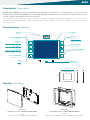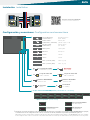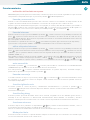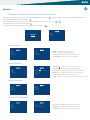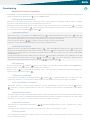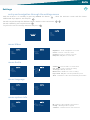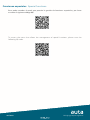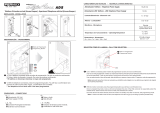Auta DIGITAL AVANT INTERCOM Manual de usuario
- Tipo
- Manual de usuario

Bringing people together
auta
AVANT INTERCOM monitor, COAXLESS
Monitor AVANT INTERCOM, NO-COAX
EN
ES
Blanco
White
Acero
Steel
Negro
Black
REF: 750945 REF: 750946
REF: 750944
DIGITAL

Bringing people together
Descripción Description
Características Features
Monitor digital COLOR. Permite la intercomunicación de hasta 15 terminales y la comunicación con placas de calle.
Incorpora una pantalla LCD COLOR 5.6”, audio FULL DUPLEX, tecnología táctil, sistema OSD, salidas auxiliares multi-
función, selección de melodías, funciones especiales.
COLOUR digital monitor. Allow intercom up to 15 terminals and the communication with external panels. It incorporates a LCD
COLOUR 5.6”,FULL DUPLEX audio, touch technology, OSD system, auxiliary multi-function outputs, selection of melodies,
special functions.
142
178 27
6
Montaje Mounting
Supericie
(módulo de conexión 750920, NO INCLUIDO)
Empotrado
(caja 750921 y marco 750922, NO INCLUIDOS)
Flush
(Mounting box 750921 and frame 750922, NOT INCLUDED)
Surface
(connection bracket 750920, NOT INCLUDED)
Pantalla
Screen
Micrófono
Microphone
Altavoz
Speaker
Apertura
Opening
Llam. CONSERJE
CONCIERGE call
Contestar
Answer
activar TECLADO
activate KEYPAD
Validar
Validate
Menu _ Llamada Intercom
Menu _ Intercom call
Salir
Exit
Atrás
Back
funciones ESPECIALES
SPECIAL functions
Auto-Encendido
Self-Starting
selección SUPERIOR
UP selection
selección INFERIOR
DOWN selection

Bringing people together
Conguración y conexiones Conguration and connections
COD. X
ON
P
S
150
75
S
C
Principal
Main
Monitor ENCENDIDO
Monitor ON
Monitor APAGADO
Monitor OFF
Secundario
Secondary
ON
ON
P
S
P
S
Sistema NO-COAX
COAXLESS system
Carga de video ON
Video load ON
NO USADO
NOT USED
Carga de video OFF
Video load OFF
Manual de instalación INTERCOM
Installation manual INTERCOM
Instalación Installation
Código de llamada INTERCOM (binario) INTERCOM call code (binary)
Ajustes especiales Special settings
*
*
Al activar este modo el teléfono responde a llamadas de placa que coincidan con su mismo código INTERCOM. Por ejemplo,
si el teléfono tiene su código intercom como 2, al activar este modo, también responderá al pulsador de placa 2.
When this mode is activated the telephone will answer call from panel which match with its own INTERCOM code. For example,
if the telephone has code 2 as intercom code, when that mode is activated, also will answer to the push-button 2 of the panel.
Solo recepción de llamadas
Only calls reception
Solo llamadas intercom
Only intercom calls
Modo prioritario SI
Priority mode ON
COD. 1
COD. 9
COD. 2
COD. 10
COD. 3
COD. 11
COD. 4
COD. 12
COD. 5
COD. 13
COD. 6
COD. 14
COD. 7
COD. 15
COD. 8
Función Ding-Dong
(entrada -24 Vcc)
Ding-Dong function
(input -24Vdc )
Timbre auxiliar
(salida -24 Vcc, en llamada)
Auxiliary bell
(-24 Vdc output, in call)
AUX
Pulsador auxiliar
(salida -24 Vcc)
Auxiliary button
(out -24 Vdc)
Altavoz_Datos
Speaker_Data
Micrófono
Microphone
+
+24 Vcc
+24 Vdc
-
-24 Vcc
-24 Vdc
Va
Video + (entrada_salida)
Video + (in_out)
Vb
Video - (entrada_salida)
Video - (in_out)
150
75
150
75
S
C
S
C
Vb
Va
+
COD. 1
ON
P
S
150
75
S
C
Vb
Va
+
COD. 2
ON
P
S
150
75
S
C

Bringing people together
ES
Funcionamiento
activación del teclado en reposo
EN REPOSO, para prevenir pulsaciones indeseadas, el monitor incorpora un sistema de seguridad en el que el teclado
táctil permanece bloqueado hasta que se presiona el pulsador 2 veces rápidamente.
llamada y conversación
Cuando se recibe una llamada desde placa de calle el monitor comienza a sonar durante un tiempo máximo de 30
segundos. De forma estándar efectúa 4 timbrazos con intervalos de 4 segundos entre cada uno de ellos.
Durante el periodo de llamada la imagen aparece en la pantalla, el usuario podrá abrir directamente, presionando el
pulsador , establecer una conversación presionando . La conversación tiene un máximo de 90 segundos. Si
se desea continuar con la conversación se deberá presionar el pulsador y a continuación
llamada intercom
Estando el monitor en reposo presionar 2 veces el pulsador , cuando se muestre el logo AVANT presionaremos de
nuevo , aparecerá el menú intercom. En este menú nos encontramos un número al lado de cada uno de los
pulsadores del lado derecho. Al presionar en el pulsador seleccionado se efectuará una llamada al monitor intercom
que corresponda con dicho número.
Presionaremos los pulsadores de selección para cambiar al siguiente grupo de monitores (15 disponibles).
Si presionamos en el pulsador " TODOS " realizaremos una llamada a todos los monitores disponibles.
auto-encendido
Presionando el pulsador y a continuación el usuario podrá establecer comunicación con la PLACA DE CALLE
/ CÁMARA CCTV que desee en el caso de existir más de una en la instalación.
Con cada pulsación el sistema conmutará automáticamente al siguiente dispositivo, mostrando imagen y
permitiendo la apertura de este presionando el pulsador
llamada a conserje
Si estando el monitor en reposo se presiona el pulsador y a continuación se efectuará una llamada a central
de conserjería. Si el sistema no cuenta con ninguna central instalada el monitor mostrará en pantalla el mensaje
"conserjería no disponible" .
función ding dong
El monitor permite prescindir del timbre interior de la vivienda, integrando así las dos llamadas (placa exterior y
vivienda) en un solo dispositivo. Se diferenciarán automáticamente dichas llamadas con melodías y destellos
diferentes. Para disponer de esta función tan solo se ha de conectar el pulsador de la vivienda interior al monitor.
función vigilancia cctv
El monitor permite el control de placas y cámaras CCTV automáticamente. S e presiona el pulsador y a
continuación Cada pulsación activará un dispositivo diferente. Para ello se ha de instalar cada cámara CCTV junto
a un interface Auta digital.
funciones externas
El monitor dispone de 2 pulsadores in dependientes que permiten realizar maniobras auxiliares, como el
accionamiento de puertas de garaje, encendido de luces, riego, etc...
Para ello se usará un relé auxiliar Auta conectado al circuito de maniobra que se desee controlar.
Modo prioritario
Al activar este modo el teléfono es capaz de inalizar cualquier conversación que en ese momento este teniendo lugar
en el sistema. Liberando así la linea de comunicación.
editar etiquetas intercom
Estando el monitor en reposo presionar 2 veces el pulsador , cuando se muestre el logo AVANT presionaremos de
nuevo , aparecerá el menú intercom. En este menú presionaremos otra vez el pulsador , entraremos en el modo
" EDITAR " , que nos permitirá cambiar el número intercom asignado de fábrica por un nombre de hasta 6 caracteres
(COCINA, SALON, etc...)
Para cambiar la etiqueta, estando en el modo " EDITAR " , presionaremos de nuevo donde entraremos en el modo
" ELEGIR " Seleccionamos la etiqueta que deseamos cambiar y a continuación presionamos . El cursor
empezará a parpadear en el primer carácter, cambiamos con los pulsadores de selección y validamos con

Bringing people together
entrada y navegación por el menú de ajustes
Estando el monitor en reposo se presionará 2 veces el pulsador , cuando aparezca la pantalla de bienvenida con el
logo "Avant INTERCOM" pulsaremos
Navegaremos por las distintas opciones con los pulsadores de selección
Validaremos presionando el pulsador
Para retroceder o salir del menú de ajustes presionaremos
Ajustes
ES
menú Video
menú Idioma
menú Info Sistema
menú Audio
AVANT
INTERCOM
Video
Audio
Idioma
Info Sistema
Video
Audio
Idioma
Info Sistema
Video
Audio
Idioma
Info Sistema
Video
Audio
Idioma
Info Sistema
Video
Audio
Idioma
Info Sistema
Brillo
Color
Contraste
Texto Ayuda
Español
English
Português
Français
ID: 1
Conig. : Principal
Software: v2.0180111
Volumen
Vol. Tonos
Tipo Tonos
Num. Tonos
Tono Tecla
TEST
Brillo - Nivel de brillo en pantalla
ID - Código de llamada asignado al monitor
Volumen - Nivel de audio en conversación
Color - Nivel de color en pantalla
Conig. - Modo de funcionamiento asignado
Vol. Tonos - Nivel de volumen en la llamada
Contraste - Nivel de contraste en pantalla
Software - Versión de software del monitor
Tipo Tonos - Selección de melodías en la llamada
Texto Ayuda - ON_OFF texto en pantalla
Num. Tonos - Número de timbrazos de llamada
Tono Tecla - ON_OFF sonido de pulsación
TEST - Simulación de melodía y volumen seleccionados

Bringing people together
EN
Functioning
keypad activation at standby
IN STANDBY, to prevent unwanted presses, the monitor incorporates a security system in which the touch keyboard
remains locked until the push button is pressed twice quickly.
calling and conversation
When a call is received from the entrance panel, the monitor starts ringing for a maximum of 30 seconds. As standard,
it performs 4 rings with intervals of 4 seconds between each of them.
During the call period the image appears on the screen, the user can open directly, pressing the button or establish
a conversation pressing the button The conversation has a maximum of 90 seconds. If you want to continue with
the conversation, press the button and then
intercom calling
When the monitor is in standby, press 2 times the button , when the AVANT logo appears press again, the
intercom menu will appear. In this menu we ind a number next to each of the buttons on the right side. Pressing the
selected button will make a call to the intercom monitor that corresponds to that number.
Press the selection buttons to change to the next group of monitors (15 available).
If we press on the "ALL" button we will make a call to all the available monitors.
edit intercom labels
When the monitor in standby, press 2 times the button , when the AVANT logo appears press another time,
the intercom menu will appear. In this menu we will press the button again, we will enter in the "EDIT" mode, which
will allow us to change the intercom number assigned from the factory by a name of up to 6 characters (KITCHEN,
LIVING ROOM, etc ...)
To change the label, being in the "EDIT" mode, we will press again where we will enter in the "CHOOSE" mode. We
will select the label that we want to change and then press . The cursor will begin to blink in the irst
character, we will change it with the selection buttons and validate with
self-staing
By pressing the button and then the user can establish communication with the PANEL / CCTV CAMERA that
he wishes in the case of more than one is present in the installation.
With each press the system will automatically switch to the next device, showing the image and allowing the
opening of it by pressing the button
calling to concierge
If the monitor is in standby, by pressing the button and then , a call will be made to the concierge unit. If the
system does not have a concierge unit installed, the monitor will show the message "concierge not available" .
ding dong function
The monitor allows to replace the interior bell of the house, this integrates the two calls (outside panel and house bell)
in a single device. These calls will be differentiated with different melodies and lashes automatically. In order to have
this function, you only have to connect the button of the house bell to the monitor.
cctv surveillance function
The monitor allows the control of panels and CCTV cameras automatically. First we press the button and then
Each press activates a different device. To do this, each CCTV camera must be installed with an Auta digital
interface.
external functions
The monitor has 2 independent push-buttons that allow auxiliary functions, such as garage doors, lights,
irrigation, etc ...
To do this, an Auta auxiliary relay must be connected to the control circuit we want to control.
Priority mode
By activating this mode the phone is able to end any conversation that is currently taking place in the system. Leaving
free the communication line.

Bringing people together
entry and navigation through the seings menu
With the monitor is in standby, by pressing 2 times the button , when the welcome screen with the "Avant
INTERCOM" logo appears, we will press
We will navigate through the dierent options with the selection buttons
We will validate by pressing the button
To go back or exit the settings menu we will press
menu Video
menu language
menu system info
menu Audio
AVANT
INTERCOM
Video
Audio
Language
System Info
Video
Audio
Language
System Info
Video
Audio
Language
System Info
Video
Audio
Language
System Info
Video
Audio
Language
System Info
Brightness
Colour
Contrast
Help Text
Español
English
Português
Français
ID: 1
Conig. : Main
Software: v2.0180111
Volume
Vol. Tones
Tone Type
Num. Tones
Key Sound
TEST
Brightness - Level of brightness at screen
ID - Calling code assigned to the monitor
Volume - Level of audio at conversation
Colour - Level of colour at screen
Conig. - Working mode assigned
Vol. Tones - Level of volume at calling
Contrast - Level of contrast at screen
Software - Software version of the monitor
Tone Type - Melody selection
Help text - ON_OFF on screen text
Num. Tones - Number of tones at calling
Key Sound - ON_OFF sound at pushbutton press
TEST - Simulation of the selected melody and volume
Settings
EN

Bringing people together
auta.es
HI-802 _ V 1.0
Funciones especiales Special functions
Para poder acceder al menú que permite la gestión de funciones especiales, por favor
escanee el siguiente código QR.
To access the menu that allows the management of special functions, please scan the
following QR code.
-
 1
1
-
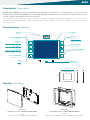 2
2
-
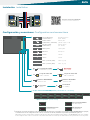 3
3
-
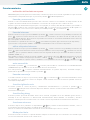 4
4
-
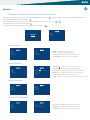 5
5
-
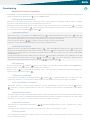 6
6
-
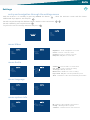 7
7
-
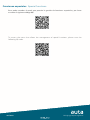 8
8
Auta DIGITAL AVANT INTERCOM Manual de usuario
- Tipo
- Manual de usuario
en otros idiomas
Artículos relacionados
-
Auta 750932 AVANT MONITOR MANOS LIBRES BLANCO - COAX Manual de usuario
-
Auta 750941 AVANT MONITOR INTERCOM MANOS LIBRES NEGRO - COAX Manual de usuario
-
Auta 751313 E-COMPACT PLUS MONITOR MANOS LIBRES BLANCO - NOCOAX Manual de usuario
-
Auta 701822 NEOS TELÉFONO NEGRO - DIGITAL 4H Manual de usuario
-
Auta MONITOR SLIM - VISUALTECH 5H Ficha de datos
-
Auta 702005 Ficha de datos
-
Auta 754305 COMPACT MONITOR INTERCOM TECLADO - COAX NO-COAX Manual de usuario
-
Auta 754205 COMPACT MONITOR INTERCOM - COAX NO-COAX Manual de usuario
-
Auta 700205 COMPACT TELÉFONO - VISUALTECH 3H Manual de usuario
-
Auta 751502 SLIM MONITOR MANOS LIBRES - 2H Manual de usuario
Otros documentos
-
ACI Farfisa ZH1262W / ZH1262B El manual del propietario
-
Comelit HFX-7000MW Technical Manual
-
Comelit HFX-9000M Technical Manual
-
Comelit HFX-7004M Technical Manual
-
Comelit 8472MC Technical Manual
-
ACI Farfisa ZH1252W / ZH1252B El manual del propietario
-
Bpt OPHERAKIT/**US Instructions for Use and Installation
-
Comelit Bravo Color Technical Manual
-
ACI Farfisa EH9161CW El manual del propietario
-
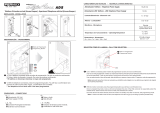 FERMAX House Keeper Guía de inicio rápido
FERMAX House Keeper Guía de inicio rápido