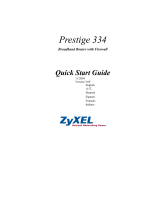La página se está cargando...

2
COM-817
Gracias
por la compra de este producto Steren.
Esta guía rápida contiene todas las funciones de operación y solución de
problemas necesarias para instalar y operar su nuevo Repetidor y punto de
acceso inalámbrico de 150Mbps 802,11n Steren.
Por favor revise el manual completamente para estar seguro de
instalar y poder operar apropiadamente este producto.
Para apoyo, compras y todo lo nuevo que tiene Steren,
visite nuestro sitio Web en:
www.steren.com
REPETIDOR Y PUNTO DE ACCESO
INALÁMBRICO DE 150Mbps 802,11n

4
El repetidor y punto de acceso inalámbrico con puertos LAN y WAN,
permite crear una red alámbrica e inalámbrica (transmisión de hasta
150 Mbps), cumpliendo con los protocolos estándar de autenticación y
seguridad, incorpora un botón para activar/desactivar la función WPS.
Puede usarse para compartir una conexión de Internet e interconectarse
con dispositivos de menor velocidad o estándar anteriores (802,11b y
802,11g).
• Antena omni-direccional.
• 4 puertos LAN 10/100M de auto-negociación MDI/MDIX.
• 1 puerto WAN 10/100M de auto-negociación MDI/MDIX.
• Transmisión inalámbrica de rango extendido.
• Soporta PPPoE, L2TP, IP dinámica, IP estática.
• Conexión automática, sobre demanda.
• Soporta UPnP, WDS, ruteo estático, enlace con VPN.
• Soporta servidor virtual, aplicaciones especiales y DMZ host ideal para
hospedaje de páginas Web desde la red LAN.
1.- CARACTERÍSTICAS

5
2.1. Requisitos del sistema
Requisitos mínimos:
Conexión de banda ancha (DSL / Cable) y servicio de módem con puerto
Ethernet.
Adaptador inalámbrico 802.11nb/g/n o un adaptador Ethernet y cable
para cada equipo.
Internet Explorer ® 5.0, Firefox ® 2.0 o Safari ® 1.4 o superior.
• Soporta SSID broadcast control y control de acceso desde listas de MAC
address.
• Firewall integrado con funciones de ltrado de IP, MAC, y URL.
• Servidor DHCP con asignación automática de direcciones IP dinámicas.
• Soporta 64/128 bit WEP, WPA y WPAZ.
2.- INSTALACIÓN DEL HARDWARE

8
Conecte un extremo del cable Ethernet al puerto Ethernet de su computadora
y el otro extremo a uno de los puertos LAN del ruteador.
Conecte otro cable Ethernet del módem de cable / DSL al puerto WAN del
ruteador.
Conecte el adaptador de corriente al enchufe en la parte trasera del ruteador
y a una toma de CA.
Para conectar el Ruteador Inalámbrico, tome como referencia la siguiente
imagen:
2.3. Procedimientos de instalación de hardware
1 2 3 4
WAN WLAN SYS POWER WPS

9
Puede administrar el Ruteador Inalámbrico a través de la utilidad de
conguración basada en navegador Web.
Para congurar el dispositivo a través del navegador Web, por lo menos un
equipo congurado correctamente se debe conectar al dispositivo a través de
Ethernet o red inalámbrica.
El Ruteador Inalámbrico está pre congurado con la dirección IP 192.168.1.1,
la máscara de subred 255.255.255.0 y está habilitado el servidor DHCP
de forma predeterminada. Antes de congurar el ruteador, asegúrese de
que sus computadoras están conguradas para obtener una dirección
IP automáticamente desde el ruteador siguiendo los pasos mostrados a
continuación.
Si el ruteador se congela en un proceso de cambio de opción, si no puede
acceder a él porque no puede recordar la IP asignada o cualquier otro
problema, quizás tenga que utilizar el botón de “RESET” en la parte posterior
del ruteador para regresar a la conguración de fábrica. Mantenga pulsado este
botón durante unos segundos (2-6) con un lápiz cuando se está trabajando,
suelte y se restaurará la conguración de fábrica.
La otra forma de restaurar la conguración de fábrica es a través de la
interfaz de usuario utilizada en la instalación. Haga clic en “System
management’-” Reset “, y haga clic en el botón “Reset”.
2.4. Restaurar valores predeterminados de fábrica
3.- CONFIGURAR EL EQUIPO

10
3.1.3. Windows XP
1. Abra “Mi PC” en el escritorio o desde el menú
“Inicio”. Haga clic derecho en “Mis sitios de
red” en el menú “Otros sitios” a la izquierda y
seleccione “Propiedades”. Haga clic derecho
sobre “Conexión de Área Local” en la ventana
que aparece y seleccione “Propiedades”.
2. En la ventana que aparece, debajo de “Esta
conexión utiliza los siguientes elementos:”
seleccione “Protocolo Internet (TCP / IP)” y haga
clic en el botón “Propiedades” situado en la parte
inferior.
3. Elija “Obtener dirección IP automáticamente”
y “Obtener dirección del servidor DNS
automáticamente” y, a continuación, pulse
Aceptar para cerrar las “Propiedades del
protocolo de Internet (TCP / IP)”.
4. Pulse Aceptar para cerrar la ventana de “Propiedades de Conexión de Área
Local”.
3.1 Conguración

11
3.1.4. Windows Vista
1. Ir a “Inicio → Panel de control”.
2. Haga doble clic en “Centro de
redes y recursos compartidos”.
3. Haga clic en “Administrar
conexiones de red” o “Cambiar
conguración del adaptador”.
4. Haga clic derecho sobre el icono de
“Conexión de área local” y seleccione
“Propiedades”.
5. Seleccione “Protocolo de Internet versión
4 (TCP / IP)” y haga clic en el botón
“Propiedades”.
6. Seleccione “Obtener dirección IP automáticamente”
y “Obtener dirección del servidor DNS automáticamente”
y, a continuación, pulse Aceptar para cerrar las
“Propiedades del protocolo de Internet (TCP / IP)”.

12
7. Pulse Aceptar para cerrar la
ventana “Propiedades de la conexión
de área local”.
3.2. Comprobación de la conexión al ruteador
Después de congurar el protocolo TCP / IP, utilice el comando ping para
comprobar si el equipo puede comunicarse con el ruteador. Para ejecutar el
comando ping, abra la ventana de DOS y ejecute el comando “ping” a la
dirección IP del Ruteador Inalámbrico:
Para Windows 98/Me: Inicio → Ejecutar. Escriba “command” y haga clic en
Aceptar.
Para Windows 2000/XP: Inicio → Ejecutar. Escriba cmd y haga clic en
Aceptar.
Para Windows Vista / 7 Inicio → Accesorios → Símbolo del sistema.
En el DOS, escriba el siguiente comando: “ping 192.168.1.1”

13
La ventana de comandos debe mostrar algo similar a lo siguiente:
Si el equipo no puede conectar con el ruteador, la ventana de comandos
devolverá lo siguiente:
C:\Documents and Settings\admin>ping 192.168.1.1
Pinging 192.168.1.1 with 32 bytes of data:
Reply from 192.168.1.1: bytes=32 time=1ms TTL=64
Reply from 192.168.1.1: bytes=32 time=1ms TTL=64
Reply from 192.168.1.1: bytes=32 time=1ms TTL=64
Reply from 192.168.1.1: bytes=32 time=1ms TTL=64
Ping statistics for 192.168.1.1:
Packets: Sent = 4, Received = 4, Lost = 0 (0% loss),
Approximate round trip times in milli-seconds:
Minimum = 1ms, Maximum = 1ms, Average = 1ms
C:\Documents and Settings\admin>ping 192.168.1.1
Pinging 192.168.1.1 with 32 bytes of data:
Request timed out.
Request timed out.
Request timed out.
Request timed out.
Ping statistics for 192.168.1.1:
Packets: Sent = 4, Received = 0, Lost = 4 (100% loss),
Verique la conguración del equipo de red es correcta y compruebe la
conexión entre el ruteador y el ordenador.

14
Abra un navegador web (Safari, Internet Explorer, etc) en el equipo que
acaba de conectar al ruteador, escriba http://192.168.1.1 en la barra de
direcciones, y pulse ENTER.
En la ventana, introduzca su nombre de usuario
y la contraseña (guest/guest), y después de clic en
OK.
Después de que se haya registrado,aparecerá la interfase de usuario.
El menú de la izquierda muestra las opciones para congurar el sistema, la
pantalla derecha es la información resumida para ver y ajustar las
conguraciones.
3.3. Entrar a la interfaz del ruteador

16
Alimentación: 9V- - - 500mA
Convertidor
Alimentación: 100-240V~ 50/60Hz 200mA
Salida: 9V- - - 500mA
4.- ESPECIFICACIONES
ESPECIFICACIONES DEL SOFTWARE
Estándares IEEE802.11n/g/b, IEEE802.310Base-T, IEEE802.3u 100Base-TX
Promedio de señal
inalámbrica
con respuesta
automática
11n: 40Mbps (150 Mbps, 135 Mbps, 120 Mbps, 90 Mbps, 60 Mbps, 45 Mbps,
30 Mbps, 15 Mbps) 20Mbps (72 Mbps, 65 Mbps, 57 Mbps, 43 Mbps, 28 Mbps,
21 Mbps, 14 Mbps, 7 Mbps) (Auto-Sense)
801.11g: (54Mbps, 48Mbps, 36Mbps, 24Mbps, 18Mbps, 12Mbps, 11Mbps,
9Mbps, 6Mbps)
802.11b: (11Mbps,9Mbps, 6Mbps, 5, 5Mbps, 2Mbps, 1Mbps)
Rango de frecuencia 2.4-2.4835GHz
Poder de transmisión
inalámbrica (MAX)
20dBm
vTecnología de
modulación
DBPSK, DQPSK, CCK, OFDM, 16-QAM, 64-QAM
Sensibilidad
del receptor
130M: -68dBm@10% PER
108M: -68dBm@10% PER
54M: -68dBm@10% PER
11M: -85dBm@8% PER
6M: -88dBm@10% PER
1M: -90dBm@8% PER

17
ESPECIFICACIONES DE HARDWARE
Interfase 4 puertos 10/100M LAN
1 puerto 10/100M WAN
Antena antena 5dBi
Temperatura de
operación
0oC~40oC
Humedad relativa 10 ~ 90%, No condensada
Humedad de
almacenamiento
5%~95% No condensada
Dimensiones 183 x 125.2 x 30.72mm
El diseño del producto y las especicaciones pueden cambiar sin
previo aviso.

22
COM-817
Thank You
on purchasing your new Steren product.
This quick guide all the feature operations
and troubleshooting necessary to install and operate
your new Steren 802.11n 150Mbps Wi-Fi repeater
and access point.
Please review this manual thoroughly to ensure proper
installation and operation of this product. For support,
shopping, and everything new at Steren, visit our website:
www.steren.com
802.11n 150Mbps Wi-Fi
repeater and access point

44
The repeater and access point has LAN and WAN ports, allowing the creation of
a SOHO (with up to 150 Mbps transmission), complying with standard protocols,
it also includes a button to enable or disable the WPS function.
It can be used to share an Internet connection, and also, can be connected old
version devices (802.11b and 802.11g).
• Omni-directional antenna.
• 4x 10/100M Auto MDI/MDIX RJ45 ports.
• 1x 10/100M Auto MDI/MDIX RJ45 port.
• Wireless extended range transmission.
• PPPoE, L2TP, dynamic IP, static IP supported.
• Automatic connection, on demand.
• UPnP, WDS, static router, VON link supported.
• Virtual server, special applications and DMZ host supported (perfect for WEB
page host).
• SSID broadcast control and control access from MAC address lists supported.
1.- HIGHLIGHTS

55
Minimum Requirements:
Broadband (DSL/Cable) modem and service with Ethernet port.
802.11n b/g/n wireless adapter or Ethernet adapter and cable for each
computer.
Internet Explorer® 5.0, Firefox® 2.0 or Safari® 1.4 or higher.
• Built-in rewall with IP, MAC and URL lter function.
• DHCP server with automatic dynamic IP addresses assignation.
• 64/128 bit WEP, WPA, WPAZ supported.
2.- HARDWARE INSTALLATION
2.1. System Requirements

88
Attach one end of an Ethernet cable to your computer’s Ethernet port, and
the other end to one of the LAN ports of your router.
Connect another Ethernet cable from your Cable/DSL modem to the WAN
port of your router.
Connect the single DC output connector of the power adapter to the power
jack on the back of the router and plug the Power Adapter into an AC outlet.
To set up the COM-817 Repeater please refer to the following picture:
2.3. Hardware Installation Procedures
1 2 3 4
WAN WLAN SYS POWER WPS

99
You can manage the COM-817 Repeater through the Web browser-based
conguration utility.
To congure the device via Web browser, at least one properly congured
computer must be connected to the device via Ethernet or wireless network.
The COM-817 Repeater is congured with the default IP address of 192.168.1.1
and subnet mask of 255.255.255.0 and its DHCP server is enabled by default.
Before setting up the router, make sure your computers are congured to obtain
an IP address automatically from the router by the steps below.
If the router ever freezes in a setting change process or if you can’t access it
because you can’t remember the IP you have given it or other problem, you
may have to utilize the reset button on the back of the router to put it back
to factory settings. You have to press and hold this button for a few seconds
(2-6s) with a pencil when it is working, then release and it will restore settings
to the factory conguration.
The other way to restore factory settings is through the same user interface
used in setup. Click on ‘System management’- ‘Restore’, and click on the
‘Restore’ button.
2.4. Restore to Factory Default
3.- CONFIGURE YOUR COMPUTER

1010
3.1.3. Windows XP
1. Open My Computer on your desktop or through
the Start menu, right click on My Network Places
in the Other Places menu to the left and select
Properties. Right click on your Local Area
Connection in the window that appears and
select Properties.
2. In the properties window that appears, under
“This connection uses the following items:”
select Internet Protocol (TCP/IP) and then click
the Properties button below.
3. Choose Obtain an IP address automatically
and Obtain DNS server address automatically,
and then press OK to close the Internet Protocol
(TCP/IP) Properties window.
4. Press OK to close the Local Area Connection
Properties window.
3.1 Conguration

1111
3.1.4. Windows Vista
1. Go to Start → Control Panel.
2. Double click on Network and
Sharing Center.
3. Click on Manage Network
Connections.
4. Right click on the Local Area Connection
icon and select Properties.
5. Highlight Internet Protocol Version 4 (TCP/
IP) and then click on the Properties button.
6. Choose Obtain an IP address automatically and
Obtain DNS server address automatically, and
then press OK to close the Internet Protocol (TCP/
IP) Properties window.

1212
7. Press OK to close the Local Area
Connection Properties window.
After conguring the TCP/IP protocol, use the ping command to verify if the
computer can communicate with the Router. To execute the ping command,
open the DOS window and Ping the IP address of the 300Mbps Wireless-N
Broadband Router at the DOS prompt:
For Windows 98/Me: Start → Run. Type command and click OK.
For Windows 2000/XP: Start → Run. Type cmd and click OK.
For Windows 7 Start → Accessories → Command Prompt
At the DOS prompt, type the following command: ping 192.168.1.1
3.2. Checking Connection to Router

1313
The command window should return something similar to the following:
If the computer fails to connect to the router, the Command window will return
the following:
C:\Documents and Settings\admin>ping 192.168.1.1
Pinging 192.168.1.1 with 32 bytes of data:
Reply from 192.168.1.1: bytes=32 time=1ms TTL=64
Reply from 192.168.1.1: bytes=32 time=1ms TTL=64
Reply from 192.168.1.1: bytes=32 time=1ms TTL=64
Reply from 192.168.1.1: bytes=32 time=1ms TTL=64
Ping statistics for 192.168.1.1:
Packets: Sent = 4, Received = 4, Lost = 0 (0% loss),
Approximate round trip times in milli-seconds:
Minimum = 1ms, Maximum = 1ms, Average = 1ms
C:\Documents and Settings\admin>ping 192.168.1.1
Pinging 192.168.1.1 with 32 bytes of data:
Request timed out.
Request timed out.
Request timed out.
Request timed out.
Ping statistics for 192.168.1.1:
Packets: Sent = 4, Received = 0, Lost = 4 (100% loss),
Verify your computer’s network settings are correct and check the cable
connection between the router and the computer.

1414
Open a web browser (Safari, Internet Explorer, etc.) on the computer you
have just connected to the router, type http://192.168.1.1 in the address bar,
and press enter.
In the pop-up window, enter the user name guest
and password guest and then click OK.
After you have logged in, the router’s user interface will be
displayed. The left menu shows the main options to congure the system,
and the right screen is the summary information for viewing and adjusting
the congurations.
3.3. Log In to Router Interface

1616
Input: 9V- - - 500mA
Power converter
Input: 100-240V~ 50/60Hz 200mA
Output: 9V- - - 500mA
4.- SPECIFICATIONS
SOFTWARE SPECIFICATIONS
Standards IEEE802.11n/g/b, IEEE802.310Base-T, IEEE802.3u 100Base-TX
Wireless signal
rate with automatic
answer
11n: 40Mbps (150 Mbps, 135 Mbps, 120 Mbps, 90 Mbps, 60 Mbps, 45 Mbps,
30 Mbps, 15 Mbps) 20Mbps (72 Mbps, 65 Mbps, 57 Mbps, 43 Mbps, 28 Mbps,
21 Mbps, 14 Mbps, 7 Mbps) (Auto-Sense)
801.11g: (54Mbps, 48Mbps, 36Mbps, 24Mbps, 18Mbps, 12Mbps, 11Mbps,
9Mbps, 6Mbps)
802.11b: (11Mbps,9Mbps, 6Mbps, 5, 5Mbps, 2Mbps, 1Mbps)
Frequency range 2.4-2.4835GHz
Wireless power
transmission
20dBm
vModulation
technology
DBPSK, DQPSK, CCK, OFDM, 16-QAM, 64-QAM
Receiver sensitivity
130M: -68dBm@10% PER
108M: -68dBm@10% PER
54M: -68dBm@10% PER
11M: -85dBm@8% PER
6M: -88dBm@10% PER
1M: -90dBm@8% PER

1717
Product design and specications are subject to change without previous notice.
HARDWARE SPECIFICATIONS
Interface 4 10/100M LAN Ports
1 10/100M WAN Port
Antenna 5dBi antenna
Operating
temperature
0oC~40oC
RH 10 ~ 90%, non condensing
Storing humidity 5%~95% non condensing
Dimensions 183 x 125.2 x 30.72mm

1818
WARRANTY
This Steren product is warranted under normal usage against defects in
workmanship and materials to the original purchaser for one year from the
date of purchase.
CONDITIONS
1.- This warranty card with all the required information, invoice, product
box or package, and product, must be presented when warranty service is
required.
2.- If the product stills on the warranty time, the company will repair it free
of charge.
3.- The repairing time will not exceed 30 natural days, from the day the
claim was received.
4.- Steren sell parts, components, consumables and accessories to
customer, as well as warranty service, at any of the addresses mentioned
later.
THIS WARRANTY IS VOID IN THE NEXT CASES:
If the product has been damaged by an accident, acts of God, mishandling,
leaky batteries, failure to follow enclosed instructions, improper repair by
unauthorized personnel, improper safe keeping, among others.
a) The consumer can also claim the warranty service in the purchase
establishment.
b) If you lose the warranty card, we can reissue it, if you show the invoice
or purchase ticket.
RETAILER INFORMATION
Name of the retailer
Address
Product
Brand
Part number
Serial number
Date of delivery
Product: 802.11n 150Mbps Wi-Fi repeater and access point
Part number: COM-817
Brand: Steren
In case your product
fails or have questions,
please contact your
nearest dealer. If you are
in Mexico, please give a
call to our Call Center.
Call Center
01 800 500 9000
/