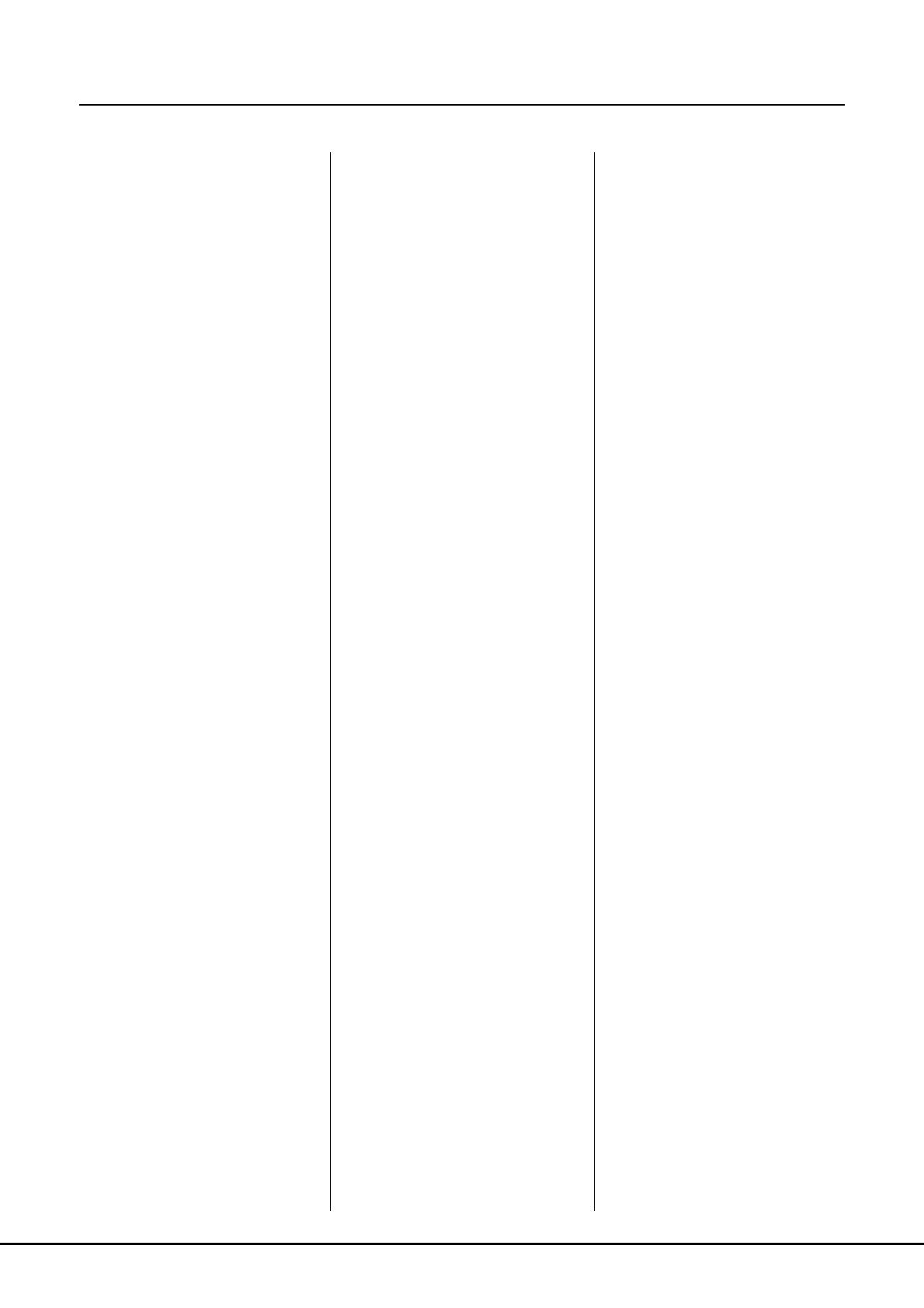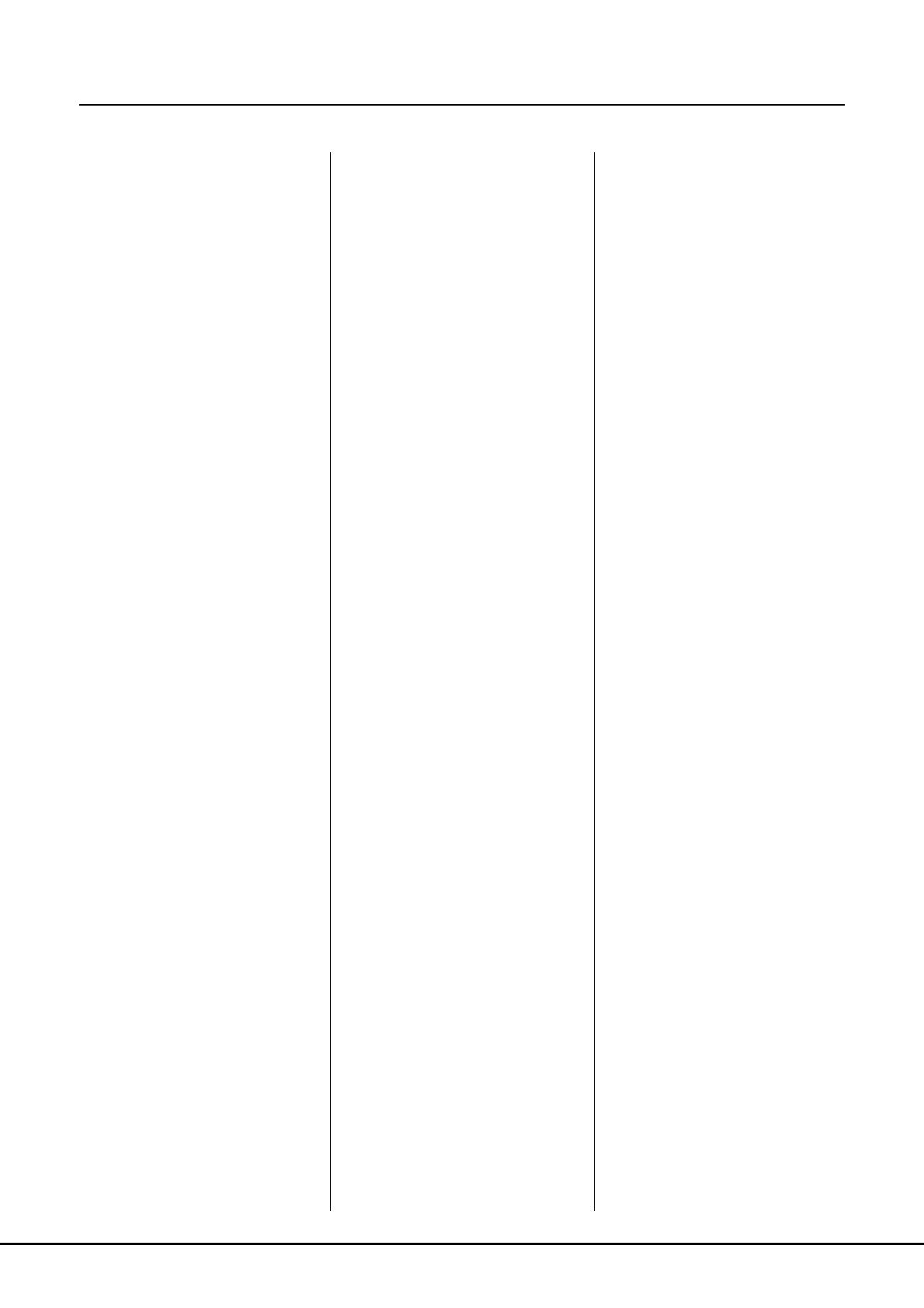
138 PSR-SX900/SX700 Reference Manual
Index
A
Access Point Mode............................... 127
Arpeggio ........................................... 39, 44
Arpeggio Hold......................................... 39
Arpeggio Quantize.................................. 39
Assembly ................................................ 24
Assignable .................................... 111, 112
Attack................................................ 49, 51
Audio Link Multi Pad............................... 54
Audio Style ............................................... 6
Auto Accompaniment ............................. 63
Auto Power Off ..................................... 131
B
Backup.................................................. 132
Block Diagram ...................................... 110
C
Channel ............................................ 11, 64
Channel Edit ........................................... 24
Channel Events ...................................... 74
Chord Detect ........................................ 125
Chord Fingering Type............................... 8
Chord Looper (PSR-SX900)............. 14, 15
Chord Match ........................................... 53
Chord Tutor ............................................ 10
Chord Types ............................................. 9
Chorus .................................................. 107
Clock..................................................... 122
Compressor .......................................... 108
Copy ....................................................... 76
Cutoff ...................................................... 48
D
Decay ..................................................... 49
Delete ..................................................... 75
Display.................................................. 130
Display Out (PSR-SX900) .................... 129
Drum Setup ............................................ 30
Dynamics................................................ 25
Dynamics Control ................................... 12
E
Effect ...................................... 49, 105, 107
EG (Envelope Generator)....................... 49
EQ (Equalizer) ...................................... 103
Expansion Pack.................................... 134
F
Factory Reset ....................................... 132
Favorite..................................................... 7
Filter................................................ 48, 102
Footage .................................................. 51
Format .................................................. 130
Freeze .................................................... 86
Function List ............................................. 4
G
Groove ....................................................25
Guide ......................................................65
Guitar Setting ..........................................93
H
Harmony .................................................44
High Key ...........................................26, 29
I
Infrastructure Mode............................... 126
Initial Touch.............................................37
Insertion Effect ................................49, 105
Instrument Info File ...............................135
J
Joystick .......................................37, 38, 48
K
Keyboard.................................................37
L
Language .............................................. 131
Line Out (PSR-SX900)..........................136
Live Control...................................117, 118
Local Control.........................................122
Lyrics.......................................................61
M
Main Scale ........................................41, 42
Master Compressor ..............................108
Master EQ.............................................103
Master Tune............................................41
MegaVoice ..............................................35
Metronome......................................36, 137
Mic Setting ..............................................93
Microphone .............................................93
MIDI ......................................................120
MIDI Multi Pad Recording .......................52
MIDI Multi Recording ..............................68
MIDI Settings ........................................120
MIDI Song ...............................................57
MIDI Song Recording..............................67
Mix ..........................................................76
Mixer .....................................................102
Modulation ........................................38, 48
Mono ...........................................33, 47, 48
Multi Pad .................................................52
Multi Pad Creator .............................. 52, 54
Music Finder ...........................................91
N
Network ................................................ 126
Note Limit ......................................... 26, 29
NTR (Note Transposition Rule) ........ 26, 27
NTT (Note Transposition Table)....... 26, 27
O
Octave .................................................... 39
On Bass Note ....................................... 125
Organ Flutes........................................... 50
OTS Link Timing..................................... 12
P
Pack Installation file.............................. 134
Pan ....................................................... 107
Panel Setup ............................................ 73
Parameter Lock .................................... 130
Part EQ................................................. 103
Phrase Mark Repeat............................... 66
Pitch........................................................ 40
Pitch Bend Range................................... 38
Play Root/Chord ..................................... 27
Playback Setting (Song)......................... 65
Playback Setting (Style) ......................... 12
Playlist .................................................... 91
Poly................................................... 33, 47
Portamento Time ........................ 39, 47, 48
Pre-installed Expansion Contents ........ 135
Punch In/Out (MIDI Song) ...................... 71
Q
Quantize ........................................... 25, 75
Quick Start.............................................. 66
R
Realtime Recording (MIDI Song)............ 69
Realtime Recording (Multi Pad).............. 52
Realtime Recording (Style)..................... 20
Receive Channel .................................. 124
Recording (MIDI Song)........................... 67
Registration Freeze ................................ 86
Registration Memory .............................. 86
Registration Sequence ........................... 87
Release .................................................. 49
Repeat Playback .................................... 58
Re-recording........................................... 71
Resonance ............................................. 48
Restore ................................................. 132
Reverb .................................................. 107
Rotary ..................................................... 50
RTR (Retrigger Rule)........................ 26, 29