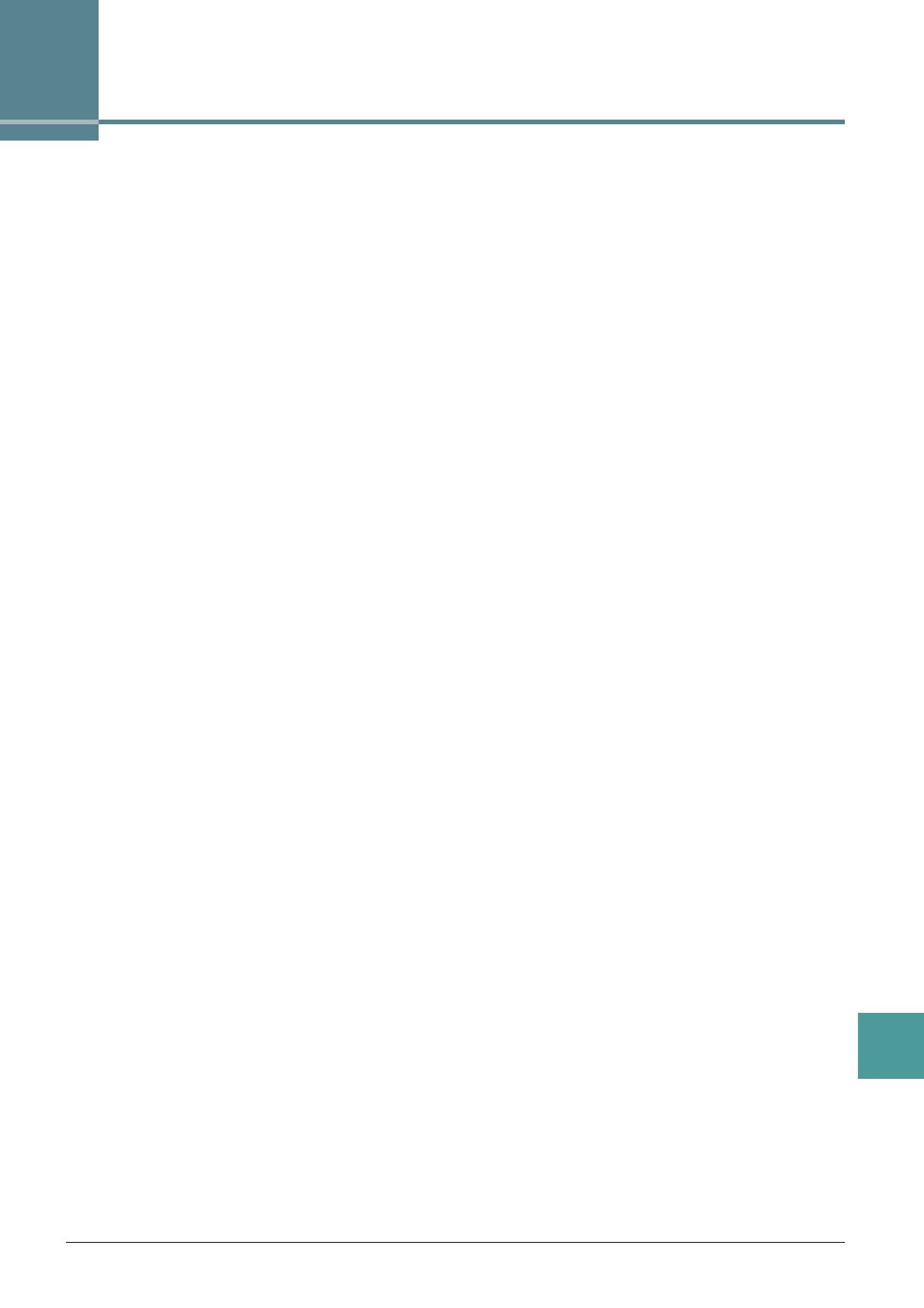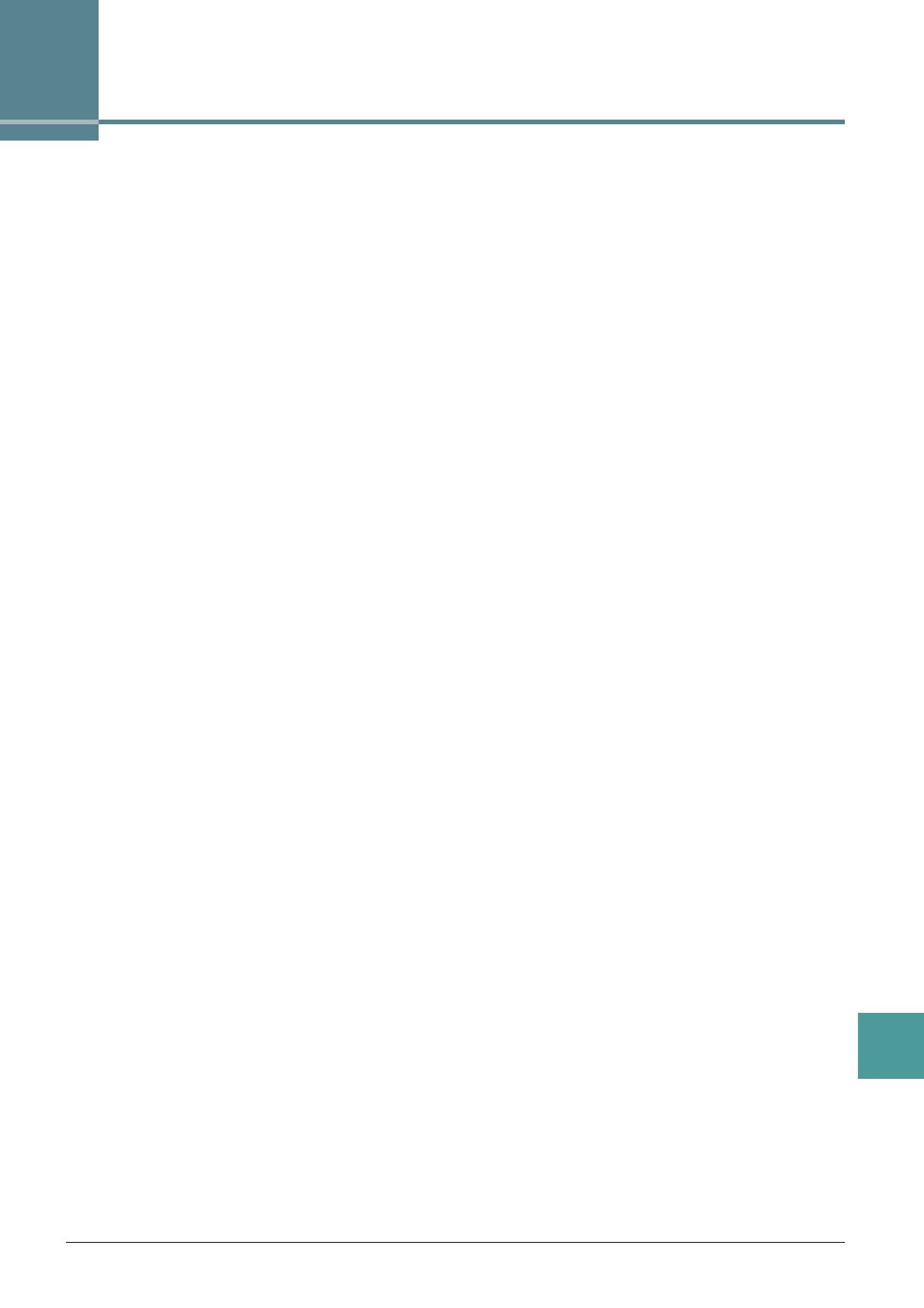
PSR-S970/S770 Reference Manual 133
Index
Index
A
Access Point Mode ......................... 125
Any Key
............................................ 56
Arpeggio
............................................. 7
Arpeggio Hold
..........................116, 128
Arpeggio Quantize
.......................... 128
Arpeggio setting
.............................. 128
B
Backup ............................................ 130
Block Diagram
.................................113
C
Carrier (Synth Vocoder) .................. 100
Chord Fingering Type
....................... 25
Choru s
...................................... 18, 106
Compressor
...............................88, 111
D
Detune .............................................. 96
Display
............................................ 127
Drum Setup
...................................... 46
DSP
.....................................18, 19, 106
Dynamics Control
............................. 28
E
Effect ..................................... 7, 18, 106
Effect (Mixer)
.................................. 105
EG (Envelope Generator)
................. 18
EQ (Equalizer)
...............18, 19, 88, 109
Expansion Pack
................................ 22
F
Fade In/Out ..................................... 126
Filter
.......................................... 17, 103
Fine-tuning
.......................................... 9
Follow Lights
..................................... 56
Foot Controller
.................................114
Foot Pedal
.......................................114
Footswitch
........................................114
Formant
............................................ 97
Format
............................................ 129
Freeze
............................................... 84
G
GM ......................................................5
Guide (Song)
....................................55
H
Harmony .............................................7
I
Infrastructure Mode .........................124
Instrument Info
..................................23
K
Karao-Key .........................................56
Knob
................................................. 11
L
Language ..................................55, 130
Live Control
....................................... 11
Lyrics
.................................................52
M
Master Compressor .........................111
Master EQ
....................................... 110
Metronome
......................................127
MIDI setting
..................................... 118
Modulation
........................................17
Mono
.................................................16
Multi Pad Creator
..............................75
Music Finder
.....................................79
N
Noise Gate ........................................89
NTR (Note Transposition Rule)
.........43
NTT (Note Transposition Table)
........43
O
One Touch Setting (OTS) ..................29
Organ Flutes Voice
............................20
OTS Link Timing
...............................27
P
Pan (Vocal Harmony) ........................97
Panpot (Mixer)
.................................102
Parameter Lock
.............................. 129
Part EQ
...........................................109
Pedal
...............................................114
Performance Assistant Technology
(P.A.T.)
.......................................... 57
Pitch
............................................9, 104
Pitch Correct (Vocal Harmony)
......... 97
Poly
.................................................. 16
Portamento
....................................... 16
Punch In/Out (Song Creator)
............ 66
R
Realtime Recording (Multi Pad) ........ 75
Realtime Recording (Style)
.............. 32
Registration Memory
........................ 83
Registration Sequence
..................... 85
Repeat (Song)
.................................. 54
Reset (System)
............................... 132
Restore
........................................... 130
Reverb
.......................................18, 106
RTR (Retrigger Rule)
........................ 45
S
Scale Tuning ....................................... 9
Score
................................................ 49
Setup data (Song)
............................ 65
Setup file
........................................ 131
Song Creator
.................................... 58
Song setting
..................................... 54
Source Chord
................................... 42
Source Root
..................................... 42
Speaker
.......................................... 127
Step Recording (Multi Pad)
.............. 77
Step Recording (Song)
............... 59, 62
Step Recording (Style)
..................... 36
Stop Accompaniment
....................... 27
Style Assembly
................................. 36
Style Creator
.................................... 30
Style File Format (SFF)
.................... 41
Style Retrigger
................................. 13
Style setting
...................................... 27
Synth Vocoder type
.......................... 98