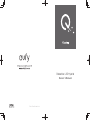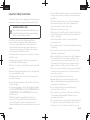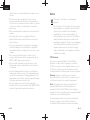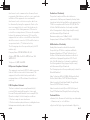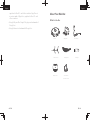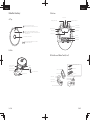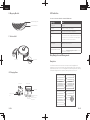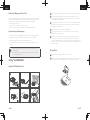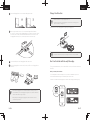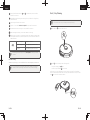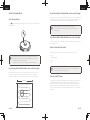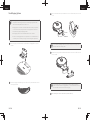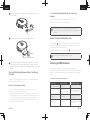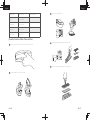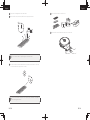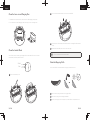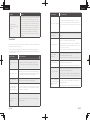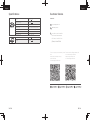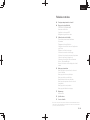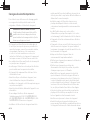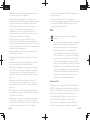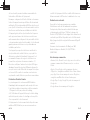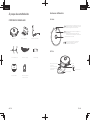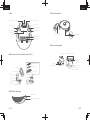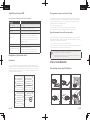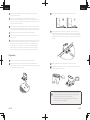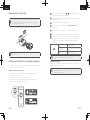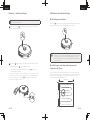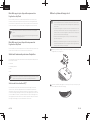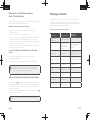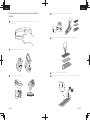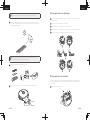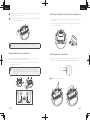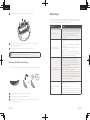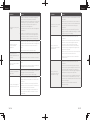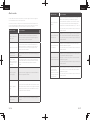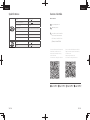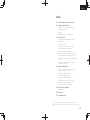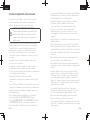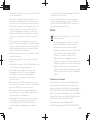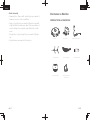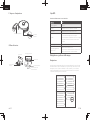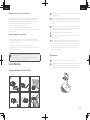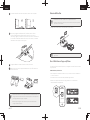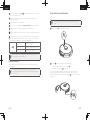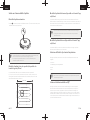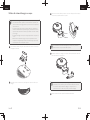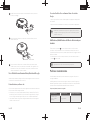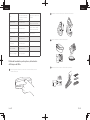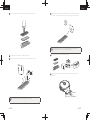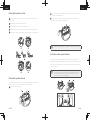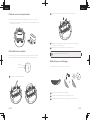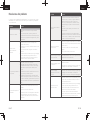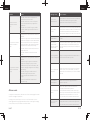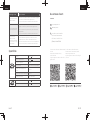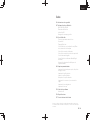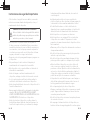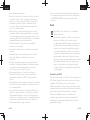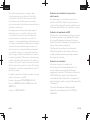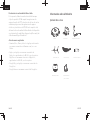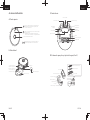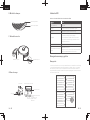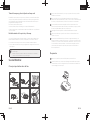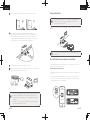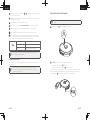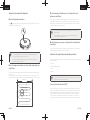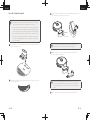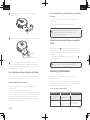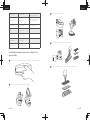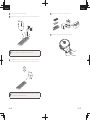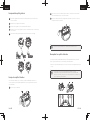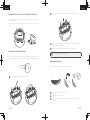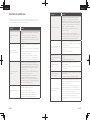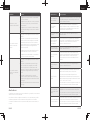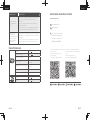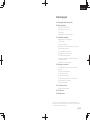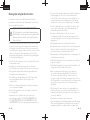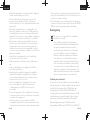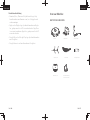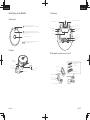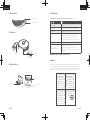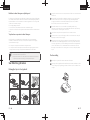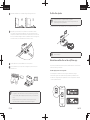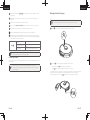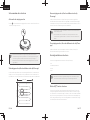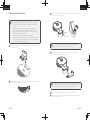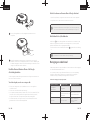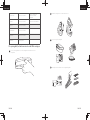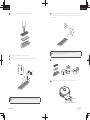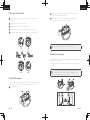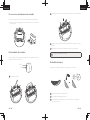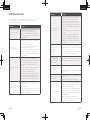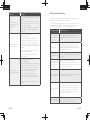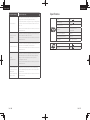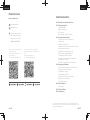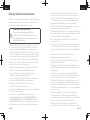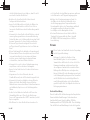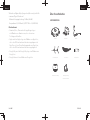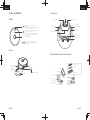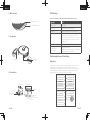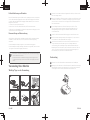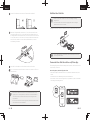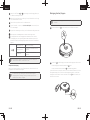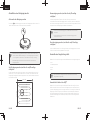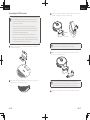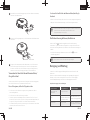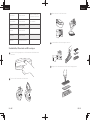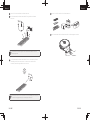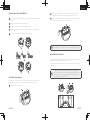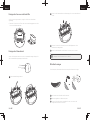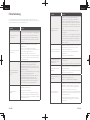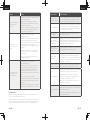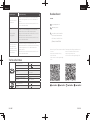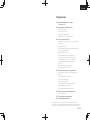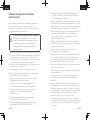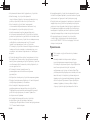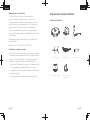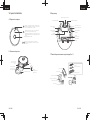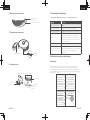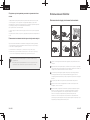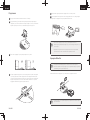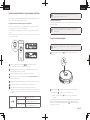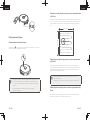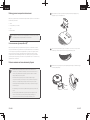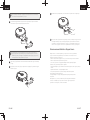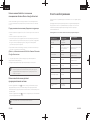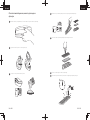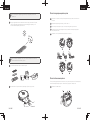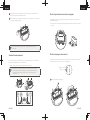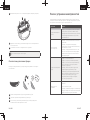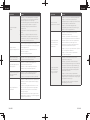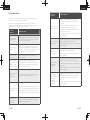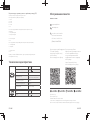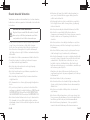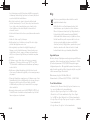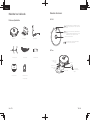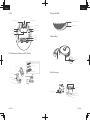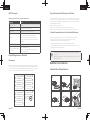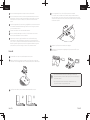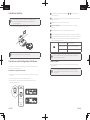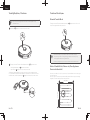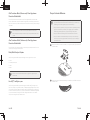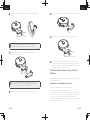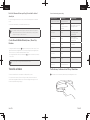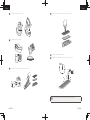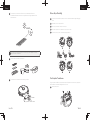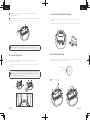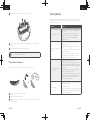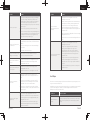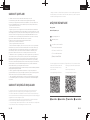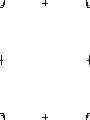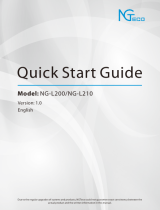RoboVac L35 Hybrid
Owner’s Manual
T2194 51005003862 V01

EN 01
English
Thank you for purchasing RoboVac. Carefully read all the instructions below
before using this device, and keep this manual for future reference.
Table of Contents
02 Important Safety Instructions
09 About Your RoboVac
What's in the Box
RoboVac Anatomy
LED Indication
Map Navigation and Management
14 Using Your RoboVac
Important Tips Before Use
Preparation
Charge Your RoboVac
Use Your RoboVac with the eufy Clean App
Start / Stop Cleaning
Select a Cleaning Mode
Select a Suction Power Level
Use Mopping System
Use Your RoboVac with Amazon Alexa / the
Google Assistant
Enable / Disable the Child Safety Lock
25 Cleaning and Maintenance
Clean the Dust Box, Water Tank, and Filter
Clean the Rolling Brush
Clean the Side Brushes
Replace the Side Brushes
Clean the Sensors and Charging Pins
Clean the Swivel Wheel
Clean the Mopping Cloth
34 Troubleshooting
Voice Alert
38 Specifications
39 Customer Service
English 01
Français 41
Italiano 81
Español 119
Nederlands 159
Deutsch 197
Pусский 235
Türkçe 275

02 EN EN 03
English English
• The used battery should be placed in a sealed plastic bag
and disposed of safely according to local environmental
regulations.
• The external flexible cable or cord of the power supply
unit cannot be replaced; if the cord is damaged, the
power supply unit should be disposed of.
• This device is for indoor use only.
• This device is not a toy. Do not sit or stand on this device.
Small children and pets should be supervised when this
device is operating.
• Store and operate this device in room temperature
environments only.
• Do not use this device to pick up anything that is burning
or smoking.
• Do not use this device to clean up spills of bleach, paint,
chemicals, or anything wet.
• Before using this device, pick up objects like clothing and
loose paper. Lift up cords for blinds or curtains. Move
power cords and sharp, pointed, or fragile objects out
of the way. If this device passes over a power cord and
drags it, an object could be pulled off a table or shelf.
• If the room to be cleaned has a balcony, a physical barrier
should be used to prevent access to the balcony and to
ensure safe operation.
• Do not place anything on top of this device.
• Be aware that this device moves around on its own.
Take care when walking in the area where this device is
operating to avoid stepping on it.
• Do not operate this device in areas with exposed
electrical outlets on the floor.
• Do not expose the electronics of this device, its battery,
or the integrated Charging Base. There are no user-
serviceable parts inside.
• Do not use this device on an unfinished, unsealed, waxed
or rough floor. It may result in damage to the floor and
this device. Use only on hard floor surfaces or low-pile
Important Safety Instructions
To reduce the risk of injury or damage, keep these instructions
at hand when setting up, using, and maintaining this device.
WARNING SYMBOLS USED
This is the safety alert symbol. This symbol alerts you to
potential hazards that could result in property damage
and/or serious bodily harm or death.
• This device can be used by children aged from 8
years and above and persons with reduced physical,
sensory or mental capabilities or lack of experience
and knowledge if they have been given supervision or
instruction concerning use of this device in a safe way
and understand the hazards involved.
• Children should be supervised to ensure they do not play
with this device.
• Cleaning and maintenance shall not be performed by
children without adult supervision.
• This device is only to be used with the power supply unit
provided.
• Before cleaning or maintaining this device, the plug must
be removed from the outlet.
• The battery in this device should only be replaced by a
skilled professional.
• Before removing the battery, disconnect the device from
its power supply.
• To recharge the battery, only use the detachable adapter
(US/CA: NLD100240W1A4; UK: NLD100240W1E4; EU:
NLD100240W1U4; AU: NLD100240W1S4) provided
with this device.
• The battery must be removed before this device is
disposed of. To remove the battery, first unscrew the
screws on the bottom, then remove the back cover.
Remove the battery by disconnecting the quick connector.

04 EN EN 05
English English
Notice
This symbol on the device or its packaging
indicates:
Do not dispose of electrical appliances as unsorted
municipal waste; use separate collection facilities.
Contact your local authority for information
regarding the collection systems available. If
electrical appliances are disposed of in landfills or
dumps, hazardous substances can leak into the
groundwater and get into the food chain, damaging
your health and well-being. When replacing old
appliances with new ones, the retailer is legally
obliged to take back your old appliance for disposal
at least free of charge.
FCC Statement
This device complies with Part 15 of the FCC Rules.
Operation is subject to the following two conditions:
(1) This device may not cause harmful interference, and
(2) this device must accept any interference received,
including interference that may cause undesired operation.
Warning: Changes or modifications not expressly
approved by the party responsible for compliance could
void the user's authority to operate the equipment.
Note: This equipment has been tested and found to
comply with the limits for a Class B digital device,
pursuant to Part 15 of the FCC Rules. These limits are
designed to provide reasonable protection against harmful
interference in a residential installation.
This equipment generates, uses, and can radiate radio
frequency energy and, if not installed and used in
accordance with the instructions, may cause harmful
carpets, and not on carpets with tasseled edges or loose
threads.
• This device has been designed to be used on floors
without scratching them. We still recommend that you
test this device on a small area of the room to be cleaned
to ensure no scratches are made before cleaning the
whole room.
• Only use attachments recommended or described in this
manual.
• Do not handle the device or plug with wet hands.
• Ensure that the dust box and/or filters are correctly in-
place before use.
• Do not use a battery pack or device that is damaged or
modified. Damaged or modified batteries may exhibit
unpredictable behavior resulting in fire, explosion, or risk
of injury.
• Do not expose the battery pack or device to fire or
excessive heat. Exposure to fire or temperatures above
130°C / 266°F may cause an explosion.
• Do not modify or attempt to repair the device or the
battery pack, except as indicated in the instructions for
use and care.
• Follow all charging instructions and do not charge the
battery pack or device outside of the temperature range
specified in the instructions. Charging improperly or at
temperatures outside of the specified range may damage
the battery and increase the risk of fire.
• The laser distance sensor of this device meets the
standards for Class I Laser Products in IEC 60825-1:2014
and will not generate hazardous laser radiation.

06 EN EN 07
English English
Declaration of Conformity
This product complies with the radio interference
requirements of the European Community. Hereby, Anker
Innovations Limited declares that the radio equipment type
T2194 is in compliance with Directive 2014/53/EU. The
full text of the EU declaration of conformity is available
at the following website: https://support.eufylife.com/s/
articleRecommend?type=DownLoad.
Maximum output power: 18 dBm (For EU)
Frequency band: 2.4G band (2.4000GHz - 2.4835GHz)
GB Declaration of Conformity
Hereby, Anker Innovations Limited declares that
the product type T2194 is in compliance with Radio
Equipment Regulations 2017 and The Restriction of
the Use of Certain Hazardous Substances in Electrical
and Electronic Equipment Regulations 2012. The full
text of the GB declaration of conformity is available at
the following website: https://support.eufylife.com/s/
articleRecommend?type=DownLoad.
The following importer is the responsible party (contract for
EU and UK matters)
Anker Technology (UK) Ltd | GNR8, 49 Clarendon Road,
Watford, Hertfordshire, WD17 1HP, United Kingdom
Anker Innovations Deutschland GmbH | Georg-Muche-
Strasse 3, 80807 Munich, Germany
Anker Innovations Limited | Room 1318-19, Hollywood
Plaza, 610 Nathan Road, Mongkok, Kowloon, Hong Kong
Trademark Notice
• Amazon, Echo, Alexa and all related logos are trademarks
of Amazon.com, Inc. or its affiliates.
• Apple and the Apple logo are trademarks of Apple Inc.,
interference to radio communications. However, there is
no guarantee that interference will not occur in a particular
installation. If this equipment does cause harmful
interference to radio or television reception, which can
be determined by turning the equipment off and on, the
user is encouraged to try to correct the interference by
one or more of the following measures: (1) Reorient or
relocate the receiving antenna. (2) Increase the separation
between the equipment and receiver. (3) Connect the
equipment into an outlet on a circuit different from that to
which the receiver is connected. (4) Consult the dealer or
an experienced radio / TV technician for help.
The following importer is the responsible party (for FCC
matters only).
Company Name: POWER MOBILE LIFE, LLC
Address: 400 108th Ave NE Ste 400, Bellevue, WA
98004-5541
Telephone: +1 (800) 994 3056
RF Exposure Compliance Statement
This equipment complies with FCC/IC radiation exposure
limits set forth for an uncontrolled environment. This
equipment should be installed and operated with a
minimum distance of 20 cm between the radiator and
your body.
ISED Compliance Statement
This device contains licence-exempt transmitter(s)/
receiver(s) that comply with Innovation, Science and
Economic Development Canada’s licence-exempt RSS(s).
Operation is subject to the following two conditions:
1. This device may not cause interference.
2. This device must accept any interference, including interference
that may cause undesired operation of the device.

08 EN EN 09
English English
About Your RoboVac
What's in the Box
RoboVac
Side Brushes (×2)
Waterproof Pad Owner’s Manual
& Other Documents
Mopping Module Cleaning Tool
Charging Base Power Adapter
registered in the U.S. and other countries. App Store is
a service mark of Apple Inc., registered in the U.S. and
other countries.
• Google Play and the Google Play logo are trademarks of
Google Inc.
• Google Home is a trademark of Google Inc.

10 EN EN 11
English English
C. Bottom
Charging contact pins Charging contact pins
Left side brush
Drop sensor
Drop sensor
Right side brush
Drop sensor
Wheels
Rolling brush
Swivel wheel
D. Dust Box and Water Tank (2-in-1)
High-performance filter
Foam filter
Filter cover
Handle
Release button
Water tank
Water inlet cover
Water inlet
Battery cover
Brush guard
Dust box
RoboVac Anatomy
A. Top
• Press to start or pause cleaning.
• Press and hold for 3 seconds to turn on or o.
• Press to return to the Charging Base or pause.
• Press and hold for 3 seconds to enable / disable the
child safety lock.
• Laser distance sensor (LDS)
Press and hold both buttons for 3 seconds to
reset Wi-Fi connection.
B. Side
Mopping module
Dust box and water
tank (2-in-1)
Dust box and water
tank release button Force shutdown button
Bumper

12 EN EN 13
English English
LED Indication
You can see the status of RoboVac from the LED indicators.
and Status
Pulsing blue Charging
Solid blue Standby / Cleaning / Fully charged
Solid red Low power and returning to Charging Base
O
• RoboVac is off.
• To conserve power, the light automatically turns off
when RoboVac is not docked to the Charging Base
and has been inactive for 10 minutes.
Flashing blue Waiting for Wi-Fi connection
Flashing red with voice alert
RoboVac has an error.
Refer to the “Troubleshooting > Voice Alert” section in
this manual for solutions.
Map Navigation and Management
Navigation
Once RoboVac starts to auto clean, it will move away from the Charging Base and
automatically scan your house to generate maps, intelligently determine its cleaning route,
and divide the space into rooms. The cleaning paths are planned along the walls, following
a Z-shaped cleaning method to complete the cleaning of each zone, one by one.
E. Mopping Module
18 EN EN 19
Use Your RoboVac with the eufy Clean App
To enjoy all available features, it is recommended to control your RoboVac via the eufy
Clean app.
Before you start, make sure that:
• Your smartphone or tablet is running iOS 10.0 (or above) or Android 5.0 (or above).
• The 2.4GHz band wireless signal is enabled on your wireless router.
• RoboVac is attached to the Charging Base to ensure it has enough power during setup.
eufy Clean
eufy Clean
1
Download the eufy Clean app from the App Store (iOS devices) or Google Play
(Android devices).
2
Open the app and create a user account.
3
Tap the “+” icon to add “eufy Clean LR20” to your eufy Clean account.
4
Follow the instructions in the app to set up the Wi-Fi connection.
After connecting successfully, you can control RoboVac via the app.
With the app, you can select a cleaning mode, set the time, schedule a cleaning, adjust
suction power and water flow, view the system status, receive notifications and access
additional features.
Slowly flashing blue Waiting for connection
Rapidly flashing blue Connecting with your wireless router
Solid blue Connected with your wireless router
• If RoboVac gets stuck in any space, tap Find My Robot in the app to find the
machine.
Schedule Cleaning
With the eufy Clean app, you can schedule RoboVac to start cleaning at a particular time.
• You can set the time and customize the cleaning schedules from Sunday to
Saturday on the eufy Clean app. This function is only available on the app.
Start / Stop Cleaning
• You can also start or stop cleaning via the eufy Clean app.
1
Press and hold for 3 seconds to turn on.
3 sec
2
Press to start cleaning in Auto Cleaning mode.
• To pause cleaning, press again.
• To turn off, press and hold for 3 seconds.
Washable mopping cloth
Cloth attachment area
F. Suction Inlet
18 EN EN 19
Use Your RoboVac with the eufy Clean App
To enjoy all available features, it is recommended to control your RoboVac via the eufy
Clean app.
Before you start, make sure that:
• Your smartphone or tablet is running iOS 10.0 (or above) or Android 5.0 (or above).
• The 2.4GHz band wireless signal is enabled on your wireless router.
• RoboVac is attached to the Charging Base to ensure it has enough power during setup.
eufy Clean
eufy Clean
1
Download the eufy Clean app from the App Store (iOS devices) or Google Play
(Android devices).
2
Open the app and create a user account.
3
Tap the “+” icon to add “eufy Clean LR20” to your eufy Clean account.
4
Follow the instructions in the app to set up the Wi-Fi connection.
After connecting successfully, you can control RoboVac via the app.
With the app, you can select a cleaning mode, set the time, schedule a cleaning, adjust
suction power and water flow, view the system status, receive notifications and access
additional features.
Slowly flashing blue Waiting for connection
Rapidly flashing blue Connecting with your wireless router
Solid blue Connected with your wireless router
• If RoboVac gets stuck in any space, tap Find My Robot in the app to find the
machine.
Schedule Cleaning
With the eufy Clean app, you can schedule RoboVac to start cleaning at a particular time.
• You can set the time and customize the cleaning schedules from Sunday to
Saturday on the eufy Clean app. This function is only available on the app.
Start / Stop Cleaning
• You can also start or stop cleaning via the eufy Clean app.
1
Press and hold for 3 seconds to turn on.
3 sec
2
Press to start cleaning in Auto Cleaning mode.
• To pause cleaning, press again.
• To turn off, press and hold for 3 seconds.
Suction inlet Suction inlet
G. Charging Base
Wire slot exit
Power cord storage
compartment
Slot winding
Power socket
Status light
Charging contact
pins

14 EN EN 15
English English
Remove power cords and small objects from the floor that may entangle RoboVac.
Fold tasseled edges of rugs underneath to prevent tangling RoboVac. Avoid
cleaning dark-colored high-pile rugs or rugs thicker than 1.02 in / 26 mm as they
may cause RoboVac to malfunction.
It is strongly recommended to set a No-Go zone or a virtual boundary in the eufy
Clean app in front of fireplaces and certain areas (i.e. air vents) that may cause
damage to RoboVac if entered.
Keep RoboVac away from wet areas during cleaning.
RoboVac may climb on top of objects less than 0.79 in / 20 mm in height.
Remove these objects if possible.
Anti-drop sensors will prevent RoboVac from tumbling down stairs and steep
drops in most cases. Sensors are less effective if dirty or used on carpeted /
reflective / dark-colored floors. It is recommended to place physical barriers or set
a No-Go zone / a virtual boundary in the eufy Clean app to block off areas where
RoboVac may fall.
Preparation
1
Remove the foam blocks beside the bumper before use.
2
Before mopping, attach the Charging Base to the waterproof pad to keep the floor
dry. Make sure it is firmly installed. Skip this step if mopping is not needed.
Real-Time Mapping and Floor Plan
Real-time mapping helps RoboVac easily learn the environment of your home to generate
the most ecient cleaning path. A floor plan will be built after cleaning. The map will be
updated in real-time during each cleaning session to ensure normal navigation.
To create a complete floor plan:
1. Open your doors so that RoboVac can map each room.
2. Remove any objects that may be in the way or that might entangle RoboVac.
Repositioning and Remapping
If the position of RoboVac / Charging Base is adjusted or the surroundings are changed
significantly, RoboVac will try to reposition and remap to match the surroundings.
• If the repositioning is successful, RoboVac will resume cleaning.
• If the repositioning fails, RoboVac will remap to ensure normal navigation with a new
cleaning.
• When using for the first time, make sure RoboVac starts cleaning from the
Charging Base.
• During cleaning, do not move RoboVac frequently. If moved, place RoboVac
back to the original position.
Using Your RoboVac
Important Tips Before Use
A
D
B
E
C
F

16 EN EN 17
English English
Charge Your RoboVac
• Make sure RoboVac is fully charged before use.
• RoboVac will return to the Charging Base at the end of a cleaning cycle or
when its battery is running low.
Attach RoboVac to the Charging Base by aligning its charging pins.
• To preserve the battery’s lifespan, recharge at least once every 6 months.
Use Your RoboVac with the eufy Clean App
To enjoy all available features, it is recommended to control your RoboVac via the eufy
Clean app.
Before you start, make sure that:
• Your smartphone or tablet is running iOS 10.0 (or above) or Android 5.0 (or above).
• The 2.4GHz band wireless signal is enabled on your wireless router.
• RoboVac is attached to the Charging Base to ensure it has enough power during setup.
eufy Clean
eufy Clean
18 EN EN 19
Use Your RoboVac with the eufy Clean App
To enjoy all available features, it is recommended to control your RoboVac via the eufy
Clean app.
Before you start, make sure that:
• Your smartphone or tablet is running iOS 10.0 (or above) or Android 5.0 (or above).
• The 2.4GHz band wireless signal is enabled on your wireless router.
• RoboVac is attached to the Charging Base to ensure it has enough power during setup.
eufy Clean
eufy Clean
1
Download the eufy Clean app from the App Store (iOS devices) or Google Play
(Android devices).
2
Open the app and create a user account.
3
Tap the “+” icon to add “eufy Clean LR20” to your eufy Clean account.
4
Follow the instructions in the app to set up the Wi-Fi connection.
After connecting successfully, you can control RoboVac via the app.
With the app, you can select a cleaning mode, set the time, schedule a cleaning, adjust
suction power and water flow, view the system status, receive notifications and access
additional features.
Slowly flashing blue Waiting for connection
Rapidly flashing blue Connecting with your wireless router
Solid blue Connected with your wireless router
• If RoboVac gets stuck in any space, tap Find My Robot in the app to find the
machine.
Schedule Cleaning
With the eufy Clean app, you can schedule RoboVac to start cleaning at a particular time.
• You can set the time and customize the cleaning schedules from Sunday to
Saturday on the eufy Clean app. This function is only available on the app.
Start / Stop Cleaning
• You can also start or stop cleaning via the eufy Clean app.
1
Press and hold for 3 seconds to turn on.
3 sec
2
Press to start cleaning in Auto Cleaning mode.
• To pause cleaning, press again.
• To turn off, press and hold for 3 seconds.
3
Place the Charging Base on a level surface and against a wall.
4
Remove objects within 1.6 ft / 0.5 m of the left and right side and within
4.9 ft / 1.5 m of the front of the Charging Base. If you cannot remove the objects,
move RoboVac to a new place and check whether RoboVac can return to the
Charging Base normally; if not, contact eufy customer service for help.
5
Connect the adapter to the Charging Base and a wall outlet.
When the Charging Base connects to AC power, the LED on the Charging Base is
solid white.
• Install the Charging Base in a location that RoboVac can easily access. It is
recommended to place the Charging Base against a wall, and on a hard-level
surface rather than on rugs or carpets.
• Always keep the Charging Base plugged in, otherwise RoboVac will not
automatically return to it.

18 EN EN 19
English English
Start / Stop Cleaning
• You can also start or stop cleaning via the eufy Clean app.
1
Press and hold for 3 seconds to turn on.
18 EN EN 19
Use Your RoboVac with the eufy Clean App
To enjoy all available features, it is recommended to control your RoboVac via the eufy
Clean app.
Before you start, make sure that:
• Your smartphone or tablet is running iOS 10.0 (or above) or Android 5.0 (or above).
• The 2.4GHz band wireless signal is enabled on your wireless router.
• RoboVac is attached to the Charging Base to ensure it has enough power during setup.
eufy Clean
eufy Clean
1
Download the eufy Clean app from the App Store (iOS devices) or Google Play
(Android devices).
2
Open the app and create a user account.
3
Tap the “+” icon to add “eufy Clean LR20” to your eufy Clean account.
4
Follow the instructions in the app to set up the Wi-Fi connection.
After connecting successfully, you can control RoboVac via the app.
With the app, you can select a cleaning mode, set the time, schedule a cleaning, adjust
suction power and water flow, view the system status, receive notifications and access
additional features.
Slowly flashing blue Waiting for connection
Rapidly flashing blue Connecting with your wireless router
Solid blue Connected with your wireless router
• If RoboVac gets stuck in any space, tap Find My Robot in the app to find the
machine.
Schedule Cleaning
With the eufy Clean app, you can schedule RoboVac to start cleaning at a particular time.
• You can set the time and customize the cleaning schedules from Sunday to
Saturday on the eufy Clean app. This function is only available on the app.
Start / Stop Cleaning
• You can also start or stop cleaning via the eufy Clean app.
1
Press and hold for 3 seconds to turn on.
3 sec
2
Press to start cleaning in Auto Cleaning mode.
• To pause cleaning, press again.
• To turn off, press and hold for 3 seconds.
2
Press to start cleaning in Auto Cleaning mode.
• To pause cleaning, press again.
• To turn off, press and hold for 3 seconds.
*If RoboVac is not responding when you press a button, press the Force Shutdown
button (located inside the main unit) to forcibly power off the device. Then press and
hold for 3 seconds to restart the device.
34 EN EN 35
Voice Prompt Cause and Solution
Error 17: Virtual
Boundary detected.
Move device to a
different area
If the machine is in a No-Go Zone and the user tries to start
cleaning, this error will be reported. Device needs to be
moved out of the No-Go Zone to start cleaning.
Error 18: Laser cover
may be stuck
This error is reported when the radar shield is stuck and
cannot operate normally. The reason why the radar shield is
stuck can be checked and moved to a new location.
Error 19: Laser sensor
may be stuck
This error is reported if the radar cannot be rotated.
Check whether there is foreign matter under the lightning
protection cover and remove it.
Error 20: Laser sensor
may be blocked
This error will be reported if there are obstacles around the
radar that obstruct the data collected by the radar. You can
check whether there is any abnormal blocking of radar light
above the fuselage and remove it.
Error 22: The device is
being picked up. Please
put the machine back
near the starting place.
This error will be reported when the machine is picked up
and the wheel is suspended when the cleaning action is
performed. You can put the machine back near where it
was picked up, and then perform the cleaning (if it is not in
the area where it was picked up, the relocation will fail).
Error S1: Battery error
• Open the battery compartment and check whether the
battery is connected and restart the device.
• Battery temperature may be too high or low. Wait until
the battery falls to normal temperatures before use (0 °C
- 40 °C / 32 °F - 104 °F).
• If the issue persists, contact customer support for help.
Error S2: Wheel
module error
• Check whether the wheels are stuck or dust is trapped
inside before restarting the device.
• If the issue persists, contact customer support for help.
Error S3: Side brush
error
• Check whether the side brush is stuck in an unknown
object before restarting the device.
• If the issue persists, contact customer support for help.
Error S4: Suction fan
error
• Check whether the fan blades are stuck in an unknown
object before restarting the device.
• Clean the dust bin and filter before restarting the device.
• If the issue persists, contact customer support for help.
Voice Prompt Cause and Solution
Error S5: Rolling Brush
Error. Refer to Owner's
Manual or app for
help.
• Remove and clean the roller brush, roller brush
connection, roller brush cover and suction inlet before
restarting the device.
• If the issue persists, contact customer support for help.
Error S7: Laser Sensor
Error. Refer to Owner's
Manual or App for
help
• This error is reported if the radar cannot collect data. You
can use the hand to toggle the radar to observe whether
it can rotate normally and whether the rotation resistance
is very large; restart the sweeper to observe whether it
can operate normally. If an error is still reported after the
above two solutions are implemented, you can contact
the after-sales service department for processing.
Specifications
Input 24 V 1 A
Battery Voltage 14.4 V
Power Consumption 50 W
Battery Type
Li-ion 3200 mAh (Typical)
Dust Box Capacity 600 ml
Charging Time 180 - 240 mins
Input 24 V 1 A
Output 24 V 1 A
18 EN EN 19
Use Your RoboVac with the eufy Clean App
To enjoy all available features, it is recommended to control your RoboVac via the eufy
Clean app.
Before you start, make sure that:
• Your smartphone or tablet is running iOS 10.0 (or above) or Android 5.0 (or above).
• The 2.4GHz band wireless signal is enabled on your wireless router.
• RoboVac is attached to the Charging Base to ensure it has enough power during setup.
eufy Clean
eufy Clean
1
Download the eufy Clean app from the App Store (iOS devices) or Google Play
(Android devices).
2
Open the app and create a user account.
3
Tap the “+” icon to add “eufy Clean LR20” to your eufy Clean account.
4
Follow the instructions in the app to set up the Wi-Fi connection.
After connecting successfully, you can control RoboVac via the app.
With the app, you can select a cleaning mode, set the time, schedule a cleaning, adjust
suction power and water flow, view the system status, receive notifications and access
additional features.
Slowly flashing blue Waiting for connection
Rapidly flashing blue Connecting with your wireless router
Solid blue Connected with your wireless router
• If RoboVac gets stuck in any space, tap Find My Robot in the app to find the
machine.
Schedule Cleaning
With the eufy Clean app, you can schedule RoboVac to start cleaning at a particular time.
• You can set the time and customize the cleaning schedules from Sunday to
Saturday on the eufy Clean app. This function is only available on the app.
Start / Stop Cleaning
• You can also start or stop cleaning via the eufy Clean app.
1
Press and hold for 3 seconds to turn on.
3 sec
2
Press to start cleaning in Auto Cleaning mode.
• To pause cleaning, press again.
• To turn off, press and hold for 3 seconds.
1
Press and hold the two buttons ( and ) simultaneously for 10 seconds to
start Wi-Fi connection.
2
Download the eufy Clean app from the App Store (iOS devices) or Google Play
(Android devices).
3
Open the app and create a user account.
4
Tap the “+” icon to add “RoboVac L35 Hybrid” to your eufy Clean account.
5
Follow the instructions in the app to set up the Wi-Fi connection.
After connecting successfully, you can control RoboVac via the app.
With the app, you can select a cleaning mode, set the time, schedule a cleaning, adjust
suction power and water flow, view the system status, receive notifications and access
additional features.
Slowly flashing blue Waiting for connection
Rapidly flashing blue Connecting with your wireless router
Solid blue Connected with your wireless router
• If RoboVac gets stuck in any space, tap Find My Robot in the app to find the
machine.
Schedule Cleaning
With the eufy Clean app, you can schedule RoboVac to start cleaning at a particular time.
• You can set the time and customize the cleaning schedules from Sunday to
Saturday on the eufy Clean app. This function is only available on the app.

20 EN EN 21
English English
Room Cleaning Mode (Only Available via the eufy Clean App)
In this mode, your house is automatically divided into several rooms for cleaning in the
eufy Clean app. You can also customize your room settings in the app. RoboVac will
clean the selected rooms only and return to the Charging Base after cleaning.
• Start Room cleaning only after RoboVac has created the map.
• It is recommended that RoboVac moves from the Charging Base to start
Room cleaning.
Zone Cleaning Mode (Only Available via the eufy Clean App)
In this mode, you can set up a cleaning zone in the eufy Clean app. RoboVac will clean
the selected zone only.
Select a Suction Power Level
In the eufy Clean app, select a suction power level according to your needs:
• Quiet
• Standard (Default)
• Turbo
• Max
• When RoboVac starts cleaning the next time, it will clean according to the
suction power level you previously selected.
Select BoostIQ™ feature
In the eufy Clean app, select the BoostIQ™ feature according to your needs. RoboVac
will automatically increase the suction power if it detects that stronger power is
needed to ensure the best clean. BoostIQ™ is ideal for cleaning thicker carpets and
hard-to-sweep messes, which will reduce the total cleaning time, but increase the
noise level. If the vacuuming noise caused by BoostIQ™ disturbs you, you can disable
this feature.
Select a Cleaning Mode
Auto Cleaning Mode
Press to start cleaning in Auto Cleaning mode. You can also select this mode in the
eufy Clean app.
34 EN EN 35
Voice Prompt Cause and Solution
Error 17: Virtual
Boundary detected.
Move device to a
different area
If the machine is in a No-Go Zone and the user tries to start
cleaning, this error will be reported. Device needs to be
moved out of the No-Go Zone to start cleaning.
Error 18: Laser cover
may be stuck
This error is reported when the radar shield is stuck and
cannot operate normally. The reason why the radar shield is
stuck can be checked and moved to a new location.
Error 19: Laser sensor
may be stuck
This error is reported if the radar cannot be rotated.
Check whether there is foreign matter under the lightning
protection cover and remove it.
Error 20: Laser sensor
may be blocked
This error will be reported if there are obstacles around the
radar that obstruct the data collected by the radar. You can
check whether there is any abnormal blocking of radar light
above the fuselage and remove it.
Error 22: The device is
being picked up. Please
put the machine back
near the starting place.
This error will be reported when the machine is picked up
and the wheel is suspended when the cleaning action is
performed. You can put the machine back near where it
was picked up, and then perform the cleaning (if it is not in
the area where it was picked up, the relocation will fail).
Error S1: Battery error
• Open the battery compartment and check whether the
battery is connected and restart the device.
• Battery temperature may be too high or low. Wait until
the battery falls to normal temperatures before use (0 °C
- 40 °C / 32 °F - 104 °F).
• If the issue persists, contact customer support for help.
Error S2: Wheel
module error
• Check whether the wheels are stuck or dust is trapped
inside before restarting the device.
• If the issue persists, contact customer support for help.
Error S3: Side brush
error
• Check whether the side brush is stuck in an unknown
object before restarting the device.
• If the issue persists, contact customer support for help.
Error S4: Suction fan
error
• Check whether the fan blades are stuck in an unknown
object before restarting the device.
• Clean the dust bin and filter before restarting the device.
• If the issue persists, contact customer support for help.
Voice Prompt Cause and Solution
Error S5: Rolling Brush
Error. Refer to Owner's
Manual or app for
help.
• Remove and clean the roller brush, roller brush
connection, roller brush cover and suction inlet before
restarting the device.
• If the issue persists, contact customer support for help.
Error S7: Laser Sensor
Error. Refer to Owner's
Manual or App for
help
• This error is reported if the radar cannot collect data. You
can use the hand to toggle the radar to observe whether
it can rotate normally and whether the rotation resistance
is very large; restart the sweeper to observe whether it
can operate normally. If an error is still reported after the
above two solutions are implemented, you can contact
the after-sales service department for processing.
Specifications
Input 24 V 1 A
Battery Voltage 14.4 V
Power Consumption 50 W
Battery Type
Li-ion 3200 mAh (Typical)
Dust Box Capacity 600 ml
Charging Time 180 - 240 mins
Input 24 V 1 A
Output 24 V 1 A
20 EN EN 21
Restart RoboVac
If RoboVac is not responding when you press a button, press the Force Shutdown
button (located inside the main unit) to forcibly power off the device. Then press and
hold for 3 seconds to restart the device.
Switch to Power Saving Mode
• Make sure RoboVac is turned on and attached to the Charging Base.
1
Press and hold the two buttons ( and ) simultaneously for 20 seconds.
RoboVac switches to power saving mode automatically and the LED light turns
o.
2
To exit the power saving mode, press any button.
Select a Cleaning Mode
Auto Cleaning Mode
Press to start cleaning in Auto Cleaning mode. You can also select this mode in the
eufy Clean app.
• During cleaning, RoboVac will return to the Charging Base automatically
if the battery level becomes low. To resume cleaning from where it left off,
enable this feature in the eufy Clean app.
• By default, RoboVac starts in Auto Cleaning mode when it is turned on.
Spot Cleaning Mode (Only Available via the eufy Clean App)
In this mode, RoboVac intensively cleans a specific area with a size of 4.9 ft x 4.9 ft /
1.5 m x 1.5 m, useful if there is a concentrated area of dust or debris. When the
cleaning of a certain zone is finished, it automatically returns to the Charging Base.
4.9 ft / 1.5 m
4.9 ft / 1.5 m
Room Cleaning Mode (Only Available via the eufy Clean App)
In this mode, your house is automatically divided into several rooms for cleaning in the
eufy Clean app. You can also customize your room settings in the app. RoboVac will
clean the selected rooms only and return to the Charging Base after cleaning.
• During cleaning, RoboVac will return to the Charging Base automatically
if the battery level becomes low. To resume cleaning from where it left off,
enable this feature in the eufy Clean app.
• By default, RoboVac starts in Auto Cleaning mode when it is turned on.
Spot Cleaning Mode (Only Available via the eufy Clean App)
In this mode, RoboVac intensively cleans a specific area with a size of 4.9 ft x 4.9 ft /
1.5 m x 1.5 m, useful if there is a concentrated area of dust or debris. When the
cleaning of a certain zone is finished, it automatically returns to the Charging Base.
4.9 ft / 1.5 m
4.9 ft / 1.5 m

22 EN EN 23
English English
3
Remove the water tank. Open the water inlet cover to fill the water, then close the
cover.
34 EN EN 35
Voice Prompt Cause and Solution
Error 17: Virtual
Boundary detected.
Move device to a
different area
If the machine is in a No-Go Zone and the user tries to start
cleaning, this error will be reported. Device needs to be
moved out of the No-Go Zone to start cleaning.
Error 18: Laser cover
may be stuck
This error is reported when the radar shield is stuck and
cannot operate normally. The reason why the radar shield is
stuck can be checked and moved to a new location.
Error 19: Laser sensor
may be stuck
This error is reported if the radar cannot be rotated.
Check whether there is foreign matter under the lightning
protection cover and remove it.
Error 20: Laser sensor
may be blocked
This error will be reported if there are obstacles around the
radar that obstruct the data collected by the radar. You can
check whether there is any abnormal blocking of radar light
above the fuselage and remove it.
Error 22: The device is
being picked up. Please
put the machine back
near the starting place.
This error will be reported when the machine is picked up
and the wheel is suspended when the cleaning action is
performed. You can put the machine back near where it
was picked up, and then perform the cleaning (if it is not in
the area where it was picked up, the relocation will fail).
Error S1: Battery error
• Open the battery compartment and check whether the
battery is connected and restart the device.
• Battery temperature may be too high or low. Wait until
the battery falls to normal temperatures before use (0 °C
- 40 °C / 32 °F - 104 °F).
• If the issue persists, contact customer support for help.
Error S2: Wheel
module error
• Check whether the wheels are stuck or dust is trapped
inside before restarting the device.
• If the issue persists, contact customer support for help.
Error S3: Side brush
error
• Check whether the side brush is stuck in an unknown
object before restarting the device.
• If the issue persists, contact customer support for help.
Error S4: Suction fan
error
• Check whether the fan blades are stuck in an unknown
object before restarting the device.
• Clean the dust bin and filter before restarting the device.
• If the issue persists, contact customer support for help.
Voice Prompt Cause and Solution
Error S5: Rolling Brush
Error. Refer to Owner's
Manual or app for
help.
• Remove and clean the roller brush, roller brush
connection, roller brush cover and suction inlet before
restarting the device.
• If the issue persists, contact customer support for help.
Error S7: Laser Sensor
Error. Refer to Owner's
Manual or App for
help
• This error is reported if the radar cannot collect data. You
can use the hand to toggle the radar to observe whether
it can rotate normally and whether the rotation resistance
is very large; restart the sweeper to observe whether it
can operate normally. If an error is still reported after the
above two solutions are implemented, you can contact
the after-sales service department for processing.
Specifications
Input 24 V 1 A
Battery Voltage 14.4 V
Power Consumption 50 W
Battery Type
Li-ion 3200 mAh (Typical)
Dust Box Capacity 600 ml
Charging Time 180 - 240 mins
Input 24 V 1 A
Output 24 V 1 A
Do not use any cleaning solution, as your floor may become slippery and
therefore affect the cleaning effect.
4
Install the mopping module and water tank back into the bottom of RoboVac until
a click is heard.
34 EN EN 35
Voice Prompt Cause and Solution
Error 17: Virtual
Boundary detected.
Move device to a
different area
If the machine is in a No-Go Zone and the user tries to start
cleaning, this error will be reported. Device needs to be
moved out of the No-Go Zone to start cleaning.
Error 18: Laser cover
may be stuck
This error is reported when the radar shield is stuck and
cannot operate normally. The reason why the radar shield is
stuck can be checked and moved to a new location.
Error 19: Laser sensor
may be stuck
This error is reported if the radar cannot be rotated.
Check whether there is foreign matter under the lightning
protection cover and remove it.
Error 20: Laser sensor
may be blocked
This error will be reported if there are obstacles around the
radar that obstruct the data collected by the radar. You can
check whether there is any abnormal blocking of radar light
above the fuselage and remove it.
Error 22: The device is
being picked up. Please
put the machine back
near the starting place.
This error will be reported when the machine is picked up
and the wheel is suspended when the cleaning action is
performed. You can put the machine back near where it
was picked up, and then perform the cleaning (if it is not in
the area where it was picked up, the relocation will fail).
Error S1: Battery error
• Open the battery compartment and check whether the
battery is connected and restart the device.
• Battery temperature may be too high or low. Wait until
the battery falls to normal temperatures before use (0 °C
- 40 °C / 32 °F - 104 °F).
• If the issue persists, contact customer support for help.
Error S2: Wheel
module error
• Check whether the wheels are stuck or dust is trapped
inside before restarting the device.
• If the issue persists, contact customer support for help.
Error S3: Side brush
error
• Check whether the side brush is stuck in an unknown
object before restarting the device.
• If the issue persists, contact customer support for help.
Error S4: Suction fan
error
• Check whether the fan blades are stuck in an unknown
object before restarting the device.
• Clean the dust bin and filter before restarting the device.
• If the issue persists, contact customer support for help.
Voice Prompt Cause and Solution
Error S5: Rolling Brush
Error. Refer to Owner's
Manual or app for
help.
• Remove and clean the roller brush, roller brush
connection, roller brush cover and suction inlet before
restarting the device.
• If the issue persists, contact customer support for help.
Error S7: Laser Sensor
Error. Refer to Owner's
Manual or App for
help
• This error is reported if the radar cannot collect data. You
can use the hand to toggle the radar to observe whether
it can rotate normally and whether the rotation resistance
is very large; restart the sweeper to observe whether it
can operate normally. If an error is still reported after the
above two solutions are implemented, you can contact
the after-sales service department for processing.
Specifications
Input 24 V 1 A
Battery Voltage 14.4 V
Power Consumption 50 W
Battery Type
Li-ion 3200 mAh (Typical)
Dust Box Capacity 600 ml
Charging Time 180 - 240 mins
Input 24 V 1 A
Output 24 V 1 A
The mopping mode is only intended for a clean floor without stubborn
stains. To achieve a better mopping effect, it is recommended to clean the
floor with RoboVac three times before mopping.
5
Start cleaning. RoboVac will automatically vacuum and mop.
Use Mopping System
• The mopping mode is only intended for a clean floor without stubborn stains
or liquids. To avoid staining floors, do not use the mopping function when
dust is mixed with liquids such as coffee or ink.
• Mopping System cleans best on smooth hard surfaces and may not perform
so well on uneven tiles, heavily waxed floors or rough surfaces like slate or
brick, which may snag the mopping module.
• The mopping mode is not recommended when no one is at home.
• Do not use the mopping mode on a carpeted floor. It is recommended to set
a “No-Mop” zone in the eufy Clean app to avoid cleaning the carpeted area.
1
Before mopping, install the waterproof pad under the Charging Base to protect
the floor.
2
Wet the mopping cloth and wring it until it does not drip, then attach the cloth to
the mopping module.

24 EN EN 25
English English
To control RoboVac with Amazon Alexa or the Google
Assistant
1. Open the eufy Clean app and find “Smart Integrations” in the top left.
2. Follow the on-screen instructions to complete the setup.
• Currently, this feature only supports English, German, French, and
Spanish. For more supported languages, check https://www.eufylife.com/
support/.
Enable / Disable the Child Safety Lock
Press and hold the button for 3 seconds to turn on the child safety lock. Once
the child safety lock is enabled, RoboVac will not respond if any button is pressed to
protect children from accidentally getting hurt.
• To disable the child safety lock, press and hold the button for 3 seconds again.
• This function is also available in the eufy Clean app.
Cleaning and Maintenance
Before cleaning and maintaining, turn o the device and unplug the adapter.
For optimal performance, follow the instructions below to clean and maintain RoboVac
regularly. The cleaning / replacement frequency will depend on your RoboVac usage
habits.
Recommended Cleaning / Replacement Frequency
RoboVac Part Cleaning Frequency
Replacement Frequency
Dust box and water tank After each use -
Filter
Once a week
(Twice a week if you have a
pet)
Every 6 months or after
every 50 rounds of cleaning
Side brushes Once a month Every 3-6 months (or when
visibly worn)
Brush guard Once a month Every 3-6 months (or when
visibly worn)
6
When RoboVac finishes cleaning and returns to the Charging Base, remove the
mopping module.
34 EN EN 35
Voice Prompt Cause and Solution
Error 17: Virtual
Boundary detected.
Move device to a
different area
If the machine is in a No-Go Zone and the user tries to start
cleaning, this error will be reported. Device needs to be
moved out of the No-Go Zone to start cleaning.
Error 18: Laser cover
may be stuck
This error is reported when the radar shield is stuck and
cannot operate normally. The reason why the radar shield is
stuck can be checked and moved to a new location.
Error 19: Laser sensor
may be stuck
This error is reported if the radar cannot be rotated.
Check whether there is foreign matter under the lightning
protection cover and remove it.
Error 20: Laser sensor
may be blocked
This error will be reported if there are obstacles around the
radar that obstruct the data collected by the radar. You can
check whether there is any abnormal blocking of radar light
above the fuselage and remove it.
Error 22: The device is
being picked up. Please
put the machine back
near the starting place.
This error will be reported when the machine is picked up
and the wheel is suspended when the cleaning action is
performed. You can put the machine back near where it
was picked up, and then perform the cleaning (if it is not in
the area where it was picked up, the relocation will fail).
Error S1: Battery error
• Open the battery compartment and check whether the
battery is connected and restart the device.
• Battery temperature may be too high or low. Wait until
the battery falls to normal temperatures before use (0 °C
- 40 °C / 32 °F - 104 °F).
• If the issue persists, contact customer support for help.
Error S2: Wheel
module error
• Check whether the wheels are stuck or dust is trapped
inside before restarting the device.
• If the issue persists, contact customer support for help.
Error S3: Side brush
error
• Check whether the side brush is stuck in an unknown
object before restarting the device.
• If the issue persists, contact customer support for help.
Error S4: Suction fan
error
• Check whether the fan blades are stuck in an unknown
object before restarting the device.
• Clean the dust bin and filter before restarting the device.
• If the issue persists, contact customer support for help.
Voice Prompt Cause and Solution
Error S5: Rolling Brush
Error. Refer to Owner's
Manual or app for
help.
• Remove and clean the roller brush, roller brush
connection, roller brush cover and suction inlet before
restarting the device.
• If the issue persists, contact customer support for help.
Error S7: Laser Sensor
Error. Refer to Owner's
Manual or App for
help
• This error is reported if the radar cannot collect data. You
can use the hand to toggle the radar to observe whether
it can rotate normally and whether the rotation resistance
is very large; restart the sweeper to observe whether it
can operate normally. If an error is still reported after the
above two solutions are implemented, you can contact
the after-sales service department for processing.
Specifications
Input 24 V 1 A
Battery Voltage 14.4 V
Power Consumption 50 W
Battery Type
Li-ion 3200 mAh (Typical)
Dust Box Capacity 600 ml
Charging Time 180 - 240 mins
Input 24 V 1 A
Output 24 V 1 A
7
Press the release button to remove the dust box and the water tank.
34 EN EN 35
Voice Prompt Cause and Solution
Error 17: Virtual
Boundary detected.
Move device to a
different area
If the machine is in a No-Go Zone and the user tries to start
cleaning, this error will be reported. Device needs to be
moved out of the No-Go Zone to start cleaning.
Error 18: Laser cover
may be stuck
This error is reported when the radar shield is stuck and
cannot operate normally. The reason why the radar shield is
stuck can be checked and moved to a new location.
Error 19: Laser sensor
may be stuck
This error is reported if the radar cannot be rotated.
Check whether there is foreign matter under the lightning
protection cover and remove it.
Error 20: Laser sensor
may be blocked
This error will be reported if there are obstacles around the
radar that obstruct the data collected by the radar. You can
check whether there is any abnormal blocking of radar light
above the fuselage and remove it.
Error 22: The device is
being picked up. Please
put the machine back
near the starting place.
This error will be reported when the machine is picked up
and the wheel is suspended when the cleaning action is
performed. You can put the machine back near where it
was picked up, and then perform the cleaning (if it is not in
the area where it was picked up, the relocation will fail).
Error S1: Battery error
• Open the battery compartment and check whether the
battery is connected and restart the device.
• Battery temperature may be too high or low. Wait until
the battery falls to normal temperatures before use (0 °C
- 40 °C / 32 °F - 104 °F).
• If the issue persists, contact customer support for help.
Error S2: Wheel
module error
• Check whether the wheels are stuck or dust is trapped
inside before restarting the device.
• If the issue persists, contact customer support for help.
Error S3: Side brush
error
• Check whether the side brush is stuck in an unknown
object before restarting the device.
• If the issue persists, contact customer support for help.
Error S4: Suction fan
error
• Check whether the fan blades are stuck in an unknown
object before restarting the device.
• Clean the dust bin and filter before restarting the device.
• If the issue persists, contact customer support for help.
Voice Prompt Cause and Solution
Error S5: Rolling Brush
Error. Refer to Owner's
Manual or app for
help.
• Remove and clean the roller brush, roller brush
connection, roller brush cover and suction inlet before
restarting the device.
• If the issue persists, contact customer support for help.
Error S7: Laser Sensor
Error. Refer to Owner's
Manual or App for
help
• This error is reported if the radar cannot collect data. You
can use the hand to toggle the radar to observe whether
it can rotate normally and whether the rotation resistance
is very large; restart the sweeper to observe whether it
can operate normally. If an error is still reported after the
above two solutions are implemented, you can contact
the after-sales service department for processing.
Specifications
Input 24 V 1 A
Battery Voltage 14.4 V
Power Consumption 50 W
Battery Type
Li-ion 3200 mAh (Typical)
Dust Box Capacity 600 ml
Charging Time 180 - 240 mins
Input 24 V 1 A
Output 24 V 1 A
8
Clean the dust box and water tank, empty any remaining water, and clean the
mopping cloth to prevent mildew or unpleasant smells. For how to clean and
maintain the components, refer to the “Cleaning and Maintenance” section in this
manual.
Use Your RoboVac with Amazon Alexa / the Google
Assistant
Amazon Alexa or the Google Assistant is a smart voice control device that enables
you to control RoboVac with your voice.
Before you start, make sure that:
• RoboVac is attached to the Charging Base to ensure there is enough power.
• RoboVac is connected with the eufy Clean app.
• You have an Amazon Alexa-enabled device (i.e. Amazon Echo, Echo Dot and
Amazon Tap, Echo Show, Echo Spot) or a device enabled with the Google Assistant
(i.e. Google Home, Google Home Mini). These devices are sold separately.
• The Amazon Alexa app or Google Home app is already installed on your smart
device, and you have created an account.

26 EN EN 27
English English
3
Open and empty the dust box.
4
Remove the foam filter and high-performance filter.
5
Clean the dust box and filters with the cleaning brush.
Rolling brush Once a month Every 6-8 months
Sensors Once a month -
Charging pins Once a month -
Swivel wheel Once a month -
Mopping cloth After each use -
Clean the Dust Box, Water Tank, and Filter
1
Press the release button to remove the dust box and water tank.
2
Separate the dust box from the water tank.
34 EN EN 35
Voice Prompt Cause and Solution
Error 17: Virtual
Boundary detected.
Move device to a
different area
If the machine is in a No-Go Zone and the user tries to start
cleaning, this error will be reported. Device needs to be
moved out of the No-Go Zone to start cleaning.
Error 18: Laser cover
may be stuck
This error is reported when the radar shield is stuck and
cannot operate normally. The reason why the radar shield is
stuck can be checked and moved to a new location.
Error 19: Laser sensor
may be stuck
This error is reported if the radar cannot be rotated.
Check whether there is foreign matter under the lightning
protection cover and remove it.
Error 20: Laser sensor
may be blocked
This error will be reported if there are obstacles around the
radar that obstruct the data collected by the radar. You can
check whether there is any abnormal blocking of radar light
above the fuselage and remove it.
Error 22: The device is
being picked up. Please
put the machine back
near the starting place.
This error will be reported when the machine is picked up
and the wheel is suspended when the cleaning action is
performed. You can put the machine back near where it
was picked up, and then perform the cleaning (if it is not in
the area where it was picked up, the relocation will fail).
Error S1: Battery error
• Open the battery compartment and check whether the
battery is connected and restart the device.
• Battery temperature may be too high or low. Wait until
the battery falls to normal temperatures before use (0 °C
- 40 °C / 32 °F - 104 °F).
• If the issue persists, contact customer support for help.
Error S2: Wheel
module error
• Check whether the wheels are stuck or dust is trapped
inside before restarting the device.
• If the issue persists, contact customer support for help.
Error S3: Side brush
error
• Check whether the side brush is stuck in an unknown
object before restarting the device.
• If the issue persists, contact customer support for help.
Error S4: Suction fan
error
• Check whether the fan blades are stuck in an unknown
object before restarting the device.
• Clean the dust bin and filter before restarting the device.
• If the issue persists, contact customer support for help.
Voice Prompt Cause and Solution
Error S5: Rolling Brush
Error. Refer to Owner's
Manual or app for
help.
• Remove and clean the roller brush, roller brush
connection, roller brush cover and suction inlet before
restarting the device.
• If the issue persists, contact customer support for help.
Error S7: Laser Sensor
Error. Refer to Owner's
Manual or App for
help
• This error is reported if the radar cannot collect data. You
can use the hand to toggle the radar to observe whether
it can rotate normally and whether the rotation resistance
is very large; restart the sweeper to observe whether it
can operate normally. If an error is still reported after the
above two solutions are implemented, you can contact
the after-sales service department for processing.
Specifications
Input 24 V 1 A
Battery Voltage 14.4 V
Power Consumption 50 W
Battery Type
Li-ion 3200 mAh (Typical)
Dust Box Capacity 600 ml
Charging Time 180 - 240 mins
Input 24 V 1 A
Output 24 V 1 A
18 EN EN 19
Use Your RoboVac with the eufy Clean App
To enjoy all available features, it is recommended to control your RoboVac via the eufy
Clean app.
Before you start, make sure that:
• Your smartphone or tablet is running iOS 10.0 (or above) or Android 5.0 (or above).
• The 2.4GHz band wireless signal is enabled on your wireless router.
• RoboVac is attached to the Charging Base to ensure it has enough power during setup.
eufy Clean
eufy Clean
1
Download the eufy Clean app from the App Store (iOS devices) or Google Play
(Android devices).
2
Open the app and create a user account.
3
Tap the “+” icon to add “eufy Clean LR20” to your eufy Clean account.
4
Follow the instructions in the app to set up the Wi-Fi connection.
After connecting successfully, you can control RoboVac via the app.
With the app, you can select a cleaning mode, set the time, schedule a cleaning, adjust
suction power and water flow, view the system status, receive notifications and access
additional features.
Slowly flashing blue Waiting for connection
Rapidly flashing blue Connecting with your wireless router
Solid blue Connected with your wireless router
• If RoboVac gets stuck in any space, tap Find My Robot in the app to find the
machine.
Schedule Cleaning
With the eufy Clean app, you can schedule RoboVac to start cleaning at a particular time.
• You can set the time and customize the cleaning schedules from Sunday to
Saturday on the eufy Clean app. This function is only available on the app.
Start / Stop Cleaning
• You can also start or stop cleaning via the eufy Clean app.
1
Press and hold for 3 seconds to turn on.
3 sec
2
Press to start cleaning in Auto Cleaning mode.
• To pause cleaning, press again.
• To turn off, press and hold for 3 seconds.

28 EN EN 29
English English
9
Place the filters back into the dust box.
34 EN EN 35
Voice Prompt Cause and Solution
Error 17: Virtual
Boundary detected.
Move device to a
different area
If the machine is in a No-Go Zone and the user tries to start
cleaning, this error will be reported. Device needs to be
moved out of the No-Go Zone to start cleaning.
Error 18: Laser cover
may be stuck
This error is reported when the radar shield is stuck and
cannot operate normally. The reason why the radar shield is
stuck can be checked and moved to a new location.
Error 19: Laser sensor
may be stuck
This error is reported if the radar cannot be rotated.
Check whether there is foreign matter under the lightning
protection cover and remove it.
Error 20: Laser sensor
may be blocked
This error will be reported if there are obstacles around the
radar that obstruct the data collected by the radar. You can
check whether there is any abnormal blocking of radar light
above the fuselage and remove it.
Error 22: The device is
being picked up. Please
put the machine back
near the starting place.
This error will be reported when the machine is picked up
and the wheel is suspended when the cleaning action is
performed. You can put the machine back near where it
was picked up, and then perform the cleaning (if it is not in
the area where it was picked up, the relocation will fail).
Error S1: Battery error
• Open the battery compartment and check whether the
battery is connected and restart the device.
• Battery temperature may be too high or low. Wait until
the battery falls to normal temperatures before use (0 °C
- 40 °C / 32 °F - 104 °F).
• If the issue persists, contact customer support for help.
Error S2: Wheel
module error
• Check whether the wheels are stuck or dust is trapped
inside before restarting the device.
• If the issue persists, contact customer support for help.
Error S3: Side brush
error
• Check whether the side brush is stuck in an unknown
object before restarting the device.
• If the issue persists, contact customer support for help.
Error S4: Suction fan
error
• Check whether the fan blades are stuck in an unknown
object before restarting the device.
• Clean the dust bin and filter before restarting the device.
• If the issue persists, contact customer support for help.
Voice Prompt Cause and Solution
Error S5: Rolling Brush
Error. Refer to Owner's
Manual or app for
help.
• Remove and clean the roller brush, roller brush
connection, roller brush cover and suction inlet before
restarting the device.
• If the issue persists, contact customer support for help.
Error S7: Laser Sensor
Error. Refer to Owner's
Manual or App for
help
• This error is reported if the radar cannot collect data. You
can use the hand to toggle the radar to observe whether
it can rotate normally and whether the rotation resistance
is very large; restart the sweeper to observe whether it
can operate normally. If an error is still reported after the
above two solutions are implemented, you can contact
the after-sales service department for processing.
Specifications
Input 24 V 1 A
Battery Voltage 14.4 V
Power Consumption 50 W
Battery Type
Li-ion 3200 mAh (Typical)
Dust Box Capacity 600 ml
Charging Time 180 - 240 mins
Input 24 V 1 A
Output 24 V 1 A
10
Push the dust box and water tank back into the main unit.
34 EN EN 35
Voice Prompt Cause and Solution
Error 17: Virtual
Boundary detected.
Move device to a
different area
If the machine is in a No-Go Zone and the user tries to start
cleaning, this error will be reported. Device needs to be
moved out of the No-Go Zone to start cleaning.
Error 18: Laser cover
may be stuck
This error is reported when the radar shield is stuck and
cannot operate normally. The reason why the radar shield is
stuck can be checked and moved to a new location.
Error 19: Laser sensor
may be stuck
This error is reported if the radar cannot be rotated.
Check whether there is foreign matter under the lightning
protection cover and remove it.
Error 20: Laser sensor
may be blocked
This error will be reported if there are obstacles around the
radar that obstruct the data collected by the radar. You can
check whether there is any abnormal blocking of radar light
above the fuselage and remove it.
Error 22: The device is
being picked up. Please
put the machine back
near the starting place.
This error will be reported when the machine is picked up
and the wheel is suspended when the cleaning action is
performed. You can put the machine back near where it
was picked up, and then perform the cleaning (if it is not in
the area where it was picked up, the relocation will fail).
Error S1: Battery error
• Open the battery compartment and check whether the
battery is connected and restart the device.
• Battery temperature may be too high or low. Wait until
the battery falls to normal temperatures before use (0 °C
- 40 °C / 32 °F - 104 °F).
• If the issue persists, contact customer support for help.
Error S2: Wheel
module error
• Check whether the wheels are stuck or dust is trapped
inside before restarting the device.
• If the issue persists, contact customer support for help.
Error S3: Side brush
error
• Check whether the side brush is stuck in an unknown
object before restarting the device.
• If the issue persists, contact customer support for help.
Error S4: Suction fan
error
• Check whether the fan blades are stuck in an unknown
object before restarting the device.
• Clean the dust bin and filter before restarting the device.
• If the issue persists, contact customer support for help.
Voice Prompt Cause and Solution
Error S5: Rolling Brush
Error. Refer to Owner's
Manual or app for
help.
• Remove and clean the roller brush, roller brush
connection, roller brush cover and suction inlet before
restarting the device.
• If the issue persists, contact customer support for help.
Error S7: Laser Sensor
Error. Refer to Owner's
Manual or App for
help
• This error is reported if the radar cannot collect data. You
can use the hand to toggle the radar to observe whether
it can rotate normally and whether the rotation resistance
is very large; restart the sweeper to observe whether it
can operate normally. If an error is still reported after the
above two solutions are implemented, you can contact
the after-sales service department for processing.
Specifications
Input 24 V 1 A
Battery Voltage 14.4 V
Power Consumption 50 W
Battery Type
Li-ion 3200 mAh (Typical)
Dust Box Capacity 600 ml
Charging Time 180 - 240 mins
Input 24 V 1 A
Output 24 V 1 A
6
Empty the remaining water in the water tank.
7
Rinse the dust box, water tank, and filters thoroughly with water.
1min
Do not use hot water or any detergent to clean the filters.
8
Air-dry the dust box, water tank and filters completely before next use. You may
use another filter if the original one is not dry.
24h
34 EN EN 35
Voice Prompt Cause and Solution
Error 17: Virtual
Boundary detected.
Move device to a
different area
If the machine is in a No-Go Zone and the user tries to start
cleaning, this error will be reported. Device needs to be
moved out of the No-Go Zone to start cleaning.
Error 18: Laser cover
may be stuck
This error is reported when the radar shield is stuck and
cannot operate normally. The reason why the radar shield is
stuck can be checked and moved to a new location.
Error 19: Laser sensor
may be stuck
This error is reported if the radar cannot be rotated.
Check whether there is foreign matter under the lightning
protection cover and remove it.
Error 20: Laser sensor
may be blocked
This error will be reported if there are obstacles around the
radar that obstruct the data collected by the radar. You can
check whether there is any abnormal blocking of radar light
above the fuselage and remove it.
Error 22: The device is
being picked up. Please
put the machine back
near the starting place.
This error will be reported when the machine is picked up
and the wheel is suspended when the cleaning action is
performed. You can put the machine back near where it
was picked up, and then perform the cleaning (if it is not in
the area where it was picked up, the relocation will fail).
Error S1: Battery error
• Open the battery compartment and check whether the
battery is connected and restart the device.
• Battery temperature may be too high or low. Wait until
the battery falls to normal temperatures before use (0 °C
- 40 °C / 32 °F - 104 °F).
• If the issue persists, contact customer support for help.
Error S2: Wheel
module error
• Check whether the wheels are stuck or dust is trapped
inside before restarting the device.
• If the issue persists, contact customer support for help.
Error S3: Side brush
error
• Check whether the side brush is stuck in an unknown
object before restarting the device.
• If the issue persists, contact customer support for help.
Error S4: Suction fan
error
• Check whether the fan blades are stuck in an unknown
object before restarting the device.
• Clean the dust bin and filter before restarting the device.
• If the issue persists, contact customer support for help.
Voice Prompt Cause and Solution
Error S5: Rolling Brush
Error. Refer to Owner's
Manual or app for
help.
• Remove and clean the roller brush, roller brush
connection, roller brush cover and suction inlet before
restarting the device.
• If the issue persists, contact customer support for help.
Error S7: Laser Sensor
Error. Refer to Owner's
Manual or App for
help
• This error is reported if the radar cannot collect data. You
can use the hand to toggle the radar to observe whether
it can rotate normally and whether the rotation resistance
is very large; restart the sweeper to observe whether it
can operate normally. If an error is still reported after the
above two solutions are implemented, you can contact
the after-sales service department for processing.
Specifications
Input 24 V 1 A
Battery Voltage 14.4 V
Power Consumption 50 W
Battery Type
Li-ion 3200 mAh (Typical)
Dust Box Capacity 600 ml
Charging Time 180 - 240 mins
Input 24 V 1 A
Output 24 V 1 A
Do not use the filters if they are not completely dry, otherwise it may affect
the cleaning performance.

30 EN EN 31
English English
2
Carefully unwind and pull o any hair or string that is wrapped between the main
unit and the side brushes.
3
Use a cloth dampened with warm water to remove dust from the brushes or to
gently reshape them.
34 EN EN 35
Voice Prompt Cause and Solution
Error 17: Virtual
Boundary detected.
Move device to a
different area
If the machine is in a No-Go Zone and the user tries to start
cleaning, this error will be reported. Device needs to be
moved out of the No-Go Zone to start cleaning.
Error 18: Laser cover
may be stuck
This error is reported when the radar shield is stuck and
cannot operate normally. The reason why the radar shield is
stuck can be checked and moved to a new location.
Error 19: Laser sensor
may be stuck
This error is reported if the radar cannot be rotated.
Check whether there is foreign matter under the lightning
protection cover and remove it.
Error 20: Laser sensor
may be blocked
This error will be reported if there are obstacles around the
radar that obstruct the data collected by the radar. You can
check whether there is any abnormal blocking of radar light
above the fuselage and remove it.
Error 22: The device is
being picked up. Please
put the machine back
near the starting place.
This error will be reported when the machine is picked up
and the wheel is suspended when the cleaning action is
performed. You can put the machine back near where it
was picked up, and then perform the cleaning (if it is not in
the area where it was picked up, the relocation will fail).
Error S1: Battery error
• Open the battery compartment and check whether the
battery is connected and restart the device.
• Battery temperature may be too high or low. Wait until
the battery falls to normal temperatures before use (0 °C
- 40 °C / 32 °F - 104 °F).
• If the issue persists, contact customer support for help.
Error S2: Wheel
module error
• Check whether the wheels are stuck or dust is trapped
inside before restarting the device.
• If the issue persists, contact customer support for help.
Error S3: Side brush
error
• Check whether the side brush is stuck in an unknown
object before restarting the device.
• If the issue persists, contact customer support for help.
Error S4: Suction fan
error
• Check whether the fan blades are stuck in an unknown
object before restarting the device.
• Clean the dust bin and filter before restarting the device.
• If the issue persists, contact customer support for help.
Voice Prompt Cause and Solution
Error S5: Rolling Brush
Error. Refer to Owner's
Manual or app for
help.
• Remove and clean the roller brush, roller brush
connection, roller brush cover and suction inlet before
restarting the device.
• If the issue persists, contact customer support for help.
Error S7: Laser Sensor
Error. Refer to Owner's
Manual or App for
help
• This error is reported if the radar cannot collect data. You
can use the hand to toggle the radar to observe whether
it can rotate normally and whether the rotation resistance
is very large; restart the sweeper to observe whether it
can operate normally. If an error is still reported after the
above two solutions are implemented, you can contact
the after-sales service department for processing.
Specifications
Input 24 V 1 A
Battery Voltage 14.4 V
Power Consumption 50 W
Battery Type
Li-ion 3200 mAh (Typical)
Dust Box Capacity 600 ml
Charging Time 180 - 240 mins
Input 24 V 1 A
Output 24 V 1 A
• Only use the side brushes when they are completely dry.
Replace the Side Brushes
The side brushes may become damaged after being used for a period of time. Follow
the instructions below to replace them.
• Pull off the old side brushes and snap the new ones into place until you hear a click.
• Make sure the left side brush marked with an L (Left) and the right side
brush marked with an R (right) are installed correctly, as illustrated.
Otherwise, the side brushes may be damaged.
34 EN EN 35
Voice Prompt Cause and Solution
Error 17: Virtual
Boundary detected.
Move device to a
different area
If the machine is in a No-Go Zone and the user tries to start
cleaning, this error will be reported. Device needs to be
moved out of the No-Go Zone to start cleaning.
Error 18: Laser cover
may be stuck
This error is reported when the radar shield is stuck and
cannot operate normally. The reason why the radar shield is
stuck can be checked and moved to a new location.
Error 19: Laser sensor
may be stuck
This error is reported if the radar cannot be rotated.
Check whether there is foreign matter under the lightning
protection cover and remove it.
Error 20: Laser sensor
may be blocked
This error will be reported if there are obstacles around the
radar that obstruct the data collected by the radar. You can
check whether there is any abnormal blocking of radar light
above the fuselage and remove it.
Error 22: The device is
being picked up. Please
put the machine back
near the starting place.
This error will be reported when the machine is picked up
and the wheel is suspended when the cleaning action is
performed. You can put the machine back near where it
was picked up, and then perform the cleaning (if it is not in
the area where it was picked up, the relocation will fail).
Error S1: Battery error
• Open the battery compartment and check whether the
battery is connected and restart the device.
• Battery temperature may be too high or low. Wait until
the battery falls to normal temperatures before use (0 °C
- 40 °C / 32 °F - 104 °F).
• If the issue persists, contact customer support for help.
Error S2: Wheel
module error
• Check whether the wheels are stuck or dust is trapped
inside before restarting the device.
• If the issue persists, contact customer support for help.
Error S3: Side brush
error
• Check whether the side brush is stuck in an unknown
object before restarting the device.
• If the issue persists, contact customer support for help.
Error S4: Suction fan
error
• Check whether the fan blades are stuck in an unknown
object before restarting the device.
• Clean the dust bin and filter before restarting the device.
• If the issue persists, contact customer support for help.
Voice Prompt Cause and Solution
Error S5: Rolling Brush
Error. Refer to Owner's
Manual or app for
help.
• Remove and clean the roller brush, roller brush
connection, roller brush cover and suction inlet before
restarting the device.
• If the issue persists, contact customer support for help.
Error S7: Laser Sensor
Error. Refer to Owner's
Manual or App for
help
• This error is reported if the radar cannot collect data. You
can use the hand to toggle the radar to observe whether
it can rotate normally and whether the rotation resistance
is very large; restart the sweeper to observe whether it
can operate normally. If an error is still reported after the
above two solutions are implemented, you can contact
the after-sales service department for processing.
Specifications
Input 24 V 1 A
Battery Voltage 14.4 V
Power Consumption 50 W
Battery Type
Li-ion 3200 mAh (Typical)
Dust Box Capacity 600 ml
Charging Time 180 - 240 mins
Input 24 V 1 A
Output 24 V 1 A
Clean the Rolling Brush
1
Pull on the release tabs to unlock the brush guard as shown.
2
Lift the rolling brush to remove.
3
Clean the rolling brush with the cleaning tool.
4
Reinstall the rolling brush by inserting the fixed protruding end first.
5
Press down to snap the brush guard into place.
1 2
3
54
34 EN EN 35
Voice Prompt Cause and Solution
Error 17: Virtual
Boundary detected.
Move device to a
different area
If the machine is in a No-Go Zone and the user tries to start
cleaning, this error will be reported. Device needs to be
moved out of the No-Go Zone to start cleaning.
Error 18: Laser cover
may be stuck
This error is reported when the radar shield is stuck and
cannot operate normally. The reason why the radar shield is
stuck can be checked and moved to a new location.
Error 19: Laser sensor
may be stuck
This error is reported if the radar cannot be rotated.
Check whether there is foreign matter under the lightning
protection cover and remove it.
Error 20: Laser sensor
may be blocked
This error will be reported if there are obstacles around the
radar that obstruct the data collected by the radar. You can
check whether there is any abnormal blocking of radar light
above the fuselage and remove it.
Error 22: The device is
being picked up. Please
put the machine back
near the starting place.
This error will be reported when the machine is picked up
and the wheel is suspended when the cleaning action is
performed. You can put the machine back near where it
was picked up, and then perform the cleaning (if it is not in
the area where it was picked up, the relocation will fail).
Error S1: Battery error
• Open the battery compartment and check whether the
battery is connected and restart the device.
• Battery temperature may be too high or low. Wait until
the battery falls to normal temperatures before use (0 °C
- 40 °C / 32 °F - 104 °F).
• If the issue persists, contact customer support for help.
Error S2: Wheel
module error
• Check whether the wheels are stuck or dust is trapped
inside before restarting the device.
• If the issue persists, contact customer support for help.
Error S3: Side brush
error
• Check whether the side brush is stuck in an unknown
object before restarting the device.
• If the issue persists, contact customer support for help.
Error S4: Suction fan
error
• Check whether the fan blades are stuck in an unknown
object before restarting the device.
• Clean the dust bin and filter before restarting the device.
• If the issue persists, contact customer support for help.
Voice Prompt Cause and Solution
Error S5: Rolling Brush
Error. Refer to Owner's
Manual or app for
help.
• Remove and clean the roller brush, roller brush
connection, roller brush cover and suction inlet before
restarting the device.
• If the issue persists, contact customer support for help.
Error S7: Laser Sensor
Error. Refer to Owner's
Manual or App for
help
• This error is reported if the radar cannot collect data. You
can use the hand to toggle the radar to observe whether
it can rotate normally and whether the rotation resistance
is very large; restart the sweeper to observe whether it
can operate normally. If an error is still reported after the
above two solutions are implemented, you can contact
the after-sales service department for processing.
Specifications
Input 24 V 1 A
Battery Voltage 14.4 V
Power Consumption 50 W
Battery Type
Li-ion 3200 mAh (Typical)
Dust Box Capacity 600 ml
Charging Time 180 - 240 mins
Input 24 V 1 A
Output 24 V 1 A
Clean the Side Brushes
Foreign substances, such as hair, can easily get tangled in the side brushes, and dirt
may adhere to them. Be sure to clean them regularly.
1
Remove the side brushes.
34 EN EN 35
Voice Prompt Cause and Solution
Error 17: Virtual
Boundary detected.
Move device to a
different area
If the machine is in a No-Go Zone and the user tries to start
cleaning, this error will be reported. Device needs to be
moved out of the No-Go Zone to start cleaning.
Error 18: Laser cover
may be stuck
This error is reported when the radar shield is stuck and
cannot operate normally. The reason why the radar shield is
stuck can be checked and moved to a new location.
Error 19: Laser sensor
may be stuck
This error is reported if the radar cannot be rotated.
Check whether there is foreign matter under the lightning
protection cover and remove it.
Error 20: Laser sensor
may be blocked
This error will be reported if there are obstacles around the
radar that obstruct the data collected by the radar. You can
check whether there is any abnormal blocking of radar light
above the fuselage and remove it.
Error 22: The device is
being picked up. Please
put the machine back
near the starting place.
This error will be reported when the machine is picked up
and the wheel is suspended when the cleaning action is
performed. You can put the machine back near where it
was picked up, and then perform the cleaning (if it is not in
the area where it was picked up, the relocation will fail).
Error S1: Battery error
• Open the battery compartment and check whether the
battery is connected and restart the device.
• Battery temperature may be too high or low. Wait until
the battery falls to normal temperatures before use (0 °C
- 40 °C / 32 °F - 104 °F).
• If the issue persists, contact customer support for help.
Error S2: Wheel
module error
• Check whether the wheels are stuck or dust is trapped
inside before restarting the device.
• If the issue persists, contact customer support for help.
Error S3: Side brush
error
• Check whether the side brush is stuck in an unknown
object before restarting the device.
• If the issue persists, contact customer support for help.
Error S4: Suction fan
error
• Check whether the fan blades are stuck in an unknown
object before restarting the device.
• Clean the dust bin and filter before restarting the device.
• If the issue persists, contact customer support for help.
Voice Prompt Cause and Solution
Error S5: Rolling Brush
Error. Refer to Owner's
Manual or app for
help.
• Remove and clean the roller brush, roller brush
connection, roller brush cover and suction inlet before
restarting the device.
• If the issue persists, contact customer support for help.
Error S7: Laser Sensor
Error. Refer to Owner's
Manual or App for
help
• This error is reported if the radar cannot collect data. You
can use the hand to toggle the radar to observe whether
it can rotate normally and whether the rotation resistance
is very large; restart the sweeper to observe whether it
can operate normally. If an error is still reported after the
above two solutions are implemented, you can contact
the after-sales service department for processing.
Specifications
Input 24 V 1 A
Battery Voltage 14.4 V
Power Consumption 50 W
Battery Type
Li-ion 3200 mAh (Typical)
Dust Box Capacity 600 ml
Charging Time 180 - 240 mins
Input 24 V 1 A
Output 24 V 1 A
20 EN EN 21
Restart RoboVac
If RoboVac is not responding when you press a button, press the Force Shutdown
button (located inside the main unit) to forcibly power off the device. Then press and
hold for 3 seconds to restart the device.
Switch to Power Saving Mode
• Make sure RoboVac is turned on and attached to the Charging Base.
1
Press and hold the two buttons ( and ) simultaneously for 20 seconds.
RoboVac switches to power saving mode automatically and the LED light turns
o.
2
To exit the power saving mode, press any button.
Select a Cleaning Mode
Auto Cleaning Mode
Press to start cleaning in Auto Cleaning mode. You can also select this mode in the
eufy Clean app.
• During cleaning, RoboVac will return to the Charging Base automatically
if the battery level becomes low. To resume cleaning from where it left off,
enable this feature in the eufy Clean app.
• By default, RoboVac starts in Auto Cleaning mode when it is turned on.
Spot Cleaning Mode (Only Available via the eufy Clean App)
In this mode, RoboVac intensively cleans a specific area with a size of 4.9 ft x 4.9 ft /
1.5 m x 1.5 m, useful if there is a concentrated area of dust or debris. When the
cleaning of a certain zone is finished, it automatically returns to the Charging Base.
4.9 ft / 1.5 m
4.9 ft / 1.5 m
Room Cleaning Mode (Only Available via the eufy Clean App)
In this mode, your house is automatically divided into several rooms for cleaning in the
eufy Clean app. You can also customize your room settings in the app. RoboVac will
clean the selected rooms only and return to the Charging Base after cleaning.

32 EN EN 33
English English
2
Pull out the swivel wheel with a tool (such as a screwdriver).
3
Clean any hair or debris wrapped around the wheel or entangled inside the wheel
cavity.
4
Reinstall the wheel and push in until it clicks into place.
• Do not clean the swivel wheel with water.
Clean the Mopping Cloth
It is recommended to clean the washable mopping cloth after each use.
34 EN EN 35
Voice Prompt Cause and Solution
Error 17: Virtual
Boundary detected.
Move device to a
different area
If the machine is in a No-Go Zone and the user tries to start
cleaning, this error will be reported. Device needs to be
moved out of the No-Go Zone to start cleaning.
Error 18: Laser cover
may be stuck
This error is reported when the radar shield is stuck and
cannot operate normally. The reason why the radar shield is
stuck can be checked and moved to a new location.
Error 19: Laser sensor
may be stuck
This error is reported if the radar cannot be rotated.
Check whether there is foreign matter under the lightning
protection cover and remove it.
Error 20: Laser sensor
may be blocked
This error will be reported if there are obstacles around the
radar that obstruct the data collected by the radar. You can
check whether there is any abnormal blocking of radar light
above the fuselage and remove it.
Error 22: The device is
being picked up. Please
put the machine back
near the starting place.
This error will be reported when the machine is picked up
and the wheel is suspended when the cleaning action is
performed. You can put the machine back near where it
was picked up, and then perform the cleaning (if it is not in
the area where it was picked up, the relocation will fail).
Error S1: Battery error
• Open the battery compartment and check whether the
battery is connected and restart the device.
• Battery temperature may be too high or low. Wait until
the battery falls to normal temperatures before use (0 °C
- 40 °C / 32 °F - 104 °F).
• If the issue persists, contact customer support for help.
Error S2: Wheel
module error
• Check whether the wheels are stuck or dust is trapped
inside before restarting the device.
• If the issue persists, contact customer support for help.
Error S3: Side brush
error
• Check whether the side brush is stuck in an unknown
object before restarting the device.
• If the issue persists, contact customer support for help.
Error S4: Suction fan
error
• Check whether the fan blades are stuck in an unknown
object before restarting the device.
• Clean the dust bin and filter before restarting the device.
• If the issue persists, contact customer support for help.
Voice Prompt Cause and Solution
Error S5: Rolling Brush
Error. Refer to Owner's
Manual or app for
help.
• Remove and clean the roller brush, roller brush
connection, roller brush cover and suction inlet before
restarting the device.
• If the issue persists, contact customer support for help.
Error S7: Laser Sensor
Error. Refer to Owner's
Manual or App for
help
• This error is reported if the radar cannot collect data. You
can use the hand to toggle the radar to observe whether
it can rotate normally and whether the rotation resistance
is very large; restart the sweeper to observe whether it
can operate normally. If an error is still reported after the
above two solutions are implemented, you can contact
the after-sales service department for processing.
Specifications
Input 24 V 1 A
Battery Voltage 14.4 V
Power Consumption 50 W
Battery Type
Li-ion 3200 mAh (Typical)
Dust Box Capacity 600 ml
Charging Time 180 - 240 mins
Input 24 V 1 A
Output 24 V 1 A
20 EN EN 21
Restart RoboVac
If RoboVac is not responding when you press a button, press the Force Shutdown
button (located inside the main unit) to forcibly power off the device. Then press and
hold for 3 seconds to restart the device.
Switch to Power Saving Mode
• Make sure RoboVac is turned on and attached to the Charging Base.
1
Press and hold the two buttons ( and ) simultaneously for 20 seconds.
RoboVac switches to power saving mode automatically and the LED light turns
o.
2
To exit the power saving mode, press any button.
Select a Cleaning Mode
Auto Cleaning Mode
Press to start cleaning in Auto Cleaning mode. You can also select this mode in the
eufy Clean app.
• During cleaning, RoboVac will return to the Charging Base automatically
if the battery level becomes low. To resume cleaning from where it left off,
enable this feature in the eufy Clean app.
• By default, RoboVac starts in Auto Cleaning mode when it is turned on.
Spot Cleaning Mode (Only Available via the eufy Clean App)
In this mode, RoboVac intensively cleans a specific area with a size of 4.9 ft x 4.9 ft /
1.5 m x 1.5 m, useful if there is a concentrated area of dust or debris. When the
cleaning of a certain zone is finished, it automatically returns to the Charging Base.
4.9 ft / 1.5 m
4.9 ft / 1.5 m
Room Cleaning Mode (Only Available via the eufy Clean App)
In this mode, your house is automatically divided into several rooms for cleaning in the
eufy Clean app. You can also customize your room settings in the app. RoboVac will
clean the selected rooms only and return to the Charging Base after cleaning.
24h
1
Remove the mopping cloth from the mopping module.
2
Rinse the mopping cloth thoroughly with water.
3
Air-dry the mopping cloth completely to prevent mildew or unpleasant smells.
Clean the Sensors and Charging Pins
To maintain the best performance, clean the sensors and charging pins regularly.
• Dust off the sensors and charging contact pins using a cloth or cleaning brush.
Clean the Swivel Wheel
Hair or dust particles can easily get entangled in the swivel wheel. Be sure to clean the
swivel wheel periodically and as needed.
Wheel
Axle
1
Remove the battery cover.

34 EN EN 35
English English
Problems Solutions
RoboVac cannot return to
the Charging Base.
• Remove objects within 1.6 ft / 0.5 m to the left and
right side and within 4.9 ft / 1.5 m of the front of the
Charging Base.
• Check if RoboVac is stuck on any objects.
• Clean the charging contact pins.
RoboVac’s movements or
travel path are abnormal.
• Clean the sensors carefully with a dry cloth.
• Restart RoboVac by turning it on.
Water does not come out
during mopping.
• Make sure there is enough water in the water tank.
• Make sure the water tank and mopping cloth have
been installed properly.
Too much water comes out
during mopping.
• Make sure the water tank and mopping cloth have
been installed properly.
• Check if the water tank is damaged.
RoboVac's cleaning time
becomes shorter
• Make sure RoboVac is fully charged (indicated by a
solid blue LED light) before cleaning.
• Check if RoboVac has alerted you with any voice
prompts or LED indicators. Refer to the “Voice Alert”
section in this manual.
• If your cleaning time is much less than the time
mentioned above, contact eufy customer service for
help.
RoboVac cannot connect to
a Wi-Fi network.
• Make sure you entered the Wi-Fi password correctly.
• Make sure your RoboVac, router, and mobile phone
are close enough to ensure a strong signal strength.
• Make sure your Wi-Fi router supports a 2.4GHz and
802.11b/g/n band; a 5GHz band is not supported.
You cannot control
RoboVac with Amazon
Alexa.
• Check if there are any Internet connection problems.
• Check whether you have installed the Amazon
Alexa app onto your smart device and enabled “eufy
Clean - RoboVac” Skill in the Amazon Alexa app. For
details, refer to the “Smart Integrations” page in the
eufy Clean App.
• Make sure you have an eufy Clean account and have
connected to RoboVac.
• Make sure you are using correct Alexa voice-
commands.
Troubleshooting
The solutions below are for general questions. If your problem persists, visit www.
eufylife.com, go to the eufy Clean app, or contact [email protected] for help.
Problems Solutions
RoboVac cannot be
activated.
• Make sure the battery is fully charged.
• If you still have trouble, press the Force Shutdown
button inside the main unit to forcibly power off the
device, then power it on.
RoboVac stops working
suddenly.
• Check if RoboVac is trapped or stuck on an obstacle.
• Check if the battery level is too low.
• If you still have trouble, turn RoboVac off, and then
turn it back on.
• Check if RoboVac has alerted you with any voice
prompts or LED indicators. Refer to the “Voice Alert”
section in this manual.
You cannot schedule
cleanings.
• Make sure RoboVac is turned on.
• Make sure the scheduled time has been set
correctly. Check if the time zone in the eufy Clean
app is consistent with that on your mobile device.
• Check if RoboVac’s power is too low to start
cleaning.
• Cleaning schedules are erased when RoboVac is
powered off. If RoboVac is powered on without
Internet access, cleaning schedules will not
synchronize and must be reset via the app.
Suction power is weak.
• Check if any obstructions are blocking the suction
inlet.
• Empty the dust box.
• Check if the filter is wet due to water or other liquid
on the floor. Air-dry the filter completely before use.
RoboVac cannot be
charged.
• Check if the indicator on the Charging Base lights up.
If not, reconnect the adapter with the Charging Base
and try a new power outlet. If the problem persists,
contact the eufy service center to repair or replace
the Charging Base.
• Dust off the charging contact pins with a dry cloth.
• Check if you can hear a beep when RoboVac is
docked onto the Charging Base. If not, contact the
eufy service center to repair or replace the Charging
Base.

36 EN EN 37
English English
Voice Prompt Cause and Solution
Error 6: Device trapped
Device may be suspended in the air. Move it to a new
position close to the original position and try again. If the
device is still unable to start, clean the drop sensors and try
again.
Error 8: Low battery.
Shutting down.
Low battery. System will shut down. Charge the device and
try again.
Error S1: Battery error
• Open the battery compartment and check whether the
battery is connected and restart the device.
• Battery temperature may be too high or low. Wait until
the battery falls to normal temperatures before use (0 °C
- 40 °C / 32 °F - 104 °F).
• If the issue persists, contact customer support for help.
Error S2: Wheel
module error
• Check whether the wheels are stuck or dust is trapped
inside before restarting the device.
• If the issue persists, contact customer support for help.
Error S3: Side brush
error
• Check whether the side brush is stuck in an unknown
object before restarting the device.
• If the issue persists, contact customer support for help.
Error S4: Suction fan
error
• Check whether the fan blades are stuck in an unknown
object before restarting the device.
• Clean the dust bin and filter before restarting the device.
• If the issue persists, contact customer support for help.
Error S5: Rolling Brush
Error. Refer to Owner's
Manual or app for
help.
• Remove and clean the roller brush, roller brush
connection, roller brush cover and suction inlet before
restarting the device.
• If the issue persists, contact customer support for help.
Problems Solutions
You cannot control
RoboVac with the Google
Assistant.
• Check if there are any Internet connection problems.
• Check if you have installed the Google Home app
onto your smart device and initiated the “eufy Clean”
action in the Google Home app. For details, refer to
the “Smart Integrations” page in the eufy Clean App.
• Check if you are using the proper commands when
talking to the Google Assistant. When making your
request, first say the wake phrase “Ok Google”.
• Repeat your question. Speak clearly to the Google
Assistant.
Voice Alert
When RoboVac encounters a problem, the red indicator on RoboVac will flash and you
will hear the relevant voice prompts.
The voice prompts below are only for reference and may be changed slightly after
voice pack updates. Please follow the voice prompts you have heard to find the cause
and solution below.
Voice Prompt Cause and Solution
Error 1: Front bumper
stuck
Front bumper is stuck. Tap it repeatedly to remove any
dust, or move the device to a new position and try again.
Error 2: Wheel stuck
Wheel may be stuck or trapped. Clear any obstacles in the
surrounding area and check the wheel for any trapped dust.
Move the device to a new position and try again.
Error 3: Side brush
stuck Side brush may be stuck. Clean it and try again.
Error 4: Rolling brush
stuck. Remove and
clean the rolling brush.
Remove the rolling brush, roller joint, roller brush cover, and
suction inlet to clean it. Once cleaned, place the items back
into the device and try again.
Error 5: Device stuck
or trapped
Device is trapped. Clear any obstacles in the surrounding
area and try again.

38 EN EN 39
English English
Customer Service
Contact Us
(US/CA) +1 (800) 994 3056
(UK) +44 (0) 1604 936200
(DE) +49 (0) 69 9579 7960
(日本) +81 03 4455 7823
www.eufylife.com
For more support phone numbers, please
visit:
https://support.eufylife.com/s/
phonecontactus
Or scan the QR code below:
For tutorial videos, FAQs, manuals, and
more information, please visit:
https://support.eufylife.com
Or scan the QR code below:
Specifications
34 EN EN 35
Voice Prompt Cause and Solution
Error 17: Virtual
Boundary detected.
Move device to a
different area
If the machine is in a No-Go Zone and the user tries to start
cleaning, this error will be reported. Device needs to be
moved out of the No-Go Zone to start cleaning.
Error 18: Laser cover
may be stuck
This error is reported when the radar shield is stuck and
cannot operate normally. The reason why the radar shield is
stuck can be checked and moved to a new location.
Error 19: Laser sensor
may be stuck
This error is reported if the radar cannot be rotated.
Check whether there is foreign matter under the lightning
protection cover and remove it.
Error 20: Laser sensor
may be blocked
This error will be reported if there are obstacles around the
radar that obstruct the data collected by the radar. You can
check whether there is any abnormal blocking of radar light
above the fuselage and remove it.
Error 22: The device is
being picked up. Please
put the machine back
near the starting place.
This error will be reported when the machine is picked up
and the wheel is suspended when the cleaning action is
performed. You can put the machine back near where it
was picked up, and then perform the cleaning (if it is not in
the area where it was picked up, the relocation will fail).
Error S1: Battery error
• Open the battery compartment and check whether the
battery is connected and restart the device.
• Battery temperature may be too high or low. Wait until
the battery falls to normal temperatures before use (0 °C
- 40 °C / 32 °F - 104 °F).
• If the issue persists, contact customer support for help.
Error S2: Wheel
module error
• Check whether the wheels are stuck or dust is trapped
inside before restarting the device.
• If the issue persists, contact customer support for help.
Error S3: Side brush
error
• Check whether the side brush is stuck in an unknown
object before restarting the device.
• If the issue persists, contact customer support for help.
Error S4: Suction fan
error
• Check whether the fan blades are stuck in an unknown
object before restarting the device.
• Clean the dust bin and filter before restarting the device.
• If the issue persists, contact customer support for help.
Voice Prompt Cause and Solution
Error S5: Rolling Brush
Error. Refer to Owner's
Manual or app for
help.
• Remove and clean the roller brush, roller brush
connection, roller brush cover and suction inlet before
restarting the device.
• If the issue persists, contact customer support for help.
Error S7: Laser Sensor
Error. Refer to Owner's
Manual or App for
help
• This error is reported if the radar cannot collect data. You
can use the hand to toggle the radar to observe whether
it can rotate normally and whether the rotation resistance
is very large; restart the sweeper to observe whether it
can operate normally. If an error is still reported after the
above two solutions are implemented, you can contact
the after-sales service department for processing.
Specifications
Input 24 V 1 A
Battery Voltage 14.4 V
Power Consumption 50 W
Battery Type
Li-ion 3200 mAh (Typical)
Dust Box Capacity 600 ml
Charging Time 180 - 240 mins
Input 24 V 1 A
Output 24 V 1 A
20 EN EN 21
Restart RoboVac
If RoboVac is not responding when you press a button, press the Force Shutdown
button (located inside the main unit) to forcibly power off the device. Then press and
hold for 3 seconds to restart the device.
Switch to Power Saving Mode
• Make sure RoboVac is turned on and attached to the Charging Base.
1
Press and hold the two buttons ( and ) simultaneously for 20 seconds.
RoboVac switches to power saving mode automatically and the LED light turns
o.
2
To exit the power saving mode, press any button.
Select a Cleaning Mode
Auto Cleaning Mode
Press to start cleaning in Auto Cleaning mode. You can also select this mode in the
eufy Clean app.
• During cleaning, RoboVac will return to the Charging Base automatically
if the battery level becomes low. To resume cleaning from where it left off,
enable this feature in the eufy Clean app.
• By default, RoboVac starts in Auto Cleaning mode when it is turned on.
Spot Cleaning Mode (Only Available via the eufy Clean App)
In this mode, RoboVac intensively cleans a specific area with a size of 4.9 ft x 4.9 ft /
1.5 m x 1.5 m, useful if there is a concentrated area of dust or debris. When the
cleaning of a certain zone is finished, it automatically returns to the Charging Base.
4.9 ft / 1.5 m
4.9 ft / 1.5 m
Room Cleaning Mode (Only Available via the eufy Clean App)
In this mode, your house is automatically divided into several rooms for cleaning in the
eufy Clean app. You can also customize your room settings in the app. RoboVac will
clean the selected rooms only and return to the Charging Base after cleaning.
Input 24 V 1 A
Battery Voltage 14.4 V
Power Consumption 50 W
Battery Type
Li-ion 3200 mAh (Typical)
Dust Box Capacity 330 ml
Water Tank Capacity 200 ml
Charging Time 180 - 240 mins
34 EN EN 35
Voice Prompt Cause and Solution
Error 17: Virtual
Boundary detected.
Move device to a
different area
If the machine is in a No-Go Zone and the user tries to start
cleaning, this error will be reported. Device needs to be
moved out of the No-Go Zone to start cleaning.
Error 18: Laser cover
may be stuck
This error is reported when the radar shield is stuck and
cannot operate normally. The reason why the radar shield is
stuck can be checked and moved to a new location.
Error 19: Laser sensor
may be stuck
This error is reported if the radar cannot be rotated.
Check whether there is foreign matter under the lightning
protection cover and remove it.
Error 20: Laser sensor
may be blocked
This error will be reported if there are obstacles around the
radar that obstruct the data collected by the radar. You can
check whether there is any abnormal blocking of radar light
above the fuselage and remove it.
Error 22: The device is
being picked up. Please
put the machine back
near the starting place.
This error will be reported when the machine is picked up
and the wheel is suspended when the cleaning action is
performed. You can put the machine back near where it
was picked up, and then perform the cleaning (if it is not in
the area where it was picked up, the relocation will fail).
Error S1: Battery error
• Open the battery compartment and check whether the
battery is connected and restart the device.
• Battery temperature may be too high or low. Wait until
the battery falls to normal temperatures before use (0 °C
- 40 °C / 32 °F - 104 °F).
• If the issue persists, contact customer support for help.
Error S2: Wheel
module error
• Check whether the wheels are stuck or dust is trapped
inside before restarting the device.
• If the issue persists, contact customer support for help.
Error S3: Side brush
error
• Check whether the side brush is stuck in an unknown
object before restarting the device.
• If the issue persists, contact customer support for help.
Error S4: Suction fan
error
• Check whether the fan blades are stuck in an unknown
object before restarting the device.
• Clean the dust bin and filter before restarting the device.
• If the issue persists, contact customer support for help.
Voice Prompt Cause and Solution
Error S5: Rolling Brush
Error. Refer to Owner's
Manual or app for
help.
• Remove and clean the roller brush, roller brush
connection, roller brush cover and suction inlet before
restarting the device.
• If the issue persists, contact customer support for help.
Error S7: Laser Sensor
Error. Refer to Owner's
Manual or App for
help
• This error is reported if the radar cannot collect data. You
can use the hand to toggle the radar to observe whether
it can rotate normally and whether the rotation resistance
is very large; restart the sweeper to observe whether it
can operate normally. If an error is still reported after the
above two solutions are implemented, you can contact
the after-sales service department for processing.
Specifications
Input 24 V 1 A
Battery Voltage 14.4 V
Power Consumption 50 W
Battery Type
Li-ion 3200 mAh (Typical)
Dust Box Capacity 600 ml
Charging Time 180 - 240 mins
Input 24 V 1 A
Output 24 V 1 A
Input 24 V 1 A
Output 24 V 1 A

FR 41
Français
Nous vous remercions d'avoir acheté le RoboVac. Lisez attentivement toutes les
instructions ci-après avant d’utiliser cet appareil et conservez le présent manuel
pour vous y référer ultérieurement.
Table des matières
42 Consignes importantes de sécurité
48 À propos de votre RoboVac
CONTENU DE L'EMBALLAGE
Anatomie du RoboVac
Signification du voyantLED
Navigation et gestion des cartes
53 Utilisation de votre RoboVac
Conseils importants avant l'utilisation
Préparation
Chargement de votre RoboVac
Utilisation de votre RoboVac avec l'application
eufy Clean
Démarrer / arrêter le nettoyage
Sélectionner un mode de nettoyage
Sélection d'un niveau de puissance d'aspiration
Utiliser le système de lavage de sol
Utilisation de votre RoboVac avec Amazon
Alexa /l'Assistant Google
Activer / désactiver le verrouillage de sécurité
enfant
65 Nettoyage et entretien
Nettoyage du bac à poussières, du réservoir
d'eau et du filtre
Nettoyage de la brosse cylindrique
Nettoyage des brosses latérales
Remplacement des brosses latérales
Nettoyage des capteurs et des broches de
chargement
Nettoyage de la roue pivotante
Nettoyage du chion de nettoyage
73 Dépannage
Alerte vocale
78 Spécifications
79 Service clientèle

42 FR FR 43
Français Français
Consignes de sécurité importantes
Pour réduire le risque de blessure ou de dommage, gardez
ces consignes de sécurité à portée de main lors de la
configuration, l'utilisation et l'entretien de cet appareil.
SYMBOLES D'AVERTISSEMENT UTILISÉS
Il s'agit du symbole d'avertissement de sécurité. Ce
symbole vous alerte sur les dangers potentiels qui
peuvent entraîner des dommages matériels et/ou des
lésions corporelles graves ou la mort.
• Cet appareil peut être utilisé par des enfants âgés de
8 ans et plus, ainsi que des personnes présentant des
capacités physiques, sensorielles ou mentales réduites,
ou un manque d'expérience et de connaissances,
si celles-ci sont sous surveillance ou ont reçu les
instructions d'utilisation de cet appareil et comprennent
les risques encourus, et l'utilisent dans un endroit sûr.
• Les enfants doivent être surveillés afin de s'assurer qu'ils
ne jouent pas avec cet appareil.
• Le nettoyage et l'entretien ne doivent pas être effectués
par des enfants sans la supervision des adultes.
• Cet appareil doit uniquement être utilisé avec le bloc
d'alimentation fourni.
• Avant de nettoyer ou d'entretenir cet appareil, vous
devez le débrancher de sa prise d'alimentation.
• La batterie de cet appareil ne doit être remplacée que par
un professionnel qualifié.
• Avant de retirer la batterie, débranchez l'appareil de son
alimentation.
• Pour recharger la batterie, utilisez uniquement
l'adaptateur amovible (US/CA : NLD100240W1A4 ;
UK : NLD100240W1E4 ; UE : NLD100240W1U4 ; AU :
NLD100240W1S4) fourni avec cet appareil.
• La batterie doit être retirée de cet appareil avant de le
mettre au rebut. Pour retirer la batterie, desserrez les vis
du fond, puis retirez le capot arrière. Retirez la batterie en
débranchant le connecteur rapide.
• La batterie usagée doit être placée dans un sac en
plastique hermétique et éliminée en toute sécurité,
conformément aux réglementations environnementales
locales.
• Le câble flexible externe ou le cordon du bloc
d'alimentation ne peut pas être remplacé ; si le cordon
est endommagé, l'unité d'alimentation doit être éliminée.
• Cet appareil est destiné exclusivement à une utilisation
en intérieur.
• Cet appareil n'est pas un jouet. Veillez à ne pas vous tenir
debout ou assis sur cet appareil. Les jeunes enfants et
les animaux de compagnie doivent être surveillés lors du
fonctionnement de cet appareil.
• Entreposez et utilisez cet appareil dans des
environnements à température ambiante.
• N'utilisez pas cet appareil pour ramasser tout élément en
train de brûler ou fumant.
• N'utilisez pas cet appareil pour nettoyer des
déversements d'eau de javel, de peinture, de produits
chimiques ou quoi que ce soit d'humide.
• Avant d'utiliser cet appareil, ramassez les objets tels
que les vêtements et les feuilles de papier. Relevez les
persiennes ou les rideaux proches du sol. Déplacez les
cordons d'alimentation ainsi que les objets tranchants,
pointus ou fragiles hors du chemin. Si cet appareil passe
au-dessus d'un cordon d'alimentation et le traîne avec
lui, un objet peut tomber d'une table ou d'une étagère.
• Si la pièce à nettoyer possède un balcon, une barrière
physique doit être utilisée pour empêcher l'accès au
balcon et garantir un fonctionnement sécurisé.
• Veuillez ne rien placer sur le dessus de cet appareil.
• Gardez à l'esprit que cet appareil se déplace par ses
propres moyens. Faites attention en marchant dans la zone
où cet appareil fonctionne, afin d'éviter de marcher dessus.

44 FR FR 45
Français Français
• N'utilisez pas cet appareil dans des zones avec prises
électriques exposées sur le plancher.
• N'exposez pas l'électronique de cet appareil, de sa
batterie ou de la base de chargement intégrée. L'appareil
ne contient aucune pièce réparable par l'utilisateur.
• N'utilisez pas cet appareil sur un sol inachevé, non
vitrifié, ciré ou rugueux. Cela peut entraîner des
dommages sur le sol et cet appareil. N'utilisez cet
appareil que sur les sols durs et les tapis ras, et non sur
les tapis avec des glands ou des franges.
• Cet appareil a été conçu pour être utilisé sur des
planchers sans le rayer. Nous vous recommandons de
toujours tester l'appareil sur une petite zone de la pièce à
nettoyer, avant de nettoyer la salle entière, pour s'assurer
qu'aucune rayure n'apparaisse.
• Utilisez uniquement les accessoires recommandés ou
décrits dans ce manuel.
• Ne manipulez pas l'appareil ou la fiche avec les mains
mouillées.
• Assurez-vous que le bac à poussières et/ou les filtres
sont correctement installés avant utilisation.
• N'utilisez pas une batterie ou un appareil endommagé
ou modifié. Les batteries endommagées ou modifiées
peuvent présenter un fonctionnement imprévisible
risquant d'entraîner un incendie, une explosion ou des
blessures.
• N'exposez pas la batterie ou l'appareil au feu ou à
une chaleur excessive. L'exposition au feu ou à une
température supérieure à 130 °C peut provoquer une
explosion.
• Ne modifiez pas ou ne tentez pas de réparer l'appareil
ou la batterie, sauf comme indiqué dans les instructions
d'utilisation et d'entretien.
• Suivez toutes les instructions de charge et ne chargez
pas la batterie ou l'appareil en dehors de la plage de
températures spécifiée dans les instructions. Une charge
incorrecte ou à des températures hors de la plage
spécifiée peut endommager la batterie et augmenter le
risque d'incendie.
• Le capteur de distance laser de cet appareil est
conforme aux normes pour les produits laser de classe I
de la norme IEC 60825-1:2014 et ne génère pas de
rayonnement laser dangereux.
Avis
Ce symbole sur le produit ou son emballage
indique :
Ne jetez pas les appareils électriques de la même
manière que les déchets municipaux non triés ;
utilisez une infrastructure de collecte séparée.
Contactez directement votre commune pour
plus d'informations concernant les systèmes de
collecte disponibles. Si des appareils électriques
sont jetés dans des décharges ou des dépotoirs,
des substances dangereuses peuvent s'infiltrer
dans les eaux souterraines et entrer dans la chaîne
alimentaire, nuire à votre santé et votre bien-être.
Quand vous remplacez vos anciens appareils par
de nouveaux, le détaillant est légalement obligé
de reprendre votre ancien appareil pour son
élimination, au minimum gratuitement.
Déclaration FCC
Cet appareil est conforme à la section 15 du règlement de
la FCC.Le fonctionnement est soumis aux deux conditions
suivantes : (1) l'appareil ne doit pas produire d'interférences
nuisibles, et (2) l'utilisateur de l'appareil doit accepter
tout brouillage radioélectrique subi, même si celui-ci est
susceptible d'en compromettre le fonctionnement.
Avertissement : les changements ou les modifications
non expressément approuvés par la partie responsable

46 FR FR 47
Français Français
de la conformité pourraient entraîner une annulation de
l'autorisation d'utilisation de l'équipement.
Remarque : cet appareil a été testé et déclaré conforme aux
limites d’un appareil numérique de Classe B conformément
au Chapitre 15 de la réglementation FCC.Ces restrictions ont
pour objectif de fournir une protection raisonnable contre les
interférences nuisibles dans une installation résidentielle.
Cet appareil génère, utilise et peut émettre des fréquences
radio qui peuvent causer des interférences nuisibles aux
radiocommunications si l’appareil n’est pas installé et utilisé
conformément aux instructions.Cependant, il n'est nullement
garanti qu'aucune interférence ne se produira dans une
installation particulière.
Si cet appareil provoque des interférences nuisibles à la
réception de la radio ou de la télévision, ce qui peut être
déterminé en activant et désactivant l'équipement, il est
recommandé d'essayer de corriger les interférences en
prenant l'une ou plusieurs des mesures suivantes : (1)
Réorienter ou déplacer l'antenne de réception(2) Éloigner
davantage l'appareil du récepteur(3) Brancher l'appareil à
une prise sur un circuit diérent de celui auquel le récepteur
est connecté(4) consulter le revendeur ou un technicien
expérimenté en radio/télévision pour obtenir une assistance.
Déclaration d'Industrie Canada
Le présent appareil est conforme aux CNR d'Industrie
Canada applicables aux appareils radio exempts de licence.
L'exploitation est autorisée aux deux conditions suivantes :
(1) l'appareil ne doit pas produire de brouillage,
et (2) l'utilisateur de l'appareil doit accepter tout brouillage
radioélectrique subi, même si le brouillage est susceptible
d'en compromettre le fonctionnement.
Cet équipement est conforme aux limites d'exposition aux
radiations FCC/IC établies pour un environnement non
contrôlé. Cet équipement doit être installé et utilisé avec une
distance minimale de 20 cm entre le radiateur et votre corps.
Déclaration de conformité
Ce produit est conforme aux exigences en matière
d'interférences radio de la Communauté européenne.
Par la présente, Anker Innovations Limited déclare que
cet équipement radio de type T2194 est conforme à la
Directive 2014/53/EU. Le texte intégral de la déclaration de
conformité pour l'UE est disponible sur le site Web suivant :
https://support.eufylife.com/s/articleRecommend?type=D
ownLoad.
Puissance de sortie maximale : 18 dBm (pour l'UE)
Bande de fréquence : Bande 2,4 G (2,4000 GHz -
2,4835 GHz)
Avis de marque commerciale
• Amazon, Echo, Alexa et tous les logos associés sont des
marques commerciales d'Amazon.com, Inc. ou de ses
filiales.
• Apple et le logo Apple sont des marques déposées
d'Apple Inc., enregistrées aux États-Unis et dans d'autres
pays. App Store est une marque de service d'Apple Inc.,
enregistrée aux États-Unis et dans d'autres pays.
• Google Play et le logo Google Play sont des marques de
Google Inc.
• Google Home est une marque de Google Inc.

48 FR FR 49
Français Français
À propos de votre RoboVac
CONTENU DE L'EMBALLAGE
RoboVac
Brosses latérales (×2)
Tapis imperméable Manuel du propriétaire
& autres documents
Module de nettoyage Outil de nettoyage
Base de chargement Adaptateur d'alimentation
Anatomie du RoboVac
A. Haut
• Appuyez pour démarrer ou interrompre le nettoyage.
• Appuyez et maintenez enfoncé pendant 3 secondes
pour mettre l'appareil sous ou hors tension.
• Appuyez pour revenir à la base de chargement ou
faire une pause.
• Maintenez enfoncé pendant 3 secondes pour
activer/désactiver le verrouillage de sécurité enfant.
• Capteur de distance laser (LDS)
Appuyez sur les deux touches et maintenez-
les enfoncées pendant 3 secondes pour
réinitialiser la connexion Wi-Fi.
B. Côté
Pare-chocs
Module de nettoyage
Bac à poussières et réservoir
d'eau (2 en 1)
Touche de déverrouillage
du bac à poussières et du
réservoir d'eau Touche d'arrêt forcé

50 FR FR 51
Français Français
C. Bas
Broches de contact de charge Broches de contact de charge
Brosse latérale gauche
Capteur de chute
Capteur de chute
Brosse latérale
droite
Capteur de chute
Roues
Brosse cylindrique
Roue pivotante
Couvercle de la
batterie
Protection de la brosse
D. Bac à poussières et réservoir d'eau (2 en 1)
Bac à poussières
Poignée Filtre en mousse
Couvercle de filtre
Réservoir d'eau
Bouton de
déverrouillage
Couvercle
d'admission d'eau
Admission d'eau
Filtre haute performance
E. Module de nettoyage
18 EN EN 19
Use Your RoboVac with the eufy Clean App
To enjoy all available features, it is recommended to control your RoboVac via the eufy
Clean app.
Before you start, make sure that:
• Your smartphone or tablet is running iOS 10.0 (or above) or Android 5.0 (or above).
• The 2.4GHz band wireless signal is enabled on your wireless router.
• RoboVac is attached to the Charging Base to ensure it has enough power during setup.
eufy Clean
eufy Clean
1
Download the eufy Clean app from the App Store (iOS devices) or Google Play
(Android devices).
2
Open the app and create a user account.
3
Tap the “+” icon to add “eufy Clean LR20” to your eufy Clean account.
4
Follow the instructions in the app to set up the Wi-Fi connection.
After connecting successfully, you can control RoboVac via the app.
With the app, you can select a cleaning mode, set the time, schedule a cleaning, adjust
suction power and water flow, view the system status, receive notifications and access
additional features.
Slowly flashing blue Waiting for connection
Rapidly flashing blue Connecting with your wireless router
Solid blue Connected with your wireless router
• If RoboVac gets stuck in any space, tap Find My Robot in the app to find the
machine.
Schedule Cleaning
With the eufy Clean app, you can schedule RoboVac to start cleaning at a particular time.
• You can set the time and customize the cleaning schedules from Sunday to
Saturday on the eufy Clean app. This function is only available on the app.
Start / Stop Cleaning
• You can also start or stop cleaning via the eufy Clean app.
1
Press and hold for 3 seconds to turn on.
3 sec
2
Press to start cleaning in Auto Cleaning mode.
• To pause cleaning, press again.
• To turn off, press and hold for 3 seconds.
Serpillière lavable
Zone de fixation de serpillière
F. Entrée d'aspiration
18 EN EN 19
Use Your RoboVac with the eufy Clean App
To enjoy all available features, it is recommended to control your RoboVac via the eufy
Clean app.
Before you start, make sure that:
• Your smartphone or tablet is running iOS 10.0 (or above) or Android 5.0 (or above).
• The 2.4GHz band wireless signal is enabled on your wireless router.
• RoboVac is attached to the Charging Base to ensure it has enough power during setup.
eufy Clean
eufy Clean
1
Download the eufy Clean app from the App Store (iOS devices) or Google Play
(Android devices).
2
Open the app and create a user account.
3
Tap the “+” icon to add “eufy Clean LR20” to your eufy Clean account.
4
Follow the instructions in the app to set up the Wi-Fi connection.
After connecting successfully, you can control RoboVac via the app.
With the app, you can select a cleaning mode, set the time, schedule a cleaning, adjust
suction power and water flow, view the system status, receive notifications and access
additional features.
Slowly flashing blue Waiting for connection
Rapidly flashing blue Connecting with your wireless router
Solid blue Connected with your wireless router
• If RoboVac gets stuck in any space, tap Find My Robot in the app to find the
machine.
Schedule Cleaning
With the eufy Clean app, you can schedule RoboVac to start cleaning at a particular time.
• You can set the time and customize the cleaning schedules from Sunday to
Saturday on the eufy Clean app. This function is only available on the app.
Start / Stop Cleaning
• You can also start or stop cleaning via the eufy Clean app.
1
Press and hold for 3 seconds to turn on.
3 sec
2
Press to start cleaning in Auto Cleaning mode.
• To pause cleaning, press again.
• To turn off, press and hold for 3 seconds.
Entrée d'aspiration Entrée d'aspiration
G. Base de chargement
Voyant d'état
Broches de
contact de charge
Sortie de l'emplacement pour fil
Compartiment de rangement
du cordon d'alimentation
Enroulement
du fil dans son
emplacement
Prise d'alimentation

52 FR FR 53
Français Français
Signification du voyant LED
Vous pouvez voir l’état du RoboVac à l’aide des voyants LED.
et État
Bleu clignotant En charge
Bleu fixe Veille / Nettoyage / Chargement complet
Rouge fixe Faible puissance et retour à la base de chargement
Désactivé
• Le RoboVac est éteint.
• Pour économiser l’énergie, le voyant s’éteint
automatiquement lorsque le RoboVac n’est pas
connecté à la base de chargement et est inactif
depuis 10 minutes.
bleu clignotant En attente de connexion Wi-Fi
Rouge clignotant avec alerte
vocale
Le RoboVac présente une erreur.
Reportez-vous à la section « Dépannage > Alerte
vocale » de ce manuel pour obtenir une solution.
Navigation et gestion des cartes
Navigation
Une fois que le RoboVac commence à nettoyer automatiquement, il quitte la base de
chargement et scanne automatiquement votre maison pour générer des cartes, déterminer
intelligemment son itinéraire de nettoyage et diviser l'espace en pièces. Les chemins de
nettoyage sont prévus le long des murs, selon une méthode de nettoyage en forme de Z
pour nettoyer chaque zone, une par une.
Cartographie en temps réel et plan d'étage
La cartographie en temps réel aide le RoboVac à apprendre facilement l'environnement
de votre maison pour générer le chemin de nettoyage le plus ecace. Un plan d'étage est
créé après le nettoyage. Ce plan se met à jour en temps réel lors de chaque session de
nettoyage pour assurer une navigation normale.
Pour créer un plan d'étage complet :
1.Ouvrez vos portes pour que le RoboVac puisse cartographier chaque pièce.
2.Enlevez tous les objets qui pourraient gêner le RoboVac ou s'emmêler avec.
Repositionnement et nouvelle cartographie
Si la position du RoboVac ou de la base de chargement change ou si l'environnement est
considérablement modifié, le RoboVac essaiera de se relocaliser et d'établir une nouvelle
cartographie correspondant à l'environnement.
• Si la relocalisation réussit, le RoboVac reprend le nettoyage.
• Si la relocalisation échoue, le RoboVac effectuera une nouvelle cartographie afin d'assurer
une navigation normale et effectuera un nouveau nettoyage.
• La première fois que vous utilisez le RoboVac, assurez-vous qu'il commence
le nettoyage en partant de la base de chargement.
• Pendant le nettoyage, ne déplacez pas le RoboVac trop fréquemment. Si vous
le déplacez, replacez-le à sa position initiale.
Utiliser votre RoboVac
Conseils importants avant l'utilisation
A
D
B
E
C
F

54 FR FR 55
Français Français
Retirez les cordons d'alimentation et les petits objets du sol, car ils peuvent
s'emmêler avec le RoboVac.
Repliez les bords avec des franges en dessous des tapis pour éviter que le
RoboVac se bloque. Évitez de nettoyer des tapis aux poils longs ou de couleur très
sombre, ou des tapis d'une épaisseur supérieure à 26 mm, car cela peut provoquer
un dysfonctionnement du RoboVac.
Il est vivement recommandé de définir une zone interdite ou une limite virtuelle
dans l'application eufy Clean devant les cheminées et certaines zones (les sorties
d'air, par exemple) susceptibles d'endommager le RoboVac en cas de pénétration.
Tenez le RoboVac à l'écart des zones humides pendant le nettoyage.
Le RoboVac peut franchir des objets de moins de 20 mm de hauteur. Retirez ces
objets si possible.
Des capteurs antichute empêchent le RoboVac de tomber dans les escaliers ou de
descendre des pentes abruptes dans la plupart des cas. Les capteurs sont moins
efficaces s'ils sont sales ou utilisés sur des surfaces recouvertes de moquette,
réfléchissantes ou de couleurs très foncées. Il est recommandé de placer des
barrières physiques ou de définir une zone interdite / une limite virtuelle dans
l'application eufy Clean pour bloquer les zones où le RoboVac pourrait tomber.
Préparation
1
Retirez les blocs de mousse à côté du pare-chocs avant l'utilisation.
2
Avant de nettoyer, fixez le tapis imperméable à la base de chargement pour
garder le sol sec. Assurez-vous qu'elle est fermement insérée. Ignorez cette étape
si le lavage du sol n'est pas nécessaire.
3
Placez la base de chargement sur une surface plane, contre un mur.
4
Retirez les objets dans une zone de 0,5 m/ à gauche et à droite, et de 1,5 m
devant la base de chargement. Si vous ne pouvez pas retirer les objets, déplacez
le RoboVac à un autre endroit et vérifiez s'il peut revenir à la base de chargement
normalement ; dans le cas contraire, contactez le service client eufy pour obtenir
de l'aide.
5
Branchez l'adaptateur à la base de chargement et à une prise murale.
Lorsque la base de chargement se connecte à l'alimentation CA, le voyant LED sur
la base de chargement brille en blanc.
• Installez la base de chargement dans un lieu facile d'accès pour le RoboVac.
Il est recommandé de placer la base de chargement contre un mur, sur une
surface dure, plutôt que sur un tapis ou de la moquette.
• Gardez toujours la base de chargement branchée, sinon le RoboVac ne
pourra pas y revenir automatiquement.

56 FR FR 57
Français Français
Chargement de votre RoboVac
• Assurez-vous que RoboVac est complètement chargé avant utilisation.
• Le RoboVac revient à la base de chargement à la fin d’un cycle de nettoyage
ou lorsque sa batterie est faible.
Fixez le RoboVac à la base de chargement en alignant ses broches de charge.
• Pour optimiser la durée de vie de la batterie, rechargez-la au moins une fois
tous les 6 mois.
Utilisation de votre RoboVac avec l'application eufy Clean
Pour profiter de toutes les fonctionnalités disponibles, il est recommandé de contrôler
votre RoboVac via l'application eufy Clean.
Avant de commencer, assurez-vous que :
• Votre smartphone ou tablette fonctionne sous iOS 10.0 (ou version ultérieure) ou
Android 5.0 (ou version ultérieure).
• Le signal sans fil 2,4 GHz est activé sur votre routeur sans fil.
• Le RoboVac est connecté à la base de chargement pour s'assurer qu'il dispose de
suffisamment de puissance pendant l'installation.
eufy Clean
eufy Clean
18 EN EN 19
Use Your RoboVac with the eufy Clean App
To enjoy all available features, it is recommended to control your RoboVac via the eufy
Clean app.
Before you start, make sure that:
• Your smartphone or tablet is running iOS 10.0 (or above) or Android 5.0 (or above).
• The 2.4GHz band wireless signal is enabled on your wireless router.
• RoboVac is attached to the Charging Base to ensure it has enough power during setup.
eufy Clean
eufy Clean
1
Download the eufy Clean app from the App Store (iOS devices) or Google Play
(Android devices).
2
Open the app and create a user account.
3
Tap the “+” icon to add “eufy Clean LR20” to your eufy Clean account.
4
Follow the instructions in the app to set up the Wi-Fi connection.
After connecting successfully, you can control RoboVac via the app.
With the app, you can select a cleaning mode, set the time, schedule a cleaning, adjust
suction power and water flow, view the system status, receive notifications and access
additional features.
Slowly flashing blue Waiting for connection
Rapidly flashing blue Connecting with your wireless router
Solid blue Connected with your wireless router
• If RoboVac gets stuck in any space, tap Find My Robot in the app to find the
machine.
Schedule Cleaning
With the eufy Clean app, you can schedule RoboVac to start cleaning at a particular time.
• You can set the time and customize the cleaning schedules from Sunday to
Saturday on the eufy Clean app. This function is only available on the app.
Start / Stop Cleaning
• You can also start or stop cleaning via the eufy Clean app.
1
Press and hold for 3 seconds to turn on.
3 sec
2
Press to start cleaning in Auto Cleaning mode.
• To pause cleaning, press again.
• To turn off, press and hold for 3 seconds.
1
Maintenez enfoncées les deux touches ( et ) simultanément pendant
10 secondes pour démarrer la connexion Wi-Fi.
2
Téléchargez l'application eufy Clean depuis l'App Store (appareils iOS) ou Google
Play (appareils Android).
3
Ouvrez l'application et créez un compte utilisateur.
4
Touchez l'icône « + » pour ajouter le modèle « RoboVac L35 Hybrid » à votre
compte eufy Clean.
5
Suivez les instructions de l'application pour configurer la connexion Wi-Fi.
Une fois la connexion établie, vous pouvez contrôler le RoboVac via l'application.
Avec l'application, vous pouvez sélectionner un mode de nettoyage, régler l'heure,
programmer un nettoyage, régler la puissance d'aspiration et le débit d'eau, afficher
l'état du système, recevoir des notifications et accéder à des fonctionnalités
supplémentaires.
Bleu clignotant
lentement En attente de connexion
Bleu clignotant
rapidement Connexion en cours avec votre routeur
sans fil
Bleu fixe Connecté à votre routeur sans fil
• Si le RoboVac se coince quelque part, appuyez sur Find My Robot (Localiser
mon robot) dans l'application pour retrouver l'appareil.
Programmer un nettoyage
Avec l'application eufy Clean, vous pouvez programmer le RoboVac pour démarrer un
nettoyage à un moment particulier.
• Vous pouvez définir l'heure et personnaliser les programmes de nettoyage
du dimanche au samedi sur l'application eufy Clean. Cette fonction n'est
disponible que sur l'application.

58 FR FR 59
Français Français
Démarrer / arrêter le nettoyage
• Vous pouvez également démarrer ou arrêter le nettoyage via
l’application eufy Clean.
1
Appuyez sur la touche et maintenez-la enfoncée pendant 3 secondes pour
mettre l'appareil sous tension.
18 EN EN 19
Use Your RoboVac with the eufy Clean App
To enjoy all available features, it is recommended to control your RoboVac via the eufy
Clean app.
Before you start, make sure that:
• Your smartphone or tablet is running iOS 10.0 (or above) or Android 5.0 (or above).
• The 2.4GHz band wireless signal is enabled on your wireless router.
• RoboVac is attached to the Charging Base to ensure it has enough power during setup.
eufy Clean
eufy Clean
1
Download the eufy Clean app from the App Store (iOS devices) or Google Play
(Android devices).
2
Open the app and create a user account.
3
Tap the “+” icon to add “eufy Clean LR20” to your eufy Clean account.
4
Follow the instructions in the app to set up the Wi-Fi connection.
After connecting successfully, you can control RoboVac via the app.
With the app, you can select a cleaning mode, set the time, schedule a cleaning, adjust
suction power and water flow, view the system status, receive notifications and access
additional features.
Slowly flashing blue Waiting for connection
Rapidly flashing blue Connecting with your wireless router
Solid blue Connected with your wireless router
• If RoboVac gets stuck in any space, tap Find My Robot in the app to find the
machine.
Schedule Cleaning
With the eufy Clean app, you can schedule RoboVac to start cleaning at a particular time.
• You can set the time and customize the cleaning schedules from Sunday to
Saturday on the eufy Clean app. This function is only available on the app.
Start / Stop Cleaning
• You can also start or stop cleaning via the eufy Clean app.
1
Press and hold for 3 seconds to turn on.
3 sec
2
Press to start cleaning in Auto Cleaning mode.
• To pause cleaning, press again.
• To turn off, press and hold for 3 seconds.
2
Appuyez sur pour démarrer le nettoyage en mode Nettoyage automatique.
• Appuyez à nouveau sur pour suspendre le nettoyage.
• Pour mettre l'appareil hors tension, appuyez sur la touche et maintenez-la
enfoncée pendant 3 secondes.
* Si le RoboVac ne réagit pas lorsque vous appuyez sur une touche, appuyez sur la
touche d'arrêt forcé (située à l'intérieur de l'unité principale) pour éteindre l'appareil
de force. Ensuite, appuyez sur la touche et maintenez-la enfoncée pendant
3 secondes pour redémarrer l'appareil.
34 EN EN 35
Voice Prompt Cause and Solution
Error 17: Virtual
Boundary detected.
Move device to a
different area
If the machine is in a No-Go Zone and the user tries to start
cleaning, this error will be reported. Device needs to be
moved out of the No-Go Zone to start cleaning.
Error 18: Laser cover
may be stuck
This error is reported when the radar shield is stuck and
cannot operate normally. The reason why the radar shield is
stuck can be checked and moved to a new location.
Error 19: Laser sensor
may be stuck
This error is reported if the radar cannot be rotated.
Check whether there is foreign matter under the lightning
protection cover and remove it.
Error 20: Laser sensor
may be blocked
This error will be reported if there are obstacles around the
radar that obstruct the data collected by the radar. You can
check whether there is any abnormal blocking of radar light
above the fuselage and remove it.
Error 22: The device is
being picked up. Please
put the machine back
near the starting place.
This error will be reported when the machine is picked up
and the wheel is suspended when the cleaning action is
performed. You can put the machine back near where it
was picked up, and then perform the cleaning (if it is not in
the area where it was picked up, the relocation will fail).
Error S1: Battery error
• Open the battery compartment and check whether the
battery is connected and restart the device.
• Battery temperature may be too high or low. Wait until
the battery falls to normal temperatures before use (0 °C
- 40 °C / 32 °F - 104 °F).
• If the issue persists, contact customer support for help.
Error S2: Wheel
module error
• Check whether the wheels are stuck or dust is trapped
inside before restarting the device.
• If the issue persists, contact customer support for help.
Error S3: Side brush
error
• Check whether the side brush is stuck in an unknown
object before restarting the device.
• If the issue persists, contact customer support for help.
Error S4: Suction fan
error
• Check whether the fan blades are stuck in an unknown
object before restarting the device.
• Clean the dust bin and filter before restarting the device.
• If the issue persists, contact customer support for help.
Voice Prompt Cause and Solution
Error S5: Rolling Brush
Error. Refer to Owner's
Manual or app for
help.
• Remove and clean the roller brush, roller brush
connection, roller brush cover and suction inlet before
restarting the device.
• If the issue persists, contact customer support for help.
Error S7: Laser Sensor
Error. Refer to Owner's
Manual or App for
help
• This error is reported if the radar cannot collect data. You
can use the hand to toggle the radar to observe whether
it can rotate normally and whether the rotation resistance
is very large; restart the sweeper to observe whether it
can operate normally. If an error is still reported after the
above two solutions are implemented, you can contact
the after-sales service department for processing.
Specifications
Input 24 V 1 A
Battery Voltage 14.4 V
Power Consumption 50 W
Battery Type
Li-ion 3200 mAh (Typical)
Dust Box Capacity 600 ml
Charging Time 180 - 240 mins
Input 24 V 1 A
Output 24 V 1 A
18 EN EN 19
Use Your RoboVac with the eufy Clean App
To enjoy all available features, it is recommended to control your RoboVac via the eufy
Clean app.
Before you start, make sure that:
• Your smartphone or tablet is running iOS 10.0 (or above) or Android 5.0 (or above).
• The 2.4GHz band wireless signal is enabled on your wireless router.
• RoboVac is attached to the Charging Base to ensure it has enough power during setup.
eufy Clean
eufy Clean
1
Download the eufy Clean app from the App Store (iOS devices) or Google Play
(Android devices).
2
Open the app and create a user account.
3
Tap the “+” icon to add “eufy Clean LR20” to your eufy Clean account.
4
Follow the instructions in the app to set up the Wi-Fi connection.
After connecting successfully, you can control RoboVac via the app.
With the app, you can select a cleaning mode, set the time, schedule a cleaning, adjust
suction power and water flow, view the system status, receive notifications and access
additional features.
Slowly flashing blue Waiting for connection
Rapidly flashing blue Connecting with your wireless router
Solid blue Connected with your wireless router
• If RoboVac gets stuck in any space, tap Find My Robot in the app to find the
machine.
Schedule Cleaning
With the eufy Clean app, you can schedule RoboVac to start cleaning at a particular time.
• You can set the time and customize the cleaning schedules from Sunday to
Saturday on the eufy Clean app. This function is only available on the app.
Start / Stop Cleaning
• You can also start or stop cleaning via the eufy Clean app.
1
Press and hold for 3 seconds to turn on.
3 sec
2
Press to start cleaning in Auto Cleaning mode.
• To pause cleaning, press again.
• To turn off, press and hold for 3 seconds.
Sélectionner un mode de nettoyage
Mode Nettoyage automatique
Appuyez sur pour démarrer le nettoyage en mode Nettoyage automatique. Vous
pouvez également sélectionner ce mode dans l'application eufy Clean.
34 EN EN 35
Voice Prompt Cause and Solution
Error 17: Virtual
Boundary detected.
Move device to a
different area
If the machine is in a No-Go Zone and the user tries to start
cleaning, this error will be reported. Device needs to be
moved out of the No-Go Zone to start cleaning.
Error 18: Laser cover
may be stuck
This error is reported when the radar shield is stuck and
cannot operate normally. The reason why the radar shield is
stuck can be checked and moved to a new location.
Error 19: Laser sensor
may be stuck
This error is reported if the radar cannot be rotated.
Check whether there is foreign matter under the lightning
protection cover and remove it.
Error 20: Laser sensor
may be blocked
This error will be reported if there are obstacles around the
radar that obstruct the data collected by the radar. You can
check whether there is any abnormal blocking of radar light
above the fuselage and remove it.
Error 22: The device is
being picked up. Please
put the machine back
near the starting place.
This error will be reported when the machine is picked up
and the wheel is suspended when the cleaning action is
performed. You can put the machine back near where it
was picked up, and then perform the cleaning (if it is not in
the area where it was picked up, the relocation will fail).
Error S1: Battery error
• Open the battery compartment and check whether the
battery is connected and restart the device.
• Battery temperature may be too high or low. Wait until
the battery falls to normal temperatures before use (0 °C
- 40 °C / 32 °F - 104 °F).
• If the issue persists, contact customer support for help.
Error S2: Wheel
module error
• Check whether the wheels are stuck or dust is trapped
inside before restarting the device.
• If the issue persists, contact customer support for help.
Error S3: Side brush
error
• Check whether the side brush is stuck in an unknown
object before restarting the device.
• If the issue persists, contact customer support for help.
Error S4: Suction fan
error
• Check whether the fan blades are stuck in an unknown
object before restarting the device.
• Clean the dust bin and filter before restarting the device.
• If the issue persists, contact customer support for help.
Voice Prompt Cause and Solution
Error S5: Rolling Brush
Error. Refer to Owner's
Manual or app for
help.
• Remove and clean the roller brush, roller brush
connection, roller brush cover and suction inlet before
restarting the device.
• If the issue persists, contact customer support for help.
Error S7: Laser Sensor
Error. Refer to Owner's
Manual or App for
help
• This error is reported if the radar cannot collect data. You
can use the hand to toggle the radar to observe whether
it can rotate normally and whether the rotation resistance
is very large; restart the sweeper to observe whether it
can operate normally. If an error is still reported after the
above two solutions are implemented, you can contact
the after-sales service department for processing.
Specifications
Input 24 V 1 A
Battery Voltage 14.4 V
Power Consumption 50 W
Battery Type
Li-ion 3200 mAh (Typical)
Dust Box Capacity 600 ml
Charging Time 180 - 240 mins
Input 24 V 1 A
Output 24 V 1 A
20 EN EN 21
Restart RoboVac
If RoboVac is not responding when you press a button, press the Force Shutdown
button (located inside the main unit) to forcibly power off the device. Then press and
hold for 3 seconds to restart the device.
Switch to Power Saving Mode
• Make sure RoboVac is turned on and attached to the Charging Base.
1
Press and hold the two buttons ( and ) simultaneously for 20 seconds.
RoboVac switches to power saving mode automatically and the LED light turns
o.
2
To exit the power saving mode, press any button.
Select a Cleaning Mode
Auto Cleaning Mode
Press to start cleaning in Auto Cleaning mode. You can also select this mode in the
eufy Clean app.
• During cleaning, RoboVac will return to the Charging Base automatically
if the battery level becomes low. To resume cleaning from where it left off,
enable this feature in the eufy Clean app.
• By default, RoboVac starts in Auto Cleaning mode when it is turned on.
Spot Cleaning Mode (Only Available via the eufy Clean App)
In this mode, RoboVac intensively cleans a specific area with a size of 4.9 ft x 4.9 ft /
1.5 m x 1.5 m, useful if there is a concentrated area of dust or debris. When the
cleaning of a certain zone is finished, it automatically returns to the Charging Base.
4.9 ft / 1.5 m
4.9 ft / 1.5 m
Room Cleaning Mode (Only Available via the eufy Clean App)
In this mode, your house is automatically divided into several rooms for cleaning in the
eufy Clean app. You can also customize your room settings in the app. RoboVac will
clean the selected rooms only and return to the Charging Base after cleaning.
• Pendant le nettoyage, le RoboVac retournera automatiquement à la base de
chargement si le niveau de la batterie devient faible. Pour reprendre le nettoyage
là où il s'était arrêté, activez cette fonctionnalité dans l'application eufy Clean.
• Par défaut, le RoboVac démarre en mode de nettoyage automatique lorsqu'il
est mis sous tension.
Mode Nettoyage localisé (disponible uniquement via
l'application eufy Clean)
Dans ce mode, le RoboVac nettoie intensivement une zone spécifique d'une taille
de 1,5 m x 1,5 m, ce qui est utile en cas de concentration de poussières ou de débris
dans une zone spécifique. Une fois le nettoyage de la zone terminé, il retourne
automatiquement à la base de chargement.
4.9 ft / 1.5 m
4.9 ft / 1.5 m

60 FR FR 61
Français Français
Mode Nettoyage de pièce (disponible uniquement via
l'application eufy Clean)
Dans ce mode, votre domicile est automatiquement divisé en plusieurs pièces
à nettoyer par l'application eufy Clean. L'application vous permet également de
personnaliser vos paramètres de pièces. Le RoboVac nettoie alors uniquement les
pièces sélectionnées, puis retourne à la base de chargement lorsqu'il a terminé.
• Attendez que le RoboVac ait créé un plan avant de lancer le nettoyage de
pièces.
• Il est recommandé que le RoboVac parte de la base de chargement lorsque
vous lancez le nettoyage de pièces.
Mode Nettoyage de zone (disponible uniquement via
l'application eufy Clean)
Dans ce mode, vous pouvez configurer une zone à nettoyer dans l'application eufy
Clean. Le RoboVac nettoie alors uniquement la zone sélectionnée.
Sélection d'un niveau de puissance d'aspiration
Dans l'application eufy Clean, sélectionnez un niveau de puissance d'aspiration en
fonction de vos besoins :
• Silencieux
• Standard (par défaut)
• Turbo
• Max
• La prochaine fois que le RoboVac démarre un nettoyage, il utilisera le niveau
de puissance d'aspiration que vous avez sélectionné précédemment.
Sélection de la fonction BoostIQ™
Dans l'application eufy Clean, sélectionnez la fonction BoostIQ™ en fonction
de vos besoins. Le RoboVac augmentera alors automatiquement la puissance
d'aspiration s'il détecte qu'une puissance supérieure est nécessaire pour assurer
un meilleur nettoyage. BoostIQ™ est idéal pour le nettoyage des tapis épais et des
poussières difficiles à aspirer, il permettra de réduire le temps de nettoyage total,
mais augmentera le niveau de bruit. Si le bruit de l'aspiration causé par la fonction
BoostIQ™ vous dérange, vous pouvez désactiver cette fonction.
Utiliser le système de lavage de sol
• Le mode lavage de sol est uniquement destiné à un sol propre, sans taches
ni traces de liquides tenaces. Pour éviter de tacher les sols, n'utilisez pas la
fonction de lavage lorsque la poussière est mélangée à des liquides de type
café ou encre.
• Le système de lavage de sol est plus efficace sur les surfaces dures et lisses
et peut ne pas fonctionner aussi bien sur les carrelages irréguliers, les sols
fortement cirés ou les surfaces rugueuses comme l'ardoise ou la brique, qui
peuvent accrocher le module de nettoyage.
• L'utilisation du mode de lavage de sol n'est pas recommandée lorsque
personne n'est présent.
• N'utilisez pas le module de lavage de sol sur des tapis ou moquettes. Il est
recommandé de définir une zone sans lavage de sol dans l'application eufy
Clean pour éviter de nettoyer la moquette.
1
Avant de procéder au lavage, installez le tapis imperméable sous la base de
chargement pour protéger le sol.
2
Mouillez le chion de nettoyage et essorez-le jusqu'à ce qu'il ne coule plus, puis
fixez le chiffon au module de nettoyage.

62 FR FR 63
Français Français
3
Retirez le réservoir d'eau. Ouvrez le couvercle de l'arrivée d'eau pour remplir l'eau,
puis refermez le couvercle.
34 EN EN 35
Voice Prompt Cause and Solution
Error 17: Virtual
Boundary detected.
Move device to a
different area
If the machine is in a No-Go Zone and the user tries to start
cleaning, this error will be reported. Device needs to be
moved out of the No-Go Zone to start cleaning.
Error 18: Laser cover
may be stuck
This error is reported when the radar shield is stuck and
cannot operate normally. The reason why the radar shield is
stuck can be checked and moved to a new location.
Error 19: Laser sensor
may be stuck
This error is reported if the radar cannot be rotated.
Check whether there is foreign matter under the lightning
protection cover and remove it.
Error 20: Laser sensor
may be blocked
This error will be reported if there are obstacles around the
radar that obstruct the data collected by the radar. You can
check whether there is any abnormal blocking of radar light
above the fuselage and remove it.
Error 22: The device is
being picked up. Please
put the machine back
near the starting place.
This error will be reported when the machine is picked up
and the wheel is suspended when the cleaning action is
performed. You can put the machine back near where it
was picked up, and then perform the cleaning (if it is not in
the area where it was picked up, the relocation will fail).
Error S1: Battery error
• Open the battery compartment and check whether the
battery is connected and restart the device.
• Battery temperature may be too high or low. Wait until
the battery falls to normal temperatures before use (0 °C
- 40 °C / 32 °F - 104 °F).
• If the issue persists, contact customer support for help.
Error S2: Wheel
module error
• Check whether the wheels are stuck or dust is trapped
inside before restarting the device.
• If the issue persists, contact customer support for help.
Error S3: Side brush
error
• Check whether the side brush is stuck in an unknown
object before restarting the device.
• If the issue persists, contact customer support for help.
Error S4: Suction fan
error
• Check whether the fan blades are stuck in an unknown
object before restarting the device.
• Clean the dust bin and filter before restarting the device.
• If the issue persists, contact customer support for help.
Voice Prompt Cause and Solution
Error S5: Rolling Brush
Error. Refer to Owner's
Manual or app for
help.
• Remove and clean the roller brush, roller brush
connection, roller brush cover and suction inlet before
restarting the device.
• If the issue persists, contact customer support for help.
Error S7: Laser Sensor
Error. Refer to Owner's
Manual or App for
help
• This error is reported if the radar cannot collect data. You
can use the hand to toggle the radar to observe whether
it can rotate normally and whether the rotation resistance
is very large; restart the sweeper to observe whether it
can operate normally. If an error is still reported after the
above two solutions are implemented, you can contact
the after-sales service department for processing.
Specifications
Input 24 V 1 A
Battery Voltage 14.4 V
Power Consumption 50 W
Battery Type
Li-ion 3200 mAh (Typical)
Dust Box Capacity 600 ml
Charging Time 180 - 240 mins
Input 24 V 1 A
Output 24 V 1 A
N'utilisez aucune solution de nettoyage, car votre sol pourrait devenir
glissant et donc affecter l'effet de nettoyage.
4
Réinstallez le module de nettoyage et le réservoir d'eau dans le bas du RoboVac
jusqu'à ce qu'un déclic se fasse entendre.
34 EN EN 35
Voice Prompt Cause and Solution
Error 17: Virtual
Boundary detected.
Move device to a
different area
If the machine is in a No-Go Zone and the user tries to start
cleaning, this error will be reported. Device needs to be
moved out of the No-Go Zone to start cleaning.
Error 18: Laser cover
may be stuck
This error is reported when the radar shield is stuck and
cannot operate normally. The reason why the radar shield is
stuck can be checked and moved to a new location.
Error 19: Laser sensor
may be stuck
This error is reported if the radar cannot be rotated.
Check whether there is foreign matter under the lightning
protection cover and remove it.
Error 20: Laser sensor
may be blocked
This error will be reported if there are obstacles around the
radar that obstruct the data collected by the radar. You can
check whether there is any abnormal blocking of radar light
above the fuselage and remove it.
Error 22: The device is
being picked up. Please
put the machine back
near the starting place.
This error will be reported when the machine is picked up
and the wheel is suspended when the cleaning action is
performed. You can put the machine back near where it
was picked up, and then perform the cleaning (if it is not in
the area where it was picked up, the relocation will fail).
Error S1: Battery error
• Open the battery compartment and check whether the
battery is connected and restart the device.
• Battery temperature may be too high or low. Wait until
the battery falls to normal temperatures before use (0 °C
- 40 °C / 32 °F - 104 °F).
• If the issue persists, contact customer support for help.
Error S2: Wheel
module error
• Check whether the wheels are stuck or dust is trapped
inside before restarting the device.
• If the issue persists, contact customer support for help.
Error S3: Side brush
error
• Check whether the side brush is stuck in an unknown
object before restarting the device.
• If the issue persists, contact customer support for help.
Error S4: Suction fan
error
• Check whether the fan blades are stuck in an unknown
object before restarting the device.
• Clean the dust bin and filter before restarting the device.
• If the issue persists, contact customer support for help.
Voice Prompt Cause and Solution
Error S5: Rolling Brush
Error. Refer to Owner's
Manual or app for
help.
• Remove and clean the roller brush, roller brush
connection, roller brush cover and suction inlet before
restarting the device.
• If the issue persists, contact customer support for help.
Error S7: Laser Sensor
Error. Refer to Owner's
Manual or App for
help
• This error is reported if the radar cannot collect data. You
can use the hand to toggle the radar to observe whether
it can rotate normally and whether the rotation resistance
is very large; restart the sweeper to observe whether it
can operate normally. If an error is still reported after the
above two solutions are implemented, you can contact
the after-sales service department for processing.
Specifications
Input 24 V 1 A
Battery Voltage 14.4 V
Power Consumption 50 W
Battery Type
Li-ion 3200 mAh (Typical)
Dust Box Capacity 600 ml
Charging Time 180 - 240 mins
Input 24 V 1 A
Output 24 V 1 A
Le mode de lavage de sol est uniquement destiné à un sol propre, sans
taches persistantes. Pour obtenir un meilleur effet de balayage, il est
recommandé de nettoyer le sol avec le RoboVac trois fois avant de balayer.
5
Démarrez le nettoyage. Le RoboVac passe automatiquement l’aspirateur et la
serpillière.
6
Lorsque le RoboVac a terminé le nettoyage et est revenu à la base de chargement,
retirez le module de nettoyage.
34 EN EN 35
Voice Prompt Cause and Solution
Error 17: Virtual
Boundary detected.
Move device to a
different area
If the machine is in a No-Go Zone and the user tries to start
cleaning, this error will be reported. Device needs to be
moved out of the No-Go Zone to start cleaning.
Error 18: Laser cover
may be stuck
This error is reported when the radar shield is stuck and
cannot operate normally. The reason why the radar shield is
stuck can be checked and moved to a new location.
Error 19: Laser sensor
may be stuck
This error is reported if the radar cannot be rotated.
Check whether there is foreign matter under the lightning
protection cover and remove it.
Error 20: Laser sensor
may be blocked
This error will be reported if there are obstacles around the
radar that obstruct the data collected by the radar. You can
check whether there is any abnormal blocking of radar light
above the fuselage and remove it.
Error 22: The device is
being picked up. Please
put the machine back
near the starting place.
This error will be reported when the machine is picked up
and the wheel is suspended when the cleaning action is
performed. You can put the machine back near where it
was picked up, and then perform the cleaning (if it is not in
the area where it was picked up, the relocation will fail).
Error S1: Battery error
• Open the battery compartment and check whether the
battery is connected and restart the device.
• Battery temperature may be too high or low. Wait until
the battery falls to normal temperatures before use (0 °C
- 40 °C / 32 °F - 104 °F).
• If the issue persists, contact customer support for help.
Error S2: Wheel
module error
• Check whether the wheels are stuck or dust is trapped
inside before restarting the device.
• If the issue persists, contact customer support for help.
Error S3: Side brush
error
• Check whether the side brush is stuck in an unknown
object before restarting the device.
• If the issue persists, contact customer support for help.
Error S4: Suction fan
error
• Check whether the fan blades are stuck in an unknown
object before restarting the device.
• Clean the dust bin and filter before restarting the device.
• If the issue persists, contact customer support for help.
Voice Prompt Cause and Solution
Error S5: Rolling Brush
Error. Refer to Owner's
Manual or app for
help.
• Remove and clean the roller brush, roller brush
connection, roller brush cover and suction inlet before
restarting the device.
• If the issue persists, contact customer support for help.
Error S7: Laser Sensor
Error. Refer to Owner's
Manual or App for
help
• This error is reported if the radar cannot collect data. You
can use the hand to toggle the radar to observe whether
it can rotate normally and whether the rotation resistance
is very large; restart the sweeper to observe whether it
can operate normally. If an error is still reported after the
above two solutions are implemented, you can contact
the after-sales service department for processing.
Specifications
Input 24 V 1 A
Battery Voltage 14.4 V
Power Consumption 50 W
Battery Type
Li-ion 3200 mAh (Typical)
Dust Box Capacity 600 ml
Charging Time 180 - 240 mins
Input 24 V 1 A
Output 24 V 1 A
7
Appuyez sur la touche de déverrouillage pour retirer le bac à poussières et le
réservoir d'eau.
34 EN EN 35
Voice Prompt Cause and Solution
Error 17: Virtual
Boundary detected.
Move device to a
different area
If the machine is in a No-Go Zone and the user tries to start
cleaning, this error will be reported. Device needs to be
moved out of the No-Go Zone to start cleaning.
Error 18: Laser cover
may be stuck
This error is reported when the radar shield is stuck and
cannot operate normally. The reason why the radar shield is
stuck can be checked and moved to a new location.
Error 19: Laser sensor
may be stuck
This error is reported if the radar cannot be rotated.
Check whether there is foreign matter under the lightning
protection cover and remove it.
Error 20: Laser sensor
may be blocked
This error will be reported if there are obstacles around the
radar that obstruct the data collected by the radar. You can
check whether there is any abnormal blocking of radar light
above the fuselage and remove it.
Error 22: The device is
being picked up. Please
put the machine back
near the starting place.
This error will be reported when the machine is picked up
and the wheel is suspended when the cleaning action is
performed. You can put the machine back near where it
was picked up, and then perform the cleaning (if it is not in
the area where it was picked up, the relocation will fail).
Error S1: Battery error
• Open the battery compartment and check whether the
battery is connected and restart the device.
• Battery temperature may be too high or low. Wait until
the battery falls to normal temperatures before use (0 °C
- 40 °C / 32 °F - 104 °F).
• If the issue persists, contact customer support for help.
Error S2: Wheel
module error
• Check whether the wheels are stuck or dust is trapped
inside before restarting the device.
• If the issue persists, contact customer support for help.
Error S3: Side brush
error
• Check whether the side brush is stuck in an unknown
object before restarting the device.
• If the issue persists, contact customer support for help.
Error S4: Suction fan
error
• Check whether the fan blades are stuck in an unknown
object before restarting the device.
• Clean the dust bin and filter before restarting the device.
• If the issue persists, contact customer support for help.
Voice Prompt Cause and Solution
Error S5: Rolling Brush
Error. Refer to Owner's
Manual or app for
help.
• Remove and clean the roller brush, roller brush
connection, roller brush cover and suction inlet before
restarting the device.
• If the issue persists, contact customer support for help.
Error S7: Laser Sensor
Error. Refer to Owner's
Manual or App for
help
• This error is reported if the radar cannot collect data. You
can use the hand to toggle the radar to observe whether
it can rotate normally and whether the rotation resistance
is very large; restart the sweeper to observe whether it
can operate normally. If an error is still reported after the
above two solutions are implemented, you can contact
the after-sales service department for processing.
Specifications
Input 24 V 1 A
Battery Voltage 14.4 V
Power Consumption 50 W
Battery Type
Li-ion 3200 mAh (Typical)
Dust Box Capacity 600 ml
Charging Time 180 - 240 mins
Input 24 V 1 A
Output 24 V 1 A
8
Nettoyez le bac à poussières et le réservoir d'eau, videz l'eau restante et nettoyez
le chion de nettoyage pour éviter la moisissure ou les odeurs désagréables. Pour
savoir comment nettoyer et entretenir les composants, reportez-vous à la section
« Nettoyage et entretien » de ce manuel.

64 FR FR 65
Français Français
Utilisation de votre RoboVac avec Amazon
Alexa / l'Assistant Google
Amazon Alexa ou l'Assistant Google est un dispositif de commande vocale intelligent
qui vous permet de contrôler le RoboVac avec votre voix.
Avant de commencer, assurez-vous que :
• Le RoboVac est connecté à la base de chargement, pour s'assurer qu'il soit
suffisamment chargé.
• Le RoboVac est connecté avec l'application eufy Clean.
• Vous disposez d'un périphérique compatible Amazon Alexa (c'est-à-dire Amazon
Echo, Echo Dot et Amazon Tap, Echo Show, Echo Spot) ou d'un périphérique
compatible avec l'Assistant Google (c'est-à-dire Google Home, Google Home Mini).
Ces appareils sont vendus séparément.
• L'application Amazon Alexa ou Google Home est déjà installée sur votre appareil
intelligent et vous avez créé un compte.
Pour contrôler RoboVac avec Amazon Alexa ou l'Assistant
Google
1. Ouvrez l’application eufy Clean et recherchez la section « Intégrations
intelligentes » en haut à gauche.
2. Suivez les instructions à l'écran pour effectuer le processus de configuration.
• Actuellement, cette fonctionnalité ne prend en charge que l'anglais,
l'allemand, le français et l'espagnol. Pour la prise en charge d'autres
langues, consultez https://www.eufylife.com/support/.
Activer / désactiver le verrouillage de sécurité enfant
Appuyez sur la touche et maintenez-la enfoncée pendant 3 secondes pour activer
le verrouillage de sécurité enfant. Une fois le verrouillage de sécurité enfant activé, le
RoboVac ne réagit pas si une touche est enfoncée afin de protéger les enfants contre
les blessures accidentelles.
• Pour désactiver le verrouillage de sécurité enfant, maintenez à nouveau la touche
enfoncée pendant 3 secondes.
• Cette fonction est également disponible dans l'application eufy Clean.
Nettoyage et entretien
Avant de nettoyer et d'entretenir l'appareil, éteignez-le et débranchez l'adaptateur.
Pour des performances optimales, suivez les instructions ci-dessous pour nettoyer
et entretenir le RoboVac régulièrement. La fréquence de nettoyage/remplacement
dépendra de vos habitudes d'utilisation de RoboVac.
Fréquence de nettoyage/remplacement recommandée
Pièce RoboVac Fréquence de nettoyage
Fréquence de
remplacement
Bac à poussières et
réservoir d'eau Après chaque utilisation -
Filtre
Une fois par semaine
(Deux fois par semaine
si vous avez un animal
domestique)
Tous les 6 mois ou après
tous les 50 cycles de
nettoyage
Brosses latérales Une fois par mois Tous les 3 à 6 mois (ou
lorsqu'elles sont visiblement
usées)
Protection de la brosse Une fois par mois Tous les 3 à 6 mois (ou
lorsqu'elles sont visiblement
usées)
Brosse cylindrique Une fois par mois Tous les 6-8 mois
Capteurs Une fois par mois -
Broches de charge Une fois par mois -
Roue pivotante Une fois par mois -
Chion de nettoyage Après chaque utilisation -

66 FR FR 67
Français Français
Nettoyage du bac à poussières, du réservoir d'eau et
du filtre
1
Appuyez sur la touche de déverrouillage pour retirer le bac à poussières et le
réservoir d'eau.
2
Séparez le bac à poussières du réservoir d'eau.
34 EN EN 35
Voice Prompt Cause and Solution
Error 17: Virtual
Boundary detected.
Move device to a
different area
If the machine is in a No-Go Zone and the user tries to start
cleaning, this error will be reported. Device needs to be
moved out of the No-Go Zone to start cleaning.
Error 18: Laser cover
may be stuck
This error is reported when the radar shield is stuck and
cannot operate normally. The reason why the radar shield is
stuck can be checked and moved to a new location.
Error 19: Laser sensor
may be stuck
This error is reported if the radar cannot be rotated.
Check whether there is foreign matter under the lightning
protection cover and remove it.
Error 20: Laser sensor
may be blocked
This error will be reported if there are obstacles around the
radar that obstruct the data collected by the radar. You can
check whether there is any abnormal blocking of radar light
above the fuselage and remove it.
Error 22: The device is
being picked up. Please
put the machine back
near the starting place.
This error will be reported when the machine is picked up
and the wheel is suspended when the cleaning action is
performed. You can put the machine back near where it
was picked up, and then perform the cleaning (if it is not in
the area where it was picked up, the relocation will fail).
Error S1: Battery error
• Open the battery compartment and check whether the
battery is connected and restart the device.
• Battery temperature may be too high or low. Wait until
the battery falls to normal temperatures before use (0 °C
- 40 °C / 32 °F - 104 °F).
• If the issue persists, contact customer support for help.
Error S2: Wheel
module error
• Check whether the wheels are stuck or dust is trapped
inside before restarting the device.
• If the issue persists, contact customer support for help.
Error S3: Side brush
error
• Check whether the side brush is stuck in an unknown
object before restarting the device.
• If the issue persists, contact customer support for help.
Error S4: Suction fan
error
• Check whether the fan blades are stuck in an unknown
object before restarting the device.
• Clean the dust bin and filter before restarting the device.
• If the issue persists, contact customer support for help.
Voice Prompt Cause and Solution
Error S5: Rolling Brush
Error. Refer to Owner's
Manual or app for
help.
• Remove and clean the roller brush, roller brush
connection, roller brush cover and suction inlet before
restarting the device.
• If the issue persists, contact customer support for help.
Error S7: Laser Sensor
Error. Refer to Owner's
Manual or App for
help
• This error is reported if the radar cannot collect data. You
can use the hand to toggle the radar to observe whether
it can rotate normally and whether the rotation resistance
is very large; restart the sweeper to observe whether it
can operate normally. If an error is still reported after the
above two solutions are implemented, you can contact
the after-sales service department for processing.
Specifications
Input 24 V 1 A
Battery Voltage 14.4 V
Power Consumption 50 W
Battery Type
Li-ion 3200 mAh (Typical)
Dust Box Capacity 600 ml
Charging Time 180 - 240 mins
Input 24 V 1 A
Output 24 V 1 A
18 EN EN 19
Use Your RoboVac with the eufy Clean App
To enjoy all available features, it is recommended to control your RoboVac via the eufy
Clean app.
Before you start, make sure that:
• Your smartphone or tablet is running iOS 10.0 (or above) or Android 5.0 (or above).
• The 2.4GHz band wireless signal is enabled on your wireless router.
• RoboVac is attached to the Charging Base to ensure it has enough power during setup.
eufy Clean
eufy Clean
1
Download the eufy Clean app from the App Store (iOS devices) or Google Play
(Android devices).
2
Open the app and create a user account.
3
Tap the “+” icon to add “eufy Clean LR20” to your eufy Clean account.
4
Follow the instructions in the app to set up the Wi-Fi connection.
After connecting successfully, you can control RoboVac via the app.
With the app, you can select a cleaning mode, set the time, schedule a cleaning, adjust
suction power and water flow, view the system status, receive notifications and access
additional features.
Slowly flashing blue Waiting for connection
Rapidly flashing blue Connecting with your wireless router
Solid blue Connected with your wireless router
• If RoboVac gets stuck in any space, tap Find My Robot in the app to find the
machine.
Schedule Cleaning
With the eufy Clean app, you can schedule RoboVac to start cleaning at a particular time.
• You can set the time and customize the cleaning schedules from Sunday to
Saturday on the eufy Clean app. This function is only available on the app.
Start / Stop Cleaning
• You can also start or stop cleaning via the eufy Clean app.
1
Press and hold for 3 seconds to turn on.
3 sec
2
Press to start cleaning in Auto Cleaning mode.
• To pause cleaning, press again.
• To turn off, press and hold for 3 seconds.
3
Ouvrez et videz le bac à poussières.
4
Retirez le filtre en mousse et le filtre haute performance.
5
Nettoyez le bac à poussières et les filtres avec la brosse de nettoyage.
6
Videz l'eau restante dans le réservoir d'eau.
7
Rincez complètement le bac à poussières, le réservoir d'eau et les filtres avec de
l'eau.
1min

68 FR FR 69
Français Français
N'utilisez pas d'eau chaude ou de détergent pour nettoyer les filtres.
8
Séchez complètement à l'air le bac à poussières, le réservoir d'eau et les filtres
avant la prochaine utilisation. Vous pouvez utiliser un autre filtre si celui d'origine
n'est pas complètement sec.
24h
34 EN EN 35
Voice Prompt Cause and Solution
Error 17: Virtual
Boundary detected.
Move device to a
different area
If the machine is in a No-Go Zone and the user tries to start
cleaning, this error will be reported. Device needs to be
moved out of the No-Go Zone to start cleaning.
Error 18: Laser cover
may be stuck
This error is reported when the radar shield is stuck and
cannot operate normally. The reason why the radar shield is
stuck can be checked and moved to a new location.
Error 19: Laser sensor
may be stuck
This error is reported if the radar cannot be rotated.
Check whether there is foreign matter under the lightning
protection cover and remove it.
Error 20: Laser sensor
may be blocked
This error will be reported if there are obstacles around the
radar that obstruct the data collected by the radar. You can
check whether there is any abnormal blocking of radar light
above the fuselage and remove it.
Error 22: The device is
being picked up. Please
put the machine back
near the starting place.
This error will be reported when the machine is picked up
and the wheel is suspended when the cleaning action is
performed. You can put the machine back near where it
was picked up, and then perform the cleaning (if it is not in
the area where it was picked up, the relocation will fail).
Error S1: Battery error
• Open the battery compartment and check whether the
battery is connected and restart the device.
• Battery temperature may be too high or low. Wait until
the battery falls to normal temperatures before use (0 °C
- 40 °C / 32 °F - 104 °F).
• If the issue persists, contact customer support for help.
Error S2: Wheel
module error
• Check whether the wheels are stuck or dust is trapped
inside before restarting the device.
• If the issue persists, contact customer support for help.
Error S3: Side brush
error
• Check whether the side brush is stuck in an unknown
object before restarting the device.
• If the issue persists, contact customer support for help.
Error S4: Suction fan
error
• Check whether the fan blades are stuck in an unknown
object before restarting the device.
• Clean the dust bin and filter before restarting the device.
• If the issue persists, contact customer support for help.
Voice Prompt Cause and Solution
Error S5: Rolling Brush
Error. Refer to Owner's
Manual or app for
help.
• Remove and clean the roller brush, roller brush
connection, roller brush cover and suction inlet before
restarting the device.
• If the issue persists, contact customer support for help.
Error S7: Laser Sensor
Error. Refer to Owner's
Manual or App for
help
• This error is reported if the radar cannot collect data. You
can use the hand to toggle the radar to observe whether
it can rotate normally and whether the rotation resistance
is very large; restart the sweeper to observe whether it
can operate normally. If an error is still reported after the
above two solutions are implemented, you can contact
the after-sales service department for processing.
Specifications
Input 24 V 1 A
Battery Voltage 14.4 V
Power Consumption 50 W
Battery Type
Li-ion 3200 mAh (Typical)
Dust Box Capacity 600 ml
Charging Time 180 - 240 mins
Input 24 V 1 A
Output 24 V 1 A
N'utilisez pas les filtres s'ils ne sont pas complètement secs, car cela
pourrait affecter les performances de nettoyage.
9
Réinstallez les filtres dans le bac à poussières.
34 EN EN 35
Voice Prompt Cause and Solution
Error 17: Virtual
Boundary detected.
Move device to a
different area
If the machine is in a No-Go Zone and the user tries to start
cleaning, this error will be reported. Device needs to be
moved out of the No-Go Zone to start cleaning.
Error 18: Laser cover
may be stuck
This error is reported when the radar shield is stuck and
cannot operate normally. The reason why the radar shield is
stuck can be checked and moved to a new location.
Error 19: Laser sensor
may be stuck
This error is reported if the radar cannot be rotated.
Check whether there is foreign matter under the lightning
protection cover and remove it.
Error 20: Laser sensor
may be blocked
This error will be reported if there are obstacles around the
radar that obstruct the data collected by the radar. You can
check whether there is any abnormal blocking of radar light
above the fuselage and remove it.
Error 22: The device is
being picked up. Please
put the machine back
near the starting place.
This error will be reported when the machine is picked up
and the wheel is suspended when the cleaning action is
performed. You can put the machine back near where it
was picked up, and then perform the cleaning (if it is not in
the area where it was picked up, the relocation will fail).
Error S1: Battery error
• Open the battery compartment and check whether the
battery is connected and restart the device.
• Battery temperature may be too high or low. Wait until
the battery falls to normal temperatures before use (0 °C
- 40 °C / 32 °F - 104 °F).
• If the issue persists, contact customer support for help.
Error S2: Wheel
module error
• Check whether the wheels are stuck or dust is trapped
inside before restarting the device.
• If the issue persists, contact customer support for help.
Error S3: Side brush
error
• Check whether the side brush is stuck in an unknown
object before restarting the device.
• If the issue persists, contact customer support for help.
Error S4: Suction fan
error
• Check whether the fan blades are stuck in an unknown
object before restarting the device.
• Clean the dust bin and filter before restarting the device.
• If the issue persists, contact customer support for help.
Voice Prompt Cause and Solution
Error S5: Rolling Brush
Error. Refer to Owner's
Manual or app for
help.
• Remove and clean the roller brush, roller brush
connection, roller brush cover and suction inlet before
restarting the device.
• If the issue persists, contact customer support for help.
Error S7: Laser Sensor
Error. Refer to Owner's
Manual or App for
help
• This error is reported if the radar cannot collect data. You
can use the hand to toggle the radar to observe whether
it can rotate normally and whether the rotation resistance
is very large; restart the sweeper to observe whether it
can operate normally. If an error is still reported after the
above two solutions are implemented, you can contact
the after-sales service department for processing.
Specifications
Input 24 V 1 A
Battery Voltage 14.4 V
Power Consumption 50 W
Battery Type
Li-ion 3200 mAh (Typical)
Dust Box Capacity 600 ml
Charging Time 180 - 240 mins
Input 24 V 1 A
Output 24 V 1 A
10
Repoussez le bac à poussières et le réservoir d'eau dans l'unité principale.
34 EN EN 35
Voice Prompt Cause and Solution
Error 17: Virtual
Boundary detected.
Move device to a
different area
If the machine is in a No-Go Zone and the user tries to start
cleaning, this error will be reported. Device needs to be
moved out of the No-Go Zone to start cleaning.
Error 18: Laser cover
may be stuck
This error is reported when the radar shield is stuck and
cannot operate normally. The reason why the radar shield is
stuck can be checked and moved to a new location.
Error 19: Laser sensor
may be stuck
This error is reported if the radar cannot be rotated.
Check whether there is foreign matter under the lightning
protection cover and remove it.
Error 20: Laser sensor
may be blocked
This error will be reported if there are obstacles around the
radar that obstruct the data collected by the radar. You can
check whether there is any abnormal blocking of radar light
above the fuselage and remove it.
Error 22: The device is
being picked up. Please
put the machine back
near the starting place.
This error will be reported when the machine is picked up
and the wheel is suspended when the cleaning action is
performed. You can put the machine back near where it
was picked up, and then perform the cleaning (if it is not in
the area where it was picked up, the relocation will fail).
Error S1: Battery error
• Open the battery compartment and check whether the
battery is connected and restart the device.
• Battery temperature may be too high or low. Wait until
the battery falls to normal temperatures before use (0 °C
- 40 °C / 32 °F - 104 °F).
• If the issue persists, contact customer support for help.
Error S2: Wheel
module error
• Check whether the wheels are stuck or dust is trapped
inside before restarting the device.
• If the issue persists, contact customer support for help.
Error S3: Side brush
error
• Check whether the side brush is stuck in an unknown
object before restarting the device.
• If the issue persists, contact customer support for help.
Error S4: Suction fan
error
• Check whether the fan blades are stuck in an unknown
object before restarting the device.
• Clean the dust bin and filter before restarting the device.
• If the issue persists, contact customer support for help.
Voice Prompt Cause and Solution
Error S5: Rolling Brush
Error. Refer to Owner's
Manual or app for
help.
• Remove and clean the roller brush, roller brush
connection, roller brush cover and suction inlet before
restarting the device.
• If the issue persists, contact customer support for help.
Error S7: Laser Sensor
Error. Refer to Owner's
Manual or App for
help
• This error is reported if the radar cannot collect data. You
can use the hand to toggle the radar to observe whether
it can rotate normally and whether the rotation resistance
is very large; restart the sweeper to observe whether it
can operate normally. If an error is still reported after the
above two solutions are implemented, you can contact
the after-sales service department for processing.
Specifications
Input 24 V 1 A
Battery Voltage 14.4 V
Power Consumption 50 W
Battery Type
Li-ion 3200 mAh (Typical)
Dust Box Capacity 600 ml
Charging Time 180 - 240 mins
Input 24 V 1 A
Output 24 V 1 A
Nettoyage de la brosse cylindrique
1
Tirez sur les languettes de déblocage pour déverrouiller la protection de la brosse,
comme illustré.
2
Soulevez la brosse cylindrique pour la retirer.
3
Nettoyez la brosse cylindrique avec l'outil de nettoyage.
4
Réinstallez la brosse cylindrique en insérant d'abord l'extrémité fixe qui dépasse.
5
Appuyez vers le bas pour enclencher la protection de la brosse.
1 2
3
54
34 EN EN 35
Voice Prompt Cause and Solution
Error 17: Virtual
Boundary detected.
Move device to a
different area
If the machine is in a No-Go Zone and the user tries to start
cleaning, this error will be reported. Device needs to be
moved out of the No-Go Zone to start cleaning.
Error 18: Laser cover
may be stuck
This error is reported when the radar shield is stuck and
cannot operate normally. The reason why the radar shield is
stuck can be checked and moved to a new location.
Error 19: Laser sensor
may be stuck
This error is reported if the radar cannot be rotated.
Check whether there is foreign matter under the lightning
protection cover and remove it.
Error 20: Laser sensor
may be blocked
This error will be reported if there are obstacles around the
radar that obstruct the data collected by the radar. You can
check whether there is any abnormal blocking of radar light
above the fuselage and remove it.
Error 22: The device is
being picked up. Please
put the machine back
near the starting place.
This error will be reported when the machine is picked up
and the wheel is suspended when the cleaning action is
performed. You can put the machine back near where it
was picked up, and then perform the cleaning (if it is not in
the area where it was picked up, the relocation will fail).
Error S1: Battery error
• Open the battery compartment and check whether the
battery is connected and restart the device.
• Battery temperature may be too high or low. Wait until
the battery falls to normal temperatures before use (0 °C
- 40 °C / 32 °F - 104 °F).
• If the issue persists, contact customer support for help.
Error S2: Wheel
module error
• Check whether the wheels are stuck or dust is trapped
inside before restarting the device.
• If the issue persists, contact customer support for help.
Error S3: Side brush
error
• Check whether the side brush is stuck in an unknown
object before restarting the device.
• If the issue persists, contact customer support for help.
Error S4: Suction fan
error
• Check whether the fan blades are stuck in an unknown
object before restarting the device.
• Clean the dust bin and filter before restarting the device.
• If the issue persists, contact customer support for help.
Voice Prompt Cause and Solution
Error S5: Rolling Brush
Error. Refer to Owner's
Manual or app for
help.
• Remove and clean the roller brush, roller brush
connection, roller brush cover and suction inlet before
restarting the device.
• If the issue persists, contact customer support for help.
Error S7: Laser Sensor
Error. Refer to Owner's
Manual or App for
help
• This error is reported if the radar cannot collect data. You
can use the hand to toggle the radar to observe whether
it can rotate normally and whether the rotation resistance
is very large; restart the sweeper to observe whether it
can operate normally. If an error is still reported after the
above two solutions are implemented, you can contact
the after-sales service department for processing.
Specifications
Input 24 V 1 A
Battery Voltage 14.4 V
Power Consumption 50 W
Battery Type
Li-ion 3200 mAh (Typical)
Dust Box Capacity 600 ml
Charging Time 180 - 240 mins
Input 24 V 1 A
Output 24 V 1 A
Nettoyage des brosses latérales
Les corps étrangers, telles que les cheveux, peuvent facilement s'enchevêtrer dans
les brosses latérales et la saleté peut ensuite y adhérer. Assurez-vous de les nettoyer
régulièrement.
1
Retirez les brosses latérales.
34 EN EN 35
Voice Prompt Cause and Solution
Error 17: Virtual
Boundary detected.
Move device to a
different area
If the machine is in a No-Go Zone and the user tries to start
cleaning, this error will be reported. Device needs to be
moved out of the No-Go Zone to start cleaning.
Error 18: Laser cover
may be stuck
This error is reported when the radar shield is stuck and
cannot operate normally. The reason why the radar shield is
stuck can be checked and moved to a new location.
Error 19: Laser sensor
may be stuck
This error is reported if the radar cannot be rotated.
Check whether there is foreign matter under the lightning
protection cover and remove it.
Error 20: Laser sensor
may be blocked
This error will be reported if there are obstacles around the
radar that obstruct the data collected by the radar. You can
check whether there is any abnormal blocking of radar light
above the fuselage and remove it.
Error 22: The device is
being picked up. Please
put the machine back
near the starting place.
This error will be reported when the machine is picked up
and the wheel is suspended when the cleaning action is
performed. You can put the machine back near where it
was picked up, and then perform the cleaning (if it is not in
the area where it was picked up, the relocation will fail).
Error S1: Battery error
• Open the battery compartment and check whether the
battery is connected and restart the device.
• Battery temperature may be too high or low. Wait until
the battery falls to normal temperatures before use (0 °C
- 40 °C / 32 °F - 104 °F).
• If the issue persists, contact customer support for help.
Error S2: Wheel
module error
• Check whether the wheels are stuck or dust is trapped
inside before restarting the device.
• If the issue persists, contact customer support for help.
Error S3: Side brush
error
• Check whether the side brush is stuck in an unknown
object before restarting the device.
• If the issue persists, contact customer support for help.
Error S4: Suction fan
error
• Check whether the fan blades are stuck in an unknown
object before restarting the device.
• Clean the dust bin and filter before restarting the device.
• If the issue persists, contact customer support for help.
Voice Prompt Cause and Solution
Error S5: Rolling Brush
Error. Refer to Owner's
Manual or app for
help.
• Remove and clean the roller brush, roller brush
connection, roller brush cover and suction inlet before
restarting the device.
• If the issue persists, contact customer support for help.
Error S7: Laser Sensor
Error. Refer to Owner's
Manual or App for
help
• This error is reported if the radar cannot collect data. You
can use the hand to toggle the radar to observe whether
it can rotate normally and whether the rotation resistance
is very large; restart the sweeper to observe whether it
can operate normally. If an error is still reported after the
above two solutions are implemented, you can contact
the after-sales service department for processing.
Specifications
Input 24 V 1 A
Battery Voltage 14.4 V
Power Consumption 50 W
Battery Type
Li-ion 3200 mAh (Typical)
Dust Box Capacity 600 ml
Charging Time 180 - 240 mins
Input 24 V 1 A
Output 24 V 1 A
20 EN EN 21
Restart RoboVac
If RoboVac is not responding when you press a button, press the Force Shutdown
button (located inside the main unit) to forcibly power off the device. Then press and
hold for 3 seconds to restart the device.
Switch to Power Saving Mode
• Make sure RoboVac is turned on and attached to the Charging Base.
1
Press and hold the two buttons ( and ) simultaneously for 20 seconds.
RoboVac switches to power saving mode automatically and the LED light turns
o.
2
To exit the power saving mode, press any button.
Select a Cleaning Mode
Auto Cleaning Mode
Press to start cleaning in Auto Cleaning mode. You can also select this mode in the
eufy Clean app.
• During cleaning, RoboVac will return to the Charging Base automatically
if the battery level becomes low. To resume cleaning from where it left off,
enable this feature in the eufy Clean app.
• By default, RoboVac starts in Auto Cleaning mode when it is turned on.
Spot Cleaning Mode (Only Available via the eufy Clean App)
In this mode, RoboVac intensively cleans a specific area with a size of 4.9 ft x 4.9 ft /
1.5 m x 1.5 m, useful if there is a concentrated area of dust or debris. When the
cleaning of a certain zone is finished, it automatically returns to the Charging Base.
4.9 ft / 1.5 m
4.9 ft / 1.5 m
Room Cleaning Mode (Only Available via the eufy Clean App)
In this mode, your house is automatically divided into several rooms for cleaning in the
eufy Clean app. You can also customize your room settings in the app. RoboVac will
clean the selected rooms only and return to the Charging Base after cleaning.

70 FR FR 71
Français Français
2
Dénouez soigneusement et retirez les cheveux ou les fils enveloppés entre l'unité
principale et les brosses latérales.
3
Utilisez un chion humidifié à l'eau tiède pour enlever la poussière des brosses ou
pour les remodeler délicatement.
34 EN EN 35
Voice Prompt Cause and Solution
Error 17: Virtual
Boundary detected.
Move device to a
different area
If the machine is in a No-Go Zone and the user tries to start
cleaning, this error will be reported. Device needs to be
moved out of the No-Go Zone to start cleaning.
Error 18: Laser cover
may be stuck
This error is reported when the radar shield is stuck and
cannot operate normally. The reason why the radar shield is
stuck can be checked and moved to a new location.
Error 19: Laser sensor
may be stuck
This error is reported if the radar cannot be rotated.
Check whether there is foreign matter under the lightning
protection cover and remove it.
Error 20: Laser sensor
may be blocked
This error will be reported if there are obstacles around the
radar that obstruct the data collected by the radar. You can
check whether there is any abnormal blocking of radar light
above the fuselage and remove it.
Error 22: The device is
being picked up. Please
put the machine back
near the starting place.
This error will be reported when the machine is picked up
and the wheel is suspended when the cleaning action is
performed. You can put the machine back near where it
was picked up, and then perform the cleaning (if it is not in
the area where it was picked up, the relocation will fail).
Error S1: Battery error
• Open the battery compartment and check whether the
battery is connected and restart the device.
• Battery temperature may be too high or low. Wait until
the battery falls to normal temperatures before use (0 °C
- 40 °C / 32 °F - 104 °F).
• If the issue persists, contact customer support for help.
Error S2: Wheel
module error
• Check whether the wheels are stuck or dust is trapped
inside before restarting the device.
• If the issue persists, contact customer support for help.
Error S3: Side brush
error
• Check whether the side brush is stuck in an unknown
object before restarting the device.
• If the issue persists, contact customer support for help.
Error S4: Suction fan
error
• Check whether the fan blades are stuck in an unknown
object before restarting the device.
• Clean the dust bin and filter before restarting the device.
• If the issue persists, contact customer support for help.
Voice Prompt Cause and Solution
Error S5: Rolling Brush
Error. Refer to Owner's
Manual or app for
help.
• Remove and clean the roller brush, roller brush
connection, roller brush cover and suction inlet before
restarting the device.
• If the issue persists, contact customer support for help.
Error S7: Laser Sensor
Error. Refer to Owner's
Manual or App for
help
• This error is reported if the radar cannot collect data. You
can use the hand to toggle the radar to observe whether
it can rotate normally and whether the rotation resistance
is very large; restart the sweeper to observe whether it
can operate normally. If an error is still reported after the
above two solutions are implemented, you can contact
the after-sales service department for processing.
Specifications
Input 24 V 1 A
Battery Voltage 14.4 V
Power Consumption 50 W
Battery Type
Li-ion 3200 mAh (Typical)
Dust Box Capacity 600 ml
Charging Time 180 - 240 mins
Input 24 V 1 A
Output 24 V 1 A
• N'utilisez les brosses latérales que lorsqu'elles sont complètement
sèches.
Remplacement des brosses latérales
Les brosses latérales peuvent être endommagées après une utilisation prolongée.
Suivez les instructions ci-dessous pour les remplacer.
• Retirez les anciennes brosses latérales et mettez les nouvelles en place jusqu'à ce
que vous entendiez un déclic.
• Assurez-vous que la brosse latérale gauche marquée d'un L (gauche)
et la brosse latérale droite marquée d'un R (droite) sont installées
correctement, comme illustré. Sinon, les brosses latérales pourraient être
endommagées.
34 EN EN 35
Voice Prompt Cause and Solution
Error 17: Virtual
Boundary detected.
Move device to a
different area
If the machine is in a No-Go Zone and the user tries to start
cleaning, this error will be reported. Device needs to be
moved out of the No-Go Zone to start cleaning.
Error 18: Laser cover
may be stuck
This error is reported when the radar shield is stuck and
cannot operate normally. The reason why the radar shield is
stuck can be checked and moved to a new location.
Error 19: Laser sensor
may be stuck
This error is reported if the radar cannot be rotated.
Check whether there is foreign matter under the lightning
protection cover and remove it.
Error 20: Laser sensor
may be blocked
This error will be reported if there are obstacles around the
radar that obstruct the data collected by the radar. You can
check whether there is any abnormal blocking of radar light
above the fuselage and remove it.
Error 22: The device is
being picked up. Please
put the machine back
near the starting place.
This error will be reported when the machine is picked up
and the wheel is suspended when the cleaning action is
performed. You can put the machine back near where it
was picked up, and then perform the cleaning (if it is not in
the area where it was picked up, the relocation will fail).
Error S1: Battery error
• Open the battery compartment and check whether the
battery is connected and restart the device.
• Battery temperature may be too high or low. Wait until
the battery falls to normal temperatures before use (0 °C
- 40 °C / 32 °F - 104 °F).
• If the issue persists, contact customer support for help.
Error S2: Wheel
module error
• Check whether the wheels are stuck or dust is trapped
inside before restarting the device.
• If the issue persists, contact customer support for help.
Error S3: Side brush
error
• Check whether the side brush is stuck in an unknown
object before restarting the device.
• If the issue persists, contact customer support for help.
Error S4: Suction fan
error
• Check whether the fan blades are stuck in an unknown
object before restarting the device.
• Clean the dust bin and filter before restarting the device.
• If the issue persists, contact customer support for help.
Voice Prompt Cause and Solution
Error S5: Rolling Brush
Error. Refer to Owner's
Manual or app for
help.
• Remove and clean the roller brush, roller brush
connection, roller brush cover and suction inlet before
restarting the device.
• If the issue persists, contact customer support for help.
Error S7: Laser Sensor
Error. Refer to Owner's
Manual or App for
help
• This error is reported if the radar cannot collect data. You
can use the hand to toggle the radar to observe whether
it can rotate normally and whether the rotation resistance
is very large; restart the sweeper to observe whether it
can operate normally. If an error is still reported after the
above two solutions are implemented, you can contact
the after-sales service department for processing.
Specifications
Input 24 V 1 A
Battery Voltage 14.4 V
Power Consumption 50 W
Battery Type
Li-ion 3200 mAh (Typical)
Dust Box Capacity 600 ml
Charging Time 180 - 240 mins
Input 24 V 1 A
Output 24 V 1 A
Nettoyage des capteurs et des broches de chargement
Pour maintenir les meilleures performances, nettoyez régulièrement les capteurs et les
broches de charge.
• Retirez la poussière des capteurs et des broches de chargement à l'aide d'un chiffon
ou d'une brosse de nettoyage.
Nettoyage de la roue pivotante
Des cheveux ou des particules de poussière peuvent facilement s'emmêler dans la
roue pivotante. Veillez à nettoyer la roue pivotante périodiquement et au besoin.
Roue
Axe
1
Retirez le couvercle de la batterie.

72 FR FR 73
Français Français
2
Retirez la roue pivotante à l'aide d'un outil (tel qu'un tournevis).
3
Nettoyez les cheveux ou les débris enroulés autour de la roue ou emmêlés à
l'intérieur de la cavité de roue.
4
Réinstallez la roue et enfoncez-la jusqu'à ce qu'elle s'enclenche.
• Ne nettoyez pas la roue pivotante avec de l'eau.
Nettoyage du chiffon de nettoyage
Il est recommandé de nettoyer le chion de nettoyage lavable après chaque utilisation.
34 EN EN 35
Voice Prompt Cause and Solution
Error 17: Virtual
Boundary detected.
Move device to a
different area
If the machine is in a No-Go Zone and the user tries to start
cleaning, this error will be reported. Device needs to be
moved out of the No-Go Zone to start cleaning.
Error 18: Laser cover
may be stuck
This error is reported when the radar shield is stuck and
cannot operate normally. The reason why the radar shield is
stuck can be checked and moved to a new location.
Error 19: Laser sensor
may be stuck
This error is reported if the radar cannot be rotated.
Check whether there is foreign matter under the lightning
protection cover and remove it.
Error 20: Laser sensor
may be blocked
This error will be reported if there are obstacles around the
radar that obstruct the data collected by the radar. You can
check whether there is any abnormal blocking of radar light
above the fuselage and remove it.
Error 22: The device is
being picked up. Please
put the machine back
near the starting place.
This error will be reported when the machine is picked up
and the wheel is suspended when the cleaning action is
performed. You can put the machine back near where it
was picked up, and then perform the cleaning (if it is not in
the area where it was picked up, the relocation will fail).
Error S1: Battery error
• Open the battery compartment and check whether the
battery is connected and restart the device.
• Battery temperature may be too high or low. Wait until
the battery falls to normal temperatures before use (0 °C
- 40 °C / 32 °F - 104 °F).
• If the issue persists, contact customer support for help.
Error S2: Wheel
module error
• Check whether the wheels are stuck or dust is trapped
inside before restarting the device.
• If the issue persists, contact customer support for help.
Error S3: Side brush
error
• Check whether the side brush is stuck in an unknown
object before restarting the device.
• If the issue persists, contact customer support for help.
Error S4: Suction fan
error
• Check whether the fan blades are stuck in an unknown
object before restarting the device.
• Clean the dust bin and filter before restarting the device.
• If the issue persists, contact customer support for help.
Voice Prompt Cause and Solution
Error S5: Rolling Brush
Error. Refer to Owner's
Manual or app for
help.
• Remove and clean the roller brush, roller brush
connection, roller brush cover and suction inlet before
restarting the device.
• If the issue persists, contact customer support for help.
Error S7: Laser Sensor
Error. Refer to Owner's
Manual or App for
help
• This error is reported if the radar cannot collect data. You
can use the hand to toggle the radar to observe whether
it can rotate normally and whether the rotation resistance
is very large; restart the sweeper to observe whether it
can operate normally. If an error is still reported after the
above two solutions are implemented, you can contact
the after-sales service department for processing.
Specifications
Input 24 V 1 A
Battery Voltage 14.4 V
Power Consumption 50 W
Battery Type
Li-ion 3200 mAh (Typical)
Dust Box Capacity 600 ml
Charging Time 180 - 240 mins
Input 24 V 1 A
Output 24 V 1 A
20 EN EN 21
Restart RoboVac
If RoboVac is not responding when you press a button, press the Force Shutdown
button (located inside the main unit) to forcibly power off the device. Then press and
hold for 3 seconds to restart the device.
Switch to Power Saving Mode
• Make sure RoboVac is turned on and attached to the Charging Base.
1
Press and hold the two buttons ( and ) simultaneously for 20 seconds.
RoboVac switches to power saving mode automatically and the LED light turns
o.
2
To exit the power saving mode, press any button.
Select a Cleaning Mode
Auto Cleaning Mode
Press to start cleaning in Auto Cleaning mode. You can also select this mode in the
eufy Clean app.
• During cleaning, RoboVac will return to the Charging Base automatically
if the battery level becomes low. To resume cleaning from where it left off,
enable this feature in the eufy Clean app.
• By default, RoboVac starts in Auto Cleaning mode when it is turned on.
Spot Cleaning Mode (Only Available via the eufy Clean App)
In this mode, RoboVac intensively cleans a specific area with a size of 4.9 ft x 4.9 ft /
1.5 m x 1.5 m, useful if there is a concentrated area of dust or debris. When the
cleaning of a certain zone is finished, it automatically returns to the Charging Base.
4.9 ft / 1.5 m
4.9 ft / 1.5 m
Room Cleaning Mode (Only Available via the eufy Clean App)
In this mode, your house is automatically divided into several rooms for cleaning in the
eufy Clean app. You can also customize your room settings in the app. RoboVac will
clean the selected rooms only and return to the Charging Base after cleaning.
24h
1
Retirez le chion de nettoyage du module de nettoyage.
2
Rincez complètement le chion de nettoyage à l'eau.
3
Séchez à l'air le chion de nettoyage complètement pour éviter les moisissures
ou les odeurs désagréables.
Dépannage
Les solutions ci-dessous servent à résoudre des problèmes d'ordre général. Si votre
problème persiste, visitez le site www.eufylife.com, accédez à l'application eufy Clean
ou contactez [email protected]om pour obtenir de l'aide.
Problèmes Solutions
RoboVac ne s'active pas.
• Vérifiez que la batterie est complètement chargée.
• Si vous rencontrez toujours des problèmes, appuyez
sur la touche d'arrêt forcé à l'intérieur de l'unité
principale pour éteindre l'appareil de force, puis
rallumez-le.
Le RoboVac cesse de
fonctionner soudainement.
• Vérifiez si le RoboVac est coincé ou bloqué par un
obstacle.
• Vérifiez que le niveau de charge de la batterie n'est
pas trop faible.
• Si les problèmes persistent, éteignez le RoboVac,
puis rallumez-le.
• Vérifiez si le RoboVac vous a alerté à l'aide d'une
indication vocale ou d'un voyant LED. Consultez la
section « Alerte vocale » de ce manuel.
Vous ne pouvez pas
programmer de nettoyages.
• Assurez-vous que le RoboVac est allumé.
• Assurez-vous que l'heure prévue a été réglée
correctement. Vérifiez si le fuseau horaire dans
l’application eufy Clean est cohérent avec celui de
votre appareil mobile.
• Vérifiez que la charge du RoboVac n'est pas trop
faible pour démarrer le nettoyage.
• Les programmes de nettoyage sont effacés lorsque
le RoboVac est hors tension.Si le RoboVac est sous
tension, sans accès Internet, les programmes de
nettoyage ne seront pas synchronisés et doivent être
réinitialisés via l'application.
La puissance d'aspiration
est faible.
• Vérifiez si des obstacles bloquent l'entrée
d'aspiration.
• Videz le bac à poussières.
• Vérifiez si le filtre n'est pas humide en raison de la
présence d'eau ou d'autres liquides sur le sol. Séchez
à l'air le filtre complètement avant de l'utiliser.

74 FR FR 75
Français Français
Problèmes Solutions
Le RoboVac ne peut pas se
recharger.
• Vérifiez si l'indicateur sur la base de chargement
s'allume.Dans le cas contraire, reconnectez
l'adaptateur à la base de chargement et essayez avec
une autre prise. Si le problème persiste, contactez
le centre de service Eufy pour faire réparer ou
remplacer la base de chargement.
• Dépoussiérez les broches de contact de charge avec
un chiffon sec.
• Vérifiez si vous entendez un bip sonore lorsque le
RoboVac est connecté à la base de chargement.Le
cas contraire, contactez le centre de service Eufy
pour réparer ou remplacer la base de chargement.
RoboVac ne peut pas
revenir à la base de
chargement.
• Retirez les objets dans une zone de 0,5 m à gauche
et à droite, et de 1,5 m devant la base de chargement.
• Vérifiez que le RoboVac n'est pas coincé sur un
objet.
• Nettoyez les broches de contact de charge.
Les déplacements ou
l'itinéraire du RoboVac sont
anormaux.
• Nettoyez les capteurs délicatement avec un chiffon
sec.
• Redémarrez le RoboVac en le mettant sous tension.
L'eau ne sort pas pendant le
lavage du sol.
• Assurez-vous que le réservoir contient suffisamment
d'eau.
• Assurez-vous que le réservoir d'eau et le chiffon de
nettoyage sont correctement installés.
Trop d’eau sort pendant le
lavage de sol.
• Assurez-vous que le réservoir d'eau et le chiffon de
nettoyage sont correctement installés.
• Vérifiez si le réservoir d’eau est endommagé.
Le temps de nettoyage du
RoboVac devient plus court
• Assurez-vous que RoboVac est complètement
chargé (indiqué par un voyant bleu continu) avant
de nettoyer.
• Vérifiez si le RoboVac vous a alerté à l'aide d'une
indication vocale ou d'un voyant LED. Consultez la
section « Alerte vocale » de ce manuel.
• Si votre temps de nettoyage est bien inférieur au
temps mentionné ci-dessus, contactez le service
clientèle Eufy.
Problèmes Solutions
Le RoboVac ne se connecte
pas au réseau Wi-Fi.
• Vérifiez que vous avez correctement saisi le mot de
passe Wi-Fi.
• Assurez-vous que votre RoboVac, votre routeur et
votre téléphone portable se trouvent suffisamment
à proximité pour assurer une force de signal
importante.
• Assurez-vous que votre routeur Wi-Fi prend en
charge les bandes 2,4 GHz et 802.11 b/g/n ; la bande
5 GHz n'est pas prise en charge.
Vous ne pouvez pas
contrôler le RoboVac avec
Amazon Alexa.
• Vérifiez si la connexion Internet rencontre des
problèmes.
• Vérifiez si vous avez installé l'application Amazon
Alexa sur votre appareil intelligent et activé la
compétence « eufy Clean - RoboVac » dans
l'application Amazon Alexa.Pour plus de détails,
consultez la page « Intégrations intelligentes » de
l'application eufy Clean.
• Assurez-vous que vous avez un compte eufy Clean
et que vous êtes connecté au RoboVac.
• Assurez-vous d'utiliser les bonnes commandes
vocales d'Alexa.
Vous ne pouvez pas
contrôler RoboVac avec
l'Assistant de Google.
• Vérifiez si la connexion Internet rencontre des
problèmes.
• Vérifiez si vous avez installé l'application Google
Home sur votre appareil intelligent et lancé l'action
« eufy Clean » dans l'application Google Home.
Pour plus de détails, consultez la page « Intégrations
intelligentes » de l'application eufy Clean.
• Vérifiez si vous utilisez les commandes appropriées
pour vous adresser à l'Assistant Google. Lorsque
vous faites votre demande, dites d'abord les mots de
réveil « Ok Google ».
• Répétez votre question.Parlez clairement à
l'Assistant Google.

76 FR FR 77
Français Français
Alerte vocale
Lorsque RoboVac rencontre un problème, le voyant rouge sur RoboVac clignote et
vous entendez les alertes vocales pertinentes.
Les annonces vocales ci-dessous sont uniquement fournies à titre de référence et
peuvent être légèrement modifiées après les mises à jour du pack vocal. Suivez les
alertes vocales entendues pour trouver la cause et la solution ci-dessous.
Annonce vocale Cause et solution
Erreur 1 : Pare-chocs
avant coincé.
Le pare-chocs avant est coincé.Tapotez-le à plusieurs
reprises pour enlever la poussière ou déplacez l'appareil
vers une nouvelle position et réessayez.
Erreur 2 : Roue coincée
La roue peut être coincée ou bloquée.Éliminez tous les
obstacles aux alentours et vérifiez que la roue n'est pas
bloquée par de la poussière. Déplacez l'appareil à une
nouvelle position et réessayez.
Erreur 3 : Brosse
latérale coincée
La brosse latérale peut être coincée.Veuillez le nettoyer et
réessayer.
Erreur 4 : Brosse
ronde coincée.Retirez
et nettoyez la brosse
cylindrique.
Retirez la brosse ronde, le joint, le couvercle de la brosse
et l'entrée d'aspiration pour la nettoyer.Une fois nettoyés,
remettez les éléments dans l'appareil et essayez de
nouveau.
Erreur 5 : Appareil
coincé ou piégé
L'appareil est coincé. Dégagez tous les obstacles dans les
environs et essayez de nouveau.
Erreur 6 : Appareil
piégé
L'appareil peut être suspendu dans l'air.Déplacez-le vers un
nouvel emplacement proche de celui d'origine et réessayez.
Si l'appareil ne parvient toujours pas à démarrer, nettoyez
les capteurs de chute et réessayez.
Erreur 8 : Piles faibles.
Arrêt en cours.
Piles faibles. Le système va s'arrêter. Chargez l'appareil et
réessayez.
Annonce vocale Cause et solution
Erreur S1 : Erreur de
batterie
• Ouvrez le compartiment de la batterie pour vérifier si la
batterie est connectée, puis redémarrez l'appareil.
• La température de la batterie est peut-être trop élevée
ou trop basse. Attendez que la batterie atteigne des
températures normales avant utilisation (0 °C - 40 °C).
• Si le problème persiste, contactez le support client pour
obtenir de l'aide.
Erreur S2 : Erreur du
module de roue
• Vérifiez si les roues sont bloquées ou si de la poussière
est coincée à l'intérieur avant de redémarrer l'appareil.
• Si le problème persiste, contactez le support client pour
obtenir de l'aide.
Erreur S3 : Erreur de
brosse latérale
• Vérifiez si la brosse latérale est bloquée par un objet
avant de redémarrer l'appareil.
• Si le problème persiste, contactez le support client pour
obtenir de l'aide.
Erreur S4 : Erreur du
ventilateur d'aspiration
• Vérifiez si les pales du ventilateur sont bloquées par un
objet avant de redémarrer l'appareil.
• Nettoyez le collecteur de poussière et le filtre avant de
redémarrer l'appareil.
• Si le problème persiste, contactez le support client pour
obtenir de l'aide.
Erreur S5 : Erreur
de brosse ronde.
Reportez-vous au
manuel du propriétaire
ou à l'application pour
obtenir de l'aide.
• Retirez et nettoyez la brosse cylindrique, le raccord et le
couvercle de la brosse et l'entrée d'aspiration avant de
redémarrer l'appareil.
• Si le problème persiste, contactez le support client pour
obtenir de l'aide.

78 FR FR 79
Français Français
Spécifications
34 EN EN 35
Voice Prompt Cause and Solution
Error 17: Virtual
Boundary detected.
Move device to a
different area
If the machine is in a No-Go Zone and the user tries to start
cleaning, this error will be reported. Device needs to be
moved out of the No-Go Zone to start cleaning.
Error 18: Laser cover
may be stuck
This error is reported when the radar shield is stuck and
cannot operate normally. The reason why the radar shield is
stuck can be checked and moved to a new location.
Error 19: Laser sensor
may be stuck
This error is reported if the radar cannot be rotated.
Check whether there is foreign matter under the lightning
protection cover and remove it.
Error 20: Laser sensor
may be blocked
This error will be reported if there are obstacles around the
radar that obstruct the data collected by the radar. You can
check whether there is any abnormal blocking of radar light
above the fuselage and remove it.
Error 22: The device is
being picked up. Please
put the machine back
near the starting place.
This error will be reported when the machine is picked up
and the wheel is suspended when the cleaning action is
performed. You can put the machine back near where it
was picked up, and then perform the cleaning (if it is not in
the area where it was picked up, the relocation will fail).
Error S1: Battery error
• Open the battery compartment and check whether the
battery is connected and restart the device.
• Battery temperature may be too high or low. Wait until
the battery falls to normal temperatures before use (0 °C
- 40 °C / 32 °F - 104 °F).
• If the issue persists, contact customer support for help.
Error S2: Wheel
module error
• Check whether the wheels are stuck or dust is trapped
inside before restarting the device.
• If the issue persists, contact customer support for help.
Error S3: Side brush
error
• Check whether the side brush is stuck in an unknown
object before restarting the device.
• If the issue persists, contact customer support for help.
Error S4: Suction fan
error
• Check whether the fan blades are stuck in an unknown
object before restarting the device.
• Clean the dust bin and filter before restarting the device.
• If the issue persists, contact customer support for help.
Voice Prompt Cause and Solution
Error S5: Rolling Brush
Error. Refer to Owner's
Manual or app for
help.
• Remove and clean the roller brush, roller brush
connection, roller brush cover and suction inlet before
restarting the device.
• If the issue persists, contact customer support for help.
Error S7: Laser Sensor
Error. Refer to Owner's
Manual or App for
help
• This error is reported if the radar cannot collect data. You
can use the hand to toggle the radar to observe whether
it can rotate normally and whether the rotation resistance
is very large; restart the sweeper to observe whether it
can operate normally. If an error is still reported after the
above two solutions are implemented, you can contact
the after-sales service department for processing.
Specifications
Input 24 V 1 A
Battery Voltage 14.4 V
Power Consumption 50 W
Battery Type
Li-ion 3200 mAh (Typical)
Dust Box Capacity 600 ml
Charging Time 180 - 240 mins
Input 24 V 1 A
Output 24 V 1 A
20 EN EN 21
Restart RoboVac
If RoboVac is not responding when you press a button, press the Force Shutdown
button (located inside the main unit) to forcibly power off the device. Then press and
hold for 3 seconds to restart the device.
Switch to Power Saving Mode
• Make sure RoboVac is turned on and attached to the Charging Base.
1
Press and hold the two buttons ( and ) simultaneously for 20 seconds.
RoboVac switches to power saving mode automatically and the LED light turns
o.
2
To exit the power saving mode, press any button.
Select a Cleaning Mode
Auto Cleaning Mode
Press to start cleaning in Auto Cleaning mode. You can also select this mode in the
eufy Clean app.
• During cleaning, RoboVac will return to the Charging Base automatically
if the battery level becomes low. To resume cleaning from where it left off,
enable this feature in the eufy Clean app.
• By default, RoboVac starts in Auto Cleaning mode when it is turned on.
Spot Cleaning Mode (Only Available via the eufy Clean App)
In this mode, RoboVac intensively cleans a specific area with a size of 4.9 ft x 4.9 ft /
1.5 m x 1.5 m, useful if there is a concentrated area of dust or debris. When the
cleaning of a certain zone is finished, it automatically returns to the Charging Base.
4.9 ft / 1.5 m
4.9 ft / 1.5 m
Room Cleaning Mode (Only Available via the eufy Clean App)
In this mode, your house is automatically divided into several rooms for cleaning in the
eufy Clean app. You can also customize your room settings in the app. RoboVac will
clean the selected rooms only and return to the Charging Base after cleaning.
Entrée 24 V 1 A
Tension de la batterie 14,4 V
Consommation 50 W
Type de pile
Li-ion 3200 mAh (normale)
Capacité du bac à poussières 330 ml
Capacité du réservoir d'eau 200 ml
Temps de charge 180 - 240 minutes
34 EN EN 35
Voice Prompt Cause and Solution
Error 17: Virtual
Boundary detected.
Move device to a
different area
If the machine is in a No-Go Zone and the user tries to start
cleaning, this error will be reported. Device needs to be
moved out of the No-Go Zone to start cleaning.
Error 18: Laser cover
may be stuck
This error is reported when the radar shield is stuck and
cannot operate normally. The reason why the radar shield is
stuck can be checked and moved to a new location.
Error 19: Laser sensor
may be stuck
This error is reported if the radar cannot be rotated.
Check whether there is foreign matter under the lightning
protection cover and remove it.
Error 20: Laser sensor
may be blocked
This error will be reported if there are obstacles around the
radar that obstruct the data collected by the radar. You can
check whether there is any abnormal blocking of radar light
above the fuselage and remove it.
Error 22: The device is
being picked up. Please
put the machine back
near the starting place.
This error will be reported when the machine is picked up
and the wheel is suspended when the cleaning action is
performed. You can put the machine back near where it
was picked up, and then perform the cleaning (if it is not in
the area where it was picked up, the relocation will fail).
Error S1: Battery error
• Open the battery compartment and check whether the
battery is connected and restart the device.
• Battery temperature may be too high or low. Wait until
the battery falls to normal temperatures before use (0 °C
- 40 °C / 32 °F - 104 °F).
• If the issue persists, contact customer support for help.
Error S2: Wheel
module error
• Check whether the wheels are stuck or dust is trapped
inside before restarting the device.
• If the issue persists, contact customer support for help.
Error S3: Side brush
error
• Check whether the side brush is stuck in an unknown
object before restarting the device.
• If the issue persists, contact customer support for help.
Error S4: Suction fan
error
• Check whether the fan blades are stuck in an unknown
object before restarting the device.
• Clean the dust bin and filter before restarting the device.
• If the issue persists, contact customer support for help.
Voice Prompt Cause and Solution
Error S5: Rolling Brush
Error. Refer to Owner's
Manual or app for
help.
• Remove and clean the roller brush, roller brush
connection, roller brush cover and suction inlet before
restarting the device.
• If the issue persists, contact customer support for help.
Error S7: Laser Sensor
Error. Refer to Owner's
Manual or App for
help
• This error is reported if the radar cannot collect data. You
can use the hand to toggle the radar to observe whether
it can rotate normally and whether the rotation resistance
is very large; restart the sweeper to observe whether it
can operate normally. If an error is still reported after the
above two solutions are implemented, you can contact
the after-sales service department for processing.
Specifications
Input 24 V 1 A
Battery Voltage 14.4 V
Power Consumption 50 W
Battery Type
Li-ion 3200 mAh (Typical)
Dust Box Capacity 600 ml
Charging Time 180 - 240 mins
Input 24 V 1 A
Output 24 V 1 A
Entrée 24 V 1 A
Sortie 24 V 1 A
Service clientèle
Nous contacter
(US/CA) +1 (800) 994 3056
(UK) +44 (0) 1604 936200
(DE) +49 (0) 69 9579 7960
(日本) +81 03 4455 7823
www.eufylife.com
Pour plus de numéros de téléphone
d'assistance, rendez-vous sur :
https://support.eufylife.com/s/
phonecontactus
Ou scannez le code QR ci-dessous :
Pour accéder à des didacticiels vidéo, des
FAQ, des manuels et plus d'informations,
rendez-vous sur :
https://support.eufylife.com
Ou scannez le code QR ci-dessous :

IT 81
Italiano
Grazie per aver acquistato RoboVac. Prima di utilizzare questo dispositivo
leggere attentamente tutte le seguenti istruzioni e conservarle come riferimento
futuro.
Indice
82 Istruzioni importanti per la sicurezza
87 Informazioni su RoboVac
CONTENUTO DELLA CONFEZIONE
Anatomia di RoboVac
Spia LED
Navigazione e gestione delle mappe
92 Uso di RoboVac
Suggerimenti importanti prima dell’uso
Preparazione
Ricarica di RoboVac
Uso di RoboVac con l’app eufy Clean
Avvio/interruzione della pulizia
Selezione di una modalità di pulizia
Selezione del livello di potenza di aspirazione
Utilizzo del sistema di lavaggio con acqua
Uso di RoboVac con Amazon Alexa/Assistente
Google
Abilitazione/disabilitazione del blocco di
sicurezza per bambini
103 Pulizia e manutenzione
Pulizia del contenitore per la polvere, del
serbatoio dell'acqua e del filtro
Pulizia della spazzola rotante
Pulizia delle spazzole laterali
Sostituzione delle spazzole laterali
Pulizia dei sensori e dei pin di ricarica
Pulizia della ruota orientabile
Pulizia del panno per il lavaggio
112 Risoluzione dei problemi
Allarme vocale
116 Specifiche
117 Assistenza clienti

82 IT IT 83
Italiano Italiano
Istruzioni importanti sulla sicurezza
Per ridurre il rischio di danni o lesioni, tenere le presenti
istruzioni a portata di mano durante la configurazione,
l’utilizzo e la manutenzione di questo dispositivo.
SIMBOLI DI AVVERTENZA UTILIZZATI
Questo è il simbolo dell’allarme di sicurezza. Questo
simbolo segnala all’utente i potenziali pericoli che
possono causare danni a proprietà e/o gravi lesioni
fisiche o morte.
• Questo dispositivo può essere utilizzato dai bambini
a partire dagli 8 anni di età e da persone con capacità
mentali, fisiche o sensoriali limitate oppure prive di
esperienza e conoscenze, le quali abbiano ricevuto
assistenza o formazione per l’uso sicuro di questo
dispositivo e abbiano chiaramente compreso i pericoli
connessi.
• I bambini devono essere monitorati per evitare che
giochino con il dispositivo.
• I bambini non devono eseguire operazioni di pulizia e
manutenzione senza la supervisione di un adulto.
• Questo dispositivo deve essere utilizzato esclusivamente
con l’alimentatore in dotazione.
• Prima di effettuare le operazioni di pulizia o
manutenzione del dispositivo, rimuovere la spina dalla
presa.
• La sostituzione della batteria nel dispositivo deve essere
eseguita esclusivamente da un professionista qualificato.
• Prima di rimuovere la batteria, scollegare l'apparecchio
dall'alimentazione.
• Per ricaricare la batteria, utilizzare solo l'adattatore
staccabile (USA/CA: NLD100240W1A4; Regno
Unito: NLD100240W1E4; UE: NLD100240W1U4; AU:
NLD100240W1S4) fornito con questo apparecchio.
• Prima di smaltire il dispositivo, rimuovere la batteria.
Per rimuovere la batteria, svitare prima le viti sulla base,
quindi rimuovere il coperchio posteriore. Rimuovere la
batteria sganciando il connettore rapido.
• La batteria usata deve essere inserita in una busta
di plastica sigillata e smaltita in modo sicuro,
conformemente alle normative ambientali locali.
• Il cavo o il cavo flessibile esterno dell'unità di
alimentazione non può essere sostituito; se il cavo
è danneggiato, l'unità di alimentazione deve essere
smaltita.
• Questo dispositivo è destinato esclusivamente all’uso in
ambienti interni.
• Questo dispositivo non è un giocattolo. Non sedersi o
stare in piedi sul dispositivo. Sorvegliare i bambini piccoli
e gli animali domestici mentre il dispositivo è in funzione.
• Conservare e utilizzare il dispositivo solo a temperatura
ambiente.
• Non utilizzare il dispositivo per aspirare oggetti che
stiano bruciando o che emettano fumo.
• Non utilizzare il dispositivo per aspirare versamenti di
candeggina, vernice, sostanze chimiche o qualsiasi altro
liquido.
• Prima di utilizzare il dispositivo, raccogliere tutti gli
oggetti in tessuto o carta morbida. Sollevare le corde
di persiane e tende. Spostare i cavi di alimentazione,
nonché gli oggetti appuntiti o fragili per evitare che
intralcino. Se questo dispositivo passa sopra un cavo di
alimentazione e lo trascina, può provocare la caduta di
oggetti da tavoli o scaffali.
• Se la stanza da pulire ha un balcone, è necessario
utilizzare una barriera fisica per impedire l’accesso al
balcone e per garantire un funzionamento sicuro.
• Non posizionare alcun oggetto sopra il dispositivo.
• Tenere a mente che il dispositivo si muove
autonomamente. Quando si cammina nell’area in cui il
dispositivo è in funzione, prestare attenzione per evitare
di inciamparvi.

84 IT IT 85
Italiano Italiano
• Non utilizzare il dispositivo nelle aree con prese elettriche
esposte sul pavimento.
• Non esporre i componenti elettronici, la batteria o la
base di ricarica integrata del dispositivo. All’interno del
dispositivo non sono presenti parti riparabili dall’utente.
• Non utilizzare il dispositivo su un pavimento grezzo, non
sigillato, lucidato a cera o ruvido,poiché così facendo
si rischia di danneggiare il pavimento e il dispositivo.
Utilizzare esclusivamente su pavimenti duri o su tappeti
a pelo corto e non su tappeti con i bordi con nappe o fili
liberi.
• Questo dispositivo è progettato per essere usato su
pavimenti senza provocare graffi. Si consiglia comunque
di provare a usare il dispositivo su una piccola area della
stanza da pulire per verificare che non si graffi prima di
iniziare la pulizia dell’intero ambiente.
• Utilizzare unicamente gli accessori consigliati o descritti
nel presente manuale.
• Non maneggiare l'apparecchio o la spina con le mani
bagnate.
• Prima dell'uso, assicurarsi che il contenitore della polvere
e/o i filtri siano posizionati correttamente.
• Non utilizzare un pacco batteria o un apparecchio
danneggiato o modificato. Le batterie danneggiate
o modificate possono avere un comportamento
imprevedibile con conseguente rischio di incendi,
esplosioni o lesioni.
• Non esporre il pacco batteria o l'apparecchio a fuoco o
calore eccessivo. L'esposizione al fuoco o a temperature
superiori a 130°C può causare un'esplosione.
• Non modificare né tentare di riparare l'apparecchio o
il pacco batterie, a eccezione di quanto indicato nelle
istruzioni per l'uso e la manutenzione.
• Seguire tutte le istruzioni per la ricarica e non caricare
il pacco batteria o l'apparecchio oltre l'intervallo di
temperatura specificato nelle istruzioni. Ricaricare
in modo inadeguato o a temperature non comprese
nell’intervallo specificato può danneggiare la batteria e
aumentare il rischio di incendi.
• Il sensore di distanza laser presente sul dispositivo è
conforme agli standard per i prodotti laser di Classe I
definiti nella norma IEC 60825-1:2014 e pertanto non
genererà radiazioni laser pericolose.
Avviso
Questo simbolo sul dispositivo o sulla confezione
indica quanto segue:
Non smaltire gli apparecchi elettrici come rifiuti
urbani misti. Utilizzare le strutture di raccolta
differenziata.Contattare le autorità locali per
informazioni relative ai servizi di raccolta disponibili.
Se gli apparecchi elettrici vengono smaltiti in
discariche, le sostanze pericolose possono
infiltrarsi nel terreno e raggiungere le acque
sotterranee entrando così nella catena alimentare e
danneggiando la salute e il benessere delle persone.
Quando si sostituiscono i vecchi apparecchi con
modelli nuovi, il rivenditore è legalmente obbligato
a ritirare il vecchio apparecchio per lo smaltimento
gratuito.
Dichiarazione di conformità
Questo prodotto è conforme ai requisiti della Comunità
europea relativi alle interferenze radio. Con la presente,
Anker Innovations Limited dichiara che l'apparecchiatura
radio di tipo T2194 è conforme alla normativa 2014/53/
EU. Il testo completo della dichiarazione di conformità UE è
disponibile sul seguente sito Web: https://support.eufylife.
com/s/articleRecommend?type=DownLoad.
Potenza massima in uscita: 18 dBm (per UE)
Banda di frequenza: banda 2,4 G (2,4000-2,4835 GHz)

86 IT IT 87
Italiano Italiano
Avvisi sui marchi
• Amazon, Echo, Alexa e tutti i relativi loghi sono marchi di
Amazon.com, Inc. o delle sue affiliate.
• Apple e il logo Apple sono marchi di Apple Inc. registrati
negli Stati Uniti e in altri paesi. App Store è un marchio di
servizio di Apple Inc. registrato negli Stati Uniti e in altri
paesi.
• Google Play e il logo Google Play sono marchi di Google
Inc.
• Google Home è un marchio di Google Inc.
Informazioni su RoboVac
CONTENUTO DELLA CONFEZIONE
RoboVac
Spazzole laterali (×2)
Cuscinetto impermeabile Manuale del proprietario
Altri documenti
Modulo per il lavaggio Strumento per la pulizia
Base di ricarica Adattatore di alimentazione

88 IT IT 89
Italiano Italiano
Anatomia di RoboVac
A. Parte superiore
• Premere per avviare o mettere in pausa la pulizia.
• Tenere premuto per 3 secondi per accendere o
spegnere.
• Premere per tornare alla base di ricarica o mettere
in pausa.
• Tenere premuto per 3 secondi per abilitare/
disabilitare il blocco di sicurezza per bambini.
• Sensore di distanza laser (LDS)
Tenere premuti entrambi i pulsanti per 3
secondi per ripristinare la connessione Wi-Fi.
B. Lato
Paraurti
Modulo per il lavaggio
Contenitore per la
polvere e serbatoio
dell'acqua (2 in 1)
Pulsante di rilascio
del contenitore
per la polvere
e del serbatoio
dell'acqua
Pulsante di spegnimento
forzato
C. Parte inferiore
Coperchio della
batteria
Protezione della spazzola
Pin di contatto per la ricarica Pin di contatto per la ricarica
Spazzola laterale sinistra
Sensore di caduta
Sensore di caduta
Spazzola laterale
destra
Sensore di caduta
Ruote
Spazzola rotante
Ruota orientabile
D. Contenitore per la polvere e serbatoio dell'acqua (2 in 1)
Contenitore per la
polvere
Maniglia Filtro in espanso
Coperchio del filtro
Serbatoio dell'acqua
Pulsante di rilascio
Coperchio di ingresso
acqua
Ingresso acqua
Filtro ad alte prestazioni
E. Modulo per il lavaggio
18 EN EN 19
Use Your RoboVac with the eufy Clean App
To enjoy all available features, it is recommended to control your RoboVac via the eufy
Clean app.
Before you start, make sure that:
• Your smartphone or tablet is running iOS 10.0 (or above) or Android 5.0 (or above).
• The 2.4GHz band wireless signal is enabled on your wireless router.
• RoboVac is attached to the Charging Base to ensure it has enough power during setup.
eufy Clean
eufy Clean
1
Download the eufy Clean app from the App Store (iOS devices) or Google Play
(Android devices).
2
Open the app and create a user account.
3
Tap the “+” icon to add “eufy Clean LR20” to your eufy Clean account.
4
Follow the instructions in the app to set up the Wi-Fi connection.
After connecting successfully, you can control RoboVac via the app.
With the app, you can select a cleaning mode, set the time, schedule a cleaning, adjust
suction power and water flow, view the system status, receive notifications and access
additional features.
Slowly flashing blue Waiting for connection
Rapidly flashing blue Connecting with your wireless router
Solid blue Connected with your wireless router
• If RoboVac gets stuck in any space, tap Find My Robot in the app to find the
machine.
Schedule Cleaning
With the eufy Clean app, you can schedule RoboVac to start cleaning at a particular time.
• You can set the time and customize the cleaning schedules from Sunday to
Saturday on the eufy Clean app. This function is only available on the app.
Start / Stop Cleaning
• You can also start or stop cleaning via the eufy Clean app.
1
Press and hold for 3 seconds to turn on.
3 sec
2
Press to start cleaning in Auto Cleaning mode.
• To pause cleaning, press again.
• To turn off, press and hold for 3 seconds.
Panno lavabile per il lavaggio con acqua
Area di fissaggio del panno

90 IT IT 91
Italiano Italiano
F. Ingresso di aspirazione
18 EN EN 19
Use Your RoboVac with the eufy Clean App
To enjoy all available features, it is recommended to control your RoboVac via the eufy
Clean app.
Before you start, make sure that:
• Your smartphone or tablet is running iOS 10.0 (or above) or Android 5.0 (or above).
• The 2.4GHz band wireless signal is enabled on your wireless router.
• RoboVac is attached to the Charging Base to ensure it has enough power during setup.
eufy Clean
eufy Clean
1
Download the eufy Clean app from the App Store (iOS devices) or Google Play
(Android devices).
2
Open the app and create a user account.
3
Tap the “+” icon to add “eufy Clean LR20” to your eufy Clean account.
4
Follow the instructions in the app to set up the Wi-Fi connection.
After connecting successfully, you can control RoboVac via the app.
With the app, you can select a cleaning mode, set the time, schedule a cleaning, adjust
suction power and water flow, view the system status, receive notifications and access
additional features.
Slowly flashing blue Waiting for connection
Rapidly flashing blue Connecting with your wireless router
Solid blue Connected with your wireless router
• If RoboVac gets stuck in any space, tap Find My Robot in the app to find the
machine.
Schedule Cleaning
With the eufy Clean app, you can schedule RoboVac to start cleaning at a particular time.
• You can set the time and customize the cleaning schedules from Sunday to
Saturday on the eufy Clean app. This function is only available on the app.
Start / Stop Cleaning
• You can also start or stop cleaning via the eufy Clean app.
1
Press and hold for 3 seconds to turn on.
3 sec
2
Press to start cleaning in Auto Cleaning mode.
• To pause cleaning, press again.
• To turn off, press and hold for 3 seconds.
Bocchetta di aspirazione Bocchetta di
aspirazione
G. Base di ricarica
Spia di stato
Pin di contatto per
la ricarica
Uscita alloggiamento fili
Comparto per il ritiro del
cavo di alimentazione
Bobina fessura
Presa di alimentazione
Spia LED
Gli indicatori LED mostrano lo stato di RoboVac.
e Stato
Blu lampeggiante Ricarica
Blu fisso Standby/Pulizia in corso/Ricarica completata
Rosso fisso Bassa potenza e ritorno alla base di ricarica
Spento
• RoboVac è spento.
• Per risparmiare energia, la luce si spegne
automaticamente quando RoboVac non è collegato
alla base di ricarica ed è rimasto inattivo per 10
minuti.
Blu lampeggiante In attesa di connessione Wi-Fi
Rosso lampeggiante con
avviso vocale
RoboVac ha riscontrato un errore.
Per le soluzioni, consultare la sezione "Risoluzione dei
problemi > Avviso vocale" in questo manuale.
Navigazione e gestione delle mappe
Navigazione
Quando inizia la pulizia automatica, RoboVac si allontana dalla base di ricarica ed esegue
automaticamente la scansione dell'abitazione per generare mappe, determinare in modo
intelligente il percorso di pulizia e suddividere lo spazio in stanze. I percorsi di pulizia
vengono pianificati lungo le pareti, secondo un metodo di pulizia a Z che consente di
completare la pulizia di ogni zona, una alla volta.

92 IT IT 93
Italiano Italiano
Mappatura in tempo reale e planimetria
La mappatura in tempo reale consente a RoboVac di apprendere facilmente l'ambiente
dell'abitazione per generare il percorso di pulizia più eciente. Una planimetria sarà
generata al termine della pulizia. La mappa sarà aggiornata in tempo reale nel corso di
ciascuna sessione di pulizia per garantire una corretta navigazione.
Per creare una planimetria completa del pavimento:
1. Aprire le porte anché RoboVac possa mappare ciascuna stanza.
2. Rimuovere qualsiasi oggetto che potrebbe essere d’intralcio o che potrebbe ostacolare il
passaggio di RoboVac.
Riposizionamento e rimappatura
Se la posizione di RoboVac/Base di ricarica viene modificata o l'ambiente circostante
cambia in modo significativo, RoboVac proverà a riposizionarsi e a ripetere la mappatura
per adattarsi all'ambiente circostante.
• Se il riposizionamento ha esito positivo, RoboVac riprenderà la pulizia.
• Se il riposizionamento non riesce, RoboVac ripete la mappatura per garantire la normale
navigazione con una nuova pulizia.
• Quando si utilizza RoboVac per la prima volta, assicurarsi che inizi a pulire
dalla base di ricarica.
• Durante la pulizia, non spostare frequentemente RoboVac. Se spostato,
riposizionare RoboVac nel punto iniziale.
Uso di RoboVac
Suggerimenti importanti prima dell’uso
A
D
B
E
C
F
Rimuovere dal pavimento i cavi di alimentazione e i piccoli oggetti in cui RoboVac
potrebbe impigliarsi.
Piegare sotto al tappeto gli eventuali bordi con nappe per evitare che RoboVac
vi si impigli. Evitare di pulire tappeti a pelo alto di colore scuro o tappeti con uno
spessore maggiore di 26 mm poiché potrebbero causare il malfunzionamento di
RoboVac.
Si consiglia vivamente di impostare una zona vietata o un perimetro virtuale
nell'app eufy Clean davanti ai caminetti e ad alcune aree (ad es. prese d'aria) che
potrebbero causare danni a RoboVac in caso di ingresso.
Tenere lontano RoboVac dalle aree umide durante la pulizia.
RoboVac può arrampicarsi su oggetti di altezza inferiore a 20 mm. Se possibile,
rimuovere tali oggetti.
Nella maggior parte dei casi, i sensori anti-caduta impediranno a RoboVac di
cadere al piano di sotto e di precipitare. I sensori sono meno efficaci se sono
sporchi o se vengono utilizzati su pavimenti con moquette o tappeti/riflettenti/
di colore scuro. Si consiglia di posizionare barriere fisiche o impostare una zona
vietata/un perimetro virtuale nell'app eufy Clean per bloccare le aree in cui
RoboVac potrebbe cadere.
Preparazione
1
Prima dell'uso, rimuovere i blocchi in espanso accanto al paracolpi.
2
Prima di lavare, collegare la base di ricarica al tappetino impermeabile per tenere
asciutto il pavimento. Assicurarsi che sia saldamente installato. Saltare questo
passaggio se non è necessario pulire con il panno per il lavaggio con acqua.

94 IT IT 95
Italiano Italiano
3
Posizionare la base di ricarica su una superficie piana e contro una parete.
4
Rimuovere gli oggetti a una distanza di 0.5 m dal lato sinistro e destro
e di 1,5 m dalla parte anteriore della base di ricarica. Se non si riesce a
rimuovere gli oggetti, spostare RoboVac in una nuova posizione e verificare che
possa tornare normalmente alla base di ricarica; in caso contrario, contattare
l’assistenza clienti eufy per ricevere supporto.
5
Collegare l'adattatore alla base di ricarica e a una presa a muro.
Quando la base di ricarica è collegata all'alimentazione CA, il LED sulla base di
ricarica è bianco fisso.
• Installare la base di ricarica in un punto facilmente accessibile da RoboVac. Si
consiglia di collocare la base di ricarica contro una parete e su una superficie
piana rigida, anziché su tappeti o moquette.
• Tenere sempre collegata la base di ricarica per assicurare che RoboVac
esegua il ritorno automatico.
Ricarica di RoboVac
• Prima dell'uso, accertarsi che RoboVac sia completamente carico.
• RoboVac tornerà alla base di ricarica al termine di un ciclo di pulizia o quando
la batteria si sta scaricando.
Collegare RoboVac alla base di ricarica allineando i pin di ricarica.
• Per preservare la durata della batteria, ricaricare PowerCore almeno una volta
ogni 6 mesi.
Uso di RoboVac con l’app eufy Clean
Per usufruire di tutte le funzioni disponibili, è consigliabile controllare RoboVac tramite
l'app eufy Clean.
Prima di iniziare, verificare che:
• Sullo smartphone o sul tablet è installato iOS 10.0 (o versioni successive) o Android 5.0
(o versioni successive).
• Sul router wireless sia attivata la banda 2,4 GHz del segnale wireless.
• RoboVac sia collegato alla base di ricarica per garantire che vi sia alimentazione
sufficiente durante la configurazione.
eufy Clean
eufy Clean
18 EN EN 19
Use Your RoboVac with the eufy Clean App
To enjoy all available features, it is recommended to control your RoboVac via the eufy
Clean app.
Before you start, make sure that:
• Your smartphone or tablet is running iOS 10.0 (or above) or Android 5.0 (or above).
• The 2.4GHz band wireless signal is enabled on your wireless router.
• RoboVac is attached to the Charging Base to ensure it has enough power during setup.
eufy Clean
eufy Clean
1
Download the eufy Clean app from the App Store (iOS devices) or Google Play
(Android devices).
2
Open the app and create a user account.
3
Tap the “+” icon to add “eufy Clean LR20” to your eufy Clean account.
4
Follow the instructions in the app to set up the Wi-Fi connection.
After connecting successfully, you can control RoboVac via the app.
With the app, you can select a cleaning mode, set the time, schedule a cleaning, adjust
suction power and water flow, view the system status, receive notifications and access
additional features.
Slowly flashing blue Waiting for connection
Rapidly flashing blue Connecting with your wireless router
Solid blue Connected with your wireless router
• If RoboVac gets stuck in any space, tap Find My Robot in the app to find the
machine.
Schedule Cleaning
With the eufy Clean app, you can schedule RoboVac to start cleaning at a particular time.
• You can set the time and customize the cleaning schedules from Sunday to
Saturday on the eufy Clean app. This function is only available on the app.
Start / Stop Cleaning
• You can also start or stop cleaning via the eufy Clean app.
1
Press and hold for 3 seconds to turn on.
3 sec
2
Press to start cleaning in Auto Cleaning mode.
• To pause cleaning, press again.
• To turn off, press and hold for 3 seconds.

96 IT IT 97
Italiano Italiano
1
Tenere premuti i due pulsanti ( e ) contemporaneamente per 10 secondi per
avviare la connessione Wi-Fi.
2
Scaricare l'app eufy Clean dall'App Store (dispositivi iOS) o da Google Play
(dispositivi Android).
3
Aprire l'app e creare un account utente.
4
Toccare l'icona "+" per aggiungere "RoboVac L35 Hybrid" all'account eufy Clean.
5
Seguire le istruzioni nell'app per configurare la connessione Wi-Fi.
Una volta stabilita la connessione con successo, è possibile controllare RoboVac tramite
l'app.
Con l'app è possibile selezionare una modalità di pulizia, impostare l'ora, programmare
una pulizia, regolare la potenza di aspirazione e il flusso d'acqua, visualizzare lo stato
del sistema, ricevere notifiche e accedere a funzionalità aggiuntive.
Blu, lampeggiamento
lento In attesa di connessione
Blu, lampeggiamento
veloce Connessione al router wireless in corso
Blu fisso Connesso al router wireless
• Qualora RoboVac restasse intrappolato in uno spazio, toccare Cerca il mio
robot nell’app per trovare il dispositivo.
Pianificazione della pulizia
L’app eufy Clean consente di programmare RoboVac in modo da iniziare la pulizia a un
orario prestabilito.
• Con l’app eufy Clean è possibile impostare l’orario e personalizzare le
pianificazioni di pulizia da domenica a sabato. Questa funzione è disponibile
solo sull'app.
Avvio/interruzione della pulizia
• È anche possibile avviare o interrompere la pulizia tramite l'app eufy
Clean.
1
Tenere premuto per 3 secondi per accendere.
18 EN EN 19
Use Your RoboVac with the eufy Clean App
To enjoy all available features, it is recommended to control your RoboVac via the eufy
Clean app.
Before you start, make sure that:
• Your smartphone or tablet is running iOS 10.0 (or above) or Android 5.0 (or above).
• The 2.4GHz band wireless signal is enabled on your wireless router.
• RoboVac is attached to the Charging Base to ensure it has enough power during setup.
eufy Clean
eufy Clean
1
Download the eufy Clean app from the App Store (iOS devices) or Google Play
(Android devices).
2
Open the app and create a user account.
3
Tap the “+” icon to add “eufy Clean LR20” to your eufy Clean account.
4
Follow the instructions in the app to set up the Wi-Fi connection.
After connecting successfully, you can control RoboVac via the app.
With the app, you can select a cleaning mode, set the time, schedule a cleaning, adjust
suction power and water flow, view the system status, receive notifications and access
additional features.
Slowly flashing blue Waiting for connection
Rapidly flashing blue Connecting with your wireless router
Solid blue Connected with your wireless router
• If RoboVac gets stuck in any space, tap Find My Robot in the app to find the
machine.
Schedule Cleaning
With the eufy Clean app, you can schedule RoboVac to start cleaning at a particular time.
• You can set the time and customize the cleaning schedules from Sunday to
Saturday on the eufy Clean app. This function is only available on the app.
Start / Stop Cleaning
• You can also start or stop cleaning via the eufy Clean app.
1
Press and hold for 3 seconds to turn on.
3 sec
2
Press to start cleaning in Auto Cleaning mode.
• To pause cleaning, press again.
• To turn off, press and hold for 3 seconds.
2
Premere per avviare la pulizia in modalità automatica.
• Per mettere in pausa la pulizia, premere di nuovo .
• Per spegnere, tenere premuto per 3 secondi.
*Se RoboVac non risponde quando si preme un pulsante, premere il pulsante
di spegnimento forzato (situato all'interno dell'unità principale) per forzare lo
spegnimento dell'apparecchio. Quindi tenere premuto per 3 secondi per riavviare
l'apparecchio.
34 EN EN 35
Voice Prompt Cause and Solution
Error 17: Virtual
Boundary detected.
Move device to a
different area
If the machine is in a No-Go Zone and the user tries to start
cleaning, this error will be reported. Device needs to be
moved out of the No-Go Zone to start cleaning.
Error 18: Laser cover
may be stuck
This error is reported when the radar shield is stuck and
cannot operate normally. The reason why the radar shield is
stuck can be checked and moved to a new location.
Error 19: Laser sensor
may be stuck
This error is reported if the radar cannot be rotated.
Check whether there is foreign matter under the lightning
protection cover and remove it.
Error 20: Laser sensor
may be blocked
This error will be reported if there are obstacles around the
radar that obstruct the data collected by the radar. You can
check whether there is any abnormal blocking of radar light
above the fuselage and remove it.
Error 22: The device is
being picked up. Please
put the machine back
near the starting place.
This error will be reported when the machine is picked up
and the wheel is suspended when the cleaning action is
performed. You can put the machine back near where it
was picked up, and then perform the cleaning (if it is not in
the area where it was picked up, the relocation will fail).
Error S1: Battery error
• Open the battery compartment and check whether the
battery is connected and restart the device.
• Battery temperature may be too high or low. Wait until
the battery falls to normal temperatures before use (0 °C
- 40 °C / 32 °F - 104 °F).
• If the issue persists, contact customer support for help.
Error S2: Wheel
module error
• Check whether the wheels are stuck or dust is trapped
inside before restarting the device.
• If the issue persists, contact customer support for help.
Error S3: Side brush
error
• Check whether the side brush is stuck in an unknown
object before restarting the device.
• If the issue persists, contact customer support for help.
Error S4: Suction fan
error
• Check whether the fan blades are stuck in an unknown
object before restarting the device.
• Clean the dust bin and filter before restarting the device.
• If the issue persists, contact customer support for help.
Voice Prompt Cause and Solution
Error S5: Rolling Brush
Error. Refer to Owner's
Manual or app for
help.
• Remove and clean the roller brush, roller brush
connection, roller brush cover and suction inlet before
restarting the device.
• If the issue persists, contact customer support for help.
Error S7: Laser Sensor
Error. Refer to Owner's
Manual or App for
help
• This error is reported if the radar cannot collect data. You
can use the hand to toggle the radar to observe whether
it can rotate normally and whether the rotation resistance
is very large; restart the sweeper to observe whether it
can operate normally. If an error is still reported after the
above two solutions are implemented, you can contact
the after-sales service department for processing.
Specifications
Input 24 V 1 A
Battery Voltage 14.4 V
Power Consumption 50 W
Battery Type
Li-ion 3200 mAh (Typical)
Dust Box Capacity 600 ml
Charging Time 180 - 240 mins
Input 24 V 1 A
Output 24 V 1 A
18 EN EN 19
Use Your RoboVac with the eufy Clean App
To enjoy all available features, it is recommended to control your RoboVac via the eufy
Clean app.
Before you start, make sure that:
• Your smartphone or tablet is running iOS 10.0 (or above) or Android 5.0 (or above).
• The 2.4GHz band wireless signal is enabled on your wireless router.
• RoboVac is attached to the Charging Base to ensure it has enough power during setup.
eufy Clean
eufy Clean
1
Download the eufy Clean app from the App Store (iOS devices) or Google Play
(Android devices).
2
Open the app and create a user account.
3
Tap the “+” icon to add “eufy Clean LR20” to your eufy Clean account.
4
Follow the instructions in the app to set up the Wi-Fi connection.
After connecting successfully, you can control RoboVac via the app.
With the app, you can select a cleaning mode, set the time, schedule a cleaning, adjust
suction power and water flow, view the system status, receive notifications and access
additional features.
Slowly flashing blue Waiting for connection
Rapidly flashing blue Connecting with your wireless router
Solid blue Connected with your wireless router
• If RoboVac gets stuck in any space, tap Find My Robot in the app to find the
machine.
Schedule Cleaning
With the eufy Clean app, you can schedule RoboVac to start cleaning at a particular time.
• You can set the time and customize the cleaning schedules from Sunday to
Saturday on the eufy Clean app. This function is only available on the app.
Start / Stop Cleaning
• You can also start or stop cleaning via the eufy Clean app.
1
Press and hold for 3 seconds to turn on.
3 sec
2
Press to start cleaning in Auto Cleaning mode.
• To pause cleaning, press again.
• To turn off, press and hold for 3 seconds.

98 IT IT 99
Italiano Italiano
Selezione di una modalità di pulizia
Modalità di pulizia automatica
Premere per avviare la pulizia in modalità automatica. È possibile selezionare questa
modalità anche nell'app eufy Clean.
34 EN EN 35
Voice Prompt Cause and Solution
Error 17: Virtual
Boundary detected.
Move device to a
different area
If the machine is in a No-Go Zone and the user tries to start
cleaning, this error will be reported. Device needs to be
moved out of the No-Go Zone to start cleaning.
Error 18: Laser cover
may be stuck
This error is reported when the radar shield is stuck and
cannot operate normally. The reason why the radar shield is
stuck can be checked and moved to a new location.
Error 19: Laser sensor
may be stuck
This error is reported if the radar cannot be rotated.
Check whether there is foreign matter under the lightning
protection cover and remove it.
Error 20: Laser sensor
may be blocked
This error will be reported if there are obstacles around the
radar that obstruct the data collected by the radar. You can
check whether there is any abnormal blocking of radar light
above the fuselage and remove it.
Error 22: The device is
being picked up. Please
put the machine back
near the starting place.
This error will be reported when the machine is picked up
and the wheel is suspended when the cleaning action is
performed. You can put the machine back near where it
was picked up, and then perform the cleaning (if it is not in
the area where it was picked up, the relocation will fail).
Error S1: Battery error
• Open the battery compartment and check whether the
battery is connected and restart the device.
• Battery temperature may be too high or low. Wait until
the battery falls to normal temperatures before use (0 °C
- 40 °C / 32 °F - 104 °F).
• If the issue persists, contact customer support for help.
Error S2: Wheel
module error
• Check whether the wheels are stuck or dust is trapped
inside before restarting the device.
• If the issue persists, contact customer support for help.
Error S3: Side brush
error
• Check whether the side brush is stuck in an unknown
object before restarting the device.
• If the issue persists, contact customer support for help.
Error S4: Suction fan
error
• Check whether the fan blades are stuck in an unknown
object before restarting the device.
• Clean the dust bin and filter before restarting the device.
• If the issue persists, contact customer support for help.
Voice Prompt Cause and Solution
Error S5: Rolling Brush
Error. Refer to Owner's
Manual or app for
help.
• Remove and clean the roller brush, roller brush
connection, roller brush cover and suction inlet before
restarting the device.
• If the issue persists, contact customer support for help.
Error S7: Laser Sensor
Error. Refer to Owner's
Manual or App for
help
• This error is reported if the radar cannot collect data. You
can use the hand to toggle the radar to observe whether
it can rotate normally and whether the rotation resistance
is very large; restart the sweeper to observe whether it
can operate normally. If an error is still reported after the
above two solutions are implemented, you can contact
the after-sales service department for processing.
Specifications
Input 24 V 1 A
Battery Voltage 14.4 V
Power Consumption 50 W
Battery Type
Li-ion 3200 mAh (Typical)
Dust Box Capacity 600 ml
Charging Time 180 - 240 mins
Input 24 V 1 A
Output 24 V 1 A
20 EN EN 21
Restart RoboVac
If RoboVac is not responding when you press a button, press the Force Shutdown
button (located inside the main unit) to forcibly power off the device. Then press and
hold for 3 seconds to restart the device.
Switch to Power Saving Mode
• Make sure RoboVac is turned on and attached to the Charging Base.
1
Press and hold the two buttons ( and ) simultaneously for 20 seconds.
RoboVac switches to power saving mode automatically and the LED light turns
o.
2
To exit the power saving mode, press any button.
Select a Cleaning Mode
Auto Cleaning Mode
Press to start cleaning in Auto Cleaning mode. You can also select this mode in the
eufy Clean app.
• During cleaning, RoboVac will return to the Charging Base automatically
if the battery level becomes low. To resume cleaning from where it left off,
enable this feature in the eufy Clean app.
• By default, RoboVac starts in Auto Cleaning mode when it is turned on.
Spot Cleaning Mode (Only Available via the eufy Clean App)
In this mode, RoboVac intensively cleans a specific area with a size of 4.9 ft x 4.9 ft /
1.5 m x 1.5 m, useful if there is a concentrated area of dust or debris. When the
cleaning of a certain zone is finished, it automatically returns to the Charging Base.
4.9 ft / 1.5 m
4.9 ft / 1.5 m
Room Cleaning Mode (Only Available via the eufy Clean App)
In this mode, your house is automatically divided into several rooms for cleaning in the
eufy Clean app. You can also customize your room settings in the app. RoboVac will
clean the selected rooms only and return to the Charging Base after cleaning.
• Durante la pulizia, RoboVac tornerà automaticamente alla base di ricarica se
il livello della batteria si sta esaurendo. Per riprendere la pulizia da dove era
stata interrotta, abilitare questa funzione nell'app eufy Clean.
• Per impostazione predefinita, RoboVac si avvia in modalità di pulizia
automatica quando viene acceso.
Modalità di pulizia di piccole superfici (disponibile solo
tramite l'app eufy Clean)
In questa modalità, RoboVac pulisce intensamente un'area specifica di
1,5 m x 1,5 m, utile in caso di concentrazione di polvere o residui in una piccola
area. Quando la pulizia di una determinata zona è terminata, il dispositivo torna
automaticamente alla base di ricarica.
4.9 ft / 1.5 m
4.9 ft / 1.5 m
Modalità di pulizia della stanza (disponibile solo tramite l'app
eufy Clean)
In questa modalità, nell’app eufy Clean la casa viene automaticamente divisa in
diverse stanze per la pulizia. Nell’app è inoltre possibile personalizzare le impostazioni
delle stanze. RoboVac pulirà solamente le stanze selezionate e ritornerà alla base di
ricarica al termine dell’operazione.
• Avviare la Pulizia delle stanze solo dopo che RoboVac ha creato la mappa.
• È consigliabile che RoboVac si sposti dalla base di ricarica per iniziare la
Pulizia delle stanze.
Modalità di pulizia della zona (disponibile solo tramite l'app
eufy Clean)
In questa modalità, è possibile impostare una zona da pulire nell’app eufy Clean.
RoboVac pulirà solamente le zone selezionate.
Selezione del livello di potenza di aspirazione
Nell’app eufy Clean, selezionare un livello di potenza di aspirazione in base alle
esigenze:
• Silenzioso
• Standard (impostazione predefinita)
• Turbo
• Max
• Alla successiva pulizia, RoboVac utilizzerà il livello di potenza di aspirazione
selezionato in precedenza.
Selezione della funzionalità BoostIQ™
Nell’app eufy Clean, selezionare la funzionalità BoostIQ™ in base alle esigenze.
RoboVac aumenterà automaticamente la potenza di aspirazione se rileva che è
necessario un incremento per garantire una pulizia più efficace. BoostIQ™ è la
soluzione ideale per la pulizia di moquette molto spessa e sporco ostinato. Questa
modalità riduce la durata complessiva della pulizia e aumenta il livello di rumore. Se
il rumore di aspirazione causato dalla funzionalità BoostIQ™ risultasse fastidioso, è
possibile disattivare la funzione.

100 IT IT 101
Italiano Italiano
Utilizzo del sistema di lavaggio con acqua
• La modalità di lavaggio è concepita esclusivamente per un pavimento pulito
privo di macchie ostinate o liquidi. Per evitare di macchiare i pavimenti, non
utilizzare la funzione di lavaggio quando la polvere è mescolata a liquidi come
caffè o inchiostro.
• Il sistema di lavaggio pulisce meglio su superfici dure lisce e potrebbe non
funzionare altrettanto bene su piastrelle irregolari, pavimenti molto incerati o
superfici ruvide come ardesia o mattoni, che potrebbero ostacolare il modulo
per il lavaggio.
• La modalità di lavaggio con acqua è sconsigliata quando non vi sono persone
in casa.
• Non utilizzare la modalità di lavaggio con acqua su pavimenti rivestiti di
moquette. Si consiglia di impostare una zona vietata nell'app eufy Clean per
evitare di pulire le aree con moquette o tappeti.
1
Prima di lavare, installare il tappetino impermeabile sotto la base di ricarica per
proteggere il pavimento.
2
Inumidire il panno e strizzarlo bene, quindi applicare il panno al modulo per il
lavaggio.
3
Rimuovere il serbatoio dell'acqua. Aprire il coperchio dell'ingresso dell'acqua per
riempire l'acqua, quindi chiudere il coperchio.
34 EN EN 35
Voice Prompt Cause and Solution
Error 17: Virtual
Boundary detected.
Move device to a
different area
If the machine is in a No-Go Zone and the user tries to start
cleaning, this error will be reported. Device needs to be
moved out of the No-Go Zone to start cleaning.
Error 18: Laser cover
may be stuck
This error is reported when the radar shield is stuck and
cannot operate normally. The reason why the radar shield is
stuck can be checked and moved to a new location.
Error 19: Laser sensor
may be stuck
This error is reported if the radar cannot be rotated.
Check whether there is foreign matter under the lightning
protection cover and remove it.
Error 20: Laser sensor
may be blocked
This error will be reported if there are obstacles around the
radar that obstruct the data collected by the radar. You can
check whether there is any abnormal blocking of radar light
above the fuselage and remove it.
Error 22: The device is
being picked up. Please
put the machine back
near the starting place.
This error will be reported when the machine is picked up
and the wheel is suspended when the cleaning action is
performed. You can put the machine back near where it
was picked up, and then perform the cleaning (if it is not in
the area where it was picked up, the relocation will fail).
Error S1: Battery error
• Open the battery compartment and check whether the
battery is connected and restart the device.
• Battery temperature may be too high or low. Wait until
the battery falls to normal temperatures before use (0 °C
- 40 °C / 32 °F - 104 °F).
• If the issue persists, contact customer support for help.
Error S2: Wheel
module error
• Check whether the wheels are stuck or dust is trapped
inside before restarting the device.
• If the issue persists, contact customer support for help.
Error S3: Side brush
error
• Check whether the side brush is stuck in an unknown
object before restarting the device.
• If the issue persists, contact customer support for help.
Error S4: Suction fan
error
• Check whether the fan blades are stuck in an unknown
object before restarting the device.
• Clean the dust bin and filter before restarting the device.
• If the issue persists, contact customer support for help.
Voice Prompt Cause and Solution
Error S5: Rolling Brush
Error. Refer to Owner's
Manual or app for
help.
• Remove and clean the roller brush, roller brush
connection, roller brush cover and suction inlet before
restarting the device.
• If the issue persists, contact customer support for help.
Error S7: Laser Sensor
Error. Refer to Owner's
Manual or App for
help
• This error is reported if the radar cannot collect data. You
can use the hand to toggle the radar to observe whether
it can rotate normally and whether the rotation resistance
is very large; restart the sweeper to observe whether it
can operate normally. If an error is still reported after the
above two solutions are implemented, you can contact
the after-sales service department for processing.
Specifications
Input 24 V 1 A
Battery Voltage 14.4 V
Power Consumption 50 W
Battery Type
Li-ion 3200 mAh (Typical)
Dust Box Capacity 600 ml
Charging Time 180 - 240 mins
Input 24 V 1 A
Output 24 V 1 A
Non utilizzare alcuna soluzione detergente per evitare che il pavimento
diventi scivoloso e comprometta l'effetto pulente.
4
Installare il modulo per il lavaggio e il serbatoio dell'acqua nella parte inferiore di
RoboVac finché non si sente un clic.
34 EN EN 35
Voice Prompt Cause and Solution
Error 17: Virtual
Boundary detected.
Move device to a
different area
If the machine is in a No-Go Zone and the user tries to start
cleaning, this error will be reported. Device needs to be
moved out of the No-Go Zone to start cleaning.
Error 18: Laser cover
may be stuck
This error is reported when the radar shield is stuck and
cannot operate normally. The reason why the radar shield is
stuck can be checked and moved to a new location.
Error 19: Laser sensor
may be stuck
This error is reported if the radar cannot be rotated.
Check whether there is foreign matter under the lightning
protection cover and remove it.
Error 20: Laser sensor
may be blocked
This error will be reported if there are obstacles around the
radar that obstruct the data collected by the radar. You can
check whether there is any abnormal blocking of radar light
above the fuselage and remove it.
Error 22: The device is
being picked up. Please
put the machine back
near the starting place.
This error will be reported when the machine is picked up
and the wheel is suspended when the cleaning action is
performed. You can put the machine back near where it
was picked up, and then perform the cleaning (if it is not in
the area where it was picked up, the relocation will fail).
Error S1: Battery error
• Open the battery compartment and check whether the
battery is connected and restart the device.
• Battery temperature may be too high or low. Wait until
the battery falls to normal temperatures before use (0 °C
- 40 °C / 32 °F - 104 °F).
• If the issue persists, contact customer support for help.
Error S2: Wheel
module error
• Check whether the wheels are stuck or dust is trapped
inside before restarting the device.
• If the issue persists, contact customer support for help.
Error S3: Side brush
error
• Check whether the side brush is stuck in an unknown
object before restarting the device.
• If the issue persists, contact customer support for help.
Error S4: Suction fan
error
• Check whether the fan blades are stuck in an unknown
object before restarting the device.
• Clean the dust bin and filter before restarting the device.
• If the issue persists, contact customer support for help.
Voice Prompt Cause and Solution
Error S5: Rolling Brush
Error. Refer to Owner's
Manual or app for
help.
• Remove and clean the roller brush, roller brush
connection, roller brush cover and suction inlet before
restarting the device.
• If the issue persists, contact customer support for help.
Error S7: Laser Sensor
Error. Refer to Owner's
Manual or App for
help
• This error is reported if the radar cannot collect data. You
can use the hand to toggle the radar to observe whether
it can rotate normally and whether the rotation resistance
is very large; restart the sweeper to observe whether it
can operate normally. If an error is still reported after the
above two solutions are implemented, you can contact
the after-sales service department for processing.
Specifications
Input 24 V 1 A
Battery Voltage 14.4 V
Power Consumption 50 W
Battery Type
Li-ion 3200 mAh (Typical)
Dust Box Capacity 600 ml
Charging Time 180 - 240 mins
Input 24 V 1 A
Output 24 V 1 A
La modalità di pulizia con panno per il lavaggio con acqua è destinata
unicamente per un pavimento pulito senza macchie difficili da eliminare.
Per ottenere un migliore effetto di lavaggio, si consiglia di pulire il
pavimento tre volte con RoboVac prima di procedere al lavaggio.
5
Avviare la pulizia. RoboVac aspirerà e laverà automaticamente.

102 IT IT 103
Italiano Italiano
6
Quando RoboVac termina la pulizia e torna alla base di ricarica, rimuovere il
modulo per il lavaggio.
34 EN EN 35
Voice Prompt Cause and Solution
Error 17: Virtual
Boundary detected.
Move device to a
different area
If the machine is in a No-Go Zone and the user tries to start
cleaning, this error will be reported. Device needs to be
moved out of the No-Go Zone to start cleaning.
Error 18: Laser cover
may be stuck
This error is reported when the radar shield is stuck and
cannot operate normally. The reason why the radar shield is
stuck can be checked and moved to a new location.
Error 19: Laser sensor
may be stuck
This error is reported if the radar cannot be rotated.
Check whether there is foreign matter under the lightning
protection cover and remove it.
Error 20: Laser sensor
may be blocked
This error will be reported if there are obstacles around the
radar that obstruct the data collected by the radar. You can
check whether there is any abnormal blocking of radar light
above the fuselage and remove it.
Error 22: The device is
being picked up. Please
put the machine back
near the starting place.
This error will be reported when the machine is picked up
and the wheel is suspended when the cleaning action is
performed. You can put the machine back near where it
was picked up, and then perform the cleaning (if it is not in
the area where it was picked up, the relocation will fail).
Error S1: Battery error
• Open the battery compartment and check whether the
battery is connected and restart the device.
• Battery temperature may be too high or low. Wait until
the battery falls to normal temperatures before use (0 °C
- 40 °C / 32 °F - 104 °F).
• If the issue persists, contact customer support for help.
Error S2: Wheel
module error
• Check whether the wheels are stuck or dust is trapped
inside before restarting the device.
• If the issue persists, contact customer support for help.
Error S3: Side brush
error
• Check whether the side brush is stuck in an unknown
object before restarting the device.
• If the issue persists, contact customer support for help.
Error S4: Suction fan
error
• Check whether the fan blades are stuck in an unknown
object before restarting the device.
• Clean the dust bin and filter before restarting the device.
• If the issue persists, contact customer support for help.
Voice Prompt Cause and Solution
Error S5: Rolling Brush
Error. Refer to Owner's
Manual or app for
help.
• Remove and clean the roller brush, roller brush
connection, roller brush cover and suction inlet before
restarting the device.
• If the issue persists, contact customer support for help.
Error S7: Laser Sensor
Error. Refer to Owner's
Manual or App for
help
• This error is reported if the radar cannot collect data. You
can use the hand to toggle the radar to observe whether
it can rotate normally and whether the rotation resistance
is very large; restart the sweeper to observe whether it
can operate normally. If an error is still reported after the
above two solutions are implemented, you can contact
the after-sales service department for processing.
Specifications
Input 24 V 1 A
Battery Voltage 14.4 V
Power Consumption 50 W
Battery Type
Li-ion 3200 mAh (Typical)
Dust Box Capacity 600 ml
Charging Time 180 - 240 mins
Input 24 V 1 A
Output 24 V 1 A
7
Premere il pulsante di rilascio per rimuovere il contenitore della polvere e il
serbatoio dell'acqua.
34 EN EN 35
Voice Prompt Cause and Solution
Error 17: Virtual
Boundary detected.
Move device to a
different area
If the machine is in a No-Go Zone and the user tries to start
cleaning, this error will be reported. Device needs to be
moved out of the No-Go Zone to start cleaning.
Error 18: Laser cover
may be stuck
This error is reported when the radar shield is stuck and
cannot operate normally. The reason why the radar shield is
stuck can be checked and moved to a new location.
Error 19: Laser sensor
may be stuck
This error is reported if the radar cannot be rotated.
Check whether there is foreign matter under the lightning
protection cover and remove it.
Error 20: Laser sensor
may be blocked
This error will be reported if there are obstacles around the
radar that obstruct the data collected by the radar. You can
check whether there is any abnormal blocking of radar light
above the fuselage and remove it.
Error 22: The device is
being picked up. Please
put the machine back
near the starting place.
This error will be reported when the machine is picked up
and the wheel is suspended when the cleaning action is
performed. You can put the machine back near where it
was picked up, and then perform the cleaning (if it is not in
the area where it was picked up, the relocation will fail).
Error S1: Battery error
• Open the battery compartment and check whether the
battery is connected and restart the device.
• Battery temperature may be too high or low. Wait until
the battery falls to normal temperatures before use (0 °C
- 40 °C / 32 °F - 104 °F).
• If the issue persists, contact customer support for help.
Error S2: Wheel
module error
• Check whether the wheels are stuck or dust is trapped
inside before restarting the device.
• If the issue persists, contact customer support for help.
Error S3: Side brush
error
• Check whether the side brush is stuck in an unknown
object before restarting the device.
• If the issue persists, contact customer support for help.
Error S4: Suction fan
error
• Check whether the fan blades are stuck in an unknown
object before restarting the device.
• Clean the dust bin and filter before restarting the device.
• If the issue persists, contact customer support for help.
Voice Prompt Cause and Solution
Error S5: Rolling Brush
Error. Refer to Owner's
Manual or app for
help.
• Remove and clean the roller brush, roller brush
connection, roller brush cover and suction inlet before
restarting the device.
• If the issue persists, contact customer support for help.
Error S7: Laser Sensor
Error. Refer to Owner's
Manual or App for
help
• This error is reported if the radar cannot collect data. You
can use the hand to toggle the radar to observe whether
it can rotate normally and whether the rotation resistance
is very large; restart the sweeper to observe whether it
can operate normally. If an error is still reported after the
above two solutions are implemented, you can contact
the after-sales service department for processing.
Specifications
Input 24 V 1 A
Battery Voltage 14.4 V
Power Consumption 50 W
Battery Type
Li-ion 3200 mAh (Typical)
Dust Box Capacity 600 ml
Charging Time 180 - 240 mins
Input 24 V 1 A
Output 24 V 1 A
8
Pulire il contenitore della polvere e il serbatoio dell'acqua, svuotare l'acqua
residua e pulire il panno per la pulizia per evitare muffe o odori sgradevoli. Per
informazioni su come pulire e mantenere i componenti, consultare la sezione
"Pulizia e manutenzione" in questo manuale.
Uso di RoboVac con Amazon Alexa/Assistente Google
Amazon Alexa e Assistente Google sono dispositivi intelligenti a controllo vocale che
consentono di controllare RoboVac con la voce.
Prima di iniziare, verificare che:
• RoboVac sia collegato alla base di ricarica per garantire un’alimentazione sufficiente.
• RoboVac sia connesso all’app eufy Clean.
• Il dispositivo in uso supporti Amazon Alexa (ad esempio Amazon Echo, Echo Dot,
Amazon Tap, Echo Show ed Echo Spot) o Assistente Google (ad esempio, Google
Home e Google Home Mini). Questi dispositivi sono in vendita separatamente.
• L’app Amazon Alexa o Google Home sia già installata nel dispositivo intelligente e
sia stato creato un account.
Per controllare RoboVac con Amazon Alexa o Assistente
Google
1. Aprire l'app eufy Clean e trovare "Smart Integrations" (Integrazioni intelligenti) in
alto a sinistra.
2. Seguire le istruzioni visualizzate sullo schermo per completare la configurazione.
• Attualmente questa funzione supporta solo inglese, tedesco, francese
e spagnolo. Per altre lingue supportate, visita il sito Web https://www.
eufylife.com/support/.
Abilitazione/disabilitazione del blocco di sicurezza per
bambini
Tenere premuto il pulsante per 3 secondi per attivare il blocco di sicurezza
per bambini. Una volta abilitato il blocco di sicurezza per bambini, RoboVac non
risponderà quando viene premuto un pulsante qualsiasi al fine di proteggere i bambini
da ferite accidentali.
• Per disabilitare il blocco di sicurezza per bambini, tenere nuovamente premuto il
pulsante per 3 secondi.
• Questa funzione è disponibile anche nell'app eufy Clean.
Pulizia e manutenzione
Prima di eettuare interventi di pulizia e manutenzione, spegnere il dispositivo e
scollegare l’adattatore.
Al fine di garantire prestazioni ottimali, seguire le istruzioni riportate di seguito per
eettuare regolarmente la pulizia e la manutenzione di RoboVac. La frequenza della
pulizia/sostituzione dipenderà dalle abitudini di utilizzo di RoboVac.
Frequenza di pulizia/sostituzione consigliata
Parte di RoboVac Frequenza di pulizia
Frequenza di sostituzione
Contenitore per la
polvere e serbatoio
dell'acqua Dopo ogni utilizzo -

104 IT IT 105
Italiano Italiano
Filtro
Una volta a settimana
(due volte alla settimana
se l’utente ha un animale
domestico)
Ogni 6 mesi o dopo 50 cicli
di pulizia
Spazzole laterali Una volta al mese Ogni 3-6 mesi (o quando
visibilmente consumato)
Protezione della spazzola Una volta al mese Ogni 3-6 mesi (o quando
visibilmente consumato)
Spazzola rotante Una volta al mese Ogni 6-8 mesi
Sensori Una volta al mese -
Pin di ricarica Una volta al mese -
Ruota orientabile Una volta al mese -
Panno per il lavaggio Dopo ogni utilizzo -
Pulizia del contenitore per la polvere, del serbatoio
dell'acqua e del filtro
1
Premere il pulsante di rilascio per rimuovere il contenitore della polvere e il
serbatoio dell'acqua.
2
Separare il contenitore della polvere dal serbatoio dell'acqua.
34 EN EN 35
Voice Prompt Cause and Solution
Error 17: Virtual
Boundary detected.
Move device to a
different area
If the machine is in a No-Go Zone and the user tries to start
cleaning, this error will be reported. Device needs to be
moved out of the No-Go Zone to start cleaning.
Error 18: Laser cover
may be stuck
This error is reported when the radar shield is stuck and
cannot operate normally. The reason why the radar shield is
stuck can be checked and moved to a new location.
Error 19: Laser sensor
may be stuck
This error is reported if the radar cannot be rotated.
Check whether there is foreign matter under the lightning
protection cover and remove it.
Error 20: Laser sensor
may be blocked
This error will be reported if there are obstacles around the
radar that obstruct the data collected by the radar. You can
check whether there is any abnormal blocking of radar light
above the fuselage and remove it.
Error 22: The device is
being picked up. Please
put the machine back
near the starting place.
This error will be reported when the machine is picked up
and the wheel is suspended when the cleaning action is
performed. You can put the machine back near where it
was picked up, and then perform the cleaning (if it is not in
the area where it was picked up, the relocation will fail).
Error S1: Battery error
• Open the battery compartment and check whether the
battery is connected and restart the device.
• Battery temperature may be too high or low. Wait until
the battery falls to normal temperatures before use (0 °C
- 40 °C / 32 °F - 104 °F).
• If the issue persists, contact customer support for help.
Error S2: Wheel
module error
• Check whether the wheels are stuck or dust is trapped
inside before restarting the device.
• If the issue persists, contact customer support for help.
Error S3: Side brush
error
• Check whether the side brush is stuck in an unknown
object before restarting the device.
• If the issue persists, contact customer support for help.
Error S4: Suction fan
error
• Check whether the fan blades are stuck in an unknown
object before restarting the device.
• Clean the dust bin and filter before restarting the device.
• If the issue persists, contact customer support for help.
Voice Prompt Cause and Solution
Error S5: Rolling Brush
Error. Refer to Owner's
Manual or app for
help.
• Remove and clean the roller brush, roller brush
connection, roller brush cover and suction inlet before
restarting the device.
• If the issue persists, contact customer support for help.
Error S7: Laser Sensor
Error. Refer to Owner's
Manual or App for
help
• This error is reported if the radar cannot collect data. You
can use the hand to toggle the radar to observe whether
it can rotate normally and whether the rotation resistance
is very large; restart the sweeper to observe whether it
can operate normally. If an error is still reported after the
above two solutions are implemented, you can contact
the after-sales service department for processing.
Specifications
Input 24 V 1 A
Battery Voltage 14.4 V
Power Consumption 50 W
Battery Type
Li-ion 3200 mAh (Typical)
Dust Box Capacity 600 ml
Charging Time 180 - 240 mins
Input 24 V 1 A
Output 24 V 1 A
18 EN EN 19
Use Your RoboVac with the eufy Clean App
To enjoy all available features, it is recommended to control your RoboVac via the eufy
Clean app.
Before you start, make sure that:
• Your smartphone or tablet is running iOS 10.0 (or above) or Android 5.0 (or above).
• The 2.4GHz band wireless signal is enabled on your wireless router.
• RoboVac is attached to the Charging Base to ensure it has enough power during setup.
eufy Clean
eufy Clean
1
Download the eufy Clean app from the App Store (iOS devices) or Google Play
(Android devices).
2
Open the app and create a user account.
3
Tap the “+” icon to add “eufy Clean LR20” to your eufy Clean account.
4
Follow the instructions in the app to set up the Wi-Fi connection.
After connecting successfully, you can control RoboVac via the app.
With the app, you can select a cleaning mode, set the time, schedule a cleaning, adjust
suction power and water flow, view the system status, receive notifications and access
additional features.
Slowly flashing blue Waiting for connection
Rapidly flashing blue Connecting with your wireless router
Solid blue Connected with your wireless router
• If RoboVac gets stuck in any space, tap Find My Robot in the app to find the
machine.
Schedule Cleaning
With the eufy Clean app, you can schedule RoboVac to start cleaning at a particular time.
• You can set the time and customize the cleaning schedules from Sunday to
Saturday on the eufy Clean app. This function is only available on the app.
Start / Stop Cleaning
• You can also start or stop cleaning via the eufy Clean app.
1
Press and hold for 3 seconds to turn on.
3 sec
2
Press to start cleaning in Auto Cleaning mode.
• To pause cleaning, press again.
• To turn off, press and hold for 3 seconds.
3
Aprire e svuotare il contenitore della polvere.
4
Rimuovere il filtro in espanso e il filtro ad alte prestazioni.

106 IT IT 107
Italiano Italiano
5
Pulire il contenitore della polvere e i filtri con la spazzola per la pulizia.
6
Svuotare l'acqua rimanente nel serbatoio dell'acqua.
7
Sciacquare il contenitore della polvere e i filtri accuratamente con acqua.
1min
Non utilizzare acqua calda o detergenti per pulire i filtri.
8
Asciugare completamente il contenitore della polvere e i filtri prima dell'uso
successivo. Se il filtro originale non è asciutto, è possibile utilizzarne un altro.
24h
34 EN EN 35
Voice Prompt Cause and Solution
Error 17: Virtual
Boundary detected.
Move device to a
different area
If the machine is in a No-Go Zone and the user tries to start
cleaning, this error will be reported. Device needs to be
moved out of the No-Go Zone to start cleaning.
Error 18: Laser cover
may be stuck
This error is reported when the radar shield is stuck and
cannot operate normally. The reason why the radar shield is
stuck can be checked and moved to a new location.
Error 19: Laser sensor
may be stuck
This error is reported if the radar cannot be rotated.
Check whether there is foreign matter under the lightning
protection cover and remove it.
Error 20: Laser sensor
may be blocked
This error will be reported if there are obstacles around the
radar that obstruct the data collected by the radar. You can
check whether there is any abnormal blocking of radar light
above the fuselage and remove it.
Error 22: The device is
being picked up. Please
put the machine back
near the starting place.
This error will be reported when the machine is picked up
and the wheel is suspended when the cleaning action is
performed. You can put the machine back near where it
was picked up, and then perform the cleaning (if it is not in
the area where it was picked up, the relocation will fail).
Error S1: Battery error
• Open the battery compartment and check whether the
battery is connected and restart the device.
• Battery temperature may be too high or low. Wait until
the battery falls to normal temperatures before use (0 °C
- 40 °C / 32 °F - 104 °F).
• If the issue persists, contact customer support for help.
Error S2: Wheel
module error
• Check whether the wheels are stuck or dust is trapped
inside before restarting the device.
• If the issue persists, contact customer support for help.
Error S3: Side brush
error
• Check whether the side brush is stuck in an unknown
object before restarting the device.
• If the issue persists, contact customer support for help.
Error S4: Suction fan
error
• Check whether the fan blades are stuck in an unknown
object before restarting the device.
• Clean the dust bin and filter before restarting the device.
• If the issue persists, contact customer support for help.
Voice Prompt Cause and Solution
Error S5: Rolling Brush
Error. Refer to Owner's
Manual or app for
help.
• Remove and clean the roller brush, roller brush
connection, roller brush cover and suction inlet before
restarting the device.
• If the issue persists, contact customer support for help.
Error S7: Laser Sensor
Error. Refer to Owner's
Manual or App for
help
• This error is reported if the radar cannot collect data. You
can use the hand to toggle the radar to observe whether
it can rotate normally and whether the rotation resistance
is very large; restart the sweeper to observe whether it
can operate normally. If an error is still reported after the
above two solutions are implemented, you can contact
the after-sales service department for processing.
Specifications
Input 24 V 1 A
Battery Voltage 14.4 V
Power Consumption 50 W
Battery Type
Li-ion 3200 mAh (Typical)
Dust Box Capacity 600 ml
Charging Time 180 - 240 mins
Input 24 V 1 A
Output 24 V 1 A
Non utilizzare i filtri se non sono completamente asciutti, altrimenti
potrebbero compromettere le prestazioni di pulizia.
9
Riposizionare i filtri nel contenitore della polvere.
34 EN EN 35
Voice Prompt Cause and Solution
Error 17: Virtual
Boundary detected.
Move device to a
different area
If the machine is in a No-Go Zone and the user tries to start
cleaning, this error will be reported. Device needs to be
moved out of the No-Go Zone to start cleaning.
Error 18: Laser cover
may be stuck
This error is reported when the radar shield is stuck and
cannot operate normally. The reason why the radar shield is
stuck can be checked and moved to a new location.
Error 19: Laser sensor
may be stuck
This error is reported if the radar cannot be rotated.
Check whether there is foreign matter under the lightning
protection cover and remove it.
Error 20: Laser sensor
may be blocked
This error will be reported if there are obstacles around the
radar that obstruct the data collected by the radar. You can
check whether there is any abnormal blocking of radar light
above the fuselage and remove it.
Error 22: The device is
being picked up. Please
put the machine back
near the starting place.
This error will be reported when the machine is picked up
and the wheel is suspended when the cleaning action is
performed. You can put the machine back near where it
was picked up, and then perform the cleaning (if it is not in
the area where it was picked up, the relocation will fail).
Error S1: Battery error
• Open the battery compartment and check whether the
battery is connected and restart the device.
• Battery temperature may be too high or low. Wait until
the battery falls to normal temperatures before use (0 °C
- 40 °C / 32 °F - 104 °F).
• If the issue persists, contact customer support for help.
Error S2: Wheel
module error
• Check whether the wheels are stuck or dust is trapped
inside before restarting the device.
• If the issue persists, contact customer support for help.
Error S3: Side brush
error
• Check whether the side brush is stuck in an unknown
object before restarting the device.
• If the issue persists, contact customer support for help.
Error S4: Suction fan
error
• Check whether the fan blades are stuck in an unknown
object before restarting the device.
• Clean the dust bin and filter before restarting the device.
• If the issue persists, contact customer support for help.
Voice Prompt Cause and Solution
Error S5: Rolling Brush
Error. Refer to Owner's
Manual or app for
help.
• Remove and clean the roller brush, roller brush
connection, roller brush cover and suction inlet before
restarting the device.
• If the issue persists, contact customer support for help.
Error S7: Laser Sensor
Error. Refer to Owner's
Manual or App for
help
• This error is reported if the radar cannot collect data. You
can use the hand to toggle the radar to observe whether
it can rotate normally and whether the rotation resistance
is very large; restart the sweeper to observe whether it
can operate normally. If an error is still reported after the
above two solutions are implemented, you can contact
the after-sales service department for processing.
Specifications
Input 24 V 1 A
Battery Voltage 14.4 V
Power Consumption 50 W
Battery Type
Li-ion 3200 mAh (Typical)
Dust Box Capacity 600 ml
Charging Time 180 - 240 mins
Input 24 V 1 A
Output 24 V 1 A
10
Riposizionare il contenitore della polvere e il serbatoio dell'acqua nell'unità
principale.
34 EN EN 35
Voice Prompt Cause and Solution
Error 17: Virtual
Boundary detected.
Move device to a
different area
If the machine is in a No-Go Zone and the user tries to start
cleaning, this error will be reported. Device needs to be
moved out of the No-Go Zone to start cleaning.
Error 18: Laser cover
may be stuck
This error is reported when the radar shield is stuck and
cannot operate normally. The reason why the radar shield is
stuck can be checked and moved to a new location.
Error 19: Laser sensor
may be stuck
This error is reported if the radar cannot be rotated.
Check whether there is foreign matter under the lightning
protection cover and remove it.
Error 20: Laser sensor
may be blocked
This error will be reported if there are obstacles around the
radar that obstruct the data collected by the radar. You can
check whether there is any abnormal blocking of radar light
above the fuselage and remove it.
Error 22: The device is
being picked up. Please
put the machine back
near the starting place.
This error will be reported when the machine is picked up
and the wheel is suspended when the cleaning action is
performed. You can put the machine back near where it
was picked up, and then perform the cleaning (if it is not in
the area where it was picked up, the relocation will fail).
Error S1: Battery error
• Open the battery compartment and check whether the
battery is connected and restart the device.
• Battery temperature may be too high or low. Wait until
the battery falls to normal temperatures before use (0 °C
- 40 °C / 32 °F - 104 °F).
• If the issue persists, contact customer support for help.
Error S2: Wheel
module error
• Check whether the wheels are stuck or dust is trapped
inside before restarting the device.
• If the issue persists, contact customer support for help.
Error S3: Side brush
error
• Check whether the side brush is stuck in an unknown
object before restarting the device.
• If the issue persists, contact customer support for help.
Error S4: Suction fan
error
• Check whether the fan blades are stuck in an unknown
object before restarting the device.
• Clean the dust bin and filter before restarting the device.
• If the issue persists, contact customer support for help.
Voice Prompt Cause and Solution
Error S5: Rolling Brush
Error. Refer to Owner's
Manual or app for
help.
• Remove and clean the roller brush, roller brush
connection, roller brush cover and suction inlet before
restarting the device.
• If the issue persists, contact customer support for help.
Error S7: Laser Sensor
Error. Refer to Owner's
Manual or App for
help
• This error is reported if the radar cannot collect data. You
can use the hand to toggle the radar to observe whether
it can rotate normally and whether the rotation resistance
is very large; restart the sweeper to observe whether it
can operate normally. If an error is still reported after the
above two solutions are implemented, you can contact
the after-sales service department for processing.
Specifications
Input 24 V 1 A
Battery Voltage 14.4 V
Power Consumption 50 W
Battery Type
Li-ion 3200 mAh (Typical)
Dust Box Capacity 600 ml
Charging Time 180 - 240 mins
Input 24 V 1 A
Output 24 V 1 A

108 IT IT 109
Italiano Italiano
Pulizia della spazzola rotante
1
Tirare le linguette di rilascio per sbloccare la protezione della spazzola come
mostrato.
2
Sollevare la spazzola rotante per rimuoverla.
3
Pulire la spazzola rotante con l'apposito strumento.
4
Reinstallare la spazzola rotante inserendo prima l'estremità sporgente fissa.
5
Premere verso il basso per far scattare in posizione la protezione della spazzola.
1 2
3
54
34 EN EN 35
Voice Prompt Cause and Solution
Error 17: Virtual
Boundary detected.
Move device to a
different area
If the machine is in a No-Go Zone and the user tries to start
cleaning, this error will be reported. Device needs to be
moved out of the No-Go Zone to start cleaning.
Error 18: Laser cover
may be stuck
This error is reported when the radar shield is stuck and
cannot operate normally. The reason why the radar shield is
stuck can be checked and moved to a new location.
Error 19: Laser sensor
may be stuck
This error is reported if the radar cannot be rotated.
Check whether there is foreign matter under the lightning
protection cover and remove it.
Error 20: Laser sensor
may be blocked
This error will be reported if there are obstacles around the
radar that obstruct the data collected by the radar. You can
check whether there is any abnormal blocking of radar light
above the fuselage and remove it.
Error 22: The device is
being picked up. Please
put the machine back
near the starting place.
This error will be reported when the machine is picked up
and the wheel is suspended when the cleaning action is
performed. You can put the machine back near where it
was picked up, and then perform the cleaning (if it is not in
the area where it was picked up, the relocation will fail).
Error S1: Battery error
• Open the battery compartment and check whether the
battery is connected and restart the device.
• Battery temperature may be too high or low. Wait until
the battery falls to normal temperatures before use (0 °C
- 40 °C / 32 °F - 104 °F).
• If the issue persists, contact customer support for help.
Error S2: Wheel
module error
• Check whether the wheels are stuck or dust is trapped
inside before restarting the device.
• If the issue persists, contact customer support for help.
Error S3: Side brush
error
• Check whether the side brush is stuck in an unknown
object before restarting the device.
• If the issue persists, contact customer support for help.
Error S4: Suction fan
error
• Check whether the fan blades are stuck in an unknown
object before restarting the device.
• Clean the dust bin and filter before restarting the device.
• If the issue persists, contact customer support for help.
Voice Prompt Cause and Solution
Error S5: Rolling Brush
Error. Refer to Owner's
Manual or app for
help.
• Remove and clean the roller brush, roller brush
connection, roller brush cover and suction inlet before
restarting the device.
• If the issue persists, contact customer support for help.
Error S7: Laser Sensor
Error. Refer to Owner's
Manual or App for
help
• This error is reported if the radar cannot collect data. You
can use the hand to toggle the radar to observe whether
it can rotate normally and whether the rotation resistance
is very large; restart the sweeper to observe whether it
can operate normally. If an error is still reported after the
above two solutions are implemented, you can contact
the after-sales service department for processing.
Specifications
Input 24 V 1 A
Battery Voltage 14.4 V
Power Consumption 50 W
Battery Type
Li-ion 3200 mAh (Typical)
Dust Box Capacity 600 ml
Charging Time 180 - 240 mins
Input 24 V 1 A
Output 24 V 1 A
Pulizia delle spazzole laterali
Sostanze estranee, come i capelli, possono facilmente aggrovigliarsi nelle spazzole
laterali e lo sporco può aderirvi. Accertarsi di pulirle regolarmente.
1
Rimuovere le spazzole laterali.
34 EN EN 35
Voice Prompt Cause and Solution
Error 17: Virtual
Boundary detected.
Move device to a
different area
If the machine is in a No-Go Zone and the user tries to start
cleaning, this error will be reported. Device needs to be
moved out of the No-Go Zone to start cleaning.
Error 18: Laser cover
may be stuck
This error is reported when the radar shield is stuck and
cannot operate normally. The reason why the radar shield is
stuck can be checked and moved to a new location.
Error 19: Laser sensor
may be stuck
This error is reported if the radar cannot be rotated.
Check whether there is foreign matter under the lightning
protection cover and remove it.
Error 20: Laser sensor
may be blocked
This error will be reported if there are obstacles around the
radar that obstruct the data collected by the radar. You can
check whether there is any abnormal blocking of radar light
above the fuselage and remove it.
Error 22: The device is
being picked up. Please
put the machine back
near the starting place.
This error will be reported when the machine is picked up
and the wheel is suspended when the cleaning action is
performed. You can put the machine back near where it
was picked up, and then perform the cleaning (if it is not in
the area where it was picked up, the relocation will fail).
Error S1: Battery error
• Open the battery compartment and check whether the
battery is connected and restart the device.
• Battery temperature may be too high or low. Wait until
the battery falls to normal temperatures before use (0 °C
- 40 °C / 32 °F - 104 °F).
• If the issue persists, contact customer support for help.
Error S2: Wheel
module error
• Check whether the wheels are stuck or dust is trapped
inside before restarting the device.
• If the issue persists, contact customer support for help.
Error S3: Side brush
error
• Check whether the side brush is stuck in an unknown
object before restarting the device.
• If the issue persists, contact customer support for help.
Error S4: Suction fan
error
• Check whether the fan blades are stuck in an unknown
object before restarting the device.
• Clean the dust bin and filter before restarting the device.
• If the issue persists, contact customer support for help.
Voice Prompt Cause and Solution
Error S5: Rolling Brush
Error. Refer to Owner's
Manual or app for
help.
• Remove and clean the roller brush, roller brush
connection, roller brush cover and suction inlet before
restarting the device.
• If the issue persists, contact customer support for help.
Error S7: Laser Sensor
Error. Refer to Owner's
Manual or App for
help
• This error is reported if the radar cannot collect data. You
can use the hand to toggle the radar to observe whether
it can rotate normally and whether the rotation resistance
is very large; restart the sweeper to observe whether it
can operate normally. If an error is still reported after the
above two solutions are implemented, you can contact
the after-sales service department for processing.
Specifications
Input 24 V 1 A
Battery Voltage 14.4 V
Power Consumption 50 W
Battery Type
Li-ion 3200 mAh (Typical)
Dust Box Capacity 600 ml
Charging Time 180 - 240 mins
Input 24 V 1 A
Output 24 V 1 A
20 EN EN 21
Restart RoboVac
If RoboVac is not responding when you press a button, press the Force Shutdown
button (located inside the main unit) to forcibly power off the device. Then press and
hold for 3 seconds to restart the device.
Switch to Power Saving Mode
• Make sure RoboVac is turned on and attached to the Charging Base.
1
Press and hold the two buttons ( and ) simultaneously for 20 seconds.
RoboVac switches to power saving mode automatically and the LED light turns
o.
2
To exit the power saving mode, press any button.
Select a Cleaning Mode
Auto Cleaning Mode
Press to start cleaning in Auto Cleaning mode. You can also select this mode in the
eufy Clean app.
• During cleaning, RoboVac will return to the Charging Base automatically
if the battery level becomes low. To resume cleaning from where it left off,
enable this feature in the eufy Clean app.
• By default, RoboVac starts in Auto Cleaning mode when it is turned on.
Spot Cleaning Mode (Only Available via the eufy Clean App)
In this mode, RoboVac intensively cleans a specific area with a size of 4.9 ft x 4.9 ft /
1.5 m x 1.5 m, useful if there is a concentrated area of dust or debris. When the
cleaning of a certain zone is finished, it automatically returns to the Charging Base.
4.9 ft / 1.5 m
4.9 ft / 1.5 m
Room Cleaning Mode (Only Available via the eufy Clean App)
In this mode, your house is automatically divided into several rooms for cleaning in the
eufy Clean app. You can also customize your room settings in the app. RoboVac will
clean the selected rooms only and return to the Charging Base after cleaning.
2
Srotolare ed estrarre con cautela gli eventuali capelli o spago avvolti tra l'unità
principale e le spazzole laterali.
3
Usare un panno inumidito con acqua tiepida per rimuovere la polvere dalle
spazzole o per rimodellarle con delicatezza.
34 EN EN 35
Voice Prompt Cause and Solution
Error 17: Virtual
Boundary detected.
Move device to a
different area
If the machine is in a No-Go Zone and the user tries to start
cleaning, this error will be reported. Device needs to be
moved out of the No-Go Zone to start cleaning.
Error 18: Laser cover
may be stuck
This error is reported when the radar shield is stuck and
cannot operate normally. The reason why the radar shield is
stuck can be checked and moved to a new location.
Error 19: Laser sensor
may be stuck
This error is reported if the radar cannot be rotated.
Check whether there is foreign matter under the lightning
protection cover and remove it.
Error 20: Laser sensor
may be blocked
This error will be reported if there are obstacles around the
radar that obstruct the data collected by the radar. You can
check whether there is any abnormal blocking of radar light
above the fuselage and remove it.
Error 22: The device is
being picked up. Please
put the machine back
near the starting place.
This error will be reported when the machine is picked up
and the wheel is suspended when the cleaning action is
performed. You can put the machine back near where it
was picked up, and then perform the cleaning (if it is not in
the area where it was picked up, the relocation will fail).
Error S1: Battery error
• Open the battery compartment and check whether the
battery is connected and restart the device.
• Battery temperature may be too high or low. Wait until
the battery falls to normal temperatures before use (0 °C
- 40 °C / 32 °F - 104 °F).
• If the issue persists, contact customer support for help.
Error S2: Wheel
module error
• Check whether the wheels are stuck or dust is trapped
inside before restarting the device.
• If the issue persists, contact customer support for help.
Error S3: Side brush
error
• Check whether the side brush is stuck in an unknown
object before restarting the device.
• If the issue persists, contact customer support for help.
Error S4: Suction fan
error
• Check whether the fan blades are stuck in an unknown
object before restarting the device.
• Clean the dust bin and filter before restarting the device.
• If the issue persists, contact customer support for help.
Voice Prompt Cause and Solution
Error S5: Rolling Brush
Error. Refer to Owner's
Manual or app for
help.
• Remove and clean the roller brush, roller brush
connection, roller brush cover and suction inlet before
restarting the device.
• If the issue persists, contact customer support for help.
Error S7: Laser Sensor
Error. Refer to Owner's
Manual or App for
help
• This error is reported if the radar cannot collect data. You
can use the hand to toggle the radar to observe whether
it can rotate normally and whether the rotation resistance
is very large; restart the sweeper to observe whether it
can operate normally. If an error is still reported after the
above two solutions are implemented, you can contact
the after-sales service department for processing.
Specifications
Input 24 V 1 A
Battery Voltage 14.4 V
Power Consumption 50 W
Battery Type
Li-ion 3200 mAh (Typical)
Dust Box Capacity 600 ml
Charging Time 180 - 240 mins
Input 24 V 1 A
Output 24 V 1 A
• Utilizzare le spazzole laterali solo quando sono completamente asciutte.
Sostituzione delle spazzole laterali
Le spazzole laterali potrebbero danneggiarsi dopo essere state utilizzate per un
determinato periodo di tempo. Seguire le istruzioni riportate di seguito per sostituirle.
• Estrarre le vecchie spazzole laterali e far scattare quelle nuove in posizione finché
non si sente un clic.
• Assicurarsi che la spazzola laterale sinistra contrassegnata da una L
(sinistra) e la spazzola laterale destra contrassegnata da una R (destra)
siano installate correttamente, come illustrato. In caso contrario, le
spazzole laterali potrebbero danneggiarsi.
34 EN EN 35
Voice Prompt Cause and Solution
Error 17: Virtual
Boundary detected.
Move device to a
different area
If the machine is in a No-Go Zone and the user tries to start
cleaning, this error will be reported. Device needs to be
moved out of the No-Go Zone to start cleaning.
Error 18: Laser cover
may be stuck
This error is reported when the radar shield is stuck and
cannot operate normally. The reason why the radar shield is
stuck can be checked and moved to a new location.
Error 19: Laser sensor
may be stuck
This error is reported if the radar cannot be rotated.
Check whether there is foreign matter under the lightning
protection cover and remove it.
Error 20: Laser sensor
may be blocked
This error will be reported if there are obstacles around the
radar that obstruct the data collected by the radar. You can
check whether there is any abnormal blocking of radar light
above the fuselage and remove it.
Error 22: The device is
being picked up. Please
put the machine back
near the starting place.
This error will be reported when the machine is picked up
and the wheel is suspended when the cleaning action is
performed. You can put the machine back near where it
was picked up, and then perform the cleaning (if it is not in
the area where it was picked up, the relocation will fail).
Error S1: Battery error
• Open the battery compartment and check whether the
battery is connected and restart the device.
• Battery temperature may be too high or low. Wait until
the battery falls to normal temperatures before use (0 °C
- 40 °C / 32 °F - 104 °F).
• If the issue persists, contact customer support for help.
Error S2: Wheel
module error
• Check whether the wheels are stuck or dust is trapped
inside before restarting the device.
• If the issue persists, contact customer support for help.
Error S3: Side brush
error
• Check whether the side brush is stuck in an unknown
object before restarting the device.
• If the issue persists, contact customer support for help.
Error S4: Suction fan
error
• Check whether the fan blades are stuck in an unknown
object before restarting the device.
• Clean the dust bin and filter before restarting the device.
• If the issue persists, contact customer support for help.
Voice Prompt Cause and Solution
Error S5: Rolling Brush
Error. Refer to Owner's
Manual or app for
help.
• Remove and clean the roller brush, roller brush
connection, roller brush cover and suction inlet before
restarting the device.
• If the issue persists, contact customer support for help.
Error S7: Laser Sensor
Error. Refer to Owner's
Manual or App for
help
• This error is reported if the radar cannot collect data. You
can use the hand to toggle the radar to observe whether
it can rotate normally and whether the rotation resistance
is very large; restart the sweeper to observe whether it
can operate normally. If an error is still reported after the
above two solutions are implemented, you can contact
the after-sales service department for processing.
Specifications
Input 24 V 1 A
Battery Voltage 14.4 V
Power Consumption 50 W
Battery Type
Li-ion 3200 mAh (Typical)
Dust Box Capacity 600 ml
Charging Time 180 - 240 mins
Input 24 V 1 A
Output 24 V 1 A

110 IT IT 111
Italiano Italiano
Pulizia dei sensori e dei pin di ricarica
Per mantenere prestazioni ottimali, pulire regolarmente i sensori e i pin di ricarica.
• Spolverare i sensori di caduta e i pin di contatto per la ricarica utilizzando un panno
o una spazzola per la pulizia.
Pulizia della ruota orientabile
Particelle di polvere o capelli possono facilmente impigliarsi nella ruota orientabile.
Assicurarsi di pulire periodicamente la ruota orientabile e in base alle necessità.
Ruota
Asse
1
Rimuovere il coperchio della batteria.
2
Estrarre la ruota girevole con uno strumento (come un cacciavite).
3
Rimuovere eventuali capelli o residui avvolti intorno alla ruota o impigliati
all'interno della cavità della ruota.
4
Reinstallare la ruota e spingere finché non scatta in posizione.
• Non pulire la ruota orientabile con acqua.
Pulizia del panno per il lavaggio
Si consiglia di pulire il panno lavabile dopo ogni utilizzo.
34 EN EN 35
Voice Prompt Cause and Solution
Error 17: Virtual
Boundary detected.
Move device to a
different area
If the machine is in a No-Go Zone and the user tries to start
cleaning, this error will be reported. Device needs to be
moved out of the No-Go Zone to start cleaning.
Error 18: Laser cover
may be stuck
This error is reported when the radar shield is stuck and
cannot operate normally. The reason why the radar shield is
stuck can be checked and moved to a new location.
Error 19: Laser sensor
may be stuck
This error is reported if the radar cannot be rotated.
Check whether there is foreign matter under the lightning
protection cover and remove it.
Error 20: Laser sensor
may be blocked
This error will be reported if there are obstacles around the
radar that obstruct the data collected by the radar. You can
check whether there is any abnormal blocking of radar light
above the fuselage and remove it.
Error 22: The device is
being picked up. Please
put the machine back
near the starting place.
This error will be reported when the machine is picked up
and the wheel is suspended when the cleaning action is
performed. You can put the machine back near where it
was picked up, and then perform the cleaning (if it is not in
the area where it was picked up, the relocation will fail).
Error S1: Battery error
• Open the battery compartment and check whether the
battery is connected and restart the device.
• Battery temperature may be too high or low. Wait until
the battery falls to normal temperatures before use (0 °C
- 40 °C / 32 °F - 104 °F).
• If the issue persists, contact customer support for help.
Error S2: Wheel
module error
• Check whether the wheels are stuck or dust is trapped
inside before restarting the device.
• If the issue persists, contact customer support for help.
Error S3: Side brush
error
• Check whether the side brush is stuck in an unknown
object before restarting the device.
• If the issue persists, contact customer support for help.
Error S4: Suction fan
error
• Check whether the fan blades are stuck in an unknown
object before restarting the device.
• Clean the dust bin and filter before restarting the device.
• If the issue persists, contact customer support for help.
Voice Prompt Cause and Solution
Error S5: Rolling Brush
Error. Refer to Owner's
Manual or app for
help.
• Remove and clean the roller brush, roller brush
connection, roller brush cover and suction inlet before
restarting the device.
• If the issue persists, contact customer support for help.
Error S7: Laser Sensor
Error. Refer to Owner's
Manual or App for
help
• This error is reported if the radar cannot collect data. You
can use the hand to toggle the radar to observe whether
it can rotate normally and whether the rotation resistance
is very large; restart the sweeper to observe whether it
can operate normally. If an error is still reported after the
above two solutions are implemented, you can contact
the after-sales service department for processing.
Specifications
Input 24 V 1 A
Battery Voltage 14.4 V
Power Consumption 50 W
Battery Type
Li-ion 3200 mAh (Typical)
Dust Box Capacity 600 ml
Charging Time 180 - 240 mins
Input 24 V 1 A
Output 24 V 1 A
20 EN EN 21
Restart RoboVac
If RoboVac is not responding when you press a button, press the Force Shutdown
button (located inside the main unit) to forcibly power off the device. Then press and
hold for 3 seconds to restart the device.
Switch to Power Saving Mode
• Make sure RoboVac is turned on and attached to the Charging Base.
1
Press and hold the two buttons ( and ) simultaneously for 20 seconds.
RoboVac switches to power saving mode automatically and the LED light turns
o.
2
To exit the power saving mode, press any button.
Select a Cleaning Mode
Auto Cleaning Mode
Press to start cleaning in Auto Cleaning mode. You can also select this mode in the
eufy Clean app.
• During cleaning, RoboVac will return to the Charging Base automatically
if the battery level becomes low. To resume cleaning from where it left off,
enable this feature in the eufy Clean app.
• By default, RoboVac starts in Auto Cleaning mode when it is turned on.
Spot Cleaning Mode (Only Available via the eufy Clean App)
In this mode, RoboVac intensively cleans a specific area with a size of 4.9 ft x 4.9 ft /
1.5 m x 1.5 m, useful if there is a concentrated area of dust or debris. When the
cleaning of a certain zone is finished, it automatically returns to the Charging Base.
4.9 ft / 1.5 m
4.9 ft / 1.5 m
Room Cleaning Mode (Only Available via the eufy Clean App)
In this mode, your house is automatically divided into several rooms for cleaning in the
eufy Clean app. You can also customize your room settings in the app. RoboVac will
clean the selected rooms only and return to the Charging Base after cleaning.
24h
1
Rimuovere il panno dal modulo per il lavaggio.
2
Sciacquare accuratamente il panno per il lavaggio con acqua.
3
Asciugare completamente il panno per evitare mua o odori sgradevoli.

112 IT IT 113
Italiano Italiano
Risoluzione dei problemi
Le seguenti soluzioni riguardano domande generali. Se il problema persiste, visitare
www.eufylife.com, accedere all'app eufy Clean oppure contattare support@eufylife.
com per assistenza.
Problemi Soluzioni
RoboVac non si attiva.
• Assicurarsi che la batteria sia completamente
carica.
• Se il problema persiste, premere il pulsante di
spegnimento forzato all'interno dell'unità principale
per forzare lo spegnimento dell'apparecchio, quindi
riaccenderlo.
RoboVac smette
improvvisamente di
funzionare.
• Verificare che RoboVac non sia intrappolato o
bloccato da un ostacolo.
• Verificare che il livello di carica della batteria non sia
troppo basso.
• Se il problema persiste, spegnere e riaccendere
RoboVac.
• Verificare che RoboVac abbia emesso un messaggio
vocale o abbia azionato gli indicatori LED per
avvertire della condizione.Consultare la sezione
“Allarme vocale” del presente manuale.
Non è possibile pianificare i
cicli di pulizia.
• Assicurarsi che RoboVac sia acceso.
• Assicurarsi che l’orario pianificato sia impostato
correttamente.Controllare se il fuso orario nell'app
eufy Clean corrisponde a quello del dispositivo
mobile.
• Verificare che il livello di carica di RoboVac non sia
troppo basso per avviare la pulizia.
• I programmi di pulizia vengono cancellati quando
RoboVac viene spento.Se RoboVac è acceso ma non
è connesso a Internet, la pianificazione di pulizia non
viene sincronizzata e deve essere ripristinata tramite
l'app.
La potenza di aspirazione è
insufficiente.
• Verificare che la bocchetta di aspirazione non sia
ostruita.
• Svuotare il contenitore della polvere.
• Verificare che il filtro non sia bagnato a causa della
presenza di acqua o altri liquidi sul pavimento.
Asciugare completamente il filtro prima di usare il
dispositivo.
Problemi Soluzioni
Non è possibile ricaricare
RoboVac.
• Verificare che l'indicatore sulla base di ricarica si
accenda. In caso contrario, ricollegare l’adattatore
alla base di ricarica e provare con una nuova
presa. Se il problema persiste, contattare il centro
assistenza eufy per riparare o sostituire la base di
ricarica.
• Spolverare i pin di contatto per la ricarica con un
panno asciutto.
• Verificare che venga emesso un segnale acustico
quando RoboVac viene inserito nella base di ricarica.
In caso contrario, contattare il centro assistenza per
riparare o sostituire la base di ricarica.
RoboVac non torna alla
base di ricarica.
• Rimuovere gli oggetti a una distanza di 0,5 m dal lato
sinistro e destro e di 1,5 m dalla parte anteriore della
base di ricarica.
• Controllare se RoboVac è bloccato da qualche
oggetto.
• Pulire i pin di contatto per la ricarica.
RoboVac esegue movimenti
o percorsi anomali.
• Pulire delicatamente i sensori con un panno asciutto.
• Riavviare RoboVac accendendolo.
Durante il lavaggio, l’acqua
non fuoriesce.
• Assicurarsi che ci sia una quantità sufficiente di
acqua nel serbatoio.
• Assicurarsi che il serbatoio dell'acqua e il panno per
il lavaggio siano stati installati correttamente.
Durante il lavaggio,
l’acqua fuoriesce in modo
eccessivo.
• Assicurarsi che il serbatoio dell'acqua e il panno per
il lavaggio siano stati installati correttamente.
• Controllare se il serbatoio dell'acqua è danneggiato.
Il tempo di pulizia di
RoboVac si riduce
• Assicurarsi che RoboVac sia completamente carico
(questo stato viene indicato da una spia a LED blu
fissa) prima della pulizia.
• Verificare che RoboVac abbia emesso un messaggio
vocale o abbia azionato gli indicatori LED per
avvertire della condizione.Consultare la sezione
“Allarme vocale” del presente manuale.
• Se il tempo di pulizia è notevolmente inferiore
rispetto alle tempistiche summenzionate, contattare
l'assistenza clienti eufy per ricevere supporto.

114 IT IT 115
Italiano Italiano
Problemi Soluzioni
RoboVac non riesce a
connettersi a una rete
Wi-Fi.
• Assicurarsi di aver immesso correttamente la
password della connessione Wi-Fi.
• Assicurarsi che RoboVac, il router e il dispositivo
mobile siano abbastanza vicini per garantire un
segnale forte.
• Assicurarsi che il router Wi-Fi supporti la banda
a 2,4 GHz e 802.11 b/g/n; la banda a 5 GHz non è
supportata.
Non è possibile controllare
RoboVac con Amazon
Alexa.
• Verificare che non ci siano problemi di connessione
a Internet.
• Verificare che l’app Amazon Alexa sia stata installata
nel dispositivo intelligente e che sia stata abilitata la
funzione “eufy Clean - RoboVac” nell’app Amazon
Alexa.Per informazioni, fare riferimento alla pagina
“Integrazioni smart” dell’app eufy Clean App.
• Assicurarsi di avere un account eufy Clean e averlo
collegato a RoboVac.
• Assicurarsi di utilizzare i comandi vocali Alexa
corretti.
Non è possibile controllare
RoboVac con Assistente
Google.
• Verificare che non ci siano problemi di connessione
a Internet.
• Verificare che l’app Google Home sia installata
nel dispositivo intelligente e che qui sia stata
avviata l’azione “eufy Clean”.Per informazioni, fare
riferimento alla pagina “Integrazioni smart” dell’app
eufy Clean App.
• Assicurarsi di rivolgere i comandi corretti ad
Assistente Google. Per fare una richiesta,
pronunciare prima la frase di attivazione "Ok
Google".
• Ripetere la domanda.Parlare chiaramente ad
Assistente Google.
Allarme vocale
Se vengono riscontrati problemi, l'indicatore rosso su RoboVac lampeggerà e verranno
riprodotti i messaggi vocali pertinenti.
I messaggi vocali riportati di seguito sono a solo scopo di riferimento e possono
variare leggermente dopo gli aggiornamenti del pacchetto vocale. Seguire i messaggi
vocali riprodotti per scoprire la causa e la soluzione indicate.
Messaggio vocale Causa e soluzione
Errore 1: blocco
paraurti anteriore
Il paraurti anteriore è bloccato.Picchiettarlo ripetutamente
per rimuovere eventuale polvere oppure spostare
l'apparecchio in una nuova posizione e riprovare.
Errore 2: ruota
bloccata
La ruota potrebbe essere bloccata o intrappolata.Rimuovere
eventuali ostacoli nell’area circostante e controllare la ruota
per escludere la presenza di polvere intrappolata al suo
interno.Spostare il dispositivo in un altro punto e riprovare.
Errore 3: blocco
spazzola laterale
La spazzola laterale potrebbe essere bloccata.Pulirlo e
riprovare.
Errore 4: blocco
spazzola rotante.
Rimuovere e pulire la
spazzola rotante.
Rimuovere la spazzola rotante, il giunto rotante, il coperchio
della spazzola rotante e la bocchetta di aspirazione per
pulirli.Una volta puliti, riposizionare le parti nel dispositivo
e riprovare.
Errore 5: apparecchio
bloccato o intrappolato
Il dispositivo è intrappolato.Rimuovere eventuali ostacoli
presenti nell’area circostante e riprovare.
Errore 6: apparecchio
intrappolato
L'apparecchio potrebbe essere sospeso in aria. Spostarlo
in un altro punto, vicino a quello iniziale, e riprovare. Se
l'apparecchio non si avvia ancora, pulire i sensori di caduta
e riprovare.
Errore 8: batteria
scarica.Spegnere.
Batteria scarica. Il sistema si spegnerà.Ricaricare il
dispositivo e riprovare.
Errore S1: errore della
batteria
• Aprire il vano batteria e verificare se la batteria è
collegata, quindi riavviare l'apparecchio.
• La temperatura della batteria potrebbe essere troppo
alta o troppo bassa. Attendere che la batteria scenda a
temperature normali prima dell'uso (0 °C - 40 °C).
• Se il problema persiste, contattare l'assistenza clienti.
Errore S2: errore del
modulo ruota
• Verificare se le ruote sono bloccate o se la polvere è
intrappolata all'interno prima di riavviare l'apparecchio.
• Se il problema persiste, contattare l'assistenza clienti.

116 IT IT 117
Italiano Italiano
Messaggio vocale Causa e soluzione
Errore S3: errore della
spazzola laterale
• Verificare se la spazzola laterale è bloccata da un oggetto
sconosciuto prima di riavviare l'apparecchio.
• Se il problema persiste, contattare l'assistenza clienti.
Errore S4: errore della
ventola di aspirazione
• Verificare se le pale della ventola sono bloccate in un
oggetto sconosciuto prima di riavviare l'apparecchio.
• Pulire il collettore di polveri e il filtro prima di riavviare
l'apparecchio.
• Se il problema persiste, contattare l'assistenza clienti.
Errore S5: errore
spazzola rotante.
Consultare il manuale
del proprietario o l'app
per assistenza.
• Prima di riavviare l'apparecchio, rimuovere e pulire
la spazzola a rullo, l'attacco della spazzola a rullo, il
coperchio della spazzola a rullo e la bocca di aspirazione.
• Se il problema persiste, contattare l'assistenza clienti.
Specifiche
34 EN EN 35
Voice Prompt Cause and Solution
Error 17: Virtual
Boundary detected.
Move device to a
different area
If the machine is in a No-Go Zone and the user tries to start
cleaning, this error will be reported. Device needs to be
moved out of the No-Go Zone to start cleaning.
Error 18: Laser cover
may be stuck
This error is reported when the radar shield is stuck and
cannot operate normally. The reason why the radar shield is
stuck can be checked and moved to a new location.
Error 19: Laser sensor
may be stuck
This error is reported if the radar cannot be rotated.
Check whether there is foreign matter under the lightning
protection cover and remove it.
Error 20: Laser sensor
may be blocked
This error will be reported if there are obstacles around the
radar that obstruct the data collected by the radar. You can
check whether there is any abnormal blocking of radar light
above the fuselage and remove it.
Error 22: The device is
being picked up. Please
put the machine back
near the starting place.
This error will be reported when the machine is picked up
and the wheel is suspended when the cleaning action is
performed. You can put the machine back near where it
was picked up, and then perform the cleaning (if it is not in
the area where it was picked up, the relocation will fail).
Error S1: Battery error
• Open the battery compartment and check whether the
battery is connected and restart the device.
• Battery temperature may be too high or low. Wait until
the battery falls to normal temperatures before use (0 °C
- 40 °C / 32 °F - 104 °F).
• If the issue persists, contact customer support for help.
Error S2: Wheel
module error
• Check whether the wheels are stuck or dust is trapped
inside before restarting the device.
• If the issue persists, contact customer support for help.
Error S3: Side brush
error
• Check whether the side brush is stuck in an unknown
object before restarting the device.
• If the issue persists, contact customer support for help.
Error S4: Suction fan
error
• Check whether the fan blades are stuck in an unknown
object before restarting the device.
• Clean the dust bin and filter before restarting the device.
• If the issue persists, contact customer support for help.
Voice Prompt Cause and Solution
Error S5: Rolling Brush
Error. Refer to Owner's
Manual or app for
help.
• Remove and clean the roller brush, roller brush
connection, roller brush cover and suction inlet before
restarting the device.
• If the issue persists, contact customer support for help.
Error S7: Laser Sensor
Error. Refer to Owner's
Manual or App for
help
• This error is reported if the radar cannot collect data. You
can use the hand to toggle the radar to observe whether
it can rotate normally and whether the rotation resistance
is very large; restart the sweeper to observe whether it
can operate normally. If an error is still reported after the
above two solutions are implemented, you can contact
the after-sales service department for processing.
Specifications
Input 24 V 1 A
Battery Voltage 14.4 V
Power Consumption 50 W
Battery Type
Li-ion 3200 mAh (Typical)
Dust Box Capacity 600 ml
Charging Time 180 - 240 mins
Input 24 V 1 A
Output 24 V 1 A
20 EN EN 21
Restart RoboVac
If RoboVac is not responding when you press a button, press the Force Shutdown
button (located inside the main unit) to forcibly power off the device. Then press and
hold for 3 seconds to restart the device.
Switch to Power Saving Mode
• Make sure RoboVac is turned on and attached to the Charging Base.
1
Press and hold the two buttons ( and ) simultaneously for 20 seconds.
RoboVac switches to power saving mode automatically and the LED light turns
o.
2
To exit the power saving mode, press any button.
Select a Cleaning Mode
Auto Cleaning Mode
Press to start cleaning in Auto Cleaning mode. You can also select this mode in the
eufy Clean app.
• During cleaning, RoboVac will return to the Charging Base automatically
if the battery level becomes low. To resume cleaning from where it left off,
enable this feature in the eufy Clean app.
• By default, RoboVac starts in Auto Cleaning mode when it is turned on.
Spot Cleaning Mode (Only Available via the eufy Clean App)
In this mode, RoboVac intensively cleans a specific area with a size of 4.9 ft x 4.9 ft /
1.5 m x 1.5 m, useful if there is a concentrated area of dust or debris. When the
cleaning of a certain zone is finished, it automatically returns to the Charging Base.
4.9 ft / 1.5 m
4.9 ft / 1.5 m
Room Cleaning Mode (Only Available via the eufy Clean App)
In this mode, your house is automatically divided into several rooms for cleaning in the
eufy Clean app. You can also customize your room settings in the app. RoboVac will
clean the selected rooms only and return to the Charging Base after cleaning.
Ingresso 24 V 1 A
Tensione della batteria 14,4 V
Consumo energetico 50 W
Tipo di batteria
Li-ion 3200 mAh (standard)
Capacità del contenitore per la
polvere
330 ml
Capacità del serbatoio dell'acqua 200 ml
Durata della ricarica 180 - 240 minuti
34 EN EN 35
Voice Prompt Cause and Solution
Error 17: Virtual
Boundary detected.
Move device to a
different area
If the machine is in a No-Go Zone and the user tries to start
cleaning, this error will be reported. Device needs to be
moved out of the No-Go Zone to start cleaning.
Error 18: Laser cover
may be stuck
This error is reported when the radar shield is stuck and
cannot operate normally. The reason why the radar shield is
stuck can be checked and moved to a new location.
Error 19: Laser sensor
may be stuck
This error is reported if the radar cannot be rotated.
Check whether there is foreign matter under the lightning
protection cover and remove it.
Error 20: Laser sensor
may be blocked
This error will be reported if there are obstacles around the
radar that obstruct the data collected by the radar. You can
check whether there is any abnormal blocking of radar light
above the fuselage and remove it.
Error 22: The device is
being picked up. Please
put the machine back
near the starting place.
This error will be reported when the machine is picked up
and the wheel is suspended when the cleaning action is
performed. You can put the machine back near where it
was picked up, and then perform the cleaning (if it is not in
the area where it was picked up, the relocation will fail).
Error S1: Battery error
• Open the battery compartment and check whether the
battery is connected and restart the device.
• Battery temperature may be too high or low. Wait until
the battery falls to normal temperatures before use (0 °C
- 40 °C / 32 °F - 104 °F).
• If the issue persists, contact customer support for help.
Error S2: Wheel
module error
• Check whether the wheels are stuck or dust is trapped
inside before restarting the device.
• If the issue persists, contact customer support for help.
Error S3: Side brush
error
• Check whether the side brush is stuck in an unknown
object before restarting the device.
• If the issue persists, contact customer support for help.
Error S4: Suction fan
error
• Check whether the fan blades are stuck in an unknown
object before restarting the device.
• Clean the dust bin and filter before restarting the device.
• If the issue persists, contact customer support for help.
Voice Prompt Cause and Solution
Error S5: Rolling Brush
Error. Refer to Owner's
Manual or app for
help.
• Remove and clean the roller brush, roller brush
connection, roller brush cover and suction inlet before
restarting the device.
• If the issue persists, contact customer support for help.
Error S7: Laser Sensor
Error. Refer to Owner's
Manual or App for
help
• This error is reported if the radar cannot collect data. You
can use the hand to toggle the radar to observe whether
it can rotate normally and whether the rotation resistance
is very large; restart the sweeper to observe whether it
can operate normally. If an error is still reported after the
above two solutions are implemented, you can contact
the after-sales service department for processing.
Specifications
Input 24 V 1 A
Battery Voltage 14.4 V
Power Consumption 50 W
Battery Type
Li-ion 3200 mAh (Typical)
Dust Box Capacity 600 ml
Charging Time 180 - 240 mins
Input 24 V 1 A
Output 24 V 1 A
Ingresso 24 V 1 A
Uscita 24 V 1 A
Assistenza clienti
Contattaci
(US/CA) +1 (800) 994 3056
(UK) +44 (0) 1604 936200
(DE) +49 (0) 69 9579 7960
(日本) +81 03 4455 7823
www.eufylife.com
Per altri numeri di telefono dell'assistenza,
visitare:
https://support.eufylife.com/s/
phonecontactus
Oppure eseguire la scansione del codice
QR qui sotto:
Per video tutorial, domande frequenti,
manuali e ulteriori informazioni, visitare:
https://support.eufylife.com
Oppure eseguire la scansione del codice QR
qui sotto:

ES 119
Español
Gracias por adquirir el RoboVac. Lea detenidamente todas las instrucciones
a continuación antes de utilizar este dispositivo y conserve este manual para
referencia.
Índice
120 Instrucciones de seguridad
127 Información sobre el RoboVac
QUÉ HAY EN LA CAJA
Anatomía del RoboVac
Indicación LED
Navegación con mapa y gestión
132 Uso del RoboVac
Consejos importantes antes del uso
Preparación
Carga del RoboVac
Uso del RoboVac con la aplicación eufy Clean
Inicio/detención de la limpieza
Selección de un modo de limpieza
Selección de un nivel de potencia de aspiración
Uso del sistema de fregado
Use su RoboVac con Amazon Alexa/Google
Assistant
Activación y desactivación del bloqueo de
seguridad infantil
143 Limpieza y mantenimiento
Limpieza del contenedor para polvo, el depósito
de agua y el filtro
Limpieza del cepillo giratorio
Limpie los cepillos laterales
Reemplace los cepillos laterales
Limpieza de los sensores y los contactos de
carga
Limpieza de la rueda giratoria
Limpieza de la mopa
152 Solución de problemas
Alerta de voz
156 Especificaciones
157 Servicio de atención al cliente

120 ES ES 121
Español Español
Instrucciones de seguridad importantes
A fin de reducir el riesgo de lesiones o daños, conserve las
instrucciones a mano durante la configuración, el uso y el
mantenimiento de este dispositivo.
SÍMBOLOS DE ADVERTENCIA UTILIZADOS
Este es el símbolo de alerta de seguridad. Este símbolo le
advierte de posibles riesgos que podrían provocar daños
materiales o personales, e incluso la muerte.
• Este dispositivo lo pueden utilizar niños a partir de
8 años y personas con facultades físicas, sensoriales o
mentales reducidas, así como con falta de experiencia y
conocimientos, si se les ha proporcionado supervisión
o instrucciones acerca del uso del dispositivo de forma
segura y entienden los riesgos involucrados.
• Supervise a los niños para garantizar que no jueguen con
el dispositivo.
• No permita que los niños realicen la limpieza y el
mantenimiento sin la supervisión de un adulto.
• Este dispositivo solo se puede utilizar con la fuente de
alimentación suministrada.
• Antes de limpiar o realizar el mantenimiento del
dispositivo, extraiga el enchufe de la toma de corriente.
• Solo los profesionales cualificados deben realizar la
sustitución de la batería contenida en el dispositivo.
• Antes de quitar la batería, desconecte el dispositivo de la
fuente de alimentación.
• Para recargar la batería, utilice únicamente el adaptador
extraíble (EE. UU./CA: NLD100240W1A4; REINO
UNIDO: NLD100240W1E4; UE: NLD100240W1U4; AU:
NLD100240W1S4) incluido con el dispositivo.
• Antes de desechar el dispositivo, se debe extraer la
batería. Para extraer la batería, desatornille primero los
tornillos de la parte inferior y, a continuación, extraiga
la tapa trasera. Para extraer la batería, desconecte el
conector rápido.
• La batería usada se debe colocar en una bolsa de
plástico sellada y se debe desechar de forma segura y de
conformidad con las normativas ambientales locales.
• El cable flexible externo o el cable de la fuente de
alimentación no se pueden reemplazar; si el cable está
dañado, la fuente de alimentación debe desecharse.
• Este dispositivo es solo para uso en interiores.
• Este dispositivo no es un juguete. No se siente sobre
el dispositivo ni se suba a él. Supervise a los niños
pequeños y las mascotas mientras el dispositivo esté en
funcionamiento.
• Almacene y utilice el dispositivo únicamente en entornos
a temperatura ambiente.
• No utilice el dispositivo para recoger objetos que estén
ardiendo o que echen humo.
• No utilice el dispositivo para limpiar derrames de lejía,
pintura, productos químicos o cualquier objeto mojado.
• Antes de utilizar el dispositivo, recoja los objetos del
suelo, como ropa o papeles. Levante los cordones de
persianas o cortinas. Aparte los cables de alimentación,
así como los objetos afilados, puntiagudos y frágiles. Si
el dispositivo pasa por encima de un cable y lo arrastra,
podría tirar un objeto de una mesa o estantería.
• Si hay un balcón en la habitación que se va a limpiar, se
debe utilizar una barrera física para evitar el acceso al
balcón y garantizar el funcionamiento seguro.
• No coloque ningún objeto sobre el dispositivo.
• Tenga en cuenta que el dispositivo se mueve por cuenta
propia. Tenga cuidado al caminar por la zona donde se
encuentre para evitar pisarlo.
• No utilice el dispositivo en zonas en las que haya tomas
de corriente en el suelo.
• No exponga el sistema electrónico del dispositivo, su
batería ni la base de carga integrada. No contiene piezas

122 ES ES 123
Español Español
que el usuario pueda reparar.
• No utilice el dispositivo sobre suelos en bruto, sin sellar,
encerados o ásperos. De lo contrario, podría provocar
daños en el suelo y el dispositivo. Utilice el dispositivo
únicamente sobre suelos duros o alfombras de pelo
corto; no lo utilice sobre alfombras que tengan bordes
con flecos o hebras sueltas.
• Este dispositivo se ha diseñado para su uso en suelos
sin rayarlos. Antes de limpiar una habitación completa,
le recomendamos que realice una prueba del dispositivo
en una pequeña zona de la habitación que se va a limpiar
para garantizar que no provoque arañazos.
• Utilice únicamente los accesorios recomendados o
descritos en este manual.
• No manipule el dispositivo o el enchufe con las manos
mojadas.
• Compruebe que el contenedor para polvo y los filtros
estén correctamente colocados antes de usar el
dispositivo.
• No utilice una batería o dispositivo que esté dañado o
modificado. Las baterías dañadas o modificadas pueden
comportarse de forma impredecible y provocar un
incendio, explosión o riesgo de lesiones.
• No exponga la batería o el dispositivo al fuego o a
una fuente de calor excesivo. Si lo expone al fuego o
temperaturas superiores a 130 °C, podría hacer que
explote.
• No modifique ni intente reparar el dispositivo o la batería,
a excepción de lo que se indique en las instrucciones de
uso y mantenimiento.
• Lea y siga todas las instrucciones del procedimiento de
carga y no cargue la batería o el dispositivo en zonas a
una temperatura superior o inferior a la indicada en las
instrucciones. La carga incorrecta o a temperaturas fuera
del intervalo especificado puede provocar daños en la
batería y aumentar el riesgo de incendio.
• El sensor de distancia láser del dispositivo cumple con
las normas para productos láser de Clase I estipuladas
en IEC 60825-1:2014 y no generará radiación láser
peligrosa.
Aviso
Este símbolo en el dispositivo o en su embalaje
indica lo siguiente:
No deseche los aparatos eléctricos como residuos
urbanos sin clasificar; utilice instalaciones de
recogida independientes.Póngase en contacto con
las autoridades locales para obtener información
acerca de los sistemas de recogida disponibles.Si
se desechan dispositivos eléctricos en vertederos
o basureros, pueden filtrarse sustancias peligrosas
hasta las aguas subterráneas y llegar a la cadena
alimenticia, lo que supondría un daño para su salud
y bienestar.Al cambiar dispositivos antiguos por
nuevos, el minorista tiene la obligación legal de
recuperar el dispositivo antiguo para su eliminación,
sin cargo alguno.
Declaración de la FCC
Este dispositivo cumple con la Parte 15 de las normas de la
FCC. El funcionamiento está sujeto a las dos condiciones
siguientes: (1) Este dispositivo no puede causar
interferencias dañinas y (2) este dispositivo debe aceptar
cualquier interferencia recibida, incluidas las interferencias
que puedan causar un funcionamiento no deseado.
Advertencia: Cualquier cambio o modificación no
aprobado expresamente por la parte responsable del
cumplimiento podría anular la autorización del usuario
para utilizar el equipo.

124 ES ES 125
Español Español
Nota: Se ha comprobado que este equipo cumple
los límites para dispositivos digitales de Clase B, de
conformidad con la Parte 15 de las normas de la FCC.
Estos límites se han diseñado para proporcionar una
protección razonable contra interferencias perjudiciales en
instalaciones residenciales.
Este equipo genera, utiliza y puede irradiar energía de
radiofrecuencia y, si no se instala y utiliza de acuerdo
con las instrucciones, podría ocasionar interferencias
perjudiciales para las comunicaciones por radio. Sin
embargo, no se puede garantizar que dichas interferencias
no ocurran en una instalación determinada. Si este equipo
causa interferencias perjudiciales para la recepción de
radio o televisión, lo cual puede determinarse apagando
y encendiendo el equipo, se recomienda al usuario que
intente corregir la interferencia mediante una o varias de
las siguientes medidas: (1) Reorientar o reubicar la antena
receptora. (2) Aumentar la separación entre el equipo y el
receptor. (3) Conectar el equipo a una toma de un circuito
diferente al que está conectado el receptor. (4) Consultar
al distribuidor o a un técnico experimentado en radio/TV
para obtener ayuda.
El siguiente importador es la parte responsable (solo para
asuntos relacionados con la FCC).
Nombre de la empresa: POWER MOBILE LIFE, LLC.
Dirección: 400 108th Ave NE Ste 400, Bellevue, WA
98004-5541
Teléfono: +1 (800) 994 3056
Declaración de conformidad con la exposición a
radiofrecuencia
Este equipo cumple con los límites de exposición a
radiación de la FCC/IC establecidos para un entorno no
controlado. Este equipo debe instalarse y utilizarse a una
distancia mínima de 20 cm entre el radiador y su cuerpo.
Declaración de cumplimiento de ISED
Este dispositivo contiene transmisores/receptores exentos
de licencia que cumplen con los estándares RSS exentos
de licencia del Departamento de Innovación, Ciencia y
Desarrollo Económico de Canadá. Su funcionamiento está
sujeto a las dos condiciones siguientes:
1.Este dispositivo no puede provocar interferencias.
2.Este dispositivo debe aceptar cualquier interferencia
recibida, incluidas interferencias que puedan causar un
funcionamiento no deseado.
Declaración de conformidad
Este producto cumple con los requisitos de
radiointerferencias de la Comunidad Europea. Por la
presente, Anker Innovations Limited declara que el
equipamiento de radio tipo T2194 cumple con la directiva
2014/53/EU. El texto completo de la declaración de
conformidad de la UE está disponible en el siguiente sitio
web: https://support.eufylife.com/s/articleRecommend?typ
e=DownLoad.
Potencia de salida máxima: 18 dBm (para la UE)
Banda de frecuencia: Banda de 2,4 G (2,4000 GHz -
2,4835 GHz)

126 ES ES 127
Español Español
Declaración de conformidad del Reino Unido
Por la presente, Anker Innovations Limited declara que
el tipo de producto T2194 cumple las regulaciones de
equipos de radio de 2017 y la restricción del uso de ciertas
sustancias peligrosas en las regulaciones de equipos
eléctricos y electrónicos de 2012. El texto completo de la
declaración de conformidad de Reino Unido está disponible
en el siguiente sitio web: https://support.eufylife.com/s/arti
cleRecommend?type=DownLoad.
Aviso de marcas registradas
• Amazon, Echo, Alexa y todos los logotipos relacionados
son marcas comerciales de Amazon.com, Inc. o sus
filiales.
• Apple y su logotipo son marcas comerciales de
Apple Inc., registradas en los EE. UU. y en otros países.
App Store es una marca de servicio de Apple Inc.,
registrada en los EE. UU. y en otros países.
• Google Play y su logotipo son marcas comerciales de
Google Inc.
• Google Home es una marca comercial de Google Inc.
Información sobre el RoboVac
QUÉ HAY EN LA CAJA
RoboVac
Cepillos laterales (×2)
Alfombrilla impermeable Manual del fabricante
y otros documentos
Módulo de la mopa Herramienta de limpieza
Base de carga Adaptador de alimentación

128 ES ES 129
Español Español
Anatomía del RoboVac
A. Parte superior
• Pulse este botón para iniciar o pausar la limpieza.
• Manténgalo pulsado durante 3 segundos para
activarlo o desactivarlo.
• Pulse este botón para que vuelva a la base de carga
o hacer que pare.
• Manténgalo pulsado durante 3 segundos para
activar o desactivar el bloqueo de seguridad infantil.
• Sensor láser de distancia (LDS)
Mantenga pulsados los dos botones durante 3
segundos para restablecer la conexión Wi-Fi.
B. Parte lateral
Módulo de la mopa
Contenedor para polvo y
depósito de agua (2 en 1)
Botón de extracción del
contenedor para polvo y
del depósito de agua Botón Forzar apagado
C. Parte inferior
Tapa de la batería
Protección del cepillo
Contactos de carga Contactos de carga
Cepillo lateral
izquierdo
Sensor de caída
Sensor de caída
Cepillo lateral
derecho
Sensor de caída
Ruedas
Cepillo giratorio
Rueda giratoria
D. Contenedor para polvo y depósito de agua (2 en 1)
Filtro de alto rendimiento
Filtro de espuma
Tapa del filtro
Contenedor para polvo
Asa
Depósito de agua
Botón de liberación
Tapa de la entrad
a de agua
Entrada de agua
Paragolpes

130 ES ES 131
Español Español
E. Módulo de la mopa
18 EN EN 19
Use Your RoboVac with the eufy Clean App
To enjoy all available features, it is recommended to control your RoboVac via the eufy
Clean app.
Before you start, make sure that:
• Your smartphone or tablet is running iOS 10.0 (or above) or Android 5.0 (or above).
• The 2.4GHz band wireless signal is enabled on your wireless router.
• RoboVac is attached to the Charging Base to ensure it has enough power during setup.
eufy Clean
eufy Clean
1
Download the eufy Clean app from the App Store (iOS devices) or Google Play
(Android devices).
2
Open the app and create a user account.
3
Tap the “+” icon to add “eufy Clean LR20” to your eufy Clean account.
4
Follow the instructions in the app to set up the Wi-Fi connection.
After connecting successfully, you can control RoboVac via the app.
With the app, you can select a cleaning mode, set the time, schedule a cleaning, adjust
suction power and water flow, view the system status, receive notifications and access
additional features.
Slowly flashing blue Waiting for connection
Rapidly flashing blue Connecting with your wireless router
Solid blue Connected with your wireless router
• If RoboVac gets stuck in any space, tap Find My Robot in the app to find the
machine.
Schedule Cleaning
With the eufy Clean app, you can schedule RoboVac to start cleaning at a particular time.
• You can set the time and customize the cleaning schedules from Sunday to
Saturday on the eufy Clean app. This function is only available on the app.
Start / Stop Cleaning
• You can also start or stop cleaning via the eufy Clean app.
1
Press and hold for 3 seconds to turn on.
3 sec
2
Press to start cleaning in Auto Cleaning mode.
• To pause cleaning, press again.
• To turn off, press and hold for 3 seconds.
Paño de fregado lavable
Zona de sujeción del paño
F. Entrada de succión
18 EN EN 19
Use Your RoboVac with the eufy Clean App
To enjoy all available features, it is recommended to control your RoboVac via the eufy
Clean app.
Before you start, make sure that:
• Your smartphone or tablet is running iOS 10.0 (or above) or Android 5.0 (or above).
• The 2.4GHz band wireless signal is enabled on your wireless router.
• RoboVac is attached to the Charging Base to ensure it has enough power during setup.
eufy Clean
eufy Clean
1
Download the eufy Clean app from the App Store (iOS devices) or Google Play
(Android devices).
2
Open the app and create a user account.
3
Tap the “+” icon to add “eufy Clean LR20” to your eufy Clean account.
4
Follow the instructions in the app to set up the Wi-Fi connection.
After connecting successfully, you can control RoboVac via the app.
With the app, you can select a cleaning mode, set the time, schedule a cleaning, adjust
suction power and water flow, view the system status, receive notifications and access
additional features.
Slowly flashing blue Waiting for connection
Rapidly flashing blue Connecting with your wireless router
Solid blue Connected with your wireless router
• If RoboVac gets stuck in any space, tap Find My Robot in the app to find the
machine.
Schedule Cleaning
With the eufy Clean app, you can schedule RoboVac to start cleaning at a particular time.
• You can set the time and customize the cleaning schedules from Sunday to
Saturday on the eufy Clean app. This function is only available on the app.
Start / Stop Cleaning
• You can also start or stop cleaning via the eufy Clean app.
1
Press and hold for 3 seconds to turn on.
3 sec
2
Press to start cleaning in Auto Cleaning mode.
• To pause cleaning, press again.
• To turn off, press and hold for 3 seconds.
Entrada de aspiración Entrada de aspiración
G. Base de carga
Salida de la ranura para el cable
Compartimento para
guardar el cable de
alimentación
Ranura para el cable
Toma de alimentación
Indicación LED
Puede ver el estado del RoboVac en los indicadores LED.
y Estado
Azul intermitente Cargando
Azul fijo En espera/Limpieza/Completamente cargado
Rojo fijo Baja potencia y regreso a la base de carga
Apagado
• RoboVac está apagado.
• Para ahorrar energía, la luz se apaga
automáticamente cuando el RoboVac no está
acoplado a la base de carga y ha estado inactivo
durante 10 minutos.
Azul intermitente Esperando conexión Wi-Fi
Rojo intermitente con alerta
de voz
RoboVac tiene un error.
Consulte la sección “Solución de problemas > Alerta de
voz” de este manual para ver las soluciones.
Navegación con mapa y gestión
Navegación
Una vez que el RoboVac empiece a limpiar automáticamente, se alejará de la base de carga
y escaneará automáticamente la vivienda para generar los mapas, elegir por su cuenta la
ruta de limpieza y dividir el espacio en habitaciones. Las rutas de limpieza se trazan a lo
largo de las paredes, siguiendo un patrón de limpieza en zigzag para completar la limpieza
de cada zona, una por una.
Luz de estado
Contactos de
carga

132 ES ES 133
Español Español
Trazado de mapas y plano de planta en tiempo real
El trazado de mapas en tiempo real permite que el RoboVac reconozca fácilmente toda la
casa y así crear la ruta de limpieza más eficiente. Después de la limpieza, se generará un
plano de planta. El mapa se actualizará en tiempo real durante cada sesión de limpieza
para garantizar una navegación normal.
Para crear un plano de planta completo:
1. Abra las puertas para que el RoboVac genere el mapa de cada habitación.
2. Retire cualquier objeto que pueda estar en la trayectoria del RoboVac o que pueda hacer
que este se enrede.
Restablecimiento de la posición y del mapa
Si la posición del RoboVac/base de carga se ajusta o el entorno cambia notablemente, el
RoboVac intentará restablecer la posición y el mapa para que coincida con el entorno.
• Si el restablecimiento de la posición es exitoso, el RoboVac reanudará la limpieza.
• Si falla, el RoboVac restablecerá el mapa para garantizar una navegación normal con una
nueva limpieza.
• En el primer uso, asegúrese de que el RoboVac inicie la limpieza desde la
base de carga.
• Durante la limpieza, no mueva el RoboVac con frecuencia. Si lo ha movido,
vuelva a colocar el RoboVac en la posición original.
Uso del RoboVac
Consejos importantes antes del uso
A
D
B
E
C
F
Retire los cables de alimentación y los objetos pequeños del suelo que puedan
enredarse en el RoboVac.
Doble los bordes con borlas de las alfombras para evitar que el RoboVac se
atasque. Evite limpiar alfombras de pelo alto y colores oscuros o alfombras de más
de 26 mm, ya que pueden hacer que el RoboVac no funcione correctamente.
Se recomienda crear una zona restringida o un límite virtual a través de la
aplicación eufy Clean frente a las chimeneas y ciertas áreas (por ejemplo, salidas
de aire) que puedan dañar el RoboVac si entra en ellas.
Mantenga el RoboVac alejado de las áreas húmedas durante la limpieza.
El RoboVac puede trepar objetos de menos de 20 mm de altura. Retire estos
objetos si es posible.
Los sensores anticaída evitarán que el RoboVac se caiga escaleras abajo y en
desniveles abruptos en la mayoría de los casos. Los sensores son menos efectivos
si están sucios o se usan en suelos alfombrados, reflectantes o de colores oscuros.
Se recomienda colocar barreras físicas o crear una zona restringida o un límite
virtual a través de la aplicación eufy Clean para bloquear las zonas donde el
RoboVac pudiera caer.
Preparación
1
Retire los bloques de espuma al lado del parachoques antes del uso.
2
Antes de pasar la mopa, acople la base de carga a la almohadilla impermeable
para mantener el suelo seco. Asegúrese de que esté firmemente instalada. Si no
requiere fregado, omita este paso.

134 ES ES 135
Español Español
3
Coloque la base de carga en una superficie nivelada y contra una pared.
4
Retire los objetos a menos de 0,5 m del lado izquierdo y derecho y a
1,5 m de la parte frontal de la base de carga. Si no puede retirar los objetos,
mueva el RoboVac a una nueva ubicación y compruebe que puede volver a
la base de carga con normalidad; de lo contrario, póngase en contacto con el
servicio de atención al cliente de eufy para obtener asistencia.
5
Conecte el adaptador a la base de carga y a un enchufe.
Cuando la base de carga se conecta a la fuente de alimentación de CA, el LED de la
base de carga se iluminará de color blanco fijo.
• Instale la base de carga en una ubicación a la que el RoboVac pueda acceder
fácilmente. Es recomendable colocar la base de carga apoyada contra la
pared y sobre una superficie plana y resistente, en lugar de sobre alfombras
o moquetas.
• Mantenga la base de carga siempre enchufada. De lo contrario, el RoboVac
no volverá automáticamente a la misma.
Carga del RoboVac
• Asegúrese de que el RoboVac esté completamente cargado antes de usarlo.
• El RoboVac volverá a la base de carga al final de un ciclo de limpieza o
cuando la batería se esté agotando.
Alinee bien las clavijas del conector de carga del RoboVac cuando lo conecte a la base
de carga.
• Para conservar la vida útil de la batería, vuelva a cargarla al menos una vez
cada 6 meses.
Uso del RoboVac con la aplicación eufy Clean
Para disfrutar de todas las funciones disponibles, le recomendamos que controle el
RoboVac con la aplicación eufy Clean.
Antes de empezar, asegúrese de que:
• Su teléfono inteligente o tableta está ejecutando iOS 10.0 (o superior) o Android 5.0 (o
superior).
• La señal inalámbrica de la banda de 2,4 GHz esté activada en el router inalámbrico.
• El RoboVac esté conectado a la base de carga para garantizar que dispone de energía
suficiente durante el proceso de configuración.
eufy Clean
eufy Clean
18 EN EN 19
Use Your RoboVac with the eufy Clean App
To enjoy all available features, it is recommended to control your RoboVac via the eufy
Clean app.
Before you start, make sure that:
• Your smartphone or tablet is running iOS 10.0 (or above) or Android 5.0 (or above).
• The 2.4GHz band wireless signal is enabled on your wireless router.
• RoboVac is attached to the Charging Base to ensure it has enough power during setup.
eufy Clean
eufy Clean
1
Download the eufy Clean app from the App Store (iOS devices) or Google Play
(Android devices).
2
Open the app and create a user account.
3
Tap the “+” icon to add “eufy Clean LR20” to your eufy Clean account.
4
Follow the instructions in the app to set up the Wi-Fi connection.
After connecting successfully, you can control RoboVac via the app.
With the app, you can select a cleaning mode, set the time, schedule a cleaning, adjust
suction power and water flow, view the system status, receive notifications and access
additional features.
Slowly flashing blue Waiting for connection
Rapidly flashing blue Connecting with your wireless router
Solid blue Connected with your wireless router
• If RoboVac gets stuck in any space, tap Find My Robot in the app to find the
machine.
Schedule Cleaning
With the eufy Clean app, you can schedule RoboVac to start cleaning at a particular time.
• You can set the time and customize the cleaning schedules from Sunday to
Saturday on the eufy Clean app. This function is only available on the app.
Start / Stop Cleaning
• You can also start or stop cleaning via the eufy Clean app.
1
Press and hold for 3 seconds to turn on.
3 sec
2
Press to start cleaning in Auto Cleaning mode.
• To pause cleaning, press again.
• To turn off, press and hold for 3 seconds.

136 ES ES 137
Español Español
1
Mantenga pulsados los dos botones ( y ) a la vez durante 10 segundos para
habilitar la conexión Wi-Fi.
2
Descargue la aplicación eufy Clean del App Store (dispositivos iOS) o de Google
Play (dispositivos Android).
3
Abra la aplicación y cree una cuenta de usuario.
4
Pulse el icono “+” para añadir “RoboVac L35 Hybrid“ a su cuenta de eufy Clean.
5
Siga las instrucciones de la aplicación para configurar la conexión Wi-Fi.
Después de conectarse, podrá controlar el RoboVac a través de la aplicación.
Con la aplicación puede seleccionar un modo de limpieza, crear un horario, programar
una sesión de limpieza, ajustar la potencia de succión y el flujo de agua, ver el estado
del sistema, recibir notificaciones y acceder a funciones adicionales.
Azul intermitente lento Esperando conexión
Azul intermitente rápido Conectando con el router inalámbrico
Azul fijo Conectado al router inalámbrico
• Si el RoboVac se queda atascado, toque la opción Buscar mi robot de la
aplicación para buscar la máquina.
Programación de la limpieza
En la aplicación eufy Clean, puede programar el RoboVac para que inicie la limpieza a una
hora específica.
• Puede configurar la hora y personalizar la programación de la limpieza
de domingo a sábado en la aplicación eufy Clean. Esta función solo está
disponible en la aplicación.
Inicio/detención de la limpieza
• También puede iniciar o detener la limpieza a través de la aplicación eufy
Clean.
1
Mantenga pulsado durante 3 segundos para activarlo.
18 EN EN 19
Use Your RoboVac with the eufy Clean App
To enjoy all available features, it is recommended to control your RoboVac via the eufy
Clean app.
Before you start, make sure that:
• Your smartphone or tablet is running iOS 10.0 (or above) or Android 5.0 (or above).
• The 2.4GHz band wireless signal is enabled on your wireless router.
• RoboVac is attached to the Charging Base to ensure it has enough power during setup.
eufy Clean
eufy Clean
1
Download the eufy Clean app from the App Store (iOS devices) or Google Play
(Android devices).
2
Open the app and create a user account.
3
Tap the “+” icon to add “eufy Clean LR20” to your eufy Clean account.
4
Follow the instructions in the app to set up the Wi-Fi connection.
After connecting successfully, you can control RoboVac via the app.
With the app, you can select a cleaning mode, set the time, schedule a cleaning, adjust
suction power and water flow, view the system status, receive notifications and access
additional features.
Slowly flashing blue Waiting for connection
Rapidly flashing blue Connecting with your wireless router
Solid blue Connected with your wireless router
• If RoboVac gets stuck in any space, tap Find My Robot in the app to find the
machine.
Schedule Cleaning
With the eufy Clean app, you can schedule RoboVac to start cleaning at a particular time.
• You can set the time and customize the cleaning schedules from Sunday to
Saturday on the eufy Clean app. This function is only available on the app.
Start / Stop Cleaning
• You can also start or stop cleaning via the eufy Clean app.
1
Press and hold for 3 seconds to turn on.
3 sec
2
Press to start cleaning in Auto Cleaning mode.
• To pause cleaning, press again.
• To turn off, press and hold for 3 seconds.
2
Pulse para activar el modo de limpieza automática.
• Para pausar la limpieza, pulse de nuevo.
• Para desactivarlo, mantenga pulsado durante 3 segundos.
*Si el RoboVac no responde al pulsar el botón, pulse el botón Forzar apagado (situado
dentro de la unidad principal) para apagar el dispositivo de forma forzosa. Después,
mantenga pulsado durante 3 segundos para reiniciar el dispositivo.
34 EN EN 35
Voice Prompt Cause and Solution
Error 17: Virtual
Boundary detected.
Move device to a
different area
If the machine is in a No-Go Zone and the user tries to start
cleaning, this error will be reported. Device needs to be
moved out of the No-Go Zone to start cleaning.
Error 18: Laser cover
may be stuck
This error is reported when the radar shield is stuck and
cannot operate normally. The reason why the radar shield is
stuck can be checked and moved to a new location.
Error 19: Laser sensor
may be stuck
This error is reported if the radar cannot be rotated.
Check whether there is foreign matter under the lightning
protection cover and remove it.
Error 20: Laser sensor
may be blocked
This error will be reported if there are obstacles around the
radar that obstruct the data collected by the radar. You can
check whether there is any abnormal blocking of radar light
above the fuselage and remove it.
Error 22: The device is
being picked up. Please
put the machine back
near the starting place.
This error will be reported when the machine is picked up
and the wheel is suspended when the cleaning action is
performed. You can put the machine back near where it
was picked up, and then perform the cleaning (if it is not in
the area where it was picked up, the relocation will fail).
Error S1: Battery error
• Open the battery compartment and check whether the
battery is connected and restart the device.
• Battery temperature may be too high or low. Wait until
the battery falls to normal temperatures before use (0 °C
- 40 °C / 32 °F - 104 °F).
• If the issue persists, contact customer support for help.
Error S2: Wheel
module error
• Check whether the wheels are stuck or dust is trapped
inside before restarting the device.
• If the issue persists, contact customer support for help.
Error S3: Side brush
error
• Check whether the side brush is stuck in an unknown
object before restarting the device.
• If the issue persists, contact customer support for help.
Error S4: Suction fan
error
• Check whether the fan blades are stuck in an unknown
object before restarting the device.
• Clean the dust bin and filter before restarting the device.
• If the issue persists, contact customer support for help.
Voice Prompt Cause and Solution
Error S5: Rolling Brush
Error. Refer to Owner's
Manual or app for
help.
• Remove and clean the roller brush, roller brush
connection, roller brush cover and suction inlet before
restarting the device.
• If the issue persists, contact customer support for help.
Error S7: Laser Sensor
Error. Refer to Owner's
Manual or App for
help
• This error is reported if the radar cannot collect data. You
can use the hand to toggle the radar to observe whether
it can rotate normally and whether the rotation resistance
is very large; restart the sweeper to observe whether it
can operate normally. If an error is still reported after the
above two solutions are implemented, you can contact
the after-sales service department for processing.
Specifications
Input 24 V 1 A
Battery Voltage 14.4 V
Power Consumption 50 W
Battery Type
Li-ion 3200 mAh (Typical)
Dust Box Capacity 600 ml
Charging Time 180 - 240 mins
Input 24 V 1 A
Output 24 V 1 A
18 EN EN 19
Use Your RoboVac with the eufy Clean App
To enjoy all available features, it is recommended to control your RoboVac via the eufy
Clean app.
Before you start, make sure that:
• Your smartphone or tablet is running iOS 10.0 (or above) or Android 5.0 (or above).
• The 2.4GHz band wireless signal is enabled on your wireless router.
• RoboVac is attached to the Charging Base to ensure it has enough power during setup.
eufy Clean
eufy Clean
1
Download the eufy Clean app from the App Store (iOS devices) or Google Play
(Android devices).
2
Open the app and create a user account.
3
Tap the “+” icon to add “eufy Clean LR20” to your eufy Clean account.
4
Follow the instructions in the app to set up the Wi-Fi connection.
After connecting successfully, you can control RoboVac via the app.
With the app, you can select a cleaning mode, set the time, schedule a cleaning, adjust
suction power and water flow, view the system status, receive notifications and access
additional features.
Slowly flashing blue Waiting for connection
Rapidly flashing blue Connecting with your wireless router
Solid blue Connected with your wireless router
• If RoboVac gets stuck in any space, tap Find My Robot in the app to find the
machine.
Schedule Cleaning
With the eufy Clean app, you can schedule RoboVac to start cleaning at a particular time.
• You can set the time and customize the cleaning schedules from Sunday to
Saturday on the eufy Clean app. This function is only available on the app.
Start / Stop Cleaning
• You can also start or stop cleaning via the eufy Clean app.
1
Press and hold for 3 seconds to turn on.
3 sec
2
Press to start cleaning in Auto Cleaning mode.
• To pause cleaning, press again.
• To turn off, press and hold for 3 seconds.

138 ES ES 139
Español Español
Selección de un modo de limpieza
Modo de limpieza automática
Pulse para activar el modo de limpieza automática. También puede seleccionar este
modo en la aplicación eufy Clean.
34 EN EN 35
Voice Prompt Cause and Solution
Error 17: Virtual
Boundary detected.
Move device to a
different area
If the machine is in a No-Go Zone and the user tries to start
cleaning, this error will be reported. Device needs to be
moved out of the No-Go Zone to start cleaning.
Error 18: Laser cover
may be stuck
This error is reported when the radar shield is stuck and
cannot operate normally. The reason why the radar shield is
stuck can be checked and moved to a new location.
Error 19: Laser sensor
may be stuck
This error is reported if the radar cannot be rotated.
Check whether there is foreign matter under the lightning
protection cover and remove it.
Error 20: Laser sensor
may be blocked
This error will be reported if there are obstacles around the
radar that obstruct the data collected by the radar. You can
check whether there is any abnormal blocking of radar light
above the fuselage and remove it.
Error 22: The device is
being picked up. Please
put the machine back
near the starting place.
This error will be reported when the machine is picked up
and the wheel is suspended when the cleaning action is
performed. You can put the machine back near where it
was picked up, and then perform the cleaning (if it is not in
the area where it was picked up, the relocation will fail).
Error S1: Battery error
• Open the battery compartment and check whether the
battery is connected and restart the device.
• Battery temperature may be too high or low. Wait until
the battery falls to normal temperatures before use (0 °C
- 40 °C / 32 °F - 104 °F).
• If the issue persists, contact customer support for help.
Error S2: Wheel
module error
• Check whether the wheels are stuck or dust is trapped
inside before restarting the device.
• If the issue persists, contact customer support for help.
Error S3: Side brush
error
• Check whether the side brush is stuck in an unknown
object before restarting the device.
• If the issue persists, contact customer support for help.
Error S4: Suction fan
error
• Check whether the fan blades are stuck in an unknown
object before restarting the device.
• Clean the dust bin and filter before restarting the device.
• If the issue persists, contact customer support for help.
Voice Prompt Cause and Solution
Error S5: Rolling Brush
Error. Refer to Owner's
Manual or app for
help.
• Remove and clean the roller brush, roller brush
connection, roller brush cover and suction inlet before
restarting the device.
• If the issue persists, contact customer support for help.
Error S7: Laser Sensor
Error. Refer to Owner's
Manual or App for
help
• This error is reported if the radar cannot collect data. You
can use the hand to toggle the radar to observe whether
it can rotate normally and whether the rotation resistance
is very large; restart the sweeper to observe whether it
can operate normally. If an error is still reported after the
above two solutions are implemented, you can contact
the after-sales service department for processing.
Specifications
Input 24 V 1 A
Battery Voltage 14.4 V
Power Consumption 50 W
Battery Type
Li-ion 3200 mAh (Typical)
Dust Box Capacity 600 ml
Charging Time 180 - 240 mins
Input 24 V 1 A
Output 24 V 1 A
20 EN EN 21
Restart RoboVac
If RoboVac is not responding when you press a button, press the Force Shutdown
button (located inside the main unit) to forcibly power off the device. Then press and
hold for 3 seconds to restart the device.
Switch to Power Saving Mode
• Make sure RoboVac is turned on and attached to the Charging Base.
1
Press and hold the two buttons ( and ) simultaneously for 20 seconds.
RoboVac switches to power saving mode automatically and the LED light turns
o.
2
To exit the power saving mode, press any button.
Select a Cleaning Mode
Auto Cleaning Mode
Press to start cleaning in Auto Cleaning mode. You can also select this mode in the
eufy Clean app.
• During cleaning, RoboVac will return to the Charging Base automatically
if the battery level becomes low. To resume cleaning from where it left off,
enable this feature in the eufy Clean app.
• By default, RoboVac starts in Auto Cleaning mode when it is turned on.
Spot Cleaning Mode (Only Available via the eufy Clean App)
In this mode, RoboVac intensively cleans a specific area with a size of 4.9 ft x 4.9 ft /
1.5 m x 1.5 m, useful if there is a concentrated area of dust or debris. When the
cleaning of a certain zone is finished, it automatically returns to the Charging Base.
4.9 ft / 1.5 m
4.9 ft / 1.5 m
Room Cleaning Mode (Only Available via the eufy Clean App)
In this mode, your house is automatically divided into several rooms for cleaning in the
eufy Clean app. You can also customize your room settings in the app. RoboVac will
clean the selected rooms only and return to the Charging Base after cleaning.
• Durante la limpieza, el RoboVac volverá a la base de carga automáticamente
si el nivel de la batería es bajo. Para seguir con la limpieza donde la dejó,
active esta función en la aplicación eufy Clean.
• De forma predeterminada, el RoboVac se inicia en el modo de limpieza
automática cuando se enciende.
Modo de limpieza localizada (solo disponible en la aplicación
eufy Clean)
En este modo, RoboVac limpiará intensamente una zona específica de un tamaño de
1,5 m x 1,5 m,
ideal cuando haya una zona donde se concentren mucho polvo o residuos. Una vez
completada la limpieza de la zona específica, vuelve automáticamente a la base de carga.
4.9 ft / 1.5 m
4.9 ft / 1.5 m
Modo de limpieza de habitaciones (solo disponible en la
aplicación eufy Clean)
En este modo, su hogar se divide automáticamente en varias habitaciones para
la limpieza en la aplicación eufy Clean. Puede personalizar la configuración de las
habitaciones en la aplicación. El RoboVac limpiará las habitaciones seleccionadas y
volverá a la base de carga tras la limpieza.
• Inicie la limpieza por habitaciones solo después de que el RoboVac haya
creado el mapa.
• Se recomienda que el RoboVac se desplace desde la base de carga para
iniciar la limpieza por habitaciones.
Modo de limpieza por zonas (solo disponible en la aplicación
eufy Clean)
En este modo, puede configurar una zona de limpieza en la aplicación eufy Clean. El
RoboVac limpiará únicamente la zona seleccionada.
Selección de un nivel de potencia de aspiración
En la aplicación eufy Clean, seleccione el nivel de potencia de aspiración que se adapte
a sus necesidades:
• Silencioso
• Estándar (predeterminado)
• Turbo
• Máximo
• La próxima vez que el RoboVac inicie la limpieza, utilizará el nivel de potencia
de aspiración seleccionado anteriormente.
Selección de la función BoostIQ™
En la aplicación eufy Clean, seleccione la función BoostIQ™ según sus necesidades.
El RoboVac aumentará automáticamente la potencia de aspiración si detecta que es
necesario para garantizar una limpieza óptima. La función BoostIQ™ es ideal para
la limpieza de alfombras gruesas y elementos difíciles de aspirar, ya que reducirá
el tiempo de limpieza total, aunque aumentará el nivel de ruido. Si el ruido de la
aspiración provocado por la función BoostIQ™ le resulta molesto, puede desactivarla.

140 ES ES 141
Español Español
Uso del sistema de fregado
• El modo de mopa solo está diseñado para un suelo limpio sin manchas
persistentes ni líquidos. Para evitar manchar los suelos, no utilice la función
de mopa cuando el polvo se mezcle con líquidos como café o tinta.
• El sistema de mopa limpia mejor en superficies lisas y duras y puede que no
funcione tan bien en baldosas irregulares, pisos muy encerados o superficies
rugosas como pizarra o ladrillo, que pueden enganchar el módulo de la mopa.
• No se recomienda utilizar el modo de fregado cuando no haya nadie en casa.
• No utilice el modo de fregado sobre suelos con alfombras. Se recomienda
crear una zona restringida en la aplicación eufy Clean para evitar limpiar las
zonas con alfombras.
1
Antes de pasar la mopa, instale la almohadilla impermeable debajo de la base de
carga para proteger el suelo.
2
Humedezca la mopa y escúrrala hasta que deje de gotear y luego colóquela en el
módulo correspondiente.
3
Extraiga el depósito de agua. Abra la tapa de la entrada de agua para llenar el
depósito de agua; a continuación, cierre la tapa.
34 EN EN 35
Voice Prompt Cause and Solution
Error 17: Virtual
Boundary detected.
Move device to a
different area
If the machine is in a No-Go Zone and the user tries to start
cleaning, this error will be reported. Device needs to be
moved out of the No-Go Zone to start cleaning.
Error 18: Laser cover
may be stuck
This error is reported when the radar shield is stuck and
cannot operate normally. The reason why the radar shield is
stuck can be checked and moved to a new location.
Error 19: Laser sensor
may be stuck
This error is reported if the radar cannot be rotated.
Check whether there is foreign matter under the lightning
protection cover and remove it.
Error 20: Laser sensor
may be blocked
This error will be reported if there are obstacles around the
radar that obstruct the data collected by the radar. You can
check whether there is any abnormal blocking of radar light
above the fuselage and remove it.
Error 22: The device is
being picked up. Please
put the machine back
near the starting place.
This error will be reported when the machine is picked up
and the wheel is suspended when the cleaning action is
performed. You can put the machine back near where it
was picked up, and then perform the cleaning (if it is not in
the area where it was picked up, the relocation will fail).
Error S1: Battery error
• Open the battery compartment and check whether the
battery is connected and restart the device.
• Battery temperature may be too high or low. Wait until
the battery falls to normal temperatures before use (0 °C
- 40 °C / 32 °F - 104 °F).
• If the issue persists, contact customer support for help.
Error S2: Wheel
module error
• Check whether the wheels are stuck or dust is trapped
inside before restarting the device.
• If the issue persists, contact customer support for help.
Error S3: Side brush
error
• Check whether the side brush is stuck in an unknown
object before restarting the device.
• If the issue persists, contact customer support for help.
Error S4: Suction fan
error
• Check whether the fan blades are stuck in an unknown
object before restarting the device.
• Clean the dust bin and filter before restarting the device.
• If the issue persists, contact customer support for help.
Voice Prompt Cause and Solution
Error S5: Rolling Brush
Error. Refer to Owner's
Manual or app for
help.
• Remove and clean the roller brush, roller brush
connection, roller brush cover and suction inlet before
restarting the device.
• If the issue persists, contact customer support for help.
Error S7: Laser Sensor
Error. Refer to Owner's
Manual or App for
help
• This error is reported if the radar cannot collect data. You
can use the hand to toggle the radar to observe whether
it can rotate normally and whether the rotation resistance
is very large; restart the sweeper to observe whether it
can operate normally. If an error is still reported after the
above two solutions are implemented, you can contact
the after-sales service department for processing.
Specifications
Input 24 V 1 A
Battery Voltage 14.4 V
Power Consumption 50 W
Battery Type
Li-ion 3200 mAh (Typical)
Dust Box Capacity 600 ml
Charging Time 180 - 240 mins
Input 24 V 1 A
Output 24 V 1 A
No use ningún producto de limpieza, ya que el piso puede volverse
resbaladizo y, por lo tanto, afectar los resultados de limpieza.
4
Instale el módulo de la mopa y el depósito de agua en la parte inferior del
RoboVac hasta que escuche un clic.
34 EN EN 35
Voice Prompt Cause and Solution
Error 17: Virtual
Boundary detected.
Move device to a
different area
If the machine is in a No-Go Zone and the user tries to start
cleaning, this error will be reported. Device needs to be
moved out of the No-Go Zone to start cleaning.
Error 18: Laser cover
may be stuck
This error is reported when the radar shield is stuck and
cannot operate normally. The reason why the radar shield is
stuck can be checked and moved to a new location.
Error 19: Laser sensor
may be stuck
This error is reported if the radar cannot be rotated.
Check whether there is foreign matter under the lightning
protection cover and remove it.
Error 20: Laser sensor
may be blocked
This error will be reported if there are obstacles around the
radar that obstruct the data collected by the radar. You can
check whether there is any abnormal blocking of radar light
above the fuselage and remove it.
Error 22: The device is
being picked up. Please
put the machine back
near the starting place.
This error will be reported when the machine is picked up
and the wheel is suspended when the cleaning action is
performed. You can put the machine back near where it
was picked up, and then perform the cleaning (if it is not in
the area where it was picked up, the relocation will fail).
Error S1: Battery error
• Open the battery compartment and check whether the
battery is connected and restart the device.
• Battery temperature may be too high or low. Wait until
the battery falls to normal temperatures before use (0 °C
- 40 °C / 32 °F - 104 °F).
• If the issue persists, contact customer support for help.
Error S2: Wheel
module error
• Check whether the wheels are stuck or dust is trapped
inside before restarting the device.
• If the issue persists, contact customer support for help.
Error S3: Side brush
error
• Check whether the side brush is stuck in an unknown
object before restarting the device.
• If the issue persists, contact customer support for help.
Error S4: Suction fan
error
• Check whether the fan blades are stuck in an unknown
object before restarting the device.
• Clean the dust bin and filter before restarting the device.
• If the issue persists, contact customer support for help.
Voice Prompt Cause and Solution
Error S5: Rolling Brush
Error. Refer to Owner's
Manual or app for
help.
• Remove and clean the roller brush, roller brush
connection, roller brush cover and suction inlet before
restarting the device.
• If the issue persists, contact customer support for help.
Error S7: Laser Sensor
Error. Refer to Owner's
Manual or App for
help
• This error is reported if the radar cannot collect data. You
can use the hand to toggle the radar to observe whether
it can rotate normally and whether the rotation resistance
is very large; restart the sweeper to observe whether it
can operate normally. If an error is still reported after the
above two solutions are implemented, you can contact
the after-sales service department for processing.
Specifications
Input 24 V 1 A
Battery Voltage 14.4 V
Power Consumption 50 W
Battery Type
Li-ion 3200 mAh (Typical)
Dust Box Capacity 600 ml
Charging Time 180 - 240 mins
Input 24 V 1 A
Output 24 V 1 A
El modo de fregado está destinado únicamente para su uso sobre suelos
limpios sin manchas difíciles. Para lograr un mejor efecto de fregado, se
recomienda limpiar el suelo con el RoboVac tres veces antes de pasar la
mopa.
5
Empiece a limpiar. RoboVac aspirará y pasará la mopa automáticamente.

142 ES ES 143
Español Español
6
Cuando el RoboVac termine de limpiar y vuelva a la base de carga, retire el
módulo de la mopa.
34 EN EN 35
Voice Prompt Cause and Solution
Error 17: Virtual
Boundary detected.
Move device to a
different area
If the machine is in a No-Go Zone and the user tries to start
cleaning, this error will be reported. Device needs to be
moved out of the No-Go Zone to start cleaning.
Error 18: Laser cover
may be stuck
This error is reported when the radar shield is stuck and
cannot operate normally. The reason why the radar shield is
stuck can be checked and moved to a new location.
Error 19: Laser sensor
may be stuck
This error is reported if the radar cannot be rotated.
Check whether there is foreign matter under the lightning
protection cover and remove it.
Error 20: Laser sensor
may be blocked
This error will be reported if there are obstacles around the
radar that obstruct the data collected by the radar. You can
check whether there is any abnormal blocking of radar light
above the fuselage and remove it.
Error 22: The device is
being picked up. Please
put the machine back
near the starting place.
This error will be reported when the machine is picked up
and the wheel is suspended when the cleaning action is
performed. You can put the machine back near where it
was picked up, and then perform the cleaning (if it is not in
the area where it was picked up, the relocation will fail).
Error S1: Battery error
• Open the battery compartment and check whether the
battery is connected and restart the device.
• Battery temperature may be too high or low. Wait until
the battery falls to normal temperatures before use (0 °C
- 40 °C / 32 °F - 104 °F).
• If the issue persists, contact customer support for help.
Error S2: Wheel
module error
• Check whether the wheels are stuck or dust is trapped
inside before restarting the device.
• If the issue persists, contact customer support for help.
Error S3: Side brush
error
• Check whether the side brush is stuck in an unknown
object before restarting the device.
• If the issue persists, contact customer support for help.
Error S4: Suction fan
error
• Check whether the fan blades are stuck in an unknown
object before restarting the device.
• Clean the dust bin and filter before restarting the device.
• If the issue persists, contact customer support for help.
Voice Prompt Cause and Solution
Error S5: Rolling Brush
Error. Refer to Owner's
Manual or app for
help.
• Remove and clean the roller brush, roller brush
connection, roller brush cover and suction inlet before
restarting the device.
• If the issue persists, contact customer support for help.
Error S7: Laser Sensor
Error. Refer to Owner's
Manual or App for
help
• This error is reported if the radar cannot collect data. You
can use the hand to toggle the radar to observe whether
it can rotate normally and whether the rotation resistance
is very large; restart the sweeper to observe whether it
can operate normally. If an error is still reported after the
above two solutions are implemented, you can contact
the after-sales service department for processing.
Specifications
Input 24 V 1 A
Battery Voltage 14.4 V
Power Consumption 50 W
Battery Type
Li-ion 3200 mAh (Typical)
Dust Box Capacity 600 ml
Charging Time 180 - 240 mins
Input 24 V 1 A
Output 24 V 1 A
7
Pulse el botón de extracción para sacar la bolsa para polvo y el depósito de agua.
34 EN EN 35
Voice Prompt Cause and Solution
Error 17: Virtual
Boundary detected.
Move device to a
different area
If the machine is in a No-Go Zone and the user tries to start
cleaning, this error will be reported. Device needs to be
moved out of the No-Go Zone to start cleaning.
Error 18: Laser cover
may be stuck
This error is reported when the radar shield is stuck and
cannot operate normally. The reason why the radar shield is
stuck can be checked and moved to a new location.
Error 19: Laser sensor
may be stuck
This error is reported if the radar cannot be rotated.
Check whether there is foreign matter under the lightning
protection cover and remove it.
Error 20: Laser sensor
may be blocked
This error will be reported if there are obstacles around the
radar that obstruct the data collected by the radar. You can
check whether there is any abnormal blocking of radar light
above the fuselage and remove it.
Error 22: The device is
being picked up. Please
put the machine back
near the starting place.
This error will be reported when the machine is picked up
and the wheel is suspended when the cleaning action is
performed. You can put the machine back near where it
was picked up, and then perform the cleaning (if it is not in
the area where it was picked up, the relocation will fail).
Error S1: Battery error
• Open the battery compartment and check whether the
battery is connected and restart the device.
• Battery temperature may be too high or low. Wait until
the battery falls to normal temperatures before use (0 °C
- 40 °C / 32 °F - 104 °F).
• If the issue persists, contact customer support for help.
Error S2: Wheel
module error
• Check whether the wheels are stuck or dust is trapped
inside before restarting the device.
• If the issue persists, contact customer support for help.
Error S3: Side brush
error
• Check whether the side brush is stuck in an unknown
object before restarting the device.
• If the issue persists, contact customer support for help.
Error S4: Suction fan
error
• Check whether the fan blades are stuck in an unknown
object before restarting the device.
• Clean the dust bin and filter before restarting the device.
• If the issue persists, contact customer support for help.
Voice Prompt Cause and Solution
Error S5: Rolling Brush
Error. Refer to Owner's
Manual or app for
help.
• Remove and clean the roller brush, roller brush
connection, roller brush cover and suction inlet before
restarting the device.
• If the issue persists, contact customer support for help.
Error S7: Laser Sensor
Error. Refer to Owner's
Manual or App for
help
• This error is reported if the radar cannot collect data. You
can use the hand to toggle the radar to observe whether
it can rotate normally and whether the rotation resistance
is very large; restart the sweeper to observe whether it
can operate normally. If an error is still reported after the
above two solutions are implemented, you can contact
the after-sales service department for processing.
Specifications
Input 24 V 1 A
Battery Voltage 14.4 V
Power Consumption 50 W
Battery Type
Li-ion 3200 mAh (Typical)
Dust Box Capacity 600 ml
Charging Time 180 - 240 mins
Input 24 V 1 A
Output 24 V 1 A
8
Limpie el contenedor para polvo y el depósito de agua, vacíe el agua restante
y limpie la mopa para evitar el moho u olores desagradables. Para saber cómo
limpiar los componentes y hacer el mantenimiento, consulte la sección “Limpieza
y mantenimiento” de este manual.
Use su RoboVac con Amazon Alexa/Google Assistant
Tanto Alexa de Amazon como el Asistente de Google son dispositivos de control por
voz inteligentes que le permiten controlar el RoboVac con la voz.
Antes de empezar, asegúrese de que:
• El RoboVac esté conectado a la base de carga para garantizar que dispone de
energía suficiente.
• El RoboVac esté conectado a la aplicación eufy Clean.
• Dispone de un dispositivo compatible con Alexa de Amazon (p. ej., Amazon Echo,
Echo Dot y Amazon Tap, Echo Show, Echo Spot) o con el Asistente de Google (p. ej.,
Google Home, Google Home Mini). Estos dispositivos se venden por separado.
• La aplicación Alexa de Amazon o Google Home ya esté instalada en el dispositivo
inteligente y de que haya creado una cuenta.
Para controlar el RoboVac con Alexa de Amazon o el Asistente
de Google
1. Abra la aplicación eufy Clean y busque "Integraciones inteligentes" en la parte
superior izquierda.
2. Siga las instrucciones en pantalla para completar la configuración.
• Actualmente, esta función solo viene en los idiomas inglés, alemán,
francés y español. Para ver otros idiomas admitidos, consulte
https://www.eufylife.com/support/.
Activación y desactivación del bloqueo de seguridad
infantil
Mantenga pulsado el botón durante 3 segundos para activar el bloqueo de
seguridad infantil. Una vez activado el bloqueo de seguridad infantil, el RoboVac no
responderá si se pulsa algún botón para así proteger a los niños de posibles lesiones
por accidente.
• Para desactivar el bloqueo de seguridad infantil, mantenga pulsado el botón
durante 3 segundos de nuevo.
• Esta función también está disponible en la aplicación eufy Clean.
Limpieza y mantenimiento
Antes de proceder a la limpieza y el mantenimiento, apague el dispositivo y
desenchufe el adaptador.
Para obtener un rendimiento óptimo, siga las siguientes instrucciones para realizar
la limpieza y el mantenimiento regulares del RoboVac. La frecuencia de limpieza/
reemplazo dependerá de sus hábitos de uso del RoboVac.
Frecuencia recomendada de limpieza/reemplazo
Pieza del RoboVac Frecuencia de limpieza
Frecuencia de sustitución
Contenedor para polvo y
depósito de agua Después de cada uso -
Filtro
Una vez a la semana
(Dos veces por semana si hay
mascotas)
Cada 6 meses o tras
50 ciclos de limpieza

144 ES ES 145
Español Español
Cepillos laterales Una vez al mes Cada 3-6 meses (o cuando
se vean deteriorados)
Protección del cepillo Una vez al mes Cada 3-6 meses (o cuando
se vean deteriorados)
Cepillo giratorio Una vez al mes Cada 6-8 meses
Sensores Una vez al mes -
Clavijas de carga Una vez al mes -
Rueda giratoria Una vez al mes -
Mopa para fregar Después de cada uso -
Limpieza del contenedor para polvo, el depósito de
agua y el filtro
1
Pulse el botón de extracción para sacar la bolsa para polvo y el depósito de agua.
2
Separe el contenedor para polvo del depósito de agua.
34 EN EN 35
Voice Prompt Cause and Solution
Error 17: Virtual
Boundary detected.
Move device to a
different area
If the machine is in a No-Go Zone and the user tries to start
cleaning, this error will be reported. Device needs to be
moved out of the No-Go Zone to start cleaning.
Error 18: Laser cover
may be stuck
This error is reported when the radar shield is stuck and
cannot operate normally. The reason why the radar shield is
stuck can be checked and moved to a new location.
Error 19: Laser sensor
may be stuck
This error is reported if the radar cannot be rotated.
Check whether there is foreign matter under the lightning
protection cover and remove it.
Error 20: Laser sensor
may be blocked
This error will be reported if there are obstacles around the
radar that obstruct the data collected by the radar. You can
check whether there is any abnormal blocking of radar light
above the fuselage and remove it.
Error 22: The device is
being picked up. Please
put the machine back
near the starting place.
This error will be reported when the machine is picked up
and the wheel is suspended when the cleaning action is
performed. You can put the machine back near where it
was picked up, and then perform the cleaning (if it is not in
the area where it was picked up, the relocation will fail).
Error S1: Battery error
• Open the battery compartment and check whether the
battery is connected and restart the device.
• Battery temperature may be too high or low. Wait until
the battery falls to normal temperatures before use (0 °C
- 40 °C / 32 °F - 104 °F).
• If the issue persists, contact customer support for help.
Error S2: Wheel
module error
• Check whether the wheels are stuck or dust is trapped
inside before restarting the device.
• If the issue persists, contact customer support for help.
Error S3: Side brush
error
• Check whether the side brush is stuck in an unknown
object before restarting the device.
• If the issue persists, contact customer support for help.
Error S4: Suction fan
error
• Check whether the fan blades are stuck in an unknown
object before restarting the device.
• Clean the dust bin and filter before restarting the device.
• If the issue persists, contact customer support for help.
Voice Prompt Cause and Solution
Error S5: Rolling Brush
Error. Refer to Owner's
Manual or app for
help.
• Remove and clean the roller brush, roller brush
connection, roller brush cover and suction inlet before
restarting the device.
• If the issue persists, contact customer support for help.
Error S7: Laser Sensor
Error. Refer to Owner's
Manual or App for
help
• This error is reported if the radar cannot collect data. You
can use the hand to toggle the radar to observe whether
it can rotate normally and whether the rotation resistance
is very large; restart the sweeper to observe whether it
can operate normally. If an error is still reported after the
above two solutions are implemented, you can contact
the after-sales service department for processing.
Specifications
Input 24 V 1 A
Battery Voltage 14.4 V
Power Consumption 50 W
Battery Type
Li-ion 3200 mAh (Typical)
Dust Box Capacity 600 ml
Charging Time 180 - 240 mins
Input 24 V 1 A
Output 24 V 1 A
18 EN EN 19
Use Your RoboVac with the eufy Clean App
To enjoy all available features, it is recommended to control your RoboVac via the eufy
Clean app.
Before you start, make sure that:
• Your smartphone or tablet is running iOS 10.0 (or above) or Android 5.0 (or above).
• The 2.4GHz band wireless signal is enabled on your wireless router.
• RoboVac is attached to the Charging Base to ensure it has enough power during setup.
eufy Clean
eufy Clean
1
Download the eufy Clean app from the App Store (iOS devices) or Google Play
(Android devices).
2
Open the app and create a user account.
3
Tap the “+” icon to add “eufy Clean LR20” to your eufy Clean account.
4
Follow the instructions in the app to set up the Wi-Fi connection.
After connecting successfully, you can control RoboVac via the app.
With the app, you can select a cleaning mode, set the time, schedule a cleaning, adjust
suction power and water flow, view the system status, receive notifications and access
additional features.
Slowly flashing blue Waiting for connection
Rapidly flashing blue Connecting with your wireless router
Solid blue Connected with your wireless router
• If RoboVac gets stuck in any space, tap Find My Robot in the app to find the
machine.
Schedule Cleaning
With the eufy Clean app, you can schedule RoboVac to start cleaning at a particular time.
• You can set the time and customize the cleaning schedules from Sunday to
Saturday on the eufy Clean app. This function is only available on the app.
Start / Stop Cleaning
• You can also start or stop cleaning via the eufy Clean app.
1
Press and hold for 3 seconds to turn on.
3 sec
2
Press to start cleaning in Auto Cleaning mode.
• To pause cleaning, press again.
• To turn off, press and hold for 3 seconds.
3
Abra y vacíe el contendor para polvo.
4
Retire el filtro de espuma y el filtro de alto rendimiento.
5
Limpie el contenedor para polvo y los filtros con el cepillo de limpieza.

146 ES ES 147
Español Español
6
Vacíe el agua restante del depósito de agua.
7
Enjuague bien con agua el contenedor para polvo, el depósito de agua y los filtros.
1
min
No utilice agua caliente ni detergente para limpiar los filtros.
8
Seque al aire completamente el contenedor para polvo, el depósito de agua y los
filtros antes del siguiente uso. Puede utilizar otro filtro si el original no está seco.
24h
34 EN EN 35
Voice Prompt Cause and Solution
Error 17: Virtual
Boundary detected.
Move device to a
different area
If the machine is in a No-Go Zone and the user tries to start
cleaning, this error will be reported. Device needs to be
moved out of the No-Go Zone to start cleaning.
Error 18: Laser cover
may be stuck
This error is reported when the radar shield is stuck and
cannot operate normally. The reason why the radar shield is
stuck can be checked and moved to a new location.
Error 19: Laser sensor
may be stuck
This error is reported if the radar cannot be rotated.
Check whether there is foreign matter under the lightning
protection cover and remove it.
Error 20: Laser sensor
may be blocked
This error will be reported if there are obstacles around the
radar that obstruct the data collected by the radar. You can
check whether there is any abnormal blocking of radar light
above the fuselage and remove it.
Error 22: The device is
being picked up. Please
put the machine back
near the starting place.
This error will be reported when the machine is picked up
and the wheel is suspended when the cleaning action is
performed. You can put the machine back near where it
was picked up, and then perform the cleaning (if it is not in
the area where it was picked up, the relocation will fail).
Error S1: Battery error
• Open the battery compartment and check whether the
battery is connected and restart the device.
• Battery temperature may be too high or low. Wait until
the battery falls to normal temperatures before use (0 °C
- 40 °C / 32 °F - 104 °F).
• If the issue persists, contact customer support for help.
Error S2: Wheel
module error
• Check whether the wheels are stuck or dust is trapped
inside before restarting the device.
• If the issue persists, contact customer support for help.
Error S3: Side brush
error
• Check whether the side brush is stuck in an unknown
object before restarting the device.
• If the issue persists, contact customer support for help.
Error S4: Suction fan
error
• Check whether the fan blades are stuck in an unknown
object before restarting the device.
• Clean the dust bin and filter before restarting the device.
• If the issue persists, contact customer support for help.
Voice Prompt Cause and Solution
Error S5: Rolling Brush
Error. Refer to Owner's
Manual or app for
help.
• Remove and clean the roller brush, roller brush
connection, roller brush cover and suction inlet before
restarting the device.
• If the issue persists, contact customer support for help.
Error S7: Laser Sensor
Error. Refer to Owner's
Manual or App for
help
• This error is reported if the radar cannot collect data. You
can use the hand to toggle the radar to observe whether
it can rotate normally and whether the rotation resistance
is very large; restart the sweeper to observe whether it
can operate normally. If an error is still reported after the
above two solutions are implemented, you can contact
the after-sales service department for processing.
Specifications
Input 24 V 1 A
Battery Voltage 14.4 V
Power Consumption 50 W
Battery Type
Li-ion 3200 mAh (Typical)
Dust Box Capacity 600 ml
Charging Time 180 - 240 mins
Input 24 V 1 A
Output 24 V 1 A
No use los filtros si no están completamente secos, ya que, de lo contrario,
podría afectar al rendimiento de limpieza.
9
Vuelva a colocar los filtros en el contenedor para polvo.
34 EN EN 35
Voice Prompt Cause and Solution
Error 17: Virtual
Boundary detected.
Move device to a
different area
If the machine is in a No-Go Zone and the user tries to start
cleaning, this error will be reported. Device needs to be
moved out of the No-Go Zone to start cleaning.
Error 18: Laser cover
may be stuck
This error is reported when the radar shield is stuck and
cannot operate normally. The reason why the radar shield is
stuck can be checked and moved to a new location.
Error 19: Laser sensor
may be stuck
This error is reported if the radar cannot be rotated.
Check whether there is foreign matter under the lightning
protection cover and remove it.
Error 20: Laser sensor
may be blocked
This error will be reported if there are obstacles around the
radar that obstruct the data collected by the radar. You can
check whether there is any abnormal blocking of radar light
above the fuselage and remove it.
Error 22: The device is
being picked up. Please
put the machine back
near the starting place.
This error will be reported when the machine is picked up
and the wheel is suspended when the cleaning action is
performed. You can put the machine back near where it
was picked up, and then perform the cleaning (if it is not in
the area where it was picked up, the relocation will fail).
Error S1: Battery error
• Open the battery compartment and check whether the
battery is connected and restart the device.
• Battery temperature may be too high or low. Wait until
the battery falls to normal temperatures before use (0 °C
- 40 °C / 32 °F - 104 °F).
• If the issue persists, contact customer support for help.
Error S2: Wheel
module error
• Check whether the wheels are stuck or dust is trapped
inside before restarting the device.
• If the issue persists, contact customer support for help.
Error S3: Side brush
error
• Check whether the side brush is stuck in an unknown
object before restarting the device.
• If the issue persists, contact customer support for help.
Error S4: Suction fan
error
• Check whether the fan blades are stuck in an unknown
object before restarting the device.
• Clean the dust bin and filter before restarting the device.
• If the issue persists, contact customer support for help.
Voice Prompt Cause and Solution
Error S5: Rolling Brush
Error. Refer to Owner's
Manual or app for
help.
• Remove and clean the roller brush, roller brush
connection, roller brush cover and suction inlet before
restarting the device.
• If the issue persists, contact customer support for help.
Error S7: Laser Sensor
Error. Refer to Owner's
Manual or App for
help
• This error is reported if the radar cannot collect data. You
can use the hand to toggle the radar to observe whether
it can rotate normally and whether the rotation resistance
is very large; restart the sweeper to observe whether it
can operate normally. If an error is still reported after the
above two solutions are implemented, you can contact
the after-sales service department for processing.
Specifications
Input 24 V 1 A
Battery Voltage 14.4 V
Power Consumption 50 W
Battery Type
Li-ion 3200 mAh (Typical)
Dust Box Capacity 600 ml
Charging Time 180 - 240 mins
Input 24 V 1 A
Output 24 V 1 A
10
Push the dust box and water tank back into the main unit.
34 EN EN 35
Voice Prompt Cause and Solution
Error 17: Virtual
Boundary detected.
Move device to a
different area
If the machine is in a No-Go Zone and the user tries to start
cleaning, this error will be reported. Device needs to be
moved out of the No-Go Zone to start cleaning.
Error 18: Laser cover
may be stuck
This error is reported when the radar shield is stuck and
cannot operate normally. The reason why the radar shield is
stuck can be checked and moved to a new location.
Error 19: Laser sensor
may be stuck
This error is reported if the radar cannot be rotated.
Check whether there is foreign matter under the lightning
protection cover and remove it.
Error 20: Laser sensor
may be blocked
This error will be reported if there are obstacles around the
radar that obstruct the data collected by the radar. You can
check whether there is any abnormal blocking of radar light
above the fuselage and remove it.
Error 22: The device is
being picked up. Please
put the machine back
near the starting place.
This error will be reported when the machine is picked up
and the wheel is suspended when the cleaning action is
performed. You can put the machine back near where it
was picked up, and then perform the cleaning (if it is not in
the area where it was picked up, the relocation will fail).
Error S1: Battery error
• Open the battery compartment and check whether the
battery is connected and restart the device.
• Battery temperature may be too high or low. Wait until
the battery falls to normal temperatures before use (0 °C
- 40 °C / 32 °F - 104 °F).
• If the issue persists, contact customer support for help.
Error S2: Wheel
module error
• Check whether the wheels are stuck or dust is trapped
inside before restarting the device.
• If the issue persists, contact customer support for help.
Error S3: Side brush
error
• Check whether the side brush is stuck in an unknown
object before restarting the device.
• If the issue persists, contact customer support for help.
Error S4: Suction fan
error
• Check whether the fan blades are stuck in an unknown
object before restarting the device.
• Clean the dust bin and filter before restarting the device.
• If the issue persists, contact customer support for help.
Voice Prompt Cause and Solution
Error S5: Rolling Brush
Error. Refer to Owner's
Manual or app for
help.
• Remove and clean the roller brush, roller brush
connection, roller brush cover and suction inlet before
restarting the device.
• If the issue persists, contact customer support for help.
Error S7: Laser Sensor
Error. Refer to Owner's
Manual or App for
help
• This error is reported if the radar cannot collect data. You
can use the hand to toggle the radar to observe whether
it can rotate normally and whether the rotation resistance
is very large; restart the sweeper to observe whether it
can operate normally. If an error is still reported after the
above two solutions are implemented, you can contact
the after-sales service department for processing.
Specifications
Input 24 V 1 A
Battery Voltage 14.4 V
Power Consumption 50 W
Battery Type
Li-ion 3200 mAh (Typical)
Dust Box Capacity 600 ml
Charging Time 180 - 240 mins
Input 24 V 1 A
Output 24 V 1 A

148 ES ES 149
Español Español
Limpieza del cepillo giratorio
1
Tire de las lengüetas de liberación para desbloquear la protección del cepillo
como se muestra.
2
Levante el cepillo giratorio para quitarlo.
3
Limpie el cepillo giratorio con la herramienta de limpieza.
4
Vuelva a colocar el cepillo giratorio; para ello, introduzca primero el extremo fijo
que sobresale.
5
Presione hacia abajo para encajar la protección del cepillo en su lugar.
1 2
3
54
34 EN EN 35
Voice Prompt Cause and Solution
Error 17: Virtual
Boundary detected.
Move device to a
different area
If the machine is in a No-Go Zone and the user tries to start
cleaning, this error will be reported. Device needs to be
moved out of the No-Go Zone to start cleaning.
Error 18: Laser cover
may be stuck
This error is reported when the radar shield is stuck and
cannot operate normally. The reason why the radar shield is
stuck can be checked and moved to a new location.
Error 19: Laser sensor
may be stuck
This error is reported if the radar cannot be rotated.
Check whether there is foreign matter under the lightning
protection cover and remove it.
Error 20: Laser sensor
may be blocked
This error will be reported if there are obstacles around the
radar that obstruct the data collected by the radar. You can
check whether there is any abnormal blocking of radar light
above the fuselage and remove it.
Error 22: The device is
being picked up. Please
put the machine back
near the starting place.
This error will be reported when the machine is picked up
and the wheel is suspended when the cleaning action is
performed. You can put the machine back near where it
was picked up, and then perform the cleaning (if it is not in
the area where it was picked up, the relocation will fail).
Error S1: Battery error
• Open the battery compartment and check whether the
battery is connected and restart the device.
• Battery temperature may be too high or low. Wait until
the battery falls to normal temperatures before use (0 °C
- 40 °C / 32 °F - 104 °F).
• If the issue persists, contact customer support for help.
Error S2: Wheel
module error
• Check whether the wheels are stuck or dust is trapped
inside before restarting the device.
• If the issue persists, contact customer support for help.
Error S3: Side brush
error
• Check whether the side brush is stuck in an unknown
object before restarting the device.
• If the issue persists, contact customer support for help.
Error S4: Suction fan
error
• Check whether the fan blades are stuck in an unknown
object before restarting the device.
• Clean the dust bin and filter before restarting the device.
• If the issue persists, contact customer support for help.
Voice Prompt Cause and Solution
Error S5: Rolling Brush
Error. Refer to Owner's
Manual or app for
help.
• Remove and clean the roller brush, roller brush
connection, roller brush cover and suction inlet before
restarting the device.
• If the issue persists, contact customer support for help.
Error S7: Laser Sensor
Error. Refer to Owner's
Manual or App for
help
• This error is reported if the radar cannot collect data. You
can use the hand to toggle the radar to observe whether
it can rotate normally and whether the rotation resistance
is very large; restart the sweeper to observe whether it
can operate normally. If an error is still reported after the
above two solutions are implemented, you can contact
the after-sales service department for processing.
Specifications
Input 24 V 1 A
Battery Voltage 14.4 V
Power Consumption 50 W
Battery Type
Li-ion 3200 mAh (Typical)
Dust Box Capacity 600 ml
Charging Time 180 - 240 mins
Input 24 V 1 A
Output 24 V 1 A
Limpie los cepillos laterales
Las sustancias extrañas, como el cabello, pueden enredarse fácilmente en los
cepillos laterales y la suciedad puede adherirse a ellos. Asegúrese de limpiarlos
periódicamente.
1
Quite los cepillos laterales.
34 EN EN 35
Voice Prompt Cause and Solution
Error 17: Virtual
Boundary detected.
Move device to a
different area
If the machine is in a No-Go Zone and the user tries to start
cleaning, this error will be reported. Device needs to be
moved out of the No-Go Zone to start cleaning.
Error 18: Laser cover
may be stuck
This error is reported when the radar shield is stuck and
cannot operate normally. The reason why the radar shield is
stuck can be checked and moved to a new location.
Error 19: Laser sensor
may be stuck
This error is reported if the radar cannot be rotated.
Check whether there is foreign matter under the lightning
protection cover and remove it.
Error 20: Laser sensor
may be blocked
This error will be reported if there are obstacles around the
radar that obstruct the data collected by the radar. You can
check whether there is any abnormal blocking of radar light
above the fuselage and remove it.
Error 22: The device is
being picked up. Please
put the machine back
near the starting place.
This error will be reported when the machine is picked up
and the wheel is suspended when the cleaning action is
performed. You can put the machine back near where it
was picked up, and then perform the cleaning (if it is not in
the area where it was picked up, the relocation will fail).
Error S1: Battery error
• Open the battery compartment and check whether the
battery is connected and restart the device.
• Battery temperature may be too high or low. Wait until
the battery falls to normal temperatures before use (0 °C
- 40 °C / 32 °F - 104 °F).
• If the issue persists, contact customer support for help.
Error S2: Wheel
module error
• Check whether the wheels are stuck or dust is trapped
inside before restarting the device.
• If the issue persists, contact customer support for help.
Error S3: Side brush
error
• Check whether the side brush is stuck in an unknown
object before restarting the device.
• If the issue persists, contact customer support for help.
Error S4: Suction fan
error
• Check whether the fan blades are stuck in an unknown
object before restarting the device.
• Clean the dust bin and filter before restarting the device.
• If the issue persists, contact customer support for help.
Voice Prompt Cause and Solution
Error S5: Rolling Brush
Error. Refer to Owner's
Manual or app for
help.
• Remove and clean the roller brush, roller brush
connection, roller brush cover and suction inlet before
restarting the device.
• If the issue persists, contact customer support for help.
Error S7: Laser Sensor
Error. Refer to Owner's
Manual or App for
help
• This error is reported if the radar cannot collect data. You
can use the hand to toggle the radar to observe whether
it can rotate normally and whether the rotation resistance
is very large; restart the sweeper to observe whether it
can operate normally. If an error is still reported after the
above two solutions are implemented, you can contact
the after-sales service department for processing.
Specifications
Input 24 V 1 A
Battery Voltage 14.4 V
Power Consumption 50 W
Battery Type
Li-ion 3200 mAh (Typical)
Dust Box Capacity 600 ml
Charging Time 180 - 240 mins
Input 24 V 1 A
Output 24 V 1 A
20 EN EN 21
Restart RoboVac
If RoboVac is not responding when you press a button, press the Force Shutdown
button (located inside the main unit) to forcibly power off the device. Then press and
hold for 3 seconds to restart the device.
Switch to Power Saving Mode
• Make sure RoboVac is turned on and attached to the Charging Base.
1
Press and hold the two buttons ( and ) simultaneously for 20 seconds.
RoboVac switches to power saving mode automatically and the LED light turns
o.
2
To exit the power saving mode, press any button.
Select a Cleaning Mode
Auto Cleaning Mode
Press to start cleaning in Auto Cleaning mode. You can also select this mode in the
eufy Clean app.
• During cleaning, RoboVac will return to the Charging Base automatically
if the battery level becomes low. To resume cleaning from where it left off,
enable this feature in the eufy Clean app.
• By default, RoboVac starts in Auto Cleaning mode when it is turned on.
Spot Cleaning Mode (Only Available via the eufy Clean App)
In this mode, RoboVac intensively cleans a specific area with a size of 4.9 ft x 4.9 ft /
1.5 m x 1.5 m, useful if there is a concentrated area of dust or debris. When the
cleaning of a certain zone is finished, it automatically returns to the Charging Base.
4.9 ft / 1.5 m
4.9 ft / 1.5 m
Room Cleaning Mode (Only Available via the eufy Clean App)
In this mode, your house is automatically divided into several rooms for cleaning in the
eufy Clean app. You can also customize your room settings in the app. RoboVac will
clean the selected rooms only and return to the Charging Base after cleaning.
2
Desenrolle y retire con cuidado cualquier cabello o cuerda que esté enrollada
entre la unidad principal y los cepillos laterales.
3
Utilice un paño humedecido con agua tibia para quitar el polvo de los cepillos o
para darles forma con cuidado.
34 EN EN 35
Voice Prompt Cause and Solution
Error 17: Virtual
Boundary detected.
Move device to a
different area
If the machine is in a No-Go Zone and the user tries to start
cleaning, this error will be reported. Device needs to be
moved out of the No-Go Zone to start cleaning.
Error 18: Laser cover
may be stuck
This error is reported when the radar shield is stuck and
cannot operate normally. The reason why the radar shield is
stuck can be checked and moved to a new location.
Error 19: Laser sensor
may be stuck
This error is reported if the radar cannot be rotated.
Check whether there is foreign matter under the lightning
protection cover and remove it.
Error 20: Laser sensor
may be blocked
This error will be reported if there are obstacles around the
radar that obstruct the data collected by the radar. You can
check whether there is any abnormal blocking of radar light
above the fuselage and remove it.
Error 22: The device is
being picked up. Please
put the machine back
near the starting place.
This error will be reported when the machine is picked up
and the wheel is suspended when the cleaning action is
performed. You can put the machine back near where it
was picked up, and then perform the cleaning (if it is not in
the area where it was picked up, the relocation will fail).
Error S1: Battery error
• Open the battery compartment and check whether the
battery is connected and restart the device.
• Battery temperature may be too high or low. Wait until
the battery falls to normal temperatures before use (0 °C
- 40 °C / 32 °F - 104 °F).
• If the issue persists, contact customer support for help.
Error S2: Wheel
module error
• Check whether the wheels are stuck or dust is trapped
inside before restarting the device.
• If the issue persists, contact customer support for help.
Error S3: Side brush
error
• Check whether the side brush is stuck in an unknown
object before restarting the device.
• If the issue persists, contact customer support for help.
Error S4: Suction fan
error
• Check whether the fan blades are stuck in an unknown
object before restarting the device.
• Clean the dust bin and filter before restarting the device.
• If the issue persists, contact customer support for help.
Voice Prompt Cause and Solution
Error S5: Rolling Brush
Error. Refer to Owner's
Manual or app for
help.
• Remove and clean the roller brush, roller brush
connection, roller brush cover and suction inlet before
restarting the device.
• If the issue persists, contact customer support for help.
Error S7: Laser Sensor
Error. Refer to Owner's
Manual or App for
help
• This error is reported if the radar cannot collect data. You
can use the hand to toggle the radar to observe whether
it can rotate normally and whether the rotation resistance
is very large; restart the sweeper to observe whether it
can operate normally. If an error is still reported after the
above two solutions are implemented, you can contact
the after-sales service department for processing.
Specifications
Input 24 V 1 A
Battery Voltage 14.4 V
Power Consumption 50 W
Battery Type
Li-ion 3200 mAh (Typical)
Dust Box Capacity 600 ml
Charging Time 180 - 240 mins
Input 24 V 1 A
Output 24 V 1 A
• Utilice los cepillos laterales solo cuando estén totalmente secos.
Reemplace los cepillos laterales
Los cepillos laterales pueden dañarse después de utilizarse durante un período de
tiempo. Siga las instrucciones a continuación para reemplazarlos.
• Retire los cepillos laterales antiguos y coloque los nuevos en su lugar hasta que oiga
un clic.
• Compruebe que el cepillo lateral izquierdo marcado con una L
(izquierda) y el cepillo lateral derecho marcado con una R (derecha)
estén bien colocados, tal como se ve en la ilustración. De lo contrario, los
cepillos laterales podrían dañarse.
34 EN EN 35
Voice Prompt Cause and Solution
Error 17: Virtual
Boundary detected.
Move device to a
different area
If the machine is in a No-Go Zone and the user tries to start
cleaning, this error will be reported. Device needs to be
moved out of the No-Go Zone to start cleaning.
Error 18: Laser cover
may be stuck
This error is reported when the radar shield is stuck and
cannot operate normally. The reason why the radar shield is
stuck can be checked and moved to a new location.
Error 19: Laser sensor
may be stuck
This error is reported if the radar cannot be rotated.
Check whether there is foreign matter under the lightning
protection cover and remove it.
Error 20: Laser sensor
may be blocked
This error will be reported if there are obstacles around the
radar that obstruct the data collected by the radar. You can
check whether there is any abnormal blocking of radar light
above the fuselage and remove it.
Error 22: The device is
being picked up. Please
put the machine back
near the starting place.
This error will be reported when the machine is picked up
and the wheel is suspended when the cleaning action is
performed. You can put the machine back near where it
was picked up, and then perform the cleaning (if it is not in
the area where it was picked up, the relocation will fail).
Error S1: Battery error
• Open the battery compartment and check whether the
battery is connected and restart the device.
• Battery temperature may be too high or low. Wait until
the battery falls to normal temperatures before use (0 °C
- 40 °C / 32 °F - 104 °F).
• If the issue persists, contact customer support for help.
Error S2: Wheel
module error
• Check whether the wheels are stuck or dust is trapped
inside before restarting the device.
• If the issue persists, contact customer support for help.
Error S3: Side brush
error
• Check whether the side brush is stuck in an unknown
object before restarting the device.
• If the issue persists, contact customer support for help.
Error S4: Suction fan
error
• Check whether the fan blades are stuck in an unknown
object before restarting the device.
• Clean the dust bin and filter before restarting the device.
• If the issue persists, contact customer support for help.
Voice Prompt Cause and Solution
Error S5: Rolling Brush
Error. Refer to Owner's
Manual or app for
help.
• Remove and clean the roller brush, roller brush
connection, roller brush cover and suction inlet before
restarting the device.
• If the issue persists, contact customer support for help.
Error S7: Laser Sensor
Error. Refer to Owner's
Manual or App for
help
• This error is reported if the radar cannot collect data. You
can use the hand to toggle the radar to observe whether
it can rotate normally and whether the rotation resistance
is very large; restart the sweeper to observe whether it
can operate normally. If an error is still reported after the
above two solutions are implemented, you can contact
the after-sales service department for processing.
Specifications
Input 24 V 1 A
Battery Voltage 14.4 V
Power Consumption 50 W
Battery Type
Li-ion 3200 mAh (Typical)
Dust Box Capacity 600 ml
Charging Time 180 - 240 mins
Input 24 V 1 A
Output 24 V 1 A

150 ES ES 151
Español Español
Limpieza de los sensores y los contactos de carga
Para garantizar el funcionamiento más óptimo, limpie los sensores y las clavijas de
carga con frecuencia.
• Utilice un paño o un cepillo para quitar el polvo de los sensores y los contactos de
carga.
Limpieza de la rueda giratoria
El pelo y las partículas de polvo pueden quedarse atrapados fácilmente en la rueda
giratoria. Asegúrese de limpiar la rueda giratoria con regularidad, según sea necesario.
1
Quite la tapa del compartimiento de la batería.
2
Extraiga la rueda giratoria con una herramienta (como un destornillador).
3
Limpie cualquier suciedad o pelo enrollado alrededor de la rueda o enredado
dentro de la cavidad de la rueda.
4
Vuelva a instalar la rueda y empújela hasta que encaje en su lugar.
• No limpie la rueda giratoria con agua.
Limpieza de la mopa
Se recomienda limpiar la mopa lavable después de cada uso.
34 EN EN 35
Voice Prompt Cause and Solution
Error 17: Virtual
Boundary detected.
Move device to a
different area
If the machine is in a No-Go Zone and the user tries to start
cleaning, this error will be reported. Device needs to be
moved out of the No-Go Zone to start cleaning.
Error 18: Laser cover
may be stuck
This error is reported when the radar shield is stuck and
cannot operate normally. The reason why the radar shield is
stuck can be checked and moved to a new location.
Error 19: Laser sensor
may be stuck
This error is reported if the radar cannot be rotated.
Check whether there is foreign matter under the lightning
protection cover and remove it.
Error 20: Laser sensor
may be blocked
This error will be reported if there are obstacles around the
radar that obstruct the data collected by the radar. You can
check whether there is any abnormal blocking of radar light
above the fuselage and remove it.
Error 22: The device is
being picked up. Please
put the machine back
near the starting place.
This error will be reported when the machine is picked up
and the wheel is suspended when the cleaning action is
performed. You can put the machine back near where it
was picked up, and then perform the cleaning (if it is not in
the area where it was picked up, the relocation will fail).
Error S1: Battery error
• Open the battery compartment and check whether the
battery is connected and restart the device.
• Battery temperature may be too high or low. Wait until
the battery falls to normal temperatures before use (0 °C
- 40 °C / 32 °F - 104 °F).
• If the issue persists, contact customer support for help.
Error S2: Wheel
module error
• Check whether the wheels are stuck or dust is trapped
inside before restarting the device.
• If the issue persists, contact customer support for help.
Error S3: Side brush
error
• Check whether the side brush is stuck in an unknown
object before restarting the device.
• If the issue persists, contact customer support for help.
Error S4: Suction fan
error
• Check whether the fan blades are stuck in an unknown
object before restarting the device.
• Clean the dust bin and filter before restarting the device.
• If the issue persists, contact customer support for help.
Voice Prompt Cause and Solution
Error S5: Rolling Brush
Error. Refer to Owner's
Manual or app for
help.
• Remove and clean the roller brush, roller brush
connection, roller brush cover and suction inlet before
restarting the device.
• If the issue persists, contact customer support for help.
Error S7: Laser Sensor
Error. Refer to Owner's
Manual or App for
help
• This error is reported if the radar cannot collect data. You
can use the hand to toggle the radar to observe whether
it can rotate normally and whether the rotation resistance
is very large; restart the sweeper to observe whether it
can operate normally. If an error is still reported after the
above two solutions are implemented, you can contact
the after-sales service department for processing.
Specifications
Input 24 V 1 A
Battery Voltage 14.4 V
Power Consumption 50 W
Battery Type
Li-ion 3200 mAh (Typical)
Dust Box Capacity 600 ml
Charging Time 180 - 240 mins
Input 24 V 1 A
Output 24 V 1 A
20 EN EN 21
Restart RoboVac
If RoboVac is not responding when you press a button, press the Force Shutdown
button (located inside the main unit) to forcibly power off the device. Then press and
hold for 3 seconds to restart the device.
Switch to Power Saving Mode
• Make sure RoboVac is turned on and attached to the Charging Base.
1
Press and hold the two buttons ( and ) simultaneously for 20 seconds.
RoboVac switches to power saving mode automatically and the LED light turns
o.
2
To exit the power saving mode, press any button.
Select a Cleaning Mode
Auto Cleaning Mode
Press to start cleaning in Auto Cleaning mode. You can also select this mode in the
eufy Clean app.
• During cleaning, RoboVac will return to the Charging Base automatically
if the battery level becomes low. To resume cleaning from where it left off,
enable this feature in the eufy Clean app.
• By default, RoboVac starts in Auto Cleaning mode when it is turned on.
Spot Cleaning Mode (Only Available via the eufy Clean App)
In this mode, RoboVac intensively cleans a specific area with a size of 4.9 ft x 4.9 ft /
1.5 m x 1.5 m, useful if there is a concentrated area of dust or debris. When the
cleaning of a certain zone is finished, it automatically returns to the Charging Base.
4.9 ft / 1.5 m
4.9 ft / 1.5 m
Room Cleaning Mode (Only Available via the eufy Clean App)
In this mode, your house is automatically divided into several rooms for cleaning in the
eufy Clean app. You can also customize your room settings in the app. RoboVac will
clean the selected rooms only and return to the Charging Base after cleaning.
24h
1
Retire la mopa del módulo correspondiente.
2
Enjuague bien la mopa con agua.
3
Seque al aire la mopa completamente para evitar la aparición de moho u olores
desagradables.
Rueda
Eje

152 ES ES 153
Español Español
Solución de problemas
A continuación, se proporcionan soluciones para preguntas generales. Si el problema
continúa, visite www.eufylife.com, acceda a la aplicación eufy Clean o envíe su
consulta a [email protected] para recibir ayuda.
Problemas Soluciones
El RoboVac no se puede
activar.
• Asegúrese de que la batería está completamente
cargada.
• Si aún tiene problemas, pulse el botón Forzar
apagado que hay dentro de la unidad principal
para apagar el dispositivo de forma forzosa y luego
enciéndalo.
El RoboVac deja de
funcionar repentinamente.
• Compruebe que el RoboVac no se haya atascado en
un obstáculo.
• Compruebe que el nivel de batería no sea demasiado
bajo.
• Si aún sigue teniendo problemas, apague el RoboVac
y luego vuelva a encenderlo.
• Compruebe si el RoboVac ha emitido una alerta
mediante mensajes de voz o los indicadores LED.
Consulte la sección “Alerta de voz” de este manual.
No se pueden programar
limpiezas.
• Asegúrese de que el RoboVac esté encendido.
• Asegúrese de haber establecido correctamente la
hora programada.Compruebe si la zona horaria en
la aplicación eufy Clean es coherente con la de su
dispositivo móvil.
• Compruebe si el nivel de la batería del RoboVac es
suficiente para iniciar la limpieza.
• Los programas de limpieza se borran cuando
el RoboVac está apagado.Si el RoboVac está
encendido, pero no puede acceder a Internet, los
programas de limpieza no se sincronizarán y deberá
restablecerlos desde la aplicación.
La potencia de aspiración
es débil.
• Compruebe si la entrada de aspiración está
bloqueada por alguna obstrucción.
• Vacíe el contenedor para polvo.
• Si hay agua o algún otro líquido en el suelo,
compruebe si se ha mojado el filtro.Deje secar el
filtro al aire por completo antes de utilizarlo.
Problemas Soluciones
El RoboVac no se carga.
• Compruebe si se ilumina el indicador de la base
de carga.Si no se ilumina, vuelva a conectar el
adaptador a la base de carga y pruebe una toma de
corriente distinta.Si el problema persiste, póngase
en contacto con el centro de servicio de eufy para
reparar o sustituir la base de carga.
• Utilice un paño seco para quitar el polvo de los
contactos de carga.
• Compruebe si puede oír un pitido cuando el
RoboVac se conecta a la base de carga.Si no es así,
póngase en contacto con el centro de servicio de
eufy para reparar o sustituir la base de carga.
El RoboVac no puede volver
a la base de carga.
• Retire los objetos que estén a menos de 0,5 m del
lado izquierdo y derecho y a 1,5 m de la parte frontal
de la base de carga.
• Compruebe que el RoboVac no esté atascado con
algún objeto.
• Limpie los contactos de carga.
Los movimientos o el
recorrido del RoboVac son
inusuales.
• Utilice un paño seco para limpiar los sensores con
cuidado.
• Encienda el RoboVac para reiniciarlo.
No sale agua durante el
fregado.
• Asegúrese de que haya agua suficiente en el
depósito de agua.
• Compruebe que el depósito de agua y la mopa estén
bien colocados.
Sale demasiada agua
durante el fregado.
• Compruebe que el depósito de agua y la mopa estén
bien colocados.
• Compruebe si el depósito de agua está dañado.
El tiempo de limpieza del
RoboVac se acorta
• Antes de la limpieza, asegúrese de que el RoboVac
esté completamente cargado (esto se indica con la
luz LED de color azul fijo).
• Compruebe si el RoboVac ha emitido una alerta
mediante mensajes de voz o los indicadores LED.
Consulte la sección “Alerta de voz” de este manual.
• Si el tiempo de limpieza del RoboVac es
considerablemente inferior a los tiempos indicados
anteriormente, póngase en contacto con el
servicio de atención al cliente de eufy para obtener
asistencia.

154 ES ES 155
Español Español
Problemas Soluciones
El RoboVac no puede
conectarse a una red Wi-Fi.
• Asegúrese de que ha introducido la contraseña de
Wi-Fi correctamente.
• Asegúrese de que el RoboVac, el router y el teléfono
móvil estén cerca, de modo que la intensidad de
señal sea fuerte.
• Asegúrese de que el router Wi-Fi admita la banda
de 2,4 GHz y 802.11b/g/n; no funciona con bandas
de 5 GHz.
No se puede controlar el
RoboVac con Alexa de
Amazon.
• Compruebe si existe algún problema de conexión a
Internet.
• Compruebe si ha instalado la aplicación Alexa de
Amazon en el dispositivo inteligente y ha activado
la habilidad “eufy Clean - RoboVac” en ella.Para
obtener más información, consulte la página “Smart
Integrations” (Integraciones inteligentes) de la
aplicación eufy Clean.
• Asegúrese de tener una cuenta de eufy Clean y de
que ha establecido conexión con el RoboVac.
• Asegúrese de que está utilizando los comandos de
voz correctos cuando le habla a Alexa.
No se puede controlar el
RoboVac con el Asistente
de Google.
• Compruebe si existe algún problema de conexión a
Internet.
• Compruebe si ha instalado la aplicación Google
Home en el dispositivo inteligente y ha iniciado
la acción “eufy Clean” en ella.Para obtener más
información, consulte la página “Smart Integrations”
(Integraciones inteligentes) de la aplicación eufy
Clean.
• Compruebe si está utilizando los comandos
correctos cuando le habla al Asistente de Google.
Al dar una orden, diga primero la frase de activación
“Ok Google”.
• Repita la solicitud.Hable de forma clara al Asistente
de Google.
Alerta de voz
Cuando RoboVac encuentra un problema, el indicador rojo parpadea y se escuchan las
indicaciones de voz correspondientes.
Las indicaciones de voz recogidas a continuación son solo para referencia y pueden
modificarse ligeramente con las actualizaciones del paquete de voz. Consulte a
continuación las indicaciones de voz que ha escuchado para encontrar la causa y la
solución.
Mensaje de voz Causa y solución
Error 1: Paragolpes
frontal atascado.
El paragolpes frontal está atascado.Dele unos toques varias
veces para quitar el polvo o mueva el dispositivo a otra
posición e inténtelo de nuevo.
Error 2: Rueda
atascada
Puede que la rueda esté atascada o atrapada.Retire
cualquier obstáculo cercano y compruebe que no haya
polvo atrapado en la rueda.Mueva el dispositivo a una
nueva ubicación e inténtelo de nuevo.
Error 3: Cepillo lateral
atascado.
Puede que el cepillo lateral esté atascado.Límpielo e
inténtelo de nuevo.
Error 4: Cepillo
giratorio atascado.
Retire y limpie el
cepillo giratorio.
Retire el cepillo giratorio, la junta del cepillo, la tapa del
cepillo giratorio y la entrada de aspiración para limpiarlo.
Una vez limpio, coloque de nuevo las piezas en el
dispositivo e inténtelo de nuevo.
Error 5: Dispositivo
atascado o atrapado
El dispositivo está atrapado.Retire cualquier obstáculo
cercano e inténtelo de nuevo.
Error 6: Dispositivo
atrapado
Es posible que el dispositivo no esté tocando el suelo.
Muévalo a una nueva ubicación cercana a la ubicación
original e inténtelo de nuevo.Si el dispositivo sigue
sin funcionar, limpie los sensores anticaída y vuelva a
intentarlo.
Error 8: El nivel de
batería es bajoy se
apaga.
Nivel de batería baja. El sistema se apagará.Cargue el
dispositivo e inténtelo de nuevo.
Error S1: Error de
batería
• Abra el compartimento de la batería, compruebe si la
batería está conectada y reinicie el dispositivo.
• Es posible que la temperatura de la batería sea
demasiado alta o demasiado baja. Espere hasta que la
batería alcance una temperatura normal antes de usarla
(0 °C - 40 °C / 32 °F - 104 °F).
• Si el problema no se soluciona, póngase en contacto con
el servicio de atención al cliente para recibir ayuda.
Error S2: Problema
con el módulo de las
ruedas
• Compruebe si las ruedas están atascadas o si hay polvo
atrapado en el interior antes de reiniciar el dispositivo.
• Si el problema no se soluciona, póngase en contacto con
el servicio de atención al cliente para recibir ayuda.
Error S3: Problema con
los cepillos laterales
• Compruebe si algún cepillo lateral se ha atascado con un
objeto desconocido antes de reiniciar el dispositivo.
• Si el problema no se soluciona, póngase en contacto con
el servicio de atención al cliente para recibir ayuda.

156 ES ES 157
Español Español
Mensaje de voz Causa y solución
Error S4: Problema
con el ventilador de
succión
• Compruebe si las aspas del ventilador se han atascado
con un objeto desconocido antes de reiniciar el
dispositivo.
• Limpie el contenedor para polvo y el filtro antes de
reiniciar el dispositivo.
• Si el problema no se soluciona, póngase en contacto con
el servicio de atención al cliente para recibir ayuda.
Error S5: Error del
cepillo giratorio.
Consulte el manual del
fabricante o acceda
a la aplicación para
obtener ayuda.
• Retire y limpie el cepillo giratorio, así como la conexión y
la tapa de este, y la entrada de succión antes de reiniciar
el dispositivo.
• Si el problema no se soluciona, póngase en contacto con
el servicio de atención al cliente para recibir ayuda.
Especificaciones
34 EN EN 35
Voice Prompt Cause and Solution
Error 17: Virtual
Boundary detected.
Move device to a
different area
If the machine is in a No-Go Zone and the user tries to start
cleaning, this error will be reported. Device needs to be
moved out of the No-Go Zone to start cleaning.
Error 18: Laser cover
may be stuck
This error is reported when the radar shield is stuck and
cannot operate normally. The reason why the radar shield is
stuck can be checked and moved to a new location.
Error 19: Laser sensor
may be stuck
This error is reported if the radar cannot be rotated.
Check whether there is foreign matter under the lightning
protection cover and remove it.
Error 20: Laser sensor
may be blocked
This error will be reported if there are obstacles around the
radar that obstruct the data collected by the radar. You can
check whether there is any abnormal blocking of radar light
above the fuselage and remove it.
Error 22: The device is
being picked up. Please
put the machine back
near the starting place.
This error will be reported when the machine is picked up
and the wheel is suspended when the cleaning action is
performed. You can put the machine back near where it
was picked up, and then perform the cleaning (if it is not in
the area where it was picked up, the relocation will fail).
Error S1: Battery error
• Open the battery compartment and check whether the
battery is connected and restart the device.
• Battery temperature may be too high or low. Wait until
the battery falls to normal temperatures before use (0 °C
- 40 °C / 32 °F - 104 °F).
• If the issue persists, contact customer support for help.
Error S2: Wheel
module error
• Check whether the wheels are stuck or dust is trapped
inside before restarting the device.
• If the issue persists, contact customer support for help.
Error S3: Side brush
error
• Check whether the side brush is stuck in an unknown
object before restarting the device.
• If the issue persists, contact customer support for help.
Error S4: Suction fan
error
• Check whether the fan blades are stuck in an unknown
object before restarting the device.
• Clean the dust bin and filter before restarting the device.
• If the issue persists, contact customer support for help.
Voice Prompt Cause and Solution
Error S5: Rolling Brush
Error. Refer to Owner's
Manual or app for
help.
• Remove and clean the roller brush, roller brush
connection, roller brush cover and suction inlet before
restarting the device.
• If the issue persists, contact customer support for help.
Error S7: Laser Sensor
Error. Refer to Owner's
Manual or App for
help
• This error is reported if the radar cannot collect data. You
can use the hand to toggle the radar to observe whether
it can rotate normally and whether the rotation resistance
is very large; restart the sweeper to observe whether it
can operate normally. If an error is still reported after the
above two solutions are implemented, you can contact
the after-sales service department for processing.
Specifications
Input 24 V 1 A
Battery Voltage 14.4 V
Power Consumption 50 W
Battery Type
Li-ion 3200 mAh (Typical)
Dust Box Capacity 600 ml
Charging Time 180 - 240 mins
Input 24 V 1 A
Output 24 V 1 A
20 EN EN 21
Restart RoboVac
If RoboVac is not responding when you press a button, press the Force Shutdown
button (located inside the main unit) to forcibly power off the device. Then press and
hold for 3 seconds to restart the device.
Switch to Power Saving Mode
• Make sure RoboVac is turned on and attached to the Charging Base.
1
Press and hold the two buttons ( and ) simultaneously for 20 seconds.
RoboVac switches to power saving mode automatically and the LED light turns
o.
2
To exit the power saving mode, press any button.
Select a Cleaning Mode
Auto Cleaning Mode
Press to start cleaning in Auto Cleaning mode. You can also select this mode in the
eufy Clean app.
• During cleaning, RoboVac will return to the Charging Base automatically
if the battery level becomes low. To resume cleaning from where it left off,
enable this feature in the eufy Clean app.
• By default, RoboVac starts in Auto Cleaning mode when it is turned on.
Spot Cleaning Mode (Only Available via the eufy Clean App)
In this mode, RoboVac intensively cleans a specific area with a size of 4.9 ft x 4.9 ft /
1.5 m x 1.5 m, useful if there is a concentrated area of dust or debris. When the
cleaning of a certain zone is finished, it automatically returns to the Charging Base.
4.9 ft / 1.5 m
4.9 ft / 1.5 m
Room Cleaning Mode (Only Available via the eufy Clean App)
In this mode, your house is automatically divided into several rooms for cleaning in the
eufy Clean app. You can also customize your room settings in the app. RoboVac will
clean the selected rooms only and return to the Charging Base after cleaning.
Entrada 24 V 1 A
Tensión de la batería 14,4 V
Consumo de energía 50 W
Tipo de batería
De ion de litio de 3200 mAh
(normal)
Capacidad del contenedor para
polvo 330 ml
Capacidad del depósito de agua 200 ml
Tiempo de carga 180 - 240 minutos
34 EN EN 35
Voice Prompt Cause and Solution
Error 17: Virtual
Boundary detected.
Move device to a
different area
If the machine is in a No-Go Zone and the user tries to start
cleaning, this error will be reported. Device needs to be
moved out of the No-Go Zone to start cleaning.
Error 18: Laser cover
may be stuck
This error is reported when the radar shield is stuck and
cannot operate normally. The reason why the radar shield is
stuck can be checked and moved to a new location.
Error 19: Laser sensor
may be stuck
This error is reported if the radar cannot be rotated.
Check whether there is foreign matter under the lightning
protection cover and remove it.
Error 20: Laser sensor
may be blocked
This error will be reported if there are obstacles around the
radar that obstruct the data collected by the radar. You can
check whether there is any abnormal blocking of radar light
above the fuselage and remove it.
Error 22: The device is
being picked up. Please
put the machine back
near the starting place.
This error will be reported when the machine is picked up
and the wheel is suspended when the cleaning action is
performed. You can put the machine back near where it
was picked up, and then perform the cleaning (if it is not in
the area where it was picked up, the relocation will fail).
Error S1: Battery error
• Open the battery compartment and check whether the
battery is connected and restart the device.
• Battery temperature may be too high or low. Wait until
the battery falls to normal temperatures before use (0 °C
- 40 °C / 32 °F - 104 °F).
• If the issue persists, contact customer support for help.
Error S2: Wheel
module error
• Check whether the wheels are stuck or dust is trapped
inside before restarting the device.
• If the issue persists, contact customer support for help.
Error S3: Side brush
error
• Check whether the side brush is stuck in an unknown
object before restarting the device.
• If the issue persists, contact customer support for help.
Error S4: Suction fan
error
• Check whether the fan blades are stuck in an unknown
object before restarting the device.
• Clean the dust bin and filter before restarting the device.
• If the issue persists, contact customer support for help.
Voice Prompt Cause and Solution
Error S5: Rolling Brush
Error. Refer to Owner's
Manual or app for
help.
• Remove and clean the roller brush, roller brush
connection, roller brush cover and suction inlet before
restarting the device.
• If the issue persists, contact customer support for help.
Error S7: Laser Sensor
Error. Refer to Owner's
Manual or App for
help
• This error is reported if the radar cannot collect data. You
can use the hand to toggle the radar to observe whether
it can rotate normally and whether the rotation resistance
is very large; restart the sweeper to observe whether it
can operate normally. If an error is still reported after the
above two solutions are implemented, you can contact
the after-sales service department for processing.
Specifications
Input 24 V 1 A
Battery Voltage 14.4 V
Power Consumption 50 W
Battery Type
Li-ion 3200 mAh (Typical)
Dust Box Capacity 600 ml
Charging Time 180 - 240 mins
Input 24 V 1 A
Output 24 V 1 A
Entrada 24 V 1 A
Salida 24 V 1 A
Servicio de atención al cliente
Contacte con nosotros
(US/CA) +1 (800) 994 3056
(UK) +44 (0) 1604 936200
(DE) +49 (0) 69 9579 7960
(日本) +81 03 4455 7823
www.eufylife.com
Para obtener más números de teléfono de
asistencia, visite:
https://support.eufylife.com/s/
phonecontactus
O escanee el código QR siguiente:
Para ver tutoriales en vídeo, preguntas
frecuentes, manuales y demás información,
visite:
https://support.eufylife.com
O escanee el código QR siguiente:

NL 159
Nederlands
Dank u voor uw aankoop van de RoboVac. Lees alle onderstaande instructies
aandachtig door voordat u dit apparaat gebruikt en bewaar de handleiding, zodat
u deze later nogmaals kunt raadplegen.
Inhoudsopgave
160 Belangrijke veiligheidsinstructies
165 Over uw RoboVac
WAT ZIT ER IN DE DOOS
Beschrijving van de RoboVac
Led-indicatie
Navigatie met en beheer van kaart
170 Uw RoboVac gebruiken
Belangrijke tips vóór het gebruik
Voorbereiding
De RoboVac opladen
Gebruik van uw RoboVac met de eufy Clean-app
Reinigen starten/stoppen
Schoonmaakmodus selecteren
Een zuigkrachtniveau selecteren
Het dweilsysteem gebruiken
Uw RoboVac met Amazon Alexa of de Google
Assistent gebruiken
Het kinderslot in-/uitschakelen
181 Reiniging en onderhoud
De opvangbak, het waterreservoir en het filter
reinigen
De borstelrol schoonmaken
De zijborstels reinigen
De zijborstels vervangen
De sensoren en oplaadpennen schoonmaken
Het zwenkwiel schoonmaken
De dweildoek reinigen
190 Problemen oplossen
Gesproken waarschuwing
195 Specificaties
196 Klantenservice

160 NL NL 161
Nederlands Nederlands
Belangrijke veiligheidsinstructies
Houd deze instructies bij de hand tijdens het instellen,
gebruiken en onderhouden van dit apparaat om het risico op
letsel en schade te beperken.
GEBRUIKTE WAARSCHUWINGSSYMBOLEN
Dit is het symbool voor een veiligheidswaarschuwing.
Met dit symbool wordt u gewezen op mogelijke gevaren
die kunnen leiden tot schade en/of ernstig lichamelijk
letsel of de dood.
• Dit apparaat mag worden gebruikt door kinderen vanaf
8 jaar en door personen met verminderde lichamelijke,
zintuiglijke of geestelijke capaciteiten of personen met
een gebrek aan ervaring en kennis, mits zij onder toezicht
staan of instructies hebben gekregen over het veilig
gebruik van dit apparaat zij de gevaren die gepaard gaan
met het gebruik begrijpen.
• Houd toezicht op kinderen om te voorkomen dat ze met
het apparaat spelen.
• Reiniging en onderhoud mogen niet door kinderen
worden uitgevoerd zonder toezicht van een volwassene.
• Dit apparaat mag uitsluitend worden gebruikt met de
meegeleverde voedingseenheid.
• De stekker van dit apparaat moet uit het stopcontact
worden getrokken alvorens het te reinigen of te
onderhouden.
• De accu in dit apparaat mag alleen worden vervangen
door een ervaren vakman.
• Koppel het apparaat los van de voeding voordat u de
accu verwijdert.
• Gebruik voor het opladen van de accu alleen de
verwijderbare adapter (VS/CA: NLD100240W1A4;
VK: NLD100240W1E4; EU: NLD100240W1U4; AU:
NLD100240W1S4), die bij het apparaat werd geleverd.
• De accu moet worden verwijderd voordat het apparaat
wordt weggegooid. Als u de accu wilt verwijderen,
schroef dan eerst de schroeven op de onderkant los en
verwijder vervolgens de achterkant van de behuizing.
Verwijder de accu door de snelkoppeling los te maken.
• Plaats de gebruikte accu in een afgesloten plastic zak
en gooi deze veilig weg in overeenstemming met de
plaatselijke milieuvoorschriften..
• De externe flexibele kabel of het snoer van de
voedingseenheid kan niet worden vervangen; als het
snoer beschadigd is, moet de voedingseenheid worden
weggegooid.
• Dit apparaat is alleen voor gebruik binnenshuis.
• Dit apparaat is geen speelgoed. Ga niet op het apparaat
zitten of staan. Houd toezicht op kleine kinderen en
huisdieren wanneer dit apparaat in bedrijf is.
• Bewaar en gebruik dit apparaat alleen in omgevingen die
op kamertemperatuur zijn.
• Gebruik dit apparaat niet om voorwerpen die branden of
roken op te zuigen.
• Gebruik dit apparaat niet om gemorst bleekmiddel, verf,
chemicaliën of natte zaken te reinigen.
• Raap voorwerpen zoals kleding en losse papieren
op voordat u dit apparaat gebruikt. Til koorden van
jaloezieën of gordijnen omhoog. Haal snoeren en
scherpe, puntige en breekbare voorwerpen van de vloer.
Als dit apparaat over een netsnoer rijdt en het meesleept,
kan een object van een tafel of uit een kast worden
getrokken.
• Als de kamer die moet worden schoongemaakt een
balkon heeft, moet u een fysieke barrière plaatsen om
toegang tot het balkon te voorkomen en te zorgen voor
een veilige werking.
• Plaats geen voorwerpen op het apparaat.
• Houd er rekening mee dat dit apparaat uit zichzelf beweegt.
Wees voorzichtig wanneer u in het gebied loopt waar dit
apparaat werkt om te voorkomen dat u erop gaat staan.

162 NL NL 163
Nederlands Nederlands
• Gebruik dit apparaat niet in gebieden met blootliggende
elektrische aansluitingen op de vloer.
• Stel de elektronica van dit apparaat, de accu of het
geïntegreerde oplaadstation niet bloot. Er zijn geen
interne onderdelen die door de gebruiker kunnen worden
gerepareerd.
• Gebruik dit apparaat niet op een onafgewerkte, niet-
afgedichte, gewaxte of ruwe vloeren. Dit kan leiden tot
beschadiging van de vloer en dit apparaat. Gebruik het
apparaat alleen op harde vloeroppervlakken of laagpolige
tapijten en niet op tapijten met franjes of losse draden.
• Dit apparaat is ontworpen om gebruikt te worden op
vloeren zonder deze te bekrassen. Toch raden wij aan
dit apparaat eerst te testen in een klein gedeelte van
de kamer die moet worden schoongemaakt. Zo kunt u
controleren of er geen krassen ontstaan voordat u de hele
kamer schoonmaakt.
• Gebruik alleen hulpstukken die in deze handleiding
worden aanbevolen of beschreven.
• Raak het apparaat of de stekker niet met natte handen
aan.
• Zorg voor gebruik dat de opvangbak en/of stoffilters
correct zijn geïnstalleerd.
• Gebruik geen beschadigd of aangepast accupakket of
apparaat. Beschadigde of aangepaste accu's kunnen
onvoorspelbaar gedrag vertonen en dit kan leiden tot
brand, explosies of risico op letsel.
• Stel het accupakket en het apparaat niet bloot aan
vuur of overmatige hitte. Blootstelling aan vuur
of temperaturen boven 130 °C kan een explosie
veroorzaken.
• Probeer het apparaat en het accupakket niet te wijzigen
of repareren, behalve zoals in de instructies voor gebruik
en onderhoud is aangegeven.
• Volg alle instructies voor het opladen en laad het
accupakket of apparaat niet op als het warmer of kouder
is dan het in de instructies genoemde temperatuurbereik.
Onjuist opladen of opladen bij temperaturen buiten het
gespecificeerde bereik kan leiden tot schade aan de accu
en het risico op brand verhogen.
• De laserafstandssensor van dit apparaat voldoet aan de
normen voor klasse I-laserproducten volgens IEC 60825-
1:2014 en genereert geen gevaarlijke laserstraling.
Kennisgeving
Dit symbool op het apparaat of de verpakking
betekent het volgende:
Gooi elektrische apparaten niet weg samen
met huishoudelijk restafval, maar maak gebruik
van aparte inzamelpunten.Neem contact op
met de plaatselijke autoriteiten voor informatie
over de beschikbare vormen van inzameling.
Wanneer elektrische apparaten terechtkomen
op stortterreinen of vuilstortplaatsen, kunnen
gevaarlijke stoffen naar het grondwater lekken en
in de voedselketen terechtkomen, wat nadelig is
voor uw gezondheid en welzijn.Wanneer u oude
apparaten vervangt door nieuwe apparaten, is de
winkelier wettelijk verplicht om uw oude apparaat
kosteloos terug te nemen voor verwijdering.
Verklaring van conformiteit
Dit product voldoet aan de EU-vereisten met betrekking
tot radio-interferentie. Hierbij verklaart Anker Innovations
Limited dat dit radioproducttype T2194 voldoet aan
de bepalingen van de EU-richtlijn 2014/53/EU. De
volledige tekst van de conformiteitsverklaring voor de EU
is beschikbaar op de volgende website: https://support.
eufylife.com/s/articleRecommend?type=DownLoad.
Maximaal uitgangsvermogen: 18 dBm (voor EU)
Frequentieband: 2,4G-band (2,4000 GHz - 2,4835 GHz)

164 NL NL 165
Nederlands Nederlands
Handelsmerkverklaring
• Amazon, Echo, Alexa en alle bijbehorende logo's zijn
handelsmerken van Amazon.com, Inc. of zijn gelieerde
ondernemingen.
• Apple en het Apple-logo zijn handelsmerken van Apple
Inc., gedeponeerd in de VS en andere landen. App Store
is een servicemerk van Apple Inc., gedeponeerd in de VS
en andere landen.
• Google Play en het Google Play-logo zijn handelsmerken
van Google Inc.
• Google Home is een handelsmerk van Google Inc.
Over uw RoboVac
WAT ZIT ER IN DE DOOS
RoboVac
Zijborstels (×2)
Waterdichte pad Gebruikershandleiding
en andere documenten
Dweilmodule Reinigingshulpstuk
Oplaadstation Voedingsadapter

166 NL NL 167
Nederlands Nederlands
Beschrijving van de RoboVac
A. Bovenkant
• Het reinigen starten of pauzeren.
• Drie seconden indrukken om in of uit te schakelen.
• Naar het oplaadstation terugkeren of pauzeren.
• Drie seconden indrukken om het kinderslot in of uit
te schakelen.
• Laserafstandssensor (LDS)
Beide knoppen drie seconden indrukken om de
wifiverbinding te resetten.
B. Zijkant
Bumper
Dweilmodule
Opvangbak en
waterreservoir
(2-in-1)
Ontgrendelknop
voor opvangbak en
waterreservoir Knop Geforceerd
uitschakelen
C. Onderkant
Accuklep
Borstelhouder
Contactpennen voor opladen Contactpennen voor opladen
Linker zijborstel
Valsensor
Valsensor
Rechter zijborstel
Valsensor
Wielen
Borstelrol
Zwenkwiel
D. Opvangbak en waterreservoir (2-in-1)
Opvangbak
Handgreep Schuimfilter
Filterbehuizing
Waterreservoir
Ontgrendelknop
Waterinlaatdeksel
Waterinlaat
Hoogwaardig filter

168 NL NL 169
Nederlands Nederlands
E. Dweilmodule
18 EN EN 19
Use Your RoboVac with the eufy Clean App
To enjoy all available features, it is recommended to control your RoboVac via the eufy
Clean app.
Before you start, make sure that:
• Your smartphone or tablet is running iOS 10.0 (or above) or Android 5.0 (or above).
• The 2.4GHz band wireless signal is enabled on your wireless router.
• RoboVac is attached to the Charging Base to ensure it has enough power during setup.
eufy Clean
eufy Clean
1
Download the eufy Clean app from the App Store (iOS devices) or Google Play
(Android devices).
2
Open the app and create a user account.
3
Tap the “+” icon to add “eufy Clean LR20” to your eufy Clean account.
4
Follow the instructions in the app to set up the Wi-Fi connection.
After connecting successfully, you can control RoboVac via the app.
With the app, you can select a cleaning mode, set the time, schedule a cleaning, adjust
suction power and water flow, view the system status, receive notifications and access
additional features.
Slowly flashing blue Waiting for connection
Rapidly flashing blue Connecting with your wireless router
Solid blue Connected with your wireless router
• If RoboVac gets stuck in any space, tap Find My Robot in the app to find the
machine.
Schedule Cleaning
With the eufy Clean app, you can schedule RoboVac to start cleaning at a particular time.
• You can set the time and customize the cleaning schedules from Sunday to
Saturday on the eufy Clean app. This function is only available on the app.
Start / Stop Cleaning
• You can also start or stop cleaning via the eufy Clean app.
1
Press and hold for 3 seconds to turn on.
3 sec
2
Press to start cleaning in Auto Cleaning mode.
• To pause cleaning, press again.
• To turn off, press and hold for 3 seconds.
Wasbare dweildoek
Doekbevestigingsgebied
F. Zuiginlaat
18 EN EN 19
Use Your RoboVac with the eufy Clean App
To enjoy all available features, it is recommended to control your RoboVac via the eufy
Clean app.
Before you start, make sure that:
• Your smartphone or tablet is running iOS 10.0 (or above) or Android 5.0 (or above).
• The 2.4GHz band wireless signal is enabled on your wireless router.
• RoboVac is attached to the Charging Base to ensure it has enough power during setup.
eufy Clean
eufy Clean
1
Download the eufy Clean app from the App Store (iOS devices) or Google Play
(Android devices).
2
Open the app and create a user account.
3
Tap the “+” icon to add “eufy Clean LR20” to your eufy Clean account.
4
Follow the instructions in the app to set up the Wi-Fi connection.
After connecting successfully, you can control RoboVac via the app.
With the app, you can select a cleaning mode, set the time, schedule a cleaning, adjust
suction power and water flow, view the system status, receive notifications and access
additional features.
Slowly flashing blue Waiting for connection
Rapidly flashing blue Connecting with your wireless router
Solid blue Connected with your wireless router
• If RoboVac gets stuck in any space, tap Find My Robot in the app to find the
machine.
Schedule Cleaning
With the eufy Clean app, you can schedule RoboVac to start cleaning at a particular time.
• You can set the time and customize the cleaning schedules from Sunday to
Saturday on the eufy Clean app. This function is only available on the app.
Start / Stop Cleaning
• You can also start or stop cleaning via the eufy Clean app.
1
Press and hold for 3 seconds to turn on.
3 sec
2
Press to start cleaning in Auto Cleaning mode.
• To pause cleaning, press again.
• To turn off, press and hold for 3 seconds.
Zuigingang Zuigingang
G. Oplaadstation
Statuslampje
Contactpennen
voor opladen
Uitvoersleuf snoer
Opbergruimte voor het
snoer
Sleufwikkeling
Voedingsaansluiting
Led-indicatie
U kunt de status van de RoboVac aflezen aan de indicatieleds.
en Status
Pulseert blauw Opladen
Brandt blauw Stand-by / Schoonmaken / Volledig opgeladen
Brandt rood Laag accuniveau en keert terug naar het oplaadstation
Uit
• De RoboVac staat uit.
• Om stroom te besparen gaat het lampje
automatisch uit als de RoboVac niet op het
oplaadstation staat en al tien minuten inactief is.
Knippert blauw Wacht op wifiverbinding
Knippert rood en
spraakwaarschuwing
De RoboVac heeft een fout.
Raadpleeg de paragraaf “Problemen oplossen >
Gesproken waarschuwingen” in deze handleiding voor
oplossingen.
Navigatie met en beheer van kaart
Navigatie
Als de RoboVac begint met automatisch reinigen, rijdt hij weg van het oplaadstation en
scant hij automatisch uw huis om kaarten te maken, intelligent de schoonmaakroute te
bepalen en de ruimte in kamers in te delen. De schoonmaakroute wordt ingepland langs
de muren, met een Z-vormig patroon om elke zone één voor één schoon te maken.

170 NL NL 171
Nederlands Nederlands
Realtime in kaart brengen en plattegrond
De RoboVac kan de omgeving eenvoudig realtime in kaart brengen, zodat hij de eciëntste
schoonmaakroute kan opstellen. Na het schoonmaken wordt een plattegrond gemaakt. De
kaart wordt tijdens elke schoonmaaksessie in realtime bijgewerkt om ervoor te zorgen dat
de RoboVac normaal kan navigeren.
Een volledige plattegrond maken:
1. Open uw deuren, zodat de RoboVac elke kamer in kaart kan brengen.
2. Verwijder voorwerpen die in de weg kunnen staan of waarin RoboVac vast kan komen te
zitten.
Verplaatsen en opnieuw in kaart brengen
Als de RoboVac of het oplaadstation wordt verplaatst, of de omgeving aanzienlijk
verandert, zal de RoboVac proberen zijn positie opnieuw te bepalen en de omgeving
opnieuw in kaart te brengen.
• Als de positie is bepaald, zal de RoboVac het reinigen hervatten.
• Als de positie niet kan worden bepaald, zal de RoboVac de omgeving opnieuw in kaart
brengen, zodat hij zijn weg bij de volgende schoonmaakbeurt weer kan vinden.
• Als u de RoboVac voor het eerst gebruikt, zorg er dan voor dat deze start met
schoonmaken vanaf het oplaadstation.
• Verplaats de RoboVac niet te vaak tijdens het schoonmaken. Als de RoboVac
is verplaatst, plaats deze dan terug op de oorspronkelijke positie.
Uw RoboVac gebruiken
Belangrijke tips vóór het gebruik
A
D
B
E
C
F
Verwijder netsnoeren en kleine voorwerpen waarin de RoboVac verstrikt kan raken
van de vloer.
Vouw randen van vloerkleden met kwastjes naar binnen om te voorkomen dat
de RoboVac vast komt te zitten. Vermijd het reinigen van donkergekleurde
hoogpolige vloerkleden of vloerkleden die dikker zijn dan 26 mm, omdat de
RoboVac hier problemen mee kan ondervinden.
We raden sterk aan om voor open haarden en bepaalde gebieden (bijv.
ventilatieroosters) waar de RoboVac beschadigd kan raken in de eufy Clean-app
een verboden zone of virtuele grens in te stellen.
Houd de RoboVac tijdens het reinigen uit de buurt van natte ruimtes.
De RoboVac kan op objecten die lager zijn dan 20 mm terechtkomen. Verwijder
dergelijke voorwerpen indien mogelijk.
Anti-valsensoren zullen in de meeste gevallen voorkomen dat de RoboVac naar
beneden valt en steile afdalingen gaat maken. Sensoren zijn minder effectief als
ze vuil zijn of gebruikt zijn op vloerbedekking of reflecterende of donkergekleurde
vloeren. We raden aan om op plekken waar de RoboVac kan vallen in de eufy
Clean-app een verboden zone of virtuele grens in te stellen, zodat hij die plekken
mijdt.
Voorbereiding
1
Verwijder voor gebruik de schuimblokken naast de bumper.
2
Bevestig voordat u gaat dweilen de waterdichte mat aan het oplaadstation, zodat
de vloer droog blijft. Zorg dat hij goed vastzit. Sla deze stap over als dweilen niet
nodig is.

172 NL NL 173
Nederlands Nederlands
3
Plaats het oplaadstation op een vlakke ondergrond en tegen een muur.
4
Verwijder objecten binnen 0,5 m van de linker- en rechterkant en binnen
1,5 m van de voorkant van het oplaadstation. Als u de voorwerpen niet kunt
verwijderen, verplaats de RoboVac dan naar een nieuwe plek en controleer of de
RoboVac normaal kan terugkeren naar het oplaadstation. Als dit niet het geval is,
neem dan contact op met de klantenservice van eufy voor hulp.
5
Sluit de adapter aan op het oplaadstation en een stopcontact.
Als het oplaadstation op een stopcontact is aangesloten, brandt de led op het
oplaadstation wit.
• Plaats het oplaadstation op een locatie die voor de RoboVac eenvoudig
toegankelijk is. Het wordt aanbevolen om het oplaadstation tegen een muur
en op een harde, vlakke ondergrond te plaatsen en niet op een vloerkleed of
tapijt.
• Zorg dat de stekker van het oplaadstation altijd is aangesloten op een
stopcontact, anders zal de RoboVac niet automatisch terugkeren.
De RoboVac opladen
• Zorg dat de RoboVac voor gebruik volledig is opgeladen.
• Aan het einde van de reinigingscyclus of als de accu leeg raakt keert de
RoboVac terug naar het oplaadstation.
Sluit de RoboVac aan op het oplaadstation door de oplaadpinnen uit te lijnen.
• Laad de accu ten minste eenmaal per 6 maanden op om de levensduur van
de accu verlengen.
Gebruik van uw RoboVac met de eufy Clean-app
Als u van alle beschikbare functies wilt profiteren, wordt aanbevolen om uw RoboVac
via de eufy Clean-app te bedienen.
Voordat u begint, moet u ervoor zorgen dat:
• Uw smartphone of tablet draait iOS 10.0 (of hoger) of Android 5.0 (of hoger).
• Het draadloze signaal van de 2,4GHz-band is ingeschakeld op uw draadloze router.
• De RoboVac is aangesloten op het oplaadstation om ervoor te zorgen dat er voldoende
stroom is tijdens de installatie.
eufy Clean
eufy Clean
18 EN EN 19
Use Your RoboVac with the eufy Clean App
To enjoy all available features, it is recommended to control your RoboVac via the eufy
Clean app.
Before you start, make sure that:
• Your smartphone or tablet is running iOS 10.0 (or above) or Android 5.0 (or above).
• The 2.4GHz band wireless signal is enabled on your wireless router.
• RoboVac is attached to the Charging Base to ensure it has enough power during setup.
eufy Clean
eufy Clean
1
Download the eufy Clean app from the App Store (iOS devices) or Google Play
(Android devices).
2
Open the app and create a user account.
3
Tap the “+” icon to add “eufy Clean LR20” to your eufy Clean account.
4
Follow the instructions in the app to set up the Wi-Fi connection.
After connecting successfully, you can control RoboVac via the app.
With the app, you can select a cleaning mode, set the time, schedule a cleaning, adjust
suction power and water flow, view the system status, receive notifications and access
additional features.
Slowly flashing blue Waiting for connection
Rapidly flashing blue Connecting with your wireless router
Solid blue Connected with your wireless router
• If RoboVac gets stuck in any space, tap Find My Robot in the app to find the
machine.
Schedule Cleaning
With the eufy Clean app, you can schedule RoboVac to start cleaning at a particular time.
• You can set the time and customize the cleaning schedules from Sunday to
Saturday on the eufy Clean app. This function is only available on the app.
Start / Stop Cleaning
• You can also start or stop cleaning via the eufy Clean app.
1
Press and hold for 3 seconds to turn on.
3 sec
2
Press to start cleaning in Auto Cleaning mode.
• To pause cleaning, press again.
• To turn off, press and hold for 3 seconds.

174 NL NL 175
Nederlands Nederlands
1
Houd de twee knoppen ( en ) tegelijkertijd tien seconden ingedrukt om wifi
aan te zetten.
2
Download de eufy Clean-app uit de App Store (voor iOS) of Google Play (voor
Android).
3
Open de app en maak een gebruikersaccount aan.
4
Tik op “+” om “RoboVac L35 Hybrid” aan uw eufy Clean-account toe te voegen.
5
Volg de instructies in de app om de wifiverbinding in te stellen.
Nadat u verbinding hebt gemaakt, kunt u de RoboVac via de app bedienen.
Met de app kunt u de reinigingsmodus selecteren, de tijd instellen, een schoonmaak
plannen, de zuigkracht en watertoevoer instellen, de systeemstatus bekijken, meldingen
ontvangen en extra functies gebruiken.
Knippert langzaam
blauw Wacht op verbinding
Knippert snel blauw Maakt verbinding met uw draadloze
router
Brandt blauw Verbonden met uw draadloze router
• Als de RoboVac in een ruimte komt vast te zitten, tikt u op Zoek mijn Robot
in de app om het apparaat weer terug te vinden.
Schoonmaakprogramma
Met de eufy Clean-app kunt u plannen dat de RoboVac op een bepaald tijdstip begint met
schoonmaken.
• U kunt de tijd instellen en de schoonmaakprogramma's aanpassen van
zondag tot en met zaterdag in de eufy Clean-app. Deze functie is alleen in de
app beschikbaar.
Reinigen starten/stoppen
• U kunt het reinigen ook via de eufy Clean-app starten of stoppen.
1
Houd drie seconden ingedrukt om de RoboVac aan te zetten.
18 EN EN 19
Use Your RoboVac with the eufy Clean App
To enjoy all available features, it is recommended to control your RoboVac via the eufy
Clean app.
Before you start, make sure that:
• Your smartphone or tablet is running iOS 10.0 (or above) or Android 5.0 (or above).
• The 2.4GHz band wireless signal is enabled on your wireless router.
• RoboVac is attached to the Charging Base to ensure it has enough power during setup.
eufy Clean
eufy Clean
1
Download the eufy Clean app from the App Store (iOS devices) or Google Play
(Android devices).
2
Open the app and create a user account.
3
Tap the “+” icon to add “eufy Clean LR20” to your eufy Clean account.
4
Follow the instructions in the app to set up the Wi-Fi connection.
After connecting successfully, you can control RoboVac via the app.
With the app, you can select a cleaning mode, set the time, schedule a cleaning, adjust
suction power and water flow, view the system status, receive notifications and access
additional features.
Slowly flashing blue Waiting for connection
Rapidly flashing blue Connecting with your wireless router
Solid blue Connected with your wireless router
• If RoboVac gets stuck in any space, tap Find My Robot in the app to find the
machine.
Schedule Cleaning
With the eufy Clean app, you can schedule RoboVac to start cleaning at a particular time.
• You can set the time and customize the cleaning schedules from Sunday to
Saturday on the eufy Clean app. This function is only available on the app.
Start / Stop Cleaning
• You can also start or stop cleaning via the eufy Clean app.
1
Press and hold for 3 seconds to turn on.
3 sec
2
Press to start cleaning in Auto Cleaning mode.
• To pause cleaning, press again.
• To turn off, press and hold for 3 seconds.
2
Druk op om de automatische reinigingsmodus te starten.
• Druk nogmaals op om het reinigen te onderbreken.
• Houd drie seconden ingedrukt om de RoboVac uit te zetten.
*Als de RoboVac niet op een druk op een knop reageert, drukt u op de knop Geforceerd
uitschakelen (in de hoofdeenheid) om het apparaat geforceerd uit te schakelen.
Vervolgens houdt u drie seconden ingedrukt om het apparaat te herstarten.
34 EN EN 35
Voice Prompt Cause and Solution
Error 17: Virtual
Boundary detected.
Move device to a
different area
If the machine is in a No-Go Zone and the user tries to start
cleaning, this error will be reported. Device needs to be
moved out of the No-Go Zone to start cleaning.
Error 18: Laser cover
may be stuck
This error is reported when the radar shield is stuck and
cannot operate normally. The reason why the radar shield is
stuck can be checked and moved to a new location.
Error 19: Laser sensor
may be stuck
This error is reported if the radar cannot be rotated.
Check whether there is foreign matter under the lightning
protection cover and remove it.
Error 20: Laser sensor
may be blocked
This error will be reported if there are obstacles around the
radar that obstruct the data collected by the radar. You can
check whether there is any abnormal blocking of radar light
above the fuselage and remove it.
Error 22: The device is
being picked up. Please
put the machine back
near the starting place.
This error will be reported when the machine is picked up
and the wheel is suspended when the cleaning action is
performed. You can put the machine back near where it
was picked up, and then perform the cleaning (if it is not in
the area where it was picked up, the relocation will fail).
Error S1: Battery error
• Open the battery compartment and check whether the
battery is connected and restart the device.
• Battery temperature may be too high or low. Wait until
the battery falls to normal temperatures before use (0 °C
- 40 °C / 32 °F - 104 °F).
• If the issue persists, contact customer support for help.
Error S2: Wheel
module error
• Check whether the wheels are stuck or dust is trapped
inside before restarting the device.
• If the issue persists, contact customer support for help.
Error S3: Side brush
error
• Check whether the side brush is stuck in an unknown
object before restarting the device.
• If the issue persists, contact customer support for help.
Error S4: Suction fan
error
• Check whether the fan blades are stuck in an unknown
object before restarting the device.
• Clean the dust bin and filter before restarting the device.
• If the issue persists, contact customer support for help.
Voice Prompt Cause and Solution
Error S5: Rolling Brush
Error. Refer to Owner's
Manual or app for
help.
• Remove and clean the roller brush, roller brush
connection, roller brush cover and suction inlet before
restarting the device.
• If the issue persists, contact customer support for help.
Error S7: Laser Sensor
Error. Refer to Owner's
Manual or App for
help
• This error is reported if the radar cannot collect data. You
can use the hand to toggle the radar to observe whether
it can rotate normally and whether the rotation resistance
is very large; restart the sweeper to observe whether it
can operate normally. If an error is still reported after the
above two solutions are implemented, you can contact
the after-sales service department for processing.
Specifications
Input 24 V 1 A
Battery Voltage 14.4 V
Power Consumption 50 W
Battery Type
Li-ion 3200 mAh (Typical)
Dust Box Capacity 600 ml
Charging Time 180 - 240 mins
Input 24 V 1 A
Output 24 V 1 A
18 EN EN 19
Use Your RoboVac with the eufy Clean App
To enjoy all available features, it is recommended to control your RoboVac via the eufy
Clean app.
Before you start, make sure that:
• Your smartphone or tablet is running iOS 10.0 (or above) or Android 5.0 (or above).
• The 2.4GHz band wireless signal is enabled on your wireless router.
• RoboVac is attached to the Charging Base to ensure it has enough power during setup.
eufy Clean
eufy Clean
1
Download the eufy Clean app from the App Store (iOS devices) or Google Play
(Android devices).
2
Open the app and create a user account.
3
Tap the “+” icon to add “eufy Clean LR20” to your eufy Clean account.
4
Follow the instructions in the app to set up the Wi-Fi connection.
After connecting successfully, you can control RoboVac via the app.
With the app, you can select a cleaning mode, set the time, schedule a cleaning, adjust
suction power and water flow, view the system status, receive notifications and access
additional features.
Slowly flashing blue Waiting for connection
Rapidly flashing blue Connecting with your wireless router
Solid blue Connected with your wireless router
• If RoboVac gets stuck in any space, tap Find My Robot in the app to find the
machine.
Schedule Cleaning
With the eufy Clean app, you can schedule RoboVac to start cleaning at a particular time.
• You can set the time and customize the cleaning schedules from Sunday to
Saturday on the eufy Clean app. This function is only available on the app.
Start / Stop Cleaning
• You can also start or stop cleaning via the eufy Clean app.
1
Press and hold for 3 seconds to turn on.
3 sec
2
Press to start cleaning in Auto Cleaning mode.
• To pause cleaning, press again.
• To turn off, press and hold for 3 seconds.

176 NL NL 177
Nederlands Nederlands
Schoonmaakmodus selecteren
Automatische reinigingsmodus
Druk op om de automatische reinigingsmodus te starten. U kunt deze modus ook
in de eufy Clean-app selecteren.
34 EN EN 35
Voice Prompt Cause and Solution
Error 17: Virtual
Boundary detected.
Move device to a
different area
If the machine is in a No-Go Zone and the user tries to start
cleaning, this error will be reported. Device needs to be
moved out of the No-Go Zone to start cleaning.
Error 18: Laser cover
may be stuck
This error is reported when the radar shield is stuck and
cannot operate normally. The reason why the radar shield is
stuck can be checked and moved to a new location.
Error 19: Laser sensor
may be stuck
This error is reported if the radar cannot be rotated.
Check whether there is foreign matter under the lightning
protection cover and remove it.
Error 20: Laser sensor
may be blocked
This error will be reported if there are obstacles around the
radar that obstruct the data collected by the radar. You can
check whether there is any abnormal blocking of radar light
above the fuselage and remove it.
Error 22: The device is
being picked up. Please
put the machine back
near the starting place.
This error will be reported when the machine is picked up
and the wheel is suspended when the cleaning action is
performed. You can put the machine back near where it
was picked up, and then perform the cleaning (if it is not in
the area where it was picked up, the relocation will fail).
Error S1: Battery error
• Open the battery compartment and check whether the
battery is connected and restart the device.
• Battery temperature may be too high or low. Wait until
the battery falls to normal temperatures before use (0 °C
- 40 °C / 32 °F - 104 °F).
• If the issue persists, contact customer support for help.
Error S2: Wheel
module error
• Check whether the wheels are stuck or dust is trapped
inside before restarting the device.
• If the issue persists, contact customer support for help.
Error S3: Side brush
error
• Check whether the side brush is stuck in an unknown
object before restarting the device.
• If the issue persists, contact customer support for help.
Error S4: Suction fan
error
• Check whether the fan blades are stuck in an unknown
object before restarting the device.
• Clean the dust bin and filter before restarting the device.
• If the issue persists, contact customer support for help.
Voice Prompt Cause and Solution
Error S5: Rolling Brush
Error. Refer to Owner's
Manual or app for
help.
• Remove and clean the roller brush, roller brush
connection, roller brush cover and suction inlet before
restarting the device.
• If the issue persists, contact customer support for help.
Error S7: Laser Sensor
Error. Refer to Owner's
Manual or App for
help
• This error is reported if the radar cannot collect data. You
can use the hand to toggle the radar to observe whether
it can rotate normally and whether the rotation resistance
is very large; restart the sweeper to observe whether it
can operate normally. If an error is still reported after the
above two solutions are implemented, you can contact
the after-sales service department for processing.
Specifications
Input 24 V 1 A
Battery Voltage 14.4 V
Power Consumption 50 W
Battery Type
Li-ion 3200 mAh (Typical)
Dust Box Capacity 600 ml
Charging Time 180 - 240 mins
Input 24 V 1 A
Output 24 V 1 A
20 EN EN 21
Restart RoboVac
If RoboVac is not responding when you press a button, press the Force Shutdown
button (located inside the main unit) to forcibly power off the device. Then press and
hold for 3 seconds to restart the device.
Switch to Power Saving Mode
• Make sure RoboVac is turned on and attached to the Charging Base.
1
Press and hold the two buttons ( and ) simultaneously for 20 seconds.
RoboVac switches to power saving mode automatically and the LED light turns
o.
2
To exit the power saving mode, press any button.
Select a Cleaning Mode
Auto Cleaning Mode
Press to start cleaning in Auto Cleaning mode. You can also select this mode in the
eufy Clean app.
• During cleaning, RoboVac will return to the Charging Base automatically
if the battery level becomes low. To resume cleaning from where it left off,
enable this feature in the eufy Clean app.
• By default, RoboVac starts in Auto Cleaning mode when it is turned on.
Spot Cleaning Mode (Only Available via the eufy Clean App)
In this mode, RoboVac intensively cleans a specific area with a size of 4.9 ft x 4.9 ft /
1.5 m x 1.5 m, useful if there is a concentrated area of dust or debris. When the
cleaning of a certain zone is finished, it automatically returns to the Charging Base.
4.9 ft / 1.5 m
4.9 ft / 1.5 m
Room Cleaning Mode (Only Available via the eufy Clean App)
In this mode, your house is automatically divided into several rooms for cleaning in the
eufy Clean app. You can also customize your room settings in the app. RoboVac will
clean the selected rooms only and return to the Charging Base after cleaning.
• Als het accuniveau tijdens het reinigen te laag wordt, keert de RoboVac
automatisch terug naar het oplaadstation. Om met reinigen verder te gaan
waar hij was gebleven, schakelt u deze functie in de eufy Clean-app in.
• Standaard start de RoboVac de automatische reinigingsmodus als hij wordt
ingeschakeld.
Vlekreinigingsmodus (alleen beschikbaar via de eufy Clean-app)
In deze modus reinigt de RoboVac een specifiek gebied van 1,5 x 1,5 m intensief, wat
handig is als er in een klein gebied veel vuil ligt. Wanneer het schoonmaken van een
bepaalde zone is voltooid, keert de RoboVac automatisch terug naar het oplaadstation.
4.9 ft / 1.5 m
4.9 ft / 1.5 m
Kamerreinigingsmodus (alleen beschikbaar via de eufy
Clean-app)
In deze modus wordt uw huis in de eufy Clean-app automatisch opgedeeld in
meerdere kamers die kunnen worden schoongemaakt. U kunt uw kamerinstellingen
ook aanpassen in de app. De RoboVac maakt alleen de geselecteerde kamers schoon
en keert na het schoonmaken terug naar het oplaadstation.
• Start de functie voor het schoonmaken van kamers alleen nadat de RoboVac
de kaart heeft gemaakt.
• Het wordt aanbevolen om de RoboVac vanaf het oplaadstation te laten
starten wanneer u gebruik maakt van de functie voor het schoonmaken van
kamers.
Zonereinigingsmodus (alleen beschikbaar via de eufy Clean-
app)
In deze modus kunt u een schoonmaakzone instellen in de eufy Clean-app. De
RoboVac maakt alleen de geselecteerde zone schoon.
Een zuigkrachtniveau selecteren
Selecteer een zuigkrachtniveau naar wens in de eufy Clean-app:
• Stil
• Standaard (standaard)
• Turbo
• Max
• Wanneer de RoboVac de volgende keer begint met schoonmaken, zal deze
schoonmaken met het eerder door u geselecteerde zuigkrachtniveau.
De BoostIQ™-functie selecteren
Selecteer in de eufy Clean-app indien gewenst de BoostIQ™-functie. De RoboVac
verhoogt de zuigkracht automatisch als deze detecteert dat er meer kracht nodig is
om optimaal schoon te maken. BoostIQ™ is ideaal voor het schoonmaken van dikkere
tapijten en moeilijk verwijderbaar vuil. Hierbij wordt de totale schoonmaaktijd korter,
maar is het geluidsniveau hoger. Als u het stofzuiglawaai veroorzaakt door BoostIQ™
storend vindt, kunt u deze functie uitschakelen.

178 NL NL 179
Nederlands Nederlands
Het dweilsysteem gebruiken
• De dweilstand is alleen bedoeld voor een schone vloer zonder hardnekkige
vlekken of vloeistoffen. Om vlekken op de vloer te voorkomen, moet u de
dweilfunctie niet gebruiken als stof met vloeistoffen, zoals koffie of inkt, is
vermengd.
• Het dweilsysteem reinigt het beste op gladde, harde ondergronden en
presteert mogelijk iets minder op ongelijke tegels, vloeren die zwaar in
de was staan of ruwe oppervlakken, zoals leisteen of baksteen, omdat de
dweilmodule daarop kan blijven haken.
• De dweilmodus wordt niet aanbevolen als er niemand thuis is.
• Gebruik de dweilmodus niet op een vloer met tapijt. Het wordt aanbevolen
om in de eufy Clean-app een “No-Mop”-zone in te stellen om te voorkomen
dat de vloerbedekking wordt schoongemaakt.
1
Plaats voordat u gaat dweilen de waterdichte mat onder het oplaadstation om de
vloer te beschermen.
2
Maak de dweildoek nat en wring hem uit tot hij niet meer druipt, en bevestig hem
vervolgens aan de dweilmodule.
3
Verwijder het waterreservoir. Open het deksel van de waterinlaat om het water
aan te vullen en sluit het deksel.
34 EN EN 35
Voice Prompt Cause and Solution
Error 17: Virtual
Boundary detected.
Move device to a
different area
If the machine is in a No-Go Zone and the user tries to start
cleaning, this error will be reported. Device needs to be
moved out of the No-Go Zone to start cleaning.
Error 18: Laser cover
may be stuck
This error is reported when the radar shield is stuck and
cannot operate normally. The reason why the radar shield is
stuck can be checked and moved to a new location.
Error 19: Laser sensor
may be stuck
This error is reported if the radar cannot be rotated.
Check whether there is foreign matter under the lightning
protection cover and remove it.
Error 20: Laser sensor
may be blocked
This error will be reported if there are obstacles around the
radar that obstruct the data collected by the radar. You can
check whether there is any abnormal blocking of radar light
above the fuselage and remove it.
Error 22: The device is
being picked up. Please
put the machine back
near the starting place.
This error will be reported when the machine is picked up
and the wheel is suspended when the cleaning action is
performed. You can put the machine back near where it
was picked up, and then perform the cleaning (if it is not in
the area where it was picked up, the relocation will fail).
Error S1: Battery error
• Open the battery compartment and check whether the
battery is connected and restart the device.
• Battery temperature may be too high or low. Wait until
the battery falls to normal temperatures before use (0 °C
- 40 °C / 32 °F - 104 °F).
• If the issue persists, contact customer support for help.
Error S2: Wheel
module error
• Check whether the wheels are stuck or dust is trapped
inside before restarting the device.
• If the issue persists, contact customer support for help.
Error S3: Side brush
error
• Check whether the side brush is stuck in an unknown
object before restarting the device.
• If the issue persists, contact customer support for help.
Error S4: Suction fan
error
• Check whether the fan blades are stuck in an unknown
object before restarting the device.
• Clean the dust bin and filter before restarting the device.
• If the issue persists, contact customer support for help.
Voice Prompt Cause and Solution
Error S5: Rolling Brush
Error. Refer to Owner's
Manual or app for
help.
• Remove and clean the roller brush, roller brush
connection, roller brush cover and suction inlet before
restarting the device.
• If the issue persists, contact customer support for help.
Error S7: Laser Sensor
Error. Refer to Owner's
Manual or App for
help
• This error is reported if the radar cannot collect data. You
can use the hand to toggle the radar to observe whether
it can rotate normally and whether the rotation resistance
is very large; restart the sweeper to observe whether it
can operate normally. If an error is still reported after the
above two solutions are implemented, you can contact
the after-sales service department for processing.
Specifications
Input 24 V 1 A
Battery Voltage 14.4 V
Power Consumption 50 W
Battery Type
Li-ion 3200 mAh (Typical)
Dust Box Capacity 600 ml
Charging Time 180 - 240 mins
Input 24 V 1 A
Output 24 V 1 A
Gebruik geen reinigingsoplossingen, omdat die uw vloer glad kunnen
maken, waardoor het schoonmaakeffect wordt beïnvloed.
4
Plaats de dweilmodule en het waterreservoir terug in de onderkant van de
RoboVac; u hoort een klik als hij is geplaatst.
34 EN EN 35
Voice Prompt Cause and Solution
Error 17: Virtual
Boundary detected.
Move device to a
different area
If the machine is in a No-Go Zone and the user tries to start
cleaning, this error will be reported. Device needs to be
moved out of the No-Go Zone to start cleaning.
Error 18: Laser cover
may be stuck
This error is reported when the radar shield is stuck and
cannot operate normally. The reason why the radar shield is
stuck can be checked and moved to a new location.
Error 19: Laser sensor
may be stuck
This error is reported if the radar cannot be rotated.
Check whether there is foreign matter under the lightning
protection cover and remove it.
Error 20: Laser sensor
may be blocked
This error will be reported if there are obstacles around the
radar that obstruct the data collected by the radar. You can
check whether there is any abnormal blocking of radar light
above the fuselage and remove it.
Error 22: The device is
being picked up. Please
put the machine back
near the starting place.
This error will be reported when the machine is picked up
and the wheel is suspended when the cleaning action is
performed. You can put the machine back near where it
was picked up, and then perform the cleaning (if it is not in
the area where it was picked up, the relocation will fail).
Error S1: Battery error
• Open the battery compartment and check whether the
battery is connected and restart the device.
• Battery temperature may be too high or low. Wait until
the battery falls to normal temperatures before use (0 °C
- 40 °C / 32 °F - 104 °F).
• If the issue persists, contact customer support for help.
Error S2: Wheel
module error
• Check whether the wheels are stuck or dust is trapped
inside before restarting the device.
• If the issue persists, contact customer support for help.
Error S3: Side brush
error
• Check whether the side brush is stuck in an unknown
object before restarting the device.
• If the issue persists, contact customer support for help.
Error S4: Suction fan
error
• Check whether the fan blades are stuck in an unknown
object before restarting the device.
• Clean the dust bin and filter before restarting the device.
• If the issue persists, contact customer support for help.
Voice Prompt Cause and Solution
Error S5: Rolling Brush
Error. Refer to Owner's
Manual or app for
help.
• Remove and clean the roller brush, roller brush
connection, roller brush cover and suction inlet before
restarting the device.
• If the issue persists, contact customer support for help.
Error S7: Laser Sensor
Error. Refer to Owner's
Manual or App for
help
• This error is reported if the radar cannot collect data. You
can use the hand to toggle the radar to observe whether
it can rotate normally and whether the rotation resistance
is very large; restart the sweeper to observe whether it
can operate normally. If an error is still reported after the
above two solutions are implemented, you can contact
the after-sales service department for processing.
Specifications
Input 24 V 1 A
Battery Voltage 14.4 V
Power Consumption 50 W
Battery Type
Li-ion 3200 mAh (Typical)
Dust Box Capacity 600 ml
Charging Time 180 - 240 mins
Input 24 V 1 A
Output 24 V 1 A
De dweilstand is alleen bedoeld voor een schone vloer zonder hardnekkige
vlekken. Om een beter dweileffect te bereiken, wordt aanbevolen om de
vloer voor het dweilen drie keer met de RoboVac te reinigen.
5
Begin het reinigen. RoboVac zal automatisch stofzuigen en dweilen.
6
Als de RoboVac klaar is met reinigen en is teruggekeerd naar het oplaadstation,
verwijdert u de dweilmodule.

180 NL NL 181
Nederlands Nederlands
34 EN EN 35
Voice Prompt Cause and Solution
Error 17: Virtual
Boundary detected.
Move device to a
different area
If the machine is in a No-Go Zone and the user tries to start
cleaning, this error will be reported. Device needs to be
moved out of the No-Go Zone to start cleaning.
Error 18: Laser cover
may be stuck
This error is reported when the radar shield is stuck and
cannot operate normally. The reason why the radar shield is
stuck can be checked and moved to a new location.
Error 19: Laser sensor
may be stuck
This error is reported if the radar cannot be rotated.
Check whether there is foreign matter under the lightning
protection cover and remove it.
Error 20: Laser sensor
may be blocked
This error will be reported if there are obstacles around the
radar that obstruct the data collected by the radar. You can
check whether there is any abnormal blocking of radar light
above the fuselage and remove it.
Error 22: The device is
being picked up. Please
put the machine back
near the starting place.
This error will be reported when the machine is picked up
and the wheel is suspended when the cleaning action is
performed. You can put the machine back near where it
was picked up, and then perform the cleaning (if it is not in
the area where it was picked up, the relocation will fail).
Error S1: Battery error
• Open the battery compartment and check whether the
battery is connected and restart the device.
• Battery temperature may be too high or low. Wait until
the battery falls to normal temperatures before use (0 °C
- 40 °C / 32 °F - 104 °F).
• If the issue persists, contact customer support for help.
Error S2: Wheel
module error
• Check whether the wheels are stuck or dust is trapped
inside before restarting the device.
• If the issue persists, contact customer support for help.
Error S3: Side brush
error
• Check whether the side brush is stuck in an unknown
object before restarting the device.
• If the issue persists, contact customer support for help.
Error S4: Suction fan
error
• Check whether the fan blades are stuck in an unknown
object before restarting the device.
• Clean the dust bin and filter before restarting the device.
• If the issue persists, contact customer support for help.
Voice Prompt Cause and Solution
Error S5: Rolling Brush
Error. Refer to Owner's
Manual or app for
help.
• Remove and clean the roller brush, roller brush
connection, roller brush cover and suction inlet before
restarting the device.
• If the issue persists, contact customer support for help.
Error S7: Laser Sensor
Error. Refer to Owner's
Manual or App for
help
• This error is reported if the radar cannot collect data. You
can use the hand to toggle the radar to observe whether
it can rotate normally and whether the rotation resistance
is very large; restart the sweeper to observe whether it
can operate normally. If an error is still reported after the
above two solutions are implemented, you can contact
the after-sales service department for processing.
Specifications
Input 24 V 1 A
Battery Voltage 14.4 V
Power Consumption 50 W
Battery Type
Li-ion 3200 mAh (Typical)
Dust Box Capacity 600 ml
Charging Time 180 - 240 mins
Input 24 V 1 A
Output 24 V 1 A
7
Druk op de ontgrendelknop om de opvangbak en het waterreservoir te
verwijderen.
34 EN EN 35
Voice Prompt Cause and Solution
Error 17: Virtual
Boundary detected.
Move device to a
different area
If the machine is in a No-Go Zone and the user tries to start
cleaning, this error will be reported. Device needs to be
moved out of the No-Go Zone to start cleaning.
Error 18: Laser cover
may be stuck
This error is reported when the radar shield is stuck and
cannot operate normally. The reason why the radar shield is
stuck can be checked and moved to a new location.
Error 19: Laser sensor
may be stuck
This error is reported if the radar cannot be rotated.
Check whether there is foreign matter under the lightning
protection cover and remove it.
Error 20: Laser sensor
may be blocked
This error will be reported if there are obstacles around the
radar that obstruct the data collected by the radar. You can
check whether there is any abnormal blocking of radar light
above the fuselage and remove it.
Error 22: The device is
being picked up. Please
put the machine back
near the starting place.
This error will be reported when the machine is picked up
and the wheel is suspended when the cleaning action is
performed. You can put the machine back near where it
was picked up, and then perform the cleaning (if it is not in
the area where it was picked up, the relocation will fail).
Error S1: Battery error
• Open the battery compartment and check whether the
battery is connected and restart the device.
• Battery temperature may be too high or low. Wait until
the battery falls to normal temperatures before use (0 °C
- 40 °C / 32 °F - 104 °F).
• If the issue persists, contact customer support for help.
Error S2: Wheel
module error
• Check whether the wheels are stuck or dust is trapped
inside before restarting the device.
• If the issue persists, contact customer support for help.
Error S3: Side brush
error
• Check whether the side brush is stuck in an unknown
object before restarting the device.
• If the issue persists, contact customer support for help.
Error S4: Suction fan
error
• Check whether the fan blades are stuck in an unknown
object before restarting the device.
• Clean the dust bin and filter before restarting the device.
• If the issue persists, contact customer support for help.
Voice Prompt Cause and Solution
Error S5: Rolling Brush
Error. Refer to Owner's
Manual or app for
help.
• Remove and clean the roller brush, roller brush
connection, roller brush cover and suction inlet before
restarting the device.
• If the issue persists, contact customer support for help.
Error S7: Laser Sensor
Error. Refer to Owner's
Manual or App for
help
• This error is reported if the radar cannot collect data. You
can use the hand to toggle the radar to observe whether
it can rotate normally and whether the rotation resistance
is very large; restart the sweeper to observe whether it
can operate normally. If an error is still reported after the
above two solutions are implemented, you can contact
the after-sales service department for processing.
Specifications
Input 24 V 1 A
Battery Voltage 14.4 V
Power Consumption 50 W
Battery Type
Li-ion 3200 mAh (Typical)
Dust Box Capacity 600 ml
Charging Time 180 - 240 mins
Input 24 V 1 A
Output 24 V 1 A
8
Reinig de opvangbak en het waterreservoir, leeg het reservoir en reinig de
dweildoek om schimmel en onaangename geuren te voorkomen. Raadpleeg het
hoofdstuk “Reiniging en onderhoud” in deze handleiding voor informatie over het
reinigen en onderhouden van de onderdelen.
Uw RoboVac met Amazon Alexa of de Google
Assistent gebruiken
Via de intelligente spraakbediening in Amazon Alexa of Google Assistant kunt u uw
RoboVac met uw stem bedienen.
Voordat u begint, moet u ervoor zorgen dat:
• De RoboVac is aangesloten op het oplaadstation om ervoor te zorgen dat er
voldoende stroom is.
• De RoboVac is verbonden met de eufy Clean-app.
• U een Amazon Alexa-apparaat (bijv. Amazon Echo, Echo Dot en Amazon Tap, Echo
Show, Echo Spot) of een apparaat met Google Assistant (d.w.z. Google Home,
Google Home Mini) hebt. Deze apparaten zijn afzonderlijk verkrijgbaar.
• De Amazon Alexa-app of Google Home-app al op uw smartphone of tablet is
geïnstalleerd en u een account hebt aangemaakt.
RoboVac bedienen met Amazon Alexa of Google Assistant
1. Open de eufy Clean-app en ga in het menu linksboven naar “Slimme integraties”.
2. Volg de instructies op het scherm om het instellen te voltooien.
• Deze functie ondersteunt nu alleen Engels, Duits, Frans en Spaans. Kijk
voor meer ondersteunde talen op https://www.eufylife.com/support/.
Het kinderslot in-/uitschakelen
Houd de knop drie seconden ingedrukt om het kinderslot in te schakelen. Als het
kinderslot is ingeschakeld, zal de RoboVac niet reageren als er op een knop wordt
gedrukt, zodat kinderen niet per ongeluk gewond raken.
• Om het kinderslot uit te schakelen, drukt u de knop nogmaals drie seconden lang
in.
• Deze functie is ook beschikbaar in de eufy Clean-app.
Reiniging en onderhoud
Schakel het apparaat uit en koppel de adapter los van het lichtnet voordat u reinigings-
en onderhoudswerkzaamheden uitvoert.
Voor optimale prestaties volgt u onderstaande instructies op voor het regelmatig
reinigen en onderhouden van de RoboVac. Hoe vaak u de RoboVac reinigt en
onderdelen vervangt, is afhankelijk van het gebruik van uw RoboVac.
Aanbevolen reinigings-/vervangingsfrequentie
RoboVac-onderdeel Reinigingsfrequentie
Vervangingsfrequentie
Opvangbak en
waterreservoir Na elk gebruik -
Filter
Een keer per week
(Tweemaal per week als u een
huisdier hebt)
Elke 6 maanden of na elke
50 schoonmaakrondes
Zijborstels Een keer per maand Elke 3-6 maanden (of
wanneer zichtbaar
versleten)

182 NL NL 183
Nederlands Nederlands
Borstelhouder Een keer per maand Elke 3-6 maanden (of
wanneer zichtbaar
versleten)
Borstelrol Een keer per maand Elke zes tot acht maanden
Sensoren Een keer per maand -
Oplaadpinnen Een keer per maand -
Zwenkwiel Een keer per maand -
Dweildoek Na elk gebruik -
De opvangbak, het waterreservoir en het filter reinigen
1
Druk op de ontgrendelknop om de opvangbak en het waterreservoir te
verwijderen.
2
Maak de opvangbak los van het waterreservoir.
34 EN EN 35
Voice Prompt Cause and Solution
Error 17: Virtual
Boundary detected.
Move device to a
different area
If the machine is in a No-Go Zone and the user tries to start
cleaning, this error will be reported. Device needs to be
moved out of the No-Go Zone to start cleaning.
Error 18: Laser cover
may be stuck
This error is reported when the radar shield is stuck and
cannot operate normally. The reason why the radar shield is
stuck can be checked and moved to a new location.
Error 19: Laser sensor
may be stuck
This error is reported if the radar cannot be rotated.
Check whether there is foreign matter under the lightning
protection cover and remove it.
Error 20: Laser sensor
may be blocked
This error will be reported if there are obstacles around the
radar that obstruct the data collected by the radar. You can
check whether there is any abnormal blocking of radar light
above the fuselage and remove it.
Error 22: The device is
being picked up. Please
put the machine back
near the starting place.
This error will be reported when the machine is picked up
and the wheel is suspended when the cleaning action is
performed. You can put the machine back near where it
was picked up, and then perform the cleaning (if it is not in
the area where it was picked up, the relocation will fail).
Error S1: Battery error
• Open the battery compartment and check whether the
battery is connected and restart the device.
• Battery temperature may be too high or low. Wait until
the battery falls to normal temperatures before use (0 °C
- 40 °C / 32 °F - 104 °F).
• If the issue persists, contact customer support for help.
Error S2: Wheel
module error
• Check whether the wheels are stuck or dust is trapped
inside before restarting the device.
• If the issue persists, contact customer support for help.
Error S3: Side brush
error
• Check whether the side brush is stuck in an unknown
object before restarting the device.
• If the issue persists, contact customer support for help.
Error S4: Suction fan
error
• Check whether the fan blades are stuck in an unknown
object before restarting the device.
• Clean the dust bin and filter before restarting the device.
• If the issue persists, contact customer support for help.
Voice Prompt Cause and Solution
Error S5: Rolling Brush
Error. Refer to Owner's
Manual or app for
help.
• Remove and clean the roller brush, roller brush
connection, roller brush cover and suction inlet before
restarting the device.
• If the issue persists, contact customer support for help.
Error S7: Laser Sensor
Error. Refer to Owner's
Manual or App for
help
• This error is reported if the radar cannot collect data. You
can use the hand to toggle the radar to observe whether
it can rotate normally and whether the rotation resistance
is very large; restart the sweeper to observe whether it
can operate normally. If an error is still reported after the
above two solutions are implemented, you can contact
the after-sales service department for processing.
Specifications
Input 24 V 1 A
Battery Voltage 14.4 V
Power Consumption 50 W
Battery Type
Li-ion 3200 mAh (Typical)
Dust Box Capacity 600 ml
Charging Time 180 - 240 mins
Input 24 V 1 A
Output 24 V 1 A
18 EN EN 19
Use Your RoboVac with the eufy Clean App
To enjoy all available features, it is recommended to control your RoboVac via the eufy
Clean app.
Before you start, make sure that:
• Your smartphone or tablet is running iOS 10.0 (or above) or Android 5.0 (or above).
• The 2.4GHz band wireless signal is enabled on your wireless router.
• RoboVac is attached to the Charging Base to ensure it has enough power during setup.
eufy Clean
eufy Clean
1
Download the eufy Clean app from the App Store (iOS devices) or Google Play
(Android devices).
2
Open the app and create a user account.
3
Tap the “+” icon to add “eufy Clean LR20” to your eufy Clean account.
4
Follow the instructions in the app to set up the Wi-Fi connection.
After connecting successfully, you can control RoboVac via the app.
With the app, you can select a cleaning mode, set the time, schedule a cleaning, adjust
suction power and water flow, view the system status, receive notifications and access
additional features.
Slowly flashing blue Waiting for connection
Rapidly flashing blue Connecting with your wireless router
Solid blue Connected with your wireless router
• If RoboVac gets stuck in any space, tap Find My Robot in the app to find the
machine.
Schedule Cleaning
With the eufy Clean app, you can schedule RoboVac to start cleaning at a particular time.
• You can set the time and customize the cleaning schedules from Sunday to
Saturday on the eufy Clean app. This function is only available on the app.
Start / Stop Cleaning
• You can also start or stop cleaning via the eufy Clean app.
1
Press and hold for 3 seconds to turn on.
3 sec
2
Press to start cleaning in Auto Cleaning mode.
• To pause cleaning, press again.
• To turn off, press and hold for 3 seconds.
3
Open en leeg de opvangbak.
4
Verwijder het schuimfilter en het hoogwaardige filter.

184 NL NL 185
Nederlands Nederlands
5
Reinig de opvangbak en de filters met de reinigingsborstel.
6
Verwijder het resterende water uit het waterreservoir.
7
Spoel de opvangbak, het waterreservoir en de filters grondig met water af.
1min
Gebruik geen heet water of een reinigingsmiddel om de filters schoon te
maken.
8
Laat de opvangbank, het waterreservoir en de filters voor het volgende gebruik
volledig in de lucht drogen. Als het filter nog niet droog is, kunt u een ander filter
gebruiken.
24h
34 EN EN 35
Voice Prompt Cause and Solution
Error 17: Virtual
Boundary detected.
Move device to a
different area
If the machine is in a No-Go Zone and the user tries to start
cleaning, this error will be reported. Device needs to be
moved out of the No-Go Zone to start cleaning.
Error 18: Laser cover
may be stuck
This error is reported when the radar shield is stuck and
cannot operate normally. The reason why the radar shield is
stuck can be checked and moved to a new location.
Error 19: Laser sensor
may be stuck
This error is reported if the radar cannot be rotated.
Check whether there is foreign matter under the lightning
protection cover and remove it.
Error 20: Laser sensor
may be blocked
This error will be reported if there are obstacles around the
radar that obstruct the data collected by the radar. You can
check whether there is any abnormal blocking of radar light
above the fuselage and remove it.
Error 22: The device is
being picked up. Please
put the machine back
near the starting place.
This error will be reported when the machine is picked up
and the wheel is suspended when the cleaning action is
performed. You can put the machine back near where it
was picked up, and then perform the cleaning (if it is not in
the area where it was picked up, the relocation will fail).
Error S1: Battery error
• Open the battery compartment and check whether the
battery is connected and restart the device.
• Battery temperature may be too high or low. Wait until
the battery falls to normal temperatures before use (0 °C
- 40 °C / 32 °F - 104 °F).
• If the issue persists, contact customer support for help.
Error S2: Wheel
module error
• Check whether the wheels are stuck or dust is trapped
inside before restarting the device.
• If the issue persists, contact customer support for help.
Error S3: Side brush
error
• Check whether the side brush is stuck in an unknown
object before restarting the device.
• If the issue persists, contact customer support for help.
Error S4: Suction fan
error
• Check whether the fan blades are stuck in an unknown
object before restarting the device.
• Clean the dust bin and filter before restarting the device.
• If the issue persists, contact customer support for help.
Voice Prompt Cause and Solution
Error S5: Rolling Brush
Error. Refer to Owner's
Manual or app for
help.
• Remove and clean the roller brush, roller brush
connection, roller brush cover and suction inlet before
restarting the device.
• If the issue persists, contact customer support for help.
Error S7: Laser Sensor
Error. Refer to Owner's
Manual or App for
help
• This error is reported if the radar cannot collect data. You
can use the hand to toggle the radar to observe whether
it can rotate normally and whether the rotation resistance
is very large; restart the sweeper to observe whether it
can operate normally. If an error is still reported after the
above two solutions are implemented, you can contact
the after-sales service department for processing.
Specifications
Input 24 V 1 A
Battery Voltage 14.4 V
Power Consumption 50 W
Battery Type
Li-ion 3200 mAh (Typical)
Dust Box Capacity 600 ml
Charging Time 180 - 240 mins
Input 24 V 1 A
Output 24 V 1 A
Gebruik de filters niet als ze niet volledig droog zijn, omdat dit de
reinigingsprestaties kan beïnvloeden.
9
Plaats de filters terug in de opvangbak.
34 EN EN 35
Voice Prompt Cause and Solution
Error 17: Virtual
Boundary detected.
Move device to a
different area
If the machine is in a No-Go Zone and the user tries to start
cleaning, this error will be reported. Device needs to be
moved out of the No-Go Zone to start cleaning.
Error 18: Laser cover
may be stuck
This error is reported when the radar shield is stuck and
cannot operate normally. The reason why the radar shield is
stuck can be checked and moved to a new location.
Error 19: Laser sensor
may be stuck
This error is reported if the radar cannot be rotated.
Check whether there is foreign matter under the lightning
protection cover and remove it.
Error 20: Laser sensor
may be blocked
This error will be reported if there are obstacles around the
radar that obstruct the data collected by the radar. You can
check whether there is any abnormal blocking of radar light
above the fuselage and remove it.
Error 22: The device is
being picked up. Please
put the machine back
near the starting place.
This error will be reported when the machine is picked up
and the wheel is suspended when the cleaning action is
performed. You can put the machine back near where it
was picked up, and then perform the cleaning (if it is not in
the area where it was picked up, the relocation will fail).
Error S1: Battery error
• Open the battery compartment and check whether the
battery is connected and restart the device.
• Battery temperature may be too high or low. Wait until
the battery falls to normal temperatures before use (0 °C
- 40 °C / 32 °F - 104 °F).
• If the issue persists, contact customer support for help.
Error S2: Wheel
module error
• Check whether the wheels are stuck or dust is trapped
inside before restarting the device.
• If the issue persists, contact customer support for help.
Error S3: Side brush
error
• Check whether the side brush is stuck in an unknown
object before restarting the device.
• If the issue persists, contact customer support for help.
Error S4: Suction fan
error
• Check whether the fan blades are stuck in an unknown
object before restarting the device.
• Clean the dust bin and filter before restarting the device.
• If the issue persists, contact customer support for help.
Voice Prompt Cause and Solution
Error S5: Rolling Brush
Error. Refer to Owner's
Manual or app for
help.
• Remove and clean the roller brush, roller brush
connection, roller brush cover and suction inlet before
restarting the device.
• If the issue persists, contact customer support for help.
Error S7: Laser Sensor
Error. Refer to Owner's
Manual or App for
help
• This error is reported if the radar cannot collect data. You
can use the hand to toggle the radar to observe whether
it can rotate normally and whether the rotation resistance
is very large; restart the sweeper to observe whether it
can operate normally. If an error is still reported after the
above two solutions are implemented, you can contact
the after-sales service department for processing.
Specifications
Input 24 V 1 A
Battery Voltage 14.4 V
Power Consumption 50 W
Battery Type
Li-ion 3200 mAh (Typical)
Dust Box Capacity 600 ml
Charging Time 180 - 240 mins
Input 24 V 1 A
Output 24 V 1 A
10
Duw de opvangbak en het waterreservoir terug in de hoofdeenheid.
34 EN EN 35
Voice Prompt Cause and Solution
Error 17: Virtual
Boundary detected.
Move device to a
different area
If the machine is in a No-Go Zone and the user tries to start
cleaning, this error will be reported. Device needs to be
moved out of the No-Go Zone to start cleaning.
Error 18: Laser cover
may be stuck
This error is reported when the radar shield is stuck and
cannot operate normally. The reason why the radar shield is
stuck can be checked and moved to a new location.
Error 19: Laser sensor
may be stuck
This error is reported if the radar cannot be rotated.
Check whether there is foreign matter under the lightning
protection cover and remove it.
Error 20: Laser sensor
may be blocked
This error will be reported if there are obstacles around the
radar that obstruct the data collected by the radar. You can
check whether there is any abnormal blocking of radar light
above the fuselage and remove it.
Error 22: The device is
being picked up. Please
put the machine back
near the starting place.
This error will be reported when the machine is picked up
and the wheel is suspended when the cleaning action is
performed. You can put the machine back near where it
was picked up, and then perform the cleaning (if it is not in
the area where it was picked up, the relocation will fail).
Error S1: Battery error
• Open the battery compartment and check whether the
battery is connected and restart the device.
• Battery temperature may be too high or low. Wait until
the battery falls to normal temperatures before use (0 °C
- 40 °C / 32 °F - 104 °F).
• If the issue persists, contact customer support for help.
Error S2: Wheel
module error
• Check whether the wheels are stuck or dust is trapped
inside before restarting the device.
• If the issue persists, contact customer support for help.
Error S3: Side brush
error
• Check whether the side brush is stuck in an unknown
object before restarting the device.
• If the issue persists, contact customer support for help.
Error S4: Suction fan
error
• Check whether the fan blades are stuck in an unknown
object before restarting the device.
• Clean the dust bin and filter before restarting the device.
• If the issue persists, contact customer support for help.
Voice Prompt Cause and Solution
Error S5: Rolling Brush
Error. Refer to Owner's
Manual or app for
help.
• Remove and clean the roller brush, roller brush
connection, roller brush cover and suction inlet before
restarting the device.
• If the issue persists, contact customer support for help.
Error S7: Laser Sensor
Error. Refer to Owner's
Manual or App for
help
• This error is reported if the radar cannot collect data. You
can use the hand to toggle the radar to observe whether
it can rotate normally and whether the rotation resistance
is very large; restart the sweeper to observe whether it
can operate normally. If an error is still reported after the
above two solutions are implemented, you can contact
the after-sales service department for processing.
Specifications
Input 24 V 1 A
Battery Voltage 14.4 V
Power Consumption 50 W
Battery Type
Li-ion 3200 mAh (Typical)
Dust Box Capacity 600 ml
Charging Time 180 - 240 mins
Input 24 V 1 A
Output 24 V 1 A

186 NL NL 187
Nederlands Nederlands
De borstelrol schoonmaken
1
Trek aan de ontgrendellipjes om de borstelbeschermer te ontgrendelen, zoals
afgebeeld.
2
Til de rolborstel op om hem te verwijderen.
3
Reinig de rolborstel met het reinigingsgereedschap.
4
Plaats de rolborstel terug; plaats het vaste uitstekende uiteinde eerst.
5
Druk de borstelbeschermer naar beneden om hem op zijn plaats te klikken.
1 2
3
54
34 EN EN 35
Voice Prompt Cause and Solution
Error 17: Virtual
Boundary detected.
Move device to a
different area
If the machine is in a No-Go Zone and the user tries to start
cleaning, this error will be reported. Device needs to be
moved out of the No-Go Zone to start cleaning.
Error 18: Laser cover
may be stuck
This error is reported when the radar shield is stuck and
cannot operate normally. The reason why the radar shield is
stuck can be checked and moved to a new location.
Error 19: Laser sensor
may be stuck
This error is reported if the radar cannot be rotated.
Check whether there is foreign matter under the lightning
protection cover and remove it.
Error 20: Laser sensor
may be blocked
This error will be reported if there are obstacles around the
radar that obstruct the data collected by the radar. You can
check whether there is any abnormal blocking of radar light
above the fuselage and remove it.
Error 22: The device is
being picked up. Please
put the machine back
near the starting place.
This error will be reported when the machine is picked up
and the wheel is suspended when the cleaning action is
performed. You can put the machine back near where it
was picked up, and then perform the cleaning (if it is not in
the area where it was picked up, the relocation will fail).
Error S1: Battery error
• Open the battery compartment and check whether the
battery is connected and restart the device.
• Battery temperature may be too high or low. Wait until
the battery falls to normal temperatures before use (0 °C
- 40 °C / 32 °F - 104 °F).
• If the issue persists, contact customer support for help.
Error S2: Wheel
module error
• Check whether the wheels are stuck or dust is trapped
inside before restarting the device.
• If the issue persists, contact customer support for help.
Error S3: Side brush
error
• Check whether the side brush is stuck in an unknown
object before restarting the device.
• If the issue persists, contact customer support for help.
Error S4: Suction fan
error
• Check whether the fan blades are stuck in an unknown
object before restarting the device.
• Clean the dust bin and filter before restarting the device.
• If the issue persists, contact customer support for help.
Voice Prompt Cause and Solution
Error S5: Rolling Brush
Error. Refer to Owner's
Manual or app for
help.
• Remove and clean the roller brush, roller brush
connection, roller brush cover and suction inlet before
restarting the device.
• If the issue persists, contact customer support for help.
Error S7: Laser Sensor
Error. Refer to Owner's
Manual or App for
help
• This error is reported if the radar cannot collect data. You
can use the hand to toggle the radar to observe whether
it can rotate normally and whether the rotation resistance
is very large; restart the sweeper to observe whether it
can operate normally. If an error is still reported after the
above two solutions are implemented, you can contact
the after-sales service department for processing.
Specifications
Input 24 V 1 A
Battery Voltage 14.4 V
Power Consumption 50 W
Battery Type
Li-ion 3200 mAh (Typical)
Dust Box Capacity 600 ml
Charging Time 180 - 240 mins
Input 24 V 1 A
Output 24 V 1 A
De zijborstels reinigen
Vreemde voorwerpen zoals haren kunnen eenvoudig in de zijborstels verstrikt raken en
er kan vuil aan blijven kleven. Zorg dat u ze regelmatig schoonmaakt.
1
Verwijder de zijborstels.
34 EN EN 35
Voice Prompt Cause and Solution
Error 17: Virtual
Boundary detected.
Move device to a
different area
If the machine is in a No-Go Zone and the user tries to start
cleaning, this error will be reported. Device needs to be
moved out of the No-Go Zone to start cleaning.
Error 18: Laser cover
may be stuck
This error is reported when the radar shield is stuck and
cannot operate normally. The reason why the radar shield is
stuck can be checked and moved to a new location.
Error 19: Laser sensor
may be stuck
This error is reported if the radar cannot be rotated.
Check whether there is foreign matter under the lightning
protection cover and remove it.
Error 20: Laser sensor
may be blocked
This error will be reported if there are obstacles around the
radar that obstruct the data collected by the radar. You can
check whether there is any abnormal blocking of radar light
above the fuselage and remove it.
Error 22: The device is
being picked up. Please
put the machine back
near the starting place.
This error will be reported when the machine is picked up
and the wheel is suspended when the cleaning action is
performed. You can put the machine back near where it
was picked up, and then perform the cleaning (if it is not in
the area where it was picked up, the relocation will fail).
Error S1: Battery error
• Open the battery compartment and check whether the
battery is connected and restart the device.
• Battery temperature may be too high or low. Wait until
the battery falls to normal temperatures before use (0 °C
- 40 °C / 32 °F - 104 °F).
• If the issue persists, contact customer support for help.
Error S2: Wheel
module error
• Check whether the wheels are stuck or dust is trapped
inside before restarting the device.
• If the issue persists, contact customer support for help.
Error S3: Side brush
error
• Check whether the side brush is stuck in an unknown
object before restarting the device.
• If the issue persists, contact customer support for help.
Error S4: Suction fan
error
• Check whether the fan blades are stuck in an unknown
object before restarting the device.
• Clean the dust bin and filter before restarting the device.
• If the issue persists, contact customer support for help.
Voice Prompt Cause and Solution
Error S5: Rolling Brush
Error. Refer to Owner's
Manual or app for
help.
• Remove and clean the roller brush, roller brush
connection, roller brush cover and suction inlet before
restarting the device.
• If the issue persists, contact customer support for help.
Error S7: Laser Sensor
Error. Refer to Owner's
Manual or App for
help
• This error is reported if the radar cannot collect data. You
can use the hand to toggle the radar to observe whether
it can rotate normally and whether the rotation resistance
is very large; restart the sweeper to observe whether it
can operate normally. If an error is still reported after the
above two solutions are implemented, you can contact
the after-sales service department for processing.
Specifications
Input 24 V 1 A
Battery Voltage 14.4 V
Power Consumption 50 W
Battery Type
Li-ion 3200 mAh (Typical)
Dust Box Capacity 600 ml
Charging Time 180 - 240 mins
Input 24 V 1 A
Output 24 V 1 A
20 EN EN 21
Restart RoboVac
If RoboVac is not responding when you press a button, press the Force Shutdown
button (located inside the main unit) to forcibly power off the device. Then press and
hold for 3 seconds to restart the device.
Switch to Power Saving Mode
• Make sure RoboVac is turned on and attached to the Charging Base.
1
Press and hold the two buttons ( and ) simultaneously for 20 seconds.
RoboVac switches to power saving mode automatically and the LED light turns
o.
2
To exit the power saving mode, press any button.
Select a Cleaning Mode
Auto Cleaning Mode
Press to start cleaning in Auto Cleaning mode. You can also select this mode in the
eufy Clean app.
• During cleaning, RoboVac will return to the Charging Base automatically
if the battery level becomes low. To resume cleaning from where it left off,
enable this feature in the eufy Clean app.
• By default, RoboVac starts in Auto Cleaning mode when it is turned on.
Spot Cleaning Mode (Only Available via the eufy Clean App)
In this mode, RoboVac intensively cleans a specific area with a size of 4.9 ft x 4.9 ft /
1.5 m x 1.5 m, useful if there is a concentrated area of dust or debris. When the
cleaning of a certain zone is finished, it automatically returns to the Charging Base.
4.9 ft / 1.5 m
4.9 ft / 1.5 m
Room Cleaning Mode (Only Available via the eufy Clean App)
In this mode, your house is automatically divided into several rooms for cleaning in the
eufy Clean app. You can also customize your room settings in the app. RoboVac will
clean the selected rooms only and return to the Charging Base after cleaning.
2
Wikkel voorzichtig alle haren of touwtjes die tussen de hoofdeenheid en de
zijborstels zijn gewikkeld af en verwijder ze.
3
Gebruik een vochtige doek met warm water om stof van de borstels te
verwijderen of om ze voorzichtig in vorm te brengen.
34 EN EN 35
Voice Prompt Cause and Solution
Error 17: Virtual
Boundary detected.
Move device to a
different area
If the machine is in a No-Go Zone and the user tries to start
cleaning, this error will be reported. Device needs to be
moved out of the No-Go Zone to start cleaning.
Error 18: Laser cover
may be stuck
This error is reported when the radar shield is stuck and
cannot operate normally. The reason why the radar shield is
stuck can be checked and moved to a new location.
Error 19: Laser sensor
may be stuck
This error is reported if the radar cannot be rotated.
Check whether there is foreign matter under the lightning
protection cover and remove it.
Error 20: Laser sensor
may be blocked
This error will be reported if there are obstacles around the
radar that obstruct the data collected by the radar. You can
check whether there is any abnormal blocking of radar light
above the fuselage and remove it.
Error 22: The device is
being picked up. Please
put the machine back
near the starting place.
This error will be reported when the machine is picked up
and the wheel is suspended when the cleaning action is
performed. You can put the machine back near where it
was picked up, and then perform the cleaning (if it is not in
the area where it was picked up, the relocation will fail).
Error S1: Battery error
• Open the battery compartment and check whether the
battery is connected and restart the device.
• Battery temperature may be too high or low. Wait until
the battery falls to normal temperatures before use (0 °C
- 40 °C / 32 °F - 104 °F).
• If the issue persists, contact customer support for help.
Error S2: Wheel
module error
• Check whether the wheels are stuck or dust is trapped
inside before restarting the device.
• If the issue persists, contact customer support for help.
Error S3: Side brush
error
• Check whether the side brush is stuck in an unknown
object before restarting the device.
• If the issue persists, contact customer support for help.
Error S4: Suction fan
error
• Check whether the fan blades are stuck in an unknown
object before restarting the device.
• Clean the dust bin and filter before restarting the device.
• If the issue persists, contact customer support for help.
Voice Prompt Cause and Solution
Error S5: Rolling Brush
Error. Refer to Owner's
Manual or app for
help.
• Remove and clean the roller brush, roller brush
connection, roller brush cover and suction inlet before
restarting the device.
• If the issue persists, contact customer support for help.
Error S7: Laser Sensor
Error. Refer to Owner's
Manual or App for
help
• This error is reported if the radar cannot collect data. You
can use the hand to toggle the radar to observe whether
it can rotate normally and whether the rotation resistance
is very large; restart the sweeper to observe whether it
can operate normally. If an error is still reported after the
above two solutions are implemented, you can contact
the after-sales service department for processing.
Specifications
Input 24 V 1 A
Battery Voltage 14.4 V
Power Consumption 50 W
Battery Type
Li-ion 3200 mAh (Typical)
Dust Box Capacity 600 ml
Charging Time 180 - 240 mins
Input 24 V 1 A
Output 24 V 1 A
• Gebruik de zijborstels alleen als ze helemaal droog zijn.
De zijborstels vervangen
De zijborstels kunnen na een tijd gebruik beschadigd raken. Volg de onderstaande
instructies om ze te vervangen.
• Trek de oude zijborstels los en klik de nieuwe borstels vast; u hoort een klik als ze
vastzitten.
• Zorg dat de linker (met een l gemarkeerde) en de rechter (met een
r gemarkeerde) zijborstel juist zijn gemonteerd, zoals afgebeeld. De
zijborstels kunnen anders beschadigd raken.
34 EN EN 35
Voice Prompt Cause and Solution
Error 17: Virtual
Boundary detected.
Move device to a
different area
If the machine is in a No-Go Zone and the user tries to start
cleaning, this error will be reported. Device needs to be
moved out of the No-Go Zone to start cleaning.
Error 18: Laser cover
may be stuck
This error is reported when the radar shield is stuck and
cannot operate normally. The reason why the radar shield is
stuck can be checked and moved to a new location.
Error 19: Laser sensor
may be stuck
This error is reported if the radar cannot be rotated.
Check whether there is foreign matter under the lightning
protection cover and remove it.
Error 20: Laser sensor
may be blocked
This error will be reported if there are obstacles around the
radar that obstruct the data collected by the radar. You can
check whether there is any abnormal blocking of radar light
above the fuselage and remove it.
Error 22: The device is
being picked up. Please
put the machine back
near the starting place.
This error will be reported when the machine is picked up
and the wheel is suspended when the cleaning action is
performed. You can put the machine back near where it
was picked up, and then perform the cleaning (if it is not in
the area where it was picked up, the relocation will fail).
Error S1: Battery error
• Open the battery compartment and check whether the
battery is connected and restart the device.
• Battery temperature may be too high or low. Wait until
the battery falls to normal temperatures before use (0 °C
- 40 °C / 32 °F - 104 °F).
• If the issue persists, contact customer support for help.
Error S2: Wheel
module error
• Check whether the wheels are stuck or dust is trapped
inside before restarting the device.
• If the issue persists, contact customer support for help.
Error S3: Side brush
error
• Check whether the side brush is stuck in an unknown
object before restarting the device.
• If the issue persists, contact customer support for help.
Error S4: Suction fan
error
• Check whether the fan blades are stuck in an unknown
object before restarting the device.
• Clean the dust bin and filter before restarting the device.
• If the issue persists, contact customer support for help.
Voice Prompt Cause and Solution
Error S5: Rolling Brush
Error. Refer to Owner's
Manual or app for
help.
• Remove and clean the roller brush, roller brush
connection, roller brush cover and suction inlet before
restarting the device.
• If the issue persists, contact customer support for help.
Error S7: Laser Sensor
Error. Refer to Owner's
Manual or App for
help
• This error is reported if the radar cannot collect data. You
can use the hand to toggle the radar to observe whether
it can rotate normally and whether the rotation resistance
is very large; restart the sweeper to observe whether it
can operate normally. If an error is still reported after the
above two solutions are implemented, you can contact
the after-sales service department for processing.
Specifications
Input 24 V 1 A
Battery Voltage 14.4 V
Power Consumption 50 W
Battery Type
Li-ion 3200 mAh (Typical)
Dust Box Capacity 600 ml
Charging Time 180 - 240 mins
Input 24 V 1 A
Output 24 V 1 A

188 NL NL 189
Nederlands Nederlands
De sensoren en oplaadpennen schoonmaken
Voor de beste prestaties moet u de sensoren en oplaadpinnen regelmatig reinigen.
• Veeg met een doek of reinigingsborstel het stof van de sensoren en contactpennen
voor het opladen.
Het zwenkwiel schoonmaken
Haar of stofdeeltjes kunnen gemakkelijk verstrikt raken in het zwenkwiel. Reinig het
zwenkwiel periodiek en indien nodig.
Wiel
As
1
Verwijder de accuklep.
2
Verwijder het zwenkwiel met een stuk gereedschap (zoals een schroevendraaier).
3
Reinig alle haren of vuil dat rond het wiel is gewikkeld of in de wielkast verstrikt is
geraakt.
4
Plaats het wiel terug en duw het naar binnen totdat het op zijn plaats klikt.
• Reinig het zwenkwiel niet met water.
De dweildoek reinigen
We raden aan om de wasbare dweildoek na elk gebruik schoon te maken.
34 EN EN 35
Voice Prompt Cause and Solution
Error 17: Virtual
Boundary detected.
Move device to a
different area
If the machine is in a No-Go Zone and the user tries to start
cleaning, this error will be reported. Device needs to be
moved out of the No-Go Zone to start cleaning.
Error 18: Laser cover
may be stuck
This error is reported when the radar shield is stuck and
cannot operate normally. The reason why the radar shield is
stuck can be checked and moved to a new location.
Error 19: Laser sensor
may be stuck
This error is reported if the radar cannot be rotated.
Check whether there is foreign matter under the lightning
protection cover and remove it.
Error 20: Laser sensor
may be blocked
This error will be reported if there are obstacles around the
radar that obstruct the data collected by the radar. You can
check whether there is any abnormal blocking of radar light
above the fuselage and remove it.
Error 22: The device is
being picked up. Please
put the machine back
near the starting place.
This error will be reported when the machine is picked up
and the wheel is suspended when the cleaning action is
performed. You can put the machine back near where it
was picked up, and then perform the cleaning (if it is not in
the area where it was picked up, the relocation will fail).
Error S1: Battery error
• Open the battery compartment and check whether the
battery is connected and restart the device.
• Battery temperature may be too high or low. Wait until
the battery falls to normal temperatures before use (0 °C
- 40 °C / 32 °F - 104 °F).
• If the issue persists, contact customer support for help.
Error S2: Wheel
module error
• Check whether the wheels are stuck or dust is trapped
inside before restarting the device.
• If the issue persists, contact customer support for help.
Error S3: Side brush
error
• Check whether the side brush is stuck in an unknown
object before restarting the device.
• If the issue persists, contact customer support for help.
Error S4: Suction fan
error
• Check whether the fan blades are stuck in an unknown
object before restarting the device.
• Clean the dust bin and filter before restarting the device.
• If the issue persists, contact customer support for help.
Voice Prompt Cause and Solution
Error S5: Rolling Brush
Error. Refer to Owner's
Manual or app for
help.
• Remove and clean the roller brush, roller brush
connection, roller brush cover and suction inlet before
restarting the device.
• If the issue persists, contact customer support for help.
Error S7: Laser Sensor
Error. Refer to Owner's
Manual or App for
help
• This error is reported if the radar cannot collect data. You
can use the hand to toggle the radar to observe whether
it can rotate normally and whether the rotation resistance
is very large; restart the sweeper to observe whether it
can operate normally. If an error is still reported after the
above two solutions are implemented, you can contact
the after-sales service department for processing.
Specifications
Input 24 V 1 A
Battery Voltage 14.4 V
Power Consumption 50 W
Battery Type
Li-ion 3200 mAh (Typical)
Dust Box Capacity 600 ml
Charging Time 180 - 240 mins
Input 24 V 1 A
Output 24 V 1 A
20 EN EN 21
Restart RoboVac
If RoboVac is not responding when you press a button, press the Force Shutdown
button (located inside the main unit) to forcibly power off the device. Then press and
hold for 3 seconds to restart the device.
Switch to Power Saving Mode
• Make sure RoboVac is turned on and attached to the Charging Base.
1
Press and hold the two buttons ( and ) simultaneously for 20 seconds.
RoboVac switches to power saving mode automatically and the LED light turns
o.
2
To exit the power saving mode, press any button.
Select a Cleaning Mode
Auto Cleaning Mode
Press to start cleaning in Auto Cleaning mode. You can also select this mode in the
eufy Clean app.
• During cleaning, RoboVac will return to the Charging Base automatically
if the battery level becomes low. To resume cleaning from where it left off,
enable this feature in the eufy Clean app.
• By default, RoboVac starts in Auto Cleaning mode when it is turned on.
Spot Cleaning Mode (Only Available via the eufy Clean App)
In this mode, RoboVac intensively cleans a specific area with a size of 4.9 ft x 4.9 ft /
1.5 m x 1.5 m, useful if there is a concentrated area of dust or debris. When the
cleaning of a certain zone is finished, it automatically returns to the Charging Base.
4.9 ft / 1.5 m
4.9 ft / 1.5 m
Room Cleaning Mode (Only Available via the eufy Clean App)
In this mode, your house is automatically divided into several rooms for cleaning in the
eufy Clean app. You can also customize your room settings in the app. RoboVac will
clean the selected rooms only and return to the Charging Base after cleaning.
24h
1
Verwijder de dweildoek van de dweilmodule.
2
Spoel de dweildoek grondig met water af.
3
Droog de dweildoek volledig in de open lucht om schimmel en onaangename
geurtjes te voorkomen.

190 NL NL 191
Nederlands Nederlands
Problemen oplossen
De onderstaande oplossingen zijn voor algemene vragen. Als het probleem aanhoudt,
kunt u op www.eufylife.com, in de eufy Clean-app of met een e-mail naar
[email protected] hulp krijgen.
Problemen Oplossingen
RoboVac kan niet worden
geactiveerd.
• Zorg dat de accu volledig is opgeladen.
• Als u problemen blijft ondervinden, drukt u op de
knop Geforceerd uitschakelen in de hoofdeenheid
om het apparaat geforceerd uit te schakelen, waarna
u het weer aanzet.
De RoboVac stopt
plotseling met werken.
• Controleer of de RoboVac klemzit of is vastgelopen
op een voorwerp.
• Controleer of de accu bijna leeg is.
• Als u problemen blijft ondervinden, schakelt u de
RoboVac uit en vervolgens weer in.
• Controleer of de RoboVac u heeft gewaarschuwd
met gesproken meldingen of LED-indicatoren.
Raadpleeg de paragraaf 'Gesproken waarschuwing'
in deze handleiding.
U kunt geen schoonmaak
plannen.
• Zorg ervoor dat de RoboVac is ingeschakeld.
• Zorg ervoor dat de geplande tijd correct is ingesteld.
Controleer of de tijdzone in de eufy Clean-app
overeenkomt met de tijdzonde van uw mobiele
apparaat.
• Controleer of de accu van de RoboVac voldoende is
opgeladen om het schoonmaken te starten.
• Als de RoboVac wordt uitgezet, worden
reinigingsschema’s gewist.Als de RoboVac zonder
internettoegang wordt ingeschakeld, worden de
schoonmaakprogramma's niet gesynchroniseerd en
moeten ze via de app opnieuw worden ingesteld.
De zuigkracht is zwak.
• Controleer of er obstakels zijn die de zuigingang
belemmeren.
• Leeg de opvangbak.
• Controleer of het filter nat is door water of andere
vloeistoffen op de vloer.Laat het filter vóór gebruik
volledig aan de lucht drogen.
Problemen Oplossingen
De RoboVac kan niet
worden opladen.
• Controleer of de indicator op het oplaadstation
brandt.Als dit niet het geval is, sluit de adapter
dan opnieuw aan op het oplaadstation en probeer
en ander stopcontact.Als het probleem aanhoudt,
kunt u contact met een eufy-onderhoudscentrum
opnemen om het oplaadstation te laten repareren of
vervangen.
• Stof de contactpennen voor het opladen af met een
droge doek.
• Controleer of u een piep hoort wanneer u de
RoboVac op het oplaadstation plaatst.Als dit niet
het geval is, neem dan contact op met het eufy-
servicecentrum voor reparatie of vervanging van het
oplaadstation.
De RoboVac kan niet
terugkeren naar het
oplaadstation.
• Verwijder objecten binnen 0,5 m van de linker- en
rechterkant en binnen 1,5 m van de voorkant van het
oplaadstation.
• Controleer of de RoboVac op een voorwerp vastzit.
• Reinig de contactpennen voor het opladen.
De RoboVac maakt
abnormale bewegingen
of heeft een afwijkend
verplaatsingspatroon.
• Reinig de sensoren voorzichtig met een droge doek.
• Start de RoboVac opnieuw door hem aan te zetten.
Er komt geen water uit
tijdens het dweilen.
• Zorg dat er voldoende water in het waterreservoir
zit.
• Zorg dat het waterreservoir en de dweildoek juist zijn
geplaatst.
Tijdens het dweilen komt er
te veel water uit.
• Zorg dat het waterreservoir en de dweildoek juist zijn
geplaatst.
• Controleer of het waterreservoir beschadigd is.
De RoboVac reinigt korter
• Zorg er vóór het schoonmaken voor dat RoboVac
volledig is opgeladen (aangegeven door een LED-
lampje dat continu blauw brandt).
• Controleer of de RoboVac u heeft gewaarschuwd
met gesproken meldingen of LED-indicatoren.
Raadpleeg de paragraaf 'Gesproken waarschuwing'
in deze handleiding.
• Als uw schoonmaaktijd veel korter is dan de
hierboven genoemde tijd, neem dan contact op met
de klantenservice van eufy voor hulp.

192 NL NL 193
Nederlands Nederlands
Problemen Oplossingen
De RoboVac kan geen
verbinding maken met een
wifi-netwerk.
• Zorg ervoor dat u het wifi-wachtwoord juist hebt
ingevoerd.
• Zorg ervoor dat er niet te veel afstand zit tussen uw
RoboVac, router, en mobiele telefoon om een goede
signaalsterkte te garanderen.
• Zorg dat uw wifirouter de 2,4GHz- en 802.11 b/g/n-
banden ondersteunt; de 5GHz-band wordt niet
ondersteund.
U kunt de RoboVac niet met
Amazon Alexa bedienen.
• Controleer of er problemen met de
internetverbinding zijn.
• Controleer of u de Amazon Alexa-app op uw
smart-apparaat hebt geïnstalleerd en de Skill 'eufy
Clean - RoboVac' in de Amazon Alexa-app hebt
ingeschakeld.Kijk op de pagina 'Smart Integrations'
(slimme integraties) in de eufy Clean-app voor meer
informatie.
• Zorg ervoor dat u een eufy Clean-account hebt en
bent verbonden met de RoboVac.
• Zorg ervoor dat u Alexa de correcte gesproken
opdrachten geeft.
U kunt de RoboVac niet met
Google Assistant bedienen.
• Controleer of er problemen met de
internetverbinding zijn.
• Controleer of u de Google Home-app op uw smart-
apparaat hebt geïnstalleerd en de actie 'eufy Clean'
in de Google Home-app hebt geïnitieerd.Kijk op de
pagina 'Smart Integrations' (slimme integraties) in
de eufy Clean-app voor meer informatie.
• Controleer of u de juiste opdrachten gebruikt
wanneer u tegen Google Assistent praat. Als u een
spraakopdracht geeft, moet u eerst “Oké Google”
zeggen.
• Herhaal uw vraag.Spreek duidelijk tegen de Google
Assistent.
Gesproken waarschuwing
Als de RoboVac een probleem ondervindt, knippert het rode indicatielampje op de
RoboVac en hoort u de relevante gesproken meldingen.
De hieronder beschreven gesproken meldingen zijn alleen ter referentie en kunnen
met updates aan het spraakpakket enigszins worden gewijzigd. Aan de hand van de
gesproken aanwijzingen kunt u de oorzaak en de oplossing vinden.
Gesproken melding Oorzaak en oplossing
Fout 1: Front bumper
stuck (voorbumper
vast)
De voorbumper zit vast.Tik er een paar keer op om stof
te verwijderen of verplaats het apparaat en probeer het
opnieuw.
Fout 2: wiel vast
Het wiel zit mogelijk vast of klem.Verwijder eventuele
obstakels in de omgeving en controleer het wiel op
vastzittend stof.Verplaats het apparaat naar een nieuwe
plek en probeer het opnieuw.
Fout 3: Side brush
stuck. (Zijborstel zit
vast.)
De zijborstel zit mogelijk vast.Reinig de sensor en probeer
het opnieuw.
Fout 4: Rolling brush
stuck.Verwijder de
rolborstel en maak
hem schoon.
Verwijder de borstelrol, de rolverbinding, de
borstelrolafdekking en zuigingang om de borstelrol te
reinigen.Plaats de onderdelen na het reinigen terug in het
apparaat en probeer het opnieuw.
Fout 5: het apparaat zit
vast of is ingesloten
Het apparaat is vastgelopen.Verwijder eventuele obstakels
in de omgeving en probeer het opnieuw.
Fout 6: het apparaat
zit vast
Het apparaat bevindt zich niet op de grond.Verplaats
het apparaat naar een nieuwe plek in de buurt van de
oorspronkelijke plek en probeer het opnieuw.Als het
apparaat nog steeds niet start, kunt u de valsensoren
reinigen en het opnieuw proberen.
Fout 8: accu bijna leeg.
Wordt uitgeschakeld.
De accu is bijna leeg. Het systeem wordt uitgeschakeld.
Laad het apparaat op en probeer het opnieuw.

194 NL NL 195
Nederlands Nederlands
Gesproken melding Oorzaak en oplossing
Fout S1: accufout
• Open het accucompartiment, controleer of de accu is
aangesloten en start het apparaat opnieuw op.
• De accutemperatuur is mogelijk te hoog of te laag. Wacht
tot de accu een normale temperatuur heeft bereikt (0 °C
– 40 °C).
• Als het probleem aanhoudt, kunt u contact opnemen met
de klantenservice.
Fout S2: fout in de
wielmodule
• Controleer voordat u het apparaat opnieuw aanzet of de
wielen vastzitten of dat er stof in zit.
• Als het probleem aanhoudt, kunt u contact opnemen met
de klantenservice.
Fout S3: zijborstelfout
• Controleer voordat u het apparaat opnieuw aanzet of de
zijborstel in een onbekend voorwerp vastzit.
• Als het probleem aanhoudt, kunt u contact opnemen met
de klantenservice.
Fout S4:
zuigventilatorfout
• Controleer voordat u het apparaat opnieuw aanzet of de
ventilatorbladen in een onbekend voorwerp vastzitten.
• Reinig voordat u het apparaat opnieuw opstart de
opvangbak en het filter.
• Als het probleem aanhoudt, kunt u contact opnemen met
de klantenservice.
Fout S5: Rolling Brush
Error. (Borstelrolfout.)
Raadpleeg de
gebruikershandleiding
of app voor hulp.
• Verwijder en reinig de rolborstel, rolborstelaansluiting,
rolborstelafdekking en zuiginlaat voordat u het apparaat
opnieuw start.
• Als het probleem aanhoudt, kunt u contact opnemen met
de klantenservice.
Specificaties
34 EN EN 35
Voice Prompt Cause and Solution
Error 17: Virtual
Boundary detected.
Move device to a
different area
If the machine is in a No-Go Zone and the user tries to start
cleaning, this error will be reported. Device needs to be
moved out of the No-Go Zone to start cleaning.
Error 18: Laser cover
may be stuck
This error is reported when the radar shield is stuck and
cannot operate normally. The reason why the radar shield is
stuck can be checked and moved to a new location.
Error 19: Laser sensor
may be stuck
This error is reported if the radar cannot be rotated.
Check whether there is foreign matter under the lightning
protection cover and remove it.
Error 20: Laser sensor
may be blocked
This error will be reported if there are obstacles around the
radar that obstruct the data collected by the radar. You can
check whether there is any abnormal blocking of radar light
above the fuselage and remove it.
Error 22: The device is
being picked up. Please
put the machine back
near the starting place.
This error will be reported when the machine is picked up
and the wheel is suspended when the cleaning action is
performed. You can put the machine back near where it
was picked up, and then perform the cleaning (if it is not in
the area where it was picked up, the relocation will fail).
Error S1: Battery error
• Open the battery compartment and check whether the
battery is connected and restart the device.
• Battery temperature may be too high or low. Wait until
the battery falls to normal temperatures before use (0 °C
- 40 °C / 32 °F - 104 °F).
• If the issue persists, contact customer support for help.
Error S2: Wheel
module error
• Check whether the wheels are stuck or dust is trapped
inside before restarting the device.
• If the issue persists, contact customer support for help.
Error S3: Side brush
error
• Check whether the side brush is stuck in an unknown
object before restarting the device.
• If the issue persists, contact customer support for help.
Error S4: Suction fan
error
• Check whether the fan blades are stuck in an unknown
object before restarting the device.
• Clean the dust bin and filter before restarting the device.
• If the issue persists, contact customer support for help.
Voice Prompt Cause and Solution
Error S5: Rolling Brush
Error. Refer to Owner's
Manual or app for
help.
• Remove and clean the roller brush, roller brush
connection, roller brush cover and suction inlet before
restarting the device.
• If the issue persists, contact customer support for help.
Error S7: Laser Sensor
Error. Refer to Owner's
Manual or App for
help
• This error is reported if the radar cannot collect data. You
can use the hand to toggle the radar to observe whether
it can rotate normally and whether the rotation resistance
is very large; restart the sweeper to observe whether it
can operate normally. If an error is still reported after the
above two solutions are implemented, you can contact
the after-sales service department for processing.
Specifications
Input 24 V 1 A
Battery Voltage 14.4 V
Power Consumption 50 W
Battery Type
Li-ion 3200 mAh (Typical)
Dust Box Capacity 600 ml
Charging Time 180 - 240 mins
Input 24 V 1 A
Output 24 V 1 A
20 EN EN 21
Restart RoboVac
If RoboVac is not responding when you press a button, press the Force Shutdown
button (located inside the main unit) to forcibly power off the device. Then press and
hold for 3 seconds to restart the device.
Switch to Power Saving Mode
• Make sure RoboVac is turned on and attached to the Charging Base.
1
Press and hold the two buttons ( and ) simultaneously for 20 seconds.
RoboVac switches to power saving mode automatically and the LED light turns
o.
2
To exit the power saving mode, press any button.
Select a Cleaning Mode
Auto Cleaning Mode
Press to start cleaning in Auto Cleaning mode. You can also select this mode in the
eufy Clean app.
• During cleaning, RoboVac will return to the Charging Base automatically
if the battery level becomes low. To resume cleaning from where it left off,
enable this feature in the eufy Clean app.
• By default, RoboVac starts in Auto Cleaning mode when it is turned on.
Spot Cleaning Mode (Only Available via the eufy Clean App)
In this mode, RoboVac intensively cleans a specific area with a size of 4.9 ft x 4.9 ft /
1.5 m x 1.5 m, useful if there is a concentrated area of dust or debris. When the
cleaning of a certain zone is finished, it automatically returns to the Charging Base.
4.9 ft / 1.5 m
4.9 ft / 1.5 m
Room Cleaning Mode (Only Available via the eufy Clean App)
In this mode, your house is automatically divided into several rooms for cleaning in the
eufy Clean app. You can also customize your room settings in the app. RoboVac will
clean the selected rooms only and return to the Charging Base after cleaning.
Ingang 24 V 1 A
Accuspanning 14,4 V
Energieverbruik 50 W
Accutype
Li-ion, 3200 mAh
(standaard)
Capaciteit opvangbak 330 ml
Capaciteit waterreservoir 200 ml
Oplaadtijd 180 – 240 minuten
34 EN EN 35
Voice Prompt Cause and Solution
Error 17: Virtual
Boundary detected.
Move device to a
different area
If the machine is in a No-Go Zone and the user tries to start
cleaning, this error will be reported. Device needs to be
moved out of the No-Go Zone to start cleaning.
Error 18: Laser cover
may be stuck
This error is reported when the radar shield is stuck and
cannot operate normally. The reason why the radar shield is
stuck can be checked and moved to a new location.
Error 19: Laser sensor
may be stuck
This error is reported if the radar cannot be rotated.
Check whether there is foreign matter under the lightning
protection cover and remove it.
Error 20: Laser sensor
may be blocked
This error will be reported if there are obstacles around the
radar that obstruct the data collected by the radar. You can
check whether there is any abnormal blocking of radar light
above the fuselage and remove it.
Error 22: The device is
being picked up. Please
put the machine back
near the starting place.
This error will be reported when the machine is picked up
and the wheel is suspended when the cleaning action is
performed. You can put the machine back near where it
was picked up, and then perform the cleaning (if it is not in
the area where it was picked up, the relocation will fail).
Error S1: Battery error
• Open the battery compartment and check whether the
battery is connected and restart the device.
• Battery temperature may be too high or low. Wait until
the battery falls to normal temperatures before use (0 °C
- 40 °C / 32 °F - 104 °F).
• If the issue persists, contact customer support for help.
Error S2: Wheel
module error
• Check whether the wheels are stuck or dust is trapped
inside before restarting the device.
• If the issue persists, contact customer support for help.
Error S3: Side brush
error
• Check whether the side brush is stuck in an unknown
object before restarting the device.
• If the issue persists, contact customer support for help.
Error S4: Suction fan
error
• Check whether the fan blades are stuck in an unknown
object before restarting the device.
• Clean the dust bin and filter before restarting the device.
• If the issue persists, contact customer support for help.
Voice Prompt Cause and Solution
Error S5: Rolling Brush
Error. Refer to Owner's
Manual or app for
help.
• Remove and clean the roller brush, roller brush
connection, roller brush cover and suction inlet before
restarting the device.
• If the issue persists, contact customer support for help.
Error S7: Laser Sensor
Error. Refer to Owner's
Manual or App for
help
• This error is reported if the radar cannot collect data. You
can use the hand to toggle the radar to observe whether
it can rotate normally and whether the rotation resistance
is very large; restart the sweeper to observe whether it
can operate normally. If an error is still reported after the
above two solutions are implemented, you can contact
the after-sales service department for processing.
Specifications
Input 24 V 1 A
Battery Voltage 14.4 V
Power Consumption 50 W
Battery Type
Li-ion 3200 mAh (Typical)
Dust Box Capacity 600 ml
Charging Time 180 - 240 mins
Input 24 V 1 A
Output 24 V 1 A
Ingang 24 V 1 A
Uitgang 24 V 1 A

DE 197
Deutsch
196 NL
Nederlands
Vielen Dank für den Kauf eines RoboVac. Lesen Sie alle Anweisungen unten
aufmerksam durch, bevor Sie dieses Gerät verwenden, und bewahren Sie diese
Gebrauchsanweisung gut auf.
Inhaltsverzeichnis
198 Wichtige Sicherheitsinformationen
203 Über Ihren RoboVac
LIEFERUMFANG
Aufbau des RoboVac
LED-Anzeige
Kartennavigation und Verwaltung
208 Verwenden Ihres RoboVac
Wichtige Tipps vor der Verwendung
Vorbereitung
Aufladen Ihres RoboVac
Verwenden Ihres RoboVac mit der eufy Clean-App
Reinigung starten/stoppen
Auswählen eines Reinigungsmodus
Auswahl einer Saugleistungsstufe
Verwendung des Wischsystems
Verwenden Sie Ihren RoboVac mit Amazon
Alexa/Google Assistant
Die Kindersicherung aktivieren/deaktivieren
219 Reinigung und Wartung
Staubbehälter, Wassertank und Filter reinigen
Reinigen der rotierenden Bürste
Seitenbürsten reinigen
Seitenbürsten wechseln
Reinigen der Sensoren und Ladestifte
Reinigen des Schwenkrads
Wischtuch reinigen
228 Fehlerbehebung
Sprachalarm
232 Technische Daten
233 Kundendienst
Klantenservice
Neem contact met ons op
(US/CA) +1 (800) 994 3056
(UK) +44 (0) 1604 936200
(DE) +49 (0) 69 9579 7960
(日本) +81 03 4455 7823
www.eufylife.com
Ga voor meer telefoonnummers voor
ondersteuning naar:
https://support.eufylife.com/s/
phonecontactus
Of scan onderstaande QR-code:
Ga voor instructievideo’s, veelgestelde
vragen, handleidingen en meer informatie
naar:
https://support.eufylife.com
Of scan onderstaande QR-code:

198 DE DE 199
Deutsch Deutsch
Wichtige Sicherheitsinformationen
Halten Sie diese Anweisung bei der Einrichtung, Verwendung
und Wartung dieses Gerätes griffbereit, um das Risiko von
Verletzungen und Beschädigungen zu verringern.
VERWENDETE WARNSYMBOLE
Dies ist das Sicherheitswarnsymbol. Dieses
Symbol weist Sie auf mögliche Gefahren hin, die zu
Sachschäden und/oder schweren Verletzungen oder
Todesfällen führen können.
• Dieses Gerät kann von Kindern ab 8 Jahren sowie von
Personen mit physischen, sensorischen, psychischen
oder geistigen Beeinträchtigungen oder mangelnder
Erfahrung und ausreichend Kenntnis verwendet werden,
sofern sie angemessene Überwachung oder Einweisung
in die sichere Verwendung des Geräts erhalten und die
damit einhergehenden Risiken richtig einordnen können.
• Kinder sollten beaufsichtigt werden, um sicherzustellen,
dass sie nicht mit diesem Gerät spielen.
• Reinigung und Wartung dürfen nicht von Kindern ohne
Aufsicht von Erwachsenen durchgeführt werden.
• Dieses Gerät darf nur mit dem im Lieferumfang
enthaltenen Netzteil verwendet werden.
• Vor der Reinigung oder Wartung dieses Gerätes muss
der Stecker aus der Steckdose gezogen werden.
• Der Akku in diesem Gerät darf nur durch eine
qualifizierte Fachkraft ersetzt werden.
• Bevor Sie den Akku herausnehmen, trennen Sie das Gerät
von der Stromversorgung.
• Verwenden Sie zum Aufladen des Akkus nur den
abnehmbaren Adapter (US/CA: NLD100240W1A4;
GB: NLD100240W1E4; EU: NLD100240W1U4; AU:
NLD100240W1S4), die mit diesem Gerät geliefert wird.
• Der Akku muss vor der Entsorgung dieses Geräts aus
diesem entfernt werden. Um den Akku zu entfernen,
lösen Sie zuerst die Schrauben an der Unterseite und
nehmen Sie dann die hintere Abdeckung ab. Entfernen
Sie den Akku, indem Sie die Schnellkupplung trennen.
• Der gebrauchte Akku muss in einem versiegelten
Kunststoffbeutel aufbewahrt und gemäß den örtlichen
Umweltvorschriften entsorgt werden.
• Das externe flexible Kabel oder die Leitung des Netzteils
kann nicht ersetzt werden; wenn die Leitung beschädigt
ist, sollte das Netzteil entsorgt werden.
• Dieses Gerät darf ausschließlich in Innenbereichen
verwendet werden.
• Dieses Gerät ist kein Spielzeug. Setzen oder stellen Sie
sich nicht auf das Gerät. Kleine Kinder und Haustiere
sollten beaufsichtigt werden, wenn das Gerät in Betrieb
ist.
• Lagern und betreiben Sie dieses Gerät nur in
Umgebungen mit Raumtemperatur.
• Saugen Sie mit diesem Gerät keine brennenden oder
rauchenden Objekte auf.
• Verwenden Sie dieses Gerät nicht zur Entfernung von
verschütteten Bleichmitteln, Farben, Chemikalien oder
Flüssigkeiten.
• Heben Sie vor Verwendung dieses Geräts Objekte
wie Kleidung und loses Papier vom Boden auf. Heben
Sie die Schnüre von Jalousien und Vorhängen auf.
Entfernen Sie Stromkabel, scharfkantige, spitze oder
zerbrechliche Gegenstände aus dem Weg. Wenn das
Gerät über ein Netzkabel rollt und es mitzieht, können die
entsprechenden Elektroartikel von Tischen oder Regalen
gerissen werden.
• In Räumen mit Balkon sollte eine physische Barriere
verwendet werden, um den Zugang zum Balkon zu
verhindern und einen sicheren Betrieb zu gewährleisten.
• Stellen Sie keine Gegenstände auf das Gerät.
• Beachten Sie, dass sich dieses Gerät eigenständig
bewegt. Gehen Sie beim Betreten des Bereichs, in dem

200 DE DE 201
Deutsch Deutsch
das Gerät betrieben wird, vorsichtig vor, damit Sie nicht
versehentlich auf das Gerät treten.
• Betreiben Sie dieses Gerät nicht in Bereichen mit
freiliegenden Bodensteckdosen.
• Legen Sie die Elektronik dieses Geräts, des Akkus oder
der integrierten Ladestation nicht frei. Keine Teile im
Inneren des Geräts können durch den Benutzer gewartet
werden.
• Verwenden Sie dieses Gerät nicht auf Rohbeton oder auf
unversiegeltem, gewachstem oder rauem Bodenbelag.
Andernfalls kann es zu Schäden am Boden und am Gerät
kommen. Verwenden Sie dieses Gerät nur auf harten
Böden und Teppichen mit niedrigem Flohr und nicht
auf Teppichen mit Teppichfransen oder losen Fäden am
Rand.
• Dieses Gerät wurde für die kratzerfreie Verwendung auf
Böden entwickelt. Dennoch empfehlen wir, dieses Gerät
in einem kleinen Bereich des zu reinigenden Raums
zu testen, um vor dem Reinigen des ganzen Raums
sicherzustellen, dass keine Kratzer entstehen.
• Verwenden Sie nur die in dieser Gebrauchsanweisung
empfohlenen oder beschriebenen Anbaugeräte.
• Fassen Sie das Gerät oder den Stecker nicht mit nassen
Händen an.
• Vergewissern Sie sich vor Gebrauch, dass der
Staubbehälter und/oder die Filter korrekt eingesetzt sind.
• Verwenden Sie keine beschädigten oder modifizierten
Akkus oder Geräte. Beschädigte oder modifizierten
Akkus können ein unvorhersehbares Verhalten aufweisen
und zu Bränden, Explosionen oder Verletzungsrisiken
führen.
• Setzen Sie den Akku oder das Gerät nicht Feuer oder
übermäßiger Hitze aus. Wenn Sie das Gerät einem
Feuer oder Temperaturen über 130 °C aussetzen, besteht
Explosionsgefahr.
• Modifizieren Sie dieses Gerät nicht und versuchen Sie
nicht, das Gerät oder den Akku zu reparieren, außer wie
in der Gebrauchs- und Pflegeanleitung angegeben.
• Befolgen Sie alle Ladeanweisungen und laden Sie
den Akku oder das Gerät nicht außerhalb des in
der Anleitung angegebenen Temperaturbereichs.
Unsachgemäßes Laden oder Temperaturen außerhalb
des angegebenen Bereichs können den Akku
beschädigen und die Brandgefahr erhöhen.
• Der Laser-Distanzsensor dieses Geräts erfüllt die
Standards für Laserprodukte der Klasse 1 gemäß
IEC 60825-1:2014 und erzeugt keine schädliche
Laserstrahlung.
Hinweis
Dieses Symbol auf dem Gerät oder der Verpackung
hat die folgende Bedeutung:
Entsorgen Sie elektrische Geräte nicht im
Haushaltsabfall; geben Sie sie bei separaten
Sammelstellen ab.Wenden Sie sich an die örtliche
Kommunalverwaltung, um Informationen über
die verfügbaren Sammelstellen einzuholen.Wenn
Elektrogeräte in Mülldeponien entsorgt werden,
können Gefahrstoffe in das Grundwasser und somit
in die Nahrungskette gelangen und Ihre Gesundheit
und Ihr Wohlbefinden beeinträchtigen.Wenn Sie
neue Elektrogeräte kaufen, sind die Einzelhändler
gesetzlich verpflichtet, Ihre Altgeräte kostenlos zur
Entsorgung anzunehmen.
Konformitätserklärung
Dieses Produkt erfüllt die Anforderungen der Europäischen
Gemeinschaft an Funkstörungen. Anker Innovations
Limited erklärt hiermit, dass Produkttyp T2194 die
Funkanlagenrichtlinie 2014/53/EU erfüllt. Der vollständige
Text der EU-Konformitätserklärung ist unter der folgenden

202 DE DE 203
Deutsch Deutsch
Website verfügbar: https://support.eufylife.com/s/articleRe
commend?type=DownLoad.
Maximale Ausgangsleistung: 18 dBm (für EU)
Frequenzband: 2,4 G-Band (2,4000 GHz - 2,4835 GHz)
Markenhinweis
• Amazon, Echo, Alexa und alle zugehörigen Logos
sind Marken von Amazon.com, Inc. oder seinen
Tochtergesellschaften.
• Apple und das Apple-Logo sind Marken von Apple Inc.,
die in den USA und anderen Ländern eingetragen sind.
App Store ist eine Dienstleistungsmarke von Apple Inc.,
die in den USA und anderen Ländern eingetragen ist.
• Google Play und das Google Play-Logo sind Marken von
Google Inc.
• Google Home ist eine Marke von Google Inc.
Über Ihren RoboVac
LIEFERUMFANG
RoboVac
Seitenbürsten (×2)
Wasserdichte Unterlage Bedienungsanleitung
und andere Dokumente
Wischmodul Reinigungsdüse
Ladestation Netzteil

204 DE DE 205
Deutsch Deutsch
Aufbau des RoboVac
A. Oben
• Drücken, um die Reinigung zu starten oder
anzuhalten.
• Halten Sie die Taste 3 Sekunden lang gedrückt, um
das Gerät ein- oder auszuschalten.
• Taste drücken, um zur Ladestation zurückzukehren
oder eine Pause einzulegen.
• Halten Sie die Taste 3 Sekunden lang gedrückt,
um die Kindersicherung zu aktivieren bzw. zu
deaktivieren.
• Laser-Abstandssensor (LDS)
Halten Sie die beide Tasten 3 Sekunden
lang gedrückt, um die WLAN-Verbindung
zurückzusetzen.
B. Seite
Wischmodul
Staubbehälter und
Wassertank (2-in-1)
Entriegelungstaste
für Staubbehälter
und Wassertank Taste
Zwangsabschaltung
C. Unterseite
Bürstenschutz
Ladekontaktstifte Ladekontaktstifte
Linke Seitenbürste
Fallsensor
Fallsensor
Rechte
Seitenbürste
Fallsensor
Räder
Rotierende Bürste
Schwenkrad
Batteriefachabdeckung
D. Staubbehälter und Wassertank (2-in-1)
Hochleistungsfilter
Schaumfilter
Filterabdeckung
Staubbehälter
Gri
Wassertank
Entriegelungstaste
Abdeckung des
Wasserzulaufs
Wassereinlass
Stoßfänger

206 DE DE 207
Deutsch Deutsch
E. Wischmodul
18 EN EN 19
Use Your RoboVac with the eufy Clean App
To enjoy all available features, it is recommended to control your RoboVac via the eufy
Clean app.
Before you start, make sure that:
• Your smartphone or tablet is running iOS 10.0 (or above) or Android 5.0 (or above).
• The 2.4GHz band wireless signal is enabled on your wireless router.
• RoboVac is attached to the Charging Base to ensure it has enough power during setup.
eufy Clean
eufy Clean
1
Download the eufy Clean app from the App Store (iOS devices) or Google Play
(Android devices).
2
Open the app and create a user account.
3
Tap the “+” icon to add “eufy Clean LR20” to your eufy Clean account.
4
Follow the instructions in the app to set up the Wi-Fi connection.
After connecting successfully, you can control RoboVac via the app.
With the app, you can select a cleaning mode, set the time, schedule a cleaning, adjust
suction power and water flow, view the system status, receive notifications and access
additional features.
Slowly flashing blue Waiting for connection
Rapidly flashing blue Connecting with your wireless router
Solid blue Connected with your wireless router
• If RoboVac gets stuck in any space, tap Find My Robot in the app to find the
machine.
Schedule Cleaning
With the eufy Clean app, you can schedule RoboVac to start cleaning at a particular time.
• You can set the time and customize the cleaning schedules from Sunday to
Saturday on the eufy Clean app. This function is only available on the app.
Start / Stop Cleaning
• You can also start or stop cleaning via the eufy Clean app.
1
Press and hold for 3 seconds to turn on.
3 sec
2
Press to start cleaning in Auto Cleaning mode.
• To pause cleaning, press again.
• To turn off, press and hold for 3 seconds.
Waschbares Wischtuch
Bereich zur Tuchbefestigung
F. Saugeinlass
18 EN EN 19
Use Your RoboVac with the eufy Clean App
To enjoy all available features, it is recommended to control your RoboVac via the eufy
Clean app.
Before you start, make sure that:
• Your smartphone or tablet is running iOS 10.0 (or above) or Android 5.0 (or above).
• The 2.4GHz band wireless signal is enabled on your wireless router.
• RoboVac is attached to the Charging Base to ensure it has enough power during setup.
eufy Clean
eufy Clean
1
Download the eufy Clean app from the App Store (iOS devices) or Google Play
(Android devices).
2
Open the app and create a user account.
3
Tap the “+” icon to add “eufy Clean LR20” to your eufy Clean account.
4
Follow the instructions in the app to set up the Wi-Fi connection.
After connecting successfully, you can control RoboVac via the app.
With the app, you can select a cleaning mode, set the time, schedule a cleaning, adjust
suction power and water flow, view the system status, receive notifications and access
additional features.
Slowly flashing blue Waiting for connection
Rapidly flashing blue Connecting with your wireless router
Solid blue Connected with your wireless router
• If RoboVac gets stuck in any space, tap Find My Robot in the app to find the
machine.
Schedule Cleaning
With the eufy Clean app, you can schedule RoboVac to start cleaning at a particular time.
• You can set the time and customize the cleaning schedules from Sunday to
Saturday on the eufy Clean app. This function is only available on the app.
Start / Stop Cleaning
• You can also start or stop cleaning via the eufy Clean app.
1
Press and hold for 3 seconds to turn on.
3 sec
2
Press to start cleaning in Auto Cleaning mode.
• To pause cleaning, press again.
• To turn off, press and hold for 3 seconds.
Ansaugeinlass Ansaugeinlass
G. Ladestation
Aufbewahrungsfach für
Netzkabel
Kabelfach
Steckdose
LED-Anzeige
Sie können den Status des RoboVac anhand der LED-Anzeigen erkennen.
und Status
Blau pulsierend Ladevorgang
Leuchtet blau Standby/Reinigung/Vollständig geladen
Leuchtet rot Niedrige Leistung und Rückkehr zur Ladestation
Aus
• Der RoboVac ist ausgeschaltet.
• Um Strom zu sparen, schaltet sich das Licht
automatisch aus, wenn der RoboVac nicht an die
Ladestation angedockt ist und 10 Minuten lang
inaktiv war.
Blinkt blau Warten auf WLAN-Verbindung
Rot blinkend mit
Sprachmeldung
RoboVac hat einen Fehler.
Lösungen finden Sie im Abschnitt „Fehlerbehebung >
Sprachmeldung“ in diesem Handbuch.
Kartennavigation und Verwaltung
Navigation
Sobald der RoboVac mit der automatischen Reinigung beginnt, entfernt er sich von
der Ladestation und scannt automatisch Ihr Haus, um Karten zu erstellen, seine
Reinigungsroute auf intelligente Weise zu bestimmen und Raum in Zonen einzuteilen.
Die Reinigungswege sind entlang der Wände geplant und folgen einer Z-förmigen
Reinigungsmethode, um eine Zone nach der anderen zu reinigen.
Ladekontaktstifte
Statusleuchte Kabelausgang

208 DE DE 209
Deutsch Deutsch
Echtzeit-Kartierung und Grundriss
Dank der Echtzeit-Kartierung lernt der RoboVac die Umgebung Ihres Hauses leicht kennen,
um den ezientesten Reinigungspfad zu erstellen. Nach der Reinigung wird ein Grundriss
erstellt. Die Karte wird während jeder Reinigung in Echtzeit aktualisiert, um eine normale
Navigation sicherzustellen.
So erstellen Sie einen kompletten Grundriss:
1. Halten Sie Ihre Türen oen, damit der RoboVac jedes Zimmer kartieren kann.
2. Entfernen Sie alle Gegenstände, die dem RoboVac möglicherweise im Weg liegen oder in
denen der RoboVac sich verfangen könnte.
Neuausrichtung und Neuzuordnung
Wird die Position des RoboVac/der Ladestation verändert oder die Umgebung wesentlich
verändert, versucht der RoboVac, sich neu zu positionieren und an die Umgebung
anzupassen.
• Wenn die Neupositionierung erfolgreich ist, setzt RoboVac die Reinigung fort.
• Wenn die Neupositionierung fehlschlägt, wird RoboVac neu zugeordnet, um eine normale
Navigation mit einer neuen Reinigung sicherzustellen.
• Stellen Sie bei der ersten Verwendung sicher, dass der RoboVac die Reinigung
von der Ladestation aus startet.
• Setzen Sie den RoboVac während der Reinigung nicht zu häufig um. Wenn
Sie den RoboVac bewegen, stellen Sie ihn wieder in die ursprüngliche Position
zurück.
Verwendung Ihres RoboVac
Wichtige Tipps vor der Verwendung
A
D
B
E
C
F
Entfernen Sie Stromkabel und kleine Gegenstände vom Boden, in denen sich der
RoboVac verfangen könnte.
Falten Sie die Ränder von Fransenteppichen um, damit sie sich der RoboVac nicht
verheddert. Vermeiden Sie es, sehr dunkle, hochflorige Teppiche oder Teppiche
mit einer Dicke von mehr als 26 mm zu reinigen, da dies zu Fehlfunktionen des
RoboVac führen kann.
Es wird dringend empfohlen, in der eufy Clean App eine „No-Go“-Zone
oder eine virtuelle Grenze vor Kaminen und bestimmten Bereichen (z. B.
Lüftungsöffnungen) festzulegen, die bei Befahren Schäden am RoboVac
verursachen können.
Halten Sie den RoboVac während der Reinigung von nassen Bereichen fern.
Der RoboVac kann auf Objekte klettern, die weniger als 0,79 in/20 mm hoch
sind. Entfernen Sie diese Gegenstände, wenn möglich.
Anti-Fallsensoren verhindern in den meisten Fällen, dass der RoboVac eine
Treppe hinunterstürzt und steil fällt. Sensoren sind weniger effektiv bei
Verschmutzung oder Verwendung auf Teppichböden/reflektierenden/sehr
dunklen Böden. Es wird empfohlen, physische Barrieren zu platzieren oder eine
„No-Go“-Zone/eine virtuelle Grenze in der eufy Clean App festzulegen, um
Bereiche abzusperren, wo der RoboVac abstürzen könnte.
Vorbereitung
1
Entfernen Sie vor dem Gebrauch die Schaumstoffblöcke am Stoßdämpfer.
2
Befestigen Sie die Ladestation vor dem Wischen an der wasserdichten Unterlage,
damit der Boden trocken bleibt. Vergewissern Sie sich, dass es fest installiert ist.
Überspringen Sie diesen Schritt, wenn kein Wischen erforderlich ist.

210 DE DE 211
Deutsch Deutsch
3
Stellen Sie die Ladestation auf eine ebene Fläche und an eine Wand.
4
Entfernen Sie Gegenstände innerhalb von 0,5 m von der linken und rechten
Seite und innerhalb von 1,5 m von der Vorderseite der Ladestation. Wenn Sie
die Gegenstände nicht entfernen können, setzen Sie den RoboVac auf eine neue
Position und prüfen Sie, ob der RoboVac normal zur Ladestation zurückkehren
kann; Falls nicht, wenden Sie sich an den eufy-Kundendienst, um weitere
Unterstützung zu erhalten.
5
Verbinden Sie den Adapter mit der Ladestation und einer Steckdose.
Wenn die Ladestation mit dem Stromnetz verbunden ist, leuchtet die LED an der
Ladestation weiß.
• Stellen Sie die Ladestation an einem Ort auf, der für den RoboVac leicht
zugänglich ist. Es wird empfohlen, die Ladestation an einer Wand und auf
einer harten, ebenen Oberfläche aufzustellen, nicht auf Teppichen oder
Teppichboden.
• Lassen Sie die Ladestation immer eingesteckt, andernfalls kann der RoboVac
nicht automatisch zu ihr zurückkehren.
Aufladen Ihres RoboVac
• Stellen Sie sicher, dass der RoboVac vor der Verwendung vollständig
aufgeladen ist.
• Der RoboVac kehrt am Ende eines Reinigungszyklus oder bei niedrigem
Akkustand in die Ladestation zurück.
Befestigen Sie den RoboVac an der Ladestation, indem Sie die Ladestifte ausrichten.
• Um die Akkulebensdauer zu bewahren, sollte er mindestens alle 6 Monate
einmal aufgeladen werden.
Verwenden Ihres RoboVac mit der eufy Clean-App
Zur Nutzung des gesamten Funktionsumfangs wird empfohlen, den RoboVac über die
eufy Clean-App zu steuern.
Bevor Sie beginnen, stellen Sie Folgendes sicher:
• Auf Ihrem Smartphone oder Tablet läuft iOS 10.0 (oder höher) oder Android 5.0 (oder
höher).
• An Ihrem Router ist das WLAN-Signal im 2,4-GHz-Band aktiviert.
• Der RoboVac ist in die Ladestation eingesetzt, um zu gewährleisten, dass er während der
Einrichtung ausreichend geladen ist.
eufy Clean
eufy Clean
18 EN EN 19
Use Your RoboVac with the eufy Clean App
To enjoy all available features, it is recommended to control your RoboVac via the eufy
Clean app.
Before you start, make sure that:
• Your smartphone or tablet is running iOS 10.0 (or above) or Android 5.0 (or above).
• The 2.4GHz band wireless signal is enabled on your wireless router.
• RoboVac is attached to the Charging Base to ensure it has enough power during setup.
eufy Clean
eufy Clean
1
Download the eufy Clean app from the App Store (iOS devices) or Google Play
(Android devices).
2
Open the app and create a user account.
3
Tap the “+” icon to add “eufy Clean LR20” to your eufy Clean account.
4
Follow the instructions in the app to set up the Wi-Fi connection.
After connecting successfully, you can control RoboVac via the app.
With the app, you can select a cleaning mode, set the time, schedule a cleaning, adjust
suction power and water flow, view the system status, receive notifications and access
additional features.
Slowly flashing blue Waiting for connection
Rapidly flashing blue Connecting with your wireless router
Solid blue Connected with your wireless router
• If RoboVac gets stuck in any space, tap Find My Robot in the app to find the
machine.
Schedule Cleaning
With the eufy Clean app, you can schedule RoboVac to start cleaning at a particular time.
• You can set the time and customize the cleaning schedules from Sunday to
Saturday on the eufy Clean app. This function is only available on the app.
Start / Stop Cleaning
• You can also start or stop cleaning via the eufy Clean app.
1
Press and hold for 3 seconds to turn on.
3 sec
2
Press to start cleaning in Auto Cleaning mode.
• To pause cleaning, press again.
• To turn off, press and hold for 3 seconds.

212 DE DE 213
Deutsch Deutsch
1
Halten Sie beide Tasten ( und ) gleichzeitig 10 Sekunden lang gedrückt, um
die WLAN-Verbindung zu starten.
2
Laden Sie die eufy Clean App aus dem App Store (iOS-Geräte) oder von Google
Play (Android-Geräte) herunter.
3
Öffnen Sie die App und erstellen Sie ein Benutzerkonto.
4
Tippen Sie auf das „+“-Symbol, um „RoboVac L35 Hybrid“ zu Ihrem eufy Clean-
Konto hinzuzufügen.
5
Folgen Sie den Anweisungen in der App, um die WLAN-Verbindung einzurichten.
Nach erfolgreicher Verbindung können Sie RoboVac über die App steuern.
Mit der App können Sie einen Reinigungsmodus auswählen, die Zeit einstellen,
eine Reinigung planen, die Saugleistung und den Wasserdurchfluss anpassen, den
Systemstatus einsehen, Benachrichtigungen erhalten und auf zusätzliche Funktionen
zugreifen.
Blinkt langsam blau Warten auf Verbindung
Blinkt schnell blau Verbindung zum WLAN-Router wird
hergestellt
Leuchtet blau Verbindung zum WLAN-Router
hergestellt
• Falls der RoboVac irgendwo eingeklemmt wird, tippen Sie in der App auf
„Meinen Roboter finden“, um das Gerät zu orten.
Zeitplan für die Reinigung
Mit der eufy Clean-App können Sie einen Zeitplan aufstellen, sodass der RoboVac die
Reinigung zu einer bestimmten Zeit beginnt.
• Sie können in der eufy Clean-App die Uhrzeit einstellen und tägliche
Reinigungspläne von Sonntag bis Samstag individuell anpassen. Diese
Funktion ist nur in der App verfügbar.
Reinigung starten/stoppen
• Sie können die Reinigung auch über die eufy Clean App starten oder
beenden.
1
Drücken und halten Sie für drei Sekunden, um das Gerät einzuschalten.
18 EN EN 19
Use Your RoboVac with the eufy Clean App
To enjoy all available features, it is recommended to control your RoboVac via the eufy
Clean app.
Before you start, make sure that:
• Your smartphone or tablet is running iOS 10.0 (or above) or Android 5.0 (or above).
• The 2.4GHz band wireless signal is enabled on your wireless router.
• RoboVac is attached to the Charging Base to ensure it has enough power during setup.
eufy Clean
eufy Clean
1
Download the eufy Clean app from the App Store (iOS devices) or Google Play
(Android devices).
2
Open the app and create a user account.
3
Tap the “+” icon to add “eufy Clean LR20” to your eufy Clean account.
4
Follow the instructions in the app to set up the Wi-Fi connection.
After connecting successfully, you can control RoboVac via the app.
With the app, you can select a cleaning mode, set the time, schedule a cleaning, adjust
suction power and water flow, view the system status, receive notifications and access
additional features.
Slowly flashing blue Waiting for connection
Rapidly flashing blue Connecting with your wireless router
Solid blue Connected with your wireless router
• If RoboVac gets stuck in any space, tap Find My Robot in the app to find the
machine.
Schedule Cleaning
With the eufy Clean app, you can schedule RoboVac to start cleaning at a particular time.
• You can set the time and customize the cleaning schedules from Sunday to
Saturday on the eufy Clean app. This function is only available on the app.
Start / Stop Cleaning
• You can also start or stop cleaning via the eufy Clean app.
1
Press and hold for 3 seconds to turn on.
3 sec
2
Press to start cleaning in Auto Cleaning mode.
• To pause cleaning, press again.
• To turn off, press and hold for 3 seconds.
2
Drücken Sie um die Reinigung im automatischen Reinigungsmodus zu starten.
• Um die Reinigung zu unterbrechen, drücken Sie erneut.
• Um das Gerät auszuschalten, halten Sie drei Sekunden lang gedrückt.
*Wenn der RoboVac nicht reagiert, wenn Sie eine Taste drücken, drücken Sie die Taste
Zwangsabschaltung (die sich im Inneren des Hauptgeräts befindet), um das Gerät
zwangsweise auszuschalten. Drücken und halten Sie dann für drei Sekunden, um
das Gerät neu zu starten.
34 EN EN 35
Voice Prompt Cause and Solution
Error 17: Virtual
Boundary detected.
Move device to a
different area
If the machine is in a No-Go Zone and the user tries to start
cleaning, this error will be reported. Device needs to be
moved out of the No-Go Zone to start cleaning.
Error 18: Laser cover
may be stuck
This error is reported when the radar shield is stuck and
cannot operate normally. The reason why the radar shield is
stuck can be checked and moved to a new location.
Error 19: Laser sensor
may be stuck
This error is reported if the radar cannot be rotated.
Check whether there is foreign matter under the lightning
protection cover and remove it.
Error 20: Laser sensor
may be blocked
This error will be reported if there are obstacles around the
radar that obstruct the data collected by the radar. You can
check whether there is any abnormal blocking of radar light
above the fuselage and remove it.
Error 22: The device is
being picked up. Please
put the machine back
near the starting place.
This error will be reported when the machine is picked up
and the wheel is suspended when the cleaning action is
performed. You can put the machine back near where it
was picked up, and then perform the cleaning (if it is not in
the area where it was picked up, the relocation will fail).
Error S1: Battery error
• Open the battery compartment and check whether the
battery is connected and restart the device.
• Battery temperature may be too high or low. Wait until
the battery falls to normal temperatures before use (0 °C
- 40 °C / 32 °F - 104 °F).
• If the issue persists, contact customer support for help.
Error S2: Wheel
module error
• Check whether the wheels are stuck or dust is trapped
inside before restarting the device.
• If the issue persists, contact customer support for help.
Error S3: Side brush
error
• Check whether the side brush is stuck in an unknown
object before restarting the device.
• If the issue persists, contact customer support for help.
Error S4: Suction fan
error
• Check whether the fan blades are stuck in an unknown
object before restarting the device.
• Clean the dust bin and filter before restarting the device.
• If the issue persists, contact customer support for help.
Voice Prompt Cause and Solution
Error S5: Rolling Brush
Error. Refer to Owner's
Manual or app for
help.
• Remove and clean the roller brush, roller brush
connection, roller brush cover and suction inlet before
restarting the device.
• If the issue persists, contact customer support for help.
Error S7: Laser Sensor
Error. Refer to Owner's
Manual or App for
help
• This error is reported if the radar cannot collect data. You
can use the hand to toggle the radar to observe whether
it can rotate normally and whether the rotation resistance
is very large; restart the sweeper to observe whether it
can operate normally. If an error is still reported after the
above two solutions are implemented, you can contact
the after-sales service department for processing.
Specifications
Input 24 V 1 A
Battery Voltage 14.4 V
Power Consumption 50 W
Battery Type
Li-ion 3200 mAh (Typical)
Dust Box Capacity 600 ml
Charging Time 180 - 240 mins
Input 24 V 1 A
Output 24 V 1 A
18 EN EN 19
Use Your RoboVac with the eufy Clean App
To enjoy all available features, it is recommended to control your RoboVac via the eufy
Clean app.
Before you start, make sure that:
• Your smartphone or tablet is running iOS 10.0 (or above) or Android 5.0 (or above).
• The 2.4GHz band wireless signal is enabled on your wireless router.
• RoboVac is attached to the Charging Base to ensure it has enough power during setup.
eufy Clean
eufy Clean
1
Download the eufy Clean app from the App Store (iOS devices) or Google Play
(Android devices).
2
Open the app and create a user account.
3
Tap the “+” icon to add “eufy Clean LR20” to your eufy Clean account.
4
Follow the instructions in the app to set up the Wi-Fi connection.
After connecting successfully, you can control RoboVac via the app.
With the app, you can select a cleaning mode, set the time, schedule a cleaning, adjust
suction power and water flow, view the system status, receive notifications and access
additional features.
Slowly flashing blue Waiting for connection
Rapidly flashing blue Connecting with your wireless router
Solid blue Connected with your wireless router
• If RoboVac gets stuck in any space, tap Find My Robot in the app to find the
machine.
Schedule Cleaning
With the eufy Clean app, you can schedule RoboVac to start cleaning at a particular time.
• You can set the time and customize the cleaning schedules from Sunday to
Saturday on the eufy Clean app. This function is only available on the app.
Start / Stop Cleaning
• You can also start or stop cleaning via the eufy Clean app.
1
Press and hold for 3 seconds to turn on.
3 sec
2
Press to start cleaning in Auto Cleaning mode.
• To pause cleaning, press again.
• To turn off, press and hold for 3 seconds.

214 DE DE 215
Deutsch Deutsch
Auswählen eines Reinigungsmodus
Automatischer Reinigungsmodus
Drücken Sie , um die Reinigung im automatischen Reinigungsmodus zu starten. Sie
können diesen Modus auch in der eufy Clean App auswählen.
34 EN EN 35
Voice Prompt Cause and Solution
Error 17: Virtual
Boundary detected.
Move device to a
different area
If the machine is in a No-Go Zone and the user tries to start
cleaning, this error will be reported. Device needs to be
moved out of the No-Go Zone to start cleaning.
Error 18: Laser cover
may be stuck
This error is reported when the radar shield is stuck and
cannot operate normally. The reason why the radar shield is
stuck can be checked and moved to a new location.
Error 19: Laser sensor
may be stuck
This error is reported if the radar cannot be rotated.
Check whether there is foreign matter under the lightning
protection cover and remove it.
Error 20: Laser sensor
may be blocked
This error will be reported if there are obstacles around the
radar that obstruct the data collected by the radar. You can
check whether there is any abnormal blocking of radar light
above the fuselage and remove it.
Error 22: The device is
being picked up. Please
put the machine back
near the starting place.
This error will be reported when the machine is picked up
and the wheel is suspended when the cleaning action is
performed. You can put the machine back near where it
was picked up, and then perform the cleaning (if it is not in
the area where it was picked up, the relocation will fail).
Error S1: Battery error
• Open the battery compartment and check whether the
battery is connected and restart the device.
• Battery temperature may be too high or low. Wait until
the battery falls to normal temperatures before use (0 °C
- 40 °C / 32 °F - 104 °F).
• If the issue persists, contact customer support for help.
Error S2: Wheel
module error
• Check whether the wheels are stuck or dust is trapped
inside before restarting the device.
• If the issue persists, contact customer support for help.
Error S3: Side brush
error
• Check whether the side brush is stuck in an unknown
object before restarting the device.
• If the issue persists, contact customer support for help.
Error S4: Suction fan
error
• Check whether the fan blades are stuck in an unknown
object before restarting the device.
• Clean the dust bin and filter before restarting the device.
• If the issue persists, contact customer support for help.
Voice Prompt Cause and Solution
Error S5: Rolling Brush
Error. Refer to Owner's
Manual or app for
help.
• Remove and clean the roller brush, roller brush
connection, roller brush cover and suction inlet before
restarting the device.
• If the issue persists, contact customer support for help.
Error S7: Laser Sensor
Error. Refer to Owner's
Manual or App for
help
• This error is reported if the radar cannot collect data. You
can use the hand to toggle the radar to observe whether
it can rotate normally and whether the rotation resistance
is very large; restart the sweeper to observe whether it
can operate normally. If an error is still reported after the
above two solutions are implemented, you can contact
the after-sales service department for processing.
Specifications
Input 24 V 1 A
Battery Voltage 14.4 V
Power Consumption 50 W
Battery Type
Li-ion 3200 mAh (Typical)
Dust Box Capacity 600 ml
Charging Time 180 - 240 mins
Input 24 V 1 A
Output 24 V 1 A
20 EN EN 21
Restart RoboVac
If RoboVac is not responding when you press a button, press the Force Shutdown
button (located inside the main unit) to forcibly power off the device. Then press and
hold for 3 seconds to restart the device.
Switch to Power Saving Mode
• Make sure RoboVac is turned on and attached to the Charging Base.
1
Press and hold the two buttons ( and ) simultaneously for 20 seconds.
RoboVac switches to power saving mode automatically and the LED light turns
o.
2
To exit the power saving mode, press any button.
Select a Cleaning Mode
Auto Cleaning Mode
Press to start cleaning in Auto Cleaning mode. You can also select this mode in the
eufy Clean app.
• During cleaning, RoboVac will return to the Charging Base automatically
if the battery level becomes low. To resume cleaning from where it left off,
enable this feature in the eufy Clean app.
• By default, RoboVac starts in Auto Cleaning mode when it is turned on.
Spot Cleaning Mode (Only Available via the eufy Clean App)
In this mode, RoboVac intensively cleans a specific area with a size of 4.9 ft x 4.9 ft /
1.5 m x 1.5 m, useful if there is a concentrated area of dust or debris. When the
cleaning of a certain zone is finished, it automatically returns to the Charging Base.
4.9 ft / 1.5 m
4.9 ft / 1.5 m
Room Cleaning Mode (Only Available via the eufy Clean App)
In this mode, your house is automatically divided into several rooms for cleaning in the
eufy Clean app. You can also customize your room settings in the app. RoboVac will
clean the selected rooms only and return to the Charging Base after cleaning.
• Während der Reinigung kehrt der RoboVac automatisch in die Ladestation
zurück, wenn der Akkustand niedrig ist. Um die Reinigung dort fortzusetzen,
wo sie aufgehört hat, aktivieren Sie diese Funktion in der eufy Clean App.
• Standardmäßig startet RoboVac beim Einschalten im automatischen
Reinigungsmodus.
Spot-Reinigungsmodus (nur über die eufy Clean App
verfügbar)
In diesem Modus reinigt der RoboVac intensiv einen bestimmten Bereich mit einer
Größe von 1,5 m x 1,5 m, ideal für Bereiche mit viel Staub oder Schmutz. Wenn die
Reinigung des festgelegten Bereichs abgeschlossen ist, kehrt das Gerät automatisch
zur Ladestation zurück.
4.9 ft / 1.5 m
4.9 ft / 1.5 m
Raumreinigungsmodus (nur über die eufy Clean App
verfügbar)
In diesem Modus wird Ihr Zuhause in der eufy Clean-App automatisch in
verschiedene Zimmer für die Reinigung unterteilt. In der App können Sie außerdem
Ihre Zimmereinstellungen anpassen. Der RoboVac wird nur die ausgewählten Zimmer
reinigen und nach der Reinigung zur Ladestation zurückkehren.
• Starten Sie die Zimmerreinigung erst, nachdem der RoboVac die Karte
erstellt hat.
• Es wird empfohlen, dass der RoboVac die Zimmerreinigung von der
Ladestation aus startet.
Bereichsreinigungsmodus (nur über die eufy Clean App
verfügbar)
In diesem Modus können Sie in der eufy Clean App eine Reinigungszone einrichten.
Der RoboVac wird nur die ausgewählte Zone reinigen.
Auswahl einer Saugleistungsstufe
Wählen Sie in der eufy Clean-App nach Ihren Bedürfnissen eine Saugleistungsstufe:
• Leise
• Standard (Standard)
• Turbo
• Max
• Beim nächsten Start reinigt der RoboVac automatisch mit der zuletzt
ausgewählten Saugleistung.
Auswahl der Funktion BoostIQ™
Wählen Sie in der eufy Clean-App nach Bedarf die Funktion BoostIQ™. In diesem
Modus erhöht der RoboVac automatisch die Saugkraft, wenn er feststellt, dass zur
optimalen Reinigung eine höhere Leistung erforderlich ist. BoostIQ™ ist ideal für die
Reinigung von dickeren Teppichen und stärkeren Verschmutzungen und verkürzt
die Gesamtreinigungszeit, allerdings bei erhöhtem Geräuschpegel. Wenn Sie den
erhöhten Geräuschpegel als störend empfinden, können Sie die BoostIQ-Funktion
deaktivieren.

216 DE DE 217
Deutsch Deutsch
Verwendung des Wischsystems
• Der Wischmodus ist nur für einen sauberen Boden ohne hartnäckige Flecken
oder Flüssigkeiten gedacht. Um Flecken auf dem Boden zu vermeiden,
verwenden Sie die Wischfunktion nicht, wenn Staub mit Flüssigkeiten wie
Kaffee oder Tinte vermischt ist.
• Das Wischsystem reinigt am besten auf glatten, harten Oberflächen
und funktioniert möglicherweise nicht so gut auf unebenen Fliesen, stark
gewachsten Böden oder rauen Oberflächen wie Schiefer oder Ziegeln, an
denen das Wischmodul hängen bleiben kann.
• Der Wischmodus wird nicht empfohlen, wenn niemand zu Hause ist.
• Verwenden Sie den Wischmodus nicht auf einem Teppichboden. Es wird
empfohlen, in der eufy Clean-App eine „Nicht Wischen“-Zone einzustellen,
um die Reinigung des Teppichbereichs zu vermeiden.
1
Legen Sie vor dem Wischen die wasserdichte Unterlage unter die Ladestation,
um den Boden zu schützen.
2
Befeuchten Sie das Wischtuch und wringen Sie es aus, bis es nicht mehr tropft,
dann befestigen Sie das Tuch am Wischmodul.
3
Entfernen Sie den Wassertank. Öffnen Sie die Abdeckung des Wassereinlasses,
um Wasser einzufüllen, und schließen Sie die Abdeckung.
34 EN EN 35
Voice Prompt Cause and Solution
Error 17: Virtual
Boundary detected.
Move device to a
different area
If the machine is in a No-Go Zone and the user tries to start
cleaning, this error will be reported. Device needs to be
moved out of the No-Go Zone to start cleaning.
Error 18: Laser cover
may be stuck
This error is reported when the radar shield is stuck and
cannot operate normally. The reason why the radar shield is
stuck can be checked and moved to a new location.
Error 19: Laser sensor
may be stuck
This error is reported if the radar cannot be rotated.
Check whether there is foreign matter under the lightning
protection cover and remove it.
Error 20: Laser sensor
may be blocked
This error will be reported if there are obstacles around the
radar that obstruct the data collected by the radar. You can
check whether there is any abnormal blocking of radar light
above the fuselage and remove it.
Error 22: The device is
being picked up. Please
put the machine back
near the starting place.
This error will be reported when the machine is picked up
and the wheel is suspended when the cleaning action is
performed. You can put the machine back near where it
was picked up, and then perform the cleaning (if it is not in
the area where it was picked up, the relocation will fail).
Error S1: Battery error
• Open the battery compartment and check whether the
battery is connected and restart the device.
• Battery temperature may be too high or low. Wait until
the battery falls to normal temperatures before use (0 °C
- 40 °C / 32 °F - 104 °F).
• If the issue persists, contact customer support for help.
Error S2: Wheel
module error
• Check whether the wheels are stuck or dust is trapped
inside before restarting the device.
• If the issue persists, contact customer support for help.
Error S3: Side brush
error
• Check whether the side brush is stuck in an unknown
object before restarting the device.
• If the issue persists, contact customer support for help.
Error S4: Suction fan
error
• Check whether the fan blades are stuck in an unknown
object before restarting the device.
• Clean the dust bin and filter before restarting the device.
• If the issue persists, contact customer support for help.
Voice Prompt Cause and Solution
Error S5: Rolling Brush
Error. Refer to Owner's
Manual or app for
help.
• Remove and clean the roller brush, roller brush
connection, roller brush cover and suction inlet before
restarting the device.
• If the issue persists, contact customer support for help.
Error S7: Laser Sensor
Error. Refer to Owner's
Manual or App for
help
• This error is reported if the radar cannot collect data. You
can use the hand to toggle the radar to observe whether
it can rotate normally and whether the rotation resistance
is very large; restart the sweeper to observe whether it
can operate normally. If an error is still reported after the
above two solutions are implemented, you can contact
the after-sales service department for processing.
Specifications
Input 24 V 1 A
Battery Voltage 14.4 V
Power Consumption 50 W
Battery Type
Li-ion 3200 mAh (Typical)
Dust Box Capacity 600 ml
Charging Time 180 - 240 mins
Input 24 V 1 A
Output 24 V 1 A
Verwenden Sie keine Reinigungslösung, da der Boden dadurch rutschig
werden kann und die Reinigungswirkung beeinträchtigt wird.
4
Befestigen Sie das Wischmodul und den Wassertank wieder am Boden des
RoboVac, bis ein Klicken zu hören ist.
34 EN EN 35
Voice Prompt Cause and Solution
Error 17: Virtual
Boundary detected.
Move device to a
different area
If the machine is in a No-Go Zone and the user tries to start
cleaning, this error will be reported. Device needs to be
moved out of the No-Go Zone to start cleaning.
Error 18: Laser cover
may be stuck
This error is reported when the radar shield is stuck and
cannot operate normally. The reason why the radar shield is
stuck can be checked and moved to a new location.
Error 19: Laser sensor
may be stuck
This error is reported if the radar cannot be rotated.
Check whether there is foreign matter under the lightning
protection cover and remove it.
Error 20: Laser sensor
may be blocked
This error will be reported if there are obstacles around the
radar that obstruct the data collected by the radar. You can
check whether there is any abnormal blocking of radar light
above the fuselage and remove it.
Error 22: The device is
being picked up. Please
put the machine back
near the starting place.
This error will be reported when the machine is picked up
and the wheel is suspended when the cleaning action is
performed. You can put the machine back near where it
was picked up, and then perform the cleaning (if it is not in
the area where it was picked up, the relocation will fail).
Error S1: Battery error
• Open the battery compartment and check whether the
battery is connected and restart the device.
• Battery temperature may be too high or low. Wait until
the battery falls to normal temperatures before use (0 °C
- 40 °C / 32 °F - 104 °F).
• If the issue persists, contact customer support for help.
Error S2: Wheel
module error
• Check whether the wheels are stuck or dust is trapped
inside before restarting the device.
• If the issue persists, contact customer support for help.
Error S3: Side brush
error
• Check whether the side brush is stuck in an unknown
object before restarting the device.
• If the issue persists, contact customer support for help.
Error S4: Suction fan
error
• Check whether the fan blades are stuck in an unknown
object before restarting the device.
• Clean the dust bin and filter before restarting the device.
• If the issue persists, contact customer support for help.
Voice Prompt Cause and Solution
Error S5: Rolling Brush
Error. Refer to Owner's
Manual or app for
help.
• Remove and clean the roller brush, roller brush
connection, roller brush cover and suction inlet before
restarting the device.
• If the issue persists, contact customer support for help.
Error S7: Laser Sensor
Error. Refer to Owner's
Manual or App for
help
• This error is reported if the radar cannot collect data. You
can use the hand to toggle the radar to observe whether
it can rotate normally and whether the rotation resistance
is very large; restart the sweeper to observe whether it
can operate normally. If an error is still reported after the
above two solutions are implemented, you can contact
the after-sales service department for processing.
Specifications
Input 24 V 1 A
Battery Voltage 14.4 V
Power Consumption 50 W
Battery Type
Li-ion 3200 mAh (Typical)
Dust Box Capacity 600 ml
Charging Time 180 - 240 mins
Input 24 V 1 A
Output 24 V 1 A
Der Wischmodus ist nur für saubere Böden ohne hartnäckige Flecken
vorgesehen. Um einen besseren Wischeffekt zu erzielen, empfiehlt es sich,
den Boden vor dem Wischen dreimal mit dem RoboVac zu reinigen.
5
Beginnen Sie mit der Reinigung. Der RoboVac saugt und wischt automatisch.

218 DE DE 219
Deutsch Deutsch
6
Wenn der RoboVac mit der Reinigung fertig ist und zur Ladestation zurückkehrt,
entfernen Sie das Wischmodul.
34 EN EN 35
Voice Prompt Cause and Solution
Error 17: Virtual
Boundary detected.
Move device to a
different area
If the machine is in a No-Go Zone and the user tries to start
cleaning, this error will be reported. Device needs to be
moved out of the No-Go Zone to start cleaning.
Error 18: Laser cover
may be stuck
This error is reported when the radar shield is stuck and
cannot operate normally. The reason why the radar shield is
stuck can be checked and moved to a new location.
Error 19: Laser sensor
may be stuck
This error is reported if the radar cannot be rotated.
Check whether there is foreign matter under the lightning
protection cover and remove it.
Error 20: Laser sensor
may be blocked
This error will be reported if there are obstacles around the
radar that obstruct the data collected by the radar. You can
check whether there is any abnormal blocking of radar light
above the fuselage and remove it.
Error 22: The device is
being picked up. Please
put the machine back
near the starting place.
This error will be reported when the machine is picked up
and the wheel is suspended when the cleaning action is
performed. You can put the machine back near where it
was picked up, and then perform the cleaning (if it is not in
the area where it was picked up, the relocation will fail).
Error S1: Battery error
• Open the battery compartment and check whether the
battery is connected and restart the device.
• Battery temperature may be too high or low. Wait until
the battery falls to normal temperatures before use (0 °C
- 40 °C / 32 °F - 104 °F).
• If the issue persists, contact customer support for help.
Error S2: Wheel
module error
• Check whether the wheels are stuck or dust is trapped
inside before restarting the device.
• If the issue persists, contact customer support for help.
Error S3: Side brush
error
• Check whether the side brush is stuck in an unknown
object before restarting the device.
• If the issue persists, contact customer support for help.
Error S4: Suction fan
error
• Check whether the fan blades are stuck in an unknown
object before restarting the device.
• Clean the dust bin and filter before restarting the device.
• If the issue persists, contact customer support for help.
Voice Prompt Cause and Solution
Error S5: Rolling Brush
Error. Refer to Owner's
Manual or app for
help.
• Remove and clean the roller brush, roller brush
connection, roller brush cover and suction inlet before
restarting the device.
• If the issue persists, contact customer support for help.
Error S7: Laser Sensor
Error. Refer to Owner's
Manual or App for
help
• This error is reported if the radar cannot collect data. You
can use the hand to toggle the radar to observe whether
it can rotate normally and whether the rotation resistance
is very large; restart the sweeper to observe whether it
can operate normally. If an error is still reported after the
above two solutions are implemented, you can contact
the after-sales service department for processing.
Specifications
Input 24 V 1 A
Battery Voltage 14.4 V
Power Consumption 50 W
Battery Type
Li-ion 3200 mAh (Typical)
Dust Box Capacity 600 ml
Charging Time 180 - 240 mins
Input 24 V 1 A
Output 24 V 1 A
7
Drücken Sie die Entriegelungstaste, um den Staubbehälter und den Wassertank
auszubauen.
34 EN EN 35
Voice Prompt Cause and Solution
Error 17: Virtual
Boundary detected.
Move device to a
different area
If the machine is in a No-Go Zone and the user tries to start
cleaning, this error will be reported. Device needs to be
moved out of the No-Go Zone to start cleaning.
Error 18: Laser cover
may be stuck
This error is reported when the radar shield is stuck and
cannot operate normally. The reason why the radar shield is
stuck can be checked and moved to a new location.
Error 19: Laser sensor
may be stuck
This error is reported if the radar cannot be rotated.
Check whether there is foreign matter under the lightning
protection cover and remove it.
Error 20: Laser sensor
may be blocked
This error will be reported if there are obstacles around the
radar that obstruct the data collected by the radar. You can
check whether there is any abnormal blocking of radar light
above the fuselage and remove it.
Error 22: The device is
being picked up. Please
put the machine back
near the starting place.
This error will be reported when the machine is picked up
and the wheel is suspended when the cleaning action is
performed. You can put the machine back near where it
was picked up, and then perform the cleaning (if it is not in
the area where it was picked up, the relocation will fail).
Error S1: Battery error
• Open the battery compartment and check whether the
battery is connected and restart the device.
• Battery temperature may be too high or low. Wait until
the battery falls to normal temperatures before use (0 °C
- 40 °C / 32 °F - 104 °F).
• If the issue persists, contact customer support for help.
Error S2: Wheel
module error
• Check whether the wheels are stuck or dust is trapped
inside before restarting the device.
• If the issue persists, contact customer support for help.
Error S3: Side brush
error
• Check whether the side brush is stuck in an unknown
object before restarting the device.
• If the issue persists, contact customer support for help.
Error S4: Suction fan
error
• Check whether the fan blades are stuck in an unknown
object before restarting the device.
• Clean the dust bin and filter before restarting the device.
• If the issue persists, contact customer support for help.
Voice Prompt Cause and Solution
Error S5: Rolling Brush
Error. Refer to Owner's
Manual or app for
help.
• Remove and clean the roller brush, roller brush
connection, roller brush cover and suction inlet before
restarting the device.
• If the issue persists, contact customer support for help.
Error S7: Laser Sensor
Error. Refer to Owner's
Manual or App for
help
• This error is reported if the radar cannot collect data. You
can use the hand to toggle the radar to observe whether
it can rotate normally and whether the rotation resistance
is very large; restart the sweeper to observe whether it
can operate normally. If an error is still reported after the
above two solutions are implemented, you can contact
the after-sales service department for processing.
Specifications
Input 24 V 1 A
Battery Voltage 14.4 V
Power Consumption 50 W
Battery Type
Li-ion 3200 mAh (Typical)
Dust Box Capacity 600 ml
Charging Time 180 - 240 mins
Input 24 V 1 A
Output 24 V 1 A
8
Reinigen Sie den Staubbehälter und den Wassertank, leeren Sie das restliche
Wasser und reinigen Sie das Wischtuch, um Schimmel oder unangenehme
Gerüche zu vermeiden. Wie Sie die Einzelteile reinigen und pflegen können,
erfahren Sie im Abschnitt „Reinigung und Pflege“ in diesem Handbuch.
Verwenden Sie Ihren RoboVac mit Amazon Alexa/
Google Assistant
Amazon Alexa oder der Google Assistant sind intelligente Sprachsteuerungsgeräte,
über die Sie den RoboVac per Sprachbefehl bedienen können.
Bevor Sie beginnen, stellen Sie Folgendes sicher:
• Der RoboVac ist in die Ladestation eingesetzt, um zu gewährleisten, dass er
ausreichend geladen ist.
• Der RoboVac ist mit der eufy Clean-App verbunden.
• Sie haben ein Amazon Alexa-fähiges Gerät (z. B. Amazon Echo, Echo Dot und
Amazon Tap, Echo Show, Echo Spot) oder ein Google Assistant-fähiges Gerät (z. B.
Google Home, Google Home Mini). Diese Geräte sind separat erhältlich.
• Die Amazon Alexa-App bzw. Google Home-App ist bereits auf Ihrem Smart-Gerät
installiert, und Sie haben ein Konto erstellt.
So steuern Sie den RoboVac mit Amazon Alexa/dem Google
Assistant
1. Öffnen Sie die eufy Clean App und suchen Sie oben links „Intelligente Integrationen“.
2. Befolgen Sie die Bildschirmanweisungen, um die Einrichtung abzuschließen.
• Derzeit unterstützt diese Funktion nur Englisch, Deutsch, Französisch und
Spanisch. Weitere unterstützte Sprachen finden Sie unter
https://www.eufylife.com/support/.
Die Kindersicherung aktivieren/deaktivieren
Halten Sie die Taste 3 Sekunden lang gedrückt, um die Kindersicherung
einzuschalten. Sobald die Kindersicherung aktiviert ist, reagiert der RoboVac nicht
mehr, wenn eine Taste gedrückt wird, um Kinder vor versehentlichen Verletzungen zu
schützen.
• Um die Kindersicherung zu deaktivieren, halten Sie die Taste erneut drei
Sekunden lang gedrückt.
• Diese Funktion ist auch in der eufy Clean App verfügbar.
Reinigung und Wartung
Schalten Sie vor der Reinigung und Wartung das Gerät aus und stecken Sie das
Netzteil aus.
Beachten Sie die nachstehenden Anweisungen zur regelmäßigen Reinigung und
Wartung, um die optimale Leistung des RoboVac zu erzielen. Die Reinigungs-/
Austauschhäufigkeit hängt von Ihren RoboVac-Nutzungsgewohnheiten ab.
Empfohlene Reinigungs-/Austauschhäufigkeit
RoboVac-Bauteil Reinigungshäufigkeit
Austauschhäufigkeit
Staubbehälter und
Wassertank Nach jedem Gebrauch -
Filter
Einmal pro Woche
(Zweimal pro Woche, wenn
Sie ein Haustier haben)
Alle 6 Monate oder nach
jeweils 50 Reinigungsrunden
Seitenbürsten Einmal pro Monat Alle 3 bis 6 Monate (oder
bei sichtbarem Verschleiß)

220 DE DE 221
Deutsch Deutsch
Bürstenschutz Einmal pro Monat Alle 3 bis 6 Monate (oder
bei sichtbarem Verschleiß)
Rotierende Bürste Einmal pro Monat Alle 6-8 Monate
Sensoren Einmal pro Monat -
Ladestifte Einmal pro Monat -
Schwenkrad Einmal pro Monat -
Wischtuch Nach jedem Gebrauch -
Staubbehälter, Wassertank und Filter reinigen
1
Drücken Sie die Entriegelungstaste, um den Staubbehälter und den Wassertank
auszubauen.
2
Trennen Sie den Staubbehälter vom Wassertank.
34 EN EN 35
Voice Prompt Cause and Solution
Error 17: Virtual
Boundary detected.
Move device to a
different area
If the machine is in a No-Go Zone and the user tries to start
cleaning, this error will be reported. Device needs to be
moved out of the No-Go Zone to start cleaning.
Error 18: Laser cover
may be stuck
This error is reported when the radar shield is stuck and
cannot operate normally. The reason why the radar shield is
stuck can be checked and moved to a new location.
Error 19: Laser sensor
may be stuck
This error is reported if the radar cannot be rotated.
Check whether there is foreign matter under the lightning
protection cover and remove it.
Error 20: Laser sensor
may be blocked
This error will be reported if there are obstacles around the
radar that obstruct the data collected by the radar. You can
check whether there is any abnormal blocking of radar light
above the fuselage and remove it.
Error 22: The device is
being picked up. Please
put the machine back
near the starting place.
This error will be reported when the machine is picked up
and the wheel is suspended when the cleaning action is
performed. You can put the machine back near where it
was picked up, and then perform the cleaning (if it is not in
the area where it was picked up, the relocation will fail).
Error S1: Battery error
• Open the battery compartment and check whether the
battery is connected and restart the device.
• Battery temperature may be too high or low. Wait until
the battery falls to normal temperatures before use (0 °C
- 40 °C / 32 °F - 104 °F).
• If the issue persists, contact customer support for help.
Error S2: Wheel
module error
• Check whether the wheels are stuck or dust is trapped
inside before restarting the device.
• If the issue persists, contact customer support for help.
Error S3: Side brush
error
• Check whether the side brush is stuck in an unknown
object before restarting the device.
• If the issue persists, contact customer support for help.
Error S4: Suction fan
error
• Check whether the fan blades are stuck in an unknown
object before restarting the device.
• Clean the dust bin and filter before restarting the device.
• If the issue persists, contact customer support for help.
Voice Prompt Cause and Solution
Error S5: Rolling Brush
Error. Refer to Owner's
Manual or app for
help.
• Remove and clean the roller brush, roller brush
connection, roller brush cover and suction inlet before
restarting the device.
• If the issue persists, contact customer support for help.
Error S7: Laser Sensor
Error. Refer to Owner's
Manual or App for
help
• This error is reported if the radar cannot collect data. You
can use the hand to toggle the radar to observe whether
it can rotate normally and whether the rotation resistance
is very large; restart the sweeper to observe whether it
can operate normally. If an error is still reported after the
above two solutions are implemented, you can contact
the after-sales service department for processing.
Specifications
Input 24 V 1 A
Battery Voltage 14.4 V
Power Consumption 50 W
Battery Type
Li-ion 3200 mAh (Typical)
Dust Box Capacity 600 ml
Charging Time 180 - 240 mins
Input 24 V 1 A
Output 24 V 1 A
18 EN EN 19
Use Your RoboVac with the eufy Clean App
To enjoy all available features, it is recommended to control your RoboVac via the eufy
Clean app.
Before you start, make sure that:
• Your smartphone or tablet is running iOS 10.0 (or above) or Android 5.0 (or above).
• The 2.4GHz band wireless signal is enabled on your wireless router.
• RoboVac is attached to the Charging Base to ensure it has enough power during setup.
eufy Clean
eufy Clean
1
Download the eufy Clean app from the App Store (iOS devices) or Google Play
(Android devices).
2
Open the app and create a user account.
3
Tap the “+” icon to add “eufy Clean LR20” to your eufy Clean account.
4
Follow the instructions in the app to set up the Wi-Fi connection.
After connecting successfully, you can control RoboVac via the app.
With the app, you can select a cleaning mode, set the time, schedule a cleaning, adjust
suction power and water flow, view the system status, receive notifications and access
additional features.
Slowly flashing blue Waiting for connection
Rapidly flashing blue Connecting with your wireless router
Solid blue Connected with your wireless router
• If RoboVac gets stuck in any space, tap Find My Robot in the app to find the
machine.
Schedule Cleaning
With the eufy Clean app, you can schedule RoboVac to start cleaning at a particular time.
• You can set the time and customize the cleaning schedules from Sunday to
Saturday on the eufy Clean app. This function is only available on the app.
Start / Stop Cleaning
• You can also start or stop cleaning via the eufy Clean app.
1
Press and hold for 3 seconds to turn on.
3 sec
2
Press to start cleaning in Auto Cleaning mode.
• To pause cleaning, press again.
• To turn off, press and hold for 3 seconds.
3
Önen und leeren Sie den Staubbehälter.
4
Schaumstofilter und Hochleistungsfilter entfernen.
5
Reinigen Sie den Staubbehälter und die Filter mit der Reinigungsbürste.

222 DE DE 223
Deutsch Deutsch
6
Leeren Sie das restliche Wasser im Wassertank aus.
7
Den Staubbehälter, den Wassertank und die Filter gründlich mit Wasser
ausspülen.
1
min
Verwenden Sie zum Reinigen der Filter weder heißes Wasser noch ein
Reinigungsmittel.
8
Den Staubbehälter, den Wassertank und die Filter vor dem nächsten Einsatz
vollständig an der Luft trocknen lassen. Sie können einen anderen Filter
verwenden, wenn der Originalfilter nicht trocken ist.
24h
34 EN EN 35
Voice Prompt Cause and Solution
Error 17: Virtual
Boundary detected.
Move device to a
different area
If the machine is in a No-Go Zone and the user tries to start
cleaning, this error will be reported. Device needs to be
moved out of the No-Go Zone to start cleaning.
Error 18: Laser cover
may be stuck
This error is reported when the radar shield is stuck and
cannot operate normally. The reason why the radar shield is
stuck can be checked and moved to a new location.
Error 19: Laser sensor
may be stuck
This error is reported if the radar cannot be rotated.
Check whether there is foreign matter under the lightning
protection cover and remove it.
Error 20: Laser sensor
may be blocked
This error will be reported if there are obstacles around the
radar that obstruct the data collected by the radar. You can
check whether there is any abnormal blocking of radar light
above the fuselage and remove it.
Error 22: The device is
being picked up. Please
put the machine back
near the starting place.
This error will be reported when the machine is picked up
and the wheel is suspended when the cleaning action is
performed. You can put the machine back near where it
was picked up, and then perform the cleaning (if it is not in
the area where it was picked up, the relocation will fail).
Error S1: Battery error
• Open the battery compartment and check whether the
battery is connected and restart the device.
• Battery temperature may be too high or low. Wait until
the battery falls to normal temperatures before use (0 °C
- 40 °C / 32 °F - 104 °F).
• If the issue persists, contact customer support for help.
Error S2: Wheel
module error
• Check whether the wheels are stuck or dust is trapped
inside before restarting the device.
• If the issue persists, contact customer support for help.
Error S3: Side brush
error
• Check whether the side brush is stuck in an unknown
object before restarting the device.
• If the issue persists, contact customer support for help.
Error S4: Suction fan
error
• Check whether the fan blades are stuck in an unknown
object before restarting the device.
• Clean the dust bin and filter before restarting the device.
• If the issue persists, contact customer support for help.
Voice Prompt Cause and Solution
Error S5: Rolling Brush
Error. Refer to Owner's
Manual or app for
help.
• Remove and clean the roller brush, roller brush
connection, roller brush cover and suction inlet before
restarting the device.
• If the issue persists, contact customer support for help.
Error S7: Laser Sensor
Error. Refer to Owner's
Manual or App for
help
• This error is reported if the radar cannot collect data. You
can use the hand to toggle the radar to observe whether
it can rotate normally and whether the rotation resistance
is very large; restart the sweeper to observe whether it
can operate normally. If an error is still reported after the
above two solutions are implemented, you can contact
the after-sales service department for processing.
Specifications
Input 24 V 1 A
Battery Voltage 14.4 V
Power Consumption 50 W
Battery Type
Li-ion 3200 mAh (Typical)
Dust Box Capacity 600 ml
Charging Time 180 - 240 mins
Input 24 V 1 A
Output 24 V 1 A
Verwenden Sie die Filter nicht, wenn sie nicht vollständig trocken sind, da
sonst die Reinigungsleistung beeinträchtigt werden kann.
9
Setzen Sie die Filter wieder in den Staubbehälter ein.
34 EN EN 35
Voice Prompt Cause and Solution
Error 17: Virtual
Boundary detected.
Move device to a
different area
If the machine is in a No-Go Zone and the user tries to start
cleaning, this error will be reported. Device needs to be
moved out of the No-Go Zone to start cleaning.
Error 18: Laser cover
may be stuck
This error is reported when the radar shield is stuck and
cannot operate normally. The reason why the radar shield is
stuck can be checked and moved to a new location.
Error 19: Laser sensor
may be stuck
This error is reported if the radar cannot be rotated.
Check whether there is foreign matter under the lightning
protection cover and remove it.
Error 20: Laser sensor
may be blocked
This error will be reported if there are obstacles around the
radar that obstruct the data collected by the radar. You can
check whether there is any abnormal blocking of radar light
above the fuselage and remove it.
Error 22: The device is
being picked up. Please
put the machine back
near the starting place.
This error will be reported when the machine is picked up
and the wheel is suspended when the cleaning action is
performed. You can put the machine back near where it
was picked up, and then perform the cleaning (if it is not in
the area where it was picked up, the relocation will fail).
Error S1: Battery error
• Open the battery compartment and check whether the
battery is connected and restart the device.
• Battery temperature may be too high or low. Wait until
the battery falls to normal temperatures before use (0 °C
- 40 °C / 32 °F - 104 °F).
• If the issue persists, contact customer support for help.
Error S2: Wheel
module error
• Check whether the wheels are stuck or dust is trapped
inside before restarting the device.
• If the issue persists, contact customer support for help.
Error S3: Side brush
error
• Check whether the side brush is stuck in an unknown
object before restarting the device.
• If the issue persists, contact customer support for help.
Error S4: Suction fan
error
• Check whether the fan blades are stuck in an unknown
object before restarting the device.
• Clean the dust bin and filter before restarting the device.
• If the issue persists, contact customer support for help.
Voice Prompt Cause and Solution
Error S5: Rolling Brush
Error. Refer to Owner's
Manual or app for
help.
• Remove and clean the roller brush, roller brush
connection, roller brush cover and suction inlet before
restarting the device.
• If the issue persists, contact customer support for help.
Error S7: Laser Sensor
Error. Refer to Owner's
Manual or App for
help
• This error is reported if the radar cannot collect data. You
can use the hand to toggle the radar to observe whether
it can rotate normally and whether the rotation resistance
is very large; restart the sweeper to observe whether it
can operate normally. If an error is still reported after the
above two solutions are implemented, you can contact
the after-sales service department for processing.
Specifications
Input 24 V 1 A
Battery Voltage 14.4 V
Power Consumption 50 W
Battery Type
Li-ion 3200 mAh (Typical)
Dust Box Capacity 600 ml
Charging Time 180 - 240 mins
Input 24 V 1 A
Output 24 V 1 A
10
Den Staubbehälter und den Wassertank wieder in das Hauptgerät einsetzen.
34 EN EN 35
Voice Prompt Cause and Solution
Error 17: Virtual
Boundary detected.
Move device to a
different area
If the machine is in a No-Go Zone and the user tries to start
cleaning, this error will be reported. Device needs to be
moved out of the No-Go Zone to start cleaning.
Error 18: Laser cover
may be stuck
This error is reported when the radar shield is stuck and
cannot operate normally. The reason why the radar shield is
stuck can be checked and moved to a new location.
Error 19: Laser sensor
may be stuck
This error is reported if the radar cannot be rotated.
Check whether there is foreign matter under the lightning
protection cover and remove it.
Error 20: Laser sensor
may be blocked
This error will be reported if there are obstacles around the
radar that obstruct the data collected by the radar. You can
check whether there is any abnormal blocking of radar light
above the fuselage and remove it.
Error 22: The device is
being picked up. Please
put the machine back
near the starting place.
This error will be reported when the machine is picked up
and the wheel is suspended when the cleaning action is
performed. You can put the machine back near where it
was picked up, and then perform the cleaning (if it is not in
the area where it was picked up, the relocation will fail).
Error S1: Battery error
• Open the battery compartment and check whether the
battery is connected and restart the device.
• Battery temperature may be too high or low. Wait until
the battery falls to normal temperatures before use (0 °C
- 40 °C / 32 °F - 104 °F).
• If the issue persists, contact customer support for help.
Error S2: Wheel
module error
• Check whether the wheels are stuck or dust is trapped
inside before restarting the device.
• If the issue persists, contact customer support for help.
Error S3: Side brush
error
• Check whether the side brush is stuck in an unknown
object before restarting the device.
• If the issue persists, contact customer support for help.
Error S4: Suction fan
error
• Check whether the fan blades are stuck in an unknown
object before restarting the device.
• Clean the dust bin and filter before restarting the device.
• If the issue persists, contact customer support for help.
Voice Prompt Cause and Solution
Error S5: Rolling Brush
Error. Refer to Owner's
Manual or app for
help.
• Remove and clean the roller brush, roller brush
connection, roller brush cover and suction inlet before
restarting the device.
• If the issue persists, contact customer support for help.
Error S7: Laser Sensor
Error. Refer to Owner's
Manual or App for
help
• This error is reported if the radar cannot collect data. You
can use the hand to toggle the radar to observe whether
it can rotate normally and whether the rotation resistance
is very large; restart the sweeper to observe whether it
can operate normally. If an error is still reported after the
above two solutions are implemented, you can contact
the after-sales service department for processing.
Specifications
Input 24 V 1 A
Battery Voltage 14.4 V
Power Consumption 50 W
Battery Type
Li-ion 3200 mAh (Typical)
Dust Box Capacity 600 ml
Charging Time 180 - 240 mins
Input 24 V 1 A
Output 24 V 1 A

224 DE DE 225
Deutsch Deutsch
Reinigen der rotierenden Bürste
1
Ziehen Sie an den Entriegelungslaschen, um den Bürstenschutz wie abgebildet zu
entriegeln.
2
Heben Sie die Rollbürste an, um sie zu entfernen.
3
Reinigen Sie die Rollbürste mit dem Reinigungswerkzeug.
4
Setzen Sie die Walzenbürste wieder ein, indem Sie das feste, vorstehende Ende
zuerst einführen.
5
Drücken Sie nach unten, um den Bürstenschutz einzurasten.
1 2
3
54
34 EN EN 35
Voice Prompt Cause and Solution
Error 17: Virtual
Boundary detected.
Move device to a
different area
If the machine is in a No-Go Zone and the user tries to start
cleaning, this error will be reported. Device needs to be
moved out of the No-Go Zone to start cleaning.
Error 18: Laser cover
may be stuck
This error is reported when the radar shield is stuck and
cannot operate normally. The reason why the radar shield is
stuck can be checked and moved to a new location.
Error 19: Laser sensor
may be stuck
This error is reported if the radar cannot be rotated.
Check whether there is foreign matter under the lightning
protection cover and remove it.
Error 20: Laser sensor
may be blocked
This error will be reported if there are obstacles around the
radar that obstruct the data collected by the radar. You can
check whether there is any abnormal blocking of radar light
above the fuselage and remove it.
Error 22: The device is
being picked up. Please
put the machine back
near the starting place.
This error will be reported when the machine is picked up
and the wheel is suspended when the cleaning action is
performed. You can put the machine back near where it
was picked up, and then perform the cleaning (if it is not in
the area where it was picked up, the relocation will fail).
Error S1: Battery error
• Open the battery compartment and check whether the
battery is connected and restart the device.
• Battery temperature may be too high or low. Wait until
the battery falls to normal temperatures before use (0 °C
- 40 °C / 32 °F - 104 °F).
• If the issue persists, contact customer support for help.
Error S2: Wheel
module error
• Check whether the wheels are stuck or dust is trapped
inside before restarting the device.
• If the issue persists, contact customer support for help.
Error S3: Side brush
error
• Check whether the side brush is stuck in an unknown
object before restarting the device.
• If the issue persists, contact customer support for help.
Error S4: Suction fan
error
• Check whether the fan blades are stuck in an unknown
object before restarting the device.
• Clean the dust bin and filter before restarting the device.
• If the issue persists, contact customer support for help.
Voice Prompt Cause and Solution
Error S5: Rolling Brush
Error. Refer to Owner's
Manual or app for
help.
• Remove and clean the roller brush, roller brush
connection, roller brush cover and suction inlet before
restarting the device.
• If the issue persists, contact customer support for help.
Error S7: Laser Sensor
Error. Refer to Owner's
Manual or App for
help
• This error is reported if the radar cannot collect data. You
can use the hand to toggle the radar to observe whether
it can rotate normally and whether the rotation resistance
is very large; restart the sweeper to observe whether it
can operate normally. If an error is still reported after the
above two solutions are implemented, you can contact
the after-sales service department for processing.
Specifications
Input 24 V 1 A
Battery Voltage 14.4 V
Power Consumption 50 W
Battery Type
Li-ion 3200 mAh (Typical)
Dust Box Capacity 600 ml
Charging Time 180 - 240 mins
Input 24 V 1 A
Output 24 V 1 A
Seitenbürsten reinigen
Fremdkörper, wie z. B. Haare, können sich leicht in den Seitenbürsten verheddern, und
Schmutz kann an ihnen haften. Achten Sie darauf, diese regelmäßig zu reinigen.
1
Entfernen Sie die Seitenbürsten.
34 EN EN 35
Voice Prompt Cause and Solution
Error 17: Virtual
Boundary detected.
Move device to a
different area
If the machine is in a No-Go Zone and the user tries to start
cleaning, this error will be reported. Device needs to be
moved out of the No-Go Zone to start cleaning.
Error 18: Laser cover
may be stuck
This error is reported when the radar shield is stuck and
cannot operate normally. The reason why the radar shield is
stuck can be checked and moved to a new location.
Error 19: Laser sensor
may be stuck
This error is reported if the radar cannot be rotated.
Check whether there is foreign matter under the lightning
protection cover and remove it.
Error 20: Laser sensor
may be blocked
This error will be reported if there are obstacles around the
radar that obstruct the data collected by the radar. You can
check whether there is any abnormal blocking of radar light
above the fuselage and remove it.
Error 22: The device is
being picked up. Please
put the machine back
near the starting place.
This error will be reported when the machine is picked up
and the wheel is suspended when the cleaning action is
performed. You can put the machine back near where it
was picked up, and then perform the cleaning (if it is not in
the area where it was picked up, the relocation will fail).
Error S1: Battery error
• Open the battery compartment and check whether the
battery is connected and restart the device.
• Battery temperature may be too high or low. Wait until
the battery falls to normal temperatures before use (0 °C
- 40 °C / 32 °F - 104 °F).
• If the issue persists, contact customer support for help.
Error S2: Wheel
module error
• Check whether the wheels are stuck or dust is trapped
inside before restarting the device.
• If the issue persists, contact customer support for help.
Error S3: Side brush
error
• Check whether the side brush is stuck in an unknown
object before restarting the device.
• If the issue persists, contact customer support for help.
Error S4: Suction fan
error
• Check whether the fan blades are stuck in an unknown
object before restarting the device.
• Clean the dust bin and filter before restarting the device.
• If the issue persists, contact customer support for help.
Voice Prompt Cause and Solution
Error S5: Rolling Brush
Error. Refer to Owner's
Manual or app for
help.
• Remove and clean the roller brush, roller brush
connection, roller brush cover and suction inlet before
restarting the device.
• If the issue persists, contact customer support for help.
Error S7: Laser Sensor
Error. Refer to Owner's
Manual or App for
help
• This error is reported if the radar cannot collect data. You
can use the hand to toggle the radar to observe whether
it can rotate normally and whether the rotation resistance
is very large; restart the sweeper to observe whether it
can operate normally. If an error is still reported after the
above two solutions are implemented, you can contact
the after-sales service department for processing.
Specifications
Input 24 V 1 A
Battery Voltage 14.4 V
Power Consumption 50 W
Battery Type
Li-ion 3200 mAh (Typical)
Dust Box Capacity 600 ml
Charging Time 180 - 240 mins
Input 24 V 1 A
Output 24 V 1 A
20 EN EN 21
Restart RoboVac
If RoboVac is not responding when you press a button, press the Force Shutdown
button (located inside the main unit) to forcibly power off the device. Then press and
hold for 3 seconds to restart the device.
Switch to Power Saving Mode
• Make sure RoboVac is turned on and attached to the Charging Base.
1
Press and hold the two buttons ( and ) simultaneously for 20 seconds.
RoboVac switches to power saving mode automatically and the LED light turns
o.
2
To exit the power saving mode, press any button.
Select a Cleaning Mode
Auto Cleaning Mode
Press to start cleaning in Auto Cleaning mode. You can also select this mode in the
eufy Clean app.
• During cleaning, RoboVac will return to the Charging Base automatically
if the battery level becomes low. To resume cleaning from where it left off,
enable this feature in the eufy Clean app.
• By default, RoboVac starts in Auto Cleaning mode when it is turned on.
Spot Cleaning Mode (Only Available via the eufy Clean App)
In this mode, RoboVac intensively cleans a specific area with a size of 4.9 ft x 4.9 ft /
1.5 m x 1.5 m, useful if there is a concentrated area of dust or debris. When the
cleaning of a certain zone is finished, it automatically returns to the Charging Base.
4.9 ft / 1.5 m
4.9 ft / 1.5 m
Room Cleaning Mode (Only Available via the eufy Clean App)
In this mode, your house is automatically divided into several rooms for cleaning in the
eufy Clean app. You can also customize your room settings in the app. RoboVac will
clean the selected rooms only and return to the Charging Base after cleaning.
2
Wickeln Sie vorsichtig alle Haare oder Schnüre ab, die sich zwischen dem
Hauptgerät und der Seitenbürsten verfangen haben, und ziehen Sie sie ab.
3
Benutzen Sie ein mit warmem Wasser angefeuchtetes Tuch, um die Bürsten von
Staub zu befreien oder um sie sanft in Form zu bringen.
34 EN EN 35
Voice Prompt Cause and Solution
Error 17: Virtual
Boundary detected.
Move device to a
different area
If the machine is in a No-Go Zone and the user tries to start
cleaning, this error will be reported. Device needs to be
moved out of the No-Go Zone to start cleaning.
Error 18: Laser cover
may be stuck
This error is reported when the radar shield is stuck and
cannot operate normally. The reason why the radar shield is
stuck can be checked and moved to a new location.
Error 19: Laser sensor
may be stuck
This error is reported if the radar cannot be rotated.
Check whether there is foreign matter under the lightning
protection cover and remove it.
Error 20: Laser sensor
may be blocked
This error will be reported if there are obstacles around the
radar that obstruct the data collected by the radar. You can
check whether there is any abnormal blocking of radar light
above the fuselage and remove it.
Error 22: The device is
being picked up. Please
put the machine back
near the starting place.
This error will be reported when the machine is picked up
and the wheel is suspended when the cleaning action is
performed. You can put the machine back near where it
was picked up, and then perform the cleaning (if it is not in
the area where it was picked up, the relocation will fail).
Error S1: Battery error
• Open the battery compartment and check whether the
battery is connected and restart the device.
• Battery temperature may be too high or low. Wait until
the battery falls to normal temperatures before use (0 °C
- 40 °C / 32 °F - 104 °F).
• If the issue persists, contact customer support for help.
Error S2: Wheel
module error
• Check whether the wheels are stuck or dust is trapped
inside before restarting the device.
• If the issue persists, contact customer support for help.
Error S3: Side brush
error
• Check whether the side brush is stuck in an unknown
object before restarting the device.
• If the issue persists, contact customer support for help.
Error S4: Suction fan
error
• Check whether the fan blades are stuck in an unknown
object before restarting the device.
• Clean the dust bin and filter before restarting the device.
• If the issue persists, contact customer support for help.
Voice Prompt Cause and Solution
Error S5: Rolling Brush
Error. Refer to Owner's
Manual or app for
help.
• Remove and clean the roller brush, roller brush
connection, roller brush cover and suction inlet before
restarting the device.
• If the issue persists, contact customer support for help.
Error S7: Laser Sensor
Error. Refer to Owner's
Manual or App for
help
• This error is reported if the radar cannot collect data. You
can use the hand to toggle the radar to observe whether
it can rotate normally and whether the rotation resistance
is very large; restart the sweeper to observe whether it
can operate normally. If an error is still reported after the
above two solutions are implemented, you can contact
the after-sales service department for processing.
Specifications
Input 24 V 1 A
Battery Voltage 14.4 V
Power Consumption 50 W
Battery Type
Li-ion 3200 mAh (Typical)
Dust Box Capacity 600 ml
Charging Time 180 - 240 mins
Input 24 V 1 A
Output 24 V 1 A
• Verwenden Sie die Seitenbürsten nur, wenn sie vollständig trocken sind.
Seitenbürsten wechseln
Die Seitenbürsten kann nach längerem Gebrauch beschädigt werden. Folgen Sie den
nachstehenden Anweisungen, um diese zu ersetzen.
• Ziehen Sie die alte Seitenbürsten ab und lassen Sie die neuen einrasten, bis Sie ein
Klicken hören.
• Vergewissern Sie sich, dass die mit einem L (Links) gekennzeichnete
linke Seitenbürste und die mit einem R (Rechts) gekennzeichnete rechte
Seitenbürste korrekt wie abgebildet installiert sind. Andernfalls können
die Seitenbürsten beschädigt werden.
34 EN EN 35
Voice Prompt Cause and Solution
Error 17: Virtual
Boundary detected.
Move device to a
different area
If the machine is in a No-Go Zone and the user tries to start
cleaning, this error will be reported. Device needs to be
moved out of the No-Go Zone to start cleaning.
Error 18: Laser cover
may be stuck
This error is reported when the radar shield is stuck and
cannot operate normally. The reason why the radar shield is
stuck can be checked and moved to a new location.
Error 19: Laser sensor
may be stuck
This error is reported if the radar cannot be rotated.
Check whether there is foreign matter under the lightning
protection cover and remove it.
Error 20: Laser sensor
may be blocked
This error will be reported if there are obstacles around the
radar that obstruct the data collected by the radar. You can
check whether there is any abnormal blocking of radar light
above the fuselage and remove it.
Error 22: The device is
being picked up. Please
put the machine back
near the starting place.
This error will be reported when the machine is picked up
and the wheel is suspended when the cleaning action is
performed. You can put the machine back near where it
was picked up, and then perform the cleaning (if it is not in
the area where it was picked up, the relocation will fail).
Error S1: Battery error
• Open the battery compartment and check whether the
battery is connected and restart the device.
• Battery temperature may be too high or low. Wait until
the battery falls to normal temperatures before use (0 °C
- 40 °C / 32 °F - 104 °F).
• If the issue persists, contact customer support for help.
Error S2: Wheel
module error
• Check whether the wheels are stuck or dust is trapped
inside before restarting the device.
• If the issue persists, contact customer support for help.
Error S3: Side brush
error
• Check whether the side brush is stuck in an unknown
object before restarting the device.
• If the issue persists, contact customer support for help.
Error S4: Suction fan
error
• Check whether the fan blades are stuck in an unknown
object before restarting the device.
• Clean the dust bin and filter before restarting the device.
• If the issue persists, contact customer support for help.
Voice Prompt Cause and Solution
Error S5: Rolling Brush
Error. Refer to Owner's
Manual or app for
help.
• Remove and clean the roller brush, roller brush
connection, roller brush cover and suction inlet before
restarting the device.
• If the issue persists, contact customer support for help.
Error S7: Laser Sensor
Error. Refer to Owner's
Manual or App for
help
• This error is reported if the radar cannot collect data. You
can use the hand to toggle the radar to observe whether
it can rotate normally and whether the rotation resistance
is very large; restart the sweeper to observe whether it
can operate normally. If an error is still reported after the
above two solutions are implemented, you can contact
the after-sales service department for processing.
Specifications
Input 24 V 1 A
Battery Voltage 14.4 V
Power Consumption 50 W
Battery Type
Li-ion 3200 mAh (Typical)
Dust Box Capacity 600 ml
Charging Time 180 - 240 mins
Input 24 V 1 A
Output 24 V 1 A

226 DE DE 227
Deutsch Deutsch
Reinigen der Sensoren und Ladestifte
Um die beste Leistung zu erhalten, reinigen Sie die Sensoren und Ladestifte
regelmäßig.
• Entfernen Sie Staub mit einem Tuch oder einer weichen Reinigungsbürste von den
Sensoren und Ladekontaktstiften.
Reinigen des Schwenkrads
Haare oder Staubpartikel können sich leicht im Schwenkrad verfangen. Reinigen Sie
das Schwenkrad daher regelmäßig und nach Bedarf.
1
Batteriefachabdeckung entfernen.
2
Ziehen Sie das Schwenkrad mit einem Werkzeug (z. B. einem Schraubendreher)
heraus.
3
Entfernen Sie Haare oder Schmutz, die sich um das Rad gewickelt oder im
Radhohlraum verfangen haben.
4
Setzen Sie das Rad wieder ein und drücken Sie es hinein, bis es einrastet.
• Reinigen Sie das Schwenkrad nicht mit Wasser.
Wischtuch reinigen
Es wird empfohlen, das waschbare Wischtuch nach jedem Gebrauch zu reinigen.
34 EN EN 35
Voice Prompt Cause and Solution
Error 17: Virtual
Boundary detected.
Move device to a
different area
If the machine is in a No-Go Zone and the user tries to start
cleaning, this error will be reported. Device needs to be
moved out of the No-Go Zone to start cleaning.
Error 18: Laser cover
may be stuck
This error is reported when the radar shield is stuck and
cannot operate normally. The reason why the radar shield is
stuck can be checked and moved to a new location.
Error 19: Laser sensor
may be stuck
This error is reported if the radar cannot be rotated.
Check whether there is foreign matter under the lightning
protection cover and remove it.
Error 20: Laser sensor
may be blocked
This error will be reported if there are obstacles around the
radar that obstruct the data collected by the radar. You can
check whether there is any abnormal blocking of radar light
above the fuselage and remove it.
Error 22: The device is
being picked up. Please
put the machine back
near the starting place.
This error will be reported when the machine is picked up
and the wheel is suspended when the cleaning action is
performed. You can put the machine back near where it
was picked up, and then perform the cleaning (if it is not in
the area where it was picked up, the relocation will fail).
Error S1: Battery error
• Open the battery compartment and check whether the
battery is connected and restart the device.
• Battery temperature may be too high or low. Wait until
the battery falls to normal temperatures before use (0 °C
- 40 °C / 32 °F - 104 °F).
• If the issue persists, contact customer support for help.
Error S2: Wheel
module error
• Check whether the wheels are stuck or dust is trapped
inside before restarting the device.
• If the issue persists, contact customer support for help.
Error S3: Side brush
error
• Check whether the side brush is stuck in an unknown
object before restarting the device.
• If the issue persists, contact customer support for help.
Error S4: Suction fan
error
• Check whether the fan blades are stuck in an unknown
object before restarting the device.
• Clean the dust bin and filter before restarting the device.
• If the issue persists, contact customer support for help.
Voice Prompt Cause and Solution
Error S5: Rolling Brush
Error. Refer to Owner's
Manual or app for
help.
• Remove and clean the roller brush, roller brush
connection, roller brush cover and suction inlet before
restarting the device.
• If the issue persists, contact customer support for help.
Error S7: Laser Sensor
Error. Refer to Owner's
Manual or App for
help
• This error is reported if the radar cannot collect data. You
can use the hand to toggle the radar to observe whether
it can rotate normally and whether the rotation resistance
is very large; restart the sweeper to observe whether it
can operate normally. If an error is still reported after the
above two solutions are implemented, you can contact
the after-sales service department for processing.
Specifications
Input 24 V 1 A
Battery Voltage 14.4 V
Power Consumption 50 W
Battery Type
Li-ion 3200 mAh (Typical)
Dust Box Capacity 600 ml
Charging Time 180 - 240 mins
Input 24 V 1 A
Output 24 V 1 A
20 EN EN 21
Restart RoboVac
If RoboVac is not responding when you press a button, press the Force Shutdown
button (located inside the main unit) to forcibly power off the device. Then press and
hold for 3 seconds to restart the device.
Switch to Power Saving Mode
• Make sure RoboVac is turned on and attached to the Charging Base.
1
Press and hold the two buttons ( and ) simultaneously for 20 seconds.
RoboVac switches to power saving mode automatically and the LED light turns
o.
2
To exit the power saving mode, press any button.
Select a Cleaning Mode
Auto Cleaning Mode
Press to start cleaning in Auto Cleaning mode. You can also select this mode in the
eufy Clean app.
• During cleaning, RoboVac will return to the Charging Base automatically
if the battery level becomes low. To resume cleaning from where it left off,
enable this feature in the eufy Clean app.
• By default, RoboVac starts in Auto Cleaning mode when it is turned on.
Spot Cleaning Mode (Only Available via the eufy Clean App)
In this mode, RoboVac intensively cleans a specific area with a size of 4.9 ft x 4.9 ft /
1.5 m x 1.5 m, useful if there is a concentrated area of dust or debris. When the
cleaning of a certain zone is finished, it automatically returns to the Charging Base.
4.9 ft / 1.5 m
4.9 ft / 1.5 m
Room Cleaning Mode (Only Available via the eufy Clean App)
In this mode, your house is automatically divided into several rooms for cleaning in the
eufy Clean app. You can also customize your room settings in the app. RoboVac will
clean the selected rooms only and return to the Charging Base after cleaning.
24h
1
Das Wischtuch aus dem Wischmodul entfernen.
2
Wischtuch gründlich mit Wasser ausspülen.
3
Trocknen Sie das Wischtuch vollständig an der Luft, um Schimmel oder
unangenehme Gerüche zu vermeiden.
Achse
Rad

228 DE DE 229
Deutsch Deutsch
Fehlerbehebung
Die nachfolgenden Lösungen sind für allgemeine Fragen vorgesehen. Wenn Ihr
Problem weiterhin besteht, besuchen Sie www.eufylife.com, gehen Sie zur eufy Clean
App oder wenden Sie sich an [email protected]om.
Probleme Lösungen
Der RoboVac kann nicht
aktiviert werden.
• Stellen Sie sicher, dass der Akku vollständig geladen
ist.
• Wenn Sie immer noch Probleme haben, drücken
Sie im Hauptgerät die Taste „Zwangsabschaltung“,
um das Gerät auszuschalten. Schalten Sie es dann
erneut ein.
Der RoboVac stellt plötzlich
den Betrieb ein.
• Prüfen Sie, ob der RoboVac an einem Hindernis
eingeklemmt ist.
• Prüfen Sie, ob der Akkustand zu niedrig ist.
• Wenn Sie immer noch Probleme haben, schalten Sie
RoboVac aus und dann wieder ein.
• Prüfen Sie, ob der RoboVac Sie durch eine
Sprachausgabe oder über die LED-Anzeigen gewarnt
hat.Lesen Sie den Abschnitt „Sprachalarm“ in dieser
Gebrauchsanweisung.
Es kann kein Zeitplan für
die Reinigung aufgestellt
werden.
• Stellen Sie sicher, dass RoboVac eingeschaltet ist.
• Überprüfen Sie, ob die geplante Zeit korrekt
eingestellt wurde.Prüfen Sie, ob die Zeitzone in der
eufy Clean App mit der Zeitzone auf Ihrem mobilen
Gerät übereinstimmt.
• Prüfen Sie, ob der Akkustand des RoboVac zu niedrig
ist, um mit der Reinigung zu beginnen.
• Reinigungspläne werden gelöscht, wenn RoboVac
ausgeschaltet wird.Wenn der RoboVac ohne
Internetverbindung eingeschaltet wird, werden
die Reinigungszeitpläne nicht synchronisiert und
müssen über die App zurückgesetzt werden.
Die Saugleistung ist
schwach.
• Überprüfen Sie, ob der Ansaugeinlass durch
Fremdkörper blockiert wird.
• Leeren Sie den Staubbehälter.
• Überprüfen Sie, ob der Filter aufgrund von Wasser
oder anderen Flüssigkeiten auf dem Boden feucht ist.
Lassen Sie den Filter vor der Verwendung vollständig
an der Luft austrocknen.
Probleme Lösungen
Der RoboVac kann nicht
aufgeladen werden.
• Prüfen Sie, ob die Anzeige an der Ladestation
leuchtet.Falls nicht, verbinden Sie den Adapter
erneut mit der Ladestation und probieren Sie eine
andere Steckdose aus.Wenn das Problem weiterhin
besteht, wenden Sie sich an das eufy-Servicecenter,
um die Ladestation reparieren oder austauschen zu
lassen.
• Entstauben Sie die Ladekontaktstifte mit einem
trockenen Tuch.
• Überprüfen Sie, ob Sie einen Signalton hören können,
wenn der RoboVac an der Ladestation angedockt ist.
Ist dies nicht der Fall, wenden Sie sich an das eufy
Service Center, um die Ladestation reparieren oder
ersetzen zu lassen.
Der RoboVac kann nicht zur
Ladestation zurückkehren.
• Entfernen Sie Objekte im Umkreis von 0,5 m links
und rechts und im Umkreis von 1,5 m von der
Vorderseite der Ladestation.
• Überprüfen Sie, ob RoboVac an Gegenständen
hängen bleibt.
• Reinigen Sie die Ladekontaktstifte.
Die Bewegungen oder der
Weg des RoboVac sind
ungewöhnlich.
• Reinigen Sie die Sensoren sorgfältig mit einem
trockenen Tuch.
• Starten Sie RoboVac neu, indem Sie ihn einschalten.
Beim Wischen tritt kein
Wasser aus.
• Achten Sie darauf, dass sich genügend Wasser im
Wassertank befindet.
• Vergewissern Sie sich, dass der Wassertank und das
Wischtuch richtig installiert sind.
Beim Wischen tritt zu viel
Wasser aus.
• Vergewissern Sie sich, dass der Wassertank und das
Wischtuch richtig installiert sind.
• Prüfen Sie, ob der Wassertank beschädigt ist.
Die Reinigungszeit des
RoboVac wird kürzer
• Vergewissern Sie sich, dass der RoboVac vollständig
aufgeladen ist (angezeigt durch eine leuchtende
blaue LED), bevor Sie mit der Reinigung beginnen.
• Prüfen Sie, ob der RoboVac Sie durch eine
Sprachausgabe oder über die LED-Anzeigen gewarnt
hat.Lesen Sie den Abschnitt „Sprachalarm“ in dieser
Gebrauchsanweisung.
• Wenn Ihre Reinigungszeit viel kürzer ist als die
oben genannte Zeit, wenden Sie sich an den eufy-
Kundendienst.

230 DE DE 231
Deutsch Deutsch
Probleme Lösungen
Der RoboVac kann keine
WLAN-Verbindung
herstellen.
• Vergewissern Sie sich, dass Sie das WLAN-Passwort
korrekt eingegeben haben.
• Vergewissern Sie sich, dass RoboVac, Router
und Mobiltelefon in der Nähe sind, um eine gute
Signalstärke zu gewährleisten.
• Stellen Sie sicher, dass der WLAN-Router das 2,4-
GHz- und das 802.11b/g/n-Band unterstützt; ein
5-GHz-Band wird nicht unterstützt.
Der RoboVac lässt sich
nicht über Amazon Alexa
steuern.
• Überprüfen Sie, ob es Probleme mit der
Internetverbindung gibt.
• Überprüfen Sie, ob Sie die Amazon Alexa-App auf
Ihrem Smart-Gerät installiert und „eufy Clean –
RoboVac“ in der Amazon Alexa-App aktiviert haben.
Weitere Informationen finden Sie auf der Seite
„Smart Integrations“ (Smart-Integration) in der eufy
Clean-App.
• Stellen Sie sicher, dass Sie ein eufy Clean-Konto
haben und eine Verbindung mit dem mit RoboVac
hergestellt haben.
• Stellen Sie sicher, dass Sie die richtigen Alexa-
Sprachbefehle verwenden.
Der RoboVac lässt sich
nicht über den Google
Assistant steuern.
• Überprüfen Sie, ob es Probleme mit der
Internetverbindung gibt.
• Überprüfen Sie, ob Sie die Google Home-App auf
Ihrem Smart-Gerät installiert und „eufy Clean“ in
der Google Home-App aktiviert haben. Weitere
Informationen finden Sie auf der Seite „Smart
Integrations“ (Smart-Integration) in der eufy Clean-
App.
• Stellen Sie sicher, dass Sie die richtigen
Sprachbefehle für den Google Assistant verwenden.
Wenn Sie Ihre Anfrage stellen, sagen Sie zunächst
„Ok Google“.
• Wiederholen Sie Ihre Anfrage.Sprechen Sie deutlich,
wenn Sie mit dem Google Assistant kommunizieren.
Sprachalarm
Wenn beim RoboVac ein Problem auftritt, blinkt die rote Anzeige am Gerät und Sie
hören eine entsprechende Sprachanweisung.
Die unten aufgeführten Sprachanweisungen dienen nur als Referenz und können sich
durch Aktualisierungen des Sprachpakets im Lauf der Zeit geringfügig ändern. Bitte
folgen Sie den Sprachanweisungen, um die Ursache und die Lösung zu ermitteln.
Sprachausgabe Ursache und Lösung
Fehler 1: Vorderer
Stoßfänger verklemmt
Der vordere Stoßfänger ist verklemmt.Tippen Sie wiederholt
darauf, um den Staub zu entfernen, oder bewegen Sie das
Gerät an eine andere Stelle und versuchen Sie es erneut.
Fehler 2: Rad klemmt
Das Rad kann festsitzen oder eingeklemmt sein.Beseitigen
Sie alle Hindernisse in der Umgebung und überprüfen
Sie das Rad auf Staub.Bringen Sie das Gerät an eine neue
Position und versuchen Sie es erneut.
Fehler 3: Seitliche
Bürste klemmt
Die seitliche Bürste kann festsitzen.Reinigen Sie das Teil
und versuchen Sie es erneut.
Fehler 4: Rotierende
Bürste steckt fest.
Entfernen und reinigen
Sie die Rollbürste.
Entfernen Sie die rotierende Bürste, das Bürstengelenk,
die Bürstenabdeckung und den Sauganschluss, um sie zu
reinigen.Setzen Sie die Teile nach der Reinigung wieder in
das Gerät ein und versuchen Sie es erneut.
Fehler 5: Gerät
steckt fest oder ist
eingeklemmt
Das Gerät ist eingeklemmt.Beseitigen Sie alle Hindernisse
in der Umgebung und versuchen Sie es erneut.
Fehler 6: Gerät
eingeklemmt
Das Gerät hängt möglicherweise in der Luft.Bringen Sie
es an eine neue Position in der Nähe der ursprünglichen
Position und versuchen Sie es erneut.Wenn das Gerät
immer noch nicht starten kann, reinigen Sie den Fallsensor
und versuchen Sie es erneut.
Fehler 8: Batteriestand
niedrig.Herunterfahren.
Batteriestand niedrig. Das System wird heruntergefahren.
Laden Sie das Gerät auf und versuchen Sie es erneut.
Fehler S1: Akkufehler
• Öffnen Sie das Akkufach und überprüfen Sie, ob der Akku
angeschlossen ist, und starten Sie das Gerät neu.
• Akkutemperatur kann zu hoch oder zu niedrig sein.
Warten Sie, bis der Akku vor der Verwendung normale
Temperaturen erreicht hat (0 °C - 40 °C).
• Wenn das Problem weiterhin besteht, wenden Sie sich
bitte an den Kundendienst.
Fehler S2: Radmodul-
Fehler
• Prüfen Sie, ob die Räder festsitzen oder sich Staub im
Inneren des Geräts festgesetzt hat, bevor Sie das Gerät
wieder in Betrieb nehmen.
• Wenn das Problem weiterhin besteht, wenden Sie sich
bitte an den Kundendienst.

232 DE DE 233
Deutsch Deutsch
Sprachausgabe Ursache und Lösung
Fehler S3: Fehler der
Seitenbürste
• Prüfen Sie, ob die Seitenbürste in einem unbekannten
Objekt stecken geblieben ist, bevor Sie das Gerät neu
starten.
• Wenn das Problem weiterhin besteht, wenden Sie sich
bitte an den Kundendienst.
Fehler S4: Fehler
Absauggebläse
• Prüfen Sie, ob die Lüfterflügel in einem unbekannten
Objekt stecken, bevor Sie das Gerät neu starten.
• Reinigen Sie den Staubbehälter und den Filter, bevor Sie
das Gerät wieder in Betrieb nehmen.
• Wenn das Problem weiterhin besteht, wenden Sie sich
bitte an den Kundendienst.
Fehler S5: Fehler der
rotierenden Bürste.
Hilfe finden Sie in der
Bedienungsanleitung
oder in der App.
• Entfernen und reinigen Sie die Walzenbürste, den
Walzenbürstenanschluss, die Walzenbürstenabdeckung
und den Saugeinlass, bevor Sie das Gerät wieder in
Betrieb nehmen.
• Wenn das Problem weiterhin besteht, wenden Sie sich
bitte an den Kundendienst.
Technische Daten
34 EN EN 35
Voice Prompt Cause and Solution
Error 17: Virtual
Boundary detected.
Move device to a
different area
If the machine is in a No-Go Zone and the user tries to start
cleaning, this error will be reported. Device needs to be
moved out of the No-Go Zone to start cleaning.
Error 18: Laser cover
may be stuck
This error is reported when the radar shield is stuck and
cannot operate normally. The reason why the radar shield is
stuck can be checked and moved to a new location.
Error 19: Laser sensor
may be stuck
This error is reported if the radar cannot be rotated.
Check whether there is foreign matter under the lightning
protection cover and remove it.
Error 20: Laser sensor
may be blocked
This error will be reported if there are obstacles around the
radar that obstruct the data collected by the radar. You can
check whether there is any abnormal blocking of radar light
above the fuselage and remove it.
Error 22: The device is
being picked up. Please
put the machine back
near the starting place.
This error will be reported when the machine is picked up
and the wheel is suspended when the cleaning action is
performed. You can put the machine back near where it
was picked up, and then perform the cleaning (if it is not in
the area where it was picked up, the relocation will fail).
Error S1: Battery error
• Open the battery compartment and check whether the
battery is connected and restart the device.
• Battery temperature may be too high or low. Wait until
the battery falls to normal temperatures before use (0 °C
- 40 °C / 32 °F - 104 °F).
• If the issue persists, contact customer support for help.
Error S2: Wheel
module error
• Check whether the wheels are stuck or dust is trapped
inside before restarting the device.
• If the issue persists, contact customer support for help.
Error S3: Side brush
error
• Check whether the side brush is stuck in an unknown
object before restarting the device.
• If the issue persists, contact customer support for help.
Error S4: Suction fan
error
• Check whether the fan blades are stuck in an unknown
object before restarting the device.
• Clean the dust bin and filter before restarting the device.
• If the issue persists, contact customer support for help.
Voice Prompt Cause and Solution
Error S5: Rolling Brush
Error. Refer to Owner's
Manual or app for
help.
• Remove and clean the roller brush, roller brush
connection, roller brush cover and suction inlet before
restarting the device.
• If the issue persists, contact customer support for help.
Error S7: Laser Sensor
Error. Refer to Owner's
Manual or App for
help
• This error is reported if the radar cannot collect data. You
can use the hand to toggle the radar to observe whether
it can rotate normally and whether the rotation resistance
is very large; restart the sweeper to observe whether it
can operate normally. If an error is still reported after the
above two solutions are implemented, you can contact
the after-sales service department for processing.
Specifications
Input 24 V 1 A
Battery Voltage 14.4 V
Power Consumption 50 W
Battery Type
Li-ion 3200 mAh (Typical)
Dust Box Capacity 600 ml
Charging Time 180 - 240 mins
Input 24 V 1 A
Output 24 V 1 A
20 EN EN 21
Restart RoboVac
If RoboVac is not responding when you press a button, press the Force Shutdown
button (located inside the main unit) to forcibly power off the device. Then press and
hold for 3 seconds to restart the device.
Switch to Power Saving Mode
• Make sure RoboVac is turned on and attached to the Charging Base.
1
Press and hold the two buttons ( and ) simultaneously for 20 seconds.
RoboVac switches to power saving mode automatically and the LED light turns
o.
2
To exit the power saving mode, press any button.
Select a Cleaning Mode
Auto Cleaning Mode
Press to start cleaning in Auto Cleaning mode. You can also select this mode in the
eufy Clean app.
• During cleaning, RoboVac will return to the Charging Base automatically
if the battery level becomes low. To resume cleaning from where it left off,
enable this feature in the eufy Clean app.
• By default, RoboVac starts in Auto Cleaning mode when it is turned on.
Spot Cleaning Mode (Only Available via the eufy Clean App)
In this mode, RoboVac intensively cleans a specific area with a size of 4.9 ft x 4.9 ft /
1.5 m x 1.5 m, useful if there is a concentrated area of dust or debris. When the
cleaning of a certain zone is finished, it automatically returns to the Charging Base.
4.9 ft / 1.5 m
4.9 ft / 1.5 m
Room Cleaning Mode (Only Available via the eufy Clean App)
In this mode, your house is automatically divided into several rooms for cleaning in the
eufy Clean app. You can also customize your room settings in the app. RoboVac will
clean the selected rooms only and return to the Charging Base after cleaning.
Leistungsaufnahme 24 V 1 A
Akkuspannung 14,4 V
Stromverbrauch 50 W
Akkutyp
Lithium-Ionen 3200 mAh
(Standard)
Staubbehälterkapazität 330 ml
Kapazität des Wassertanks 200 ml
Ladedauer 180 - 240 Min
34 EN EN 35
Voice Prompt Cause and Solution
Error 17: Virtual
Boundary detected.
Move device to a
different area
If the machine is in a No-Go Zone and the user tries to start
cleaning, this error will be reported. Device needs to be
moved out of the No-Go Zone to start cleaning.
Error 18: Laser cover
may be stuck
This error is reported when the radar shield is stuck and
cannot operate normally. The reason why the radar shield is
stuck can be checked and moved to a new location.
Error 19: Laser sensor
may be stuck
This error is reported if the radar cannot be rotated.
Check whether there is foreign matter under the lightning
protection cover and remove it.
Error 20: Laser sensor
may be blocked
This error will be reported if there are obstacles around the
radar that obstruct the data collected by the radar. You can
check whether there is any abnormal blocking of radar light
above the fuselage and remove it.
Error 22: The device is
being picked up. Please
put the machine back
near the starting place.
This error will be reported when the machine is picked up
and the wheel is suspended when the cleaning action is
performed. You can put the machine back near where it
was picked up, and then perform the cleaning (if it is not in
the area where it was picked up, the relocation will fail).
Error S1: Battery error
• Open the battery compartment and check whether the
battery is connected and restart the device.
• Battery temperature may be too high or low. Wait until
the battery falls to normal temperatures before use (0 °C
- 40 °C / 32 °F - 104 °F).
• If the issue persists, contact customer support for help.
Error S2: Wheel
module error
• Check whether the wheels are stuck or dust is trapped
inside before restarting the device.
• If the issue persists, contact customer support for help.
Error S3: Side brush
error
• Check whether the side brush is stuck in an unknown
object before restarting the device.
• If the issue persists, contact customer support for help.
Error S4: Suction fan
error
• Check whether the fan blades are stuck in an unknown
object before restarting the device.
• Clean the dust bin and filter before restarting the device.
• If the issue persists, contact customer support for help.
Voice Prompt Cause and Solution
Error S5: Rolling Brush
Error. Refer to Owner's
Manual or app for
help.
• Remove and clean the roller brush, roller brush
connection, roller brush cover and suction inlet before
restarting the device.
• If the issue persists, contact customer support for help.
Error S7: Laser Sensor
Error. Refer to Owner's
Manual or App for
help
• This error is reported if the radar cannot collect data. You
can use the hand to toggle the radar to observe whether
it can rotate normally and whether the rotation resistance
is very large; restart the sweeper to observe whether it
can operate normally. If an error is still reported after the
above two solutions are implemented, you can contact
the after-sales service department for processing.
Specifications
Input 24 V 1 A
Battery Voltage 14.4 V
Power Consumption 50 W
Battery Type
Li-ion 3200 mAh (Typical)
Dust Box Capacity 600 ml
Charging Time 180 - 240 mins
Input 24 V 1 A
Output 24 V 1 A
Leistungsaufnahme 24 V 1 A
Ausgang 24 V 1 A
Kundendienst
Kontakt
(US/CA) +1 (800) 994 3056
(UK) +44 (0) 1604 936200
(DE) +49 (0) 69 9579 7960
(日本) +81 03 4455 7823
www.eufylife.com
Weitere Support-Telefonnummern finden
Sie unter:
https://support.eufylife.com/s/
phonecontactus
Oder scannen Sie den folgenden QR-
Code:
Einführungsvideos, FAQs, Handbücher und
weitere Informationen finden Sie unter:
https://support.eufylife.com
Oder scannen Sie den folgenden QR-Code:

RU 235
Pусский
Благодарим вас за приобретение робота-пылесоса RoboVac. Внимательно
ознакомьтесь со всеми нижеприведенными инструкциями перед использованием
устройства и сохраните данное руководство для обращения к нему в будущем.
Содержание
236 Важные инструкции по технике
безопасности
241 Информация о вашем RoboVac
Комплект поставки
Устройство RoboVac
Светодиодный индикатор
Навигация по карте и управление
247 Использование RoboVac
Важные советы перед началом использования
Подготовка
Зарядите RoboVac
Использование RoboVac с приложением eufy Clean
Запуск/остановка уборки
Выбор режима уборки
Выбор уровня мощности всасывания
Использование системы влажной уборки
Использование RoboVac с голосовыми
помощниками Amazon Alexa и Google
Ассистент
Включение/отключение детской
предохранительной системы
259 Очистка и техническое обслуживание
Очистка пылесборника, емкости для воды и
фильтра
Очистка вращающейся щетки
Очистка боковых щеток
Замена боковых щеток
Очистка датчиков и контактов зарядки
Очистка поворотного колеса
Очистка ткани для влажной уборки
267 Поиск и устранение неисправностей
Голосовой сигнал
272 Технические характеристики
273 Обслуживание клиентов

236 RU RU 237
Pусский Pусский
Важные инструкции по технике
безопасности
Для снижения риска получения травмы или повреждения
устройства держите эти инструкции по технике
безопасности под рукой при настройке, использовании и
обслуживании данного устройства.
ИСПОЛЬЗУЕМЫЕ СИМВОЛЫ ПРЕДУПРЕЖДЕНИЯ
Это символ предупреждения об опасности. Этот
символ предупреждает вас о возможных опасностях,
которые могут повлечь за собой повреждение
имущества и/или причинение серьезного вреда
здоровью и смерть.
• Данное устройство могут использовать дети старше 8
лет и лица с ограниченными физическими, сенсорными
или умственными способностями, а также лица без
соответствующего опыта и знаний, если они используют
его под присмотром и им даны инструкции по
безопасному использованию данного устройства и они
осознают наличие опасности.
• Не позволяйте детям играть с этим устройством.
• Дети не должны осуществлять очистку и обслуживание
устройства без присмотра взрослых.
• Данное устройство следует использовать только с
поставляемым источником питания.
• Перед очисткой или обслуживанием данного
устройства необходимо вынуть вилку из розетки.
• Замена аккумулятора в этом устройстве должна
выполняться только квалифицированным
специалистом.
• Перед извлечением аккумулятора отключите
устройство от источника питания.
• Для подзарядки аккумулятора используйте только
съемный адаптер (US/CA: NLD100240W1A4;
Великобритания: NLD100240W1E4; Европейский
союз: NLD100240W1U4; Австралия: NLD100240W1S4),
поставляемый с этим устройством.
• Перед утилизацией устройства необходимо извлечь из
него аккумулятор. Чтобы извлечь аккумулятор, сначала
открутите винты снизу, а затем снимите заднюю крышку.
Извлеките аккумулятор, отключив его от разъема.
• Использованный аккумулятор необходимо поместить
в закрытый пластиковый пакет и утилизировать
безопасным образом в соответствии с местными
экологическими нормами.
• Внешний гибкий кабель или шнур блока питания не
подлежит замене; если шнур поврежден, блок питания
следует утилизировать.
• Данное устройство предназначено только для
использования внутри помещений.
• Данное устройство не является игрушкой. Не садитесь
и не становитесь на данное устройство. Маленькие
дети и домашние животные должны находиться под
надзором при работе данного устройства.
• Храните и используйте данное устройство только при
комнатной температуре.
• Не используйте устройство для уборки дымящихся или
горящих объектов.
• Не используйте устройство для удаления разлитых
растворителей, краски, химикатов и каких-либо
жидкостей.
• Перед использованием устройства поднимите с пола
такие предметы, как одежду или бумагу. Поднимите
веревки от жалюзи и занавесок. Уберите с пути шнуры
питания, острые и хрупкие предметы. Если устройство
наедет на шнур питания и потянет его за собой,
предмет может упасть со стола или полки.
• Если в комнате для уборки есть балкон, необходимо
использовать физический барьер, чтобы предотвратить
доступ к балкону и обеспечить безопасность работы
устройства.

238 RU RU 239
Pусский Pусский
• Не размещайте какие-либо предметы на устройстве.
• Имейте в виду, что устройство движется
самостоятельно. Будьте осторожны при входе в зону
работы устройства, чтобы не наступить на него.
• Не используйте устройство в помещениях с
оголенными электрическими контактами на полу.
• Не открывайте устройство для доступа к его
электронным компонентам, аккумулятору или
встроенной зарядной базе. В устройстве нет деталей,
ремонт которых может осуществляться пользователем.
• Не используйте данное устройство на незавершенном,
необработанном или вощеном полу. Это может
привести к повреждению пола и устройства.
Используйте устройство только на твердых напольных
поверхностях или на коврах с низким ворсом, но не
на коврах с кисточками по краям или со свободным
ворсом.
• Устройство разработано для использования на полах
без царапанья. Тем не менее, перед уборкой комнаты
мы все равно рекомендуем протестировать устройство
на небольшой области комнаты, чтобы убедиться, что
оно не царапает пол.
• Используйте только принадлежности,
рекомендованные или описанные в данном
руководстве.
• Не беритесь за вилку или устройство мокрыми руками.
• Перед использованием убедитесь, что пылесборник и/
или фильтры правильно установлены.
• Не используйте поврежденные либо
модифицированные аккумулятор или устройство.
Поврежденные или измененные аккумуляторы могут
работать непредсказуемо, что может привести к
возгоранию или травмам.
• Не подвергайте аккумулятор или устройство
воздействию огня или чрезмерно высокой
температуры. Воздействие огня или температуры выше
130 °C может вызвать взрыв.
• Не модифицируйте устройство или аккумулятор и не
пытайтесь их ремонтировать, за исключением случаев,
указанных в инструкции по эксплуатации и уходу.
• Следуйте всем инструкциям по зарядке и не заряжайте
аккумулятор или устройство при выходе за пределы
указанного в инструкциях температурного диапазона.
Неправильная зарядка или зарядка при температуре,
выходящей за пределы указанного диапазона, может
повредить аккумулятор и повысить риск возгорания.
• Лазерный датчик расстояния этого устройства
соответствует стандартам для лазерных изделий
класса I в IEC 60825-1:2014 и не генерирует опасного
лазерного излучения.
Примечание.
Этот символ на устройстве или его упаковке
означает:
Не выбрасывайте электрические приборы
в несортированные коммунальные отходы.
Используйте отдельные пункты сбора.Обратитесь
в местные органы власти для получения
информации о доступных системах сбора.При
утилизации электроприборов на свалках, опасные
вещества могут попадать в грунтовые воды и в
пищевую цепь, причиняя вред вашему здоровью
и благополучию.При замене старых приборов
новыми, продавец по закону обязан забрать
старое устройство для утилизации бесплатно.

240 RU RU 241
Pусский Pусский
Декларация о соответствии
Это устройство соответствует требованиям по
радиоинтерференции Европейского сообщества.
Настоящим Anker Innovations Limited заявляет, что тип
радиотехнического оборудования T2194 соответствует
Директиве 2014/53/EU. Полный текст декларации о
соответствии для ЕС можно найти на следующем веб-
сайте: https://support.eufylife.com/s/articleRecommend?typ
e=DownLoad.
Максимальная мощность выходного сигнала Bluetooth:
18 дБм (для ЕС)
Диапазон частот: 2,4 ГГц (2,4000–2,4835 ГГц)
Заявление о товарных знаках
• Amazon, Echo, Alexa и все связанные логотипы являются
товарными знаками Amazon.com, Inc. или ее филиалов.
• Apple и логотип Apple являются товарными знаками
Apple Inc., зарегистрированными в США и других
странах. App Store является знаком обслуживания Apple
Inc., зарегистрированным в США и других странах.
• Google Play и логотип Google Play являются товарными
знаками Google Inc.
• Google Home является товарным знаком Google Inc.
Информация о вашем RoboVac
Комплект поставки
RoboVac
боковые щетки (2 шт.)
Водонепроницаемая подкладка Руководство пользователя
и другие документы
Модуль влажной уборки Инструмент для очистки
Зарядная база Адаптер питания

242 RU RU 243
Pусский Pусский
Устройство RoboVac
А. Верхняя сторона
• Нажмите, чтобы начать или приостановить уборку.
• Нажмите и удерживайте в течение 3 секунд, чтобы
включить или выключить устройство.
• Нажмите, чтобы пылесос вернулся на зарядную
базу или чтобы приостановить уборку.
• Нажмите и удерживайте в течение 3 секунд, чтобы
включить/выключить детскую предохранительную
систему.
• Лазерный датчик расстояния
Чтобы сбросить подключение к сети Wi-Fi,
нажмите и удерживайте обе кнопки в течение
3 секунд.
Б. Боковая сторона
Бампер
Модуль влажной уборки
Пылесборник и
емкость для воды
(2 в 1)
Кнопка открытия
пылесборника и
емкости для воды Кнопка
принудительного
выключения
C. Вид снизу
Крышка
аккумулятора
Защита щетки
Контакты для зарядки Контакты для зарядки
Левая боковая щетка
Датчик защиты от падения
Датчик защиты
от падения
Правая боковая
щетка
Датчик защиты от
падения
Колеса
Вращающаяся
щетка
Поворотное колесо
Г. Пылесборник и емкость для воды (2 в 1)
Пылесборник
Ручка
Поролоновый фильтр
Крышка фильтра
Емкость для воды
Кнопка деблокировки
Крышка впуска воды
Впуск воды
Высокопроизводительный
фильтр

244 RU RU 245
Pусский Pусский
E. Модуль влажной уборки
18 EN EN 19
Use Your RoboVac with the eufy Clean App
To enjoy all available features, it is recommended to control your RoboVac via the eufy
Clean app.
Before you start, make sure that:
• Your smartphone or tablet is running iOS 10.0 (or above) or Android 5.0 (or above).
• The 2.4GHz band wireless signal is enabled on your wireless router.
• RoboVac is attached to the Charging Base to ensure it has enough power during setup.
eufy Clean
eufy Clean
1
Download the eufy Clean app from the App Store (iOS devices) or Google Play
(Android devices).
2
Open the app and create a user account.
3
Tap the “+” icon to add “eufy Clean LR20” to your eufy Clean account.
4
Follow the instructions in the app to set up the Wi-Fi connection.
After connecting successfully, you can control RoboVac via the app.
With the app, you can select a cleaning mode, set the time, schedule a cleaning, adjust
suction power and water flow, view the system status, receive notifications and access
additional features.
Slowly flashing blue Waiting for connection
Rapidly flashing blue Connecting with your wireless router
Solid blue Connected with your wireless router
• If RoboVac gets stuck in any space, tap Find My Robot in the app to find the
machine.
Schedule Cleaning
With the eufy Clean app, you can schedule RoboVac to start cleaning at a particular time.
• You can set the time and customize the cleaning schedules from Sunday to
Saturday on the eufy Clean app. This function is only available on the app.
Start / Stop Cleaning
• You can also start or stop cleaning via the eufy Clean app.
1
Press and hold for 3 seconds to turn on.
3 sec
2
Press to start cleaning in Auto Cleaning mode.
• To pause cleaning, press again.
• To turn off, press and hold for 3 seconds.
Моющаяся ткань для
влажной уборки
Область прикрепления ткани
F. Всасывающее отверстие
18 EN EN 19
Use Your RoboVac with the eufy Clean App
To enjoy all available features, it is recommended to control your RoboVac via the eufy
Clean app.
Before you start, make sure that:
• Your smartphone or tablet is running iOS 10.0 (or above) or Android 5.0 (or above).
• The 2.4GHz band wireless signal is enabled on your wireless router.
• RoboVac is attached to the Charging Base to ensure it has enough power during setup.
eufy Clean
eufy Clean
1
Download the eufy Clean app from the App Store (iOS devices) or Google Play
(Android devices).
2
Open the app and create a user account.
3
Tap the “+” icon to add “eufy Clean LR20” to your eufy Clean account.
4
Follow the instructions in the app to set up the Wi-Fi connection.
After connecting successfully, you can control RoboVac via the app.
With the app, you can select a cleaning mode, set the time, schedule a cleaning, adjust
suction power and water flow, view the system status, receive notifications and access
additional features.
Slowly flashing blue Waiting for connection
Rapidly flashing blue Connecting with your wireless router
Solid blue Connected with your wireless router
• If RoboVac gets stuck in any space, tap Find My Robot in the app to find the
machine.
Schedule Cleaning
With the eufy Clean app, you can schedule RoboVac to start cleaning at a particular time.
• You can set the time and customize the cleaning schedules from Sunday to
Saturday on the eufy Clean app. This function is only available on the app.
Start / Stop Cleaning
• You can also start or stop cleaning via the eufy Clean app.
1
Press and hold for 3 seconds to turn on.
3 sec
2
Press to start cleaning in Auto Cleaning mode.
• To pause cleaning, press again.
• To turn off, press and hold for 3 seconds.
Всасывающее отверстие Всасывающее
отверстие
G. Зарядная база
Индикатор состояния
Контакты для
зарядки
Выход паза для кабеля
Отсек для хранения
шнура питания
Паз для намотки
Разъем питания
Светодиодный индикатор
Светодиодные индикаторы сообщают о состоянии работы RoboVac.
и Состояние
Мигает синим светом Зарядка
Постоянно горит синим Ожидание / Уборка / Полностью заряжен
Постоянно горит красным Низкий уровень заряда и возврат на зарядную базу
Выкл.
• RoboVac выключен.
• Для экономии энергии световой индикатор
автоматически выключается, когда RoboVac не
подключен к зарядной базе и не используется в
течение 10 минут.
мигает синим Ожидание подключения к сети Wi-Fi
Мигает красным светом и
звучит голосовой сигнал
В работе RoboVac произошла ошибка.
Решения проблемы см. в разделе «Поиск и устранение
неисправностей > Голосовой сигнал» в этом
руководстве.
Навигация по карте и управление
Навигация
Как только RoboVac начнет автоматическую уборку, он отъедет от зарядной базы
и автоматически просканирует ваш дом, чтобы создать карты, интеллектуально
определить маршрут уборки и разделить пространство на помещения. Маршруты
уборки планируются вдоль стен по Z-образной траектории с целью выполнения уборки
в каждой зоне по очереди.

246 RU RU 247
Pусский Pусский
Создание карты в режиме реального времени и план-
схема
Формирование карты в режиме реального времени помогает RoboVac легко изучить
обстановку в доме, чтобы создать наиболее эффективный маршрут уборки. План
помещения будет создан после уборки. Карта будет обновляться в реальном времени в
ходе каждой уборки для обеспечения правильной навигации.
Для создания полного плана помещения:
1.Откройте для робота-пылесоса RoboVac двери, чтобы он мог построить карту каждой
комнаты;
2.Устраните любые объекты, которые могут преграждать путь RoboVac или запутываться
в нем.
Изменение положения и повторное построение карты
При значительном изменении положения RoboVac/зарядной базы или окружающей
обстановки RoboVac попытается изменить положение и повторно построить карту в
соответствии с текущим окружением.
• Если изменение положения прошло успешно, RoboVac продолжит уборку.
• Если RoboVac не удалось изменить положение, пылесос повторно построит карту,
чтобы обеспечить правильную навигацию перед запуском новой уборки.
• При первом использовании убедитесь, что RoboVac начинает уборку с
зарядной базы.
• Во время уборки не перемещайте RoboVac часто. Если устройство было
перемещено, поместите RoboVac обратно в изначальное положение.
Использование RoboVac
Важные советы перед началом использования
A
D
B
E
C
F
Уберите с пола шнуры питания и мелкие предметы, в которых RoboVac может
застрять.
Подогните кисточки по краям ковров, чтобы RoboVac не застрял. Не проводите
чистку темных ковров с высоким ворсом или ковров толщиной более 26 мм, так
как при использовании на них RoboVac может сломаться.
Настоятельно рекомендуется задавать «Запретную зону» или виртуальную
границу в приложении eufy Clean напротив каминов и других областей
(например, вентиляционных отверстий), попадание в которые может повредить
RoboVac.
Во время уборки RoboVac не должен заходить на влажные поверхности.
RoboVac может заезжать на предметы высотой ниже 20 мм. Уберите такие
предметы, если это возможно.
Датчики защиты от падения в большинстве случаев предотвращают падение
RoboVac с лестниц и поверхностей с резким перепадом высоты. Датчики
работают менее эффективно, если они грязные или при использовании
пылесоса на ковровом покрытии/светоотражающих поверхностях/
темных полах. Чтобы блокировать области возможного падения RoboVac,
рекомендуется размещать физические барьеры или задавать «Запретную зону»/
виртуальную границу в приложении eufy Clean.

248 RU RU 249
Pусский Pусский
Подготовка
1
Перед использованием снимите пенопласт с бампера.
2
Перед влажной уборкой закрепите водонепроницаемую подкладку на
зарядной базе, чтобы защитить пол от воды. Убедитесь, что она установлена
надежно. Пропустите этот шаг, если влажная уборка не требуется.
3
Поместите зарядную базу на ровную поверхность у стены.
4
Уберите предметы в пределах 0,5 м с левой и правой стороны и в пределах
1,5 м перед передней частью зарядной базы. Если предметы невозможно
убрать, переместите RoboVac в новое место и проверьте, может ли RoboVac
вернуться к зарядной базе. Если это невозможно, свяжитесь со службой
поддержки клиентов Eufy для получения помощи.
5
Подключите адаптер питания к зарядной базе и сетевой розетке.
Когда зарядная база подключена к источнику переменного тока, светодиодный
индикатор на зарядной базе горит ровным белым светом.
• Расположите зарядную базу в легкодоступном для RoboVac месте.
Рекомендуется размещать зарядную базу у стены на твердой поверхности,
а не на ковре.
• Зарядная база должна быть всегда подключена к сети электропитания,
иначе RoboVac не сможет автоматически возвращаться к ней.
Зарядите RoboVac
• Перед использованием убедитесь, что RoboVac полностью заряжен.
• RoboVac возвращается на зарядную базу по завершении цикла уборки или
при низком уровне заряда аккумулятора.
Установите RoboVac на зарядной базе, совместив его зарядные контакты.
• Чтобы продлить срок службы аккумулятора, заряжайте его не менее одного
раза в 6 месяцев.

250 RU RU 251
Pусский Pусский
Использование RoboVac с приложением eufy Clean
Для насладиться всеми доступными функциями рекомендуется управлять роботом-
пылесосом RoboVac через приложение eufy Clean.
Перед началом использования убедитесь в следующем:
• Ваш смартфон или планшет работает под управлением iOS 10.0 (или более поздней
версии) или Android 5.0 (или более поздней версии).
• На вашем беспроводном маршрутизаторе включен беспроводной сигнал в диапазоне
2,4 ГГц.
• RoboVac подключен к зарядной базе, чтобы обеспечить достаточное количество заряда
в процессе настройки.
eufy Clean
eufy Clean
18 EN EN 19
Use Your RoboVac with the eufy Clean App
To enjoy all available features, it is recommended to control your RoboVac via the eufy
Clean app.
Before you start, make sure that:
• Your smartphone or tablet is running iOS 10.0 (or above) or Android 5.0 (or above).
• The 2.4GHz band wireless signal is enabled on your wireless router.
• RoboVac is attached to the Charging Base to ensure it has enough power during setup.
eufy Clean
eufy Clean
1
Download the eufy Clean app from the App Store (iOS devices) or Google Play
(Android devices).
2
Open the app and create a user account.
3
Tap the “+” icon to add “eufy Clean LR20” to your eufy Clean account.
4
Follow the instructions in the app to set up the Wi-Fi connection.
After connecting successfully, you can control RoboVac via the app.
With the app, you can select a cleaning mode, set the time, schedule a cleaning, adjust
suction power and water flow, view the system status, receive notifications and access
additional features.
Slowly flashing blue Waiting for connection
Rapidly flashing blue Connecting with your wireless router
Solid blue Connected with your wireless router
• If RoboVac gets stuck in any space, tap Find My Robot in the app to find the
machine.
Schedule Cleaning
With the eufy Clean app, you can schedule RoboVac to start cleaning at a particular time.
• You can set the time and customize the cleaning schedules from Sunday to
Saturday on the eufy Clean app. This function is only available on the app.
Start / Stop Cleaning
• You can also start or stop cleaning via the eufy Clean app.
1
Press and hold for 3 seconds to turn on.
3 sec
2
Press to start cleaning in Auto Cleaning mode.
• To pause cleaning, press again.
• To turn off, press and hold for 3 seconds.
1
Нажмите и удерживайте две кнопки ( и ) одновременно в течение
10 секунд, чтобы установить подключение к сети Wi-Fi.
2
Скачайте приложение eufy Clean из App Store (для устройств с ОС iOS) или
Google Play (для устройств с ОС Android).
3
Откройте приложение и создайте учетную запись пользователя.
4
Коснитесь значка «+», чтобы добавить устройство «RoboVac L35 Hybrid» в свою
учетную запись eufy Clean.
5
Следуйте инструкциям в приложении, чтобы настроить соединение с сетью Wi-Fi.
После подключения вы сможете управлять RoboVac через приложение.
С помощью приложения можно выбрать режим уборки, установить время,
запланировать уборку, настроить мощность всасывания и расход воды, просмотреть
состояние системы, получать уведомления и осуществлять доступ к дополнительным
функциям.
Медленно мигает синим Ожидание подключения
Быстро мигает синим
светом
Выполняется подключение к вашему
беспроводному маршрутизатору
Постоянно горит синим Установлено подключение к вашему
беспроводному маршрутизатору
• Если RoboVac застрял в каком-либо месте, нажмите «Найти робота» в
приложении, чтобы найти устройство.
Запланированная уборка
С помощью приложения eufy Clean можно настроить RoboVac на запуск уборки в
определенное время.
• Вы можете настроить время и расписание уборки с воскресенья по
субботу в приложении eufy Clean. Эта функция доступна только в
приложении.
Запуск/остановка уборки
• Вы также можете запустить или остановить уборку в приложении eufy
Clean.
1
Нажмите и удерживайте кнопку в течение 3 секунд, чтобы включить
устройство.
18 EN EN 19
Use Your RoboVac with the eufy Clean App
To enjoy all available features, it is recommended to control your RoboVac via the eufy
Clean app.
Before you start, make sure that:
• Your smartphone or tablet is running iOS 10.0 (or above) or Android 5.0 (or above).
• The 2.4GHz band wireless signal is enabled on your wireless router.
• RoboVac is attached to the Charging Base to ensure it has enough power during setup.
eufy Clean
eufy Clean
1
Download the eufy Clean app from the App Store (iOS devices) or Google Play
(Android devices).
2
Open the app and create a user account.
3
Tap the “+” icon to add “eufy Clean LR20” to your eufy Clean account.
4
Follow the instructions in the app to set up the Wi-Fi connection.
After connecting successfully, you can control RoboVac via the app.
With the app, you can select a cleaning mode, set the time, schedule a cleaning, adjust
suction power and water flow, view the system status, receive notifications and access
additional features.
Slowly flashing blue Waiting for connection
Rapidly flashing blue Connecting with your wireless router
Solid blue Connected with your wireless router
• If RoboVac gets stuck in any space, tap Find My Robot in the app to find the
machine.
Schedule Cleaning
With the eufy Clean app, you can schedule RoboVac to start cleaning at a particular time.
• You can set the time and customize the cleaning schedules from Sunday to
Saturday on the eufy Clean app. This function is only available on the app.
Start / Stop Cleaning
• You can also start or stop cleaning via the eufy Clean app.
1
Press and hold for 3 seconds to turn on.
3 sec
2
Press to start cleaning in Auto Cleaning mode.
• To pause cleaning, press again.
• To turn off, press and hold for 3 seconds.
2
Нажмите кнопку , чтобы запустить уборку в автоматическом режиме.
• Нажмите кнопку повторно, чтобы приостановить уборку.
• Нажмите и удерживайте кнопку в течение 3 секунд, чтобы выключить
устройство.
*Если RoboVac не реагирует на нажатие кнопки, нажмите кнопку принудительного
выключения (находится внутри корпуса), чтобы принудительно выключить
устройство. Затем нажмите и удерживайте кнопку в течение 3 секунд, чтобы
перезапустить устройство.

252 RU RU 253
Pусский Pусский
34 EN EN 35
Voice Prompt Cause and Solution
Error 17: Virtual
Boundary detected.
Move device to a
different area
If the machine is in a No-Go Zone and the user tries to start
cleaning, this error will be reported. Device needs to be
moved out of the No-Go Zone to start cleaning.
Error 18: Laser cover
may be stuck
This error is reported when the radar shield is stuck and
cannot operate normally. The reason why the radar shield is
stuck can be checked and moved to a new location.
Error 19: Laser sensor
may be stuck
This error is reported if the radar cannot be rotated.
Check whether there is foreign matter under the lightning
protection cover and remove it.
Error 20: Laser sensor
may be blocked
This error will be reported if there are obstacles around the
radar that obstruct the data collected by the radar. You can
check whether there is any abnormal blocking of radar light
above the fuselage and remove it.
Error 22: The device is
being picked up. Please
put the machine back
near the starting place.
This error will be reported when the machine is picked up
and the wheel is suspended when the cleaning action is
performed. You can put the machine back near where it
was picked up, and then perform the cleaning (if it is not in
the area where it was picked up, the relocation will fail).
Error S1: Battery error
• Open the battery compartment and check whether the
battery is connected and restart the device.
• Battery temperature may be too high or low. Wait until
the battery falls to normal temperatures before use (0 °C
- 40 °C / 32 °F - 104 °F).
• If the issue persists, contact customer support for help.
Error S2: Wheel
module error
• Check whether the wheels are stuck or dust is trapped
inside before restarting the device.
• If the issue persists, contact customer support for help.
Error S3: Side brush
error
• Check whether the side brush is stuck in an unknown
object before restarting the device.
• If the issue persists, contact customer support for help.
Error S4: Suction fan
error
• Check whether the fan blades are stuck in an unknown
object before restarting the device.
• Clean the dust bin and filter before restarting the device.
• If the issue persists, contact customer support for help.
Voice Prompt Cause and Solution
Error S5: Rolling Brush
Error. Refer to Owner's
Manual or app for
help.
• Remove and clean the roller brush, roller brush
connection, roller brush cover and suction inlet before
restarting the device.
• If the issue persists, contact customer support for help.
Error S7: Laser Sensor
Error. Refer to Owner's
Manual or App for
help
• This error is reported if the radar cannot collect data. You
can use the hand to toggle the radar to observe whether
it can rotate normally and whether the rotation resistance
is very large; restart the sweeper to observe whether it
can operate normally. If an error is still reported after the
above two solutions are implemented, you can contact
the after-sales service department for processing.
Specifications
Input 24 V 1 A
Battery Voltage 14.4 V
Power Consumption 50 W
Battery Type
Li-ion 3200 mAh (Typical)
Dust Box Capacity 600 ml
Charging Time 180 - 240 mins
Input 24 V 1 A
Output 24 V 1 A
18 EN EN 19
Use Your RoboVac with the eufy Clean App
To enjoy all available features, it is recommended to control your RoboVac via the eufy
Clean app.
Before you start, make sure that:
• Your smartphone or tablet is running iOS 10.0 (or above) or Android 5.0 (or above).
• The 2.4GHz band wireless signal is enabled on your wireless router.
• RoboVac is attached to the Charging Base to ensure it has enough power during setup.
eufy Clean
eufy Clean
1
Download the eufy Clean app from the App Store (iOS devices) or Google Play
(Android devices).
2
Open the app and create a user account.
3
Tap the “+” icon to add “eufy Clean LR20” to your eufy Clean account.
4
Follow the instructions in the app to set up the Wi-Fi connection.
After connecting successfully, you can control RoboVac via the app.
With the app, you can select a cleaning mode, set the time, schedule a cleaning, adjust
suction power and water flow, view the system status, receive notifications and access
additional features.
Slowly flashing blue Waiting for connection
Rapidly flashing blue Connecting with your wireless router
Solid blue Connected with your wireless router
• If RoboVac gets stuck in any space, tap Find My Robot in the app to find the
machine.
Schedule Cleaning
With the eufy Clean app, you can schedule RoboVac to start cleaning at a particular time.
• You can set the time and customize the cleaning schedules from Sunday to
Saturday on the eufy Clean app. This function is only available on the app.
Start / Stop Cleaning
• You can also start or stop cleaning via the eufy Clean app.
1
Press and hold for 3 seconds to turn on.
3 sec
2
Press to start cleaning in Auto Cleaning mode.
• To pause cleaning, press again.
• To turn off, press and hold for 3 seconds.
Выбор режима уборки
Режим автоматической уборки
Нажмите кнопку , чтобы запустить уборку в автоматическом режиме. Этот режим
также можно выбрать в приложении eufy Clean.
34 EN EN 35
Voice Prompt Cause and Solution
Error 17: Virtual
Boundary detected.
Move device to a
different area
If the machine is in a No-Go Zone and the user tries to start
cleaning, this error will be reported. Device needs to be
moved out of the No-Go Zone to start cleaning.
Error 18: Laser cover
may be stuck
This error is reported when the radar shield is stuck and
cannot operate normally. The reason why the radar shield is
stuck can be checked and moved to a new location.
Error 19: Laser sensor
may be stuck
This error is reported if the radar cannot be rotated.
Check whether there is foreign matter under the lightning
protection cover and remove it.
Error 20: Laser sensor
may be blocked
This error will be reported if there are obstacles around the
radar that obstruct the data collected by the radar. You can
check whether there is any abnormal blocking of radar light
above the fuselage and remove it.
Error 22: The device is
being picked up. Please
put the machine back
near the starting place.
This error will be reported when the machine is picked up
and the wheel is suspended when the cleaning action is
performed. You can put the machine back near where it
was picked up, and then perform the cleaning (if it is not in
the area where it was picked up, the relocation will fail).
Error S1: Battery error
• Open the battery compartment and check whether the
battery is connected and restart the device.
• Battery temperature may be too high or low. Wait until
the battery falls to normal temperatures before use (0 °C
- 40 °C / 32 °F - 104 °F).
• If the issue persists, contact customer support for help.
Error S2: Wheel
module error
• Check whether the wheels are stuck or dust is trapped
inside before restarting the device.
• If the issue persists, contact customer support for help.
Error S3: Side brush
error
• Check whether the side brush is stuck in an unknown
object before restarting the device.
• If the issue persists, contact customer support for help.
Error S4: Suction fan
error
• Check whether the fan blades are stuck in an unknown
object before restarting the device.
• Clean the dust bin and filter before restarting the device.
• If the issue persists, contact customer support for help.
Voice Prompt Cause and Solution
Error S5: Rolling Brush
Error. Refer to Owner's
Manual or app for
help.
• Remove and clean the roller brush, roller brush
connection, roller brush cover and suction inlet before
restarting the device.
• If the issue persists, contact customer support for help.
Error S7: Laser Sensor
Error. Refer to Owner's
Manual or App for
help
• This error is reported if the radar cannot collect data. You
can use the hand to toggle the radar to observe whether
it can rotate normally and whether the rotation resistance
is very large; restart the sweeper to observe whether it
can operate normally. If an error is still reported after the
above two solutions are implemented, you can contact
the after-sales service department for processing.
Specifications
Input 24 V 1 A
Battery Voltage 14.4 V
Power Consumption 50 W
Battery Type
Li-ion 3200 mAh (Typical)
Dust Box Capacity 600 ml
Charging Time 180 - 240 mins
Input 24 V 1 A
Output 24 V 1 A
20 EN EN 21
Restart RoboVac
If RoboVac is not responding when you press a button, press the Force Shutdown
button (located inside the main unit) to forcibly power off the device. Then press and
hold for 3 seconds to restart the device.
Switch to Power Saving Mode
• Make sure RoboVac is turned on and attached to the Charging Base.
1
Press and hold the two buttons ( and ) simultaneously for 20 seconds.
RoboVac switches to power saving mode automatically and the LED light turns
o.
2
To exit the power saving mode, press any button.
Select a Cleaning Mode
Auto Cleaning Mode
Press to start cleaning in Auto Cleaning mode. You can also select this mode in the
eufy Clean app.
• During cleaning, RoboVac will return to the Charging Base automatically
if the battery level becomes low. To resume cleaning from where it left off,
enable this feature in the eufy Clean app.
• By default, RoboVac starts in Auto Cleaning mode when it is turned on.
Spot Cleaning Mode (Only Available via the eufy Clean App)
In this mode, RoboVac intensively cleans a specific area with a size of 4.9 ft x 4.9 ft /
1.5 m x 1.5 m, useful if there is a concentrated area of dust or debris. When the
cleaning of a certain zone is finished, it automatically returns to the Charging Base.
4.9 ft / 1.5 m
4.9 ft / 1.5 m
Room Cleaning Mode (Only Available via the eufy Clean App)
In this mode, your house is automatically divided into several rooms for cleaning in the
eufy Clean app. You can also customize your room settings in the app. RoboVac will
clean the selected rooms only and return to the Charging Base after cleaning.
• Во время уборки RoboVac автоматически вернется на зарядную базу, если
уровень заряда аккумулятора станет низким. Чтобы возобновить уборку
с того места, где она была прервана, включите эту функцию в приложении
eufy Clean.
• По умолчанию при включении RoboVac запускается в режиме
автоматической уборки.
Режим точечной уборки (доступен только в приложении
eufy Clean)
В этом режиме RoboVac интенсивно убирает определенную область размером 1,5 м
на 1,5 м. Это удобно, если в этой области много пыли или мусора. По завершении
уборки заданной области устройство автоматически возвращается на зарядную
базу.
4.9 ft / 1.5 m
4.9 ft / 1.5 m
Режим уборки комнаты (доступен только в приложении
eufy Clean)
В этом режиме ваш дом автоматически разбивается на несколько комнат для
уборки в приложении eufy Clean. Вы также можете изменить настройки комнат в
приложении. RoboVac выполнит уборку только выбранных комнат и вернется к
зарядной базе по завершении уборки.
• Запуск уборки комнаты необходимо начинать только после того, как
RoboVac создал карту.
• Рекомендуется, чтобы RoboVac начинал уборку комнаты с зарядной базы.
Режим уборки зоны (доступен только в приложении eufy
Clean)
В этом режиме вы можете выполнить уборку зоны, заданной в приложении eufy
Clean. RoboVac выполнит уборку только выбранной зоны.

254 RU RU 255
Pусский Pусский
Выбор уровня мощности всасывания
Выберите уровень мощности всасывания в приложении eufy Clean в соответствии с
вашими потребностями:
• Тихий
• Стандартный (по умолчанию)
• Турбо
• Максимальный
• Когда RoboVac начнет уборку в следующий раз, устройство будет работать
на предварительно выбранной мощности всасывания.
Использование функции BoostIQ™
Выберите функцию BoostIQ™ в приложении eufy Clean в соответствии с вашими
потребностями:RoboVac будет автоматически увеличивать мощность всасывания,
если обнаружит что для наилучшей эффективности уборки необходима большая
мощность. BoostIQ™ идеально подходит для очистки высоких ковров и сильно
загрязненных областей. Режим уменьшает общее время уборки, но увеличивает
уровень шума. Если шум при работе пылесоса в режиме BoostIQ™ беспокоит вас, эту
функцию можно отключить.
Использование системы влажной уборки
• Режим влажной уборки предназначен для использования только на
чистом полу без стойких пятен и жидкостей. Чтобы не испачкать пол, не
используйте функцию влажной уборки, когда пыль смешана с такими
жидкостями, как кофе или чернила.
• Система влажной уборки лучше всего очищает гладкие твердые
поверхности и может работать недостаточно эффективно на неровной
плитке, на очень жирном полу или шероховатых поверхностях, таких
как шиферная плитка или кирпич, так как они могут цепляться за модуль
влажной уборки.
• Не рекомендуется использовать режим влажной уборки, когда никого нет
дома.
• Не используйте режим влажной уборки на ковровом покрытии. Чтобы
пылесос не выполнял уборку ковровых покрытий, рекомендуется
настроить зону «Без влажной уборки» в приложении eufy Clean.
1
Перед влажной уборкой установите водонепроницаемую подкладку под
зарядную базу, чтобы защитить пол.
2
Смочите ткань для влажной уборки и отожмите ее, пока из нее не перестанет
капать вода, а затем закрепите ткань на модуле влажной уборки.
3
Снимите емкость для воды. Откройте крышку впуска воды, чтобы налить воду, а
затем закройте крышку.
34 EN EN 35
Voice Prompt Cause and Solution
Error 17: Virtual
Boundary detected.
Move device to a
different area
If the machine is in a No-Go Zone and the user tries to start
cleaning, this error will be reported. Device needs to be
moved out of the No-Go Zone to start cleaning.
Error 18: Laser cover
may be stuck
This error is reported when the radar shield is stuck and
cannot operate normally. The reason why the radar shield is
stuck can be checked and moved to a new location.
Error 19: Laser sensor
may be stuck
This error is reported if the radar cannot be rotated.
Check whether there is foreign matter under the lightning
protection cover and remove it.
Error 20: Laser sensor
may be blocked
This error will be reported if there are obstacles around the
radar that obstruct the data collected by the radar. You can
check whether there is any abnormal blocking of radar light
above the fuselage and remove it.
Error 22: The device is
being picked up. Please
put the machine back
near the starting place.
This error will be reported when the machine is picked up
and the wheel is suspended when the cleaning action is
performed. You can put the machine back near where it
was picked up, and then perform the cleaning (if it is not in
the area where it was picked up, the relocation will fail).
Error S1: Battery error
• Open the battery compartment and check whether the
battery is connected and restart the device.
• Battery temperature may be too high or low. Wait until
the battery falls to normal temperatures before use (0 °C
- 40 °C / 32 °F - 104 °F).
• If the issue persists, contact customer support for help.
Error S2: Wheel
module error
• Check whether the wheels are stuck or dust is trapped
inside before restarting the device.
• If the issue persists, contact customer support for help.
Error S3: Side brush
error
• Check whether the side brush is stuck in an unknown
object before restarting the device.
• If the issue persists, contact customer support for help.
Error S4: Suction fan
error
• Check whether the fan blades are stuck in an unknown
object before restarting the device.
• Clean the dust bin and filter before restarting the device.
• If the issue persists, contact customer support for help.
Voice Prompt Cause and Solution
Error S5: Rolling Brush
Error. Refer to Owner's
Manual or app for
help.
• Remove and clean the roller brush, roller brush
connection, roller brush cover and suction inlet before
restarting the device.
• If the issue persists, contact customer support for help.
Error S7: Laser Sensor
Error. Refer to Owner's
Manual or App for
help
• This error is reported if the radar cannot collect data. You
can use the hand to toggle the radar to observe whether
it can rotate normally and whether the rotation resistance
is very large; restart the sweeper to observe whether it
can operate normally. If an error is still reported after the
above two solutions are implemented, you can contact
the after-sales service department for processing.
Specifications
Input 24 V 1 A
Battery Voltage 14.4 V
Power Consumption 50 W
Battery Type
Li-ion 3200 mAh (Typical)
Dust Box Capacity 600 ml
Charging Time 180 - 240 mins
Input 24 V 1 A
Output 24 V 1 A

256 RU RU 257
Pусский Pусский
Не используйте чистящие средства, так как пол может стать скользким,
что повлияет на эффективность уборки.
4
Установите модуль влажной уборки и емкость для воды обратно в нижнюю
часть RoboVac. При этом должен раздаться щелчок.
34 EN EN 35
Voice Prompt Cause and Solution
Error 17: Virtual
Boundary detected.
Move device to a
different area
If the machine is in a No-Go Zone and the user tries to start
cleaning, this error will be reported. Device needs to be
moved out of the No-Go Zone to start cleaning.
Error 18: Laser cover
may be stuck
This error is reported when the radar shield is stuck and
cannot operate normally. The reason why the radar shield is
stuck can be checked and moved to a new location.
Error 19: Laser sensor
may be stuck
This error is reported if the radar cannot be rotated.
Check whether there is foreign matter under the lightning
protection cover and remove it.
Error 20: Laser sensor
may be blocked
This error will be reported if there are obstacles around the
radar that obstruct the data collected by the radar. You can
check whether there is any abnormal blocking of radar light
above the fuselage and remove it.
Error 22: The device is
being picked up. Please
put the machine back
near the starting place.
This error will be reported when the machine is picked up
and the wheel is suspended when the cleaning action is
performed. You can put the machine back near where it
was picked up, and then perform the cleaning (if it is not in
the area where it was picked up, the relocation will fail).
Error S1: Battery error
• Open the battery compartment and check whether the
battery is connected and restart the device.
• Battery temperature may be too high or low. Wait until
the battery falls to normal temperatures before use (0 °C
- 40 °C / 32 °F - 104 °F).
• If the issue persists, contact customer support for help.
Error S2: Wheel
module error
• Check whether the wheels are stuck or dust is trapped
inside before restarting the device.
• If the issue persists, contact customer support for help.
Error S3: Side brush
error
• Check whether the side brush is stuck in an unknown
object before restarting the device.
• If the issue persists, contact customer support for help.
Error S4: Suction fan
error
• Check whether the fan blades are stuck in an unknown
object before restarting the device.
• Clean the dust bin and filter before restarting the device.
• If the issue persists, contact customer support for help.
Voice Prompt Cause and Solution
Error S5: Rolling Brush
Error. Refer to Owner's
Manual or app for
help.
• Remove and clean the roller brush, roller brush
connection, roller brush cover and suction inlet before
restarting the device.
• If the issue persists, contact customer support for help.
Error S7: Laser Sensor
Error. Refer to Owner's
Manual or App for
help
• This error is reported if the radar cannot collect data. You
can use the hand to toggle the radar to observe whether
it can rotate normally and whether the rotation resistance
is very large; restart the sweeper to observe whether it
can operate normally. If an error is still reported after the
above two solutions are implemented, you can contact
the after-sales service department for processing.
Specifications
Input 24 V 1 A
Battery Voltage 14.4 V
Power Consumption 50 W
Battery Type
Li-ion 3200 mAh (Typical)
Dust Box Capacity 600 ml
Charging Time 180 - 240 mins
Input 24 V 1 A
Output 24 V 1 A
Режим влажной уборки предназначен только для уборки полов без
трудноудаляемых загрязнений. Для достижения наилучшего качества
влажной уборки рекомендуется трижды выполнить сухую уборку пола с
помощью RoboVac перед влажной уборкой.
5
Запустите уборку. RoboVac начнет автоматически выполнять сухую и влажную
уборку.
6
Когда RoboVac закончит уборку и вернется на зарядную базу, снимите модуль
влажной уборки.
34 EN EN 35
Voice Prompt Cause and Solution
Error 17: Virtual
Boundary detected.
Move device to a
different area
If the machine is in a No-Go Zone and the user tries to start
cleaning, this error will be reported. Device needs to be
moved out of the No-Go Zone to start cleaning.
Error 18: Laser cover
may be stuck
This error is reported when the radar shield is stuck and
cannot operate normally. The reason why the radar shield is
stuck can be checked and moved to a new location.
Error 19: Laser sensor
may be stuck
This error is reported if the radar cannot be rotated.
Check whether there is foreign matter under the lightning
protection cover and remove it.
Error 20: Laser sensor
may be blocked
This error will be reported if there are obstacles around the
radar that obstruct the data collected by the radar. You can
check whether there is any abnormal blocking of radar light
above the fuselage and remove it.
Error 22: The device is
being picked up. Please
put the machine back
near the starting place.
This error will be reported when the machine is picked up
and the wheel is suspended when the cleaning action is
performed. You can put the machine back near where it
was picked up, and then perform the cleaning (if it is not in
the area where it was picked up, the relocation will fail).
Error S1: Battery error
• Open the battery compartment and check whether the
battery is connected and restart the device.
• Battery temperature may be too high or low. Wait until
the battery falls to normal temperatures before use (0 °C
- 40 °C / 32 °F - 104 °F).
• If the issue persists, contact customer support for help.
Error S2: Wheel
module error
• Check whether the wheels are stuck or dust is trapped
inside before restarting the device.
• If the issue persists, contact customer support for help.
Error S3: Side brush
error
• Check whether the side brush is stuck in an unknown
object before restarting the device.
• If the issue persists, contact customer support for help.
Error S4: Suction fan
error
• Check whether the fan blades are stuck in an unknown
object before restarting the device.
• Clean the dust bin and filter before restarting the device.
• If the issue persists, contact customer support for help.
Voice Prompt Cause and Solution
Error S5: Rolling Brush
Error. Refer to Owner's
Manual or app for
help.
• Remove and clean the roller brush, roller brush
connection, roller brush cover and suction inlet before
restarting the device.
• If the issue persists, contact customer support for help.
Error S7: Laser Sensor
Error. Refer to Owner's
Manual or App for
help
• This error is reported if the radar cannot collect data. You
can use the hand to toggle the radar to observe whether
it can rotate normally and whether the rotation resistance
is very large; restart the sweeper to observe whether it
can operate normally. If an error is still reported after the
above two solutions are implemented, you can contact
the after-sales service department for processing.
Specifications
Input 24 V 1 A
Battery Voltage 14.4 V
Power Consumption 50 W
Battery Type
Li-ion 3200 mAh (Typical)
Dust Box Capacity 600 ml
Charging Time 180 - 240 mins
Input 24 V 1 A
Output 24 V 1 A
7
Нажмите кнопку открывания, чтобы снять пылесборник и емкость для воды.
34 EN EN 35
Voice Prompt Cause and Solution
Error 17: Virtual
Boundary detected.
Move device to a
different area
If the machine is in a No-Go Zone and the user tries to start
cleaning, this error will be reported. Device needs to be
moved out of the No-Go Zone to start cleaning.
Error 18: Laser cover
may be stuck
This error is reported when the radar shield is stuck and
cannot operate normally. The reason why the radar shield is
stuck can be checked and moved to a new location.
Error 19: Laser sensor
may be stuck
This error is reported if the radar cannot be rotated.
Check whether there is foreign matter under the lightning
protection cover and remove it.
Error 20: Laser sensor
may be blocked
This error will be reported if there are obstacles around the
radar that obstruct the data collected by the radar. You can
check whether there is any abnormal blocking of radar light
above the fuselage and remove it.
Error 22: The device is
being picked up. Please
put the machine back
near the starting place.
This error will be reported when the machine is picked up
and the wheel is suspended when the cleaning action is
performed. You can put the machine back near where it
was picked up, and then perform the cleaning (if it is not in
the area where it was picked up, the relocation will fail).
Error S1: Battery error
• Open the battery compartment and check whether the
battery is connected and restart the device.
• Battery temperature may be too high or low. Wait until
the battery falls to normal temperatures before use (0 °C
- 40 °C / 32 °F - 104 °F).
• If the issue persists, contact customer support for help.
Error S2: Wheel
module error
• Check whether the wheels are stuck or dust is trapped
inside before restarting the device.
• If the issue persists, contact customer support for help.
Error S3: Side brush
error
• Check whether the side brush is stuck in an unknown
object before restarting the device.
• If the issue persists, contact customer support for help.
Error S4: Suction fan
error
• Check whether the fan blades are stuck in an unknown
object before restarting the device.
• Clean the dust bin and filter before restarting the device.
• If the issue persists, contact customer support for help.
Voice Prompt Cause and Solution
Error S5: Rolling Brush
Error. Refer to Owner's
Manual or app for
help.
• Remove and clean the roller brush, roller brush
connection, roller brush cover and suction inlet before
restarting the device.
• If the issue persists, contact customer support for help.
Error S7: Laser Sensor
Error. Refer to Owner's
Manual or App for
help
• This error is reported if the radar cannot collect data. You
can use the hand to toggle the radar to observe whether
it can rotate normally and whether the rotation resistance
is very large; restart the sweeper to observe whether it
can operate normally. If an error is still reported after the
above two solutions are implemented, you can contact
the after-sales service department for processing.
Specifications
Input 24 V 1 A
Battery Voltage 14.4 V
Power Consumption 50 W
Battery Type
Li-ion 3200 mAh (Typical)
Dust Box Capacity 600 ml
Charging Time 180 - 240 mins
Input 24 V 1 A
Output 24 V 1 A
8
Очистите пылесборник и емкость для воды, слейте оставшуюся воду и очистите
ткань для влажной уборки, чтобы предотвратить образование плесени или
неприятного запаха. Инструкции по очистке и обслуживанию компонентов
пылесоса см. в разделе «Очистка и обслуживание» настоящего руководства.
Использование RoboVac с Яндекс.Алиса
Яндекс.Алиса - это интеллектуальное устройство голосового управления,
которое позволяет вам управлять роботом-пылесосм с помощью голоса.
Прежде чем начать, убедитесь, что:
• RoboVac подключен к зарядной базе, чтобы обеспечить достаточное питание.
• RoboVac подключен в приложении eufy Clean.
• У вас есть устройство с поддержкой Яндекс.Алисы (например, Яндекс.
Станция). Эти устройства продаются отдельно.
• Приложение Яндекс уже установлено на вашем смартфоне, и вы создали учетную
запись.
• Упрваление RoboVac с помощью Яндекс.Алисы
1. Откройте приложение eufy Clean и найдите «Интеллектуальные
интеграции» в левом верхнем углу.
2. Найдите Яндекс и следуйте инструкциям на экране для завершения
настройки.
Мы надеемся, что у вас не возникнет проблем в подключении Яндекс.
Алисы, но если Вам потребуется наша помощь - будьте уверены, мы
сделаем все необходимое, чтобы помочь Вам!

258 RU RU 259
Pусский Pусский
Использование RoboVac с голосовыми
помощниками Amazon Alexa и Google Ассистент
Amazon Alexa или Google Ассистент представляют собой системы управлению
голосом, позволяющие контролировать ваш робот-пылесос RoboVac с помощью
голоса.
Перед началом использования убедитесь в следующем:
• RoboVac подключен к зарядной базе, чтобы обеспечить достаточное количество
заряда.
• RoboVac подключен к приложению eufy Clean.
• У вас имеется устройство с поддержкой Amazon Alexa (например, Amazon Echo,
Echo Dot или Amazon Tap, Echo Show, Echo Spot), либо устройство с поддержкой
Google Ассистента (например, Google Home, Google Home Mini). Данные
устройства приобретаются отдельно.
• Приложение Amazon Alexa или Google Home уже установлено на вашем смарт-
устройстве, и у вас имеется учетная запись.
Для того, чтобы использовать RoboVac с Amazon Alexa или
Google Ассистентом
1. Откройте приложение eufy Clean и найдите раздел «Интеллектуальная
интеграция» в левом верхнем углу.
2. Следуйте инструкциям на экране для завершения процесса настройки.
• В настоящее время эта функция поддерживает только английский,
немецкий, французский и испанский языки. Чтобы узнать о других
поддерживаемых языках, перейдите на веб-страницу https://www.
eufylife.com/support/.
Включение/отключение детской
предохранительной системы
Нажмите и удерживайте кнопку в течение 3 секунд, чтобы включить детскую
предохранительную систему. После включения детской предохранительной
системы RoboVac не будет реагировать на нажатие кнопок, чтобы защитить детей от
случайных травм.
• Нажмите и удерживайте кнопку в течение 3 секунд повторно, чтобы выключить
детскую предохранительную систему.
• Эта функция также доступна в приложении eufy Clean.
Очистка и обслуживание
Перед очисткой и обслуживанием устройства отключите его и отсоедините адаптер
питания.
Для поддержания наилучшей производительности следуйте нижеприведенным
инструкциям по очистке и обслуживанию RoboVac регулярно. Частота очистки
компонентов/замены расходных материалов будет зависеть от характера
использования RoboVac.
Рекомендуемая частота очистки компонентов/замены расходных материалов
Деталь RoboVac Частота очистки
Частота замены
Пылесборник и емкость
для воды
После каждого
использования -
Фильтр
Раз в неделю
(Два раза в неделю, если
у вас есть домашние
животные)
Каждые 6 месяцев после 50
циклов уборки
Боковые щетки Раз в месяц Раз в 3-6 месяцев (или при
видимом износе)
Защита щетки Раз в месяц Раз в 3-6 месяцев (или при
видимом износе)
Вращающаяся щетка Раз в месяц Каждые 6–8 месяцев
Датчики Раз в месяц -
Контакты для зарядки Раз в месяц -
Поворотное колесо Раз в месяц -
Ткань для влажной
уборки
После каждого
использования -

260 RU RU 261
Pусский Pусский
Очистка пылесборника, емкости для воды и
фильтра
1
Нажмите кнопку открывания, чтобы снять пылесборник и емкость для воды.
2
Отделите пылесборник от емкости для воды.
34 EN EN 35
Voice Prompt Cause and Solution
Error 17: Virtual
Boundary detected.
Move device to a
different area
If the machine is in a No-Go Zone and the user tries to start
cleaning, this error will be reported. Device needs to be
moved out of the No-Go Zone to start cleaning.
Error 18: Laser cover
may be stuck
This error is reported when the radar shield is stuck and
cannot operate normally. The reason why the radar shield is
stuck can be checked and moved to a new location.
Error 19: Laser sensor
may be stuck
This error is reported if the radar cannot be rotated.
Check whether there is foreign matter under the lightning
protection cover and remove it.
Error 20: Laser sensor
may be blocked
This error will be reported if there are obstacles around the
radar that obstruct the data collected by the radar. You can
check whether there is any abnormal blocking of radar light
above the fuselage and remove it.
Error 22: The device is
being picked up. Please
put the machine back
near the starting place.
This error will be reported when the machine is picked up
and the wheel is suspended when the cleaning action is
performed. You can put the machine back near where it
was picked up, and then perform the cleaning (if it is not in
the area where it was picked up, the relocation will fail).
Error S1: Battery error
• Open the battery compartment and check whether the
battery is connected and restart the device.
• Battery temperature may be too high or low. Wait until
the battery falls to normal temperatures before use (0 °C
- 40 °C / 32 °F - 104 °F).
• If the issue persists, contact customer support for help.
Error S2: Wheel
module error
• Check whether the wheels are stuck or dust is trapped
inside before restarting the device.
• If the issue persists, contact customer support for help.
Error S3: Side brush
error
• Check whether the side brush is stuck in an unknown
object before restarting the device.
• If the issue persists, contact customer support for help.
Error S4: Suction fan
error
• Check whether the fan blades are stuck in an unknown
object before restarting the device.
• Clean the dust bin and filter before restarting the device.
• If the issue persists, contact customer support for help.
Voice Prompt Cause and Solution
Error S5: Rolling Brush
Error. Refer to Owner's
Manual or app for
help.
• Remove and clean the roller brush, roller brush
connection, roller brush cover and suction inlet before
restarting the device.
• If the issue persists, contact customer support for help.
Error S7: Laser Sensor
Error. Refer to Owner's
Manual or App for
help
• This error is reported if the radar cannot collect data. You
can use the hand to toggle the radar to observe whether
it can rotate normally and whether the rotation resistance
is very large; restart the sweeper to observe whether it
can operate normally. If an error is still reported after the
above two solutions are implemented, you can contact
the after-sales service department for processing.
Specifications
Input 24 V 1 A
Battery Voltage 14.4 V
Power Consumption 50 W
Battery Type
Li-ion 3200 mAh (Typical)
Dust Box Capacity 600 ml
Charging Time 180 - 240 mins
Input 24 V 1 A
Output 24 V 1 A
18 EN EN 19
Use Your RoboVac with the eufy Clean App
To enjoy all available features, it is recommended to control your RoboVac via the eufy
Clean app.
Before you start, make sure that:
• Your smartphone or tablet is running iOS 10.0 (or above) or Android 5.0 (or above).
• The 2.4GHz band wireless signal is enabled on your wireless router.
• RoboVac is attached to the Charging Base to ensure it has enough power during setup.
eufy Clean
eufy Clean
1
Download the eufy Clean app from the App Store (iOS devices) or Google Play
(Android devices).
2
Open the app and create a user account.
3
Tap the “+” icon to add “eufy Clean LR20” to your eufy Clean account.
4
Follow the instructions in the app to set up the Wi-Fi connection.
After connecting successfully, you can control RoboVac via the app.
With the app, you can select a cleaning mode, set the time, schedule a cleaning, adjust
suction power and water flow, view the system status, receive notifications and access
additional features.
Slowly flashing blue Waiting for connection
Rapidly flashing blue Connecting with your wireless router
Solid blue Connected with your wireless router
• If RoboVac gets stuck in any space, tap Find My Robot in the app to find the
machine.
Schedule Cleaning
With the eufy Clean app, you can schedule RoboVac to start cleaning at a particular time.
• You can set the time and customize the cleaning schedules from Sunday to
Saturday on the eufy Clean app. This function is only available on the app.
Start / Stop Cleaning
• You can also start or stop cleaning via the eufy Clean app.
1
Press and hold for 3 seconds to turn on.
3 sec
2
Press to start cleaning in Auto Cleaning mode.
• To pause cleaning, press again.
• To turn off, press and hold for 3 seconds.
3
Откройте и опорожните пылесборник.
4
Снимите поролоновый фильтр и высокопроизводительный фильтр.
5
Очистите пылесборник и фильтры щеточкой для очистки.
6
Слейте остатки воды из емкости для воды.
7
Тщательно промойте пылесборник, емкость для воды и фильтры водой.
1min

262 RU RU 263
Pусский Pусский
Не используйте горячую воду или моющее средство для очистки
фильтров.
8
Перед следующим использованием полностью просушите пылесборник,
емкость для воды и фильтры. Можно установить другой фильтр, если
использованный фильтр еще не высох.
24h
34 EN EN 35
Voice Prompt Cause and Solution
Error 17: Virtual
Boundary detected.
Move device to a
different area
If the machine is in a No-Go Zone and the user tries to start
cleaning, this error will be reported. Device needs to be
moved out of the No-Go Zone to start cleaning.
Error 18: Laser cover
may be stuck
This error is reported when the radar shield is stuck and
cannot operate normally. The reason why the radar shield is
stuck can be checked and moved to a new location.
Error 19: Laser sensor
may be stuck
This error is reported if the radar cannot be rotated.
Check whether there is foreign matter under the lightning
protection cover and remove it.
Error 20: Laser sensor
may be blocked
This error will be reported if there are obstacles around the
radar that obstruct the data collected by the radar. You can
check whether there is any abnormal blocking of radar light
above the fuselage and remove it.
Error 22: The device is
being picked up. Please
put the machine back
near the starting place.
This error will be reported when the machine is picked up
and the wheel is suspended when the cleaning action is
performed. You can put the machine back near where it
was picked up, and then perform the cleaning (if it is not in
the area where it was picked up, the relocation will fail).
Error S1: Battery error
• Open the battery compartment and check whether the
battery is connected and restart the device.
• Battery temperature may be too high or low. Wait until
the battery falls to normal temperatures before use (0 °C
- 40 °C / 32 °F - 104 °F).
• If the issue persists, contact customer support for help.
Error S2: Wheel
module error
• Check whether the wheels are stuck or dust is trapped
inside before restarting the device.
• If the issue persists, contact customer support for help.
Error S3: Side brush
error
• Check whether the side brush is stuck in an unknown
object before restarting the device.
• If the issue persists, contact customer support for help.
Error S4: Suction fan
error
• Check whether the fan blades are stuck in an unknown
object before restarting the device.
• Clean the dust bin and filter before restarting the device.
• If the issue persists, contact customer support for help.
Voice Prompt Cause and Solution
Error S5: Rolling Brush
Error. Refer to Owner's
Manual or app for
help.
• Remove and clean the roller brush, roller brush
connection, roller brush cover and suction inlet before
restarting the device.
• If the issue persists, contact customer support for help.
Error S7: Laser Sensor
Error. Refer to Owner's
Manual or App for
help
• This error is reported if the radar cannot collect data. You
can use the hand to toggle the radar to observe whether
it can rotate normally and whether the rotation resistance
is very large; restart the sweeper to observe whether it
can operate normally. If an error is still reported after the
above two solutions are implemented, you can contact
the after-sales service department for processing.
Specifications
Input 24 V 1 A
Battery Voltage 14.4 V
Power Consumption 50 W
Battery Type
Li-ion 3200 mAh (Typical)
Dust Box Capacity 600 ml
Charging Time 180 - 240 mins
Input 24 V 1 A
Output 24 V 1 A
Не используйте фильтры, если они не полностью высохли, иначе это
может повлиять на качество уборки.
9
Установите фильтры обратно в пылесборник.
34 EN EN 35
Voice Prompt Cause and Solution
Error 17: Virtual
Boundary detected.
Move device to a
different area
If the machine is in a No-Go Zone and the user tries to start
cleaning, this error will be reported. Device needs to be
moved out of the No-Go Zone to start cleaning.
Error 18: Laser cover
may be stuck
This error is reported when the radar shield is stuck and
cannot operate normally. The reason why the radar shield is
stuck can be checked and moved to a new location.
Error 19: Laser sensor
may be stuck
This error is reported if the radar cannot be rotated.
Check whether there is foreign matter under the lightning
protection cover and remove it.
Error 20: Laser sensor
may be blocked
This error will be reported if there are obstacles around the
radar that obstruct the data collected by the radar. You can
check whether there is any abnormal blocking of radar light
above the fuselage and remove it.
Error 22: The device is
being picked up. Please
put the machine back
near the starting place.
This error will be reported when the machine is picked up
and the wheel is suspended when the cleaning action is
performed. You can put the machine back near where it
was picked up, and then perform the cleaning (if it is not in
the area where it was picked up, the relocation will fail).
Error S1: Battery error
• Open the battery compartment and check whether the
battery is connected and restart the device.
• Battery temperature may be too high or low. Wait until
the battery falls to normal temperatures before use (0 °C
- 40 °C / 32 °F - 104 °F).
• If the issue persists, contact customer support for help.
Error S2: Wheel
module error
• Check whether the wheels are stuck or dust is trapped
inside before restarting the device.
• If the issue persists, contact customer support for help.
Error S3: Side brush
error
• Check whether the side brush is stuck in an unknown
object before restarting the device.
• If the issue persists, contact customer support for help.
Error S4: Suction fan
error
• Check whether the fan blades are stuck in an unknown
object before restarting the device.
• Clean the dust bin and filter before restarting the device.
• If the issue persists, contact customer support for help.
Voice Prompt Cause and Solution
Error S5: Rolling Brush
Error. Refer to Owner's
Manual or app for
help.
• Remove and clean the roller brush, roller brush
connection, roller brush cover and suction inlet before
restarting the device.
• If the issue persists, contact customer support for help.
Error S7: Laser Sensor
Error. Refer to Owner's
Manual or App for
help
• This error is reported if the radar cannot collect data. You
can use the hand to toggle the radar to observe whether
it can rotate normally and whether the rotation resistance
is very large; restart the sweeper to observe whether it
can operate normally. If an error is still reported after the
above two solutions are implemented, you can contact
the after-sales service department for processing.
Specifications
Input 24 V 1 A
Battery Voltage 14.4 V
Power Consumption 50 W
Battery Type
Li-ion 3200 mAh (Typical)
Dust Box Capacity 600 ml
Charging Time 180 - 240 mins
Input 24 V 1 A
Output 24 V 1 A
10
Вставьте пылесборник и емкость для воды обратно в устройство.
34 EN EN 35
Voice Prompt Cause and Solution
Error 17: Virtual
Boundary detected.
Move device to a
different area
If the machine is in a No-Go Zone and the user tries to start
cleaning, this error will be reported. Device needs to be
moved out of the No-Go Zone to start cleaning.
Error 18: Laser cover
may be stuck
This error is reported when the radar shield is stuck and
cannot operate normally. The reason why the radar shield is
stuck can be checked and moved to a new location.
Error 19: Laser sensor
may be stuck
This error is reported if the radar cannot be rotated.
Check whether there is foreign matter under the lightning
protection cover and remove it.
Error 20: Laser sensor
may be blocked
This error will be reported if there are obstacles around the
radar that obstruct the data collected by the radar. You can
check whether there is any abnormal blocking of radar light
above the fuselage and remove it.
Error 22: The device is
being picked up. Please
put the machine back
near the starting place.
This error will be reported when the machine is picked up
and the wheel is suspended when the cleaning action is
performed. You can put the machine back near where it
was picked up, and then perform the cleaning (if it is not in
the area where it was picked up, the relocation will fail).
Error S1: Battery error
• Open the battery compartment and check whether the
battery is connected and restart the device.
• Battery temperature may be too high or low. Wait until
the battery falls to normal temperatures before use (0 °C
- 40 °C / 32 °F - 104 °F).
• If the issue persists, contact customer support for help.
Error S2: Wheel
module error
• Check whether the wheels are stuck or dust is trapped
inside before restarting the device.
• If the issue persists, contact customer support for help.
Error S3: Side brush
error
• Check whether the side brush is stuck in an unknown
object before restarting the device.
• If the issue persists, contact customer support for help.
Error S4: Suction fan
error
• Check whether the fan blades are stuck in an unknown
object before restarting the device.
• Clean the dust bin and filter before restarting the device.
• If the issue persists, contact customer support for help.
Voice Prompt Cause and Solution
Error S5: Rolling Brush
Error. Refer to Owner's
Manual or app for
help.
• Remove and clean the roller brush, roller brush
connection, roller brush cover and suction inlet before
restarting the device.
• If the issue persists, contact customer support for help.
Error S7: Laser Sensor
Error. Refer to Owner's
Manual or App for
help
• This error is reported if the radar cannot collect data. You
can use the hand to toggle the radar to observe whether
it can rotate normally and whether the rotation resistance
is very large; restart the sweeper to observe whether it
can operate normally. If an error is still reported after the
above two solutions are implemented, you can contact
the after-sales service department for processing.
Specifications
Input 24 V 1 A
Battery Voltage 14.4 V
Power Consumption 50 W
Battery Type
Li-ion 3200 mAh (Typical)
Dust Box Capacity 600 ml
Charging Time 180 - 240 mins
Input 24 V 1 A
Output 24 V 1 A
Очистка вращающейся щетки
1
Потяните за защелки, чтобы разблокировать защиту щетки, как показано на
рисунке.
2
Поднимите вращающуюся щетку, чтобы снять ее.
3
Очистите вращающуюся щетку с помощью инструмента для очистки.
4
Установите на место вращающуюся щетку, вставив сначала фиксирующий
выступающий конец.
5
Надавите, чтобы установить защиту щетки на ее место.
1 2
3
54
34 EN EN 35
Voice Prompt Cause and Solution
Error 17: Virtual
Boundary detected.
Move device to a
different area
If the machine is in a No-Go Zone and the user tries to start
cleaning, this error will be reported. Device needs to be
moved out of the No-Go Zone to start cleaning.
Error 18: Laser cover
may be stuck
This error is reported when the radar shield is stuck and
cannot operate normally. The reason why the radar shield is
stuck can be checked and moved to a new location.
Error 19: Laser sensor
may be stuck
This error is reported if the radar cannot be rotated.
Check whether there is foreign matter under the lightning
protection cover and remove it.
Error 20: Laser sensor
may be blocked
This error will be reported if there are obstacles around the
radar that obstruct the data collected by the radar. You can
check whether there is any abnormal blocking of radar light
above the fuselage and remove it.
Error 22: The device is
being picked up. Please
put the machine back
near the starting place.
This error will be reported when the machine is picked up
and the wheel is suspended when the cleaning action is
performed. You can put the machine back near where it
was picked up, and then perform the cleaning (if it is not in
the area where it was picked up, the relocation will fail).
Error S1: Battery error
• Open the battery compartment and check whether the
battery is connected and restart the device.
• Battery temperature may be too high or low. Wait until
the battery falls to normal temperatures before use (0 °C
- 40 °C / 32 °F - 104 °F).
• If the issue persists, contact customer support for help.
Error S2: Wheel
module error
• Check whether the wheels are stuck or dust is trapped
inside before restarting the device.
• If the issue persists, contact customer support for help.
Error S3: Side brush
error
• Check whether the side brush is stuck in an unknown
object before restarting the device.
• If the issue persists, contact customer support for help.
Error S4: Suction fan
error
• Check whether the fan blades are stuck in an unknown
object before restarting the device.
• Clean the dust bin and filter before restarting the device.
• If the issue persists, contact customer support for help.
Voice Prompt Cause and Solution
Error S5: Rolling Brush
Error. Refer to Owner's
Manual or app for
help.
• Remove and clean the roller brush, roller brush
connection, roller brush cover and suction inlet before
restarting the device.
• If the issue persists, contact customer support for help.
Error S7: Laser Sensor
Error. Refer to Owner's
Manual or App for
help
• This error is reported if the radar cannot collect data. You
can use the hand to toggle the radar to observe whether
it can rotate normally and whether the rotation resistance
is very large; restart the sweeper to observe whether it
can operate normally. If an error is still reported after the
above two solutions are implemented, you can contact
the after-sales service department for processing.
Specifications
Input 24 V 1 A
Battery Voltage 14.4 V
Power Consumption 50 W
Battery Type
Li-ion 3200 mAh (Typical)
Dust Box Capacity 600 ml
Charging Time 180 - 240 mins
Input 24 V 1 A
Output 24 V 1 A
Очистка боковых щеток
Посторонние предметы, такие как волосы, могут легко запутаться в боковых щетках,
и к ним может прилипнуть грязь. Обязательно регулярно очищайте их.
1
Снимите боковые щетки.
34 EN EN 35
Voice Prompt Cause and Solution
Error 17: Virtual
Boundary detected.
Move device to a
different area
If the machine is in a No-Go Zone and the user tries to start
cleaning, this error will be reported. Device needs to be
moved out of the No-Go Zone to start cleaning.
Error 18: Laser cover
may be stuck
This error is reported when the radar shield is stuck and
cannot operate normally. The reason why the radar shield is
stuck can be checked and moved to a new location.
Error 19: Laser sensor
may be stuck
This error is reported if the radar cannot be rotated.
Check whether there is foreign matter under the lightning
protection cover and remove it.
Error 20: Laser sensor
may be blocked
This error will be reported if there are obstacles around the
radar that obstruct the data collected by the radar. You can
check whether there is any abnormal blocking of radar light
above the fuselage and remove it.
Error 22: The device is
being picked up. Please
put the machine back
near the starting place.
This error will be reported when the machine is picked up
and the wheel is suspended when the cleaning action is
performed. You can put the machine back near where it
was picked up, and then perform the cleaning (if it is not in
the area where it was picked up, the relocation will fail).
Error S1: Battery error
• Open the battery compartment and check whether the
battery is connected and restart the device.
• Battery temperature may be too high or low. Wait until
the battery falls to normal temperatures before use (0 °C
- 40 °C / 32 °F - 104 °F).
• If the issue persists, contact customer support for help.
Error S2: Wheel
module error
• Check whether the wheels are stuck or dust is trapped
inside before restarting the device.
• If the issue persists, contact customer support for help.
Error S3: Side brush
error
• Check whether the side brush is stuck in an unknown
object before restarting the device.
• If the issue persists, contact customer support for help.
Error S4: Suction fan
error
• Check whether the fan blades are stuck in an unknown
object before restarting the device.
• Clean the dust bin and filter before restarting the device.
• If the issue persists, contact customer support for help.
Voice Prompt Cause and Solution
Error S5: Rolling Brush
Error. Refer to Owner's
Manual or app for
help.
• Remove and clean the roller brush, roller brush
connection, roller brush cover and suction inlet before
restarting the device.
• If the issue persists, contact customer support for help.
Error S7: Laser Sensor
Error. Refer to Owner's
Manual or App for
help
• This error is reported if the radar cannot collect data. You
can use the hand to toggle the radar to observe whether
it can rotate normally and whether the rotation resistance
is very large; restart the sweeper to observe whether it
can operate normally. If an error is still reported after the
above two solutions are implemented, you can contact
the after-sales service department for processing.
Specifications
Input 24 V 1 A
Battery Voltage 14.4 V
Power Consumption 50 W
Battery Type
Li-ion 3200 mAh (Typical)
Dust Box Capacity 600 ml
Charging Time 180 - 240 mins
Input 24 V 1 A
Output 24 V 1 A
20 EN EN 21
Restart RoboVac
If RoboVac is not responding when you press a button, press the Force Shutdown
button (located inside the main unit) to forcibly power off the device. Then press and
hold for 3 seconds to restart the device.
Switch to Power Saving Mode
• Make sure RoboVac is turned on and attached to the Charging Base.
1
Press and hold the two buttons ( and ) simultaneously for 20 seconds.
RoboVac switches to power saving mode automatically and the LED light turns
o.
2
To exit the power saving mode, press any button.
Select a Cleaning Mode
Auto Cleaning Mode
Press to start cleaning in Auto Cleaning mode. You can also select this mode in the
eufy Clean app.
• During cleaning, RoboVac will return to the Charging Base automatically
if the battery level becomes low. To resume cleaning from where it left off,
enable this feature in the eufy Clean app.
• By default, RoboVac starts in Auto Cleaning mode when it is turned on.
Spot Cleaning Mode (Only Available via the eufy Clean App)
In this mode, RoboVac intensively cleans a specific area with a size of 4.9 ft x 4.9 ft /
1.5 m x 1.5 m, useful if there is a concentrated area of dust or debris. When the
cleaning of a certain zone is finished, it automatically returns to the Charging Base.
4.9 ft / 1.5 m
4.9 ft / 1.5 m
Room Cleaning Mode (Only Available via the eufy Clean App)
In this mode, your house is automatically divided into several rooms for cleaning in the
eufy Clean app. You can also customize your room settings in the app. RoboVac will
clean the selected rooms only and return to the Charging Base after cleaning.

264 RU RU 265
Pусский Pусский
2
Аккуратно размотайте и удалите все волосы или нитки, которые намотаны
между устройством и боковыми щетками.
3
Используйте ткань, смоченную теплой водой, чтобы удалить пыль со щеток или
аккуратно придать им форму.
34 EN EN 35
Voice Prompt Cause and Solution
Error 17: Virtual
Boundary detected.
Move device to a
different area
If the machine is in a No-Go Zone and the user tries to start
cleaning, this error will be reported. Device needs to be
moved out of the No-Go Zone to start cleaning.
Error 18: Laser cover
may be stuck
This error is reported when the radar shield is stuck and
cannot operate normally. The reason why the radar shield is
stuck can be checked and moved to a new location.
Error 19: Laser sensor
may be stuck
This error is reported if the radar cannot be rotated.
Check whether there is foreign matter under the lightning
protection cover and remove it.
Error 20: Laser sensor
may be blocked
This error will be reported if there are obstacles around the
radar that obstruct the data collected by the radar. You can
check whether there is any abnormal blocking of radar light
above the fuselage and remove it.
Error 22: The device is
being picked up. Please
put the machine back
near the starting place.
This error will be reported when the machine is picked up
and the wheel is suspended when the cleaning action is
performed. You can put the machine back near where it
was picked up, and then perform the cleaning (if it is not in
the area where it was picked up, the relocation will fail).
Error S1: Battery error
• Open the battery compartment and check whether the
battery is connected and restart the device.
• Battery temperature may be too high or low. Wait until
the battery falls to normal temperatures before use (0 °C
- 40 °C / 32 °F - 104 °F).
• If the issue persists, contact customer support for help.
Error S2: Wheel
module error
• Check whether the wheels are stuck or dust is trapped
inside before restarting the device.
• If the issue persists, contact customer support for help.
Error S3: Side brush
error
• Check whether the side brush is stuck in an unknown
object before restarting the device.
• If the issue persists, contact customer support for help.
Error S4: Suction fan
error
• Check whether the fan blades are stuck in an unknown
object before restarting the device.
• Clean the dust bin and filter before restarting the device.
• If the issue persists, contact customer support for help.
Voice Prompt Cause and Solution
Error S5: Rolling Brush
Error. Refer to Owner's
Manual or app for
help.
• Remove and clean the roller brush, roller brush
connection, roller brush cover and suction inlet before
restarting the device.
• If the issue persists, contact customer support for help.
Error S7: Laser Sensor
Error. Refer to Owner's
Manual or App for
help
• This error is reported if the radar cannot collect data. You
can use the hand to toggle the radar to observe whether
it can rotate normally and whether the rotation resistance
is very large; restart the sweeper to observe whether it
can operate normally. If an error is still reported after the
above two solutions are implemented, you can contact
the after-sales service department for processing.
Specifications
Input 24 V 1 A
Battery Voltage 14.4 V
Power Consumption 50 W
Battery Type
Li-ion 3200 mAh (Typical)
Dust Box Capacity 600 ml
Charging Time 180 - 240 mins
Input 24 V 1 A
Output 24 V 1 A
• Используйте боковые щетки только тогда, когда они полностью
высохнут.
Замена боковых щеток
Боковые щетки могут быть повредиться после продолжительного использования.
Следуйте инструкциям ниже, чтобы заменить их.
• Снимите старые боковые щетки и вставьте новые до щелчка.
• Убедитесь, что левая боковая щетка, отмеченная L (лево), и правая
боковая щетка, отмеченная R (право), установлены правильно, как
показано на рисунке. В противном случае боковые щетки могут
повредиться.
34 EN EN 35
Voice Prompt Cause and Solution
Error 17: Virtual
Boundary detected.
Move device to a
different area
If the machine is in a No-Go Zone and the user tries to start
cleaning, this error will be reported. Device needs to be
moved out of the No-Go Zone to start cleaning.
Error 18: Laser cover
may be stuck
This error is reported when the radar shield is stuck and
cannot operate normally. The reason why the radar shield is
stuck can be checked and moved to a new location.
Error 19: Laser sensor
may be stuck
This error is reported if the radar cannot be rotated.
Check whether there is foreign matter under the lightning
protection cover and remove it.
Error 20: Laser sensor
may be blocked
This error will be reported if there are obstacles around the
radar that obstruct the data collected by the radar. You can
check whether there is any abnormal blocking of radar light
above the fuselage and remove it.
Error 22: The device is
being picked up. Please
put the machine back
near the starting place.
This error will be reported when the machine is picked up
and the wheel is suspended when the cleaning action is
performed. You can put the machine back near where it
was picked up, and then perform the cleaning (if it is not in
the area where it was picked up, the relocation will fail).
Error S1: Battery error
• Open the battery compartment and check whether the
battery is connected and restart the device.
• Battery temperature may be too high or low. Wait until
the battery falls to normal temperatures before use (0 °C
- 40 °C / 32 °F - 104 °F).
• If the issue persists, contact customer support for help.
Error S2: Wheel
module error
• Check whether the wheels are stuck or dust is trapped
inside before restarting the device.
• If the issue persists, contact customer support for help.
Error S3: Side brush
error
• Check whether the side brush is stuck in an unknown
object before restarting the device.
• If the issue persists, contact customer support for help.
Error S4: Suction fan
error
• Check whether the fan blades are stuck in an unknown
object before restarting the device.
• Clean the dust bin and filter before restarting the device.
• If the issue persists, contact customer support for help.
Voice Prompt Cause and Solution
Error S5: Rolling Brush
Error. Refer to Owner's
Manual or app for
help.
• Remove and clean the roller brush, roller brush
connection, roller brush cover and suction inlet before
restarting the device.
• If the issue persists, contact customer support for help.
Error S7: Laser Sensor
Error. Refer to Owner's
Manual or App for
help
• This error is reported if the radar cannot collect data. You
can use the hand to toggle the radar to observe whether
it can rotate normally and whether the rotation resistance
is very large; restart the sweeper to observe whether it
can operate normally. If an error is still reported after the
above two solutions are implemented, you can contact
the after-sales service department for processing.
Specifications
Input 24 V 1 A
Battery Voltage 14.4 V
Power Consumption 50 W
Battery Type
Li-ion 3200 mAh (Typical)
Dust Box Capacity 600 ml
Charging Time 180 - 240 mins
Input 24 V 1 A
Output 24 V 1 A
Очистка датчиков и контактов зарядки
Для поддержания наилучшей производительности регулярно чистите датчики и
контакты для зарядки.
• Протрите пыль с датчиков и контактов зарядки с помощью ткани или щеточки для
очистки.
Очистка поворотного колеса
Волосы или частицы пыли могут легко застревать в поворотном колесе. Регулярно
очищайте поворотное колесо по мере необходимости.
Колесо
Ось
1
Снимите крышку аккумулятора.

266 RU RU 267
Pусский Pусский
2
Вытащите поворотное колесо с помощью инструмента (например, отвертки).
3
Удалите все волосы и мусор, скопившиеся вокруг колеса или запутавшиеся в
полости для колеса.
4
Установите колесо на место и надавите на него до щелчка.
• Не мойте поворотное колесо водой.
Очистка ткани для влажной уборки
Моющуюся ткань для влажной уборки рекомендуется промывать после каждого
использования.
34 EN EN 35
Voice Prompt Cause and Solution
Error 17: Virtual
Boundary detected.
Move device to a
different area
If the machine is in a No-Go Zone and the user tries to start
cleaning, this error will be reported. Device needs to be
moved out of the No-Go Zone to start cleaning.
Error 18: Laser cover
may be stuck
This error is reported when the radar shield is stuck and
cannot operate normally. The reason why the radar shield is
stuck can be checked and moved to a new location.
Error 19: Laser sensor
may be stuck
This error is reported if the radar cannot be rotated.
Check whether there is foreign matter under the lightning
protection cover and remove it.
Error 20: Laser sensor
may be blocked
This error will be reported if there are obstacles around the
radar that obstruct the data collected by the radar. You can
check whether there is any abnormal blocking of radar light
above the fuselage and remove it.
Error 22: The device is
being picked up. Please
put the machine back
near the starting place.
This error will be reported when the machine is picked up
and the wheel is suspended when the cleaning action is
performed. You can put the machine back near where it
was picked up, and then perform the cleaning (if it is not in
the area where it was picked up, the relocation will fail).
Error S1: Battery error
• Open the battery compartment and check whether the
battery is connected and restart the device.
• Battery temperature may be too high or low. Wait until
the battery falls to normal temperatures before use (0 °C
- 40 °C / 32 °F - 104 °F).
• If the issue persists, contact customer support for help.
Error S2: Wheel
module error
• Check whether the wheels are stuck or dust is trapped
inside before restarting the device.
• If the issue persists, contact customer support for help.
Error S3: Side brush
error
• Check whether the side brush is stuck in an unknown
object before restarting the device.
• If the issue persists, contact customer support for help.
Error S4: Suction fan
error
• Check whether the fan blades are stuck in an unknown
object before restarting the device.
• Clean the dust bin and filter before restarting the device.
• If the issue persists, contact customer support for help.
Voice Prompt Cause and Solution
Error S5: Rolling Brush
Error. Refer to Owner's
Manual or app for
help.
• Remove and clean the roller brush, roller brush
connection, roller brush cover and suction inlet before
restarting the device.
• If the issue persists, contact customer support for help.
Error S7: Laser Sensor
Error. Refer to Owner's
Manual or App for
help
• This error is reported if the radar cannot collect data. You
can use the hand to toggle the radar to observe whether
it can rotate normally and whether the rotation resistance
is very large; restart the sweeper to observe whether it
can operate normally. If an error is still reported after the
above two solutions are implemented, you can contact
the after-sales service department for processing.
Specifications
Input 24 V 1 A
Battery Voltage 14.4 V
Power Consumption 50 W
Battery Type
Li-ion 3200 mAh (Typical)
Dust Box Capacity 600 ml
Charging Time 180 - 240 mins
Input 24 V 1 A
Output 24 V 1 A
20 EN EN 21
Restart RoboVac
If RoboVac is not responding when you press a button, press the Force Shutdown
button (located inside the main unit) to forcibly power off the device. Then press and
hold for 3 seconds to restart the device.
Switch to Power Saving Mode
• Make sure RoboVac is turned on and attached to the Charging Base.
1
Press and hold the two buttons ( and ) simultaneously for 20 seconds.
RoboVac switches to power saving mode automatically and the LED light turns
o.
2
To exit the power saving mode, press any button.
Select a Cleaning Mode
Auto Cleaning Mode
Press to start cleaning in Auto Cleaning mode. You can also select this mode in the
eufy Clean app.
• During cleaning, RoboVac will return to the Charging Base automatically
if the battery level becomes low. To resume cleaning from where it left off,
enable this feature in the eufy Clean app.
• By default, RoboVac starts in Auto Cleaning mode when it is turned on.
Spot Cleaning Mode (Only Available via the eufy Clean App)
In this mode, RoboVac intensively cleans a specific area with a size of 4.9 ft x 4.9 ft /
1.5 m x 1.5 m, useful if there is a concentrated area of dust or debris. When the
cleaning of a certain zone is finished, it automatically returns to the Charging Base.
4.9 ft / 1.5 m
4.9 ft / 1.5 m
Room Cleaning Mode (Only Available via the eufy Clean App)
In this mode, your house is automatically divided into several rooms for cleaning in the
eufy Clean app. You can also customize your room settings in the app. RoboVac will
clean the selected rooms only and return to the Charging Base after cleaning.
24h
1
Снимите ткань для влажной уборки с модуля влажной уборки.
2
Тщательно промойте ткань для влажной уборки водой.
3
Полностью просушите ткань для влажной уборки, чтобы предотвратить
появление плесени или неприятного запаха.
Поиск и устранение неисправностей
Ниже приведены решения для распространенных проблем. Если проблема не
исчезнет, посетите веб-сайт www.eufylife.com, перейдите в приложение eufy Clean
или обратитесь за помощью по адресу [email protected].
Проблемы Решения
Не удается активировать
RoboVac.
• Убедитесь, что аккумулятор полностью заряжен.
• Если проблема сохраняется, нажмите кнопку
«Принудительное выключение» внутри устройства,
чтобы принудительно выключить устройство, а
затем включите его.
RoboVac внезапно
перестал работать.
• Проверьте, не застрял ли RoboVac на каком-либо
препятствии.
• Проверьте, не разряжен ли аккумулятор.
• Если проблема сохраняется, выключите RoboVac, а
затем включите его снова.
• Проверьте, не уведомляет ли RoboVac вас о чем-
либо голосовой подсказкой или светодиодным
индикатором.См. раздел «Голосовой сигнал» в
данном руководстве.
Не удается запланировать
уборку.
• Убедитесь, что RoboVac включен.
• Убедитесь, что время установлено правильно.
Убедитесь, что часовой пояс в приложении eufy
Clean соответствует часовому поясу вашего
мобильного устройства.
• Проверьте, имеется ли у RoboVac достаточно
заряда аккумулятора для начала уборки.
• Расписания уборки стираются при выключении
RoboVac.Если RoboVac включается без доступа
в интернет, расписания уборки не будут
синхронизированы и их будет необходимо
сбросить через приложение.
Низкая мощность
всасывания.
• Проверьте, не заблокировано ли всасывающее
отверстие.
• Опустошите пылесборник.
• Проверьте, не намок ли фильтр из-за наличия воды
или другой жидкости на полу.Полностью высушите
фильтр на воздухе перед использованием.

268 RU RU 269
Pусский Pусский
Проблемы Решения
Не удается зарядить
RoboVac.
• Убедитесь, что световой индикатор на зарядной
базе горит.Если это не так, повторно подключите
адаптер к зарядной базе и попробуйте
воспользоваться другой розеткой.Если проблема
все еще не устранена, свяжитесь с центром
обслуживания Eufy для ремонта или замены
зарядной базы.
• Протрите пыль с контактов для зарядки сухой
тканью.
• Убедитесь, что раздается звуковой сигнал при
стыковке RoboVac с зарядной базой.Если это не
так, свяжитесь с центром обслуживания Eufy для
ремонта или замены зарядной базы.
RoboVac не может
вернуться к зарядной базе.
• Уберите предметы в пределах 0,5 м с левой и
правой стороны и в пределах 1,5 м перед передней
частью зарядной базы.
• Проверьте, не мешают ли движению RoboVac
какие-либо предметы.
• Очистите контакты для зарядки.
Движение или маршрут
RoboVac неправильны.
• Аккуратно очистите датчики сухой тканью.
• Перезапустите RoboVac, включив его.
Вода не выходит во время
влажной уборки.
• Убедитесь, что в емкости для воды имеется
достаточное количество воды.
• Убедитесь, что емкость для воды и ткань для
влажной уборки установлены правильно.
Во время влажной уборки
испускается слишком
много воды.
• Убедитесь, что емкость для воды и ткань для
влажной уборки установлены правильно.
• Проверьте, не повреждена ли емкость для воды.
Время уборки RoboVac
уменьшается
• Убедитесь, что RoboVac полностью заряжен (на это
указывает постоянно горящий синий светодиод)
перед уборкой.
• Проверьте, не уведомляет ли RoboVac вас о чем-
либо голосовой подсказкой или светодиодным
индикатором.См. раздел «Голосовой сигнал» в
данном руководстве.
• Если время фактической уборки гораздо меньше
вышеуказанного, свяжитесь со службой поддержки
Eufy для получения помощи.
Проблемы Решения
RoboVac не может
подключиться к сети Wi-Fi.
• Убедитесь, что пароль от Wi-Fi введен правильно.
• Убедитесь, что RoboVac, маршрутизатор и
мобильный телефон находятся достаточно близко,
чтобы гарантировать сильный сигнал.
• Убедитесь, что ваш Wi-Fi-маршрутизатор
поддерживает диапазоны 2,4 ГГц и 802.11b/g/n;
диапазон 5 ГГц не поддерживается.
Не удается управлять
роботом-пылесосом
RoboVac с помощью
Amazon Alexa.
• Проверьте наличие каких-либо проблем с
подключением к интернету.
• Проверьте, установлено ли на вашем смарт-
устройстве приложение Amazon Alexa и включен
ли навык «eufy Clean - RoboVac» в приложении
Amazon Alexa.Для получения подробной
информации см. страницу «Интеллектуальная
интеграция» в приложении eufy Clean.
• Убедитесь, что у вас есть учетная запись eufy Clean
и что она подключена к RoboVac.
• Убедитесь, что вы используете правильные
голосовые команды Alexa.
Не удается управлять
роботом-пылесосом
RoboVac с помощью
Google Ассистента.
• Проверьте наличие каких-либо проблем с
подключением к интернету.
• Проверьте, установлено ли на вашем смарт-
устройстве приложение Google Home и включено
ли действие «eufy Clean» в приложении Google
Home.Для получения подробной информации
см. страницу «Интеллектуальная интеграция» в
приложении eufy Clean.
• Убедитесь, что вы используете правильные
команды для управления Google Ассистентом. При
отправке запроса сначала произнесите фразу для
пробуждения «Окей, Google».
• Повторите ваш запрос.Четко проговаривайте
команды Google Ассистенту.

270 RU RU 271
Pусский Pусский
Голосовой сигнал
При появлении проблемы красный индикатор на RoboVac начнет мигать, и вы
услышите соответствующие голосовые подсказки.
Далее в качестве примера приведены подсказки, которые могут немного
измениться после обновления голосового пакета. Найдите причину и решение
ниже с помощью услышанных голосовых подсказок.
Голосовая
подсказка Причина и решение
Ошибка 1: застрял
передний бампер
Передний бампер застрял.Постучите по нему несколько
раз, чтобы удалить пыль, или переместите устройство в
другое место и повторите попытку.
Ошибка 2. Колесо
застряло
Возможно колесо застряло или ограничено чем-либо.
Уберите возможные препятствия в окружающей области
и проверьте, не забилась ли в колесо пыль.Переместите
устройство в другое место и повторите попытку.
Ошибка 3: застряла
боковая щетка
Возможно, застряла боковая щетка.Очистите его и
повторите попытку.
Ошибка 4: застряла
вращающаяся щетка.
Снимите и очистите
вращающуюся щетку.
Снимите вращающуюся щетку, шарнир, крышку
вращающейся щетки и всасывающее отверстие, чтобы
очистить их.После очистки поместите детали обратно в
устройство и повторите попытку.
Ошибка 5. Устройство
зависло или
заблокировано
Устройство застряло.Очистите окружающую область от
каких-либо преград и повторите попытку.
Ошибка 6. Устройство
заблокировано
Устройство могло зависнуть в воздухе.Переместите его в
другое место рядом с изначальным местом и повторите
попытку.Если устройство по-прежнему не запускается,
очистите датчики защиты от падения и повторите попытку.
Ошибка 8. Низкий
уровень заряда.
Выключение.
Низкий уровень заряда. Система выключится.Зарядите
устройство и повторите попытку.
Голосовая
подсказка Причина и решение
Ошибка S1. Ошибка в
работе аккумулятора
• Откройте отсек для аккумулятора и проверьте,
подключен ли аккумулятор, а затем перезапустите
устройство.
• Температура аккумулятора может быть слишком
высокой или низкой. Перед использованием
подождите, пока температура аккумулятора опустится
до нормальной (0 °C–40 °C).
• Если проблема сохраняется, обратитесь за помощью в
службу поддержки.
Ошибка S2. Ошибка
модуля колеса
• Перед перезапуском устройства проверьте, не застряли
ли колеса и не скопилась ли внутри пыль.
• Если проблема сохраняется, обратитесь за помощью в
службу поддержки.
Ошибка S3. Ошибка
боковой щетки
• Перед перезапуском устройства проверьте, не застряла
ли боковая щетка в каком-либо предмете.
• Если проблема сохраняется, обратитесь за помощью в
службу поддержки.
Ошибка S4. Ошибка
всасывающего
вентилятора
• Перед перезапуском устройства проверьте, не застряли
ли лопасти вентилятора в каком-либо предмете.
• Очистите пылесборник и фильтр перед перезапуском
устройства.
• Если проблема сохраняется, обратитесь за помощью в
службу поддержки.
Ошибка S5: ошибка
вращающейся
щетки.Обратитесь
за помощью к
руководству
пользователя или
приложению.
• Снимите и очистите вращающуюся щетку, соединение
вращающейся щетки, крышку вращающейся щетки
и всасывающее отверстие перед перезапуском
устройства.
• Если проблема сохраняется, обратитесь за помощью в
службу поддержки.

272 RU RU 273
Pусский Pусский
Как узнать дату производства по серийному номеру (SN)
Проверьте четыре цифры (от № 8 до № 11) SN:
№ 8 представляет год выпуска, например
9 = 2019
А = 2020
В = 2021
С = 2022
и т.п.
№ 9 и № 10 представляют конкретную неделю конкретного года,
например
01 = первая неделя
02 = вторая неделя
......
52 = 52-я неделя
и т.п.
№ 11 представляет конкретный день конкретной недели, например
1 = понедельник
2 = вторник
......
7 = воскресенье
и т.п.
Пример: если SN - ACEGE51924201317, дата производства будет вторник
24-й недели в 2019 году.
Технические характеристики
34 EN EN 35
Voice Prompt Cause and Solution
Error 17: Virtual
Boundary detected.
Move device to a
different area
If the machine is in a No-Go Zone and the user tries to start
cleaning, this error will be reported. Device needs to be
moved out of the No-Go Zone to start cleaning.
Error 18: Laser cover
may be stuck
This error is reported when the radar shield is stuck and
cannot operate normally. The reason why the radar shield is
stuck can be checked and moved to a new location.
Error 19: Laser sensor
may be stuck
This error is reported if the radar cannot be rotated.
Check whether there is foreign matter under the lightning
protection cover and remove it.
Error 20: Laser sensor
may be blocked
This error will be reported if there are obstacles around the
radar that obstruct the data collected by the radar. You can
check whether there is any abnormal blocking of radar light
above the fuselage and remove it.
Error 22: The device is
being picked up. Please
put the machine back
near the starting place.
This error will be reported when the machine is picked up
and the wheel is suspended when the cleaning action is
performed. You can put the machine back near where it
was picked up, and then perform the cleaning (if it is not in
the area where it was picked up, the relocation will fail).
Error S1: Battery error
• Open the battery compartment and check whether the
battery is connected and restart the device.
• Battery temperature may be too high or low. Wait until
the battery falls to normal temperatures before use (0 °C
- 40 °C / 32 °F - 104 °F).
• If the issue persists, contact customer support for help.
Error S2: Wheel
module error
• Check whether the wheels are stuck or dust is trapped
inside before restarting the device.
• If the issue persists, contact customer support for help.
Error S3: Side brush
error
• Check whether the side brush is stuck in an unknown
object before restarting the device.
• If the issue persists, contact customer support for help.
Error S4: Suction fan
error
• Check whether the fan blades are stuck in an unknown
object before restarting the device.
• Clean the dust bin and filter before restarting the device.
• If the issue persists, contact customer support for help.
Voice Prompt Cause and Solution
Error S5: Rolling Brush
Error. Refer to Owner's
Manual or app for
help.
• Remove and clean the roller brush, roller brush
connection, roller brush cover and suction inlet before
restarting the device.
• If the issue persists, contact customer support for help.
Error S7: Laser Sensor
Error. Refer to Owner's
Manual or App for
help
• This error is reported if the radar cannot collect data. You
can use the hand to toggle the radar to observe whether
it can rotate normally and whether the rotation resistance
is very large; restart the sweeper to observe whether it
can operate normally. If an error is still reported after the
above two solutions are implemented, you can contact
the after-sales service department for processing.
Specifications
Input 24 V 1 A
Battery Voltage 14.4 V
Power Consumption 50 W
Battery Type
Li-ion 3200 mAh (Typical)
Dust Box Capacity 600 ml
Charging Time 180 - 240 mins
Input 24 V 1 A
Output 24 V 1 A
20 EN EN 21
Restart RoboVac
If RoboVac is not responding when you press a button, press the Force Shutdown
button (located inside the main unit) to forcibly power off the device. Then press and
hold for 3 seconds to restart the device.
Switch to Power Saving Mode
• Make sure RoboVac is turned on and attached to the Charging Base.
1
Press and hold the two buttons ( and ) simultaneously for 20 seconds.
RoboVac switches to power saving mode automatically and the LED light turns
o.
2
To exit the power saving mode, press any button.
Select a Cleaning Mode
Auto Cleaning Mode
Press to start cleaning in Auto Cleaning mode. You can also select this mode in the
eufy Clean app.
• During cleaning, RoboVac will return to the Charging Base automatically
if the battery level becomes low. To resume cleaning from where it left off,
enable this feature in the eufy Clean app.
• By default, RoboVac starts in Auto Cleaning mode when it is turned on.
Spot Cleaning Mode (Only Available via the eufy Clean App)
In this mode, RoboVac intensively cleans a specific area with a size of 4.9 ft x 4.9 ft /
1.5 m x 1.5 m, useful if there is a concentrated area of dust or debris. When the
cleaning of a certain zone is finished, it automatically returns to the Charging Base.
4.9 ft / 1.5 m
4.9 ft / 1.5 m
Room Cleaning Mode (Only Available via the eufy Clean App)
In this mode, your house is automatically divided into several rooms for cleaning in the
eufy Clean app. You can also customize your room settings in the app. RoboVac will
clean the selected rooms only and return to the Charging Base after cleaning.
Вход 24 В 1 А
Напряжение аккумулятора 14,4 В
Потребляемая мощность 50 Вт
Тип аккумулятора
Литий-ионный аккумулятор
на 3200 мАч (стандартный)
Объем пылесборника 330 мл
Объем емкости для воды 200 мл
Время зарядки 180–240 минут
34 EN EN 35
Voice Prompt Cause and Solution
Error 17: Virtual
Boundary detected.
Move device to a
different area
If the machine is in a No-Go Zone and the user tries to start
cleaning, this error will be reported. Device needs to be
moved out of the No-Go Zone to start cleaning.
Error 18: Laser cover
may be stuck
This error is reported when the radar shield is stuck and
cannot operate normally. The reason why the radar shield is
stuck can be checked and moved to a new location.
Error 19: Laser sensor
may be stuck
This error is reported if the radar cannot be rotated.
Check whether there is foreign matter under the lightning
protection cover and remove it.
Error 20: Laser sensor
may be blocked
This error will be reported if there are obstacles around the
radar that obstruct the data collected by the radar. You can
check whether there is any abnormal blocking of radar light
above the fuselage and remove it.
Error 22: The device is
being picked up. Please
put the machine back
near the starting place.
This error will be reported when the machine is picked up
and the wheel is suspended when the cleaning action is
performed. You can put the machine back near where it
was picked up, and then perform the cleaning (if it is not in
the area where it was picked up, the relocation will fail).
Error S1: Battery error
• Open the battery compartment and check whether the
battery is connected and restart the device.
• Battery temperature may be too high or low. Wait until
the battery falls to normal temperatures before use (0 °C
- 40 °C / 32 °F - 104 °F).
• If the issue persists, contact customer support for help.
Error S2: Wheel
module error
• Check whether the wheels are stuck or dust is trapped
inside before restarting the device.
• If the issue persists, contact customer support for help.
Error S3: Side brush
error
• Check whether the side brush is stuck in an unknown
object before restarting the device.
• If the issue persists, contact customer support for help.
Error S4: Suction fan
error
• Check whether the fan blades are stuck in an unknown
object before restarting the device.
• Clean the dust bin and filter before restarting the device.
• If the issue persists, contact customer support for help.
Voice Prompt Cause and Solution
Error S5: Rolling Brush
Error. Refer to Owner's
Manual or app for
help.
• Remove and clean the roller brush, roller brush
connection, roller brush cover and suction inlet before
restarting the device.
• If the issue persists, contact customer support for help.
Error S7: Laser Sensor
Error. Refer to Owner's
Manual or App for
help
• This error is reported if the radar cannot collect data. You
can use the hand to toggle the radar to observe whether
it can rotate normally and whether the rotation resistance
is very large; restart the sweeper to observe whether it
can operate normally. If an error is still reported after the
above two solutions are implemented, you can contact
the after-sales service department for processing.
Specifications
Input 24 V 1 A
Battery Voltage 14.4 V
Power Consumption 50 W
Battery Type
Li-ion 3200 mAh (Typical)
Dust Box Capacity 600 ml
Charging Time 180 - 240 mins
Input 24 V 1 A
Output 24 V 1 A
Вход 24 В 1 А
Выход 24 В 1 А
Обслуживание клиентов
Свяжитесь с нами
(US/CA) +1 (800) 994 3056
(UK) +44 (0) 1604 936200
(DE) +49 (0) 69 9579 7960
(日本) +81 03 4455 7823
www.eufylife.com
Другие номера службы поддержки
см. на веб-странице:
https://support.eufylife.com/s/
phonecontactus
Или отсканируйте этот QR-код.
Для просмотра учебных
видеороликов, руководств, ответов
на часто задаваемые вопросы
и получения дополнительной
информации посетите следующую
веб-страницу:
https://support.eufylife.com
Или отсканируйте этот QR-код.
Гарантия: 1 год
Срок службы: 2 года
Компания Anker Innovations Limited
Офис 1318-19, Голливуд Плаза, 610 Натан Роуд, Могкок, Коулун, Гонконг
(Room 1318-19, Hollywood Plaza, 610 Nathan Road, Mongkok, Kowloon, HongKong)

TR 275
Türkçe
Robo Vac’ı satın aldığınız için teşekkür ederiz. Bu cihazı kullanmadan önce
aşağıdaki tüm talimatları dikkatle okuyun ve daha sonra kullanmak üzere bu
kılavuzu saklayın.
İçindekiler
276 Önemli Güvenlik Talimatları
280 RoboVac'ınız Hakkında
Kutunun İçindekiler
RoboVac Anatomisi
LED Göstergesi
Harita Navigasyonu ve Yönetimi
285 RoboVac'ınızı Kullanma
Kullanım Öncesi Önemli İpuçları
Hazırlık
RoboVac’ınızı Şarj Etme
RoboVac’ınızı eufy Clean Uygulaması ile
Kullanma
Temizliği Başlatma / Durdurma
Temizleme Modu Seçme
Emiş Gücü Seviyesi Seçme
Paspas Sistemini Kullanma
RoboVac'ınızı Amazon Alexa / Google Asistan
ile Kullanma
Çocuk Güvenlik Kilidini Etkinleştirme / Devre
Dışı Bırakma
296 Temizlik ve Bakım
Toz Kutusunu, Su Haznesini ve Filtreyi
Temizleme
Döner Fırça Temizliği
Yan Fırçaları Temizleme
Yan Fırçaları Değiştirme
Sensörler ve Şarj Pimlerinin Temizliği
Döner Tekerlek Temizliği
Paspas Bezini Temizleme
305 Sorun Giderme
Sesli Uyarı
309 Teknik Özellikler
310 Müşteri Hizmetleri

276 TR TR 277
Türkçe Türkçe
Önemli Güvenlik Talimatları
Yaralanma veya hasar riskini azaltmak için, bu cihazı kurarken,
kullanırken ve bakımını yaparken bu talimatları elinizin altında
bulundurun.
KULLANILAN UYARI SEMBOLLERİ
Bu, güvenlik uyarısı sembolüdür. Bu sembol, sizi maddi
hasar ve/veya ciddi fiziksel yaralanmalar veya ölümle
sonuçlanabilecek olası tehlikeler konusunda uyarır.
• 8 yaş ve üzeri çocuklar ile fiziksel, duyusal veya zihinsel
engeli olan ya da deneyim ve bilgi sahibi olmayan
kişiler bu cihazı yalnızca gözetim altında olmaları veya
kendilerine bu cihazın güvenli bir şekilde kullanımıyla
ilgili bilgi verilmesi ve ilgili tehlikeleri anlamaları kaydıyla
kullanabilir.
• Çocukların bu cihazla oynamamasına dikkat edilmelidir.
• Temizlik ve bakım, bir yetişkin gözetiminde olmayan
çocuklar tarafından yapılmamalıdır.
• Bu cihaz yalnızca beraberinde verilen güç kaynağı
ünitesiyle kullanılmalıdır.
• Bu cihazı temizlemeden veya bakımını yapmadan önce
fişi prizden çıkarmalısınız.
• Bu cihazdaki pil yalnızca kalifiye bir uzman tarafından
değiştirilmelidir.
• Pili çıkarmadan önce cihazın güç kaynağıyla bağlantısını
kesin.
• Pili yeniden şarj etmek için yalnızca bu cihazla birlikte
sağlanan şu çıkarılabilir adaptörü kullanın: (ABD/Kanada:
NLD100240W1A4; Birleşik Krallık: NLD100240W1E4;
AB: NLD100240W1U4; Avustralya: NLD100240W1S4).
• Bu cihazın bertaraf edilmesinden önce pili çıkarılmalıdır.
Pili çıkarmak için önce alttaki vidaları sökün, ardından
arka kapağı çıkarın. Hızlı konektörün bağlantısını keserek
pili çıkarın.
• Kullanılmış pil, kapalı bir plastik torbaya konulmalı ve
yerel çevre yönetmeliklerine uygun olarak güvenli bir
şekilde imha edilmelidir.
• Güç kaynağı ünitesinin harici esnek kablosu veya kablo
telleri değiştirilemez; kablo hasar görürse, güç kaynağı
ünitesi atılmalıdır.
• Bu cihaz yalnızca kapalı alanlarda kullanıma yöneliktir.
• Bu cihaz bir oyuncak değildir. Bu cihazın üzerine
oturmayın veya basmayın. Bu cihazın çalışması sırasında
küçük çocuklar ve evcil hayvanlar gözetim altında
olmalıdır.
• Bu cihazı yalnızca oda sıcaklığında saklayın ve çalıştırın.
• Bu cihazı yanan ya da tüten herhangi bir şeyi almak için
kullanmayın.
• Bu cihazı dökülen çamaşır suyu, boya, kimyasallar veya
ıslak herhangi bir şeyi temizlemek için kullanmayın.
• Bu cihazı kullanmadan önce giysi ve dağılmış kağıtlar gibi
nesneleri toplayın. Panjurlar veya perdelerin kordonlarını
yukarı kaldırın. Güç kablolarını ve keskin, sivri veya
kırılabilir cisimleri ortalıktan kaldırın. Bu cihaz bir güç
kablosunun üzerinden geçip onu sürüklerse, masada veya
rafta duran eşyalar düşebilir.
• Temizlenecek odanın balkonu varsa, balkona erişimi
engellemek ve güvenli çalışmayı sağlamak için bir bariyer
kullanılmalıdır.
• Bu cihazın üstüne hiçbir şey koymayın.
• Bu cihazın kendi kendine hareket ettiğini unutmayın. Bu
cihazın çalıştığı alanda yürürken üzerine basmamak için
dikkatli olun.
• Bu cihazı yerde açıkta elektrik prizleri olan alanlarda
çalıştırmayın.
• Bu cihazın elektronik parçalarını, pilini veya entegre Şarj
İstasyonunu açıkta bırakmayın. İçerisinde bakımı kullanıcı
tarafından yapılabilecek parçalar bulunmamaktadır.
• Bu cihazı bitmemiş, kaplamasız, cilalı veya pürüzlü
zeminler üzerinde kullanmayın. Bu durum zemine ve

278 TR TR 279
Türkçe Türkçe
bu cihaza zarar verebilir. Kenarları püsküllü veya gevşek
dokunmuş halılarda değil yalnızca sert zemin yüzeylerde
veya kısa tüylü halılarda kullanın.
• Bu cihaz, zeminlerde, zemini çizmeden kullanılacak
şekilde tasarlanmıştır. Yine de, tüm odayı temizlemeden
önce çiziğe sebep olmadığından emin olmak için bu
cihazı temizlenecek odanın küçük bir alanında test
etmenizi öneririz.
• Yalnızca bu kılavuzda önerilen veya açıklanan aksesuarları
kullanın.
• Islak elle cihazı veya fişi tutmayın.
• Kullanımdan önce toz kutusu ve/veya filtrelerin doğru
şekilde takıldığından emin olun.
• Hasar görmüş veya üzerinde değişiklik yapılmış pil
takımını ya da cihazı kullanmayın. Hasar görmüş veya
değiştirilmiş pillerde, yangın, patlama veya yaralanma
riskiyle sonuçlanan öngörülemeyen durumlar meydana
gelebilir.
• Pil takımını veya cihazı ateşe ya da aşırı ısıya maruz
bırakmayın. Cihazın açık aleve veya 130 °C'nin (266
℉) üzerindeki sıcaklıklara maruz bırakılması patlamaya
neden olabilir.
• Kullanım ve bakım talimatlarında belirtilenler dışında
cihaz veya pil takımında değişiklik ya da onarım yapmaya
çalışmayın.
• Tüm şarj talimatlarını uygulayın ve pil takımını veya cihazı
talimatlarda belirtilen sıcaklık aralığı dışında şarj etmeyin.
Uygunsuz şekilde veya belirtilen aralığın dışındaki
sıcaklıklarda şarj edilmesi pile zarar verebilir ve yangın
riskini artırabilir.
• Bu aygıtın lazer mesafe sensörü IEC 60825-1: 2014 Sınıf
I Lazer Ürünleri standartlarını karşılamakta olup tehlikeli
lazer radyasyonu oluşturmaz.
Bilgi
Cihazın veya ambalajının üzerindeki bu sembol
aşağıdaki anlamları taşır:
Elektrikli aletleri sınıflandırılmamış kentsel atık
olarak atmayın; ayrı toplama tesislerini kullanın.
Mevcut toplama sistemleriyle ilgili bilgi almak için
bölgenizdeki yetkili kuruma başvurun.Elektrikli
cihazlar katı atık sahalarına veya çöplüklere atılırsa,
tehlikeli maddeler yeraltı suyuna sızabilir ve besin
zincirine girerek sağlığınıza zarar verebilir.Eski
cihazları yenileriyle değiştirirken, perakendeci yasal
olarak en azından eski cihazınızı ücretsiz olarak
bertaraf etmek üzere geri almakla yükümlüdür.
Uygunluk Beyanı
Bu ürün, Avrupa Topluluğunun radyo girişimi gerekliliklerine
uygundur. Anker Innovations Limited, işbu belge ile T2194
tipi radyo ekipmanının 2014/53/EU Yönergesine uygun
olduğunu beyan eder. AB uygunluk beyanının tam metni şu
web sitesinde mevcuttur: https://support.eufylife.com/s/art
icleRecommend?type=DownLoad.
Maksimum çıkış gücü: 18 dBm (AB için)
Frekans bandı: 2,4 G bandı (2,4000 GHz - 2,4835 GHz)
Ticari Marka Bildirimi
• Amazon, Echo, Alexa ve tüm ilgili logolar, Amazon.com,
Inc. veya iştiraklerinin ticari markalarıdır.
• Apple ve Apple logosu, Apple Inc.'in ABD ve diğer
ülkelerde tescilli ticari markalarıdır. App Store, Apple
Inc.'in ABD ve diğer ülkelerde tescilli hizmet markasıdır.
• Google Play ve Google Play logosu, Google Inc. şirketinin
ticari markalarıdır.
• Google Home, Google Inc.'in ticari markasıdır.

280 TR TR 281
Türkçe Türkçe
RoboVac’ınız hakkında
Kutunun İçindekiler
RoboVac
Yan Fırçalar (×2)
Su Geçirmez Ped Kullanım Kılavuzu
ve Diğer Belgeler
Paspas Modülü Temizleme Aleti
Şarj İstasyonu Güç Adaptörü
RoboVac Anatomisi
A. Üst
• Temizliği başlatmak veya duraklatmak için basın.
• Açmak veya kapatmak için 3 saniye süreyle basılı
tutun.
• Şarj İstasyonuna dönmek veya duraklatmak için
basın.
• Çocuk güvenlik kilidini etkinleştirmek / devre dışı
bırakmak için 3 saniye süreyle basılı tutun.
• Lazer mesafe sensörü (LDS)
Wi-Fi bağlantısını sıfırlamak için iki düğmeyi
de 3 saniye süreyle basılı tutun.
B. Yan
Tampon
Paspas modülü
Toz kutusu ve su
haznesi (2'si 1
Arada)
Toz kutusu ve su
haznesi çıkarma
düğmesi Force shutdown
(Zorlayarak kapat)
düğmesi

282 TR TR 283
Türkçe Türkçe
C. Alt
Pil kapağı
Fırça koruyucu
Şarj temas pimleri Şarj temas pimleri
Sol yan fırça
Düşme sensörü
Düşme sensörü
Sağ yan fırça
Düşme sensörü
Tekerlekler
Döner fırça
Döner tekerlek
D. Toz Kutusu ve Su Haznesi (2'si 1 Arada)
Toz kutusu
Tutamaç Köpük filtre
Filtre kapağı
Su haznesi
Çıkarma düğmesi
Su girişi kapağı
Su girişi
Yüksek performans filtresi
E. Paspas Modülü
18 EN EN 19
Use Your RoboVac with the eufy Clean App
To enjoy all available features, it is recommended to control your RoboVac via the eufy
Clean app.
Before you start, make sure that:
• Your smartphone or tablet is running iOS 10.0 (or above) or Android 5.0 (or above).
• The 2.4GHz band wireless signal is enabled on your wireless router.
• RoboVac is attached to the Charging Base to ensure it has enough power during setup.
eufy Clean
eufy Clean
1
Download the eufy Clean app from the App Store (iOS devices) or Google Play
(Android devices).
2
Open the app and create a user account.
3
Tap the “+” icon to add “eufy Clean LR20” to your eufy Clean account.
4
Follow the instructions in the app to set up the Wi-Fi connection.
After connecting successfully, you can control RoboVac via the app.
With the app, you can select a cleaning mode, set the time, schedule a cleaning, adjust
suction power and water flow, view the system status, receive notifications and access
additional features.
Slowly flashing blue Waiting for connection
Rapidly flashing blue Connecting with your wireless router
Solid blue Connected with your wireless router
• If RoboVac gets stuck in any space, tap Find My Robot in the app to find the
machine.
Schedule Cleaning
With the eufy Clean app, you can schedule RoboVac to start cleaning at a particular time.
• You can set the time and customize the cleaning schedules from Sunday to
Saturday on the eufy Clean app. This function is only available on the app.
Start / Stop Cleaning
• You can also start or stop cleaning via the eufy Clean app.
1
Press and hold for 3 seconds to turn on.
3 sec
2
Press to start cleaning in Auto Cleaning mode.
• To pause cleaning, press again.
• To turn off, press and hold for 3 seconds.
Yıkanabilir Paspas Bezi
Bez takma alanı
F. Emme Girişi
18 EN EN 19
Use Your RoboVac with the eufy Clean App
To enjoy all available features, it is recommended to control your RoboVac via the eufy
Clean app.
Before you start, make sure that:
• Your smartphone or tablet is running iOS 10.0 (or above) or Android 5.0 (or above).
• The 2.4GHz band wireless signal is enabled on your wireless router.
• RoboVac is attached to the Charging Base to ensure it has enough power during setup.
eufy Clean
eufy Clean
1
Download the eufy Clean app from the App Store (iOS devices) or Google Play
(Android devices).
2
Open the app and create a user account.
3
Tap the “+” icon to add “eufy Clean LR20” to your eufy Clean account.
4
Follow the instructions in the app to set up the Wi-Fi connection.
After connecting successfully, you can control RoboVac via the app.
With the app, you can select a cleaning mode, set the time, schedule a cleaning, adjust
suction power and water flow, view the system status, receive notifications and access
additional features.
Slowly flashing blue Waiting for connection
Rapidly flashing blue Connecting with your wireless router
Solid blue Connected with your wireless router
• If RoboVac gets stuck in any space, tap Find My Robot in the app to find the
machine.
Schedule Cleaning
With the eufy Clean app, you can schedule RoboVac to start cleaning at a particular time.
• You can set the time and customize the cleaning schedules from Sunday to
Saturday on the eufy Clean app. This function is only available on the app.
Start / Stop Cleaning
• You can also start or stop cleaning via the eufy Clean app.
1
Press and hold for 3 seconds to turn on.
3 sec
2
Press to start cleaning in Auto Cleaning mode.
• To pause cleaning, press again.
• To turn off, press and hold for 3 seconds.
Emme girişi Emme girişi
G. Şarj İstasyonu
Durum ışığı
Şarj temas pimleri
Kablo çıkış yuvası
Güç kablosu saklama
bölmesi
Sarma yuvası
Elektrik prizi

284 TR TR 285
Türkçe Türkçe
LED Göstergesi
LED göstergelerle RoboVac'ın durumunu görebilirsiniz.
ve Durum
Yanıp sönen mavi Şarj etme
Sabit mavi Beklemede / Temizliyor / Pil dolu
Sabit kırmızı Düşük güç ve Şarj İstasyonuna dönüyor
Işık yok
• RoboVac kapalı.
• Güçten tasarruf etmek için, RoboVac Şarj
İstasyonuna bağlanmadığında ve 10 dakika
boyunca etkin olmadığında ışık otomatik olarak
kapatılır.
Yanıp sönen mavi Wi-Fi bağlantısı bekleniyor
Sesli uyarıyla birlikte yanıp
sönen kırmızı
RoboVac hata veriyordur.
Çözümler için bu kılavuzdaki "Sorun Giderme > Sesli
Uyarı" bölümüne bakın.
Harita Navigasyonu ve Yönetimi
Navigasyon
RoboVac otomatik temizlemeye başladığında Şarj İstasyonundan uzaklaşır ve harita
oluşturmak için evinizi otomatik olarak tarar, temizleme rotasını mantıksal olarak belirler
ve alanı odalara böler. Her bölgenin temizliğini tek tek tamamlamak için Z şeklinde bir
temizleme yöntemi izlenerek temizleme yolları duvarlar boyunca planlanır.
Gerçek Zamanlı Harita Oluşturma ve Kat Planı
Gerçek zamanlı harita oluşturma, RoboVac'ın en verimli temizleme yolunu oluşturmak
için evinizin ortamını kolayca öğrenmesine yardımcı olur. Temizlikten sonra bir kat planı
oluşturulacaktır. Normal navigasyonu sağlamak için harita her temizlik sırasında gerçek
zamanlı olarak güncellenecektir.
Eksiksiz bir kat planı oluşturmak için:
1.RoboVac'ın her odanın haritasını oluşturabilmesi için kapılarınızı açın.
2.RoboVac'ın yoluna çıkabilecek veya ona engel olabilecek tüm nesneleri kaldırın.
Yeniden Konumlandırma ve Yeniden Harita Oluşturma
RoboVac/Şarj İstasyonunun veya çevreleyen unsurların konumu belirgin şekilde
değiştirilirse, RoboVac kendisini çevreleyen unsurları tanımak için yeniden
konumlandırmaya ya da yeniden harita oluşturmaya çalışır.
• Yeniden konumlandırma başarılı olursa, RoboVac temizliğe devam eder.
• Yeniden konumlandırma başarısız olursa, RoboVac bir sonraki temizlikte normal seyir
sağlamak üzere yeniden harita oluşturur.
• İlk kez kullanırken, RoboVac’ın temizliğe Şarj İstasyonundan başladığından
emin olun.
• Temizlik sırasında RoboVac’ı sık sık taşımayın. Taşınmışsa, RoboVac'ı orijinal
konumuna geri getirin.
RoboVac’ınızı Kullanma
Kullanım Öncesi Önemli İpuçları
A
D
B
E
C
F

286 TR TR 287
Türkçe Türkçe
RoboVac'ın takılabileceği kabloları ve küçük cisimleri yerden kaldırın.
RoboVac'ın takılmasını önlemek için kilimlerin püsküllü kenarlarını kilimin altına
doğru katlayın. RoboVac'ın hatalı çalışmasına neden olabileceğinden, koyu renkli
uzun tüylü kilimleri veya 26 mm'den (1,02 inç) kalın kilimleri temizlemekten
kaçının.
eufy Clean uygulamasında, şöminelerin ve girildiğinde RoboVac'a zarar verebilecek
belirli alanların (havalandırma delikleri gibi) önüne bir No-Go bölgesi veya sanal
bir sınır ayarlanması önerilir.
Temizlik sırasında RoboVac'ı ıslak alanlardan uzak tutun.
RoboVac, zeminden yüksekliği 20 mm'den (0,79 inç) daha az olan cisimlerin
üzerine çıkabilir. Mümkünse bu nesneleri kaldırın.
Düşme önleyici sensörler, çoğu durumda RoboVac'ın merdivenlerden aşağı
yuvarlanmasını ve dikey yönde düşüşleri önleyecektir. Kirli yüzeylerde veya halı
serili / yansıtıcı / çok koyu renkli zeminlerde sensörler daha az etkilidir. RoboVac'ın
düşebileceği alanları engellemek için eufy Clean uygulamasında fiziksel engellerin
yerleştirilmesi veya bir No-Go bölgesi / sanal bir sınır ayarlanması önerilir.
Hazırlık
1
Kullanmadan önce tamponun yanındaki köpük blokları çıkarın.
2
Paspas işleminden önce zemini kuru tutmak için Şarj İstasyonunu su geçirmez
pede takın. Sıkıca oturduğundan emin olun. Paspas gerekmiyorsa bu adımı atlayın.
3
Şarj İstasyonunu düz bir yüzeye ve duvara yaslanacak şekilde yerleştirin.
4
Sol ve sağ tarafta 0,5 m (1,6 ft) ve Şarj İstasyonunun ön tarafında
1,5 m (4,9 ft) alan içerisindeki nesneleri kaldırın. Nesneleri kaldıramazsanız,
RoboVac'ı başka bir yere taşıyın ve RoboVac'ın Şarj İstasyonuna normal şekilde
dönüp dönemeyeceğini kontrol edin; dönemiyorsa yardım almak için eufy müşteri
hizmetlerine başvurun.
5
Adaptörü Şarj İstasyonuna ve elektrik prizine bağlayın.
Şarj İstasyonu AC elektrik prizine bağlandığında Şarj İstasyonunun LED'i beyaz
renkte sabitlenir.
• Şarj İstasyonunu RoboVac’ın kolayca erişebileceği bir yere kurun. Şarj
İstasyonunun duvara yaslanarak ve kilim veya halı yerine sert bir düz yüzeye
yerleştirilmesi önerilir.
• Şarj İstasyonunu her zaman takılı tutun, aksi takdirde RoboVac şarj
istasyonuna otomatik olarak geri dönmeyecektir.

288 TR TR 289
Türkçe Türkçe
RoboVac’ınızı Şarj Etme
• Kullanmadan önce RoboVac'ın tamamen şarj olduğundan emin olun.
• RoboVac, temizlik döngüsünün sonunda veya pili azaldığında Şarj
İstasyonuna geri döner.
RoboVac'ı şarj pimlerini hizalayarak Şarj İstasyonuna takın.
• Pilin ömrünü korumak için en az 6 ayda bir şarj edin.
RoboVac’ınızı eufy Clean Uygulaması ile Kullanma
Mevcut tüm özelliklerden yararlanmak için RoboVac'ınızı eufy Clean uygulaması
üzerinden kontrol etmeniz önerilir.
Başlamadan önce aşağıdakilerden emin olun:
• Akıllı telefonunuz veya tabletiniz iOS 10.0 (ya da üzeri) veya Android 5.0 (veya üzeri)
çalıştırıyor.
• Kablosuz yönlendiricinizde 2,4 GHz bant kablosuz sinyali etkin.
• RoboVac kurulum sırasında yeterli güce sahip olduğundan emin olmak için Şarj
İstasyonuna yerleştirilmelidir.
eufy Clean
eufy Clean
18 EN EN 19
Use Your RoboVac with the eufy Clean App
To enjoy all available features, it is recommended to control your RoboVac via the eufy
Clean app.
Before you start, make sure that:
• Your smartphone or tablet is running iOS 10.0 (or above) or Android 5.0 (or above).
• The 2.4GHz band wireless signal is enabled on your wireless router.
• RoboVac is attached to the Charging Base to ensure it has enough power during setup.
eufy Clean
eufy Clean
1
Download the eufy Clean app from the App Store (iOS devices) or Google Play
(Android devices).
2
Open the app and create a user account.
3
Tap the “+” icon to add “eufy Clean LR20” to your eufy Clean account.
4
Follow the instructions in the app to set up the Wi-Fi connection.
After connecting successfully, you can control RoboVac via the app.
With the app, you can select a cleaning mode, set the time, schedule a cleaning, adjust
suction power and water flow, view the system status, receive notifications and access
additional features.
Slowly flashing blue Waiting for connection
Rapidly flashing blue Connecting with your wireless router
Solid blue Connected with your wireless router
• If RoboVac gets stuck in any space, tap Find My Robot in the app to find the
machine.
Schedule Cleaning
With the eufy Clean app, you can schedule RoboVac to start cleaning at a particular time.
• You can set the time and customize the cleaning schedules from Sunday to
Saturday on the eufy Clean app. This function is only available on the app.
Start / Stop Cleaning
• You can also start or stop cleaning via the eufy Clean app.
1
Press and hold for 3 seconds to turn on.
3 sec
2
Press to start cleaning in Auto Cleaning mode.
• To pause cleaning, press again.
• To turn off, press and hold for 3 seconds.
1
Wi-Fi bağlantısını başlatmak için iki düğmeyi ( ve ) aynı anda 10 saniye
süreyle basılı tutun.
2
App Store'dan (iOS cihazlar) veya Google Play'den (Android cihazlar) eufy Clean
uygulamasını indirin.
3
Uygulamayı açın ve bir kullanıcı hesabı oluşturun.
4
"RoboVac L35 Hybrid"i eufy Clean hesabınıza eklemek için "+" simgesine
dokunun.
5
Wi-Fi bağlantısını ayarlamak için uygulamadaki talimatları izleyin.
Başarılı şekilde bağlandıktan sonra RoboVac'ı uygulama aracılığıyla kontrol edebilirsiniz.
Uygulama üzerinden temizlik modu seçebilir, zamanı ayarlayabilir, temizlik planlayabilir,
emiş gücünü ve su akışını ayarlayabilir, sistem durumunu görüntüleyebilir, bildirim
alabilir ve ek özelliklere erişebilirsiniz.
Yavaş yanıp sönen mavi: Bağlantı için bekleniyor
Hızlı yanıp sönen mavi Kablosuz yönlendiricinize bağlanıyor
Sabit mavi Kablosuz yönlendiricinize bağlandı
• RoboVac herhangi bir yerde sıkışırsa, makineyi bulmak için uygulamada
Robotumu Bul öğesine dokunun.
Temizliği Programlama
eufy Clean uygulamasıyla, RoboVac'ı belirli bir zamanda temizliğe başlayacak şekilde
programlayabilirsiniz.
• eufy Clean uygulamasında saati ayarlayabilir ve Pazardan Cumartesiye
temizlik programlarını özelleştirebilirsiniz. Bu işlev yalnızca uygulamada
kullanılabilir.

290 TR TR 291
Türkçe Türkçe
Temizliği Başlatma / Durdurma
• Ayrıca eufy Clean uygulaması üzerinden temizlik başlatabilir veya
durdurabilirsiniz.
1
Açmak için düğmesini 3 saniye süreyle basılı tutun.
18 EN EN 19
Use Your RoboVac with the eufy Clean App
To enjoy all available features, it is recommended to control your RoboVac via the eufy
Clean app.
Before you start, make sure that:
• Your smartphone or tablet is running iOS 10.0 (or above) or Android 5.0 (or above).
• The 2.4GHz band wireless signal is enabled on your wireless router.
• RoboVac is attached to the Charging Base to ensure it has enough power during setup.
eufy Clean
eufy Clean
1
Download the eufy Clean app from the App Store (iOS devices) or Google Play
(Android devices).
2
Open the app and create a user account.
3
Tap the “+” icon to add “eufy Clean LR20” to your eufy Clean account.
4
Follow the instructions in the app to set up the Wi-Fi connection.
After connecting successfully, you can control RoboVac via the app.
With the app, you can select a cleaning mode, set the time, schedule a cleaning, adjust
suction power and water flow, view the system status, receive notifications and access
additional features.
Slowly flashing blue Waiting for connection
Rapidly flashing blue Connecting with your wireless router
Solid blue Connected with your wireless router
• If RoboVac gets stuck in any space, tap Find My Robot in the app to find the
machine.
Schedule Cleaning
With the eufy Clean app, you can schedule RoboVac to start cleaning at a particular time.
• You can set the time and customize the cleaning schedules from Sunday to
Saturday on the eufy Clean app. This function is only available on the app.
Start / Stop Cleaning
• You can also start or stop cleaning via the eufy Clean app.
1
Press and hold for 3 seconds to turn on.
3 sec
2
Press to start cleaning in Auto Cleaning mode.
• To pause cleaning, press again.
• To turn off, press and hold for 3 seconds.
2
Temizliği Otomatik Temizlik modunda başlatmak için düğmesine basın.
• Temizliği duraklatmak için düğmesine tekrar basın.
• Kapatmak için düğmesini 3 saniye süreyle basılı tutun.
*Bir düğmeye bastığınızda RoboVac yanıt vermiyorsa cihazı zorla kapatmak için
Force Shutdown (Zorlayarak Kapat) düğmesine (ana ünitenin içinde bulunur) basın.
Ardından cihazı yeniden başlatmak için düğmesini 3 saniye süreyle basılı tutun.
34 EN EN 35
Voice Prompt Cause and Solution
Error 17: Virtual
Boundary detected.
Move device to a
different area
If the machine is in a No-Go Zone and the user tries to start
cleaning, this error will be reported. Device needs to be
moved out of the No-Go Zone to start cleaning.
Error 18: Laser cover
may be stuck
This error is reported when the radar shield is stuck and
cannot operate normally. The reason why the radar shield is
stuck can be checked and moved to a new location.
Error 19: Laser sensor
may be stuck
This error is reported if the radar cannot be rotated.
Check whether there is foreign matter under the lightning
protection cover and remove it.
Error 20: Laser sensor
may be blocked
This error will be reported if there are obstacles around the
radar that obstruct the data collected by the radar. You can
check whether there is any abnormal blocking of radar light
above the fuselage and remove it.
Error 22: The device is
being picked up. Please
put the machine back
near the starting place.
This error will be reported when the machine is picked up
and the wheel is suspended when the cleaning action is
performed. You can put the machine back near where it
was picked up, and then perform the cleaning (if it is not in
the area where it was picked up, the relocation will fail).
Error S1: Battery error
• Open the battery compartment and check whether the
battery is connected and restart the device.
• Battery temperature may be too high or low. Wait until
the battery falls to normal temperatures before use (0 °C
- 40 °C / 32 °F - 104 °F).
• If the issue persists, contact customer support for help.
Error S2: Wheel
module error
• Check whether the wheels are stuck or dust is trapped
inside before restarting the device.
• If the issue persists, contact customer support for help.
Error S3: Side brush
error
• Check whether the side brush is stuck in an unknown
object before restarting the device.
• If the issue persists, contact customer support for help.
Error S4: Suction fan
error
• Check whether the fan blades are stuck in an unknown
object before restarting the device.
• Clean the dust bin and filter before restarting the device.
• If the issue persists, contact customer support for help.
Voice Prompt Cause and Solution
Error S5: Rolling Brush
Error. Refer to Owner's
Manual or app for
help.
• Remove and clean the roller brush, roller brush
connection, roller brush cover and suction inlet before
restarting the device.
• If the issue persists, contact customer support for help.
Error S7: Laser Sensor
Error. Refer to Owner's
Manual or App for
help
• This error is reported if the radar cannot collect data. You
can use the hand to toggle the radar to observe whether
it can rotate normally and whether the rotation resistance
is very large; restart the sweeper to observe whether it
can operate normally. If an error is still reported after the
above two solutions are implemented, you can contact
the after-sales service department for processing.
Specifications
Input 24 V 1 A
Battery Voltage 14.4 V
Power Consumption 50 W
Battery Type
Li-ion 3200 mAh (Typical)
Dust Box Capacity 600 ml
Charging Time 180 - 240 mins
Input 24 V 1 A
Output 24 V 1 A
18 EN EN 19
Use Your RoboVac with the eufy Clean App
To enjoy all available features, it is recommended to control your RoboVac via the eufy
Clean app.
Before you start, make sure that:
• Your smartphone or tablet is running iOS 10.0 (or above) or Android 5.0 (or above).
• The 2.4GHz band wireless signal is enabled on your wireless router.
• RoboVac is attached to the Charging Base to ensure it has enough power during setup.
eufy Clean
eufy Clean
1
Download the eufy Clean app from the App Store (iOS devices) or Google Play
(Android devices).
2
Open the app and create a user account.
3
Tap the “+” icon to add “eufy Clean LR20” to your eufy Clean account.
4
Follow the instructions in the app to set up the Wi-Fi connection.
After connecting successfully, you can control RoboVac via the app.
With the app, you can select a cleaning mode, set the time, schedule a cleaning, adjust
suction power and water flow, view the system status, receive notifications and access
additional features.
Slowly flashing blue Waiting for connection
Rapidly flashing blue Connecting with your wireless router
Solid blue Connected with your wireless router
• If RoboVac gets stuck in any space, tap Find My Robot in the app to find the
machine.
Schedule Cleaning
With the eufy Clean app, you can schedule RoboVac to start cleaning at a particular time.
• You can set the time and customize the cleaning schedules from Sunday to
Saturday on the eufy Clean app. This function is only available on the app.
Start / Stop Cleaning
• You can also start or stop cleaning via the eufy Clean app.
1
Press and hold for 3 seconds to turn on.
3 sec
2
Press to start cleaning in Auto Cleaning mode.
• To pause cleaning, press again.
• To turn off, press and hold for 3 seconds.
Temizleme Modu Seçme
Otomatik Temizlik Modu
Temizliği Otomatik Temizlik modunda başlatmak için düğmesine basın. Bu modu
eufy Clean uygulamasında da seçebilirsiniz.
34 EN EN 35
Voice Prompt Cause and Solution
Error 17: Virtual
Boundary detected.
Move device to a
different area
If the machine is in a No-Go Zone and the user tries to start
cleaning, this error will be reported. Device needs to be
moved out of the No-Go Zone to start cleaning.
Error 18: Laser cover
may be stuck
This error is reported when the radar shield is stuck and
cannot operate normally. The reason why the radar shield is
stuck can be checked and moved to a new location.
Error 19: Laser sensor
may be stuck
This error is reported if the radar cannot be rotated.
Check whether there is foreign matter under the lightning
protection cover and remove it.
Error 20: Laser sensor
may be blocked
This error will be reported if there are obstacles around the
radar that obstruct the data collected by the radar. You can
check whether there is any abnormal blocking of radar light
above the fuselage and remove it.
Error 22: The device is
being picked up. Please
put the machine back
near the starting place.
This error will be reported when the machine is picked up
and the wheel is suspended when the cleaning action is
performed. You can put the machine back near where it
was picked up, and then perform the cleaning (if it is not in
the area where it was picked up, the relocation will fail).
Error S1: Battery error
• Open the battery compartment and check whether the
battery is connected and restart the device.
• Battery temperature may be too high or low. Wait until
the battery falls to normal temperatures before use (0 °C
- 40 °C / 32 °F - 104 °F).
• If the issue persists, contact customer support for help.
Error S2: Wheel
module error
• Check whether the wheels are stuck or dust is trapped
inside before restarting the device.
• If the issue persists, contact customer support for help.
Error S3: Side brush
error
• Check whether the side brush is stuck in an unknown
object before restarting the device.
• If the issue persists, contact customer support for help.
Error S4: Suction fan
error
• Check whether the fan blades are stuck in an unknown
object before restarting the device.
• Clean the dust bin and filter before restarting the device.
• If the issue persists, contact customer support for help.
Voice Prompt Cause and Solution
Error S5: Rolling Brush
Error. Refer to Owner's
Manual or app for
help.
• Remove and clean the roller brush, roller brush
connection, roller brush cover and suction inlet before
restarting the device.
• If the issue persists, contact customer support for help.
Error S7: Laser Sensor
Error. Refer to Owner's
Manual or App for
help
• This error is reported if the radar cannot collect data. You
can use the hand to toggle the radar to observe whether
it can rotate normally and whether the rotation resistance
is very large; restart the sweeper to observe whether it
can operate normally. If an error is still reported after the
above two solutions are implemented, you can contact
the after-sales service department for processing.
Specifications
Input 24 V 1 A
Battery Voltage 14.4 V
Power Consumption 50 W
Battery Type
Li-ion 3200 mAh (Typical)
Dust Box Capacity 600 ml
Charging Time 180 - 240 mins
Input 24 V 1 A
Output 24 V 1 A
20 EN EN 21
Restart RoboVac
If RoboVac is not responding when you press a button, press the Force Shutdown
button (located inside the main unit) to forcibly power off the device. Then press and
hold for 3 seconds to restart the device.
Switch to Power Saving Mode
• Make sure RoboVac is turned on and attached to the Charging Base.
1
Press and hold the two buttons ( and ) simultaneously for 20 seconds.
RoboVac switches to power saving mode automatically and the LED light turns
o.
2
To exit the power saving mode, press any button.
Select a Cleaning Mode
Auto Cleaning Mode
Press to start cleaning in Auto Cleaning mode. You can also select this mode in the
eufy Clean app.
• During cleaning, RoboVac will return to the Charging Base automatically
if the battery level becomes low. To resume cleaning from where it left off,
enable this feature in the eufy Clean app.
• By default, RoboVac starts in Auto Cleaning mode when it is turned on.
Spot Cleaning Mode (Only Available via the eufy Clean App)
In this mode, RoboVac intensively cleans a specific area with a size of 4.9 ft x 4.9 ft /
1.5 m x 1.5 m, useful if there is a concentrated area of dust or debris. When the
cleaning of a certain zone is finished, it automatically returns to the Charging Base.
4.9 ft / 1.5 m
4.9 ft / 1.5 m
Room Cleaning Mode (Only Available via the eufy Clean App)
In this mode, your house is automatically divided into several rooms for cleaning in the
eufy Clean app. You can also customize your room settings in the app. RoboVac will
clean the selected rooms only and return to the Charging Base after cleaning.
• Temizlik sırasında, pil seviyesi düşerse RoboVac otomatik olarak Şarj
İstasyonuna geri döner. Temizliğe kaldığı yerden devam etmek için eufy
Clean uygulamasında bu özelliği etkinleştirin.
• RoboVac açıldığında varsayılan olarak Otomatik Temizlik modunda başlar.
Noktasal Temizlik Modu (Yalnızca eufy Clean Uygulaması
Üzerinden Kullanılabilir)
RoboVac, bu modda, 1,5 m x 1,5 m (4,9 ft x 4,9 ft) boyutlarındaki belirli bir alanı yoğun
bir şekilde temizler.
Bu mod, yoğun toz veya kalıntı bulunan alanlarda yararlıdır. Beli bir bölgenin temizliği
bittiğinde, otomatik olarak Şarj İstasyonuna geri döner.
4.9 ft / 1.5 m
4.9 ft / 1.5 m

292 TR TR 293
Türkçe Türkçe
Oda Temizleme Modu (Yalnızca eufy Clean Uygulaması
Üzerinden Kullanılabilir)
Bu modda, eviniz temizlenmek üzere eufy Clean uygulamasında otomatik olarak
birkaç odaya bölünür. Ayrıca oda ayarlarınızı uygulama içerisinde özelleştirebilirsiniz.
RoboVac yalnızca seçili odaları temizleyecek ve temizlikten sonra Şarj İstasyonuna geri
dönecektir.
• Oda temizliğini yalnızca RoboVac haritayı oluşturduktan sonra başlatın.
• Oda temizliğine başlamak için RoboVac'ın Şarj İstasyonundan hareket etmesi
önerilir.
Alan Temizleme Modu (Yalnızca eufy Clean Uygulaması
Üzerinden Kullanılabilir)
Bu modda, eufy Clean uygulamasında bir temizlik bölgesi ayarlayabilirsiniz. RoboVac
yalnızca seçilen bölgeyi temizleyecektir.
Emiş Gücü Seviyesi Seçme
eufy Clean uygulamasında ihtiyaçlarınıza uygun bir emiş gücü seviyesi seçin:
• Sessiz
• Standart (Varsayılan)
• Turbo
• Maks.
• RoboVac bir sonraki temizlikte daha önce seçtiğiniz emiş gücü seviyesini
kullanacaktır.
BoostIQ™ özelliğini seçme
eufy Clean uygulamasında, ihtiyaçlarınıza uygun olarak BoostIQ™ özelliğini seçin.
RoboVac, temizliği en iyi şekilde yapmak için daha fazla güç gerektiğini tespit ederse,
emiş gücünü otomatik olarak artıracaktır. BoostIQ™, daha kalın halıları ve süpürmesi
zor kirleri temizlemek için ideal olup, toplam temizlik süresini azaltacak ancak gürültü
seviyesini artıracaktır. BoostIQ™'nun neden olduğu vakumlama sesi sizi rahatsız
ediyorsa bu özelliği devre dışı bırakabilirsiniz.
Paspas Sistemini Kullanma
• Paspas modu, yalnızca inatçı lekeler veya sıvılar içermeyen temiz bir zemin
için tasarlanmıştır. Zeminlerin lekelenmesini önlemek için, toz ile kahve veya
mürekkep gibi sıvılar karıştığında paspas işlevini kullanmayın.
• Paspas Sistemi en iyi pürüzsüz, sert yüzeyleri temizler ve pürüzlü fayanslarda,
yoğun cilalı zeminlerde veya arduvaz ya da tuğla gibi paspas modülünün
takılabileceği pürüzlü yüzeylerde çok iyi performans göstermeyebilir.
• Paspas modunun evde olmadığınız zamanlarda kullanılması önerilmez.
• Paspas modunu halı zeminlerde kullanmayın. Halı kaplı alanı temizlemeyi
atlamak için, eufy Clean uygulamasında bir "No-Mop" (Paspas Yok) bölgesi
ayarlamanız önerilir.
1
Paspas işleminden önce zemini korumak için, su geçirmez pedi Şarj İstasyonunun
alt kısmına takın.
2
Paspas bezini ıslatıp damlamayacak hale gelene kadar sıkın, ardından bezi paspas
modülüne takın.

294 TR TR 295
Türkçe Türkçe
3
Su haznesini çıkarın. Su giriş kapağını açarak su doldurun ve ardından kapağı
kapatın.
34 EN EN 35
Voice Prompt Cause and Solution
Error 17: Virtual
Boundary detected.
Move device to a
different area
If the machine is in a No-Go Zone and the user tries to start
cleaning, this error will be reported. Device needs to be
moved out of the No-Go Zone to start cleaning.
Error 18: Laser cover
may be stuck
This error is reported when the radar shield is stuck and
cannot operate normally. The reason why the radar shield is
stuck can be checked and moved to a new location.
Error 19: Laser sensor
may be stuck
This error is reported if the radar cannot be rotated.
Check whether there is foreign matter under the lightning
protection cover and remove it.
Error 20: Laser sensor
may be blocked
This error will be reported if there are obstacles around the
radar that obstruct the data collected by the radar. You can
check whether there is any abnormal blocking of radar light
above the fuselage and remove it.
Error 22: The device is
being picked up. Please
put the machine back
near the starting place.
This error will be reported when the machine is picked up
and the wheel is suspended when the cleaning action is
performed. You can put the machine back near where it
was picked up, and then perform the cleaning (if it is not in
the area where it was picked up, the relocation will fail).
Error S1: Battery error
• Open the battery compartment and check whether the
battery is connected and restart the device.
• Battery temperature may be too high or low. Wait until
the battery falls to normal temperatures before use (0 °C
- 40 °C / 32 °F - 104 °F).
• If the issue persists, contact customer support for help.
Error S2: Wheel
module error
• Check whether the wheels are stuck or dust is trapped
inside before restarting the device.
• If the issue persists, contact customer support for help.
Error S3: Side brush
error
• Check whether the side brush is stuck in an unknown
object before restarting the device.
• If the issue persists, contact customer support for help.
Error S4: Suction fan
error
• Check whether the fan blades are stuck in an unknown
object before restarting the device.
• Clean the dust bin and filter before restarting the device.
• If the issue persists, contact customer support for help.
Voice Prompt Cause and Solution
Error S5: Rolling Brush
Error. Refer to Owner's
Manual or app for
help.
• Remove and clean the roller brush, roller brush
connection, roller brush cover and suction inlet before
restarting the device.
• If the issue persists, contact customer support for help.
Error S7: Laser Sensor
Error. Refer to Owner's
Manual or App for
help
• This error is reported if the radar cannot collect data. You
can use the hand to toggle the radar to observe whether
it can rotate normally and whether the rotation resistance
is very large; restart the sweeper to observe whether it
can operate normally. If an error is still reported after the
above two solutions are implemented, you can contact
the after-sales service department for processing.
Specifications
Input 24 V 1 A
Battery Voltage 14.4 V
Power Consumption 50 W
Battery Type
Li-ion 3200 mAh (Typical)
Dust Box Capacity 600 ml
Charging Time 180 - 240 mins
Input 24 V 1 A
Output 24 V 1 A
Zemininiz kaygan olabileceğinden ve bu nedenle temizleme etkisi
azalabileceğinden herhangi bir temizleme solüsyonu kullanmayın.
4
Paspas modülünü ve su haznesini bir klik sesi duyuluncaya kadar tekrar
RoboVac'ın alt kısmına takın.
34 EN EN 35
Voice Prompt Cause and Solution
Error 17: Virtual
Boundary detected.
Move device to a
different area
If the machine is in a No-Go Zone and the user tries to start
cleaning, this error will be reported. Device needs to be
moved out of the No-Go Zone to start cleaning.
Error 18: Laser cover
may be stuck
This error is reported when the radar shield is stuck and
cannot operate normally. The reason why the radar shield is
stuck can be checked and moved to a new location.
Error 19: Laser sensor
may be stuck
This error is reported if the radar cannot be rotated.
Check whether there is foreign matter under the lightning
protection cover and remove it.
Error 20: Laser sensor
may be blocked
This error will be reported if there are obstacles around the
radar that obstruct the data collected by the radar. You can
check whether there is any abnormal blocking of radar light
above the fuselage and remove it.
Error 22: The device is
being picked up. Please
put the machine back
near the starting place.
This error will be reported when the machine is picked up
and the wheel is suspended when the cleaning action is
performed. You can put the machine back near where it
was picked up, and then perform the cleaning (if it is not in
the area where it was picked up, the relocation will fail).
Error S1: Battery error
• Open the battery compartment and check whether the
battery is connected and restart the device.
• Battery temperature may be too high or low. Wait until
the battery falls to normal temperatures before use (0 °C
- 40 °C / 32 °F - 104 °F).
• If the issue persists, contact customer support for help.
Error S2: Wheel
module error
• Check whether the wheels are stuck or dust is trapped
inside before restarting the device.
• If the issue persists, contact customer support for help.
Error S3: Side brush
error
• Check whether the side brush is stuck in an unknown
object before restarting the device.
• If the issue persists, contact customer support for help.
Error S4: Suction fan
error
• Check whether the fan blades are stuck in an unknown
object before restarting the device.
• Clean the dust bin and filter before restarting the device.
• If the issue persists, contact customer support for help.
Voice Prompt Cause and Solution
Error S5: Rolling Brush
Error. Refer to Owner's
Manual or app for
help.
• Remove and clean the roller brush, roller brush
connection, roller brush cover and suction inlet before
restarting the device.
• If the issue persists, contact customer support for help.
Error S7: Laser Sensor
Error. Refer to Owner's
Manual or App for
help
• This error is reported if the radar cannot collect data. You
can use the hand to toggle the radar to observe whether
it can rotate normally and whether the rotation resistance
is very large; restart the sweeper to observe whether it
can operate normally. If an error is still reported after the
above two solutions are implemented, you can contact
the after-sales service department for processing.
Specifications
Input 24 V 1 A
Battery Voltage 14.4 V
Power Consumption 50 W
Battery Type
Li-ion 3200 mAh (Typical)
Dust Box Capacity 600 ml
Charging Time 180 - 240 mins
Input 24 V 1 A
Output 24 V 1 A
Paspas modu yalnızca inatçı lekelerin olmadığı temiz zeminler için
tasarlanmıştır. Daha iyi bir paspas etkisi sağlamak için paspaslamadan
önce zemini RoboVac ile üç kez temizlemeniz önerilir.
5
Temizliğe başlayın. RoboVac otomatik olarak süpürür ve paspas yapar.
6
RoboVac temizliği bitirip Şarj İstasyonuna döndüğünde paspas modülünü çıkarın.
34 EN EN 35
Voice Prompt Cause and Solution
Error 17: Virtual
Boundary detected.
Move device to a
different area
If the machine is in a No-Go Zone and the user tries to start
cleaning, this error will be reported. Device needs to be
moved out of the No-Go Zone to start cleaning.
Error 18: Laser cover
may be stuck
This error is reported when the radar shield is stuck and
cannot operate normally. The reason why the radar shield is
stuck can be checked and moved to a new location.
Error 19: Laser sensor
may be stuck
This error is reported if the radar cannot be rotated.
Check whether there is foreign matter under the lightning
protection cover and remove it.
Error 20: Laser sensor
may be blocked
This error will be reported if there are obstacles around the
radar that obstruct the data collected by the radar. You can
check whether there is any abnormal blocking of radar light
above the fuselage and remove it.
Error 22: The device is
being picked up. Please
put the machine back
near the starting place.
This error will be reported when the machine is picked up
and the wheel is suspended when the cleaning action is
performed. You can put the machine back near where it
was picked up, and then perform the cleaning (if it is not in
the area where it was picked up, the relocation will fail).
Error S1: Battery error
• Open the battery compartment and check whether the
battery is connected and restart the device.
• Battery temperature may be too high or low. Wait until
the battery falls to normal temperatures before use (0 °C
- 40 °C / 32 °F - 104 °F).
• If the issue persists, contact customer support for help.
Error S2: Wheel
module error
• Check whether the wheels are stuck or dust is trapped
inside before restarting the device.
• If the issue persists, contact customer support for help.
Error S3: Side brush
error
• Check whether the side brush is stuck in an unknown
object before restarting the device.
• If the issue persists, contact customer support for help.
Error S4: Suction fan
error
• Check whether the fan blades are stuck in an unknown
object before restarting the device.
• Clean the dust bin and filter before restarting the device.
• If the issue persists, contact customer support for help.
Voice Prompt Cause and Solution
Error S5: Rolling Brush
Error. Refer to Owner's
Manual or app for
help.
• Remove and clean the roller brush, roller brush
connection, roller brush cover and suction inlet before
restarting the device.
• If the issue persists, contact customer support for help.
Error S7: Laser Sensor
Error. Refer to Owner's
Manual or App for
help
• This error is reported if the radar cannot collect data. You
can use the hand to toggle the radar to observe whether
it can rotate normally and whether the rotation resistance
is very large; restart the sweeper to observe whether it
can operate normally. If an error is still reported after the
above two solutions are implemented, you can contact
the after-sales service department for processing.
Specifications
Input 24 V 1 A
Battery Voltage 14.4 V
Power Consumption 50 W
Battery Type
Li-ion 3200 mAh (Typical)
Dust Box Capacity 600 ml
Charging Time 180 - 240 mins
Input 24 V 1 A
Output 24 V 1 A
7
Toz kutusunu ve su haznesini çıkarmak için çıkarma düğmesine basın.
34 EN EN 35
Voice Prompt Cause and Solution
Error 17: Virtual
Boundary detected.
Move device to a
different area
If the machine is in a No-Go Zone and the user tries to start
cleaning, this error will be reported. Device needs to be
moved out of the No-Go Zone to start cleaning.
Error 18: Laser cover
may be stuck
This error is reported when the radar shield is stuck and
cannot operate normally. The reason why the radar shield is
stuck can be checked and moved to a new location.
Error 19: Laser sensor
may be stuck
This error is reported if the radar cannot be rotated.
Check whether there is foreign matter under the lightning
protection cover and remove it.
Error 20: Laser sensor
may be blocked
This error will be reported if there are obstacles around the
radar that obstruct the data collected by the radar. You can
check whether there is any abnormal blocking of radar light
above the fuselage and remove it.
Error 22: The device is
being picked up. Please
put the machine back
near the starting place.
This error will be reported when the machine is picked up
and the wheel is suspended when the cleaning action is
performed. You can put the machine back near where it
was picked up, and then perform the cleaning (if it is not in
the area where it was picked up, the relocation will fail).
Error S1: Battery error
• Open the battery compartment and check whether the
battery is connected and restart the device.
• Battery temperature may be too high or low. Wait until
the battery falls to normal temperatures before use (0 °C
- 40 °C / 32 °F - 104 °F).
• If the issue persists, contact customer support for help.
Error S2: Wheel
module error
• Check whether the wheels are stuck or dust is trapped
inside before restarting the device.
• If the issue persists, contact customer support for help.
Error S3: Side brush
error
• Check whether the side brush is stuck in an unknown
object before restarting the device.
• If the issue persists, contact customer support for help.
Error S4: Suction fan
error
• Check whether the fan blades are stuck in an unknown
object before restarting the device.
• Clean the dust bin and filter before restarting the device.
• If the issue persists, contact customer support for help.
Voice Prompt Cause and Solution
Error S5: Rolling Brush
Error. Refer to Owner's
Manual or app for
help.
• Remove and clean the roller brush, roller brush
connection, roller brush cover and suction inlet before
restarting the device.
• If the issue persists, contact customer support for help.
Error S7: Laser Sensor
Error. Refer to Owner's
Manual or App for
help
• This error is reported if the radar cannot collect data. You
can use the hand to toggle the radar to observe whether
it can rotate normally and whether the rotation resistance
is very large; restart the sweeper to observe whether it
can operate normally. If an error is still reported after the
above two solutions are implemented, you can contact
the after-sales service department for processing.
Specifications
Input 24 V 1 A
Battery Voltage 14.4 V
Power Consumption 50 W
Battery Type
Li-ion 3200 mAh (Typical)
Dust Box Capacity 600 ml
Charging Time 180 - 240 mins
Input 24 V 1 A
Output 24 V 1 A
8
Toz kutusunu ve su haznesini temizleyin, kalan suyu boşaltın ve küflenmeyi
veya hoş olmayan kokuları önlemek için paspas bezini temizleyin. Bileşenlerin
nasıl temizleneceği ve bakımının nasıl yapılacağı hakkında bilgi edinmek için bu
kılavuzdaki "Temizlik ve Bakım" bölümüne bakın.
RoboVac'ınızı Amazon Alexa / Google Asistan ile
Kullanma
Amazon Alexa veya Google Asistan, RoboVac'ı sesinizle kontrol etmenizi sağlayan
akıllı sesli kontrol cihazlarıdır.
Başlamadan önce aşağıdakilerden emin olun:
• RoboVac, yeterli gücünün olması için Şarj İstasyonuna takılır.
• RoboVac, eufy Clean uygulamasıyla bağlantılıdır.
• Amazon Alexa uyumlu bir cihazınız (ör. Amazon Echo, Echo Dot ve Amazon Tap,
Echo Show, Echo Spot) veya Google Asistan ile etkinleştirilmiş bir cihazınız (ör.
Google Home, Google Home Mini) var. Bu cihazlar ayrıca satılmaktadır.
• Amazon Alexa uygulaması veya Google Home uygulaması akıllı cihazınızda zaten
yüklü ve bir hesap oluşturdunuz.

296 TR TR 297
Türkçe Türkçe
RoboVac’ı Amazon Alexa veya Google Assistant ile kontrol
etmek için
1. eufy Clean uygulamasını açın ve sol üst yer alan "Smart Integrations" bölümünü
bulun.
2. Kurulumu tamamlamak için ekrandaki talimatları izleyin.
• Şu anda bu özellik yalnızca İngilizce, Almanca, Fransızca ve İspanyolca
dillerini desteklemektedir. Desteklenen daha fazla dil için https://www.
eufylife.com/support/ adresine bakın.
Çocuk Güvenlik Kilidini Etkinleştirme / Devre Dışı
Bırakma
Çocuk güvenlik kilidini açmak için düğmesini 3 saniye süreyle basılı tutun. Çocuk
güvenlik kilidi etkinleştirildiğinde RoboVac, herhangi bir düğmeye basıldığında yanıt
vermez ve böylece çocukların kazara yaralanması önlenir.
• Çocuk güvenlik kilidini devre dışı bırakmak için düğmesini tekrar 3 saniye süreyle
basılı tutun.
• Bu işlev eufy Clean uygulamasında da kullanılabilir.
Temizlik ve Bakım
Temizlik ve bakımdan önce cihazı kapatın ve adaptörün fişini çekin.
En iyi performansı almak için, RoboVac’ı düzenli olarak temizlemek ve bakımını
yapmak üzere aşağıdaki talimatları izleyin. Temizleme/değiştirme sıklığı, RoboVac
kullanım alışkanlıklarınıza göre değişir.
Önerilen Temizleme/Değiştirme Sıklığı
RoboVac Parçası Temizlik Sıklığı
Değişim Sıklığı
Toz kutusu ve su haznesi Her kullanımdan sonra -
Filtre
Haftada bir
(Evcil hayvanınız varsa
haftada iki)
Her 6 ayda bir veya her 50
temizliğin ardından
Yan Fırçalar Ayda bir Her 3-6 ayda bir
(veya belirgin şekilde
yıprandığında)
Fırça koruyucu Ayda bir Her 3-6 ayda bir
(veya belirgin şekilde
yıprandığında)
Döner fırça Ayda bir 6-8 ayda bir
Sensörler Ayda bir -
Şarj pimleri Ayda bir -
Döner tekerlek Ayda bir -
Paspas bezi Her kullanımdan sonra -
Toz Kutusunu, Su Haznesini ve Filtreyi Temizleme
1
Toz kutusunu ve su haznesini çıkarmak için çıkarma düğmesine basın.

298 TR TR 299
Türkçe Türkçe
2
Toz kutusunu su haznesinden ayırın.
34 EN EN 35
Voice Prompt Cause and Solution
Error 17: Virtual
Boundary detected.
Move device to a
different area
If the machine is in a No-Go Zone and the user tries to start
cleaning, this error will be reported. Device needs to be
moved out of the No-Go Zone to start cleaning.
Error 18: Laser cover
may be stuck
This error is reported when the radar shield is stuck and
cannot operate normally. The reason why the radar shield is
stuck can be checked and moved to a new location.
Error 19: Laser sensor
may be stuck
This error is reported if the radar cannot be rotated.
Check whether there is foreign matter under the lightning
protection cover and remove it.
Error 20: Laser sensor
may be blocked
This error will be reported if there are obstacles around the
radar that obstruct the data collected by the radar. You can
check whether there is any abnormal blocking of radar light
above the fuselage and remove it.
Error 22: The device is
being picked up. Please
put the machine back
near the starting place.
This error will be reported when the machine is picked up
and the wheel is suspended when the cleaning action is
performed. You can put the machine back near where it
was picked up, and then perform the cleaning (if it is not in
the area where it was picked up, the relocation will fail).
Error S1: Battery error
• Open the battery compartment and check whether the
battery is connected and restart the device.
• Battery temperature may be too high or low. Wait until
the battery falls to normal temperatures before use (0 °C
- 40 °C / 32 °F - 104 °F).
• If the issue persists, contact customer support for help.
Error S2: Wheel
module error
• Check whether the wheels are stuck or dust is trapped
inside before restarting the device.
• If the issue persists, contact customer support for help.
Error S3: Side brush
error
• Check whether the side brush is stuck in an unknown
object before restarting the device.
• If the issue persists, contact customer support for help.
Error S4: Suction fan
error
• Check whether the fan blades are stuck in an unknown
object before restarting the device.
• Clean the dust bin and filter before restarting the device.
• If the issue persists, contact customer support for help.
Voice Prompt Cause and Solution
Error S5: Rolling Brush
Error. Refer to Owner's
Manual or app for
help.
• Remove and clean the roller brush, roller brush
connection, roller brush cover and suction inlet before
restarting the device.
• If the issue persists, contact customer support for help.
Error S7: Laser Sensor
Error. Refer to Owner's
Manual or App for
help
• This error is reported if the radar cannot collect data. You
can use the hand to toggle the radar to observe whether
it can rotate normally and whether the rotation resistance
is very large; restart the sweeper to observe whether it
can operate normally. If an error is still reported after the
above two solutions are implemented, you can contact
the after-sales service department for processing.
Specifications
Input 24 V 1 A
Battery Voltage 14.4 V
Power Consumption 50 W
Battery Type
Li-ion 3200 mAh (Typical)
Dust Box Capacity 600 ml
Charging Time 180 - 240 mins
Input 24 V 1 A
Output 24 V 1 A
18 EN EN 19
Use Your RoboVac with the eufy Clean App
To enjoy all available features, it is recommended to control your RoboVac via the eufy
Clean app.
Before you start, make sure that:
• Your smartphone or tablet is running iOS 10.0 (or above) or Android 5.0 (or above).
• The 2.4GHz band wireless signal is enabled on your wireless router.
• RoboVac is attached to the Charging Base to ensure it has enough power during setup.
eufy Clean
eufy Clean
1
Download the eufy Clean app from the App Store (iOS devices) or Google Play
(Android devices).
2
Open the app and create a user account.
3
Tap the “+” icon to add “eufy Clean LR20” to your eufy Clean account.
4
Follow the instructions in the app to set up the Wi-Fi connection.
After connecting successfully, you can control RoboVac via the app.
With the app, you can select a cleaning mode, set the time, schedule a cleaning, adjust
suction power and water flow, view the system status, receive notifications and access
additional features.
Slowly flashing blue Waiting for connection
Rapidly flashing blue Connecting with your wireless router
Solid blue Connected with your wireless router
• If RoboVac gets stuck in any space, tap Find My Robot in the app to find the
machine.
Schedule Cleaning
With the eufy Clean app, you can schedule RoboVac to start cleaning at a particular time.
• You can set the time and customize the cleaning schedules from Sunday to
Saturday on the eufy Clean app. This function is only available on the app.
Start / Stop Cleaning
• You can also start or stop cleaning via the eufy Clean app.
1
Press and hold for 3 seconds to turn on.
3 sec
2
Press to start cleaning in Auto Cleaning mode.
• To pause cleaning, press again.
• To turn off, press and hold for 3 seconds.
3
Toz kutusunu açın ve boşaltın.
4
Köpük filtreyi ve yüksek performans filtresini çıkarın.
5
Toz kutusunu ve filtreleri temizleme fırçasıyla temizleyin.
6
Su haznesinde kalan suyu boşaltın.
7
Toz kutusunu, su haznesini ve filtreleri suyla iyice durulayın.
1min
Filtreleri temizlemek için sıcak su veya deterjan kullanmayın.
dk

300 TR TR 301
Türkçe Türkçe
8
Toz kutusunu, su haznesini ve filtreleri bir sonraki kullanımdan önce
havalandırarak tamamen kurutun. Orijinal filtre kuru değilse başka bir filtre
kullanabilirsiniz.
24h
34 EN EN 35
Voice Prompt Cause and Solution
Error 17: Virtual
Boundary detected.
Move device to a
different area
If the machine is in a No-Go Zone and the user tries to start
cleaning, this error will be reported. Device needs to be
moved out of the No-Go Zone to start cleaning.
Error 18: Laser cover
may be stuck
This error is reported when the radar shield is stuck and
cannot operate normally. The reason why the radar shield is
stuck can be checked and moved to a new location.
Error 19: Laser sensor
may be stuck
This error is reported if the radar cannot be rotated.
Check whether there is foreign matter under the lightning
protection cover and remove it.
Error 20: Laser sensor
may be blocked
This error will be reported if there are obstacles around the
radar that obstruct the data collected by the radar. You can
check whether there is any abnormal blocking of radar light
above the fuselage and remove it.
Error 22: The device is
being picked up. Please
put the machine back
near the starting place.
This error will be reported when the machine is picked up
and the wheel is suspended when the cleaning action is
performed. You can put the machine back near where it
was picked up, and then perform the cleaning (if it is not in
the area where it was picked up, the relocation will fail).
Error S1: Battery error
• Open the battery compartment and check whether the
battery is connected and restart the device.
• Battery temperature may be too high or low. Wait until
the battery falls to normal temperatures before use (0 °C
- 40 °C / 32 °F - 104 °F).
• If the issue persists, contact customer support for help.
Error S2: Wheel
module error
• Check whether the wheels are stuck or dust is trapped
inside before restarting the device.
• If the issue persists, contact customer support for help.
Error S3: Side brush
error
• Check whether the side brush is stuck in an unknown
object before restarting the device.
• If the issue persists, contact customer support for help.
Error S4: Suction fan
error
• Check whether the fan blades are stuck in an unknown
object before restarting the device.
• Clean the dust bin and filter before restarting the device.
• If the issue persists, contact customer support for help.
Voice Prompt Cause and Solution
Error S5: Rolling Brush
Error. Refer to Owner's
Manual or app for
help.
• Remove and clean the roller brush, roller brush
connection, roller brush cover and suction inlet before
restarting the device.
• If the issue persists, contact customer support for help.
Error S7: Laser Sensor
Error. Refer to Owner's
Manual or App for
help
• This error is reported if the radar cannot collect data. You
can use the hand to toggle the radar to observe whether
it can rotate normally and whether the rotation resistance
is very large; restart the sweeper to observe whether it
can operate normally. If an error is still reported after the
above two solutions are implemented, you can contact
the after-sales service department for processing.
Specifications
Input 24 V 1 A
Battery Voltage 14.4 V
Power Consumption 50 W
Battery Type
Li-ion 3200 mAh (Typical)
Dust Box Capacity 600 ml
Charging Time 180 - 240 mins
Input 24 V 1 A
Output 24 V 1 A
Tamamen kuru değillerse filtreleri kullanmayın, aksi takdirde temizleme
performansı etkilenebilir.
9
Filtreleri tekrar toz kutusuna yerleştirin.
34 EN EN 35
Voice Prompt Cause and Solution
Error 17: Virtual
Boundary detected.
Move device to a
different area
If the machine is in a No-Go Zone and the user tries to start
cleaning, this error will be reported. Device needs to be
moved out of the No-Go Zone to start cleaning.
Error 18: Laser cover
may be stuck
This error is reported when the radar shield is stuck and
cannot operate normally. The reason why the radar shield is
stuck can be checked and moved to a new location.
Error 19: Laser sensor
may be stuck
This error is reported if the radar cannot be rotated.
Check whether there is foreign matter under the lightning
protection cover and remove it.
Error 20: Laser sensor
may be blocked
This error will be reported if there are obstacles around the
radar that obstruct the data collected by the radar. You can
check whether there is any abnormal blocking of radar light
above the fuselage and remove it.
Error 22: The device is
being picked up. Please
put the machine back
near the starting place.
This error will be reported when the machine is picked up
and the wheel is suspended when the cleaning action is
performed. You can put the machine back near where it
was picked up, and then perform the cleaning (if it is not in
the area where it was picked up, the relocation will fail).
Error S1: Battery error
• Open the battery compartment and check whether the
battery is connected and restart the device.
• Battery temperature may be too high or low. Wait until
the battery falls to normal temperatures before use (0 °C
- 40 °C / 32 °F - 104 °F).
• If the issue persists, contact customer support for help.
Error S2: Wheel
module error
• Check whether the wheels are stuck or dust is trapped
inside before restarting the device.
• If the issue persists, contact customer support for help.
Error S3: Side brush
error
• Check whether the side brush is stuck in an unknown
object before restarting the device.
• If the issue persists, contact customer support for help.
Error S4: Suction fan
error
• Check whether the fan blades are stuck in an unknown
object before restarting the device.
• Clean the dust bin and filter before restarting the device.
• If the issue persists, contact customer support for help.
Voice Prompt Cause and Solution
Error S5: Rolling Brush
Error. Refer to Owner's
Manual or app for
help.
• Remove and clean the roller brush, roller brush
connection, roller brush cover and suction inlet before
restarting the device.
• If the issue persists, contact customer support for help.
Error S7: Laser Sensor
Error. Refer to Owner's
Manual or App for
help
• This error is reported if the radar cannot collect data. You
can use the hand to toggle the radar to observe whether
it can rotate normally and whether the rotation resistance
is very large; restart the sweeper to observe whether it
can operate normally. If an error is still reported after the
above two solutions are implemented, you can contact
the after-sales service department for processing.
Specifications
Input 24 V 1 A
Battery Voltage 14.4 V
Power Consumption 50 W
Battery Type
Li-ion 3200 mAh (Typical)
Dust Box Capacity 600 ml
Charging Time 180 - 240 mins
Input 24 V 1 A
Output 24 V 1 A
10
Toz kutusunu ve su haznesini ana üniteye geri takın.
34 EN EN 35
Voice Prompt Cause and Solution
Error 17: Virtual
Boundary detected.
Move device to a
different area
If the machine is in a No-Go Zone and the user tries to start
cleaning, this error will be reported. Device needs to be
moved out of the No-Go Zone to start cleaning.
Error 18: Laser cover
may be stuck
This error is reported when the radar shield is stuck and
cannot operate normally. The reason why the radar shield is
stuck can be checked and moved to a new location.
Error 19: Laser sensor
may be stuck
This error is reported if the radar cannot be rotated.
Check whether there is foreign matter under the lightning
protection cover and remove it.
Error 20: Laser sensor
may be blocked
This error will be reported if there are obstacles around the
radar that obstruct the data collected by the radar. You can
check whether there is any abnormal blocking of radar light
above the fuselage and remove it.
Error 22: The device is
being picked up. Please
put the machine back
near the starting place.
This error will be reported when the machine is picked up
and the wheel is suspended when the cleaning action is
performed. You can put the machine back near where it
was picked up, and then perform the cleaning (if it is not in
the area where it was picked up, the relocation will fail).
Error S1: Battery error
• Open the battery compartment and check whether the
battery is connected and restart the device.
• Battery temperature may be too high or low. Wait until
the battery falls to normal temperatures before use (0 °C
- 40 °C / 32 °F - 104 °F).
• If the issue persists, contact customer support for help.
Error S2: Wheel
module error
• Check whether the wheels are stuck or dust is trapped
inside before restarting the device.
• If the issue persists, contact customer support for help.
Error S3: Side brush
error
• Check whether the side brush is stuck in an unknown
object before restarting the device.
• If the issue persists, contact customer support for help.
Error S4: Suction fan
error
• Check whether the fan blades are stuck in an unknown
object before restarting the device.
• Clean the dust bin and filter before restarting the device.
• If the issue persists, contact customer support for help.
Voice Prompt Cause and Solution
Error S5: Rolling Brush
Error. Refer to Owner's
Manual or app for
help.
• Remove and clean the roller brush, roller brush
connection, roller brush cover and suction inlet before
restarting the device.
• If the issue persists, contact customer support for help.
Error S7: Laser Sensor
Error. Refer to Owner's
Manual or App for
help
• This error is reported if the radar cannot collect data. You
can use the hand to toggle the radar to observe whether
it can rotate normally and whether the rotation resistance
is very large; restart the sweeper to observe whether it
can operate normally. If an error is still reported after the
above two solutions are implemented, you can contact
the after-sales service department for processing.
Specifications
Input 24 V 1 A
Battery Voltage 14.4 V
Power Consumption 50 W
Battery Type
Li-ion 3200 mAh (Typical)
Dust Box Capacity 600 ml
Charging Time 180 - 240 mins
Input 24 V 1 A
Output 24 V 1 A
Döner Fırça Temizliği
1
Fırça koruyucunun kilidini açmak için serbest bırakma tırnaklarını gösterildiği gibi
çekin.
2
Çıkarmak için rulo fırçayı kaldırın.
3
Rulo fırçayı temizleme aletiyle temizleyin.
4
Önce sabit çıkıntılı ucu sokarak rulo fırçayı yerine takın.
5
Fırça koruyucuyu yerine oturtmak için aşağı bastırın.
1 2
3
54
34 EN EN 35
Voice Prompt Cause and Solution
Error 17: Virtual
Boundary detected.
Move device to a
different area
If the machine is in a No-Go Zone and the user tries to start
cleaning, this error will be reported. Device needs to be
moved out of the No-Go Zone to start cleaning.
Error 18: Laser cover
may be stuck
This error is reported when the radar shield is stuck and
cannot operate normally. The reason why the radar shield is
stuck can be checked and moved to a new location.
Error 19: Laser sensor
may be stuck
This error is reported if the radar cannot be rotated.
Check whether there is foreign matter under the lightning
protection cover and remove it.
Error 20: Laser sensor
may be blocked
This error will be reported if there are obstacles around the
radar that obstruct the data collected by the radar. You can
check whether there is any abnormal blocking of radar light
above the fuselage and remove it.
Error 22: The device is
being picked up. Please
put the machine back
near the starting place.
This error will be reported when the machine is picked up
and the wheel is suspended when the cleaning action is
performed. You can put the machine back near where it
was picked up, and then perform the cleaning (if it is not in
the area where it was picked up, the relocation will fail).
Error S1: Battery error
• Open the battery compartment and check whether the
battery is connected and restart the device.
• Battery temperature may be too high or low. Wait until
the battery falls to normal temperatures before use (0 °C
- 40 °C / 32 °F - 104 °F).
• If the issue persists, contact customer support for help.
Error S2: Wheel
module error
• Check whether the wheels are stuck or dust is trapped
inside before restarting the device.
• If the issue persists, contact customer support for help.
Error S3: Side brush
error
• Check whether the side brush is stuck in an unknown
object before restarting the device.
• If the issue persists, contact customer support for help.
Error S4: Suction fan
error
• Check whether the fan blades are stuck in an unknown
object before restarting the device.
• Clean the dust bin and filter before restarting the device.
• If the issue persists, contact customer support for help.
Voice Prompt Cause and Solution
Error S5: Rolling Brush
Error. Refer to Owner's
Manual or app for
help.
• Remove and clean the roller brush, roller brush
connection, roller brush cover and suction inlet before
restarting the device.
• If the issue persists, contact customer support for help.
Error S7: Laser Sensor
Error. Refer to Owner's
Manual or App for
help
• This error is reported if the radar cannot collect data. You
can use the hand to toggle the radar to observe whether
it can rotate normally and whether the rotation resistance
is very large; restart the sweeper to observe whether it
can operate normally. If an error is still reported after the
above two solutions are implemented, you can contact
the after-sales service department for processing.
Specifications
Input 24 V 1 A
Battery Voltage 14.4 V
Power Consumption 50 W
Battery Type
Li-ion 3200 mAh (Typical)
Dust Box Capacity 600 ml
Charging Time 180 - 240 mins
Input 24 V 1 A
Output 24 V 1 A
Yan Fırçaları Temizleme
Saç gibi yabancı maddeler yan fırçalara kolayca dolaşabilir ve üzerlerine kir yapışabilir.
Bunları düzenli olarak temizlediğinizden emin olun.
1
Yan fırçaları çıkarın.
34 EN EN 35
Voice Prompt Cause and Solution
Error 17: Virtual
Boundary detected.
Move device to a
different area
If the machine is in a No-Go Zone and the user tries to start
cleaning, this error will be reported. Device needs to be
moved out of the No-Go Zone to start cleaning.
Error 18: Laser cover
may be stuck
This error is reported when the radar shield is stuck and
cannot operate normally. The reason why the radar shield is
stuck can be checked and moved to a new location.
Error 19: Laser sensor
may be stuck
This error is reported if the radar cannot be rotated.
Check whether there is foreign matter under the lightning
protection cover and remove it.
Error 20: Laser sensor
may be blocked
This error will be reported if there are obstacles around the
radar that obstruct the data collected by the radar. You can
check whether there is any abnormal blocking of radar light
above the fuselage and remove it.
Error 22: The device is
being picked up. Please
put the machine back
near the starting place.
This error will be reported when the machine is picked up
and the wheel is suspended when the cleaning action is
performed. You can put the machine back near where it
was picked up, and then perform the cleaning (if it is not in
the area where it was picked up, the relocation will fail).
Error S1: Battery error
• Open the battery compartment and check whether the
battery is connected and restart the device.
• Battery temperature may be too high or low. Wait until
the battery falls to normal temperatures before use (0 °C
- 40 °C / 32 °F - 104 °F).
• If the issue persists, contact customer support for help.
Error S2: Wheel
module error
• Check whether the wheels are stuck or dust is trapped
inside before restarting the device.
• If the issue persists, contact customer support for help.
Error S3: Side brush
error
• Check whether the side brush is stuck in an unknown
object before restarting the device.
• If the issue persists, contact customer support for help.
Error S4: Suction fan
error
• Check whether the fan blades are stuck in an unknown
object before restarting the device.
• Clean the dust bin and filter before restarting the device.
• If the issue persists, contact customer support for help.
Voice Prompt Cause and Solution
Error S5: Rolling Brush
Error. Refer to Owner's
Manual or app for
help.
• Remove and clean the roller brush, roller brush
connection, roller brush cover and suction inlet before
restarting the device.
• If the issue persists, contact customer support for help.
Error S7: Laser Sensor
Error. Refer to Owner's
Manual or App for
help
• This error is reported if the radar cannot collect data. You
can use the hand to toggle the radar to observe whether
it can rotate normally and whether the rotation resistance
is very large; restart the sweeper to observe whether it
can operate normally. If an error is still reported after the
above two solutions are implemented, you can contact
the after-sales service department for processing.
Specifications
Input 24 V 1 A
Battery Voltage 14.4 V
Power Consumption 50 W
Battery Type
Li-ion 3200 mAh (Typical)
Dust Box Capacity 600 ml
Charging Time 180 - 240 mins
Input 24 V 1 A
Output 24 V 1 A
20 EN EN 21
Restart RoboVac
If RoboVac is not responding when you press a button, press the Force Shutdown
button (located inside the main unit) to forcibly power off the device. Then press and
hold for 3 seconds to restart the device.
Switch to Power Saving Mode
• Make sure RoboVac is turned on and attached to the Charging Base.
1
Press and hold the two buttons ( and ) simultaneously for 20 seconds.
RoboVac switches to power saving mode automatically and the LED light turns
o.
2
To exit the power saving mode, press any button.
Select a Cleaning Mode
Auto Cleaning Mode
Press to start cleaning in Auto Cleaning mode. You can also select this mode in the
eufy Clean app.
• During cleaning, RoboVac will return to the Charging Base automatically
if the battery level becomes low. To resume cleaning from where it left off,
enable this feature in the eufy Clean app.
• By default, RoboVac starts in Auto Cleaning mode when it is turned on.
Spot Cleaning Mode (Only Available via the eufy Clean App)
In this mode, RoboVac intensively cleans a specific area with a size of 4.9 ft x 4.9 ft /
1.5 m x 1.5 m, useful if there is a concentrated area of dust or debris. When the
cleaning of a certain zone is finished, it automatically returns to the Charging Base.
4.9 ft / 1.5 m
4.9 ft / 1.5 m
Room Cleaning Mode (Only Available via the eufy Clean App)
In this mode, your house is automatically divided into several rooms for cleaning in the
eufy Clean app. You can also customize your room settings in the app. RoboVac will
clean the selected rooms only and return to the Charging Base after cleaning.
24 saat

302 TR TR 303
Türkçe Türkçe
2
Ana ünite ile yan fırçalar arasına sarılmış tüm saçları veya ipleri dikkatlice
gevşeterek çekip çıkarın.
3
Fırçalardaki tozları temizlemek veya fırçaları hafifçe yeniden şekillendirmek için ılık
suya batırılmış bir bez kullanın.
34 EN EN 35
Voice Prompt Cause and Solution
Error 17: Virtual
Boundary detected.
Move device to a
different area
If the machine is in a No-Go Zone and the user tries to start
cleaning, this error will be reported. Device needs to be
moved out of the No-Go Zone to start cleaning.
Error 18: Laser cover
may be stuck
This error is reported when the radar shield is stuck and
cannot operate normally. The reason why the radar shield is
stuck can be checked and moved to a new location.
Error 19: Laser sensor
may be stuck
This error is reported if the radar cannot be rotated.
Check whether there is foreign matter under the lightning
protection cover and remove it.
Error 20: Laser sensor
may be blocked
This error will be reported if there are obstacles around the
radar that obstruct the data collected by the radar. You can
check whether there is any abnormal blocking of radar light
above the fuselage and remove it.
Error 22: The device is
being picked up. Please
put the machine back
near the starting place.
This error will be reported when the machine is picked up
and the wheel is suspended when the cleaning action is
performed. You can put the machine back near where it
was picked up, and then perform the cleaning (if it is not in
the area where it was picked up, the relocation will fail).
Error S1: Battery error
• Open the battery compartment and check whether the
battery is connected and restart the device.
• Battery temperature may be too high or low. Wait until
the battery falls to normal temperatures before use (0 °C
- 40 °C / 32 °F - 104 °F).
• If the issue persists, contact customer support for help.
Error S2: Wheel
module error
• Check whether the wheels are stuck or dust is trapped
inside before restarting the device.
• If the issue persists, contact customer support for help.
Error S3: Side brush
error
• Check whether the side brush is stuck in an unknown
object before restarting the device.
• If the issue persists, contact customer support for help.
Error S4: Suction fan
error
• Check whether the fan blades are stuck in an unknown
object before restarting the device.
• Clean the dust bin and filter before restarting the device.
• If the issue persists, contact customer support for help.
Voice Prompt Cause and Solution
Error S5: Rolling Brush
Error. Refer to Owner's
Manual or app for
help.
• Remove and clean the roller brush, roller brush
connection, roller brush cover and suction inlet before
restarting the device.
• If the issue persists, contact customer support for help.
Error S7: Laser Sensor
Error. Refer to Owner's
Manual or App for
help
• This error is reported if the radar cannot collect data. You
can use the hand to toggle the radar to observe whether
it can rotate normally and whether the rotation resistance
is very large; restart the sweeper to observe whether it
can operate normally. If an error is still reported after the
above two solutions are implemented, you can contact
the after-sales service department for processing.
Specifications
Input 24 V 1 A
Battery Voltage 14.4 V
Power Consumption 50 W
Battery Type
Li-ion 3200 mAh (Typical)
Dust Box Capacity 600 ml
Charging Time 180 - 240 mins
Input 24 V 1 A
Output 24 V 1 A
• Yan fırçaları yalnızca tamamen kurumalarının ardından kullanın.
Yan Fırçaları Değiştirme
Yan fırçalar bir süre kullanıldıktan sonra hasar görebilir. Bunları değiştirmek için
aşağıdaki talimatları uygulayın.
• Eski yan fırçaları çıkarın ve yenilerini yerine oturtmak için bir klik sesi duyuluncaya
kadar bastırın.
• L (Sol) ile işaretlenmiş sol yan fırçanın ve R (sağ) ile işaretlenmiş sağ
yan fırçanın şekilde gösterildiği gibi doğru takıldığından emin olun. Aksi
takdirde yan fırçalar zarar görebilir.
34 EN EN 35
Voice Prompt Cause and Solution
Error 17: Virtual
Boundary detected.
Move device to a
different area
If the machine is in a No-Go Zone and the user tries to start
cleaning, this error will be reported. Device needs to be
moved out of the No-Go Zone to start cleaning.
Error 18: Laser cover
may be stuck
This error is reported when the radar shield is stuck and
cannot operate normally. The reason why the radar shield is
stuck can be checked and moved to a new location.
Error 19: Laser sensor
may be stuck
This error is reported if the radar cannot be rotated.
Check whether there is foreign matter under the lightning
protection cover and remove it.
Error 20: Laser sensor
may be blocked
This error will be reported if there are obstacles around the
radar that obstruct the data collected by the radar. You can
check whether there is any abnormal blocking of radar light
above the fuselage and remove it.
Error 22: The device is
being picked up. Please
put the machine back
near the starting place.
This error will be reported when the machine is picked up
and the wheel is suspended when the cleaning action is
performed. You can put the machine back near where it
was picked up, and then perform the cleaning (if it is not in
the area where it was picked up, the relocation will fail).
Error S1: Battery error
• Open the battery compartment and check whether the
battery is connected and restart the device.
• Battery temperature may be too high or low. Wait until
the battery falls to normal temperatures before use (0 °C
- 40 °C / 32 °F - 104 °F).
• If the issue persists, contact customer support for help.
Error S2: Wheel
module error
• Check whether the wheels are stuck or dust is trapped
inside before restarting the device.
• If the issue persists, contact customer support for help.
Error S3: Side brush
error
• Check whether the side brush is stuck in an unknown
object before restarting the device.
• If the issue persists, contact customer support for help.
Error S4: Suction fan
error
• Check whether the fan blades are stuck in an unknown
object before restarting the device.
• Clean the dust bin and filter before restarting the device.
• If the issue persists, contact customer support for help.
Voice Prompt Cause and Solution
Error S5: Rolling Brush
Error. Refer to Owner's
Manual or app for
help.
• Remove and clean the roller brush, roller brush
connection, roller brush cover and suction inlet before
restarting the device.
• If the issue persists, contact customer support for help.
Error S7: Laser Sensor
Error. Refer to Owner's
Manual or App for
help
• This error is reported if the radar cannot collect data. You
can use the hand to toggle the radar to observe whether
it can rotate normally and whether the rotation resistance
is very large; restart the sweeper to observe whether it
can operate normally. If an error is still reported after the
above two solutions are implemented, you can contact
the after-sales service department for processing.
Specifications
Input 24 V 1 A
Battery Voltage 14.4 V
Power Consumption 50 W
Battery Type
Li-ion 3200 mAh (Typical)
Dust Box Capacity 600 ml
Charging Time 180 - 240 mins
Input 24 V 1 A
Output 24 V 1 A
Sensörler ve Şarj Pimlerinin Temizliği
Performansı en iyi seviyede tutmak için sensörleri ve şarj pimlerini düzenli olarak
temizleyin.
• Bir bez veya temizleme fırçası kullanarak sensörlerin ve şarj temas pimlerinin tozunu
alın.
Döner Tekerlek Temizliği
Saç veya toz parçacıkları, döner tekerleğe kolayca sıkışabilir. Döner tekerleği periyodik
olarak ve gerektiği gibi temizlediğinizden emin olun.
Tekerlek
Aks
1
Pil kapağını çıkarın.

304 TR TR 305
Türkçe Türkçe
2
Dönel tekerleği bir aletle (tornavida gibi) çekerek çıkarın.
3
Tekerleğin etrafına sarılmış veya tekerlek boşluğuna dolanmış saç veya kalıntıları
temizleyin.
4
Tekerleği yeniden takın ve yerine oturana kadar itin.
• Döner tekerleği suyla temizlemeyin.
Paspas Bezini Temizleme
Yıkanabilir paspas bezinin her kullanımdan sonra temizlenmesi önerilir.
34 EN EN 35
Voice Prompt Cause and Solution
Error 17: Virtual
Boundary detected.
Move device to a
different area
If the machine is in a No-Go Zone and the user tries to start
cleaning, this error will be reported. Device needs to be
moved out of the No-Go Zone to start cleaning.
Error 18: Laser cover
may be stuck
This error is reported when the radar shield is stuck and
cannot operate normally. The reason why the radar shield is
stuck can be checked and moved to a new location.
Error 19: Laser sensor
may be stuck
This error is reported if the radar cannot be rotated.
Check whether there is foreign matter under the lightning
protection cover and remove it.
Error 20: Laser sensor
may be blocked
This error will be reported if there are obstacles around the
radar that obstruct the data collected by the radar. You can
check whether there is any abnormal blocking of radar light
above the fuselage and remove it.
Error 22: The device is
being picked up. Please
put the machine back
near the starting place.
This error will be reported when the machine is picked up
and the wheel is suspended when the cleaning action is
performed. You can put the machine back near where it
was picked up, and then perform the cleaning (if it is not in
the area where it was picked up, the relocation will fail).
Error S1: Battery error
• Open the battery compartment and check whether the
battery is connected and restart the device.
• Battery temperature may be too high or low. Wait until
the battery falls to normal temperatures before use (0 °C
- 40 °C / 32 °F - 104 °F).
• If the issue persists, contact customer support for help.
Error S2: Wheel
module error
• Check whether the wheels are stuck or dust is trapped
inside before restarting the device.
• If the issue persists, contact customer support for help.
Error S3: Side brush
error
• Check whether the side brush is stuck in an unknown
object before restarting the device.
• If the issue persists, contact customer support for help.
Error S4: Suction fan
error
• Check whether the fan blades are stuck in an unknown
object before restarting the device.
• Clean the dust bin and filter before restarting the device.
• If the issue persists, contact customer support for help.
Voice Prompt Cause and Solution
Error S5: Rolling Brush
Error. Refer to Owner's
Manual or app for
help.
• Remove and clean the roller brush, roller brush
connection, roller brush cover and suction inlet before
restarting the device.
• If the issue persists, contact customer support for help.
Error S7: Laser Sensor
Error. Refer to Owner's
Manual or App for
help
• This error is reported if the radar cannot collect data. You
can use the hand to toggle the radar to observe whether
it can rotate normally and whether the rotation resistance
is very large; restart the sweeper to observe whether it
can operate normally. If an error is still reported after the
above two solutions are implemented, you can contact
the after-sales service department for processing.
Specifications
Input 24 V 1 A
Battery Voltage 14.4 V
Power Consumption 50 W
Battery Type
Li-ion 3200 mAh (Typical)
Dust Box Capacity 600 ml
Charging Time 180 - 240 mins
Input 24 V 1 A
Output 24 V 1 A
20 EN EN 21
Restart RoboVac
If RoboVac is not responding when you press a button, press the Force Shutdown
button (located inside the main unit) to forcibly power off the device. Then press and
hold for 3 seconds to restart the device.
Switch to Power Saving Mode
• Make sure RoboVac is turned on and attached to the Charging Base.
1
Press and hold the two buttons ( and ) simultaneously for 20 seconds.
RoboVac switches to power saving mode automatically and the LED light turns
o.
2
To exit the power saving mode, press any button.
Select a Cleaning Mode
Auto Cleaning Mode
Press to start cleaning in Auto Cleaning mode. You can also select this mode in the
eufy Clean app.
• During cleaning, RoboVac will return to the Charging Base automatically
if the battery level becomes low. To resume cleaning from where it left off,
enable this feature in the eufy Clean app.
• By default, RoboVac starts in Auto Cleaning mode when it is turned on.
Spot Cleaning Mode (Only Available via the eufy Clean App)
In this mode, RoboVac intensively cleans a specific area with a size of 4.9 ft x 4.9 ft /
1.5 m x 1.5 m, useful if there is a concentrated area of dust or debris. When the
cleaning of a certain zone is finished, it automatically returns to the Charging Base.
4.9 ft / 1.5 m
4.9 ft / 1.5 m
Room Cleaning Mode (Only Available via the eufy Clean App)
In this mode, your house is automatically divided into several rooms for cleaning in the
eufy Clean app. You can also customize your room settings in the app. RoboVac will
clean the selected rooms only and return to the Charging Base after cleaning.
24h
1
Paspas bezini paspas modülünden çıkarın.
2
Paspas bezini suyla iyice durulayın.
3
Küflenmeyi veya hoş olmayan kokuları önlemek için paspas bezini havalandırarak
tamamen kurutun.
Sorun giderme
Aşağıdaki çözümler genel sorulara yöneliktir. Sorununuz devam ederse yardım için
www.eufylife.com sayfasını ziyaret edin, eufy Clean uygulamasına gidin veya support@
eufylife.com ile iletişime geçin.
Sorunlar Çözümler
RoboVac etkinleştirilemiyor.
• Pilin tamamen şarj olmuş durumda olduğundan
emin olun.
• Sorun yaşamaya devam ederseniz cihazı zorla
kapatmak ve ardından açmak için ana ünitenin
içindeki Force Shutdown (Zorlayarak Kapat)
düğmesine basın.
RoboVac aniden çalışmayı
durduruyor.
• RoboVac'ın bir engele takılmış ya da sıkışmış olup
olmadığını kontrol edin.
• Pil seviyesinin çok düşük olup olmadığını kontrol
edin.
• Sorun yaşamaya devam ederseniz RoboVac'ı kapatın
ve ardından tekrar açın.
• RoboVac’ın sizi herhangi bir sesli uyarı veya LED
göstergesiyle uyarıp uyarmadığını kontrol edin.Bu
kılavuzdaki "Sesli Uyarı" bölümüne bakın.
Temizlik programlaması
yapamıyorsunuz.
• RoboVac’ın açık olduğundan emin olun.
• Programlanan saatin doğru ayarlandığından emin
olun.eufy Clean uygulamasındaki saat diliminin mobil
cihazınızdaki saat dilimiyle tutarlı olup olmadığını
kontrol edin.
• RoboVac’ın gücünün temizliğe başlamak için çok
düşük olup olmadığını kontrol edin.
• RoboVac kapatıldığında temizlik programları silinir.
RoboVac, internet erişimi olmadan açılırsa temizlik
programları senkronize edilmez ve uygulama
aracılığıyla sıfırlanmaları gerekir.
Emiş gücü zayıf.
• Emme girişini engelleyen herhangi bir tıkanıklık olup
olmadığını kontrol edin.
• Toz kutusunu boşaltın.
• Yerdeki su veya diğer sıvılar nedeniyle filtrenin ıslanıp
ıslanmadığını kontrol edin.Kullanmadan önce filtreyi
tamamen havayla kurutun.
24 saat

306 TR TR 307
Türkçe Türkçe
Sorunlar Çözümler
RoboVac şarj olmuyor.
• Şarj İstasyonundaki göstergenin yanıp yanmadığını
kontrol edin.Değilse, adaptörü Şarj İstasyonuna
yeniden takın ve başka bir elektrik prizinde deneyin.
Sorun devam ediyorsa Şarj İstasyonunu tamir
ettirmek veya değiştirmek için eufy servis merkeziyle
iletişime geçin.
• Kuru bir bezle şarj temas pimlerinin tozunu alın.
• RoboVac cihazınız Şarj İstasyonuna yerleştirildiğinde bip
sesi çıkıp çıkmadığını kontrol edin.Gösterge yanmıyorsa
Şarj İstasyonunun onarılması veya değiştirilmesi için
eufy servis merkeziyle iletişime geçin.
RoboVac, Şarj İstasyonuna
geri dönemiyor.
• Sol ve sağ tarafta 0,5 m (1,6 ft) ve Şarj İstasyonunun
ön tarafında 1,5 m (4,9 ft) alan içerisindeki nesneleri
kaldırın.
• RoboVac'ın herhangi bir cisme takılıp takılmadığını
kontrol edin.
• Şarj temas pimlerini temizleyin.
RoboVac’ın hareketleri veya
izlediği yol normal değil.
• Sensörleri kuru bir bezle dikkatlice temizleyin.
• RoboVac'ı açarak yeniden başlatın.
Paspas işlemi sırasında su
çıkmıyor.
• Su haznesinde yeterince su olduğundan emin olun.
• Su haznesinin ve paspas bezinin doğru şekilde
takıldığından emin olun.
Paspas işlemi sırasında çok
fazla su çıkıyor.
• Su haznesinin ve paspas bezinin doğru şekilde
takıldığından emin olun.
• Su haznesinin hasarlı olup olmadığını kontrol edin.
RoboVac'ın temizleme
süresi kısalır
• Temizlik öncesinde RoboVac'ın tamamen şarj
olduğundan (sabit mavi LED ışıkla gösterilir) emin
olun.
• RoboVac’ın sizi herhangi bir sesli uyarı veya LED
göstergesiyle uyarıp uyarmadığını kontrol edin.Bu
kılavuzdaki "Sesli Uyarı" bölümüne bakın.
• Temizlik işlemi yukarıda belirtilenlerden çok daha
kısa sürüyorsa yardım için eufy müşteri hizmetleri ile
iletişime geçin.
RoboVac bir Wi-Fi ağına
bağlanamıyor.
• Wi-Fi şifresini doğru girdiğinizden emin olun.
• RoboVac'ın, yönlendiricinizin ve cep telefonunuzun
birbirlerine güçlü bir sinyal sağlayacak kadar yakın
olduğundan emin olun.
• Wi-Fi yönlendiricinizin 2,4 GHz ve 802.11 b/g/n
bandını desteklediğinden emin olun. 5 GHz bandı
desteklenmemektedir.
Sorunlar Çözümler
RoboVac Amazon
Alexa üzerinden kontrol
edilemiyor.
• Herhangi bir İnternet bağlantısı sorunu olup
olmadığını kontrol edin.
• Amazon Alexa uygulamasını akıllı cihazınıza kurup
kurmadığınızı ve Amazon Alexa uygulamasında
“eufy Clean - RoboVac” Özelliğini etkinleştirip
etkinleştirmediğinizi kontrol edin.Ayrıntılar için
eufy Clean Uygulamasındaki "Akıllı Entegrasyonlar"
sayfasına bakın.
• eufy Clean hesabınız olduğundan ve RoboVac'a bağlı
olduğundan emin olun.
• Doğru Alexa sesli komutlarını kullandığınızdan emin
olun.
RoboVac Google Asistan ile
kontrol edilemiyor.
• Herhangi bir İnternet bağlantısı sorunu olup
olmadığını kontrol edin.
• Google Home uygulamasını akıllı cihazınıza
yükleyip yüklemediğinizi ve Google Home
uygulamasında "eufy Clean" işlemini başlatıp
başlatmadığınızı kontrol edin.Ayrıntılar için eufy
Clean Uygulamasındaki "Akıllı Entegrasyonlar"
sayfasına bakın.
• Google Asistan ile konuşurken doğru komutları
kullanıp kullanmadığınızı kontrol edin. İstekte
bulunurken önce "Ok Google" uyandırma ifadesini
söyleyin.
• Sorunuzu tekrarlayın.Google Asistan ile anlaşılır bir
şekilde konuşun.
Sesli Uyarı
RoboVac bir sorunla karşılaştığında, RoboVac üzerindeki kırmızı gösterge yanıp söner
ve ilgili sesli komutları duyarsınız.
Aşağıdaki sesli komutlar yalnızca referans amaçlıdır ve ses paketi güncellemelerinden
sonra bir miktar değişebilir. Nedeni ve çözümü aşağıda bulabilmek için lütfen
duyduğunuz sesli komutları takip edin.
Sesli Uyarı Neden ve Çözüm
Hata 1: Ön tampon
sıkışmış
Ön tampon sıkışmıştır.Tozları temizlemek için arka arkaya
hafifçe vurun veya cihazı yeni bir konuma taşıyıp tekrar
deneyin.

308 TR TR 309
Türkçe Türkçe
Sesli Uyarı Neden ve Çözüm
Hata 2: Tekerlek
sıkışmış
Tekerlek sıkışmış veya takılmış olabilir.Çevresindeki engelleri
kaldırın ve tekerleğe takılmış toz olup olmadığını kontrol
edin.Cihazı başka bir yere taşıyın ve tekrar deneyin.
Hata 3: Yan fırça
sıkışmış Yan fırça sıkışmış olabilir.Temizleyin ve tekrar deneyin.
Hata 4: Döner fırça
sıkışmış.Rulo fırçayı
çıkarın ve temizleyin.
Temizlemek için döner fırçayı, döner ek yerini, döner fırça
kapağını ve emme girişini çıkarın.Temizledikten sonra,
parçaları cihaza yeniden takın ve tekrar deneyin.
Hata 5: Cihaz sıkışmış
veya takılıp kalmış
Cihaz sıkışmış.Etrafındaki tüm engelleri kaldırın ve tekrar
deneyin.
Hata 6: Cihaz takılıp
kalmış
Cihaz havada asılı kalmış olabilir.Orijinal konuma yakın
yeni bir konuma taşıyın ve tekrar deneyin.Cihaz hâlâ
başlatılamıyorsa düşme sensörlerini temizleyin ve tekrar
deneyin.
Hata 8: Düşük pil.
Kapatılıyor.
Düşük pil. Sistem kapanacaktır.Cihazı şarj edin ve tekrar
deneyin.
Hata S1: Pil hatası
• Pil bölmesini açın ve pilin bağlı olup olmadığını kontrol
ederek cihazı yeniden başlatın.
• Pil sıcaklığı çok yüksek veya düşük olabilir. Kullanmadan
önce pilin normal sıcaklıklara düşmesini bekleyin (0 °C -
40 °C / 32 °F - 104 °F).
• Sorun devam ederse yardım için müşteri hizmetleri ile
iletişime geçin.
Hata S2: Tekerlek
modülü hatası
• Cihazı yeniden başlatmadan önce tekerleklerin sıkışıp
sıkışmadığını veya içinde toz olup olmadığını kontrol edin.
• Sorun devam ederse yardım için müşteri hizmetleri ile
iletişime geçin.
Sesli Uyarı Neden ve Çözüm
Hata S3: Yan fırça
hatası
• Cihazı yeniden başlatmadan önce yan fırçanın bir cisme
takılıp takılmadığını kontrol edin.
• Sorun devam ederse yardım için müşteri hizmetleri ile
iletişime geçin.
Hata S4: Emme fanı
hatası
• Cihazı yeniden başlatmadan önce fan kanatlarının bir
cisme takılıp takılmadığını kontrol edin.
• Cihazı yeniden başlatmadan önce toz kutusunu ve filtreyi
temizleyin.
• Sorun devam ederse yardım için müşteri hizmetleri ile
iletişime geçin.
Hata S5: Döner Fırça
Hatası.Yardım için
Kullanım Kılavuzuna
veya uygulamaya
bakın.
• Cihazı yeniden başlatmadan önce rulo fırçayı, rulo fırça
bağlantısını, rulo fırça kapağını ve emme girişini çıkarıp
temizleyin.
• Sorun devam ederse yardım için müşteri hizmetleri ile
iletişime geçin.
Teknik Özellikler
34 EN EN 35
Voice Prompt Cause and Solution
Error 17: Virtual
Boundary detected.
Move device to a
different area
If the machine is in a No-Go Zone and the user tries to start
cleaning, this error will be reported. Device needs to be
moved out of the No-Go Zone to start cleaning.
Error 18: Laser cover
may be stuck
This error is reported when the radar shield is stuck and
cannot operate normally. The reason why the radar shield is
stuck can be checked and moved to a new location.
Error 19: Laser sensor
may be stuck
This error is reported if the radar cannot be rotated.
Check whether there is foreign matter under the lightning
protection cover and remove it.
Error 20: Laser sensor
may be blocked
This error will be reported if there are obstacles around the
radar that obstruct the data collected by the radar. You can
check whether there is any abnormal blocking of radar light
above the fuselage and remove it.
Error 22: The device is
being picked up. Please
put the machine back
near the starting place.
This error will be reported when the machine is picked up
and the wheel is suspended when the cleaning action is
performed. You can put the machine back near where it
was picked up, and then perform the cleaning (if it is not in
the area where it was picked up, the relocation will fail).
Error S1: Battery error
• Open the battery compartment and check whether the
battery is connected and restart the device.
• Battery temperature may be too high or low. Wait until
the battery falls to normal temperatures before use (0 °C
- 40 °C / 32 °F - 104 °F).
• If the issue persists, contact customer support for help.
Error S2: Wheel
module error
• Check whether the wheels are stuck or dust is trapped
inside before restarting the device.
• If the issue persists, contact customer support for help.
Error S3: Side brush
error
• Check whether the side brush is stuck in an unknown
object before restarting the device.
• If the issue persists, contact customer support for help.
Error S4: Suction fan
error
• Check whether the fan blades are stuck in an unknown
object before restarting the device.
• Clean the dust bin and filter before restarting the device.
• If the issue persists, contact customer support for help.
Voice Prompt Cause and Solution
Error S5: Rolling Brush
Error. Refer to Owner's
Manual or app for
help.
• Remove and clean the roller brush, roller brush
connection, roller brush cover and suction inlet before
restarting the device.
• If the issue persists, contact customer support for help.
Error S7: Laser Sensor
Error. Refer to Owner's
Manual or App for
help
• This error is reported if the radar cannot collect data. You
can use the hand to toggle the radar to observe whether
it can rotate normally and whether the rotation resistance
is very large; restart the sweeper to observe whether it
can operate normally. If an error is still reported after the
above two solutions are implemented, you can contact
the after-sales service department for processing.
Specifications
Input 24 V 1 A
Battery Voltage 14.4 V
Power Consumption 50 W
Battery Type
Li-ion 3200 mAh (Typical)
Dust Box Capacity 600 ml
Charging Time 180 - 240 mins
Input 24 V 1 A
Output 24 V 1 A
20 EN EN 21
Restart RoboVac
If RoboVac is not responding when you press a button, press the Force Shutdown
button (located inside the main unit) to forcibly power off the device. Then press and
hold for 3 seconds to restart the device.
Switch to Power Saving Mode
• Make sure RoboVac is turned on and attached to the Charging Base.
1
Press and hold the two buttons ( and ) simultaneously for 20 seconds.
RoboVac switches to power saving mode automatically and the LED light turns
o.
2
To exit the power saving mode, press any button.
Select a Cleaning Mode
Auto Cleaning Mode
Press to start cleaning in Auto Cleaning mode. You can also select this mode in the
eufy Clean app.
• During cleaning, RoboVac will return to the Charging Base automatically
if the battery level becomes low. To resume cleaning from where it left off,
enable this feature in the eufy Clean app.
• By default, RoboVac starts in Auto Cleaning mode when it is turned on.
Spot Cleaning Mode (Only Available via the eufy Clean App)
In this mode, RoboVac intensively cleans a specific area with a size of 4.9 ft x 4.9 ft /
1.5 m x 1.5 m, useful if there is a concentrated area of dust or debris. When the
cleaning of a certain zone is finished, it automatically returns to the Charging Base.
4.9 ft / 1.5 m
4.9 ft / 1.5 m
Room Cleaning Mode (Only Available via the eufy Clean App)
In this mode, your house is automatically divided into several rooms for cleaning in the
eufy Clean app. You can also customize your room settings in the app. RoboVac will
clean the selected rooms only and return to the Charging Base after cleaning.
Giriş 24 V 1 A
Pil Voltajı 14,4 V
Güç Tüketimi 50 W
Batarya Tipi
Lityum-iyon 3200 mA/sa
(Tipik)
Toz Kutusu Kapasitesi 330 ml
Su Haznesi Kapasitesi 200 ml
Şarj Süresi 180 - 240 dakika
34 EN EN 35
Voice Prompt Cause and Solution
Error 17: Virtual
Boundary detected.
Move device to a
different area
If the machine is in a No-Go Zone and the user tries to start
cleaning, this error will be reported. Device needs to be
moved out of the No-Go Zone to start cleaning.
Error 18: Laser cover
may be stuck
This error is reported when the radar shield is stuck and
cannot operate normally. The reason why the radar shield is
stuck can be checked and moved to a new location.
Error 19: Laser sensor
may be stuck
This error is reported if the radar cannot be rotated.
Check whether there is foreign matter under the lightning
protection cover and remove it.
Error 20: Laser sensor
may be blocked
This error will be reported if there are obstacles around the
radar that obstruct the data collected by the radar. You can
check whether there is any abnormal blocking of radar light
above the fuselage and remove it.
Error 22: The device is
being picked up. Please
put the machine back
near the starting place.
This error will be reported when the machine is picked up
and the wheel is suspended when the cleaning action is
performed. You can put the machine back near where it
was picked up, and then perform the cleaning (if it is not in
the area where it was picked up, the relocation will fail).
Error S1: Battery error
• Open the battery compartment and check whether the
battery is connected and restart the device.
• Battery temperature may be too high or low. Wait until
the battery falls to normal temperatures before use (0 °C
- 40 °C / 32 °F - 104 °F).
• If the issue persists, contact customer support for help.
Error S2: Wheel
module error
• Check whether the wheels are stuck or dust is trapped
inside before restarting the device.
• If the issue persists, contact customer support for help.
Error S3: Side brush
error
• Check whether the side brush is stuck in an unknown
object before restarting the device.
• If the issue persists, contact customer support for help.
Error S4: Suction fan
error
• Check whether the fan blades are stuck in an unknown
object before restarting the device.
• Clean the dust bin and filter before restarting the device.
• If the issue persists, contact customer support for help.
Voice Prompt Cause and Solution
Error S5: Rolling Brush
Error. Refer to Owner's
Manual or app for
help.
• Remove and clean the roller brush, roller brush
connection, roller brush cover and suction inlet before
restarting the device.
• If the issue persists, contact customer support for help.
Error S7: Laser Sensor
Error. Refer to Owner's
Manual or App for
help
• This error is reported if the radar cannot collect data. You
can use the hand to toggle the radar to observe whether
it can rotate normally and whether the rotation resistance
is very large; restart the sweeper to observe whether it
can operate normally. If an error is still reported after the
above two solutions are implemented, you can contact
the after-sales service department for processing.
Specifications
Input 24 V 1 A
Battery Voltage 14.4 V
Power Consumption 50 W
Battery Type
Li-ion 3200 mAh (Typical)
Dust Box Capacity 600 ml
Charging Time 180 - 240 mins
Input 24 V 1 A
Output 24 V 1 A
Giriş 24 V 1 A
Çıkış 24 V 1 A

310 TR TR 311
Türkçe Türkçe
GARANTİ ŞARTLARI
1- Garanti süresi malın teslim tarihinden itibaren başlar ve 2 yıldır.
2- Malın bütün parçaları dahil olmak üzere tamamı garanti kapsamındadır.
3- Malın ayıplı olduğunun anlaşılması durumunda tüketici, 6502 sayılı Tüketicinin
Korunması Hakkında Kanunun 11 inci maddesinde yer alan; Sözleşmeden dönme,
· Satış bedelinden indirim isteme,
· Ücretsiz onarılmasını isteme,
· Satılanın ayıpsız bir misli ile değiştirilmesini isteme, haklarından birini kullanabilir.
4- Tüketicinin bu haklardan ücretsiz onarım hakkını seçmesi durumunda satıcı; işcilik
masrafı değiştirilen parça bedeli ya da baska herhangi bir adı altında hiçbir ücret talep
etmeksizin malın onarımı yapmak veya yaptırmakla yükümlüdür.Tüketici ücretsiz
onarım hakkını üretici veya ithalatçıya karşı da kullanabilir. Satıcı üretici ve ithalatçı
tüketicinin bu hakkını kullanmasından müteselsilen sorumludur
5-Tüketicinin ücretsiz onarım hakkını kullanması halinde malın;
· Garanti süresi içinde tekrar arızalanması,
· Tamiri için gereken azami sürenin aşılması.
· Tamirinin mümkün olmadığının, yetkili servis istasyonu, satıcı, üretici veya ithalatçı
tarafından bir raporla belirlenmesi durumlarında; tüketici malın bedel iadesini, ayıp
oranında bedel indirimini veya imkan varsa malın ayıpsız misli ile değiştirilmesini
satıcıdan talep edebilir. Satıcı tüketicinin talebini reddedemez. Bu talebin yerine
getirilmemesi durumunda satıcı, üretici ve ithalatçı müteselsilen sorumludur.
6- Malın tamir süresi 20 iş gününü geçemez. Bu süre, garanti süresi içeirsinde mala
ilişkin arızanın yetkili servis istasyonuna veya satıcıya bildirimi tarihinde,garantisi
süresi dışında ise malın yetkili servis istasyonuna teslim tarihinden itibaren başlar.
Malın arızasının 10 iş günü içerisinde giderilememesi halinde üretici veya ithalatçı;
malın tamiri tamamlanıncaya kadar benzer özelliklere sahip başka bir malı tüketicinin
kullanımına tahsis etmek zorundadır.Malın garanti süresi içerisinde arızalanması
durumunda tamirde qeçen süre garanti süresine eklenir.
7- Malın kullanma kılavuzunda yer alan hususlara aykırı kullanılmasından kaynaklanan
arızalar garanti kapsamı dışındadır.
8- Tüketici, garantiden doğan haklarının kullanılması ile ilgili olarak çıkabilecek
uyuşmazlıklarda yerleşim yerinin bulunduğu veya tüketici işleminin yapıldığı yerdeki
Tüketici Hakem Heyetine veya Tüketici Mahkemesine başvurabilir.
9- Satıcı tarafından bu Garanti Belgesinin verilmemesi durumunda tüketici Gümrük
ve Ticaret Bakanlığı Tüketicinin Korunması ve Piyasa Gözetimi Genel Müdürlüğüne
başvurabilir.
GARANTİ GEÇERLİLİK KOŞULLARI
1- Cihazın montaj ve/veya onarımlarının firmamız yetkili servislerinin haricinde
yapıldığının ya da cihazın açıldığının tesbiti halinde garanti geçersiz olacaktır.
2- Firmamız tarafından verilen GARANTİ söz konusu cihazın amaçları dışında veya
anormal şartlarda kullanılmasından doğacak arızalarının giderilmesini kapsamadığı gibi
aşağıda belirtilen arızalar da garanti dışıdır.
* Cihazın kullanma kılavuzunda veya montaj kılavuzunda yer alan hususlara aykırı
kullanım hatalarından, kazadan meydana gelen hasar ve arızalar,
* Voltaj uyumsuzluğu, hatalı elektrik donanımı ile cihaz etiketinde yazılı voltajdan farklı
voltaj ile kullanım nedeniyle meydana gelecek hasar ve arızalar,
* Yangın,sel basması ve yıldırım düşmesi gibi afetler sonucu meydana gelecek hasar
ve arızalar, tüketiciye tesliminden sonra cihazın nakli, yükleme, boşaltma ve taşınma
sırasında meydana gelecek hasar ve arızalar.
MÜŞTERİ HİZMETLERİ
24 ay garanti
Bizimle İletişime Geçin
(US/CA) +1 (800) 994 3056
(UK) +44 (0) 1604 936200
(DE) +49 (0) 69 9579 7960
(TR) +90 (850) 460 14 14
(日本) +81 03 4455 7823
www.eufylife.com
Destekle ilgili diğer telefon numaraları için,
lütfen web sayfamızı ziyaret edin:
https://support.eufylife.com/s/
phonecontactus
Veya aşağıdaki QR kodu taratın:
Eğitim videoları, SSS'ler, kılavuzlar ve daha
fazla bilgi için, lütfen web sayfamızı ziyaret
edin:
https://support.eufylife.com
Veya aşağıdaki QR kodu taratın:

-
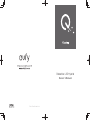 1
1
-
 2
2
-
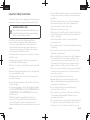 3
3
-
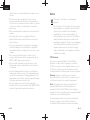 4
4
-
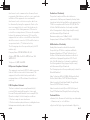 5
5
-
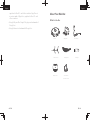 6
6
-
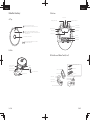 7
7
-
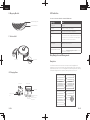 8
8
-
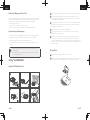 9
9
-
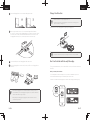 10
10
-
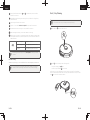 11
11
-
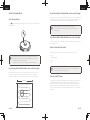 12
12
-
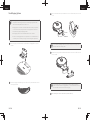 13
13
-
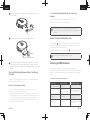 14
14
-
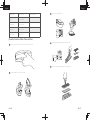 15
15
-
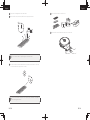 16
16
-
 17
17
-
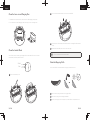 18
18
-
 19
19
-
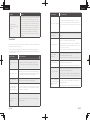 20
20
-
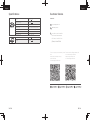 21
21
-
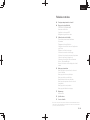 22
22
-
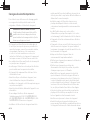 23
23
-
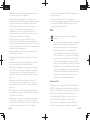 24
24
-
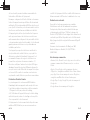 25
25
-
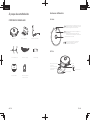 26
26
-
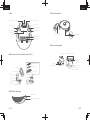 27
27
-
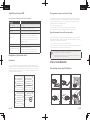 28
28
-
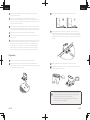 29
29
-
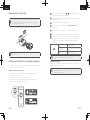 30
30
-
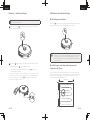 31
31
-
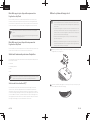 32
32
-
 33
33
-
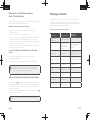 34
34
-
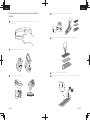 35
35
-
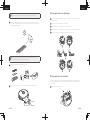 36
36
-
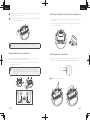 37
37
-
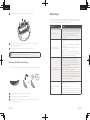 38
38
-
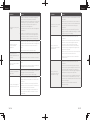 39
39
-
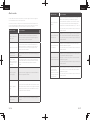 40
40
-
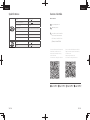 41
41
-
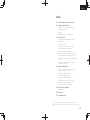 42
42
-
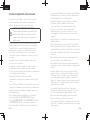 43
43
-
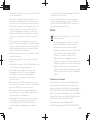 44
44
-
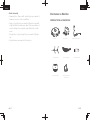 45
45
-
 46
46
-
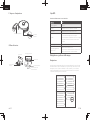 47
47
-
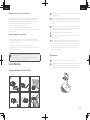 48
48
-
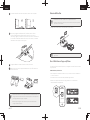 49
49
-
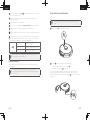 50
50
-
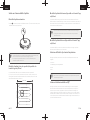 51
51
-
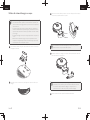 52
52
-
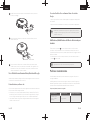 53
53
-
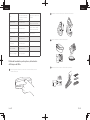 54
54
-
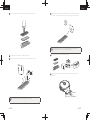 55
55
-
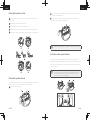 56
56
-
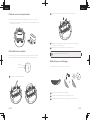 57
57
-
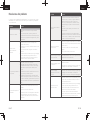 58
58
-
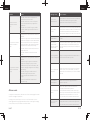 59
59
-
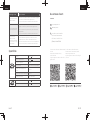 60
60
-
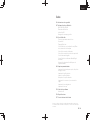 61
61
-
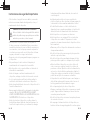 62
62
-
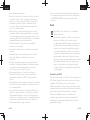 63
63
-
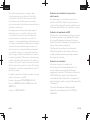 64
64
-
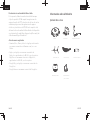 65
65
-
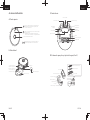 66
66
-
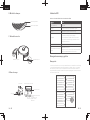 67
67
-
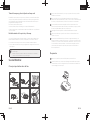 68
68
-
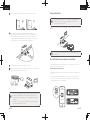 69
69
-
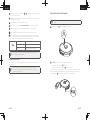 70
70
-
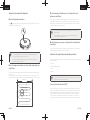 71
71
-
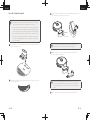 72
72
-
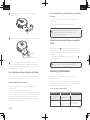 73
73
-
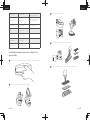 74
74
-
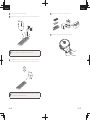 75
75
-
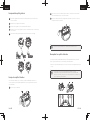 76
76
-
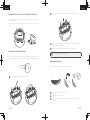 77
77
-
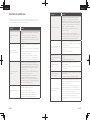 78
78
-
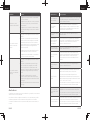 79
79
-
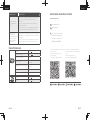 80
80
-
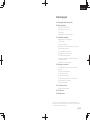 81
81
-
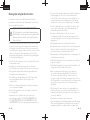 82
82
-
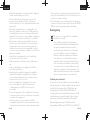 83
83
-
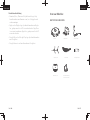 84
84
-
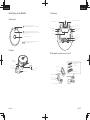 85
85
-
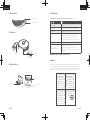 86
86
-
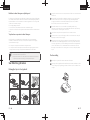 87
87
-
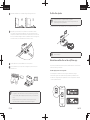 88
88
-
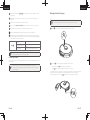 89
89
-
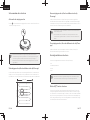 90
90
-
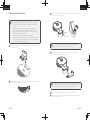 91
91
-
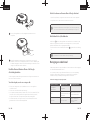 92
92
-
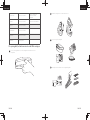 93
93
-
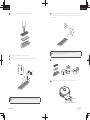 94
94
-
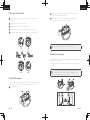 95
95
-
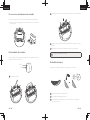 96
96
-
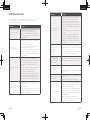 97
97
-
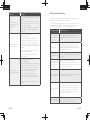 98
98
-
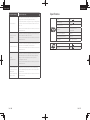 99
99
-
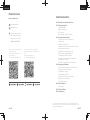 100
100
-
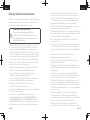 101
101
-
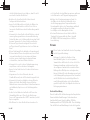 102
102
-
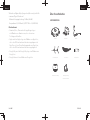 103
103
-
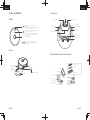 104
104
-
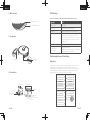 105
105
-
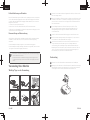 106
106
-
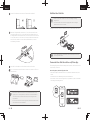 107
107
-
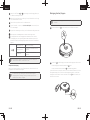 108
108
-
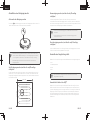 109
109
-
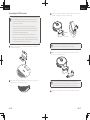 110
110
-
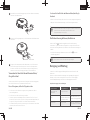 111
111
-
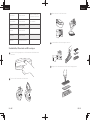 112
112
-
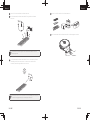 113
113
-
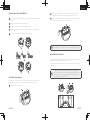 114
114
-
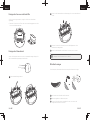 115
115
-
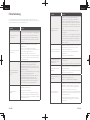 116
116
-
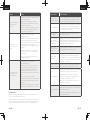 117
117
-
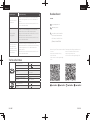 118
118
-
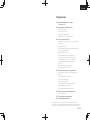 119
119
-
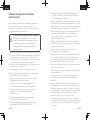 120
120
-
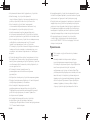 121
121
-
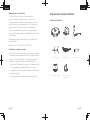 122
122
-
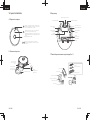 123
123
-
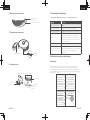 124
124
-
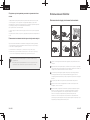 125
125
-
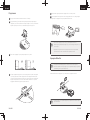 126
126
-
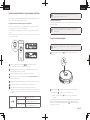 127
127
-
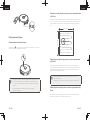 128
128
-
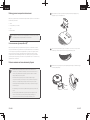 129
129
-
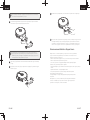 130
130
-
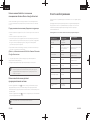 131
131
-
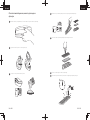 132
132
-
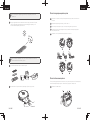 133
133
-
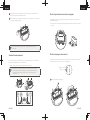 134
134
-
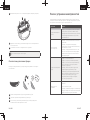 135
135
-
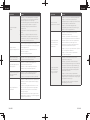 136
136
-
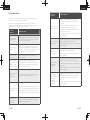 137
137
-
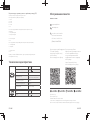 138
138
-
 139
139
-
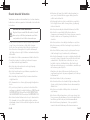 140
140
-
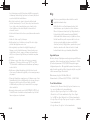 141
141
-
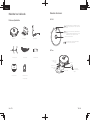 142
142
-
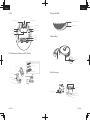 143
143
-
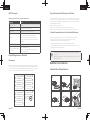 144
144
-
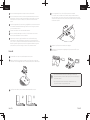 145
145
-
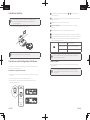 146
146
-
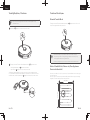 147
147
-
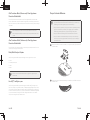 148
148
-
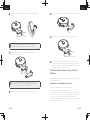 149
149
-
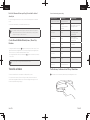 150
150
-
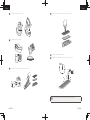 151
151
-
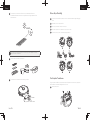 152
152
-
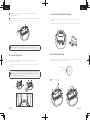 153
153
-
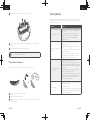 154
154
-
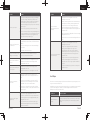 155
155
-
 156
156
-
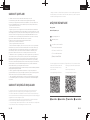 157
157
-
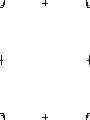 158
158
en otros idiomas
- français: Eufy 931825 Le manuel du propriétaire
- italiano: Eufy 931825 Manuale del proprietario
- English: Eufy 931825 Owner's manual
- Türkçe: Eufy 931825 El kitabı
Artículos relacionados
Otros documentos
-
Samsung SR1AM7040WG Manual de usuario
-
Samsung SR1AM7040WG Manual de usuario
-
Samsung SR1AM7040WG Manual de usuario
-
Samsung VR1AM7040WG/AA Manual de usuario
-
Samsung SR2AK9350WK Manual de usuario
-
Realme RMH2101 Manual de usuario
-
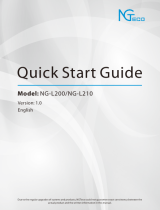 NGTeco NG-L200 Guía del usuario
NGTeco NG-L200 Guía del usuario
-
Ultenic 3129520Y11 Guía del usuario
-
eufy Security SoloCam L20 Guía del usuario
-
Govee H61C3 Guía del usuario