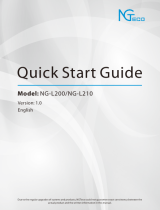262 RU RU 263
Не используйте горячую воду или моющее средство для очистки
фильтров.
8
Перед следующим использованием полностью просушите пылесборник,
емкость для воды и фильтры. Можно установить другой фильтр, если
использованный фильтр еще не высох.
24h
34 EN EN 35
Voice Prompt Cause and Solution
Error 17: Virtual
Boundary detected.
Move device to a
different area
If the machine is in a No-Go Zone and the user tries to start
cleaning, this error will be reported. Device needs to be
moved out of the No-Go Zone to start cleaning.
Error 18: Laser cover
may be stuck
This error is reported when the radar shield is stuck and
cannot operate normally. The reason why the radar shield is
stuck can be checked and moved to a new location.
Error 19: Laser sensor
may be stuck
This error is reported if the radar cannot be rotated.
Check whether there is foreign matter under the lightning
protection cover and remove it.
Error 20: Laser sensor
may be blocked
This error will be reported if there are obstacles around the
radar that obstruct the data collected by the radar. You can
check whether there is any abnormal blocking of radar light
above the fuselage and remove it.
Error 22: The device is
being picked up. Please
put the machine back
near the starting place.
This error will be reported when the machine is picked up
and the wheel is suspended when the cleaning action is
performed. You can put the machine back near where it
was picked up, and then perform the cleaning (if it is not in
the area where it was picked up, the relocation will fail).
Error S1: Battery error
• Open the battery compartment and check whether the
battery is connected and restart the device.
• Battery temperature may be too high or low. Wait until
the battery falls to normal temperatures before use (0 °C
- 40 °C / 32 °F - 104 °F).
• If the issue persists, contact customer support for help.
Error S2: Wheel
module error
• Check whether the wheels are stuck or dust is trapped
inside before restarting the device.
• If the issue persists, contact customer support for help.
Error S3: Side brush
error
• Check whether the side brush is stuck in an unknown
object before restarting the device.
• If the issue persists, contact customer support for help.
Error S4: Suction fan
error
• Check whether the fan blades are stuck in an unknown
object before restarting the device.
• Clean the dust bin and filter before restarting the device.
• If the issue persists, contact customer support for help.
Voice Prompt Cause and Solution
Error S5: Rolling Brush
Error. Refer to Owner's
Manual or app for
help.
• Remove and clean the roller brush, roller brush
connection, roller brush cover and suction inlet before
restarting the device.
• If the issue persists, contact customer support for help.
Error S7: Laser Sensor
Error. Refer to Owner's
Manual or App for
help
• This error is reported if the radar cannot collect data. You
can use the hand to toggle the radar to observe whether
it can rotate normally and whether the rotation resistance
is very large; restart the sweeper to observe whether it
can operate normally. If an error is still reported after the
above two solutions are implemented, you can contact
the after-sales service department for processing.
Specifications
Input 24 V 1 A
Battery Voltage 14.4 V
Power Consumption 50 W
Battery Type
Li-ion 3200 mAh (Typical)
Dust Box Capacity 600 ml
Charging Time 180 - 240 mins
Input 24 V 1 A
Output 24 V 1 A
Не используйте фильтры, если они не полностью высохли, иначе это
может повлиять на качество уборки.
9
Установите фильтры обратно в пылесборник.
34 EN EN 35
Voice Prompt Cause and Solution
Error 17: Virtual
Boundary detected.
Move device to a
different area
If the machine is in a No-Go Zone and the user tries to start
cleaning, this error will be reported. Device needs to be
moved out of the No-Go Zone to start cleaning.
Error 18: Laser cover
may be stuck
This error is reported when the radar shield is stuck and
cannot operate normally. The reason why the radar shield is
stuck can be checked and moved to a new location.
Error 19: Laser sensor
may be stuck
This error is reported if the radar cannot be rotated.
Check whether there is foreign matter under the lightning
protection cover and remove it.
Error 20: Laser sensor
may be blocked
This error will be reported if there are obstacles around the
radar that obstruct the data collected by the radar. You can
check whether there is any abnormal blocking of radar light
above the fuselage and remove it.
Error 22: The device is
being picked up. Please
put the machine back
near the starting place.
This error will be reported when the machine is picked up
and the wheel is suspended when the cleaning action is
performed. You can put the machine back near where it
was picked up, and then perform the cleaning (if it is not in
the area where it was picked up, the relocation will fail).
Error S1: Battery error
• Open the battery compartment and check whether the
battery is connected and restart the device.
• Battery temperature may be too high or low. Wait until
the battery falls to normal temperatures before use (0 °C
- 40 °C / 32 °F - 104 °F).
• If the issue persists, contact customer support for help.
Error S2: Wheel
module error
• Check whether the wheels are stuck or dust is trapped
inside before restarting the device.
• If the issue persists, contact customer support for help.
Error S3: Side brush
error
• Check whether the side brush is stuck in an unknown
object before restarting the device.
• If the issue persists, contact customer support for help.
Error S4: Suction fan
error
• Check whether the fan blades are stuck in an unknown
object before restarting the device.
• Clean the dust bin and filter before restarting the device.
• If the issue persists, contact customer support for help.
Voice Prompt Cause and Solution
Error S5: Rolling Brush
Error. Refer to Owner's
Manual or app for
help.
• Remove and clean the roller brush, roller brush
connection, roller brush cover and suction inlet before
restarting the device.
• If the issue persists, contact customer support for help.
Error S7: Laser Sensor
Error. Refer to Owner's
Manual or App for
help
• This error is reported if the radar cannot collect data. You
can use the hand to toggle the radar to observe whether
it can rotate normally and whether the rotation resistance
is very large; restart the sweeper to observe whether it
can operate normally. If an error is still reported after the
above two solutions are implemented, you can contact
the after-sales service department for processing.
Specifications
Input 24 V 1 A
Battery Voltage 14.4 V
Power Consumption 50 W
Battery Type
Li-ion 3200 mAh (Typical)
Dust Box Capacity 600 ml
Charging Time 180 - 240 mins
Input 24 V 1 A
Output 24 V 1 A
10
Вставьте пылесборник и емкость для воды обратно в устройство.
34 EN EN 35
Voice Prompt Cause and Solution
Error 17: Virtual
Boundary detected.
Move device to a
different area
If the machine is in a No-Go Zone and the user tries to start
cleaning, this error will be reported. Device needs to be
moved out of the No-Go Zone to start cleaning.
Error 18: Laser cover
may be stuck
This error is reported when the radar shield is stuck and
cannot operate normally. The reason why the radar shield is
stuck can be checked and moved to a new location.
Error 19: Laser sensor
may be stuck
This error is reported if the radar cannot be rotated.
Check whether there is foreign matter under the lightning
protection cover and remove it.
Error 20: Laser sensor
may be blocked
This error will be reported if there are obstacles around the
radar that obstruct the data collected by the radar. You can
check whether there is any abnormal blocking of radar light
above the fuselage and remove it.
Error 22: The device is
being picked up. Please
put the machine back
near the starting place.
This error will be reported when the machine is picked up
and the wheel is suspended when the cleaning action is
performed. You can put the machine back near where it
was picked up, and then perform the cleaning (if it is not in
the area where it was picked up, the relocation will fail).
Error S1: Battery error
• Open the battery compartment and check whether the
battery is connected and restart the device.
• Battery temperature may be too high or low. Wait until
the battery falls to normal temperatures before use (0 °C
- 40 °C / 32 °F - 104 °F).
• If the issue persists, contact customer support for help.
Error S2: Wheel
module error
• Check whether the wheels are stuck or dust is trapped
inside before restarting the device.
• If the issue persists, contact customer support for help.
Error S3: Side brush
error
• Check whether the side brush is stuck in an unknown
object before restarting the device.
• If the issue persists, contact customer support for help.
Error S4: Suction fan
error
• Check whether the fan blades are stuck in an unknown
object before restarting the device.
• Clean the dust bin and filter before restarting the device.
• If the issue persists, contact customer support for help.
Voice Prompt Cause and Solution
Error S5: Rolling Brush
Error. Refer to Owner's
Manual or app for
help.
• Remove and clean the roller brush, roller brush
connection, roller brush cover and suction inlet before
restarting the device.
• If the issue persists, contact customer support for help.
Error S7: Laser Sensor
Error. Refer to Owner's
Manual or App for
help
• This error is reported if the radar cannot collect data. You
can use the hand to toggle the radar to observe whether
it can rotate normally and whether the rotation resistance
is very large; restart the sweeper to observe whether it
can operate normally. If an error is still reported after the
above two solutions are implemented, you can contact
the after-sales service department for processing.
Specifications
Input 24 V 1 A
Battery Voltage 14.4 V
Power Consumption 50 W
Battery Type
Li-ion 3200 mAh (Typical)
Dust Box Capacity 600 ml
Charging Time 180 - 240 mins
Input 24 V 1 A
Output 24 V 1 A
Очистка вращающейся щетки
1
Потяните за защелки, чтобы разблокировать защиту щетки, как показано на
рисунке.
2
Поднимите вращающуюся щетку, чтобы снять ее.
3
Очистите вращающуюся щетку с помощью инструмента для очистки.
4
Установите на место вращающуюся щетку, вставив сначала фиксирующий
выступающий конец.
5
Надавите, чтобы установить защиту щетки на ее место.
1 2
3
54
34 EN EN 35
Voice Prompt Cause and Solution
Error 17: Virtual
Boundary detected.
Move device to a
different area
If the machine is in a No-Go Zone and the user tries to start
cleaning, this error will be reported. Device needs to be
moved out of the No-Go Zone to start cleaning.
Error 18: Laser cover
may be stuck
This error is reported when the radar shield is stuck and
cannot operate normally. The reason why the radar shield is
stuck can be checked and moved to a new location.
Error 19: Laser sensor
may be stuck
This error is reported if the radar cannot be rotated.
Check whether there is foreign matter under the lightning
protection cover and remove it.
Error 20: Laser sensor
may be blocked
This error will be reported if there are obstacles around the
radar that obstruct the data collected by the radar. You can
check whether there is any abnormal blocking of radar light
above the fuselage and remove it.
Error 22: The device is
being picked up. Please
put the machine back
near the starting place.
This error will be reported when the machine is picked up
and the wheel is suspended when the cleaning action is
performed. You can put the machine back near where it
was picked up, and then perform the cleaning (if it is not in
the area where it was picked up, the relocation will fail).
Error S1: Battery error
• Open the battery compartment and check whether the
battery is connected and restart the device.
• Battery temperature may be too high or low. Wait until
the battery falls to normal temperatures before use (0 °C
- 40 °C / 32 °F - 104 °F).
• If the issue persists, contact customer support for help.
Error S2: Wheel
module error
• Check whether the wheels are stuck or dust is trapped
inside before restarting the device.
• If the issue persists, contact customer support for help.
Error S3: Side brush
error
• Check whether the side brush is stuck in an unknown
object before restarting the device.
• If the issue persists, contact customer support for help.
Error S4: Suction fan
error
• Check whether the fan blades are stuck in an unknown
object before restarting the device.
• Clean the dust bin and filter before restarting the device.
• If the issue persists, contact customer support for help.
Voice Prompt Cause and Solution
Error S5: Rolling Brush
Error. Refer to Owner's
Manual or app for
help.
• Remove and clean the roller brush, roller brush
connection, roller brush cover and suction inlet before
restarting the device.
• If the issue persists, contact customer support for help.
Error S7: Laser Sensor
Error. Refer to Owner's
Manual or App for
help
• This error is reported if the radar cannot collect data. You
can use the hand to toggle the radar to observe whether
it can rotate normally and whether the rotation resistance
is very large; restart the sweeper to observe whether it
can operate normally. If an error is still reported after the
above two solutions are implemented, you can contact
the after-sales service department for processing.
Specifications
Input 24 V 1 A
Battery Voltage 14.4 V
Power Consumption 50 W
Battery Type
Li-ion 3200 mAh (Typical)
Dust Box Capacity 600 ml
Charging Time 180 - 240 mins
Input 24 V 1 A
Output 24 V 1 A
Очистка боковых щеток
Посторонние предметы, такие как волосы, могут легко запутаться в боковых щетках,
и к ним может прилипнуть грязь. Обязательно регулярно очищайте их.
1
Снимите боковые щетки.
34 EN EN 35
Voice Prompt Cause and Solution
Error 17: Virtual
Boundary detected.
Move device to a
different area
If the machine is in a No-Go Zone and the user tries to start
cleaning, this error will be reported. Device needs to be
moved out of the No-Go Zone to start cleaning.
Error 18: Laser cover
may be stuck
This error is reported when the radar shield is stuck and
cannot operate normally. The reason why the radar shield is
stuck can be checked and moved to a new location.
Error 19: Laser sensor
may be stuck
This error is reported if the radar cannot be rotated.
Check whether there is foreign matter under the lightning
protection cover and remove it.
Error 20: Laser sensor
may be blocked
This error will be reported if there are obstacles around the
radar that obstruct the data collected by the radar. You can
check whether there is any abnormal blocking of radar light
above the fuselage and remove it.
Error 22: The device is
being picked up. Please
put the machine back
near the starting place.
This error will be reported when the machine is picked up
and the wheel is suspended when the cleaning action is
performed. You can put the machine back near where it
was picked up, and then perform the cleaning (if it is not in
the area where it was picked up, the relocation will fail).
Error S1: Battery error
• Open the battery compartment and check whether the
battery is connected and restart the device.
• Battery temperature may be too high or low. Wait until
the battery falls to normal temperatures before use (0 °C
- 40 °C / 32 °F - 104 °F).
• If the issue persists, contact customer support for help.
Error S2: Wheel
module error
• Check whether the wheels are stuck or dust is trapped
inside before restarting the device.
• If the issue persists, contact customer support for help.
Error S3: Side brush
error
• Check whether the side brush is stuck in an unknown
object before restarting the device.
• If the issue persists, contact customer support for help.
Error S4: Suction fan
error
• Check whether the fan blades are stuck in an unknown
object before restarting the device.
• Clean the dust bin and filter before restarting the device.
• If the issue persists, contact customer support for help.
Voice Prompt Cause and Solution
Error S5: Rolling Brush
Error. Refer to Owner's
Manual or app for
help.
• Remove and clean the roller brush, roller brush
connection, roller brush cover and suction inlet before
restarting the device.
• If the issue persists, contact customer support for help.
Error S7: Laser Sensor
Error. Refer to Owner's
Manual or App for
help
• This error is reported if the radar cannot collect data. You
can use the hand to toggle the radar to observe whether
it can rotate normally and whether the rotation resistance
is very large; restart the sweeper to observe whether it
can operate normally. If an error is still reported after the
above two solutions are implemented, you can contact
the after-sales service department for processing.
Specifications
Input 24 V 1 A
Battery Voltage 14.4 V
Power Consumption 50 W
Battery Type
Li-ion 3200 mAh (Typical)
Dust Box Capacity 600 ml
Charging Time 180 - 240 mins
Input 24 V 1 A
Output 24 V 1 A
20 EN EN 21
Restart RoboVac
If RoboVac is not responding when you press a button, press the Force Shutdown
button (located inside the main unit) to forcibly power off the device. Then press and
hold for 3 seconds to restart the device.
Switch to Power Saving Mode
• Make sure RoboVac is turned on and attached to the Charging Base.
1
Press and hold the two buttons ( and ) simultaneously for 20 seconds.
RoboVac switches to power saving mode automatically and the LED light turns
o.
2
To exit the power saving mode, press any button.
Select a Cleaning Mode
Auto Cleaning Mode
Press to start cleaning in Auto Cleaning mode. You can also select this mode in the
eufy Clean app.
• During cleaning, RoboVac will return to the Charging Base automatically
if the battery level becomes low. To resume cleaning from where it left off,
enable this feature in the eufy Clean app.
• By default, RoboVac starts in Auto Cleaning mode when it is turned on.
Spot Cleaning Mode (Only Available via the eufy Clean App)
In this mode, RoboVac intensively cleans a specific area with a size of 4.9 ft x 4.9 ft /
1.5 m x 1.5 m, useful if there is a concentrated area of dust or debris. When the
cleaning of a certain zone is finished, it automatically returns to the Charging Base.
4.9 ft / 1.5 m
Room Cleaning Mode (Only Available via the eufy Clean App)
In this mode, your house is automatically divided into several rooms for cleaning in the
eufy Clean app. You can also customize your room settings in the app. RoboVac will
clean the selected rooms only and return to the Charging Base after cleaning.