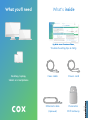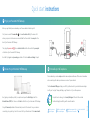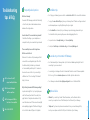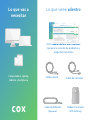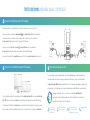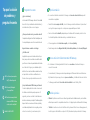COX Internet PW6 / Technicolor CGM4141 Guía del usuario
- Tipo
- Guía del usuario

What you'll need What’s inside
FPO BARCODE
520-1222
Desktop, laptop,
tablet or smartphone
Quick start instructions,
Troubleshooting tips & FAQs
Coax cable
Ethernet cable
(Optional)
Panoramic
W i fi G a t e w a y
Power cord
Quick start instructions,

WITHOUT CAPTIVE PORTAL
A
B
C
Personalize your wifi experienceConnect to your Panoramic Wifi Gateway
Quick start instructions
Plug in your Panoramic Wifi Gateway
Next, grab your smartphone, tablet, or computer and open the wifi settings. Select the
Network Name (SSID) that's shown on the label on the bottom of your Panoramic Wifi Gateway.
Using the Password provided on that same label, connect to the network. Once your device is
connected, you’re good to go. Now let’s connect all of your other devices to that same network.
We recommend you create a unique network name and password because it’ll be easier to remember
when connecting other devices, and more secure since it’s personalized.
The Cox Panoramic Wifi app can help you with this, just download it on your mobile device and sign
in with your Cox login. The app will help you get the most out of your wifi experience.
For quick how-to videos, go to Cox.com/wifi support. Check out the enclosed
troubleshooting tips and FAQs card for more information.
We're
here to
help
Before you get started, we recommend you use the new cables included in your kit.
First, screw one end of the coax cable into an active cable outlet (try the same outlet
where your previous Cox device was connected) and the other end into the coax port on the
back of your Panoramic Wifi Gateway.
Then, plug the power cord into an electrical outlet and the other end into the power port
on the back of your Panoramic Wifi Gateway.
Now that it's plugged in and powering on, wait about 10 minutes before continuing to step B.
1
2
1
2
WEB: Cox.com/learn and
Cox.com/wifi support
CALL: 1–888–556–1193CHAT: text an agent at 54512
or live chat on Cox.com/chat
APP: Cox Connect
for 24/7 support
FPO BARCODE
520-1223

Frequently asked questions
?
What is a Gateway?
Panoramic Wifi Gateways provide the functionality
of a wifi router, internet cable modem and voice
modem all in a single device.
How do I know if I’m connected to my network?
Check the wifi settings on your smartphone or
computer to see if you’re connected to your network.
There are multiple coax outlets in my home.
Which one should I use?
Make sure it’s an active outlet, meaning one that’s
connected to a working cable signal. The outlet
should be centrally located in your home and
not surrounded by metal objects. It’s common to
have inactive coax outlets so try connecting to
a different one if it’s not working. If that doesn’t
help, let us know.
Why isn't my Panoramic Wifi Gateway working?
A quick reboot might fix it – just unplug the power
cord from the wall, wait about 10 seconds, then
plug it back in. It may take a few minutes to fully
reset. Also make sure all of the connections are tight
and completely plugged in. If that doesn't help, get
in touch with us and we'll figure it out together.
Learn about your Panoramic Wifi Gateway
i
• Don’t be alarmed if your Gateway takes up to 10 minutes to boot up. During this time it’s
connecting to your new network.
• Occasionally your Gateway will reboot to download the latest version of firmware updates.
Not to worry, this is an automated process and should only take a few minutes.
• Your Gateway can broadcast two high-speed signals at once: 2.4GHz and 5GHz.
Optional cables
n
• Ethernet: If you want to go “wired” rather than wireless, use the ethernet cable to
connect your computer to one of the Ethernet ports on the back of your Gateway.
• Telephone: If you have Cox phone service and want to use your new Gateway for this,
insert your own phone cord into the TEL1 port on the back of your Gateway.
Installation tips
• Don’t plug your Gateway’s power cord into an electrical outlet that’s connected to a dimmer.
• To enjoy the smoothest wifi signal, place your Gateway at least 3 feet above the ground and
avoid cramped spaces or anything that may block your signal.
• For Cox Homelife customers, after your Gateway is up and running, please reboot your
Cox Homelife router by removing the power cord and plugging it back in.
• For questions about a backup battery, visit Cox.com/battery.
• For help with wifi setup and troubleshooting, visit Cox.com/wifisupport.
Troubleshooting
tips & FAQs
APP: Cox Connect for 24/7
support and helpful videos
WEB: Cox.com/wifisupport
and Cox.com/learn
CHAT: text an agent at 54512 or
live chat on Cox.com/chat
CALL: 1–888–556–1193
FPO BARCODE
52 0-1224

Lo que vas a
necesitar
Lo que viene adentro
Computadora, laptop,
tablet o smartphone
Instrucciones rápidas para comenzar,
tips para la solución de problemas y
preguntas frecuentes
Cable coaxial
Cable de Ethernet
(Opcional)
Módem Panoramic
W i fi G a t e w a y
Cable de corriente
Instrucciones rápidas para comenzar,

WITHOUT CAPTIVE PORTAL
A
B
C
Personaliza tu experiencia wifi Conéctate a tu módem Panoramic Wifi Gateway
Instrucciones rápidas para comenzar
Conecta tu módem Panoramic Wifi Gateway
Toma tu smartphone, tablet o computadora y abre la confi guración de wifi . Selecciona el Nombre de
Red (SSID) que se muestra en la etiqueta en la parte inferior de tu módem Panoramic Wifi Gateway.
Conéctate a la red utilizando la contraseña que se encuentra en la misma etiqueta. Una vez que tu equipo
esté conectado, estás listo para empezar. Ahora vamos a conectar todos tus equipos a la misma red.
Te recomendamos crear un nombre de red y una contraseña únicos, ya que serán más fáciles de
recordar cuando conectes otros equipos y serán mucho más seguros, ya que son personalizados.
La app de Panoramic Wifi de Cox puede ayudarte con esto, sólo tienes que descargarla en tu equipo móvil
e iniciar sesión con tu nombre de usuario. La app te ayudará a aprovechar al máximo tu experiencia wifi .
Para videos rápidos de "how to", (cómo hacer), visita Cox.com/wifi support.
Para más información, también puedes consultar la tarjeta de tips para la solución
de problemas y preguntas frecuentes adjunta.
Antes de comenzar, te recomendamos que utilices los cables nuevos que incluye tu kit.
Primero, atornilla un extremo del cable coaxial a la toma de cable activa en la pared (usa la
misma toma en la que estaba conectado tu equipo de Cox anterior) y el otro extremo al
puerto coaxial de la parte trasera de tu Panoramic Wifi Gateway.
Después conecta el cable de corriente , al puerto eléctrico y el otro exremo del
puerto eléctrico en la parte trasera de tu módem Panoramic Wifi Gateway.
Ahora que está enchufado y encendido, espera unos 10 minutos antes de continuar con el paso B.
1
2
Estamos
aquí para
ayudar
1
2
WEB: Cox.com/learn y
Cox.com/wifi support
LLAMA: 1–888–556–1193CHAT: envía un mensaje de
texto a un asesor al 54512 o
chatea en vivo en Cox.com/chat
APP: Cox Connect
para soporte 24/7 y
videos de ayuda

Preguntas Frecuentes
?
¿Qué es un Gateway?
Los Panoramic Wifi Gateways ofrecen la funcionalidad
de un wifi router, un módem de cable de Internet y
un módem de voz, todo en un solo equipo.
¿Cómo puedo saber si estoy conectado a mi red?
Comprueba la configuración wifi de tu smartphone o de
tu computadora para ver si estás conectado a la red.
Hay varias tomas coaxiales en mi hogar.
¿Cuál debo usar?
Asegúrate de que sea una toma de cable activa, es
decir, una que esté conectada a una señal de cable
que funcione. La toma en la pared debe estar ubicada
en el centro de tu hogar y no rodeada de objetos
metálicos. No es raro tener salidas coaxiales inactivas,
así que intenta conectarte a una diferente si no
funciona. Si eso no ayuda, comunícate con nosotros.
¿Por qué mi Panoramic Wifi Gateway no funciona?
Un reinicio rápido podría solucionarlo – desconecta
el cable de corriente de la pared, espera unos 10
segundos y vuelve a conectarlo. Puede tardar unos
minutos en reiniciarse por completo. También asegúrate
de que todas las conexiones estén bien ajustadas y
conectadas completamente. Si eso no ayuda, ponte en
contacto con nosotros y lo resolveremos juntos.
Conoce más de tu módem Panoramic Wifi Gateway
i
• No te alarmes si tu Gateway tarda hasta 10 minutos en encenderse. Durante este tiempo se
conecta tu nueva red.
• Ocasionalmente, tu Gateway se reiniciará para descargar la última versión de las actualizaciones
de firmware. No te preocupes, este es un proceso automático y sólo debería tomar unos minutos.
• Tu Gateway puede transmitir dos señales de alta velocidad a la vez: 2.4GHz y 5GHz.
Cables opcionales
n
• Ethernet: Si prefieres conectarte con cable en lugar de hacerlo inalámbricamente, usa el cable de
ethernet para conectar tu computadora de escritorio o tu laptop al puerto de ethernet de tu Gateway.
• Telefonía: Si cuentas con el servicio telefónico de Cox y deseas utilizar tu nuevo Gateway para esto,
inserta tu propio cable telefónico en el puerto TEL1, ubicado en la parte posterior de tu Gateway.
Tips de instalación
• No conectes el cable de corriente de tu Gateway a una toma de corriente eléctrica que esté
conectada a un regulador.
• Para disfrutar de una mejor señal wifi, coloca tu Gateway a una altura de al menos 3 pies sobre el
suelo y evita los espacios angostos o cualquier cosa que pueda bloquear tu señal.
• Para los clientes de Cox Homelife, después de que tu módem esté funcionando, reinicia tu router
Cox Homelife quitando el cable de corriente y conectándolo de nuevo.
• Si tienes preguntas sobre la batería de respaldo, visita Cox.com/battery.
• Para obtener ayuda con la configuración del wifi y la solución de problemas, visita Cox.com/wifisupport.
Ti ps para la solución
de problemas y
preguntas frecuentes
APP: Cox Connect para soporte
24/7 y videos de ayuda
WEB: Cox.com/wifisupport
y Cox.com/learn
CHAT: envía un mensaje de texto
a un asesor al 54512 o chatea
en vivo en Cox.com/chat
LLAMA: 1–888–556–1193
-
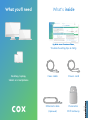 1
1
-
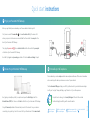 2
2
-
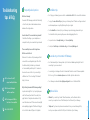 3
3
-
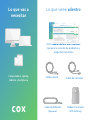 4
4
-
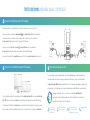 5
5
-
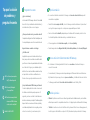 6
6
COX Internet PW6 / Technicolor CGM4141 Guía del usuario
- Tipo
- Guía del usuario
en otros idiomas
Artículos relacionados
-
COX Panoramic Wifi Modem / Arris TG1682 El manual del propietario
-
COX Technicolor CGM4141 Manual de usuario
-
COX Technicolor CGM4331 cable modem Manual de usuario
-
COX Voice 3.1 Phone Modem / Arris TM3402 Guía del usuario
-
COX Mini Box Receiver Guía del usuario
-
COX Internet Non-Wifi 3.1 Cable Modem / Arris CM8200 Guía del usuario
-
COX Arris Xi6 Manual de usuario
-
COX Contour 1 Record 2 Receiver Manual de usuario
-
COX Contour 2 Client Receiver Guía del usuario
-
COX Contour 2 Host DVR Guía del usuario