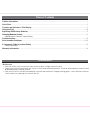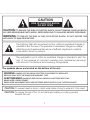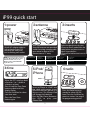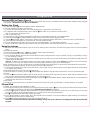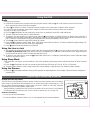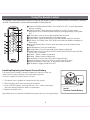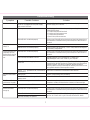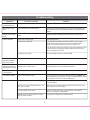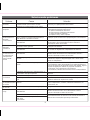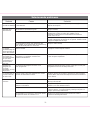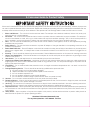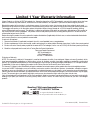iHome iP99 Manual de usuario
- Categoría
- Radios
- Tipo
- Manual de usuario
Este manual también es adecuado para

Model iP99
The Home System
For Your iPhone®or iPod®

Table of Contents
Caution Information ........................................................................................................................................................ 1
Quick Start ....................................................................................................................................................................... 2
Controls and Indicators / iP99 display ......................................................................................................................... 3
Using the iP99 .............................................................................................................................................................. 4-5
Replacing iP99 Backup Batteries................................................................................................................................... 5
Using the Remote Control .............................................................................................................................................. 6
Install/Replace Remote Control Battery
Troubleshooting ........................................................................................................................................................... 7-8
Solucionando problemas .......................................................................................................................................... 9-10
A Consumer Guide to product Safety ......................................................................................................................... 13
Safety Instructions
Warranty Information .................................................................................................................................................... 14
Maintenance
Maintenance
•
Place the unit on a level surface away from sources of direct sunlight or excessive heat.
•
Protect your furniture when placing your unit on a natural wood and lacquered finish. A cloth or other protective material should
be placed between it and the furniture.
•
Clean your unit with a soft cloth moistened only with mild soap and water. Stronger cleaning agents, such as Benzine, thinner or
similar materials can damage the surface of the unit.

1
CAUTION: TO REDUCE THE RISK OF ELECTRIC SHOCK, DO NOT REMOVE COVER (OR BACK).
NO USER-SERVICEABLE PARTS INSIDE. REFER SERVICING TO QUALIFIED SERVICE PERSONNEL.
WARNING: TO REDUCE THE RISK OF FIRE OR ELECTRIC SHOCK, DO NOT EXPOSE THIS
APPLIANCE TO RAIN OR MOISTURE.
The lightning flash with arrowhead symbol, within an equilateral triangle, is
intended to alert the user of the presence of uninsulated “dangerous voltage”
within the product’s enclosure that may be of sufficient magnitude to constitute
a risk electric shock to persons.
The exclamation point within an equilateral triangle is intended to alert the
user of the presence of important operating and maintenance (servicing)
instructions in the literature accompanying the appliance.
The symbols above are located on the bottom of the unit.
CAUTION: To prevent electric shock, match wide blade of plug to wide slot. Fully insert.
CAUTION: To reduce the risk of fire, do not place any heating or cooking product
beneath this unit
CAUTION
RISK OF ELECTRIC SHOCK
DO NOT OPEN
WARNING: DANGER OF EXPLOSION IF BATTERY IS INCORRECTLY REPLACED.
REPLACE ONLY WITH THE SAME OR EQUIVALENT TYPE.
AVERTISSEMENT: DANGER D’EXPLOSION LORSQUE LA BATTERIE N’EST PAS
REMPLACÉE CORRECTEMENT.
REMPLACER UNIQUEMENT AVEC DES BATTERIES IDENTIQUES OU D’UN TYPE ÉQUIVALENT.

iP99 quick start
2
Attach AC adaptor cable to
jack on back of the iP99
and plug the other end
into a working wall socket.
Snap AM antenna into provided
stand, then plug antenna cable
into socket on back of iP99.
Move antenna 12” away.
Press the Radio button as
needed to select AM/FM
band. Turn the Set Wheel to
tune in a station. See page 5
for programming presets.
Insert an iPhone or iPod® into
the dock with proper insert
(iPhone/iPod must not be in a
skin or case). The iPhone/iPod
will charge while docked.
Press the Play/Pause Button on
the iP99 to play your
iPhone/iPod.
Select the dock insert for your
iPhone or iPod® model from the
table below and place insert in
dock. Never dock an
iPhone/iPod without an insert in
place.
• Move the DST switch on back
of unit to +1 or -1 (adds or
subtracts an hour)
• Press & hold the Time Zone
button on back until the
display flashes
• Turn the Set Wheel to select
your time zone
• Press the Time Zone
button again.
4:time 5:iPod/
iPhone
NOTE: If you do not have an insert
for your iPhone/iPod, please visit
www.ihomeaudio.com, or call
iHome toll free at 877-446-6301
to purchase one.
2:antenna
6:radio
3:inserts
1:power
SPULPU
iPhone
iPhone
Insert 12
Use this insert
For this iPod
iPod Touch
Insert 14
iPod Touch
3rd Gen nano
Insert 13
3rd Gen nano
iPod Touch
Insert 15
3G iPhone

3
Controls and Indicators
iP99 display
Rear Panel
Top Panel
Alarm 1, Alarm 2 Indicators
Battery Low Indicator
Time Display PM Indicator
Sleep Indicator
Radio/Alarm Time/iPod/Date Display
SRS WOW Indicator
Wake-to Indicator
LX
SPULPU
Dock
EQ Button
Preset Buttons Radio Button
Volume Wheel
Alarm Reset /
Power Button
Sleep Button Alarm 1 Button
Alarm 2 Button
Set Wheel
Play/Pause Button
Snooze/Dimmer Button
+*=T( SPULPUJSVJRHKQ [PTLaVUL +:; HTHU[LUUH
FM Antenna
AC Adaptor Jack
Clock Adjust Button Time Zone Button
DST switch Line-in Jack
AM Loop Antenna socket

4
Using the iP99
Connect iP99 to Power Source
Plug the AC adaptor cable into the AC Adaptor Jack and the other end into a standard 120 VAC wall socket. Adaptor must be plugged
in to operate. The iP99 does not operate on batteries.
Setting the Clock
a)
Press and hold the Time Zone Button until the display flashes.
b)
Turn the Set Wheel to select your time zone.
c)
Press the Time Zone Button again. The clock will display the current time in your time zone.
d)
To adjust the time for Daylight Saving Time, slide the DST switch to +1 to advance the time 1 hour.
Slide to -1 to turn the clock back 1 hour.
To Set Clock Manually
a) Slide the DST switch to adjust for Daylight Saving Time (+1 for daylight saving time, -1 for standard time).
b) Press and hold the Clock Adjust Button located on back of the unit. The clock display will flash.
c)
Turn the Set Wheel until the current time is displayed (a PM indicator appears when time is set to PM; there is no AM indicator).
d)
Press the Clock Adjust Button to accept the time. The year display will flash.
e)
Turn the Set Wheel to adjust the year and press the Clock Adjust Button. The date display will flash.
f)
Turn the Set Wheel to adjust the date and press the Clock Adjust Button. Two beeps will indicate clock setting is complete.
Using the Alarms
The iP99 has two independent alarms. Each can be set to wake you to iPod (iPhone), iPod (iPhone) playlist, radio or buzzer at separate
times.
Setting the Alarms
a)
Press and hold the Alarm 1 or Alarm 2 Button until the alarm time flashes.
b)
Turn the Set Wheel to set the desired alarm time.
c)
Press the Alarm Button again and turn the Set Wheel to select having the alarm come on all week (7 days), only weekdays (5 days)
or just weekends (2 days).
d)
Press the Alarm Button again and then turn the Set Wheel to select a wake source: Buzzer, iPod (iPhone), iPod (iPhone) playlist* (PLYLST)
or Radio (last selected station).
* PLYLST. To wake to an iPhone/iPod playlist, you must create a playlist in iTunes called ‘iHome’ and import it to your iPhone/iPod.
When PLYLST is set as your wake to source, the iP99 will wake to random songs in your iHome playlist.
Note: If wake to source is set to iPod (iPhone) or playlist and iPhone/iPod or playlist is not present, the iP99 defaults to buzzer alarm.
Arming and Disarming Alarm (Turn Alarm Function ON and OFF)
a)
Press an Alarm Button to preview current alarm time(s). Press again to arm or disarm alarm function. When armed, the related alarm
icon appears in the display.
Resetting the Alarm to Come on the Next Day
a)
When the alarm is sounding, press the Alarm Reset/Power Button to stop the alarm and reset it to come on the following day.
Snooze
a)
Press the Snooze/Dimmer Button after the alarm sounds. The alarm will be silenced and come on again after the selected snooze
time. Snooze can be pressed several times during the 2 hour alarm cycle.
b)
To adjust the snooze time, during normal mode press and hold the Snooze/Dimmer Button until the display flashes. Use the Set Wheel
to adjust snooze time from 1 to 29 minutes.
Sure Alarm
The iP99 has a sure alarm feature so the buzzer alarm will still sound in the event of power failure, if backup batteries are installed.
iPhone/iPod
Playing and charging your iPhone or iPod
a)
Place proper insert for your iPhone/iPod (see insert table under Quick Start) in Dock, then gently dock iPhone/iPod. When docked,
your iPhone/iPod will charge until fully charged. Unit will not overcharge iPhone/iPod.
b)
Press the Play/Pause Button to play iPhone/iPod, and again to pause. If your iPhone or iPod Touch is in video mode, you may see
the “locked” slider on the iPhone/iPod display. If so, you will need to unlock your iPhone/iPod.
c)
Turn Volume Wheel to adjust iP99 volume up or down
d) Press the EQ Button to select Treble, Bass, SRS WOW sound or Balance. Turn the Set Wheel to adjust settings. EQ settings for
iPhone/iPod and radio mode are independent.
e)
Press Alarm Reset/Power Button to turn iP99 and iPhone/iPod off.
Note: If you dock an iPhone/iPod with a drained battery, it may take up to 6 minutes of charging before the iPhone/iPod will
respond.

5
Install/Replace Backup Battery
The iP99 uses a backup battery system to provide continuous alarm operation and clock settings
in the event of a power failure. If the Battery Low Icon located on the right of the display is on, it is
time to replace the backup batteries. Please make sure the AC adaptor is connected, otherwise
all settings may be lost during battery replacement.
Open the battery compartment cover located on the bottom of the unit. Insert 2 “AA” batteries
as indicated. We recommend the use of alkaline batteries for longer life.
Batteries information:
•
Do not mix old and new batteries.
•
Do not mix alkaline, standard (carbon -zinc) or rechargeable (nickel-cadmium) batteries.
Replacing iP99 Backup Batteries
Using the iP99
Radio
Setting up Antennas
a)
Snap AM loop antenna into provided stand, then plug AM antenna cable into AM Loop Antenna socket on back of unit.
Move antenna away from unit for best reception.
b)
Extend FM Antenna (on back of unit) fully for best reception. Do not strip, alter or attach to other antennas.
c) Locate iP99 and all antennas away from AC adaptor in wall socket (at least 3 feet) for best radio reception.
Tuning and Playing the Radio
a)
Press the Radio Button to select radio play mode. Press as needed to select FM or AM radio band.
b)
Turn the Set Wheel to tune radio to a desired station.
c)
To program the current station as a preset, press and hold Preset Button 1-2 until P1 flashes on display; press again for P2
and allow to time-out (beep confirmation). Repeat steps a,b,and c for other preset buttons to preset up to 12 stations (6 AM, 6
FM). To listen to a preset station at any time, simply press the desired preset button once or twice.
d)
Turn the Volume Wheel to adjust iP99 volume up or down.
e) Press the EQ Button to select Treble, Bass, SRS WOW sound effect or Balance. Turn the Set Wheel to adjust settings. EQ
settings for iPhone/iPod and radio mode are independent.
f)
Press
Alarm Reset/Power Button to turn iP99 off.
Using the Line-in Jack
a)
You can play nondocking iPod models or other audio devices through the iP99 Line-in Jack, connect one end of a patch cord
(available at ihomeaudio.com in the device’s line out or headphones jack, the other in the iP99 line-in jack. Make sure there
is no iPhone/iPod docked in the iP99 when using the line-in jack.
b)
To listen to your audio device, press the Radio Button until “line-in” is displayed, indicating line-in mode. Adjust the output
volume on your line-in device.
Using Sleep Mode
Sleep mode lets you sleep to your iPhone/iPod or the radio, gradually lowering the volume until the unit shuts off at the selected
time.
a)
Press the Sleep Button to select an amount of time before the iP99 shuts off: 120, 90, 60, 30 or 15 minutes.
b)
Turn the Volume Wheel to set the sleep volume (this volume setting is separate from your standard volume setting).
Using the Dimmer
a) Press the Snooze/Dimmer Button during normal operation to adjust brightness of LCD display. There are 8 levels of brightness
including OFF.

6
Installing/Replacing the Remote Control Battery
The remote control battery is already installed at the factory. When the
remote control stops operating or its range seems reduced,
it is time to replace the battery with a new one.
1. The battery door is located on the back end of the remote.
2. Slide the battery door open and remove old battery.
3. Insert a CR2032 battery, checking that the + and – sides of the battery
match the drawing inside the battery compartment.
4. Replace the battery door.
Note: Make sure you dispose of all batteries properly (see your local regulations).
Install
Remote Control Battery
Using The Remote Control
LU[LYTLU\
T\[L
ZSLLW WYLZL[Z
ZUVVaL
LX
YHKPV
SPULPU
Power On/Off Alarm Reset Button: Turns iP99 ON or OFF or resets alarm when
alarm is sounding
Fwd/Rev Button: Skip to previous or next track, or HOLD to scan current
playing track. Also controls set wheel functions (changing settings, tuning radio,
etc.)
Menu Button: Press to access iPhone/iPod Menu functions
Preset Button: Cycles through AM or FM radio presets
Radio Button: Selects Radio (AM and FM radio bands) and line-in functions
EQ Button: Set Treble, Bass, SRS WOW sound effect and Balance settings for
best sound
Snooze/Dimmer Button: Snooze mode when alarm sounds, otherwise dims
display
Random Button: Press for random play
Repeat Button: Press for repeat play (press again to repeat all)
Sleep Button: Press to select an amount of time before the iP99 shuts off: 120,
90, 60, 30 or 15 minutes
Volume – Button: Lowers volume level
Volume + Button: Raises volume level
Enter Button: Press to select iPhone/iPod menu function
Up/Down Button: Press Up or Down to scroll iPhone/iPod menu
Play/Pause Button: Plays track. In play mode, press to pause
Mute Button: Toggles sound ON or OFF
The Remote Control controls basic functions on the iP99 and certain iPhone/iPod functions when the iPhone/iPod is docked in
the iP99. For best results, use the remote control within 12 feet of the unit.

7
iP99 does not turn on AC adaptor isn't plugged into a working wall
socket or not plugged into the power supply
jack on back of the unit
Plug the AC adaptor into a working wall socket and plug the connector
into the supply jack on the unit
iP99 requires a reset If unit is plugged in and doesn't respond, try resetting the unit by
following these steps:
a)
remove iPhone/iPod from dock
b)
unplug unit from power source
c)
remove back up batteries
d)
wait 1 hour, then resume use
iPhone/iPod is not docked properly Remove your iPhone/iPod from the dock and check for obstruction on
the connectors in the dock and on your iPhone/iPod. Then reseat it in
the dock.
Battery Low icon
always on Batteries are weak Replace with new batteries
Batteries were not installed properly Check to make sure the polarity ( + and – ends) matches the diagram
in the battery compartment
iPhone/iPod does not
respond to the unit/
iPhone/iPod is playing
but no sound comes
out
iPhone/iPod is not docked properly Remove your iPhone/iPod from the dock and check for obstruction on
the connectors in the dock and on your iPhone/iPod. Then reseat it in
the dock.
Your iPhone/iPod software is too old Upgrade software on your iPhone/iPod. For details visit
http://www.apple.com or use iTunes on your computer
iPhone/iPod is locked up/plays but no sound
comes out Check the volume setting. Make sure your iPhone/iPod is working
properly before docking into the unit. Please refer to your iPhone/iPod
manual for details. See above for software upgrade information.
You may need to reset your iPhone/iPod. Refer to your iPhone or iPod
user guide for details on how to perform a reset
.
Using 1
st
or 2
nd
generation iPod, iPod Shuffle or
other devices. iP99 cannot control those iPod models or other devices.
iPhone/iPod didn’t
charge up iPhone/iPod is not docked properly Remove your iPhone/iPod from the dock and check for obstruction on
the connectors in the dock and on your iPhone/iPod. Then reinsert it in
the dock.
iPhone/iPod is locked up/ frozen
iPhone/iPod battery has problem Please make sure your iPhone/iPod is working properly before docking
into the unit. Please refer to your iPhone/iPod manual for details.
Troubleshooting
Solution
Symptom Possible Problem
No sound from iP99 Volume is set too low on iP99 Make sure volume is turned up
Remote Control didn’t
work Battery weak Replace current battery with new battery
Remote Control is out of range of the iP99
remote sensor Move within 30 feet of the unit.
Move unit away from potential sources of external interference such as
computers, modems, wireless devices (routers) or fluorescent light.
iP99/iPhone/iPod
performance is erratic The iP99 is reacting to external interference
iP99 doesn’t respond

8
Sound is distorted Volume level is set too high Decrease the volume
Sound source is distorted If the iPhone/iPod original sound source (MP3) is old or of poor
quality, distortion and noise are easily noticed with high-power
speakers. Try a different audio source such as a music CD.
If you are using an external sound source like older generation of iPod
or iPod Shuffle, try reducing the output volume on the device itself.
Also try turning bass boost OFF.
Troubleshooting
Solution
Symptom Possible Problem
Unit/adaptor gets
warm after extended
play at high volume
This is normal Turn unit off for awhile or lower volume
The signal from the line out jack needs amplification. Use powered
speakers/monitors or other amplified audio device.
Can't hear
headphones/speakers
attached to line out jack
Line out jack is not meant for headphones.
Speakers need a power source
Lower EQ settings and/ or turn off SRS WOWEQ settings are too high
Can’t wake to playlist Playlist is misnamed or empty
Custom snooze time not set
Sync iPhone/iPod to iTunes and manually label playlist iHome. Make
sure to add songs to your playlist. For help in creating a playlist, please
see the Help tab in iTunes or visit www.apple.com
Alarm not working AM/PM time/alarm time not set correctly When setting clock or alarm time, take note of the PM indicator; there
is NO AM indicator
Alarm time or source selected for alarm 2 , not
alarm 1 or vice versa Make sure to set the alarm time and source for the alarm icon 1 or 2
that is shown on the clock display
7-5-2 days setting is not correct 7 days is the every day alarm, 5 days is Mon-Fri, and 2 days is
Sat-Sun. See page 4 for setting alarms.
Calendar is not set correctly, which can affect
7/5/2 day alarm operation See page 4 for setting Clock/Calendar Section.
Snooze time
is too long/short Press and hold Snooze button then turn set wheel to adjust
No AM band radio
sound but others OK AM loop antenna is not connected to the unit Plug the AM loop antenna connector to the jack on the back of the unit
AM/FM radio is very
noisy
Unit makes odd
beeping noise in radio
mode
AM/FM antenna isn’t located properly
GSM noise: iPhone is sending signals to cell
towers
Move the AM loop antenna away from the main unit and rotate it for
best reception. Keep unit and antennas at least 3 feet away from AC
adaptor.
Undock your iPhone or put iPhone in Airplane mode. Note that
Airplane temporarily disables the phone features on the iPhone.

9
Síntoma El adaptador de corriente AC no está conectado a
un tomacorriente que funcione o no está
conectado en la parte posterior de la unidad
Conecte el adaptador de corriente a un tomacorriente que
funcione y a la parte posterior de la unidad
La unidad debe ser reprogramada Si la unidad está conectada y no responde, pruebe
reprogramarla siguiendo estos pasos:
a)
Quite el iPhone/iPod de la base
b)
Desconecte la unidad del tomacorriente
c)
Quite las baterías auxiliares
d)
Espere 1 hora y vuelva a probar
No ha colocado el encastre del iPhone/iPod, o
está utilizando el encastre incorrecto. Verifique que el encastre sea el apropiado para su iPhone/iPod
El iPhone/iPod no encastra
correctamente Quite el iPhone/iPod del encastre y retire la posible obstrucción
del encastre o de su iPhone/iPod. Vuelva a colocar el
iPhone/iPod dentro del encastre.
El ícono de batería
baja está
destellando
Las baterías están gastadas Reemplace las baterías
Las baterías no están instaladas
correctamente Verifique que la polaridad de las baterías (- y +) se encuentren
de acuerdo al diagrama del compartimiento de baterías.
El iPhone/iPod no
se comunica con
la unidad/el iPod
está operando
pero no emite
sonido
El iPhone/ iPod no ha sido instalado
correctamente. Quite el iPhone/iPod del encastre y verifique posibles
obstrucciones del encastre o de su iPhone/iPod. Vuelva a
colocar el iPhone/iPod dentro del encastre.
El software (programa) de su iPhone/iPod es
obsoleto. Renueve el programa de su iPhone/iPod. Para mayor
información, diríjase a http://www.apple.com o utilice iTunes
desde su computadora.
El iPhone/iPod está trabado/opera pero no emite
sonido. Verifique los controles de volumen. Fíjese si su iPhone/iPod
funcionaba bien antes de encastrarlo en la unidad. Refiérase al
manual de operación del iPhone/iPod para más detalles. Ingrese
al portal de Apple para obtener un programa actualizado.
Podría tener que re-programar su iPhone/iPod.
Para realizarlo, refiérase al manual del usuario correspondiente.
Usted tiene un iPod de 1ra o 2da generación, un
iPod Shuffle u otro tipo de aparato. El iP99 no puede controlar estos modelos de iPod u otros
aparatos.
Causa Solución
El iPhone/iPod no
carga El iPhone/iPod no está instalado
correctamente Quite el iPhone/iPod del encastre y retire la posible
obstrucción del encastre o de su iPhone/iPod. Vuelva a
colocar el iPhone/iPod dentro del encastre.
El iPhone/iPod está trabado/no responde
La batería del iPhone/iPod podría
tener algún
inconveniente
Por favor asegúrese de que su iPhone/iPod funcione
correctamente antes de colocarlo en el encastre. Refiérase al
manual de su iPhone/iPod para mayor información.
El control remoto
no funciona Las baterías están gastadas Reemplace las baterías por nuevas
No está apuntando el control remoto hacia el
iP99 Apunte el control remoto hacia el iP99 y manténgase a una
distancia máxima de 10 pies de la unidad.
No sale sonido
de su iP99 El volumen del iP99 se encuentra muy bajo Asegúrese de subir el volumen
El funcionamiento
del iP99/iPhone/iPod
es errático.
El iP99 está reaccionando a interferencias
externas. Aleje la unidad de Fuentes potenciales de interferencia externa
como computadoras, modems, ruteadores inalámbricos, luz
fluorescente, etc.
Solucionando problemas
El iPhone/iPod no
encastra
correctamente
La unidad no
enciende
La unidad no
responde

10
El sonido sale
distorsionado El volumen se encuentra muy alto
El sonido sale distorsionado de la unidad
Baje el volumen
Si está utilizando un iPod de primeras generaciones o un
Shuffle, intente bajar el volumen de su aparato. También intente
apagar el amplificador de bajos
Si el sonido original de su iPhone/iPod era de pobre calidad, las
distorsiones y ruidos se harán más notables con los
parlantes de alta potencia. Pruebe utilizar otra fuente de
audio como un CD.
La unidad
recalienta luego de
largos períodos de
uso a alto volumen
Esto es normal Apague la unidad o baje el volumen
No puede
escuuchar los
auriculares/parlant
es que están
conectados a la
ficha de salida
“line out”
La línea de salida no está diseñada para
auriculares. Los parlantes necesitan una
fuente de alimentación
La señal de salida require amplificación. Utilice parlantes u otra
clase de aparto amplificado.
Solucionando problemas
Síntoma Causa Solución
La programación de EQ está demasiado alta.
Por ejemplo, si los agudos están en volumen muy
alto, el efecto 3D podría no sonar bien.
Baje los niveles del EQ.
El tiempo de
apagado con
“Snooze”
(Dormilón), es muy
largo/corto.
La duración del programa “Snooze” no ha
sido programada. Mantenga oprimido el botón “Snooze” luego gire la rueda para
programar la duración de tiempo deseada.
La unidad emite un
sonido inusual en
el modo radio
Sonido GSM: el iPod está emitiendo una señal a
la torre de retransmisión celular. Retire su iPhone del encastre o colóquelo en modo “Airplane”
(avión). Nota: este modo interrumpe las funciones de telefonía
de su iPhone.
La alarma no
funciona El ajuste AM/PM no es correcto. Al colocar la alarma, verifique la presencia del indicador PM.
No hay indicador AM.
El horario ha sido fijado en la Alarma 2, no en
Alarma 1 o viceversa. Asegúrese de fijar la alarma en la presencia del ícono para
Alarma 1 o 2 como muestra el visor.
El ajuste de alarma 7-5-2 no es el correcto. Debe utilizar la alarma 7 para todos los días, la alarma 5 de
Lunes a Viernes y la 2 para Sábado y Domingo. Diríjase a la
página 4 para mayor información.
El calendario no es correcto, lo que puede afectar
la operación diaria de la alarma 7-5-2. Diríjase a la página 4 para mayor información sobre la
operación del Reloj/Calendario.
La banda de AM se
escucha con distorsión
La antena circular no está ubicada
correctamente. Aleje la antena de la unidad y del adaptador AC y gírela hasta
mejorar la recepción.

When used in the directed manner, this unit has been designed and manufactured to ensure your personal safety. However, improper use
can result in potential electrical shock or fire hazards. Please read all safety and operating instructions carefully before installation and use,
and keep these instructions handy for future reference. Take special note of all warnings listed in these instructions and on the unit.
1. Water and Moisture – The unit should not be used near water. For example: near a bathtub, washbowl, kitchen sink, laundry tub,
swimming pool or in a wet basement.
2. Ventilation – The unit should be situated so that its location or position does not interfere with its proper ventilation. For example, it
should not be situated on a bed, sofa, rug or similar surface that may block ventilation openings. Also, it should not be placed in a
built-in installation, such as a bookcase or cabinet, that may impede the flow of air through the ventilation openings.
3. Heat – The unit should be situated away from heat sources such as radiators, heat registers, stoves or other appliances (including
amplifiers) that produce heat.
4. Power Sources – The unit should be connected to a power AC adaptor of the type described in the operating instructions or as
marked on the appliance.
5. Power-Cord Protection – Power AC adaptor cords should be routed so that they are not likely to be walked on or pinched by items
placed upon or against them. It is always best to have a clear area from where the cord exits the unit to where it is plugged into an
AC outlet.
6. Cleaning – The unit should be cleaned only as recommended. See the Maintenance section of this manual for cleaning instructions.
7. Objects and Liquid Entry – Care should be taken so that objects do not fall and liquids are not spilled into any openings or vents
located on the product.
8. Attachments – Do not use attachments not recommended by the product manufacturer.
9. Lightning and Power Surge Protection – Unplug the unit from the wall outlet and disconnect the antenna or cable system during
a lightning storm or when it is left unattended and unused for long periods of time. This will prevent damage to the product due to
lightning and power-line surges.
10. Overloading – Do not overload wall outlets, extension cords, or integral convenience receptacles as this can result in a risk of fire
or electric shock.
11. Damage Requiring Service – The unit should be serviced by qualified service personnel when:
A. the power supply cord or plug has been damaged.
B. objects have fallen into or liquid has been spilled into the enclosure.
C. the unit has been exposed to rain.
D. the unit has been dropped or the enclosure damaged.
E. the unit exhibits a marked change in performance or does not operate normally.
12. Antenna – Do not connect an external antenna to the unit (other than that provided).
13. Periods of Nonuse – If the unit is to be left unused for an extended period of time, such as a month or longer, the power cord should
be unplugged from the unit to prevent damage or corrosion.
14. Servicing – The user should not attempt to service the unit beyond those methods described in the user’s operating instructions.
Service methods not covered in the operating instructions should be referred to qualified service personnel.
15. Replacement Parts – When replacement parts are required, be sure the service technician has used replacement parts specified by
the manufacturer or have the same characteristics as the original part. Unauthorized substitutions may result in fire, electric shock, or
other hazards.
16. Safety Check – Upon completion of any service or repairs to this product, ask the service technician to perform safety checks to
determine that the product is in proper operating condition.
Questions? Visit www.ihomeaudio.com
For any other questions:
1-877-446-6301
Toll Free
A Consumer Guide to Product Safety

iHome Products, a division of SDI Technologies Inc. (hereafter referred to as SDI Technologies), warrants this product to be free from
defects in workmanship and materials, under normal use and conditions, for a period of 1 year from the date of original purchase.
Should this product fail to function in a satisfactory manner, it is best to first return it to the store where it was originally purchased.
Should this fail to resolve the matter and service still be required by reason of any defect or malfunction during the warranty period, SDI
Technologies will repair or, at its discretion, replace this product without charge (except for a $15.00 charge for handling, packing,
return UPS/postage, and insurance). This decision is subject to verification of the defect or malfunction upon delivery of this product to
the Factory Service Center listed below. The product must include proof of purchase, including date of purchase. The fee for service
without proof of purchase is $40.00.
Before returning this product for service, please first replace the batteries (if applicable) with fresh ones, as exhausted or defective batteries
are the most common cause of problems encountered.
If service is still required:
1.
Remove the batteries (if applicable) and pack the unit in a well padded, heavy corrugated box.
2.
Enclose a photocopy of your sales receipt, credit card statement, or other proof of the date of purchase, if within the warranty period.
3.
Enclose a check or money order payable to the order of SDI Technologies, for the sum of $15.00 ($40.00 without proof of purchase).
4.
Send the unit prepaid and insured, to the Factory Service Center listed below.
Consumer Repair Department
SDI Technologies Inc.
1330 Goodyear Drive
El Paso, TX 79936-6420
Disclaimer of Warranty
NOTE: This warranty is valid only if the product is used for the purpose for which it was designed. It does not cover (i) products which
have been damaged by negligence or willful actions, misuse or accident, or which have been modified or repaired by unauthorized
persons; (ii) cracked or broken cabinets, or units damaged by excessive heat; (iii) damage to digital media players, CD’s or tape cassettes
(if applicable); (iv) the cost of shipping this product to the Factory Service Center and its return to the owner.
This warranty is valid only in the United States of America and does not extend to owners of the product other than to the original purchaser.
In no event will SDI Technologies or any of its affiliates, contractors, resellers, their officers, directors, shareholders, members or agents
be liable to you or any third party for any consequential or incidental damages, any lost profits, actual, exemplary or punitive damages.
(Some states do not allow limitations on implied warranties or exclusion of consequential damages, so these restrictions may not apply
to you.) This warranty gives you specific legal rights, and you may also have other rights which vary from state to state.
Your acknowledgment and agreement to fully and completely abide by the above mentioned disclaimer of warranty is contractually
binding to you upon your transfer of currency (money order, cashier's check, or credit card) for purchase of your SDI Technologies
product.
Questions? Visit www.ihomeaudio.com
or call 1-877-446-6301 Toll Free
IP99-090508-4 (USB)
Printed in China
Limited 1 Year Warranty Information
© 2008 SDI Technologies, Inc. All rights reserved
and are registered trademarks of SRS Labs, Inc.
TruBass and WOW technologies are incorporated under license from SRS Labs, Inc.
-
 1
1
-
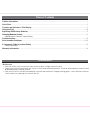 2
2
-
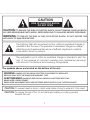 3
3
-
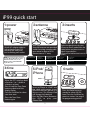 4
4
-
 5
5
-
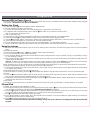 6
6
-
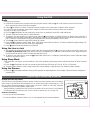 7
7
-
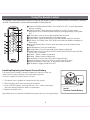 8
8
-
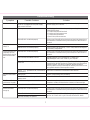 9
9
-
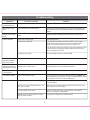 10
10
-
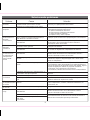 11
11
-
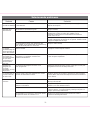 12
12
-
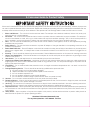 13
13
-
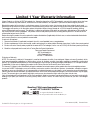 14
14
iHome iP99 Manual de usuario
- Categoría
- Radios
- Tipo
- Manual de usuario
- Este manual también es adecuado para
en otros idiomas
- English: iHome iP99 User manual