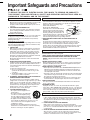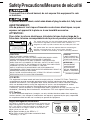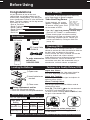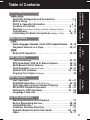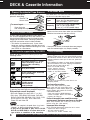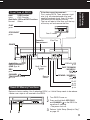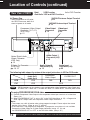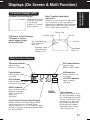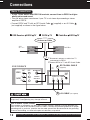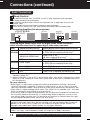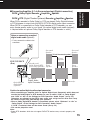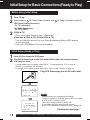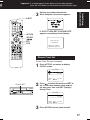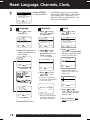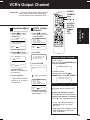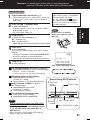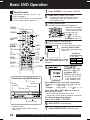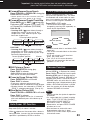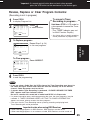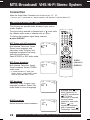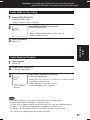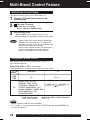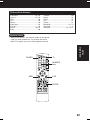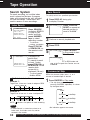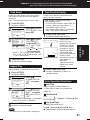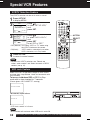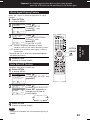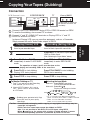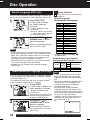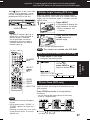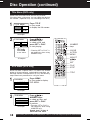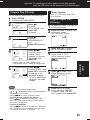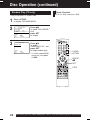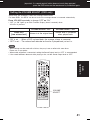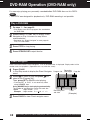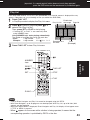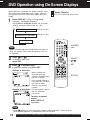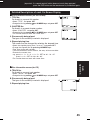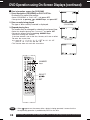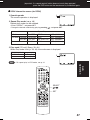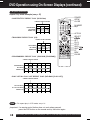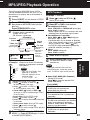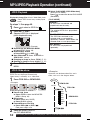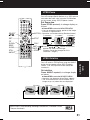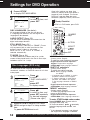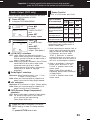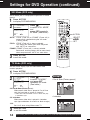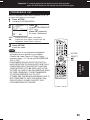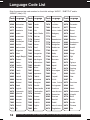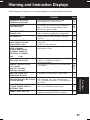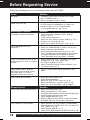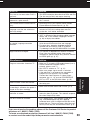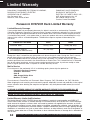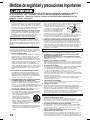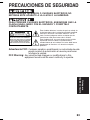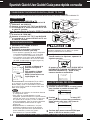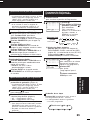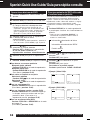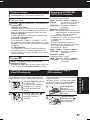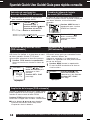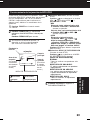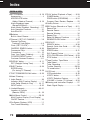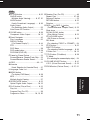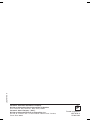Panasonic PV-D4734 Operating Instructions Manual
- Categoría
- Reproductores de DVD
- Tipo
- Operating Instructions Manual
Este manual también es adecuado para

PV-D4734S
DVD/VCR DECK
Operating Instructions
Model No.
Connections and Initial Setup Procedures are on pages 12 to 17.
Please read these instructions carefully before attempting to connect,
operate or adjust this product. Please save this manual.
Spanish Quick Use Guide is included.
(Guía para rápida consulta en español está incluida.)
®
As an ENERGY STAR Partner, Matsushita Electric Corporation
of America has determined that this product or product model
meets the ENERGY STAR guidelines for energy efficiency.
®
For assistance, please call : 1-800-211-PANA(7262) or, contact us via the web at:http://www.panasonic.com/contactinfo
Initial Setup
(Connection)
Basic
Operation
VCR
Operation
DVD
Operation
For Your
Information
LSQT0796 A
MULTI FORMAT PLAYBACK
*
Ability to play back may depend on recording conditions.
PV-D4734S P1-25 (040202).p65 2004/02/02, 13:131

INSTALLATION
1 POWER SOURCE CAUTION
Operate only from a power source indicated on the unit or in this
manual. If necessary, have your Electric Utility Service
Company or Video Products Dealer verify the power source in
your home.
2 POLARIZED OR GROUNDING PLUG
As a safety feature, this product comes with either a polarized
power cord plug (one blade is wider than the other), or a three-
wire grounding type plug.
POLARIZED PLUG CAUTION:
This plug will only fit into an outlet one way. If you cannot fully insert
the plug, try reversing it. If it still will not fit, have an electrician
install the proper wall outlet. Do not defeat the safety feature by
tampering with the plug.
GROUNDING PLUG CAUTION:
This plug will only fit into a three-hole grounding outlet. If necessary,
have an electrician install the proper outlet. Do not defeat the safety
feature by tampering with the plug.
3 POWER CORD
Make sure power cords are routed so that they are not likely to
have anything rest on them, roll over them, or be in the way of
walking traffic. If an extension cord is used, make sure it also
has either a polarized or grounded plug and that the cords can
be securely connected. Frayed cords, damaged plugs, and
damaged or cracked wire insulation are hazardous and should
be replaced by a qualified service technician.
Overloaded outlets and extension cords are fire hazards and
should be avoided.
4 DO NOT BLOCK VENTILATION HOLES
Ventilation openings in the cabinet release heat generated during
operation. If they are blocked, heat build-up inside the unit can
cause failures that may result in a fire hazard or heat damage to
cassettes or discs.
For protection, follow these rules:
a. Never cover ventilation slots or the unit while in use, or
operate the unit when placed on a bed, sofa, rug, or other
soft surface.
b. Avoid built-in installation, such as a book case or rack,
unless proper ventilation is provided.
5 PLACEMENT: AVOID EXTREMELY HOT LOCATIONS OR
SUDDEN TEMPERATURE CHANGES
Do not place the unit over or near heater or radiator, in direct
sunlight, inside closed vehicles, in high temperature [over 104°F
(40°C)], or in over 75% humidity. If the unit is suddenly moved
from a cold place to a warm one, moisture may condense in the
unit and on the tape causing damage. Never subject the unit to
vibration, impact, or place it so that the surface is tilted as
internal parts may be seriously damaged.
6 TO AVOID PERSONAL INJURY
• Do not place unsecured equipment on a
sloping surface.
• Do not place this unit on any support that
is not firm, level, and adequately strong.
The unit could fall causing serious injury
to a child or adult and damage to the unit.
• An appliance and cart combination should
be moved with care. Quick stops, excessive force, and
uneven surfaces may cause the appliance and cart
combination to overturn.
• Carefully follow all operating instructions and use the
manufacturer's recommended accessories when operating
this unit or connecting it to any other equipment.
USING THE UNIT
If the unit has been in storage or moved to a new location, refer first to the
INSTALLATION section of these safeguards.
1 KEEP THE UNIT AWAY FROM WATER OR MOISTURE OF ANY KIND.
2 IF EQUIPMENT IS EXPOSED TO RAIN, MOISTURE, OR STRONG
IMPACT, unplug the unit and have it inspected by a qualified service technician
before use.
3 DURING AN ELECTRICAL STORM
During a lightning storm, whether indoors or outdoors, or before leaving the unit
unused for extended periods of time, disconnect all equipment from the power
source as well as the antenna and cable system.
4 WHEN THE UNIT IS PLUGGED IN
• Never expose the unit to rain or water. DO NOT OPERATE if liquid has been
spilled into the unit. Immediately unplug the unit, and have it inspected by a
service technician. Fire and shock hazards can result from electrical shorts
caused by liquid contact inside.
• Never drop or push any object through openings in the unit. Some internal parts
carry hazardous voltages and contact can cause electric shock or fire hazard.
Do not put any foreign object on the disc tray.
• Avoid placing the unit directly above or below your TV set as this may cause
electrical interference. Keep all magnets away from electronic equipment.
5 USING ACCESSORIES
Use only accessories recommended by the manufacturer to avoid risk of fire,
shock, or other hazards.
6 CLEANING THE UNIT
Unplug the unit. Then, use a clean, dry, chemically untreated cloth to gently
remove dust or debris. DO NOT USE cleaning fluids, aerosols, or forced air that
could over-spray, or seep into the unit and cause electrical shock. Any substance
such as wax, adhesive tape, etc. may mar the cabinet surface. Exposure to
greasy, humid, or dusty areas may adversely affect internal parts.
SERVICE
1 DO NOT SERVICE THIS PRODUCT YOURSELF
If, after carefully following the detailed operating instructions, this product
does not operate properly, do not attempt to open or remove covers, or make
any adjustments not described in the manual. Unplug the unit and contact a
qualified service technician.
2 IF REPLACEMENT PARTS ARE REQUIRED
Make sure the service technician uses only parts specified by the
manufacturer, or those having the same safety characteristics as the original
parts. The use of unauthorized substitutes may result in fire, electric shock,
or other hazards.
3 HAVE THE SERVICE TECHNICIAN PERFORM A SAFETY CHECK
After any service or repairs to the unit, request the service technician to
conduct a thorough safety check as described in the manufacturer’s service
literature to ensure that the unit is in safe operating condition.
Important Safeguards and Precautions
GROUND
CLAMP
ELECTRIC
SERVICE
EQUIPMENT
ANTENNA
LEAD IN
WIRE
ANTENNA
DISCHARGE UNIT
(NEC SECTION 810-20)
GROUNDING CONDUCTORS
(NEC SECTION 810-21)
GROUND CLAMPS
POWER SERVICE GROUNDING
ELECTRODE SYSTEM
(NEC ART 250, PART H)
NEC - NATIONAL
ELECTRICAL CODE
OUTDOOR ANTENNA INSTALLATION
1 SAFE ANTENNA AND CABLE CONNECTION
If an outside antenna or cable system is connected to the equipment, be sure the
antenna or cable system is grounded so as to provide some protection against
built up static charges and voltage surges.
Section 810 of the National
Electrical Code, ANSI/NFPA 70
(in Canada, part 1 of the Canadian Electrical
Code) provides information with respect to
proper grounding of the mast and supporting
structure, grounding of the lead-in wire to an
antenna discharge unit, size of grounding conductors,
location of antenna discharge unit, connection to grounding
electrodes and requirements for the grounding electrode.
2 KEEP ANTENNA CLEAR OF HIGH VOLTAGE POWER LINES OR
CIRCUITS
An outside antenna system should be located well away from power lines,
electric light or power circuits and where it will never come into contact with
these power sources if it should happen to fall. When installing an outside
antenna, extreme care should be taken to avoid touching power lines, circuits or
other power sources as this could be fatal. Because of the hazards involved,
antenna installation should be left to a professional.
TO REDUCE THE RISK OF ELECTRIC SHOCK, FIRE, INJURY TO PERSONS OR DAMAGE TO
THIS PRODUCT, READ AND RETAIN ALL SAFETY AND OPERATING INSTRUCTIONS. HEED ALL
WARNINGS IN THE MANUAL AND ON THE PRODUCT.
2
PV-D4734S P1-25 (040202).p65 2004/02/02, 13:132

33
CAUTION: TO REDUCE THE RISK OF ELECTRIC SHOCK,
DO NOT REMOVE COVER (OR BACK)
RISK OF ELECTRIC SHOCK
DO NOT OPEN
CAUTION
NO USER-SERVICEABLE PARTS INSIDE
REFER SERVICING TO QUALIFIED SERVICE PERSONNEL
This symbol warns the user that uninsulated voltage within the unit may
have sufficient magnitude to cause electric shock. Therefore, it is
dangerous to make any kind of contact with any inside part of this unit.
This symbol alerts the user that important literature concerning the
operation and maintenance of this unit has been included.
Therefore, it should be read carefully in order to avoid any problems.
Safety Precautions/Mesures de sécurité
To prevent fire or shock hazard, do not expose this equipment to rain
or moisture.
To prevent electric shock, match wide blade of plug to wide slot, fully insert.
AVERTISSEMENT:
Afin de prévenir tout risque d’incendie ou de chocs électriques, ne pas
exposer cet appareil à la pluie ou à une humidité excessive.
ATTENTION:
Pour éviter les chocs électriques, introduire la lame la plus large de la
fiche dans la borne correspondante de la prise et pousser jusqu’au fond.
Region Management Information:
This DECK is designed and manufactured to respond to the
Region Management Information that is recorded on a DVD
disc. If the Region number described on the DVD disc does
not correspond to the Region number of this DECK, this
DECK cannot play this disc.
● The Region number for this DECK is “1”.
● The Player will play DVD-Video marked with labels
containing “1” or “ALL”.
Example:
CAUTION:
UNIT IS A CLASS I LASER PRODUCT.
HOWEVER THIS UNIT USES A VISIBLE LASER BEAM WHICH COULD
CAUSE HAZARDOUS RADIATION EXPOSURE IF DIRECTED.
BE SURE TO OPERATE THE UNIT CORRECTLY AS INSTRUCTED.
WHEN THIS UNIT IS PLUGGED TO THE WALL OUTLET, DO NOT PLACE
YOUR EYES CLOSE TO THE OPENING OF THE DISC TRAY AND OTHER
OPENINGS TO LOOK INTO THE INSIDE OF THIS UNIT.
USE OF CONTROLS OR ADJUSTMENTS OR PERFORMANCE OF
PROCEDURES OTHER THAN THOSE SPECIFIED HEREIN MAY RESULT IN
HAZARDOUS RADIATION EXPOSURE.
DO NOT OPEN COVERS AND DO NOT ATTEMPT TO REPAIR YOURSELF.
REFER SERVICING TO QUALIFIED PERSONNEL.
CAUTION:
LASER RADIATION
WHEN OPEN DO NOT
STARE INTO BEAM.
ATTENTION:
RAYONNEMENT
LASER EN CAS
D’OUVERTURE.
NE PAS REGARDER
DANS LE FAISCEAU.
(Inside of product)
FCC NOTE:
This equipment has been tested and found to comply with part 15 of the FCC Rules. These limits
are designed to provide reasonable protection against harmful interference when operated in a
residential environment. If this equipment does cause interference to radio or television reception,
which can be determined by turning the equipment off and on, use the equipment in another
location and/or utilize an electrical outlet different from that used by the receiver.
If necessary, consult the dealer or an experienced radio/TV technician for help. The user may find
the booklet, “Something About Interference” available from FCC local regional offices helpful.
FCC Caution:
To assure continued compliance, (example- use only shielded interface cables when connecting
to other devices.) Any changes or modifications not expressly approved by the party responsible
for compliance could void the user’s authority to operate this equipment.
1
ALL
1
2
4
PV-D4734S P1-25 (040202).p65 2004/02/02, 13:133

4
For assistance, please call : 1-800-211-PANA(7262) or, contact us via the web at:http://www.panasonic.com/contactinfo
Before Using
Congratulations
on your purchase of one of the most
sophisticated and reliable products on the
market today. Used properly, it will bring you
years of enjoyment. Please fill in the information
below. The serial number is on the tag located
on the back of your DECK.
• Date of Purchase
• Dealer Purchased From
• Dealer Address
• Dealer Phone No.
• Model No. PV-D4734S
• Serial No.
Only use tapes with the mark in this DECK.
Record/ Playback Time
SP
(Standard Play)
SLP
(Super Long Play)
Type of Video Cassette
Tape Speed
Setting
T180T160T120
2 Hours
40 Minutes
2 Hours
6 Hours 8 Hours
3 Hours
9 Hours
Accessories
RF Coaxial Cable
LSJA0418
Batteries 2 “AA”
Remote Control
EUR7724KC0
To order accessories,
call toll free
1-800-332-5368.
Video Head Clog Sensor
During playback, this screen
appears if clogging is detected.
To remove screen, press PLAY
on the remote or DECK.
Playing older or damaged tapes may eventually
cause video heads to become clogged.
V
I
D
EO HEADS
M
AY
N
EED
CLE
A
N
I
NG
PLEASE
I
NSERT
HEAD
CLE
A
N
I
NG
CASSE
TT
E
OR
REFER
T
O
MANUAL
END
:
P
L
AY
Head Cleaning
• Use “dry” type head cleaning cassette only.
(Part No. NV-TCL30PT is recommended.)
• Follow cleaning tape instructions carefully.
Excessive use of tape can shorten head life.
• If head clog symptoms persist, contact your
nearest servicenter by visiting our Web Site
(see p. 61).
Digital Auto Picture
Automatically controls the video output signal for
less noise depending on the tape condition.
Digital Auto Tracking
Continuously analyzes the signal and adjusts for
optimum picture quality.
Manual Tracking Control
(to reduce picture noise)
Use during Playback and Slow Motion mode to
reduce picture noise.
Press CH (TRACKING) / on the remote control
or on DECK until the picture clears up.
To return to Auto Tracking, press POWER off, then
on again a few seconds later.
V-Lock Control (to reduce picture jitter)
In Still mode, CH (TRACKING) / operate as a
V-Lock control.
Features for a Quality Picture (VCR)
Cleaning DECK
Use a soft cloth or dusting attachment of a vacuum
cleaner to remove dust from the ventilation holes on
the back sides and bottom of the cabinet.
Plastic surfaces are easily scratched and can be
marred by alcohol and various solvents.
Avoid excessive use of oil-based furniture polishes
since the materials used in the cabinet will
accumulate more dust. We recommend using a
non-abrasive, antistatic cleaner and polisher.
R
R
R
R
R
R
R
R
Loading the Batteries
Battery replacement caution
• Do not mix old and new batteries.
• Do not mix alkaline with manganese batteries.
1) Open cover.
3) Close cover.
2) Insert batteries as
marked.
PV-D4734S P1-25 (040202).p65 2004/02/02, 13:134

5
Table of Contents
Timer Recording ........................................................... 24, 25
MTS Broadcast/ VHS Hi-Fi Stereo System ................. 26, 27
Multi-Brand Control Feature ........................................ 28, 29
Tape Operation (Search System) ...................................... 30, 31
Special VCR Features ................................................ 32 ~ 34
Copying Your Tapes (Dubbing) ...................................................... 35
Important Safeguards and Precautions ......................... 2, 3
Before Using ......................................................................... 4
DECK & Cassette Information ........................................ 6 , 7
Location of Controls .................................................... 8 ~ 10
Displays (On Screen Displays and Multi Function Display) ................. 11
Connections ............................................................... 12 ~ 15
Initial Setup for Basic Connections (Ready to Play) ....... 16, 17
Reset Language, Channels, Clock, VCR’s Output Channel .. 18, 19
Playback/ Record on a Tape........................................ 20, 21
Initial Setup
(Connection)
Basic
Operation
VCR
Operation
DVD
Operation
For Your
Information
Initial Setup (Connection)
DVD / VCR
Basic Operation
VCR
DVD
Basic DVD Operation ................................................... 22, 23
VCR Operation
Disc Operation ............................................................ 36 ~ 41
DVD-RAM Operation (DVD-RAM only).............................. 42, 43
DVD Operation using On-Screen Displays .............. 44 ~ 48
MP3/JPEG Playback Operation ................................. 49 ~ 51
Settings for DVD Operation ....................................... 52 ~ 55
Language Code List ........................................................... 56
DVD Operation
For Your Information
Warning and Instruction Displays..................................... 57
Before Requesting Service.......................................... 58, 59
Limited Warranty .......................................................... 60, 61
Customer Services Directory ............................................ 61
Spanish (Español) Quick Use Guide......................... 62 ~ 69
Index .............................................................................. 70, 71
PV-D4734S P1-25 (040202).p65 2004/02/02, 13:135

6
For assistance, please call : 1-800-211-PANA(7262) or, contact us via the web at:http://www.panasonic.com/contactinfo
DECK & Cassette Information
DVD-RAM discs
DVD-RAM discs must meet the following conditions
for this unit to be able to play them.
Type
• Non-cartridge discs
• Discs that can be removed from
their cartridges (TYPE 2 and 4)
Capacity
• 12 cm (5”) 9.4 GB (double-sided)
and 4.7 GB (single-sided)
• 8 cm (3”) 2.8 GB (double-sided)
• Remove TYPE 2 and 4 discs from their cartridges
before use, then return them when you are finished.
Read the instructions for the disc carefully.
• Some parts of the disc, for example where one program
ends and another begins, may not play smoothly.
If disc is brought from a cold to a warm
environment, moisture may form on the disc
Wipe away moisture with a soft, dry, lint-free cloth
before using disc. (See above.)
Improper disc storage
Discs could be damaged if stored or left in areas:
• exposed to direct sunlight.
• that are humid or dusty.
• near heat (i.e. heater, radiator, etc.).
Disc Handling
To clean disc surface
With a soft, damp (water only) cloth,
gently wipe from the center hole to the
outer edge as shown below. (Wiping in a
circular pattern will scratch the surface.)
• DVD-RAM, DVD-R :
Clean only with the DVD-RAM disc
cleaner available. Never use cloths or
cleaners for CDs etc.
Handling precautions
• Sticking a label on the disc may impair DVD-R playback.
• Do not attach sticker to discs. (Do not use discs with
exposed adhesive from tape or left over peeled-off
stickers.)
• Only hold disc by edges as shown below. Fingerprints,
dirt and scratches can cause skipping and distortion.
• Do not write on label side of disc.
• Never use record cleaning
sprays, benzine, thinner,
static electricity prevention
liquids, or any other solvent.
• Do not try to close disc tray when disc is not
properly placed.
Disc tray
Disc
Prevent Accidental Tape Erasure
Record Tab
Cover the hole
with cellophane tape.
To record again
Break off the tab to
prevent recording.
Screw driver
DECK can play back discs bearing any of the
following marks:
Discs which cannot be played
• DVD with Region No. other than “1” or “ALL”
• PAL discs, DVD-ROM, DVD-Audio, DVD-RW,
DVD+R, DVD+RW, CD-ROM, CDV, CD-G, CVD,
SVCD, SACD, CD-TEXT, Divx Video Disc,
Photo-CD and Video CD
[Discs Played 8cm (3") or 12cm (5")]
DVD (DVD-Video)
CD (CD-DA)
Logo Disc type
DVD-R (DVD-Video formatted
discs [finalized])
Disc formats supported by this DECK
DVD-RAM (Version 1.1 of the
Video Recording Format a
unified video recording
standard)
Notes
• Do not use irregularly shaped discs (e.g. heart-
shaped), as these can damage the unit.
• It may not be possible to play CD-R, CD-RW,
DVD-R and DVD-RAM in all cases due to the
type of disc or condition of the recording.
CD-R/CD-RW
• CD-DA format
• MP3/JPEG file
and finalized.*
*A process that allows play on compatible equipment.
Built-in Head Cleaner
A clean video head helps produce a clear picture.
So, we have equipped your DECK with a built-in, non-
chemical head cleaning system that helps prevent
clogging of the video heads. Cleaning is performed
each time you load or unload a video cassette.
• This feature is preventative only, If your video
heads are seriously clogged, consider the use of
a chemical non-abrasive head cleaning kit or take
your DECK to a Servicenter.
PV-D4734S P1-25 (040202).p65 2004/02/02, 13:136

7
Specifications
Power Source: 120 V AC, 60 Hz
Power Consumption: Power On: Approx. 28 watts, Power Off: Approx. 0.85 watts
Video Signal: EIA Standard NTSC color
Video Recording System: 4 rotary heads helical scanning system
Audio Track: 1 track (Normal), 2 channel (Hi-Fi Audio Sound)
Tuner
Broadcast Channels: VHF 2 ~ 13, UHF 14 ~ 69
CABLE Channels: Midband A through I (14 ~ 22), Superband J through W (23 ~ 36)
Hyperband AA ~ EEE (37 ~ 64), Lowband A-5 ~ A-1 (95 ~ 99)
Special CABLE channel 5A (01), Ultraband 65 ~ 94, 100 ~ 125
Input/Output Terminal: Audio/Video Line Input/Output, RF Input/Output
Input Terminal: Audio/Video Line Input (Front)
Output Terminal: S-Video Output (DVD only), Component Video Output (DVD only)
Audio Output 2 (L), (R)
Operating Temperature: 5 °C ~ 40 °C (41 °F ~ 104 °F)
Operating Humidity: 10 % ~ 75 %
Weight: 3.85 kg (8.5 lbs).
Dimensions: 430 (W) x 95 (H) x 273 (D) mm
16-15/16” (W) x 3-3/4” (H) x 10-3/4” (D) inch
Discs Played
(1) DVD-Video Disc 5” (12 cm) single-sided single-layer
5” (12 cm) single-sided double-layer
5” (12 cm) double-sided double-layer (one layer per side)
3” (8 cm) single-sided single-layer
3” (8 cm) single-sided double-layer
3” (8 cm) double-sided double-layer (one layer per side)
DVD-RAM Disc 5” (12 cm) 9.4 GB (double-sided) and 4.7 GB (single-sided)
3” (8 cm) 2.8 GB (double-sided)
(2) Compact Disc 5” (12 cm) disc
(CD-DA) 3” (8 cm) disc
(CD-R/CD-RW, MP3, JPEG)
Digital Audio Output: Digital Optical Connector
Pickup: Wavelength: 655 nm (DVD), 790 nm (CD)
Laser power: CLASS II
Note: • Designs and specifications are subject to change without notice.
Definition of Terms (DVD)
Angle: Some DVD discs feature scenes simultaneously shot from different angles.
The ANGLE button can be used to view the scene from different angles.
(ANGLE Indicator lights on DECK when a scene recorded at different
angles is detected.)
Chapter Number:Titles are subdivided into numbered sections. You can quickly search for
a favorite scene using these numbers.
DVD: A high-density optical disc on which high-quality pictures and sound have
been digitally recorded. DVD incorporates video compression technology
(MPEG II) and high-density recording technology which allow entire
movies to be recorded with incredible playback quality.
Subtitles: Written dialogue which appears at the bottom of the screen.
Time Number: The elapsed play time from the start of a disc or title. Use to quickly find
scenes. (May not work with some discs.)
Title Number: For DVD discs with two or more titles, the title is numbered as title 1, title 2, etc.
Track Number: Numbers assigned to tracks on CDs to allow specific tracks to be quickly
located.
Apparatus Claims of U.S. Patent Nos. 4,631,603, 4,577,216, 4,819,098 and 4,907,093,
licensed for limited viewing uses only.
This product incorporates copyright protection technology that is protected by method claims of
certain U.S. Patents and other intellectual property rights owned by Macrovision Corporation and
other rights owners. Use of this copyright protection technology must be authorized by Macrovision
Corporation, and is intended for home and other limited viewing uses only unless otherwise
authorized by Macrovision Corporation. Reverse engineering or disassembly is prohibited.
Initial Setup
(Connection)
PV-D4734S P1-25 (040202).p65 2004/02/02, 13:137

8
For assistance, please call : 1-800-211-PANA(7262) or, contact us via the web at:http://www.panasonic.com/contactinfo
Location of Controls
EJECT button: When this button is pressed in VCR mode, the tape is ejected.
This button is inoperative if pressed during recording.
If pressed in DVD mode, the disc tray opens or closes.
Remote Control
ZOOM
p
. 37
POWER
TV mode
p. 28
EJECT
/
OPEN
/
CLOSE
pp. 20,
22
PLAY
pp. 20,
22
VCR/TV
p. 21
ANGLE
p
. 37
SUB TITLE
p
. 36
SELECT
Bold: VCR Function /
Bold Italic
:
VCR and DVD Functions
Italic
:
DVD Function
/ Normal: Others
CHANNEL
/
/
TRACKING
/
V-LOCK
/
10
pp. 4, 21,
22
VOLUME
+
/
-
p. 28
MENU
/
PLAY LIST
p
. 38, 43
DVD mode
p.
28
ACTION
pp. 18
, 52
SET
VCR mode
p. 28
STOP
pp. 20,
22
ADD/DELETE
/
CLEAR
pp. 19,
39
NUMBER keys
REWIND
/
SEARCH
/
SLOW-
pp. 20,
23
FAST FORWARD
/
SEARCH
/
SLOW+
pp. 20,
23
PAUSE
/
STILL
pp. 20,
23
Virtual Surround Sound (V.S.S.)
/
ENTER
pp
.
23,
28
TITLE
/
DIRECT NAVIGATOR
p
. 38, 42
AUDIO
(SAP / Hi-Fi)
pp. 27,
36
INPUT
p. 35
DISPLAY
p. 11,
44
RETURN
/
SEARCH
pp
. 22,
30
COMMERCIAL SKIP
/
ZERO SEARCH
pp. 30
SPEED
p. 21
RECORD
p. 21
COUNTER RESET
p. 30
PROGRAM
p. 24
SKIP+
SKIP-
p
. 23
TAPE POSITION
/
STATUS
VOLUME ADJUST
p. 31,
41
PV-D4734S P1-25 (040202).p65 2004/02/02, 13:138

9
Front View of DECK
Audio/Video
Input Connector 2
(LINE 2)
p. 35
CHANNEL /
TRACKING/V-LOCK
pp. 4, 21
POWER
OPEN/CLOSE
p.
22
STOP/EJECT
p. 20
Multi Function
Display
p. 11
REC
p. 21
Disc Tray
Cassette
Compartment
PLAY
p. 20
Remote
Sensor
Front View of DECK
STOP
p.
22
Bold: VCR Function
Italic
:
DVD Function
Bold Italic
:
VCR and DVD Functions
Normal: Others
PLAY
p.
22
If the disc cannot be removed...
First, unplug DECK. Then, prepare a rigid
wire (e.g. an extended paper clip) and,
applying moderate force, insert it straight
into the hole at the base of the tray.
The tray will eject a little. Now, pull the tray
all the way out and remove the disc.
Over 2 inches
Returns to factory setting. Use if relocating DECK, or if Initial Setup needs to be redone.
• Make sure a tape is not inserted in the DECK.
Reset All Memory Functions
Press and hold both VCR PLAY
and CHANNEL on the DECK for
more than 5 seconds.
• The power shuts off.
Turn DECK Power on.
3
Perform “Initial Setup (Ready to Play)”
on page 16.
2
1
121
Initial Setup
(Connection)
REWIND
/
SEARCH
/
SKIP
p.
20,
23
FAST FORWARD
/
SEARCH
/
SKIP
p.
20,
23
PV-D4734S P1-25 (040202).p65 2004/02/02, 13:139

10
For assistance, please call : 1-800-211-PANA(7262) or, contact us via the web at:http://www.panasonic.com/contactinfo
Location of Controls (continued)
The following table shows the status of the output jacks when in VCR or DVD mode.
Bold: VCR Function
Italic
:
DVD Function
Bold Italic
:
VCR and DVD Functions
Note
• PROG functions on the remote are not available when using Component Video Output and
S-VIDEO OUT. Please set TV to either RF INPUT or VIDEO INPUT, and then press PROG.
Video Output
Audio Out 1
Audio Out 2
Component
Video Output
S-VIDEO OUT
VCR
DVD
YES
YES
N/A
N/A
YES
To enjoy PROGRESSIVE SCAN video
(1). Connect
Component Video Output
to the component video input terminals of a television.
(See p. 13.)
(2). When PROGRESSIVE OUT is set to “ON” in the DVD Main Menu (p. 55), a Progressive
Scan signal is output from the
Component Video Output Connector
.
Notes
• The screen may shift off-center when using progressive output. Please adjust the screen
position if this occurs. (Refer to your TV manual.)
• If the television is not progressive compatible, a progressive scan picture is not available.
Connect the Video Output or S-Video Output connector (see p. 12, 13) and
set PROGRESSIVE OUT to “OFF” in the DVD Main Menu. (See p. 55.)
Rear View of DECK
AC Power Plug
S-Video Out Connector
(DVD Only)
pp.
10, 13
Component Video Output
Connector (Y, P
B
, P
R
)
(DVD Only)
p.
13
Audio Output 2
Connector (L/R)
p.
13
Optical Digital Audio
Output Connector
(DVD Only)
p.
15
Video Input
Connector
p. 35
Video Output
Connector
p.
12
Audio Output 1
Connector (L/R)
p.
12
VHF/UHF Antenna Input Terminal
p. 12
VHF/UHF Antenna Output Terminal
p.12
• While plugged into an AC outlet,
this DECK consumes 0.85 W of
electrical power in off mode.
•
•
Audio Input
Connector (L/R)
p. 35
•
PV-D4734S P1-25 (040202).p65 2004/02/02, 13:1310

11
VCR
TIMER
REC
Hi
-
Fi
DVD
A
M
ANGLE
REW
1
2
:
0
0
A
M
0
:
25
CH
02
-
0
:
1
2
:
3
4
SP
S
T
ER
EO
SAP
M
ONO
VCR Status & Clock Displays
Blank Tape/ No Video Signal
Indications
Whenever a blank section of a tape comes
up in Play mode, or when the selected
channel has no broadcast signal with Weak
Signal Display Feature (p. 33) set to OFF,
the TV screen will turn solid blue.
Function Status
Rec Time Remaining
(OTR mode only,
see p. 21.)
Current Time
Channel
Tape Speed
(See p. 4.)
Broadcast Audio
Being Received
(See pp. 26, 27.)
When a function button
is pressed, e.g. PLAY,
or you change
channels, a 5-second
display appears.
Counter
Displays (On Screen & Multi Function)
To display or remove
screen shown at right,
➛➛
➛➛
➛ press DISPLAY.
On Screen Displays (VCR)
Function & Channel Displays
CH 0
8
VCR mode Indicator
Lights up when
DECK is in VCR mode.
ANGLE Indicator
Lights up when a scene
recorded at different
angles is detected.
(See p. 37.)
(DVD only)
DVD mode Indicator
Lights up when
DECK is in DVD mode.
Multi Function Display
Timer Indicator
Lights up when DECK is set
for Timer Recording, or when
One Touch Recording (OTR)
is used. Flashes when Timer
Recording is set, but a tape
has not been inserted into
DECK and when a power
interruption occurs during
Timer Programming.
AM/PM
Indicator
VCR REC Indicator
Lights up during
recording.
Tape Indicator
Lights up when a tape
is inserted.
DISC Indicator
Lights up when a disc
is inserted.
Clock/ Status/ Channel/ Speed Display
Displays current time. Briefly displays DECK
status when you press a function button,
channel number or “L1” or “L2” when you select
channel or line input, and recording speed when
you press SPEED.
Hi-Fi Indicator
Lights up when Hi-Fi audio
is present in Play mode.
Initial Setup
(Connection)
PV-D4734S P1-25 (040202).p65 2004/02/02, 13:1311

12
For assistance, please call : 1-800-211-PANA(7262) or, contact us via the web at:http://www.panasonic.com/contactinfo
Connections
1 Disconnect antenna or cable from TV
and connect to DECK.
Basic Connections
• Connect DECK and TV with an RF Coaxial Cable
a
(supplied) or an AV Cable
b
(not supplied) as shown in the figure below.
• If your TV has AUDIO and VIDEO IN terminals, connect them to DECK for higher
quality picture and sound.
• You can enjoy stereo sound even if your TV is not stereo by connecting a stereo
amplifier to DECK.
IN
FROM
ANT.
OUT
TO
TV
AUDIO
IN 1
OUT
DVD/VCR DECK
VHF/UHF
R
L
VIDEO
VHF/
UHF
VIDEO
IN
AUDIO IN
R
L
TV
AV CABLE
(not supplied)
2 Connect DECK to TV with RF Coaxial Cable.
RF COAXIAL CABLE
(supplied)
a
b
DSS
Receiver
OUT
IN
IN
Note to CABLE system installer
This reminder is provided to call the CABLE system installer’s attention to Article 820-40 of the
NEC in USA (and to the Canadian Electrical Code in Canada) that provides guidelines for proper
grounding and, in particular, specifies that the cable ground shall be connected to the grounding
system of the building, as close to the point of cable entry as practical.
OUT
IN
Antenna or Cable
Cable Box
or
■ ■
■ ■
■ DECK TV
■ ■
■ ■
■ DSS Receiver DECK TV
■ ■
■ ■
■ Cable Box DECK TV
When using “Nut type” RF coaxial cables, tighten with
fingers only. Overtightening may damage terminals.
PV-D4734S P1-25 (040202).p65 2004/02/02, 13:1312

13
You CannotYou Can
• record and view
both scrambled
and unscrambled
channels if
additional
equipment is
added.
This connection
requires: two
converter boxes,
an A/B switch,
and a 2-way
splitter.
• view a channel
other than the
one selected
for any type of
recording.
• set a Timer
recording of a
channel unless
you select it on
the Cable Box.
IN
FROM
ANT.
OUT
TO
TV
IN 1
VHF/UHF
OUT
IN 2IN 1
Cable Box
OUTIN
OUT 2
OUT 1
2-Way Splitter
OUT
A/B Switch
IN
■■
■■
■
Connect With Two Cable Boxes
IN
FROM
ANT.
OUT
TO
TV
IN 1
VHF/UHF
OUT
Cable Box
OUTIN
IN
R
L
OUT
TV
VIDEO
AUDIO
ANT or CATV
You CannotYou Can
• record
scrambled
channels.
• view any
(including
scrambled)
channel.
• use Remote
Control to select
channels without
using Multi-brand
control feature.
ANT
or
CATV
IN
VIDEO
AUDIO
R
L
OUT
TV
Connect AUDIO OUT2 (L, R) to the AUDIO IN (L, R) of the TV. (audio input for COMPONENT
or S-VIDEO mode).
If your TV has COMPONENT VIDEO INPUT, connect to COMPONENT VIDEO OUT.
If your TV does not have COMPONENT VIDEO INPUT but has S-VIDEO INPUT, connect to
S-VIDEO OUT.
When in DVD mode, set your TV to either COMPONENT VIDEO IN or S-VIDEO IN.
Connections For DVD Only (enjoying higher picture quality)
Other Connections
Notes
DVD/VCR DECK
DVD/VCR DECK
VHF/
UHF
Cable Box
VHF/
UHF
■ ■
■ ■
■ With a Cable Box (DECK
Cable Box TV)
2
1
3
Initial Setup
(Connection)
• You can watch DVDs through the S-VIDEO or COMPONENT VIDEO, VHF/UHF OUT TO TV,
and VIDEO OUT connections to your TV. The VCR and TUNER pictures are available only
from the VIDEO OUT and VHF/UHF OUT TO TV connections to your TV.
• PROG functions on the remote are not available when using S-VIDEO OUT and COMPONENT
Video Output. Please set TV to either RF INPUT or VIDEO INPUT, and then press PROG.
• TV must have capability to accept and display a progressive scan signal to use
PROGRESSIVE mode. Consult your TV operating instructions.
VIDEO
AUDIO
R
L
TV
COMPONENT
VIDEO OUT
AUDIO OUT2
S-VIDEO OUT
DVD OUTPUT
Y
P
B
P R
R
L
IN
Y
PB
PR
S-VIDEO
IN
R
L
IN
From DECK’s
A/V OUTPUT
DVD/VCR DECK
or
IN
PV-D4734S P1-25 (040202).p65 2004/02/02, 13:1313

14
For assistance, please call : 1-800-211-PANA(7262) or, contact us via the web at:http://www.panasonic.com/contactinfo
Connections (continued)
Audio Connections
Ready Checklist
Turn down the volume, then turn DECK, as well as other equipment to be connected,
off before proceeding with connection.
Do not block ventilation holes of any of the equipment and arrange them so that air can
circulate freely.
Read through the instructions before connecting other equipment.
Ensure that you observe the color coding when connecting audio and video cables.
■ Connecting Amplifier (2ch stereo system)
Speaker
Amplifier
Speaker
AUDIO OUT2
AUDIO IN
R L
L
R
DVD/VCR DECK
Notes on audio output from the optical digital audio output connector
Enjoying digital audio output from the digital audio output connector
Disc
DVD-Video
DVD-RAM
CD
MP3
Sound recording format
Dolby Digital
Linear PCM
(48/96 kHz 16/20/24 bit)
DTS
Dolby Digital
Linear PCM(48 kHz/16 bit)
Linear PCM
MP3
Optical digital audio output from connector
Dolby Digital bitstream (1 - 5.1 ch)
or PCM (48 kHz sampling/16 bit only)*
1
Linear PCM (2 ch)
(48 kHz sampling/16 bit only)*
2
Bitstream or PCM (48 kHz sampling/16 bit only)*
1
Dolby Digital bitstream (1 - 5.1 ch)
or PCM (48 kHz sampling/16 bit only)
Linear PCM (2 ch)
Linear PCM (44.1 kHz sampling)
Linear PCM (It depends on the MP3 file)
*1 The type of audio output from the connector can be selected by the Settings for DVD
Operation. (See p. 53.)
*2 When “LPCM(DVD)” is set to OFF in the DVD Main Menu, only 48 kHz sampling/16 bit is ouput.
When set to ON, sampling of sound quality greater than 48 kHz/16 bit is reduced to 48 kHz/16
bit. (See page 53.)
For your reference:
• Dolby Digital is a digital sound compression technique developed by the Dolby Laboratories
Licensing Corporation. Supporting 5.1-channel surround sound, as well as stereo (2-channel)
sound, this technique enables a large quantity of sound data to be efficiently recorded on a disc.
• Linear PCM is a signal recording format used in CDs. While CDs are recorded in 44.1 kHz/16 bit,
DVDs are recorded in 48 kHz/16 bit up to 96 kHz/24 bit.
• If you have a Dolby Pro Logic Surround decoder, you will obtain the full benefit of Pro Logic from
the same DVD movies that provide full 5.1 channel Dolby Digital soundtracks, as well as from
titles with the Dolby Surround mark. For information on Panasonic or Technics Dolby Pro Logic
Surround Sound Decoders please contact your local dealer.
Manufactured under license from Dolby Laboratories.
“Dolby,” “Pro Logic,” and the double-D symbol are trademarks of Dolby Laboratories.
Manufactured under license from Digital Theater Systems, Inc. US Pat. No’s. 5,451,942,
5,956,674, 5,974,380, 5,978,762, 6,487,535 and other US. and world-wide patents issued and
pending. “DTS” and “DTS 2.0 + Digital Out” are trademarks of Digital Theater Systems, Inc.
Copyright 1996, 2003 Digital Theater Systems, Inc. All Rights Reserved.
PV-D4734S P1-25 (040202).p65 2004/02/02, 13:1314

15
When DVDs recorded in Dolby Digital or DTS are played, Dolby Digital bitstream
or DTS bitstream is output from the DECK OPTICAL digital audio output connector.
When DECK is connected to a Dolby Digital decoder or DTS decoder, you can
enjoy theater-quality audio in your home. [An optical digital audio cable (optional)
is required when an optional Dolby Digital decoder or DTS decoder is used.]
Notes on connecting an optical
digital audio cable (optional)
• Firmly connect the cable to the
connector.
Caution for optical digital audio output connector:
• When connecting an amplifier (with an Optical Digital Input Connector) which does not
contain the Dolby Digital or DTS decoder, be sure to select “PCM” at “Dolby Digital”
and “PCM” at “dts” of the Settings for DVD Operation “Audio Output” (see p. 53).
Otherwise, any attempt to play DVDs may cause such a high level of noise that it may
be harmful to your ears and damage your speakers.
• When a Dolby Digital/DTS decoder is connected, please select “Bitstream” at “dts” or
“Dolby Digital” of the Settings for DVD Operation “Audio Output”.
If “PCM” is selected, there will be stereo sound. (See p. 53.)
• CDs can be played as usual.
Note:
• Some DTS decoders which do not support DVD-DTS interface may not work properly with
DECK.
Amplifier
DVD/VCR DECK
(Rear)
Front
Speaker
Front
Speaker
Surround
Speaker
Surround
Speaker
Center
Speaker
Subwoofer
Decoder with
Dolby Digital /DTS
processing (optional)
Optical Digital
Audio Cable
(optional)
To Optical
Digital Audio
Input Connector
■ Connecting Amplifier (5.1 ch Surround system) [Digital connection]
DECK Dolby Digital Decoder Amplifier Speaker
or
DECK DTS (Digital Theater Systems) Decoder Amplifier Speaker
[5.1ch Surround system]
Initial Setup
(Connection)
PV-D4734S P1-25 (040202).p65 2004/02/02, 13:1315

16
For assistance, please call : 1-800-211-PANA(7262) or, contact us via the web at:http://www.panasonic.com/contactinfo
Before doing Initial Setup
Initial Setup for Basic Connections (Ready to Play)
Turn TV on.
See connections
a
RF Coaxial Cable Connection and
b
AV Cable Connection on page 12.
<RF Coaxial Cable Connection>
Set TV to channel 3.
<AV Cable Connection>
Set TV to VIDEO.
[DECK
➛➛
➛➛
➛ TV]
• Go to “Initial Setup (Ready to Play).” (See below.)
[Cable Box
➛➛
➛➛
➛ DECK
➛➛
➛➛
➛ TV], [DSS
➛➛
➛➛
➛ DECK
➛➛
➛➛
➛ TV]
• Turn on Cable Box and set it to your Public Broadcasting Station (PBS) channel
in your time zone.
• If you use a DSS Receiver, it must be turned off.
2
1
3
Press VCR on remote for VCR mode.
Plug DECK Power Cord into AC wall outlet. DECK comes on and auto channel
and clock set starts.
• If screen below does not appear, check DECK - TV connection and, if TV is tuned to
channel 3, try switching it to channel 4.
• To change VCR’s output channel, please see “VCR’s Output Channel” on page 19.
AUTO CLOCK SET
PROCEEDING
CANCEL : STOP
Plug VCR Power plug into an AC wall outlet.
Initial Setup (Ready to Play)
2
1
• Function buttons are void during Initial Setup.
• To eject a tape during Auto Set, press EJECT on remote
or STOP/EJECT twice on DECK.
Then make settings manually. (See p. 18.)
• If Auto Clock Set takes more than 30 minutes,
press STOP and perform settings manually. (See p. 18.)
Notes
CH AUTO SET PROCEEDING
CANCEL : STOP
Continued on next page...
PV-D4734S P1-25 (040202).p65 2004/02/02, 13:1316

17
*Important: If a remote control button does not work when pressed,
press the VCR button on the remote and try the button again.
Settings are made automatically.
When complete, this screen appears.
If “AUTO CLOCK SET IS INCOMPLETE”
appears, manually set clock (below).
3
If Auto Clock Set was incomplete.
Press ACTION* on remote to display
CLOCK screen.
Press
to select the month and SET to
set. In the same manner, select and set
the date, year, time, and DST (Daylight
Saving Time).
Press ACTION to start clock and exit.
Manual Clock Set
1
2
3
VCR
ACTION
SET
SELECT
EJECT
STOP/EJECT
dy to Play)
AUTO CLOCK SET
IS
I
NC
O
M
PLETE
PLEASE SET CLOCK BY
PRESSING
ACT
I
ON KEY
DST
:
O
N
1 / 1/2004
THU
--
-
12:00
PM
-
-
-
-
-
-
-
-
--
-
-
-
-
-
-
--
-
-
-
-
-
SET
C
L
OC
K
SELECT :
SET : SET
END
:
ACT
I
O
N
DST
:
O
N
6 /20/2004
SUN
-
-
15:30
PM
-
-
-
-
-
-
-
-
--
-
-
-
-
-
-
--
-
-
-
-
-
SET
C
L
OC
K
SELECT :
SET : SET
START
:
ACT
I
O
N
Initial Setup
(Connection)
PV-D4734S P1-25 (040202).p65 2004/02/02, 13:1317

18
For assistance, please call : 1-800-211-PANA(7262) or, contact us via the web at:http://www.panasonic.com/contactinfo
Clock
2) Press to select
“MANUAL,” and press SET.
(For Auto Clock Set, select
“AUTO CLOCK SET.”)
3) Press and to
select, then set the date,
time, and DST (Daylight
Saving Time).
4) Press ACTION to start
Clock and exit this
mode.
(“TIME ZONE ADJUST”
appears only when auto
clock is set.)
Language
2) Press SET repeatedly to
change language item as
shown below.
For English
For Spanish
For French
1) Press to select
language item.
Reset Language, Channels, Clock, VCR’s O
Channels
2) Press to select
“ANTENNA,” then
press SET to set your
antenna system
(“TV” or “CABLE.”)
3) Press to select
“AUTO SET,” then
press SET.
• If you use a Cable Box,
set it to the PBS channel
in your time zone.
• After Channel Auto Set
is finished, Auto Clock
Set will be performed.
1
2
Press ACTION*
to display MENU.
3) Press ACTION to exit.
1) Press to select
“SET UP CHANNEL,”
and press SET.
1) Press to select
“SET CLOCK,” and
press SET.
• PROGRAM functions are not available
when using COMPONENT Video Output
and S-VIDEO OUT. Please set TV to
either RF INPUT or VIDEO INPUT, and
then press PROGRAM.
➡
➡
SELECT :
EXIT
: ACTION
SET : SET
MENU
SET UP VCR
SET UP CLOCK
SET UP CHANNEL
IDIOMA/LANGUE : ENGLISH
VCR’S OUTPUT CH:3
ELEGIR :
SALIR
: ACTION
FIJAR
:
SET
MENU
PREPARAR VCR
FIJAR RELOJ
FIJAR CANAL
LANGUE/LANGUAGE:ESPAÑOL
SALIDA DE VCR CANAL : 3
SELECT :
EXIT
: ACTION
SET
:
SET
MENU
SET UP VCR
SET UP CLOCK
SET UP CHANNEL
IDIOMA/LANGUE : ENGLISH
VCR’S OUTPUT CH:3
SELECT :
EXIT
: ACTION
SET
:
SET
MENU
SET UP VCR
SET UP CLOCK
SET UP CHANNEL
IDIOMA/LANGUE : ENGLISH
VCR’S OUTPUT CH:3
SELECT :
EXIT
: ACTION
SET
:
SET
MENU
SET UP VCR
SET UP CLOCK
SET UP CHANNEL
IDIOMA/LANGUE : ENGLISH
VCR’S OUTPUT CH:3
CH AUTO SET PROCEEDING
CANCEL : STOP
SELECT :
EXIT
: ACTION
SET
:
SET
MENU
SET UP VCR
SET UP CLOCK
SET UP CHANNEL
IDIOMA/LANGUE : ENGLISH
VCR’S OUTPUT CH:3
AUT
O
C
L
OC
K SET
M
A
NUNU
AL
T
I
M
E
ZO
N
E
A
D
JUS
T
:
0
SET
C
L
OC
K
SELECT :
SET : SET
EXIT
:
ACT
I
O
N
DST
:
O
N
1 / 1/2004
THU
--
-
12:00
PM
-
-
-
-
-
-
-
-
--
-
-
-
-
-
-
--
-
-
-
-
-
SET
C
L
OC
K
SELECT :
SET : SET
END
:
ACT
I
O
N
SELE
C
T
:
SET
:
SET
EXIT
:
ACT
I
O
N
ANT
ENN
A
:
CABLE
A
U
T
O
S
E
T
W
EA
K
S
I
GN
AL
D
I
SPLA
Y
:
OFF
SET UP
CH
A
NNE
L
PV-D4734S P1-25 (040202).p65 2004/02/02, 13:1318

19
Add or Delete a Channel
To add channel:
Select channel with NUMBER keys
and press ADD/DLT.
To delete channel:
Select channel with CH / or
NUMBER keys and press ADD/DLT.
C
HANNEL
08
ADDED
C
HANNEL
08
DE
L
E
T
ED
Time Zone Adjust
2) Press to select
“TIME ZONE ADJUST,”
VCR’s Output
Channel
1) Press to select
“VCR’S OUTPUT CH.,”
and press SET.
2) Press SET.
3) Press ACTION.
After 3 seconds
• To Make Corrections,
repeat steps 1) ~ 3).
DST (Daylight Saving Time)
DECK auto adjusts clock for DST.
(p. 17.)
Spring (First Sunday in April)
DST:ON
➛➛
➛➛
➛ Sets clock ahead one hour.
Autumn (Last Sunday in October)
DST:ON
➛➛
➛➛
➛ Turns clock back one hour.
• If your area does not observe
Daylight Saving Time, select
DST:OFF.
• Keep these time changes in mind
when programming DECK for
timer recordings.
1) Press to select
“SET CLOCK,” and
press SET.
and press SET to
subtract or add hour(s)
as necessary.
*Important: If a remote control button does not work
when pressed, press the VCR button
on the remote and try the button again.
(Only when Auto Clock is set.)
3) Press ACTION.
•“TIME ZONE ADJUST”
returns to “0” if clock is
set manually.
I
F
YOU
PRESS
ACT
I
O
N
KEY, VCR’
S
O
UTPUT
CH
S
W
I
TCHES
T
O
CH
4
.
PLEASE
TUNE
Y
O
UR
TV
TO
CH
4
.
➡
k, VCR’s Output Channel
SELECT :
EXIT
: ACTION
SET
:
SET
MENU
SET UP VCR
SET UP CLOCK
SET UP CHANNEL
IDIOMA/LANGUE : ENGLISH
VCR’S OUTPUT CH:3
SELECT :
EXIT
: ACTION
SET
:
SET
MENU
SET UP VCR
SET UP CLOCK
SET UP CHANNEL
IDIOMA/LANGUE : ENGLISH
VCR’S OUTPUT CH:3
SELECT :
EXIT
: ACTION
SET
:
SET
MENU
SET UP VCR
SET UP CLOCK
SET UP CHANNEL
IDIOMA/LANGUE : ENGLISH
VCR’S OUTPUT CH:4
VCR
ACTION
SET
SELECT
POWER
NUMBER
keys
ADD/DLT
CH /
SELE
C
T
:
SET
:
SET
EXIT
:
ACT
I
O
N
SET
C
L
OC
K
AUT
O
C
L
OC
K SET
M
A
NU
AL
T
I
M
E
ZO
N
E
A
D
JUS
T
:
0
Basic
Operation
PV-D4734S P1-25 (040202).p65 2004/02/02, 13:1319

20
For assistance, please call : 1-800-211-PANA(7262) or, contact us via the web at:http://www.panasonic.com/contactinfo
Playback/ Record on a Tape
Ready Checklist
All connections are made. (pp. 12 ~ 15)
TV and DECK are plugged in.
TV is on and tuned to CH 3, 4, or VIDEO.
Remote is in VCR mode. (Press VCR.)
Insert a tape.
• DECK power comes on. If Auto VCR/TV (see
p. 32) is set to “OFF,” press VCR/TV on the
remote for VCR mode.
• If tape has no rec. tab (p. 6), auto play begins.
Special Features During Play
1
2
Press PLAY* to play a tape.
Playback a Tape
• Picture interruption may occur with some TVs.
• FF and REW search speed may vary depending
on current tape position.
• After 10 minutes in search mode, VCR returns to
Play mode to protect the tape and the video heads.
Notes
• These features work best in SP or SLP mode.
• The sound will be muted.
• To reduce picture noise, see “Manual
Tracking Control” on page 4.
• After 3 minutes in Still or Slow mode, VCR
stops to protect the tape and the video heads.
Notes
Insert a tape.
2
1
Playback using DECK buttons
Press PLAY.
Multi Function Display
Press STOP/EJECT to stop
and/ or eject a tape.
VCR
DVD
EJECT
CH /
REW/
SLOW-
FF/
SLOW+
PLAY
PAUSE/
STILL
VCR/TV
STOP
REC
SPEED
3
Press REW/SLOW- or FF/SLOW+ in Stop
mode to rewind or fast forward a tape.
Press STOP to stop a tape.
Forward/Reverse Scene Search
➛➛
➛➛
➛ Press FF/SLOW+ or REW/SLOW-.
➛➛
➛➛
➛ Press PLAY to release.
After search has begun, each additional press of
FF or REW changes speed
.
Rapid Rewind/FF
• Rewinds a T-120 tape in approx. 1 minute.
Press EJECT on remote,
or STOP/EJECT on DECK to eject a tape.
Still (Freeze) Picture
➛➛
➛➛
➛ Press PAUSE/STILL.
➛➛
➛➛
➛ Press PLAY to release.
Frame by Frame Picture
➛➛
➛➛
➛ Press PAUSE/STILL in Still mode.
➛➛
➛➛
➛ Press PLAY to release.
Slow Motion Picture
➛➛
➛➛
➛ Press FF/SLOW+ (increase speed) or
REW/SLOW- (decrease speed) in Still
mode.
➛➛
➛➛
➛ Press PLAY to release.
PV-D4734S P1-25 (040202).p65 2004/02/02, 13:1320

21
Insert a tape with a record tab (p. 6).
1
• DECK power comes on. If Auto VCR/TV (see p. 32)
is set to “OFF,” press VCR/TV on the remote for
VCR mode.
5
4
2
3
Press CH , or NUMBER keys
to select the channel.
• If channel number is over 100, first press 100 key
then the other 2 digits.
• For “LINE” input, see p. 35.
Press SPEED
to select the record speed (p. 4).
SP = Standard Play
SLP = Super Long Play
Press REC
to start recording.
(The VCR REC indicator lights up on Multi Function
Display),
• To edit out unwanted scenes, press PAUSE/STILL
to pause, and again to resume recording.
• You cannot view another channel during recording.
Press STOP
to stop recording.
• It is not possible to record from DVD/ CD to
VHS tape using DECK.
• Watching one channel and recording another
is not possible when using Cable Box or
DSS Receiver.
• After 5 minutes in Pause mode, DECK stops to
protect a tape and video heads.
• Speed appears on-screen and on Multi Function Display.
*Important: If a remote control button does not work when pressed,
press the VCR button on the remote and try the button again.
Record on a Tape
Remove loose or peeling
labels from tapes to prevent
tape jam.
Multi Function Display
Record using DECK buttons
4
2
Select
Channel.
Press REC
to start
recording.
Press STOP/EJECT to stop.
This video recorder, equipped with HQ
(High Quality) system, is compatible
with existing VHS equipment.
Only use tapes with the mark.
Only tapes tested and inspected for
use in 2, 4, 6, and 8 hour machines
are recommended.
Normal Rec
0:30 1:00
1:302:003:004:00
1
Insert a tape.
Note
Notes
One Touch Recording (recording in progress),
➛➛
➛➛
➛ press REC repeatedly to set the recording length
(30 min. ~ 4 hours) (see right).
• DECK shuts off after the preset record length.
Record one station, watch another,
➛➛
➛➛
➛ press VCR/TV on the remote
(change to TV mode),
➛➛
➛➛
➛ select channels at TV (recording continues).
Select Channels at DECK (In Stop or
Rec. Pause mode)
➛➛
➛➛
➛ press VCR/TV on the remote
(change to TV mode),
➛➛
➛➛
➛ select channels at DECK.
Play a disc while recording a tape.
➛➛
➛➛
➛ insert a disc during recording,
➛➛
➛➛
➛ press
DVD
, and then press
PLAY
.
REC T
I
ME
:
0
:
30
T
I
ME :
PRESS REC KEY
CANCEL :
PRESS STOP KEY
CH
02
0
:
0
0
:
0
0
SP
<One Touch Recording screen>
Basic
Operation
PV-D4734S P1-25 (040202).p65 2004/02/02, 13:1321

22
For assistance, please call : 1-800-211-PANA(7262) or, contact us via the web at:http://www.panasonic.com/contactinfo
Basic DVD Operation
Ready Checklist
All connections are made. (pp. 12 ~ 15)
DECK is plugged in.
If DECK is connected to an audio amplifier,
turn the stereo system’s power on.
*
1
Interactive DVD...
May include multiple camera angles,
stories, etc.
5
Press or
NUMBER keys
(see
below) to select title,
and press
SET
or
PLAY
to start playing.
Press
PLAY
to start playing.
Disc tray closes automatically.
4
If an interactive DVD*
1
is used
and TITLE MENU appears, go
to step 5.
• You may also close tray by
pressing
OPEN/CLOSE
.
• Data reading time differs with
each disc.
<Example1>
<Example2>
CLOSE
READING
T
I
TLE MENU
Cas
t
l
es
Love
r
s
Dogs
B
i
r
ds
• Pressing
SET
or
PLAY
is not necessary when
using
NUMBER keys.
Operation using DECK buttons
Press PLAY.
Insert a disc.
Press
OPEN/CLOSE.
Press STOP.6
Press
POWER.
4
1
3
3, 7
DVD
REW/
SLOW-
FF/
SLOW+
PLAY
PAUSE/
STILL
STOP
POWER
OPEN/
CLOSE
10
NUMBER
keys
VSS
MENU
SET
SELECT
TITLE
RETURN
1
Press
POWER*
on the remote or DECK.
Press
DVD
to select DVD mode.
2
• If a disc is already inserted, go to step 4.
(Depending on the disc, playback may
start automatically.)
Press
OPEN/CLOSE
,
and then place a disc into the disc tray.
3
• Hold disc by its edges
only (p. 6) with printed
side up and use guides
to place into tray.
Use 3” (8 cm)
or 5” (12 cm) disc.
1
2
1
2
DVD-RAM ➡ see p. 42
To return to menu (play stops)
Press
TITLE, MENU,
or
RETURN
.
Press
STOP
to stop playing.
6
7
Press
OPEN/CLOSE
to eject the disc.
<Input
Example>
Using NUMBER keys starts play automatically.
The number of available titles varies with each disc.
1 digit number 1 •••• 1
2 digit number 12 ••• 10 ➛ 1 ➛ 2
Press
SKIP+
| or
SKIP-
| to go to next or
previous menu screen.
• SKIP function not available with all discs.
Please refer to disc jacket for operation information.
SKIP+
SKIP
-
PV-D4734S P1-25 (040202).p65 2004/02/02, 13:1322

23
• Please read the disc jacket for operation
information.
• If a single sided disc is placed in upside
down, “THIS TYPE OF DISC CANNOT
BE PLAYED. PLEASE INSERT A
DIFFERENT DISC” is displayed.
• Remove disc and press DECK POWER
off when not in use.
• Disc continues to rotate with menu
displayed even after play is done.
Press STOP to clear menu display when
finished with menu.
■ Forward/Reverse Scene Search
Press
FF/SLOW+
or
REW/SLOW-
during play.
Press
PLAY
to release.
• Search speed, slow at first, increases with each
additional press of the button up to 5 levels.
■ Forward/Reverse Chapter/Track Skip
Press
SKIP+
| or
SKIP-
|
during play.
Each press skips a chapter (DVD), track (CD)
or Program/Play List/Marker (DVD-RAM).
DVD and CD
• Pressing
SKIP-
|
once midway through a
chapter/track returns to the start of that
chapter/track. Each additional press skips
back one chapter/track.
Notes
*Important: If a remote control button does not work when pressed,
press the DVD button on the remote and try the button again.
V.S.S. (Virtual Surround Sound)
Press
VSS
in DVD mode.
• The Surround sound effect can be
changed by pressing VSS repeatedly as
shown by the figure below.
• Surround sound effect is available in DVD
mode only.
• Turn off the surround effects on the other
equipment.
• V.S.S. will not work, or will have less
effect, with some discs.
• Turn V.S.S. off if it causes distortion.
• Sound will only come from the two front
speakers if V.S.S. is on.
Enjoy a surround-like effect if you are
using two front speakers only. The effect
is broadened and sound seems to come
from virtual speakers on either side if the
disc has surround signals recorded on it.
VSS OFF
VSS OFF (default)
VSS1
VSS3
VSS2
Note
Power turns off after DECK has been in
Stop mode (DVD) for about 5 minutes.
Auto-Power Off Function
• When appears on the screen while a button is
being operated, it means that the corresponding
operation is prohibited by DECK or the disc.
DECK memorizes the point where STOP is
pressed (STOP is displayed on screen).
Press
PLAY
to resume play from this point.
Pressing
STOP
again or opening the tray
cancels RESUME, however, RESUME is not
canceled when power is turned off and on.
• RESUME works only with discs for which
elapsed play time is displayed during play.
• When a DVD-RAM still picture is played
back, the counter will not be displayed,
however RESUME will function.
Resume Function
■
Still Picture or Pause
Press
PAUSE/STILL
during play.
Press
PLAY
to release.
• DVD : DECK will enter still picture mode.
• CD : DECK will enter pause mode.
■ Frame by Frame Picture (DVD)
Press
PAUSE/STILL
in still mode.
Press
PLAY
to release.
• Each press advances picture one frame.
• Hold button down for consecutive frame advance.
• Whether pictures are advanced by “FRAME” or
“FIELD” is selected automatically. (See p. 54.)
■ Slow Motion Picture (DVD)
Press
FF/SLOW+
or
REW/SLOW-
in still mode.
Press
PLAY
to release.
• Slow motion speed, slow at first, is increased
with each additional press of the button up to
5 levels.
DVD-RAM
• Pressing
SKIP-
|
once midway through a
program/play list returns to the start of that
program/play list. Each additional press skips
back one program/play list.
Reverse Skip Forward Skip
Current playback position
Chapter/Track Chapter/Track Chapter/Track
Program/Play List Program/Play List Program/Play List
Reverse Skip Forward Skip
Current playback position Marker
Basic
Operation
PV-D4734S P1-25 (040202).p65 2004/02/02, 13:1323

24
For assistance, please call : 1-800-211-PANA(7262) or, contact us via the web at:http://www.panasonic.com/contactinfo
Timer Recording
Press PROG*
to display Program.
Press PROG
to end programming.
3
1
DAILY
13
1
31
12
SELECT /
Selection Order
WEEKLY
(SA)
WEEKLY
(MO)
WEEKLY
(SU)
14
Example
Today
3) Set remaining items,
press SET
to set START/ STOP times,
CH (channel) or LINE
input (p. 35), and tape
speed (SP, SLP).
Then press
to select.
To Enter More Programs,
press
to select and
press SET
to set an unused program
number, and then repeat
step 2.
Or
Press PROG
to exit.
Ready Checklist
All connections are made. (pp. 12 ~ 15)
TV and DECK are plugged in.
Clock set correctly. (p. 18)
Tape has record tab intact. (p. 6)
Remote is in VCR mode. (Press VCR.)
Sufficient tape remaining for recording time.
• The “Timer” Indicator lights up on DECK.
• You can set Timer Recording with the power on or off.
•“TIMER REC WILL START SOON” appears on-screen for 2 minutes
before Timer Recording starts. If DECK is in DVD mode, no message
appears, but the VCR REC Indicator, the VCR mode indicator and
“REC” will flash on Multi function Display.
2
P
DT
STA
R
T
ST
O
P
CH
SPD
1 13
2
:
00p
3
:
20p
02
SLP
2
--
--
:
--
--
:
--
--
--
3
--
--
:
--
--
:
--
--
--
4
--
--
:
--
--
:
--
--
--
CANCEL
:
ADD/DLT
SELECT :
SET
:
SET
EXIT : PROG
SET COMPLETED
P
DT
STA
R
T
ST
O
P
CH
SPD
1
--
--
:
--
--
:
--
--
--
2
--
--
:
--
--
:
--
--
--
3
--
--
:
--
--
:
--
--
--
4
--
--
:
--
--
:
--
--
--
SELECT :
SET
:
SET
EXIT
: PROG
VCR
SET
SELECT
ADD/DLT
POWER
PROG
VCR
TIMER
REC
Hi
-
Fi
A
M
VCR REC Indicator
VCR mode Indicator
Multi Function Display
TIMER Indicator
1) Press .
2) Set record DATE,
press
to select:
1~31= one time, or
DAILY=Monday~Friday,
or WEEKLY= same time
each week.
• See selection order left.
PV-D4734S P1-25 (040202).p65 2004/02/02, 13:1324

25
To Replace program...
To Clear program...
Review, Replace or Clear Program Contents:
(Recording is not in progress)
or
Important notes when using DSS Receiver
• When recording programs via DSS Receiver, DSS Receiver must be left on.
• When recording programs via an antenna or cable, DSS Receiver must be turned off.
Press ADD/DLT.
*Important: If a remote control button does not work when pressed,
press the VCR button on the remote and try the button again.
1
2
3
Press
to select number.
To cancel a Timer
Recording in progress...
Repeat Step 2 (p. 24)
to set new programs.
Press PROG
to end the programming.
Hold down STOP in VCR mode for
a few seconds to cancel the Timer
Recording.
( The “TIMER” Indicator goes out
on Multi Function Display.)
• Any future daily or weekly recording
will be performed as programmed.
Notes
• If you are using a Cable Box, the VCR’s channel for Timer Recording must be set to
the Cable Box input channel and Cable Box must be manually set to the desired
channel. Cable Box power must be left on.
• 2 minutes before Timer Recording is performed, “PLEASE PREPARE FOR TIMER
REC” appears and Timer Indicator flashes.
Be sure a cassette with record tab is loaded and DECK is in Stop mode.
• If a power interruption occurs while programming the timer, the timer program(s) may be
canceled. If “TIMER PROGRAMS WERE LOST DUE TO POWER INTERRUPTION”
appears on-screen, please re-enter the timer programs.
• If the start time for Timer Recording comes up during recording and playing back,
Timer Recording will not be performed.
Press PROG
to display Program List.
4
P
DT
STA
R
T
ST
O
P
CH
SPD
1 13
2
:
00p
3
:
20p
02
SLP
2 14
7
:
00p
7
:
30p
10
SP
3
--
--
:
--
--
:
--
--
--
4
--
--
:
--
--
:
--
--
--
CANCEL
:
ADD/DLT
SELECT :
SET
:
SET
EXIT : PROG
P
DT
STA
R
T
ST
O
P
CH
SPD
1 13
2
:
00p
3
:
20p
02
SLP
2 14
7
:
00p
7
:
30p
10
SP
3
--
--
:
--
--
:
--
--
--
4
--
--
:
--
--
:
--
--
--
SELECT :
SET
:
SET
EXIT : PROG
P
DT
STA
R
T
ST
O
P
CH
SPD
1
--
--
:
--
--
:
--
--
--
2 14
7
:
00p
7
:
30p
10
SP
3
--
--
:
--
--
:
--
--
--
4
--
--
:
--
--
:
--
--
--
SELECT :
SET
:
SET
EXIT
: PROG
VCR
Operation
PV-D4734S P1-25 (040202).p65 2004/02/02, 13:1325

26
For assistance, please call : 1-800-211-PANA(7262) or, contact us via the web at:http://www.panasonic.com/contactinfo
MONO broadcast
Normal monaural sound broadcast.
SAP broadcast
Secondary Audio Program (sub
language) broadcast. Select SAP
audio mode for the sub language.
MTS Stereo broadcast
Multi-channel Television Sound
Stereo broadcast. Select STEREO
audio mode.
• If stereo broadcast is weak and
display flickers, select MONO audio
mode for possible better results.
MTS Stereo and SAP broadcast
Multi-channel Television Sound
Stereo (main language) and
Secondary Audio Program (sub
language) broadcasts are being
received simultaneously.
Select STEREO or SAP audio mode.
The following are possible audio broadcast types and on-
screen displays.
The signal being received is indicated with a “
” mark while
the selected audio mode is indicated with an arrow.
Receivable Broadcast Types
MTS Broadcast/ VHS Hi-Fi Stereo System
Equipped with
®
-TV
Noise Reduction for
true MTS reproduction.
®
-TV Noise
Reduction is required
for good stereo
separation and audio
fidelity.
®
is a
registered trademark,
and is licensed by
®
Technology Licensing.
Connection
Make the Audio/Video Connection as shown on pp. 12 ~ 15.
• You can use TV connected to a Stereo amplifier and speakers instead of Stereo TV.
To display the broadcast signal being received,
➛➛
➛➛
➛ press DISPLAY*.
ST
OP
1
2
:
0
0
A
M
CH
02
0
:
0
0
:
0
0
SP
STER
EO
SAP
M
ONO
ST
OP
1
2
:
0
0
A
M
CH
02
0
:
0
0
:
0
0
SP
STER
EO
SAP
M
ONO
ST
OP
1
2
:
0
0
A
M
CH
02
0
:
0
0
:
0
0
SP
STER
EO
SAP
M
ONO
ST
OP
1
2
:
0
0
A
M
CH
02
0
:
0
0
:
0
0
SP
STER
EO
SAP
M
ONO
AUDIO
(SAP/Hi-Fi)
DISPLAY
PV-D4734S P26-35 (040202).p65 2004/02/02, 13:1326

27
VCR
Operation
Audio Mode for Recording
1
2
Make a recording.
See p. 21.
3
Audio Mode for Playback
Start playback.
See p. 20.
• Only tapes recorded in Hi-Fi stereo will playback with true stereo sound.
Standard stereo tapes will playback in monaural sound.
• To listen to Hi-Fi stereo playback, the DECK AUDIO (L/R) jacks must be connected to
a stereo TV or an external stereo amplifier and speakers. (See pp. 12, 14.)
• If tracking is adjusted during playback, Hi-Fi audio may revert to normal audio.
• Hi-Fi and normal audio playback volume level may differ.
• Arrow indicates
selection.
• Refer to “Receivable Broadcast Types” on p. 26.
• Arrow indicates selection.
• Select “HIFI (L/R)” or “HIFI (L)” or “HIFI (R)” to listen to stereo
recordings in stereo sound.
Select “NORMAL” for monaural sound.
• Display disappears after 5 seconds.
Press AUDIO (SAP/Hi-Fi)
to display audio mode.
(Display disappears after 5 seconds.)
Press AUDIO (SAP/Hi-Fi) repeatedly
to select desired mode.
Press AUDIO (SAP/Hi-Fi)
to display audio mode.
Press AUDIO (SAP/Hi-Fi) repeatedly
to select desired mode.
STER
EO
SAP
M
ONO
Notes
*Important: If a remote control button does not work when pressed,
press the VCR button on the remote and try the button again.
1
2
3
H
I
F
I
: L
/
R
H
I
F
I
: L
H
I
F
I
:
R
N
ORM
AL
PV-D4734S P26-35 (040202).p65 2004/02/02, 13:1327

28
For assistance, please call : 1-800-211-PANA(7262) or, contact us via the web at:http://www.panasonic.com/contactinfo
Multi-Brand Control Feature
The Remote Control can be set to control some TVs.
Find your TV Brand Code Number on the
following page.
Set up for TV control,
➛➛
➛➛
➛ hold down TV button,
➛➛
➛➛
➛ enter code with NUMBER keys.
Multi-Brand Control Setup
Confirm code entry,
➛ press POWER to turn selected unit on or off.
• See table below for controllable functions in each mode.
3
1
• Repeat setup after remote battery replacement.
• Remote will not control every TV made by the
manufacturer listed. If you get no response, your
particular unit cannot be controlled.
There are NO additional codes for the products
listed. If your product is not listed, then the
remote is not compatible with that product.
Notes
2
Mode
Unit
DVD/VCR TV
DVD
VCR
TV
All
POWER, INPUT, NUMBER keys,
ENTER, CH / , VOL
+
/
-
EJECT/
OPEN/CLOSE
*,
DISPLAY
,
PLAY
,
STOP
,
FF/SLOW+
,
REW/SLOW-
,
VCR/TV, PAUSE
/STILL
,
SKIP
,
AUDIO
, CM/ZERO, SPEED, REC,
TAPE POSITION,
PAGE
,
COUNTER RESET
After remote is set up, you can select VCR, DVD, or TV
for the desired function.
Press VCR,
DVD
, or TV on the remote.
(Table below shows available remote buttons for each mode.)
Using Multi-Brand Control
• Not all functions listed may be controllable.
• In TV mode, it may be necessary to press ENTER after pressing NUMBER keys
for channel selection.
Notes
VOL
+
/
-
* Bold: VCR Function
Bold Italic: VCR and DVD Functions
Italic: DVD Function
Normal: TV
PV-D4734S P26-35 (040202).p65 2004/02/02, 13:1328

29
VCR
Operation
• Some manufacturers use several codes for one brand.
If the first code entered fails, try the next one listed.
• Some TVs require you to turn on the power manually.
Panasonic ......................................... 01, 02
Quasar.............................................. 01, 02
RCA ......................................................... 03
GE ........................................................... 03
Zenith ...................................................... 04
Magnavox ............................................... 05
Sylvania .................................................. 05
Sharp................................................. 06, 07
Sony ........................................................ 08
TV Brand Code Numbers
Important Notes
VCR
POWER
NUMBER
keys
TV
DVD
Toshiba ................................................... 09
Sanyo ...................................................... 10
Fisher...................................................... 10
JVC ......................................................... 11
Hitachi ..................................................... 12
Mitsubishi .......................................... 07, 13
Samsung ................................................ 14
Gold Star .................................... 15, 16, 17
ENTER
PV-D4734S P26-35 (040202).p65 2004/02/02, 13:1329

30
For assistance, please call : 1-800-211-PANA(7262) or, contact us via the web at:http://www.panasonic.com/contactinfo
Commercial Skip
DECK fast forwards (skips) over 1, 2, or 3
minutes of recorded tape as desired.
1
Press CM/ZERO in Play mode.
PLAY
1st Press
2nd Press
3rd Press
1 min Skip
2 min Skip
3 min Skip
• No indication appears on-screen.
• The skip time can be changed by
pressing CM/ZERO repeatedly as shown
by the figure below.
Index Search
Note
• If Index Search is started very close to an
index mark, that index mark may not be
counted in the search.
1
2
Tape Operation
Search System
For each recording, an invisible index
mark is placed on the tape. A program
index and information are also included
for timer recordings. These marks are
used to access or scan recordings.
INDEX SEARCH
ENTER INDEX NUMBER :1
USING
1
-
9 KEYS
FORWARD SEARCH :FF
REVERSE
SEARCH :REW
EXIT
:SEARCH
INDEX SEARCH
FORWARD SEARCH : FF
REVERSE
SEARCH : REW
Press SEARCH*
to display SEARCH
in Stop or Play
mode, and then
press NUMBER
keys to select
recording number.
• To calculate
number, see below.
Press FF/SLOW+
or REW/SLOW- on
the remote to start
search.
Play begins at
search end.
To search forward
or back 1 index,
press FF/SLOW+ or
REW/SLOW- on the
remote while
screen left is
displayed (10 sec.).
• To cancel, press
PLAY or STOP.
To Calculate Index Number
Example 1:
To go to rec. 2 from rec. 4, enter 3 and press REW.
Example 2:
To go to rec. 6 from rec. 2, enter 4 and press FF.
NOTE: indicates start points of each recording.
61572 34
17534 62
Zero Search
To quickly return to a specified tape location.
Continue to record, playback etc.
Press STOP.
• DECK will go into FF or REW mode and
stop at the last point the Counter was set
to 0:00:00.
5
4
3
2
1
PLAY
1
2
:
0
0
A
M
0
:
0
0
:
0
0
SP
Press DISPLAY during play
to display Counter.
Press COUNTER
RESET on remote at
desired position to
reset to “0:00:00”.
Press CM/ZERO
in Stop mode to start
Zero Search.
REW
1
2
:
3
0
A
M
CH
02
0
:
30
:
30
SP
STOP
1
2
:
3
1
A
M
CH
02
0
:
0
0
:
0
0
SP
PV-D4734S P26-35 (040202).p65 2004/02/02, 13:1330

31
VCR
Operation
Auto Play
Insert a tape ➛ Power comes on,
➛ Play starts if there is no record tab
(see p. 6).
Auto Rewind
Play
Fast Forward
Play Auto Eject
(Repeat Play must be off)
Play
➛ ➛
➛ ➛
➛ Tape end
➛ ➛
➛ ➛
➛ Rewind
➛ ➛
➛ ➛
➛ Stop
➛ ➛
➛ ➛
➛ Tape ejects if some programs are set.
Auto Operation Functions
*Important: If a remote control button does not work when pressed,
press the VCR button on the remote and try the button again.
➛
Tape end
➛
Rewind
➛➛
➛➛
➛
Stop
Repeat Play
Set to playback a recording over and over.
3
2
1
Press ACTION
to display MENU.
Press
to select “SET UP
VCR,” and press
SET.
• Play repeats at tape end or if unrecorded
portion over 30 sec. is detected.
Press ACTION
to return to normal screen.
4
Press
to select “REPEAT
PLAY,” and press
SET to set “ON” or
“OFF.”
REPEAT
REPEAT
PLAY
:
O
FF
RE
M
OTE
W
ARN
I
NG :
O
N
AUT
O
SHU
T
-
OFF
:
O
FF
FRONT DISPLAY
:
O
N
AUT
O
VCR/TV
:
O
N
TAPE SELECT :
T-120
SELE
C
T
:
SET
:
SET
END
:
ACT
I
O
N
SET
UP V
CR
Note
• For repeat play in DVD mode, see page 47.
SELECT :
EXIT
: ACTION
SET : SET
MENU
SET UP VCR
SET UP CLOCK
SET UP CHANNEL
IDIOMA/LANGUE : ENGLISH
VCR’S OUTPUT CH:3
To find out the present tape position and
amount of tape remaining.
1
•“DETECTING TAPE
POSITION” only
appears the first time a
cassette is inserted
and it takes several
seconds for correct
indication to appear.
• The present tape
position indication and
amount of tape
remaining (according to
tape speed) are
displayed.
Tape remaining time
display may not be
precise.
Tape Position Display
Press TAPE POSITION
(or wait 5 seconds) to return to
normal screen.
2
DETECTING TAPE POSITION
Press TAPE POSITION
to detect current tape position.
Tape position is displayed incorrectly
in the following cases:
• If VHS-C type cassettes, tapes under 30
minutes, tapes over 180 minutes, or
incompatible tapes are used.
• If the correct tape length is not selected.
(See “Tape Select” section left.)
Tape Select
Select your tape length so the tape position
and amount of tape remaining are properly
displayed.
(See “Tape Position Display” section right.)
3
2
1
Press ACTION
to display MENU.
Press
to select
“SET UP VCR,” and
press SET.
Press ACTION
to return to normal screen.
4
Press to select
“TAPE SELECT,”
and press SET to
set “T-120,” “T-160”
or “T-180.”
REPEAT
PLAY
:
O
FF
RE
M
OTE
W
ARN
I
NG :
O
N
AUT
O
SHU
T
-
OFF
:
O
FF
FRONT DISPLAY
:
O
N
AUT
O
VCR/TV
:
O
N
TAPE SELECT :
T-120
SELE
C
T
:
SET
:
SET
END
:
ACT
I
O
N
SET
UP V
CR
T-120 T-160 T-180
SELECT :
EXIT
: ACTION
SET : SET
MENU
SET UP VCR
SET UP CLOCK
SET UP CHANNEL
IDIOMA/LANGUE : ENGLISH
VCR’S OUTPUT CH:3
• Select “T-120” for tapes 120 minutes or
less, “T-160” if 140 or 160 minutes, and
“T-180” if 180 minutes.
BE
G
I
N
END
SP
R 120 M
I
N.
PV-D4734S P26-35 (040202).p65 2004/02/02, 13:1331

32
For assistance, please call : 1-800-211-PANA(7262) or, contact us via the web at:http://www.panasonic.com/contactinfo
Special VCR Features
ACTION
SET
SELECT
REC
VCR/TV Selector FeatureVCR/TV Selection Feature
The VCR/TV selection can be set to auto or manual.
3
1
Press ACTION*
to display MENU.
Press
to select “AUTO VCR/TV,”
and
press SET
to set “ON” or “OFF.”
Press ACTION
to return to normal screen.
4
Note
• OFF(Manual): You select “VCR” or “TV” mode using
the VCR/TV button on the remote.
• ON(Auto): “VCR” mode is automatically set when
VCR is turned on, or in Play mode.
• For more on VCR/TV selection, see “Record one
station, watch another” and “Select channels at DECK”
sections (see p. 21).
2
Press
to select “SET UP VCR,”
and
press SET.
REPEAT
PLAY
:
O
FF
RE
M
OTE
W
ARN
I
NG :
O
N
AUT
O
SHU
T
-
OFF
:
O
FF
FRONT DISPLAY
:
O
N
AUT
O
VCR/TV
:
O
N
TAPE SELECT :
T-120
SELE
C
T
:
SET
:
SET
END
:
ACT
I
O
N
SET
UP V
CR
SELECT :
EXIT
: ACTION
SET : SET
MENU
SET UP VCR
SET UP CLOCK
SET UP CHANNEL
IDIOMA/LANGUE : ENGLISH
VCR’S OUTPUT CH:3
When set to ON, all operations except for timer record
and tape eject are prohibited. Useful for households with
small children.
VCR Lock Feature
To turn off, repeat above.
To turn on, hold down REC on DECK in Stop
mode with no tape inserted for 7 seconds.
(Please ignore “NO CASSETTE” warning.)
• VCR Lock cancels in 24 hours.
• DVD functions will work even when VCR Lock is set to ON.
Note
V
CR
L
OC
K ACT
I
VA
TED
V
CR
L
OC
K
O
FF
PV-D4734S P26-35 (040202).p65 2004/02/02, 13:1332

33
VCR
Operation
Weak Signal Display Feature
When “ON,” picture is displayed regardless of signal
strength.
• ON: Picture is displayed regardless of signal
condition, and may not always be clearly visible.
OFF: Screen turns solid blue when signal is weak or
non-existent.
• Selecting ON has no effect on connected equipment
with blue back feature.
Press ACTION
to return to normal screen.
4
3
2
Press
to select “SET UP
CHANNEL,” and
press SET.
Press
to select “WEAK SIGNAL
DISPLAY,” and
press SET
to set “ON” or “OFF.”
1
Press ACTION
to display MENU.
SELE
C
T
:
SET
:
SET
EXIT
:
ACT
I
O
N
ANT
ENN
A
:
C
ABLE
A
U
T
O
S
E
T
W
EA
K
S
I
GN
AL
D
I
SPLA
Y:
OFF
SET UP
CH
A
NNE
L
Auto Shut-Off Feature
The power shuts off at a preset time.
3
1
4
Press
to select “AUTO SHUT-OFF.”
Press SET repeatedly to
change shut-off time as
shown below.
Press ACTION
to return to normal screen.
Press ACTION
to display MENU.
2
Press
to select “SET UP VCR,” and
press SET.
REPEAT
PLAY
:
O
FF
RE
M
OTE
W
ARN
I
NG :
O
N
AUT
O
SHU
T
-
OFF
:
O
FF
FRONT DISPLAY
:
O
N
AUT
O
VCR/TV
:
O
N
TAPE SELECT :
T-120
SELE
C
T
:
SET
:
SET
END
:
ACT
I
O
N
SET
UP V
CR
OFF
2 Hours
6 Hours
4 Hours
• The shut-off countdown will not function during Play or
Record.
Note
SELECT :
EXIT
: ACTION
SET
:
SET
MENU
SET UP VCR
SET UP CLOCK
SET UP CHANNEL
IDIOMA/LANGUE : ENGLISH
VCR’S OUTPUT CH:3
SELECT :
EXIT
: ACTION
SET : SET
MENU
SET UP VCR
SET UP CLOCK
SET UP CHANNEL
IDIOMA/LANGUE : ENGLISH
VCR’S OUTPUT CH:3
*Important: If a remote control button does not work when pressed,
press the VCR button on the remote and try the button again.
ACTION
SET
SELECT
PV-D4734S P26-35 (040202).p65 2004/02/02, 13:1333

34
For assistance, please call : 1-800-211-PANA(7262) or, contact us via the web at:http://www.panasonic.com/contactinfo
Special VCR Features (continued)
If Multi-brand feature is used (p. 28), and this feature is
set to on, a warning appears whenever an invalid key
is pressed in TV mode.
4
3
1
• If “OFF,” remote warning will not appear
when invalid key is pressed.
Press ACTION*
to display MENU.
Press
to select
“REMOTE WARNING,” and
press SET
to set “ON” or “OFF.”
Press ACTION
to return to normal screen.
Remote Warning Feature
2
Press
to select “SET UP VCR,”
and
press SET.
REPEAT
PLAY
:
O
FF
RE
M
OTE
W
ARN
I
NG :
O
N
AUT
O
SHU
T
-
OFF
:
O
FF
FRONT DISPLAY
:
O
N
AUT
O
VCR/TV
:
ON
TAPE SELECT :
T-120
SELE
C
T
:
SET
:
SET
END
:
ACT
I
O
N
SET
UP V
CR
*Important: If a remote control button does not work
when pressed, press the VCR button
on the remote and try the button again.
SELECT :
EXIT
: ACTION
SET : SET
MENU
SET UP VCR
SET UP CLOCK
SET UP CHANNEL
IDIOMA/LANGUE : ENGLISH
VCR’S OUTPUT CH:3
Multi Function Display (Front Display) can be set to
ON/OFF.
4
3
1
• ON : When set to “ON,”
Multi Function Display is displayed.
OFF: When set to “OFF,”
Multi Function Display is not displayed.
If a Timer Program is set,
Multi Function Display is displayed.
Press ACTION
to display MENU.
Press
to select
“FRONT DISPLAY,” and
press SET
to set “ON” or “OFF.”
Press ACTION
to return to normal screen.
Multi Function Display
(Front Display) ON/OFF Feature
2
Press
to select “SET UP VCR,”
and
press SET.
REPEAT
PLAY
:
O
FF
RE
M
OTE
W
ARN
I
NG :
O
N
AUT
O
SHU
T
-
OFF
:
O
FF
FRONT DISPLAY
:
O
N
AUT
O
VCR/TV
:
O
N
TAPE SELECT :
T-120
SELE
C
T
:
SET
:
SET
END
:
ACT
I
O
N
SET
UP V
CR
SELECT :
EXIT
: ACTION
SET : SET
MENU
SET UP VCR
SET UP CLOCK
SET UP CHANNEL
IDIOMA/LANGUE : ENGLISH
VCR’S OUTPUT CH:3
Multi Function Display
(Front Display)
ACTION
SET
SELECT
INPUT
STOP
REC
STILL/
PAUSE
PV-D4734S P26-35 (040202).p65 2004/02/02, 13:1334

35
VCR
Operation
Copying Your Tapes (Dubbing)
1
Insert a pre-recorded tape.
2
Insert a blank tape with record tab.
Press REC, then STILL/PAUSE
immediately to enter REC/PAUSE
mode.
3
Press INPUT to set DECK Input mode to
LINE for Video Input.
(See “Selecting the Input Mode” below.)
4
Press PLAY to start dubbing.
Playing VCR starts playback.
Press STILL/PAUSE to start dubbing.
DECK starts recording.
Press STOP to stop dubbing.
Caution: • Unauthorized exchanging and/or copying of copyrighted recordings may be
copyright infringement.
• Please note that some tapes cannot be dubbed on DECK.
Also, it is not possible to dub DVD/ CD to VHS tapes using DECK.
• When appears on the screen while a button is being operated, it means
that the corresponding operation is prohibited by DECK or the disc.
Playing (Source) VCR
Recording (Editing) DECK
5
To Monitor Dubbing on TV
1 Turn TV on and tune to the Recording
VCR channel (CH 3 or CH 4).
2 If Auto VCR/TV (see p. 32) is set to
“OFF,” press VCR/TV on the remote
for VCR mode.
Note
• Dubbing tapes protected with Copy
Guard will result in poor quality
recordings.
Connection
Press STOP to stop dubbing.
Press PLAY, then PAUSE
immediately to enter PLAY/PAUSE
mode.
The operation of steps 4 and 5 must be done on the
playing and recording VCRs at the same time.
Connect VIDEO OUT terminal on Playing VCR to VIDEO IN terminal on DECK.
To monitor the dubbing, also connect TV as shown.
Connect “L” and “R” AUDIO OUT terminals on Playing VCR to “L” and “R”
AUDIO IN terminals on DECK.
In place of Playing VCR, you can use other equipment, such as a Camcorder.
Simply connect the unit’s Audio/Video outputs to DECK.
Selecting the Input Mode
Method 1: Press INPUT repeatedly.
Channel Number
↔↔
↔↔
↔ LINE1
↔↔
↔↔
↔ LINE2
Method 2: Press CH / .
Display will change as below.
Front of DECK
VIDEO IN 2
L-AUDIO IN2-R
(Audio/Video In Terminals
on the front of DECK are
available)
IN
FROM
ANT.
OUT
TO
TV
IN 1
VHF/UHF
OUT
TV
OUT
VHF/
UHF
DVD/VCR DECK
VIDEO
AUDIO
1
L
R
VCR/ Camcorder (Hi-Fi)
VIDEO
AUDIO
L
R
•“L1” or “L2” lights up on Multi Function Display
(about 4 seconds) when LINE1 or LINE2 is selected.
• LINE1: For rear audio/video connection.
LINE2: For front audio/video connection.
1
2
1
2
3
125
LINE1
(CABLE)
69
(TV)
or
LINE2
Press
Press
PV-D4734S P26-35 (040202).p65 2004/02/02, 13:1335

36
For assistance, please call : 1-800-211-PANA(7262) or, contact us via the web at:http://www.panasonic.com/contactinfo
Te amo
Disc Operation
Ready Checklist
Please read “Basic DVD Operation”
on page 22.
[Subtitle language]
[Audio sound track language]
• Change the No. by pressing ,
and press
SET
.
[Audio attribute 1 type, sampling
frequency, bit No. of the disc (see p. 53.)]
• If, after several presses of the AUDIO
button the language does not change,
language selection is not offered on the
disc.
• When disc is removed, language reverts
to initial setting. If this language is not
recorded on the disc, the language
recorded will be heard.
• With DVD-RAM, Audio Soundtrack
Language cannot be set. Audio stream
and Audio mode (LR/L/R) setting can be
made. Audio stream operation method is
the same as Audio Soundtrack
Language. Press to move the cursor
to Audio mode, then press AUDIO or
to select LR/ L/ R.
Notes
AUDIO: 1 LR
Dolby Digital 3/2.1ch
SELECTSELECT
: AUDIOAUDIO
/
ENG
FRA
DEU
ITA
ESP
NLD
English
French
German
Italian
Spanish
Dutch
SVE
NOR
DAN
POR
RUS
JPN
Swedish
Norwegian
Danish
Portuguese
Russian
Japanese
CHI
KOR
MAL
VIE
THA
∗
Chinese
Korean
Malay
Vietnamese
Thai
Other
You can select a different subtitle language (if offered) than
the one set at the Settings for DVD Operation. (See p. 52.)
Press
SUB TITLE
, , or
NUMBER keys
to select a
desired language.
Subtitle Language (DVD only)
• Display disappears after
5 seconds.
• When no subtitles are offered,
“-” will be displayed instead of
the language number.
Press
SUB TITLE
*
in Play mode to display
the subtitle selection
on-screen.
1
2
Notes
• If after several presses of the button the language does
not change, language selection is not offered on the disc.
• When disc is removed, subtitles revert to initial setting
language. If the initial language is not recorded on the
disc, the disc’s priority language will appear.
• With DVD-RAM, the subtitle can only be set to ON/OFF.
The subtitle language cannot be selected.
• Subtitles may not change to the selected language
immediately.
Subtitle language being played
back (see chart, right).
You can change the audio soundtrack language, selected
at the Settings for DVD Operation, to a different language
if available. (See p. 52.)
(This operation works only with discs on which multiple
audio soundtrack languages are recorded.)
Press
AUDIO
in Play mode to display the
audio selection on-screen.
Audio Soundtrack Language (DVD only)
Information of the audio stream
currently being played back is
displayed. (See page 53.)
1
2
Press
AUDIO
, , or
NUMBER keys
to select
desired language.
• Display disappears after
5 seconds.
Audio soundtrack language
being played back (see chart,
above right).
LPCM
Dolby Digital
DTS
96 kHz
or
48 kHz
1c h - 5.1 ch
1 ch - 5.1 ch
16 bit
20 bit
24 bit
Linear PCM disc
Dolby Digital disc
DTS disc
PV-D4734S P36-72 (040202).p65 2004/02/02, 13:1336

37
SELECT : ANGLE
SELECT : ANGLE
When appears on the screen while
a button is being operated, it means
that the corresponding operation is
prohibited by DECK or the disc.
• The ANGLE Indicator lights up on
DECK when a scene recorded at
different angles is detected.
• The angle number can be set
beforehand so that the angle is
switched whenever the ANGLE
Indicator lights up.
1
Press
AUDIO
in Play mode
to display the audio screen.
Vocal Selection for Karaoke Discs (DVD only)
DVDs may contain scenes shot from multiple camera
angles allowing the same scene to be viewed at different
angles. You can view these angles, if available, using the
ANGLE button.
1
Press
ANGLE
in Play mode to display the
angle selection on-screen.
• Display disappears after
5 seconds.
Multiple Angle Viewing (DVD only)
2
Press
ANGLE
repeatedly
or to select the
desired angle.
2
Press to select
VOCAL and
press
AUDIO
or to
select as shown below.
Number of angle being played back.
You can enlarge specific portions of a picture and
select the zoom ratio using the ZOOM button during
DVD playback.
Press
ZOOM
repeatedly to change display
as follows.
Picture Zoom (DVD only)
• You can enlarge the center portion of the image
to one of 2 magnifications.
■ Use the , , and buttons to move the position
up, down, left and right.
Notes
Notes
*
Important: if a remote control button does not work when pressed,
press the DVD button on the remote and try the button again.
• DVD Karaoke (1 vocal) VOCAL ON VOCAL OFF
• DVD Karaoke (2 vocals) VOCAL V1 VOCAL V2 VOCAL V1+V2 VOCAL OFF
ANGLE Indicator
SET
SELECT
AUDIO
ANGLE
SUB TITLE
ZOOM
NUMBER
keys
This function not available with DVD-RAM.
Note
• The subtitle cannot be enlarged or
moved.
• During picture zoom, “ZOOM1” or
“ZOOM2” appears on-screen for 5
seconds.
• Zooming, on some discs, may result
in poor picture quality, or may not
operate at all.
DVD
Operation
PV-D4734S P36-72 (040202).p65 2004/02/02, 13:1337

38
For assistance, please call : 1-800-211-PANA(7262) or, contact us via the web at:http://www.panasonic.com/contactinfo
Some DVDs have more than one title, e.g. movies.
If the disc offers a title menu, you can select the desired
title number. (Operation may vary according to the disc.)
1
Press
TITLE
*
in Play mode
to display the title screen.
Title Menu (DVD only)
DVDs may offer a special menu. This menu may include
guides to unique contents, audio/subtitle languages, etc.
Although contents and operation may vary, the following
steps show basic procedure for using the menu.
1
2
Press
MENU
in Play mode to display
DVD MENU.
Press or
NUMBER keys
to select an item, and
press
SET
or
PLAY
to perform.
DVD Menu (DVD only)
2
Press or
NUMBER keys
to select a title, and
press
SET
or
PLAY
to start playing.
Disc Operation (continued)
•“Pressing
SET
or
PLAY
” is
not necessary when using
NUMBER keys.
<Example>
<Example>
<Example>
T I TLE MENU
Cas
t
l
es
Love
r
s
Dogs
B
i
r
ds
T
I
TLE MENU
Cas
t
l
es
Love
r
s
Dogs
B
i
r
ds
DVD MENU
3 . ANGLE
1 . SUBT
I
TLE
2 . AUD
I
O
DVD MENU
3 . ANGLE
1 . SUBT
I
TLE
2 . AUD
I
O
B
i
rds
of the world
<Example>
Repeat step 2 if there is
more than one menu.
• Pressing
SET
or
PLAY
is
not necessary when using
NUMBER keys.
MENU
STOP
PLAY
NUMBER
keys
TITLE
CLEAR
ACTION
SET
SELECT
PV-D4734S P36-72 (040202).p65 2004/02/02, 13:1338

39
You can program specific tracks and order of play.
Program Play (CD only)
Ready Checklist
DECK is in DVD mode, press DVD.
CD is inserted.
1
Press
ACTION
to display DVD MAIN MENU.
2
Press
to select
“PLAY MODE,” and
press
SET
to display.
3
Press
to select
“PROGRAM PLAY,”
and
press
SET
to display.
5
Press
to select “START,” and
press
SET
to start play
of programs in the
sequence selected.
• To cancel, press
STOP
during play, then press
CLEAR
.
4
Press
to select a track
number (Track
numbers on disc are
displayed.), and
press
SET
.
• Repeat step 4 to select another track.
• The selected track is added on the right side.
DVD MAIN MENU
SELECT :
SET : SET
END : ACTI ON
DI SC LANGUAGES
AUDIO OUTPUT
ST I LL MODE : AUTO
TV MODE : 4 : 3 Pan&Scan
PROGRESSIVE OUT:
O
FF
PLAY MODE
PLAY MODE
SELECT :
SET : SET
END : ACTI ON
PROGRAM PLAY
PROGRAM PLAY
RANDOM PLAY
SELECT :
SET : SET
END : ACTI ON
DISC PROGRAM
1 61116 5 8
2 7 12 17 15 6
3 8 13 18 1 13
4 91419 3 2
5101520 2
CLEAR LAST
CLEAR ALL START
PROGRAM PLAY
PROGRAM PLAY
SELECT :
SET : SET
END : ACTI ON
DISC PROGRAM
1 61116 5 8
2 7 12 17 15 6
3 8 13 18 1 13
4 9 14 19 3 2
5101520 2
CLEAR LAST
CLEAR ALL START
Notes
Program Repeat Play
(CD only)
4
Press
SET
to enter Select mode.
Cursor move to “OFF.”
5
Press to select “DISC.”
(DECK Information Screen)
(DECK Information Screen)
1
Do operation steps 1 through 5
at left on this page.
2
Press
DISPLAY
to display Disc
Information screen.
(Disc Information Screen)
3
Press
DISPLAY
to display
DECK Information screen.
6
Press
SET
to set mode.
Cursor moves to “REPEAT.”
To cancel, select “REPEAT :
OFF” in step 5, then press
SET
.
*
Important: if a remote control button does not work when pressed,
press the DVD button on the remote and try the button again.
• Up to 15 tracks can be programmed.
•“ ” or “ ” (depending on disc) indicates additional
PROGRAM PLAY screen.
Press for next or previous screen.
• To clear the last program one by one
Press to move to “CLEAR LAST” and
press
SET
. (Pressing
CLEAR
on remote control
also clears last program.)
• To clear all programs
Press to move to “CLEAR ALL” and press
SET.
(Programs are also cleared when the power
is turned off or the disc is removed.)
DVD
Operation
PV-D4734S P36-72 (040202).p65 2004/02/02, 13:1339

40
For assistance, please call : 1-800-211-PANA(7262) or, contact us via the web at:http://www.panasonic.com/contactinfo
Tracks are played in a random order.
Random Play (CD only)
Press
ACTION
*
to display DVD MAIN MENU.
1
Disc Operation (continued)
Press
to select “PLAY MODE,”
and
press
SET
to display.
2
DVD MAIN MENU
SELECT :
SET : SET
END : ACTION
DISC LANGUAGES
AUDIO OUTPUT
ST I LL MODE : AUTO
TV MODE : 4 : 3 Pan&Scan
PROGRESSIVE OUT:
O
FF
PLAY MODE
Press
to select
“RANDOM PLAY,” and
press
SET
to begin random play.
• To cancel, press
STOP
during play, then press
CLEAR
.
3
PLAY MODE
SELECT :
SET : SET
END : ACTION
PROGRAM PLAY
RANDOM PLAY
Ready Checklist
DECK is in DVD mode, press DVD.
STOP
CLEAR
ACTION
SET
SELECT
PV-D4734S P36-72 (040202).p65 2004/02/02, 13:1340

41
*
Important: if a remote control button does not work when pressed,
press the DVD button on the remote and try the button again.
•“ON” is set ..... When a DVD is played back, the average volume is increased.
•“OFF” is set .... The volume level recorded on the disc is played back just as it is.
Setting the VOLUME ADJUST (DVD only)
Press
VOL.ADJ
repeatedly to change “OFF”
↔↔
↔↔
↔ “ON.”
•“OFF” or “ON” lights up on Multi Function Display (about 3 seconds) when
VOL.ADJ is pressed.
Some DVD
[Low volume level]
VOLUME ADJUST “OFF”
Volume is at the original level.
VOLUME ADJUST “ON”
Volume level is increased
when played back.
Some DVDs are recorded in lower than average volume levels.
For these DVDs, this DECK can be set so that the average volume is increased automatically.
• While settings can be made with all discs, they may have no effect with some discs.
Please set as you prefer.
• When audio equipment is connected, setting the Sound Output level to “OFF” is recommended.
• If the sound becomes abnormal while playing a disc, set the Sound Output level to “OFF.”
Notes
VOLUME
ADJUST
DVD
Operation
PV-D4734S P36-72 (040202).p65 2004/02/02, 13:1341

42
For assistance, please call : 1-800-211-PANA(7262) or, contact us via the web at:http://www.panasonic.com/contactinfo
Page 1/4
Direct Navigator
No. Date Length Title
1
2002/12/24
5:15:41AM
00:01:00
Drama
2
2002/12/25
4:31:49AM
00:03:12
Pana NEWS
3
2002/12/25
8:24:25AM
00:15:01
Tigers vs.Giants
4
2002/12/25
12:45:00AM
00:03:00
Dinosaur
SET : SET END:TITLE
SELECT:
DVD-RAM Operation (DVD-RAM only)
• This DECK was designed for playback only. DVD-RAM recording is not possible.
You can enjoy playing your personally recorded/edited DVD-RAM discs on this DECK.
Note
1
Press
D.NAVI
in Play/Stop mode to display the Direct Navigator
menu.
2
Press to select a page and press
to
select a title (Program No.).
Then, press
SET
or
PLAY
to start playing.
If the DVD-RAM features Direct Navigator, a list of recorded titles is displayed. Simply select a title
number and start playback. (Operation can vary with disc used.)
Direct Navigator
•“Pressing SET or PLAY” is not necessary when
using NUMBER keys.
Program No.
Titles
Recording
time length
Recording time
and date
Page No.
<Input
Example>
Using NUMBER keys starts playing automatically.
The number of available titles varies with each disc.
1 digit number 1 ••• 1
2 digit number 12 ••• 10 ➛ 1 ➛ 2
3
Press
D.NAVI
to clear Direct navigator menu.
(Example)
1
Do steps 1 ~ 3 on page 22.
2
Press
D.NAVI*
or
PLAY LIST
to display Direct
Navigator or Play List menu for easy title or
scene selection.
3
4
Press
STOP
to stop playing.
Press
OPEN/CLOSE
to eject the disc.
Play a DVD-RAM
• Play begins from the first program title recorded on
the DVD-RAM.
• See below for “Direct Navigator” or next page for
“Play List information”.
PV-D4734S P36-72 (040202).p65 2004/02/02, 13:1342

43
Page 1/5
Play List
No.
Date
Length
Title
1
2002/12/24
5:15:41AM
00:01:00
Movie Picture
Playback
2
2002/12/25
4:31:49AM
00:03:12
Still Picture
Playback
3
2002/12/25
8:24:25AM
00:15:01
Hybrid Playback
SELECT:
SET :SET
END:MENU
2002/12/25
12:45:00AM
00:03:00
Partial Playback
4
1
Press
PLAY LIST
in Play/Stop mode to display the Play List menu.
2
Press to select a page and press
to
select a title (Play List No.).
Then, press
SET
or
PLAY
to start playing.
If the DVD-RAM features a Play List, your preselected list of favorite scenes is displayed for easy
access. (Operation can vary according to how you edited the DVD-RAM.)
Play List
•“Pressing SET or PLAY” is not necessary when
using NUMBER keys.
TitlesRecording time
and date
Page No.
<Input
Example>
Using NUMBER keys starts playing automatically.
The number of available titles varies with each disc.
1 digit number 1 ••• 1
2 digit number 12 ••• 10 ➛ 1 ➛ 2
3
Press
PLAY LIST
to clear Play List menu.
Play List No.
Established
time length
(Example)
• Titles of Direct Navigator and Play List cannot be changed using this DECK.
• With Direct Navigator, up to 99 programs can be displayed. With Play List, up to 99 titles (999
scenes) can be displayed.
• While DVD MAIN MENU is displayed, Direct Navigator and Play List display will not appear even
if TITLE or MENU is pressed.
• When appears on the screen while a button is being operated, it means that the
corresponding operation is prohibited by DECK or the disc.
Notes
10
NUMBER
keys
PLAY LIST
SET
SELECT
D.NAVI
STOP
PLAY
DVD
Operation
*
Important: if a remote control button does not work when pressed,
press the DVD button on the remote and try the button again.
PV-D4734S P36-72 (040202).p65 2004/02/02, 13:1343

44
For assistance, please call : 1-800-211-PANA(7262) or, contact us via the web at:http://www.panasonic.com/contactinfo
DVD Operation using On-Screen Displays
1
Press
DISPLAY*
in Play or Stop mode
to display “On-Screen Displays.”
When
DISPLAY
is pressed, On-Screen Displays show
disc information (title/chapter/track number, elapsed
playing time) and DECK information (repeat play, play
mode).
• Each press of
DISPLAY
changes the on-screen
display as follows. (Refer to pp. 44 ~ 48.)
Note
3
Press or
NUMBER keys
to select the setting, and press
SET
.
2
Press (or )
to select an item, and
press
SET
.
• When numbers are
displayed (e.g. title
number),
NUMBER keys
are also available.
• If the number entered is
not on the disc, the entry
will have no effect.
Re-enter the correct
number.
• For more details, refer to
the disc operation
information.
To return to normal
screen,
press
DISPLAY
repeatedly.
<Example of DVD-Video>
<Example of DVD-RAM>
• When appears on the screen while a button is being operated, it means that the
corresponding operation is prohibited by DECK or the disc.
Ready Checklist
DECK is in DVD mode, press DVD.
NUMBER
keys
SET
SELECT
DISPLAY
Note
Selected Disc information
Selected DECK information
Normal Screen
➡
➡
➡
(See pp. 45, 46.)
(See pp. 47, 48.)
•
DISPLAY
button does not function while main menu of
DVD, title menu of DVD, Direct Navigator or Play List
is displayed.
PV-D4734S P36-72 (040202).p65 2004/02/02, 13:1344

45
*
Important: if a remote control button does not work when pressed,
press the DVD button on the remote and try the button again.
Detailed Descriptions of each On-Screen Display
■■
■■
■ Disc information screen (for DVD-Video)
1. TITLE No.
Go directly to a preset title number.
• Select “TITLE”, and press
SET
.
• Change the No. by pressing
or
NUMBER keys
, and press
SET
.
2. CHAPTER No.
Go directly to a preset chapter number.
• Select “CHAPTER”, and press
SET
.
• Change the No. by pressing or
NUMBER keys
, and press
SET
.
• This function does not work with some discs.
3. Disc currently being played
The type of disc currently inserted is displayed.
4. Elapsed playing time
The screen may be changed by selecting the elapsed time.
• Select the elapsed playing time (“xx:xx:xx”), and press
SET
.
• Change the elapsed time by pressing
NUMBER keys
.
Enter time starting with seconds.
If the time entered is not on the disc, the entry will have no effect.
Re-enter the correct time.
e.g., press 0 ➛ 1 ➛ 2 ➛ 3 ➛ 4 ➛ 5 ➛ SET for “01 : 23 : 45”.
press 3 ➛ 0 ➛ SET for “00 : 00 : 30”.
• This function does not work with some discs.
4
1
2
3
■■
■■
■ Disc information screen (for CD)
A.TRACK No.
Go directly to a preset track number.
• Select “TRACK”, and press
SET
.
• Change the No. by pressing or
NUMBER keys
, and press
SET
.
B.Disc currently being played
The type of disc currently inserted is displayed.
C.Elapsed playing time
A
B
C
DVD
Operation
PV-D4734S P36-72 (040202).p65 2004/02/02, 13:1345

46
For assistance, please call : 1-800-211-PANA(7262) or, contact us via the web at:http://www.panasonic.com/contactinfo
■■
■■
■ Disc information screen (for DVD-RAM)
1. Direct Navigation (PROGRAM) or PLAY LIST No.
Go directly to a preset title number.
• Select “PROGRAM” or “PLAY LIST”, and press
SET
*.
• Change the No. by pressing or
NUMBER keys
, and press
SET
.
2. Disc currently being played
The type of disc currently inserted is displayed.
3. Elapsed playing time
The screen may be changed by selecting the elapsed time.
• Select the elapsed playing time (“xx:xx:xx”), and press
SET
.
• Change the elapsed time by pressing
NUMBER keys
.
Enter time starting with seconds.
If the time entered is not on the disc, the entry will have no effect.
Re-enter the correct time.
e.g., press 0 ➛ 1 ➛ 2 ➛ 3 ➛ 4 ➛ 5 ➛ SET for “01 : 23 : 45”.
press 3 ➛ 0 ➛ SET for “00 : 00 : 30”.
• This function does not work with some discs.
1
2
3
1
2
3
Direct Navigation
(PROGRAM)
PLAY LIST
DVD Operation using On-Screen Displays (continued)
• When appears on the screen while a button is being operated, it means that the
corresponding operation is prohibited by DECK or the disc.
Note
NUMBER
keys
SET
SELECT
PV-D4734S P36-72 (040202).p65 2004/02/02, 13:1346

47
Repeat Play mode
DVD-Video CHAPTER TITLE OFF (NORMAL)
DVD-RAM (PROGRAM) PROGRAM DISC OFF (NORMAL)
(PLAY LIST) PLAY LIST ALL PLAY LIST OFF (NORMAL)
CD TRACK DISC OFF (NORMAL)
2
. Repeat Play mode (see p. 48)
Repeat play mode can be selected.
■■
■■
■ DECK information screen (for DECK)
• Select “REPEAT”, and press
SET
.
• Change the desired mode during play by pressing , and press
SET
.
3
. Play mode [CD only] (See p. 39, 40.)
When Play mode is set (p. 39, 40), the mode name is displayed.
1
2
3
PROGRAM PLAY program play
RANDOM PLAY random play
----
normal play
SET
SELECT
1
. Operating mode
The current operation is displayed.
• For repeat play in VCR mode, see p. 31.
Note
*
Important: if a remote control button does not work when pressed,
press the DVD button on the remote and try the button again.
DVD
Operation
PV-D4734S P36-72 (040202).p65 2004/02/02, 13:1347

48
For assistance, please call : 1-800-211-PANA(7262) or, contact us via the web at:http://www.panasonic.com/contactinfo
TITLE
chapter
chapter
chapter
CHAPTER REPEAT
TITLE REPEAT
NORMAL PLAY
CURRENT PLAYBACK POSITION
PROGRAM
PROGRAM
PROGRAM
PROGRAM REPEAT
DISC REPEAT
NORMAL PLAY
CURRENT PLAYBACK POSITION
PROGRAM
PROGRAM
PROGRAM
PLAY LIST
PLAY LIST
PLAY LIST
PLAY LIST REPEAT
ALL PLAY LIST REPEAT
NORMAL PLAY
CURRENT PLAYBACK POSITION
PLAY LIST
PLAY LIST
PLAY LIST
DVD Operation using On-Screen Displays (continued)
• CHAPTER/TITLE REPEAT PLAY (DVD-Video)
For your reference
*
Important: if a remote control button does not work when pressed,
press the DVD button on the remote and try the button again.
• PROGRAM/DISC REPEAT PLAY (DVD-RAM [PROGRAM])
• PLAY LIST/ALL PLAY LIST REPEAT PLAY (DVD-RAM [PLAY LIST])
OPEN/
CLOSE
POWER
FF
PAUSE
STOP
PLAY
NUMBER
keys
ACTION
SET
SELECT
REW
track
track
track
TRACK REPEAT
DISC REPEAT
NORMAL PLAY
CURRENT PLAYBACK POSITION
• TRACK/DISC REPEAT PLAY (CD)
Repeat Play mode example (see p. 47)
• For repeat play in VCR mode, see p. 31.
Note
SKIP+
SKIP
-
PV-D4734S P36-72 (040202).p65 2004/02/02, 13:1348

49
STOP
PLAY MODE : NORMAL
ROOT
. .
VA
END
_
W
ALTZ
TECHNO
DD
_
CUB I C
POPS
N
O
CTURNE
J
AZZ
N
O
RN
MP3/JPEG Playback Operation
• Only File (not Folder) area
operation is possible.
• Files are displayed in the
following order:
(!...0,1....9,A,B......Z).
Notes
4
5
• Select file (During STOP mode)
1)Press to select an MP3 file (
).
➡ MP3 Playback (see right)
2)Press to select a JPEG file ( ).
➡ JPEG Playback (see p. 50)
3)Press
SKIP+
| (next) or
SKIP-
|
(previous) to skip a file/folder page (7 files)
in the File area.
• Select folder (During STOP mode)
1)Press to select a folder ( ).
2)Press
SET
to display files/folders contained
in the folder.
• Select parent folder (During STOP mode)
1)Press to select a folder ( ).
2)Press
SET
to make changes to the previous
directory display.
Press
ACTION
to return the DVD MAIN
MENU. (➛ Press
ACTION
again to return
to the MP3/JPEG MENU.)
MP3 Playback
■ Forward/Reverse Search
Press
FF/SLOW+
or
REW/SLOW-
during play.
Press
PLAY
to release.
• Search speed, slow at first, increases with each
additional press of the button up to 5 levels.
■ Forward/Reverse Track Skip
Press
SKIP+
| or
SKIP-
| during play.
Each press skips a track.
• If pressed within first 3 seconds of playback,
skips to the previous track. If over 3 seconds,
returns to top of track. (
SKIP-
| only.)
• Put DECK in Stop mode before performing
folder/file selection (see step 4.)
■ Pause
Press
PAUSE
during play.
Press
PLAY
to release.
Press to select an MP3 file (
).
(During STOP mode)
Press
SET
or
PLAY
to start playback.
a
b
c
d
Press
OPEN/CLOSE
to eject the disc.
The MP3/JPEG MENU is closed
automatically.
Press
STOP
to stop play.
Do steps 1~3 at left.
• Copyright protected files and files
containing errors cannot be played
back. The DECK skips to the next file.
Note
[PLAY MODE]
NORMAL:
All MP3 files are selected and
played back one time only.
SINGLE REPEAT:
The selected MP3 file is played back
repeatedly.
FOLDER REPEAT:
The MP3 files contained in the selected
folder are played back repeatedly.
However, folders below the selected
folder are not played back.
DISC REPEAT:
All MP3 files are played back
repeatedly.
■ Select PLAY MODE [MP3 Playback]
(During STOP mode)
Press to select the desired PLAY
MODE (see below).
<Example>
Function
Status
PLAY MODE
Folder area
File area
Parent
folder
(Current folder
appears green.)
(Selected file/
folder is
highlighted.
Titles are
displayed
up to 11
characters.)
(Diagram left shows CD directory
structure as displayed in example
OSD above.)
<Example>
1
Press
POWER
* on the remote or DECK.
Press
OPEN/CLOSE
,
then place an MP3/JPEG disc into the
disc tray.
Press
OPEN/CLOSE
to close.
2
This unit can play MP3/JPEG format CD-R or
CD-RW recorded for personal use on a PC, etc.
Some discs may not play due to the condition of
the recording.
3
• MP3/JPEG MENU is displayed.
• Playback starts automatically
(except JPEG files).
• CD directory is displayed.
DVD
Operation
:MP3 file :JPEG file
:Folder :Parent folder
ROOT
VA
TECHNO
POPS
J
AZZ
END
_
W
ALTZ
DD_CUB I C
N
O
CTURNE
N
O
RN
PV-D4734S P36-72 (040202).p65 2004/02/02, 13:1349

50
For assistance, please call : 1-800-211-PANA(7262) or, contact us via the web at:http://www.panasonic.com/contactinfo
MP3/JPEG Playback Operation (continued)
JPEG Playback
Press to select a JPEG file ( ).
1
■ Returned on the MP3/JPEG MENU
➡ Press
STOP
. (See p. 49)
■ Next/Previous Search
➡ Press
SKIP+
| or
SKIP-
| .
■ Start Slide-show ➡ Press
FF/SLOW+
or
REW/SLOW-
. (below)
■ Enlarging an image ➡ Press
ZOOM
. (P. 51)
■ Rotating an image ➡ Press
ANGLE
. (P. 51)
[JPEG Playback Screen]
Do steps 1~3 on page 49.
<Example>
Press
SET
or
PLAY
.
Selected JPEG file is displayed.
2
3
You can play back JPEG images.
Displayable Image Size: 32x32~7680x7680 pixels
Image changes every 3 seconds.
JPEG Slide-show
Press
FF/SLOW+
or
REW/SLOW-
.
1
<Example>
JPEG files are displayed automatically
(about every 3 seconds) as a slide-show.
Press
ACTION
to return to
the DVD MAIN MENU.
2
(During JPEG Playback.)
■ Cancel slide show
➡ Press
STOP
to return the MP3/JPEG
MENU. (See p. 49)
■ Still picture
➡ Press
STILL
(only SLIDE).
➡ Press
PLAY
to release.
■ Forward/Reverse File Skip
➡ Press
SKIP+
| or
SKIP-
| .
Each press skips a file.
<Example>
REW/SLOW-
FF/SLOW+
Operation can be done when files are in
order, such as in the diagram below.
REW/SLOW-
FF/SLOW+
ROOT
AAA
DDD
TTT
UUU
VVV
WWW
ZZZ
01 PIC
• Some JPEG format may not be played
back.
Note
Press
STOP
to return to the MP3/JPEG
MENU.
[PLAY MODE]
NORMAL:
All JPEG files are selected and
played back one time only.
SINGLE REPEAT:
The selected JPEG file is played back
repeatedly.
FOLDER REPEAT:
The JPEG files contained in the
selected folder are played back
repeatedly. However, folders below the
selected folder are not played back.
DISC REPEAT:
All JPEG files are played back
repeatedly.
■ Select PLAY MODE [JPEG Slide-show]
(During STOP mode)
Press to select the desired PLAY MODE
(See below).
PV-D4734S P36-72 (040202).p65 2004/02/02, 13:1350

51
X 1.0 (ORIGINAL)
1st press
2nd press
3rd press
X 1.5 (ZOOM 1) X 2.0 (ZOOM 2)
2nd press 3rd press 1st press
4th press
MPEG Layer-3 audio decoding technology licensed from Fraunhofer IIS and
Thomson multimedia.
REW/
SLOW-
FF/
SLOW+
PLAY
STILL
STOP
SET
SELECT
ACTION
ZOOM
ANGLE
SKIP+
SKIP
-
DVD
Operation
You can enlarge specific portions of a JPEG picture
and select the zoom ratio using the ZOOM button
on the remote during JPEG Playback screen.
Set Zoom size.
Press
ZOOM
repeatedly to change display as
follows.
➡
Press
STOP
to return the MP3/JPEG MENU.
• You can enlarge the center portion of the image
to one of 2 magnifications.
• Operation can be done during Rotation (below).
■ Use the , , and buttons to move the
position up, down, left and right.
(Position cannot be changed on X1.0
ORIGINAL images.)
JPEG Zoom
(During JPEG Playback.)
JPEG Rotation
Set rotation.
Press
ANGLE
repeatedly to change display
as below.
➡
Press
STOP
to return the MP3/JPEG MENU.
(During JPEG Playback.)
You can rotate a JPEG picture using the ANGLE
button on the remote during JPEG Playback
screen. (The JPEG picture will be rotated 90 °
clockwise.)
• Operation can be done during Zoom (above).
• The vertical/horizontal ratio of rotated JPEG
images may vary when they are displayed.
PV-D4734S P36-72 (040202).p65 2004/02/02, 13:1351

52
For assistance, please call : 1-800-211-PANA(7262) or, contact us via the web at:http://www.panasonic.com/contactinfo
“AUDIO” selections
(Factory preset: English)
To select the audio soundtrack language.
English/Spanish/French/Japanese
Original: Original disc language
OTHER 0000: Other language selection*
1
“SUBTITLE” selections
(Factory preset: AUTO)
To select the subtitle language.
AUTO: Same language selected
for “AUDIO”
• If language set for “AUDIO” is used in
playback, subtitles will not appear.
• If another language is used during
playback, the subtitles will appear
in the language selected at “AUDIO”
setup.
English/Spanish/French/Japanese
OTHER 0000: Other language selection*
1
“MENUS” selections
(factory preset: English)
To select the language used in title
menus or DVD menus.
English/Spanish/French/Japanese
OTHER
0000
:
Other language selection*
1
To enter OTHER ✱✱✱✱
code number,
Press
NUMBER keys
(Please refer to
language codes on p. 56).
To make corrections, press repeatedly
to delete language code number, and
correct.
Settings for DVD Operation
Once initial settings are done, they
remain in memory (even after power is
turned off) until changed. This means
DECK will operate under the same
conditions (especially DVDs) each time.
*
1
If the selected language is not offered,
the original disc language is selected.
Ready Checklist
DECK is in DVD mode, press DVD.
ACTION
NUMBER
keys
SET
SELECT
1
2
Press
ACTION
*
to display DVD MAIN MENU.
Press
to select an item, and
press
SET
.
DISC LANGUAGES (See below)
All languages offered on the disc can be set.
If a language not offered is set, the original disc
language will be selected.
AUDIO OUTPUT (See p. 53.)
You can set the audio output that comes from the
digital audio output terminal.
STILL MODE (See p. 54.)
To select “FIELD” (Field still) or “FRAME” (Frame
still) to prevent jitter or make small text or fine
patterns clearly visible in a still picture.
When “AUTO” is set, “FIELD” or “FRAME” is
selected automatically.
TV MODE (See p. 54.)
To select whether the video material for a wide-
screen will be played back in the Pan & Scan style,
Letterbox style or 16 : 9 style.
DVD MAIN MENU
SELECT :
SET : SET
END : ACTI ON
DI SC LANGUAGES
AUDIO OUTPUT
ST I LL MODE :
AUTO
TV MODE : 4 : 3 Pan&Scan
PRO
GRESSIVE OUT
: OFF
Disc Languages (DVD only)
To select and set the language of the audio
soundtrack, subtitles, or title/DVD menus for all discs
to be played.
3
Press
to select
“DISC LANGUAGES,”
and
press
SET
to display screen.
Press
to select an item, and
press
SET
repeatedly
for desired language.
(Please refer right.)
4
5
Press
ACTION
to redisplay DVD MAIN
MENU and go to step 2 to setup another
item.
Or, press
ACTION
twice to exit.
DVD MAIN MENU
SELECT :
SET : SET
END : ACTI ON
DI SC LANGUAGES
AUDIO OUTPUT
ST I LL MODE :
AUTO
TV MODE : 4 : 3 Pan&Scan
PRO
GRESSIVE OUT
: OFF
DI SC LANGUAGES
SELECT :
SET : SET
END : ACTI ON
AUDI O : E n g l i s h
SUBT I TLE : AUTO
MENUS : English
PV-D4734S P36-72 (040202).p65 2004/02/02, 13:1352

53
• Make settings according to amplifier
connected to optical audio output as
shown in above table.
*1 When connecting an amplifier (with an
optical digital input connector) which
does not contain the Dolby Digital or
DTS decoder, be sure to select
“PCM”. If “Bitstream” is selected,
starting DVD play may cause such a
high level of noise as to be harmful to
your ears and damage the speakers.
*2 When a dts decoder is connected,
please select “Bitstream” in “dts.”
If “PCM” is selected, there will be
stereo sound.
When a Dolby Digital decoder is
connected, please select “Bitstream”
in “Dolby Digital.”
If “PCM” is selected, there will be
stereo sound.
Audio Output (DVD only)
Select the digital output to be output from the optical
digital audio output connector of DECK.
■■
■■
■ “LPCM (DVD)” selections
OFF: Linear PCM of less than 48 kHz/16 bit is
output. When playing DVDs recorded in linear
PCM of over 48 kHz/20 bit, no digital audio is
output. (Factory preset)
PCM: When playing DVDs recorded in linear PCM of
48 kHz/20 bit/24 bit or more, digital audio
converted to 48 kHz/16 bit is output.
(Digital output of PCM audio is restricted to
48 kHz/16 bit or below for copyright
protection.)
■■
■■
■ “Dolby Digital” selections
Bitstream: Dolby Digital bitstream (1 ch - 5.1 ch)
is output. (Factory preset)
PCM: When you have connected an amplifier that
doesn’t have a built-in Dolby Digital decoder.
■■
■■
■ “dts” selections
Bitstream: DTS bitstream is output. (Factory preset)
PCM: When you have connected an amplifier that
doesn’t have a built-in DTS decoder.
■■
■■
■ “DRC (Dynamic Range Compression)”
selections
OFF: Normal audio range is selected. (Factory preset)
ON: For dynamic sound even at low volume,
this is useful for late-night listening.
[Dolby Digital DVDs only].
Press
to select an item,
and
press
SET
repeatedly for
output. (See below.)
Press
to select
“AUDIO OUTPUT,”
and
press
SET
to display screen.
1
3
2
4
Recommended setting
LPCM
(DVD)
PCM
PCM
PCM
Dolby
Digital
PCM*
1
Bitstream
Bitstream
DTS
PCM*
1
PCM
Bitstream
No amplifier is connected
AV amplifier (with digital
audio input connector)
without Dolby Digital/DTS
decoder
AV amplifier including
Dolby Digital decoder
AV amplifier including
Dolby Digital/DTS decoder
*
2
Type of amplifier
to be connected
Press
ACTION
to redisplay DVD MAIN
MENU and go to step 2 to setup another
item.
Or, press
ACTION
twice to exit.
Press
ACTION
to display DVD MAIN MENU.
Ready Checklist
DECK is in DVD mode, press DVD.
DVD MAIN MENU
SELECT :
SET : SET
END : ACTION
DISC LANGUAGES
AUDIO OUTPUT
ST I LL MODE :
AUTO
TV MODE : 4 : 3 Pan&Scan
PRO
GRESSIVE OUT
: OFF
AUDIO OUTPUT
SELECT :
SET : SET
END : ACTION
LPCM(DVD) : OFF
Dolby Digital : Bitstream
dts : Bitstream
DRC : OFF
*Important: If a remote control button does not work when pressed,
press the DVD button on the remote and try the button again.
DVD
Operation
PV-D4734S P36-72 (040202).p65 2004/02/02, 13:1353

54
For assistance, please call : 1-800-211-PANA(7262) or, contact us via the web at:http://www.panasonic.com/contactinfo
Still Mode (DVD only)
1
Press
to select “STILL MODE,”
and
press
SET
repeatedly
for mode. (See below.)
2
AUTO: “FIELD” (Field still) or “FRAME” (Frame still) is
automatically selected during the still mode.
(Factory preset)
FIELD: “FIELD” (Field still) is always selected.
This setting will reduce jitter when compared
with “AUTO” on some discs.
FRAME:“FRAME” (Frame still) is always selected.
Some texts and fine patterns will be seen clearly
when compared with “AUTO” on some discs.
TV Mode (DVD only)
1
Press
to select “TV MODE,”
and press
SET
repeatedly for mode.
(See below.)
2
4:3 Pan & Scan (Factory preset) :
Wide-screen video data is played in Pan & Scan
style (left and right of screen is trimmed.)
• Video data not formatted in Pan & Scan will play
in letterbox style.
4:3 Letterbox :
Wide-screen video data is played in Letterbox
style (top and bottom of screen has black margin).
16:9 :
Set “16:9” when using Wide-screen TV.
Set the screen display style for wide-screen video
material playback.
Set to reduce jitter in a displayed still picture or a motion
picture.
3
Press
ACTION
to exit this mode.
Press
ACTION
to exit this mode.
3
Press
ACTION
*
to display DVD MAIN MENU.
Press
ACTION
to display DVD MAIN MENU.
DVD MAIN MENU
SELECT :
SET : SET
END : ACTION
DISC LANGUAGES
AUDIO OUTPUT
ST I LL MODE :
AUTO
TV MODE : 4 : 3 P a n&Scan
PRO
GRESSIVE OUT
: OFF
DVD MAIN MENU
SELECT :
SET : SET
END : ACTION
DISC LANGUAGES
AUDIO OUTPUT
ST I LL MODE :
AUTO
TV MODE : 4 : 3 P a n&Scan
PRO
GRESSIVE OUT
: OFF
• Pan & Scan (Factory preset)
• Letterbox
Example
SET
ACTION
SELECT
Settings for DVD Operation (continued)
PV-D4734S P36-72 (040202).p65 2004/02/02, 13:1354

55
*Important: If a remote control button does not work when pressed,
press the DVD button on the remote and try the button again.
PROGRESSIVE OUT (DVD only)
SET
ACTION
SELECT
PROGRESSIVE OUT
1
Press
to select “PROGRESSIVE
OUT,” and
press
SET
repeatedly
for mode. (See below.)
2
OFF: Progressive scan signal is not output.
ON: Progressive scan signal is output from the
Component Video Output Connector.
Sets the Component Video Output Connector (p. 10, 13)
to output the Progressive scan signal.
3
Press
ACTION
to exit this mode.
Press
ACTION
to display DVD MAIN MENU.
DVD MAIN MENU
SELECT :
SET : SET
END : ACTION
DISC LANGUAGES
AUDIO OUTPUT
ST I LL MODE :
AUTO
TV MODE : 4 : 3 Pan&Scan
PRO
GRESSIVE OUT
: OFF
DVD
Operation
Notes
• If the television is not progressive compatible,
a progressive scan picture is not available.
Connect the Video Output or S-Video Output
connector (see p. 12, 13) and set PROGRESSIVE
OUT to “OFF”.
• CONSUMERS SHOULD NOTE THAT NOT ALL
HIGH DEFINITION TELEVISION SETS ARE FULLY
COMPATIBLE WITH THIS PRODUCT AND MAY
CAUSE ARTIFACTS TO BE DISPLAYED IN THE
PICTURE. IN CASE OF 525 PROGRESSIVE SCAN
PICTURE PROBLEMS, IT IS RECOMMENDED
TO SET PROGRESSIVE OUT TO “OFF”.
IF THERE ARE QUESTIONS REGARDING OUR TV
SET COMPATIBILITY WITH THIS MODEL 525p
DVD/VCR DECK, PLEASE CONTACT OUR
CUSTOMER SERVICE CENTER.
PV-D4734S P36-72 (040202).p65 2004/02/02, 13:1355

56
For assistance, please call : 1-800-211-PANA(7262) or, contact us via the web at:http://www.panasonic.com/contactinfo
Language Code List
Enter the appropriate code number for the initial settings “AUDIO”, “SUBTITLE” and/or
“MENUS” (see p. 52).
Code Language
7079 Faroese
7082 French
7089 Frisian
7165 Irish
7168 Scots Gaelic
7176 Galician
7178 Guarani
7185 Gujarati
7265 Hausa
7273 Hindi
7282 Croatian
7285 Hungarian
7289 Armenian
7365 Interlingua
7378 Indonesian
7383 Icelandic
7384 Italian
7387 Hebrew
7465 Japanese
7473 Yiddish
7487 Javanese
7565 Georgian
7575 Kazakh
7576 Greenlandic
7577 Cambodian
7578 Kannada
7579 Korean
7583 Kashmiri
7585 Kurdish
7589 Kirghiz
7665 Latin
Code Language
7678 Lingala
7679 Laothian
7684 Lithuanian
7686
Latvian, Lettish
7771 Malagasy
7773 Maori
7775 Macedonian
7776 Malayalam
7778 Mongolian
7779 Moldavian
7782 Marathi
7783 Malay
7784 Maltese
7789 Burmese
7865 Nauru
7869 Nepali
7876 Dutch
7879 Norwegian
7982 Oriya
8065 Panjabi
8076 Polish
8083
Pashto, Pushto
8084 Portuguese
8185 Quechua
8277
Rhaeto-Romance
8279 Romanian
8285 Russian
8365 Sanskrit
8368 Sindhi
8372
Serbo-Croatian
8373 Singhalese
Code Language
8375 Slovak
8376 Slovenian
8377 Samoan
8378 Shona
8379 Somali
8381 Albanian
8382 Serbian
8385 Sundanese
8386 Swedish
8387 Swahili
8465 Tamil
8469 Telugu
8471 Tajik
8472 Thai
8473 Tigrinya
8475 Turkmen
8476 Tagalog
8479 Tonga
8482 Turkish
8484 Tatar
8487 Twi
8575 Ukrainian
8582 Urdu
8590 Uzbek
8673 Vietnamese
8679 Volapük
8779 Wolof
8872 Xhosa
8979 Yoruba
9072 Chinese
9085 Zulu
Code Language
6565 Afar
6566 Abkhazian
6570 Afrikaans
6577 Ameharic
6582 Arabic
6583 Assamese
6588 Aymara
6590 Azerbaijani
6665 Bashkir
6669 Byelorussian
6671 Bulgarian
6672 Bihari
6678
Bengali; Bangla
6679 Tibetan
6682 Breton
6765 Catalan
6779 Corsican
6783 Czech
6789 Welsh
6865 Danish
6869 German
6890 Bhutani
6976 Greek
6978 English
6979 Esperanto
6983 Spanish
6984 Estonian
6985 Basque
7065 Persian
7073 Finnish
7074 Fiji
PV-D4734S P36-72 (040202).p65 2004/02/02, 13:1356

57
These displays will alert you to a missed operation or provide further instructions.
Warning and Instruction Displays
PLEASE SET CLOCK BY
PRESSING ACTION KEY
CHECK CASSETTE
RECORD TAB
NO CASSETTE
VIDEO HEADS MAY
NEED CLEANING
PLEASE INSERTHEAD
CLEANING CASSETTE
OR REFER TO MANUAL
END : PLAY
VCR LOCK ACTIVATED
Page
CautionOSD
If you attempt to set or review a Timer
Recording and the Clock is not set...
REMOTE CONTROL IS SET
TO TV MODE
USE VCR : VCR KEY
USE DVD : DVD KEY
PLEASE PREPARE
FOR TIMER REC
PLEASE CHECK THE DISC,
AND FOR STAINS OR
SCRATCHES ON DISC
TO CANCEL TIMER REC
HOLD DOWN STOP KEY
FOR APPROX 3 SEC
24
24
25
6
20
21
25
4
32
6
28
29
34
THIS DISC MAY NOT BE PLAYED
IN YOUR REGION
THIS TYPE OF DISC CANNOT BE
PLAYED. PLEASE INSERT A
DIFFERENT DISC
3
6
CANNOT PLAY THIS FILE
49
If you press REC on the remote control or DECK,
and a cassette is inserted with no record tab...
If you press PLAY, FF, REW, or REC on the
remote control or DECK without a cassette
inserted...
If you press STOP or POWER during a Timer
Recording...
(visible in VCR mode only)
If head cleaning becomes necessary while
playing back a tape...
If you press a function button other than STOP/
EJECT or POWER while DECK is
in VCR Lock mode...
If you press an invalid key on the remote while
in TV mode...
If you press PLAY, and DECK reads data from
a stained or scratched disc in DVD mode.
Playback of a disc with different region number
was attempted. Only discs marked region “1”,
“ALL”, or those that include “1” are playable on
this DECK.
An unusable disc is inserted in the unit, or the
disc is not installed with label side up.
This file format cannot be played.
(Appears during MP3/JPEG file playback)
For Your
Information
If the DECK is not in Stop mode, or cassette is
not inserted, or cassette has no record tab, or
tape is at its end 2 minutes before a Timer
Recording is about to begin...
PV-D4734S P36-72 (040202).p65 2004/02/02, 13:1357

58
For assistance, please call : 1-800-211-PANA(7262) or, contact us via the web at:http://www.panasonic.com/contactinfo
Before Requesting Service
Power
No power…
Power turns itself off...
Recording & Playback
TV program cannot be recorded...
Timer recording cannot be
performed…
There is no playback picture, or the
playback picture is noisy or contains
streaks...
During special effects playback
picture may contain some vertical
jitter when using a TV with an
Automatic Vertical Hold Control...
DECK cannot be controlled...
Check the following points if you are having trouble with your DECK.
Solution
• Completely insert Power Plug into an AC outlet.
• Press POWER button on.
• Make sure power source is active.
• Auto power-off (shutoff) occurs after about 5 min.
in DVD mode with no operation, or if there is no
broadcast signal in TV or Playback mode.
Turn the power back on. (pp. 23, 33)
Solution
• Check connections between DECK, external
antenna, and TV.
• Check channel selections.
• Make sure your antenna system (CABLE or TV) is
correctly set. (Channels [p. 18])
• Make sure cassette record tab is intact. (p. 6)
• Confirm that clock is set to current time and date.
• Make sure Cable/DSS box (if used) is left on and
tuned to channel to be recorded.
• Set recording start/stop times correctly. (p. 24)
• Timer recording may not be performed or continued
if a power interruption occurs before or during a
Timer Recording, even after power is restored.
• Select channel 3 or 4 on TV to match VCR output
channel (3 or 4) (p. 16) or select LINE.
• Set VCR/TV selector to “VCR.”
• Adjust TRACKING control in either direction. (p. 4)
• Try Head Cleaning. (p. 4)
• Set TV’s Vertical Hold Control to MANUAL, then
adjust.
• Make sure DECK power is on.
• Check Remote batteries.
• Make sure VCR LOCK is set to off. (p. 32)
• Make sure Remote is in proper mode. (p. 28)
• Make sure Timer Recording is not in progress.
Remote Control
DECK cannot be remote controlled...
PROG buttons do not respond...
Solution
• Make sure DECK power is on.
• Make sure Remote is in VCR mode.
• Aim Remote Control directly at remote sensor on DECK. (p.9)
• Avoid any object blocking signal path.
• Check Remote batteries. (p. 4)
• Exposing DECK remote sensor to direct fluorescent
or outdoor light may cause signal interference.
• PROG functions are not available in COMPONENT
Video Output and S-VIDEO OUT. Set TV to either RF
IN or VIDEO IN. (p. 10)
• Check Remote batteries. (p. 4)
• Press VCR or DVD button for DVD/VCR mode. (p. 28)
PV-D4734S P36-72 (040202).p65 2004/02/02, 13:1358

59
If you cannot resolve the problem, please call the Customer Call Center for product
assistance at 1-800-211-PANA (7262).
To locate an authorized servicenter, please call toll free 1-800-211-PANA (7262).
or, contact us via the web at:http://www.panasonic.com/contactinfo
Miscellaneous
Programs cannot be viewed on TV...
Video cassette cannot be inserted...
Video cassette ejects when
a recording is started or the power is
turned off for timer recording...
In Stop mode, the motor (CYLINDER)
continues to rotate...
The disc cannot be removed..
Solution
• Make sure TV is tuned to VCR's output channel (3 or 4).
• Check connections between DECK,
external antenna, and TV.
• Set VCR/TV selector to “TV.” (p. 21)
• Make sure proper signal source is selected.
• If the television is not progressive compatible, a
progressive scan picture is not available.
Connect the Video Output or S-Video Output
connector (pp. 12, 13) and set PROGRESSIVE
OUT to “OFF” in the DVD Main Menu. (p. 55)
• Insert the cassette with window side up; record
tab facing you.
• Make sure cassette record tab is intact. (p. 6)
• To enable Quick play mechanism, the cylinder will
rotate for about 3 minutes. This reduces response
time from Stop to Play mode.
• First, unplug DECK. Then, prepare a rigid wire
(e.g. an extended paper clip) and, applying
moderate force, insert it straight into the hole at the
base of the tray. The tray will eject a little. Now, pull
the tray all the way out and remove the disc. (p. 9)
DVD/ CD
Play fails to start even when PLAY is
pressed...
Picture is distorted during rapid
advance or rapid reverse...
No Forward/Reverse Scene Search
play...
Solution
• This DECK cannot play discs other than DVDs and CDs.
• The disc may be dirty and require cleaning.
• The picture will be somewhat distorted at times:
this is normal.
• Some discs may have sections which prohibit
Forward/Reverse Scene Search. (p. 23)
Audio soundtrack and/or subtitle
language is not the one selected at
the initial settings...
No subtitles...
Alternative audio soundtrack
(or subtitle) language cannot be
selected...
Angle cannot be changed...
• If the audio soundtrack and/or subtitle language
selected at DVD initial settings does not exist
on the disc, it will not be accessible.
• Subtitles appear only when available on disc.
•“OFF” is selected at the changing subtitle language.
Select “ON” at the “Subtitle Languages” section
(p. 36) to display the subtitles.
• Alternative language cannot be selected with discs
which do not contain more than one language.
• For some discs, alternative language cannot be
selected with the AUDIO or SUB TITLE button.
Try selecting it from the DVD MAIN MENU if available.
• This function is dependent on software availability.
Even if disc has multiple angles, they may be
recorded for specific scenes only (ANGLE indicator
on DECK lights up). (p. 37)
For Your
Information
PV-D4734S P36-72 (040202).p65 2004/02/02, 13:1359

60
For assistance, please call : 1-800-211-PANA(7262) or, contact us via the web at:http://www.panasonic.com/contactinfo
Limited Warranty
PANASONIC CONSUMER ELECTRONICS COMPANY,
DIVISION OF MATSUSHITA ELECTRIC
CORPORATION OF AMERICA
One Panasonic Way
Secaucus, New Jersey 07094
PANASONIC SALES COMPANY,
DIVISION OF MATSUSHITA
ELECTRIC OF PUERTO RICO, INC.,
AVE. 65 de Infantería, Km. 9.5
San Gabriel Industrial Park
Carolina, Puerto Rico 00985
Panasonic DVD/VCR Deck Limited Warranty
Limited Warranty Coverage
If your product does not work properly because of a defect in materials or workmanship, Panasonic
Consumer Electronics Company or Panasonic Sales Company (collectively referred to as “the warrantor”)
will, for the length of the period indicated on the chart below, which starts with the date of original purchase
(“Limited Warranty period”), at its option either (a) repair your product with new or refurbished parts, or (b)
replace it with a new or a refurbished product. The decision to repair or replace will be made by the
warrantor.
During the “Labor” Limited Warranty period there will be no charge for labor. During the “Parts” warranty
period, there will be no charge for parts. You must mail-in your product during the warranty period.
If non-rechargeable batteries are included, they are not warranted. This Limited Warranty only applies to
products purchased and serviced in the United States or Puerto Rico. This Limited Warranty is extended
only to the original purchaser and only covers product purchased as new. A purchase receipt or other
proof of original purchase date is required for Limited Warranty service.
Mail-In Service
For assistance in the continental U.S.A. in obtaining repairs please ship the product to:
Panasonic Services Company
Customer Servicenter
Suite B
4900 George McVay Drive
McAllen, TX 78503
For assistance in Puerto Rico call Panasonic Sales Company (787)-750-4300 or fax (787)-768-2910.
When shipping the unit carefully pack and send it prepaid, adequately insured and preferably in the original
carton. Include a letter detailing the complaint and provide a day time phone number where you can be
reached.
IF REPAIR IS NEEDED DURING THE LIMITED WARRANTY PERIOD THE PURCHASER WILL BE
REQUIRED TO FURNISH A SALES RECEIPT/PROOF OF PURCHASE INDICATING DATE OF
PURCHASE, AMOUNT PAID AND PLACE OF PURCHSE. CUSTOMER WILL BE CHARGED FOR THE
REPAIR OF ANY UNIT RECEIVED WITHOUT SUCH PROOF OF PURCHASE.
Limited Warranty Limits And Exclusions
This Limited Warranty ONLY COVERS failures due to defects in materials or workmanship, and DOES NOT
COVER normal wear and tear or cosmetic damage. The Limited Warranty ALSO DOES NOT COVER damages
which occurred in shipment, or failures which are caused by products not supplied by the warrantor, or failures
which result from accidents, misuse, abuse, neglect, mishandling, misapplication, alteration, faulty installation, set-
up adjustments, misadjustment of consumer controls, improper maintenance, power line surge, lightning damage,
modification, or commercial use (such as hotel, office, restaurant, or other business), rental use of the product, or
service by anyone other than a Factory Servicenter or other Authorized Servicer, or damage that is attributable to
acts of God.
Product or Part Name
DVD/VCR Deck
Rechargeable Batteries
(in exchange for defective item)
Labor
Ninety (90) Days
Not Applicable
Parts
One (1) Year
Ten (10) Days
PV-D4734S P36-72 (040202).p65 2004/02/02, 13:1360

61
THERE ARE NO EXPRESS WARRANTIES EXCEPT AS LISTED UNDER “LIMITED WARRANTY
COVERAGE”. THE WARRANTOR IS NOT LIABLE FOR INCIDENTAL OR CONSEQUENTIAL
DAMAGES RESULTING FROM THE USE OF THIS PRODUCT, OR ARISING OUT OF ANY BREACH
OF THIS WARRANTY. (As examples, this excludes damages for lost time, cost of having someone remove
or re-install an installed unit if applicable, travel to and from the servicer, loss of or damage to media or
images, data or other recorded content. The items listed are not exclusive, but are for illustration only.)
ALL EXPRESS AND IMPLIED WARRANTIES, INCLUDING THE WARRANTY OF MERCHANTABILITY,
ARE LIMITED TO THE PERIOD OF THE LIMITED WARRANTY.
Some states do not allow the exclusion or limitation of incidental or consequential damages, or limitations on
how long an implied Limited Warranty lasts, so the exclusions may not apply to you.
This Limited Warranty gives you specific legal rights and you may also have other rights which vary from
state to state. If a problem with this product develops during or after the Limited Warranty period, you may
contact your dealer or Servicenter. If the problem is not handled to your satisfaction, then write to the
warrantor’s Consumer Affairs Department at the addresses listed for the warrantor.
PARTS AND SERVICE, WHICH ARE NOT COVERED BY THIS LIMITED WARRANTY, ARE YOUR
RESPONSIBILITY.
Obtain Product Information and Operating Assistance; locate your nearest Dealer or
Servicenter; purchase Parts and Accessories; or make Customer Service and
Literature requests by visiting our Web Site at:
http://www.panasonic.com/support
or, contact us via the web at:
http://www.panasonic.com/contactinfo
You may also contact us directly at:
1-800-211-PANA (7262),
Monday-Friday 9 am-9 pm; Saturday-Sunday 10 am-7 pm, EST.
Service in Puerto Rico
Matsushita Electric of Puerto Rico, Inc. Panasonic Sales Company
Factory Servicenter:
Ave. 65 de Infantería, Km. 9.5, San Gabriel Industrial Park,
Carolina, Puerto Rico 00985
Phone (787)750-4300 Fax (787)768-2910
Purchase Parts, Accessories and Instruction Books online for all Panasonic
Products by visiting our Web Site at:
http://www.pasc.panasonic.com
or, send your request by E-mail to:
You may also contact us directly at:
1-800-332-5368 (Phone) 1-800-237-9080 (Fax Only) (Monday - Friday 9 am to 8 pm, EST.)
Panasonic Services Company
20421 84th Avenue South,
Kent, WA 98032
(We Accept Visa, MasterCard, Discover Card, American Express, and Personal Checks)
For hearing or speech impaired TTY users, TTY : 1-877-833-8855
Accessory Purchases
Customer Services Directory
As of October 2003
For hearing or speech impaired TTY users, TTY : 1-866-605-1277
For Your
Information
PV-D4734S P36-72 (040202).p65 2004/02/02, 13:1361

62
INSTALACIÓN
1 PRECAUCIÓN CON LA FUENTE DE ALIMENTACIÓN
El equipo solo debe hacerse funcionar desde una fuente de a
limentación que se indique en la unidad o en este manual.
Si fuera necesario, haga revisar la fuente de alimentación de
su hogar por parte de la Compañia de Suministro Eléctrico
o por parte de su Distribuidor de Productos de Vídeo.
2 CONECTOR POLARIZADO O CON TOMA A TIERRA
Como característica de seguridad, este producto de vídeo
viene equipado con un enchufe de cable de alimentación
polarizado (solo una pata es más ancha que la otra), o con
un enchufe del tipo con toma a tierra de tres patas.
PRECAUCIÓN CON EL ENCHUFE POLARIZADO
Este enchufe sólo entrará en la toma en un sentido.
Si no pudiera introducir el enchufe a fondo, intente darle la
vuelta. Si aún así no entrara, llame a un técnico electricista
para que le instale una toma de red adecuada. No desactive
esta función de seguridad manipulando el enchufe de ninguna
manera.
PRECAUCIÓN CON ENCHUFES CON TOMA A TIERRA
Este enchufe sólo entrará en una toma con conexión a tierra de
tres orificios. Si fuera necesario, que un técnico electricista le
instale la toma de red adecuada. No desactive esta función de
seguridad manipulando el enchufe de ninguna manera.
3 CABLE DE ALIMENTACIÓN
Asegúrese de que los cables de alimentación son dispuestos
de tal forma que no se apoye nada sobre ellos, no ruede
nada sobre ellos, o que estén en el paso de tráfico al
caminar. Si se utilizara un cable alargador, asegúrese de
que también disponga de un enchufe polarizado o con toma
a tierra y de que puede conectarse firmemente. Los cables
pelados, los enchufes averiados o hilos quebrados
constituyen un peligro y deben ser reemplazados por un
técnico cualificado del servicio técnico. Las tomas eléctricas
de la red general sobrecargadas y los cables de extensión
constituyen riesgos de incendio y han de evitarse en lo
posible.
4 NO BLOQUEE LOS ORIFICIOS DE VENTILACIÓN
Las aberturas de ventilación del mueble liberan el calor
generado durante el funcionamiento de la unidad. Si se
bloquearan, el calor acumulado dentro de la unidad podría
ocasionar fallos que pueden llevar a riesgos de incendio o
daños por calor en las cassettes utilizadas.
5 EVITE UBICACIONES MUY CALIENTES O SOMETIDA
A CAMBIOS BRUSCOS DE TEMPERATURA
No coloque la unidad encima o cerca de cual quier tipo de
calefactor o regulador, bajo la luz solar directa, dentro de
vehículos, etc… No traslade la unidad súbitamente entre
sitios con variaciones extremas de temparatura. Si la unidad
es llevada bruscamente de un sitio frío a otro cálido, la
humedad puede condensarse en la unidad y en la cinta.
6 PARA EVITAR LESIONES PERSONALES
• No coloque equipos no fijados en superficies inclinadas.
• No coloque esta unidad sobre ningún soporte que no esté
firme, nivelado y que sea adecuadamente
fuerte. La unidad podría caerse y
producir graves lesiones a niños o
adultos y dañarse la unidad misma.
• La combinación de aparato y carrito
debe moverse con cuidado. Las paradas
súbitas, una fuerza excesiva ya las
superficies irregulares pueden ocasionar el vuelco de la
combinación de aparato y carrito.
• Siga atentamente las instrucciones de funcionamiento y
utilice los accesorios recomendados por el fabricante al
hacer funcionar esta unidad o al conectaria a otros
equipos.
UTILIZACIÓN DE LA UNIDAD DE VÍDEO
Si la unidad ha estado almacenada o es trasladada a una nueva ubicación, remítase
primero a la sección de INSTALACIÓN de estas medidas de seguridad.
1 MANTENGA ESTA UNIDAD DE VÍDEO ALEJADA DEL AGUA O DE
HUMEDAD DE CUALQUIER TIPO
2 SI EL EQUIPO ES EXPUESTO A LA LLUVIA, HUMEDAD, O FUERTES
IMPACTOS, desenchufe la unidad y que sea revisada por un técnico cualificado
antes de volver a utilizarla.
3 DURANTE UNA TORMENTA ELÉCTRICA
Durante una tormenta con rayos, tanto en interiores como en el exterior, o antes de
dejar la unidad sin utilizar durante largos períodos de tiempo, desconecte todos los
equipos de la fuente de alimentación así como la antena y el sistema de cableado.
4 AL ENCHUFAR LA UNIDAD
•No exponga nunca la unidad a la lluvia o el agua. NO LA HAGA FUNCIONAR
si se ha derramado líquido dentro de la unidad. Desenchufe la unida
inmediatamente ya que sea revisada por un técnico. Pueden producirse
incendios o sacudidas eléctricas derivadas de cortocircuitos eléctricos
causados por el contacto de líquidos con el interior de la unidad.
•No deje caer ni introduzca ningún objeto por las aberturas de la unidad. Algunas
piezas internas tienen un voltaje peligroso y el contacto con ellas puede producir
sacudidas eléctricas o incendios.
•Evite colocar la unidad directamente encima o debajo del televisor, ya que esto
prodría causar interferencias eléctricas. Mantenga cualquier tipo de imán
alejados de equipos electrónicos.
5 UTILIZACIÓN DE ACCESORIOS
Utilice sólo accesorios recomendados por el fabricante para así evitar riesgos de
incendio, sacudidas eléctricas y otros peligros.
6 LIMPIEZA DE LA UNIDAD
Desenchufe la unidad. Luego utilice un paño limpio y seco, sin tratamiento
químico para quitar suavemente el polvo o suciedad. NO UTILICE productos de
limpieza, aerosoles, o aire comprimido que pudieran causar un exceso de
pulverización o introducirse en la unidad y ocasionar sacudidas eléctricas.
Caulquier substancia, como cera, cinta adhesiva, etc., podría arruinar el acabado
de la superficie. La exposición a substancias grasosas, áreas húmedas o
polvorientas puede afectar de manera adversa a las piezas intemas.
INSTALACIÓN DE LA ANTENA EXTERIOR
1 CONEXIÓN SEGURA DE LA ANTENA Y DE LOS CABLES
Si se conectara una antena exterior o sistema de cable conectado al equido, el
usuario deberá asegurarse de que la antena o el
sistema de cable disponen de toma a tierra
como forma de proporcinar protección contra
la acumulación de cargas estábicas y saltos
de corrientes. La sección 810 del Código
Eléctrico Nacional, ANSI/NFPA 70 (en
Canadá, la parte 1 del Código Eléctrico
Canadiense) proporciona información con respecto a la
conexión a tierra correcta del mástil y la estructura de soporte, conexión a
tierra de los cables de bajada de antena a una unidad de descarga, tamaño de
los conductores a tierra, ubicación de la unidad de descarga de antena,
conexión de los electrodos a tierra y requisitos del electrodo de toma a tierra.
2
MANTENGA LA ANTENA LIBRE DE LÍNEAS O CIRCUITOS DE ALTO VOLTAJE
Un sistema de antena exterior deberá ser colocado bien alejado de líneas de
alimentación, luz eléctrica o circuitos de alimentación para que nunca esté en
contacto con tales fuentes de alimentación si se cayera. Al instalar una antena
exterior, debe tenerse muchísimo cuidado para evitar las líneas de alimentación,
circuitos u otras fuentes de alimentación ya que esto podría resultar mortal.
Debido a los riesgos implicados en la instalación de una antena, tal operación
debe dejarse a un profesional.
Medidas de seguridad y precauciones importantes
EMPALMADOR
DE CONEXIÓN
A TIERRA
EQUIPO DE
SERVICIO
ELÉCTRICO
BAJADA DE ANTENA
UNIDAD DE DESCARGA
DELA ANTENA (SECCIÓN
S10-20 DEL NEC)
CONDUCTORES CONEXIÓN
A TIERRA (SECCIÓN
S10-20 DEL NEC)
SISTEMA DE ELECTRODOS DE
CONEXIÓN A TIERRA DEL SERVICIO
ELÉCTRICO (ART, 250 DEL NEC, PARTE H)
CÓDIGOO ELÉCTRICO
NEC-NATIONAL
EMPALMADOR DE
CONEXIÓN A TIERRA
SERVICIO
1 EL USUARIO NO DEBE REALIZAR NINGUNA OPERACIÓN DE
SERVICIO TÉCNICO POR SÍ MISMO
Si, después de observar atentamente las detalladas instrucciones de
funcionamiento, este producto de vídeo no funcionara correctamente, no intente
abrir o extraer las tapas, o realizar cualquier ajuste no indicado en este manual.
Desenchufe la unidad y llévela a un técnico cualificado de servicio técnico.
2 SI FUERAN NECESARIAS PIEZAS DE RECAMBIO
Asegúrese de que el técnico de servicio utiliza sólo piezas especificadas
por el fabricante, o de las mismas características que las piezas originales.
La utilización de subsitutos no autorizados puede ser causa de incendios,
sacudidas eléctricas, u otros peligros.
3 QUE EL TÉCNICO DE SERVICIO TÉCNICO REALICE UNA
COMPROBACIÓN DE SEGURIDAD
Después de cualquier servicio o reparación de la unidad, solicite al técnico de
servicio que realice una completa comprobación de seguridad tal como se
describe en la literatura de servicio técnico del fabricante para asegurarse así
que la unidad de vídeo se encuentra en condiciones de funcionamiento seguras.
PARA REDUCIR EL RIESGO DE GOLPES ELÉCTRICOS, INCENDIOS, HERIDAS O DAÑOS A
ESTE PRODUCTO, LEA Y GUARDE TODAS LAS INSTRUCCIONES DE SEGURIDAD Y
FUNCIONAMIENTO. TENGA EN CUENTA TODAS LAS ADVERTENCIAS INDICADAS EN EL
MANUAL Y EN EL PRODUCTO.
PV-D4734S P36-72 (040202).p65 2004/02/02, 13:1362

63
Guía para
rápida consulta
PRECAUCIONES DE SEGURIDAD
PRECAUCION: PARA EVITAR LA POSIBILIDAD DE
UNA DESCARGA ELECTRICA NO DESMONTAR LA
CUBIERTA (O LA PARTE TRASERA). ESTE APARATO
NO PUEDE SER REPARADO POR EL PROPIETARIO.
PARA CUALQUIER TRABAJO DE SERVICIO SE
DEBE RECURRIR A UN TECNICO ESPECIALIZADO.
PELIGRO DE DESCARGA
ELECTRICA NO ABRIR
PRECAUCION
Este símbolo advierte al usuario de que hay voltaje sin
aislamiento dentro de la unidad de suficiente magnitud
como para ocasionar sacudidas eléctricas. Por lo
tanto, resultará peligroso realizar cualquier tipo de
contacto con toda pieza interna de la unidad.
Este símbolo alerta al usuario de que se ha incluido
importante literatura sobre el funcionamiento y
mantenimiento de esta unidad. Por tanto, debe leerse
atentamente tal literatura a fin de evitar cualquier
problema.
Advertencia FCC: Cualquier cambio o modificación no autorizado de este
equipo anulará la autorización al usuario para hacer
funcionar la unidad.
FCC Warning: Any unauthorized changes or modifications to this
equipment would void the user’s authority to operate.
PARA PREVENIR INCENDIOS O CHOQUES ELÉCTRICOS NO
EXPONGA ESTE APARATO A LA LLUVIA O LA HUMEDAD.
PARA PREVENIR CHOQUES ELÉCTRICOS, ASEGURASE QUE LA
CLAVIJA HAGA JUEGO CON EL ENCHUFE Y CONÉCTELO
COMPLETAMENTE.
PV-D4734S P36-72 (040202).p65 2004/02/02, 13:1363

64
For assistance, please call : 1-800-211-PANA(7262) or, contact us via the web at:http://www.panasonic.com/contactinfo
DVD/VCR
VHF/UHF
Estuche convertidor
de TV por cable
Televisor
Terminal
IN FROM ANT.
Entrada (IN) desde
ANT./CABLE
Terminal
OUT TO TV
Terminal IN FROM ANT.
Televisor
DVD/VCR
VHF/UHF
Terminal
OUT TO TV
Entrada (IN) desde
ANT./CABLE
Spanish Quick Use Guide/ Guía para rápida consulta
Para ajustar el idioma, canal yPara ajustar el idioma, canal y
CONEXIONES/CONFIGURACION INICIAL (READY TO PLAY)
Realice la conexión de la antena o TV por cable antes de enchufar el cable de CA.
El DVD/VCR iniciará automáticamente la fijación de los canales y del reloj al enchufar el cable de CA.
CONEXIONES
Conecte el cable de la antena al terminal IN
FROM ANT del DVD/VCR.
Conecte el terminal OUT TO TV del DVD/VCR
a la entrada de la antena VHF/UHF del TV con
el cable RF incluido.
Para Ant/Cable
➛➛
➛➛
➛
DVD/VCR
➛➛
➛➛
➛
TV
Para Sistema Digital de Satelite (DSS)/ Convertidor de cable
➛➛
➛➛
➛ DVD/VCR
➛➛
➛➛
➛ TV
Conecte la salida de convertidor de cable
al terminal IN FROM ANT.
Conecte el terminal OUT TO TV del DVD/VCR
a la entrada de la antena VHF/UHF del TV con
el cable RF incluido.
2
1
2
1
CONFIGURACION INICIAL
Encienda el TV y cambie al canal 3.
Enchufe el cable de CA.
El DVD/VCR se encenderá e iniciará las
fijaciones de los canales y del reloj.
• Si no aparece la pantalla de abajo, compruebe
la conexión del DVD/VCR-TV y si el canal del
TV está a 3, intennte cambiando al canal 4.
• Para cambiar el canal de salida del DVD/VCR,
consulte las instrucciones de “Canal de salida
del VCR” (informaciones en inglés página 19).
Enchufe el cable de CA.
1
2
2
1
Si está usanndo un convertidor de TV por cable y
en su area hay un canal de Public Broadcast
Station (PBS), ajuste su convertidor al canal PBS
de su area. Si está usando un receptor DSS, este
debe estar apagado.
2
1
Al inicio, el idioma de la
pantalla está fijado a
inglés.
Para cambiar el idioma,
seleccione la pantalla
MENU (informaciones en
inglés página 18).
Nota
• Los botones de funciones no funcionan durante
la configuración inicial.
• Para retirar un cassette durante el ajuste
automático, presione EJECT en el control remoto
o STOP dos veces en el aparato. En este caso,
los ajustes de los canales y la hora se deben
hacer manualmente. Para los ajustes seleccione
la pantalla MENU (informaciones en inglés
página 18).
• Dependiendo de las condiciones, el ajuste
automático puede durar más de 30 minutos.
En ese caso, presione STOP para detener el
ajuste automático y realice los ajustes
manualmente en la pantalla MENU.
AUTO CLOCK SET
PROCEEDING
CANCEL : STOP
CH AUTO SET PROCEEDING
CANCEL : STOP
Para solicitar ayuda, por favor llame al: 1-800-211-PANA(7262) o consúltenos a través de página web en:http: //www.panasonic.com/contactinfo
AJUSTE MANUAL DEL RELOJ
Si la fijación ha sido incompleta.
Presione la tecla ACTION en el control remoto
para visualizar la pantalla del menú SET
CLOCK.
1
Presione para seleccionar el mes y SET
para ajustar. De la misma forma, seleccione y
ajuste la fecha, año, hora y DST (hora de
verano).
2
3
Presione dos veces la tecla ACTION para
poner el RELOJ en marcha y salir.
Las fijaciones se realizan automáticamente.
Cuando termina las fijaciones, aparecerá la
siguiente pantalla.
Si aparece en la pantalla “AUTO CLOCK SET IS
INCOMPLETE (FIJACION AUTOMATICA DEL
RELOJ ES INCOMPLETO)”, Ajuste el reloj
como se describe a continuación.
3
Al usar cables coaxiales RF del tipo “tuerca”,
apriételos solamente con los dedos. Un apriete
excesivo puede dañar los terminales.
AUTO CLOCK SET
IS
I
NC
O
M
PLETE
PLEASE SET CLOCK BY
PRESSING
ACT
I
ON KEY
DST
:
O
N
1 / 1/2004
THU
--
-
12:00
PM
-
-
-
-
-
-
-
-
--
-
-
-
-
-
-
--
-
-
-
-
-
SET
C
L
OC
K
DST
:
O
N
6 /20/2004
SUN
-
-
15:30
PM
-
-
-
-
-
-
-
-
--
-
-
-
-
-
-
--
-
-
-
-
-
SET
C
L
OC
K
PV-D4734S P36-72 (040202).p65 2004/02/02, 13:1364

65
Operaciones básicas para la reproducción
1
2
3
Inserte un cassette,
• La alimentación del DECK se activa. Si Auto
VCR/TV (consulte la página 32) está en
“INACT (OFF)”, presione VCR/TV en el
control remoto para el modo VCR.
Detalles especiales durante la grabación
Presione STOP para detener el cassette.
Rebobinado/Avance rápido
Presione REW/SLOW- o FF/SLOW+ en el
modo de parada para rebobinado/avance
rápido del cassette.
• Rebobina una cinta T-120 en
aproximadamente 1 minuto.
Presione EJECT en el control remoto,
o STOP/EJECT en el DECK para expulsar
el cassette.
Operaciones básicas para la grabación
1
Inserte el cassette con lengüeta de
protección de grabación (página 6).
Presione CH / , o las teclas de números
para seleccionar el canal.
Presione SPEED para seleccionar la
velocidad de grabación (página 6)
Presione STOP para detener la grabación.
• SP = Reproducción normal
• SLP = Reproducción extra larga
2
3
4
5
Grabación de un toque
Presione REC repetidamente para ajustar la
hora de grabación (30 min - 4 horas).
• La videograbadora termina la grabación
a una hora programada.
Grabación normal
0:30 1:00
1:302:003:004:00
Programación fácil para la
grabación con temporizador
1
2
3
1) Presion .
2) Para ajustar la FECHA de
grabación, presione
para seleccionar:
1-31 = una vez, o
DIARIO = a la misma hora
de lunes a viernes, o
SEMANA = a la misma
hora cada semana.
Presione
para seleccionar un número
que no está usando para
ingresar mas programas y
presione SET
para ajustar.
Luego repita el paso 2.
O
Presione nuevamente
PROG para salir.
Fecha de hoy
Orden para elegir
Ejemplo
DIARIO
7
2
1
31
68 9
/ Orden para elegir
SEMANAL
(
SA
)
SEMANAL
(
LU
)
SEMANAL
(
DO
)
Presione PLAY para reproducir el cassette.
• Si el cassette no tiene la lengüeta de
prevención de grabación (página 6), se
inicia la reproducción automáticamente.
Presione FF/SLOW+ o REW/SLOW- para
búsqueda de escenas hacia delante/ hacia
atrás. Presione PLAY para liberar.
Durante la búsqueda, cada vez que
presione FF o REW se cambia la velocidad:
Presione PAUSE/STILL para imagen Fija
(Congelada).
Presione PLAY para liberar.
Presione PAUSE/STILL en el modo de
imagen fija para imágenes cuadro a cuadro.
Presione PLAY para liberar.
Presione FF/SLOW+ o REW/SLOW- en el
modo de imagen fija para cambiar la
velocidad de las imágenes a cámara lenta.
Presione REC para comenzar a grabar.
• Para eliminar escenas indeseadas, presione
PAUSE/STILL para hacer una pausa, y al
presionar nuevamente continua la grabación.
• No podrá ver otro canal durante la
grabación.
Presione PROG
para visualizar la pantalla de Programacion.
• La alimentación del DECK se activa. Si Auto
VCR/TV (consulte la página 32) está en
“INACT (OFF)”, presione VCR/TV en el
control remoto para el modo VCR.
3) Ajustes los ítems restantes,
presione SET para ajustar los tiempos de
INICIO/PARADA, CANAL o entrada de LINEA
(página 35), y la velocidad de la cinta (SP, SLP).
Luego presione para seleccionar.
Presione PROG para finalizar PROGRAM.
P
FE
I
N
I
C
PARADA
CA
VEL
1
--
--
:
--
--
:
--
--
--
2
--
--
:
--
--
:
--
--
--
3
--
--
:
--
--
:
--
--
--
4
--
--
:
--
--
:
--
--
--
ELEG
I
R:
FIJAR : SET
TERM
I
NAR
: PROG
P
FE
I
N
I
C
PARADA
CA
VEL
1 13
2
:
00p
3
:
20p
02
SLP
2
--
--
:
--
--
:
--
--
--
3
--
--
:
--
--
:
--
--
--
4
--
--
:
--
--
:
--
--
--
FIJACION ES COMPLETO
CANCELAR : ADD/DLT
ELEG
I
R:
FIJAR
:
SET
TERM
I
NAR
: PROG
Guía para
rápida consulta
PV-D4734S P36-72 (040202).p65 2004/02/02, 13:1365

66
For assistance, please call : 1-800-211-PANA(7262) or, contact us via the web at:http://www.panasonic.com/contactinfo
1
Presione para seleccionar el ajuste
deseado.
Presione
SET
para ajustar.
Para volver a la pantalla normal,
Presione repetidamente
CLEAR
o
DISPLAY
.
Funcionnamiento del DVD utilizando
visualizaciones en pantalla
Presione
DISPLAY
en el modo reproducción
o parada para visualizar las visualizaciones en
pantalla.
• Cada vez que se presione
DISPLAY
,la
visualización en pantalla cambia como se
muestra a continuación.
2
3
Presione (o ) para seleccionar el ítem
deseado.
Presione
SET
para ajustar.
Spanish Quick Use Guide/ Guía para rápida consulta
1
■ Para buscar una escena particular
Búsqueda hacia adelante
Presione
FF/SLOW+
en el modo de reproducción.
Búsqueda hacia atrás
Presione
REW/SLOW-
en el modo de reproducción.
(Para liberar, presione
PLAY
)
■ Para saltar un capítulo o una pista
Salto hacia adelante
Presione
SKIP
l en el modo de reproducción.
Salto hacia atrás
Presione l
SKIP
en el modo de reproducción.
■■
■■
■ Para ver una imagen fija
Presione
PAUSE/STILL
durante la reproducción.
(Para liberar, presione
PLAY
)
■ Para ver imágenes cuadro a cuadro (DVD)
Presione
PAUSE/STILL
en el modo de imagen fija.
La imagen avanza un cuadro cada vez que
presiona la tecla. (Para volver a la
reproducción normal, presione
PLAY
)
■ Para ver en cámara lenta (DVD)
Presione
FF/SLOW+
o
REW/SLOW-
en el modo
de imagen fija.
(Para liberar, presione
PLAY
)
3
4
5
6
Operaciones básicas del DVD
7
2
Presione
POWER
en el control remoto o el
aparato.
Presione
DVD
para seleccionar el modo DVD.
1) Presione
OPEN/CLOSE
.
2) Ponga un disco en la bandeja de disco.
• Sujete el disco sin tocar ninguna de sus
superficies, póngalo con el lado donde esté
impreso el título hacia arriba, alinéelo con las
guías y póngalo en su posición apropiada.
Disco de 3” (8 cm) / Disco de 5” (12 cm)
Presione
PLAY
para iniciar la reproducción.
La bandeja del disco se cierra
automáticamente.
• Si está usando un DVD interactivo y aparece el
menú de títulos (TITLE MENU), siga al paso 5.
Presione o las teclas numéricas para
seleccionar el artículo deseado.
Presione
SET
o
PLAY
para la reproducción.
Si usa las teclas numéricas, la
reproducción comienza automáticamente.
Presione
STOP
para parar la reproducción.
Presione
OPEN/CLOSE
para expulsar el disco.
Cuando se presiona DISPLAY, la visualización en
pantalla muestra la información del disco (título /
capítulo / número de lista, tiempo transcurrido de
reproducción, audio / idioma del subtítulo, y ángulo)
e información (repetir la reproducción, modo
reproducción, Karaoke vocal encendido / apagado,
etc.).
Información seleccionada del disco
Información seleccionada del DECK
Pantalla normal
➡
➡
<Ejemplo (Vídeo DVD)>
ELEGIR :
FIJAR : SET SIGUIENTE: DISPLAY
T I TULO : 12 DVD
CAPITULO: 11 00:12:34
ELEGIR : 0
-
9
FIJAR : SET SIGUIENTE: DISPLAY
T I TULO : 12 DVD
CAPITULO: 24 00:12:34
<Ejemplo (DVD-RAM)>
ELEGIR :
FIJAR : SET SIGUIENTE: DISPLAY
T I TULO : 12 DVD
CAPITULO: 11 00:12:34
ELEGIR :
FIJAR : SET SIGUIENTE: DISPLAY
T I TULO : 12 DVD
CAPITULO: 24 00:12:34
Para solicitar ayuda, por favor llame al: 1-800-211-PANA(7262) o consúltenos a través de página web en:http: //www.panasonic.com/contactinfo
PV-D4734S P36-72 (040202).p65 2004/02/02, 13:1366

67
1
Cambio del idioma de subtítulos
[Vídeo DVD solamente]
EI idioma de los subtítulos seleccionado al hacer
las fijaciones iniciales se puede cambiar por otro
idioma diferente, si éste se encuentra disponible.
Presione
SUB TITLE
, o
las teclas numéricas para
seleccionar el idioma
deseado.
Selección de IDIOMAS DEL
DISCO [DVD solamente]
Presione para seleccionar el artículo deseado.
Presione
SET
.
4
1
2
3
5
Volver a visualizar el menú de DVD para
continuar el ajuste.
Presione
ACTION
y pase al paso 3 para ajustar otro
ajuste o, para salir, presione
ACTION
dos veces.
Presione DVD para seleccionar el modo DVD.
Presione ACTION en el modo de parada para
visualizar MENU.
Presione para seleccionar el artículo deseado.
Presione
SET
.
Fijaciones iniciales
2
IDIOMAS DEL DISCO
Todos los idiomas ofrecidos en el disco pueden ser
ajustados. Si el idioma ajustado no es ofrecido en el
disco, se seleccionará el idioma original del disco.
SALIDA DE AUDIO
Puede usted ajustar la salida audio procedente del
terminal de salida audio digital.
DETENER RASTREO
Para seleccionar “CAMPO”, “CUADRO” o “AUTO”
para prevenir inestabilidad o para permitir ver textos
pequeños o patrones finos claramente en el modo de
imagen fija.
TV PREFERENCIA
Para seleccionar cuando el material del vídeo es
para pantalla ancha y se quiere reproducir en el
estilo Pan&Scan, en el estilo Letterbox o en el estilo
16:9 en la pantalla.
Presione
SUBTITLE
durante
la reproducción.
Cuando no haya subtítulos
grabados, se visualizará “-”
en lugar del número de
idioma.
Seleccione “AUDIO”
(Fijación de fábrica : inglés)
Inglés / Español / Francés / Japonés :
Original : Se seleccionará el idioma
original de cada disco.
OTRO 0000 : Se puede seleccionar el
otro idioma.
Seleccione “SUBTITULO”
AUTO : Se seleccionará el mismo que fue
seleccionado en la preparación de
“AUDIO”. (Fijación de fábrica)
• Si el idioma seleccionado en la
preparación de “AUDIO” se utiliza durante
la reproducción, los subtítulos no
aparecerán.
• Si se utiliza otro idioma durante la
reproducción, los subtítulos aparecerán
en el idioma seleccionado en la
preparación de “AUDIO”
Inglés / Español / Francés / Japonés :
OTRO 0000 : Se puede seleccionar el
otro idioma.
Seleccione “MENU”
(Fijación de fábrica : inglés)
Inglés / Español / Francés / Japonés :
OTRO 0000 : Se puede seleccionar el
otro idioma.
ELEG
I
R : SUB TITLE
ELEG
I
R : SUB TITLE
1
Visión desde otro ángulo
[DVD solamente]
2
Presione
ANGLE
repetidamente o
para seleccionar el
ángulo deseado.
Presione
ANGLE
durante la
reproducción para
visualizar la selección
del ángulo.
Algunos discos DVD tienen escenas que
han sido filmadas simultáneamente desde
ángulos diferentes.
Con estos discos, la misma escena podrá
verse desde cada uno de estos ángulos
diferentes utilizando el botón ANGLE.
ANGULO
: 1
ELEGIR : ANGLE
ANGULO
: 2
ELEGIR : ANGLE
Guía para
rápida consulta
PV-D4734S P36-72 (040202).p65 2004/02/02, 13:1367

68
For assistance, please call : 1-800-211-PANA(7262) or, contact us via the web at:http://www.panasonic.com/contactinfo
Presione
TITLE
durante la reproducción.
Ahora se visualiza una lista de los títulos del
disco.
Utilización de un menú de títulos
[DVD solamente]
T
I
TLE MENU
Cas
t
l
es
Love
r
s
Dogs
B
i
r
ds
Dogs
of the world
Ampliación de la imagen [DVD solamente]
Durante la reproducción de un DVD, puede ampliar
partes específicas de una imagen y seleccionar la
relación de zoom usando el botón ZOOM.
Presione
ZOOM
repetidamente para cambiar el
tamaño de la imagen como se indica a continuación:
2da
3da
■ Use los botones , , y para desplazar
la posición hacia arriba, hacia abajo, hacia
la izquierda o hacia la derecha.
1
2
Utilización de un menú de DVD
[DVD solamente]
Spanish Quick Use Guide/ Guía para rápida consulta
Algunos discos con películas, vienen con dos o
más títulos. Por ejemplo, si el disco tiene un menú
de títulos grabados, el botón TITLE podrá
utilizarse para seleccionar el título de la película.
Presione o las
teclas de números para
seleccionar el título
deseado.
Presione
SET
o
PLAY
para elegir.
<ejemplo>
Algunos discos DVD ofrecen un menú especial.
Este menú incluye guías para contenidos únicos,
audio, subtitulos, idiomas, etc.
Aunque los contenidos y las operaciones se
cambian, los siguientes son unos pasos básicos
para el uso del menú.
1
Presione
MENU
durante la reproducción.
El menú de DVD introducido en el disco se
visualiza ahora.
2
Presione o las
teclas de números
para
seleccionar el ítem deseado.
Presione
SET
o
PLAY
para elegir.
<ejemplo>
DVD MENU
3 . ANGLE
1 . SUBT
I
TLE
2 . AUD
I
O
1
Cambio del idioma de la pista
de sonido [DVD solamente]
EI idioma de la pista de sonido seleccionado al
hacer las fijaciones iniciales se puede cambiar por
otro idioma diferente, si éste se encuentra
disponible.
2
Selección de vocal para los
discos de Karaoke [DVD solamente]
Presione
AUDIO
durante la reproducción
para visualizar la pantalla AUDIO.
Presione para
seleccionar VOZ y
presione
AUDIO
o para
seleccionar tal como se
indica a continuación.
1
2
Presione
AUDIO
durante la
reproducción para visualizar
SONIDO en la pantalla.
ELEG
I
R : AUDIO
ELEG
I
R : AUDIO
ELEG
I
R : AUD
I
O
/
• DVD Karaoke (1 vocal) VOZ ACTIVO VOZ INACTIVO
• DVD Karaoke (2 vocals) VOZ V1 VOZ V2 VOZ V1+V2 VOZ INACTIVO
Presione
AUDIO
, o las
teclas numéricas para
seleccionar el idioma
deseado.
Para solicitar ayuda, por favor llame al: 1-800-211-PANA(7262) o consúltenos a través de página web en:http: //www.panasonic.com/contactinfo
PV-D4734S P36-72 (040202).p65 2004/02/02, 13:1368

69
REPROD
MODE DE REPRODUCCION
:
NORMAL
ROOT
. .
VA
END
_
W
ALTZ
TECHNO
DD
_
CUB I C
POPS
N
O
CTURNE
J
AZZ
N
O
RN
Presione
POWER
en el control remoto
o DECK.
Presione
OPEN/CLOSE
y a continuacion
coloque un disco MP3/JPEG en la bandeja de
discos.
Presione
OPEN/CLOSE
para cerrarla.
Se visualizará el MENU MP3/JPEG y la
ejecución se iniciará automáticamente.
(Se visualizará el directorio del CD.)
Estado de la
función
MODO DE REPRODUCCIÓN
Area de las
carpetas
Area de
archivos
Carpeta
principal
(La carpeta
visualizada
actualmente
se volverá
verde)
(El archivo/
la carpeta
se visualiza
con un
cursor.)
4
■ Ejecución MP3/JPEG (Durante el modo
STOP)
Presione para seleccionar un archivo
MP3 ( ) o un archivo JPEG ( ), y
presione
SET
o
PLAY
.
• MP3
Búsqueda hacia adelante/hacia atrás
➡ Presione
FF/SLOW+
o
REW/SLOW-
durante la ejecución.
Salto de pista hacia adelante/hacia atrás
➡ Presione
SKIP+
| o
SKIP-
|
durante la ejecución.
• JPEG
Búsqueda siguiente/anterior
➡Presione
SKIP+
| o
SKIP-
| .
Inicie la muestra-diapositiva
➡Presione
FF/SLOW+
o
REW/SLOW-
.
Ampliar una imagen ➡ Presione
ZOOM
.
Girar una imagen ➡ Presione
ANGLE
.
Presione
STOP
para detener la operación
descrita arriba.
■ Seleccione MODO DE REPRODUCCION
(Durante el modo STOP)
Presione para seleccionar el MODO
DE REPRODUCCIÓN deseado.
[MODO DE REPRODUCCIÓN]
NORMAL:
Todos los archivos se reproducen sólo
una vez.
REPETICION DE UNA MUSIC:
El archivo seleccionado se reproduce
repetidamente.
REPETICION DE UN ARCHIVO:
Los archivos que se encuentran en la
carpeta seleccionada se reproducen
repetidamente.
REPETICION DEL DISCO:
Todos los archivos se reproducen
repetidamente.
1
2
3
Funcionamiento de la ejecución de MP3/JPEG
5
Puede utilizar esta unidad para reproducir audio
de formato MP3/JPEG, grabado para uso personal
con una computadora, etc., en un CD-ROM o
CD-RW. La ejecución no podrá realizarse en
algunos casos, debido a las condiciones de la
grabación.
<ejemplo>
Presione
ACTION
para regresar al
DVD MENU PRINCIPAL.
Guía para
rápida consulta
:Archivo MP3 :Archivo JPEG
:Carpeta :Carpeta principal
PV-D4734S P36-72 (040202).p65 2004/02/02, 13:1369

70
For assistance, please call : 1-800-211-PANA(7262) or, contact us via the web at:http://www.panasonic.com/contactinfo
Index
A ACTION button ................................. 8, 18
Accessories............................................ 4
ADD/DELETE button
(Add or Delete a Channel) ............ 8, 19
Audio Broadcast types
(Stereo/SAP/Mono) ............................ 26
Audio Mode (Playback, Recording) .... 27
Auto Operation Functions .................... 31
Auto Shut-Off ........................................ 33
B Batteries ................................................. 4
Built-in Head Cleaner ............................ 6
C Channel (“SET UP CHANNEL”) .......... 18
Channel Up/Down,
Tracking/V-Lock Button .................... 4, 8
Clock (“SET CLOCK”) .......................... 18
CM/ZERO SEARCH button ............. 8, 30
Commercial Skip ................................. 30
Connections................................. 12 ~ 15
Copy Your Tapes (Dubbing) ............... 35
COUNTER RESET button ............... 8, 30
Customer Services Directory............... 61
D DISPLAY button ............................... 8, 11
DST (Daylight Saving Time) ................ 19
E EJECT button ................................... 8, 20
ENTER button
(For tuning TV Channel) ................ 8, 28
F FAST FORWARD/SLOW+ button..... 8, 20
H Head Cleaning ...................................... 4
I Index Search ........................................ 30
Indicator (Multi Function Display) ....... 11
Initial Setup (Ready to Play) ......... 16, 17
INPUT button ................................... 8, 35
L Limited Warranty ........................... 60, 61
Location of Controls
(Remote, DECK) .......................... 8 ~ 10
MMulti-Brand Control ....................... 28, 29
Multi Function Display (Front Display)
ON/OFF Feature ................................... 34
O On-Screen Displays (VCR) ................. 11
One Touch Recording ......................... 21
DECK & VCR
P PLAY button (Playback a Tape) ...... 8, 20
POWER button ....................................... 8
PROG button (PROGRAM).............. 8, 24
Program Clear, Review, Replace ....... 25
Q Quality Picture ....................................... 4
R REC button (Record on a Tape) ..... 8, 21
Record Tab ............................................ 6
Remote Sensor ...................................... 9
Remote Warning .................................. 34
Repeat Play ......................................... 31
Reset All Memory Functions ................. 9
REWIND/SLOW- button ................... 8, 20
S SAP/Hi-Fi ............................................. 27
SEARCH button ............................... 8, 30
Spanish Quick Use Guide ........... 62 ~ 69
Specifications......................................... 7
SPEED button .................................. 8, 21
Still (Freeze) Picture ............................ 20
STILL/PAUSE button (Still Picture) .. 8, 20
STOP button ..................................... 8, 20
T Tape Position, Tape Status ................. 31
Tape Select .......................................... 31
Timer Recording .................................. 24
Trouble Shooting ........................... 58, 59
TV mode button................................ 8, 28
V VCR Lock ............................................. 32
VCR mode button ............................ 8, 28
VCR/TV button ................................. 8, 21
VCR/TV Selection Feature .................. 32
VOLUME +/- button (TV Volume) .... 8, 28
WWarning and Instruction Displays ....... 57
Weak Signal Display ........................... 33
PV-D4734S P36-72 (040202).p65 2004/02/02, 13:1370

71
A ACTION button ................................. 8, 52
ANGLE button
(Multiple Angle Viewing) ......... 8, 37, 51
AUDIO button
(Audio Soundtrack Language) ...... 8, 36
Audio Output
(For Selecting Audio Output) ............. 53
Auto-Power Off Function ..................... 23
C CLEAR button .................................. 8, 39
Component Video Output .............. 10, 13
D Direct Navigator ................................... 42
Disc Languages ................................... 52
DISPLAY button
(“On-Screen Display”) .................... 8, 44
DTS ...................................................... 14
DVD Menu ........................................... 38
DVD mode button ............................ 8, 28
DVD-RAM (DVD-VR) ........................... 42
F Frame by Frame Picture ...................... 23
Forward/Reverse Chapter/Track Skip... 23
Forward/Reverse Scene Search .......... 23
J JPEG ............................................ 49 ~ 51
K Karaoke
(Vocal Selection for Karaoke Discs) ... 37
L Language Code List ............................ 56
MMENU button
(To display DVD Menu) ................. 8, 38
MP3 ...................................................... 49
Multiple Angle Viewing........................ 37
O OPEN/CLOSE button ....................... 8, 22
Optical Digital Audio Output .......... 10, 15
P PLAY button (Play a Disc) ............... 8, 22
Play List................................................ 43
Program Play (For CD) ........................ 39
Progressive Scan..................... 10, 13, 55
DVD
R Random Play (For CD) ........................ 40
Repeat Play ................................... 47, 48
Resume Function ................................. 23
RETURN button ............................... 8, 22
Rotation................................................ 51
S SKIP+
l or SKIP- l button
(Forward/Reverse Chapter/Track) 8, 23
Slide-show ........................................... 50
SLOW+/SLOW- button
(Slow Motion Picture) .................... 8, 23
STILL/PAUSE button
(Still Picture or Pause) ................... 8, 23
Still Mode
(For selecting “FIELD” or “FRAME”)..54
STOP button ..................................... 8, 22
SUB TITLE button
(For selecting Subtitle Language) ... 8, 36
S-Video Out .................................... 10, 13
T TITLE button (Title Menu) ................ 8, 38
TV Mode
(For selecting the screen display style) .. 54
V VOLUME ADJUST button ................ 8, 41
V.S.S. (Virtual Surround Sound) ..... 8, 23
Z ZOOM button (Picture Zoom) ..... 8, 37, 51
For Your
Information
PV-D4734S P36-72 (040202).p65 2004/02/02, 13:1371

Printed in Indonesia
LSQT0796 A
S1203-2024
Panasonic Consumer Electronics Company,
Division of Matsushita Electric Corporation of America
One Panasonic Way Secaucus, New Jersey 07094
Panasonic Sales Company (“PSC”),
Division of Matsushita Electric of Puerto Rico, Inc.
Ave. 65 de Infantería. Km. 9.5 San Gabriel Industrial Park, Carolina,
Puerto Rico 00985
P
LSQT0796 A
PV-D4734S P36-72 (040202).p65 2004/02/02, 13:1372
-
 1
1
-
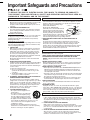 2
2
-
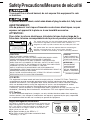 3
3
-
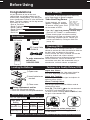 4
4
-
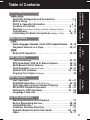 5
5
-
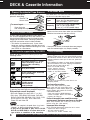 6
6
-
 7
7
-
 8
8
-
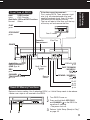 9
9
-
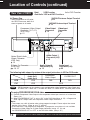 10
10
-
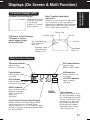 11
11
-
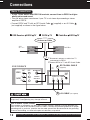 12
12
-
 13
13
-
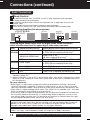 14
14
-
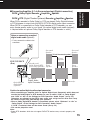 15
15
-
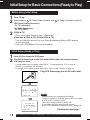 16
16
-
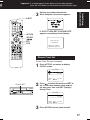 17
17
-
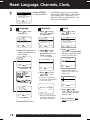 18
18
-
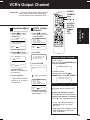 19
19
-
 20
20
-
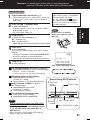 21
21
-
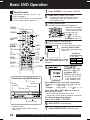 22
22
-
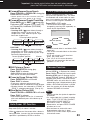 23
23
-
 24
24
-
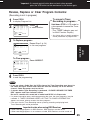 25
25
-
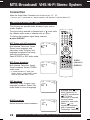 26
26
-
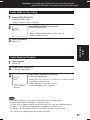 27
27
-
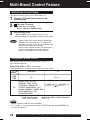 28
28
-
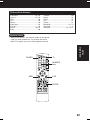 29
29
-
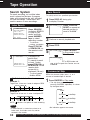 30
30
-
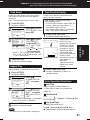 31
31
-
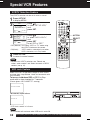 32
32
-
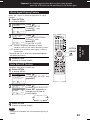 33
33
-
 34
34
-
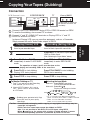 35
35
-
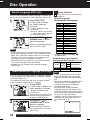 36
36
-
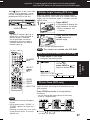 37
37
-
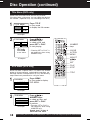 38
38
-
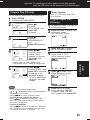 39
39
-
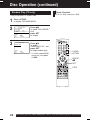 40
40
-
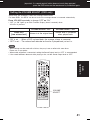 41
41
-
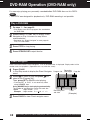 42
42
-
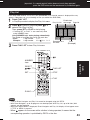 43
43
-
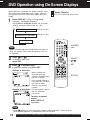 44
44
-
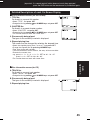 45
45
-
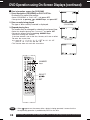 46
46
-
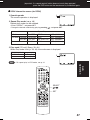 47
47
-
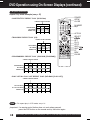 48
48
-
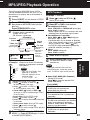 49
49
-
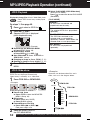 50
50
-
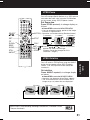 51
51
-
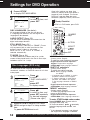 52
52
-
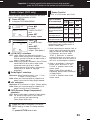 53
53
-
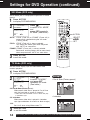 54
54
-
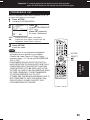 55
55
-
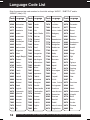 56
56
-
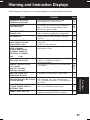 57
57
-
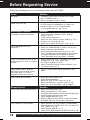 58
58
-
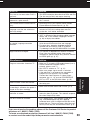 59
59
-
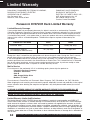 60
60
-
 61
61
-
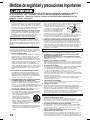 62
62
-
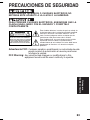 63
63
-
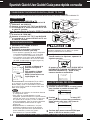 64
64
-
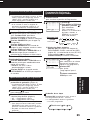 65
65
-
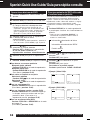 66
66
-
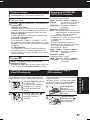 67
67
-
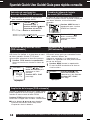 68
68
-
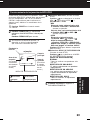 69
69
-
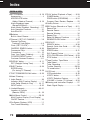 70
70
-
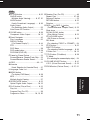 71
71
-
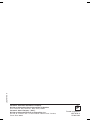 72
72
Panasonic PV-D4734 Operating Instructions Manual
- Categoría
- Reproductores de DVD
- Tipo
- Operating Instructions Manual
- Este manual también es adecuado para
en otros idiomas
- English: Panasonic PV-D4734
Artículos relacionados
-
Panasonic OmniVision PV-D4745 Manual de usuario
-
Panasonic PV-D4734S Manual de usuario
-
Panasonic PV-V4624S Instrucciones de operación
-
Panasonic PVV464S Instrucciones de operación
-
Panasonic PV-V4524S Manual de usuario
-
Panasonic PVV4525S Instrucciones de operación
-
Panasonic PV 20D53 Manual de usuario
-
Panasonic DVD VCR Combo LSQT0676A Manual de usuario
-
Panasonic PVD4763S Instrucciones de operación
-
Panasonic TV DVD Combo TC 22LR30 Manual de usuario