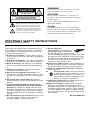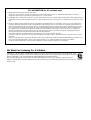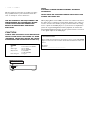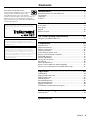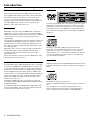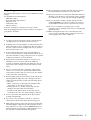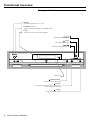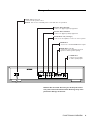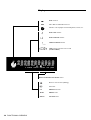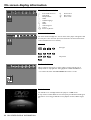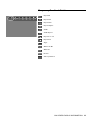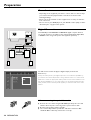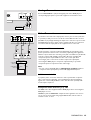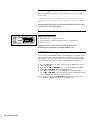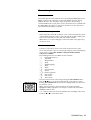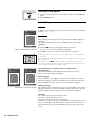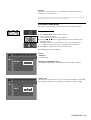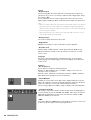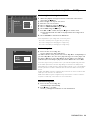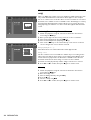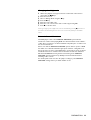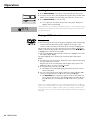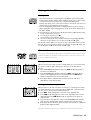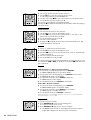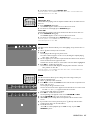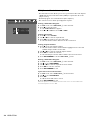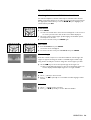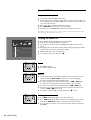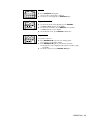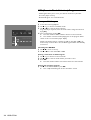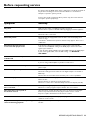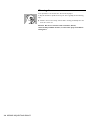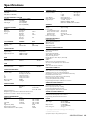Yamaha DV-S5350 Manual de usuario
- Categoría
- Reproductores de CD
- Tipo
- Manual de usuario

DVD / VIDEO CD / CD PLAYER
DV-S5350
OWNER’S MANUAL
POWER
NATURAL SOUND DVD PLAYER
STANDBY
PLAY
STOPPAUSE
DVD / VIDEO CD / CD
CLOSE
OPEN
TruSurround
by
SRS
U

This symbol warns the user that uninsulated voltage
within the unit may have sufficient magnitude to cause
electric shock. Therefore, it is dangerous to make
any kind of contact with any inside part of this unit.
This symbol alerts the user that important literature
concerning the operation and maintenance of this
unit has been included. Therefore, it should be read
carefully in order to avoid any problems.
CAUTION
RISK OF ELECTRIC SHOCK
DO NOT OPEN
CAUTION: TO REDUCE THE RISK OF ELECTRIC SHOCK,
DO NOT REMOVE COVER (OR BACK).
NO USER-SERVICEABLE PARTS INSIDE.
REFER SERVICING TO QUALIFIED SERVICE PERSONNEL.
WARNING
To reduce the risk of fire or electric shock, do not
expose this appliance to rain or moisture.
CAUTION
Use of controls or adjustments or performance of
procedures other than herein may result in hazardous
radiation exposure.
The set complies with the FCC-Rules, Part 15 and
with 21 CFR 1040.10.
Canada
This digital apparatus does not exceed the Class B
limits for radio noise emissions from digital apparatus
as set out in the Radio Interference Regulations of the
Canadian Department of Communications.
IMPORTANT SAFETY INSTRUCTIONS
Read before operating equipment
This product was designed and manufactured to meet
strict quality and safety standards.There are, however,
some installation and operation precautions which you
should be particularly aware of.
1.Read these instructions – All the safety and oper-
ating instructions should be read before the appliance
is operated.
2.Keep these instructions – The safety and operating
instructions should be retained for future reference.
3.Heed all warnings – All warnings on the appliance
and in the operating instructions should be adhered
to.
4.Follow all instructions – All operating and use
instructions should be followed.
5.Do not use this apparatus near water – for
example, near a bathtub, washbowl, kitchen sink, laun-
dry tub, in a wet basement or near a swimming pool,
etc.
6.Clean only with a damp cloth.The appliance
should be cleaned only as recommended by the man-
ufacturer.
7. Install in accordance with the manufacturer’s
instructions. Do not block any of the ventilation
openings. For example, the appliance should not be
situated on a bed, sofa, rug, or similar surface or placed
in a built-in installation, such as a bookcase or cabinet
that may impede the flow of air through the ventilation
openings.
8. Do not install near any heat sources such as radi-
ators, heat registers, stoves, or other apparatus
(including amplifiers) that produce heat.
9. Do not defeat the
safety purpose of the polarized or
grounding-type plug.A polarized plug
has two blades with one wider than the
other.A grounding type plug has two blades and a third
grounding prong.The wide blade or the third prong are
provided for your safety.When the provided plug does
not fit into your outlet, consult an electrician for
replacement of the obsolete outlet.
10.Protect the power cord from being walked on or
pinched particularly at plugs, convenience receptacles,
and the point where they exit from the apparatus.
11.Only use attachments/accessories specified by
the manufacturer.
12. Use only with a cart, stand, tripod, bracket,
or table specified by the manufacturer, or sold
with the apparatus.When a cart is used, use
caution when moving the cart/apparatus com-
bination to avoid injury from tip-over.
13.Unplug this apparatus during lightning storms or
when unused for long periods of time.
14.Refer all servicing to qualified service personnel.
Servicing is required when the apparatus has been
damaged in any way, such as power-supply cord or plug
is damaged, liquid has been spilled or objects have fall-
en into the apparatus, the apparatus has been exposed
to rain or moisture, does not operate normally, or has
been dropped.
EL 4562-E004: 99/3
AC Polarized
Plug

FCC INFORMATION (for US customers only)
1. IMPORTANT NOTICE: DO NOT MODIFY THIS UNIT!
This product, when installed as indicated in the instructions contained in this manual, meets FCC requirements. Modifications not expressly
approved by Yamaha may void your authority, granted by the FCC, to use the product.
2. IMPORTANT: When connecting this product to accessories and/or another product use only high quality shielded cables. Cable/s supplied with this
product MUST be used. Follow all installation instructions. Failure to follow instructions could void your FCC authorization to use this product in the
USA.
3. NOTE: This product has been tested and found to comply with the requirements listed in FCC Regulations, Part 15 for Class "B" digital devices.
Compliance with these requirements provides a reasonable level of assurance that your use of this product in a residential environment will not
result in harmful interference with other electronic devices. This equipment generates/uses radio frequencies and, if not installed and used accord-
ing to the instructions found in the users manual, may cause interference harmful to the operation of other electronic devices. Compliance with
FCC regulations does not guarantee that interference will not occur in all installations. If this product is found to be the source of interference,
which can be determined by turning the product "OFF" and "ON", please try to eliminate the problem by using one of the following measures:
Relocate either this product or the device that is being affected by the interference.
Utilize power outlets that are on different branch (circuit breaker or fuse) circuits or install AC line filter/s.
In the case of radio or TV interference, relocate/reorient the antenna. If the antenna lead-in is 300 ohm ribbon lead, change the lead-in to coaxial
type cable.
If these corrective measures do not produce satisfactory results, please contact the local retailer authorized to distribute this type of product. If you
can not locate the appropriate retailer, please contact Yamaha Electronics Corp., 6600 Orangethorpe Ave. Buena Park, CA90622.
The above statements apply ONLY to those products distributed by Yamaha Corporation of America or its subsidiaries.
We Want You Listening For A Lifetime
YAMAHA and the Electronic Industries Association's Consumer Electronics Group want you to get the most out of
your equipment by playing it at a safe level. One that lets the sound come through loud and clear without annoying
blaring or distortion - and, most importantly, without affecting your sensitive hearing.
Since hearing damage from loud sounds is often undetectable until it is too late, YAMAHA and the Electronic
Industries Association's Consumer Electronics Group recommend you to avoid prolonged exposure from excessive
volume levels.

This unit employs a laser. Due to possible eye injury,
only a qualified service person should remove the
cover or attempt to service this device.
LASER SAFETY
For Customer Use:
Read carefully the information located at the bottom of your DVD-VIDEO
player and enter below the Serial No. Retain this information for future ref-
erence.
Model No.
Serial No. __________________________
NEVER MAKE OR CHANGE CONNECTIONS WITH THE
POWER SWITCHED ON.
LASER
Type Semiconductor laser GaAlAs
Wave length 650 nm (DVD)
780 nm (VCD/CD)
Output Power 7 mW (DVD)
10 mW (VCD/CD)
Beam divergence 60 degree
USE OF CONTROLS OR ADJUSTMENTS OR
PERFORMANCE OF PROCEDURES OTHER
THAN THOSE SPECIFIED HEREIN MAY
RESULT IN HAZARDOUS RADIATION
EXPOSURE.
CAUTION
VISIBLE AND INVISIBLE LASER RADIATION
WHEN OPEN AVOID EXPOSURE TO BEAM
(WARNING LOCATION: INSIDE ON LASER
COVERSHIELD OR THE BACKPLATE OF SET)
NOTE:
PICTURES SHOWN MAYBE DIFFERENT BETWEEN
COUNTRIES.
DANGER - Visible and invisible laser radiation
when open. Avoid exposure to beam.
DANGER
- Visible and invisible laser radiation
when open. Avoid exposure to beam.
When playing DTS encoded CDs, excessive noise will be heard from
the analog stereo outputs.To avoid possible damage to the audio sys-
tem, the consumer should take proper precautions when the analog
stereo outputs of the DVD player are connected to an amplification
system.To enjoy DTS Digital Surround™ playback, an external 5.1-
channel DTS Digital Surround™ decoder system must be connected
to the digital output of the DVD player.

5
Contents
INDEX
Introduction......................................................... 6
Entertainment for the new millennium ...................................................... 6
Introduction ...................................................................................................... 6
Unpacking .......................................................................................................... 7
Caution .............................................................................................................. 7
Functional overview............................................ 8
Front panel ........................................................................................................ 8
Rear panel ......................................................................................................... 9
Display .............................................................................................................. 10
Remote control.............................................................................................. 11
On screen display information......................... 12
Temporary Feedback Field icons................................................................ 13
Preparation........................................................ 14
General notes ................................................................................................. 14
Digital Connections ...................................................................................... 14
Analog Connections .................................................................................... 15
Video Connections ....................................................................................... 15
Connecting the power cord ....................................................................... 16
Remote control battery installation .......................................................... 16
NTSC/PAL Settings ....................................................................................... 16
General explanation ...................................................................................... 17
Turning On the power.................................................................................. 18
Initial Setup...................................................................................................... 18
Personal Preferences .................................................................................... 19
Access control; child lock (DVD and VCD) ............................................. 21
Access control; Parental control (DVD-Video only) ............................. 22
Operation .......................................................... 24
Loading discs................................................................................................... 24
Playing a DVD-video disc ............................................................................. 24
Playing a Video CD ........................................................................................ 25
General features ............................................................................................ 25
Special DVD features .................................................................................... 29
Special VCD-Features ................................................................................... 30
Playing an audio CD ...................................................................................... 30
FTS (Favorite Track Selection) Program ................................................... 32
Before requesting service ................................ 33
Cleaning discs ................................................................................................. 34
Specifications..................................................... 35
The region code for this set is 1.
Since it is usual for DVD movies to be released
at different times in different regions of the
world, all players have region codes and discs
can have an optional region code. If you load a disc of a
different region code to your player, you will see the
region code notice on the screen. The disc will not play
and should be unloaded.
TruSurround and the SRS symbol are trademarks of SRS Labs., Inc.
TruSurround technology is incorporated under license from SRS
Labs., Inc.
Manufactured under license from Dolby Laboratories. “Dolby” and
the double-D symbol are trademarks of Dolby Laboratories.
Confidential Unpublished Works. ©1992-1997 Dolby Laboratories,
Inc. All rights reserved.
This product incorporates copyright protection technology that is
protected by method claims of certain U.S. patents and other
intellectual property rights owned by Macrovision Corporation and
other rights owners. Use of this copyright protection technology
must be authorized by Macrovision Corporation, and is intended for
home and other limited viewing uses only unless otherwise
authorized by Macrovision Corporation. Reverse engineering or
disassembly is prohibited.
1

6
Entertainment for the new millennium
Video was never like this before! Digital video discs provide
perfect digital, studio-quality pictures; three dimensional digital,
multi-channel audio; story sequences screened from your
choice of camera angle; sound tracks in as many as eight
languages; and up to 32 subtitles (if available on disc). Whether
you watch DVD-Video on wide-screen or regular TV, you
always see it the way it was meant to be.
Digital video
DVD-Video uses state-of-the-art MPEG2 data compression
technology to register an entire movie on a single 5-inch disc.
DVD’s variable bitrate compression, running at up to 9.8 Mbits/
second, captures even the most complex pictures in their
original quality.
The crystal-clear digital pictures have a horizontal resolution of
over 500 lines, with 720 pixels (picture elements) to each line.
This resolution is more than double that of VHS, superior to
Laser Disc, and entirely comparable with digital masters made
in recording studios.
DVD-Video discs conform to either the PAL or NTSC video
standard. This player can play both PAL and NTSC discs,
presenting them in the best possible way on your multi-
standard TV screen.
As the universal video system of the future, DVD-Video offers
optimal pictures on any TV screen.
Introduction
Your DVD-Video player will play digital video discs conforming
to the universal DVD-Video standard. With it, you will be able
to enjoy full-length movies with true cinema picture quality, as
well as stereo or multi-channel sound (depending on the disc
and your playback setup). The unique features of DVD-Video,
such as selection of sound track, subtitle languages and different
camera angles (again depending on the disc), are all included.
What’s more, Child Lock lets you decide which discs your
children will be able to see.
In addition to DVD-Video discs, you will be able to play all
Video CDs and Audio CDs (including finalized CD Recordable
and CD Rewritable).
You will find the On-Screen Display, player display, and remote
control make the player easy to use. This manual provides all
the information you will need, so read on!
Introduction
INTRODUCTION
DVD-Video
TITLE 1 TITLE 2
CHAPTER 1 CHAPTER 2 CHAPTER 1 CHAPTER 2 CHAPTER 3
DVD-VIDEO DISC
You will recognize DVD-Video discs by the logo shown on left.
Depending on the material on the disc (a movie, video clips, a
drama series, etc.) the disc may have one or more Titles. Each
Title may have one or more Chapters. To make playback easy
and convenient, your player lets you select Titles and playback
Chapters.
Video CD
You will recognize Video CDs by the logo shown at left.
Depending on the material on the disc (a movie, video clips, a
drama series, etc.) the disc may have one or more tracks.
Tracks may have one or more indexes, as indicated on the disc
case. To make playback easy and convenient, your player lets
you select tracks and indexes.
Super VCD
SVCD discs based on the Super VCD IO Standard based on the
Standard of the Electronics Industry of the People’s Republic of
China.
Audio CD
Audio CDs contain music tracks only.
You will recognize Audio CDs by their logo which is shown at
left.
You can play them in conventional style through a stereo
system, using the keys on the remote control and/or front
panel, or via the TV using the On-Screen Display (OSD).

7INTRODUCTION
Unpacking
First check and identify the contents of your DVD-Video player
package.
You should have the following items.
- DVD-Video player
- Remote Control with batteries
- AC power cord
- Audio/Video cable
- Owner’s manual
If any item is damaged or missing, contact your retailer.
Keep the packaging materials; you may need them to transport
your player in the future.
Caution
1 To assure the finest performance, please read this manual
carefully. Keep it in a safe place for future reference.
2 Install this unit in a well ventilated, cool, dry, and clean place
with at least 2.5 cm above, behind and on the both sides of
this unit - away from direct sunlight, heat sources, vibration,
dust, moisture, and/or cold.
3 Position this unit away from other electrical appliances,
motors and transformers to avoid humming sounds, do not
place this unit where it may get exposed to rain or any kind
of liquid to prevent fire or electrical shock.
4 Avoid extreme temperature swings or excessive use of
humidifier in the room where this unit is installed to
prevent condensation inside this unit, which may cause an
electrical shock, fire, damage to this unit, and/or personal
injury.
5 Do not cover this unit with a newspaper, a tablecloth, a
curtain, etc. in order not to obstruct heat radiation. If the
temperature inside this unit rises, it may cause fire, damage
to this unit and/or personal injury.
6 Avoid installing is unit in a place where foreign objects and
liquid might fall. It might cause a fire, damage to this unit
and/or personal injury. Do not place the following objects
on this unit:
• Other components, as they may cause damage and/or
discoloration on the surface of this unit.
• Burning objects (i.e., candles), as they may cause fire,
damage to this unit and/or personal injury.
• Containers with liquid in them, as they may cause an
electrical shock to the user and/or damage to this unit.
7 Do not operate this unit upside-down. It may overheat,
possibly causing damage.
8 Do not use force on switches, controls or connection
cables. Never pull the cables when disconnecting them.
9 Only voltage specified on this unit must be used. Using this
unit with a higher voltage than specified is dangerous and
may result in fire or other accidents. YAMAHA will not be
held responsible for any damage resulting from the use of
this unit with a voltage other than that specified.
10 Do not attempt to clean this unit with chemical solvents;
this might damage the finish. Use a clean, dry cloth.
11 Disconnect the power cord from the wall outlet when not
planning to use this unit for a long period of time, or during
an electrical storm, as they may cause damage by lightning.
12 Do not attempt to modify or fix this unit. Contact the
qualified YAMAHA service personnel when any service is
needed. Cabinet should never be opened for any reasons.
13 Be sure to read ‘Before requesting service’ section
regarding common operating errors before concluding that
this unit is faulty.
14 When moving this unit, be sure to first disconnect the
power cord from the AC outlet and disconnect all cords
connecting this unit to other equipment.

8
Front panel
Functional overview
FUNCTIONAL OVERVIEW
POWER
NATURAL SOUND DVD PLAYER
STANDBY
PLAY
STOPPAUSE
DVD / VIDEO CD / CD
CLOSE
OPEN
TruSurround
by
SRS
POWER
- switches the player to on or off
STANDBY indicator
- lights red when the player is in Standby mode
Display
- shows the current status of the player
- Next title/chapter/track
PLAY
- starts video/audio play
- Previous title/chapter/track
Disc tray
OPEN/CLOSE
- opens/closes the disc tray
PAUSE
- interrupts video/audio play or advances
to the next picture frame
STOP
- stops video/audio play

9
Rear panel
FUNCTIONAL OVERVIEW
S VIDEO
COMPONENT VIDEO
DIGITAL OUT
PR
2
1
2
1
VIDEOCOAXIAL
PCM DIGITAL
MPEG DTS
OPTICAL YP
B
RL
AUDIO OUT
VIDEO OUT
MAINS (AC) power jack
- connect to the power source
Caution : Do not use other AC power cords than the one provided.
DIGITAL OUT OPTICAL
- connect to digital (optical) equipment
DIGITAL OUT COAXIAL
- connect to digital (coaxial) equipment
VIDEO OUT
- connect to a TV with CVBS video inputs
S VIDEO OUT
- connect to a TV with
S- Video (Y/C) inputs
VIDEO OUT (Y P
R
P
B
)
- connect to your equipment Y, P
R
, P
B
inputs for better picture quality
AUDIO OUT/ L/R (Left/Right)
- connect to an amplifier, receiver or stereo system
Caution: Do not touch the inner pins of the jacks on the
rear panel connectors. Electrostatic discharge may cause
permanent damage to the unit.

10
Display
DVD inserted
Video CD or Audio CD inserted
Indicates current player function: Play, Pause, Search, etc.
DVD TITLE number
DVD CHAPTER number
VCD/CD TRACK number
TIME in hours, minutes and seconds
(TRACK/TOTAL)
REPEAT CHAPTER/TITLE/TRACK active
Remote control active (flashing)
FTS active
REPEAT A-B active
REPEAT active
SHUFFLE active
FUNCTIONAL OVERVIEW
TRACKTITLE
TIMETRACKTOTAL
CHAPTER
CD
SHUFFLE
CHAPTER
TITLE
TRACK
V
REPEAT
-BA
CD
V
TITLE
CHAPTER
TRACK
TIME
-BA
SHUFFLE
REPEAT

11
Remote control
FUNCTIONAL OVERVIEW
* Press key for about 2 seconds
2 3
POWER
ZOOM
SHUFFLE
ANGLESUBTITLE AUDIO
ENTER
RETURN
DVD
REPEAT A–B
OK
MENU
TITLE
/
CHP
ON SCREEN
SKIP/SEARCH
1
8 97
0
5 64
0-9 numerical key pad
ENTER / OK
- acknowledge menu selection
- (left/right/up/down) cursor
movement
ON SCREEN
- access or remove the menu
bar display
- bit rate indicator
RETURN
- go back to previous menu
- search backward /
previous chapter or track
- search forward /
next chapter or track
REPEAT
- repeat chapter, track, title,
disc
REPEAT A-B
- repeat sequence
POWER
(STANDBY-ON)
SHUFFLE
- playback tracks in random
order
ZOOM
- enlarge video image
SUBTITLE
- subtitle language selector
AUDIO
- audio selector
ANGLE
- select DVD camera angle
MENU
- access menu of a DVD
TITLE/CHP
- select title, chapter
- stop
- pause playback temporarily /
frame-by-frame playback
- play
*
*

12
Menu bar/Status window
V Personal Preferences f Slow motion
W Title/Track g Fast motion
X Chapter/Index h Time search
Y Audio
Z Subtitle language
} Angle
a Zoom
c Video Program
d Sound
e Picture by Picture
Status window icons
The status window displays the current status of the player and appears with
the first part of the menu bar. (You must activate this in the Features Menu -
see Personal Preferences for details).
General
Disc type
Tray status
Bit Rate Indicator
When activated, the bit rate for video, audio as well as total bit rate is
displayed. This is only applicable during playback of DVD & SVCD discs.
• To activate this, hold down ON SCREEN about two seconds.
Default screen
The default screen is displayed when the player is in STOP mode.
It may contain a ‘Status Window’ and a ‘Temporary Feedback Field’. This gives
information concerning prohibited actions, playback modes, available angles,
etc.
ON SCREEN DISPLAY INFORMATION
On screen display information

13
Temporary Feedback Field icons
Repeat All
Repeat Title
Repeat Track
Repeat Chapter
Shuffle
Shuffle Repeat
Repeat A to end
Repeat A-B
Angle
Child Lock On
Child Safe
Resume
Action prohibited
ON SCREEN DISPLAY INFORMATION

14
General notes
- Depending on the equipment you wish to connect, there are various ways
you could connect the player. Possible connections are shown in the
following drawings.
- Please refer to the manuals of other equipment as necessary to make the
best connections.
- Do not connect your DVD-player via your VCR. The video quality could be
distorted by the copy protection system.
Digital Connections
Your DVD-Player has COAXIAL and OPTICAL digital out jacks. Connect
one or both of them to your AV receiver equipped with Dolby digital, DTS,
or MPEG decoder using each specific cable (separate purchase).
You will need to activate the player’s digital output (see ‘Personal
Preferences’).
Note: If the audio format of the digital output does not match the capabilities of
your receiver, the receiver will produce a strong, distorted sound or no sound at all.
Make sure to select the appropriate audio format at menu screen included on the
disc. Pressing AUDIO once or more may change not only audio languages but also
audio formats, and the selected format appears for several seconds on the status
window.
When connecting the optical fiber cable
● Remove the cover when using the OPTICAL jack. Keep the cover and
attach it when the jack is not being used to protect it from dust.
● Bend an optical cable as little as possible.
● Use commercially available optical fiber cable that conforms to EIA
standards. Other cables may not function correctly.
Preparation
PREPARATION
DIGITAL OUT
COAXIAL
PCM DIGITAL
MPEG DTS
OPTICAL
AV receiver
Left main
speaker
Left rear
speaker
Center speaker
Right main
speaker
Subwoofer
Right rear
speaker
COAXIAL
IN
OPTICAL
IN
O
C
All
Karaoke vocal

15
Analog Connections
Connect AUDIO OUT L (left) and R (right) jacks of this DVD player to
corresponding input jacks of your audio equipment such as AV receiver.
Video Connections
If your AV receiver has video output jacks, connect your receiver (and then
to your TV) so that you can use one TV for several different video sources
(LD, VCR etc.) by simply switching the input source selector of your receiver.
This DVD player has three types of video output jacks. Use one of them in
accordance with the input jacks of the equipment to be connected.
Component Video terminal <A>
Component video connection achieves high fidelity in reproducing colors
(better performance than S-video connection), separating video signal into
luminance (Y, terminal color-coded as green), and color difference (PB, blue/PR,
red). Use commercially available coaxial cables. Receiver (and TV) with
component input is required. Observe the color of each jack when
connecting. If your receiver does not have component output jacks,
connecting this DVD player’s component output directly to your TV’s
component input can reproduce better video image.
Note
• Do not connect this DVD player’s COMPONENT VIDEO OUT jacks to
component video input jacks special for HD (High-Definition) TV.
S-Video terminal <B>
S (separate) video connection achieves a clearer picture than composite
video connection by separating color and luminance when transmitting
signals. Use commercially available S-video cable. Receiver (and TV) with
S-video input is required.
Composite Video terminal (1, 2) <C>
Use RCA video cable supplied with this DVD player when connecting this
DVD player to a TV.
VIDEO 1, 2 jacks of VIDEO OUT output the same signal. You can connect
one to your receiver’s input using supplied RCA cable, and the other to
another receiver or a TV.
PREPARATION
AUDIO OUTDIGITAL OUT
VIDEOCOAXIAL
PCM DIGITAL
MPEG DTS
OPTICAL
RL
VIDEO
OUT
AV receiver
1 CD/DVD
RL
L
R
R
L
S VIDEO
COMPONENT VIDEO
P
R
2
1
2
1
VIDEO
A
L YP
B
RL
AUDIO OUT
VIDEO OUT
COMPONENT
VIDEO OUT
COMPONENT
VIDEO IN
S VIDEO
OUT
S VIDEO
IN
VIDEO
OUT
VIDEO
IN
COMPONENT
VIDEO IN
S VIDEO
INPUT
VIDEO
YP
B
C
B
P
R
C
R
V
S
<A> <B><C>
AV receiver

16
Connecting the power cord
After completing all connections, connect the AC power cord to an AC
power outlet
Note: When the player is in the “STANDBY” mode, it is still consuming some power.
If you wish to disconnect your player completely from the power, press the POWER
button.
Caution: Only qualified service personnel should remove the cover
or attempt to service this device.
Remote control battery installation
Loading the batteries
1 Open the battery compartment cover.
2 Insert batteries as indicated inside the battery compartment.
3 Close the cover.
Caution: Do not mix old and new batteries. Never mix
different types of batteries (standard, alkaline, etc.).
NTSC/PAL Settings
You can switch the NTSC/PAL setting of the DVD player to match the video
signal of your TV. This setting only affects the television’s on-screen display
that shows the stop and setup modes. You may select either NTSC or PAL. To
change the DVD player setting to PAL or NTSC, follow the steps below.
1 Press the POWER button on the front panel of the DVD player to turn
off the DVD player.
2 Press and hold 9 and
^
/T on the front of the DVD player. While
holding 9 and
^
/T , press the POWER button.
3 After PAL or NTSC appears on the display panel of the DVD player,
release 9 and
^
/T at the same time. The PAL or NTSC that appears
on the display panel indicates the current setting.
4 To change the setting, press
^
/T within three seconds. The new
setting (PAL or NTSC) will appear on the display panel.
PREPARATION
+
-
+
-

17
General explanation
About this manual
This manual gives the basic instructions for operating this DVD player. Some
DVDs require specific operation or allow only limited operation during
playback. In these cases, the player may not respond to all operating
commands. When this occurs, please refer to the instructions contained with
the DVD. When the symbol Ä appears on the TV screen, the operation is
not permitted by the player or the disc.
Remote control operation
- Unless otherwise stated, all operations can be carried out with the remote
control. Always point the remote control directly at the player, making sure
there are no obstructions in the path of the infrared beam.
When there are corresponding keys on the front panel of the player, they
can also be used.
Menu bar operation
- A number of operations can be carried out via the menu bar on the
screen. The menu bar can be accessed by pressing any of the following keys
on the remote control: ON SCREEN, TITLE/CHP, ANGLE, AUDIO,
SUBTITLE and ZOOM.
- The following functions are available via the menu bar:
- V Personal Preferences
- W Title/Track
- X Chapter/Index
- Y Audio
- Z Subtitle language
- } Angle
- a Zoom
- c Video Program
- d Sound
- e Picture by Picture
- f Slow motion
- g Fast motion
- h Time search
- The various items can be selected by pressing the ON SCREEN button,
then the w/v keys or by pressing relevant keys on the remote control.
- Pressing ON SCREEN while the menu bar is displayed will clear the menu
bar from the screen.
- When selecting an item in the menu bar, the selected item will be
highlighted and the appropriate cursor keys to operate this item will be
displayed below the icon.
- < or > indicates that more items are available at the left/right of the menu
bar. Press t or u to select these items.
PREPARATION
ENTER
RETURN
REPEAT A B
OK
MENU
TITLE
/
CHP
ON SCREEN

18
Turning On the power
1 Switch on the TV and select the video input channel for your DVD-Video
player.
2 Press POWER button.
Initial Setup
General
In ‘Initial Setup’ you may have to set your preferences for some of the player’s
features. (not applicable for all models)
Operation
After switching on the player for the very first time, the ‘Initial Setup Screen’
will appear.
The menu for the first item to be set is displayed and the first option is
highlighted.
● Use the w v keys to go through the options in the menu.
The icon of the selected option will be highlighted.
● Use OK to confirm your selection and to go to the next menu.
Note: Preferences have to be set in the order in which the item menus will appear
on the screen.
The ‘Initial Setup’ screen will only disappear after the settings for the last item have
been confirmed.
If any keys other than w v or OK are pressed, Ä will appear on the screen.
If the player is switched off while setting personal preferences, all preferences have
to be set again after switching the player on again.
The following items may have to be set in Initial Setup:
Menu language
The On Screen Menus will be displayed in the language you choose.
You can choose from different languages.
Audio language
The sound will be in the language you choose if it is available on the disc in
play. If the language you select is not available, speech will revert to the first
spoken language on the disc. You can choose from different languages.
Subtitle language
The subtitles will be in the language you choose if it is available on the disc in
play. If the language you select is not available, subtitles will revert to the first
subtitle language on the disc. You can choose from different languages.
TV Shape
If you have a wide screen (16:9) TV, select 16:9.
If you have a regular (4:3) TV, select 4:3.
If you have a 4:3 TV, you can also select between:
Letterbox for a ‘wide-screen’ picture with black bars top and bottom, or Pan
Scan, for a full-height picture with the sides trimmed. If a disc has Pan Scan,
the picture then moves (scans) horizontally to keep the main action on the
screen.
PREPARATION
Initial Setup
Menu language
English
Español
Français
Português
Chinese
Initial Setup
Audio language
English
Español
Français
Português
Italiano
Initial Setup
Subtitle language
English
Español
Français
Português
Italiano
POWER
NATURAL
S
STANDBY
ENTER
RETURN
REPEAT A B
OK
MENU
TITLE
/
CHP
ON SCREEN
* Menu items vary between models
* Menu items vary between models

19
Country
Select your country. This also is used as input for the ‘Parental Control’
feature (see ‘Access Control’).
Note: All these items may have to be set during ‘Initial Setup’. After that, they can
always be changed in the Personal Preferences Menu.
Personal Preferences
You can set your personal preferences for some of the player features.
General operation:
● Press ON SCREEN on the remote control.
● Select V in the menu bar.
➤ The Personal Preferences menu appears.
● Use the t u w v keys to toggle through the menus, submenus and
submenu options.
➤ When a menu item is selected, the cursor keys (on the remote
control) to operate the item are displayed next to the item.
● Press OK to confirm and return to the main menu.
The following items can be adapted:
Picture
-TV Shape
See ‘Initial Setup’
- Black level shift (NTSC only)
Select ON for adapting the color dynamics to obtain richer contrasts.
- Video shift
The factory centers the video on your screen. Use this setting to personalize
the position of the picture on your TV by scrolling it to the left or right.
PREPARATION
RETURN
REPEAT A–B
OK
ON SCREEN
ENTER
RETURN
OK
MENU
T
I
T
L
E
/
CHP
ON SCREEN

20
Sound
- Digital output
Factory setting: ALL. This means that both coaxial and optical outputs are
switched on. If you are not connecting equipment with a digital input, change
the setting to OFF.
If your equipment doesn't include a digital multi-channel decoder, set the
digital output to PCM only. Both coaxial and optical outputs are switched on.
Note:
• When the setting is ALL, make sure that the selected audio format of the disc you
play matches the connected equipment’s capability. If a digital signal which the
equipment cannot handle is output, there may be a noise and that could damage
your ears and your speakers.
• When CDs were put on the market in the early stage, high tones from some of
them would be heard as punch lacked.
- Analog output
Select Stereo, Dolby Surround or 3D sound.
- Night Mode
Optimizes the dynamics of the sound with low volume playback.
- Karaoke vocal
Put this setting to ON only when a multi-channel karaoke DVD is being
played. The karaoke channels on the disc will then be mixed to a normal
stereo sound.
Language
Select the required Menu, Audio and Subtitle language. See ‘Initial Setup’.
Audio language and Subtitle language can also be adapted via the Menu bar
on the screen.
Features
- Access Control
Access Control contains the following features:
Child Lock - When Child Lock is set to ON, a 4-digit code needs to be
entered in order to play discs.
Parental control - Allows the conditional presentation of DVDs containing
Parental Control information (see ‘Access Control’).
- Status Window
Displays the current status of the player and is displayed with the menu bar.
When disc playback is stopped, it is displayed with the ‘Temporary Feedback
Field’ in the default screen. See ‘On-Screen Display information;
Factory setting is ON. Select OFF to suppress display of the Status Window.
- Low Power Standby
This setting is effective for Europe and U.K. models, when the DVD player is
connected between your TV and VCR with SCART cables. If you use TV and
VCR while the DVD player is turned off, set Low Power Standby to OFF.
Otherwise VCR does not function.
- PBC
Some Video CDs have PBC(Playback control). When activated, a menu screen
included on the disc appears soon after playback starts.
PREPARATION

21
Access control; child lock (DVD and VCD)
Activating/deactivating the child lock
1 When disc playback is stopped, select Access Control in the features
menu using the w/v keys.
2 Enter a 4-digit code of your own choice.
3 Enter the code a second time.
4 Move to Child Lock using the w/v keys.
5 Move to LOCK/UNLOCK using the u key.
6 Select LOCK using the w/v keys.
7 Press OK or t to confirm, then press t again to exit the menu.
➤ Now unauthorized discs will not be played unless the 4-digit code is
entered.
8 Select UNLOCK to deactivate the Child Lock.
Note: Confirmation of the 4-digit code is necessary when:
- The code is entered for the very first time (see above),
- The code is changed (see ‘Changing the 4-digit code’),
- The code is cancelled (see ‘Changing the 4-digit code’).
Authorizing discs
● Insert the disc. See ‘Loading disc’.
➤ The ‘child protect’ dialog will appear.
You will be asked to enter your secret code for ‘Play Once ‘or ‘Play Always.’ If
you select ‘Play Once’, the disc can be played as long as it is in the player and
the player is ON. If you select ‘Play Always’, the disc will become child safe
(authorized) and can always be played, even if the Child Lock is set to ON.
Notes: The player memory maintains a list of 50 authorized (‘Child safe’) disc titles.
A disc will be placed in the list when ‘Play Always’ is selected in the ‘child protect’
dialog. Each time a ‘child safe’ disc is played, it will be placed on top of the list. When
the list is full and a new disc is added, the last disc in the list will be removed from
the list.
Double sided DVDs may have a different ID for each side. In order to make the disc
‘child safe’, each side has to be authorized.
Multi-volume VCDs may have a different ID for each volume. In order to make the
complete set ‘child safe’, each volume has to be authorized.
Deauthorizing discs
● Insert the disc. See ‘Loading disc’.
➤ Playback starts automatically.
● Press 9 while { is visible.
➤ The | will appear and the disc is now deauthorized.
PREPARATION
PCB
Choose 'Play always' to remove the disk from the
child-safe list

22
Access control; Parental control (DVD-Video
only)
Movies on DVDs may contain scenes not suitable for children. Therefore, disc
may contain ‘Parental Control’ information which applies to the complete
disc or to certain scenes on the disc. These scenes are rated from 1 to 8, and
alternative, more suitable scenes are available on the disc. Ratings are country
dependent. The ‘Parental Control’ feature allows you to prevent discs from
being played by your children or to have certain discs played with alternative
scenes.
Activating/Deactivating Parental Control
1 When disc playback is stopped, select Access Control in the features
menu using the w/v keys.
2 Enter your 4-digit code. If necessary, enter the code a second time.
3 Move to Parental Control using the w/v keys.
4 Move to Value Adjustment (1-8) using the u key.
5 Then use the w/v keys or the numerical keys on the remote control to
select a rating from 1 to 8 for the disc inserted.
Rating 0 (displayed as ‘– –’):
Parental Control is not activated. The Disc will be played in full.
Ratings 1 to 8:
The disc contains scenes not suitable for children. If you set a rating for the
player, all scenes with the same rating or lower will be played. Higher rated
scenes will not be played unless an alternative is available on the disc. The
alternative must have the same rating or a lower one. If no suitable
alternative is found, play will stop and the 4-digit code has to be entered.
6 Press OK or t to confirm, then press t again to exit the menu.
Country
1 When disc playback is stopped, select Access Control in the features
menu using the w/v keys.
2 Enter the 4-digit code.
3 Move to Change Country using the w key.
4 Press the u key.
5 Select a country using w/v.
6 Press OK or t to confirm, then press t again to exit the menu.
PREPARATION
PBC
Low Pawer Standby
PBC
Low Pawer Standby

23
Changing the 4-digit code
1 When disc playback is stopped, select Access Control in the features
menu using the w/v keys.
2 Enter the old code.
3 Move to Change Code using the w key.
4 Press the u key.
5 Enter the new 4-digit code.
6 Enter the code a second time and reconfirm by pressing OK.
7 Press t to exit the menu.
Note: If you forget your 4 digit code, it can be cancelled by pressing 9 four times in
the ‘Access Control’ dialog. You can then enter a new code (twice!) as described
above.
Parental Control Disclaimer
This DVD player features the PARENTAL CONTROL system which is
intended to activate when playing DVD discs furnished with certain software
coding. This is according to technical standards adopted by the set maker and
disc content industries.
Please note that the PARENTAL CONTROL system will not operate a DVD
disc which is not furnished with the appropriate software coding. Also note
that at the time of release of this DVD player, certain aspects of the technical
standards had not been settled between set makers and the disc industries.
On this basis YAMAHA cannot guarantee functioning of the PARENTAL
CONTROL system and denies any liability associated with unintended
watching of disc content.
If in doubt, please make sure the disc plays according to your PARENTAL
CONTROL settings before you allow children access.
PREPARATION

24
Loading discs
1 Press OPEN/CLOSE on the front of the player. The disc tray opens.
2 Load your chosen disc in the tray, label side up (also when a double sided
DVD is inserted). Make sure it is sitting properly in the correct recess.
3 Press OPEN/CLOSE, to close the tray.
➤ READ appears in the status window and on the player display, and
playback starts automatically.
Note: If ‘Child Lock’ is set to ON and the disc inserted is not in the ‘child safe’ list (not
authorized), the 4-digit code must be entered and/or the disc must be authorized
(see ‘Access Control’).
Playing a DVD-video disc
Playing a title
➤ After inserting the disc and closing the tray, playback starts automatically
and the status window and the player display show the type of disc
loaded, as well as information about the disc’s contents and playing time.
The disc may invite you to select an item from a menu. If the selections are
numbered, press the appropriate numerical key; if not, use the w/v, t/u keys
to highlight your selection, then press OK.
➤ The currently playing title and chapter number are displayed in the menu
bar and the player display.
The elapsed playing time is shown in the status window and the player
display.
● If required, you can select Stereo, Dolby Surround or 3D-Sound by using
the d (Sound) in the menu bar.
Play may stop at the end of the Title, and the player may return to the
DVD menu. To go on to the next title, press 2.
● To stop play at any other time, press 9.
➤ The default screen will appear, giving information about the current
status of the player.
● You can resume play from the point at which you stopped play. Press 2;
when you see the Resume icon . on the screen, press 2 again.
➤ The RESUME feature applies not only to the disc in the player, but
also to the last four discs you have played. Simply reload the disc and
press 2; when you see the Resume icon . on the screen , press 2
again.
Note: Since it is usual for DVD movies to be released at different times in different
regions of the world, all players have region codes. Discs can have an optional region
code. If you load a disc of a different region code into your player, you will see the
region code notice on the screen. The disc will not play and should be removed from
the player.
Operation
OPERATION
CLOSE
OPEN

25
Playing a Video CD
Playing a disc
- After inserting the disc and closing the tray, playback starts automatically
and the status window and the player display show the type of disc loaded,
as well as information about the disc’s contents and playing time.
- The disc may invite you to select an item from a menu. If the selections are
numbered, press the appropriate numerical key.
- The currently playing track number is displayed in the menu bar and the
player display. The elapsed playing time is shown in the status window and
the player display.
● If required, you can select Stereo, Dolby Surround or 3D-Sound by using
the d (Sound) in the menu bar.
● To stop play at any time, press 9.
➤ The default screen will then appear.
● You can resume play from the point at which you stopped play. Press 2;
when you see the Resume icon on the screen ., press 2 again.
The resume feature applies not only to the disc in the player, but also to the
last four discs you have played. Simply reload the disc and press 2; when you
see the Resume icon . on the screen, press 2 again.
General features
Note: Unless stated otherwise, all operations described are based on remote control
operation. A number of operations can also be carried out via the menu bar on the
screen (see ‘Menu bar operation’).
Moving to another title/track
When a disc has more than one title or track (which you can see from both
the menu bar and the player display), you can move to another title as
follows:
● Press TITLE/CHP (title/chapter), then press T briefly during play to
select the next title/track.
● Press TITLE/CHP (title/chapter), then press S briefly during play to
return to the beginning of the current title/track. Press S twice
briefly to step back to the previous title/track.
● If the player skips a chapter/Index, show the menu bar and select W
(Title/Track) to skip title/track(s).
Moving to another chapter/index
When a title on a disc has more than one chapter or a track has more than
one index (which you can see from the player display and on the menu bar),
you can move to another chapter/index as follows:
● Press T briefly during play to select the next chapter/index.
● Press S briefly during play to return to the beginning of the current
chapter/index. Press S twice briefly to step back to the previous
chapter/index.
● To go directly to any chapter or index, select TITLE/CHP (title/chapter),
then enter the chapter/index number using the numerical keys (0-9).
● If the player skips a title/track, show the menu bar and select X (Chapter/
Index) to skip chapter/index(s).
Note: If the number has more than one digit, press the keys in rapid succession.
OPERATION
RETURN
DVD
REPEAT A–B
OK
ON SCREEN
SKIP/SEARCH
RETURN
DVD
REPEAT A–B
OK
ON SCREEN
SKIP/SEARCH
ANGLESUBTITLE AUDIO
ENTER
OK
MENU
TITLE
/
CHP
0

26
Still Picture and Frame-by-frame playback
● Select e (picture by picture) in the menu bar.
● Use the w key to enter the picture by picture menu.
➤ The player will now go into PAUSE mode.
● Use the cursor keys t u to select the previous or next picture frame.
● To exit Picture by picture mode, press 2.
You can also step forward by pressing ; repeatedly.
Pressing the v key while the menu bar is turned off also makes the player go
into pause mode.
Slow motion
● Select f (Slow motion) in the menu bar.
● Use the w keys to enter the Slow Motion menu.
● Use the t u keys to select the required speed: -1, -1/2, -1/4 or -1/8
(backward), or 1/8, 1/4, 1/2, 1 (forward).
● To exit Slow Motion mode, press 2.
● Select 0 to pause playback.
● Pressing the w key while the menu bar is turned off allows you to play
forward at different slow speeds.
Search
● Select g (Fast motion) in the menu bar.
● Use the w keys to enter the Fast Motion menu.
● Use the t u keys to select the required speed: -32, -8 or -4 (backward),
or 4, 8, 32 (forward).
● Select 1 to play at normal speed again.
● To exit Fast Motion mode, press 2.
To search forward or backward through different speeds (x 4, x 32), you can
also hold down S or T or press the cursor keys t u while the menu
bar is turned off.
Repeat
DVD-Video Discs - Repeat chapter/title/disc
● To repeat the currently playing chapter, press REPEAT.
➤ REPEAT CHAPTER appears on the player display.
● To repeat the title currently playing , press REPEAT a second time
➤ REPEAT TITLE appears on the display.
● To repeat the entire disc, press REPEAT a third time
➤ REPEAT appears on the display.
● To exit Repeat mode, press REPEAT a fourth time.
Video CDs - Repeat track/disc
● To repeat the track currently playing , press REPEAT.
➤ REPEAT TRACK appears on the player display.
● To repeat the entire disc, press REPEAT a second time.
➤ REPEAT appears on display and screen.
● To exit Repeat mode, press REPEAT a third time.
Note: This function is not available with video CD’s version 2.0 when PBC under
Personal Preferences is set to ON.
Repeat A-B
To repeat a sequence in a title:
● Press REPEAT A-B at your chosen starting point;
➤ A- appears briefly on the screen.
● Press REPEAT A-B again at your chosen end point;
➤ A-B REPEAT appears briefly on the display, and the repeat sequence
begins (A-B is displayed on the front panel of the player).
OPERATION
RETURN
DVD
REPEAT A–B
OK
ON SCREEN
SKIP/SEARCH
RETURN
DVD
REPEAT A–B
OK
ON SCREEN
SKIP/SEARCH
ENTER
RETURN
DVD
REPEAT A–B
OK
MENU
TITLE
/
CHP
ON SCREEN
SKIP/SEARCH
ENTER
RETURN
DVD
REPEAT A–B
OK
MENU
TITLE
/
CHP
ON SCREEN
SKIP/SEARCH
ENTER
RETURN
DVD
REPEAT A–B
OK
MENU
TITLE
/
CHP
ON SCREEN
SKIP/SEARCH

27
● To exit the sequence, press REPEAT A-B.
Note: This function is not available with video CD’s version 2.0 when PBC under
Personal Preferences is set to ON.
Shuffle
DVD-Video discs
This shuffles the playing order of chapters within a title, if the title has more
than one.
● Press SHUFFLE during play.
➤ SHUFFLE appears on the screen for about 2 seconds.
● To return to normal play, press SHUFFLE again.
Video CDs
This shuffles the playing order of the tracks, if the disc has more than one.
● Press SHUFFLE during play.
➤ SHUFFLE appears on the screen for about 2 seconds.
● To return to normal play, press SHUFFLE again.
Note: This function is not available with video CD’s version 2.0 when PBC under
Personal Preferences is set to ON.
Time search
The Time Search function allows you to start playing at any chosen time on
the disc.
● Select h (Time Search) in the menu bar.
● Press w.
➤ The player will now go into pause mode.
➤ A time edit box appears on the screen, showing the elapsed playing
time of the current disc.
● Use the digit keys to enter the required start time. Enter hours, minutes
and seconds from left to right in the box.
➤ Each time an item has been entered, the next item will be highlighted.
● Press OK to confirm the start time.
➤ The time edit box will disappear and play starts from the selected
time position on the disc.
Note: This function is not available with video CD’s version 2.0 when PBC under
Personal Preferences is set to ON.
Zoom
The Zoom function allows you to enlarge the video image and to pan
through the enlarged image.
● Select a (Zoom) in the menu bar.
● Press w/v to activate the ZOOM function and select the required zoom
factor: 1.33 or 2 or 4.
➤ The player will go into Pause mode.
➤ The selected zoom factor appears below the Zoom icon in the menu
bar and ‘Press OK to pan’ appears below the menu bar.
➤ The picture will change accordingly.
● Press OK to confirm the selection.
➤ The panning icons appear on the screen: v w t u and OK.
● Use the v w t u keys to pan across the screen.
● When OK is pressed only the zoomed picture will be shown on the
screen.
● If you wish to zoom at any moment, press a (Zoom) and select the
required zoom factor as described above.
● To exit Zoom mode:
– Press 2 to resume playback, press STOP to stop, or press ON
SCREEN to pause.
OPERATION
2 3
POWER
ZOOM
ANGLESUBTITLE AUDIO
MENU
TITLE
/
CHP
1
8 97
0
5 64
2 3
POWER
ZOOM
SHUFFLE
ANG ESUBT T E AUD O
1
8 97
0
5 64

28
FTS (Favorite Track Selection) -Video
- The FTS-Video function allows you to store your favorite titles and chapters
(DVD) and favorite tracks and indexes (VCD) for a particular disc in the
player memory.
- Each FTS program can contain 20 items (titles, chapters).
- The selections can be called up and played at any time.
Storing a FTS-Video Program
● In STOP mode, select Video FTS c in the menu bar.
● Press w to open the menu.
➤ The Video FTS menu appears.
● Press t or u or FTS to select ON or OFF.
Storing titles/tracks
● Press w to select TITLES.
● Use t or u to select the required title.
● Press OK if you wish to store the entire title.
➤ The title number will be added to the list of selections.
Storing chapters/indexes
● Press w on the selected title number.
➤ The title number will be marked and the highlight moves to the first
available chapter number for this title.
● Use t or u to select the required chapter number.
● Press OK to confirm the selection.
➤ The title/chapter selection will be added to the list of selections.
● Press ON SCREEN to exit the Video FTS c menu.
Erasing a FTS-Video Program
● In STOP mode, select Video FTS c in the menu bar.
● Use w to select PROGRAM.
● Use t or u to select the required selection number.
● Press OK to erase the selection.
● Press ON SCREEN to exit.
If you wish to erase all selections:
● In STOP mode, select Video FTS c in the menu bar.
● Use w to select CLEAR ALL.
● Press OK.
➤ All selections will now be erased.
● Press ON SCREEN to exit.
Note: This function is not available with video CD’s version 2.0 when PBC under
Personal Preferences is set to ON.
OPERATION

29
Special DVD features
Checking the contents of DVD-Video discs: Menus
For titles and chapters, selection menus may be included on the disc. The
DVD’s menu feature allows you to make selections from these menus. Press
the appropriate numerical key; or use the w, v, u, t keys to highlight your
selection, then press OK.
Title menus
● Press MENU.
➤ If the current title has a menu, the menu will appear on the screen. If
no menu is present in the title, the disc menu will be displayed.
● The menu can list camera angles, spoken language and subtitle options,
and chapters for the title.
● To remove the title menu, press MENU again.
Disc menu
● Press TITLE/CHP then press MENU.
➤ The disc menu is displayed.
● To remove the disc menu, press TITLE/CHP, then press MENU.
Camera Angle
If the disc contains sequences recorded from different camera angles, the
angle icon appears, showing the number of available angles and the angle
being shown currently. You can then change the camera angle if you wish.
● Use the w/v keys to select the required angle in the angle icon.
➤ After a small delay, play changes to the selected angle. The angle icon
remains displayed until multiple angles are no longer available.
Audio
● Select Y (Audio) in the menu bar.
● Press Y or w/v repeatedly to see the different audio languages and/or
formats.
Subtitles
● Select Z (Subtitle) in the menu bar.
● Press Z or w/v repeatedly to see the different subtitles.
OPERATION
ANGLESUBTITLE AUDIO
ENTER
OK
MENU
TITLE
/
CHP
0
ANGLESUBTITLE AUDIO
ENTER
OK
MENU
TITLE
/
CHP
0
ANGLESUBTITLE AUDIO
ENTER
OK
MENU
TITLE
/
CHP
0
1en
1en

30
Special VCD-Features
Playback Control (PBC)
● Load a Video CD with PBC and press 2.
● Go through the menu with the keys indicated on the TV screen until your
chosen passage starts to play. If a PBC menu consists of a list of titles, you
can select a title directly.
● Enter your choice with the numerical keys (0-9).
● Press RETURN to go back to the previous menu.
● You may also set the PBC OFF under Personal Preferences menu.
Note: When PBC is on, you cannot operate shuffle, repeat, A-B repeat, time search
and FTS video with video CD’s version 2.0.
Playing an audio CD
● After loading the disc, playback starts automatically.
● If the TV is on, the Audio CD screen appears.
● The number of tracks and the total playing time will be shown on the
screen.
● During play, the current track number and its elapsed playing time will be
shown on the screen and on the player display.
● Playback will stop at the end of the disc.
● To stop play at any other time, press 9.
Pause
● Press ; during play.
● To return to play, press 2.
Search
● To search forward or backward through the disc at four times normal
speed, hold down S or T for about one second during play.
➤ Search begins, and sound is partially muted.
● To step up to eight times the normal speed, press S or T again.
➤ Search goes to eight times the speed, and the sound is muted.
● To return to four times the normal speed, press S or T again.
● If the TV is on, search speed and direction are indicated on the screen
each time S or T is pressed.
● To end the search, press 2 to resume playback or 9 to stop.
Moving to another track
● Press T briefly during play to go to the next track.
● Press S briefly during play to return to the beginning of the current
track. Press S twice briefly to step back to the previous track.
● To go directly to any track, enter the track number using the numerical
keys (0-9).
OPERATION
RETURN
DVD
REPEAT A–B
OK
ON SCREEN
SKIP/SEARCH
RETURN
DVD
REPEAT A–B
OK
ON SCREEN
SKIP/SEARCH
RETURN
DVD
REPEAT A–B
OK
ON SCREEN
SKIP/SEARCH

31
Shuffle
● Press SHUFFLE during play.
➤ The order of the tracks is changed.
● To return to normal play, press SHUFFLE again.
Repeat track/disc
● To repeat the track currently playing , press REPEAT.
➤ REPEAT TRACK appears on the display.
● To repeat the entire disc, press REPEAT a second time.
➤ REPEAT appears on the display.
● To exit Repeat mode, press REPEAT a third time.
Repeat A-B
To repeat a sequence:
● Press REPEAT A-B at your chosen starting point;
➤ A- appears on the player display.
● Press REPEAT A-B again at your chosen end point;
➤ A-B appears on the display, and the sequence begins to play
repeatedly.
● To exit the sequence, press REPEAT A-B again.
OPERATION
RETURN
DVD
REPEAT A–B
OK
ON SCREEN
SKIP/SEARCH
RETURN
DVD
REPEAT A–B
OK
ON SCREEN
SKIP/SEARCH
2 3
POWER
ZOOM
SHUFFLE
ANG ESUBT T E AUD O
1
8 97
0
5 64

32
FTS (Favorite Track Selection) Program
- FTS Program allows you to store your favorite tracks for a particular
disc in the player memory.
- Each FTS Program can contain 20 tracks.
Storing an FTS Program
1 Load a disc and stop playback.
2 Use w to go to the list of available tracks.
3 Use t or u to select tracks from the list.
To go directly to any track, enter the track number using the numerical
keys (0-9).
4 Store each track by pressing OK.
➤ The track numbers will be added to the list of selected tracks.
➤ The number of tracks and the playing time of the program will be
shown on the screen and the player display.
When your FTS Program is complete, press 2 to start play, or v to go
back to Stop mode. In either case, the FTS Program will be automatically
memorized.
Switching FTS ON/OFF
1 Use v/w to move to the top.
2 Use t or u to select either ON or OFF.
Erasing a track from an FTS Program
1 Use w to go to the list of selected tracks.
2 Use t or u to select the track number you wish to erase.
3 Press OK.
➤ The track number will be erased from the list of selected tracks.
Erasing the complete program
● Use w to select Clear All, then press OK.
➤ The complete FTS Program for the disc will be erased.
OPERATION

33
Symptom Remedy
No power Make sure the mains cord (AC) is properly connected.
Check if there is power at the AC outlet by plugging in another appliance.
No picture Check if the TV is switched on.
Check the video connection.
Distorted picture Check the disc for fingerprints and clean with a soft cloth, wiping from
center to edge.
Sometimes a small amount of picture distortion may appear .This is not a
malfunction.
Completely distorted picture If the picture is distorted completely or if the picture rolls vertically,
or no color with player menu. make sure the NTSC/PAL setting at the DVD player matches the video
signal of your television.
If your TV video signal is NTSC, select the NTSC setting at the DVD player.
If your video signal is PAL, select the PAL setting - see NTSC/PAL
SETTINGS.
Distorted or Black/White picture with DVD The disc format does not match your TV’s video signal (PAL/NTSC).
or Video CD.
No sound Check audio connections.
If you are using a HiFi amplifier, try another sound source.
Distorted sound from HiFi amplifier. Check to make sure that no audio connections are made to the amplifier
phono input.
No audio at digital output. Check the digital connections.
Check the settings menu to make sure the digital output is set to ALL or
PCM only.
Check if the selected audio format matches your receiver capabilities.
Disc can’t be played. Ensure the disc label is facing up.
Clean the disc.
Check if the disc is defective by trying another disc.
Check to see if the disc is defective, badly scratched or warped (not flat)
No return to start-up screen when Reset by switching the player off, then on again.
disc is removed. Check to see if the program requires another disc to be loaded.
The player does not respond to Aim the remote control directly at the sensor on the front of the player.
the remote control. Remove any obstacles between the player and the remote control.
Inspect or replace the batteries in the remote control.
Buttons do not work. In order to completely reset the player, unplug the AC cord from the AC
outlet for a few seconds.
Player does not respond to all operating Operations are not permitted by the disc. Refer to the instructions of
commands during playback. the disc.
Before requesting service
If it appears that the DVD-Video player is faulty, first consult this checklist. It
may be that something has been overlooked. Under no circumstances
attempt to repair the system yourself.
Look for the specific symptom(s). Then perform only the actions listed to
remedy the specific symptom(s).
BEFORE REQUESTING SERVICE

34
Cleaning discs
Some problems occur because the disc inside the player
is dirty. To avoid these problems clean your discs regularly, in the following
way:
● When a disc becomes dirty, clean it with a cleaning cloth. Wipe the disc
from the center out.
Caution: Do not use solvents such as benzine, thinner,
commercially available cleaners, or anti-static spray intended for
analog discs.
BEFORE REQUESTING SERVICE

35
Specifications
SPECIFICATIONS
PLAYBACK SYSTEM
DVD-Video
Video CD
CD (CD-R and CD-RW)
OPTICAL READOUT SYSTEM
Lasertype Semiconductor AlGaAs
Numerical Aperture 0.60 (DVD)
0.45 (VCD/CD)
Wavelength 650 nm (DVD)
780 nm (VCD/CD)
DVD DISC FORMAT
Medium Optical Disc
Diameter 12cm (8cm)
Playing time One layer 2.15 h*
(12cm) Dual layer 4 h*
Two side 4.30 h*
Single layer
Two side 8 h*
Dual layer
TV STANDARD EUROPE USA
(PAL/50Hz) (NTSC/60Hz)
Number of lines 625 525
Playback Multistandard (PAL/NTSC)
VIDEO FORMAT
DA Converter 10 bits
Signal handling Components
Digital Compression MPEG2 for DVD,
MPEG1 for VCD
DVD
Horiz. Resolution 720 pixels** 720 pixels**
Vertical Resolution 576 lines 480 lines
VCD
Horiz. Resolution 352 pixels 352 pixels
Vertical Resolution 288 lines 240 lines
VIDEO PERFORMANCE
Video output 1 Vpp into 75 ohm
S-Video output Y: 1 Vpp into 75 ohm
C: 0.3 Vpp into 75 ohm
Y 1 Vpp into 75 ohm
CR 0.7 Vpp into 75 ohm
CB 0.7 Vpp into 75 ohm
Black Level Shift On/Off
Video Shift Left/Right
AUDIO FORMAT
Digital MPEG Compressed Digital
DTS/AC-3
PCM 16, 20, 24 bits
fs, 44.1, 48, 96 kHz
Analog Sound Stereo
Dolby Pro Logic downmix from AC-3 multi-channel sound
3D Sound for virtual 5.1 channel sound on 2 speakers
AUDIO PERFORMANCE
DA Converter 24 bits
DVD fs 96 kHz 2 Hz - 44 kHz
fs 48 kHz 2 Hz - 22 kHz
Video CD fs 48 kHz 2 Hz - 22 kHz
CD fs 44.1 kHz 2 Hz - 20 kHz
Signal-Noise (1kHz) 95 dB
Dynamic Range (1kHz) 95 dB
Harmonic Distortion + Noise (1kHz) 0.0035%
CONNECTIONS
S-Video Output Mini DIN, 4 pins
Component Video Y Cinch (green)
U (CR) Cinch (blue)
V (CB) Cinch (red)
Video Output Cinch (yellow) x 2
Audio L+R output Cinch (white/red) x 2
Digital Output 1 coaxial, 1 optical
IEC958 for CDDA / LPCM
IEC1937 for MPEG1/2, AC-3 and DTS
GENERAL
Dimensions (w x h x d) 435 x 91 x 314 mm
Weight Approx. 3.3 Kg
Power supply
U.S.A. and Canada models
120 V, 60 Hz
Europe and U.K. models 230 V, 50 Hz
Australia model 240 V, 50 Hz
General model 110 ~ 240 V, 50/60 Hz
Power consumption 20W
PACKAGE CONTENTS
DVD-Video Player
Remote Control & Batteries
AC Power cord
Owner’s Manual
Audio/Video cable
GENERAL FUNCTIONALITY
Stop / Play / Pause
Fast Forward / Backward
Time search
Step Forward / Backward
Title / Chapter / Track Select
Skip Next / Skip Previous
Repeat (Chapter / Title / All) or (Track / All)
A-B Repeat
Shuffle
Enhanced ease of use graphical interface
Zoom (x1.33, x2, x4) with picture enhancement
3D Sound
Audio and video bit rate indicator
DVD FUNCTIONALITY
Multi-angle Selection
Audio Selection (1 out of max. 8 languages)
Subtitles Selection (1 out of max. 32 languages)
Aspect Ratio conversion (16:9, 4:3 Letterbox, 4:3 Pan Scan)
Parental Control and Disc Lock
Disc Menu support (Title Menu and Root Menu)
Resume (5 discs) after stop / standby
Screen Saver (Dim 75% after 15 min.)
Programming Titles/chapters with Favorite Selection
VIDEO CD FUNCTIONALITY
Playback Control for VCD 2.0 discs
Parental Control and Disc lock
Resume (5 discs) after stop / standby
Screen Saver (Dim 75% after 15 min.)
Programming Tracks with Favorite Selection
AUDIO CD FUNCTIONALITY
Time Display (Total / Track / Remaining Track Time)
Full audio functionality with remote control
Programming with Favorite Track Selection
LASER
Type : Semiconductor laser Ga AlAs
Wave length : 650 nm (DVD)
780 nm (VCD/CD)
Output Power : 7 mW (DVD)
10 mW (VCD/CD)
Beam divergence : 60 degree
* typical playing time for movie with 2 spoken languages and 3 subtitle languages.
** equivalent to 500 lines on your TV
Specifications subject to change without prior notice

YAMAHA ELECTRONICS CORPORATION, USA 6660 ORANGETHORPE AVE., BUENA PARK, CALIF. 90620, U.S.A.
YAMAHA CANADA MUSIC LTD. 135 MILNER AVE., SCARBOROUGH, ONTARIO M1S 3R1, CANADA
YAMAHA ELECTRONIK EUROPA G.m.b.H. SIEMENSSTR. 22-34, 25462 RELLINGEN BEI HAMBURG, F.R. OF GERMANY
YAMAHA ELECTRONIQUE FRANCE S.A. RUE AMBROISE CROIZAT BP70 CROISSY-BEAUBOURG 77312 MARNE-LA-VALLEE CEDEX02, FRANCE
YAMAHA ELECTRONICS (UK) LTD. YAMAHA HOUSE, 200 RICKMANSWORTH ROAD WATFORD, HERTS WD1 7JS, ENGLAND
YAMAHA SCANDINAVIA A.B. J A WETTERGRENS GATA 1, BOX 30053, 400 43 VÄSTRA FRÖLUNDA, SWEDEN
YAMAHA MUSIC AUSTRALIA PTY, LTD. 17-33 MARKET ST., SOUTH MELBOURNE, 3205 VIC., AUSTRALIA
YAMAHA CORPORATION
3139 246 10901 Printed in China
Transcripción de documentos
U DVD / VIDEO CD / CD PLAYER DV-S5350 OWNER’S MANUAL PLAY NATURAL SOUND DVD PLAYER STANDBY POWER TruSurround OPEN CLOSE by SRS DVD / VIDEO CD / CD PAUSE STOP CAUTION RISK OF ELECTRIC SHOCK DO NOT OPEN CAUTION: TO REDUCE THE RISK OF ELECTRIC SHOCK, DO NOT REMOVE COVER (OR BACK). NO USER-SERVICEABLE PARTS INSIDE. REFER SERVICING TO QUALIFIED SERVICE PERSONNEL. This symbol warns the user that uninsulated voltage within the unit may have sufficient magnitude to cause electric shock. Therefore, it is dangerous to make any kind of contact with any inside part of this unit. This symbol alerts the user that important literature concerning the operation and maintenance of this unit has been included. Therefore, it should be read carefully in order to avoid any problems. WARNING To reduce the risk of fire or electric shock, do not expose this appliance to rain or moisture. CAUTION Use of controls or adjustments or performance of procedures other than herein may result in hazardous radiation exposure. The set complies with the FCC-Rules, Part 15 and with 21 CFR 1040.10. Canada This digital apparatus does not exceed the Class B limits for radio noise emissions from digital apparatus as set out in the Radio Interference Regulations of the Canadian Department of Communications. IMPORTANT SAFETY INSTRUCTIONS Read before operating equipment This product was designed and manufactured to meet strict quality and safety standards.There are, however, some installation and operation precautions which you should be particularly aware of. 1. Read these instructions – All the safety and operating instructions should be read before the appliance is operated. 2. Keep these instructions – The safety and operating instructions should be retained for future reference. 3. Heed all warnings – All warnings on the appliance and in the operating instructions should be adhered to. 4. Follow all instructions – All operating and use instructions should be followed. 5. Do not use this apparatus near water – for example, near a bathtub, washbowl, kitchen sink, laundry tub, in a wet basement or near a swimming pool, etc. 6. Clean only with a damp cloth.The appliance should be cleaned only as recommended by the manufacturer. 7. Install in accordance with the manufacturer’s instructions. Do not block any of the ventilation openings. For example, the appliance should not be situated on a bed, sofa, rug, or similar surface or placed in a built-in installation, such as a bookcase or cabinet that may impede the flow of air through the ventilation openings. 8. Do not install near any heat sources such as radiators, heat registers, stoves, or other apparatus (including amplifiers) that produce heat. 9. Do not defeat the safety purpose of the polarized or AC Polarized grounding-type plug.A polarized plug Plug has two blades with one wider than the other.A grounding type plug has two blades and a third grounding prong.The wide blade or the third prong are provided for your safety.When the provided plug does not fit into your outlet, consult an electrician for replacement of the obsolete outlet. 10.Protect the power cord from being walked on or pinched particularly at plugs, convenience receptacles, and the point where they exit from the apparatus. 11.Only use attachments/accessories specified by the manufacturer. 12. Use only with a cart, stand, tripod, bracket, or table specified by the manufacturer, or sold with the apparatus.When a cart is used, use caution when moving the cart/apparatus combination to avoid injury from tip-over. 13.Unplug this apparatus during lightning storms or when unused for long periods of time. 14.Refer all servicing to qualified service personnel. Servicing is required when the apparatus has been damaged in any way, such as power-supply cord or plug is damaged, liquid has been spilled or objects have fallen into the apparatus, the apparatus has been exposed to rain or moisture, does not operate normally, or has been dropped. EL 4562-E004: 99/3 FCC INFORMATION (for US customers only) 1. IMPORTANT NOTICE: DO NOT MODIFY THIS UNIT! This product, when installed as indicated in the instructions contained in this manual, meets FCC requirements. Modifications not expressly approved by Yamaha may void your authority, granted by the FCC, to use the product. 2. IMPORTANT: When connecting this product to accessories and/or another product use only high quality shielded cables. Cable/s supplied with this product MUST be used. Follow all installation instructions. Failure to follow instructions could void your FCC authorization to use this product in the USA. 3. NOTE: This product has been tested and found to comply with the requirements listed in FCC Regulations, Part 15 for Class "B" digital devices. Compliance with these requirements provides a reasonable level of assurance that your use of this product in a residential environment will not result in harmful interference with other electronic devices. This equipment generates/uses radio frequencies and, if not installed and used according to the instructions found in the users manual, may cause interference harmful to the operation of other electronic devices. Compliance with FCC regulations does not guarantee that interference will not occur in all installations. If this product is found to be the source of interference, which can be determined by turning the product "OFF" and "ON", please try to eliminate the problem by using one of the following measures: Relocate either this product or the device that is being affected by the interference. Utilize power outlets that are on different branch (circuit breaker or fuse) circuits or install AC line filter/s. In the case of radio or TV interference, relocate/reorient the antenna. If the antenna lead-in is 300 ohm ribbon lead, change the lead-in to coaxial type cable. If these corrective measures do not produce satisfactory results, please contact the local retailer authorized to distribute this type of product. If you can not locate the appropriate retailer, please contact Yamaha Electronics Corp., 6600 Orangethorpe Ave. Buena Park, CA90622. The above statements apply ONLY to those products distributed by Yamaha Corporation of America or its subsidiaries. We Want You Listening For A Lifetime YAMAHA and the Electronic Industries Association's Consumer Electronics Group want you to get the most out of your equipment by playing it at a safe level. One that lets the sound come through loud and clear without annoying blaring or distortion - and, most importantly, without affecting your sensitive hearing. Since hearing damage from loud sounds is often undetectable until it is too late, YAMAHA and the Electronic Industries Association's Consumer Electronics Group recommend you to avoid prolonged exposure from excessive volume levels. LASER SAFETY This unit employs a laser. Due to possible eye injury, only a qualified service person should remove the cover or attempt to service this device. USE OF CONTROLS OR ADJUSTMENTS OR PERFORMANCE OF PROCEDURES OTHER THAN THOSE SPECIFIED HEREIN MAY RESULT IN HAZARDOUS RADIATION EXPOSURE. NOTE: PICTURES SHOWN MAYBE DIFFERENT BETWEEN COUNTRIES. NEVER MAKE OR CHANGE CONNECTIONS WITH THE POWER SWITCHED ON. When playing DTS encoded CDs, excessive noise will be heard from the analog stereo outputs.To avoid possible damage to the audio system, the consumer should take proper precautions when the analog stereo outputs of the DVD player are connected to an amplification system.To enjoy DTS Digital Surround™ playback, an external 5.1channel DTS Digital Surround™ decoder system must be connected to the digital output of the DVD player. CAUTION VISIBLE AND INVISIBLE LASER RADIATION WHEN OPEN AVOID EXPOSURE TO BEAM (WARNING LOCATION: INSIDE ON LASER COVERSHIELD OR THE BACKPLATE OF SET) LASER Type Wave length Output Power Beam divergence Semiconductor laser GaAlAs 650 nm (DVD) 780 nm (VCD/CD) 7 mW (DVD) 10 mW (VCD/CD) 60 degree DANGER - Visible and invisible laser radiation when open. Avoid exposure to beam. DANGER - Visible and invisible laser radiation when open. Avoid exposure to beam. For Customer Use: Read carefully the information located at the bottom of your DVD-VIDEO player and enter below the Serial No. Retain this information for future reference. Model No. Serial No. __________________________ Contents The region code for this set is 1. 1 Since it is usual for DVD movies to be released at different times in different regions of the world, all players have region codes and discs can have an optional region code. If you load a disc of a different region code to your player, you will see the region code notice on the screen. The disc will not play and should be unloaded. Introduction ......................................................... 6 Entertainment for the new millennium ...................................................... 6 Introduction ...................................................................................................... 6 Unpacking .......................................................................................................... 7 Caution .............................................................................................................. 7 Functional overview ............................................ 8 TruSurround and the SRS symbol are trademarks of SRS Labs., Inc. TruSurround technology is incorporated under license from SRS Labs., Inc. Front panel ........................................................................................................ 8 Rear panel ......................................................................................................... 9 Display .............................................................................................................. 10 Remote control .............................................................................................. 11 On screen display information......................... 12 Temporary Feedback Field icons ................................................................ 13 Manufactured under license from Dolby Laboratories. “Dolby” and the double-D symbol are trademarks of Dolby Laboratories. Confidential Unpublished Works. ©1992-1997 Dolby Laboratories, Inc. All rights reserved. This product incorporates copyright protection technology that is protected by method claims of certain U.S. patents and other intellectual property rights owned by Macrovision Corporation and other rights owners. Use of this copyright protection technology must be authorized by Macrovision Corporation, and is intended for home and other limited viewing uses only unless otherwise authorized by Macrovision Corporation. Reverse engineering or disassembly is prohibited. Preparation ........................................................ 14 General notes ................................................................................................. 14 Digital Connections ...................................................................................... 14 Analog Connections .................................................................................... 15 Video Connections ....................................................................................... 15 Connecting the power cord ....................................................................... 16 Remote control battery installation .......................................................... 16 NTSC/PAL Settings ....................................................................................... 16 General explanation ...................................................................................... 17 Turning On the power .................................................................................. 18 Initial Setup ...................................................................................................... 18 Personal Preferences .................................................................................... 19 Access control; child lock (DVD and VCD) ............................................. 21 Access control; Parental control (DVD-Video only) ............................. 22 Operation .......................................................... 24 Loading discs ................................................................................................... 24 Playing a DVD-video disc ............................................................................. 24 Playing a Video CD ........................................................................................ 25 General features ............................................................................................ 25 Special DVD features .................................................................................... 29 Special VCD-Features ................................................................................... 30 Playing an audio CD ...................................................................................... 30 FTS (Favorite Track Selection) Program ................................................... 32 Before requesting service ................................ 33 Cleaning discs ................................................................................................. 34 Specifications ..................................................... 35 INDEX 5 Introduction Entertainment for the new millennium DVD-Video DVD-VIDEO DISC Video was never like this before! Digital video discs provide perfect digital, studio-quality pictures; three dimensional digital, multi-channel audio; story sequences screened from your choice of camera angle; sound tracks in as many as eight languages; and up to 32 subtitles (if available on disc). Whether you watch DVD-Video on wide-screen or regular TV, you always see it the way it was meant to be. Digital video DVD-Video uses state-of-the-art MPEG2 data compression technology to register an entire movie on a single 5-inch disc. DVD’s variable bitrate compression, running at up to 9.8 Mbits/ second, captures even the most complex pictures in their original quality. The crystal-clear digital pictures have a horizontal resolution of over 500 lines, with 720 pixels (picture elements) to each line. This resolution is more than double that of VHS, superior to Laser Disc, and entirely comparable with digital masters made in recording studios. DVD-Video discs conform to either the PAL or NTSC video standard. This player can play both PAL and NTSC discs, presenting them in the best possible way on your multistandard TV screen. As the universal video system of the future, DVD-Video offers optimal pictures on any TV screen. TITLE 1 CHAPTER 1 CHAPTER 2 TITLE 2 CHAPTER 1 CHAPTER 2 CHAPTER 3 You will recognize DVD-Video discs by the logo shown on left. Depending on the material on the disc (a movie, video clips, a drama series, etc.) the disc may have one or more Titles. Each Title may have one or more Chapters. To make playback easy and convenient, your player lets you select Titles and playback Chapters. Video CD You will recognize Video CDs by the logo shown at left. Depending on the material on the disc (a movie, video clips, a drama series, etc.) the disc may have one or more tracks. Tracks may have one or more indexes, as indicated on the disc case. To make playback easy and convenient, your player lets you select tracks and indexes. Super VCD Introduction Your DVD-Video player will play digital video discs conforming to the universal DVD-Video standard. With it, you will be able to enjoy full-length movies with true cinema picture quality, as well as stereo or multi-channel sound (depending on the disc and your playback setup). The unique features of DVD-Video, such as selection of sound track, subtitle languages and different camera angles (again depending on the disc), are all included. What’s more, Child Lock lets you decide which discs your children will be able to see. In addition to DVD-Video discs, you will be able to play all Video CDs and Audio CDs (including finalized CD Recordable and CD Rewritable). You will find the On-Screen Display, player display, and remote control make the player easy to use. This manual provides all the information you will need, so read on! 6 INTRODUCTION SVCD discs based on the Super VCD IO Standard based on the Standard of the Electronics Industry of the People’s Republic of China. Audio CD Audio CDs contain music tracks only. You will recognize Audio CDs by their logo which is shown at left. You can play them in conventional style through a stereo system, using the keys on the remote control and/or front panel, or via the TV using the On-Screen Display (OSD). Unpacking First check and identify the contents of your DVD-Video player package. You should have the following items. - DVD-Video player - Remote Control with batteries - AC power cord - Audio/Video cable - Owner’s manual If any item is damaged or missing, contact your retailer. Keep the packaging materials; you may need them to transport your player in the future. Caution 10 Do not attempt to clean this unit with chemical solvents; this might damage the finish. Use a clean, dry cloth. 11 Disconnect the power cord from the wall outlet when not planning to use this unit for a long period of time, or during an electrical storm, as they may cause damage by lightning. 12 Do not attempt to modify or fix this unit. Contact the qualified YAMAHA service personnel when any service is needed. Cabinet should never be opened for any reasons. 13 Be sure to read ‘Before requesting service’ section regarding common operating errors before concluding that this unit is faulty. 14 When moving this unit, be sure to first disconnect the power cord from the AC outlet and disconnect all cords connecting this unit to other equipment. 1 To assure the finest performance, please read this manual carefully. Keep it in a safe place for future reference. 2 Install this unit in a well ventilated, cool, dry, and clean place with at least 2.5 cm above, behind and on the both sides of this unit - away from direct sunlight, heat sources, vibration, dust, moisture, and/or cold. 3 Position this unit away from other electrical appliances, motors and transformers to avoid humming sounds, do not place this unit where it may get exposed to rain or any kind of liquid to prevent fire or electrical shock. 4 Avoid extreme temperature swings or excessive use of humidifier in the room where this unit is installed to prevent condensation inside this unit, which may cause an electrical shock, fire, damage to this unit, and/or personal injury. 5 Do not cover this unit with a newspaper, a tablecloth, a curtain, etc. in order not to obstruct heat radiation. If the temperature inside this unit rises, it may cause fire, damage to this unit and/or personal injury. 6 Avoid installing is unit in a place where foreign objects and liquid might fall. It might cause a fire, damage to this unit and/or personal injury. Do not place the following objects on this unit: • Other components, as they may cause damage and/or discoloration on the surface of this unit. • Burning objects (i.e., candles), as they may cause fire, damage to this unit and/or personal injury. • Containers with liquid in them, as they may cause an electrical shock to the user and/or damage to this unit. 7 Do not operate this unit upside-down. It may overheat, possibly causing damage. 8 Do not use force on switches, controls or connection cables. Never pull the cables when disconnecting them. 9 Only voltage specified on this unit must be used. Using this unit with a higher voltage than specified is dangerous and may result in fire or other accidents.YAMAHA will not be held responsible for any damage resulting from the use of this unit with a voltage other than that specified. INTRODUCTION 7 Functional overview Front panel POWER - switches the player to on or off STANDBY indicator - lights red when the player is in Standby mode Display - shows the current status of the player - Next title/chapter/track PLAY - starts video/audio play - Previous title/chapter/track PLAY NATURAL SOUND DVD PLAYER STANDBY POWER TruSurround OPEN CLOSE by SRS DVD / VIDEO CD / CD Disc tray OPEN/CLOSE - opens/closes the disc tray PAUSE - interrupts video/audio play or advances to the next picture frame STOP - stops video/audio play 8 FUNCTIONAL OVERVIEW PAUSE STOP Rear panel MAINS (AC) power jack - connect to the power source Caution : Do not use other AC power cords than the one provided. DIGITAL OUT OPTICAL - connect to digital (optical) equipment DIGITAL OUT COAXIAL - connect to digital (coaxial) equipment AUDIO OUT/ L/R (Left/Right) - connect to an amplifier, receiver or stereo system VIDEO OUT - connect to a TV with CVBS video inputs VIDEO OUT (Y PR PB) - connect to your equipment Y, PR, PB inputs for better picture quality S VIDEO OUT - connect to a TV with S- Video (Y/C) inputs DIGITAL OUT AUDIO OUT PCM DIGITAL MPEG DTS 1 1 2 OPTICAL COAXIAL VIDEO OUT 2 R L VIDEO PB Y PR COMPONENT VIDEO S VIDEO Caution: Do not touch the inner pins of the jacks on the rear panel connectors. Electrostatic discharge may cause permanent damage to the unit. FUNCTIONAL OVERVIEW 9 Display DVD inserted Video CD or Audio CD inserted VCD Indicates current player function: Play, Pause, Search, etc. DVD TITLE number TITLE DVD CHAPTER number CHAPTER VCD/CD TRACK number TRACK TIME TITLE VCD CHAPTER TIME in hours, minutes and seconds (TRACK/TOTAL) TOTAL TRACK TIME TRACK A -B REPEAT SHUFFLE CHAPTER TITLE TRACK REPEAT CHAPTER/TITLE/TRACK active Remote control active (flashing) FTS active 10 FUNCTIONAL OVERVIEW A -B REPEAT A-B active REPEAT REPEAT active SHUFFLE SHUFFLE active Remote control 0-9 numerical key pad 1 2 3 POWER 4 5 6 SHUFFLE 7 0 ENTER / OK - acknowledge menu selection 8 SUBTITLE AUDIO RETURN - go back to previous menu ZOOM ANGLE TITLE/CHP MENU - (left/right/up/down) cursor movement ON SCREEN - access or remove the menu bar display - bit rate indicator 9 ENTER POWER (STANDBY-ON) SHUFFLE - playback tracks in random order ZOOM - enlarge video image SUBTITLE - subtitle language selector AUDIO - audio selector OK ANGLE - select DVD camera angle ON SCREEN RETURN REPEAT A–B SKIP/SEARCH DVD MENU - access menu of a DVD TITLE/CHP - select title, chapter * - search backward / previous chapter or track - stop * - search forward / next chapter or track - pause playback temporarily / frame-by-frame playback REPEAT - repeat chapter, track, title, disc - play REPEAT A-B - repeat sequence * Press key for about 2 seconds FUNCTIONAL OVERVIEW 11 On screen display information Menu bar/Status window V W X Y Z } a c d e Personal Preferences Title/Track Chapter/Index Audio Subtitle language Angle Zoom Video Program Sound Picture by Picture f g h Slow motion Fast motion Time search Status window icons The status window displays the current status of the player and appears with the first part of the menu bar. (You must activate this in the Features Menu see Personal Preferences for details). General Disc type Tray status Bit Rate Indicator When activated, the bit rate for video, audio as well as total bit rate is displayed. This is only applicable during playback of DVD & SVCD discs. • To activate this, hold down ON SCREEN about two seconds. Default screen The default screen is displayed when the player is in STOP mode. It may contain a ‘Status Window’ and a ‘Temporary Feedback Field’. This gives information concerning prohibited actions, playback modes, available angles, etc. 12 ON SCREEN DISPLAY INFORMATION Temporary Feedback Field icons Repeat All Repeat Title Repeat Track Repeat Chapter Shuffle Shuffle Repeat Repeat A to end Repeat A-B Angle Child Lock On Child Safe Resume Action prohibited ON SCREEN DISPLAY INFORMATION 13 Preparation General notes - Depending on the equipment you wish to connect, there are various ways you could connect the player. Possible connections are shown in the following drawings. - Please refer to the manuals of other equipment as necessary to make the best connections. - Do not connect your DVD-player via your VCR. The video quality could be distorted by the copy protection system. Digital Connections DIGITAL OUT Your DVD-Player has COAXIAL and OPTICAL digital out jacks. Connect one or both of them to your AV receiver equipped with Dolby digital, DTS, or MPEG decoder using each specific cable (separate purchase). PCM DIGITAL MPEG DTS OPTICAL COAXIAL O C OPTICAL IN AV receiver COAXIAL IN Subwoofer Center speaker Left main speaker Right main speaker Left rear speaker Right rear speaker You will need to activate the player’s digital output (see ‘Personal Preferences’). All Karaoke vocal Note: If the audio format of the digital output does not match the capabilities of your receiver, the receiver will produce a strong, distorted sound or no sound at all. Make sure to select the appropriate audio format at menu screen included on the disc. Pressing AUDIO once or more may change not only audio languages but also audio formats, and the selected format appears for several seconds on the status window. When connecting the optical fiber cable ● ● ● 14 PREPARATION Remove the cover when using the OPTICAL jack. Keep the cover and attach it when the jack is not being used to protect it from dust. Bend an optical cable as little as possible. Use commercially available optical fiber cable that conforms to EIA standards. Other cables may not function correctly. Analog Connections DIGITAL OUT AUDIO OUT PCM DIGITAL MPEG DTS OPTICAL COAXIAL R L R L AV receiver Connect AUDIO OUT L (left) and R (right) jacks of this DVD player to corresponding input jacks of your audio equipment such as AV receiver. VIDEO L R 1 VIDEO OUT CD/DVD R L Video Connections AUDIO OUT AL 1 1 2 2 R L VIDEO OUT VIDEO PR PB Y COMPONENT VIDEO S VIDEO If your AV receiver has video output jacks, connect your receiver (and then to your TV) so that you can use one TV for several different video sources (LD, VCR etc.) by simply switching the input source selector of your receiver. This DVD player has three types of video output jacks. Use one of them in accordance with the input jacks of the equipment to be connected. Component Video terminal <A> V <C> <A> <B> S Y VIDEO PBCB PRCR COMPONENT VIDEO IN S VIDEO INPUT AV receiver COMPONENT VIDEO OUT S VIDEO OUT VIDEO OUT COMPONENT VIDEO IN S VIDEO IN VIDEO IN Component video connection achieves high fidelity in reproducing colors (better performance than S-video connection), separating video signal into luminance (Y, terminal color-coded as green), and color difference (PB, blue/PR, red). Use commercially available coaxial cables. Receiver (and TV) with component input is required. Observe the color of each jack when connecting. If your receiver does not have component output jacks, connecting this DVD player’s component output directly to your TV’s component input can reproduce better video image. Note • Do not connect this DVD player’s COMPONENT VIDEO OUT jacks to component video input jacks special for HD (High-Definition) TV. S-Video terminal <B> S (separate) video connection achieves a clearer picture than composite video connection by separating color and luminance when transmitting signals. Use commercially available S-video cable. Receiver (and TV) with S-video input is required. Composite Video terminal (1, 2) <C> Use RCA video cable supplied with this DVD player when connecting this DVD player to a TV. VIDEO 1, 2 jacks of VIDEO OUT output the same signal.You can connect one to your receiver’s input using supplied RCA cable, and the other to another receiver or a TV. PREPARATION 15 Connecting the power cord After completing all connections, connect the AC power cord to an AC power outlet Note: When the player is in the “STANDBY” mode, it is still consuming some power. If you wish to disconnect your player completely from the power, press the POWER button. Caution: Only qualified service personnel should remove the cover or attempt to service this device. Remote control battery installation Loading the batteries + - + - 1 Open the battery compartment cover. 2 Insert batteries as indicated inside the battery compartment. 3 Close the cover. Caution: Do not mix old and new batteries. Never mix different types of batteries (standard, alkaline, etc.). NTSC/PAL Settings You can switch the NTSC/PAL setting of the DVD player to match the video signal of your TV. This setting only affects the television’s on-screen display that shows the stop and setup modes.You may select either NTSC or PAL. To change the DVD player setting to PAL or NTSC, follow the steps below. 1 Press the POWER button on the front panel of the DVD player to turn off the DVD player. 2 Press and hold 9 and ^/T on the front of the DVD player. While holding 9 and ^/T , press the POWER button. 3 After PAL or NTSC appears on the display panel of the DVD player, 4 16 PREPARATION release 9 and ^/T at the same time. The PAL or NTSC that appears on the display panel indicates the current setting. To change the setting, press ^/T within three seconds. The new setting (PAL or NTSC) will appear on the display panel. General explanation About this manual This manual gives the basic instructions for operating this DVD player. Some DVDs require specific operation or allow only limited operation during playback. In these cases, the player may not respond to all operating commands. When this occurs, please refer to the instructions contained with the DVD. When the symbol Ä appears on the TV screen, the operation is not permitted by the player or the disc. Remote control operation - Unless otherwise stated, all operations can be carried out with the remote control. Always point the remote control directly at the player, making sure there are no obstructions in the path of the infrared beam. When there are corresponding keys on the front panel of the player, they can also be used. Menu bar operation TITLE/CHP MENU ENTER OK ON SCREEN RETURN REPEAT A B - A number of operations can be carried out via the menu bar on the screen. The menu bar can be accessed by pressing any of the following keys on the remote control: ON SCREEN, TITLE/CHP, ANGLE, AUDIO, SUBTITLE and ZOOM. - The following functions are available via the menu bar: -V Personal Preferences -W Title/Track -X Chapter/Index -Y Audio -Z Subtitle language -} Angle -a Zoom -c Video Program -d Sound - e Picture by Picture -f Slow motion - g Fast motion -h Time search - The various items can be selected by pressing the ON SCREEN button, then the w/v keys or by pressing relevant keys on the remote control. - Pressing ON SCREEN while the menu bar is displayed will clear the menu bar from the screen. - When selecting an item in the menu bar, the selected item will be highlighted and the appropriate cursor keys to operate this item will be displayed below the icon. - < or > indicates that more items are available at the left/right of the menu bar. Press t or u to select these items. PREPARATION 17 Turning On the power NATURAL S STANDBY 1 Switch on the TV and select the video input channel for your DVD-Video player. POWER 2 Press POWER button. Initial Setup General Initial Setup In ‘Initial Setup’ you may have to set your preferences for some of the player’s features. (not applicable for all models) Menu language English Operation Español After switching on the player for the very first time, the ‘Initial Setup Screen’ will appear. The menu for the first item to be set is displayed and the first option is highlighted. Français Português Chinese ● * Menu items vary between models ● MENU TITLE/CHP ENTER OK RETURN ON SCREEN REPEAT Initial Setup Initial Setup Audio language A B Subtitle language English English Español Español Français Français Português Português Italiano Italiano * Menu items vary between models Use the w v keys to go through the options in the menu. The icon of the selected option will be highlighted. Use OK to confirm your selection and to go to the next menu. Note: Preferences have to be set in the order in which the item menus will appear on the screen. The ‘Initial Setup’ screen will only disappear after the settings for the last item have been confirmed. If any keys other than w v or OK are pressed, Ä will appear on the screen. If the player is switched off while setting personal preferences, all preferences have to be set again after switching the player on again. The following items may have to be set in Initial Setup: Menu language The On Screen Menus will be displayed in the language you choose. You can choose from different languages. Audio language The sound will be in the language you choose if it is available on the disc in play. If the language you select is not available, speech will revert to the first spoken language on the disc. You can choose from different languages. Subtitle language The subtitles will be in the language you choose if it is available on the disc in play. If the language you select is not available, subtitles will revert to the first subtitle language on the disc. You can choose from different languages. TV Shape If you have a wide screen (16:9) TV, select 16:9. If you have a regular (4:3) TV, select 4:3. If you have a 4:3 TV, you can also select between: Letterbox for a ‘wide-screen’ picture with black bars top and bottom, or Pan Scan, for a full-height picture with the sides trimmed. If a disc has Pan Scan, the picture then moves (scans) horizontally to keep the main action on the screen. 18 PREPARATION Country Select your country. This also is used as input for the ‘Parental Control’ feature (see ‘Access Control’). Note: All these items may have to be set during ‘Initial Setup’. After that, they can always be changed in the Personal Preferences Menu. Personal Preferences You can set your personal preferences for some of the player features. OK ON SCREEN General operation: RETURN REPEAT A–B ● MENU TITLE/CHP ● ENTER ● OK ON SCREEN RETURN ● Press ON SCREEN on the remote control. Select V in the menu bar. ➤ The Personal Preferences menu appears. Use the t u w v keys to toggle through the menus, submenus and submenu options. ➤ When a menu item is selected, the cursor keys (on the remote control) to operate the item are displayed next to the item. Press OK to confirm and return to the main menu. The following items can be adapted: Picture -TV Shape See ‘Initial Setup’ - Black level shift (NTSC only) Select ON for adapting the color dynamics to obtain richer contrasts. - Video shift The factory centers the video on your screen. Use this setting to personalize the position of the picture on your TV by scrolling it to the left or right. PREPARATION 19 Sound - Digital output Factory setting: ALL. This means that both coaxial and optical outputs are switched on. If you are not connecting equipment with a digital input, change the setting to OFF. If your equipment doesn't include a digital multi-channel decoder, set the digital output to PCM only. Both coaxial and optical outputs are switched on. Note: • When the setting is ALL, make sure that the selected audio format of the disc you play matches the connected equipment’s capability. If a digital signal which the equipment cannot handle is output, there may be a noise and that could damage your ears and your speakers. • When CDs were put on the market in the early stage, high tones from some of them would be heard as punch lacked. - Analog output Select Stereo, Dolby Surround or 3D sound. - Night Mode Optimizes the dynamics of the sound with low volume playback. - Karaoke vocal Put this setting to ON only when a multi-channel karaoke DVD is being played. The karaoke channels on the disc will then be mixed to a normal stereo sound. Language Select the required Menu, Audio and Subtitle language. See ‘Initial Setup’. Audio language and Subtitle language can also be adapted via the Menu bar on the screen. Features - Access Control Access Control contains the following features: Child Lock - When Child Lock is set to ON, a 4-digit code needs to be entered in order to play discs. Parental control - Allows the conditional presentation of DVDs containing Parental Control information (see ‘Access Control’). - Status Window Displays the current status of the player and is displayed with the menu bar. When disc playback is stopped, it is displayed with the ‘Temporary Feedback Field’ in the default screen. See ‘On-Screen Display information; Factory setting is ON. Select OFF to suppress display of the Status Window. - Low Power Standby This setting is effective for Europe and U.K. models, when the DVD player is connected between your TV and VCR with SCART cables. If you use TV and VCR while the DVD player is turned off, set Low Power Standby to OFF. Otherwise VCR does not function. - PBC Some Video CDs have PBC(Playback control). When activated, a menu screen included on the disc appears soon after playback starts. 20 PREPARATION Access control; child lock (DVD and VCD) Activating/deactivating the child lock 1 When disc playback is stopped, select Access Control in the features PCB 2 3 4 5 6 7 8 menu using the w/v keys. Enter a 4-digit code of your own choice. Enter the code a second time. Move to Child Lock using the w/v keys. Move to LOCK/UNLOCK using the u key. Select LOCK using the w/v keys. Press OK or t to confirm, then press t again to exit the menu. ➤ Now unauthorized discs will not be played unless the 4-digit code is entered. Select UNLOCK to deactivate the Child Lock. Note: Confirmation of the 4-digit code is necessary when: - The code is entered for the very first time (see above), - The code is changed (see ‘Changing the 4-digit code’), - The code is cancelled (see ‘Changing the 4-digit code’). Authorizing discs Insert the disc. See ‘Loading disc’. ➤ The ‘child protect’ dialog will appear. You will be asked to enter your secret code for ‘Play Once ‘or ‘Play Always.’ If you select ‘Play Once’, the disc can be played as long as it is in the player and the player is ON. If you select ‘Play Always’, the disc will become child safe (authorized) and can always be played, even if the Child Lock is set to ON. ● Choose 'Play always' to remove the disk from the child-safe list Notes: The player memory maintains a list of 50 authorized (‘Child safe’) disc titles. A disc will be placed in the list when ‘Play Always’ is selected in the ‘child protect’ dialog. Each time a ‘child safe’ disc is played, it will be placed on top of the list. When the list is full and a new disc is added, the last disc in the list will be removed from the list. Double sided DVDs may have a different ID for each side. In order to make the disc ‘child safe’, each side has to be authorized. Multi-volume VCDs may have a different ID for each volume. In order to make the complete set ‘child safe’, each volume has to be authorized. Deauthorizing discs ● ● Insert the disc. See ‘Loading disc’. ➤ Playback starts automatically. Press 9 while { is visible. ➤ The | will appear and the disc is now deauthorized. PREPARATION 21 Access control; Parental control (DVD-Video only) Low Pawer Standby PBC Movies on DVDs may contain scenes not suitable for children. Therefore, disc may contain ‘Parental Control’ information which applies to the complete disc or to certain scenes on the disc. These scenes are rated from 1 to 8, and alternative, more suitable scenes are available on the disc. Ratings are country dependent. The ‘Parental Control’ feature allows you to prevent discs from being played by your children or to have certain discs played with alternative scenes. Activating/Deactivating Parental Control 1 When disc playback is stopped, select Access Control in the features 2 3 4 5 menu using the w/v keys. Enter your 4-digit code. If necessary, enter the code a second time. Move to Parental Control using the w/v keys. Move to Value Adjustment (1-8) using the u key. Then use the w/v keys or the numerical keys on the remote control to select a rating from 1 to 8 for the disc inserted. Rating 0 (displayed as ‘– –’): Parental Control is not activated. The Disc will be played in full. Low Pawer Standby PBC Ratings 1 to 8: The disc contains scenes not suitable for children. If you set a rating for the player, all scenes with the same rating or lower will be played. Higher rated scenes will not be played unless an alternative is available on the disc. The alternative must have the same rating or a lower one. If no suitable alternative is found, play will stop and the 4-digit code has to be entered. 6 Press OK or t to confirm, then press t again to exit the menu. Country 1 When disc playback is stopped, select Access Control in the features 2 3 4 5 6 22 PREPARATION menu using the w/v keys. Enter the 4-digit code. Move to Change Country using the w key. Press the u key. Select a country using w/v. Press OK or t to confirm, then press t again to exit the menu. Changing the 4-digit code 1 When disc playback is stopped, select Access Control in the features 2 3 4 5 6 7 menu using the w/v keys. Enter the old code. Move to Change Code using the w key. Press the u key. Enter the new 4-digit code. Enter the code a second time and reconfirm by pressing OK. Press t to exit the menu. Note: If you forget your 4 digit code, it can be cancelled by pressing 9 four times in the ‘Access Control’ dialog. You can then enter a new code (twice!) as described above. Parental Control Disclaimer This DVD player features the PARENTAL CONTROL system which is intended to activate when playing DVD discs furnished with certain software coding. This is according to technical standards adopted by the set maker and disc content industries. Please note that the PARENTAL CONTROL system will not operate a DVD disc which is not furnished with the appropriate software coding. Also note that at the time of release of this DVD player, certain aspects of the technical standards had not been settled between set makers and the disc industries. On this basis YAMAHA cannot guarantee functioning of the PARENTAL CONTROL system and denies any liability associated with unintended watching of disc content. If in doubt, please make sure the disc plays according to your PARENTAL CONTROL settings before you allow children access. PREPARATION 23 Operation Loading discs OPEN CLOSE 1 Press OPEN/CLOSE on the front of the player. The disc tray opens. 2 Load your chosen disc in the tray, label side up (also when a double sided DVD is inserted). Make sure it is sitting properly in the correct recess. 3 Press OPEN/CLOSE, to close the tray. ➤ READ appears in the status window and on the player display, and playback starts automatically. Note: If ‘Child Lock’ is set to ON and the disc inserted is not in the ‘child safe’ list (not authorized), the 4-digit code must be entered and/or the disc must be authorized (see ‘Access Control’). Playing a DVD-video disc Playing a title ➤ After inserting the disc and closing the tray, playback starts automatically and the status window and the player display show the type of disc loaded, as well as information about the disc’s contents and playing time. The disc may invite you to select an item from a menu. If the selections are numbered, press the appropriate numerical key; if not, use the w/v, t/u keys to highlight your selection, then press OK. ➤ The currently playing title and chapter number are displayed in the menu bar and the player display. The elapsed playing time is shown in the status window and the player display. ● If required, you can select Stereo, Dolby Surround or 3D-Sound by using the d (Sound) in the menu bar. Play may stop at the end of the Title, and the player may return to the DVD menu. To go on to the next title, press 2. ● To stop play at any other time, press 9. ➤ The default screen will appear, giving information about the current status of the player. ● You can resume play from the point at which you stopped play. Press 2; when you see the Resume icon . on the screen, press 2 again. ➤ The RESUME feature applies not only to the disc in the player, but also to the last four discs you have played. Simply reload the disc and press 2; when you see the Resume icon . on the screen , press 2 again. Note: Since it is usual for DVD movies to be released at different times in different regions of the world, all players have region codes. Discs can have an optional region code. If you load a disc of a different region code into your player, you will see the region code notice on the screen. The disc will not play and should be removed from the player. 24 OPERATION Playing a Video CD Playing a disc - After inserting the disc and closing the tray, playback starts automatically and the status window and the player display show the type of disc loaded, as well as information about the disc’s contents and playing time. - The disc may invite you to select an item from a menu. If the selections are numbered, press the appropriate numerical key. - The currently playing track number is displayed in the menu bar and the player display. The elapsed playing time is shown in the status window and the player display. ● If required, you can select Stereo, Dolby Surround or 3D-Sound by using the d (Sound) in the menu bar. ● To stop play at any time, press 9. ➤ The default screen will then appear. ● You can resume play from the point at which you stopped play. Press 2; when you see the Resume icon on the screen ., press 2 again. The resume feature applies not only to the disc in the player, but also to the last four discs you have played. Simply reload the disc and press 2; when you see the Resume icon . on the screen, press 2 again. General features Note: Unless stated otherwise, all operations described are based on remote control operation. A number of operations can also be carried out via the menu bar on the screen (see ‘Menu bar operation’). Moving to another title/track OK 0 SUBTITLE AUDIO ANGLE ON SCREEN MENU TITLE/CHP ENTER RETURN REPEAT A–B SKIP/SEARCH DVD OK When a disc has more than one title or track (which you can see from both the menu bar and the player display), you can move to another title as follows: ● Press TITLE/CHP (title/chapter), then press T briefly during play to select the next title/track. ● Press TITLE/CHP (title/chapter), then press S briefly during play to return to the beginning of the current title/track. Press S twice briefly to step back to the previous title/track. ● If the player skips a chapter/Index, show the menu bar and select W (Title/Track) to skip title/track(s). Moving to another chapter/index OK ON SCREEN RETURN REPEAT A–B SKIP/SEARCH DVD When a title on a disc has more than one chapter or a track has more than one index (which you can see from the player display and on the menu bar), you can move to another chapter/index as follows: ● Press T briefly during play to select the next chapter/index. ● Press S briefly during play to return to the beginning of the current chapter/index. Press S twice briefly to step back to the previous chapter/index. ● To go directly to any chapter or index, select TITLE/CHP (title/chapter), then enter the chapter/index number using the numerical keys (0-9). ● If the player skips a title/track, show the menu bar and select X (Chapter/ Index) to skip chapter/index(s). Note: If the number has more than one digit, press the keys in rapid succession. OPERATION 25 Still Picture and Frame-by-frame playback TITLE/CHP MENU OK ON SCREEN RETURN REPEAT Select e (picture by picture) in the menu bar. Use the w key to enter the picture by picture menu. ➤ The player will now go into PAUSE mode. ● Use the cursor keys t u to select the previous or next picture frame. ● To exit Picture by picture mode, press 2. You can also step forward by pressing ; repeatedly. Pressing the v key while the menu bar is turned off also makes the player go into pause mode. ● ● ENTER A–B SKIP/SEARCH DVD Slow motion TITLE/CHP MENU ● ENTER ● OK ● ON SCREEN RETURN REPEAT A–B ● ● SKIP/SEARCH DVD ● Select f (Slow motion) in the menu bar. Use the w keys to enter the Slow Motion menu. Use the t u keys to select the required speed: -1, -1/2, -1/4 or -1/8 (backward), or 1/8, 1/4, 1/2, 1 (forward). To exit Slow Motion mode, press 2. Select 0 to pause playback. Pressing the w key while the menu bar is turned off allows you to play forward at different slow speeds. Search TITLE/CHP MENU ● OK ON SCREEN ● ● ENTER RETURN REPEAT A–B ● ● SKIP/SEARCH Select g (Fast motion) in the menu bar. Use the w keys to enter the Fast Motion menu. Use the t u keys to select the required speed: -32, -8 or -4 (backward), or 4, 8, 32 (forward). Select 1 to play at normal speed again. To exit Fast Motion mode, press 2. DVD To search forward or backward through different speeds (x 4, x 32), you can also hold down S or T or press the cursor keys t u while the menu bar is turned off. Repeat OK ON SCREEN RETURN REPEAT A–B SKIP/SEARCH DVD DVD-Video Discs - Repeat chapter/title/disc ● To repeat the currently playing chapter, press REPEAT. ➤ REPEAT CHAPTER appears on the player display. ● To repeat the title currently playing , press REPEAT a second time ➤ REPEAT TITLE appears on the display. ● To repeat the entire disc, press REPEAT a third time ➤ REPEAT appears on the display. ● To exit Repeat mode, press REPEAT a fourth time. Video CDs - Repeat track/disc To repeat the track currently playing , press REPEAT. ➤ REPEAT TRACK appears on the player display. ● To repeat the entire disc, press REPEAT a second time. ➤ REPEAT appears on display and screen. ● To exit Repeat mode, press REPEAT a third time. Note: This function is not available with video CD’s version 2.0 when PBC under Personal Preferences is set to ON. ● Repeat A-B OK ON SCREEN RETURN REPEAT A–B SKIP/SEARCH DVD 26 OPERATION To repeat a sequence in a title: ● Press REPEAT A-B at your chosen starting point; ➤ A- appears briefly on the screen. ● Press REPEAT A-B again at your chosen end point; ➤ A-B REPEAT appears briefly on the display, and the repeat sequence begins (A-B is displayed on the front panel of the player). To exit the sequence, press REPEAT A-B. Note: This function is not available with video CD’s version 2.0 when PBC under Personal Preferences is set to ON. ● Shuffle 1 2 3 POWER 4 5 6 SHUFFLE 8 9 7 0 SUBT T E AUD O ZOOM ANG E DVD-Video discs This shuffles the playing order of chapters within a title, if the title has more than one. ● Press SHUFFLE during play. ➤ SHUFFLE appears on the screen for about 2 seconds. ● To return to normal play, press SHUFFLE again. Video CDs This shuffles the playing order of the tracks, if the disc has more than one. ● Press SHUFFLE during play. ➤ SHUFFLE appears on the screen for about 2 seconds. ● To return to normal play, press SHUFFLE again. Note: This function is not available with video CD’s version 2.0 when PBC under Personal Preferences is set to ON. Time search The Time Search function allows you to start playing at any chosen time on the disc. ● Select h (Time Search) in the menu bar. ● Press w. ➤ The player will now go into pause mode. ➤ A time edit box appears on the screen, showing the elapsed playing time of the current disc. ● Use the digit keys to enter the required start time. Enter hours, minutes and seconds from left to right in the box. ➤ Each time an item has been entered, the next item will be highlighted. ● Press OK to confirm the start time. ➤ The time edit box will disappear and play starts from the selected time position on the disc. Note: This function is not available with video CD’s version 2.0 when PBC under Personal Preferences is set to ON. 1 2 3 4 5 6 8 9 7 0 MENU SUBTITLE AUDIO POWER Zoom ZOOM ANGLE TITLE/CHP The Zoom function allows you to enlarge the video image and to pan through the enlarged image. ● Select a (Zoom) in the menu bar. ● Press w/v to activate the ZOOM function and select the required zoom factor: 1.33 or 2 or 4. ➤ The player will go into Pause mode. ➤ The selected zoom factor appears below the Zoom icon in the menu bar and ‘Press OK to pan’ appears below the menu bar. ➤ The picture will change accordingly. ● Press OK to confirm the selection. ➤ The panning icons appear on the screen: v w t u and OK. ● Use the v w t u keys to pan across the screen. ● When OK is pressed only the zoomed picture will be shown on the screen. ● If you wish to zoom at any moment, press a (Zoom) and select the required zoom factor as described above. ● To exit Zoom mode: – Press 2 to resume playback, press STOP to stop, or press ON SCREEN to pause. OPERATION 27 FTS (Favorite Track Selection) -Video - The FTS-Video function allows you to store your favorite titles and chapters (DVD) and favorite tracks and indexes (VCD) for a particular disc in the player memory. - Each FTS program can contain 20 items (titles, chapters). - The selections can be called up and played at any time. Storing a FTS-Video Program ● In STOP mode, select Video FTS c in the menu bar. ● Press w to open the menu. ➤ The Video FTS menu appears. ● Press t or u or FTS to select ON or OFF. Storing titles/tracks Press w to select TITLES. ● Use t or u to select the required title. ● Press OK if you wish to store the entire title. ➤ The title number will be added to the list of selections. ● Storing chapters/indexes Press w on the selected title number. ➤ The title number will be marked and the highlight moves to the first available chapter number for this title. ● Use t or u to select the required chapter number. ● Press OK to confirm the selection. ➤ The title/chapter selection will be added to the list of selections. ● Press ON SCREEN to exit the Video FTS c menu. ● Erasing a FTS-Video Program In STOP mode, select Video FTS c in the menu bar. ● Use w to select PROGRAM. ● Use t or u to select the required selection number. ● Press OK to erase the selection. ● Press ON SCREEN to exit. ● If you wish to erase all selections: In STOP mode, select Video FTS c in the menu bar. ● Use w to select CLEAR ALL. ● Press OK. ➤ All selections will now be erased. ● Press ON SCREEN to exit. Note: This function is not available with video CD’s version 2.0 when PBC under Personal Preferences is set to ON. ● 28 OPERATION Special DVD features Checking the contents of DVD-Video discs: Menus For titles and chapters, selection menus may be included on the disc. The DVD’s menu feature allows you to make selections from these menus. Press the appropriate numerical key; or use the w, v, u, t keys to highlight your selection, then press OK. 0 SUBTITLE AUDIO MENU ANGLE Title menus TITLE/CHP ● ENTER OK ● ● 0 SUBTITLE AUDIO MENU ANGLE 0 TITLE/CHP MENU SUBTITLE AUDIO ANGLE Disc menu TITLE/CHP ● ENTER ENTER OK OK Press MENU. ➤ If the current title has a menu, the menu will appear on the screen. If no menu is present in the title, the disc menu will be displayed. The menu can list camera angles, spoken language and subtitle options, and chapters for the title. To remove the title menu, press MENU again. ● Press TITLE/CHP then press MENU. ➤ The disc menu is displayed. To remove the disc menu, press TITLE/CHP, then press MENU. Camera Angle If the disc contains sequences recorded from different camera angles, the angle icon appears, showing the number of available angles and the angle being shown currently. You can then change the camera angle if you wish. ● Use the w/v keys to select the required angle in the angle icon. ➤ After a small delay, play changes to the selected angle. The angle icon remains displayed until multiple angles are no longer available. Audio 1en ● ● Select Y (Audio) in the menu bar. Press Y or w/v repeatedly to see the different audio languages and/or formats. Subtitles 1en ● ● Select Z (Subtitle) in the menu bar. Press Z or w/v repeatedly to see the different subtitles. OPERATION 29 Special VCD-Features Playback Control (PBC) ● ● ● ● ● Load a Video CD with PBC and press 2. Go through the menu with the keys indicated on the TV screen until your chosen passage starts to play. If a PBC menu consists of a list of titles, you can select a title directly. Enter your choice with the numerical keys (0-9). Press RETURN to go back to the previous menu. You may also set the PBC OFF under Personal Preferences menu. Note: When PBC is on, you cannot operate shuffle, repeat, A-B repeat, time search and FTS video with video CD’s version 2.0. Playing an audio CD ● ● ● ● ● ● OK ON SCREEN Pause RETURN REPEAT A–B SKIP/SEARCH ● ● DVD OK ON SCREEN Press ; during play. To return to play, press 2. Search RETURN REPEAT A–B ● SKIP/SEARCH DVD ● ● ● ● OK ON SCREEN To search forward or backward through the disc at four times normal speed, hold down S or T for about one second during play. ➤ Search begins, and sound is partially muted. To step up to eight times the normal speed, press S or T again. ➤ Search goes to eight times the speed, and the sound is muted. To return to four times the normal speed, press S or T again. If the TV is on, search speed and direction are indicated on the screen each time S or T is pressed. To end the search, press 2 to resume playback or 9 to stop. Moving to another track RETURN REPEAT A–B SKIP/SEARCH ● ● DVD ● 30 OPERATION After loading the disc, playback starts automatically. If the TV is on, the Audio CD screen appears. The number of tracks and the total playing time will be shown on the screen. During play, the current track number and its elapsed playing time will be shown on the screen and on the player display. Playback will stop at the end of the disc. To stop play at any other time, press 9. Press T briefly during play to go to the next track. Press S briefly during play to return to the beginning of the current track. Press S twice briefly to step back to the previous track. To go directly to any track, enter the track number using the numerical keys (0-9). Shuffle 1 2 3 POWER 4 5 6 SHUFFLE 8 9 ● 7 ZOOM ● 0 SUBT T E AUD O ANG E OK ON SCREEN Press SHUFFLE during play. ➤ The order of the tracks is changed. To return to normal play, press SHUFFLE again. Repeat track/disc RETURN REPEAT A–B ● SKIP/SEARCH DVD ● ● OK ON SCREEN To repeat the track currently playing , press REPEAT. ➤ REPEAT TRACK appears on the display. To repeat the entire disc, press REPEAT a second time. ➤ REPEAT appears on the display. To exit Repeat mode, press REPEAT a third time. Repeat A-B RETURN REPEAT A–B SKIP/SEARCH DVD To repeat a sequence: ● Press REPEAT A-B at your chosen starting point; ➤ A- appears on the player display. ● Press REPEAT A-B again at your chosen end point; ➤ A-B appears on the display, and the sequence begins to play repeatedly. ● To exit the sequence, press REPEAT A-B again. OPERATION 31 FTS (Favorite Track Selection) Program - FTS Program allows you to store your favorite tracks for a particular disc in the player memory. - Each FTS Program can contain 20 tracks. Storing an FTS Program 1 Load a disc and stop playback. 2 Use w to go to the list of available tracks. 3 Use t or u to select tracks from the list. 4 To go directly to any track, enter the track number using the numerical keys (0-9). Store each track by pressing OK. ➤ The track numbers will be added to the list of selected tracks. ➤ The number of tracks and the playing time of the program will be shown on the screen and the player display. When your FTS Program is complete, press 2 to start play, or v to go back to Stop mode. In either case, the FTS Program will be automatically memorized. Switching FTS ON/OFF 1 Use v/w to move to the top. 2 Use t or u to select either ON or OFF. Erasing a track from an FTS Program 1 Use w to go to the list of selected tracks. 2 Use t or u to select the track number you wish to erase. 3 Press OK. ➤ The track number will be erased from the list of selected tracks. Erasing the complete program Use w to select Clear All, then press OK. ➤ The complete FTS Program for the disc will be erased. ● 32 OPERATION Before requesting service If it appears that the DVD-Video player is faulty, first consult this checklist. It may be that something has been overlooked. Under no circumstances attempt to repair the system yourself. Look for the specific symptom(s). Then perform only the actions listed to remedy the specific symptom(s). Symptom Remedy No power Make sure the mains cord (AC) is properly connected. Check if there is power at the AC outlet by plugging in another appliance. No picture Check if the TV is switched on. Check the video connection. Distorted picture Check the disc for fingerprints and clean with a soft cloth, wiping from center to edge. Sometimes a small amount of picture distortion may appear .This is not a malfunction. Completely distorted picture or no color with player menu. If the picture is distorted completely or if the picture rolls vertically, make sure the NTSC/PAL setting at the DVD player matches the video signal of your television. If your TV video signal is NTSC, select the NTSC setting at the DVD player. If your video signal is PAL, select the PAL setting - see NTSC/PAL SETTINGS. Distorted or Black/White picture with DVD or Video CD. The disc format does not match your TV’s video signal (PAL/NTSC). No sound Check audio connections. If you are using a HiFi amplifier, try another sound source. Distorted sound from HiFi amplifier. Check to make sure that no audio connections are made to the amplifier phono input. No audio at digital output. Check the digital connections. Check the settings menu to make sure the digital output is set to ALL or PCM only. Check if the selected audio format matches your receiver capabilities. Disc can’t be played. Ensure the disc label is facing up. Clean the disc. Check if the disc is defective by trying another disc. Check to see if the disc is defective, badly scratched or warped (not flat) No return to start-up screen when disc is removed. Reset by switching the player off, then on again. Check to see if the program requires another disc to be loaded. The player does not respond to the remote control. Aim the remote control directly at the sensor on the front of the player. Remove any obstacles between the player and the remote control. Inspect or replace the batteries in the remote control. Buttons do not work. In order to completely reset the player, unplug the AC cord from the AC outlet for a few seconds. Player does not respond to all operating commands during playback. Operations are not permitted by the disc. Refer to the instructions of the disc. BEFORE REQUESTING SERVICE 33 Cleaning discs Some problems occur because the disc inside the player is dirty. To avoid these problems clean your discs regularly, in the following way: ● When a disc becomes dirty, clean it with a cleaning cloth. Wipe the disc from the center out. Caution: Do not use solvents such as benzine, thinner, commercially available cleaners, or anti-static spray intended for analog discs. 34 BEFORE REQUESTING SERVICE Specifications PLAYBACK SYSTEM DVD-Video Video CD CD (CD-R and CD-RW) CONNECTIONS S-Video Output Component Video OPTICAL READOUT SYSTEM Lasertype Semiconductor AlGaAs Numerical Aperture 0.60 (DVD) 0.45 (VCD/CD) Wavelength 650 nm (DVD) 780 nm (VCD/CD) Video Output Audio L+R output Digital Output DVD DISC FORMAT Medium Diameter Playing time (12cm) TV STANDARD Number of lines Playback VIDEO FORMAT DA Converter Signal handling Digital Compression Optical Disc 12cm (8cm) One layer Dual layer Two side Single layer Two side Dual layer EUROPE (PAL/50Hz) 625 Multistandard GENERAL Dimensions (w x h x d) Weight Power supply U.S.A. and Canada models Europe and U.K. models Australia model General model Power consumption 2.15 h* 4 h* 4.30 h* USA (NTSC/60Hz) 525 (PAL/NTSC) 10 bits Components MPEG2 for DVD, MPEG1 for VCD 720 pixels** 576 lines 720 pixels** 480 lines VCD Horiz. Resolution Vertical Resolution 352 pixels 288 lines 352 pixels 240 lines Compressed Digital 16, 20, 24 bits fs, 44.1, 48, 96 kHz Analog Sound Stereo Dolby Pro Logic downmix from AC-3 multi-channel sound 3D Sound for virtual 5.1 channel sound on 2 speakers AUDIO PERFORMANCE DA Converter 24 bits DVD fs 96 kHz fs 48 kHz Video CD fs 48 kHz CD fs 44.1 kHz Signal-Noise (1kHz) Dynamic Range (1kHz) Harmonic Distortion + Noise (1kHz) 120 V, 60 Hz 230 V, 50 Hz 240 V, 50 Hz 110 ~ 240 V, 50/60 Hz 20W PACKAGE CONTENTS DVD-Video Player Remote Control & Batteries AC Power cord Owner’s Manual Audio/Video cable GENERAL FUNCTIONALITY Stop / Play / Pause Fast Forward / Backward Time search Step Forward / Backward Title / Chapter / Track Select Skip Next / Skip Previous Repeat (Chapter / Title / All) or (Track / All) A-B Repeat Shuffle Enhanced ease of use graphical interface Zoom (x1.33, x2, x4) with picture enhancement 3D Sound Audio and video bit rate indicator DVD FUNCTIONALITY Multi-angle Selection Audio Selection (1 out of max. 8 languages) Subtitles Selection (1 out of max. 32 languages) Aspect Ratio conversion (16:9, 4:3 Letterbox, 4:3 Pan Scan) Parental Control and Disc Lock Disc Menu support (Title Menu and Root Menu) Resume (5 discs) after stop / standby Screen Saver (Dim 75% after 15 min.) Programming Titles/chapters with Favorite Selection VIDEO PERFORMANCE Video output 1 Vpp into 75 ohm S-Video output Y: 1 Vpp into 75 ohm C: 0.3 Vpp into 75 ohm Y 1 Vpp into 75 ohm CR 0.7 Vpp into 75 ohm CB 0.7 Vpp into 75 ohm Black Level Shift On/Off Video Shift Left/Right MPEG DTS/AC-3 PCM 435 x 91 x 314 mm Approx. 3.3 Kg 8 h* DVD Horiz. Resolution Vertical Resolution AUDIO FORMAT Digital Mini DIN, 4 pins Y Cinch (green) U (CR) Cinch (blue) V (CB) Cinch (red) Cinch (yellow) x 2 Cinch (white/red) x 2 1 coaxial, 1 optical IEC958 for CDDA / LPCM IEC1937 for MPEG1/2, AC-3 and DTS 2 Hz - 44 kHz 2 Hz - 22 kHz 2 Hz - 22 kHz 2 Hz - 20 kHz 95 dB 95 dB 0.0035% VIDEO CD FUNCTIONALITY Playback Control for VCD 2.0 discs Parental Control and Disc lock Resume (5 discs) after stop / standby Screen Saver (Dim 75% after 15 min.) Programming Tracks with Favorite Selection AUDIO CD FUNCTIONALITY Time Display (Total / Track / Remaining Track Time) Full audio functionality with remote control Programming with Favorite Track Selection LASER Type : Wave length : Output Power : Beam divergence : * Semiconductor laser Ga AlAs 650 nm (DVD) 780 nm (VCD/CD) 7 mW (DVD) 10 mW (VCD/CD) 60 degree typical playing time for movie with 2 spoken languages and 3 subtitle languages. ** equivalent to 500 lines on your TV Specifications subject to change without prior notice SPECIFICATIONS 35 YAMAHA ELECTRONICS CORPORATION, USA 6660 ORANGETHORPE AVE., BUENA PARK, CALIF. 90620, U.S.A. YAMAHA CANADA MUSIC LTD. 135 MILNER AVE., SCARBOROUGH, ONTARIO M1S 3R1, CANADA YAMAHA ELECTRONIK EUROPA G.m.b.H. SIEMENSSTR. 22-34, 25462 RELLINGEN BEI HAMBURG, F.R. OF GERMANY YAMAHA ELECTRONIQUE FRANCE S.A. RUE AMBROISE CROIZAT BP70 CROISSY-BEAUBOURG 77312 MARNE-LA-VALLEE CEDEX02, FRANCE YAMAHA ELECTRONICS (UK) LTD. YAMAHA HOUSE, 200 RICKMANSWORTH ROAD WATFORD, HERTS WD1 7JS, ENGLAND YAMAHA SCANDINAVIA A.B. J A WETTERGRENS GATA 1, BOX 30053, 400 43 VÄSTRA FRÖLUNDA, SWEDEN YAMAHA MUSIC AUSTRALIA PTY, LTD. 17-33 MARKET ST., SOUTH MELBOURNE, 3205 VIC., AUSTRALIA YAMAHA CORPORATION 3139 246 10901 Printed in China-
 1
1
-
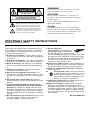 2
2
-
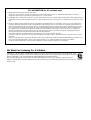 3
3
-
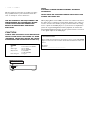 4
4
-
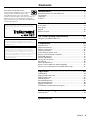 5
5
-
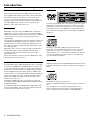 6
6
-
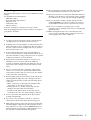 7
7
-
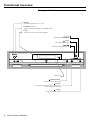 8
8
-
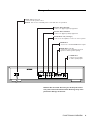 9
9
-
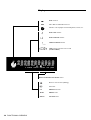 10
10
-
 11
11
-
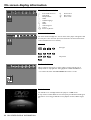 12
12
-
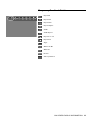 13
13
-
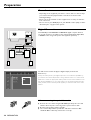 14
14
-
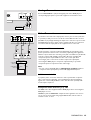 15
15
-
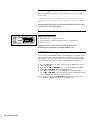 16
16
-
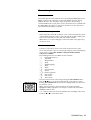 17
17
-
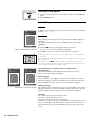 18
18
-
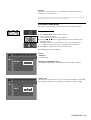 19
19
-
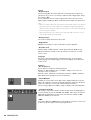 20
20
-
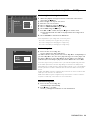 21
21
-
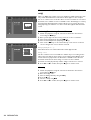 22
22
-
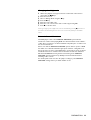 23
23
-
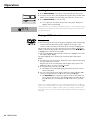 24
24
-
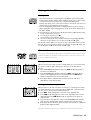 25
25
-
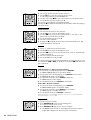 26
26
-
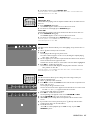 27
27
-
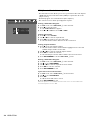 28
28
-
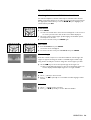 29
29
-
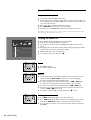 30
30
-
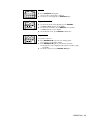 31
31
-
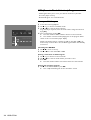 32
32
-
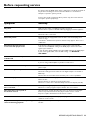 33
33
-
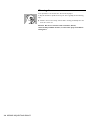 34
34
-
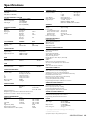 35
35
-
 36
36
Yamaha DV-S5350 Manual de usuario
- Categoría
- Reproductores de CD
- Tipo
- Manual de usuario
en otros idiomas
- français: Yamaha DV-S5350 Manuel utilisateur
- italiano: Yamaha DV-S5350 Manuale utente
- English: Yamaha DV-S5350 User manual
- Deutsch: Yamaha DV-S5350 Benutzerhandbuch
- русский: Yamaha DV-S5350 Руководство пользователя
- Nederlands: Yamaha DV-S5350 Handleiding
- português: Yamaha DV-S5350 Manual do usuário
- dansk: Yamaha DV-S5350 Brugermanual
- polski: Yamaha DV-S5350 Instrukcja obsługi
- čeština: Yamaha DV-S5350 Uživatelský manuál
- svenska: Yamaha DV-S5350 Användarmanual
- Türkçe: Yamaha DV-S5350 Kullanım kılavuzu
- română: Yamaha DV-S5350 Manual de utilizare
Artículos relacionados
-
Yamaha DVD-S510 Manual de usuario
-
Yamaha DVD-S540 El manual del propietario
-
Yamaha DVD-S530 El manual del propietario
-
Yamaha DV-S5550 El manual del propietario
-
Yamaha S520 Manual de usuario
-
Yamaha DV-S5450 El manual del propietario
-
Yamaha DRX1 Manual de usuario
-
Yamaha DVDS1500 Manual de usuario
-
Yamaha DVD-S510 El manual del propietario
-
Yamaha DVD-S657 El manual del propietario