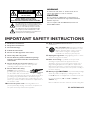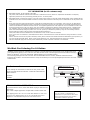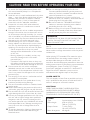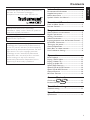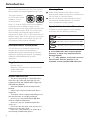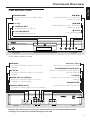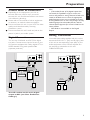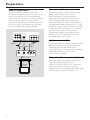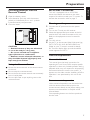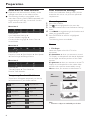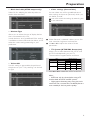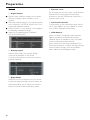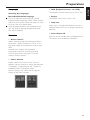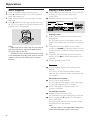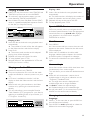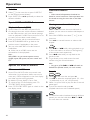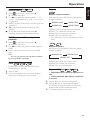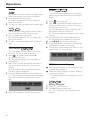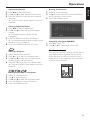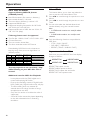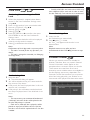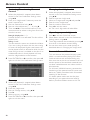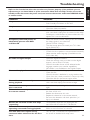Yamaha DVD-S530 El manual del propietario
- Categoría
- Reproductores de DVD
- Tipo
- El manual del propietario

STANDBY
/ON
DVD / VIDEO CD / CD PLAYER
LECTEUR DE DVD
DVD-S530
OWNER’S MANUAL
MODE D’EMPLOI
UCA

This symbol warns the user that uninsulated voltage
within the unit may have sufficient magnitude to cause
electric shock. Therefore, it is dangerous to make
any kind of contact with any inside part of this unit.
This symbol alerts the user that important literature
concerning the operation and maintenance of this
unit has been included. Therefore, it should be read
carefully in order to avoid any problems.
CAUTION
RISK OF ELECTRIC SHOCK
DO NOT OPEN
CAUTION: TO REDUCE THE RISK OF ELECTRIC SHOCK,
DO NOT REMOVE COVER (OR BACK).
NO USER-SERVICEABLE PARTS INSIDE.
REFER SERVICING TO QUALIFIED SERVICE PERSONNEL.
WARNING
To r educe the risk of fire or electric shock, do not
expose this appliance to rain or moisture.
CAUTION
Use of controls or adjustments or performance of
procedures other than herein may result in hazardous
radiation exposure.
The set complies with the FCC-Rules, Part 15 and
with 21 CFR 1040.10.
1.
Read these instructions.
2.
Keep these instructions.
3.
Heed all warnings.
4.
Follow all instructions.
5.
Do not use this apparatus near water.
6.
Clean only with a dry cloth.
7.
Do not block any of the ventilation openings.
Install in accordance with the manufacturers
instructions.
8.
Do not install near any heat sources such as
radiators, heat registers, stoves, or other apparatus
(including amplifiers) that produce heat.
9.
Do not defeat the safety
purpose of the polarized or
grounding-type plug. A polarized plug
has two blades with one wider than
the other. A grounding type plug has two blades and a third
grounding prong.The wide blade or the third prong are
provided for your safety. When the provided plug does not
fit into your outlet, consult an electrician for replacement of
the obsolete outlet.
10.
Protect the power cord from being walked on or
pinched, particularly at plugs, convenience receptacles, and
the point where they exit from the apparatus.
11.
Only use attachments/accessories specified by the
manufacturer.
12.
Use only with a cart, stand, tripod, bracket,
or table specified by the manufacturer or sold
with the apparatus. When a cart is used, use
caution when moving the cart/apparatus
combination to avoid injury from tip-over.
13.
Unplug this apparatus during lightning storms or when
unused for long periods of time.
14.
Refer all servicing to qualified service personnel.
Servicing is required when the apparatus has been
damaged in any way, such as if the power-supply cord or
plug is damaged, liquid has been spilled or objects have
fallen into the apparatus, or when the apparatus has been
exposed to rain or moisture, does not operate normally, or
has been dropped.
15.
Battery usage
CAUTION
– To prevent battery leakage
which may result in bodily injury or damage to the unit:
Install all batteries correctly, + and - as marked on the unit.
Do not mix batteries (old and new or carbon and
alkaline,etc.).
Remove batteries when the unit is not used for a long time.
EL 6475-E002: 01/3
IMPORTANT SAFETY INSTRUCTIONS
AC Polarized
Plug

FCC INFORMATION (for US customers only)
1. IMPORTANT NOTICE: DO NOT MODIFY THIS UNIT!
This product, when installed as indicated in the instructions contained in this manual, meets FCC requirements. Modifications not expressly
approved by Yamaha may void your authority, granted by the FCC, to use the product.
2. IMPORTANT: When connecting this product to accessories and/or another product use only high quality shielded cables. Cable/s supplied with this
product MUST be used. Follow all installation instructions. Failure to follow instructions could void your FCC authorization to use this product in the
USA.
3. NOTE: This product has been tested and found to comply with the requirements listed in FCC Regulations, Part 15 for Class "B" digital devices.
Compliance with these requirements provides a reasonable level of assurance that your use of this product in a residential environment will not
result in harmful interference with other electronic devices. This equipment generates/uses radio frequencies and, if not installed and used accord-
ing to the instructions found in the users manual, may cause interference harmful to the operation of other electronic devices. Compliance with
FCC regulations does not guarantee that interference will not occur in all installations. If this product is found to be the source of interference,
which can be determined by turning the product "OFF" and "ON", please try to eliminate the problem by using one of the following measures:
Relocate either this product or the device that is being affected by the interference.
Utilize power outlets that are on different branch (circuit breaker or fuse) circuits or install AC line filter/s.
In the case of radio or TV interference, relocate/reorient the antenna. If the antenna lead-in is 300 ohm ribbon lead, change the lead-in to coaxial
type cable.
If these corrective measures do not produce satisfactory results, please contact the local retailer authorized to distribute this type of product. If you
can not locate the appropriate retailer, please contact Yamaha Electronics Corp., 6600 Orangethorpe Ave. Buena Park, CA90622.
The above statements apply ONLY to those products distributed by Yamaha Corporation of America or its subsidiaries.
We Want You Listening For A Lifetime
YAMAHA and the Electronic Industries Association's Consumer Electronics Group want you to get the most out of
your equipment by playing it at a safe level. One that lets the sound come through loud and clear without annoying
blaring or distortion - and, most importantly, without affecting your sensitive hearing.
Since hearing damage from loud sounds is often undetectable until it is too late, YAMAHA and the Electronic
Industries Association's Consumer Electronics Group recommend you to avoid prolonged exposure from excessive
volume levels.
For Customer Use:
Read carefully the information located at the rear panel of the
player and enter below the Serial No. Retain this information for
future reference.
Model No.
Serial No. __________________________
FOR CANADIAN CUSTOMERS
To prevent electric shock, match wide blade of plug to wide slot and
fully insert.
This Class B digital apparatus complies with Canadian ICES-003.
This digital apparatus does not exceed the Class B limits for radio noise
emissions from digital apparatus as set out in the Radio Interference
Regulations of the Canadian Department of Communications.
CAUTION
- Visible and invisible laser radiation
when open. Avoid exposure to beam.
DANGER
VISIBLE AND INVISIBLE LASER RADIATION
WHEN OPEN. AVOID DIRECT EXPOSURE TO BEAM.
CLASS 1 LASER PRODUCT
LASER KLASSE 1 PRODUKT
LUOKAN 1 LASERLAITE
KLASS 1 LASER APPARAT
MODEL NO.
DVD S530
20 WATTS 60Hz
120 VOLTS
MADE IN CHINA
(Australia model)
CLASS 1 LASER PRODUCT
LASER KLASSE 1 PRODUKT
LUOKAN 1 LASERLAITE
KLASS 1 LASER APPARAT
U.S.A. and Canada models
Australia model
CAUTION
- Visible and invisible laser
radiation when open. Avoid exposure to beam.
CAUTION
Use of controls or adjustments or
performance of procedures other than
those specified herein may result in
hazardous radiation exposure.

CAUTION: READ THIS BEFORE OPERATING YOUR UNIT.
1 To assure the finest performance, please read
this manual carefully. Keep it in a safe place for
future reference.
2 Install this unit in a well ventilated, cool, dry, clean
place — away from direct sunlight, heat sources,
vibration, dust, moisture, or cold. In a cabinet,
allow about 2.5cm (1 inch) of free space all
around this unit for adequate ventilation.
3 Locate this unit away from other electrical
appliances, motors, or transformers to avoid
humming sounds.
4 Do not expose this unit to sudden temperature
changes from cold to hot, nor locate this unit in
an environment with high humidity (i.e., a room
with a humidifier) to prevent condensation inside
this unit, which may cause an electrical shock, fire,
damage to this unit, and/or personal injury.
5 Avoid installing this unit in a location where
foreign objects may fall onto this unit or where
this unit may be exposed to liquid dripping or
splashing. On the top of this unit, do not place:
– Other components, as they may cause
damage and/or discoloration on the surface
of this unit.
– Burning objects (i.e., candles), as they may
cause fire, damage to this unit, and/or
personal injury.
– Containers with liquid in them, as they may
fall, spilling the liquid and causing an electrical
shock to the user and/or damage to this unit.
6 Do not cover this unit with a newspaper,
tablecloth, curtain, etc. in order not to obstruct
heat radiation. If the temperature inside this unit
rises, it may cause fire, damage to this unit, and/or
personal injury.
7 Do not plug in this unit to a wall outlet until all
connections are complete.
8 Do not operate this unit upside-down. It may
overheat, possibly causing damage.
9 Do not use excessive force on switches, knobs
and/or cords.
10 When disconnecting the power cord from the
wall outlet, grasp the plug; do not pull the cord.
11 Do not clean this unit with chemical solvents; this
might damage the finish. Use a clean, dry cloth.
12 Use only the voltage specified on this unit. Using
this unit with a higher voltage than specified is
dangerous and may cause fire, damage to this
unit, and/or personal injury. YAMAHA will not be
held responsible for any damage resulting from
use of this unit with a voltage other than as
specified.
13 To prevent damage by lightning, disconnect the
power cord from the wall outlet during an
electrical storm.
14 Do not attempt to modify or fix this unit.
Contact qualified YAMAHA service personnel
when any service is needed. The cabinet should
never be opened for any reason.
15 When not planning to use this unit for long
periods of time (i.e., vacation), disconnect the AC
power plug from the wall outlet.
16 Be sure to read the “TROUBLESHOOTING”
section on common operating errors before
concluding that this unit is faulty.
17 Before moving this unit, press STANBY/ON to
set the unit in standby mode, then disconnect
the AC power plug from the wall outlet.
WARNING
TO REDUCE THE RISK OF FIRE OR ELECTRIC
SHOCK, DO NOT EXPOSE THIS UNIT TO
RAIN OR MOISTURE.
NOTE:
Pictures shown maybe different between countries.
Never make or change connections with the power
switched on.
When playing DTS encoded CDs, excessive noise
will be heard from the analog stereo outputs. To
avoid possible damage to the audio system, the
consumer should take proper precautions when the
analog stereo outputs of the player are connected to
an amplification system. To enjoy DTS Digital
Surround™ playback, an external 5.1-channel DTS
Digital Surround™ decoder system must be
connected to the digital output of the player.
LASER SAFETY
This unit employs a laser. Due to possible eye injury,
only a qualified service person should remove the
cover or attempt to service this device.
CAUTION
VISIBLE AND INVISIBLE LASER RADIATION
WHEN OPEN. AVOID EXPOSURE TO BEAM
(WARNING LOCATION: INSIDE ON LASER
COVERSHIELD OR THE BACKPLATE OF SET)
LASER
Type Semiconductor laser GaAlAs
Wave length 650 nm (DVD)
780 nm (VCD/CD)
Output Power 7 mW (DVD)
10 mW (VCD/CD)
Beam divergence 60 degree

1
English
Introduction
Environmental Information ------------------------ 2
Supplied accessories -------------------------------- 2
Notes about Discs ---------------------------------- 2
Symbols Used in this Manual ---------------------- 2
Functional Overview
Front and Rear Panels ------------------------------ 3
Remote Control ------------------------------------- 4
Preparation
General Notes on connections ------------------- 5
Digital Connections --------------------------------- 5
Analog Connections -------------------------------- 5
Video Connections ---------------------------------- 6
Inserting batteries into the Remote Control --- 7
NTSC/PAL Conversion ----------------------------- 7
Turning on the power ------------------------------- 7
General Explanation --------------------------------- 7
Menu Bars on video monitor ---------------------- 8
User Preference Settings --------------------------- 8
Operation
Basic Playback -------------------------------------- 12
Playing a DVD-Video ------------------------------ 12
Playing a Video CD -------------------------------- 13
Playing an Audio CD ------------------------------ 13
Special DVD Features ----------------------------- 13
Special VCD & SVCD Features ------------------ 14
Special CD & MP3 Features --------------------- 14
General Features ---------------------------------- 14
MP3 Disc Features -------------------------------- 18
Access Control
Child Lock
DVD
VCD
---------------------- 19
Parental Control
DVD
------------------------- 19
Troubleshooting
Troubleshooting ------------------------------------ 21
Specifications
Specifications --------------------------------------- 22
Contents
TruSurround and the SRS symbol are trademarks of
SRS Labs., Inc. TruSurround technology is
incorporated under license from SRS Labs., Inc.
Manufactured under license from Dolby
Laboratories. “Dolby” and the double-D symbol are
trademarks of Dolby Laboratories.
”DTS” and ”DTS Digital Out” are trademarks of
Digital Theater Systems, Inc.
This product incorporates copyright protection
technology that is protected by method claims of
certain U.S. patents and other intellectual property
rights owned by Macrovision Corporation and other
rights owners. Use of this copyright protection
technology must be authorized by Macrovision
Corporation, and is intended for home and other
limited viewing uses only unless otherwise
authorized by Macrovision Corporation. Reverse
engineering or disassembly is prohibited.

2
Introduction
Thank you for purchasing this unit. This Owner’s
Manual explains the basic operation of this unit.
The region code is 1
for U.S.A and Canada
models, 4 for the
Australia model.
Since it is usual for DVD movies to be released
at different times in different regions of the
world, all players have region codes and discs can
have an optional region code. This unit can play
discs containing the identical region code, or
mentioned as region “ALL”. If you load a disc of a
different region code to this unit, you will see the
region code notice on the screen. The disc will
not playback, and should be unloaded.
Environmental Information
This unit consists of materials which can be
recycled and reused if disassembled by a
specialised company. Please observe the local
regulations regarding the disposal of packaging
materials, exhausted batteries and old
equipment.
Supplied accessories
– Remote control
– Batteries (two AA size) for remote control
– Audio/Video cable
– Owner’s Manual
Notes about Discs
– This unit is designed for use with DVD video,
Video CD, Super video CD, Audio CD (CD text
supported), CD-R and CD-RW (MP3 Supported),
DVD+RW and DVD+R.
– CD-R and CD-RW cannot be played unless
finalized.
– Only the first session of multisession discs is
supported.
– Some discs cannot be played depending on the
disc characteristics or recording conditions.
– Be sure to use only CD-R and CD-RW discs
made by reliable manufacturers.
– Do not use any non standard shaped discs
(heart, etc.)
– Do not use disc with tape, scals, or paste on it,
damage to the unit may result.
– Do not use a disc printed on its surface by a
commercially available label printer.
Cleaning Discs
● When a disc becomes dirty, clean it with a
cleaning cloth. Wipe the disc from the centre out.
Do not wipe in a circular motion.
● Do not use solvents such as benzine, thinner,
commercially available cleaners, or antistatic
spray intended for analog records.
Symbols Used in this Manual
The below symbols appear in some headings
and notes with the following meanings:
DVD
VCD
CD
– Description refers to playback of DVD-video
discs
– Description refers to playback of Video CDs
– Description refers to playback of Audio CDs
● Some DVD video discs require specific
functions or allow only limited functions
during playback.
● “ Ä“ may appears on the video monitor
which means that the function is not
available on that specific DVD video disc.
1 4

3
English
Functional Overview
COAXIAL
PCM
DTS MPEG
DIGITAL
OPTICAL
1
2
VIDEO
SUBWOOFER
AUDIO OUT
VIDEO OUT COMPONENT VIDEO OUT
S VIDEO
P
R
P
B
R
L
Y
Front and Rear Panels
STANDBY
/ON
COAXIAL
– connect to DIGITAL INPUT of your AV
receiver
OPTICAL
– connect to DIGITAL INPUT of your AV
receiver
AUDIO OUT (Left/Right)
– connect to AUDIO inputs of your AV
receiver or stereo system
VIDEO (VIDEO OUT)
– connect to Video inputs of your AV receiver
AC Power Cord
– connect to a standard AC outlet
COMPONENT VIDEO OUT
– connect to component video inputs of
your AV receiver
S-VIDEO
– connect to S-Video input of your AV
receiver
SUBWOOFER
– connect to an active subwoofer
Caution: Do not touch the inner pins of the jacks on the rear panel. Electrostatic
discharge may cause permanent damage to the unit.
* Press button for about 2 seconds
STANDBY/ON
– to turn this unit to standby mode or
ON
Disc Tray
/ OPEN/CLOSE
– to open/close the disc tray
B/ ; PLAY/PAUSE
– to start/interrupt playback
R/T
– search forward* / go to the next
chapter or track
S/Q
– search backward* / go to a previous
chapter or track
9 STOP
– to stop playback

4
Functional Overview
Remote Control
POWER
MENU
ENTER
OK
STOP
ANGLE
AB
PAUSE
PLAY
23
546
8
0
79
1
RETURN RESUME
CD TEXT
ON SCREEN
BIT RATE
DVD
ZOOM AUDIO
SCAN
SUBTITLE
REPEAT
SHUFFLE
RETURN/RESUME
– go back to previous menu /
continue playback after play
was stopped
MENU
– access menu of a DVD disc
1 2 3 4
– (left/right/up/down) select an
item in the menu
ENTER/OK
– acknowledge menu selection
S
– search backward* / go to a
previous chapter or track
STOP ( 9 )
– stop playback
PLAY ( B )
– start playback
PAUSE ( ; )
– pause playback temporarily /
frame-by-frame playback
REPEAT
– repeat chapter, track, title, disc
A-B
– repeat a specific segment
SHUFFLE
– play tracks in random order
SCAN
– play the first 10 seconds of each
track/chapter within a disc
POWER B/
|
– turn this unit ON or go to
standby-on mode
0-9 numeric buttons
– select numbered items in a
menu
CD TEXT/BIT RATE
– activate/deactivate CD text if
available on the disc (audio
CDs)
– to display bit rate indicator
during playback (DVD, SVCD)
ON SCREEN
– access or remove player’s
system menu
T
– search forward* / next chapter
or track
SUBTITLE
– subtitle language selector
ANGLE
– select DVD camera angle
ZOOM
– enlarge video image
AUDIO
– audio language and format
selector
* Press and hold button for about two seconds

5
English
Preparation
General Notes on connections
● Depending on the equipment you wish to
connect, there are various ways you could
connect this unit. Possible connections are shown
in the following drawings.
● Please refer to the manuals of other equipment
as necessary to make the best connections.
● Do not connect this unit via your VCR. The video
quality could be distorted by the copy
protection system.
● Do not connect this unit’s audio out jack to the
phono in jack of your audio system.
Digital Connections
This unit has COAXIAL and OPTICAL digital
out jacks. Connect one or both of them to your
AV receiver equipped with Dolby digital, DTS, or
MPEG decoder using each specific cable
(separate purchase).
COAXIAL
PCM
DTS MPEG
DIGITAL
OPTICAL
1
2
AUDIO OUT
R
AV receiver
Left main
speaker
Left rear
speaker
Center speaker
Right main
speaker
Subwoofer
Right rear
speaker
COAXIAL
IN
OPTICAL
IN
C
O
You will need to set this unit’s digital
output to ALL (see ‘User Preference
Settings’).
Note:
– If the audio format of the digital output does
not match the capabilities of your receiver, the
receiver will produce a strong, distorted sound or no
sound at all. Make sure to select the appropriate
audio format at menu screen included on the disc.
Pressing AUDIO once or more may change not only
audio languages but also audio formats, and the
selected format appears for several seconds on the
status window.
– MP3 Audio is not available on the Digital
Output.
Analog Connections
Use audio/video cable supplied with this unit to
connect AUDIO OUT L (left) and R (right) jacks
of this unit to corresponding input jacks of your
audio equipment such as Stereo amplifier. You
can connect a subwoofer to this unit’s
SUBWOOFER jack.
COAXIAL
PCM
DTS MPEG
DIGITAL
1
2
VIDEO
SUBWOOFER
AUDIO OUT
VIDEO OUT
S VIDEO
R
L
OPTICAL
Stereo
amprifier
Subwoofer
(supplied)
Left
speaker
Right
speaker
1 CD/DVD
RL
L
R
R
L

6
Preparation
Video Connections
If your AV receiver has video output jacks,
connect your receiver (and then to your TV) so
that you can use one TV for several different
video sources (LD, VCR etc.) by simply switching
the input source selector of your receiver.
The player has three types of video output jacks.
Use one of them in accordance with the input
jacks of the equipment to be connected.
1
2
VIDEO
SUBWOOFER
O
UT
VIDEO OUT COMPONENT VIDEO OUT
S VIDEO
P
R
P
B
R
L
Y
VIDEO
OUT
VIDEO
IN
COMPONENT
VIDEO OUT
COMPONENT
VIDEO IN
S VIDEO
OUT
S VIDEO
IN
COMPONENT
VIDEO IN
S VIDEO
INPUT
VIDEO
YP
B
C
B
P
R
C
R
V
S
<A><B><C>
AV receiver
(supplied)
Component Video terminal <A>
Component video connection achieves high
fidelity in reproducing colors (better
performance than S-video connection),
separating video signal into luminance (Y,
terminal color-coded as green), and color
difference (Pb, blue/Pr, red). Use commercially
available coaxial cables. Receiver (and TV) with
component input is required. Observe the color
of each jack when connecting. If your receiver
does not have component output jacks,
connecting the player’s component output
directly to your TV’s component input can
reproduce better video image.
S-Video terminal <B>
S (separate) video connection achieves a clearer
picture than composite video connection by
separating color and luminance when
transmitting signals. Use commercially available S-
video cable. Receiver (and TV) with
S-video input is required.
Composite Video terminal (1, 2) <C>
Use audio/video cable supplied with this unit
when connecting the player to a TV.
VIDEO 1, 2 jacks of VIDEO OUT output the
same signal. You can connect one to your
receiver’s input using supplied Audio/Video cable,
and the other to another receiver or a TV.

7
English
Preparation
Inserting batteries into the
Remote Control
1 Open the battery cover.
2 Insert batteries (AA size) with the correct
polarity as indicated by the + and - symbols
inside the battery compartment.
3 Close the cover.
+
-
+
-
CAUTION
– Remove batteries if they are exhausted
or not to be used for a long time.
– Do not use old and new or different
types of batteries in combination.
– Batteries contain chemical substances, so
they should be disposed off properly and
kept away from children.
Using the Remote Control
● Direct the remote control at the remote sensor
of this unit.
● Do not drop the remote control.
● Do not leave the remote control near extremely
hot or humid place.
● Do not spill water or put anything wet on the
remote control.
NTSC/PAL Conversion
This unit is equipped with an NTSC/PAL
conversion feature that converts the video
output of the disc to match your TV system. To
activate the conversion refer to page 9.
Turning on the power
1 Connect the AC power cord to the power
outlet.
2 Tu r n on the TV and your AV receiver.
3 Select the appropriate input source at the AV
receiver that was used to connect to this unit.
Refer to the equipment owner’s manual for
detail.
4 Tu rn this unit on.
5 Set the TV to the correct Video IN channel. (eg.
EXT1, EXT2, AV1, AV2, AUDIO/VIDEO, etc.
(Refer to your TV owner’s manual for detail)
➜ The front display lights up and the default
screen appears on the TV.
General Explanation
About this Manual
This manual gives the basic instructions for
operating this unit. Some DVDs require specific
operation or allow only limited operation during
playback which may not respond to all operating
commands. When this occurs, the symbol Ä
appears on the video monitor, indicating that the
operation is not permitted by this unit or the
disc.
Remote control operation
Unless stated, all operations can be carried out
with the remote control. Always point the
remote control directly at the player, making sure
there are no obstructions in the path of the
infrared beam.
Corresponding buttons on the front panel can
also be used.

8
Preparation
16:9
4:3
letterbox
4:3
panscan
Menu Bars on video monitor
● Operations can be carried out directly via the
multiple menu bars on the video monitor.
● The following functions are available via the
menu bars. Pressing ON SCREEN repeatedly will
toggle through menu bar 1, menu bar 2, menu
bar 3 and menu bar OFF:
Menu bar 1
From the left,
User Preference Settings ➜
Current Subtitle Language ➜
Current Audio Language ➜ Smart Color ➜
Sound Mode
Menu bar 2
From the left,
Frame by Frame ➜ Slow Motion ➜ Scan Speeds
➜Camera Angle ➜ Enlarge Picture
Menu bar 3
From the left,
Title ➜ Chapter ➜ Time Search ➜
Favorite Track Selection
Temporary Feedback Field Icons
These icons will appear temporarily on the top
left hand corner of your video monitor.
Scan
Repeat All
Repeat Title
Repeat Track
Repeat Chapter
Shuffle
Shuffle Repeat
Repeat A to end
Repeat A–B
Angle
Child Lock On
Child Safe
Resume
Action Prohibited
1/3
User Preference Settings
In the User Preference Settings menu, you can
customize this unit to suit your own particular
requirements.
General operation:
1 Press ON SCREEN.
2 The will be highlighted in the menu bar.
3 Press 4 to activate the User Preference Settings
menu.
4 Use 1 234 to toggle through the functions and
select your preferred option.
5 Press ENTER/OK to confirm a highlighted
selection.
The following items are available:
Picture
– TV Shape
Select the aspect ratio of the TV to be
connected.
4:3 letterbox ➜ when you connect a normal
TV. Displays a wide picture with bands displayed
on the upper and lower portions of the video
monitor.
4:3 panscan ➜ when you connect a normal TV.
Displays the wide picture on the whole video
monitor with a portion automatically cut off.
16:9 ➜ when you connect a wide-screen TV.
Note:
–Panscan is subject to availability on the disc.

9
English
Preparation
– Black level shift (NTSC output only)
Select On for adapting the color dynamics to
obtain richer contrasts.
– Monitor Type
Allows you to select the type of display device
that is connected to this unit.
In each device, a set of predefined Color settings
is available or choose Personal that allows you to
select the color settings according to your
preference.
– Video shift
Use this setting to personalize the position of
the picture on your TV by scrolling it to the left
or right.
– Color settings (Smart Color)
You can select one of four predefined sets of
color settings and one set (Personal) which you
can define yourself.
You can also switch the settings by accessing the
in the menu bar.
● When Personal is selected, it allows you to fine-
tune saturation, brightness and contrast.
● Use 3 or 4 to adjust the values of these
parameters.
– TV System (NTSC/PAL Conversion)
Allows you to select between PAL, NTSC and
AUTO mode depending on your TV.
The conversions supported are as follows:
NTSC
PAL 60
NTSC
Not
Supported
PAL
PAL
NTSC
PAL 60
NTSC
NTSC
PAL
PAL
Disc
Output format
Type
NTSC
Format
Selected mode
PAL
NTSC
PAL
NTSC
PAL
AUTO
DVD
VCD
Press 3 or 4 to select PAL, NTSC or AUTO.
Notes:
–AUTO can only be selected when using a TV
that has both the NTSC and PAL systems.
– Slight picture distortions may occur due to this
conversion. This is normal. Thus, the AUTO format is
most suitable for the best picture quality.

10
Preparation
Sound
– Digital output
● Digital output selection enables you to specify
the type of digital output suitable for your
receiver.
● Select All (default setting), if you had connected
your COAXIAL / OPTICAL AUDIO OUT to a
multichanel decoder receiver.
● Select PCM only if your receiver is not capable
of decoding multichannel audio.
● Select Off to deactivate the COAXIAL /
OPTICAL AUDIO OUT.
– Analog output
Select Stereo, Dolby Surr-compat (Dolby
Surround compatible) or 3D Sound
(Trusurround) output to match your system’s
playback capability.
– Night Mode
When set to On, the dynamics of your sound
output are optimized. High volume outputs are
softened, enabling you to watch your favorite
action movie, etc. without disturbing others.
– Karaoke vocal
Put this setting to On only when a multi-channel
karaoke DVD is being played. The karaoke
channels on the disc will then be mixed into a
normal stereo sound.
– Sub-woofer Cut-off
The frequency of the subwoofer output can be
set to High (200Hz) or Low (100Hz) to match
your system’s playback sound quality.
– PCM Output
Allows to select PCM digital output between
48kHz and 96kHz. When 48kHz has been
selected, 96kHz (if available on disc) PCM data
stream will be converted to 48kHz.
Some 96kHz DVD are copy protected. If your
PCM output selection is 96kHz, the digital output
will be muted to comply with the standards.
Select 48kHz to enable digital output.

11
English
Preparation
Language
Selecting disc languages:
Menu/Audio/Subtitle language
● This is to select the audio language, subtitle
language and the language used in video monitor
menus or DVD menus which will always be used
for every disc to be played back.
● If the language selected is not available on the
disc, the original language designated by each
disc will be selected.
Features
– Access control
Access control contains the following features:
Child Lock - When Child Lock is set to on, a 4-
digit code needs to be entered in order to play
discs.
Parental level - Allows the conditional
presentation of DVDs containing Parental
Control information (see page 19 and 20,
‘Access Control’ section).
– Status window
Displays the current status of this unit and
appears with the menu bar. When disc playback
is stopped, it is displayed with the ‘Temporary
Feedback Field’ in the default screen.
Factory setting is On. Select Off to suppress
display of the Status window.
– PBC (Playback Control - for VCD)
The Playback Control can be set to On or Off.
– Beeper
The beeper can be set to On or Off.
– Help text
When set to On, help text describes the icons
selected. Select Off if you no longer require the
help text.
– Smart Power-off
Puts this unit to standby after a predefined time.
This can be set to Enabled or Disabled.

12
Operation
Basic Playback
1 Press STANDBY/ON on the front panel.
2 Press / (OPEN/CLOSE) on the front panel to
open disc loading tray.
3 Place the chosen disc in the tray, with the label
facing up.
4 Press / (OPEN/CLOSE) again to close the tray.
➜ READING appears on the front display, and
playback starts automatically.
P
O
W
E
R
O
N
/O
F
F
Notes:
–DVDs may have a region code. This unit will not
play discs that have a region code different from
the region code of this unit.
– If ‘Child Lock’ is set to ON and the disc inserted
is not authorized, the 4-digit code must be entered
and/or the disc must be authorized (see Access
Control).
Playing a DVD-Video
● DVD video discs may have one or more TITLES,
and each TITLE may have one or more
CHAPTERS.
● Playback stops at the end of each TITLE.
TITLE 1 TITLE 2
CHAPTER 1 CHAPTER 2 CHAPTER 1 CHAPTER 2 CHAPTER 3
DVD-VIDEO DISC
Playing a title
1 Insert a disc and close the tray, playback starts
automatically.
➜ The Video monitor’s and display shows the
type of disc loaded, disc’s information and playing
time.
2 When the disc menu appear on the video
monitor, use 431 2 or numeric buttons on the
remote control to select an option and continue
playback.
3 If the titles are numbered , press the numeric
buttons or use 43 to select desired title in the
menubar.
4 To stop playback, press STOP.
Resume
● In stop mode and when a disc has not been
ejected,
➜ Pressing PLAY will automatically resume
playback from the point where the playback was
last stopped.
To deactivate resume,
● Press STOP to stop playback.
➜ The help line text appears “Press Stop again
to start from beginning” for 5 seconds.
● Press STOP again or unload the discs, the
resume is canceled.
To activate resume,
● Reload the disc and press PLAY.
➜ Playback starts from the begining of the title.
● When resume icon . appears on the screen,
press PLAY again.
➜ Playback will resume from the point where
the playback was last stopped.
Note:
– Resume feature is also applicable to VCDs and
SVCDs when Playback control is turned off.

13
English
Operation
Playing a Video CD
● Video CDs may have one or more TRACKS, and
TRACKS may have one or more INDEXES.
● To make easy and convenient access, you can
move between TRACKS and INDEXES.
● Some Video CDs have Play Back Control (PBC),
which is a predefined playback sequence stored
on the disc (see Playback Control).
TRACK 1 TRACK 2
INDEX 1 INDEX 2 INDEX 1 INDEX 2 INDEX 3
VIDEO CD
Playing a disc
1 Insert the disc and close the tray, playback starts
automatically.
➜ The number of tracks of the disc will appear
on the Video monitor and the front display.
2 Press PLAY.
➜ The current track number and its elapsed
playing time will be displayed.
3 Playback will stop at the end of the disc.
4 To stop playback, press STOP.
5 Resume feature is also applicable for VCDs and
SVCDs (see Resume section).
Playing an Audio CD
● Audio CDs contain only TRACKS.
● They can be played on this unit with the audio
output connected to a stereo system or to your
TV.
● If CD-text is available on the disc, it will be
display on both the Video monitor and the front
display.
● Select tracks using the menubar on the Video
monitor or by pressing the numeric buttons
directly.
● This unit also allows you to compile Favorite
Tr ack Selection (FTS) programs for your discs by
selecting or excluding tracks of your choice (see
FTS Program - Audio CDs).
23 567891011 12 ...41
TRACKS
AUDIO CD
Playing a disc
1 Insert a disc and close the tray, playback starts
automatically.
➜ The video monitor will display the number of
tracks for selection and current playing status.
2 Playback will stop at the end of the disc.
3 To stop playback, press STOP.
Special DVD Features
DVDs may contain menus to navigate the disc
and access special features. Press the appropriate
numeric buttons or use 4, 3, 2, 1 to highlight
your selection in the DVD menu and press
ENTER/OK to confirm.
Title/Disc menu
1 Press MENU.
➜ If the current title has a menu, the menu will
appear on the screen. Otherwise, the disc menu
will be displayed.
2 If disc menu is available on the disc, audio
language, subtitle options, chapters for the title
and other options will appear for selection.
3 To remove the title/disc menu, press MENU
again.
Camera Angle
Some discs contain scenes which have been shot
simultaneously from various angles.
This unit allows you to select the desired camera
angle.
● When this unit encounters a scene shot in
multiple angles, it will give an indication on the
“Temporary Feedback Field.”
➜ The angle icon remains displayed until
multiple angles are no longer available.
● Use 3/4 to select the required angle.
➜ Playback changes to the selected angle.
● You can also select } in the menu bar or press
ANGLE on the remote control directly.
Changing the audio formats and/or
language
1 Select Y in the menu bar or press AUDIO on
the remote control directly.
2 Press AUDIO or 3/4 repeatedly to select the
different formats and/or languages.

14
Operation
Subtitles
1 Select Z in the menu bar or press SUBTITLE
on the remote control directly.
2 Press SUBTITLE or 3/4 repeatedly to select the
different subtitles.
Special VCD & SVCD Features
Playback Control (PBC)
1 Load a Video CD with PBC and press PLAY.
2 Go through the menu with the buttons indicated
on the Video monitor until your chosen passage
starts to playback. If a PBC menu consists of a list
of tracks, you can select a track directly.
3 Enter your choice with the numeric buttons.
4 Press RETURN/RESUME to go back to the
previous menu, if applicable on the menu.
5 You may also select PBC off under Personal
Preferences.
➜ When set to off, PBC menus are not
activated for further playback.
Note:
When PBC is on, you cannot operate resume,
shuffle, repeat, A-B repeat, scan, time search and
FTS.
Special CD & MP3 Features
CD text and MP3 text
1 Some CD or MP3-CD discs may contain text
information (eg. track name, album name, artist
name etc.) which will appear on the front display
and video monitor during playback.
2 By default, CD text display is set to ON.
3 To switch off the CD text display, press CD
TEXT/BIT RATE during playback.
4 Press CD TEXT/BIT RATE again to switch on the
text display mode.
General Features
Note:
– Unless stated, all operations described are
based on remote control use. Some operations can
be carried out using the menu bar on the Video
monitor.
Moving to another title/chapter
DVD
VCD
When a disc has more than one title/track or
chapter, you can move to another title/chapter as
follows:
1 Press ON SCREEN, then select W or X in the
menu bar.
2 Press 34 or numeric buttons to select a title/
chapter.
CD
1 Press T or S briefly during playback to go
to the next track or to return to the beginning
of the currect track respectively.
2 Press S twice briefly to step back to the
previous track.
3 To go directly to any track, enter the track
number using the numeric buttons.
Note:
– Long press of the T or S will switch on
backward or forward search (see serch section).
Search
DVD
VCD
1 Select in the menu bar and press 4.
2 Use 1/2 to select the required speed: –32, –8 or
–4 (backward), or +4, +8, +32 (forward).
3 Select 1 or press PLAY to play the disc at normal
speed again.
● To exit the search mode, press 3.
(Playback continues at the selected speed.)
CD
● To search forward or backward through different
speeds, you can also hold down T or S
for more than two seconds.

15
English
Operation
Slow Motion
DVD
VCD
1 Select in the menu bar and press 4.
➜ Playback will pause.
2 Use 1/2 to select the required speed: –1, –1/2,
–1/4 or –1/8 (backward), or +1/8, +1/4, +1/2 or
+1 (forward).
3 Select 1 or press PLAY to play the disc at normal
speed again.
4 If ; is pressed, the speed will be set to zero
(PAUSE).
● To exit the slow motion mode, press 3.
(Playback continues at the selected speed.)
Still Picture and Frame-by-frame
playback
1 Select in the menu bar and press 4.
➜ Playback will pause.
2 Use 1/2 to select the previous or next picture
frame.
● Press PLAY to play the disc at normal speed
again.
Note:
–You can also activate frame-by-frame playback
by pressing PAUSE repeatedly.
Scan
DVD
VCD
CD
Scanning plays the first 10 seconds of each
chapter/track on the disc.
1 Press SCAN.
2 To continue playback at your chosen chapter/
track, press SCAN again or press PLAY.
Repeat
DVD
Repeat chapter/title/disc
Each time you press REPEAT, the front display
changes as follows;
REPEAT CHPT REPEAT TITL
REPEAT DISCREPEAT OFF
REPEAT CHPT*: repeat the current chapter
REPEAT TITL: repeat the current title
REPEAT DISC*: repeat the entire disc
REPEAT OFF: exit repeat mode
* This feature may not be available with some
discs.
VCD
CD
Repeat track/disc
Each time you press REPEAT, the front display
changes as follows;
REPEAT TRK REPEAT DISC
REPEAT OFF
REPEAT TRK: repeat the current track
REPEAT DISC: repeat the entire disc
REPEAT OFF: exit repeat mode
Repeat A-B
DVD
VCD
CD
–DVD-Video Discs: repeat a sequence in a
title
– Video and Audio CDs: repeat a sequence
in a track
1 Press A-B at your chosen starting point.
2 Press A-B again at your chosen end point.
➜ REPEAT A B appears briefly on the front
display, and the repeat sequence begins.
3 To exit the sequence, press A-B.

16
Operation
Shuffle
DVD
This shuffles the playing order of chapters within
a title, if the title has more than one chapter.
1 Press SHUFFLE during playback.
➜ SHUFFLE appears on the front display for
about two seconds.
2 To return to normal playback, press Shuffle again.
VCD
CD
This shuffles the playing order of tracks within a
disc , if the disc has more than one tracks.
1 Press SHUFFLE during playback.
➜ SHUFFLE appears on the front display for
about two seconds.
2 To return to normal playback, press SHUFFLE
again.
Time search
DVD
VCD
The Time Search function allows you to start
playing at any chosen time on the disc.
1 Select in the menu bar and press 4.
➜ Playback will pause.
➜ The elapsed playing time is displayed in a
time edit box.
2 Enter hours, minutes and seconds from left to
right in the time edit box using the numeric
buttons.
➜ Each time an item has been entered, the
next item will be highlighted.
3 Press ENTER/OK to confirm the selected time.
➜ The time edit box will disappear and playback
starts from the selected time position on the
disc.
1off2
0:00:34
4 Press ON SCREEN to remove the menu bar.
Zoom
DVD
VCD
The Zoom function allows you to enlarge the
video image and to pan through the enlarged
image.
1 Select in the menu bar.
2 Press 3/4 to activate the zoom function and
select the required zoom factor: 1.33 or 2 or 4.
➜ Playback will continue.
➜ The selected zoom factor and ‘Press OK to
pan’ appears below the menu bar.
➜ The zoomed picture will appear on the video
monitor.
3 Press ENTER/OK to confirm the selection.
➜ The panning icon appears on the screen.
4 Use 1 2 3 4 to pan across the screen.
5 When ENTER/OK is pressed only the panned
picture will be shown on the screen.
6 To exit zoom mode, select zoom factor to “Off ”
(zoom factor 1) in the menu bar.
FTS Video/Audio Program
● Favorite Track Selection (FTS) list contains up to
20 items (titles, chapters).
● The most recent program list will be placed on
top of the existing list.
* This feature may not be available with some
discs.
DVD
VCD
Storing a Program
1 Select c in the menu bar.
2 Press 4 to open the menu bar.
➜ The FTS (Favorite Track Selection) menu
appears.

17
English
Operation
Storing titles/tracks
1 Press 3/4 to select Title/Track.
2 Use 2 and 1 to select the require title/tracks.
3 Press ENTER/OK to store the entire selected
title/tracks.
➜ The title number will be added to the list of
selections.
Storing chapters/indexes
1 Press 3/4 to select Chapter/Index.
2 Use 2 and 1 to select the required chapter
number.
➜ The chapter/indexes number will be
highlighted.
3 Press ENTER/OK to confirm the selection.
➜ The selected chapter/indexes number will be
added to the list of selections.
4 Press ON SCREEN to exit the FTS menu.
CD
Storing a Program
1 Load a disc and stop playback.
2 Press 4 to go to the list of available tracks.
3 Use 2 and 1 to select the required tracks or
directly using the numeric buttons.
4 Press ENTER/OK to store the selected tracks.
➜ The track number will be added to the list of
selections.
DVD
VCD
CD
Erasing a selection in a Program
1 Select c in the menu bar.
2 Use 4 to select Program.
3 Use 2 and 1 to select the required number.
4 Press ENTER/OK to erase the selection.
5 Press ON SCREEN to exit.
Erasing all selections
1 Select c in the menu bar.
2 Use 4 to select Clear all and press ENTER/OK.
➜ All selections will be erased.
3 Press ON SCREEN to exit.
Switching a Program ON/OFF
1 Press 3 to select FTS.
2 Press 2 or 1 to select either ON or OFF.
Bit Rate Indicator
Press the CD TEXT/BIT RATE to activate the bit
rate indicator. When activated, the bit rate for
video and audio, as well as the total bit rate is
displayed. This is only applicable during playback
of DVD and SVCD discs.

18
Operation
MP3 Disc Features
Support following MP3-CD formats
(ISO9660 format):
● Max. 30 characters (file names or directory)
● Max. nested directory is 8 levels
● The max. album (directory) number is 32
● Supported VBR bit-rate
● Supported sampling frequencies for MP3 disc
are: 32 kHz, 44.1 kHz, 48 kHz
● Supported Bit-rates of MP3 disc are: 32, 64, 96,
128, 192, 256 (kbps)
Following formats can’t be supported
● The files like *.WMA, *.AAC, *.DLF, *.M3U, *.PLS
● Chinese filenames
● The non-session closed discs
● The discs recorded under UDF format
Downloading MP3 files from the Internet or
copying songs from your own legal discs is a
delicate process.
Sound
Quality
Bit Rate
Approximate
Reduction Ratio
Approximate total
MP3-CD time
Comment
AM radio
FM radio
Near-CD
CD-like
CD*
CD*
32 kbps
64 kbps
96 kbps
128 kbps
256 kbps
320 kbps
40 : 1
20 : 1
15 : 1
10 : 1
5 : 1
3 : 1
40 hrs
20 hrs
15 hrs
10 hrs
5 hrs
3 hrs
Sound quality significantly affected
– not recommended.
Balanced sound quality
– compression rate
Compression rate low
– suggest to play CDs instead
You may experience an occasional “skip”
while listening to your MP3 files. This is
normal.
Additional note for MP3 disc Playback:
– In compliance with the SDMI, digital-out is
muted while playing MP3 discs.
– Due to the recording nature of Digital Audio
MP3 (DAM),only Digital Audio music will play.
– The disc reading time may exceed 10
seconds due to the large number of songs
compiled onto one disc.
– Only the first session of multisession discs is
supported.
– Some MP3 discs cannot be played depending
on the disc characteristics or recording
conditions.
Album/Title
This feature allows you to view and select the
next or previous MP3 disc Album/Title.
1 Press 3/4 to scroll through the previous or next
Album.
2 Press 1/2 to scroll through the previous or next
Track.
3 You can also select the desired album/track
number directly using the numeric buttons.
Note:
– In STOP mode: numbers are used for album
selection.
– In PLAY mode: numbers are used for track
selection.
● Only the following functions are possible for
MP3 discs:
–STOP / PLAY / PAUSE
– SKIP NEXT / PREVIOUS
– REPEAT (TRACK / ALBUM / DISC)
Repeat track/album/Disc
Each time you press REPEAT, the front display
changes as follows;
REPEAT TRK REPEAT ALBM
REPEAT DISCREPEAT OFF
REPEAT TRK: repeat a track
REPEAT ALBM: repeat an album
REPEAT DISC: repeat the entire disc
REPEAT OFF: exit repeat mode

19
English
Access Control
Child Lock
DVD
VCD
Activating/deactivating the Child
Lock
1 When disc playback is stopped, select Access
control in the User Preference Settings menu
using 3/4.
2 Enter a 4-digit code of your own choice twice.
3 Move to “Child lock” using 3/4.
4 Move to Ç / É using 2.
5 Select Ç using 3.
6 Press ENTER/OK or 1 to confirm, then press
ON SCREEN to exit the User Preference
Settings menu.
➜ Now unauthorized discs will not be played
unless the 4-digit code is entered.
7 Select É to deactivate the child lock.
Notes:
Confirmation of the 4-digit code is necessary when:
– The code is entered for the very first time (see
above),
– The code is changed or canceled (see ‘Changing
the 4-digit code’),
Authorizing discs
1 Insert the disc.
➜ The ‘child safe’ dialog will appear.
2 You will be asked to enter your secret code for
‘Play once ‘or ‘Play always.’
● If ‘Play once’, disc can be played when in this unit
and this unit is turned on.
● If ‘Play always’, disc will become authorized and
can always be played, even if the child lock is set
to on.
Notes:
– This unit memory can maintain 80 authorized
(‘child safe’) disc titles. A disc will be placed in the
list when ‘Play always’ is selected.
– Each time a ‘child safe’ disc is played, it will be
placed on top of the list. When the list is full, the
last disc in the list will be replaced when a new disc
is added.
– Double-sided DVDs and multi-volume VCDs may
have a different ID for each side. In order to make
the disc ‘child safe’, each side has to be authorized.
Deauthorizing discs
1 Insert the disc.
➜ Playback starts automatically.
2 Press 9 while { is visible.
➜ The | will appear and the disc is now
deauthorized.
Notes:
Playback continues even after you have
deauthorized the disc. Press 9 if you want to stop
it.
Parental Control
DVD
Movies may contain scenes not suitable for
children. Therefore, discs may contain ‘Parental
Control’ information which applies to the
complete disc or to certain scenes on the disc.
These scenes are rated from 0 to 8, and
alternative, more suitable scenes are available on
the disc. Ratings are country dependent. The
‘Parental Control’ feature allows you to prevent
discs from being played by your children or to
have certain discs played with alternative scenes.
1en1en 1 2
Access control
[ ] [ ] [ ]
Enter code

20
Access Control
Activating/Deactivating Parental
Control
1 When disc playback is stopped, select Access
control in the User Preference Settings menu
using 3/4.
2 Enter your 4-digit code. If necessary, enter the
code a second time.
3 Move to Parental level using 3/4.
4 Move to value adjustment (‘– –’ -8) using 2.
5 Then use 3/4 or the numeric buttons on the
remote control to select a rating from 0 to 8 for
the disc inserted.
Rating 0 (displayed as ‘– –’):
Parental control is not activated. The disc will be
played in full.
Ratings 1 to 8:
The disc contains scenes not suitable for children.
If you set a rating, all scenes with the same rating
or lower will be played. Higher rated scenes will
not be played unless an alternative which has the
same rating or lower is available on the disc. If no
suitable alternative is found, playback will stop
and the 4-digit code has to be entered.
6 Press ENTER/OK or 1 to confirm, then press 1
again to exit the User Preference Settings menu.
Country
1 When disc playback is stopped, select Access
control in the User Preference Settings menu
using 3/4.
2 Enter the 4-digit code.
3 Move to Change country using 3/4.
4 Press 2.
5 Select a country using 3/4.
6 Press ENTER/OK or 1 to confirm, then press 1
again to exit the menu.
Changing the 4-digit code
1 When disc playback is stopped, select Access
control in the User Preference Settings menu
using 3/4.
2 Enter the current 4 digit code.
3 Move to Change code using 4 and press 2.
4 Enter the new 4-digit code.
5 Enter the code a second time.
6 Press 1 to exit the menu.
➜ The new 4 digit code will take effect.
If you forget your 4 digit code
1 Press 9 to exit the ‘Child Safe’ screen.
2 Select Access control in the User Preference
Settings menu using 3/4.
3 The 4-digit code can be canceled by pressing 9
four times in the ‘Access control’ dialog.
4 You can then enter a new code (twice!) as
described above in ‘Changing the 4 digit code’.
Parental Control Disclaimer
This unit features the parental control system
which is to activate when playing DVD discs
furnished with certain software coding only.
Also note that at the time of release of this unit
certain aspects of the technical standards had
not been settled between set makers and the
disc industries.
On this basis, YAMAHA cannot guarantee the
functioning of the parental control system and
denies any liability associated with unintended
watching of disc content.
If in doubt, please make sure the disc plays
according to your parental control settings
before you allow children access to this unit.

21
English
Troubleshooting
Refer to the chart below when this unit does not function properly. If the problem you are
experiencing is not listed below or if the instruction below does not help, set this unit to the
standby mode, disconnect the power cord, and contact the nearest authorized YAMAHA dealer
or service center.
Problem Solution
No power – Check if the AC power cord is properly connected.
– Press Standby-On button on this unit.
No picture – Check if the TV is switched on.
– Check the video connection.
Distorted picture – Check the disc for fingerprints and clean the disc
with a soft cloth, wiping from the centre to the edge.
– Sometimes a small amount of picture distortion may
appear. This is not a malfunction.
Completely distorted picture or – Make sure the NTSC/PAL setting at this unit matches
black/white picture with DVD the video signal of your television.
or Video CD (See NTSC/PAL Settings)
– The disc format does not match your TV’s video
signal (PAL/NTSC).
No sound or distorted sound – Adjust the volume.
– Check that the speakers are connected correctly.
– Select another audio language (if available on the
DVD video disc)
No audio at digital output – Check the digital connections.
– Check the settings menu to make sure the digital
output is set to All or PCM only.
– Check if the audio format of the selected audio
language matches your receiver capabilities.
– MP3 Audio is not available on the Digital Output.
Disc can’t be played. – Ensure the disc label is facing up.
– Clean the disc.
– Check if the disc is defective by trying another disc.
–
Check if the disc is badly scratched or warped (not flat).
– Check the disc for the correct region code.
Picture freezes momentarily –Check the disc for fingerprints/scratches and clean
during playback with a soft cloth wiping from centre to edge.
No return to start-up screen when –
Reset the unit by switching this unit off, then on
disc is removed again.
This unit does not respond to – Aim the remote control directly at the sensor on
the remote control. the front of this unit.
– Reduce the distance to this unit.
– Replace the batteries in the remote control.
– Re-insert the batteries with their polarities (+/–
signs) as indicated.
Buttons do not work or this unit stops –To completely reset this unit, unplug the AC
responding. cord from the AC outlet for 5-10 seconds.
This unit does not respond to some – Operations may not be permitted by the disc.
operating commands during playback. Refer to the instructions of the disc.
This unit does not respond to any –Turn on your TV and follow the procedures on
command when turned on for the first the screen to decide initial setup items.
time.

22
Specifications
PLAYBACK SYSTEM
DVD Video
DVD+RW
DVD+R
Video CD and SVCD
CD (CD-R and CD-RW)
MP3 CD
TV STANDARD (PAL/50Hz) (NTSC/60Hz)
Number of lines 625 525
Playback Multistandard (PAL/NTSC)
VIDEO PERFORMANCE
Video output 1 Vpp into 75 ohm
S-Video output Y: 1 Vpp into 75 ohm
C: 0.3 Vpp into 75 ohm
Component video output Y: 1 Vpp into 75 ohm
PB/CB PR/CR: 0.7 Vpp into 75 ohm
Black Level Shift On/Off
Video Shift Left/Right
AUDIO FORMAT
Digital MPEG
Compressed Digital
DTS/Dolby Digital
PCM 16, 20, 24 bits
fs, 44.1, 48, 96 kHz
Analog Sound Stereo
Dolby Pro Logic downmix from Dolby Digital multi-channel
sound
3D Sound (TruSurround) for virtual 5.1 channel sound on 2
speakers
AUDIO PERFORMANCE
DA Converter 24 bits
DVD fs 96 kHz 2 Hz - 44 kHz
DVD fs 48 kHz 2 Hz - 22 kHz
VCD/CD fs 44.1 kHz 2 Hz - 20 kHz
Signal-Noise (1kHz) 105 dB
Dynamic Range (1kHz) 100 dB
Distortion and Noise (1kHz) 0.0030%
MPEG MP3 MPEG Audio L3
CONNECTIONS
Y Output Cinch (green)
Pb/Cb Output Cinch (blue)
Pr/Cr Output Cinch (red)
S-Video Output Mini DIN, 4 pins
Video Output Cinch (yellow)
Audio L+R output Cinch (white/red)
Audio Subwoofer Cinch (black)
Digital Output 1 coaxial, 1 optical
IEC958 for CDDA / LPCM
IEC1937 for MPEG1/2, Dolby
Digital, DTS
GENERAL
Dimensions (w x h x d) 435 x 75 x 302 mm
Weight Approximately 2.8 Kg
POWER SUPPLY
U.S.A. and Canada models 120 V, 60 Hz
Australia model 240 V, 50 Hz
POWER CONSUMPTION 17 W
(3W in standby mode)
Specifications subject to change without prior notice.

YAMAHA CORPORATION
3139 246 12064 Printed in China
YAMAHA ELECTRONICS CORPORATION, USA 6660 ORANGETHORPE AVE., BUENA PARK, CALIF. 90620, U.S.A.
YAMAHA CANADA MUSIC LTD. 135 MILNER AVE., SCARBOROUGH, ONTARIO M1S 3R1, CANADA
YAMAHA ELECTRONIK EUROPA G.m.b.H. SIEMENSSTR. 22-34, 25462 RELLINGEN BEI HAMBURG, F.R. OF GERMANY
YAMAHA ELECTRONIQUE FRANCE S.A. RUE AMBROISE CROIZAT BP70 CROISSY-BEAUBOURG 77312 MARNE-LA-VALLEE CEDEX02, FRANCE
YAMAHA ELECTRONICS (UK) LTD. YAMAHA HOUSE, 200 RICKMANSWORTH ROAD WATFORD, HERTS WD1 7JS, ENGLAND
YAMAHA SCANDINAVIA A.B. J A WETTERGRENS GATA 1, BOX 30053, 400 43 VÄSTRA FRÖLUNDA, SWEDEN
YAMAHA MUSIC AUSTRALIA PTY, LTD. 17-33 MARKET ST., SOUTH MELBOURNE, 3205 VIC., AUSTRALIA
-
 1
1
-
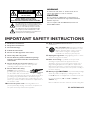 2
2
-
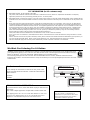 3
3
-
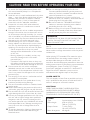 4
4
-
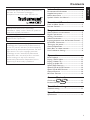 5
5
-
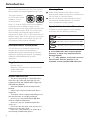 6
6
-
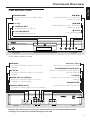 7
7
-
 8
8
-
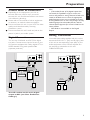 9
9
-
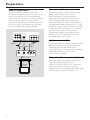 10
10
-
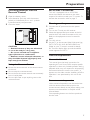 11
11
-
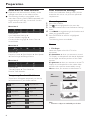 12
12
-
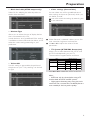 13
13
-
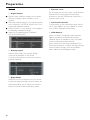 14
14
-
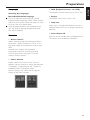 15
15
-
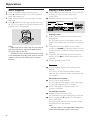 16
16
-
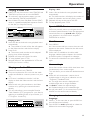 17
17
-
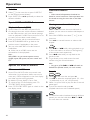 18
18
-
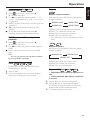 19
19
-
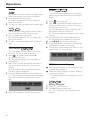 20
20
-
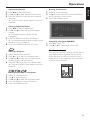 21
21
-
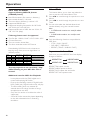 22
22
-
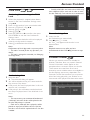 23
23
-
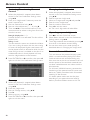 24
24
-
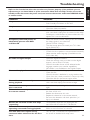 25
25
-
 26
26
-
 27
27
Yamaha DVD-S530 El manual del propietario
- Categoría
- Reproductores de DVD
- Tipo
- El manual del propietario
en otros idiomas
- français: Yamaha DVD-S530 Le manuel du propriétaire
- italiano: Yamaha DVD-S530 Manuale del proprietario
- English: Yamaha DVD-S530 Owner's manual
- Deutsch: Yamaha DVD-S530 Bedienungsanleitung
- русский: Yamaha DVD-S530 Инструкция по применению
- Nederlands: Yamaha DVD-S530 de handleiding
- português: Yamaha DVD-S530 Manual do proprietário
- dansk: Yamaha DVD-S530 Brugervejledning
- polski: Yamaha DVD-S530 Instrukcja obsługi
- čeština: Yamaha DVD-S530 Návod k obsluze
- svenska: Yamaha DVD-S530 Bruksanvisning
- Türkçe: Yamaha DVD-S530 El kitabı
- română: Yamaha DVD-S530 Manualul proprietarului
Artículos relacionados
-
Yamaha DV-S5550 El manual del propietario
-
Yamaha DVD-S540 El manual del propietario
-
Yamaha DV-S5350 Manual de usuario
-
Yamaha DVD-S510 Manual de usuario
-
Yamaha DVD-S657 El manual del propietario
-
Yamaha S520 Manual de usuario
-
Yamaha DV-S5450 El manual del propietario
-
Yamaha DVD-C961 Manual de usuario
-
Yamaha DVD-S550 El manual del propietario
-
Yamaha DVXS303 Manual de usuario