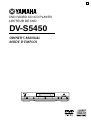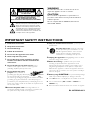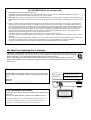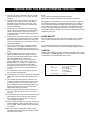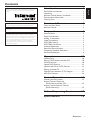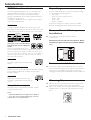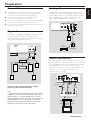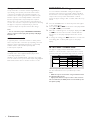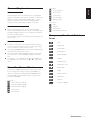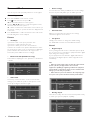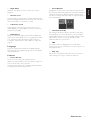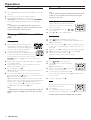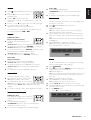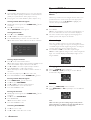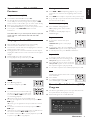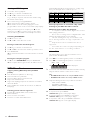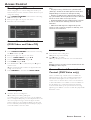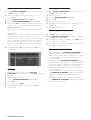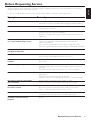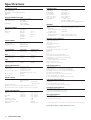Yamaha DV-S5450 El manual del propietario
- Categoría
- Reproductores de DVD
- Tipo
- El manual del propietario
Este manual también es adecuado para

UA
POWER
NATURAL SOUND DVD PLAYER
STANDBY
PLAY
STOPPAUSE
DVD / VIDEO CD / CD
CLOSE
OPEN
TruSurround
by
SRS
DVD / VIDEO CD / CD PLAYER
LECTEUR DE DVD
DV-S5450
OWNER’S MANUAL
MODE D’EMPLOI

This symbol warns the user that uninsulated voltage
within the unit may have sufficient magnitude to cause
electric shock. Therefore, it is dangerous to make
any kind of contact with any inside part of this unit.
This symbol alerts the user that important literature
concerning the operation and maintenance of this
unit has been included. Therefore, it should be read
carefully in order to avoid any problems.
CAUTION
RISK OF ELECTRIC SHOCK
DO NOT OPEN
CAUTION: TO REDUCE THE RISK OF ELECTRIC SHOCK,
DO NOT REMOVE COVER (OR BACK).
NO USER-SERVICEABLE PARTS INSIDE.
REFER SERVICING TO QUALIFIED SERVICE PERSONNEL.
WARNING
To reduce the risk of fire or electric shock, do not
expose this appliance to rain or moisture.
CAUTION
Use of controls or adjustments or performance of
procedures other than herein may result in hazardous
radiation exposure.
The set complies with the FCC-Rules, Part 15 and
with 21 CFR 1040.10.
1. Read these instructions.
2. Keep these instructions.
3. Heed all warnings.
4. Follow all instructions.
5. Do not use this apparatus near water.
6. Clean only with a dry cloth.
7. Do not block any of the ventilation openings.
Install in accordance with the manufacturers
instructions.
8. Do not install near any heat sources such as
radiators, heat registers, stoves, or other apparatus
(including amplifiers) that produce heat.
9. Do not defeat the safety
purpose of the polarized or
grounding-type plug. A polarized plug
has two blades with one wider than
the other. A grounding type plug has two blades and a third
grounding prong.The wide blade or the third prong are
provided for your safety.When the provided plug does not
fit into your outlet, consult an electrician for replacement of
the obsolete outlet.
10.Protect the power cord from being walked on or
pinched, particularly at plugs, convenience receptacles, and
the point where they exit from the apparatus.
11.Only use attachments/accessories specified by the
manufacturer.
12. Use only with a cart, stand, tripod, bracket,
or table specified by the manufacturer or sold
with the apparatus.When a cart is used, use
caution when moving the cart/apparatus
combination to avoid injury from tip-over.
13.Unplug this apparatus during lightning storms or when
unused for long periods of time.
14.Refer all servicing to qualified service personnel.
Servicing is required when the apparatus has been
damaged in any way, such as if the power-supply cord or
plug is damaged, liquid has been spilled or objects have
fallen into the apparatus, or when the apparatus has been
exposed to rain or moisture, does not operate normally, or
has been dropped.
15. Battery usage CAUTION – To prevent battery leakage
which may result in bodily injury or damage to the unit:
● Install all batteries correctly, + and - as marked on the unit.
● Do not mix batteries (old and new or carbon and
alkaline, etc.).
● Remove batteries when the unit is not used for a long time.
EL 6475-E002: 01/3
IMPORTANT SAFETY INSTRUCTIONS
AC Polarized
Plug

FCC INFORMATION (for US customers only)
1. IMPORTANT NOTICE: DO NOT MODIFY THIS UNIT!
This product, when installed as indicated in the instructions contained in this manual, meets FCC requirements. Modifications not expressly
approved by Yamaha may void your authority, granted by the FCC, to use the product.
2. IMPORTANT: When connecting this product to accessories and/or another product use only high quality shielded cables. Cable/s supplied with this
product MUST be used. Follow all installation instructions. Failure to follow instructions could void your FCC authorization to use this product in the
USA.
3. NOTE: This product has been tested and found to comply with the requirements listed in FCC Regulations, Part 15 for Class "B" digital devices.
Compliance with these requirements provides a reasonable level of assurance that your use of this product in a residential environment will not
result in harmful interference with other electronic devices. This equipment generates/uses radio frequencies and, if not installed and used accord-
ing to the instructions found in the users manual, may cause interference harmful to the operation of other electronic devices. Compliance with
FCC regulations does not guarantee that interference will not occur in all installations. If this product is found to be the source of interference,
which can be determined by turning the product "OFF" and "ON", please try to eliminate the problem by using one of the following measures:
Relocate either this product or the device that is being affected by the interference.
Utilize power outlets that are on different branch (circuit breaker or fuse) circuits or install AC line filter/s.
In the case of radio or TV interference, relocate/reorient the antenna. If the antenna lead-in is 300 ohm ribbon lead, change the lead-in to coaxial
type cable.
If these corrective measures do not produce satisfactory results, please contact the local retailer authorized to distribute this type of product. If you
can not locate the appropriate retailer, please contact Yamaha Electronics Corp., 6600 Orangethorpe Ave. Buena Park, CA90622.
The above statements apply ONLY to those products distributed by Yamaha Corporation of America or its subsidiaries.
We Want You Listening For A Lifetime
YAMAHA and the Electronic Industries Association's Consumer Electronics Group want you to get the most out of
your equipment by playing it at a safe level. One that lets the sound come through loud and clear without annoying
blaring or distortion - and, most importantly, without affecting your sensitive hearing.
Since hearing damage from loud sounds is often undetectable until it is too late, YAMAHA and the Electronic
Industries Association's Consumer Electronics Group recommend you to avoid prolonged exposure from excessive
volume levels.
For Customer Use:
Read carefully the information located at the rear panel of the player
and enter below the Serial No. Retain this information for future refer-
ence.
Model No.
Serial No. __________________________
FOR CANADIAN CUSTOMERS
To prevent electric shock, match wide blade of plug to wide slot and
fully insert.
This Class B digital apparatus complies with Canadian ICES-003.
This digital apparatus does not exceed the Class B limits for radio noise
emissions from digital apparatus as set out in the Radio Interference
Regulations of the Canadian Department of Communications.
DANGER -
VISIBLE AND INVISIBLE LASER RADIATION
WHEN OPEN. AVOID DIRECT EXPOSURE TO BEAM.
(Australia model)
CAUTION -
VISIBLE AND INVISIBLE LASER RADIATION
WHEN OPEN. AVOID DIRECT EXPOSURE TO BEAM.
DANGER -
VISIBLE AND INVISIBLE LASER RADIATION
WHEN OPEN. AVOID DIRECT EXPOSURE TO BEAM.
U.S.A. and Canada models
Australia model
CLASS 1 LASER PRODUCT
LASER KLASSE 1 PRODUKT
LUOKAN 1 LASERLAITE
KLASS 1 LASER APPARAT
CLASS 1 LASER PRODUCT
LASER KLASSE 1 PRODUKT
LUOKAN 1 LASERLAITE
KLASS 1 LASER APPARAT

LASER
Type Semiconductor laser GaAlAs
Wave length 650 nm (DVD)
780 nm (VCD/CD)
Output Power 7 mW (DVD)
10 mW (VCD/CD)
Beam divergence 60 degree
NOTE:
Pictures shown maybe different between countries.
Never make or change connections with the power switched on.
When playing DTS encoded CDs, excessive noise will be heard from
the analog stereo outputs. To avoid possible damage to the audio sys-
tem, the consumer should take proper precautions when the analog
stereo outputs of the player are connected to an amplification system.
To enjoy DTS Digital Surround™ playback, an external 5.1-channel
DTS Digital Surround™ decoder system must be connected to the digi-
tal output of the player.
CAUTION: READ THIS BEFORE OPERATING YOUR UNIT.
1 To assure the finest performance, please read this
manual carefully. Keep it in a safe place for future
reference.
2 Install this unit in a well ventilated, cool, dry, and
clean place with at least 2.5 cm (1 inch) above,
behind and on the both sides of this unit - away
from direct sunlight, heat sources, vibration, dust,
moisture, and/or cold.
3 Position this unit away from other electrical appli-
ances, motors and transformers to avoid humming
sounds, do not place this unit where it may get
exposed to rain or any kind of liquid to prevent fire
or electrical shock.
4 Avoid extreme temperature swings or excessive use
of humidifier in the room where this unit is installed
to prevent condensation inside this unit, which may
cause an electrical shock, fire, damage to this unit,
and/or personal injury.
5 Do not cover this unit with a newspaper, a table-
cloth, a curtain, etc. in order not to obstruct heat
radiation. If the temperature inside this unit rises, it
may cause fire, damage to this unit and/or personal
injury.
6 Avoid installing is unit in a place where foreign
objects and liquid might fall. It might cause a fire,
damage to this unit and/or personal injury. Do not
place the following objects on this unit:
• Other components, as they may cause damage
and/or discoloration on the surface of this unit.
• Burning objects (i.e., candles), as they may cause
fire, damage to this unit and/or personal injury.
• Containers with liquid in them, as they may cause
an electrical shock to the user and/or damage to
this unit.
7 Do not operate this unit upside-down. It may over-
heat, possibly causing damage.
8 Do not use force on switches, controls or connection
cables. Never pull the cables when disconnecting
them.
9 Only voltage specified on this unit must be used.
Using this unit with a higher voltage than specified
is dangerous and may result in fire or other acci-
dents. YAMAHA will not be held responsible for any
damage resulting from the use of this unit with a
voltage other than that specified.
10 Do not attempt to clean this unit with chemical sol-
vents; this might damage the finish. Use a clean,
dry cloth.
11 Disconnect the power cord from the wall outlet when
not planning to use this unit for a long period of
time, or during an electrical storm, as they may
cause damage by lightning.
12 Do not attempt to modify or fix this unit. Contact the
qualified YAMAHA service personnel when any ser-
vice is needed. Cabinet should never be opened for
any reasons.
13 Be sure to read ‘TROUBLESHOOTING’ section
regarding common operating errors before conclud-
ing that this unit is faulty.
LASER SAFETY
This unit employs a laser. Due to possible eye injury, only a qualified
service person should remove the cover or attempt to service this
device.
Use of controls or adjustments or performance of procedures other
than those specified herein may result in hazardous radiation exposure.
CAUTION
VISIBLE AND INVISIBLE LASER RADIATION WHEN OPEN. AVOID
EXPOSURE TO BEAM (WARNING LOCATION: INSIDE ON LASER
COVERSHIELD OR THE BACKPLATE OF SET)

1
English
Contents
CONTENTS
TruSurround and the SRS symbol are trademarks of SRS Labs., Inc.
TruSurround technology is incorporated under license from SRS
Labs., Inc.
Manufactured under license from Dolby Laboratories. “Dolby” and
the double-D symbol are trademarks of Dolby Laboratories.
”DTS” and ”DTS Digital Surround” are trademarks of Digital Theater
Systems, Inc.
This product incorporates copyright protection technology that is
protected by method claims of certain U.S. patents and other
intellectual property rights owned by Macrovision Corporation and
other rights owners. Use of this copyright protection technology
must be authorized by Macrovision Corporation, and is intended for
home and other limited viewing uses only unless otherwise
authorized by Macrovision Corporation. Reverse engineering or
disassembly is prohibited.
Introduction...................................... 2
DVD Video Introduction ................................................... 2
Unpacking............................................................................. 2
Remote Control Battery Installation ............................. 2
Environmental Information............................................... 2
Cleaning Discs ..................................................................... 2
Functional Overview ...................... 3
Front and Rear Panels ....................................................... 3
Remote Control ................................................................. 4
Preparation....................................... 5
General Notes .................................................................... 5
Digital Connections ........................................................... 5
Analog Connections ......................................................... 5
Video Connections ............................................................ 5
NTSC/PAL Settings ............................................................ 6
NTSC/PAL Conversion ..................................................... 6
General Explanation........................................................... 7
Menu Bar/Status Window ................................................. 7
Temporary Feedback Field Icons .................................... 7
Personal Preferences ......................................................... 8
Operation........................................ 10
Loading Discs .................................................................... 10
Playing a DVD Video and Video CD ............................. 10
General Features .............................................................. 10
Special DVD Features ...................................................... 12
Special Video CD & SVCD Features ............................ 13
Playing an Audio CD ........................................................ 13
Favorite Track Selection (FTS) Program ...................... 13
MP3 Disc Features ........................................................... 14
Access Control............................... 15
Deciding the PIN number............................................... 15
Access Control: Child Lock
(DVD Video and Video CD) ....................................... 15
Access Control: Parental Control
(DVD Video only) ......................................................... 15
Before Requesting Service.......... 17
Specifications ................................. 18

2
Introduction
DVD Video Introduction
The player will play digital video discs conforming to the
universal DVD Video standard. The unique features on
DVD Video, such as selection of sound track, subtitle
languages and different camera angles (again depending on
the disc), are all supported.
In addition to DVD Video discs, you will be able to play all
Video CDs and Audio CDs.
DVD Video
You will recognize DVD Video discs by the logo shown.
Depending on the material on the disc (a movie, video clips,
a drama series, etc.) the disc may have one or more Titles.
TITLE 1 TITLE 2
CHAPTER 1 CHAPTER 2 CHAPTER 1 CHAPTER 2 CHAPTER 3
DVD-VIDEO DISC
The region code is 1 for U.S.A and
Canada models, 4 for the Australia
model
Since it is usual for DVD movies to be
released at different times in different regions of the world, all
players have region codes and discs can have an optional region
code. If you load a disc of a different region code to the player, you
will see the region code notice on the screen. The disc will not
play and should be unloaded.
Video CD
You will recognize Video CDs by the logo
shown.
Super Video CD (SVCD)
SVCDs are based on the Super VCD IO Standard, referring
to the Standard of Electronics Industry of the People’s
Republic of China.
Audio CD
Audio CDs contain music tracks only.
You will recognize Audio CDs by the logo
shown.
MP3 (MPEG Audio Layer 3)
The player supports the MP3 format which contains
compressed music tracks.
Notes:
– CD-R and CD-RW cannot be played unless finalized.
– Some discs cannot be played depending on the disc
characteristics or recording conditions.
Unpacking
First check and identify the contents of the player package.
You should have the following items.
– The player
– Remote Control with batteries
– Audio cable
– Video cable
– Owner’s Manual
If any item is damaged or missing, contact your retailer.
Keep the packaging material for future transportation.
Remote Control Battery
Installation
¶ Insert batteries as indicated inside the battery
compartment.
Caution: Do not mix old and new batteries. Never
mix different types of batteries (standard, alkaline,
etc.).
+
-
+
-
Environmental Information
¶ Your system consists of materials which can be recycled
and reused if disassembled by a specialized company. Please
observe the local regulations regarding the disposal of
packaging materials, exhausted batteries and old equipment.
Cleaning Discs
¶ When a disc becomes dirty, clean it with a cleaning cloth.
Wipe the disc from the center out, in a straight line.
¶ Do not use solvents such as benzine, thinner, commercially
available cleaners, or anti-static spray intended for analog
discs.
INTRODUCTION
1 4

3
English
Functional Overview
FUNCTIONAL OVERVIEW
Front and Rear Panels
POWER
NATURAL SOUND DVD PLAYER
STANDBY
PLAY
STOPPAUSE
DVD / VIDEO CD / CD
CLOSE
OPEN
TruSurround
by
SRS
POWER
– switches the player to on or off
STANDBY indicator
– lights red when the player is in Stand-by mode
DISPLAY
– shows the current status of the player
R/T
– search forward* / go to the next
chapter or track
B PLAY
– starts playback
S/Q
– search backward* / go to a previous
chapter or track
Disc Tray
/ OPEN/CLOSE
– opens/closes the disc tray
; PAUSE
– interrupts playback
9 STOP
– stops playback
Caution: Do not touch the inner pins of the jacks on the rear panel. Electrostatic discharge may cause
permanent damage to the unit.
COAXIAL SUBWOOFER VIDEO
COMPONENT VIDEO
2
1
2
1
P
R
P
B
Y
PCM DIGITAL
DTS MPEG
OPTICAL
AUDIO OUT
VIDEO OUT
R
L
S VIDEO
AC Power cord
– connect to power source
COAXIAL (AUDIO OUT)
– connect to digital (coaxial) audio equipment
OPTICAL (AUDIO OUT)
– connect to digital (optical) audio equipment
SUBWOOFER (AUDIO OUT)
– connect to an active subwoofer
S VIDEO (VIDEO OUT)
– connect to a TV with S-Video (Y/C) inputs
COMPONENT VIDEO PR/PB/Y
(VIDEO OUT)
– connect to a TV with PR/CR PB/CB Y inputs
VIDEO 1/2 (VIDEO OUT)
– connect to a TV with CVBS video inputs
Right/Left (AUDIO OUT)
– connect to an amplifier, receiver or stereo
system
* Press and hold button for about two seconds

4
FUNCTIONAL OVERVIEW
1 2 3
4 5 6
7 8 9
POWER
RETURN/RESUME BIT RATE
ON SCREEN
AUDIOZOOMANGLE
SUBTITLE
REPEAT —
A–B
SHUFFLE
SCAN
DVD
MENU
ENTER
OK
STOP PLAY PAUSE
RETURN / RESUME
– go back to previous menu / to
continue playback after play
was stopped
MENU
– access menu of a DVD disc
1 2 3 4 cursor buttons
– (left/right/up/down) select an
item in the menu
ENTER/OK
– acknowledge menu selection
S
– search backward* / go to a
previous chapter or track
STOP ( 9 )
– stops playback
PLAY ( B )
– starts playback
PAUSE ( ; )
– pause playback temporarily /
frame-by-frame playback
REPEAT
– repeat chapter, track, title, disc
A-B
– repeat a specific segment
SHUFFLE
– play tracks in random order
SCAN
– play the first 10 seconds of
each track/chapter within a disc
POWER (B/
|
)
– switches DVD ON or to
standby-on mode
numeric buttons (0-9)
– select numbered items in a
menu
BIT RATE
– display bit rate indicator during
playback
ON SCREEN
– access or remove the player’s
menu
T
– search forward* / go to the next
chapter or track
SUBTITLE
– select a subtitle language
ANGLE
– select a DVD camera angle
ZOOM
– enlarge video image
AUDIO
– select an audio format and
language
* Press and hold button for about two seconds
Remote Control

5
English
Preparation
General Notes
¶ Depending on the equipment you wish to connect, there
are various ways you could connect the player. Possible
connections are shown in the following drawings.
¶ Please refer to the manuals of other equipment as
necessary to make the best connections.
¶ Do not connect the player via your VCR. The video quality
could be distorted by the copy protection system.
¶ Do not connect the player’s audio out jack to the phono in
jack of your audio system.
Digital Connections
The player has COAXIAL and OPTICAL digital out jacks.
Connect one or both of them to your AV receiver
equipped with Dolby digital, DTS, or MPEG decoder using
each specific cable (separate purchase).
COAXIAL S
U
PCM DIGITAL
DTS MPEG
OPTICAL
A
AV receiver
Left main
speaker
Left rear
speaker
Center speaker
Right main
speaker
Subwoofer
Right rear
speaker
COAXIAL
IN
OPTICAL
IN
C
O
You will need to activate the player’s digital
output (see ‘Personal Preferences’).
Note:
– If the audio format of the digital output does not match the
capabilities of your receiver, the receiver will produce a strong,
distorted sound or no sound at all. Make sure to select the
appropriate audio format at menu screen included on the disc.
Pressing AUDIO once or more may change not only audio
languages but also audio formats, and the selected format
appears for several seconds on the status window.
Analog Connections
Use RCA audio cable supplied with the player to connect
AUDIO OUT L (left) and R (right) jacks of the player to
corresponding input jacks of your audio equipment such as
Stereo amplifier. You can connect a subwoofer to the
player’s SUBWOOFER (AUDIO OUT) jack.
COAXIAL SUBWOOFER VIDEO
2
1
PCM DIGITAL
DTS MPEG
OPTICAL
AUDIO OUT
R
L
1 CD/DVD
RL
L
R
R
L
Stereo
amprifier
Subwoofer
(supplied)
Video Connections
If your AV receiver has video output jacks, connect your
receiver (and then to your TV) so that you can use one TV
for several different video sources (LD, VCR etc.) by simply
switching the input source selector of your receiver.
The player has three types of video output jacks. Use one
of them in accordance with the input jacks of the
equipment to be connected.
O
FER VIDEO
COMPONENT VIDEO
2
1
2
1
P
R
P
B
Y
OUT
VIDEO OUT
R
L
S VIDEO
VIDEO
OUT
VIDEO
IN
COMPONENT
VIDEO OUT
COMPONENT
VIDEO IN
S VIDEO
OUT
S VIDEO
IN
COMPONENT
VIDEO IN
S VIDEO
INPUT
VIDEO
YP
B
C
B
P
R
C
R
V
S
<A> <B><C>
AV receiver
(supplied)
PREPARATION

6
Component Video terminal <A>
Component video connection achieves high fidelity in
reproducing colors (better performance than S-video
connection), separating video signal into luminance (Y,
terminal color-coded as green), and color difference (PB,
blue/PR, red). Use commercially available coaxial cables.
Receiver (and TV) with component input is required.
Observe the color of each jack when connecting. If your
receiver does not have component output jacks, connecting
the player’s component output directly to your TV’s
component input can reproduce better video image.
Note:
– Do not connect the player’s COMPONENT VIDEO OUT
jacks to component video input jacks special for HD (High-
Definition) TV.
S-Video terminal <B>
S (separate) video connection achieves a clearer picture
than composite video connection by separating color and
luminance when transmitting signals. Use commercially
available S-video cable. Receiver (and TV) with
S-video input is required.
Composite Video terminal (1, 2) <C>
Use RCA video cable supplied with the player when
connecting the player to a TV.
VIDEO 1, 2 jacks of VIDEO OUT output the same signal.
You can connect one to your receiver’s input using supplied
RCA cable, and the other to another receiver or a TV.
NTSC/PAL Settings
You can switch the NTSC/PAL setting of the player to
match the video signal of your TV. This setting only affects
the television’s on-screen display that shows the stop and
setup modes. You may select either NTSC or PAL. To
change the player setting to PAL or NTSC, follow the steps
below.
1 Press the POWER button on the front panel of the player
to turn off the player.
2 Press and hold 9 and T on the front of the player. While
holding 9 and T, press POWER.
3 After PAL or NTSC appears on the player display, release 9
and T at the same time. The PAL or NTSC indicator
that appears on the player display indicates the current
setting.
4 To change the setting, press T within three seconds. The
new setting (PAL or NTSC) will appear on the player
display.
NTSC/PAL Conversion
The player is equipped with a NTSC/PAL conversion
feature to convert the video output of the disc to match
your TV system. The conversions supported are as below:
NTSC
PAL60
NTSC
Not
Supported
PAL
PAL
NTSC
PAL60
NTSC
NTSC
PAL
PAL
Disc
Output format
Type
DVD
VCD
NTSC
Format
Selected mode
PAL
NTSC
PAL
NTSC
PAL
AUTO
Select among NTSC, PAL and AUTO.
See ‘Personal Preferences’ for operational procedure.
Notes:
– AUTO can only be selected when using a TV that has both
the NTSC and PAL systems.
– Slight picture distortions may occur due to this conversion.
This is normal. Thus, the AUTO format is most suitable for the
best picture quality.
PREPARATION

7
English
General Explanation
About this manual
This manual gives the basic instructions for operating the
player. Some DVDs require specific operation or allow only
limited operation during playback. When this occurs, the
symbol Ä appears on the screen, indicating that the
operation is not permitted by the player or the disc.
Remote control operation
¶ Unless stated, all operations can be performed by the
remote control. Always point the remote control directly at
the player, making sure there are no obstructions between
the remote and the player.
Corresponding buttons on the front panel of the player can
also be used.
Menu bar operation
¶ A number of operations can be done with the menu bar
on the screen. The menu bar can be accessed by pressing
the cursor buttons on the remote control.
¶ Pressing ON SCREEN while the menu bar is displayed will
clear the menu bar from the screen.
¶ The selected item will be highlighted, and the appropriate
cursor buttons to operate it will be displayed below the
icon.
¶ The symbols < or > indicate more items are available at
the left/right of the menu bar. Press 1 or 2 to select these
items.
Menu Bar/Status Window
As there are multiple menu bars, the items on the menu
bar are arranged according to usage and availability of
direct access buttons. Pressing the ON SCREEN buttons
repeatedly will toggle through menu bar 1, menu bar 2,
menu bar 3 and OFF.
Menu bar 1
User Preference Settings
Current Subtitle Language
Current Audio Language
Smart Color
Sound mode
Menu bar 2
Frame by Frame
Slow Motion
Scan Speeds
Camera Angle
Enlarge Picture
Menu bar 3
Title
Chapter
Time Search
Favorite Track Selection
Temporary Feedback Field
Icons
Scan
Repeat All
Repeat Title
Repeat Track
Repeat Chapter
Shuffle
Shuffle Repeat
Repeat A to end
Repeat A-B
Angle
Child Lock On
Child Safe
Resume
Action prohibited
PREPARATION

8
Personal Preferences
You can set your own personal preferences on the player.
General operation:
¶ Press ON SCREEN on the remote control.
¶ Select
in the menu bar and press 4.
➜ The Personal Preferences menu appears.
¶ Use the 1 2 3 4 buttons to toggle through the menus,
submenus and submenu options.
➜ When a menu item is selected, the cursor buttons (on
the remote control) to operate the item are displayed next
to the item.
¶ Press ENTER/OK to confirm and return to the main menu.
The following items can be adapted:
Picture
– TV Shape
If you have a wide screen (16:9) TV, select 16:9.
If you have a regular (4:3) TV, select 4:3.
If you have a 4:3 TV, you can also select between:
Letterbox for a ‘wide-screen’ picture with black bars at the
top and bottom of the screen, or Pan Scan, for a full-height
picture with the sides trimmed. If a disc supports the
format, the picture will be shown accordingly.
– Black level shift (NTSC users only)
Select ON for adapting the color dynamics to obtain richer
contrasts.
1en1en 1 2
TV shape
Black Level Shift
Video Shift
On
Off
– Video shift
The factory centers the video on the screen. Use this
setting to personalize the position of the picture on the
screen by moving it to the left or right.
TV shape
Black Level Shift
Video Shift
Colour settings OK to exit
1en1en 1 2
– Color settings
You can select one of five predefined sets of color settings
and one set (Personal) which you can define yourself.
1en1en 1 2
TV shape
Black Level Shift
Video Shift
Colour settings 4 Soft
3 Natural
2 Rich
1 Personal
– Personal color
Allows you to fine-tune the selected color settings
saturation, brightness and contrast.
– TV System
Usually you don’t have to change the default setting,
See ‘NTSC/PAL Conversion’ for detailed information.
Sound
– Digital output
Factory setting: ALL. This means coaxial and optical outputs
are on. If you are not connecting to equipment with a digital
input, change the setting to OFF.
If your equipment doesn't include a digital multi-channel
decoder, set the digital output to PCM only (Pulse Code
Modulation).
Note:
– When the setting is ALL, make sure that the selected audio
format of the disc you play matches the connected
equipment’s capability. If a digital signal which the equipment
cannot handle is output, there may be a noise and that could
damage your ears and your speakers.
– When CDs were put on the market in the early stage, high
tones from some of them would be heard as punch lacked.
1en1en 1 2
Digital output
Analog output
Night mode
All
PCM only
Off
– Analog output
Select Stereo, Dolby Surround or 3D Sound (TruSurround)
to match your system’s playback capability.
1en1en 1 2
Digital output
Analog output
Night mode
3D Sound
Dolby Surround
Stereo
PREPARATION

9
English
– Night Mode
Optimizes the dynamics of the sound for low volume
playback.
– Karaoke vocal
Put this setting to ON only when a multi-channel karaoke
DVD is being played. The karaoke channels on the disc will
then be mixed into a normal stereo sound.
– Subwoofer cut-off
The frequency of the subwoofer output can be set to
HIGH (200Hz) or LOW (100Hz) to match your system’s
playback sound quality.
– PCM Output
Allows to select PCM digital output between 48kHz and
96kHz. Some 96kHz DVD discs are copyright protected. If
your selection is 96kHz, the digital output is muted to
comply the standards. Please select 48kHz to enable the
output.
Language
Select the required Menu, Audio and Subtitle language.
Audio language and Subtitle language can also be adapted
using the Menu bar.
Features
– Access Control
Access Control contains the following features:
Child Lock - When Child Lock is set to ON, a 4-digit code
must be entered in order to play discs.
Parental control - Allows the conditional viewing of DVDs
containing Parental Control information.
– Status Window
Displays the current status of the player and appears with
the menu bar. When disc playback is stopped, it is displayed
with the ‘Temporary Feedback Field’ in the default screen.
The factory setting is ON. Select OFF to suppress display of
the Status Window.
– Low Power Standby
This setting is effective for Europe and U.K. models, when
the DVD player is connected between your TV and VCR
with SCART cables. If you use TV and VCR while the DVD
player is turned off, set Low Power Standby to OFF.
Otherwise VCR does not function.
– PBC
Some Video CDs have PBC(Playback control). When
activated, a menu screen included on the disc appears soon
after playback starts.
– Help text
When set to ON, help text describes the icons selected.
Select OFF if you no longer require the help text.
PREPARATION

10
Loading Discs
1 Press OPEN/CLOSE on the front of the player to open the
disc tray.
2 Load your chosen disc in the tray, label side up.
3 Press OPEN/CLOSE again to close the tray.
➜ reading appears in the status window and READING
on the player display, and playback starts automatically.
Note:
– If ‘Child Lock’ is set to ON and the disc inserted is not
authorized, the 4-digit code must be entered and/or the disc
must be authorized (see ‘Access Control’).
Playing a DVD Video and Video
CD
Playing a disc
¶ After inserting the disc and closing the
tray, playback starts automatically. The
status window of the player display shows
the type of disc loaded, as well as the
disc’s information and playing time.
¶ The disc may invite you to select an item from
a menu. If the selections are numbered, press
the appropriate numeric button; if not, use the
4 3 1 2 buttons to highlight your selection, then press
ENTER/OK.
¶ The number of the current title and chapter are displayed
on the player display.
¶ Playback may stop at the end of the Title and you may
return to the DVD disc menu.
¶ To stop playback, press 9.
➜ The default screen will appear, giving information about
the current status.
¶ You can resume playback from the point at which you
stopped playback. Press B; when you see the Resume icon
. on the screen, press B again.
➜ The RESUME feature applies not only to the disc in the
player, but also to the last four discs you have played. Simply
reload the disc and press RETURN/RESUME on the
remote control. Or, press B when you see the Resume
icon . on the screen, then press B again.
Note:
– DVDs may have a region code. The player will not play discs
that have a region code different from the region code of the
player.
General Features
Note:
– Unless stated, all operations described are based on remote
control use. Some operations can be carried out using the
menu bar on the screen.
Moving to another title/chapter
When a disc has more than one title or
chapter, you can move to another title/
chapter as follows:
¶ Press ON SCREEN, then select or in
the menu bar.
¶ Press 3 or 4 to select a title/chapter.
Slow Motion
¶ Select (SLOW MOTION) in the menu bar.
¶ Use the 4 buttons to enter the SLOW MOTION menu.
➜ Playback will pause.
¶ Use the cursor buttons 1 2 to select the required speed: -
1, -1/2, -1/4 or -1/8 (backward), or +1/8, +1/4, +1/2 or +1
(forward).
¶ Select 1 or press B to play the disc at normal speed again.
¶ If ; is pressed, the speed will be set to zero (PAUSE).
¶ To exit slow motion mode, press 3.
(Playback continues at the selected speed.)
Still Picture and Frame-by-frame playback
¶ Select (STEP) in the menu bar.
¶ Use the 4 button to enter the step by
step menu.
➜ Playback will pause.
¶ Use the cursor buttons 1 2 to select the
previous or next picture frame.
¶ To exit step by step playback, press 3.
You can also step forward by pressing ; repeatedly on the
remote control.
¶ To resume playback, press B.
Scan
Scanning plays the first 10 seconds of each
chapter/track on the disc.
¶ Press SCAN.
¶ To continue playback at your chosen
chapter/track, press SCAN again or press B.
Note: This feature may not be available with some DVDs.
OPERATION
Operation
ON SCREEN
MENU
ENTER
OK
STOP PLAY PAUSE
AUDIOZOOMANGLE
SUBTITLE
REPEAT —
A–B
SHUFFLE
SCAN
OK
STOP PLAY PAUSE
AUDIOZOOMANGLE
SUBTITLE
REPEAT —
A–B
SHUFFLE
SCAN
STOP PLAY PAUSE

11
English
Search
¶ Select (FAST MOTION) in the menu
bar.
¶ Use the 4 buttons to enter the FAST
MOTION menu.
¶ Use the 1 2 buttons to select the
required speed: -32, -8 or -4 (backward), or +4, +8, +32
(forward).
¶ Select 1 or press B to play the disc at normal speed again.
¶ To exit fast motion mode, press 3.
(Playback continues at the selected speed.)
To search forward or backward through different speeds,
you can also hold down S or T.
Repeat
DVD Video Discs
Repeat chapter/title/disc
¶ To repeat the current chapter, press
REPEAT.
➜ REPEAT CHPT appears on the player display.
¶ To repeat the current title, press REPEAT a second time.
➜ REPEAT TITL appears on the player display.
¶ To repeat the entire disc, press REPEAT a third time. (This
feature may not be available with some discs.)
➜ REPEAT DISC appears on the player display.
¶ To exit Repeat mode, press REPEAT a fourth time.
Video CDs
Repeat track/disc
¶ To repeat the current track, press REPEAT.
➜ REPEAT TRK appears on the player display.
¶ To repeat the entire disc, press REPEAT a second time.
➜ REPEAT DISC appears on the player display and the
screen.
¶ To exit Repeat mode, press REPEAT a third time.
Repeat A-B
To repeat a specific portion of a title:
¶ Press A-B at your chosen starting point.
➜ A- appears briefly on the screen.
¶ Press A-B again at your chosen end point.
➜ A-B appears briefly on the screen, and the repeat
sequence begins.(REPEAT A-B is displayed on the player
display)
¶ To cancel the sequence and continue playback, press A-B.
Random-sequence play
DVD Video discs
This shuffles the playing order of chapters
within a title, if the title has more than one
chapter.
¶ Press SHUFFLE during playback.
➜ SHUFFLE appears on the screen and the player
display for about two seconds.
¶ To return to normal playback, press SHUFFLE again.
Video CDs
¶ Press SHUFFLE during playback.
➜ SHUFFLE appears on the screen for about two
seconds.
¶ To return to normal playback, press SHUFFLE again.
Time search
The Time Search function allows you to start playing at any
chosen time on the disc.
¶ Select
(TIME SEARCH) in the menu bar.
¶ Press 4.
➜ Playback will pause.
➜ A time edit box appears on the screen, showing the
elapsed playing time of the current disc.
¶ Use the numeric buttons to enter the required start time.
Enter hours, minutes and seconds from left to right in the
box.
➜ Each time an item has been entered, the next item will
be highlighted.
¶ Press ENTER/OK to confirm the start time.
➜ The time edit box will disappear and playback starts
from the selected time on the disc.
171
2:06:01
off
Zoom
The Zoom function allows you to enlarge the video image
and to pan through the enlarged image.
¶ Select (ZOOM).
¶ Press 3/4 to activate the ZOOM function and select the
required zoom factor: 1.33 or 2 or 4.
➜ Playback will pause.
➜ The selected zoom factor appears below the Zoom icon
in the menu bar, and ‘Press OK to pan’ appears below the
menu bar.
➜ The picture will change accordingly.
¶ Press ENTER/OK to confirm the selection.
➜ The panning icons appear on the screen.
¶ Use the 1 2 3 4 buttons to pan across the screen.
¶ When ENTER/OK is pressed only the zoomed picture will
be shown on the screen.
¶ To exit ZOOM mode:
– Press B to resume playback.
press OK to pan
no 1.33
OPERATION
AUDIOZOOMANGLE
SUBTITLE
ENTER
OK
STOP PLAY PAUSE
AUDIOZOOMANGLE
SUBTITLE
REPEAT —
A–B
SHUFFLE
SCAN
STOP PLAY PAUSE
AUDIOZOOMANGLE
SUBTITLE
REPEAT —
A–B
SHUFFLE
SCAN
STOP PLAY PAUSE
AUDIOZOOMANGLE
SUBTITLE
REPEAT —
A–B
SHUFFLE
SCAN
STOP PLAY PAUSE

12
FTS-Video
¶ The FTS-Video function allows you to store your favorite
titles and chapters (DVD) and favorite tracks and indexes
(VCD) for a particular disc in the player memory.
¶ FTS program can contain 20 items (titles, chapters etc.).
Storing an FTS-Video Program
¶ While playback is stopped, select VIDEO FTS c in the
menu bar.
¶ Press 4 to open the menu.
➜ The VIDEO FTS menu appears.
Storing titles/tracks
¶ Press 4 to select TITLES.
¶ Use 2 and 1 to select the required title.
¶ Press ENTER/OK if you wish to store the entire title.
➜ The title number will be added to the list of selections.
21Title 6543>987
21Chapter 6543>987
31
Clear all
Program
OffOnFTS
Favorite Track Selection
Storing chapters/indexes
¶ Press 4 on the selected title number.
➜ The title number will be marked and the highlight moves
to the first available chapter number for this title.
¶ Use 2 and 1 to select the required chapter number.
¶ Press ENTER/OK to confirm the selection.
➜ The title/chapter selection will be added to the list of
selections.
¶ To start FTS playback, press B when FTS is On.
¶ Press ON SCREEN to exit the VIDEO FTS c menu.
Erasing an FTS-Video Program
¶ Select VIDEO FTS c in the menu bar.
¶ Use 4 to select PROGRAM.
¶ Use 2 and 1 to select the required number.
¶ Press ENTER/OK to erase the selection.
¶ Press ON SCREEN to exit.
Erasing all selections
¶ While playback is stopped, select VIDEO FTS c in the
menu bar.
¶ Use 4 to select CLEAR ALL.
¶ Press ENTER/OK.
➜ All selections will be erased.
¶ Press ON SCREEN to exit.
Switching FTS ON/OFF
1 Use 3 to move to FTS.
2 Use 2 or 1 to select either On or Off.
Special DVD Features
Checking the contents of DVD Video discs:
Menus
DVDs may contain menus to navigate the disc and access
special features. To use the menu, press the appropriate
numeric button or use the 4, 3, 2, 1 to highlight your
selection, then press ENTER/OK.
Title/Disc menu
¶ Press MENU.
➜ If the current title has a menu, the menu will appear on
the screen. Otherwise, the disc menu will be displayed.
¶ The menu can list camera angles, spoken language and
subtitle options, and chapters for the title.
Camera Angle
If the disc contains sequences recorded from different
camera angles, the angle icon appears, showing the number
of available angles and the angle being shown currently. You
can then change the camera angle if you wish.
¶ Press ANGLE or 3/4 to select the required angle.
➜ After a while, playback changes to the selected angle. The
angle icon remains displayed until multiple angles are no
longer available.
Changing the audio format and/or language
¶ Select Y (AUDIO) in the menu bar.
¶ Press AUDIO or 3/4 repeatedly to see the different
format and/or languages.
Subtitles
¶ Select Z (SUBTITLE) in the menu bar.
¶ Press SUBTITLE or 3/4 repeatedly to see the different
subtitles.
Note:
With some discs, you cannot change angles, audio formats
and/or Languages, or subtitles in the way described above. In
that case, go to the disc menu to change them.
OPERATION

13
English
Special Video CD & SVCD
Features
Playback Control (PBC)
¶ Load a Video CD with PBC and press B.
¶ Go through the menu with the buttons indicated on the
screen until your chosen passage starts to play. If a PBC
menu consists of a list of titles, you can select a title directly.
¶ Enter your choice with the numeric buttons (0-9).
¶ Press RETURN/RESUME to go back to the previous menu.
¶ You may also select PBC OFF under Personal
Preferences.
Note: When PBC is on, you cannot operate random, repeat, A-B
repeat, scan time search and FTS video with video CD’s
version 2.0.
Playing an Audio CD
¶ After loading the disc, playback starts automatically.
¶ If the TV is on, the Audio CD screen appears.
¶ The number of tracks and the total playing time of the disc
will be shown on the screen.
¶ During playback, the current track number and its elapsed
playing time will be shown on the screen and on the player
display.
¶ Playback will stop at the end of the disc.
¶ To stop playback at any other time, press 9.
OffOnFTS
12345678>Track
Track Time Total tracks Total time
Audio Disk Mode
1 0.00.39 15 1.17.02
Play
11 14
Clear all
Program
Pause
¶ Press ; during playback.
¶ To return to playback, press B.
Search
¶ To search forward or backward through
the disc at four times the normal speed,
hold down S or T for about one
second during playback.
➜ Search begins, and sound is partially muted.
¶ To step up to eight times the normal speed, press S or
T again.
➜ Search goes to eight times the speed, and the sound is
muted.
¶ To return to four times the normal speed, press S or
T again.
¶ If the TV is on, search speed and direction are indicated on
the screen each time S or T is pressed.
¶ To end the search, press B to resume playback or press ;
to pause or press 9 to stop playback.
Moving to another track
¶ Press S or T briefly during playback to go to the
next track or to return to the beginning of the current
track.
¶ Press S twice briefly to step back to the previous track.
¶ To go directly to any track, enter the track number using
the numeric buttons (0-9).
Random-sequence play
¶ Press SHUFFLE during playback.
➜ The playing order of the tracks is
changed.
¶ To return to normal playback, press
SHUFFLE again.
Repeat track/disc
¶ To repeat the current track, press
REPEAT.
➜ REPEAT TRK appears on the player
display.
¶ To repeat the entire disc, press REPEAT a second time.
➜ REPEAT DISC appears on the player display.
¶ To exit Repeat mode, press REPEAT a third time.
Repeat A-B
To repeat a specific portion of a track:
¶ Press A-B at your chosen starting point.
➜ repeat A- appears on the screen.
¶ Press A-B again at your chosen end point.
➜ repeat A-B appears on the screen, and
the sequence begins to play repeatedly.
¶ To cancel the sequence and continue playback, press A-B.
Scan
Scanning plays the first 10 seconds of each
track on the disc.
¶ Press SCAN.
¶ To continue playback at your chosen track,
press SCAN again or press B.
Favorite Track Selection (FTS)
Program
¶ The FTS Program allows you to store your favorite tracks
for a particular disc in the player memory.
¶ Each FTS Program can contain 20 tracks.
OffOnFTS
12345678>Track
Track Time Total tracks Total time
Audio Disk Mode
–– –.––.–– 15 1.17.02
Stop
11 14
Clear all
Program
OPERATION
AUDIOZOOMANGLE
SUBTITLE
REPEAT —
A–B
SHUFFLE
SCAN
OK
STOP PLAY PAUSE
AUDIOZOOMANGLE
SUBTITLE
ENTER
OK
STOP PLAY PAUSE
AUDIOZOOMANGLE
SUBTITLE
REPEAT —
A–B
SHUFFLE
SCAN
STOP PLAY PAUSE
AUDIOZOOMANGLE
SUBTITLE
REPEAT —
A–B
SHUFFLE
SCAN
STOP PLAY PAUSE
AUDIOZOOMANGLE
SUBTITLE
REPEAT —
A–B
SHUFFLE
SCAN
STOP PLAY PAUSE
AUDIOZOOMANGLE
SUBTITLE
REPEAT —
A–B
SHUFFLE
SCAN
STOP PLAY PAUSE

14
Storing an FTS Program
1 Load a disc and stop playback.
2 Use 4 to go to the list of available tracks.
3 Use 2 or 1 to select tracks from the list.
To go directly to any track, enter the track number using
the numeric buttons (0-9).
4 Store each track by pressing ENTER/OK.
➜ The track numbers will be added to the list.
➜ The number of tracks and the playing time of the
program will be shown on the screen and the player display.
When your FTS Program is complete, press B to start
playback or, press 3 to go back to Stop mode. In either
case, the FTS Program will be automatically memorized.
Switching FTS ON/OFF
1 Use 3 to move to FTS.
2 Use 2 or 1 to select either On or Off.
Erasing a track from an FTS Program
1 Use 4 to go to the list of selected tracks.
2 Use 2 and 1 to select the track number you wish to erase.
3 Press ENTER/OK.
➜ The track number will be erased from the list of selected
tracks.
Erasing the complete program
1 Use 4 to select CLEAR ALL, then press ENTER/OK.
➜ The complete FTS Program for the disc will be erased.
MP3 Disc Features
Support following MP3-CD formats (ISO9660
format):
¶ Max. 30 characters (filename or directory)
¶ Max. nested directory is 8 levels
¶ The max. album (directory) number is 32
¶ Supported variable bit-rate
¶ Supported sampling frequencies for MP3 disc are: 32 kHz,
44.1 kHz, 48 kHz
¶ Supported Bit-rates of MP3 disc are: 32, 64, 96, 128, 192,
256 (kbps)
Following formats can’t be supported
¶ The files like *.WMA, *AAC, *.DLF, *.M3U, *.PLS
¶ Chinese filename
¶ The non-session closed discs
¶ The discs recorded under UDF format
Downloading MP3 files from the Internet or copying songs
from your own legal discs is a delicate process.
Sound
Quality
Bit Rate
Approximate
Reduction Ratio
Approximate total
MP3-CD time
Comment
AM radio
FM radio
Near-CD
CD-like
CD*
CD*
32 kbps
64 kbps
96 kbps
128 kbps
256 kbps
320 kbps
40 : 1
20 : 1
15 : 1
10 : 1
5 : 1
3 : 1
40 hrs
20 hrs
15 hrs
10 hrs
5 hrs
3 hrs
Sound quality significantly affected
– not recommended.
Balanced sound quality
– compression rate
Compression rate low
– suggest to play CDs instead
You may experience an occasional “skip” while
listening to your MP3 files. This is normal.
Additional note for MP3 disc Playback:
– In compliance with the SDMI, digital-out is muted
while playing MP3 discs.
– Due to the recording nature of Digital Audio MP3
(DAM),only Digital Audio music will play.
– The disc reading time may exceed 10 seconds
due to the large number of songs compiled into one
disc.
– Only the first session of multisession discs is
supported.
– Some MP3 discs cannot be played depending on
the disc characteristics or recording conditions.
Album/Title
This feature allows you to view and select the next or
previous MP3 disc Album/Title.
1 Press 3/4 to scroll through the previous or next Album.
2 Press 1/2 to scroll through the previous or next Track.
➜
Album
Track
Time
will be displayed.
3 You can also select the desired album/track number directly
using the numeric buttons on the remote control.
Note:
– In STOP mode: numbers are used for ALBUM selection.
– In PLAY mode: numbers are used for TRACK selection.
¶ Only the following functions are possible for MP3 discs:
– STOP / PLAY / PAUSE
– SKIP NEXT / PREVIOUS
– REPEAT (TRACK / ALBUM / DISC)
MP3 Discs - Album/Track/Disc
¶ To repeat a track, press REPEAT.
➜ REPEAT TRK appears on the player display.
¶ To repeat an album, press REPEAT a second time.
➜ REPEAT ALBM appears on the player display.
¶ To repeat the entire disc, press REPEAT a third time.
➜ REPEAT DISC appears on the player display.
OPERATION

15
English
Deciding the PIN number
When changing Access control settings, first decide your
PIN number. You need to enter the number whenever your
change the settings.
1 Select ACCESS CONTROL in the features menu using
3/4, and then press 2.
2 Enter your 4-digit code of your own choice.
3 Enter the code a second time.
1en1en 1 2
Access control
Status window
Low Power standby
PBC
[ ] [ ] [ ] [ ]
Enter code
Access Control: Child Lock
(DVD Video and Video CD)
Activating/deactivating the Child Lock
1 Select ACCESS CONTROL in the features menu using
the 3/4, and then press 2.
2 Enter your 4-digit code of your own choice.
3 Move to “CHILD LOCK” using the 3/4.
4 Move to LOCK/UNLOCK using the 2.
5 Select LOCK using the 3/4.
6 Press ENTER/OK or 1 to confirm, then press 1 again to
exit the menu.
➜ Now unauthorized discs will not be played unless the
4-digit code is entered.
7 Select UNLOCK to deactivate the CHILD LOCK.
1en1en 1 2
Access control
Status window
Low Power standby
PBC Change code
Change country
Parental level
Child lock
Authorizing discs
¶ Insert the disc. See ‘Loading discs’.
➜ The ‘child protect’ dialog will appear.
You will be asked to enter your secret code for ‘Playback
Once ‘or ‘Playback Always.’ If you select ‘Playback Once’, the
disc can be played as long as it is in the player and the
player is ON. If you select ‘Playback Always’, the disc will
become child safe (authorized) and can always be played,
even if the Child Lock is set to ON.
Notes:
– The player memory maintains a list of 80 authorized
(‘Child safe’) disc titles. A disc will be placed in the list when
‘Playback Always’ is selected in the ‘child protect’ dialog.
– Each time a ‘child safe’ disc is played, it will be placed on
top of the list. When the list is full and a new disc is added, the
last disc in the list will be removed from the list.
– Double-sided DVDs may have a different ID for each side.
In order to make the disc ‘child safe’, each side has to be
authorized.
– Multi-volume VCDs may have a different ID for each
volume. In order to make the complete set ‘child safe’, each
volume has to be authorized.
Access Control
Play once
locked
[ ] [ ] [ ] [ ]
Play always
Choose ’Play always‘ to insert the disk in
the child-safe list.
[ ] [ ] [ ] [ ]
Deauthorizing discs
¶ Insert the disc. See ‘Loading discs’.
➜ Playback starts automatically.
¶ Press 9 while { is visible.
➜ The | will appear and the disc is now deauthorized.
Note:
Playback continues even after you have deauthorized the disc.
Press 9 if you want to stop it.
Access Control: Parental
Control (DVD Video only)
Movies on DVDs may contain scenes not suitable for
children. Therefore, discs may contain ‘Parental Control’
information which applies to the complete disc or to
certain scenes on the disc. These scenes are rated from 1
to 8, and alternative, more suitable scenes are available on
the disc. Ratings are country dependent. The ‘Parental
Control’ feature allows you to prevent discs from being
played by your children or to have certain discs played with
alternative scenes.
ACCESS CONTROL
Access Control

16
ACCESS CONTROL
Activating/Deactivating Parental Control
1 Select ACCESS CONTROL in the features menu using
the 3/4, and then press 2.
2 Enter your 4-digit code. If necessary, enter the code a
second time.
3 Move to Parental Control using the 3/4.
4 Move to VALUE ADJUSTMENT (0-8) using the 2.
5 Then use the 3/4 or the numeric buttons on the remote
control to select a rating from 0 to 8 for the disc inserted.
Rating 0 (displayed as ‘– –’):
Parental Control is not activated. The Disc will be played in
full.
Ratings 1 to 8:
The disc contains scenes not suitable for children. If you set
a rating for the player, all scenes with the same rating or
lower will be played. Higher rated scenes will not be played
unless an alternative is available on the disc. The alternative
must have the same rating or a lower one. If no suitable
alternative is found, playback will stop and the 4-digit code
has to be entered.
6 Press ENTER/OK or 1 to confirm, then press 1 again to
exit the menu.
1en1en 1 2
Access control
Status window
Low Power standby
PBC Change code
Change country
Parental level
Child lock
Country
1 When disc playback is stopped, select ACCESS
CONTROL in the features menu using the 3/4, and then
press 2.
2 Enter the 4-digit code.
3 Move to CHANGE COUNTRY using the 4.
4 Press the 2.
5 Select a country using 3/4.
6 Press ENTER/OK or 1 to confirm, then press 1 again to
exit the menu.
Changing the 4-digit code
1 Select ACCESS CONTROL in the features menu using
the 3/4, and then press 2.
2 Enter the old code.
3 Move to CHANGE CODE using the 4.
4 Press the 2.
5 Enter the new 4-digit code.
6 Enter the code a second time and reconfirm by pressing
ENTER/OK.
7 Press 1 to exit the menu.
If you forget your 4 digit code
1 Press 9 to exit the ‘Child Protect’ screen.
2 Select ACCESS CONTROL in the features menu using
the 3/4, and then press 2.
3 The 4-digit code can be cancelled by pressing 9 four times
in the ‘Access Control’ dialog.
4 You can then enter a new code (twice!) as described above
(Changing the 4 digit code).
Parental Control Disclaimer
This player features the PARENTAL CONTROL system
which is intended to activate when playing DVD discs
furnished with certain software coding. This is according to
technical standards adopted by the set maker and disc
content industries.
Please note that the PARENTAL CONTROL system
will not operate a DVD disc which is not furnished with the
appropriate software coding. Also note that at the time of
release of the player, certain aspects of the technical
standards had not been settled between set makers and
the disc industries.
On this basis, Yamaha cannot guarantee the functioning of
the PARENTAL CONTROL system and denies any
liability associated with unintended watching of disc
content.
If in doubt, please make sure the disc plays according to
your PARENTAL CONTROL settings before you allow
children access to the player.

17
English
Before Requesting Service
If it appears that the player is faulty, first consult this checklist. Something may have been overlooked. Under no circumstances
should you attempt to repair the system yourself.
Look for the specific symptom(s). Then perform only the actions listed to remedy the specific symptom(s).
Symptom Remedy
No power – Make sure the power cord is properly connected.
– Check if there is power at the AC outlet by plugging in another appliance.
No picture – Check if the TV is switched on.
– Check the video connection.
Distorted picture – Check the disc for fingerprints and clean the disc with a soft cloth, wiping
from the center to the edge in a straight line.
– Sometimes a small amount of picture distortion may appear .This is not a
malfunction.
Completely distorted picture – If the picture is distorted completely or if the picture rolls vertically,
or no color with the player menu make sure the NTSC/PAL setting at the player matches the video
signal of your television.
– If your TV video signal is NTSC, select the NTSC setting at the player.
– If your video signal is PAL, select the PAL setting. - See NTSC/PAL SETTINGS.
Distorted or black/white picture – The disc format does not match your TV’s video signal (PAL/NTSC).
with DVD or Video CD
No sound – Check audio connections.
– If you are using a HiFi amplifier, try another sound source.
Distorted sound from HiFi – Check to make sure that no audio connections are made to the amplifier’s
amplifier phono input.
No audio at digital output – Check the digital connections.
– Check the settings menu to make sure the digital output is set to ALL or
PCM only.
– Check if the selected audio format matches your receiver capabilities.
Disc can’t be played – Ensure the disc label is facing up.
– Clean the disc.
– Check if the disc is defective by trying another disc.
– Check to see if the disc is defective, badly scratched or warped (not flat).
No return to start-up screen when – Reset the unit by switching the player off, then on again.
disc is removed – Check to see if the program requires another disc to be loaded.
The player does not respond to – Aim the remote control directly at the sensor on the front of the player.
the remote control – Remove any obstacles between the player and the remote control.
– Inspect or replace the batteries in the remote control.
Buttons do not work – In order to completely reset the player, unplug the AC cord from the AC
outlet. (Please ensure that the set is not in Initial Setup mode.)
The player does not respond to some – Operations may not be permitted by the disc. Refer to the instructions of
operating commands during the disc.
playback
BEFORE REQUESTING SERVICE

18
Specifications
PLAYBACK SYSTEM
DVD Video
Video CD & SVCD
CD (CD-Recordable and CD-Rewritable)
DVD+RW
MP3
OPTICAL READOUT SYSTEM
Lasertype Semiconductor AlGaAs
Numerical Aperture 0.60 (DVD)
0.45 (VCD/CD)
Wavelength 650 nm (DVD)
780 nm (VCD/CD)
DVD DISC FORMAT
Medium Optical Disc
Diameter 12cm (8cm)
Playing time One layer 2.15 h*
(12cm) Dual layer 4 h*
Two side 4.30 h*
Single layer
Two side 8 h*
Dual layer
VIDEO FORMAT
DA Converter 10 bits
Signal handling Components
Digital Compression MPEG2 for DVD,
MPEG1 for VCD
TV STANDARD (PAL/50Hz) (NTSC/60Hz)
Number of lines 625 525
Playback Multistandard (PAL/NTSC)
DVD
Horizontal Resolution 720 pixels 720 pixels
Vertical Resolution 576 lines 480 lines
VCD
Horizontal Resolution 352 pixels 352 pixels
Vertical Resolution 288 lines 240 lines
VIDEO PERFORMANCE
Video output 1 Vpp into 75 ohm
S-Video output Y: 1 Vpp into 75 ohm
C: 0.3 Vpp into 75 ohm
Component video output Y: 1 Vpp into 75 ohm
PB/CB PR/CR: 0.7 Vpp into 75 ohm
Black Level Shift On/Off
Video Shift Left/Right
AUDIO FORMAT
Digital MPEG Compressed Digital
DTS/Dolby Digital
PCM 16, 20, 24 bits
fs, 44.1, 48, 96 kHz
Analog Sound Stereo
Dolby Pro Logic downmix from Dolby Digital multi-channel sound
3D Sound (TruSurround) for virtual 5.1 channel sound on 2 speakers
AUDIO PERFORMANCE
DA Converter 24 bits
DVD fs 96 kHz 2 Hz - 44 kHz
fs 48 kHz 2 Hz - 22 kHz
Video CD fs 44.1 kHz 2 Hz - 20 kHz
CD fs 44.1 kHz 2 Hz - 20 kHz
Signal-Noise (1kHz) 95dB
Dynamic Range (1kHz) 95dB
Distortion and Noise (1kHz) 0.0035%
MPEG MP3 MPEG Audio L3
CONNECTIONS
Y Output Cinch (green)
PB/CB Output Cinch (blue)
PR/CR Output Cinch (red)
S-Video Output Mini DIN, 4 pins
Video Output Cinch (yellow)
Audio L+R output Cinch (white/red)
Subwoofer output Cinch (black)
Digital Output 1 coaxial, 1 optical
IEC958 for CDDA / LPCM
IEC1937 for MPEG1/2, Dolby Digital and DTS
GENERAL
Dimensions (w x h x d) 435 x 91 x 314 mm (17.12 x 3.64 x 12.56 inch)
Weight Approximately 3.3 Kg (7.3 pounds)
Power Supply
U.S.A. and Canada model 120V, 60Hz
Australia model 240V, 50Hz
Power Consumption
U.S.A. and Canada model 20W ( 2.4W in standby mode)
Australia model 20W ( 4.3W in standby mode)
GENERAL FUNCTIONALITY
Stop / Play / Pause
Fast Forward / Backward
Time Search
Step Forward / Backward
Slow Motion
Title / Chapter / Track Select
Skip Next / Previous
Repeat (Chapter / Title / All) or (Track / All)
A-B Repeat
Random
Scan
New enhanced user graphical interface
Zoom (xl.33, x2, x4) with picture enhancement
Smart Picture for convenient personal color setting
NTSC/PAL Conversion
Screen Saver (Dim 75% after 15 minutes)
3D Sound (TruSurround)
Audio and video bit rate indicator
DVD FUNCTIONALITY
Multi-angle Selection
Audio Selection (one out of maximum eight languages)
Subtitles Selection (one out of maximum 32 languages)
Aspect Ratio conversion (16:9, 4:3 Letterbox, 4:3 Pan Scan)
Parental Control and Child Lock
Disc Menu support (Title Menu and Access Control)
Resume (5 discs) after stop / standby
Programming Titles/chapters with Favorite Track Selection
VIDEO CD FUNCTIONALITY
Playback Control for VCD 2.0 discs
Child Lock
Resume (5 discs) after stop / standby
Programming Tracks with Favorite Track Selection
AUDIO CD FUNCTIONALITY
Time Display (Total / Track )
Full audio functionality with remote control
Programming with Favorite Track Selection
MP3 FUNCTIONALITY
Time Display (Track)
Album and Track Selection
Repeat (Disc / Album / Track)
* typical playing time for movie with 2 spoken languages and 3 subtitle languages
Specifications subject to change without prior notice
SPECIFICATIONS

YAMAHA ELECTRONICS CORPORATION, USA 6660 ORANGETHORPE AVE., BUENA PARK, CALIF. 90620, U.S.A.
YAMAHA CANADA MUSIC LTD. 135 MILNER AVE., SCARBOROUGH, ONTARIO M1S 3R1, CANADA
YAMAHA ELECTRONIK EUROPA G.m.b.H. SIEMENSSTR. 22-34, 25462 RELLINGEN BEI HAMBURG, F.R. OF GERMANY
YAMAHA ELECTRONIQUE FRANCE S.A. RUE AMBROISE CROIZAT BP70 CROISSY-BEAUBOURG 77312 MARNE-LA-VALLEE CEDEX02, FRANCE
YAMAHA ELECTRONICS (UK) LTD. YAMAHA HOUSE, 200 RICKMANSWORTH ROAD WATFORD, HERTS WD1 7JS, ENGLAND
YAMAHA SCANDINAVIA A.B. J A WETTERGRENS GATA 1, BOX 30053, 400 43 VÄSTRA FRÖLUNDA, SWEDEN
YAMAHA MUSIC AUSTRALIA PTY, LTD. 17-33 MARKET ST., SOUTH MELBOURNE, 3205 VIC., AUSTRALIA
YAMAHA CORPORATION
3139 246 11462 Printed in China
Transcripción de documentos
UA DVD / VIDEO CD / CD PLAYER LECTEUR DE DVD DV-S5450 OWNER’S MANUAL MODE D’EMPLOI PLAY NATURAL SOUND DVD PLAYER STANDBY POWER TruSurround OPEN CLOSE by SRS DVD / VIDEO CD / CD PAUSE STOP CAUTION RISK OF ELECTRIC SHOCK DO NOT OPEN CAUTION: TO REDUCE THE RISK OF ELECTRIC SHOCK, DO NOT REMOVE COVER (OR BACK). NO USER-SERVICEABLE PARTS INSIDE. REFER SERVICING TO QUALIFIED SERVICE PERSONNEL. This symbol warns the user that uninsulated voltage within the unit may have sufficient magnitude to cause electric shock. Therefore, it is dangerous to make any kind of contact with any inside part of this unit. WARNING To reduce the risk of fire or electric shock, do not expose this appliance to rain or moisture. CAUTION Use of controls or adjustments or performance of procedures other than herein may result in hazardous radiation exposure. The set complies with the FCC-Rules, Part 15 and with 21 CFR 1040.10. This symbol alerts the user that important literature concerning the operation and maintenance of this unit has been included. Therefore, it should be read carefully in order to avoid any problems. IMPORTANT SAFETY INSTRUCTIONS 1. 2. 3. 4. 5. 6. 7. Read these instructions. 11. Only use attachments/accessories specified by the manufacturer. Keep these instructions. Heed all warnings. 12. Follow all instructions. Do not use this apparatus near water. Clean only with a dry cloth. Do not block any of the ventilation openings. Install in accordance with the manufacturers instructions. 13. Unplug this apparatus during lightning storms or when unused for long periods of time. 14. Refer all servicing to qualified service personnel. Servicing is required when the apparatus has been damaged in any way, such as if the power-supply cord or plug is damaged, liquid has been spilled or objects have fallen into the apparatus, or when the apparatus has been exposed to rain or moisture, does not operate normally, or has been dropped. 8. Do not install near any heat sources such as radiators, heat registers, stoves, or other apparatus (including amplifiers) that produce heat. 9. Do not defeat the safety purpose of the polarized or grounding-type plug. A polarized plug AC Polarized Plug has two blades with one wider than the other. A grounding type plug has two blades and a third grounding prong.The wide blade or the third prong are provided for your safety.When the provided plug does not fit into your outlet, consult an electrician for replacement of the obsolete outlet. Use only with a cart, stand, tripod, bracket, or table specified by the manufacturer or sold with the apparatus.When a cart is used, use caution when moving the cart/apparatus combination to avoid injury from tip-over. 15. Battery usage CAUTION – To prevent battery leakage which may result in bodily injury or damage to the unit: ● Install all batteries correctly, + and - as marked on the unit. ● Do not mix batteries (old and new or carbon and alkaline, etc.). ● Remove batteries when the unit is not used for a long time. 10. Protect the power cord from being walked on or pinched, particularly at plugs, convenience receptacles, and the point where they exit from the apparatus. EL 6475-E002: 01/3 FCC INFORMATION (for US customers only) 1. IMPORTANT NOTICE: DO NOT MODIFY THIS UNIT! This product, when installed as indicated in the instructions contained in this manual, meets FCC requirements. Modifications not expressly approved by Yamaha may void your authority, granted by the FCC, to use the product. 2. IMPORTANT: When connecting this product to accessories and/or another product use only high quality shielded cables. Cable/s supplied with this product MUST be used. Follow all installation instructions. Failure to follow instructions could void your FCC authorization to use this product in the USA. 3. NOTE: This product has been tested and found to comply with the requirements listed in FCC Regulations, Part 15 for Class "B" digital devices. Compliance with these requirements provides a reasonable level of assurance that your use of this product in a residential environment will not result in harmful interference with other electronic devices. This equipment generates/uses radio frequencies and, if not installed and used according to the instructions found in the users manual, may cause interference harmful to the operation of other electronic devices. Compliance with FCC regulations does not guarantee that interference will not occur in all installations. If this product is found to be the source of interference, which can be determined by turning the product "OFF" and "ON", please try to eliminate the problem by using one of the following measures: Relocate either this product or the device that is being affected by the interference. Utilize power outlets that are on different branch (circuit breaker or fuse) circuits or install AC line filter/s. In the case of radio or TV interference, relocate/reorient the antenna. If the antenna lead-in is 300 ohm ribbon lead, change the lead-in to coaxial type cable. If these corrective measures do not produce satisfactory results, please contact the local retailer authorized to distribute this type of product. If you can not locate the appropriate retailer, please contact Yamaha Electronics Corp., 6600 Orangethorpe Ave. Buena Park, CA90622. The above statements apply ONLY to those products distributed by Yamaha Corporation of America or its subsidiaries. We Want You Listening For A Lifetime YAMAHA and the Electronic Industries Association's Consumer Electronics Group want you to get the most out of your equipment by playing it at a safe level. One that lets the sound come through loud and clear without annoying blaring or distortion - and, most importantly, without affecting your sensitive hearing. Since hearing damage from loud sounds is often undetectable until it is too late, YAMAHA and the Electronic Industries Association's Consumer Electronics Group recommend you to avoid prolonged exposure from excessive volume levels. For Customer Use: Read carefully the information located at the rear panel of the player and enter below the Serial No. Retain this information for future reference. U.S.A. and Canada models DANGER - VISIBLE AND INVISIBLE LASER RADIATION Australia model CAUTION - VISIBLE AND INVISIBLE LASER RADIATION WHEN OPEN. AVOID DIRECT EXPOSURE TO BEAM. WHEN OPEN. AVOID DIRECT EXPOSURE TO BEAM. Model No. Serial No. __________________________ DANGER - VISIBLE AND INVISIBLE LASER RADIATION WHEN OPEN. AVOID DIRECT EXPOSURE TO BEAM. CLASS 1 LASER PRODUCT LASER KLASSE 1 PRODUKT LUOKAN 1 LASERLAITE KLASS 1 LASER APPARAT FOR CANADIAN CUSTOMERS To prevent electric shock, match wide blade of plug to wide slot and fully insert. This Class B digital apparatus complies with Canadian ICES-003. CLASS 1 LASER PRODUCT LASER KLASSE 1 PRODUKT LUOKAN 1 LASERLAITE KLASS 1 LASER APPARAT (Australia model) This digital apparatus does not exceed the Class B limits for radio noise emissions from digital apparatus as set out in the Radio Interference Regulations of the Canadian Department of Communications. CAUTION: READ THIS BEFORE OPERATING YOUR UNIT. 1 To assure the finest performance, please read this manual carefully. Keep it in a safe place for future reference. 2 Install this unit in a well ventilated, cool, dry, and clean place with at least 2.5 cm (1 inch) above, behind and on the both sides of this unit - away from direct sunlight, heat sources, vibration, dust, moisture, and/or cold. NOTE: Pictures shown maybe different between countries. Never make or change connections with the power switched on. When playing DTS encoded CDs, excessive noise will be heard from the analog stereo outputs. To avoid possible damage to the audio system, the consumer should take proper precautions when the analog stereo outputs of the player are connected to an amplification system. To enjoy DTS Digital Surround™ playback, an external 5.1-channel DTS Digital Surround™ decoder system must be connected to the digital output of the player. 3 Position this unit away from other electrical appliances, motors and transformers to avoid humming sounds, do not place this unit where it may get exposed to rain or any kind of liquid to prevent fire or electrical shock. 4 Avoid extreme temperature swings or excessive use of humidifier in the room where this unit is installed to prevent condensation inside this unit, which may cause an electrical shock, fire, damage to this unit, and/or personal injury. LASER SAFETY Do not cover this unit with a newspaper, a tablecloth, a curtain, etc. in order not to obstruct heat radiation. If the temperature inside this unit rises, it may cause fire, damage to this unit and/or personal injury. Use of controls or adjustments or performance of procedures other than those specified herein may result in hazardous radiation exposure. 5 6 • • • Avoid installing is unit in a place where foreign objects and liquid might fall. It might cause a fire, damage to this unit and/or personal injury. Do not place the following objects on this unit: Other components, as they may cause damage and/or discoloration on the surface of this unit. Burning objects (i.e., candles), as they may cause fire, damage to this unit and/or personal injury. Containers with liquid in them, as they may cause an electrical shock to the user and/or damage to this unit. 7 Do not operate this unit upside-down. It may overheat, possibly causing damage. 8 Do not use force on switches, controls or connection cables. Never pull the cables when disconnecting them. 9 Only voltage specified on this unit must be used. Using this unit with a higher voltage than specified is dangerous and may result in fire or other accidents. YAMAHA will not be held responsible for any damage resulting from the use of this unit with a voltage other than that specified. 10 Do not attempt to clean this unit with chemical solvents; this might damage the finish. Use a clean, dry cloth. 11 Disconnect the power cord from the wall outlet when not planning to use this unit for a long period of time, or during an electrical storm, as they may cause damage by lightning. 12 Do not attempt to modify or fix this unit. Contact the qualified YAMAHA service personnel when any service is needed. Cabinet should never be opened for any reasons. 13 Be sure to read ‘TROUBLESHOOTING’ section regarding common operating errors before concluding that this unit is faulty. This unit employs a laser. Due to possible eye injury, only a qualified service person should remove the cover or attempt to service this device. CAUTION VISIBLE AND INVISIBLE LASER RADIATION WHEN OPEN. AVOID EXPOSURE TO BEAM (WARNING LOCATION: INSIDE ON LASER COVERSHIELD OR THE BACKPLATE OF SET) LASER Type Wave length Output Power Beam divergence Semiconductor laser GaAlAs 650 nm (DVD) 780 nm (VCD/CD) 7 mW (DVD) 10 mW (VCD/CD) 60 degree Contents Manufactured under license from Dolby Laboratories. “Dolby” and the double-D symbol are trademarks of Dolby Laboratories. ”DTS” and ”DTS Digital Surround” are trademarks of Digital Theater Systems, Inc. Introduction...................................... 2 English TruSurround and the SRS symbol are trademarks of SRS Labs., Inc. TruSurround technology is incorporated under license from SRS Labs., Inc. DVD Video Introduction ................................................... 2 Unpacking ............................................................................. 2 Remote Control Battery Installation ............................. 2 Environmental Information............................................... 2 Cleaning Discs ..................................................................... 2 Functional Overview ...................... 3 Front and Rear Panels ....................................................... 3 Remote Control ................................................................. 4 Preparation ....................................... 5 This product incorporates copyright protection technology that is protected by method claims of certain U.S. patents and other intellectual property rights owned by Macrovision Corporation and other rights owners. Use of this copyright protection technology must be authorized by Macrovision Corporation, and is intended for home and other limited viewing uses only unless otherwise authorized by Macrovision Corporation. Reverse engineering or disassembly is prohibited. General Notes .................................................................... 5 Digital Connections ........................................................... 5 Analog Connections ......................................................... 5 Video Connections ............................................................ 5 NTSC/PAL Settings ............................................................ 6 NTSC/PAL Conversion ..................................................... 6 General Explanation........................................................... 7 Menu Bar/Status Window ................................................. 7 Temporary Feedback Field Icons .................................... 7 Personal Preferences ......................................................... 8 Operation ........................................ 10 Loading Discs .................................................................... 10 Playing a DVD Video and Video CD ............................. 10 General Features .............................................................. 10 Special DVD Features ...................................................... 12 Special Video CD & SVCD Features ............................ 13 Playing an Audio CD ........................................................ 13 Favorite Track Selection (FTS) Program ...................... 13 MP3 Disc Features ........................................................... 14 Access Control ............................... 15 Deciding the PIN number ............................................... 15 Access Control: Child Lock (DVD Video and Video CD) ....................................... 15 Access Control: Parental Control (DVD Video only) ......................................................... 15 Before Requesting Service .......... 17 Specifications ................................. 18 C ONTENTS 1 Introduction DVD Video Introduction Unpacking The player will play digital video discs conforming to the universal DVD Video standard. The unique features on DVD Video, such as selection of sound track, subtitle languages and different camera angles (again depending on the disc), are all supported. In addition to DVD Video discs, you will be able to play all Video CDs and Audio CDs. First check and identify the contents of the player package. You should have the following items. – The player – Remote Control with batteries – Audio cable – Video cable – Owner’s Manual If any item is damaged or missing, contact your retailer. Keep the packaging material for future transportation. DVD Video You will recognize DVD Video discs by the logo shown. Depending on the material on the disc (a movie, video clips, a drama series, etc.) the disc may have one or more Titles. Remote Control Battery Installation DVD-VIDEO DISC CHAPTER 2 TITLE 2 CHAPTER 1 CHAPTER 2 ¶ CHAPTER 3 Caution: Do not mix old and new batteries. Never mix different types of batteries (standard, alkaline, etc.). The region code is 1 for U.S.A and Canada models, 4 for the Australia model Since it is usual for DVD movies to be released at different times in different regions of the world, all players have region codes and discs can have an optional region code. If you load a disc of a different region code to the player, you will see the region code notice on the screen. The disc will not play and should be unloaded. 1 Insert batteries as indicated inside the battery compartment. 4 + + CHAPTER 1 - TITLE 1 - Video CD You will recognize Video CDs by the logo shown. Super Video CD (SVCD) Environmental Information ¶ SVCDs are based on the Super VCD IO Standard, referring to the Standard of Electronics Industry of the People’s Republic of China. Your system consists of materials which can be recycled and reused if disassembled by a specialized company. Please observe the local regulations regarding the disposal of packaging materials, exhausted batteries and old equipment. Audio CD Audio CDs contain music tracks only. You will recognize Audio CDs by the logo shown. MP3 (MPEG Audio Layer 3) The player supports the MP3 format which contains compressed music tracks. Notes: – CD-R and CD-RW cannot be played unless finalized. – Some discs cannot be played depending on the disc characteristics or recording conditions. 2 I NTRODUCTION Cleaning Discs ¶ ¶ When a disc becomes dirty, clean it with a cleaning cloth. Wipe the disc from the center out, in a straight line. Do not use solvents such as benzine, thinner, commercially available cleaners, or anti-static spray intended for analog discs. Functional Overview Front and Rear Panels English R/T – search forward* / go to the next chapter or track POWER – switches the player to on or off B PLAY – star ts playback STANDBY indicator – lights red when the player is in Stand-by mode S/Q – search backward* / go to a previous chapter or track DISPLAY – shows the current status of the player PLAY NATURAL SOUND DVD PLAYER STANDBY POWER TruSurround OPEN CLOSE by SRS PAUSE STOP DVD / VIDEO CD / CD Disc Tray / OPEN/CLOSE – opens/closes the disc tray * Press and hold button for about two seconds ; PAUSE – interrupts playback 9 STOP – stops playback S VIDEO (VIDEO OUT) – connect to a TV with S-Video (Y/C) inputs AC Power cord – connect to power source COAXIAL (AUDIO OUT) – connect to digital (coaxial) audio equipment COMPONENT VIDEO PR /P B /Y (VIDEO OUT) – connect to a TV with P R /C R P B /C B Y inputs OPTICAL (AUDIO OUT) – connect to digital (optical) audio equipment VIDEO 1/2 (VIDEO OUT) – connect to a TV with CVBS video inputs Right/Left (AUDIO OUT) – connect to an amplifier, receiver or stereo system SUBWOOFER (AUDIO OUT) – connect to an active subwoofer AUDIO OUT PCM DIGITAL DTS MPEG COAXIAL OPTICAL SUBWOOFER 1 1 2 2 R L VIDEO VIDEO OUT PR PB Y COMPONENT VIDEO S VIDEO Caution: Do not touch the inner pins of the jacks on the rear panel. Electrostatic discharge may cause permanent damage to the unit. F UNCTIONAL O VERVIEW 3 Remote Control POWER (B/ | ) – switches DVD ON or to standby-on mode RETURN / RESUME – go back to previous menu / to continue playback after play was stopped MENU – access menu of a DVD disc 1 2 3 4 cursor buttons – (left/right/up/down) select an item in the menu POWER 1 2 3 4 5 6 7 8 9 RETURN/RESUME BIT RATE MENU ON SCREEN ENTER/OK – acknowledge menu selection STOP PLAY BIT RATE – display bit rate indicator during playback ON SCREEN – access or remove the player’s menu ENTER OK S – search backward* / go to a previous chapter or track numeric buttons (0-9) – select numbered items in a menu PAUSE T – search forward* / go to the next chapter or track SUBTITLE ANGLE ZOOM AUDIO STOP ( 9 ) – stops playback PLAY ( B ) – star ts playback PAUSE ( ; ) – pause playback temporarily / frame-by-frame playback REPEAT – repeat chapter, track, title, disc A-B – repeat a specific segment SHUFFLE – play tracks in random order SCAN – play the first 10 seconds of each track/chapter within a disc * Press and hold button for about two seconds 4 F UNCTIONAL O VERVIEW REPEAT — A–B SHUFFLE SCAN DVD SUBTITLE – select a subtitle language ANGLE – select a DVD camera angle ZOOM – enlarge video image AUDIO – select an audio format and language Preparation ¶ ¶ ¶ Analog Connections Depending on the equipment you wish to connect, there are various ways you could connect the player. Possible connections are shown in the following drawings. Please refer to the manuals of other equipment as necessary to make the best connections. Do not connect the player via your VCR. The video quality could be distorted by the copy protection system. Do not connect the player’s audio out jack to the phono in jack of your audio system. Use RCA audio cable supplied with the player to connect AUDIO OUT L (left) and R (right) jacks of the player to corresponding input jacks of your audio equipment such as Stereo amplifier. You can connect a subwoofer to the player’s SUBWOOFER (AUDIO OUT) jack. English ¶ General Notes AUDIO OUT PCM DIGITAL DTS MPEG 1 2 COAXIAL OPTICAL SUBWOOFER R L R L VIDEO Digital Connections (supplied) The player has COAXIAL and OPTICAL digital out jacks. Connect one or both of them to your AV receiver equipped with Dolby digital, DTS, or MPEG decoder using each specific cable (separate purchase). Subwoofer R Stereo amprifier A PCM DIGITAL DTS MPEG COAXIAL AV receiver L O COAXIAL IN OPTICAL IN Subwoofer Center speaker Left main speaker R L CD/DVD SU OPTICAL C 1 Right main speaker Video Connections If your AV receiver has video output jacks, connect your receiver (and then to your TV) so that you can use one TV for several different video sources (LD, VCR etc.) by simply switching the input source selector of your receiver. The player has three types of video output jacks. Use one of them in accordance with the input jacks of the equipment to be connected. OUT 1 1 2 Left rear speaker Right rear speaker OFER VIDEO OUT 2 R L VIDEO S VIDEO PR PB Y COMPONENT VIDEO (supplied) You will need to activate the player’s digital output (see ‘Personal Preferences’). Note: – If the audio format of the digital output does not match the capabilities of your receiver, the receiver will produce a strong, distorted sound or no sound at all. Make sure to select the appropriate audio format at menu screen included on the disc. Pressing AUDIO once or more may change not only audio languages but also audio formats, and the selected format appears for several seconds on the status window. V <C> <A> <B> S Y VIDEO PBCB PRCR COMPONENT VIDEO IN S VIDEO INPUT AV receiver VIDEO OUT COMPONENT VIDEO OUT S VIDEO OUT VIDEO IN COMPONENT VIDEO IN S VIDEO IN P REPARATION 5 Component Video terminal <A> NTSC/PAL Settings Component video connection achieves high fidelity in reproducing colors (better performance than S-video connection), separating video signal into luminance (Y, terminal color-coded as green), and color difference (PB, blue/PR, red). Use commercially available coaxial cables. Receiver (and TV) with component input is required. Observe the color of each jack when connecting. If your receiver does not have component output jacks, connecting the player’s component output directly to your TV’s component input can reproduce better video image. You can switch the NTSC/PAL setting of the player to match the video signal of your TV. This setting only affects the television’s on-screen display that shows the stop and setup modes. You may select either NTSC or PAL. To change the player setting to PAL or NTSC, follow the steps below. Note: – Do not connect the player’s COMPONENT VIDEO OUT jacks to component video input jacks special for HD (HighDefinition) TV. S-Video terminal <B> S (separate) video connection achieves a clearer picture than composite video connection by separating color and luminance when transmitting signals. Use commercially available S-video cable. Receiver (and TV) with S-video input is required. Composite Video terminal (1, 2) <C> Use RCA video cable supplied with the player when connecting the player to a TV. VIDEO 1, 2 jacks of VIDEO OUT output the same signal. You can connect one to your receiver’s input using supplied RCA cable, and the other to another receiver or a TV. 1 Press the POWER button on the front panel of the player 2 3 4 to turn off the player. Press and hold 9 and T on the front of the player. While holding 9 and T, press POWER. After PAL or NTSC appears on the player display, release 9 and T at the same time. The PAL or NTSC indicator that appears on the player display indicates the current setting. To change the setting, press T within three seconds. The new setting (PAL or NTSC) will appear on the player display. NTSC/PAL Conversion The player is equipped with a NTSC/PAL conversion feature to convert the video output of the disc to match your TV system. The conversions supported are as below: Disc Type DVD VCD Format NTSC Output format Selected mode PAL NTSC AUTO PAL60 NTSC NTSC PAL Not Supported PAL PAL NTSC NTSC PAL60 NTSC PAL NTSC PAL PAL Select among NTSC, PAL and AUTO. See ‘Personal Preferences’ for operational procedure. Notes: – AUTO can only be selected when using a TV that has both the NTSC and PAL systems. – Slight picture distortions may occur due to this conversion. This is normal.Thus, the AUTO format is most suitable for the best picture quality. 6 P REPARATION General Explanation This manual gives the basic instructions for operating the player. Some DVDs require specific operation or allow only limited operation during playback. When this occurs, the symbol Ä appears on the screen, indicating that the operation is not permitted by the player or the disc. Remote control operation ¶ Unless stated, all operations can be performed by the remote control. Always point the remote control directly at the player, making sure there are no obstructions between the remote and the player. Corresponding buttons on the front panel of the player can also be used. Menu bar operation ¶ ¶ ¶ ¶ A number of operations can be done with the menu bar on the screen. The menu bar can be accessed by pressing the cursor buttons on the remote control. Pressing ON SCREEN while the menu bar is displayed will clear the menu bar from the screen. The selected item will be highlighted, and the appropriate cursor buttons to operate it will be displayed below the icon. The symbols < or > indicate more items are available at the left/right of the menu bar. Press 1 or 2 to select these items. Frame by Frame Slow Motion Scan Speeds Camera Angle Enlarge Picture English About this manual Menu bar 2 Menu bar 3 Title Chapter Time Search Favorite Track Selection Temporary Feedback Field Icons Scan Repeat All Repeat Title Repeat Track Repeat Chapter Shuffle Shuffle Repeat Repeat A to end Menu Bar/Status Window Repeat A-B As there are multiple menu bars, the items on the menu bar are arranged according to usage and availability of direct access buttons. Pressing the ON SCREEN buttons repeatedly will toggle through menu bar 1, menu bar 2, menu bar 3 and OFF. Angle Menu bar 1 User Preference Settings Resume Child Lock On Child Safe Action prohibited Current Subtitle Language Current Audio Language Smart Color Sound mode P REPARATION 7 Personal Preferences – Color settings You can set your own personal preferences on the player. You can select one of five predefined sets of color settings and one set (Personal) which you can define yourself. General operation: ¶ ¶ ¶ ¶ Press ON SCREEN on the remote control. Select in the menu bar and press 4. ➜ The Personal Preferences menu appears. Use the 1 2 3 4 buttons to toggle through the menus, submenus and submenu options. ➜ When a menu item is selected, the cursor buttons (on the remote control) to operate the item are displayed next to the item. Press ENTER/OK to confirm and return to the main menu. The following items can be adapted: 1en – 1en 1 TV shape 1 Personal Black Level Shift 2 Rich Video Shift 3 Natural Colour settings 4 Soft Personal color Allows you to fine-tune the selected color settings saturation, brightness and contrast. Picture – – Usually you don’t have to change the default setting, See ‘NTSC/PAL Conversion’ for detailed information. TV Shape If you have a wide screen (16:9) TV, select 16:9. If you have a regular (4:3) TV, select 4:3. If you have a 4:3 TV, you can also select between: Letterbox for a ‘wide-screen’ picture with black bars at the top and bottom of the screen, or Pan Scan, for a full-height picture with the sides trimmed. If a disc supports the format, the picture will be shown accordingly. – Black level shift (NTSC users only) Select ON for adapting the color dynamics to obtain richer contrasts. 1en 1en 1 2 TV shape – Black Level Shift On Video Shift Off TV System Sound – Digital output Factory setting: ALL. This means coaxial and optical outputs are on. If you are not connecting to equipment with a digital input, change the setting to OFF. If your equipment doesn't include a digital multi-channel decoder, set the digital output to PCM only (Pulse Code Modulation). Note: – When the setting is ALL, make sure that the selected audio format of the disc you play matches the connected equipment’s capability. If a digital signal which the equipment cannot handle is output, there may be a noise and that could damage your ears and your speakers. – When CDs were put on the market in the early stage, high tones from some of them would be heard as punch lacked. Video shift The factory centers the video on the screen. Use this setting to personalize the position of the picture on the screen by moving it to the left or right. 1en 1en 1 – Black Level Shift Video Shift Colour settings 1en 2 TV shape OK to exit 1en 1 Digital output Off Analog output PCM only Night mode All Select Stereo, Dolby Surround or 3D Sound (TruSurround) to match your system’s playback capability. 1en 1 Digital output Analog output Stereo Night mode Dolby Surround 3D Sound P REPARATION 2 Analog output 1en 8 2 2 – Night Mode – Karaoke vocal Put this setting to ON only when a multi-channel karaoke DVD is being played. The karaoke channels on the disc will then be mixed into a normal stereo sound. – Displays the current status of the player and appears with the menu bar. When disc playback is stopped, it is displayed with the ‘Temporary Feedback Field’ in the default screen. The factory setting is ON. Select OFF to suppress display of the Status Window. Subwoofer cut-off The frequency of the subwoofer output can be set to HIGH (200Hz) or LOW (100Hz) to match your system’s playback sound quality. – PCM Output Allows to select PCM digital output between 48kHz and 96kHz. Some 96kHz DVD discs are copyright protected. If your selection is 96kHz, the digital output is muted to comply the standards. Please select 48kHz to enable the output. Language Select the required Menu, Audio and Subtitle language. Audio language and Subtitle language can also be adapted using the Menu bar. Features – Status Window – Low Power Standby This setting is effective for Europe and U.K. models, when the DVD player is connected between your TV and VCR with SCART cables. If you use TV and VCR while the DVD player is turned off, set Low Power Standby to OFF. Otherwise VCR does not function. – PBC Some Video CDs have PBC(Playback control). When activated, a menu screen included on the disc appears soon after playback starts. – Help text When set to ON, help text describes the icons selected. Select OFF if you no longer require the help text. Access Control Access Control contains the following features: Child Lock - When Child Lock is set to ON, a 4-digit code must be entered in order to play discs. Parental control - Allows the conditional viewing of DVDs containing Parental Control information. P REPARATION 9 English Optimizes the dynamics of the sound for low volume playback. – Operation Loading Discs General Features Note: – Unless stated, all operations described are based on remote control use. Some operations can be carried out using the menu bar on the screen. 1 Press OPEN/CLOSE on the front of the player to open the disc tray. 2 Load your chosen disc in the tray, label side up. 3 Press OPEN/CLOSE again to close the tray. ➜ reading appears in the status window and READING on the player display, and playback starts automatically. Note: – If ‘Child Lock’ is set to ON and the disc inserted is not authorized, the 4-digit code must be entered and/or the disc must be authorized (see ‘Access Control’). Moving to another title/chapter ¶ ¶ Playing a DVD Video and Video CD Playing a disc ¶ ¶ ¶ ¶ ¶ ¶ When a disc has more than one title or chapter, you can move to another title/ chapter as follows: Press ON SCREEN, then select or in the menu bar. Press 3 or 4 to select a title/chapter. MENU ON SCREEN ENTER OK STOP PLAY PAUSE Slow Motion ¶ ¶ After inserting the disc and closing the tray, playback starts automatically. The status window of the player display shows the type of disc loaded, as well as the disc’s information and playing time. The disc may invite you to select an item from a menu. If the selections are numbered, press the appropriate numeric button; if not, use the 4 3 1 2 buttons to highlight your selection, then press ENTER/OK. The number of the current title and chapter are displayed on the player display. Playback may stop at the end of the Title and you may return to the DVD disc menu. To stop playback, press 9. ➜ The default screen will appear, giving information about the current status. You can resume playback from the point at which you stopped playback. Press B; when you see the Resume icon . on the screen, press B again. ➜ The RESUME feature applies not only to the disc in the player, but also to the last four discs you have played. Simply reload the disc and press RETURN/RESUME on the remote control. Or, press B when you see the Resume icon . on the screen, then press B again. ¶ Note: – DVDs may have a region code.The player will not play discs that have a region code different from the region code of the player. ¶ ¶ ¶ ¶ ¶ Select (SLOW MOTION) in the menu bar. Use the 4 buttons to enter the SLOW MOTION menu. ➜ Playback will pause. Use the cursor buttons 1 2 to select the required speed: 1, -1/2, -1/4 or -1/8 (backward), or +1/8, +1/4, +1/2 or +1 (forward). Select 1 or press B to play the disc at normal speed again. If ; is pressed, the speed will be set to zero (PAUSE). To exit slow motion mode, press 3. (Playback continues at the selected speed.) Still Picture and Frame-by-frame playback ¶ ¶ ¶ ¶ Select (STEP) in the menu bar. Use the 4 button to enter the step by step menu. ➜ Playback will pause. Use the cursor buttons 1 2 to select the previous or next picture frame. To exit step by step playback, press 3. OK STOP PLAY PAUSE SUBTITLE ANGLE ZOOM AUDIO REPEAT — A–B SHUFFLE SCAN You can also step forward by pressing ; repeatedly on the remote control. ¶ To resume playback, press B. Scan Scanning plays the first 10 seconds of each chapter/track on the disc. Press SCAN. To continue playback at your chosen chapter/track, press SCAN again or press B. STOP PLAY PAUSE SUBTITLE ANGLE ZOOM AUDIO REPEAT — A–B SHUFFLE SCAN Note: This feature may not be available with some DVDs. 10 O PERATION Search Select (FAST MOTION) in the menu bar. Use the 4 buttons to enter the FAST MOTION menu. Use the 1 2 buttons to select the required speed: -32, -8 or -4 (backward), or +4, +8, +32 (forward). Select 1 or press B to play the disc at normal speed again. To exit fast motion mode, press 3. (Playback continues at the selected speed.) ENTER OK ¶ STOP PLAY PAUSE ¶ Video CDs Press SHUFFLE during playback. ➜ SHUFFLE appears on the screen for about two seconds. To return to normal playback, press SHUFFLE again. English ¶ ¶ SUBTITLE ANGLE ZOOM AUDIO ¶ ¶ ¶ Time search ¶ ¶ To search forward or backward through different speeds, you can also hold down S or T. ¶ Repeat DVD Video Discs Repeat chapter/title/disc To repeat the current chapter, press REPEAT. ➜ REPEAT CHPT appears on the player display. To repeat the current title, press REPEAT a second time. ➜ REPEAT TITL appears on the player display. To repeat the entire disc, press REPEAT a third time. (This feature may not be available with some discs.) ➜ REPEAT DISC appears on the player display. To exit Repeat mode, press REPEAT a fourth time. STOP ¶ PLAY REPEAT — A–B ¶ ¶ ¶ ¶ ¶ ¶ PAUSE SUBTITLE ANGLE ZOOM AUDIO SHUFFLE SCAN Video CDs Repeat track/disc To repeat the current track, press REPEAT. ➜ REPEAT TRK appears on the player display. To repeat the entire disc, press REPEAT a second time. ➜ REPEAT DISC appears on the player display and the screen. To exit Repeat mode, press REPEAT a third time. ¶ 1 To repeat a specific portion of a title: Press A-B at your chosen starting point. ➜ A- appears briefly on the screen. Press A-B again at your chosen end point. ➜ A-B appears briefly on the screen, and the repeat sequence begins.(REPEAT A-B is displayed on the player display) To cancel the sequence and continue playback, press A-B. STOP PLAY ¶ ¶ REPEAT — A–B SHUFFLE SCAN off Zoom ¶ ¶ PAUSE SUBTITLE ANGLE ZOOM AUDIO 17 2:06:01 Repeat A-B ¶ The Time Search function allows you to start playing at any chosen time on the disc. Select (TIME SEARCH) in the menu bar. Press 4. ➜ Playback will pause. ➜ A time edit box appears on the screen, showing the elapsed playing time of the current disc. Use the numeric buttons to enter the required start time. Enter hours, minutes and seconds from left to right in the box. ➜ Each time an item has been entered, the next item will be highlighted. Press ENTER/OK to confirm the start time. ➜ The time edit box will disappear and playback starts from the selected time on the disc. ¶ ¶ ¶ ¶ The Zoom function allows you to enlarge the video image and to pan through the enlarged image. Select (ZOOM). Press 3/4 to activate the ZOOM function and select the required zoom factor: 1.33 or 2 or 4. ➜ Playback will pause. ➜ The selected zoom factor appears below the Zoom icon in the menu bar, and ‘Press OK to pan’ appears below the menu bar. ➜ The picture will change accordingly. Press ENTER/OK to confirm the selection. ➜ The panning icons appear on the screen. Use the 1 2 3 4 buttons to pan across the screen. When ENTER/OK is pressed only the zoomed picture will be shown on the screen. To exit ZOOM mode: – Press B to resume playback. Random-sequence play DVD Video discs This shuffles the playing order of chapters within a title, if the title has more than one chapter. Press SHUFFLE during playback. ➜ SHUFFLE appears on the screen and the player display for about two seconds. To return to normal playback, press SHUFFLE again. STOP PLAY PAUSE SUBTITLE ANGLE ZOOM AUDIO REPEAT — A–B ¶ ¶ no 1.33 press OK to pan SHUFFLE SCAN O PERATION 11 Special DVD Features FTS-Video ¶ ¶ Checking the contents of DVD Video discs: Menus The FTS-Video function allows you to store your favorite titles and chapters (DVD) and favorite tracks and indexes (VCD) for a particular disc in the player memory. FTS program can contain 20 items (titles, chapters etc.). DVDs may contain menus to navigate the disc and access special features. To use the menu, press the appropriate numeric button or use the 4, 3, 2, 1 to highlight your selection, then press ENTER/OK. Storing an FTS-Video Program ¶ ¶ While playback is stopped, select VIDEO FTS c in the menu bar. Press 4 to open the menu. ➜ The VIDEO FTS menu appears. Title/Disc menu ¶ Storing titles/tracks ¶ ¶ ¶ Press 4 to select TITLES. Use 2 and 1 to select the required title. Press ENTER/OK if you wish to store the entire title. ➜ The title number will be added to the list of selections. ¶ Camera Angle Favorite Track Selection FTS On Off Title 1 2 3 4 5 6 7 8 9 > Chapter 1 2 3 4 5 6 7 8 9 > Program 1 3 Press MENU. ➜ If the current title has a menu, the menu will appear on the screen. Otherwise, the disc menu will be displayed. The menu can list camera angles, spoken language and subtitle options, and chapters for the title. ¶ Clear all If the disc contains sequences recorded from different camera angles, the angle icon appears, showing the number of available angles and the angle being shown currently. You can then change the camera angle if you wish. Press ANGLE or 3/4 to select the required angle. ➜ After a while, playback changes to the selected angle. The angle icon remains displayed until multiple angles are no longer available. Storing chapters/indexes ¶ ¶ ¶ ¶ ¶ Press 4 on the selected title number. ➜ The title number will be marked and the highlight moves to the first available chapter number for this title. Use 2 and 1 to select the required chapter number. Press ENTER/OK to confirm the selection. ➜ The title/chapter selection will be added to the list of selections. To start FTS playback, press B when FTS is On. Press ON SCREEN to exit the VIDEO FTS c menu. Changing the audio format and/or language ¶ ¶ Select Y (AUDIO) in the menu bar. Press AUDIO or 3/4 repeatedly to see the different format and/or languages. Erasing an FTS-Video Program ¶ ¶ ¶ ¶ ¶ Select VIDEO FTS c in the menu bar. Use 4 to select PROGRAM. Use 2 and 1 to select the required number. Press ENTER/OK to erase the selection. Press ON SCREEN to exit. Erasing all selections ¶ ¶ ¶ ¶ While playback is stopped, select VIDEO FTS c in the menu bar. Use 4 to select CLEAR ALL. Press ENTER/OK. ➜ All selections will be erased. Press ON SCREEN to exit. Switching FTS ON/OFF 1 Use 3 to move to FTS. 2 Use 2 or 1 to select either On or Off. 12 O PERATION Subtitles ¶ ¶ Select Z (SUBTITLE) in the menu bar. Press SUBTITLE or 3/4 repeatedly to see the different subtitles. Note: With some discs, you cannot change angles, audio formats and/or Languages, or subtitles in the way described above. In that case, go to the disc menu to change them. Special Video CD & SVCD Features Moving to another track Playback Control (PBC) ¶ ¶ ¶ ¶ ¶ Load a Video CD with PBC and press B. Go through the menu with the buttons indicated on the screen until your chosen passage starts to play. If a PBC menu consists of a list of titles, you can select a title directly. Enter your choice with the numeric buttons (0-9). Press RETURN/RESUME to go back to the previous menu. You may also select PBC OFF under Personal Preferences. ¶ ¶ Random-sequence play ¶ ¶ Note:When PBC is on, you cannot operate random, repeat, A-B repeat, scan time search and FTS video with video CD’s version 2.0. ¶ ¶ ¶ ¶ ¶ ¶ Press SHUFFLE during playback. ➜ The playing order of the tracks is changed. To return to normal playback, press SHUFFLE again. STOP PLAY PAUSE SUBTITLE ANGLE ZOOM AUDIO REPEAT — A–B SHUFFLE SCAN Repeat track/disc ¶ Playing an Audio CD Press S or T briefly during playback to go to the next track or to return to the beginning of the current track. Press S twice briefly to step back to the previous track. To go directly to any track, enter the track number using the numeric buttons (0-9). To repeat the current track, press REPEAT. ➜ REPEAT TRK appears on the player display. To repeat the entire disc, press REPEAT a second time. ➜ REPEAT DISC appears on the player display. To exit Repeat mode, press REPEAT a third time. STOP PLAY PAUSE SUBTITLE ANGLE ZOOM AUDIO After loading the disc, playback starts automatically. If the TV is on, the Audio CD screen appears. The number of tracks and the total playing time of the disc will be shown on the screen. During playback, the current track number and its elapsed playing time will be shown on the screen and on the player display. Playback will stop at the end of the disc. To stop playback at any other time, press 9. REPEAT — A–B ¶ ¶ SHUFFLE SCAN Repeat A-B ¶ To repeat a specific portion of a track: Press A-B at your chosen starting point. ➜ repeat A- appears on the screen. Press A-B again at your chosen end point. ➜ repeat A-B appears on the screen, and the sequence begins to play repeatedly. To cancel the sequence and continue playback, press A-B. STOP PLAY PAUSE SUBTITLE ANGLE ZOOM AUDIO ¶ Audio Disk Mode Play FTS Track Program Track Time Total tracks Total time 1 0.00.39 15 1.17.02 ¶ On Off 1 2 3 4 5 6 7 8 > ¶ ¶ OK Pause STOP Press ; during playback. To return to playback, press B. PLAY PAUSE REPEAT — A–B ENTER To search forward or backward through the disc at four times the normal speed, hold down S or T for about one second during playback. ➜ Search begins, and sound is partially muted. To step up to eight times the normal speed, press S or T again. ➜ Search goes to eight times the speed, and the sound is muted. To return to four times the normal speed, press S or T again. If the TV is on, search speed and direction are indicated on the screen each time S or T is pressed. To end the search, press B to resume playback or press ; to pause or press 9 to stop playback. STOP PLAY PAUSE SUBTITLE ANGLE ZOOM AUDIO ¶ ¶ ¶ STOP PLAY PAUSE SUBTITLE ANGLE ZOOM AUDIO REPEAT — A–B SHUFFLE SCAN Favorite Track Selection (FTS) Program SHUFFLE SCAN OK ¶ Scanning plays the first 10 seconds of each track on the disc. Press SCAN. To continue playback at your chosen track, press SCAN again or press B. SUBTITLE ANGLE ZOOM AUDIO Search ¶ SHUFFLE SCAN Scan 11 14 Clear all ¶ ¶ REPEAT — A–B ¶ ¶ The FTS Program allows you to store your favorite tracks for a particular disc in the player memory. Each FTS Program can contain 20 tracks. Audio Disk Mode Stop FTS Track Program Track Time Total tracks Total time –– –.––.–– 15 1.17.02 On Off 1 2 3 4 5 6 7 8 > 11 14 Clear all O PERATION 13 English ¶ Downloading MP3 files from the Internet or copying songs from your own legal discs is a delicate process. Storing an FTS Program 1 Load a disc and stop playback. 2 Use 4 to go to the list of available tracks. 3 Use 2 or 1 to select tracks from the list. 4 To go directly to any track, enter the track number using the numeric buttons (0-9). Store each track by pressing ENTER/OK. ➜ The track numbers will be added to the list. ➜ The number of tracks and the playing time of the program will be shown on the screen and the player display. AM radio 32 kbps 1 Use 3 to move to FTS. 2 Use 2 or 1 to select either On or Off. Erasing a track from an FTS Program 1 Use 4 to go to the list of selected tracks. 2 Use 2 and 1 to select the track number you wish to erase. 3 Press ENTER/OK. 64 kbps 20 : 1 20 hrs Near-CD 96 kbps 15 : 1 15 hrs CD-like 128 kbps 10 : 1 10 hrs CD* 256 kbps 5 :1 5 hrs CD* 320 kbps 3 :1 3 hrs ¶ ¶ ¶ ¶ ¶ 14 Following formats can’t be supported The files like *.WMA, *AAC, *.DLF, *.M3U, *.PLS Chinese filename The non-session closed discs The discs recorded under UDF format O PERATION Comment Sound quality significantly affected – not recommended. Balanced sound quality – compression rate Compression rate low – suggest to play CDs instead This feature allows you to view and select the next or previous MP3 disc Album/Title. 1 Press 3/4 to scroll through the previous or next Album. 2 Press 1/2 to scroll through the previous or next Track. Album ➜ ¶ ¶ ¶ ¶ ¶ 40 hrs FM radio ➜ The complete FTS Program for the disc will be erased. Support following MP3-CD formats (ISO9660 format): Max. 30 characters (filename or directory) Max. nested directory is 8 levels The max. album (directory) number is 32 Supported variable bit-rate Supported sampling frequencies for MP3 disc are: 32 kHz, 44.1 kHz, 48 kHz Supported Bit-rates of MP3 disc are: 32, 64, 96, 128, 192, 256 (kbps) 40 : 1 Album/Title ➜ The track number will be erased from the list of selected tracks. MP3 Disc Features Approximate Approximate total MP3-CD time Reduction Ratio Additional note for MP3 disc Playback: – In compliance with the SDMI, digital-out is muted while playing MP3 discs. – Due to the recording nature of Digital Audio MP3 (DAM),only Digital Audio music will play. – The disc reading time may exceed 10 seconds due to the large number of songs compiled into one disc. – Only the first session of multisession discs is suppor ted. – Some MP3 discs cannot be played depending on the disc characteristics or recording conditions. Switching FTS ON/OFF 1 Use 4 to select CLEAR ALL, then press ENTER/OK. Bit Rate You may experience an occasional “skip” while listening to your MP3 files.This is normal. When your FTS Program is complete, press B to start playback or, press 3 to go back to Stop mode. In either case, the FTS Program will be automatically memorized. Erasing the complete program Sound Quality Track Time will be displayed. 3 You can also select the desired album/track number directly using the numeric buttons on the remote control. Note: – In STOP mode: numbers are used for ALBUM selection. – In PLAY mode: numbers are used for TRACK selection. ¶ Only the following functions are possible for MP3 discs: – STOP / PLAY / PAUSE – SKIP NEXT / PREVIOUS – REPEAT (TRACK / ALBUM / DISC) MP3 Discs - Album/Track/Disc ¶ ¶ ¶ To repeat a track, press REPEAT. ➜ REPEAT TRK appears on the player display. To repeat an album, press REPEAT a second time. ➜ REPEAT ALBM appears on the player display. To repeat the entire disc, press REPEAT a third time. ➜ REPEAT DISC appears on the player display. Access Control 1 2 3 When changing Access control settings, first decide your PIN number. You need to enter the number whenever your change the settings. Select ACCESS CONTROL in the features menu using 3/4, and then press 2. Enter your 4-digit code of your own choice. Enter the code a second time. 1en 1en 1 2 Access control Status window [][][][] Low Power standby Enter code locked Access Control PBC Access Control: Child Lock (DVD Video and Video CD) Play once [] [] [] [] Play always [] [] [] [] Choose ’Play always‘ to insert the disk in the child-safe list. Activating/deactivating the Child Lock Deauthorizing discs 1 Select ACCESS CONTROL in the features menu using 2 3 4 5 6 7 the 3/4, and then press 2. Enter your 4-digit code of your own choice. Move to “CHILD LOCK” using the 3/4. Move to LOCK/UNLOCK using the 2. Select LOCK using the 3/4. Press ENTER/OK or 1 to confirm, then press 1 again to exit the menu. ➜ Now unauthorized discs will not be played unless the 4-digit code is entered. Select UNLOCK to deactivate the CHILD LOCK. 1en 1en 1 Access control Child lock Status window Parental level Low Power standby Change country PBC Change code 2 ¶ ¶ Insert the disc. See ‘Loading discs’. ➜ Playback starts automatically. Press 9 while { is visible. ➜ The | will appear and the disc is now deauthorized. Note: Playback continues even after you have deauthorized the disc. Press 9 if you want to stop it. Access Control: Parental Control (DVD Video only) Movies on DVDs may contain scenes not suitable for children. Therefore, discs may contain ‘Parental Control’ information which applies to the complete disc or to certain scenes on the disc. These scenes are rated from 1 to 8, and alternative, more suitable scenes are available on the disc. Ratings are country dependent. The ‘Parental Control’ feature allows you to prevent discs from being played by your children or to have certain discs played with alternative scenes. Authorizing discs ¶ Insert the disc. See ‘Loading discs’. ➜ The ‘child protect’ dialog will appear. You will be asked to enter your secret code for ‘Playback Once ‘or ‘Playback Always.’ If you select ‘Playback Once’, the disc can be played as long as it is in the player and the player is ON. If you select ‘Playback Always’, the disc will become child safe (authorized) and can always be played, even if the Child Lock is set to ON. A CCESS C ONTROL 15 English Notes: – The player memory maintains a list of 80 authorized (‘Child safe’) disc titles. A disc will be placed in the list when ‘Playback Always’ is selected in the ‘child protect’ dialog. – Each time a ‘child safe’ disc is played, it will be placed on top of the list.When the list is full and a new disc is added, the last disc in the list will be removed from the list. – Double-sided DVDs may have a different ID for each side. In order to make the disc ‘child safe’, each side has to be authorized. – Multi-volume VCDs may have a different ID for each volume. In order to make the complete set ‘child safe’, each volume has to be authorized. Deciding the PIN number Activating/Deactivating Parental Control 1 Select ACCESS CONTROL in the features menu using 2 3 4 5 the 3/4, and then press 2. Enter your 4-digit code. If necessary, enter the code a second time. Move to Parental Control using the 3/4. Move to VALUE ADJUSTMENT (0-8) using the 2. Then use the 3/4 or the numeric buttons on the remote control to select a rating from 0 to 8 for the disc inserted. 2 3 4 5 6 the 3/4, and then press 2. Enter the old code. Move to CHANGE CODE using the 4. Press the 2. Enter the new 4-digit code. Enter the code a second time and reconfirm by pressing ENTER/OK. Press 1 to exit the menu. 7 Ratings 1 to 8: The disc contains scenes not suitable for children. If you set a rating for the player, all scenes with the same rating or lower will be played. Higher rated scenes will not be played unless an alternative is available on the disc. The alternative must have the same rating or a lower one. If no suitable alternative is found, playback will stop and the 4-digit code has to be entered. 1 Press 9 to exit the ‘Child Protect’ screen. 2 Select ACCESS CONTROL in the features menu using exit the menu. 1en 1en 1 Access control Child lock Status window Parental level Low Power standby Change country PBC Change code 2 Country 1 When disc playback is stopped, select ACCESS 16 1 Select ACCESS CONTROL in the features menu using Rating 0 (displayed as ‘– –’): Parental Control is not activated. The Disc will be played in full. 6 Press ENTER/OK or 1 to confirm, then press 1 again to 2 3 4 5 6 Changing the 4-digit code CONTROL in the features menu using the 3/4, and then press 2. Enter the 4-digit code. Move to CHANGE COUNTRY using the 4. Press the 2. Select a country using 3/4. Press ENTER/OK or 1 to confirm, then press 1 again to exit the menu. A CCESS C ONTROL If you forget your 4 digit code the 3/4, and then press 2. 3 The 4-digit code can be cancelled by pressing 9 four times 4 in the ‘Access Control’ dialog. You can then enter a new code (twice!) as described above (Changing the 4 digit code). Parental Control Disclaimer This player features the PARENTAL CONTROL system which is intended to activate when playing DVD discs furnished with certain software coding. This is according to technical standards adopted by the set maker and disc content industries. Please note that the PARENTAL CONTROL system will not operate a DVD disc which is not furnished with the appropriate software coding. Also note that at the time of release of the player, certain aspects of the technical standards had not been settled between set makers and the disc industries. On this basis, Yamaha cannot guarantee the functioning of the PARENTAL CONTROL system and denies any liability associated with unintended watching of disc content. If in doubt, please make sure the disc plays according to your PARENTAL CONTROL settings before you allow children access to the player. Before Requesting Service English If it appears that the player is faulty, first consult this checklist. Something may have been overlooked. Under no circumstances should you attempt to repair the system yourself. Look for the specific symptom(s). Then perform only the actions listed to remedy the specific symptom(s). Symptom Remedy No power – Make sure the power cord is properly connected. – Check if there is power at the AC outlet by plugging in another appliance. No picture – Check if the TV is switched on. – Check the video connection. Distorted picture – Check the disc for fingerprints and clean the disc with a soft cloth, wiping from the center to the edge in a straight line. – Sometimes a small amount of picture distortion may appear .This is not a malfunction. Completely distorted picture or no color with the player menu – If the picture is distorted completely or if the picture rolls vertically, make sure the NTSC/PAL setting at the player matches the video signal of your television. – If your TV video signal is NTSC, select the NTSC setting at the player. – If your video signal is PAL, select the PAL setting. - See NTSC/PAL SETTINGS. Distorted or black/white picture with DVD or Video CD – The disc format does not match your TV’s video signal (PAL/NTSC). No sound – Check audio connections. – If you are using a HiFi amplifier, try another sound source. Distorted sound from HiFi amplifier – Check to make sure that no audio connections are made to the amplifier’s phono input. No audio at digital output – Check the digital connections. – Check the settings menu to make sure the digital output is set to ALL or PCM only. – Check if the selected audio format matches your receiver capabilities. Disc can’t be played – – – – No return to start-up screen when disc is removed – Reset the unit by switching the player off, then on again. – Check to see if the program requires another disc to be loaded. The player does not respond to the remote control – Aim the remote control directly at the sensor on the front of the player. – Remove any obstacles between the player and the remote control. – Inspect or replace the batteries in the remote control. Buttons do not work – In order to completely reset the player, unplug the AC cord from the AC outlet. (Please ensure that the set is not in Initial Setup mode.) – Operations may not be permitted by the disc. Refer to the instructions of the disc. The player does not respond to some operating commands during playback Ensure the disc label is facing up. Clean the disc. Check if the disc is defective by trying another disc. Check to see if the disc is defective, badly scratched or warped (not flat). B EFORE R EQUESTING S ERVICE 17 Specifications PLAYBACK SYSTEM DVD Video Video CD & SVCD CD (CD-Recordable and CD-Rewritable) DVD+RW MP3 OPTICAL READOUT SYSTEM Lasertype Semiconductor AlGaAs Numerical Aperture 0.60 (DVD) 0.45 (VCD/CD) Wavelength 650 nm (DVD) 780 nm (VCD/CD) DVD DISC FORMAT Medium Diameter Playing time (12cm) VIDEO FORMAT DA Converter Signal handling Digital Compression Optical Disc 12cm (8cm) One layer Dual layer Two side Single layer Two side Dual layer 2.15 h* 4 h* 4.30 h* 10 bits Components MPEG2 for DVD, MPEG1 for VCD (PAL/50Hz) 625 Multistandard (NTSC/60Hz) 525 (PAL/NTSC) DVD Horizontal Resolution Vertical Resolution 720 pixels 576 lines 720 pixels 480 lines VCD Horizontal Resolution Vertical Resolution 352 pixels 288 lines 352 pixels 240 lines VIDEO PERFORMANCE Video output 1 Vpp into 75 ohm S-Video output Y: 1 Vpp into 75 ohm C: 0.3 Vpp into 75 ohm Component video output Y: 1 Vpp into 75 ohm PB/CB PR/CR: 0.7 Vpp into 75 ohm Black Level Shift On/Off Video Shift Left/Right MPEG DTS/Dolby Digital PCM Compressed Digital 16, 20, 24 bits fs, 44.1, 48, 96 kHz Analog Sound Stereo Dolby Pro Logic downmix from Dolby Digital multi-channel sound 3D Sound (TruSurround) for virtual 5.1 channel sound on 2 speakers AUDIO PERFORMANCE DA Converter 24 bits DVD fs 96 kHz fs 48 kHz Video CD fs 44.1 kHz CD fs 44.1 kHz Signal-Noise (1kHz) Dynamic Range (1kHz) Distortion and Noise (1kHz) MPEG MP3 GENERAL Dimensions (w x h x d) Weight Power Supply U.S.A. and Canada model Australia model Power Consumption U.S.A. and Canada model Australia model Cinch (green) Cinch (blue) Cinch (red) Mini DIN, 4 pins Cinch (yellow) Cinch (white/red) Cinch (black) 1 coaxial, 1 optical IEC958 for CDDA / LPCM IEC1937 for MPEG1/2, Dolby Digital and DTS 435 x 91 x 314 mm (17.12 x 3.64 x 12.56 inch) Approximately 3.3 Kg (7.3 pounds) 120V, 60Hz 240V, 50Hz 20W ( 2.4W in standby mode) 20W ( 4.3W in standby mode) 8 h* TV STANDARD Number of lines Playback AUDIO FORMAT Digital CONNECTIONS Y Output PB/CB Output PR/CR Output S-Video Output Video Output Audio L+R output Subwoofer output Digital Output 2 Hz - 44 kHz 2 Hz - 22 kHz 2 Hz - 20 kHz 2 Hz - 20 kHz 95dB 95dB 0.0035% MPEG Audio L3 GENERAL FUNCTIONALITY Stop / Play / Pause Fast Forward / Backward Time Search Step Forward / Backward Slow Motion Title / Chapter / Track Select Skip Next / Previous Repeat (Chapter / Title / All) or (Track / All) A-B Repeat Random Scan New enhanced user graphical interface Zoom (xl.33, x2, x4) with picture enhancement Smart Picture for convenient personal color setting NTSC/PAL Conversion Screen Saver (Dim 75% after 15 minutes) 3D Sound (TruSurround) Audio and video bit rate indicator DVD FUNCTIONALITY Multi-angle Selection Audio Selection (one out of maximum eight languages) Subtitles Selection (one out of maximum 32 languages) Aspect Ratio conversion (16:9, 4:3 Letterbox, 4:3 Pan Scan) Parental Control and Child Lock Disc Menu support (Title Menu and Access Control) Resume (5 discs) after stop / standby Programming Titles/chapters with Favorite Track Selection VIDEO CD FUNCTIONALITY Playback Control for VCD 2.0 discs Child Lock Resume (5 discs) after stop / standby Programming Tracks with Favorite Track Selection AUDIO CD FUNCTIONALITY Time Display (Total / Track ) Full audio functionality with remote control Programming with Favorite Track Selection MP3 FUNCTIONALITY Time Display (Track) Album and Track Selection Repeat (Disc / Album / Track) * typical playing time for movie with 2 spoken languages and 3 subtitle languages Specifications subject to change without prior notice 18 S PECIFICATIONS YAMAHA ELECTRONICS CORPORATION, USA 6660 ORANGETHORPE AVE., BUENA PARK, CALIF. 90620, U.S.A. YAMAHA CANADA MUSIC LTD. 135 MILNER AVE., SCARBOROUGH, ONTARIO M1S 3R1, CANADA YAMAHA ELECTRONIK EUROPA G.m.b.H. SIEMENSSTR. 22-34, 25462 RELLINGEN BEI HAMBURG, F.R. OF GERMANY YAMAHA ELECTRONIQUE FRANCE S.A. RUE AMBROISE CROIZAT BP70 CROISSY-BEAUBOURG 77312 MARNE-LA-VALLEE CEDEX02, FRANCE YAMAHA ELECTRONICS (UK) LTD. YAMAHA HOUSE, 200 RICKMANSWORTH ROAD WATFORD, HERTS WD1 7JS, ENGLAND YAMAHA SCANDINAVIA A.B. J A WETTERGRENS GATA 1, BOX 30053, 400 43 VÄSTRA FRÖLUNDA, SWEDEN YAMAHA MUSIC AUSTRALIA PTY, LTD. 17-33 MARKET ST., SOUTH MELBOURNE, 3205 VIC., AUSTRALIA YAMAHA CORPORATION 3139 246 11462 Printed in China-
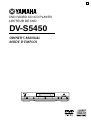 1
1
-
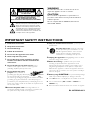 2
2
-
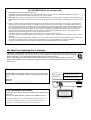 3
3
-
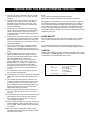 4
4
-
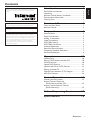 5
5
-
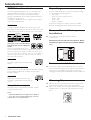 6
6
-
 7
7
-
 8
8
-
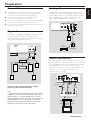 9
9
-
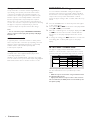 10
10
-
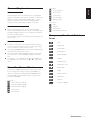 11
11
-
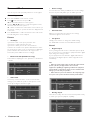 12
12
-
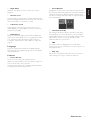 13
13
-
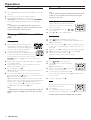 14
14
-
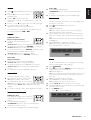 15
15
-
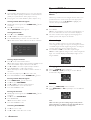 16
16
-
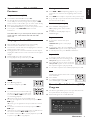 17
17
-
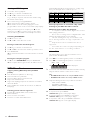 18
18
-
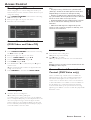 19
19
-
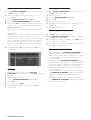 20
20
-
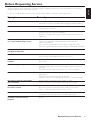 21
21
-
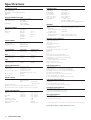 22
22
-
 23
23
Yamaha DV-S5450 El manual del propietario
- Categoría
- Reproductores de DVD
- Tipo
- El manual del propietario
- Este manual también es adecuado para
en otros idiomas
- français: Yamaha DV-S5450 Le manuel du propriétaire
- italiano: Yamaha DV-S5450 Manuale del proprietario
- English: Yamaha DV-S5450 Owner's manual
- Deutsch: Yamaha DV-S5450 Bedienungsanleitung
- русский: Yamaha DV-S5450 Инструкция по применению
- Nederlands: Yamaha DV-S5450 de handleiding
- português: Yamaha DV-S5450 Manual do proprietário
- dansk: Yamaha DV-S5450 Brugervejledning
- polski: Yamaha DV-S5450 Instrukcja obsługi
- čeština: Yamaha DV-S5450 Návod k obsluze
- svenska: Yamaha DV-S5450 Bruksanvisning
- Türkçe: Yamaha DV-S5450 El kitabı
- română: Yamaha DV-S5450 Manualul proprietarului
Artículos relacionados
-
Yamaha S520 Manual de usuario
-
Yamaha DVD-S540 El manual del propietario
-
Yamaha DVD-S530 El manual del propietario
-
Yamaha DV-S5550 El manual del propietario
-
Yamaha DV-S5350 Manual de usuario
-
Yamaha DVDS1500 Manual de usuario
-
Yamaha DVD-S657 El manual del propietario
-
Yamaha DV-SL100 Manual de usuario
-
Yamaha dvd e 600 El manual del propietario
-
Yamaha DVD-S2500 El manual del propietario