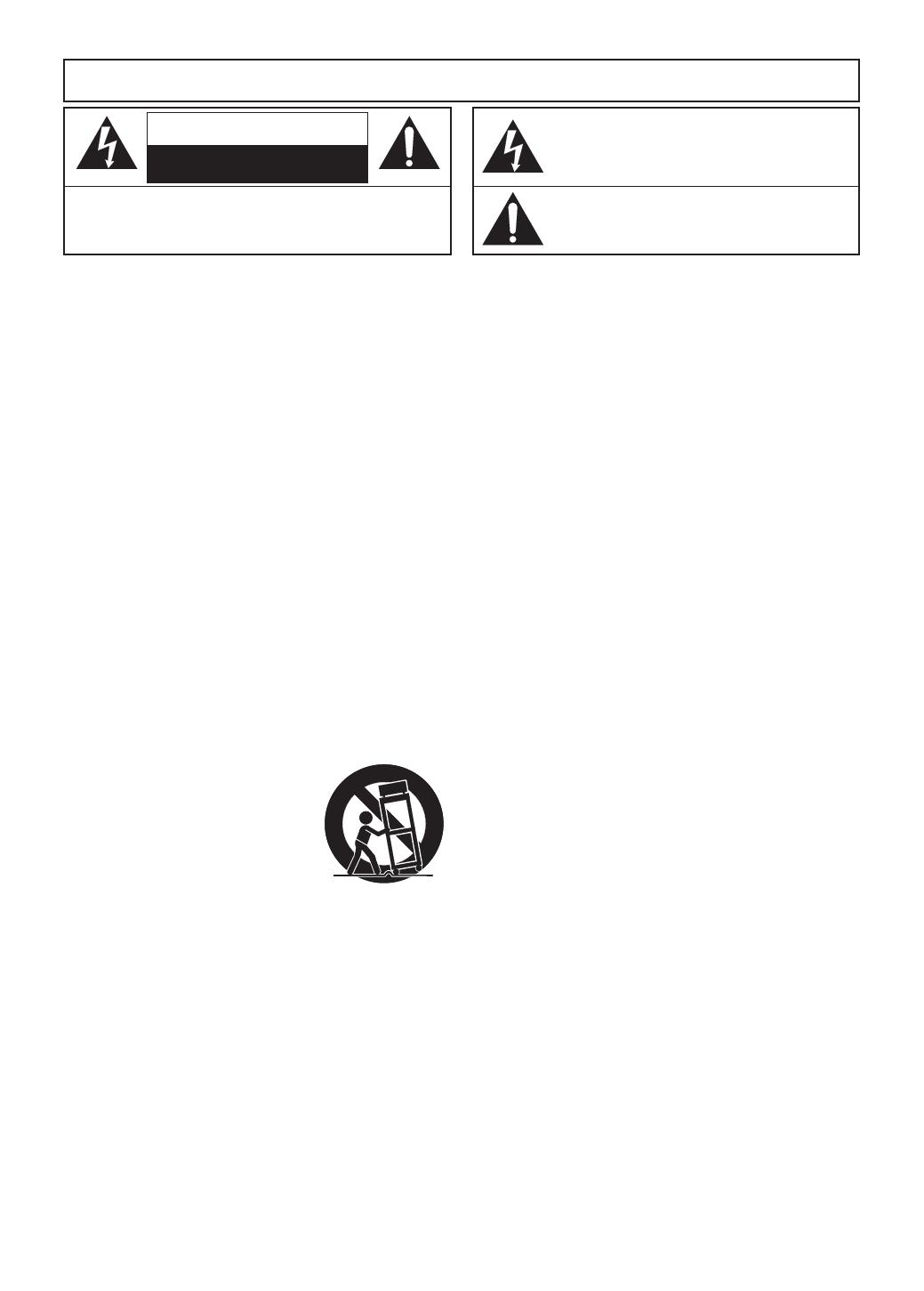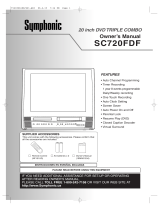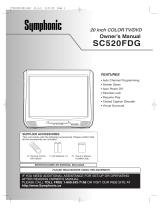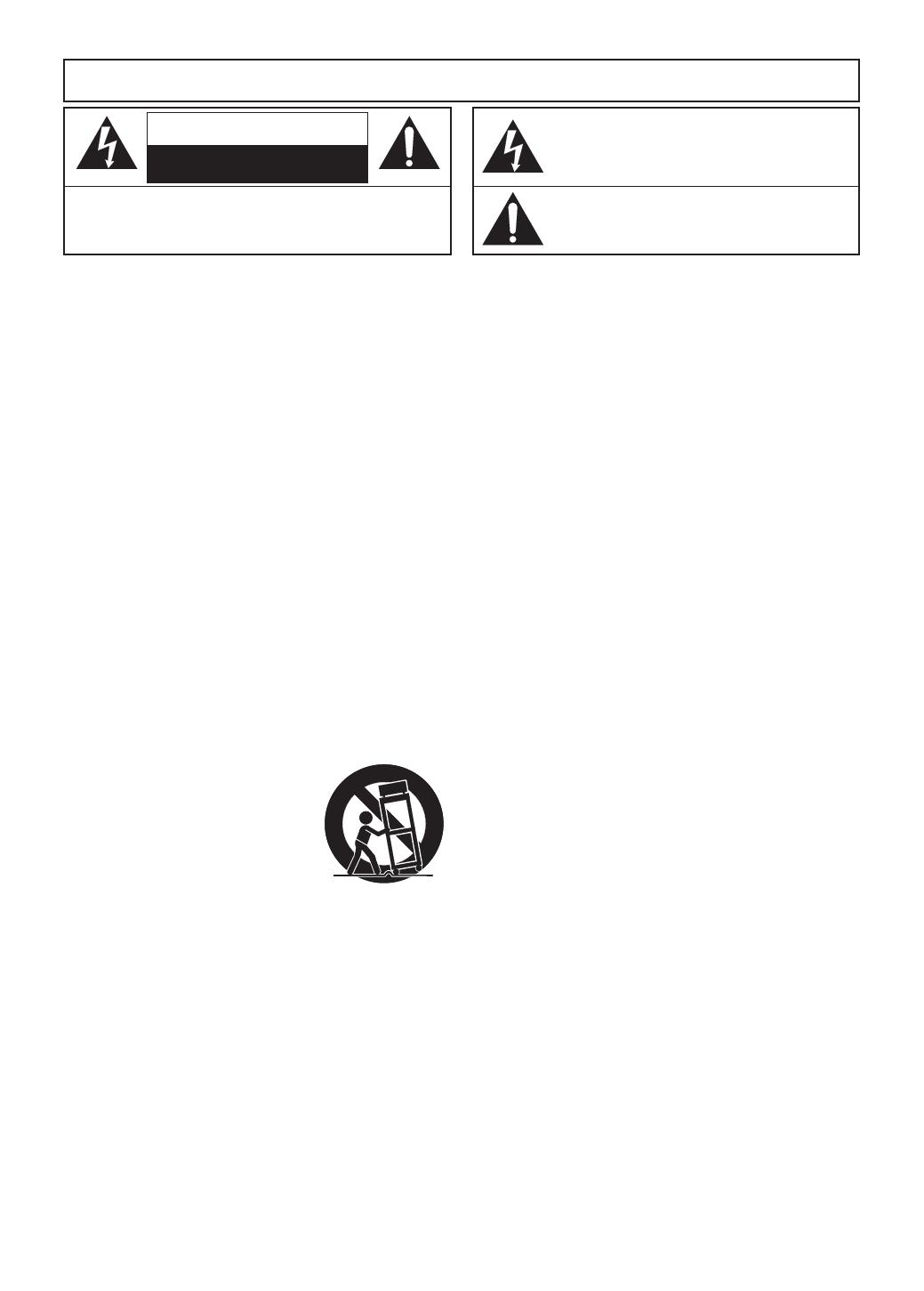
–
2
–
SP
ADVERTENCIA:
PARA REDUCIR EL RIESGO DE INCENDIO O DESCARGA ELÉCTRICA, NO
EXPONGA ESTE APARATO A LA LLUVIA NI A LA HUMEDAD.
El símbolo del rayo con punta de flecha, en el interior de un
triángulo equilátero, tiene la finalidad del avisar al usuario de
que en el interior del producto hay "tensión peligrosa" sin
aislar que puede tener suficiente intensidad como para
constituir un riesgo de descarga eléctrica para las personas.
El signo de exclamación en el interior de un triángulo
equilátero tiene la finalidad de avisar al usuario de que se
adjuntan instrucciones de utilización y mantenimiento (servicio)
importantes con el manual que acompaña al aparato.
PRECAUCIÓN:
PARA REDUCIR EL RIESGO DE QUE SE PRODUZCA UNA DESCARGA
ELÉCTRICA, NO QUITE LA TAPA (NI EL PANEL POSTERIOR). EN EL
INTERIOR NO HAY PIEZAS QUE DEBA REPARAR EL USUARIO. SOLICITE
EL TRABAJO DE REPARACIÓN AL PERSONAL DE SERVICIO CALIFICADO.
PRECAUCIÓN
RIESGO DE DESCARGA
ELÉCTRICA. NO ABRIR
1) Lea las instrucciones - Antes de utilizar el aparato deberán
leerse todas las instrucciones de seguridad y manejo.
2) Guarde las instrucciones - Las instrucciones de seguridad y
manejo deberán guardarse para consultarlas en el futuro en
caso de ser necesario.
3) Cumpla con las advertencias - Deberán seguirse todas las
advertencias indicadas en el producto y en las
instrucciones de manejo.
4) Siga las instrucciones - Deberán seguirse todas las
instrucciones dadas.
5)
Limpieza - Desenchufe este producto de la toma de corriente
antes de limpiarlo. No utilice limpiadores líquidos ni en
aerosol. Para hacer la limpieza utilice un paño húmedo.
6) Aditamentos - No añada nunca ningún aditamento que no
haya sido recomendado por el fabricante, porque podrán
causar peligros.
7) Agua y humedad - No utilice este producto cerca del agua.
Por ejemplo, cerca de una bañera, palangana, fregadero de
cocina o lavadora, en un sótano húmedo, o cerca de una
piscina, etc.
8)
Accesorios - No coloque este producto encima de un carrito,
soporte, trípode, ménsula o mesa inestable. El producto
puede caerse pudiendo lesionar gravemente a un niño o a
un adulto, y también puede estropearse seriamente. Utilícelo
solamente con un carrito, soporte, trípode, ménsula o mesa
recomendado por el fabricante o vendido con el producto. El
montaje del producto deberá realizarse siguiendo las
instrucciones del fabricante, y deberán utilizarse los
accesorios de montaje recomendados por el mismo.
9) Una combinación de producto y
carrito deberá moverse con cuidado.
Las paradas repentinas, la fuerza
excesiva y las superficies irregulares
pueden hacer que la combinación de
aparato y carrito se dé vuelta.
10) Ventilación - Las ranuras y aberturas
de la caja han sido suministradas
para la ventilación, para asegurar un
funcionamiento fiable del producto y
para protegerlo contra el
recalentamiento. No tape estas aberturas ni permita que
queden tapadas al colocar el producto encima de una
cama, sofá, alfombra u otra superficie similar. Este producto
no deberá colocarse en una instalación empotrada como
puede ser un mueble librería o una estantería, a menos
que se proporcione la ventilación adecuada y se sigan
todas las instrucciones del fabricante.
11)
Fuentes de alimentación - Este producto sólo deberá
funcionar con el tipo de fuente de alimentación indicada en la
etiqueta. Si no está seguro del tipo de alimentación de su
hogar, consulte a su concesionario o a la compañía eléctrica
local. Para los productos que vayan a funcionar con pilas u
otras fuentes de alimentación, lea las instrucciones de manejo.
12)
Puesta a tierra o polarización - Este producto está equipado
con una clavija polarizada de alimentación de corriente
alterna (una clavija que tiene una patilla más ancha que la
otra). Esta clavija sólo podrá enchufarse de en la toma de
corriente de una forma. Esto es una característica de
seguridad. Si no puede enchufar completamente la clavija en
la toma de corriente, inténtelo dándola la vuelta. Si sigue sin
poder enchufarla, póngase en contacto con un electricista
para que le cambie la toma de corriente obsoleta. No anule
la función de seguridad de la clavija polarizada.
13)
Protección del cable de alimentación - El cable de alimentación
deberá colocarse en un lugar alejado, donde nadie lo pise ni
pueda quedar pellizcado por objetos colocados sobre él o
contra él, poniendo mucho cuidado a la clavija, la toma de
corriente y al punto por donde sale del aparato.
14) Tormentas eléctricas - Para proteger aún más este
producto durante una tormenta eléctrica, o cuando no lo
vaya a utilizar durante largos periodos de tiempo,
desenchúfelo de la toma de corriente. Esto impedirá que el
producto se estropee debido a la tormenta eléctrica y a la
sobretensión en la línea de alimentación.
15)
Líneas de alimentación eléctrica - Un sistema de antena exterior
no deberá instalarse cerca de las líneas de alimentación
eléctrica elevadas ni tampoco cerca de luces eléctricas o
circuitos de alimentación, ni donde pueda caer sobre esas líneas
o circuitos. Cuando instale un sistema de antena exterior, deberá
tenerse mucho cuidado para evitar tocar esas líneas o circuitos
porque de lo contrario podría producirse un accidente mortal.
16)
Sobrecarga - No sobrecargue las tomas de corriente, los
cables de extensión o las tomas de corriente integrales porque
podrá producirse un incendio o una descarga eléctrica.
17)
Entrada de objetos y líquidos - No meta nunca objetos de
ningún tipo en este producto a través de las aberturas, porque
pueden tocar puntos de tensión peligrosa o cortocircuitar
piezas y producirse un incendio o una descarga eléctrica. No
derrame nunca ningún líquido encima del producto.
18) Servicio - No intente reparar este producto usted mismo, ya
que la abertura o la extracción de las cubiertas puede
exponerle a una tensión peligrosa o a otros peligros.
Solicite las reparaciones al personal de servicio calificado.
19) Daños que requieren reparaciones - Desenchufe este
productor de la toma de corriente y solicite el servicio del
personal calificado bajo las condiciones siguientes:
a) Cuando el cable o la clavija de alimentación estén
estropeados,
b) Si se ha derramado líquido o han caído objetos en el
interior del producto,
c) Si el producto ha quedado expuesto a la lluvia o al agua,
d) Si el producto no funciona normalmente siguiendo las
instrucciones de manejo. Ajuste solamente los controles
indicados en las instrucciones de manejo, ya que los
ajustes incorrectos de otros controles pueden causar
daños que con frecuencia requerirán un trabajo
extensivo por parte de un técnico calificado para que el
producto pueda volver a funcionar normalmente,
e) Si el producto se ha caído o se ha estropeado de
cualquier forma.
f) Cuando el producto muestre un cambio considerable en
su rendimiento. Esto indica la necesidad de realizar
trabajos de mantenimiento.
20) Piezas de recambio - Cuando sea necesario cambiar
piezas asegúrese de que el técnico de servicio utilice las
piezas de recambio especificadas por el fabricante, o
aquellas que tengan las mismas características que las
piezas originales. Las sustituciones sin autorización pueden
causar un incendio, descarga eléctrica u otros peligros.
21) Comprobación de seguridad - Al completar cualquier
trabajo de mantenimiento o reparación en este producto,
solicite al técnico de servicio que realice comprobaciones
de seguridad para determinar que el producto esté en
condiciones de funcionamiento apropiadas.
22)
Calor - El producto deberá colocarse alejado de fuentes de calor
tales como radiadores, salidas de aire caliente, estufas u otros
productos (incluyendo amplificadores) que produzcan calor.
S3125A
ADVERTENCIA PARA CARRITO PORTÁTIL
(Símbolo proporcionado por RETAC)
INSTRUCCIONES DE SEGURIDAD IMPORTANTES
E6180/81UD(SP).qx3 05.6.6 11:34 Page 2