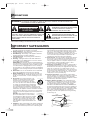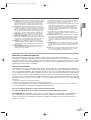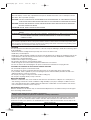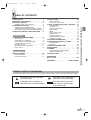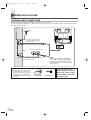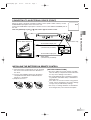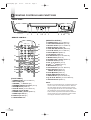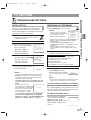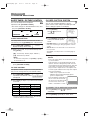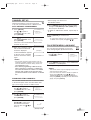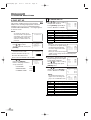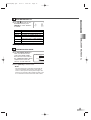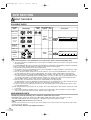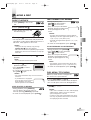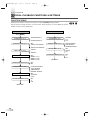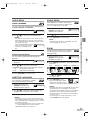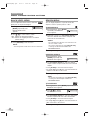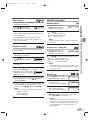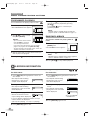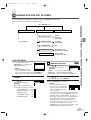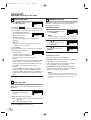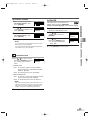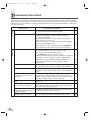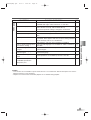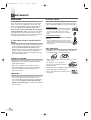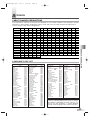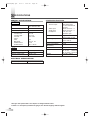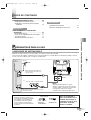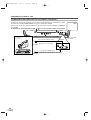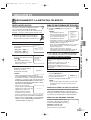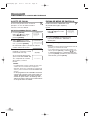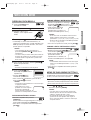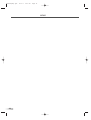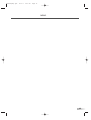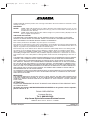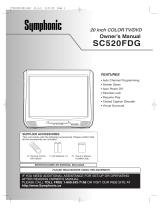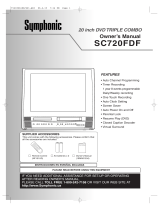Owner's Manual
6513DG
IF YOU NEED ADDITIONAL ASSISTANCE FOR SET-UP OR OPERATING
AFTER READING OWNER'S MANUAL,
PLEASE CALL
TOLL FREE 1-800-968-3429 OR VISIT OUR WEB SITE AT
http://www.SylvaniaConsumerElectronics.com
13 inch COLOR TV/DVD
INSTRUCCIONES EN ESPAÑOL INCLUDAS
FEATURES
• Auto Channel Programming
• Screen Saver
• Auto Power Off
• Parental Lock
• Resume Play
• Closed Caption Decoder
PLEASE READ BEFORE USING THIS EQUIPMENT
P Owner's Manual
(1EMN21312)
P Remote Control
(NF100UD)
P AA batteries x 2
Owner's Manual
SUPPLIED ACCESSORIES
This unit comes with the following accessories. Please confirm that
all the accessories are included.
T8200UA(EN).QX3 06.2.6 0:02 PM Page 1

EN
2
P
RECAUTIONS
The caution marking is located on the rear of the cabinet.
CAUTION: TO REDUCE THE RISK OF
ELECTRIC SHOCK, DO NOT REMOVE COVER (OR
BACK). NO USER SERVICEABLE PARTS INSIDE.
REFER SERVICING TO QUALIFIED SERVICE
PERSONNEL.
CAUTION
RISK OF ELECTRIC SHOCK
DO NOT OPEN
THIS SYMBOL INDICATES THAT
DANGEROUS VOLTAGE CONSTITUTING
A RISK OF ELECTRIC SHOCK IS
PRESENT WITHIN THIS UNIT.
THIS SYMBOL INDICATES THAT THERE
ARE IMPORTANT OPERATING AND
MAINTENANCE INSTRUCTIONS IN THE
LITERATURE ACCOMPANYING THE
APPLIANCE.
WARNING: TO REDUCE THE RISK OF FIRE OR ELECTRIC SHOCK, DO NOT EXPOSE THIS
APPLIANCE TO RAIN OR MOISTURE.
I
MPORTANT SAFEGUARDS
1. Read instructions - All the safety and operating instructions
should be read before the appliance is operated.
2. Retain Instructions - The safety and operating instructions
should be retained for future reference.
3. Heed Warnings - All warnings on the appliance and in the
operating instructions should be adhered to.
4. Follow Instructions - All operating and use instructions
should be followed.
5.
Cleaning - Unplug the unit from the wall outlet before
cleaning. Do not use liquid cleaners or aerosol cleaners.
Use a damp cloth for cleaning.
EXCEPTION: A product that is meant for uninterrupted ser-
vice and, that for some specific reason, such as the possibili-
ty of the loss of an authorization code for a CATV converter,
is not intended to be unplugged by the user for cleaning or
any other purpose, may exclude the reference to unplugging
the appliance in the cleaning description otherwise required
in item 5.
6. Attachments - Do not use attachments not recommended
by the unit manufacturer as they may cause hazards.
7. Water and Moisture - Do not use this unit near water - for
example, near a bath tub, wash bowl, kitchen sink, or laun-
dry tub, in a wet basement, or near a swimming pool, and
the like.
8. Accessories - Do not place this unit on an
unstable cart, stand, tripod, bracket, or table.
The unit may fall, causing serious injury to
someone, and serious damage to the appli-
ance. Use only with a cart, stand, tripod, brack-
et, or table recommended by the manufacturer,
or sold with the unit. Any mounting of the appli-
ance should follow the manufacturer’s instructions and
should use a mounting accessory recommended by the
manufacturer. An appliance and cart combination should be
moved with care. Quick stops, excessive force, and uneven
surfaces may cause the appliance and cart combination to
overturn.
Ameubles - Cet appareil ne doit être placé
que sur un meuble (avec ou sans roulettes)
recommandé par le fabricant. Si vous l’installez
sur un meuble à roulettes, déplacez les deux
ensembles avec précaution. Un arrêt brusque,
l’utilisation d’une force excessive et des sur-
faces irrégulières risquent de déstabiliser l’ensemble et de le
renverser.
9. Ventilation - Slots and openings in the cabinet and the back
or bottom are provided for ventilation and to ensure reliable
operation of the unit and to protect it from overheating, and
these openings must not be blocked or covered. The open-
ings should never be blocked by placing the unit on a bed,
sofa, rug, or other similar surface. This unit should never be
placed near or over a radiator or heat register. This unit
should not be placed in a built-in installation such as a book-
case or rack unless proper ventilation is provided or the
manufacturer’s instructions have been adhered to.
10. Power Sources - This unit should be operated only from the
type of power source indicated on the marking label. If you
are not sure of the type of power supply to your home, con-
sult your appliance dealer or local power company. For the
units intended to operate from battery power, or other
sources, refer to the operating instructions.
11. Grounding or Polarization - This unit is equipped with a
polarized alternating-current line plug (a plug having one
blade wider than the other). This plug will fit into the power
outlet only one way. This is a safety feature. If you are
unable to insert the plug fully into the outlet, try reversing
the plug. If the plug should still fail to fit, contact your elec-
trician to replace your obsolete outlet. Do not defeat the
safety purpose of the polarized plug.
12. Power-Cord Protection - Power-supply cords should be
routed so that they are not likely to be walked on or pinched
by items placed upon or against them, paying particular
attention to cords at plugs, convenience receptacles, and the
point where they exit from the appliance.
13. Outdoor Antenna grounding - If an outside antenna or
cable system is connected to the unit, be sure the antenna
or cable system is grounded so as to provide some protec-
tion against voltage surges and built-up static charges.
Article 810 of the National Electrical Code, ANSI/NFPA No.
70, provides information with respect to proper grounding of
the mast and supporting structure, grounding of the lead-in
wire to an antenna discharge unit, size of grounding conduc-
tors, location of antenna-discharge unit, connection to
grounding electrodes, and requirements for the grounding
electrode. (Fig. A)
PORTABLE CART WARNING
S3126A
FIGURE A
EXAMPLE OF ANTENNA GROUNDING
AS PER NATIONAL ELECTRICAL CODE
ANTENNA
LEAD IN
WIRE
GROUND
CLAMP
ANTENNA
DISCHARGE UNIT
(NEC SECTION 810-20)
ELECTRIC
SERVICE
EQUIPMENT
GROUNDING CONDUCTORS
(NEC SECTION 810-21)
GROUND CLAMPS
POWER SERVICE GROUNDING
ELECTRODE SYSTEM
(NEC ART 250, PART H)
NEC - NATIONAL ELECTRICAL CODE
S2898A
SYMBOLE D'AVERTISSEMENT POUR
LES COMPOSANTES
APPAREIL ET MEUBLE A ROULETTES
S3126A
T8200UA(EN).QX3 06.2.6 0:02 PM Page 2

EN
3
PRECAUTIONS
IMPORTANT COPYRIGHT INFORMATION
Unauthorized copying, broadcasting, public performance and lending of discs are prohibited.
This product incorporates copyright protection technology that is protected by U.S. patents and other intellec-
tual property rights. Use of this copyright protection technology must be authorized by Macrovision, and is
intended for home and other limited viewing uses only unless otherwise authorized by Macrovision. Reverse
engineering or disassembly is prohibited.
RADIO-TV INTERFERENCE
This equipment has been tested and found to comply with the limits for a Class B digital device, pursuant to
Part 15 of the FCC Rules. These limits are designed to provide reasonable protection against harmful interfer-
ence in a residential installation. This equipment generates, uses, and can radiate radio frequency energy and,
if not installed and used in accordance with the instructions, may cause harmful interference to radio commu-
nications. However, there is no guarantee that interference will not occur in a particular installation. If this equip-
ment does cause harmful interference to radio or television reception, which can be determined by turning the
equipment off and on, the user is encouraged to try to correct the interference by one or more of the following
measures:
1) Reorient or relocate the receiving antenna.
2) Increase the separation between the equipment and receiver.
3) Connect the equipment into an outlet on a circuit different from that to which the receiver is connected.
4) Consult the dealer or an experienced radio/TV technician for help.
This Class B digital apparatus complies with Canadian ICES-003.
Cet appareil numérique de la classe B est conforme à la norme NMB-003 du Canada.
FCC WARNING-
This equipment may generate or use radio frequency energy. Changes or modifications to
this equipment may cause harmful interference unless the modifications are expressly approved in the
owner’s manual. The user could lose the authority to operate this equipment if an unauthorized change or
modification is made.
14. Lightning - For added protection for this unit receiver during
a lightning storm, or when it is left unattended and unused
for long periods of time, unplug it from the wall outlet and
disconnect the antenna or cable system. This will prevent
damage to the unit due to lightning and power-line surges.
15. Power Lines - An outside antenna system should not be
located in the vicinity of overhead power lines or other elec-
tric light or power circuits, or where it can fall into such power
lines or circuits. When installing an outside antenna system,
extreme care should be taken to keep from touching such
power lines or circuits as contact with them might be fatal.
16. Overloading - Do not overload wall outlets and extension
cords as this can result in a risk of fire or electric shock.
17. Object and Liquid Entry - Never push objects of any kind
into this unit through openings as they may touch dangerous
voltage points or short out parts that could result in a fire or
electric shock. Never spill liquid of any kind on the unit.
18. Servicing - Do not attempt to service this unit yourself as
opening or removing covers may expose you to dangerous
voltage or other hazards. Refer all servicing to qualified ser-
vice personnel.
19. Damage Requiring Service - Unplug this unit from the wall
outlet and refer servicing to qualified service personnel
under the following conditions:
a. When the power-supply cord or plug is damaged or frayed.
b. If liquid has been spilled, or objects have fallen into the unit.
c. If the unit has been exposed to rain or water.
d. If the unit does not operate normally by following the operat-
ing instructions. Adjust only those controls that are covered
by the operating instructions, as improper adjustment of
other controls may result in damage and will often require
extensive work by a qualified technician to restore the unit to
its normal operation.
e. If the unit has been dropped or damaged in any way.
f. When the unit exhibits a distinct change in performance, this
indicates a need for service.
20. Replacement Parts - When replacement parts are required,
be sure the service technician has used replacement parts
specified by the manufacturer that have the same character-
istics as the original part. Unauthorized substitutions may
result in fire, electric shock, injury to persons or other haz-
ards.
21. Safety Check - Upon completion of any service or repairs to
this unit, ask the service technician to perform routine safety
checks to determine that the unit is in proper operating con-
dition.
22. Heat - This unit product should be situated away from heat
sources such as radiators, heat registers, stoves, or other
products (including amplifiers) that produce heat.
T8200UA(EN).QX3 06.2.6 0:02 PM Page 3

4
EN
The serial number of this product may be found on the back of the unit. No other unit has the same serial
number as yours. You should record the number and other vital information here and retain this book as a
permanent record of your purchase to aid identification in case of theft. Serial numbers are not kept on file.
Date of Purchase
Dealer Purchase from
Dealer Address
Dealer Phone No.
Model No.
Serial No.
NOTE ABOUT RECYCLING
Batteries should never be thrown away or incinerated but disposed of in accordance with your local regula-
tions concerning chemical wastes.
CAUTION: TO PREVENT ELECTRIC SHOCK, MATCH WIDE BLADE OF PLUG TO WIDE SLOT, FULLY
INSERT.
ATTENTION: POUR ÉVITER LES CHOC ÉLECTRIQUES, INTRODUIRE LA LAME LA PLUS LARGE DE
LA FICHE DANS LA BORNE CORRESPONDANTE DE LA PRISE ET POUSSER
JUSQU'AU FOND.
LOCATION
For safe operation and satisfactory performance of the unit, keep the following in mind when selecting a place
for its installation:
• Shield it from direct sunlight and keep it away from sources of intense heat.
• Avoid dusty or humid places.
• Avoid places with insufficient ventilation for proper heat dissipation. Do not block the ventilation holes at the
top and bottom of the unit. Do not place the unit on a carpet because this will block the ventilation holes.
• Install unit in a horizontal position.
• Avoid locations subject to strong vibration.
• Do not place the unit near strong magnetic fields.
• Avoid moving unit to locations where temperature differences are extreme.
• Be sure to remove disc and unplug the AC power cord from the outlet before carrying the unit.
TO AVOID THE HAZARDS OF ELECTRICAL SHOCK AND FIRE
• Do not handle the power cord with wet hands.
• Do not pull on the power cord when disconnecting it from an AC wall outlet. Grasp it by the plug.
• If, by accident, water is spilled on your unit, unplug the power cord immediately and take the unit to our
Authorized Service Center for servicing.
• Do not put your fingers or objects into the unit disc loading tray.
• Do not place anything directly on top of the unit.
MOISTURE WARNING
• Moisture condensation may occur inside the unit when it is moved from a cold place to a warm place, or
after heating a cold room or under conditions of high humidity. If you play a videotape or DVD in a moist
unit, it may damage the tape or DVD and the unit. When the condensation occurs inside the unit, turn the
unit on and leave it at least 2 hours to dry out.
Manufactured under license from Dolby Laboratories.
"Dolby" and the double-D symbol are trademarks of Dolby Laboratories.
Note to CATV system installer:
This reminder is provided to call the CATV system installer's attention to Article 820-40 of the NEC that provides guide-
lines for proper grounding and in particular, specifies that the cable ground shall be connected to the grounding system
of the building as close to the point of cable entry as practical.
LASER SAFETY
This unit employs a laser. Only a qualified service person should remove the cover or attempt to service
this device, due to possible eye injury.
CAUTION: USE OF CONTROLS OR ADJUSTMENTS OR PERFORMANCE OF PROCEDURES OTHER
THAN THOSE SPECIFIED HEREIN MAY RESULT IN HAZARDOUS RADIATION EXPOSURE.
CAUTION: VISIBLE AND INVISIBLE LASER RADIATION WHEN OPEN AND INTERLOCK DEFEATED.
DO NOT STARE INTO BEAM.
LOCATION: INSIDE, NEAR THE DECK MECHANISM.
T8200UA(EN).QX3 06.2.6 0:02 PM Page 4

T
ABLE OF CONTENTS
PRECAUTIONS . . . . . . . . . . . . . . . . . . . . . . . . . .2
IMPORTANT SAFEGUARDS . . . . . . . . . . . . . . . .2
TABLE OF CONTENTS . . . . . . . . . . . . . . . . . . . .5
SYMBOLS USED IN THIS MANUAL . . . . . . . . . . . .5
PREPARATION FOR USE . . . . . . . . . . . . . . . . . .6
ANTENNA/CABLE CONNECTIONS . . . . . . . . . . . .6
CONNECTING TO AN EXTERNAL DEVICE (FRONT)
. .7
INSTALLING THE BATTERIES IN REMOTE CONTROL
.7
OPERATING CONTROLS AND FUNCTIONS . . .8
TV SECTION
TV OPERATION AND SETTINGS . . . . . . . . . . . .9
INITIAL SET UP . . . . . . . . . . . . . . . . . . . . . . . . . . .9
WATCHING A TV PROGRAM . . . . . . . . . . . . . . . . .9
SLEEP TIMER / PICTURE CONTROL . . . . . . . . . .10
CLOSED CAPTION SYSTEM . . . . . . . . . . . . . . . .10
CHANNEL SET UP . . . . . . . . . . . . . . . . . . . . . . . .11
ON-SCREEN MENU LANGUAGE . . . . . . . . . . . . .11
V-CHIP SET UP . . . . . . . . . . . . . . . . . . . . . . . . . .12
DVD SECTION
ABOUT THE DISCS . . . . . . . . . . . . . . . . . . . . .14
PLAYABLE DISCS . . . . . . . . . . . . . . . . . . . . . . . . .14
UNPLAYABLE DISCS . . . . . . . . . . . . . . . . . . . . . .14
PLAYING A DISC . . . . . . . . . . . . . . . . . . . . . . .15
BASIC PLAYBACK . . . . . . . . . . . . . . . . . . . . . . . .15
DISC MENU / TITLE MENU . . . . . . . . . . . . . . . . . .15
SPECIAL PLAYBACK FUNCTIONS & SETTINGS . . .
16
FUNCTION TABLE . . . . . . . . . . . . . . . . . . . . . . . .16
AUDIO MENU . . . . . . . . . . . . . . . . . . . . . . . . . . . .17
SUBTITLE LANGUAGE . . . . . . . . . . . . . . . . . . . . .17
ANGLE MENU . . . . . . . . . . . . . . . . . . . . . . . . . . . .17
ZOOM . . . . . . . . . . . . . . . . . . . . . . . . . . . . . . . . . .17
BLACK LEVEL MENU . . . . . . . . . . . . . . . . . . . . . .18
SEARCH MENU . . . . . . . . . . . . . . . . . . . . . . . . . .18
REPEAT PLAYBACK . . . . . . . . . . . . . . . . . . . . . . .19
PROGRAMMED PLAYBACK . . . . . . . . . . . . . . . . .20
RANDOM PLAYBACK . . . . . . . . . . . . . . . . . . . . . .20
ON-SCREEN INFORMATION . . . . . . . . . . . . . .20
CHANGING THE DVD SET UP ITEMS . . . . . . .21
CUSTOM MENU . . . . . . . . . . . . . . . . . . . . . . . . . .21
INITIALIZE . . . . . . . . . . . . . . . . . . . . . . . . . . . . . .23
TROUBLESHOOTING GUIDE . . . . . . . . . . . . . .24
MAINTENANCE . . . . . . . . . . . . . . . . . . . . . . . .26
APPENDIX . . . . . . . . . . . . . . . . . . . . . . . . . . . .27
CABLE CHANNEL DESIGNATIONS . . . . . . . . . . .27
LANGUAGE CODE LIST . . . . . . . . . . . . . . . . . . . .27
SPECIFICATIONS . . . . . . . . . . . . . . . . . . . . . . .28
ESPAÑOL . . . . . . . . . . . . . . . . . . . . . . .29
WARRANTY . . . . . . . . . . . . . . . . . .BACK COVER
5
EN
IMPORTANT SAFEGUARDS / TABLE OF CONTENTS
TV
TV
QUICK
SYMBOLS USED IN THIS MANUAL
The following symbols below appear in some headings and notes in this manual, with the following meanings.
Description refers to TV operation
(in the TV mode).
Description refers to playback of
DVD video discs (in the DVD mode).
Description refers to playback of
audio CDs (in the DVD mode).
Description refers to the items
to be set by the QUICK mode
(in the DVD mode).
T8200UA(EN).QX3 06.2.6 0:02 PM Page 5

EN
6
P
REPARATION FOR USE
ANTENNA/CABLE CONNECTIONS
ANT.
Cable
TV signal
Antenna
or
ANT.
IN
OUT
Rear of the unit
*NOTE
(DO NOT DISCONNECT FROM BOX)
Some cable TV systems use scrambled
signals and require a special converter to
receive these channels. Consult your local
cable company.
OR
Incoming cable from home
Antenna / Cable Company
(No Cable Box)
Incoming cable from Cable Company
or Satellite Antenna
Cable Box or Satellite Box*
NOTE:
Before plugging the antenna into
the ANT. jack of the unit, check
that the pin is not bent. If it is bent,
straighten the pin as illustrated,
then plug the pin into the ANT. jack
of the unit.
Bent pin
Cable
Plug
(Needs to be
straightened)
(Straight pin)
For your safety and to
avoid damages to the unit,
unplug the antenna cable
from the ANT. jack before
moving the unit.
Plug the incoming cable into the ANT. jack on the rear of the unit.
If your cable service supplies you with a converter box or if you use a satellite system, connect the box with
this unit as shown below.
T8200UA(EN).QX3 06.2.6 0:02 PM Page 6

EN
7
When you watch a program recorded on another source (VCR or video camera), use the
AUDIO/VIDEO input jacks on the front of the unit.
Connect the Audio/Video output jacks of another source to the AUDIO and VIDEO jacks of
this unit.
Then use [SELECT] or [CH.
KK
/
LL
] until "AUX" appears on the screen.
OPEN / CLOSE
VIDEO HEADPHONE
AUDIO
ex.
VCR or video camera
, etc.
AUX
CONNECTING TO AN EXTERNAL DEVICE (FRONT)
21 3
INSTALLING THE BATTERIES IN REMOTE CONTROL
1) Open the battery compartment cover by pressing
the cover on the remote unit in the direction of
the arrow.
2) Insert 2 “AA” penlight batteries into the battery
compartment in the direction indicated by the
polarity (+/-) markings.
3) Replace the cover.
[BATTERY PRECAUTIONS]
•
Be sure to follow the correct polarity as indicat-
ed in the battery compartment. Reversed batter-
ies may cause damage to the device.
•
Do not mix different types of batteries together
(e.g. Alkaline and Carbon-Zinc) or old batteries
with fresh ones.
•
If the device is not to be used for a long period
of time, remove the batteries to prevent damage
or injury from possible battery leakage.
•
Do not try to recharge batteries not intended to
be recharged; they can overheat and rupture.
PREPARATION FOR USE
[Front of the unit]
To the Audio output jack
To the Video output jack
(OUT)
(IN)
(OUT)
(IN)
Audio Cable
(commercially available)
Video Cable
(commercially available)
T8200UA(EN).QX3 06.2.6 0:02 PM Page 7

EN
[FRONT PANEL]
01
POWER Button
[TV P.9 / DVD P.15]
02
Disc loading tray
03
VOLUME
X
/
Y
Buttons
[P.9]
04
CHANNEL SELECT
K
Button
[TV P.9]
05
STOP C Button
[DVD P.15]
06
PLAY B Button
[TV P.9 / DVD P.15]
07
Remote sensor window
08
OPEN/CLOSE A Button
[DVD P.15]
09
VIDEO input Jack
[P.7]
10
AUDIO input Jack
[P.7]
11
HEADPHONE Jack
[REMOTE CONTROL]
12
POWER Button
[TV P.9 / DVD P.15]
13
PICTURE/SLEEP Button
[TV P.10]
14
Number Buttons
[TV P.9 / DVD P.18]
15
DISPLAY Button
[DVD P.20]
16
SKIP H / G Buttons
[DVD P.18]
17
PLAY B Button
[TV P.9 / DVD P.15]
18
PAUSE F Button
[DVD P.15]
19
TITLE Button
[DVD P.15]
20
CLEAR Button
[TV P.10 / DVD P.18]
21
MODE Button
[DVD P.16]
22
OPEN/CLOSE A Button
[DVD P.15]
23
SELECT Button
[TV P.9]
24
CH.
K
/
L
Buttons
[TV P.9]
25
VOL.
X
/
Y
Buttons
[TV P.9]
26
MUTE Button
[TV P.9]
27
SET-UP Button
[TV P.10 / DVD P.21]
28
REV E Button
[DVD P.15]
FWD D Button
[DVD P.15]
29
STOP C Button
[DVD P.15]
30
DISC MENU Button
[DVD P.15]
31
ENTER Button
[TV P.10 / DVD P.15]
32
K
/
L
/{ / B Buttons
[TV P.10 / DVD P.15]
33
RETURN Button
[DVD P.17]
NOTE:
• We do not recommend the use of universal remote con-
trols as it does not control all the functions. Note that
the code number given by universal remote controls
may not program to this unit. For more details, contact
the manufacturer of the universal remote control.
• Unless stated, all operations described are based on
remote control use. Some operations can be carried
out using the menu bar on the TV screen.
O
PERATING CONTROLS AND FUNCTIONS
8
- FRONT PANEL -
12 456 10798311
POWER
PICTURE/
SLEEP
SELECT
OPEN/
CLOSE
DISPLAY
+100
VOL.
SET-UP MUTE
SKIP
CH.
SLOW
PAUSE TITLE
CLEAR
MODE
ENTER
DISC MENU
RETURN
REV
PLAY
STOP
FWD
1
5
2
3
64
7 8 9
+10
0
12
13
14
15
16
17
18
19
20
21
33
32
31
30
29
28
27
26
25
24
22
23
- REMOTE CONTROL -
T8200UA(EN).QX3 06.2.6 0:02 PM Page 8

VOLUME 20
C C C C C C C C C C C C C C C C
AUX
1 Press [POWER] to turn on the unit.
NOTES:
If the TV screen shows snow
noise and there is no operation
for more than 10 seconds,
“HELPFUL HINTS” appears.
• Make sure if the antenna or cable is connected
properly. (Refer to “ANTENNA/CABLE CONNEC-
TIONS on page 6.)
• Set the“AUTO CH PROGRAMMING” in the
CHANNEL SET UP. (Refer to “CHANNEL SET UP”
on page 11.)
• If those setting do not work properly, please
call our help line on the front page of this owner’s
manual.
2 Use [CH.
K
/
L
] or the Number buttons to
select your desired channel number.
3 Use [VOL.
X
/
Y
] to adjust the volume.
Press
[MUTE] to instantly
mute the sound. Press it again
to restore the previous sound
level.
NOTE:
•Even if you turn off the unit in the DVD mode, the unit
will be in the TV mode when you turn it on again.
TO WATCH CABLE OR SATELLITE CHANNEL
If the unit is connected to a cable box or satellite
box, use
[CH. K / L] to select CH3 or CH4 accord-
ing to the output channel setting of the device and
select desired channel on that device.
TO WATCH EXTERNAL INPUT
When an external equipment is
connected to the front AUDIO/
VIDEO input jacks, press
[SELECT] or [CH. K / L] repeat-
edly until "AUX" appears on the
screen.
- HELPFUL HINTS -
1.PLEASE CHECK TO SEE IF
THE ANTENNA/CABLE/
SATELLITE IS
PROPERLY CONNECTED.
2.DID YOU PERFORM
“AUTO CH PROGRAMMING”?
3.PLEASE REFER TO FRONT
PAGE OF THE OWNER’S
MANUAL OR REAR PANEL
FOR SUPPORT LINE
INFORMATION.
INITIAL SET UP
When you turn on the power for the first time,
the INITIAL LANGUAGE screen is displayed.
Select the language for screen display and perform
auto programming of the channels.
1 After antenna or cable connection is
completed, connect the power cord into
a standard AC outlet.
2 Press [POWER] to turn on the unit.
3 Press one of the keys listed
below to select the language
of on-screen menu.
• ENGLISH:
[VOL.
Y
]
• ESPAÑOL: [VOL.
X
]
• FRANÇAIS: [CH.
K
]
4 Confirm the antenna (or cable)
connection and press
[PLAY
BB
].
• The tuner scans and
memorizes all active
channels in your area.
5 When the scanning is completed,
the tuner stops on the lowest
memorized channel.
NOTES:
•You can exit the INITIAL SETUP menu by pressing
[SET-UP]. If the button is pressed during channel
scanning, the tuner stops scanning and the lowest
memorized channel is displayed.
•
The INITIAL SETUP menu is displayed every time
you turn on the unit unless the scanning is com-
pleted.
• In case no channel can be
received by the channel scanning,
"NO TV SIGNALS" is displayed on
the screen. Turn off the unit and
check the antenna connection,
then follow steps 1 to 5 again.
•
You can change the setting after completing INI-
TIAL SETUP by LANGUAGE menu or CHANNEL
SET UP menu. (Refer to "ON-SCREEN MENU LAN-
GUAGE" or "CHANNEL SET UP" on page 11).
CH 15
EN
9
T
V OPERATION AND SETTINGS
TV SECTION
WATCHING A TV PROGRAM
TV
TV
TV OPERATION AND SETTINGS
TV SECTION
To use the number buttons
•Single digit channels: (Ex. 02, 03, 04 and so on)
Press [0] first to select a single digit channel.
•Two digit channels: (Ex. 12, 38, 95 ...)
Press two digits directly.
•Tree digit channels: (Ex. 115, 125 ...)
Press
[+100] first, then press the last two digits.
SELECT LANGUAGE
ENGLISH
NEXT:PRESS VOL
Y
H
ESPAÑOL
DESPUÉS:PRESIONE VOL
X
H
FRANÇAIS
APRÈS:PRESSEZ CH.
K
H
– INITIAL SETUP –
PLEASE CONNECT ANTENNA
OR CABLE OR SATELLITE
TO THIS UNIT.
THEN PRESS PLAY,
IN ORDER TO PERFORM
“AUTO CH PROGRAMMING”
TV
TV
NO TV SIGNALS
(Example)
T8200UA(EN).QX3 06.2.6 0:02 PM Page 9

SLEEP 0 MINUTE
C C C C C C C C C C C C
BRIGHT
–
PP PP PP PP PP PP PP CC PP PP PP PP PP PP PP
+
SLEEP TIMER SETTING
The Sleep Timer function is used to turn off the
unit without pressing
[POWER] after a desired time.
1 Press [PICTURE / SLEEP] to
display the Sleep Timer menu.
2 Within 10 seconds, set your desired sleep time
using
[s / B].
• [B]...Increase by 10 min. (Up to 120 min.)
•
[s]...Decrease by 10 min.
NOTE:
•To cancel the Sleep Timer, use [CLEAR] or [s / B]
to set the time to "0".
3 To confirm the remainder time to shutdown,
press
[PICTURE / SLEEP].
PICTURE CONTROL
The picture controls are preset to factory defaults,
but you can change them to your desired setting.
1 Press [PICTURE / SLEEP]
repeatedly until desired control
is displayed.
2 Use [s / B] to adjust to your desired level within
5 seconds.
• Even if any power failure occurs, the unit will
retain its memory for this feature.
COLOR
TINT
SHARPNESS
BRIGHT
CONTRAST
to pale
to purple
to soft
to decrease brightness
to decrease contrast
to brilliant
to green
to clear
to increase brightness
to increase contrast
- TV SETUP -
CHANNEL SET UP
V-CHIP SET UP
LANGUAGE [ENGLISH]
B CAPTION [CAPTION1]
- TV SETUP -
CHANNEL SET UP
V-CHIP SET UP
LANGUAGE [ENGLISH]
B CAPTION [OFF]
CLOSED CAPTION SYSTEM
You can view specially labeled (cc) TV pro-
grams, movies, news and pre-recorded tapes with
either a dialogue caption or text display.
1 Press [SET-UP].
Use
[
KK
/
LL
] to point to
"CAPTION".
2 Press [ENTER] repeatedly to
select your desired caption
mode.
•
CAPTION mode: You can watch dramas, movies and
news while captioning the dialogues and the contents
of news.
• TEXT mode: You can watch half screen text informa-
tion if you want.
*"CAPTION2" is usually used for a second language (if
available).
3
Press [SET-UP] to exit the menu.
NOTES:
•Even if any power failure, the unit will retain its mem-
ory for this feature.
• Some programs are not broadcasted with closed
captions. The unit is designed to provide error-free
closed captions with high quality antenna, cable and
VCR signals. Conversely, poor quality signals are
likely to result in caption errors or no captions at all.
• Common signal conditions which may cause caption
errors are listed below:
- Weak snowy reception on TV screen
- Multiplex signal reception displaying picture
ghosts or airplane flutter
• If the unit displays a black box on
the TV screen, this means that
the unit is set to the TEXT mode.
To clear screen, select "CAP-
TION1", "CAPTION2" or "OFF".
TO CANCEL THE CLOSED CAPTION SYSTEM
1 Press [SET-UP]. Use [
KK
/
LL
] to point to
"CAPTION".
2 Press [ENTER] repeatedly to select "OFF".
3 Press [SET-UP] to exit the menu.
10
EN
TV SECTION
TV OPERATION AND SETTINGS
TV
TV
SLEEP TIMER / PICTURE CONTROL
You can set Sleep Timer and picture
adjustment with
[PICTURE / SLEEP].
• The menu changes as described below every time
you press
[PICTURE / SLEEP].
Sleep Timer
BRIGHT
CONTRAST
COLOR
TINTSHARPNESS
TV
TV
T8200UA(EN).QX3 06.2.6 0:02 PM Page 10

- TV SETUP -
B CHANNEL SET UP
V-CHIP SET UP
LANGUAGE [ENGLISH]
CAPTION [OFF]
– CHANNEL SET UP –
B ADD/DELETE CH (CATV)
AUTO CH PROGRAMMING
08
ADD / DELETE
(Example: CH8)
CH15
NO TV SIGNALS
- TV SETUP -
B CHANNEL SET UP
V-CHIP SET UP
LANGUAGE [ENGLISH]
CAPTION [OFF]
– CHANNEL SET UP –
ADD/DELETE CH (CATV)
B AUTO CH PROGRAMMING
(Example)
11
EN
TV OPERATION AND SETTINGS
TV SECTION
- TV SETUP -
CHANNEL SET UP
V-CHIP SET UP
B LANGUAGE [ENGLISH]
CAPTION [OFF]
ON-SCREEN MENU LANGUAGE
You can select the language of on-screen
menu among English, Spanish and French.
1 Press [SET-UP].
Use
[
KK
/
LL
] to point to
"LANGUAGE".
2 Press [ENTER] repeatedly to select "ENGLISH",
"ESPAÑOL" or "FRANÇAIS".
3 Press [SET-UP] to exit the menu.
NOTES:
• This function effects only the language on the screen
menu and not the audio source.
• If for some reason the menu is already in Spanish or
French, press [SET-UP], using [
KK
/
LL
] point to
"IDIOMA [ESPAÑOL]" or "LANGAGE [FRANÇAIS]",
then press [ENTER] repeatedly to select desired lan-
guage, then press [SET-UP].
TV
TV
• Refer to page 9 on how to use
the Number buttons.
4 Press [ENTER] repeatedly. The channel number
changes to
red (deleted) or blue (added) every
time you press the button.
•To delete or add another channel, repeat steps
3
to 4.
5 Press [SET-UP] to exit the menu.
NOTE:
•To confirm that channel(s) has (have) been deleted
or added, select it (them) using [CH.
KK
/
LL
].
CHANNEL SET UP
Channel presetting is necessary at the start
or in case you moved the TV to a different area.
TV
TV
AUTO CHANNEL PROGRAMMING
1 Press [SET-UP].
Use
[
KK
/
LL
] to point to
"CHANNEL SET UP", then
press
[ENTER].
2 Use [
KK
/
LL
] to point to "AUTO
CH PROGRAMMING", then
press
[ENTER].
The tuner scans and memorizes all the active
channels in your area.
3 When the scanning is comple-
ted, the lowest memorized
channel is displayed.
If "NO TV SIGNALS" appears
on the TV screen, check the
antenna connection and try
again.
NOTES:
• The unit may recognize CATV channels to be TV
channels if reception condition is poor. In this case,
check the antenna connection and try "AUTO CH
PROGRAMMING" again.
•
Auto channel programming is NOT necessary
when connected to a cable box or satellite box.
Just select the channel for cable box or satellite
input (ex. CH3 or CH4) on the unit, then select
your desired channel on the cable box or satellite
box.
ADDING/DELETING CHANNELS
You can add channels that was not memorized due
to the bad reception status and also delete chan-
nels you no longer receive or seldom watch.
1 Press [SET-UP].
Use
[
KK
/
LL
] to point to
"CHANNEL SET UP", then
press
[ENTER].
2 Use [
KK
/
LL
] to point to
"ADD/DELETE CH", then
press
[ENTER].
3 Use the Number buttons or
[CH.
KK
/
LL
] to select your
desired channel number.
(You can also use
[
KK
/
LL
] to
enter it.)
T8200UA(EN).QX3 06.2.6 0:02 PM Page 11

– V-CHIP SET UP –
B TV RATING
MPAA RATING
CHANGE CODE
- TV SETUP -
CHANNEL SET UP
B V-CHIP SET UP
LANGUAGE [ENGLISH]
CAPTION [OFF]
ACCESS CODE
_ _ _ _
V-CHIP SET UP
This feature enables parents to prevent their
children from watching inappropriate material on
TV. When you try to access a blocked program,
“PROTECTED PROGRAM by ...” message appears
on the TV screen.
NOTE:
•To change the rating, the TV
must be turned to an unprotect-
ed program. If the screen on the
right is displayed, change the
channel to a station that is not
protected.
1 Press [SET-UP].
Use
[
KK
/
LL
] to select
"V-CHIP SET UP", then press
[ENTER].
2 Use the Number buttons to
enter the access code.
•For the first time set-up or in
the event the unit has lost
power, enter the default code of 0000.
3 Use [
KK
/
LL
] to select an item,
then press
[ENTER].
Refer to the pages below to
set up each item.
• TV RATING : P12
• MPAA RATING : P13
• CHANGE CODE: P13
TV–PG [BLOCK]
B D [BLOCK]
L [BLOCK]
S [BLOCK]
V [BLOCK]
TV–Y [VIEW]
TV–Y7 ( ) [VIEW]
TV–G [VIEW]
B TV–PG (DLSV) [BLOCK]
TV–14 (DLSV) [BLOCK]
TV–MA ( LSV ) [BLOCK]
TV–Y [VIEW]
B TV–Y7 ( ) [VIEW]
TV–G [VIEW]
TV–PG ( ) [VIEW]
TV–14 ( ) [VIEW]
TV–MA ( ) [VIEW]
TV RATING SET UP
4 Use [
KK
/
LL
] to select a rating
that you wish to block.
Press [ENTER] repeatedly to
set it to "BLOCK" or "VIEW".
NOTES:
• When you select a rating and set
it to "BLOCK", the higher ratings
will be blocked automatically.
The lower ratings will be avail-
able for viewing.
• When you set the lowest rating to
"VIEW", all other ratings will be automatically avail-
able for viewing.
5 The TV-Y7, TV-PG, TV-14 and
TV-MA ratings have the option
of sub rating categories.
Use
[
KK
/
LL
] to select a rating
with sub-ratings, then press
[ENTER] twice.
6 Use [
KK
/
LL
] to select a sub-
rating, then press
[ENTER] to
set it to "BLOCK" or "VIEW".
NOTE:
•The blocked sub-ratings will
appear next to the rating cate-
gory in the "TV RATING" menu.
7 Press [SET-UP] to exit the menu.
Selection Rating Category Explanations
TV-Y7
FV Fantasy Violence
TV-PG, TV-14, TV-MA
D
Suggestive Dialog (TV-PG, TV-14 only)
L Coarse Language
S Sexual Situation
V Violence
Selection Rating Category Explanations
TV-Y Appropriate for all children
TV-Y7
Appropriate for children seven and older
TV-G General Audience
TV-PG Parental Guidance suggested
TV-14 Unsuitable for children under 14
TV-MA Mature audience only
12
EN
B TV–Y [VIEW]
TV–Y7 ( ) [VIEW]
TV–G [VIEW]
TV–PG ( ) [VIEW]
TV–14 ( ) [VIEW]
TV–MA ( ) [VIEW]
TV
TV
PROTECTED PROGRAM
by TV-Y
TV SECTION
TV OPERATION AND SETTINGS
TV–Y [VIEW]
TV–Y7 ( ) [VIEW]
B TV–G [BLOCK]
TV–PG (DLSV) [BLOCK]
TV–14 (DLSV) [BLOCK]
TV–MA ( LSV ) [BLOCK]
A
A
B
C
T8200UA(EN).QX3 06.2.6 0:02 PM Page 12

G [VIEW]
PG [VIEW]
PG–13 [VIEW]
B R [BLOCK]
NC–17 [BLOCK]
X [BLOCK]
13
EN
CHANGE ACCESS CODE
4 Use the Number buttons to
enter your desired access
code in the "NEW CODE",
then enter the same code in
the "CONFIRM CODE". When
completed, the menu will
return to "V-CHIP SET UP".
5 Press [SET-UP] to exit the menu.
NOTE:
•Your personal access code will be erased and will
return to the default (0000) when a power failure
occurs or when you turn off the power using a wall
switch. If you forget the code, unplug the power cord
for 10 seconds to restore the access code to 0000.
C
NEW CODE
X X X X
CONFIRM CODE
_ _ _ _
MPAA RATING SET UP
4 Use [
KK
/
LL
] to point to your
desired item, then press
[ENTER] to select "BLOCK"
or "VIEW".
5 Press [SET-UP] to exit the menu.
Selection Rating Category Explanations
G General Audience
PG Parental Guidance suggested.
PG-13 Unsuitable for children under 13
R Restricted; under 17 requires acco-
mpanying parent or adult guardian
NC-17 No one under 17 admitted
X Mature audience only
B
TV OPERATION AND SETTINGS
TV SECTION
T8200UA(EN).QX3 06.2.6 0:02 PM Page 13

EN
A
BOUT THE DISCS
If you cannot play back a disc which bears one of the marks above, check the following notes.
*1: This unit conforms to the NTSC color system. Discs recorded in other color systems such as PAL cannot
be played back.
*2: Certain DVD-Video discs do not operate as described in this manual due to the intentions of the disc's producers.
*3: Discs recorded in the VR (Video Recording) format cannot be played back.
*4: Scratched or stained discs may not be played back.
*5: Some discs cannot be played back because of incompatible recording conditions, characteristics of the
recorder or special properties of discs.
*6: You can play back discs which bear the marks above. If you use nonstandardized discs, this unit may
not play them back. Even if they are played back, the sound or video quality will be compromised.
*7: You may play back the unfinalized DVD-R/RW disc recorded in the video format on our brand's DVD
recorder. However, depending on the recording status of a disc, the disc may not be played back at all
or normally (the picture or sound may not be smooth, etc.). In this case, you need to finalize the disc
with the DVD recorder. Refer to the manual accompanying the DVD recorder.
*8: Only the discs recorded in the video format and finalized can be played back.
Unfinalized discs cannot be played back. Depending on the recording status of a disc, the disc may not
be played back at all or normally (the picture or sound may not be smooth, etc.).
*9: If there is too much recording space left on a disc (the used portion is less than 55mm across), it may
not play back properly.
*10: Do not glue paper or put stickers on to the disc. These may damage the disc and the unit may not read
it correctly.
*11: The number inside the symbol refers to a region of the world and a disc encoded in a specific region
format can only be played back on unit with the same region code.
DVD-Video
*1,2,4,6,10,11
* 4,6,10
* 4,5,6,9,10
*1,3,4,5,6,
7,9,10
DVD-RW
DVD-R
*1,3,4,5,6,8,9,10
DVD+RW
DVD+R
Audio CD
CD-RW
CD-R
Digital
video
(MPEG2)
-
-
-
Digital
audio
Region
code
Mark (logo)
Playable
discs
Recorded
signals
Disc
size
Disc types
12 cm
or
8 cm
12 cm
or
8 cm
Example
Title 1 Title 2
Chapter 1 Chapter 2 Chapter 1
Chapter 2
Chapter 3 Chapter 4
Example
Tr ack 1
Tr ack 2
Tr ack 5
Tr ack 6
Tr ack 3
Tr ack 4
or
• NEVER play back the following discs. Otherwise, malfunction may result!
DVD-RAM / CD-i / Photo CD / Video CD / DVD-Audio / DVD with region codes other than 1 or ALL /
DTS-CD / DVD-ROM for personal computers / CD-ROM for personal computers / MP3
•
The sound MAY NOT be heard: Super Audio CD
NOTE:
Only the sound recorded on the normal CD layer can be delivered. The sound recorded on the high density Super Audio
CD layer cannot be delivered.
• Any other discs without compatibility indications
is a trademark of DVD Format/Logo Licensing Corporation.
PLAYABLE DISCS
UNPLAYABLE DISCS
14
DVD SECTION
T8200UA(EN).QX3 06.2.6 0:02 PM Page 14

EN
15
ABOUT THE DISCS / PLAYING A DISC
DVD SECTION
P
LAYING A DISC
1 Press [POWER] to turn on the
unit.
2 Press [OPEN/CLOSE
AA
].
3 Place the disc in the tray, with
the label facing up.
4 Press [PLAY
BB
].
• The tray will close automatically and playback will
start. When you play back a DVD which features a
title menu, it may appear on the screen.
NOTES:
• Closing the disc tray manually or by pressing
[OPEN/CLOSE
AA
] also starts playback.
• With DVDs that use titles for playback program signals,
playback may start from the second title or it may skip
these titles.
5 To freeze the picture, press [PAUSE
FF
] during
playback.
NOTE:
• The sound will be muted in pause mode.
6 Press [STOP
CC
] to stop
playback temporarily.
• Press [PLAY
BB
] to resume
the playback.
• To cancel resume and stop the
disc,
[STOP
CC
] again.
NOTES:
• The resume information stays on even if the unit is
turned off.
•A "prohibited icon" may appear
at the top-right on the TV screen
during operation. This means
that the operation is not available on the disc.
STEP BY STEP PLAYBACK
• During playback, press [PAUSE F].
You can advance the picture frame by
frame by pressing
[PAUSE F] repeatedly.
•To return to normal playback, press
[PLAY
BB
].
BASIC PLAYBACK
DVD may contain menus to navigate the
disc and access special features.
1 Press [DISC MENU] or [TITLE].
• The DVD main menu / the title menu will appear.
• You can call up the menu even during playback.
2 Use [
KK
/
LL
/
ss
/
BB
] to select an item, and press
[ENTER].
NOTES:
• If disc menu is available on the disc, audio language,
subtitle options, chapters for the title and other
options will appear for selection.
• Contents of menu and corresponding menu opera-
tions may vary between discs. Refer to the manual
accompanying the disc for details.
DISC MENU / TITLE MENU
Press 'PLAY' to play from here.
To play the beginning,
press 'STOP' first and then 'PLAY'.
Resume ON
FAST FORWARD / FAST REVERSE
• During playback, press
[FWD
DD
] for fast forward or
[REV
EE
] for fast reverse.
•Every time you press the button,
playback speeds up and the level
of the speed appears on the
screen.
NOTES:
•For DVDs, fast forward/reverse speed is different
depending on the disc. Approximate speed is 1 (×2),
2 (×8), 3 (×20), 4 (×50) and 5 (×100).
•For Audio CDs approximate speed is 1 (
×2), 2 (×8)
and 3 (×30).
•To return to normal playback, press [PLAY
BB
].
SLOW FORWARD / SLOW REVERSE
• During playback, press [PAUSE
FF
].
• Press
[FWD
DD
] for slow forward or
[REV
EE
] for slow reverse.
•Every time you press the button,
playback is slowed down and the
level of the speed appears on the
screen.
NOTE:
• Slow forward / reverse speed varies with the disc.
Approximate speed is 1 (1/16), 2 (1/8) and 3 (1/2).
•To return to normal playback, press [PLAY
BB
].
D1
1
T8200UA(EN).QX3 06.2.6 0:02 PM Page 15

Setting menu switches as below every time you press [MODE] during playback.
See the reference page for how to set each menu. Some functions are not available in specific
modes, but this is not a malfunction.
FUNCTION TABLE
EN
(If available)
CD
Press [MODE]
AUDIO MENU (P.17)
SEARCH MENU (P.18)
REPEAT MENU (P.19)
A-B REPEAT MENU (P.19)
MENU OFF
AUDIO STREAM 1
...
AUDIO STREAM 8
ANGLE 1
....
ANGLE 8
OFF
SUBTITLE STREAM 1
....
SUBTITLE STREAM 32
OFF
ON
CHAPTER SEARCH
TITLE SEARCH
TIME SEARCH
MARKER SEARCH
OFF
CHAPTER
TITLE
OFF
A-
A-B
OFF
ZOOM 1 (×1.3)
ZOOM 2 (×2.0)
ZOOM 3 (×4.0)
STEREO
L-ch
R-ch
TRACK SEARCH
TIME SEARCH
MARKER SEARCH
OFF
TRACK
ALL
OFF
A-
A-B
DVD-V
Press [MODE]
AUDIO MENU (P.17)
SUBTITLE MENU (P.17)
ANGLE MENU (P.17)
ZOOM MENU (P.17)
BLACK LEVEL MENU (P.18)
SEARCH MENU (P.18)
REPEAT MENU (P.19)
A-B REPEAT MENU (P.19)
MENU OFF
16
S
PECIAL PLAYBACK FUNCTIONS & SETTINGS
DVD SECTION
T8200UA(EN).QX3 06.2.6 0:02 PM Page 16

The Zoom function allows you to enlarge
the video image and to pan through the
enlarged image.
1 During playback, press
[MODE] repeatedly until
ZOOM menu appears.
2 Press [ENTER] repeatedly to select the required
zoom factor.
OFF ZOOM1(×1.3) ZOOM2(×2.0) ZOOM3(×4.0)
3 Use [
KK
/
LL
/
ss
/
BB
] to move the zoomed picture
across the screen.
4 Press [RETURN] to exit.
• The zoomed position guide
appears on the right corner
of the TV screen in the zoom mode.
NOTES:
• Zooming function does not work while disc menu is shown.
• Zooming function is not available on some discs.
•It may take several seconds to slide the zoomed picture.
• The picture may be distorted if you operate other
functions (ex. pause, fast forward etc.) repeatedly in
the zoom mode.
•To cancel the zoom mode, repeat steps 1-2 and
press
[ENTER] until "OFF" appears.
OFF (ZOOM)
SPECIAL PLAYBACK FUNCTIONS & SETTINGS
DVD SECTION
ZOOM
AUDIO LANGUAGE
You can select audio language during DVD playback
(if multi languages are available).
1 Press [MODE] during playback.
2 Use [
KK
/
LL
] to select your desired language.
NOTES:
• This function may not work on some DVDs with mul-
tiple audio languages. In this case, set it on the disc
menu. (Operation varies depending on discs. Refer to
the manual of the disc.)
• When "NOT AVAILABLE" appears
on the TV screen, it means this
function is not available on the
disc.
3 Press [RETURN] to exit the menu.
STEREO SOUND MODE
You can select sound output mode during CD
playback.
1 Press [MODE] during
playback.
2 Use [
KK
/
LL
] to select the sound mode.
• STEREO: mixed sound of left and right channels
L-ch: left channel sound only
R-ch: right channel sound only
3 Press [RETURN] to exit the menu.
AUDIO MENU
1.ENG Dolby D 1/2 ch 48k/3
STEREO (AUDIO)
You can select a language for subtitles
during DVD playback (if available).
1 During playback, press
[MODE] repeatedly until
SUBTITLE menu appears.
2 Use [
KK
/
LL
] to select your desired subtitle lan-
guage. To cancel subtitles, select "OFF".
3 Press [RETURN] to exit the menu.
NOTES:
• This function may not work on some DVDs with mul-
tiple subtitle languages. In this case, set it on the disc
menu. (Operation varies depending on discs. Refer to
the manual of the disc.)
• If the selected language does not have 3-letter code,
"---" will be displayed on the screen. (Refer to
LANGUAGE CODE LIST on page 27.)
SUBTITLE LANGUAGE
1.ENG/6
(SUBTITLE)
NOT AVAILABLE
(
AUDIO
)
Some DVD discs contain scenes which
have been shot from various angles and
you can change them as you like.
1 During playback, press
[MODE] repeatedly until
ANGLE menu appears.
2 Use [
KK
/
LL
] to select your desired angle.
3 Press [RETURN] to exit the menu.
NOTE:
• If multiple angle function is not available, this menu
does not appear on the screen.
1 / 8 (ANGLE)
ANGLE MENU
17
ZOOM2OFF (ZOOM) ZOOM1 ZOOM3
EN
T8200UA(EN).QX3 06.2.6 0:02 PM Page 17

18
EN
You can adjust the Black Level to make the
black parts of the picture brighter.
1 During playback, press
[MODE] repeatedly until
BLACK LEVEL menu
appears.
2 Use [
KK
/
LL
] to select "ON" or "OFF".
• ON: Makes the dark parts brighter.
OFF: Shows the original picture as recorded.
(Initial setting)
3 Press [RETURN] to exit the menu.
NOTE:
• The setting will be saved even if the unit is turned off.
OFF (BLACK LEVEL)
BLACK LEVEL MENU
DVD SECTION
SPECIAL PLAYBACK FUNCTIONS & SETTINGS
You can begin playback at a specific track, title,
chapter or from a specific point on a disc.
TRACK SEARCH
1 During playback, press [MODE]
repeatedly until SEARCH
menu appears.
2 Within 60 seconds, use the Number buttons to
select the desired track number. Playback will
start from the selected track.
NOTES:
•For single digit press [0] first, if the total track of the
disc is 10 tracks or more.
•You can also skip tracks by using
[SKIP H / G],
or entering the desired track number with
the Number buttons.
3 Press [RETURN] to exit the menu.
CHAPTER SEARCH
1 During playback, press
[MODE] repeatedly until
SEARCH menu appears.
2 Use the Number buttons to enter the desired
chapter number. Playback will start at the selected
chapter.
• Press
[CLEAR] to erase the incorrect input.
• For single digit press
[0] first, if the total number of
chapters of the disc is 10 or more.
3 Press [RETURN] to exit the menu.
NOTE:
•You can also skip chapters by using [SKIP H / G],
or entering the desired chapter number with
the Number buttons.
TITLE SEARCH
1 During playback, press [MODE] repeatedly until
SEARCH menu appears.
2 Use [
KK
/
LL
] to display
TITLE SEARCH menu.
3 Use the Number buttons to enter the desired title
number. Playback will start at the selected title.
• Press [CLEAR] to erase the incorrect input.
• For single digit press
[0] first, if the total number of
titles of the disc is 10 or more.
4 Press [RETURN] to exit the menu.
SEARCH MENU
_/2 (SEARCH)
__/12 (SEARCH)
_ _/21 (SEARCH)
T8200UA(EN).QX3 06.2.6 0:02 PM Page 18

TIME SEARCH
1 During playback, press [MODE] repeatedly until
SEARCH menu appears.
2 Use [
KK
/
LL
] repeatedly to
display TIME SEARCH menu.
3 Within 60 seconds, use the Number buttons to
enter a desired disc time. Playback will start at
the specified time.
• Press
[CLEAR] to erase the incorrect input.
• When there is no need to enter a number, "0"
appears automatically.
4 Press [RETURN] to exit.
MARKER SEARCH
You can set markers to memorize your favorite
places on a disc.
1 During playback, press [MODE] repeatedly until
SEARCH menu appears.
2 Use [
KK
/
LL
] repeatedly to
display MARKER SEARCH
menu.
3 Use [
ss
/
BB
] to select a marker number among
1 to 10.
4 When the track (or title) reaches your desired
point, press
[ENTER] to set a marker.
• The track (or title) number and
elapsed playing time will appear
on the TV screen.
5 You can play from the desired point by selecting
the marker number by using
[
ss
/
BB
] and then
pressing
[ENTER].
6 To clear a marker, select the marker number and
press
[CLEAR].To clear all markers at once,
select "AC" with
[
ss
/
BB
] and press [ENTER].
NOTE:
• The following operation will also erase all markers:
– Opening the disc tray
– Turning off the power
– Pressing
[SELECT]
7 Press [RETURN] to exit the menu.
19
EN
SPECIAL PLAYBACK FUNCTIONS & SETTINGS
DVD SECTION
0:0 _:_ _ 0:04:23
TOTAL
REPEAT PLAYBACK
REPEAT TRACK
1 During playback, press
[MODE] repeatedly until
REPEAT menu appears.
2 Use [
KK
/
LL
] to select your desired repeat mode.
• OFF: Repeat function off
TRACK: Current track repeat
ALL: All track repeat
NOTE:
• Repeat Track setting will be cleared when moving to
other track.
3 Press [RETURN] to exit the menu.
REPEAT TITLE / CHAPTER
1 During playback, press
[MODE] repeatedly until
REPEAT menu appears.
2 Use [
KK
/
LL
] to select your desired repeat mode.
• OFF: Repeat function off
CHAPTER: Current chapter repeat
TITLE: Current title repeat
NOTE:
• Repeat Title/Chapter is not available in some scenes.
• The REPEAT setting will be cleared when moving to
other title or chapter.
3 Press [RETURN] to exit the menu.
REPEAT A-B
1 Press [MODE] repeatedly until
A-B REPEAT menu appears.
2 Press [ENTER] at your desired
starting point (A).
To cancel it, press
[CLEAR].
3 Press [ENTER] again at your
desired ending point (B).
The repeat sequence begins.
4 To exit the sequence, follow step 1 and press
[ENTER] repeatedly until "OFF" appears and
press
[RETURN] to exit the menu.
NOTES:
• The A-B repeat section can be set only within the cur-
rent title (for DVDs) or current track (for Audio CDs).
• A-B repeat is not available with some scenes in DVD.
• A-B repeat playback is not available during other
repeat playback.
_ _ _ _:_ _:_ _
1 23456789
10
AC
1 00:15:30
23456789
10
AC
OFF (REPEAT)
A-B (A-B REPEAT)
A
BB
A
A- (A-B REPEAT)
A
BB
A
OFF (REPEAT)
OFF (A-B REPEAT)
A
BB
A
<Example: CD>
T8200UA(EN).QX3 06.2.6 0:02 PM Page 19

For DVD-Videos
1 Press [DISPLAY] during playback to show cur-
rent Chapter.
• The elapsed and remaining
playing time of the current
chapter will be displayed.
2 Press [DISPLAY] again to show current Title.
• The elapsed and remaining
playing time of the current title
will be displayed.
3 Press [DISPLAY] again.
• The bit rate and the current
repeat setting will be displayed.
• If you are playing a dual layered disc, the layer
number will also be displayed
(L0: Layer 0 is playing. L1: Layer 1 is playing).
4 Press [DISPLAY] again to exit.
20
EN
You can determine the playing order of tracks.
1 In the stop mode, press [MODE].
• The PROGRAM screen appears.
2 Use [
KK
/
LL
] to select a track,
then press
[ENTER].
NOTES:
• Up to 99 tracks can be entered.
• Press
[CLEAR] to erase the
most recently entered track.
• If you enter more than 8 tracks, you can change
pages of the program list with
[SKIP H / G].
•To erase all tracks in the program at once, select "ALL
CLEAR" at the bottom of the track list.
3 Repeat step 2 until you select all the tracks you
want to play in the program.
4 Press [PLAY
BB
] to play the programmed tracks.
This function shuffles the playing order of
tracks.
1 In the stop mode, press
[MODE] twice.
• The RANDOM screen appears.
2 Press [PLAY
BB
] to start random playback.
NOTE:
• REPEAT setting is available during random playback.
(Refer to "REPEAT TRACK" on page 19.)
3 Press [STOP
CC
] to stop random playback.
PLAY
CD-DA TOTAL 0:45:55
RANDOM PROGRAM
- - no indication - -
RANDOM
PROGRAMMED PLAYBACK
RANDOM PLAYBACK
You can check the information about the current disc by pressing [DISPLAY].
9/49 0:00:00 -0:03:30
1/3 0:00:00 - 1:23:45
TL1
For Audio CDs
1 Press [DISPLAY] during playback to show the
current Track.
• The elapsed and remaining
playing time of the current
track will be displayed.
2 Press [DISPLAY] again to show current Total
Tra ck.
• The elapsed and remaining
playing time of the total track
will be displayed.
3 Press [DISPLAY] again to exit.
4/12 0:03:21 - 0:02:15
T
4/12 0:13:45 - 0:45:40
T
PROGRAM B
When in the PROGRAM
or RANDOM mode.
PROGRAM
TOTAL 0:14:25
1/1
1/4
6 1:30
CD-DA
ENTER
CLEAR
PLAY
2 4:30
1 3:40 1 3:40
3 5:00
4 3:10
5 5:10
6 1:30
3 5:00
10 1:30
12 2:45
6 1:30
7 2:30
PROGRAM
TOTAL 0:00:00
1/1
1/4
1 3:40
CD-DA
ENTER
CLEAR
PLAY
2 4:30
1 3:40
3 5:00
4 3:10
5 5:10
6 1:30
7 2:30
DVD SECTION
SPECIAL PLAYBACK FUNCTIONS & SETTINGS
5 Press [STOP
CC
] to temporarily stop the playback.
You can resume the playback by pressing
[PLAY
BB
].
Press
[STOP
CC
] twice to cancel the pro-
grammed playback.
NOTE:
• REPEAT setting is available during programmed
playback. (Refer to "REPEAT TRACK" on page 19.)
O
N-SCREEN INFORMATION
T8200UA(EN).QX3 06.2.6 0:02 PM Page 20

EN
21
C
HANGING THE DVD SET UP ITEMS
ON-SCREEN INFORMATION / CHANGING THE DVD SET UP ITEMS
DVD SECTION
1 In the stop mode, press
[SET-UP] twice to display the
DVD SETUP menu.
NOTES:
• Pressing [SET-UP] once will
show TV SETUP menu partly.
• If the menu does not appear, press [STOP
CC
] first.
Make sure the unit is in DVD mode before setting.
2 Use [
KK
/
LL
] to select "CUSTOM", then press
[ENTER].
3 Use [
KK
/
LL
] to select the
desired item, then press
[ENTER].
Refer to the pages below for
continuation to set up each item.
• LANGUAGE setting: P21
• DISPLAY setting: P22
• AUDIO setting: P22
• PARENTAL setting: P22
• OTHERS setting: P23
SETUP CUSTOM
LANGUAGE
DISPLAY
AUDIO
PARENTAL
OTHERS
A
B
C
D
E
CUSTOM MENU
You can change the DVD player’s settings by pressing [SET-UP] in DVD mode.
The set up items are shown in the diagram below.
AUDIO
SUBTITLE
DISC MENU
DRC
TV MODE
STILL MODE
TV MODE
ANGLE ICON
AUTO POWER OFF
PARENTAL LEVEL
PASSWORD CHANGE
LANGUAGE (P.21)
DISPLAY (P.22)
AUDIO (P.22)
PARENTAL (P.22)
OTHERS (P.23)
CUSTOMQUICK INITIALIZE
Press [SET-UP] twice
LANGUAGE SETTING
4 Use [
KK
/
LL
] to select the
desired item, then press
[ENTER].
• AUDIO: Sets the audio language.
• SUBTITLE: Sets the subtitle language.
• DISC MENU: Sets the language for DVD menu.
5 Use [
KK
/
LL
] to select your desired language
from the list, then press
[ENTER].
6 Press [SET-UP] to exit the menu.
NOTES:
• If your desired language is not
on the list, select "OTHER" and
enter the code of the language.
(Refer to "LANGUAGE CODE
LIST" on page 27.)
• This feature may not be valid due to default setting
of the disc. In this case, press
[MODE] to select the
language. (Refer to "AUDIO MENU" on page 17.)
• If you select a language that is not supported by the
disc, subtitle will be "OFF" automatically and the
default language of the disc will be selected.
•To change the language for the on-screen menus,
call up the TV SETUP menu by pressing
[SET-UP] once and set the language. (Refer to "ON-
SCREEN MENU LANGUAGE" on page 11.)
SETUP
QUICK
CUSTOM
INITIALIZE
SELECT:
K
/
L SET:ENTER
EXIT:SETUP CANCEL:RETURN
AUDIO ORIGINAL
SUBTITLE
OFF
DISC MENU
ENGLISH
SETUP LANGUAGE
A
SETUP LANGUAGE
LANGUAGE CODE
Please enter a 4-digit language code.
T8200UA(EN).QX3 06.2.6 0:02 PM Page 21

EN
22
DISPLAY SETTING
4 Use [
KK
/
LL
] to select an item,
then press
[ENTER].
• TV MODE:
You can change certain aspects of the DVD display
screens and on-screen messages on the TV screen.
• 4:3 LETTER BOX (default):
To show black bars on top and
bottom of the screen.
• 4:3 PAN & SCAN:
To show a full height picture with both sides
trimmed.
NOTE:
•You can access this setting directly by selecting
"QUICK" at step 2 on page 21.
• STILL MODE:
This function allows you to adjust picture resolution
and quality in the still mode.
•AUTO (default):
Automatically select the best
resolution setting (FRAME or FIELD) based on
the data characteristics of the pictures.
• FIELD:
Select "FIELD" when the pictures are still unstable
even if "AUTO" is selected. FIELD stabilizes the
pictures, although the picture quality may become
coarse due to the limited amount of data.
• FRAME:
Select "FRAME" to display relatively motionless
pictures in higher resolution. FRAME improves
the picture quality, although it may unstabilize the
pictures due to simultaneous output of two field
data.
5 Press [SET-UP] to exit the menu.
QUICK
B
TV MODE
4:3 LETTER BOX
STILL MODE AUTO
SETUP DISPLAY
AUDIO SETTING
Choose the appropriate Audio settings for your
equipment as it only affects during the playback of
DVD discs.
4 Press [ENTER] repeatedly
until your desired setting
appears.
• DRC (Dynamic Range Control):
• ON :To compress the range of soft to loud sound.
(default)
• OFF : Output the original sound.
5 Press [SET-UP] to exit the menu.
C
DRC
SETUP AUDIO
ON
DVD SECTION
PARENTAL SETTING
This feature allows you to set the rating level of your
DVD discs. Playback will stop if the disc ratings
exceed the level you set.
PARENTAL LEVEL
4 Enter four-digit password with
the Number buttons, then
press
[ENTER].
NOTE:
• Enter any 4 digits (except for 4737) to set the pass-
word for the first time, and record it for your memory.
5 Use [
KK
/
LL
] to select
"PARENTAL LEVEL", then
press
[ENTER].
6 Use [
KK
/
LL
] to select the
desired level, then press
[ENTER].
7 Press [SET-UP] to exit the menu.
CONTROL LEVELS
• ALL: All parental locks are cancelled.
•
8 [ADULT]: DVD software of any grade (adult/gen-
eral/children) can be played back.
• 7 to 2: Only DVD software intended for general
use and children can be played back.
•
1 [KID SAFE]: Only DVD software intended for
children can be played back, with those intended
for adult and general use prohibited.
NOTE:
• With some DVDs, it may be difficult to find if they are
compatible with parental lock. Be sure to check if the
parental lock function operates in the way that you
have set.
D
SETUP PARENTAL
PASSWORD
Please enter a 4-digit password.
PARENTAL LEVEL ALL
PASSWORD CHANGE
SETUP PARENTAL
PARENTAL LEVEL
ALL
8 [ADULT]
7 [NC-17]
6 [R]
SETUP PARENTAL
CHANGING THE DVD SET UP ITEMS
4:3 LETTER BOX
4:3 PAN & SCAN
SETUP DISPLAY
TV MODE
AUTO
FIELD
FRAME
SETUP DISPLAY
STILL MODE
T8200UA(EN).QX3 06.2.6 0:02 PM Page 22

OTHER SETTING
4 Use [
KK
/
LL
] to select an item,
then press
[ENTER] repeated-
ly to set the feature "ON" or
"OFF".
• ANGLE ICON:
• ON: To show the angle icon when multiple
camera angles are available during DVD
playback. (default)
• OFF: To keep angle icon from the display.
• AUTO POWER OFF:
• ON: To activate screen saver program and turn
off the unit automatically. (default)
• OFF: To deactivate Auto Power Off function.
NOTE:
• The screen saver program starts when there is no
input from the unit for 5 minutes in the stop mode.
After the screen saver program is activated for 15
minutes, the power is automatically turned off.
5 Press [SET-UP] to exit the menu.
PASSWORD CHANGE
4 Enter current password with
the Number buttons, then
press
[ENTER].
5 Use [
KK
/
LL
] to select
"PASSWORD CHANGE", then
press
[ENTER].
6 Enter four-digit password with
the Number buttons, then
press
[ENTER].
7 Press [SET-UP] to exit the menu.
NOTE:
• If you forget the current password, enter 4737 first,
then enter your new password.
The former password will be cleared and parental
level will be set to "ALL" (default).
23
EN
CHANGING THE DVD SET UP ITEMS
DVD SECTION
This allows you to return all items of
SETUP menu (except for
PARENTAL
setting
and menu language) to their default settings.
1 In the stop mode, press [SET-UP] twice to
display the DVD SETUP menu.
2 Use [
KK
/
LL
] to select
"INITIALIZE", then press
[ENTER].
3 Use [
KK
/
LL
] to select "YES",
then press
[ENTER] twice.
• To cancel the initialization,
select "NO".
4 Press [SET-UP] to exit the menu.
E
SETUP OTHERS
ANGLE ICON
AUTO POWER OFF
ON
ON
SETUP
QUICK
CUSTOM
INITIALIZE
SETUP INITIALIZE
Initialize?
NO
YES
INITIALIZE
SETUP PARENTAL
PASSWORD
Enter current password.
PARENTAL LEVEL ALL
PASSWORD CHANGE
SETUP PARENTAL
SETUP PARENTAL
PASSWORD
Please enter a 4-digit password.
Don't forget the password.
Press 'ENTER' to activate password.
1
2 3 4
T8200UA(EN).QX3 06.2.6 0:02 PM Page 23

24
EN
T
ROUBLESHOOTING GUIDE
If the unit does not perform properly when operated as instructed in this Owner’s Manual, check the following
guide for the possible remedy of a problem before contacting the Customer Service. Sometimes a performance
problem can be easily solved by checking seemingly apparent but often overlooked possibilities. It could save
your time and money.
No power
No operation by remote control
Poor or no picture
Poor or no sound
Misspelling in captions
Text is not shown in its entirety
or a delay occurs from what is
being said
Captions scrambled with white
boxes
No captions in a program which
must contain closed caption
No captions in a pre-recorded
videotape with indicated closed
captions included
Black box in the TV screen
SYMPTOM POSSIBLE REMEDY
PAGE
•
Make sure the power plug is connected to an AC outlet.
•
(In case of power failure) Check the breaker.
•
Check if the batteries are weak or inserted incorrectly.
Replace weak batteries and insert with their polarities
(+/- signs) as indicated.
•
Aim the remote control at the remote sensor and operate
within 23 feet (7 m) of the unit.
•
Remove all obstacles to clear the path of the infrared signal.
•
Check the infrared signal output.
•
Select the correct mode to operate by pressing
[SELECT].
•
The operable range from the unit is 10 feet (3 m) within 15˚.
•
Check if antenna or cable is connected properly
•
Check for the broken pin or wire of antenna cable.
•
Check for source of reception disturbance.
•
Press
[SELECT] to select the correct mode.
•
Perform channel scanning to memorize available TV channels.
•
Tr y another channel. If OK, then possible station problem.
•
Adjust picture control (COLOR/CONTRAST/BRIGHT etc.).
•
Check for magnetism from nearby appliances and try
degaussing.
•
Adjust volume control using
[
VOL.
X
/
Y
].
•
Tr y another channel. If OK, then possible station problem.
•
Error committed by the closed captioning production company.
•
Possible in a live broadcast. Not in case of a prerecorded pro-
gram.
•
A few seconds of delay is common for live broadcast.
If a dialogue exceeds the display capacity (220 words per
minute), selective editing is used so that the captions remain
up-to-date with the current TV screen dialogue.
•
Caused by interferences of building, power lines, thunder-
storms, etc.
•
The broadcast may use a time compression process to speed
up the program. The decoder cannot read the compressed
information and captions will be lost.
•
Possibility of a illegal copy or an erroneous copying process
accidentally performed by the fabricator.
•
You are in TEXT mode. Select CAPTION mode or "OFF".
9
--
7
--
--
26
9
--
6
--
--
9
11
--
10
--
--
--
--
--
--
--
--
--
10
TV mode
General
T8200UA(EN).QX3 06.2.6 0:02 PM Page 24

25
EN
TROUBLESHOOTING GUIDE
NOTES:
• Some functions are not available in specific modes, but this is not a malfunction. Read the description in this Owner’s
Manual for details on correct operations.
• Playback from a desired track and random playback are not available during playback.
No picture
Disc cannot be played
No sound
No DTS audio is output
Distorted picture
Audio or subtitle language does
not match the setting
The camera angle cannot be
changed
Audio or subtitle language can-
not be changed
"Prohibited icon" appears on the
screen
CD/DVD sound dropout
No CD/DVD reproduction
DVD picture poor
SYMPTOM POSSIBLE REMEDY
PAGE
•
This unit cannot play DVD-RAM/CD-i/Photo CD/Video
CD/DVD with region codes other than "1" and "ALL".
•
Clean the disc.
•
Place the disc correctly, with the label side up.
•
Cancel the parental setting or change the control level.
•
Correct the audio output settings.
•
This unit does not support DTS audio. This is not a malfunc-
tion.
•
During the playback of a 2-layered disc, pictures may stop for
a moment. This happens while the 1st layer is being switched
to the 2nd layer. This is not a malfunction.
•
This happens right after fast forwarding or rewinding.
•
The selected language is not available for audio or subtitle on
the DVD.
•
The DVD does not contain sequences recorded from different
camera angles.
•
The DVD does not contain audio source or subtitles in the
selected language.
•
That operation is not available by the unit or the disc.
•
Scratched disc. Replace with an unscratched one.
14
26
15
22
22
--
--
--
21
--
17
21
15
--
DVD mode
T8200UA(EN).QX3 06.2.6 0:02 PM Page 25

EN
DISC HANDLING
• Handle the discs so that fingerprints and dust do
not adhere to the surfaces of the discs.
• Always store the disc in its protective case when it
is not used.
•To clean-off, use a soft cloth.
• Do not use a hard cloth since this
will mar the disc.
• Wipe the disc in a straight line from center to edge.
•Never wipe with a circular motion.
• Do not use detergent or abrasive clean-
ing agents.
26
M
AINTENANCE
DEGAUSSING
A degaussing circuit in this unit clears up color
errors on the TV screen. Color errors occur when
there is any excess magnetism close to the unit.
This circuit is designed to operate once when the
unit is first plugged in.
If you see minor color
errors on the screen, unplug the unit for approx-
imately 30 minutes.
When you plug the unit again,
the degaussing circuit will operate to clear errors.
Take this step any time the TV screen is accidental-
ly magnetized or when you move the unit.
IF THE LASER OPTICAL PICKUP UNIT IS
DIRTY
• If the unit still does not perform properly when it is
operated, while referring to the relevant sections
and to “TROUBLESHOOTING GUIDE” in this
Owner’s Manual, the laser optical pickup unit may
be dirty. Consult your dealer or an Authorized
Service Center for inspection and cleaning of the
laser optical pickup unit.
CABINET CLEANING
• Wipe the front panel and other exterior surfaces of
the unit with a soft cloth immersed in lukewarm
water and wrung dry.
•Never use a solvent or alcohol. Do not spray
insecticide liquid near the unit. Such chemicals
may cause damage and discoloration to the
exposed surfaces.
SERVICING
• Should your unit become inoperative, do not try to
correct the problem by yourself. There are no
user-serviceable parts inside. Turn off, unplug the
power cord and
please call our help line men-
tioned on the front page,
to locate an Authorized
Service Center.
IR SIGNAL CHECK
Use the AM radio or the digital camera to check if
the remote control properly sends out the infrared
signal. It will help to define the cause of malfunction.
Using AM radio
•Tune the AM radio to no broadcasting band.
Press any button on remote control toward
the radio. If the radio receives the signal
from remote control properly, the sound will
flutter.
Using digital camera
(including built-in camera of cellular
phone)
• Press and hold any button on remote control
toward a digital camera. The remote control is
working if you confirm infrared light through the
digital camera.
T8200UA(EN).QX3 06.2.6 0:02 PM Page 26

Language Code
Mongolian 5960
Nauru 6047
Nepali 6051
Norwegian [NOR] 6061
O-R
Occitan 6149
Oriya 6164
Oromo(Afan) 6159
Panjabi 6247
Pashto;Pushto 6265
Persian 5247
Polish [POL] 6258
Portuguese [POR] 6266
Quechua 6367
Rhaeto-Romance 6459
Romanian [RUM] 6461
Russian [RUS] 6467
S
Samoan 6559
Sangho 6553
Sanskrit 6547
Scots Gaelic 5350
Serbian 6564
Serbo-Croatian 6554
Sesotho 6566
Setswana 6660
Shona 6560
Sindhi 6550
Singhalese 6555
Siswat 6565
Slovak 6557
Slovenian 6558
Language Code
Somali 6561
Spanish [SPA] 5165
Sundanese 6567
Swahili 6569
Swedish [SWE] 6568
T
Tagalog 6658
Tajik 6653
Tamil 6647
Tatar 6666
Telugu 6651
Thai 6654
Tibetan 4861
Tigrinya 6655
Tonga 6661
Tsonga 6665
Tu rkish [TUR] 6664
Tu rkmen 6657
Tw i 6669
U-Z
Ukrainian 6757
Urdu 6764
Uzbek 6772
Vietnamese 6855
Volapuk 6861
Welsh 4971
Wolof 6961
Xhosa 7054
Yiddish 5655
Yo r uba 7161
Zulu 7267
27
EN
MAINTENANCE / APPENDIX
If you choose a language that has a 3 letter language
code, the code will be displayed every time you change
the AUDIO or SUBTITLE language setting. If you
choose any other languages, '---' will be displayed
instead. (3 letter language code is written in bracket.)
Language Code
A-B
Abkhazian 4748
Afar 4747
Afrikaans 4752
Albanian 6563
Amharic 4759
Arabic 4764
Armenian 5471
Assamese 4765
Aymara 4771
Azerbaijani 4772
Bashkir 4847
Basque 5167
Bengali;Bangla 4860
Bhutani 5072
Bihari 4854
Bislama 4855
Breton 4864
Bulgarian 4853
Burmese 5971
Byelorussian 4851
C-E
Cambodian 5759
Catalan 4947
Chinese [CHI] 7254
Corsican 4961
Croatian 5464
Czech [CZE] 4965
Danish [DAN] 5047
Dutch [DUT] 6058
English [ENG] 5160
Esperanto 5161
Estonian 5166
F-H
Faroese 5261
Fiji 5256
Finnish [FIN] 5255
French [FRE] 5264
Frisian 5271
Galician 5358
Georgian 5747
Language Code
German [GER] 5051
Greek [GRE] 5158
Greenlandic 5758
Guarani 5360
Gujarati 5367
Hausa 5447
Hebrew 5569
Hindi 5455
Hungarian [HUN] 5467
I-K
Icelandic [ICE] 5565
Indonesian 5560
Interlingua 5547
Interlingue 5551
Inupiak 5557
Irish [IRI] 5347
Italian [ITA] 5566
Japanese [JPN] 5647
Javanese 5669
Kannada 5760
Kashmiri 5765
Kazakh 5757
Kinyarwanda 6469
Kirghiz 5771
Kirundi 6460
Korean [KOR] 5761
Kurdish 5767
L-N
Laothian 5861
Latin 5847
Latvian;Lettish 5868
Lingala 5860
Lithuanian 5866
Macedonian 5957
Malagasy 5953
Malay 5965
Malayalam 5958
Maltese 5966
Maori 5955
Marathi 5964
Moldavian 5961
A
PPENDIX
CABLE CHANNEL DESIGNATIONS
TV Display
TV Display
TV Display
TV Display
TV Display
TV Display
TV Display
TV Display
CATV channel
TV Display
W+80 W+81 W+82 W+83 W+84
W+65 W+66 W+67 W+68 W+69 W+70 W+71 W+72 W+73 W+74 W+75 W+76 W+77 W+78 W+79
W+55 W+56 W+57 W+58 A-4 A-3 A-2 A-1 W+59 W+60 W+61 W+62 W+63 W+64
W+40 W+41 W+42 W+43 W+44 W+45 W+46 W+47 W+48 W+49 W+50 W+51 W+52 W+53 W+54
W+25 W+26 W+27 W+28 W+29 W+30 W+31 W+32 W+33 W+34 W+35 W+36 W+37 W+38 W+39
W+10 W+11 W+12 W+13 W+14 W+15 W+16 W+17 W+18 W+19 W+20 W+21 W+22 W+23 W+24
A-5
RSTUVWW+1 W+2 W+3 W+4 W+5 W+6 W+7 W+8 W+9
CDE FGH I JK LMNOPQ
5A 2 3 4 5 6 7 8 9 10 11 12 13 A B
123456789101112131415
16 17 18 19 20 21 22 23 24 25 26 27 28 29 30
31 32 33 34 35 36 37 38 39 40 41 42 43 44 45
46 47 48 49 50 51 52 53 54 55 56 57 58 59 60
61 62 63 64 65 66 67 68 69 70 71 72 73 74 75
76 77 78 79 80 81 82 83 84 85 86 87 88 89 90
91 92 93 94 95 96 97 98 99 100 101 102 103 104 105
106 107 108 109 110 111 112 113 114 115 116 117 118 119 120
121 122 123 124 125
CATV channel
CATV channel
CATV channel
CATV channel
CATV channel
CATV channel
CATV channel
CATV channel
If you subscribe to cable TV, the channels are displayed as 1-125. Cable companies often designate channels
with letters or letter-number combinations. Please check with your local cable company. The following is a
chart of common cable channel designations.
LANGUAGE CODE LIST
T8200UA(EN).QX3 06.2.6 0:02 PM Page 27

EN
28
GENERAL SPECIFICATIONS
TV
ELECTRICAL SPECIFICATIONS
CRT: 13 inch in-line gun,
90˚ deflection tube
Television system: NTSC-M
Closed caption system: §15.119/FCC
Tuner channel
TV VHF Low: #2~#6
TV VHF High: #7~#13
TV UHF: #14~#69
CATV
VHF: 5A
MID band: A5~A1, A~I
SUPER band: J~W
HYPER band: W+1~W+84
DVD
Product type: DVD Player
Discs:
DVD video, Audio CD
Output signal format: NTSC color
Sound output:
1 speaker, 1W, 8 ohm
OTHER SPECIFICATIONS
Ter minals
Antenna input: VHF/UHF/CATV
75 ohm unbalanced
(F-type)
Video input: RCA connector
× 1
Audio input: RCA connector
× 1
Headphone: 1/8" (3.5 mm)
miniature jack
Remote control: Digital encoded
infrared light system
Operating temperature: 5°C to 40°C
(41°F~104°F)
Power requirements: AC 120 V, 60 Hz
Power consumption 70 W
(Maximum):
Picture tube: 13"
Dimensions: H: 13" (330mm)
W
: 13-7/8" (353mm)
D: 14-13/16" (377mm)
Weight: 19.4 lbs. (8.8kg)
•Designs and specifications are subject to change without notice.
• If there is a discrepancy between languages, the default language will be English.
S
PECIFICATIONS
T8200UA(EN).QX3 06.2.6 0:02 PM Page 28

ANT.
ANT.
IN
OUT
Í
NDICE DE CONTENIDO
PREPARATIVOS PARA EL USO . . . . . . . . . . . .29
CONEXIONES DE ANTENA/CABLE . . . . . . . . . . .29
CONEXIÓN A UN DISPOSITIVO EXTERNO
(FRONTAL) . . . . . . . . . . . . . . . . . . . . . . . . . . . .30
SECCIÓN TV
FUNCIONAMIENTO Y AJUSTES DEL
TELEVISOR . . . . . . . . . . . . . . . . . . . . . . . . . .31
INSTALACIÓN INICIAL . . . . . . . . . . . . . . . . . . . . .31
PARA VER UN PROGRAMA DE TELEVISIÓN . . . .31
AJUSTE DE CANAL . . . . . . . . . . . . . . . . . . . . . . .32
IDIOMA DE MENÚ DE PANTALLA . . . . . . . . . . . . .32
SECCIÓN DVD
REPRODUCCIÓN BÁSICA . . . . . . . . . . . . . . . . . .33
MENÚ DE DISCO/MENÚ DE TÍTULO . . . . . . . . . .33
CONEXIONES DE ANTENA/CABLE
P
REPARATIVOS PARA EL USO
Enchufe el cable entrante en la toma ANT., en la parte trasera de la unidad.
Si su servicio de cable le suministra una caja convertidora o si usted utiliza un sistema de satélite, conecte
la caja con esta unidad, como se indica a continuación.
Parte trasera de la
unidad
*NOTA
(NO DESCONECTAR DE LA CAJA)
Algunos sistemas de TV por cable utilizan
señales cifradas y requieren un convertidor
especial para recibir estos canales.
Consulte con su empresa de cable local.
O
Cable entrante desde antena
casera/empresa de cable (sin
caja de cable)
Cable entrante desde empresa de cable
o antena de satélite
Caja de cable o caja de satélite*
Antena
Cable
Señal de TV
o
ÍNDICE DE CONTENIDO / PREPARATIVOS PARA EL USO
NOTA:
Antes de enchufar la antena en la
toma ANT. de la unidad, compruebe
que la patilla no está doblada. Si
está doblada, enderece la patilla
como se indica en la ilustración y
enchufe la patilla a la toma ANT. de
la unidad.
(Debe ser
enderezada)
(Patilla recta)
Patilla doblada
Cable
Enchufe
Para su seguridad y
para evitar daños en la
unidad, desenchufe el
cable de la antena de la
toma ANT. antes de
mover la unidad.
29
ES
T8200UA(ES).QX3 06.2.6 0:07 PM Page 29

30
OPEN / CLOSE
VIDEO HEADPHONE
AUDIO
Cuando vea un programa grabado en otra fuente (videograbadora o videocámara), utilice
las tomas de entrada AUDIO/VIDEO en la parte frontal de la unidad.
Conecte las tomas de salida de Audio/V
ídeo de otra fuente a la toma AUDIO y VIDEO de
esta unidad.
A continuación, utilice [SELECT] o [CH.
KK
/
LL
] hasta que aparezca "AUX" en la pantalla.
AUX
CONEXIÓN A UN DISPOSITIVO EXTERNO (FRONTAL)
Parte frontal de
la unidad
Cable de audio
(disponible en el mercado)
A la toma de salida de audio
A la toma de salida de vídeo
Cable de vídeo (disponible en el mercado)
(SALIDA)
(ENTRADA)
(SALIDA)
(ENTRADA)
Por ejemplo,
videograbadora o
videocámara, etc.
ES
PREPARATIVOS PARA EL USO
T8200UA(ES).QX3 06.2.6 0:07 PM Page 30

VOLUMEN 20
C C C C C C C C C C C C C C C C
1 Presione [POWER] para encender la
unidad.
NOTES:
Si la pantalla del televisor
muestre interferencias “de nieve”
y no funcione bien durante más
de 10 segundos, aparecerá
“SUGERENCIAS ÚTILES”.
•Compruebe si la antena o el cable están conectados
correctamente. (Consulte “CONEXIONES DE
ANTENA/CABLE” en página 29).
• Ajuste “AUTOPROGRAMACIÓN DE CA.” en el menú
de AJUSTE DE CANAL. (Consulte “AJUSTE DE
CANAL” en página 32).
• Si pese a todo esos ajustes no funcionan
correctamente, llame a nuestro teléfono de asistencia
(en la página frontal en este manual del usuario).
2 Utilice [CH.
K
/
L
] o los botones numéricos
para seleccionar el número de canal deseado.
3 Utilice [VOL. X / Y] para ajustar el volumen.
Presione
[MUTE] para
silenciar al instante el sonido.
Presione de nuevo para
restaurar el nivel de sonido anterior.
NOTA:
• Incluso aunque apague la unidad en el modo DVD,
la unidad estará en el modo TV cuando vuelva a
encenderse.
PARA VER UN CANAL DE CABLE O SATÉLITE
Si la unidad está conectada a una caja de cable o de
satélite, utilice
[CH. K / L] para seleccionar CA3 o
CA4 según el ajuste de canal de salida del dispositivo
y seleccionar el canal deseado en dicho dispositivo.
PARA VER UNA ENTRADA EXTERNA
Cuando un equipo externo esté
conectado a las tomas de entrada
frontales AUDIO/VIDEO, presione
[SELECT] o [CH. K / L]
repetidamente hasta que
aparezca "AUX" en la pantalla.
CA 15
(Ejemplo)
SELECT LANGUAGE
ENGLISH
NEXT:PRESS VOL
Y
H
ESPAÑOL
DESPUÉS:PRESIONE VOL
X
H
FRANÇAIS
APRÈS:PRESSEZ CH.
K
H
– INSTALACIÓN INICIAL –
CONECTE LA ANTENA O
CABLE O SATÈLITE EN
ESTA UNIDAD.
PRESIONE PLAY,
PARA REALIZAR EL
“AUTOPROGRAMACIÓN
DE CA.”.
INSTALACIÓN INICIAL
Cuando se enciende la unidad por primera
vez, se muestra la pantalla de IDIOMA
INICIAL. Seleccione el idioma de visualización de
pantalla y ejecute la autoprogramación del canal.
1 Después de finalizar la conexión de la
antena o del cable, conecte el cable de
alimentación a una toma estándar de CA.
2 Presione [POWER] para encender la unidad.
3 Presione cualquier tecla para
seleccionar el idioma del menú
de pantalla.
• ENGLISH:
[VOL.
Y
]
• ESPAÑOL: [VOL.
X
]
• FRANÇAIS: [CH.
K
]
4 Confirme la conexión de la
antena (o del cable) y presione
[PLAY
BB
].
• El sintonizador explora y
memoriza todos los canales
activos de su zona.
5 Cuando la exploración ha
finalizado, el sintonizador se
detiene en el canal
memorizado más bajo.
NOTAS:
• Puede salir del menú INSTALACIÓN INICIAL
presionando [SET-UP]. Si el botón se presiona durante
la exploración de canales, el sintonizador interrumpe la
exploración y se muestra el canal memorizado más bajo.
•
El menú INSTALACIÓN INICIAL se muestra cada
vez que usted enciende la unidad a menos que la
exploración se haya finalizado.
• En caso de que no pueda
recibirse ningún canal mediante la
exploración de canales, “NO HAY
SEÑAL DE TV” aparece en
pantalla. Apague la unidad y
compruebe la conexión de la
antena; a continuación, siga los pasos 1 a 5 otra vez.
•
Puede cambiar el después de finalizar la INSTALACIÓN
INICIAL mediante el menú IDIOMA o el menú AJUSTE DE
CANAL. (Consulte “IDIOMA DE MENÚ DE PANTALLA” o
“AJUSTE DE CANAL” en página 32).
31
FUNCIONAMIENTO Y AJUSTES DEL TELEVISOR
AUX
SECCIÓN TV
PARA VER UN PROGRAMA DE TELEVISIÓN
Para utilizar los botones numéricos
•Canales de un dígito: (Ej.: 02, 03, 04, etc.)
Presione primero [0] para seleccionar un canal de un
dígito.
•Canales de dos dígitos: (Ej.: 12, 38, 95 ...)
Presione dos dígitos directamente.
•Canales de tres dígitos: (Ej. 115, 125 ...)
Presione primero
[+100], y luego presione los últimos
dos dígitos.
SECCIÓN TV
F
UNCIONAMIENTO Y AJUSTES DEL TELEVISOR
TV
TV
NO HAY SEÑAL DE TV
TV
TV
ES
- SUGERENCIAS ÚTILES -
1.VERIFIQUE ANTENA/CABLE/
SAT
É
LITE EST
Á
BIEN
CONECTADO.
2.VERIFIQUE
“AUTOPROGRAMACI
ÓN DE CA.
”
EST
Á BIEN AJUSTADO.
3.LEA LA P
ÁGINA FRONTAL
DEL MANUAL DEL USUARIO
O PANEL TRASERO PARA EL
NO.TEL.DE AYUDA A LOS
CLIENTES.
T8200UA(ES).QX3 06.2.6 0:07 PM Page 31

- TV PREP. -
AJUSTE DE CANAL
AJUSTE DE V-CHIP
B IDIOMA [ESPAÑOL]
TÍTULO [OFF]
Puede seleccionar el idioma del menú
de pantalla entre inglés, español y
francés.
1 Presione [SET-UP].
Utilice
[
KK
/
LL
] para ir hasta
"IDIOMA".
2 Presione [ENTER] repetidamente para
seleccionar "ENGLISH", "ESPAÑOL" o
"FRANÇAIS".
3 Presione [SET-UP] para salir del menú.
NOTAS:
• Esta función afecta solamente al idioma del menú de
pantalla y no a la fuente de sonido.
• Si por alguna razón el menú ya está en inglés o en
francés, presione [SET-UP] y mediante [
KK
/
LL
] vaya
a "LANGUAGE [ENGLISH]" o "LANGAGE [FRANÇAIS]",
y presione [ENTER] repetidamente para seleccionar el
idioma deseado, y presione [SET-UP].
CA 15
(Ejemplo)
- TV PREP. -
B AJUSTE DE CANAL
AJUSTE DE V-CHIP
IDIOMA [ESPAÑOL]
TÍTULO [OFF]
– AJUSTE DE CANAL –
AGREGAR / BORRAR (CATV)
B
AUTOPROGRAMACIÓN DE CA.
32
NO HAY SEÑAL DE TV
AJUSTE DE CANAL
TV
TV
IDIOMA DE MENÚ DE PANTALLA
TV
TV
ES
SECCIÓN TV
FUNCIONAMIENTO Y AJUSTES DEL TELEVISOR
Es necesario preseleccionar el canal al
principio o en caso de haber movido el
televisor a una zona distinta.
AUTOPROGRAMACIÓN DEL CANAL
1 Presione [SET-UP].
Utilice
[
KK
/
LL
] para ir hasta
"AJUSTE DE CANAL", y
presione
[ENTER].
2 Utilice [
KK
/
LL
] para ir hasta
"AUTOPROGRAMACIÓN DE
CA.", y presione
[ENTER].
El sintonizador explora y memoriza todos los
canales activos de su zona.
3 Cuando la exploración ha
finalizado, se muestra el canal
memorizado más bajo.
Si en la pantalla del televisor
aparece "NO HAY SEÑAL DE
TV", compruebe la conexión
de la antena y vuelva a
intentar.
NOTAS:
• La unidad puede reconocer canales de CATV como
canales de TV si el estado de la recepción es
deficiente. En tal caso, compruebe la conexión de la
antena y vuelva a intentar "AUTOPROGRAMACIÓN
DE CA.".
•
La autoprogramación del canal NO es necesaria
cuando está conectado a una caja de cable o de
satélite. Simplemente seleccione el canal para
entrada de caja de cable o de satélite (ej. CA3 o
CA4) en la unidad, y seleccione el canal deseado
en la caja de cable o de satélite.
T8200UA(ES).QX3 06.2.6 0:07 PM Page 32

33
SECCIÓN DVD
SECCIÓN DVD
1 Presione [POWER] para
encender la unidad.
2 Presione [OPEN/CLOSE
AA
].
3 Coloque el disco en la
bandeja, con la etiqueta hacia
arriba.
4 Presione [PLAY
BB
].
• La bandeja se cerrará automáticamente y se
empezará la reproducción. Cuando reproduzca un
DVD que incluya un menú de títulos, este menú
puede aparecer en pantalla.
NOTAS:
• Cerrar la bandeja del disco manualmente o
presionando [OPEN/CLOSE
AA
] también inicia la
reproducción.
• Con discos DVD que utilicen títulos para señales de
programa de reproducción, la reproducción puede
comenzar desde el segundo título o puede omitir
dichos títulos.
5 Para congelar la imagen, presione [PAUSE
FF
]
durante la reproducción.
NOTA:
• El sonido se silenciará en modo de pausa.
6 Presione [STOP
CC
] para
interrumpir temporalmente la
reproducción.
• Presione
[PLAY
BB
] para
reanudar la reproducción.
• Para cancelar la reanudación y parar el disco,
presione
[STOP
CC
] de nuevo.
NOTAS:
• La información de reanudación se conserva aunque
se apague la unidad.
• Puede aparecer un "icono
prohibido" en la zona superior
derecha de la pantalla del
televisor durante la operación. Esto significa que la
operación no está disponible en el disco.
REPRODUCCIÓN PASO A PASO
• Durante la reproducción, presione
[PAUSE F].
Puede avanzar la imagen fotograma a fotograma
presionando repetidamente
[PAUSE F].
•Para volver a la reproducción normal, presione
[PLAY
BB
].
REPRODUCCIÓN BÁSICA
Un DVD puede contener menús para explorar
el disco y acceder a funciones especiales.
1 Presione [DISC MENU] o [TITLE].
•
Aparecerá el menú principal/menú de título del DVD.
•
Puede activar el menú incluso durante la reproducción.
2 Utilice [
KK
/
LL
/
ss
/
BB
] para seleccionar un
elemento y presione
[ENTER].
NOTAS:
• SI el disco tiene un menú de disco, aparecerán
distintas opciones de selección: idioma de sonido,
subtítulos, capítulos del título y otras.
• El contenido del menú y las correspondientes
operaciones de menú pueden variar según los
discos. Para más detalles, consulte el manual que
acompaña el disco.
MENÚ DE DISCO/MENÚ DE TÍTULO
Presione 'PLAY' para reproducir
desde aquí.
Para reproducir desde el inicio,
primero presione 'STOP' y luego
'PLAY'.
REANUDACIÓN ACTIVADA
AVANCE RÁPIDO / RETROCESO RÁPIDO
• Durante la reproducción, mantenga
presionado
[FWD
DD
] para avance
rápido o
[REV
EE
] para retroceso rápido.
• Cada vez que mantenga
presionado el botón, la
reproducción se acelera y el
nivel de velocidad aparece en la pantalla.
NOTAS:
•
En los discos DVD, la velocidad de avance/retroceso
rápido es diferente según el disco. La velocidad
aproximada es 1 (×2), 2 (×8), 3 (×20), 4 (×50) y 5 (×100).
• En discos de CD de audio la velocidad aproximada
es 1 (×2), 2 (×8) y 3 (×30).
•
Para volver a la reproducción normal, presione [PLAY
BB
].
AVANCE LENTO / RETROCESO LENTO
•
Durante la reproducción, presione [PAUSE
FF
].
• Mantenga presionado [FWD
DD
] para
avance lento o
[REV
EE
] para retroceso lento.
• Cada vez que mantenga
presionado el botón, la
reproducción se ralentiza y el
nivel de velocidad aparece en la pantalla.
NOTA:
• La velocidad de avance/retroceso lento varía según
el disco. La velocidad aproximada es 1 (1/16), 2 (1/8)
y 3 (1/2).
•Para volver a la reproducción normal, presione
[PLAY
BB
].
D1
1
ES
T8200UA(ES).QX3 06.2.6 0:07 PM Page 33

34
MEMO
T8200UA(ES).QX3 06.2.6 0:07 PM Page 34

MEMO
35
T8200UA(ES).QX3 06.2.6 0:07 PM Page 35

Printed in Malaysia 1EMN21312
T8200UA
★★★★★
LIMITED WARRANTY
FUNAI CORP. will repair this product, free of charge in the USA in the event of defect in materials or work-
manship as follows:
DURATION:
PARTS:
FUNAI CORP. will provide parts to replace defective parts without charge for one (1) year
from the date of original retail purchase. Two (2) years for Picture Tube. Certain parts are
excluded from this warranty.
LABOR: FUNAI CORP. will provide the labor without charge for a period of ninety (90) days from the
date of original retail purchase.
LIMITS AND EXCLUSIONS:
THIS WARRANTY IS EXTENDED ONLY TO THE ORIGINAL RETAIL PURCHASER. A PURCHASE
RECEIPT OR OTHER PROOF OF ORIGINAL RETAIL PURCHASE WILL BE REQUIRED TOGETHER
WITH THE PRODUCT TO OBTAIN SERVICE UNDER THIS WARRANTY.
This warranty shall not be extended to any other person or transferee.
This warranty is void and of no effect if any serial numbers on the product are altered, replaced, defaced,
missing or if service was attempted by an unauthorized service center. This limited warranty does not
apply to any product not purchased and used in the United States.
This warranty only covers failures due to defects in material or workmanship which occurs during normal
use. It does not cover damage which occurs in shipment, or failures which are caused by repairs, alter-
ations or product not supplied by FUNAI CORP., or damage which results from accident, misuse, abuse,
mishandling, misapplication, alteration, faulty installation, improper maintenance, commercial use such as
hotel, rental or office use of this product or damage which results from fire, flood, lightning or other acts of
God.
THIS WARRANTY DOES NOT COVER PACKING MATERIALS, ANY ACCESSORIES (EXCEPT REMOTE
CONTROL), ANY COSMETIC PARTS, COMPLETE ASSEMBLY PARTS, DEMO OR FLOOR MODELS.
FUNAI CORP. AND ITS REPRESENTATIVES OR AGENTS SHALL IN NO EVENT BE LIABLE FOR
ANY GENERAL, INDIRECT OR CONSEQUENTIAL DAMAGES ARISING OUT OF OR OCCASIONED
BY THE USE OF OR THE INABILITY TO USE THIS PRODUCT. THIS WARRANTY IS MADE IN LIEU
OF ALL OTHER WARRANTIES, EXPRESS OR IMPLIED, AND OF ALL OTHER LIABILITIES ON THE
PART OF FUNAI, ALL OTHER WARRANTIES INCLUDING THE WARRANTY OF MERCHANTABILITY
AND FITNESS FOR A PARTICULAR PURPOSE, ARE HEREBY DISCLAIMED BY FUNAI AND ITS
REPRESENTATIVES IN THE UNITED STATES.
ALL WARRANTY INSPECTIONS AND REPAIRS MUST BE PERFORMED BY AN AUTHORIZED SER-
VICE CENTER. THIS WARRANTY IS ONLY VALID WHEN THE UNIT IS CARRIED-IN TO AN AUTHO-
RIZED SERVICE CENTER.
IMPORTANT:
THIS LIMITED WARRANTY GIVES YOU SPECIFIC LEGAL RIGHTS. YOU MAY HAVE OTHER RIGHTS
THAT VARY FROM STATE TO STATE. IF, AT ANY TIME DURING THE WARRANTY PERIOD, YOU ARE
UNABLE TO OBTAIN SATISFACTION WITH THE REPAIR OF THIS PRODUCT, PLEASE CONTACT
FUNAI CORP.
ATTENTION:
FUNAI CORP. RESERVES THE RIGHT TO MODIFY ANY DESIGN OF THIS PRODUCT WITH-
OUT PRIOR NOTICE.
To locate your nearest AUTHORIZED SERVICE CENTER or for general service inquiries,
please contact us at:
FUNAI CORPORATION
Customer Service
Tel :1-800-968-3429
http://www.SylvaniaConsumerElectronics.com
19900 Van Ness Avenue, Torrance, CA 90501
T8200UA(EN).QX3 06.2.6 0:02 PM Page 29
-
 1
1
-
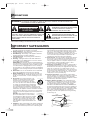 2
2
-
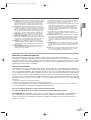 3
3
-
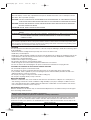 4
4
-
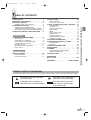 5
5
-
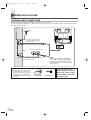 6
6
-
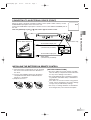 7
7
-
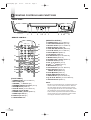 8
8
-
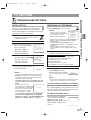 9
9
-
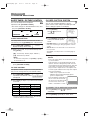 10
10
-
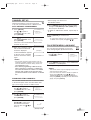 11
11
-
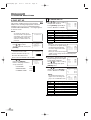 12
12
-
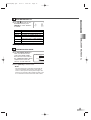 13
13
-
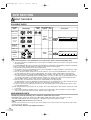 14
14
-
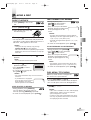 15
15
-
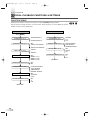 16
16
-
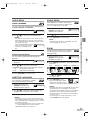 17
17
-
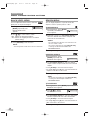 18
18
-
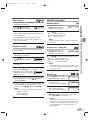 19
19
-
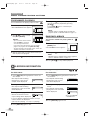 20
20
-
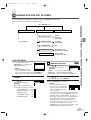 21
21
-
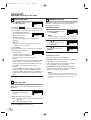 22
22
-
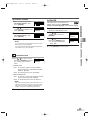 23
23
-
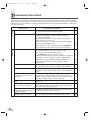 24
24
-
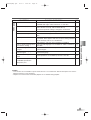 25
25
-
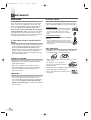 26
26
-
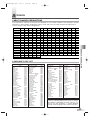 27
27
-
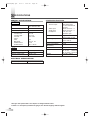 28
28
-
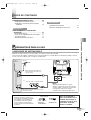 29
29
-
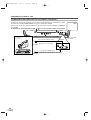 30
30
-
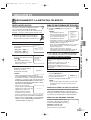 31
31
-
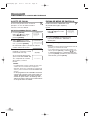 32
32
-
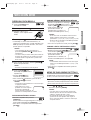 33
33
-
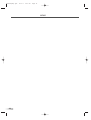 34
34
-
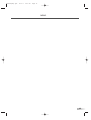 35
35
-
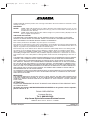 36
36
Magnavox TV DVD Combo 6513DG Manual de usuario
- Tipo
- Manual de usuario
en otros idiomas
Artículos relacionados
Otros documentos
-
Sylvania 6520FDG Manual de usuario
-
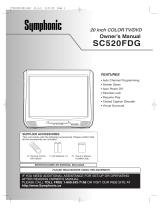 Symphonic SC520FDG Manual de usuario
Symphonic SC520FDG Manual de usuario
-
Denon DVD-1920 Manual de usuario
-
Denon DHT-487DV Manual de usuario
-
Denon DVD-756 Manual de usuario
-
Denon DVD556 Manual de usuario
-
Sylvania 6720FDG Manual de usuario
-
Denon DHT-487DV Manual de usuario
-
Philips 19PFL5422D/27 Hook Up Guide
-
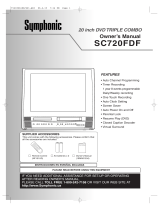 Symphonic SC720FDF Manual de usuario
Symphonic SC720FDF Manual de usuario