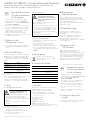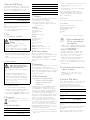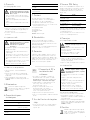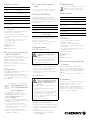Cherry KC 1000 SC Corded Smartcard Keyboard Manual de usuario
- Categoría
- Teclados
- Tipo
- Manual de usuario

1 Anschließen an den
PC und Installieren
der Software
1 Laden Sie den Treiber, die Software und die
Betriebsdokumentation für die KC 1000 SC
(6440640) von unserer Webseite www.cherry.de
unter Service > Downloads.
2 Prüfen Sie die Unversehrtheit der Gerätesiegel,
wie in der Betriebsdokumentation beschrieben.
3 Beachten Sie die Hinweise in der Betriebsdoku-
mentation zum sicheren Betrieb der Tastatur
und den Installationsanweisungen.
4 Folgen Sie den Installationsanweisungen.
5 Verbinden Sie den USB-Stecker der Tastatur mit
dem USB-Anschluss des PCs.
2 Gebrauch des
Chipkarten-Lesers
• Stecken Sie die Chipkarte mit dem Chip nach
unten und nach vorn zeigend in den Chipkarten-
Schacht.
3 Secure PIN Entry
Bei Unterstützung durch Ihre Applikation wird die
Eingabe der PIN nicht an das System übertragen,
sondern vom Tastenfeld der Tastatur (alphanume-
risch und numerisch) direkt an die Chipkarte über-
geben.
Bestätigen Sie die PIN mit einer der beiden
"Enter"-Tasten.
Brechen Sie den Vorgang mit der "Esc"-Taste oder
der "+"-Taste auf dem Nummernblock ab.
Korrigieren Sie Ihre Eingabe mit der "Backspace"-
Taste oder der "–"-Taste auf dem Nummernblock.
4 Tipps
4.1 Reinigen der Tastatur
1 Schalten Sie den PC aus.
2 Reinigen Sie die Tastatur mit einem leicht
feuchten Tuch und etwas mildem
Reinigungsmittel (z. B.: Geschirrspülmittel).
3 Trocknen Sie die Tastatur mit einem
fusselfreien, weichen Tuch.
LED Status
LED DATA leuchtet blau Spannung an Chipkarte
LED DATA blinkt blau Datenübertragung
LED PIN leuchtet rot Tastatur im Secure PIN
Entry Mode
VORSICHT: Beschädigung durch
aggressive Reinigungsmittel oder
Flüssigkeit in der Tastatur
• Verwenden Sie zur Reinigung keine Lösungs-
mittel wie Benzin oder Alkohol und keine
Scheuermittel oder Scheuerschwämme.
• Verhindern Sie, dass Flüssigkeit in die Tastatur
gelangt.
• Entfernen Sie nicht die Tastenkappen der
Tastatur.
DE
4.2 RSI-Syndrom
4.3 Hilfe im Problemfall
• Verwenden Sie einen anderen USB-Anschluss
am PC/Notebook.
• Um sicherzustellen, dass kein Defekt der
Tastatur vorliegt, testen Sie diese nach
Möglichkeit an einem anderen PC/Notebook.
• Setzen Sie im BIOS des PCs die Option "USB
Keyboard Support" bzw. "USB Legacy Mode" auf
enabled.
5 Entsorgung
Entsorgen Sie das Altgerät über eine
Sammelstelle für elektronischen Abfall
oder Ihren Händler.
6 Technische Daten
7Kontakt
Bitte halten Sie bei Anfragen an den Technischen
Support folgende Informationen bereit:
• Artikel- und Serien-Nr. des Produkts
• Bezeichnung und Hersteller Ihres Systems
• Betriebssystem und ggf. installierte Version
eines Service Packs
Cherry Europe GmbH
Cherrystraße 2
91275 Auerbach/OPf.
Internet: www.cherry.de
Telefon: +49 (0) 9643 2061-100*
*zum Ortstarif aus dem deutschen Festnetz, abweichende
Preise für Anrufe aus Mobilfunknetzen möglich
"Repetitive Strain Injury" =
"Verletzung durch wiederholte
Beanspruchung". RSI entsteht durch
kleine, sich ständig wiederholende
Bewegungen.
Typische Symptome sind Beschwerden in den
Fingern oder im Nacken.
• Richten Sie Ihren Arbeitsplatz ergonomisch ein.
• Positionieren Sie Tastatur und Maus so, dass
sich Ihre Oberarme und Handgelenke seitlich
vom Körper befinden und ausgestreckt sind.
• Machen Sie mehrere kleine Pausen, ggf. mit
Dehnübungen.
• Ändern Sie oft Ihre Körperhaltung.
Bezeichnung Wert
Kartenleseeinheit 100 000 Steckzyklen
Protokolle T=0, T=1, (S=8, S=9, S=10
mit SyncAPI)
Versorgungsspannung 5,0 V/DC ±5 % SELV
Stromaufnahme Max. 100 mA
Lagertemperatur -20 °C ... +60 °C
Betriebstemperatur 0 °C ... +50 °C
8 Allgemeiner
Anwenderhinweis
Technische Änderungen, die dem Fortschritt
dienen, behalten wir uns vor. Unsachgemäße
Behandlung und Lagerung können zu Störungen
und Schäden am Produkt führen.
Die vorliegende Anleitung ist nur gültig für das
mitgelieferte Produkt.
9 Gewährleistung
Es gilt die gesetzliche Gewährleistung.
Bitte wenden Sie sich an Ihren Händler oder
Vertragspartner.
Die Gewährleistung erlischt komplett, sofern
unautorisierte Änderungen am Produkt
durchgeführt worden sind. Führen Sie
eigenmächtig keine Reparaturen durch und öffnen
Sie das Produkt nicht.
10 Hinweis zum
GS-Zeichen
Aufgrund der Position der Nulltaste des
Nummernfelds ist die Tastatur für
Saldiertätigkeiten, die überwiegend blind erfolgen,
in Deutschland nicht anzuwenden. Eine Tastatur
mit nicht-deutscher Tastenknopfbelegung ist in
Deutschland aufgrund der Zeichenbelegung
(DIN 2137 Teil 2) nicht für den Dauereinsatz an
Bildschirmarbeitsplätzen zu verwenden.
1 Connection to the
PC and installation
of the software
1 Download the driver, the software and the
operating manual for the KC 1000 SC (6440640)
from our website www.cherry.de at
Service > Downloads.
2 Check that the device seal is undamaged, as
described in the operating manual.
3 Observe the instructions in the manual for
correctly using and installing the keyboard.
4 Follow the installation instructions on the
screen.
5 Connect the USB plug of the keyboard with the
USB port of your PC.
2 Using the chip card
reader
• Insert the chip card with the chip facing down
and forward into the chip card slot.
EN
6440639-04, DE, EN, FR, ES, IT, Apr 2022 (KC 1000 SC = Mod. JK-A01)
CHERRY KC 1000 SC – Corded Smartcard Keyboard
BEDIENUNGSANLEITUNG / OPERATING MANUAL / MODE D’EMPLOI /
MANUAL DE INSTRUCCIONES / ISTRUZIONE D’USO

2
3 Secure PIN Entry
If your application supports it, the PIN entry is not
transmitted to the system, but instead transferred
directly from the keypad (alphanumeric and
numeric) of the keyboard to the chip card.
Confirm the PIN by using one of the two "Enter"
keys.
Abort the process by using the "Esc" key or the "+"
key on the number block.
Correct your entry with the "Backspace" key or the
"–" key on the number block.
4Tips
4.1 Cleaning the keyboard
1 Switch off the PC.
2 Clean the keyboard with a slightly damp cloth
and some mild cleaning agent (e.g. dish washing
liquid).
3 Dry off the keyboard with a soft, lint-free cloth.
4.2 RSI syndrome
4.3 Troubleshooting
• Use another USB port on the PC/laptop.
• To make sure that the keyboard is not defective,
test it if possible with another PC/laptop.
• Set the option "USB Keyboard Support" or "USB
Legacy Mode" to enabled in the BIOS of the PC.
5Disposal
Dispose of the used device at an official
collection point for electronic waste or at
your local dealer.
6 Technical data
LED Status
LED DATA lights up blue Voltage to the card
LED DATA flashes blue Data transmission
LED PIN lights up red Keyboard is in the
Secure PIN Entry mode
CAUTION: Damage may be caused by
harsh cleaning agents or liquids in the
keyboard
• Do not use solvents such as gasoline or
alcohol and scouring agents or scouring
sponges for cleaning.
• Prevent liquids from entering the keyboard.
• Do not remove the keycaps of the keyboard.
RSI stands for "Repetitive Strain
Injury". RSI arises due to small
movements continuously repeated
over a long period of time.
Typical symptoms are discomfort in the fingers or
neck.
• Set up your workspace ergonomically.
• Position the keyboard and mouse in such a
manner that your upper arms and wrists are
outstretched and to the sides of your body.
• Take several short breaks, with stretching
exercises if necessary.
• Change your posture often.
Designation Value
Card reading unit 100,000 insertions
Protocols T=0, T=1, (S=8, S=9, S=10
with SyncAPI)
7Contact
Please provide the following information about the
device when you make an enquiry:
• Item and serial no. of the product
• Name and manufacturer of your system
• Operating system and, if applicable, installed
service pack version
For Europe
Cherry Europe GmbH
Cherrystraße 2
91275 Auerbach/OPf.
Germany
Internet: www.cherry.de
For USA
Cherry Americas, LLC
5732 95th Avenue
Suite 850
Kenosha, WI 53144
USA
Tel.: +1 262 942 6508
Email: sales@cherryamericas.com
Internet: www.cherryamericas.com
8 General advice
We reserve the right to make technical
modifications which serve the development of our
products. Improper use and storage can lead to
faults and damage to the product.
These instructions are only valid for the supplied
product.
9Warranty
The statutory warranty applies. Please contact your
specialist dealer or contractual partner.
The warranty expires completely once unauthorized
modifications to the product have been carried out.
Do not carry out any unauthorized repairs and do
not open up the product.
10 Certifications
10.1 Federal Communications
Commission (FCC) Radio
Frequency Interference
Statement
Information to the user: This equipment has been
tested and found to comply with the limits for
Class B digital device, pursuant to Part 15 of the
FCC Rules. These limits are designed to provide
reasonable protection against harmful interference
in a residential installation. This equipment
generates, uses and can radiate radio frequency
energy and, if not installed and used in accordance
with the instructions, may cause harmful
interference to radio communications. However,
there is no guarantee that interference will not
occur in a particular installation. If this equipment
does cause harmful interference to radio or
television reception, which can be determined by
turning the equipment off and on, the user is
encouraged to try to correct the interference by one
or more of the following measures:
• Reorientate or relocate the receiving antenna.
• Increase the separation between the equipment
and receiver.
Supply voltage 5.0 V/DC ±5% SELV
Current consumption Max. 100 mA
Storage temperature -20 °C ... +60 °C
Operating temperature 0 °C ... +50 °C
Designation Value • Connect the equipment into an outlet on a circuit
different from that to which the receiver is
connected.
• Consult the dealer or an experienced radio/TV
technician for help.
Caution: Any changes or modifications not
expressly approved by the party responsible for
compliance could void the user's authority to
operate the equipment.
10.2 For UL
For use with Listed Personal Computers only!
10.3 UKCA
UK Authorised Representative:
Authorised Representative Service
The Old Methodist Chapel
Great Hucklow
SK17 8RG
UK
1 Raccordement au
PC et installation
du logiciel
1 Chargez le pilote, le logiciel et la documentation
d'utilisation pour la KC 1000 SC (6440640) depuis
notre site web www.cherry.de sous
Assistance > Téléchargement.
2 Contrôlez l'intégrité des cachetages comme
décrit dans la documentation d'utilisation.
3 En ce qui concerne l'utilisation du clavier en
toute sécurité, respectez les remarques
indiquées dans la documentation d'utilisation
ainsi que les instructions d'installation.
4 Suivez les instructions d'installation à l'écran.
5 Connectez la fiche USB du clavier au connecteur
USB de votre PC.
2 Utilisation du lecteur de
cartes à puce
• Introduisez la carte à puce dans la fente
correspondante avec la puce vers le bas et
dirigée vers l'avant.
3 Secure PIN Entry
Si votre application supporte cette fonction, le code
PIN n'est pas transmis au système mais pris en
charge par votre application et transmis
directement du pavé numérique du clavier
(alphanumérique et numérique) à la carte à puce.
Validez le PIN avec l'une des deux touches
"Entrée".
Vous pouvez interrompre la procédure à l'aide de la
touche "Echap" ou de la touche "+" du pavé
numérique.
Utilisez la touche "Retour arrière" ou la touche "–"
du pavé numérique pour corrigez votre saisie.
DEL État
La DEL DATA est
allumée en bleu
Tension sur la carte à
puce
La DEL DATA clignote
en bleu
Transfert de données
La DEL PIN est allumée
en rouge
Clavier en mode
Secure PIN Entry
FR

3
4Conseils
4.1 Nettoyage du clavier
1 Mettez le PC hors service.
2 Nettoyez le clavier avec un chiffon légèrement
humide et un produit de nettoyage doux (p. ex.
détergent vaisselle).
3 Séchez le clavier avec un chiffon doux non
peluchant.
4.2 Syndrome LMR
4.3 Aide en cas de problème
• Utilisez une autre connexion USB du PC /
portable.
• Afin de s’assurer de l’absence de défaut du
clavier, testez celui-ci si possible sur un autre
PC/portable.
• Dans le BIOS du PC, réglez l’option "USB
Keyboard Support" ou "USB Legacy Mode" sur
enabled.
5Elimination
Confiez votre appareil usagé à une
structure spécialisée dans le recyclage des
déchets électroniques ou à votre
revendeur.
6 Caractéristiques
techniques
ATTENTION : Détérioration en cas
d’utilisation de produits de nettoyage
agressifs ou de pénétration de liquide
dans le clavier
• Pour le nettoyage, n’utilisez pas de solvants
tels que l’essence ou l’alcool ni aucun produit
ou éponge abrasif.
• Empêchez tout liquide de pénétrer dans le
clavier.
• N’enlevez pas les capuchons des touches du
clavier.
LMR signifie "Lésion due aux
mouvements répétitivs". Le syndrome
LMR apparaît suite à de petits
mouvements se répétant en
permanence.
Des symptômes typiques sont des douleurs dans
les doigts ou la nuque.
• Organisez votre poste de travail de manière
ergonomique.
• Positionnez le clavier et la souris de telle façon
que vos bras et vos poignets se trouvent laté-
ralement par rapport au corps et soient éten-
dus.
• Faites plusieurs petites pauses, le cas échéant
accompagnées d’exercices d’étirement.
• Modifiez souvent votre attitude corporelle.
Désignation Valeur
Unité de lecture de carte 100 000 insertions de
carte
Protocoles T=0, T=1, (S=8, S=9,
S=10 avec SyncAPI)
Alimentation 5,0 V/DC ±5 % SELV
Consommation de
courant
Max. 100 mA
7Contact
En cas de questions, veuillez indiquer les
informations suivantes concernant l'appareil :
• N° d'article et n° de série du produit
• Désignation et fabricant de votre système
• Système d'exploitation et le cas échéant version
installée d'un Service Pack
Cherry Europe GmbH
Cherrystraße 2
91275 Auerbach/OPf.
Allemagne
Internet : www.cherry.de
8 Généralités
Sous réserve de modifications techniques.
Un traitement et un stockage non conformes
peuvent entraîner des dysfonctionnements et des
dommages du produit.
La présente notice est valable uniquement pour le
produit avec lequel elle est fournie.
9 Garantie
La garantie légale s'applique. Veuillez contacter
votre revendeur ou votre partenaire contractuel.
La garantie devient complètement caduque si des
modifications non-autorisées sont effectuées sur le
produit. N'effectuez aucune réparation de votre
propre chef et n'ouvrez pas le produit.
1 Conexión al PC e
instalación del
software
1 Descargue el controlador, el software y la
documentación de servicio para el teclado
KC 1000 SC (6440640) de nuestra página web
www.cherry.de en Asistencia > Descargas.
2 Compruebe que el sello del dispositivo está
intacto tal y como se describe en la
documentación de servicio.
3 Tenga en cuenta las indicaciones en la
documentación de servicio para el
funcionamiento seguro del teclado y las
instrucciones para la instalación.
4 Siga las instrucciones para la instalación.
5 Conecte la clavija USB del teclado a la toma USB
del PC.
2 Uso del lector de tarjetas
chip
• Inserte la tarjeta chip con el chip hacia abajo y
hacia delante en dirección a la ranura para
tarjetas chip.
Température de
stockage
-20 °C ... +60 °C
Température de
fonctionnement
0 °C ... +50 °C
Désignation Valeur
ES
3 Secure PIN Entry
Gracias a la compatibilidad con su aplicación, la
introducción del PIN no se transmite al sistema,
sino que se transmite directamente desde el
teclado (bloques alfanumérico y numérico) a la
tarjeta chip.
Confirme el PIN con una de las dos teclas "Enter".
Interrumpa el proceso con la tecla "Esc" o la tecla
"+" del bloque numérico.
Corrija la introducción con la tecla de retroceso o
con la tecla "–" del bloque numérico.
4Consejos
4.1 Limpieza del teclado
1 Desconecte el PC.
2 Limpie el teclado con un paño ligeramente
humedecido y un poco de producto de limpieza
suave (p. ej. lavavajillas).
3 Seque el teclado con un paño suave sin pelusa.
4.2 Síndrome RSI
4.3 Solución a problemas
• Utilice otro conector USB en el PC/Notebook.
• Para asegurarse de que el teclado no tiene
ningún defecto, pruébelo cuando sea posible en
otro PC/Notebook.
• Marque la opción "USB Keyboard Support"
(Soporte del teclado USB) o "USB Legacy Mode"
(USB en modo legado) en el BIOS del PC como
enabled (activada).
5Gestión
Cuando se quiera desahacer del aparato
usado, entréguelo en su establecimiento
comercial o en un punto de recogida para
residuos electrónicos.
LED Estado
El LED DATA está
iluminado en azul
Tensión en la tarjeta chip
El LED DATA
parpadea en azul
Transmisión de datos
El LED PIN está ilu-
minado en rojo
Teclado en el modo
Secure PIN Entry
ATENCIÓN: El teclado se daña con
productos de limpieza agresivos o con
líquidos
• Para su limpieza, no utilice disolventes como
gasolina o alcohol, ni medios abrasivos o
esponjas abrasivas.
• Evite que entre líquido en el teclado.
• No extraiga las teclas del teclado.
"Repetitive Strain Injury" = "Síndrome
del túnel carpiano". El RSI se origina
por movimientos pequeños, repetidos
continuamente.
Los síntomas típicos son molestias en los dedos
o en la nuca.
• Organice su puesto de trabajo de forma
ergonómica.
• Coloque el teclado y el ratón de modo que los
brazos y las muñecas se encuentren a los
lados del cuerpo y estirados.
• Haga varias pausas cortas, cuando sea
necesario con ejercicios de estiramiento.
• Cambie con frecuencia la postura corporal.

4
6 Datos técnicos
7Contacto
Si realiza alguna consulta, indique la siguiente
información sobre el dispositivo:
• Nº de artículo y de serie del producto
• Denominación y fabricante del PC, Notebook o
placa base
• Sistema operativo y, en su caso, versión
instalada de un paquete de servicios
Cherry Europe GmbH
Cherrystraße 2
91275 Auerbach/OPf.
Alemania
Internet: www.cherry.de
8 Instrucciones generales
para el usuario
Nos reservamos el derecho de realizar
modificaciones técnicas destinadas a la mejora del
producto. Un manejo o almacenamiento
inadecuados pueden provocar averías o
desperfectos en el producto.
Las presentes instrucciones solo rigen para el
producto suministrado.
9 Garantía
Rige la garantía legal. Póngase en contacto con su
distribuidor o parte contratante.
La garantía pierde su validez tan pronto como se
introduzcan modificaciones no autorizadas. No
lleve a cabo ninguna reparación por su cuenta ni
abra el producto.
1 Collegamento al
PC e installazione
del software
1 Caricare il driver, il software e la
documentazione tecnica per la tastiera
KC 1000 SC (6440640) a partire dalla nostra
pagina web www.cherry.de alla voce
Service > Downloads.
2 Verificare l’integrità del sigillo di garanzia
dell’apparecchio secondo quanto descritto nella
documentazione tecnica.
3 Osservare le indicazioni riportate nella
documentazione tecnica relative al corretto
impiego della tastiera e quelle riportate nelle
istruzioni di installazione.
4 Seguire le indicazioni per l’installazione.
5 Connettere la spina USB della tastiera col
collegamento USB del PC.
Denominación Valor
Unidad lectora de
tarjeta
100.000 ciclos de
conexión
Protocolos T=0, T=1, (S=8, S=9, S=10
con SyncAPI)
Suministro de tensión 5,0 V/CC ±5 % SELV
Consumo de corriente Max. 100 mA
Temperatura de
almacenamiento
-20 °C ... +60 °C
Temperatura de
funcionamiento
0 °C ... +50 °C
IT
2 Uso del lettore smart
card
• Inserire la scheda con chip nel rispettivo vano
con il chip rivolto verso il basso e in avanti.
3 Secure PIN Entry
Per il supporto mediante la vostra applicazione,
l’immissione del PIN non viene trasmessa al
sistema, ma trasferita dal tastierino numerico della
tastiera (alfanumerica o numerica) direttamente
alla scheda con chip.
Confermare il PIN con uno dei due tasti "Enter".
Interrompere l’operazione con il tasto "Esc" o il
tasto "+" del tastierino numerico.
Correggere l’immissione con il tasto "Backspace" o
con il tasto "–" del tastierino numerico.
4 Suggerimenti
4.1 Pulizia della tastiera
1 Spegnere il PC.
2 Pulire la tastiera con un panno leggermente
inumidito e una piccola quantità di detergente
delicato (ad es. detergente per piatti).
3 Asciugare la tastiera con un panno morbido che
non lasci pelucchi.
4.2 Sindrome RSI
4.3 Aiuto in caso di problemi
• Utilizzare un'altra presa USB del PC/Notebook.
• Per garantire che la tastiera non presenti difetti,
controllarne il funzionamento su un altro PC/
Notebook.
• Nel BIOS del PC, attivare l'opzione "USB
Keyboard Support" o "USB Legacy Mode"
selezionando enabled.
LED Stato
LED DATA è blu Tensione sulla scheda con chip
LED DATA blu
lampeggia
Trasmissione dei dati
LED PIN è rosso Tastiera nella modalità
Secure PIN Entry
ATTENZIONE: Detergenti o liquidi
aggressivi possono danneggiare la
tastiera
• Per la pulizia non utilizzare solventi come ben-
zina o alcol né sostanze o spugne abrasive.
• Evitare l'ingresso di liquidi nella tastiera.
• Non rimuovere i tasti dalla tastiera.
RSI è l'acronimo di "Repetitive Strain
Injury", ovvero sindrome da tensione
ripetuta. La sindrome RSI è causata
da piccoli e continui movimenti
ripetuti.
Sintomi tipici sono dolori alle dita e alla nuca.
• Allestire la postazione di lavoro in modo
ergonomico.
• Posizionare la tastiera e il mouse in modo tale
che l'avambraccio e l'articolazione del polso si
trovino ai lati del corpo e siano distesi.
• Fare piccole pause, eventualmente praticando
esercizi di allungamento.
• Cambiare spesso posizione.
5Smaltimento
Smaltire il vecchio apparecchio presso un
apposito centro di raccolta per rifiuti
elettronici o presso il proprio rivenditore.
6 Dati tecnici
7 Contatti
In caso di richieste, indicare le seguenti
informazioni sull'apparecchio:
• N° di articolo e di serie del prodotto
• Denominazione e produttore del PC, notebook o
scheda madre
• Sistema operativo ed eventualmente versione
installata di un service pack
Cherry Europe GmbH
Cherrystraße 2
91275 Auerbach/OPf.
Germania
Internet: www.cherry.de
8 Avvertenza generale per
l'utente
Ci riserviamo il diritto di effettuare modifiche
tecniche che consentano un miglioramento del
prodotto. Un uso e uno stoccaggio del prodotto non
appropriati possono causare guasti e danni al
prodotto.
Il presente manuale vale solo per il prodotto in
dotazione.
9 Garanzia
L'apparecchio è coperto dalla garanzia legale. Per
qualsiasi informazione, contattare il proprio
rivenditore o parte contraente.
La garanzia decade completamente qualora sul
prodotto siano state apportate modifiche non
autorizzate. Non effettuare riparazioni in modo
arbitrario e non aprire il prodotto.
Denominazione Valore
Unità lettura schede 100 000 cicli di innesto
Protocolli T=0, T=1, (S=8, S=9, S=10
con SyncAPI)
Tensione di
alimentazione
5,0 V/DC ±5% SELV
Corrente assorbita Max. 100 mA
Temperatura di
magazzinaggio
-20 °C ... +60 °C
Temperatura d'esercizio 0 °C ... +50 °C
-
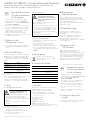 1
1
-
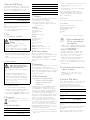 2
2
-
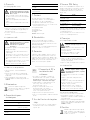 3
3
-
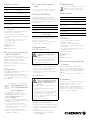 4
4
Cherry KC 1000 SC Corded Smartcard Keyboard Manual de usuario
- Categoría
- Teclados
- Tipo
- Manual de usuario
en otros idiomas
Artículos relacionados
-
Cherry MX BOARD 1.0 BACKLIGHT Manual de usuario
-
Cherry KC 1000 SC Ficha de datos
-
Cherry KW 2000 Instrucciones de operación
-
Cherry KC 1000 Manual de usuario
-
Cherry B.Unlimited AES Manual de usuario
-
Cherry KW 6000 Instrucciones de operación
-
Cherry KW X ULP Mechanical Keyboard El manual del propietario
-
Cherry JD-8560BE-0 Manual de usuario
-
Cherry G81-7000LUVFR-2 Ficha de datos
-
Cherry MC 2000 Manual de usuario