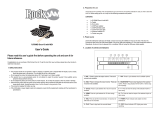La página se está cargando...

CGP700-ES-1B
EN/ES
Safety Precautions
Before trying to use the Digital Piano, be sure to
read the separate “Safety Precautions”.
Precauciones de seguridad
Antes de intentar usar el piano digital, asegúrese
de leer las “Precauciones de seguridad” separadas.
USER’S GUIDE
GUÍA DEL USUARIO
Please keep all information for future reference.
Guarde toda información para tener como referencia futura.
EnglishEspañol
CGP
-
700
MA1709-B Printed in China
C
CGP700-ES-1B.indd 1 2017/09/08 12:54:22
B

TO REDUCE THE RISK OF FIRE OR ELECTRIC SHOCK, REFER SERVICING TO QUALIFIED SERVICE PERSONNEL.
Important!
Please note the following important information before using this product.
• Before using the AD-E24250LW Adaptor to power the product, be sure to check the AC Adaptor for any damage first. Carefully check the
power cord for breakage, cuts, exposed wire and other serious damage. Never let children use an AC adaptor that is seriously damaged.
• The product is not intended for children under 3 years.
• Use only the CASIO AD-E24250LW adaptor.
• The AC adaptor is not a toy.
• Be sure to disconnect the AC adaptor before cleaning the product.
IMPORTANT SAFETY INSTRUCTIONS
1. Read these instructions.
2. Keep these instructions.
3. Heed all warnings.
4. Follow all instructions.
5. Do not use this apparatus near water.
6. Clean only with dry cloth.
7. Do not block any ventilation openings. Install in accordance with the manufacturer’s instructions.
8. Do not install near any heat sources such as radiators, heat registers, stoves, or other apparatus (including amplifiers) that produce heat.
9. Do not defeat the safety purpose of the polarized or grounding-type plug. A polarized plug has two blades with one wider than the other.
A grounding type plug has two blades and a third grounding prong. The wide blade or the third prong are provided for your safety. If the
provided plug does not fit into your outlet, consult an electrician for replacement of the obsolete outlet.
10. Protect the power cord from being walked on or pinched particularly at plugs, convenience receptacles, and the point where they exit
from the apparatus.
11. Only use attachments/accessories specified by the manufacturer.
12. Use only with the cart, stand, tripod, bracket, or table specified by the manufacturer, or sold with the
apparatus. When a cart is used, use caution when moving the cart/apparatus combination to avoid injury
from tip-over.
13. Unplug this apparatus during lightning storms or when unused for long periods of time.
14. Refer all servicing to qualified service personnel. Servicing is required when the apparatus has been damaged in any way, such as
power-supply cord or plug is damaged, liquid has been spilled or objects have fallen into the apparatus, the apparatus has been
exposed to rain or moisture, does not operate normally, or has been dropped.
The apparatus shall not be exposed to dripping or splashing and that no objects filled with liquids, such as vases, shall be placed on the apparatus.
The P (POWER) indicator being unlit does not mean the apparatus is completely disconnected from the MAINS.
When you need to have the apparatus completely disconnected from the MAINS, you must unplug the power cord. For that purpose, locate
the apparatus in a way that secures easy access to the power cord.
Declaration of Conformity
Model Number: CGP-700
Trade Name: CASIO COMPUTER CO., LTD.
Responsible party: CASIO AMERICA, INC.
Address: 570 MT. PLEASANT AVENUE, DOVER, NEW JERSEY 07801
Telephone number: 973-361-5400
This device complies with Part 15 of the FCC Rules, Operation is subject to the following two conditions:
(1) This device may not cause harmful interference, and (2) this device must accept any interference received, including interference that
may cause undesired operation.
NOTICE
This equipment has been tested and found to comply with the limits for a Class B digital device, pursuant to Part 15 of the FCC Rules.
These limits are designed to provide reasonable protection against harmful interference in a residential installation. This equipment
generates, uses and can radiate radio frequency energy and, if not installed and used in accordance with the instructions, may cause
harmful interference to radio communications. However, there is no guarantee that interference will not occur in a particular installation. If
this equipment does cause harmful interference to radio or television reception, which can be determined by turning the equipment off and
on, the user is encouraged to try to correct the interference by one or more of the following measures:
• Reorient or relocate the receiving antenna.
• Increase the separation between the equipment and receiver.
• Connect the equipment into an outlet on a circuit different from that to which the receiver is connected.
• Consult the dealer or an experienced radio/TV technician for help.
FCC CAUTION
Changes or modifications not expressly approved by the party responsible for compliance could void the user’s authority to operate the
equipment.
Manufacturer:
CASIO COMPUTER CO., LTD.
6-2, Hon-machi 1-chome, Shibuya-ku, Tokyo 151-8543, Japan
Responsible within the European Union:
Casio Europe GmbH
Casio-Platz 1, 22848 Norderstedt, Germany
www.casio-europe.com
Declaration of Conformity According to EU Directive
EN-1
B
CGP700-ES-1B.indd 3 2017/09/08 12:54:22

EN-2
Contents
General Guide EN-4
Saving Settings and Using Panel Lock . . . . . . . EN-6
Returning the Digital Piano to Its Factory
Default Settings . . . . . . . . . . . . . . . . . . . . . . . EN-6
Power Outlet EN-7
Using an AC Adaptor . . . . . . . . . . . . . . . . . . . . EN-7
Turning Power On or Off. . . . . . . . . . . . . . . . . . EN-7
Connections EN-8
Connecting Headphones. . . . . . . . . . . . . . . . . . EN-8
Connecting a Pedal. . . . . . . . . . . . . . . . . . . . . . EN-8
Connecting Audio Equipment or an Amplifier . . EN-9
Bundled and Optional Accessories . . . . . . . . . EN-10
Operations Common to All Modes EN-11
Using the Display Screen . . . . . . . . . . . . . . . . EN-11
Performing Operations . . . . . . . . . . . . . . . . . . EN-12
Playing with Different Tones EN-14
Selecting and Playing a Tone . . . . . . . . . . . . . EN-14
Splitting the Keyboard between Two Tones . . EN-15
Layering Two Tones . . . . . . . . . . . . . . . . . . . . EN-16
Splitting the Keyboard for Duet Play . . . . . . . . EN-16
Adjusting the Keyboard Volume Balance . . . . EN-17
Using the Metronome . . . . . . . . . . . . . . . . . . . EN-18
Changing the Tempo Setting . . . . . . . . . . . . . EN-18
Using the Pitch Bend Wheel . . . . . . . . . . . . . . EN-19
Shifting the Pitch of the Digital Piano in
Semitone Units (Transpose) . . . . . . . . . . . . EN-19
Using Auto Accompaniment EN-20
Playing an Auto Accompaniment . . . . . . . . . . EN-20
Using Recommended Tones and Tempos
(One-Touch Presets) . . . . . . . . . . . . . . . . . . EN-23
Adding Harmony to Melody Notes
(Auto Harmonize). . . . . . . . . . . . . . . . . . . . . EN-24
Demo Song EN-25
Playing the Demo Tunes. . . . . . . . . . . . . . . . . EN-25
Music Presets EN-26
Recalling Preset Data . . . . . . . . . . . . . . . . . . . EN-26
Registering Tone and
Rhythm Setups EN-27
Recording and Playback EN-29
Recording to Digital Piano Memory
(MIDI Recorder) . . . . . . . . . . . . . . . . . . . . . . EN-31
Recording to a USB Flash Drive
(Audio Recorder) . . . . . . . . . . . . . . . . . . . . . EN-38
Configuring Digital Piano Settings EN-41
Configuring Digital Piano Settings. . . . . . . . . . EN-41
USB Flash Drive EN-49
Connecting a USB Flash Drive to and
Detaching It from the Digital Piano. . . . . . . . EN-50
Formatting a USB Flash Drive . . . . . . . . . . . . EN-50
Saving Standard Song Data to a
USB Flash Drive. . . . . . . . . . . . . . . . . . . . . . EN-50
Saving Digital Piano Data to a
USB Flash Drive. . . . . . . . . . . . . . . . . . . . . . EN-51
Loading Data from a USB Flash Drive to
Digital Piano Memory. . . . . . . . . . . . . . . . . . EN-51
Deleting Data from a USB Flash Drive . . . . . . EN-52
Connecting to a Computer EN-53
Minimum Computer System Requirements . . EN-53
Using MIDI . . . . . . . . . . . . . . . . . . . . . . . . . . . EN-54
Reference EN-59
Error Messages. . . . . . . . . . . . . . . . . . . . . . . . EN-59
Troubleshooting . . . . . . . . . . . . . . . . . . . . . . . EN-60
Product Specifications. . . . . . . . . . . . . . . . . . . EN-62
Operating Precautions . . . . . . . . . . . . . . . . . . EN-64
Getting Ready EN-55
Assembling the Stand . . . . . . . . . . . . . . . . . EN-55
Using the Anti-tipping Brackets . . . . . . . . . . EN-57
Removing the Protective Tape
from the Keyboard . . . . . . . . . . . . . . . . . . . EN-58
Installing the Music Stand . . . . . . . . . . . . . . . EN-58
CGP700-ES-1B.indd 4 2017/09/08 12:54:22

Contents
EN-3
English
Appendix A-1
Tone List ..............................................................A-1
Drum Assignment List ..........................................A-6
Rhythm List ..........................................................A-8
Music Preset List................................................A-10
Fingering Guide..................................................A-12
Parameter List....................................................A-14
Chord Example List............................................A-15
Part and MIDI Channel Assignments.................A-17
MIDI Implementation Chart
Company and product names used in this
manual may be registered trademarks of others.
CGP700-ES-1B.indd 5 2017/09/08 12:54:22

EN-4
General Guide
co cp cq cr cs ct
bt ck cm cn
br
dk
2
bo
bp
bq
7 8 9 bk bl bm
bs
531 4
bndl
∗
6
cl
Bottom
Back
PHONES jacks
Front
AUDIO IN jack
Pedal connector
USB port
AUDIO VOLUME controller
DAMPER jack
DC 24V terminal
SPEAKER jack
LINE OUT R, L/MONO
jacks
CGP700-ES-1B.indd 6 2017/09/08 12:54:22

General Guide
EN-5
English
• This manual uses the numbers and names below to refer to buttons and controllers.
1P (Power) button
2VOLUME controller
3REC MODE button
4MIDI a button
5AUDIO a button
6TRANSPOSE w, q button
7INTRO button
8NORMAL/FILL-IN button
9VARIATION/FILL-IN button
bkSYNCHRO/ENDING button
bla button
bmACCOMP ON/OFF button
bnDisplay
boMENU
bpMAIN
bqEXIT
brDial
bsw/NO, q/YES buttons
btTONE button
ckRHYTHM button
clTEMPO buttons
cmMETRONOME button
cnGRAND PIANO button
coBANK button
cpREGISTRATION 1 button
cqREGISTRATION 2 button
crREGISTRATION 3 button
csREGISTRATION 4 button
ctSTORE button
dkUSB flash drive port
dlPITCH BEND wheel
CGP700-ES-1B.indd 7 2017/09/08 12:54:23

EN-6
General Guide
The liquid crystal panel of the monitor screen uses
high-precision technology that provides a pixel yield in
excess of 99.99%. This means that some very small
number of pixels may not light or may remain lit at all
times. This is due to the characteristics of the liquid
crystal panel, and does not indicate malfunction.
Your Digital Piano lets you save its current settings,
and lock its buttons to protect against operation errors.
For details, see “Auto Resume” (page EN-46) and
“Operation Lock” (page EN-46).
Perform the following procedure when you want to
return the Digital Piano’s stored data and settings to
their initial factory defaults.
1.
Turn off the Digital Piano.
2.
While holding down the cl TEMPO w, q
buttons, press the 1 P button.
• The Digital Piano will turn on and initialize its
internal system. You will be able to use the Digital
Piano in a short while.
• See “Turning Power On or Off” (page EN-7) for
information about turning power on and off.
LCD Panel
Saving Settings and Using
Panel Lock
Returning the Digital Piano to
Its Factory Default Settings
B
CGP700-ES-1B.indd 8 2017/09/08 12:54:23

EN-7
English
Power Outlet
Your Digital Piano runs on standard household power.
Be sure to turn off power whenever you are not using
the Digital Piano.
Use only the AC adaptor (JEITA Standard, with unified
polarity plug) that comes with this Digital Piano. Use
of a different type of AC adaptor can cause
malfunction of the Digital Piano.
Specified AC Adaptor: AD-E24250LW
• Use the supplied power cord to connect the AC
adaptor as shown in the illustration below.
Note the following important precautions to avoid
damage to the power cord.
During Use
• Never pull on the cord with excessive force.
• Never repeatedly pull on the cord.
• Never twist the cord at the base of the plug or
connector.
During Movement
• Before moving the Digital Piano, be sure to unplug
the AC adaptor from the power outlet.
During Storage
• Loop and bundle the power cord, but never wind it
around the AC adaptor.
• Never connect the AC adaptor (JEITA Standard,
with unified polarity plug) that comes with this Digital
Piano to any other device besides this Digital Piano.
Doing so creates the risk of malfunction.
• Make sure the Digital Piano is turned off before
plugging in or unplugging the AC adaptor.
• The AC adaptor will become warm to the touch after
very long use. This is normal and does not indicate
malfunction.
• Use the AC adaptor so its label surface is pointed
downwards. The AC adaptor becomes prone to
emitting electromagnetic waves when the label
surface is facing upwards.
1.
Press the 1 P button to turn on power.
• Do not touch the keyboard, pedals, or buttons while
the startup screen is on the display. Doing so will
cause malfunction.
• Use the Digital Piano’s VOLUME controller (2) to
adjust the volume.
2.
To turn off the Digital Piano, hold down the
1 P button until the Digital Piano’s display
goes blank.
• The message shown below may appear while data is
being saved to Digital Piano memory or immediately
after you turn on the Digital Piano.
Never turn off Digital Piano power while this
message is displayed.
• Pressing the 1 P button to turn off power actually
puts the Digital Piano into a standby state. Minute
amounts of current continue to flow within the
Digital Piano in the standby state. If you do not plan
to use the Digital Piano for a long time or if there is a
lightning storm in your area, be sure to unplug the
AC adaptor from the power outlet.
This Digital Piano is designed to turn off automatically
to avoid wasting power after no operation is
performed for a preset amount of time. The Auto
Power Off trigger time is about four hours.
• You can disable Auto Power Off, if you want. For
details, see “Auto Power Off” under “SYSTEM
SETTING Screen” (page EN-45).
Using an AC Adaptor
Household power outlet
Power cord
DC 24V terminal AC adaptor
• Configuration and type depends
on your geographic location.
Turning Power On or Off
Auto Power Off
B
CGP700-ES-1B.indd 9 2017/09/08 12:54:23

EN-8
Connections
• Before connecting headphones, be sure to use the
Digital Piano’s 2 VOLUME controller to turn the
volume down to a low level. After connecting, you
can adjust the volume to the level you want.
• While sound output from the speakers is disabled,*
the Digital Piano automatically optimizes sound for
headphones and LINE OUT listening. During
speaker output, it automatically switches to
optimization for listening with speakers.
* Plug inserted into the PHONES jack or “Speaker”
SYSTEM SETTING Screen (page EN-45) turned
off.
Front
Connect commercially available headphones to the
PHONES jacks. Connecting headphones to either of
the PHONES jacks cuts off output to the speakers,
which means you can practice even late at night
without bothering others. To protect your hearing,
make sure that you do not set the volume level too high
when using headphones.
• Be sure to push the headphones plug into the
PHONES jacks as far as it will go. If you don’t, you
may hear sound from only one side of the
headphones.
• If the plug of the headphones you are using does not
match the PHONES jacks, use the applicable
commercially available adaptor plug.
• If you are using headphones that require an adaptor
plug, make sure you do not leave the adaptor
plugged in when you unplug the headphones. If you
do, nothing will sound from the speakers when you
play.
Connecting the provided pedal (SP-3) to the DAMPER
jack makes it possible to use the pedal as a damper
pedal.
Pressing the damper pedal while playing will cause the
notes you play to reverberate for a long time.
• When a GRAND PIANO tone is selected as the tone,
pressing this pedal will cause notes to reverberate
just like the damper pedal on an acoustic grand
piano.
You can connect the optionally available 3-Pedal Unit
(SP-33) to the pedal connector on the bottom of the
Digital Piano. You can then use the pedals for
expression that is similar to that available on an
acoustic piano.
Connecting Headphones
PHONES jacks
Commercially available
headphones
Connecting a Pedal
DAMPER jack
Pedal Connector
DAMPER jack
SP-3
Back
Pedal connector
Bottom
B
CGP700-ES-1B.indd 10 2017/09/08 12:54:23

Connections
EN-9
English
You can connect audio equipment or a music amplifier
to the Digital Piano and then play through external
speakers for more powerful volume and better sound
quality.
• While sound output from the speakers is disabled,*
the Digital Piano automatically optimizes sound for
headphones and LINE OUT listening. During
speaker output, it automatically switches to
optimization for listening with speakers.
* Plug inserted into the PHONES jack or “Speaker”
SYSTEM SETTING Screen (page EN-45) turned
off.
• Whenever connecting a device to the Digital Piano,
first use the VOLUME controller to set the volume to
a low level. After connecting, you can adjust the
volume to the level you want.
• Whenever you connect any device to the Digital
Piano, be sure to read the user documentation that
comes with the device.
You can connect a smartphone or other music player to
AUDIO IN.
Use the AUDIO VOLUME knob to adjust the volume
level from the music player.
• Digital Piano built-in effects (reverb, chorus, DSP)
are not applied to AUDIO IN terminal input.
AUDIO IN input cannot be recorded with the
Audio Recorder.
Use commercially available cables to connect the
external audio equipment to the Digital Piano’s
LINE OUT jacks as shown in Figure
2
. LINE OUT R
jack output is right channel sound, while LINE OUT
L/MONO jack output is left channel sound. It is up to
you to purchase connecting cables like the ones shown
in the illustration for connection of audio equipment.
Normally in this configuration you must set the audio
equipment’s input selector to the setting that specifies
the terminal (such as AUX IN) to which the Digital
Piano is connected. Use the Digital Piano’s VOLUME
controller to adjust the volume level.
Connecting Audio Equipment
or an Amplifier
INPUT 1
INPUT 2
1
3
2
Guitar amplifier
Keyboard amplifier, etc.
Standard plug
Standard jack
LEFT (White)
RIGHT (Red)
Pin plug
Audio amplifier AUX IN jack, etc.
Smartphone, etc.
Stereo
mini plug
Using the Digital Piano to Produce
Sounds from an External Source
(Figure
1
)
Connecting to Audio Equipment
(Figure
2
)
CGP700-ES-1B.indd 11 2017/09/08 12:54:23

EN-10
Connections
Use commercially available cables to connect the
amplifier to the Digital Piano’s LINE OUT jacks as
shown in Figure
3
. LINE OUT R jack output is right
channel sound, while LINE OUT L/MONO jack
output is left channel sound. Connecting to the
LINE OUT L/MONO jack only outputs a mixture of
both channels. It is up to you to purchase a connecting
cable like the one shown in the illustration for
connection of the amplifier. Use the Digital Piano’s
VOLUME controller to adjust the volume level.
• When using the LINE OUT jacks, also connect
headphones to the PHONES jacks. This will switch
the LINE OUT output to appropriate sound quality.
• If you are using the Digital Piano in a stand-alone
configuration (not mounted on its stand), be sure to
change the “External Speaker” SYSTEM SETTING
to Off. For details, see “SYSTEM SETTING Screen”
under “Configuring Digital Piano Settings” (pages
EN-41 through EN-48).
Use only accessories that are specified for use with this
Digital Piano.
Use of unauthorized accessories creates the risk of fire,
electric shock, and personal injury.
• You can get information about accessories that are
sold separately for this product from the CASIO
catalog available from your retailer, and from the
CASIO website at the following URL.
http://world.casio.com/
Connecting to a Musical Instrument
Amplifier (Figure
3
)
Bundled and Optional
Accessories
CGP700-ES-1B.indd 12 2017/09/08 12:54:23

EN-11
English
Operations Common to All Modes
When you turn on the Digital Piano, a MENU screen
and a MAIN screen (which shows the current setup)
appear on the display. You can use these screens to
configure a variety of different functions. A quick
palette of navigation icons along the right side of the
display are for navigating between screens.
■ MENU screen
Touching a menu icon displays a screen for configuring
tone, rhythm, and other settings.
■ MAIN screen
The MAIN screen is for checking and modifying main
settings. Current settings are shown along the bottom
of the screen.
1
USB flash drive mounted
2
Speakers off
3
Chord
4
Tempo
5
Measure
6
Beat
7
Transpose
8
Split point
9
Registration bank
■ Quick Palette
The Quick Palette is always displayed along the right
side of the screen. Touch the Quick Palette icons to
navigate between screens.
You can tell the currently selected items and operation
enabled icons by their colors;
Red: Currently selected or turned on
Blue: Operation enabled
Example: “Soft Rock” selected in the Rock group.
Using the Display Screen
Display Screen Layout
Displays the MAIN
screen.
Returns to the
previous screen.
Quick Palette
3 4 5 6 7 8 9
Displays the
MENU screen.
Quick Palette
21
Screen Contents
bo MENU: Displays the MENU screen.
bp MAIN: Displays the MAIN screen.
bq EXIT: Returns to a previous screen.
Goes to the next group.
Goes to the previous or next page.
CGP700-ES-1B.indd 13 2017/09/08 12:54:23

EN-12
Operations Common to All Modes
Your Digital Piano has a touch panel. You can use the
touch panel to configure a variety of different
functions.
• Do not perform touch panel operations with a sharp
or hard pointed object. Doing so can damage the
LCD.
Touch
Press the display lightly with your finger.
Swipe
Swipe the display from left to right with your finger.
Swiping a MENU screen changes to another page of
menu items.
You can touch the keys of an on-screen touch keyboard
to input data file names. The Digital Piano supports
input of alpha characters and symbols.
1
Shows the letters you input.
2
Selects the character type.
3
Moves the cursor forward and back.
4
Deletes the letter to the left at the cursor.
5
Input letters at the cursor position.
6
Inputs a space at the cursor position.
Performing Operations
To use the touch panel
To input text characters
1 3 4
65
2
CGP700-ES-1B.indd 14 2017/09/08 12:54:23

Operations Common to All Modes
EN-13
English
An item that can be selected using a list is indicated by
the “X” icon.
1.
Touch the item whose setting you want to
change.
2.
On the list that appears, touch the item to
which you want to change.
A setting value that can be changed is indicated by a
“ ” icon.
1.
Touch the item whose setting you want to
change.
2.
Use the br Dial or the bs w, q buttons to
change setting value.
• Holding down either of the bs w, q buttons
scrolls through values at high speed.
To toggle a function between on or off, touch its item or
icon.
To select an item in a list To change a setting value
To toggle a function on or off
CGP700-ES-1B.indd 15 2017/09/08 12:54:23

EN-14
Playing with Different Tones
Your Digital Piano has 550 tones. Tones are divided
into 12 groups.
• For more information, see the “Tone List” (page
A-1).
1.
On the screen, touch bp MAIN.
This displays the MAIN screen.
2.
Touch the “Upper 1” tone.
This displays the TONE SELECT screen.
3.
Touch the group that contains the tone you
want to use.
• You can navigate between groups by touching “UU“
or “II”.
4.
Touch the tone you want to use.
• You can navigate between tone list pages by touching
“ ” or “ ”.
5.
On the screen, touch bp MAIN to return to
the MAIN screen.
• Touching the Upper 1 icon to turn it off will deselect
the keyboard tone so nothing will sound on the
keyboard.
• Pressing the cn GRAND PIANO button will switch
to the grand piano tone and reconfigure Digital
Piano settings so they are optimized for grand piano
play. For details about these settings, see “Parameter
List” (page A-14).
bp
cn
bs
cmcl6
Selecting and Playing a Tone
Upper 1
CGP700-ES-1B.indd 16 2017/09/08 12:54:23

Playing with Different Tones
EN-15
English
You can split the keyboard so the left side (lower
range) plays one tone and the right side (upper range)
plays a different tone.
• On a split keyboard, a tone assigned to the low range
is called a “split tone” (Lower 1).
Example: When “GM Slap Bass 1” is selected as the split
tone
1.
On the screen, touch bp MAIN.
This displays the MAIN screen.
2.
Select the main tone.
3.
On the MAIN screen, touch “Split”.
This turns on split.
4.
Touch “Lower 1”.
This displays the TONE SELECT screen.
5.
Touch the group that contains the tone you
want to use as the split tone.
6.
Touch the tone you want to use as the split
tone.
7.
On the screen, touch bp MAIN to return to
the MAIN screen.
8.
To unsplit the keyboard and return it to a
single tone, touch “Split” on the MAIN screen.
This unsplits the keyboard.
• You can layer both the main tone and the split tone
with another by turning on layer (page EN-16). You
can also configure the layer setting after turning on
the split.
• Turning off Upper 1, Upper 2, Lower 1, or Lower 2
by touching its icon will mute the applicable tone.
• When tones with DSP are assigned as both the main
tone and the split tone, the effect of one of the tones
becomes disabled.
You can use the procedure below to specify the
location on the keyboard where it splits between the
left side and the right side. That location is called the
“split point”.
1.
On the screen, touch bp MAIN.
This displays the MAIN screen.
2.
Touch “Split Point”.
3.
Use the bs w, q buttons to specify the
split point, which is the leftmost key of the
upper range.
• You can also specify the split point by touching and
holding “Split Point” as you press the desired
keyboard key.
Splitting the Keyboard
between Two Tones
Lower 1
Lower 2
Upper 1
Upper 2
Split tone:
GM Slap Bass 1
Main tone:
Grand Piano Concert
Red
To move the keyboard split point
Low Range High Range
Split Point
Red
CGP700-ES-1B.indd 17 2017/09/08 12:54:23

EN-16
Playing with Different Tones
You can layer two different tones so they play at the
same time when you press a keyboard key.
• The Upper 1 tone is called the “main tone”, while
the Upper 2 tone is called the “layered tone”.
1.
On the screen, touch bp MAIN.
This displays the MAIN screen.
2.
Select the main tone.
3.
Touch the Upper 2 icon.
This turns on layer and layers the two tones.
4.
Touch the “Upper 2” tone.
This displays the TONE SELECT screen.
5.
Touch the group that contains the tone you
want to use as the layer tone.
6.
Touch the tone you want to use as the layer
tone.
7.
On the screen, touch bp MAIN to return to
the MAIN screen.
8.
To unlayer the keyboard and return to a
single tone, touch the Upper 2 icon on the
MAIN screen.
This unlayers the tones.
• You can adjust the balance between the main tone
and layered tone.
See “Adjusting the Keyboard Volume Balance”
(page EN-17).
• Touching the Upper 1 or Upper 2 icon will turn off
the applicable tone so it does not sound.
• When tones with DSP are assigned as both the main
tone and the layered tone, the effect of one of the
tones becomes disabled.
You can split the keyboard in the center for duet play
so the left and right sides have the same ranges. The
left outer pedal operates as the left side damper pedal,
while the right outer pedal is the right side damper
pedal.
The duet play can be used with the teacher showing
how to play on the left side as the student plays the
same melody on the right side.
Pedals
z Using the Optional SP-33 Pedal Unit
z
Using the Provided SP-3 Pedal Unit
With this type of pedal, the damper effect is applied to
both the left and right keyboards.
1.
On the screen, touch bp MAIN.
This displays the MAIN screen.
Layering Two Tones
Red
Splitting the Keyboard for
Duet Play
C4 C4
Right keyboardLeft keyboard
(Middle C)(Middle C)
Left and right side damper pedal
Left keyboard
damper pedal
Right side damper pedal
(Half-pedal operation
supported)
B
CGP700-ES-1B.indd 18 2017/09/08 12:54:24

Playing with Different Tones
EN-17
English
2.
Touch “Duet”.
This turns on duet play.
• Touch “Pan” to turn on Duet Pan. While Duet Pan is
enabled (on), the left side keyboard tone is output
from the left speaker, while the right side keyboard
tone is output from the right speaker. The effects
below are not applied.
– Acoustic Simulator
– Reverb
– Delay
– Chorus
– DSP
3.
To turn off duet play, touch “Duet” again.
The returns to the state in effect before you turned on
duet play.
You can use the following procedure to change the
octave of the left and right Duet Mode keyboards.
1.
Perform steps 1 and 2 of the procedure under
“Splitting the Keyboard for Duet Play”.
2.
Touch “Left Octave” and then use the bs w,
q buttons to change the octave of the left
keyboard.
Example: The illustration below shows how changing
the left octave shift setting to “+1” affects the
left keyboard octave.
3.
Touch “Right Octave” and then use the bs
w, q buttons to change the octave of the
right keyboard.
• Turning off duet play clears octave shift settings and
returns the keyboard to its initial default octave
settings.
Use this procedure to adjust the volume balance
between the main tone and the layered tone.
1.
On the screen, touch bp MAIN.
This displays the MAIN screen.
2.
Touch “BALANCE”.
3.
Touch the tone you want to adjust and then
use the bs w, q buttons to adjust volume.
Upper 1: Main tone
Upper 2: Layered tone
Lower 1: Split (main) tone
Lower 2: Split (layered) tone
4.
On the screen, touch bp MAIN to return to
the MAIN screen.
• For other BALANCE screen settings, see
“BALANCE Screen” under “Configuring Digital
Piano Settings” (pages EN-41 through EN-48).
To change the octave of a Duet Mode
keyboard (Duet Octave Shift)
Red
Adjusting the Keyboard
Volume Balance
C4 C5 C6 C7 C3 C4 C5 C6
1 octave higher than initial setting Unchanged
Leftmost C key
CGP700-ES-1B.indd 19 2017/09/08 12:54:24

EN-18
Playing with Different Tones
1.
Press the cm METRONOME button.
This starts the metronome.
2.
Press the cm METRONOME button again to
stop the metronome.
This stops the metronome.
You can specify from 0 to nine beats per measure for
the metronome.
Specifying 0 will cause each beat to be indicated by the
same sound. This setting lets you practice with a steady
beat.
1.
On the MENU screen, touch “SYSTEM
SETTING”.
2.
Touch “Metronome Count”.
3.
Use the bs w, q buttons to select a beats
per measure value.
4.
On the screen, touch bp MAIN.
This returns to the MAIN screen.
You can use the following procedure to adjust the
volume level of the metronome, without affecting the
volume of keyboard output.
1.
On the screen, touch bp MAIN.
This displays the MAIN screen.
2.
Touch “BALANCE”.
3.
Touch “Metronome Volume”.
4.
Use the bs w, q buttons to adjust the
metronome volume setting (0 to 127).
5.
On the screen, touch bp MAIN.
This returns to the MAIN screen.
There are two different methods you can use to change
the tempo setting: using the cl TEMPO w, q
buttons for gradual change, or by tapping a beat with
the cl TEMPO TAP button (tap input).
■ Method 1:
To adjust the tempo setting using the
cl
TEMPO w, q buttons
1.
Use the cl TEMPO w, q buttons to adjust
the tempo setting.
Each press of a button increases or decreases the tempo
value (beats per minute) by one.
• Holding down either button changes the value at
high speed.
• You can specify a tempo value in the range of 20 to
255.
■ Method 2:
To adjust the tempo by tapping a beat (tap
input)
1.
Tap the cl TEMPO TAP button a number of
times at the tempo you want to set.
• The tempo setting will change in accordance with
your tapping.
• After you use this method to specify the approximate
tempo, you can then use the procedure under “To
adjust the tempo setting using the cl TEMPO w,
q buttons” to adjust the setting to a more exact
value.
Using the Metronome
To change the beats per measure
Adjusting the Balance between
Metronome and Keyboard Volume
(Metronome Volume)
Flashes in time with the beat.
Changing the Tempo Setting
Tap two or more times.
B
CGP700-ES-1B.indd 20 2017/09/08 12:54:24

Playing with Different Tones
EN-19
English
You can use the pitch bend wheel to slide the pitch of
notes smoothly upwards and downwards. This
capability makes it possible to reproduce saxophone
and electric guitar choking effects.
1.
While playing a note on the
keyboard, rotate the pitch bend
wheel on the left of the keyboard
upwards or downwards.
The amount the note bends depends on
how much you rotate the pitch bend
wheel.
• Do not touch the pitch bend wheel as
you turn on the Digital Piano.
• You also can configure pitch bend wheel operation
by specifying the amount of pitch change at
maximum rotation in either direction. See
“CONTROLLER Screen” (page EN-46) for more
information.
The transpose feature lets you raise or lower the overall
pitch of the Digital Piano in semitone steps. You can
use this feature to adjust keyboard tuning to a key that
better matches a vocalist, another musical instrument,
etc.
1.
Use the 6 TRANSPOSE w, q buttons to
change the setting value.
• You can change the tuning of the keyboard within the
range of –12 to 00 to +12.
• Pressing the 6 TRANSPOSE w, q buttons at the
same time changes the setting to 0.
• The current transpose setting is shown on the MAIN
screen.
Using the Pitch Bend Wheel
Shifting the Pitch of the Digital
Piano in Semitone Units
(Transpose)
CGP700-ES-1B.indd 21 2017/09/08 12:54:24

EN-20
Using Auto Accompaniment
With Auto Accompaniment, simply select the
accompaniment rhythm you want and the matching
accompaniment (drums, guitar, etc.) will play
automatically when you play a chord with your left
hand. It’s like having your own personal backup group
along with you wherever you go.
This Digital Piano has 200 built-in Auto
Accompaniment patterns, which are divided into 13
groups. For more information, see the “Rhythm List”
(page A-8).
1.
On the screen, touch bp MAIN.
This displays the MAIN screen.
2.
Touch the “Rhythm” rhythm name.
3.
Touch the group that contains the rhythm you
want to use.
• You can navigate between groups by touching “UU“
or “II”.
4.
Touch the rhythm you want to use.
• You can navigate between rhythm list pages by
touching “ ” or “ ”.
5.
Use the cl TEMPO w, q buttons to adjust
the tempo setting.
• For information about the tempo adjustment method,
see “Changing the Tempo Setting” (page EN-18).
• To return a rhythm to its recommended tempo
setting, press the cl TEMPO w, q buttons at the
same time.
bp
cl
bmbk7 9 bl8
ck
bo
Playing an Auto
Accompaniment
CGP700-ES-1B.indd 22 2017/09/08 12:54:24

Using Auto Accompaniment
EN-21
English
6.
Press the bm ACCOMP ON/OFF button so its
lamp is lit.
This turns ACCOMP on, so all accompaniment parts
sound.
• Turning ACCOMP off so the ACCOMP lamp is unlit
causes only the percussion instrument parts (Drums,
Percussion) to sound.
• Each press of the button toggles ACCOMP between
on and off.
7.
Press the bk SYNCHRO/ENDING button.
This puts Auto Accompaniment into “synchro
standby”. Playing a chord during synchro standby will
cause Auto Accompaniment to start to play
automatically.
• Pressing the 7 INTRO button while Auto
Accompaniment is in synchro standby will enter
intro standby. Pressing the 9 VARIATION button
will enter variation standby. For details about intro
and variation patterns, see “Modifying Auto
Accompaniment Patterns” (page EN-23).
8.
Play the chord you want on the chord
keyboard (left keyboard keys).
Auto Accompaniment will start playing when you play
the chord.
• To start percussion part play without playing a
chord, press the bl a button.
Example: To play a C chord
9.
Play other chords with your left hand as you
play the melody with your right hand.
• You can use “CASIO Chord” or other simplified
chord fingering modes to play chords. For details, see
“To select a chord fingering mode” in the following
section.
• You can use the 8 NORMAL and 9 VARIATION
buttons to modify accompaniment patterns. For
details, see “Modifying Auto Accompaniment
Patterns” (page EN-23).
10.
When you are finished, press the bl a
button again to stop Auto Accompaniment.
• Pressing the bk SYNCHRO/ENDING button instead
of the bl a button will play an ending pattern
before stopping Auto Accompaniment play. For
details about ending patterns, see “Modifying Auto
Accompaniment Patterns” (page EN-23).
• You can adjust the volume level of the Auto
Accompaniment, without affecting the volume of
Digital Piano output. For details, see “BALANCE
Screen” (page EN-43).
• You can change the size of the chord keyboard by
using the split feature to move the split point (page
EN-15). The keyboard keys to the left of the split
point make up the chord keyboard.
Lit
Flashing
Chord keyboard Melody keyboard
CGP700-ES-1B.indd 23 2017/09/08 12:54:24

EN-22
Using Auto Accompaniment
You can select from among the following five chord
fingering modes.
Fingered 1
Fingered 2
Fingered 3
CASIO Chord
Full Range
1.
On the MENU screen, touch “RHYTHM”.
2.
Touch “Chord Input Type”.
3.
Touch the chord input method you want to
use.
This changes to the selected chord input method.
■ Fingered 1, 2, 3
With these three chord fingering modes, you play
chords on the chord keyboard using their normal
chord fingerings. Some chord forms are abbreviated,
and can be fingered with one or two keys.
For information about the types of chords you can
finger and their fingerings, see the “Fingering Guide”
(page A-12).
■ CASIO CHORD
With “CASIO Chord”, you can use simplified
fingerings to play the four types of chords described
below.
When pressing more than one chord keyboard key,
makes no difference whether the additional keys are
white or black.
■ FULL RANGE CHORD
With this chord fingering mode, you can use the full
range of the keyboard to play chords and the melody.
For information about the types of chords you can
finger and their fingerings, see the “Fingering Guide”
(page A-12).
To select a chord fingering mode
Fingered 1: Play the component notes of the chord on the
keyboard.
Fingered 2: Unlike Fingered 1, 6th input is not possible with
this mode.
Fingered 3: Unlike Fingered 1, this mode allows input of
fraction chords with the lowest keyboard note as
the bass note.
Chord keyboard
Chord Type Example
Major Chords
Press one key, whose note
corresponds to the chord
name.
• To play C Major, press any
C key in the chord
keyboard. The octave of the
note does not matter.
C (C Major)
Minor Chords
Press the chord keyboard key
that corresponds to the major
chord, while also pressing one
other chord keyboard key to
the right.
Cm (C minor)
Seventh Chords
Press the chord keyboard key
that corresponds to the major
chord, while also pressing
two other chord keyboard
keys to the right.
C7 (C seventh)
Minor Seventh Chords
Press the chord keyboard key
that corresponds to the major
chord, while also pressing
three other chord keyboard
keys to the right.
Cm7 (C minor seventh)
Chord keyboard
C
C
DE F
#
b
E
F
#
G
A
b
A
B
B
b
C
C
DE F
E
#
b
Note name
C
C
DE F
#
b
E
F
#
G
A
b
A
B
B
b
C
C
DE F
E
#
b
C
C
DE F
#
b
E
F
#
G
A
b
A
B
B
b
C
C
DE F
E
#
b
C
C
DE F
#
b
E
F
#
G
A
b
A
B
B
b
C
C
DE F
E
#
b
Melody keyboard
Chord keyboard
CGP700-ES-1B.indd 24 2017/09/08 12:54:24

Using Auto Accompaniment
EN-23
English
There are six different Auto Accompaniment patterns,
shown below. You can switch between patterns during
accompaniment play and even modify patterns. Use
buttons 7 through bk to select the pattern you want.
*1 Press at the beginning of a song.
Accompaniment play proceeds with the normal
pattern after the intro pattern is complete. Pressing
the 9 VARIATION/FILL-IN button before the
intro pattern is finished will proceed with the
variation pattern after the intro pattern is complete.
*2 Press while a normal pattern is playing to insert a
fill-in pattern.
*3 Press while a variation pattern is playing to insert a
fill-in variation pattern.
*4 Press at the end of a song.
This will play an ending pattern and then stop Auto
Accompaniment.
One-Touch Preset gives you one-touch access to tone
and tempo settings that go well with the currently
selected Auto Accompaniment rhythm pattern.
1.
On the MENU screen, touch “RHYTHM”.
This displays the RHYTHM screen.
• You can also display the RHYTHM screen by
pressing the ck RHYTHM button.
2.
Touch “One Touch”.
This configures tone, tempo, and other settings to
match the currently selected rhythm pattern.
At this time, Auto Accompaniment play also will go
into synchro standby, which means that Auto
Accompaniment will start to play automatically when
you finger a chord.
3.
Play a chord on the keyboard.
This will start Auto Accompaniment play.
Modifying Auto Accompaniment Patterns
Intro *
1
Normal Variation Ending *
4
7 8 9 bk
Normal fill-in *
2
Variation fill-in *
3
Using Recommended Tones
and Tempos (One-Touch
Presets)
CGP700-ES-1B.indd 25 2017/09/08 12:54:24

EN-24
Using Auto Accompaniment
Auto Harmonize lets you add harmony to melody
notes you play with your right hand for more melodic
depth. You can select any one of 12 Auto Harmonize
types.
1.
On the screen, touch bp MAIN.
This displays the MAIN screen.
2.
Touch “Auto Harmonize” to turn it on.
3.
Touch bo MENU.
4.
On the MENU screen, touch “RHYTHM”.
5.
Touch “Auto Harmonize Type”.
6.
Touch the Auto Harmonize type you want to
use.
7.
Play chords and the melody on the keyboard.
Harmony will be added to your melody notes based on
the chords you play.
Adding Harmony to Melody
Notes (Auto Harmonize)
Type Name Description
Duet 1 Adds close (separated by two to four
degrees) 1-note harmony below the
melody note.
Duet 2 Adds open (separated by more than 4 to 6
degrees) 1-note harmony below the
melody note.
Country Adds country style harmony.
Octave Adds the note from the next lower octave.
5th Adds the fifth degree note.
3-Way Open Adds 2-note open harmony, for a total of
three notes.
3-Way Close Adds 2-note close harmony, for a total of
three notes.
Strings Adds harmony that is optimal for strings.
4-Way Open Adds 3-note open harmony, for a total of
four notes.
4-Way Close Adds 3-note close harmony, for a total of
four notes.
Block Adds block chord notes.
Big Band Adds big band style harmony.
Red
CGP700-ES-1B.indd 26 2017/09/08 12:54:24

EN-25
English
Demo Song
1.
While holding down the bm ACCOMP ON/
OFF button, press the bl a button.
This will start sequential playback of the demo songs,
starting from song 1.
• You can use the bs w, q buttons to change to
another demo song.
2.
Press the bl a button.
This stops demo song playback.
Playback of the demo songs will continue in an endless
loop until you press the bl a button to stop it.
• Only the operations described above can be
performed while demo song playback is in progress.
bsbl bm
Playing the Demo Tunes
CGP700-ES-1B.indd 27 2017/09/08 12:54:24

EN-26
Music Presets
Music Presets provide you with one-touch tone,
rhythm, chord, and other settings that are optimized
for specific musical genres and songs.
There is a total of 305 built-in music presets, which are
divided into nine groups.
• For more information, see the “Music Preset List”
(page A-10).
1.
On the MENU screen, touch “MUSIC
PRESET”.
This displays the MUSIC PRESET screen and turns on
Auto Chord.
2.
Touch the preset name.
3.
Touch the group that contains the preset you
want to use and then touch the preset name.
This configures the Digital Piano with the settings
(tone, rhythm, etc.) of the selected preset.
4.
Press the bl a button to start Auto
Accompaniment with the preset chord
progression. Play the melody on the
keyboard.
• The preset chord progression repeats until you stop it
by pressing the bl a button again.
• Touching “Auto Chord” to turn it off turns off the
preset chord progression, which enables play of the
normal Auto Accompaniment pattern.
• To change the key of a preset chord progression,
touch “Key Shift” and then use the bs w, q
buttons to make the change.
• To turn off Auto Chord, press the bm ACCOMP
button.
• For details about the settings for a recalled preset,
see “Music Preset List” (page A-10).
bl bsbm
Recalling Preset Data
Flashing
CGP700-ES-1B.indd 28 2017/09/08 12:54:24

EN-27
English
Registering Tone and Rhythm Setups
Registration memory lets you store Digital Piano
setups (tone, rhythm, etc.) for instant recall whenever
you need them. Registration memory simplifies
performance of complex pieces that require successive
tone and rhythm changes.
You can have up to 96 setups in Registration memory
at one time. To select a setup, use the co BANK button
and REGISTRATION buttons cp through cs.
• Press the co BANK button and then use the bs w,
q buttons to change the bank number.
• Pressing a REGISTRATION button (cp through
cs) selects the corresponding area in the currently
selected bank.
• For details about these settings, see “Parameter List”
(page A-14).
1.
Configure the Digital Piano with the tone,
rhythm, and other settings you want to save.
2.
While holding down the ct STORE button,
perform the operation below.
Use the bs w, q buttons to select the bank where
you want to store the data, and then press a
REGISTRATION button (cp through cs) to specify an
area.
The data will be saved to the bank and area you specify.
Example: Bank 4, Area 1
cr csco cp cqbs ct
Area 1 Area 2 Area 3 Area 4
Bank 1 Setup 1-1 Setup 1-2 Setup 1-3 Setup 1-4
Bank 2 Setup 2-1 Setup 2-2 Setup 2-3 Setup 2-4
.
.
.
.
.
.
.
.
.
.
Bank 24 Setup 24-1 Setup 24-2 Setup 24-3 Setup 24-4
co cp cq cr cs
To save registration data
ctcp cq cr cs
Bank
Lit
CGP700-ES-1B.indd 29 2017/09/08 12:54:25

EN-28
Registering Tone and Rhythm Setups
1.
Press the co BANK button to select the bank
that contains the setup you want to recall.
• The currently selected bank and area numbers are
shown on the MAIN screen and button lamps.
2.
Use the REGISTRATION buttons (cp
through cs) to select the area whose setup
you want to recall.
This recalls the registration memory setup and
automatically configure the Digital Piano settings
accordingly.
Example: When recalling the registration data in Bank 4,
Area 1
• You can use Accomp Freeze to specify
accompaniment settings that should be left
unchanged whenever a registration setup is applied.
For details, see “SYSTEM SETTING Screen” under
“Configuring Digital Piano Settings” (pages EN-41
through EN-48).
■ Saving Setup Registration Data to an
External Device
See “Connecting to a Computer” (page EN-53).
To recall a registration setup
Lit
CGP700-ES-1B.indd 30 2017/09/08 12:54:25

EN-29
English
Recording and Playback
Your Digital Piano can record what you play on the keyboard and play it back when you want. The Digital Piano
has two recording functions: a MIDI Recorder and an Audio Recorder. Select the function that suits the needs for the
type of recording you want to make.
• CASIO COMPUTER CO., LTD. takes no responsibility for any damages, lost profits, or claims by third parties
arising from the deletion of recorded data due to malfunction, repair, or for any other reason.
■ Recording Features
MIDI Recorder Audio Recorder
Keyboard performance information is recorded as MIDI data*
to a system track or 16 tracks (storage areas for keyboard
performance data) in Digital Piano memory.
Keyboard performance information is recorded to a USB flash
drive as audio data.
• Keyboard performance information (keyboard keys press/
release, touch pressure, etc.) is recorded as MIDI data.
• The size of MIDI data is much smaller when compared with
audio data, making it easier to edit later on a computer, etc.
• Supported recording capacity: 100 songs approximately
50,000 notes per song (total of all tracks)
• Like a portable music player or tape recorder, notes are
recorded as audio data.
• Audio data files are much larger compared to MIDI data
files. The advantage of audio data files is that they can be
easily played back on a computer, portable music player,
etc.
• Supported recording capacity: Up to 100 files, each file up to
a maximum length of 74 minutes
3 4
bs
5
MIDI
USB
CGP700-ES-1B.indd 31 2017/09/08 12:54:25

EN-30
Recording and Playback
■ Playback Features
* MIDI
MIDI is short for “Musical Instrument Digital Interface”. It is a universal standard that makes it possible for
musical instruments, computers, and other devices to exchange performance information (keyboard key press/
release, touch pressure, etc.) regardless of manufacturer. Performance data in this case is called “MIDI data”.
MIDI Recorder Audio Recorder
Playback plays the system track and tracks 1 through 16.
• With the MIDI Recorder, the Digital Piano automatically
performs playback using its internal sound source in
accordance with the performance information recorded as
MIDI data.
You can play back audio data from a USB flash drive.
• The Audio Recorder plays back the waveform of sound
recorded as audio data.
MIDI Recorder Audio Recorder
What you can do...
Record to one track while playing back from the other track
System Track
Keyboard play
3
While playing
back...
Track 1
Keyboard play
·
·
·
What you can do...
Record performance while playing back a song recorded
with the MIDI Recorder
MIDI Recorder
song playback
+
Keyboard play 3 Record
• AUDIO IN terminal input is not recorded.
What you can do...
Play on the keyboard along with playback of tracks
System Track 3 While playing back...
Track 1 3 While playing back...
Keyboard play
What you can do...
You can play along on the keyboard while the audio data is
playing.
Playback of a song on a
USB flash drive
+
Keyboard play
CGP700-ES-1B.indd 32 2017/09/08 12:54:25

Recording and Playback
EN-31
English
Perform the steps below to record your keyboard play
to Digital Piano Memory.
1.
Configure the tone, rhythm, and other
settings you want to use.
• The settings you configure here will be included as
part of the recorded MIDI data.
• For details about what is included in the recorded
MIDI data, see “System Track” (page EN-32).
2.
On the MENU screen, touch “MIDI
RECORDER”.
3.
Touch “0”.
This turns on the recorder and enters record mode.
• Each touch of “0” cycles through modes as shown
below
Playback mode
Recording mode
4.
Touch “New Data”.
This enables recording of new data to the system track.
5.
Play something on the keyboard.
Recording starts as soon as you play something.
• You can also start recording by touching “X”.
• You also can configure the piano so Auto
Accompaniment is included in the recorded data.
• The 4 MIDI a button is lit while recording is in
progress.
6.
After you finish recording, touch “Y”.
This causes the 3 REC MODE button and 4 MIDI
a button lamps to become unlit, and enters the
playback mode.
• You can also enter the recording mode by pressing
the 3 REC MODE button and then touching
“MIDI RECORDER”. This method can be used to
enter the recording mode only for making a new
recording.
• Recording memory capacity is approximately 50,000
notes per song. When remaining capacity is 100 or
fewer notes, the 4 MIDI a button lamp will
flash at high speed. Recording will stop
automatically when the allowable limit is reached.
• The Digital Piano has memory for 100 songs.
• If power to the Digital Piano is cut off while recording
is in progress, everything you recorded up to that
point will be lost. Take care so power is not turned
off accidentally during recording operations.
Recording to Digital Piano
Memory (MIDI Recorder)
Unlit
Lit Flashing
Unlit: Playback mode
CGP700-ES-1B.indd 33 2017/09/08 12:54:25

EN-32
Recording and Playback
You can record specific instruments, the left hand and
right hand, or other parts of a song individually, and
then combine them into a final song.
■ What is a track?
A “track” is a separate recorded part of a song. The
MIDI Recorder of this Digital Piano has a total of 17
tracks, one of which is a system track as described
below.
z System Track
In addition to notes you play on the keyboard and
other performance operation data, the system track
also includes a wide range of setup information for
the song, including layer on/off, split on/off, tempo,
Auto Accompaniment settings, reverb type, etc.
When you record a single-track song to recorder
memory, as shown under “Recording to Digital
Piano Memory (MIDI Recorder)” (page EN-31)
everything is recorded to the system track.
z
Tracks 01 through 16
These tracks can be used to record notes, as well as
pitch bend wheel and pedal operations, and the
keyboard tone setting. These tracks can be combined
with the system track and each other to create the
final song.
■ Supported Track Data
The following describes the data that can be recorded
to each type of track.
System Track, Tracks 01 through 16
Keyboard performance*
1
, the keyboard tone setting*
1
,
pedal and pitch bend wheel operation, mixer settings
(except for part on/off)
System Track only
Rhythm, balance setting, effect setting (reverb, chorus,
delay), tempo, Auto Accompaniment performance/
setting, one-touch preset, music preset performance*
2
,
registration*
2, 3
1.
Record the first part to the system track.
• Use the procedure under “Recording to Digital Piano
Memory (MIDI Recorder)” (page EN-31) to record to
the system track.
2.
Next, select the tone of the part you want to
play and record.
3.
On the MENU screen, touch “MIDI
RECORDER”.
4.
Touch “0” to enter the recording mode.
5.
Touch the track name.
6.
Touch the track (Solo Track 1 through Solo
Track 16) you want to record.
7.
Start playing something on the keyboard.
This starts recording along with playback of what you
recorded to the system track, so you can play along
with system track.
To record to a specific track (Part)
*1 Upper 1 only for Tracks 1 through 16
*2 Recall only
*3 The Auto Accompaniment volume level and
transpose setting of the recalled data is not included
in the recording.
CGP700-ES-1B.indd 34 2017/09/08 12:54:25

Recording and Playback
EN-33
English
8.
After you are finished playing, touch “Y”.
This enters the playback mode. Touch “X“ to play back
what you recorded up to this point. To stop playback,
touch “Y”.
• You can use the following procedure to turn specific
tracks on (play enabled) and off (play disabled). This
allows you to listen only to the track(s) you want
when recording a new track.
You can mute specific recorded tracks so they do not
play as you record a new track.
9.
Repeat steps 2 through 8 above as required
to record all of the parts you need to complete
your song.
• You can re-record the currently selected track
without changing any settings. Simply touch “Rec
Type” on the screen that is displayed in the
recording mode, and then select “Re-Recording”.
You can use punch-in recording to re-record a specific
part of recorder song that you want to improve or
correct.
1.
Enter the MIDI recorder recording mode and
then select the track where you want to
perform punch-in recording.
• For information about how to select a track, see steps
4 and 5 under “To record to a specific track (Part)”
(page EN-32).
2.
Touch “Rec Type”.
3.
Touch “Punch In Sync”.
• If you want to delete all of the data in the track
following the section you recorded with punch-in
recording, touch “Punch Out Erase”.
4.
Touch “X”.
This will start playback of the selected track.
5.
When playback reaches the point you want to
re-record, play the desired note(s) on the
keyboard.
This starts punch-in recording, so continue to play.
• Performing a pedal or pitch bend wheel operation
also will start punch-in recording.
• Besides keyboard play, you can also start punch-in
recording by performing the operation below.
Touch “Punch In”*
1
, change the tone, change the
rhythm*
2
, change the tempo*
2
.
*1 Used when you want to start punch-in recording
without modifying play or settings.
*2 System track only
• During punch-in playback, you can touch “s” to
skip back or “d” to skip forward. This lets you
jump more quickly to the location you want to
record. You can also pause playback by touching
“k”.
6.
After you are finished punch-in recording,
touch “Y”.
Anything in the track following the point where you
touched “Y” will be retained as-is.
• If you want to cancel punch-in recording part way
through and retain the original track data, touch
“Cancel Punch”.
(1) Touch “Monitor”.
This displays the MIDI Recorder playback
properties screen.
(2) You can select “Mute” or “Solo” for each of the
tracks.
Mute: Track is not played.
Solo: Selected track is played alone.
To re-record part of a recorder song
(Punch-in Recording)
Mistake
Playback
Use punch-in
recording to re-record
only this part.
CGP700-ES-1B.indd 35 2017/09/08 12:54:25

EN-34
Recording and Playback
You can use the following procedure to specify a
particular range for punch-in recording.
1.
Enter the MIDI recorder recording mode and
then select the song that contains the section
you want to re-record.
2.
Use “s” and “d” to display the first
measure of the section you want to record
and then touch “Set A”.
3.
Use “s” and “d” to display the last
measure and then touch “Set B”.
4.
Touch “
Y
W” to return to the beginning of the
song, or use “
s” and “d” to adjust the
position to start playback.
5.
Touch “0”.
This enters record standby.
6.
Touch “Rec Type”.
7.
Touch “Punch In A-B”.
8.
Touch “X”.
• Punch in recording will start from the start measure
and stop with the end measure automatically.
■ To re-record an area smaller than one
measure
Use the procedure below to specify a punch-in
recording area that includes a part of a measure.
Example: To re-record from beat 3 of measure 2 up to beat
1 of measure 4
1.
Use the MIDI Recorder to start playback of
the song that contains the section you want to
re-record.
2.
When playback reaches the point where you
want to start punch-in recording, touch “Set
A”.
• After touching “Measure”, “Beat”, or “Tick” for Point
A, you can then use the bs w, q buttons to make
fine adjustments to the start point.
3.
When playback reaches the point where you
want to end punch-in recording, touch “Set
B”.
• After touching “Measure”, “Beat”, or “Tick” for Point
B, you can then use the bs w, q buttons to make
fine adjustments to the end point.
4.
Touch “Y” to stop play back.
To re-record a specific range
(Auto Punch-in Recording)
Start measure End measure
Punch-in recording range
To re-record this section
CGP700-ES-1B.indd 36 2017/09/08 12:54:25

Recording and Playback
EN-35
English
5.
Touch “
Y
W” to return to the beginning of the
song, or use “
s” and “d” to adjust the
position to start playback.
6.
Touch “0” to enter the recording mode and
select the track where you want to perform
punch-in recording.
• For information about how to select a track, see steps
4 and 5 under “To record to a specific track (Part)”
(page EN-32).
7.
Touch “Rec Type”.
8.
Touch “Punch In A-B”.
9.
Touch “X”.
• Punch-in recording automatically starts when
playback reaches the start point and ends when it
reaches the end point you specified in step 3.
You can use the procedure below to perform auto play
of MIDI data (MIDI recording data or SMF files) stored
in Digital Piano memory or on a USB flash drive, and
practice along on the keyboard.
• For information about loading a USB flash drive on
the Digital Piano and importing MIDI data to Digital
Piano memory, see “Loading Data from a USB Flash
Drive to Digital Piano Memory” (page EN-51).
1.
On the MENU screen, touch “MIDI
RECORDER”.
This displays a MIDI RECORDER screen.
2.
Touch the file name.
3.
Touch the “User” tab to play back MIDI data
stored in Digital Piano memory or the “Media”
tab to play back from a USB flash drive.
4.
Touch the MIDI data you want to play.
5.
Touch “X”.
This starts playback.
• You can also start playback by pressing the 4 MIDI
a button.
• The operations below are supported while MIDI data
is playing back, during playback standby, or while
playback is paused.
6.
To stop playback, touch “Y”.
• You can also stop playback by pressing the 4 MIDI
a button.
To play MIDI data
This icon: Does this:
Performs repeat play.
Y
W Returns to the beginning of a song.
s Rewinds. A single touch rewinds one
measure, holding down performs
continuous rewind.
d Fast forwards. A single touch fast
forwards one measure, holding down
performs continuous fast forward.
k Pauses or resumes the currently playing
MIDI data.
The icon flashes while playback is
paused.
a Starts playback MIDI data or stops
playback.
0 Toggles between the recording mode and
playback mode.
CGP700-ES-1B.indd 37 2017/09/08 12:54:25

EN-36
Recording and Playback
You can change the volume level of the MIDI data auto
play only, without affecting the volume of the
keyboard. For details, see “BALANCE Screen” under
“Configuring Digital Piano Settings” (pages EN-41
through EN-48).
You can configure the piano to repeat the section of a
song you want to practice. You could, for example,
specify repeat play from measure 5 to measure 8.
1.
Touch “X”.
This starts auto play.
2.
When play reaches the beginning of the
section you want to repeat, touch “Set A”.
This makes the measure where you touched “Set A” the
“start measure”.
• You can also make fine adjustments to the start point.
After touching “Measure”, “Beat”, or “Tick” for Point
A, you can then use the bs w, q buttons to adjust.
3.
When play reaches the end of the section you
want to repeat, touch “Set B”.
This makes the measure where you touched “Set B” the
“end measure”.
• You can also make fine adjustments to the end point.
After touching “Measure”, “Beat”, or “Tick” for Point
B, you can then use the bs w, q buttons to adjust.
4.
Touch “A-B Repeat” to enable repeat
playback.
This starts repeat playback of the specified section.
5.
To disable repeat playback, touch “A-B
Repeat” again, which will return to normal
playback.
• To clear the start measure and end measure settings,
touch “Reset A-B”.
To adjust the Balance between Playback
and Keyboard Volume (MIDI Volume)
To repeat playback of a specific section
(Repeat)
Beginning End
Repeated measures
CGP700-ES-1B.indd 38 2017/09/08 12:54:25

Recording and Playback
EN-37
English
1.
On the MENU screen, touch “MIDI
RECORDER”.
2.
Touch the data name.
3.
Touch “User Data Edit”.
4.
Touch “Rename”.
5.
Touch the data you want to rename.
6.
Input the new name.
7.
After you are finished inputting the name,
touch “Enter”.
8.
Touch “Yes”.
• To cancel the rename operation, touch “No”.
1.
On the MENU screen, touch “MIDI
RECORDER”.
2.
Touch the data name.
3.
Touch “User Data Edit”.
4.
Touch “Copy”.
5.
Touch the data you want to copy.
6.
Touch “Execute”.
7.
Touch “Yes”.
• To cancel the copy operation, touch “No”.
1.
On the MENU screen, touch “MIDI
RECORDER”.
2.
Touch the data name.
3.
Touch “User Data Edit”.
4.
Touch “Delete”.
5.
Touch the data you want to delete.
6.
Touch “Execute”.
7.
Touch “Yes”.
This deletes the MIDI data you selected.
• To cancel the delete operation, touch “No”.
1.
On the MENU screen, touch “MIDI
RECORDER”.
2.
Touch “Monitor”.
3.
Touch “Edit”.
4.
Touch “Rename”.
5.
Touch the track you want to rename.
6.
Input the new name.
7.
After you are finished inputting the name,
touch “Execute”.
8.
Touch “Yes”.
• To cancel the rename operation, touch “No”.
To rename recorded MIDI data
To copy recorded MIDI data
To delete recorded data
To rename a track
CGP700-ES-1B.indd 39 2017/09/08 12:54:25

EN-38
Recording and Playback
1.
On the MENU screen, touch “MIDI
RECORDER”.
2.
Touch “Monitor”.
3.
Touch “Edit”.
4.
Touch “Copy”.
5.
In the “Source” list, touch the track you want
to copy.
6.
In the “Destination” list, touch the destination
track.
7.
Touch “Execute”.
8.
Touch “Yes”.
• To cancel the copy operation, touch “No”.
1.
On the MENU screen, touch “MIDI
RECORDER”.
2.
Touch “Monitor”.
3.
Touch “Edit”.
4.
Touch “Clear”.
5.
Touch the track you want to clear.
6.
Touch “Execute”.
7.
Touch “Yes”.
• To cancel the delete operation, touch “No”.
Anything played on the Digital Piano is recorded to the
USB flash drive as audio data (WAV files*). If you play
along on the Digital Piano as you play back data stored
in Digital Piano memory, the memory playback and
your keyboard play are both recorded to USB flash
drive.
* Linear PCM, 16bit, 44.1 kHz, Stereo
• Each new recording of audio data to a USB flash
drive is automatically assigned a new file name, so
existing data is not overwritten.
• Never remove the USB flash drive while Audio
Recorder recording or playback is in progress. Doing
so can corrupt the data on the USB flash drive and
damage the USB flash drive port.
PREPARATION
• Be sure to format the USB flash drive on the Digital
Piano before using it. See “USB Flash Drive” on page
EN-49 for more information.
1.
Insert the USB flash drive into the Digital
Piano’s USB flash drive port.
• When you perform a USB flash drive operation or
turn on the Digital Piano while a USB flash drive is
plugged in, the Digital Piano initially needs to
perform a “mounting” sequence to prepare for data
exchange with the USB flash drive. Digital Piano
operations may be momentarily disabled while a
mounting sequence is being performed. While the
mounting process is in progress, the message “Media
Mounting” will be displayed on the display. It may
take up to 10 or 20 seconds or even longer for a USB
flash drive to be mounted. Do not attempt to perform
any operation on the Digital Piano while a mounting
sequence is in progress. A USB flash drive needs to be
mounted each time it is connected to the Digital
Piano.
2.
On the MENU screen, touch “AUDIO
RECORDER”.
To copy one track to another
To clear a track
Recording to a USB Flash
Drive (Audio Recorder)
To record keyboard play to a USB flash
drive
CGP700-ES-1B.indd 40 2017/09/08 12:54:25

Recording and Playback
EN-39
English
3.
Touch “0”.
This turns on the recorder and enters recording mode.
• Each touch of “0“ cycles through modes as shown
below.
Playback mode
Recording mode
4.
Start playing something on the keyboard.
This will cause recording to the USB flash drive to start.
• You can also start recording by touching “X”.
• The 5 AUDIO a button is lit while recording is
in progress.
• Do not remove the USB flash drive from the USB
flash drive port while the 5 AUDIO a button
lamp is lit or flashing. Doing so will interrupt
recording and may corrupt data.
5.
To stop recording, touch “Y”.
• You can also enter the recording mode by pressing
the 3 REC MODE button and then touching
“AUDIO RECORDER”.
1.
On the MENU screen, touch “AUDIO
RECORDER”.
2.
Touch “0” to enter the recording mode.
3.
Touch “X”.
4.
Press the 4 MIDI a button.
• This starts playback of the Digital Piano’s memory
contents. Play along on the keyboard.
5.
To stop recording, touch “Y”.
Unlit
Lit Flashing
To record keyboard play with playback
from Digital Piano memory
Lit Flashing
CGP700-ES-1B.indd 41 2017/09/08 12:54:26

EN-40
Recording and Playback
1.
On the MENU screen, touch “AUDIO
RECORDER”.
• The above step is not necessary if you are playing
back recorded data immediately after recording it
(while the AUDIO RECORDER screen is displayed).
2.
Touch the file name.
This displays the audio file selection screen.
3.
Touch the song you want to play.
4.
Touch “X”.
This starts playback of the selected song.
• You can also start playback by pressing the 5
AUDIO a button.
• The 5 AUDIO a button is flashing while
playback is in progress.
• The operations below are supported while audio data
is playing back, during playback standby, or while
playback is paused.
Note that rewind (s) and fast forward (d)
operations are supported only during playback.
5.
To stop the song, touch “Y”.
• You can also stop playback by pressing the 5
AUDIO a button.
Files can be deleted one at time.
• The procedure below deletes all of the data of the
selected song. Note that the delete operation cannot
be undone. Check to make sure you really do not
need the data in Digital Piano memory before you
perform the following steps.
1.
On the MENU screen, touch “AUDIO
RECORDER”.
2.
Touch the file name.
3.
Touch “Delete”.
4.
Touch the data you want to delete.
5.
Touch “Execute”.
6.
Touch “Yes”.
This deletes the audio data you selected.
• To cancel the delete operation, touch “No”.
To play along with data recorded on a
USB flash drive
This icon: Does this:
PREV Plays the previous audio data.
NEXT Plays the next audio data.
Y
W Returns to the beginning of a song.
s Rewinds. A single touch rewinds one
second, holding down performs
continuous rewind.
d Fast forwards. A single touch fast
forwards one second, holding down
performs continuous fast forward.
k Pauses or resumes the currently playing
audio data.
The icon flashes while playback is
paused.
a Starts playback from the beginning of
audio data or stops playback.
0 Toggles between the recording mode and
playback mode.
To delete an audio file from a USB flash
drive
CGP700-ES-1B.indd 42 2017/09/08 12:54:26

EN-41
English
Configuring Digital Piano Settings
On the MENU screen, you can change the selected tone
and rhythm, and also change the keyboard key and
touch settings, pedal and MIDI settings, and more. This
means you can tailor Digital Piano operation to suit
your particular needs.
1.
On the MENU screen, touch the menu for the
settings you want to configure.
2.
Touch the item whose setting you want to
change.
3.
Use the br Dial or the bs w, q buttons to
change the setting.
br
bs
bt
Configuring Digital Piano
Settings
CGP700-ES-1B.indd 43 2017/09/08 12:54:26

EN-42
Configuring Digital Piano Settings
■ TONE Screen
Use this screen to configure tone and other keyboard settings.
• You can also display the TONE screen by pressing the bt TONE button.
■ RHYTHM Screen
Use this screen to configure Auto Accompaniment settings. See “Using Auto Accompaniment” (page EN-20) for
more information.
Item Description Setting
Upper 1, Upper 2,
Lower 1, Lower 2
Turns each part on or off, and specifies its tone. Off, On
Octave Change the range of each part in octave units. –2 to 0 to 2
Auto Harmonize See page EN-24. Off, On
Duet See page EN-16. Off, On
Split See page EN-15. Off, On
CGP700-ES-1B.indd 44 2017/09/08 12:54:26

Configuring Digital Piano Settings
EN-43
English
■ BALANCE Screen
Use this screen to adjust volume settings for the keyboard, Auto Accompaniment, etc.
Item Description Setting
Upper 1 Volume See page EN-17. 0 to 127
Upper 2 Volume See page EN-17. 0 to 127
Lower 1 Volume See page EN-17. 0 to 127
Lower 2 Volume See page EN-17. 0 to 127
Keyboard Volume Adjusts the volume levels of all parts that are controlled by the keyboard. 0 to 127
Accomp Volume Adjusts the volume level of the Auto Accompaniment without changing the
keyboard tone volume level.
0 to 127
MIDI Volume Adjusts the volume level of the MIDI data without changing the keyboard
tone volume level.
0 to 127
Audio Volume Adjusts the volume level of audio data stored on a USB flash drive. 0 to 127
Metronome Volume See page EN-18. 0 to 127
CGP700-ES-1B.indd 45 2017/09/08 12:54:26

EN-44
Configuring Digital Piano Settings
■ EFFECT Screen
Use this screen to apply variety of acoustic effects to notes.
■ MIDI RECORDER Screen
Use this screen to record a performance to Digital Piano memory and to play back recordings. For more
information, see “Recording to Digital Piano Memory (MIDI Recorder)” (page EN-31).
■ AUDIO RECORDER Screen
Use this screen to record a performance on a commercially available USB flash drive, and to play back recorded
audio data on the Digital Piano. For more information, see “Recording to a USB Flash Drive (Audio Recorder)”
(page EN-38).
■ MUSIC PRESET Screen
Music presets provide you with one-touch tone, rhythm, chord, and other settings that are optimized for specific
musical genres and songs. For more information, see “Music Presets” (page EN-26).
Item Description Setting
Brilliance Controls the brilliance of the tone. –3 to 0 to +3
Reverb Type Specifies the type of reverb to be
applied.
Room1, Room2, Room3, Hall1, Hall2, Hall3, Plate1, Plate2,
Plate3, Delay, Pan Delay, Large Room1, Large Room2,
Stadium1, Stadium2, Long Delay1, Long Delay2
Chorus Type Specifies the type of chorus to be
applied.
Chorus1, Chorus2, Chorus3, Chorus4, FB Chorus, Flanger1,
Flanger2, Flanger3, Flanger4, Short Delay1, Short Delay2,
Short Delay3, Short Delay4, Soft Chorus, Bright Chorus,
Deep Chorus
Delay Type Selects the delay type. Short 1, Short 2, Echo, Short Tempo, Mid Tempo, Long Tempo
Damper Noise Damper noise is a slight metallic
ringing sound that is generated as
the damper of an acoustic piano
separates from the wires when
the damper pedal is pressed. Use
this setting to enable or disable
damper noise.
Off, On
B
CGP700-ES-1B.indd 46 2017/09/08 12:54:26

Configuring Digital Piano Settings
EN-45
English
■ SYSTEM SETTING Screen
Use this screen to configure global Digital Piano settings.
Item Description Setting
Speaker Specifies whether sound should be output from the Digital Piano
speakers (On) or muted (Off).
Off, On
External Speaker Specifies whether or not the timbre of output should be changed to
optimize for output from the speakers that are built into the stand
that comes with the Digital Piano. Selecting the wrong setting can
disable output from the stand’s built-in speakers or result in
abnormal Digital Piano output.
On: Changes timbre of output to optimize for output from the
stand’s speakers.
Off: Use this setting when not the stand’s built-in speakers.
Off, On
Touch Response Adjusts keyboard touch Off: Disabled
Light: Strong sound even
with light pressure
Normal: Normal key
touch
Heavy: Normal sound
even with strong pressure
Touch Off Velocity Specifies the velocity value when the Touch Response setting is Off. 0 to 127
Metronome Beat Specifies the number of metronome beats per measure. 0 to 9
Accomp Freeze You can use Accomp Freeze to specify accompaniment settings that
should be left unchanged whenever a registration setup is applied.
For details, see “Parameter List” (page A-14).
Off, On
Tuning Raises or lowers the overall pitch of the Digital Piano from the
standard pitch of A4 = 440 Hz in 0.1Hz units.
415.5Hz to 440.0Hz to
465.9Hz
Temperament Changes the temperament of the keyboard and Auto
Accompaniment from the standard equal temperament to another
tuning more suitable for playing classics, Arabian music, etc.
Equal, Pure Major,
Pure Minor, Pythagorean,
Kirnberger 3,
Werckmeister,
Mean-Tone, Rast, Bayati,
Hijaz, Saba, Dashti,
Chahargah, Segah,
Gurjari Todi,
Chandrakauns,
Charukeshi
Temperament Base Note Pressing a keyboard key makes the pressed key the root of the
temperament.
C to B (12 types)
Acmp Temperament Turn this setting off to play Auto Accompaniment using standard
equal temperament, regardless of the current scale setting selected
with the Temperament Base Note parameter above.
Off, On
Stretch Tuning Sharpens high notes and flattens low notes to achieve stretch tuning.
This type of tuning is called “stretch tuning”.
Turn off this setting to play with normal (non-stretch) tuning.
Off, On
Brightness Use this item to adjust display brightness. 1 to 13
B
CGP700-ES-1B.indd 47 2017/09/08 12:54:26

EN-46
Configuring Digital Piano Settings
■ CONTROLLER Screen
Use this to configure pedal and pitch bend wheel settings.
Operation Lock When this setting is turned on, the Digital Piano’s buttons (except
for the 1 P button and buttons required for unlock) are locked, so
no operation can be performed. Turn on operation lock when you
want to protect against unintentional button and control panel
operations.
Off, On
Auto Resume When “On” is selected for this setting, the Digital Piano will
remember its settings whenever it is turned off, and restore them
when it is turned on again.
When “Off” is selected, settings are reset to their initial defaults
whenever the Digital Piano is turned on.
Off, On
Auto Power Off Specifies if Auto Power Off (page EN-7) is enabled (On) or disabled
(Off).
Off, On
Factory Reset Use this screen to return the piano’s stored data and settings to their
initial factory defaults.
–
Item Description Setting
Upper1 Pedal Turn on to apply the pedal effect to the main tone when the pedal is
depressed.
Off, On
Upper2 Pedal Turn on to apply the pedal effect to the layered tone when the pedal is
depressed.
Off, On
Lower1 Pedal Turn on to apply the pedal effect to the split (main) tone when the pedal is
depressed.
Off, On
Lower2 Pedal Turn on to apply the pedal effect to the split (layered) tone when the pedal is
depressed.
Off, On
Bend Range Specifies (in semitone units) how much the pitch of the keyboard
performance parts (Port A parts 1 through 5) changes when the pitch bend
wheel is rotated all the way upwards or downwards.
00 to 24
Item Description Setting
CGP700-ES-1B.indd 48 2017/09/08 12:54:26

Configuring Digital Piano Settings
EN-47
English
■ MIXER Screen
Use this screen to change the tone of each part, and to adjust its volume and reverb.
Item Meaning Setting
Part A part that is turned on is sounded. Turn off parts you do not want to sound. Off, On
Tone Changes the tone. 550
Volume Adjusts the volume. The volume level of each part is shown by an on-screen
level meter.
0 to 127
Pan Specifies the stereo pan position of the sound output by the Digital Piano. 0
indicates the center, while a smaller values shifts to the left and a larger value
shifts to the right.
–64 to 0 to +63
Coarse Tune Specifies, in semitone steps, the pitch of the notes of each part. –24 to 0 to +24
Fine Tune Specifies, in cent steps, the pitch of the notes of each part. –99 to 0 to +99
Bend Range Adjusts, in semitone steps, the bend range of each part. 0 to 24
Reverb Send Specifies how much reverb is applied to each part.
No reverb is applied at all when this setting is 0, while maximum reverb is
applied when it is 127.
0 to 127
Chorus Send Specifies how much chorus is applied to each part.
No chorus is applied at all when this setting is 0, while maximum chorus is
applied when it is 127.
0 to 127
Delay Send Specifies how much delay is applied to each part.
No delay is applied at all when this setting is 0, while maximum delay is
applied when it is 127.
0 to 127
Port Specifies the port. For information about MIDI channels assigned to each
port, see “Part and MIDI Channel Assignments” (page A-17).
Port A, Port B,
Port C
Level meter
CGP700-ES-1B.indd 49 2017/09/08 12:54:26

EN-48
Configuring Digital Piano Settings
■ MIDI Screen
Use this screen to configure MIDI settings.
For information about MIDI channels assigned to each port, see “Part and MIDI Channel Assignments” (page A-17).
■ MEDIA Screen
Use this screen to save data to a USB flash drive inserted in the Digital Piano and to import data from a USB flash
drive to Digital Piano memory. For more information, see “USB Flash Drive” (page EN-49).
Item Description Setting
Keyboard Channel Selects the channel for sending keyboard play MIDI data to an external
device (keyboard channel).
01 to 16
Accomp Out Turn on this setting to send MIDI data corresponding to Auto
Accompaniment to an external device.
Off, On
Chord Judge Select whether chord input should be performed when a MIDI note on
message to the Auto Accompaniment chord keyboard is received.
Off, On
Hi-Res Vel Out Turns high-resolution velocity MIDI out on or off. Off, On
Local Control Selecting “Off” for Local Control cuts off the Digital Piano’s sound source, so
no sound is produced by the Digital Piano when keys are pressed.
Off, On
MIDI In Port Select the port to be used for input from the MIDI In. A, B, C
CGP700-ES-1B.indd 50 2017/09/08 12:54:26

EN-49
English
USB Flash Drive
Your Digital Piano supports the following USB flash
drive operations.
z USB flash drive formatting
z Data storage to a USB flash drive
z USB flash drive data loading to Digital Piano
memory
z Delete data from a USB flash drive
z Easy play back of song data from a USB flash drive
■ Types of Data
• Be sure to observe the precautions provided in the
documentation that comes with the USB flash drive.
• Avoid using a USB flash drive under the following
conditions. Such conditions can corrupt data stored
on the USB flash drive.
• Areas subjected to high temperature, high
humidity, or corrosive gas
• Areas subjected to strong electrostatic charge and
digital noise
• Never remove the USB flash drive while data is
being written to or loaded from it. Doing so can
corrupt the data on the USB flash drive and damage
the USB flash drive port.
• Never insert anything besides a USB flash drive into
the USB flash drive port. Doing so creates the risk of
malfunction.
• A USB flash drive can become warm after very long
use. This is normal and does not indicate
malfunction.
• Static electricity conducted to the USB flash drive
port from your hand or from a USB flash drive can
cause malfunction of the Digital Piano. If this
happens, turn the Digital Piano off and then back on
again.
• Song data recorded with the Digital Piano’s MIDI
recorder is stored on a USB flash drive as-is or
stored as a MIDI file (SMF format 0).
• Standard audio data from a computer (WAV files)
can also be stored on a USB flash drive and
played back on the Digital Piano.
• Digital Piano play can be recorded directly to a
USB flash drive.
For details, see “Recording to a USB Flash Drive
(Audio Recorder)” (page EN-38).
• MIDI files and CASIO format files stored on a
USB flash drive can be loaded into the Digital
Piano memory (page EN-35).
Data Type
Description
(File Name Extension)
Supported
Operations
Save to
USB
Flash
Drive
Load
from USB
Flash
Drive
User MIDI
data (pages
EN-35,
EN-29)
One of the following
two types of music data
1. Standard MIDI files
(MID)
SMF Format 0 or
Format 1
2. MIDI data recorded
on this Digital Piano
(ZMF)
OO
Registration
(page EN-27)
Tone and rhythm setup
settings (ZRM)
OO
USB Flash Drive and USB Flash Drive Port
Handling Precautions
Copyrights
You are allowed to use recordings for your own
personal use. Any reproduction of an audio or music
format file, without the permission of its copyright
holder, is strictly prohibited under copyright laws
and international treaties. Also, making such files
available on the Internet or distributing them to third
parties, regardless of whether such activities are
conducted with or without compensation, is strictly
prohibited under copyright laws and international
treaties. CASIO COMPUTER CO., LTD. shall not be
held in any way liable for any use of this Digital
Piano that is illegal under copyright laws.
CGP700-ES-1B.indd 51 2017/09/08 12:54:26

EN-50
USB Flash Drive
• Never plug any other device besides a USB flash
drive into the USB flash drive port.
• When you perform a USB flash drive operation or
turn on the Digital Piano while a USB flash drive is
plugged in, the Digital Piano initially needs to
perform a “mounting” sequence to prepare for data
exchange with the USB flash drive. Digital Piano
operations may be momentarily disabled while a
mounting sequence is being performed. While the
mounting process is in progress, the message
“Media Mounting” will be displayed. It may take up to
10 or 20 seconds or even longer for a USB flash
drive to be mounted. Do not attempt to perform any
operation on the Digital Piano while a mounting
sequence is in progress. A USB flash drive needs to
be mounted each time it is connected to the Digital
Piano.
■ To insert a USB flash drive
1.
As shown in the illustration below, insert the
USB flash drive into the Digital Piano’s USB
flash drive port.
• Carefully push the USB flash drive in as far as it will
go. Do not use undue force when inserting the USB
flash drive.
■ To remove a USB flash drive
1.
Check to confirm that there is no data
exchange operation being performed, and
then pull the USB flash drive straight out.
• Be sure to format a USB flash drive on the Digital
Piano before using it for the first time.
• Before formatting a USB flash drive, make sure it
does not have any valuable data stored on it.
• The format operation performed by this Digital Piano
is a “quick format”. If you want to completely delete
all of the data in USB flash drive, format it on your
computer or some other device.
Supported USB Flash Drives
This Digital Piano supports USB flash drives formatted
to FAT32. If your USB flash drive is formatted to a
different file system, use the Windows format function
to reformat it to FAT32. Do not use quick format.
1.
Insert the USB flash drive to be formatted into
the Digital Piano’s USB flash drive port.
2.
On the MENU screen, touch “MEDIA”.
3.
Touch “FORMAT”.
This displays a confirmation message (“Sure?”).
4.
Touch “Yes”.
• The message “Please Wait” remains on the display
while the operation is being performed. Do not
perform any operation while this message is on the
display. “Complete” appears on the display after
formatting is complete.
• To cancel the format operation, touch “No”.
Even when the file format is WAV (general audio data)
or SMF (standard MIDI file), the procedure below can
be used to save data to USB flash drive and play it back
on the Digital Piano.
1.
Connect the USB flash drive to your
computer.
2.
Move the song data file you want to play back
to the MUSICDAT folder on the USB flash
drive.
• For information about playback see “To play along
with data recorded on a USB flash drive” (page
EN-40).
Connecting a USB Flash Drive
to and Detaching It from the
Digital Piano
USB flash drive
USB flash drive port
Formatting a USB Flash Drive
Saving Standard Song Data to
a USB Flash Drive
CGP700-ES-1B.indd 52 2017/09/08 12:54:26

USB Flash Drive
EN-51
English
Digital Piano memory data (MIDI recorder songs) can
be saved to a USB flash drive.
• MIDI Recorder songs can be converted to standard
MIDI (SMF) files and stored on the USB flash drive.
• During recording of an Audio Recorder song, the
data is stored directly to the USB flash drive, so the
operation below is not required.
1.
Insert the USB flash drive into the Digital
Piano’s USB flash drive port.
2.
On the MENU screen, touch “MEDIA”.
3.
Touch “Save”.
4.
Touch the data type you want to save.
5.
Touch the data you want to save.
6.
Rename the file as required.
7.
After renaming the file, touch “Enter”.
This displays a confirmation message (“Sure?”). If there
already a file with the same name on the USB flash
drive, a confirmation message (“Replace?”) will appear
asking if you want to overwrite it with the new data.
8.
Touch “Yes”.
• The message “Please Wait” remains on the display
while the operation is being performed. Do not
perform any operation while this message is on the
display. “Complete” appears on the display after
data save is complete.
• To cancel the save operation, touch “No”.
You can use the procedure below to load data from a
USB flash drive into Digital Piano memory.
• Place the data (file) you want to load into the
MUSICDAT folder on the USB flash drive.
1.
Insert the USB flash drive into the Digital
Piano’s USB flash drive port.
2.
On the MENU screen, touch “MEDIA”.
3.
Touch “Load”.
4.
Touch the data type of the data you want to
import.
5.
On the “USB” list, touch the data you want to
import.
6.
On the “User Area” list, touch the import
destination you want.
• If you are importing MIDI data, you will not be able
to specify an import destination.
7.
Touch “Execute”.
This displays an import confirmation message
(“Sure?”). If there is already data in the import
destination in Digital Piano memory, a message
(“Replace?”) will appear asking if you want to replace it
with the new data.
8.
Touch “Yes”.
• The message “Please Wait” remains on the display
while the operation is being performed. Do not
perform any operation while this message is on the
display. “Complete” appears on the display after
data import is complete.
• To cancel the import operation, touch “No”.
Saving Digital Piano Data to a
USB Flash Drive
Loading Data from a USB
Flash Drive to Digital Piano
Memory
CGP700-ES-1B.indd 53 2017/09/08 12:54:26

EN-52
USB Flash Drive
Use the following procedure to delete USB flash drive
data (files).
1.
Insert the USB flash drive into the Digital
Piano’s USB flash drive port.
2.
On the MENU screen, touch “MEDIA”.
3.
Touch “Delete”.
4.
Touch the data type of the data you want to
delete.
5.
Touch the data you want to delete.
6.
Touch “Execute”.
This displays a delete confirmation message (“Sure?”).
7.
Touch “Yes”.
• The message “Please Wait” remains on the display
while the operation is being performed. Do not
perform any operation while this message is on the
display. “Complete” appears on the display after
data delete is complete.
• To cancel the delete operation, touch “No”.
Deleting Data from a USB
Flash Drive
CGP700-ES-1B.indd 54 2017/09/08 12:54:26

EN-53
English
Connecting to a Computer
You can connect the Digital Piano to a computer and
exchange MIDI data between them. You can send play
data from the Digital Piano to commercially available
music software running on your computer, or you can
send MIDI data from your computer to the Digital
Piano for playback.
The following shows the minimum computer system
requirements for sending and receiving MIDI data.
Check to make sure that your computer complies with
these requirements before connecting the Digital Piano
to it.
z
Operating System
Windows Vista
®
*1
Windows
®
7
*2
Windows
®
8
*3
Windows
®
8.1
*4
Mac OS
®
X (10.3.9, 10.4.11, 10.5.X, 10.6.X, 10.7.X, 10.8.X,
10.9.X)
z
USB port
• Never connect to a computer that does not conform
to the above requirements. Doing so can cause
problems with your computer.
• For the latest news about supported operating
systems, visit the website at the URL below.
http://world.casio.com/
• Make sure you follow the steps of the procedure
below exactly. Connecting incorrectly can make data
send and receive impossible.
1.
Turn off the Digital Piano and then start up
your computer.
• Do not start up the music software on your computer
yet!
2.
After starting up your computer, use a
commercially available USB cable to connect
it to the Digital Piano.
3.
Turn on the Digital Piano.
• If this is the first time you are connecting the Digital
Piano to your computer, the driver software required
to send and receive data will be installed on your
computer automatically.
4.
Start up commercially available music
software on your computer.
5.
Configure the music software settings to
select “CASIO USB-MIDI” as the MIDI device.
• For information about how to select the MIDI device,
see the user documentation that comes with the
music software you are using.
• Be sure to turn on the Digital Piano first before
starting up your computer’s music software.
Minimum Computer System
Requirements
*1: Windows Vista (32-bit)
*2: Windows 7 (32-bit, 64-bit)
*3: Windows 8 (32-bit, 64-bit)
*4: Windows 8.1 (32-bit, 64-bit)
To connect the Digital Piano to your
computer
Computer USB port
A connector
B connector
Digital Piano USB port
USB cable
(A-B type)
CGP700-ES-1B.indd 55 2017/09/08 12:54:26

EN-54
Connecting to a Computer
• Once you are able to connect successfully, there is no
problem with leaving the USB cable connected when
you turn off your computer and/or Digital Piano.
• This Digital Piano conforms to General MIDI Level 1
(GM).
• For detailed specifications and connections that
apply to MIDI data send and receive by this Digital
Piano, see the latest support information provided
by the website at the following URL.
http://world.casio.com/
The letters MIDI stand for Musical Instrument Digital
Interface, which is the name of a worldwide standard
for digital signals and connectors that makes it possible
to exchange musical data between musical instruments
and computers (machines) produced by different
manufacturers.
For details about the MIDI specifications of this Digital
Piano, see the “MIDI Implementation” document at the
website located at the URL below.
http://world.casio.com/
• You can alter the Digital Piano’s MIDI setup by
changing the MIDI data send channel or other
settings. For details, see “MIDI Screen” (page
EN-48).
Using MIDI
What is MIDI?
CGP700-ES-1B.indd 56 2017/09/08 12:54:27

EN-55
English
Getting Ready
Before assembling the stand, first take a few moments
to check that all of the items shown below are present.
• This stand does not include any of the tools required
for assembly. It is up to you to prepare a large
Philips head (+) screwdriver for assembly.
• Before starting assembly of the stand, divide the
polystyrene foam packing material into four parts.
• Do not use any screws other than those that come
with the stand. Doing so risks damage to the stand
and/or Digital Piano.
• You can find the screws in a plastic bag inside of the
packing material.
• If anything is missing or damaged, contact your local
CASIO service provider.
*
CAUTION
• Assembly of the stand should be performed by at
least two people working together. The Digital Piano
unit is particularly heavy. When moving it, get at
least one other person to help you and handle with
care.
• This stand should be assembled on a flat surface.
• Take care that you do not pinch your fingers
between parts when assembling them.
• Be sure to insert felt or other material between the
rubber feet and flooring. Do not allow direct contact
between them. Some types of flooring material may
become discolored or damaged by direct contact
with the rubber feet.
1.
Turn over and place the piano onto a blanket,
pillow, or other soft object, insert the support
piece
D
into the groove along the bottom ,
and secure it in place with two
F
screws.
Assembling the Stand
Part Qty
E
4
F
2
G
6
H
2
I
2
J
2
C
D
A B
F F
D
D
CGP700-ES-1B.indd 57 2017/09/08 12:54:27

EN-56
Getting Ready
2.
Use the four pieces of polystyrene foam to
secure side panels
A
and
B
in place.
• If you do not have any packing material available,
use a magazine or some other thick item.
3.
Attach side panels
A
and
B
to speaker box
C
. Secure the side panels using four screws
E
.
4.
After ensuring that all of the screws are fully
tightened, remove the packing material and
stand up the stand.
• Cover the screw heads with the caps
G
.
5.
Place the piano onto the stand.
• In order to ensure you do not get your fingers
pinched between the piano and the stand, grasp the
piano on its sides (not its ends) at the locations
marked with stars () in the illustration.
6.
First, use the two butterfly screws
H
to
secure the back of the piano to the stand.
Next, use the two screws
I
to secure the
front of the piano.
• To prevent the chance of the piano unit falling, be
sure to securely tighten the butterfly screws
H
and
screws
I
.
A
B
Foam
Foam
E
C
E
A
B
G
G
At least 10cm
At least 10cm
H
I
FRONT
CGP700-ES-1B.indd 58 2017/09/08 12:54:27

Getting Ready
EN-57
English
7.
Connect the cable to the speaker jack and
secure the cable with the clips
J
.
• If you are using the Digital Piano in a stand-alone
configuration (not mounted on its stand), be sure to
change the “External Speaker” SYSTEM SETTING
to Off. For details, see “SYSTEM SETTING Screen”
under “Configuring Digital Piano Settings” (pages
EN-41 through EN-48).
8.
Plug the power cord of the AC adaptor that
comes with the Digital Piano into a household
power outlet as shown in the illustration
below.
Use the anti-tipping brackets to protect the stand from
tipping over when it is in a location that is not against a
wall, etc.
1.
Remove the bracket screws from the inside
surfaces of the side panels (two screws each
panel, four total) and then shift the position of
the brackets as shown in the figure.
2.
Replace the screws you removed in step 1
above and secure the brackets in place.
J
Household power outlet
AC adaptor
Power cord
Using the Anti-tipping
Brackets
Screws
Inside surface of
side panel
Screws
Inside surface of
side panel
CGP700-ES-1B.indd 59 2017/09/08 12:54:27

EN-58
Getting Ready
Protective tape is affixed to the front edges of the
keyboard keys to protect them during shipment.
Remove the protective tape before using the Digital
Piano.
Insert the bottom of the music stand into the groove on
the top of the Digital Piano’s console.
Removing the Protective Tape
from the Keyboard
Installing the Music Stand
CGP700-ES-1B.indd 60 2017/09/08 12:54:27

EN-59
English
Reference
One of the error messages below appears on the display when a problem occurs.
• To clear an error message and return to the normal display, touch bq EXIT on the display.
Error Messages
Display Message Cause Action
No Media 1. The USB flash drive is not connected to the
Digital Piano’s USB flash drive port.
1. Correctly plug the USB flash drive into the USB
flash drive port.
2. The USB flash drive was removed while some
operation was in progress.
2. Do not remove the USB flash drive while any
operation is in progress.
3. The USB flash drive is write-protected. 3. Unprotect the USB flash drive.
4. The USB flash drive has anti-virus software. 4. Use a USB flash drive that does not have anti-
virus software.
No File There is no loadable file or no playable file in the
“MUSICDAT” folder.
Move the file you want to load or play into the
appropriate location (pages EN-50, EN-51) in the
“MUSICDAT” folder.
Read Only A read-only file with the same name you are trying
to use is already stored on USB flash drive.
• Change the name and then save the new data.
• Remove the read-only attribute from the existing
USB flash drive file and overwrite it with the new
data.
• Use a different USB flash drive.
Media Full There is not enough space available on the USB flash
drive.
Delete some of the files on the USB flash drive to
make room for new data (page EN-52) or use a
different USB flash drive.
Too Many Files 1. There are too many files on the USB flash drive. 1. Delete some of the files on the USB flash drive to
make room for new data.
2. There is a file named TAKE99.WAV in the
“MUSICDAT” folder.
2. Delete the WAV file in the “MUSICDAT” folder.
Not SMF01 You are attempting to play back SMF Format 2 song
data.
This Digital Piano supports playback of SMF Format
0 or Format 1 only.
Size Over 1. The MIDI recording data on the USB flash drive
cannot be played because it is too big.
1. The Digital Piano supports playback of MIDI
recording data up to approximately 700KB.
2. The SMF file on the USB flash drive cannot be
played because it is too big.
2. The Digital Piano supports playback of SMF files
up to 320 KB.
Wrong Data 1. The USB flash drive data is corrupted. —
2. USB flash drive contains data that is not
supported by this Digital Piano.
Memory Full There is not enough Digital Piano memory available
to convert a MIDI recorder song to SMF data and
store it on the USB flash drive.
Reduce the size of the song data.
Example:
Delete any tracks that are not required.
Format Error 1. The USB flash drive format is not compatible
with this Digital Piano.
1. Format the USB flash drive on the Digital Piano.
2. The USB flash drive is corrupted. 2. Use a different USB flash drive.
Media Error The USB flash drive is corrupted. Use a different USB flash drive.
Measure Limit Attempting to input MIDI recording data or music
preset that has more than 999 measures.
The Digital Piano supports input of up to 999
measures.
Data Full Attempting to store data that exceeds the maximum
allowable number of data items.
Delete unneeded data.
CGP700-ES-1B.indd 61 2017/09/08 12:54:27

EN-60
Reference
Troubleshooting
Problem Cause Action
See
Page
No sound is produced when I
press a keyboard key.
1. The VOLUME controller is set to
“MIN”.
1. Rotate the VOLUME controller more
towards “MAX”.
) EN-7
2. Headphones or an adaptor plug is
plugged into one of the PHONES
jacks.
2. Disconnect whatever is connected to the
PHONES jack.
) EN-8
3. Upper 1 icon is off. 3. Touch the Upper 1 icon to turn it on. ) EN-14
4. The “Speaker” SYSTEM
SETTING is off.
4. Turn on the “Speaker” SYSTEM
SETTING.
) EN-45
The pitch of the Digital Piano
is off.
1. Digital Piano tuning is incorrect. 1. Adjust Digital Piano tuning, or turn the
Digital Piano off and then back on again.
) EN-19
2. The Digital Piano’s key setting is
something other than “440.0 Hz”.
2. Change the key setting to “440.0 Hz”, or
turn Digital Piano power off and then
back on again.
) EN-45
3. A non-standard temperament
setting is being used.
3. Change the temperament setting to
“Equal”, which is the standard modern
tuning.
) EN-45
4. Octave shift is enabled. 4. Change the octave shift setting to 0. ) EN-42
Tones and/or effects sound
strange. Turning power off
and then back on again does
not eliminate the problem.
Example:
Note intensity does
not change even though I alter
key pressure.
The “Auto Resume” feature is turned
on.
Turn off “Auto Resume”. Next, turn power
off and then back on again.
) EN-46
I cannot transfer data after
connecting the Digital Piano
to a computer.
— 1. Check to make sure that the USB cable
is connected to the Digital Piano and
computer, and that the correct device is
selected with your computer’s music
software.
) EN-53
2. Turn off the Digital Piano and then exit
the music software on your computer.
Next, turn the Digital Piano back on and
then restart the music software on your
computer.
I cannot record chord
accompaniment data on my
computer.
“Accomp Out” is turned off. Turn on “Accomp Out”. ) EN-48
I cannot store data to a USB
flash drive or load data from a
USB flash drive.
— See “Error Messages”. ) EN-59
Playback stops part way
through while transferring
song data from my computer.
Digital noise from the USB cable or
power cord caused data
communication between your
computer and Digital Piano to be
interrupted.
Stop song playback, disconnect the USB
cable from the Digital Piano, and then
reconnect it. Next, try playing back the song
again.
If this does not solve the problem, quit the
MIDI software you are using, disconnect the
USB cable from the Digital Piano, and then
reconnect it. Next, restart the MIDI software
and then try playing back the song again.
) EN-53
A tone’s quality and volume
sounds slightly different
depending where it is played
on the keyboard.
This is an unavoidable result of the digital sampling process,
*
and does not indicate
malfunction.
* Multiple digital samples are taken for the low range, middle range, and high range of the
original musical instrument. Because of this, there may be a very slight difference in tonal
quality and volume between sample ranges.
CGP700-ES-1B.indd 62 2017/09/08 12:54:27

Reference
EN-61
English
When I press a button, the
note that is sounding cuts out
momentarily or there is a
slight change in how effects
are applied.
Performing a button operation while playing with the Duet Mode, Auto Accompaniment, the
recorder, or other functions can cause such phenomena when the Digital Piano switches
internal tone effects. It does not indicate malfunction.
Even though I play on
different ranges of the
keyboard, the notes do not
change octaves.
The ranges of certain tones are limited, which means that octaves change normally up to a
certain low note or high note. With such a tone, the notes of the lowest octave will be
repeated to the left of the lowest possible note, and the highest octave will be repeated to the
right of the highest possible note. This is due do limitations in the range of the original musical
instrument for each tone, and does not indicate malfunction of the Digital Piano.
Problem Cause Action
See
Page
CGP700-ES-1B.indd 63 2017/09/08 12:54:27

EN-62
Reference
Product Specifications
Model CGP-700
Keyboard Ebony/ivory feel piano keyboard, 88-key piano keyboard
• Velocity resolution: 16,256 maximum
• Layer, Split
• Duet: 4 octaves (–2 to 0 to +2)
• Transpose: 2 octaves (–12 to 0 to +12)
• Octave shift: 4 octaves (–2 to 0 to +2)
Sound Source • Number of Tones: 550
• Maximum polyphony: 128 tones
• Touch Response (3 sensitivity levels, Off)
• Tuning: 415.5 Hz to 440.0 Hz to 465.9 Hz (0.1 Hz units)
• Temperament: Equal temperaments plus 16 other types
• Stretch Tuning: On, Off
Display 5.3-inch touch panel (5.0-inch 528 × 320-dot TFT color LCD)
Acoustic Simulator Damper Resonance
Effects Reverb (17 types), Chorus (16 types), Delay (6 types), DSP
Auto Accompaniment Data items: 200 preset
Music Preset Data items: 305 preset
Demo Song 6
MIDI Recorder • Functions: Real-time recording, playback
• Number of Song: 100
• Number of Tracks: 17
• Capacity: Up to approximately 50,000 notes per song
• Recorded Data Protection: Built-in flash memory
• MIDI Recorder Volume Level: Adjustable
Audio Recorder • Real-time recording and playback to USB flash drive*
* Linear PCM, 16bit, 44.1 kHz, stereo .WAV format
• Songs: 100 files
• Approximately 74 minutes maximum recording per file.
• Audio Recorder Volume Level: Adjustable
Registration 96 (4 setups × 24 banks)
Metronome • Beats: 0 to 9
• Tempo Range: 20 to 255
• Metronome Volume Level: Adjustable
Pedals Damper (with half-pedal operation), Soft, Sostenuto
Other Functions • Dedicated piano tone buttons
• Balance adjustment
• Setting backup
• Operation Lock
MIDI 16-channel multi-timbre receive
Pitch Bend Wheel Pitch Bend Range: 00 to 24 semitones
USB Flash Drive • Capacity: 32GB or less recommended
• SMF direct playback, data storage, data loading, USB flash drive format,
audio data playback and storage
Inputs/Outputs • PHONES jacks: Stereo mini jacks × 2
• DAMPER jack: Standard jack
• Power: 24V DC
• LINE OUT R, L/MONO jacks: Standard jacks × 2
Output impedance: 2.3K
Ω
Output voltage: 1.8V (RMS) MAX
• Audio In: Stereo mini jack
Input impedance: 9.0KΩ
Input voltage: 200mV
• USB port: Type B
• USB flash drive port: Type A
• Pedal connector (for optional SP-33 only)
• Speaker jack
CGP700-ES-1B.indd 64 2017/09/08 12:54:27

Reference
EN-63
English
• Specifications and designs are subject to change without notice.
Speakers
φ
12cm × 2 +
φ
5cm × 2,
φ
12cm × 2 (stand built-in speaker) (Output 20W + 20W)
Power Requirements AC Adaptor: AD-E24250LW
• Auto Power Off: Approximately 4 hours after last operation. Auto Power Off can be disabled.
Power Consumption 24V = 20W
Dimensions Digital Piano and Stand: 132.2 (W) × 29.3 (D) × 76.3 (H) cm (52
1
/
16
× 11
9
/
16
× 30
1
/
16
inch)
Weight Digital Piano and Stand: Approximately 25.7kg (56.7 lbs)
CGP700-ES-1B.indd 65 2017/09/08 12:54:27

EN-64
Reference
Be sure to read and observe the following operating
precautions.
• With a model that has a recording function or other
data storage function, be sure to back up any data
you want to maintain to another medium before
submitting this product for servicing or repair.
Stored data may be accessed or even deleted as part
of servicing or repair procedures.
■ Location
Avoid the following locations for this product.
• Areas exposed to direct sunlight and high humidity
• Areas subjected to temperature extremes
• Near a radio, TV, video deck, or tuner
• The above devices will not cause malfunction of the
product, but the product can cause interference in
the audio or video of a nearby device.
■ User Maintenance
• Never use benzine, alcohol, thinner, or other
chemical agents to clean the product.
• To clean the product or its keyboard, wipe with a
soft cloth moistened in a weak solution of water and
a mild neutral detergent. Wring all excess moisture
from the cloth before wiping.
■ Included and Optional Accessories
Use only accessories that are specified for use with this
product. Use of unauthorized accessories creates the
risk of fire, electric shock, and personal injury.
■ Weld Lines
Lines may be visible on the exterior of the product.
These are “weld lines” that result from the plastic
molding process. They are not cracks or scratches.
■ Musical Instrument Etiquette
Always be aware of others around you whenever using
this product. Be especially careful when playing late at
night to keep the volume at levels that do not disturb
others. Other steps you can take when playing late at
night are closing windows and using headphones.
• Any reproduction of the contents of this manual,
either in part or its entirety, is prohibited. Except for
your own, personal use, any other use of the
contents of this manual without the consent of
CASIO is prohibited under copyright laws.
• IN NO EVENT SHALL CASIO BE LIABLE FOR
ANY DAMAGES WHATSOEVER (INCLUDING,
WITHOUT LIMITATION, DAMAGES FOR LOSS
OF PROFITS, BUSINESS INTERRUPTION, LOSS
OF INFORMATION) ARISING OUT OF THE USE
OF OR INABILITY TO USE THIS MANUAL OR
PRODUCT, EVEN IF CASIO HAS BEEN ADVISED
OF THE POSSIBILITY OF SUCH DAMAGES.
• The contents of this manual are subject to change
without notice.
■ AC Adaptor Handling Precautions
• Use a power outlet that is easily accessible so you
can unplug the AC adaptor when a malfunction
occurs or whenever else you need to do so.
• The AC adaptor is intended for indoor use only. Do
not use it where it might be exposed to splashing or
moisture. Do not place any container, such as a
flower vase, that contains liquid on the AC adaptor.
• Store the AC adaptor in a dry place.
• Use the AC adaptor in an open, well-ventilated area.
• Never cover the AC adaptor with newspaper, a table
cloth, a curtain, or any other similar item.
• Unplug the AC adaptor from the power outlet if you
do not plan to use the Digital Piano for a long time.
• Never try to repair the AC adaptor or modify it in
any way.
• AC adaptor operating environment
Temperature: 0 to 40°C
Humidity: 10% to 90% RH
Output polarity:&
Operating Precautions
B
CGP700-ES-1B.indd 66 2017/09/08 12:54:27

Reference
EN-65
English
AC Adaptor Handling Precautions
Model: AD-E24250LW
1. Read these instructions.
2. Keep these instructions on hand.
3. Heed all warnings.
4. Follow all instructions.
5. Do not use this product near water.
6. Clean only with a dry cloth.
7. Do not install near radiators, heat registers, stoves, or any other source of heat (including amplifiers).
8. Use only attachments and accessories specified by the manufacturer.
9. Refer all servicing to qualified service personnel. Servicing is required after any of the following occurs:
when the product is damaged, when the power supply cord or plug is damaged, when liquid is spilled into
the product, when a foreign object falls into the product, when the product is exposed to rain or moisture,
when the product does not operate normally, when the product is dropped.
10. Do not allow the product to be exposed to dripping or splashing liquid. Do not place any object containing
liquid on the product.
11. Do not allow the electrical load output to exceed the label rating.
12. Make sure the surrounding area is dry before plugging into a power source.
13. Make sure the product is oriented correctly.
14. Unplug the product during lightning storms or when you do not plan to use it for a long time.
15. Do not allow product ventilation openings to become blocked. Install the product in accordance with the
manufacturer’s instructions.
16. Take care the power cord is located where it will not be stepped upon or bent severely, particularly in
locations close to plugs and convenience receptacles, and in locations where it exits from the product.
17. The AC adaptor should be plugged into a power outlet as close to the product as possible to allow
immediate disconnection of the plug in case of emergency.
The symbol below is an alert indicating un-insulated hazardous voltage inside the product’s enclosure, which
may be sufficient to constitute the risk of electric shock to users.
’
The symbol below is an alert indicating the presence of important operating and maintenance (servicing)
instructions in the documentation that accompanies the product.
*
CGP700-ES-1B.indd 67 2017/09/08 12:54:27

EN-66
Reference
STLport
Copyright 1994 Hewlett-Packard Company
Copyright 1996,97 Silicon Graphics Computer Systems, Inc.
Copyright 1997 Moscow Center for SPARC Technology.
Permission to use, copy, modify, distribute and sell this software and
its documentation for any purpose is hereby granted without fee,
provided that the above copyright notice appear in all copies and that
both that copyright notice and this permission notice appear in
supporting documentation. Hewlett-Packard Company makes no
representations about the suitability of this software for any
purpose. It is provided "as is" without express or implied warranty.
Permission to use, copy, modify, distribute and sell this software and
its documentation for any purpose is hereby granted without fee,
provided that the above copyright notice appear in all copies and that
both that copyright notice and this permission notice appear in
supporting documentation. Silicon Graphics makes no representations
about the suitability of this software for any purpose. It is provided
"as is" without express or implied warranty.
Permission to use, copy, modify, distribute and sell this software and
its documentation for any purpose is hereby granted without fee,
provided that the above copyright notice appear in all copies and that
both that copyright notice and this permission notice appear in
supporting documentation. Moscow Center for SPARC Technology makes no
representations about the suitability of this software for any
purpose. It is provided "as is" without express or implied warranty.
CGP700-ES-1B.indd 68 2017/09/08 12:54:27

¡Importante!
Tenga en cuenta la información importante antes de usar este producto.
• Antes de usar el adaptador de CA AD-E24250LW para energizar la unidad, asegúrese primero de verificar el
adaptador de CA por si tiene algún daño. Verifique cuidadosamente el cable de alimentación por rotura, cortes,
alambres expuestos y otros daños serios. No permita que los niños utilicen un adaptador de CA seriamente
dañado.
• El producto no es para ser usado por niños menores de 3 años.
• Utilice solamente el adaptador de CA CASIO AD-E24250LW.
• El adaptador de CA no es un juguete.
• Asegúrese de desconectar el adaptador de CA antes de limpiar el producto.
Manufacturer:
CASIO COMPUTER CO., LTD.
6-2, Hon-machi 1-chome, Shibuya-ku, Tokyo 151-8543, Japan
Responsible within the European Union:
Casio Europe GmbH
Casio-Platz 1, 22848 Norderstedt, Germany
www.casio-europe.com
Declaración de conformidad con la Directiva UE
ES-1
CGP700-ES-1B.indd 69 2017/09/08 12:54:27

ES-2
Contenido
Guía general ES-4
Almacenamiento de los ajustes y uso
del bloqueo de panel . . . . . . . . . . . . . . . . . . . ES-6
Reposición del piano digital a sus ajustes
predeterminados de fábrica . . . . . . . . . . . . . . ES-6
Fuente de energía ES-7
Uso de un adaptador de CA . . . . . . . . . . . . . . . ES-7
Encendido y apagado . . . . . . . . . . . . . . . . . . . . ES-7
Conexiones ES-8
Conexión de los auriculares . . . . . . . . . . . . . . . ES-8
Conexión de un pedal . . . . . . . . . . . . . . . . . . . . ES-8
Conexión de un equipo de audio o un
amplificador . . . . . . . . . . . . . . . . . . . . . . . . . . ES-9
Accesorios entregados y opcionales. . . . . . . . ES-10
Operaciones comunes a
todos los modos ES-11
Uso de la pantalla de visualización. . . . . . . . . ES-11
Ejecutar las operaciones. . . . . . . . . . . . . . . . . ES-12
Ejecución con tonos diferentes ES-14
Selección y ejecución de un tono . . . . . . . . . . ES-14
División del teclado en dos tonos . . . . . . . . . . ES-15
Estratificación de dos tonos . . . . . . . . . . . . . . ES-16
División del teclado para ejecuciones a dúo . . ES-16
Ajuste del balance del volumen del teclado . . ES-17
Uso del metrónomo. . . . . . . . . . . . . . . . . . . . . ES-18
Para cambiar el ajuste de tempo . . . . . . . . . . ES-18
Uso de la rueda de inflexión de altura tonal . . ES-19
Cambiar la altura tonal del piano digital en
unidades de semitono (Transposición) . . . . ES-19
Uso del acompañamiento
automático ES-20
Reproducción de un acompañamiento
automático . . . . . . . . . . . . . . . . . . . . . . . . . . ES-20
Uso de los tonos y tempos recomendados
(Preajustes de un toque) . . . . . . . . . . . . . . . ES-23
Adición de armonía a las notas de la
melodía (Armonización automática). . . . . . . ES-24
Canción de demostración ES-25
Reproducir las canciones de demostración . . ES-25
Preajustes musicales ES-26
Llamar los datos de preajuste . . . . . . . . . . . . . ES-26
Para registrar las configuraciones
de tono y ritmo ES-27
Grabación y reproducción ES-29
Grabación en la memoria del piano digital
(Grabador MIDI) . . . . . . . . . . . . . . . . . . . . . . ES-31
Grabación en una unidad flash USB
(Grabadora de audio). . . . . . . . . . . . . . . . . . ES-38
Configuración de los ajustes
del piano digital ES-41
Configuración de los ajustes
del piano digital . . . . . . . . . . . . . . . . . . . . . . ES-41
Unidad flash USB ES-49
Cómo insertar y extraer una unidad
flash USB al/del piano digital . . . . . . . . . . . . ES-50
Formateo de una unidad flash USB . . . . . . . . ES-50
Guardar datos de canciones estándar
en una unidad flash USB . . . . . . . . . . . . . . . ES-50
Para guardar datos del piano digital
en una unidad flash USB . . . . . . . . . . . . . . . ES-51
Para cargar los datos desde una unidad
flash USB a la memoria del piano digital . . . ES-51
Borrar datos de una unidad flash USB . . . . . . ES-52
Conexión a un PC ES-53
Requisitos mínimos del sistema de PC. . . . . . ES-53
Uso de MIDI . . . . . . . . . . . . . . . . . . . . . . . . . . ES-54
Referencia ES-59
Mensajes de error . . . . . . . . . . . . . . . . . . . . . . ES-59
Solución de problemas . . . . . . . . . . . . . . . . . . ES-60
Especificaciones del producto. . . . . . . . . . . . . ES-62
Precauciones operacionales . . . . . . . . . . . . . . ES-64
Procedimientos iniciales ES-55
Armado del soporte . . . . . . . . . . . . . . . . . . . .ES-55
Uso de los anclajes antivuelco. . . . . . . . . . . .ES-57
Extracción de la cinta
protectora del teclado. . . . . . . . . . . . . . . . . ES-58
Instalación del atril . . . . . . . . . . . . . . . . . . . . ES-58
CGP700-ES-1B.indd 70 2017/09/08 12:54:28

Contenido
ES-3
Español
Apéndice A-1
Lista de tonos.......................................................A-1
Lista de asignación de batería .............................A-6
Lista de ritmos......................................................A-8
Lista de preajustes musicales............................A-10
Guía de digitación ..............................................A-12
Lista de parámetros ...........................................A-14
Lista de ejemplos de acordes ............................A-15
Asignaciones de las partes y
de los canales MIDI ........................................A-17
MIDI Implementation Chart
Los nombres de compañías y productos usados
en este manual pueden ser marcas registradas
de terceros.
CGP700-ES-1B.indd 71 2017/09/08 12:54:28

ES-4
Guía general
co cp cq cr cs ct
bt ck cm cn
br
dk
2
bo
bp
bq
7 8 9 bk bl bm
bs
531 4
bndl
∗
6
cl
Parte inferior
Parte posterior
Tomas PHONES
Parte delantera
Tomas AUDIO IN
Conector de pedal
Puerto USB Toma DAMPER
Controlador AUDIO VOLUME
Tomas LINE OUT R,
L/MONO
Terminal DC 24V
Toma SPEAKER
CGP700-ES-1B.indd 72 2017/09/08 12:54:28

Guía general
ES-5
Español
• Este manual utiliza los siguientes números y nombres para referirse a los botones y controladores.
1Botón P (Encendido)
2Controlador VOLUME (Volumen)
3Botón REC MODE (Modo de grabación)
4Botón MIDI a
5Botón AUDIO a
6Botón TRANSPOSE w, q (Transposición)
7Botón INTRO
8Botón NORMAL/FILL-IN (Normal/relleno)
9Botón VARIATION/FILL-IN (Variación/relleno)
bkBotón SYNCHRO/ENDING (Sincronización/final)
blBotón a
bmBotón ACCOMP ON/OFF
(Activación/desactivación de acompañamiento)
bnPantalla
boMENU
bpMAIN
bqEXIT
brDial
bsBotones w/NO, q/YES
btBotón TONE (Tono)
ckBotón RHYTHM (Ritmo)
clBotones TEMPO (Tempo)
cmBotón METRONOME (Metrónomo)
cnBotón GRAND PIANO (Piano de cola)
coBotón BANK (Banco)
cpBotón REGISTRATION 1 (Registro)
cqBotón REGISTRATION 2 (Registro)
crBotón REGISTRATION 3 (Registro)
csBotón REGISTRATION 4 (Registro)
ctBotón STORE (Guardar)
dkPuerto de la unidad flash USB
dlRueda PITCH BEND (Inflexión de altura tonal)
CGP700-ES-1B.indd 73 2017/09/08 12:54:28

ES-6
Guía general
El panel de cristal líquido de la pantalla del monitor
utiliza tecnología de alta precisión que provee un
rendimiento de píxeles superior a 99,99%. Esto
significa que un número muy pequeño de píxeles
puede permanecer siempre encendido o apagado. Esto
se debe a las características del panel de cristal líquido,
y no es ningún signo de anomalía.
Su piano digital le permite guardar los ajustes actuales
y bloquear los botones como medida de protección
contra posibles errores operativos. Para obtener
detalles, consulte “Auto Resume” (página ES-46) y
“Operation Lock” (página ES-46).
Ejecute el siguiente procedimiento cuando desee
reposicionar los datos y ajustes guardados en el piano
digital a sus ajustes predeterminados de fábrica.
1.
Apague el piano digital.
2.
Mientras mantiene presionado los botones
cl TEMPO w, q, presione el botón 1 P.
• El piano digital se enciende y se inicializa su sistema
interno. En unos instantes, el piano digital estará listo
para su uso.
• Si desea información sobre cómo encender y apagar
la unidad, consulte “Encendido y apagado” (página
ES-7).
Panel LCD
Almacenamiento de los
ajustes y uso del bloqueo de
panel
Reposición del piano digital a
sus ajustes predeterminados
de fábrica
B
CGP700-ES-1B.indd 74 2017/09/08 12:54:28

ES-7
Español
Fuente de energía
Su piano digital funciona con energía eléctrica
doméstica. Asegúrese de desconectar la alimentación
cuando no esté usando el piano digital.
Utilice sólo el adaptador de CA (norma de la JEITA,
con clavija de polaridad unificada) entregado con este
piano digital. El uso de un adaptador de CA de
diferente tipo puede ocasionar el mal funcionamiento
del piano digital.
Adaptador de CA especificado: AD-E24250LW
• Conecte el adaptador de CA con el cable de
alimentación suministrado, tal como se muestra en
la siguiente ilustración.
Tenga en cuenta las siguientes precauciones importantes
para evitar daños en el cable de alimentación.
Durante el uso
• Nunca tire del cable con una fuerza excesiva.
• Nunca tire repetidas veces del cable.
• Nunca retuerce el cable en la base de la clavija o del
conector.
Durante el traslado
• Antes de trasladar el piano digital a otro sitio,
asegúrese de desenchufar el adaptador de CA del
tomacorriente.
Durante el almacenamiento
• Haga un lazo y ate el cable de alimentación, pero no
lo enrolle nunca alrededor del adaptador de CA.
• Nunca conecte el adaptador de CA (norma de la
JEITA, con clavija de polaridad unificada) entregado
con este piano digital a ningún otro dispositivo que
no sea este piano digital. De lo contrario, se correrá
el riesgo de un mal funcionamiento.
• Asegúrese de apagar el piano digital antes de
conectar o desconectar el adaptador de CA.
• El adaptador de CA estará caliente después de un
uso prolongado. Esto es normal y no es ningún
signo de anomalía.
• Utilice el adaptador de CA con la superficie de su
etiqueta dirigida hacia abajo. El adaptador de CA
tiende a emitir ondas electromagnéticas cuando la
superficie de la etiqueta está dirigida hacia arriba.
1.
Utilice el botón 1 P para encender la
unidad.
• No toque el teclado, los pedales ni los botones
mientras se está visualizando la pantalla de inicio.
Podría producirse un mal funcionamiento.
• Utilice el controlador VOLUME (2) del piano
digital para ajustar el nivel de volumen.
2.
Para apagar el piano digital, mantenga
presionado el botón 1 P hasta que su
pantalla quede en blanco.
• El siguiente mensaje puede aparecer mientras se
están guardando datos en la memoria del piano
digital o inmediatamente después de encenderlo.
No intente apagar el piano digital mientras se está
visualizando este mensaje.
• Al presionar el botón 1 P para apagar el piano
digital, éste entrará en el estado de espera. En el
estado de espera, continuará circulando una
pequeña cantidad de corriente por el piano digital.
Si no se va a utilizar el piano digital durante mucho
tiempo o si hay una tormenta eléctrica en su área,
asegúrese de desconectar el adaptador de CA de la
toma de corriente.
Para ahorrar energía, este piano digital ha sido
diseñado para apagarse automáticamente tras un
período de inactividad preestablecido. El tiempo de
activación para el apagado automático es de unas
cuatro horas.
• El ajuste de Apagado automático se puede
deshabilitar, si lo desea. Para obtener más
información, consulte “Auto Power Off” en
“Pantalla SYSTEM SETTING” (página ES-45).
Uso de un adaptador de CA
Toma de corriente doméstica
Cable de alimentación
Terminal DC 24V Adaptador de CA
• La configuración y el tipo dependen
de su ubicación geográfica.
Encendido y apagado
Apagado automático
B
CGP700-ES-1B.indd 75 2017/09/08 12:54:28

ES-8
Conexiones
• Antes de conectar los auriculares, asegúrese de
utilizar el controlador 2 VOLUME del piano digital
para ajustar el volumen a un nivel bajo. Después de
la conexión, podrá ajustar el volumen al nivel que
desee.
• Mientras está deshabilitada la salida de sonido por
los altavoces*, el piano digital optimiza
automáticamente el sonido para su escucha a través
de los auriculares y LINE OUT. Mientras se escucha
por los altavoces, el sonido se optimiza
automáticamente para su escucha a través de los
mismos.
* Con la clavija insertada en la toma PHONES o
con el ajuste “Speaker” (Altavoz) de la Pantalla
SYSTEM SETTING (página ES-45) en desactivado.
Parte delantera
Conecte los auriculares disponibles comercialmente a
las tomas PHONES. Al conectar los auriculares a
cualquiera de las dos tomas PHONES, se interrumpirá
la salida a los altavoces, lo cual significa que podrá
practicar aún a altas horas de la noche sin molestar a
nadie. Para proteger su audición, asegúrese de no
ajustar el volumen a un nivel demasiado alto cuando
utilice los auriculares.
• Asegúrese de introducir a fondo la clavija de los
auriculares en las tomas PHONES. De lo contrario,
puede suceder que se pueda escuchar solamente el
sonido de un solo lado de los auriculares.
• Si la clavija de los auriculares que utiliza no coincide
con las tomas PHONES, utilice una clavija
adaptadora adecuada disponible en el mercado.
• Si utiliza auriculares que requieren una clavija
adaptadora, asegúrese de no dejarla insertada
cuando desenchufe los auriculares. Si lo hiciera, los
altavoces no emitirán sonidos cuando toque el
teclado.
La conexión del pedal (SP-3) suministrado a la toma
DAMPER permitirá utilizar el pedal como un pedal
apagador.
Si pisa el pedal apagador durante la ejecución, las notas
reverberarán durante mucho tiempo.
• Cuando se selecciona un tono GRAND PIANO para
el tono, la presión de este pedal hace que las notas
reverberen tal como el pedal apagador de un piano
de cola acústico.
Puede conectar la unidad de 3 pedales (SP-33)
disponible opcionalmente al conector del pedal
ubicado en la parte inferior del piano digital. Puede
utilizar estos pedales para obtener una expresión
similar a la disponible con un piano acústico.
Conexión de los auriculares
Tomas PHONES
Auriculares disponibles
comercialmente
Conexión de un pedal
Toma DAMPER
Conector de pedal
Toma DAMPER
SP-3
Parte posterior
Conector de pedal
Parte inferior
B
CGP700-ES-1B.indd 76 2017/09/08 12:54:28

Conexiones
ES-9
Español
Puede conectar un equipo de audio o un amplificador
musical al piano digital y disfrutar de un sonido más
potente y de mejor calidad a través de los altavoces
externos.
• Mientras está deshabilitada la salida de sonido por
los altavoces*, el piano digital optimiza
automáticamente el sonido para su escucha a través
de los auriculares y LINE OUT. Mientras se escucha
por los altavoces, el sonido se optimiza
automáticamente para su escucha a través de los
mismos.
* Con la clavija insertada en la toma PHONES o
con el ajuste “Speaker” (Altavoz) de la Pantalla
SYSTEM SETTING (página ES-45) en desactivado.
• Cada vez que conecte un dispositivo al piano digital,
primero baje el volumen mediante el controlador
VOLUME. Después de la conexión, podrá ajustar el
volumen al nivel que desee.
• Cuando conecte un dispositivo al piano digital,
asegúrese de leer la documentación del usuario
entregada con el dispositivo.
Puede conectar un smartphone o un reproductor de
música a AUDIO IN.
Utilice la perilla AUDIO VOLUME para ajustar el
nivel de volumen del reproductor de música.
• Los efectos incorporados al piano digital
(reverberación, coro, DSP) no se aplican a la entrada
del terminal AUDIO IN. La entrada de AUDIO IN
no se podrá grabar con el grabador de audio.
Utilice cables disponibles en el mercado para conectar
el equipo de audio externo a las tomas LINE OUT del
piano digital, tal como se muestra en la Figura
2
. La
salida de la toma LINE OUT R es el sonido del canal
derecho, mientras que la salida de la toma LINE OUT
L/MONO es el del canal izquierdo. La adquisición de
los cables de conexión como los que se muestran en la
ilustración para conectar el equipo de audio, corre por
cuenta del usuario. En esta configuración,
normalmente deberá ajustar el selector de entrada del
equipo de audio al ajuste correspondiente al terminal
(tal como AUX IN) al cual se encuentra conectado el
piano digital. Utilice el controlador VOLUME del
piano digital para ajustar el nivel de volumen.
Conexión de un equipo de
audio o un amplificador
INPUT 1
INPUT 2
1
3
2
Amplificador de teclado, etc.
Clavija estándar
IZQUIERDO (Blanco)
DERECHO (Rojo)
Clavija de
espiga
Toma AUX IN del amplificador
de audio, etc.
Smartphone, etc.
Toma estándar
Clavija mini
estéreo
Uso del piano digital para producir
sonidos desde una fuente externa
(Figura
1
)
Conexión a un equipo de audio
(Figura
2
)
CGP700-ES-1B.indd 77 2017/09/08 12:54:28

ES-10
Conexiones
Utilice cables disponibles en el mercado para conectar
el amplificador a las tomas LINE OUT del piano
digital, tal como se muestra en la Figura
3
. La salida
de la toma LINE OUT R es el sonido del canal derecho,
mientras que la salida de la toma LINE OUT L/MONO
es el del canal izquierdo. La conexión a la toma LINE
OUT L/MONO genera sólo una mezcla de ambos
canales. La adquisición de un cable de conexión como
el que se muestra en la ilustración para conectar el
amplificador, corre por cuenta del usuario. Utilice el
controlador VOLUME del piano digital para ajustar el
nivel de volumen.
• Cuando se utilizan las tomas LINE OUT, también
conecte los auriculares a las tomas PHONES. La
salida LINE OUT se ajustará a una calidad de
sonido apropiada.
• Si está utilizando el piano digital en una
configuración autónoma (no montado en su
soporte), asegúrese de cambiar “External Speaker”
SYSTEM SETTING a Desactivado. Para obtener
información detallada, consulte “Pantalla SYSTEM
SETTING” en “Configuración de los ajustes del
piano digital” (páginas ES-41 a ES-48).
Utilice sólo los accesorios especificados para este piano
digital.
El uso de accesorios no autorizados aumenta el riesgo
de incendios, descargas eléctricas y lesiones personales.
• Para obtener información acerca de los accesorios
para este producto que se venden por separado,
solicite el catálogo de CASIO a su vendedor o visite
el sitio web de CASIO en la siguiente URL.
http://world.casio.com/
Conexión a un amplificador de
instrumento musical (Figura
3
)
Accesorios entregados y
opcionales
CGP700-ES-1B.indd 78 2017/09/08 12:54:28

ES-11
Español
Operaciones comunes a todos los modos
Al encender el piano digital, aparecerán la pantalla
MENU y la pantalla MAIN (que muestra la
configuración actual). Estas pantallas le permiten
configurar una variedad de funciones diferentes. La
paleta rápida de iconos de navegación dispuesta sobre
el lado derecho de la pantalla le permite desplazarse
entre las pantallas.
■ Pantalla MENU
Al tocar un icono de menú aparecerá una pantalla para
configurar el tono, el ritmo y otros ajustes.
■ Pantalla MAIN
La pantalla MAIN le permite comprobar y modificar
los ajustes principales. Los ajustes actuales se muestran
al pie de la pantalla.
1
Unidad flash USB montada
2
Altavoces desactivados
3
Acorde
4
Tempo
5
Compás
6
Tiempo
7
Transposición
8
Punto de división
9
Banco de registro
■ Paleta rápida
La Paleta rápida siempre se visualiza en el lado
derecho de la pantalla. Toque los iconos de la Paleta
rápida para desplazarse entre las pantallas.
Los elementos seleccionados y las operaciones
habilitadas actualmente se pueden determinar según
los colores de los iconos;
Rojo: seleccionado o activado actualmente
Azul: operación habilitada
Ejemplo: “Soft Rock” seleccionado en el grupo Rock.
Uso de la pantalla de
visualización
Layout de la pantalla de visualización
Aparecerá la
pantalla MAIN.
Se vuelve a la
pantalla anterior.
Paleta rápida
3 4 5 6 7 8 9
Aparecerá la
pantalla MENU.
Paleta rápida
21
Contenidos de la pantalla
bo MENU: se visualiza la pantalla MENU.
bp MAIN: se visualiza la pantalla MAIN.
bq EXIT: se vuelve a la pantalla anterior.
Ir al siguiente grupo.
Ir a la página anterior o siguiente.
CGP700-ES-1B.indd 79 2017/09/08 12:54:28

ES-12
Operaciones comunes a todos los modos
Su piano digital dispone de un panel táctil. El panel
táctil le permite configurar una variedad de funciones
diferentes.
• No utilice un objeto afilado con punta para realizar
las operaciones del panel táctil. Se podría dañar la
pantalla LCD.
Tocar
Pulse levemente la pantalla con el dedo.
Swipe (deslizar el dedo)
Mueva horizontalmente el dedo por la pantalla. Al
deslizar un dedo por la pantalla MENU se pasa a otra
página de elementos de menú.
Para ingresar los nombres de archivos de datos, puede
tocar las teclas del teclado en pantalla táctil. El piano
digital permite la entrada de caracteres alfabéticos y
símbolos.
1
Muestra las letras introducidas por usted.
2
Selecciona el tipo de caracteres.
3
Mueve el cursor hacia adelante y hacia atrás.
4
Borra la letra situada a la izquierda del cursor.
5
Introduce letras en la posición del cursor.
6
Introduce un espacio en la posición del cursor.
Ejecutar las operaciones
Para utilizar el panel táctil
Para introducir caracteres de texto
1 3 4
65
2
CGP700-ES-1B.indd 80 2017/09/08 12:54:28

Operaciones comunes a todos los modos
ES-13
Español
El elemento que se puede seleccionar de una lista se
indica mediante el icono “X”.
1.
Toque el elemento cuyo ajuste desea
cambiar.
2.
En la lista que aparece, toque el elemento
que desea cambiar.
El valor de ajuste que se puede cambiar se indica
mediante el icono “ ”.
1.
Toque el elemento cuyo ajuste desea
cambiar.
2.
Utilice el dial br o los botones bs w, q
para cambiar el valor de ajuste.
• Si mantiene presionado uno u otro botón bs w, q,
los valores se desplazarán rápidamente.
Para activar o desactivar una función, toque su
respectivo elemento o icono.
Para seleccionar un elemento de una lista Para cambiar un valor de ajuste
Para activar o desactivar una función
CGP700-ES-1B.indd 81 2017/09/08 12:54:29

ES-14
Ejecución con tonos diferentes
Su piano digital dispone de 550 tonos. Los tonos se
dividen en 12 grupos.
• Si desea más información, consulte “Lista de tonos”
(página A-1).
1.
En la pantalla, toque bp MAIN.
Aparecerá la pantalla MAIN.
2.
Toque el tono “Upper 1”.
Aparecerá la pantalla TONE SELECT.
3.
Toque el grupo al que pertenece el tono que
desea usar.
• Toque “UU” o “II” para desplazarse entre los
grupos.
4.
Toque el tono que desea usar.
• Podrá tocar “ ” o “ ” para desplazarse entre las
páginas de las listas de tonos.
5.
En la pantalla, toque bp MAIN para volver a
la pantalla MAIN.
• Si toca el icono Upper 1 para desactivarlo se
cancelará la selección del tono del teclado y, por
consiguiente, no se escuchará ningún sonido.
• Si presiona el botón cn GRAND PIANO se cambia
al tono de piano de cola y los ajustes del piano de
cola se vuelven a configurar para que queden
optimizados para tocar el piano de cola. Para
obtener más detalles sobre estos ajustes, consulte
“Lista de parámetros” (página A-14).
bp
cn
bs
cmcl6
Selección y ejecución de un
tono
Upper 1
CGP700-ES-1B.indd 82 2017/09/08 12:54:29

Ejecución con tonos diferentes
ES-15
Español
Puede dividir el teclado de manera que el lado
izquierdo (rango inferior) ejecute un tono y el lado
derecho (rango superior) ejecute otro tono diferente.
• En un teclado dividido, el tono asignado al rango
bajo se denomina “tono de división” (Lower 1).
Ejemplo: Cuando se selecciona “GM Slap Bass 1” como
tono de división
1.
En la pantalla, toque bp MAIN.
Aparecerá la pantalla MAIN.
2.
Seleccione el tono principal.
3.
En la pantalla MAIN, toque “Split”.
La división ha quedado activada.
4.
Toque “Lower 1”.
Aparecerá la pantalla TONE SELECT.
5.
Toque el grupo al que pertenece el tono que
desea usar como tono de división.
6.
Toque el tono que desea usar como tono de
división.
7.
En la pantalla, toque bp MAIN para volver a
la pantalla MAIN.
8.
Para cancelar la división del teclado y
restaurar a un solo tono, toque “Split” en la
pantalla MAIN.
Con esto se cancela la división del teclado.
• Al activar la estratificación (página ES-16), puede
superponer ambos tonos, principal y dividido, con
otro tono. También es posible configurar el ajuste de
estratificación después de activar la división.
• Si desactiva Upper 1, Upper 2, Lower 1, o Lower 2
tocando su icono se silenciará el tono aplicable.
• Cuando los tonos con DSP se asignan como tono
principal y como tono de división, se deshabilitará el
efecto de uno de los dos tonos.
Puede utilizar el siguiente procedimiento para
especificar el punto a partir del cual desea dividir el
teclado entre los lados izquierdo y derecho. A este
punto lo llamamos “punto de división”.
1.
En la pantalla, toque bp MAIN.
Aparecerá la pantalla MAIN.
2.
Toque “Split Point”.
3.
Utilice los botones bs w, q para
especificar el punto de división, que es la
clave del extremo izquierdo del rango
superior.
• También puede especificar el punto de división
tocando y manteniendo presionado “Split Point”
mientras presiona la tecla que desea.
División del teclado en dos
tonos
Lower 1
Lower 2
Upper 1
Upper 2
Tono de división:
GM Slap Bass 1
Tono principal:
Grand Piano Concert
Rojo
Para mover el punto de división del
teclado
Rango bajo Rango alto
Punto de
división
Rojo
CGP700-ES-1B.indd 83 2017/09/08 12:54:29

ES-16
Ejecución con tonos diferentes
Puede estratificar dos tonos diferentes, para ejecutarlos
simultáneamente al presionar una tecla.
• El tono Upper 1 se denomina “tono principal”,
mientras que el tono Upper 2 se denomina “tono
estratificado”.
1.
En la pantalla, toque bp MAIN.
Aparecerá la pantalla MAIN.
2.
Seleccione el tono principal.
3.
Toque el icono Upper 2.
Se activa la estratificación y se estratifican los dos tonos.
4.
Toque el tono Upper 2.
Aparecerá la pantalla TONE SELECT.
5.
Toque el grupo al que pertenece el tono que
desea usar como tono estratificado.
6.
Toque el tono que desea usar como tono
estratificado.
7.
En la pantalla, toque bp MAIN para volver a
la pantalla MAIN.
8.
Para cancelar la división del teclado y
restaurarlo a un solo tono, toque “Upper 2” en
la pantalla MAIN.
Con esto se cancela la estratificación de los tonos.
• Puede ajustar el balance entre el tono principal y el
tono estratificado.
Consulte “Ajuste del balance del volumen del
teclado” (páginas ES-17).
• Si toca el icono Upper 1 o Upper 2, el tono aplicable
se desactiva y, por lo tanto, no sonará.
• Cuando los tonos con DSP se asignan como tono
principal y como tono estratificado, se deshabilitará
el efecto de uno de ellos.
El teclado puede dividirse en el centro para una
ejecución a dúo, de manera que los lados izquierdo y
derecho posean el mismo rango. El pedal exterior
izquierdo funciona como pedal apagador para el lado
izquierdo, mientras que el pedal exterior derecho
funciona como pedal apagador para el lado derecho.
La ejecución a dúo permite que el profesor enseñe
tocando en el lado izquierdo, y que el alumno toque la
misma canción en el lado derecho.
Pedales
z Uso de la unidad de pedal opcional SP-33
z
Uso de la unidad de pedal SP-3 suministrada
Con este tipo de pedal, el efecto amortiguador se aplica
a ambos teclados, izquierdo y derecho.
1.
En la pantalla, toque bp MAIN.
Aparecerá la pantalla MAIN.
Estratificación de dos tonos
Rojo
División del teclado para
ejecuciones a dúo
C4 C4
Teclado derechoTeclado izquierdo
(C central)(C central)
Pedal apagador de los lados izquierdo y derecho
Pedal apagador del
teclado izquierdo
Pedal amortiguador del
lado derecho (permite la
operación a medio pedal)
B
CGP700-ES-1B.indd 84 2017/09/08 12:54:29

Ejecución con tonos diferentes
ES-17
Español
2.
Toque “Duet”.
La ejecución a dúo se activa.
• Toque “Pan” para activar Duet Pan. Mientras Duet
Pan está habilitado (activado), el tono del teclado del
lado izquierdo se emite por el altavoz izquierdo,
mientras que el tono del lado derecho se emite por el
altavoz derecho. Los siguientes efectos no se aplican.
– Simulador acústico
– Reverberación
– Retardo
– Coro (Chorus)
– DSP
3.
Para desactivar la ejecución a dúo, toque de
nuevo “Duet”.
Se volverá al estado en que se encontraba antes de
activar la ejecución a dúo.
Puede utilizar el siguiente procedimiento para el
cambio de octava de los teclados izquierdo y derecho
en el modo Dúo.
1.
Realice los pasos 1 a 2 del procedimiento
descrito en “División del teclado para
ejecuciones a dúo”.
2.
Toque “Left Octave” y utilice los botones
bs w, q para cambiar la octava del
teclado izquierdo.
Ejemplo: En la siguiente ilustración se muestra cómo el
cambio de ajuste de desplazamiento de octava
izquierda a “+1” afecta a la octava del teclado
izquierdo..
3.
Toque “Right Octave” y utilice los botones
bs w, q para cambiar la octava del
teclado derecho.
• Cuando se desactiva el modo dúo, se borrarán los
ajustes de desplazamiento de octava realizados y el
teclado se restablecerá a los ajustes de octava
predeterminados.
Este procedimiento le permite ajustar el balance de
volumen entre el tono principal y el tono estratificado.
1.
En la pantalla, toque bp MAIN.
Aparecerá la pantalla MAIN.
2.
Toque “BALANCE”.
3.
Toque el tono que desea ajustar y, a
continuación, utilice los botones bs w, q
para ajustar el volumen.
Upper 1: Tono principal
Upper 2: Tono estratificado
Lower 1: Tono de división (principal)
Lower 2: Tono de división (estratificado)
4.
En la pantalla, toque bp MAIN para volver a
la pantalla MAIN.
• Para otros ajustes de la pantalla BALANCE, consulte
“Pantalla BALANCE” en “Configuración de los
ajustes del piano digital” (páginas ES-41 a ES-48).
Para cambiar la octava del teclado en el
modo a dúo (Desplazamiento de octava en
dúo)
Rojo
Ajuste del balance del
volumen del teclado
C4 C5 C6 C7 C3 C4 C5 C6
1 octava más alta que el
ajuste inicial
Sin alterar
Clave de C en el extremo izquierdo
CGP700-ES-1B.indd 85 2017/09/08 12:54:29

ES-18
Ejecución con tonos diferentes
1.
Presione el botón cm METRONOME.
Se inicia el metrónomo.
2.
Para detener el metrónomo, presione de
nuevo el botón cm METRONOME.
El metrónomo se detiene.
Para el metrónomo, puede especificar de 0 a nueve
tiempos por compás.
Si especifica 0, cada tiempo será indicado por el mismo
sonido. Este ajuste le permitirá practicar con un tiempo
constante.
1.
En la pantalla MENU, toque “SYSTEM
SETTING”.
2.
Toque “Metronome Count”.
3.
Utilice los botones bs w, q para
seleccionar un valor de tiempos por compás.
4.
En la pantalla, toque bp MAIN.
Se volverá a la pantalla MAIN.
Realice el siguiente procedimiento para ajustar el nivel
de volumen del metrónomo, sin afectar el volumen de
salida del teclado.
1.
En la pantalla, toque bp MAIN.
Aparecerá la pantalla MAIN.
2.
Toque “BALANCE”.
3.
Toque “Metronome Volume”.
4.
Utilice los botonesbs w, q para ajustar el
volumen del metrónomo (0 a 127).
5.
En la pantalla, toque bp MAIN.
Se volverá a la pantalla MAIN.
El ajuste de tempo puede cambiarse mediante dos
métodos diferentes: utilizando los botones cl TEMPO
w, q para el cambio gradual, o tocando un tiempo
con el botón cl TEMPO TAP (entrada por pulsación).
■ Método 1:
Para ajustar el tempo mediante los botones
cl TEMPO w, q
1.
Utilice los botones cl TEMPO w, q para
realizar el ajuste de tempo.
El valor de tempo (tiempos por minuto) aumenta o
disminuye en uno, con cada presión del botón.
• El valor cambiará rápidamente si mantiene
presionado cualquiera de los botones.
• Puede especificar un valor de tempo en el rango de 20
a 255.
■ Método 2:
Para ajustar el tempo tocando un tiempo
(entrada por pulsación)
1.
Pulse varias veces el botón cl TEMPO TAP
al tempo que desee ajustar.
• El ajuste de tempo cambiará en consonancia con su
pulsación.
• Después de utilizar este método para especificar el
tempo aproximado, podrá utilizar el procedimiento
descrito en “Para ajustar el tempo mediante los
botones cl TEMPO w, q” si desea ajustar a un
valor más exacto.
Uso del metrónomo
Para cambiar los tiempos por compás
Ajuste del balance entre el volumen del
metrónomo y del teclado (Volumen del
metrónomo)
Parpadea al compás del tiempo.
Para cambiar el ajuste de
tempo
Pulse dos o más veces.
B
CGP700-ES-1B.indd 86 2017/09/08 12:54:29

Ejecución con tonos diferentes
ES-19
Español
La rueda de inflexión de altura tonal sirve para
aumentar o disminuir suavemente la altura tonal de las
notas. Esta función posibilita la reproducción de los
efectos de distorsión de saxos y guitarras eléctricas.
1.
Mientras ejecuta una nota en el
teclado, gire la rueda de inflexión
de altura tonal situada a la
izquierda del teclado, hacia arriba
o hacia abajo.
El grado de inflexión de la nota depende
de cuánto se gire la rueda de inflexión de
altura tonal.
• No toque la rueda de inflexión de altura
tonal mientras enciende el piano digital.
• También puede configurar la operación de la rueda
de inflexión de altura tonal especificando el grado de
cambio de altura tonal mediante una rotación
máxima, en una u otra dirección. Para obtener más
información, consulte “Pantalla CONTROLLER”
(página ES-46).
La función de transposición le permite subir o bajar la
altura tonal general del piano digital en pasos de
semitono. Puede utilizar esta función para afinar el
teclado a la clave que mejor corresponda con la voz del
cantante, otro instrumento musical, etc.
1.
Utilice los botones 6 TRANSPOSE w, q
para cambiar el valor de ajuste.
• Puede cambiar la afinación del teclado dentro del
rango de –12 a 00 a +12.
• Si presiona simultáneamente los botones
6 TRANSPOSE w, q el ajuste cambiará a 0.
• El ajuste actual de transposición se muestra en la
pantalla MAIN.
Uso de la rueda de inflexión de
altura tonal
Cambiar la altura tonal del
piano digital en unidades de
semitono (Transposición)
CGP700-ES-1B.indd 87 2017/09/08 12:54:29

ES-20
Uso del acompañamiento automático
Con el acompañamiento automático, simplemente
seleccione el ritmo de acompañamiento que desee para
que se ejecute automáticamente el acompañamiento
correspondiente (baterías, guitarra, etc.) al tocar un
acorde con su mano izquierda. Es como disponer de
una orquesta personal que le acompañará a donde
vaya.
El piano digital cuenta con 200 patrones de
acompañamiento automático incorporados, que se
encuentran divididos en 13 grupos. Si desea más
información, consulte “Lista de ritmos” (página A-8).
1.
En la pantalla, toque bp MAIN.
Aparecerá la pantalla MAIN.
2.
Toque el nombre de ritmo “Rhythm”.
3.
Toque el grupo al que pertenece el ritmo que
desea usar.
• Toque “UU” o “II” para desplazarse entre los
grupos.
4.
Toque el ritmo que desea usar.
• Podrá tocar “ ” o “ ” para desplazarse entre las
páginas de las listas de ritmos.
5.
Utilice los botones cl TEMPO w, q para
realizar el ajuste de tempo.
• Para obtener información acerca del método de ajuste
de tempo, consulte “Para cambiar el ajuste de tempo”
(página ES-18).
• Para restablecer el ritmo a su ajuste de tempo
recomendado, presione simultáneamente los botones
cl TEMPO w, q.
bp
cl
bmbk7 9 bl8
ck
bo
Reproducción de un
acompañamiento automático
CGP700-ES-1B.indd 88 2017/09/08 12:54:29

Uso del acompañamiento automático
ES-21
Español
6.
Presione el botón bm ACCOMP ON/OFF
para que su luz se ilumine.
Se activará ACCOMP, y se harán sonar todas las partes
de acompañamiento.
• Si desactiva ACCOMP y se apaga la luz ACCOMP, se
harán sonar solamente las partes del instrumento de
percusión (batería, percusión).
• Cada vez que presiona el botón se alterna entre
ACCOMP activado y desactivado.
7.
Presione el botón bk SYNCHRO/ENDING.
El acompañamiento automático pasará a “espera de
inicio sincronizado”. Si ejecuta un acorde durante la
espera de inicio sincronizado, el acompañamiento
automático comenzará a reproducirse
automáticamente.
• Si presiona el botón 7 INTRO mientras el
acompañamiento automático está en espera de inicio
sincronizado, se entrará en espera de introducción.
Presione el botón 9 VARIATION para ingresar al
modo de espera de variación. Si desea más
información acerca de los patrones de introducción y
variación, consulte “Para modificar patrones de
acompañamiento automático” (página ES-23).
8.
Ejecute el acorde que desea en el teclado de
acordes (teclas del teclado izquierdo).
El acompañamiento automático se iniciará cuando
usted toque el acorde.
• Para comenzar a tocar la parte de percusión sin tocar
un acorde, presione el botón bl a.
Ejemplo: Para ejecutar un acorde C
9.
Ejecute otros acordes con la mano izquierda
mientras toca la melodía con la mano
derecha.
• Para ejecutar los acordes, utilice “CASIO Chord” u
otros modos de digitación simplificada de acordes. Si
desea información detallada, consulte “Para
seleccionar un modo de digitación de los acordes” en
la siguiente sección.
• Puede utilizar los botones 8 NORMAL y
9 VARIATION para modificar los patrones de
acompañamiento. Para obtener más información,
consulte “Para modificar patrones de
acompañamiento automático” (página ES-23).
10.
Cuando finalice, presione de nuevo el botón
bl a para detener el Acompañamiento
automático.
• Si presiona el botón bk SYNCHRO/ENDING en
lugar del botón bl a, se ejecutará un patrón de
final antes de detener la reproducción del
Acompañamiento automático. Si desea información
detallada acerca de los patrones de fin, consulte “Para
modificar patrones de acompañamiento automático”
(página ES-23).
• Puede ajustar el nivel de volumen del
acompañamiento automático, sin afectar el volumen
de salida del piano digital. Para obtener más
información, consulte “Pantalla BALANCE” (página
ES-43).
• Puede cambiar la extensión del teclado de acordes
moviendo el punto de división mediante la función
de división (página ES-15). Las teclas hacia la
izquierda del punto de división son las que
componen el teclado de acordes.
Iluminada
Parpadeando
Teclado de acordes Teclado de melodía
CGP700-ES-1B.indd 89 2017/09/08 12:54:29

ES-22
Uso del acompañamiento automático
Puede seleccionar entre los siguientes cinco modos de
digitación de acordes.
Fingered 1
Fingered 2
Fingered 3
CASIO Chord
Full Range
1.
En la pantalla MENU, toque “RHYTHM”.
2.
Toque “Chord Input Type”.
3.
Toque el método de entrada de acorde que
desea usar.
Se cambiará al método de entrada de acorde
seleccionado.
■ Fingered 1, 2, 3
Estos tres modos de digitación de acordes permiten
ejecutar acordes en el teclado de acordes, utilizando
sus digitaciones normales de acordes. Algunas formas
de acordes se abrevian, siendo posible digitarlos con
una o dos teclas.
Si desea información sobre los tipos de acordes que se
pueden digitar y sus digitaciones, consulte “Guía de
digitación” (página A-12).
■ CASIO CHORD
“CASIO Chord” le permite ejecutar cuatro tipos de
acordes mediante digitaciones simplificadas, tal como
se describe a continuación.
Cuando se presione más de una tecla del teclado de
acordes, da igual si las teclas adicionales son blancas o
negras.
■ FULL RANGE CHORD
Con este modo de digitación de acordes, puede usar el
rango completo del teclado para ejecutar los acordes y
melodías.
Si desea información sobre los tipos de acordes que se
pueden digitar y sus digitaciones, consulte “Guía de
digitación” (página A-12).
Para seleccionar un modo de digitación
de los acordes
Fingered 1: Toca las notas componentes del acorde en el
teclado.
Fingered 2: A diferencia de Fingered 1, la 6ta. entrada no es
posible con este modo.
Fingered 3: A diferencia de Fingered 1, este modo permite la
entrada de acordes fraccionados con la nota más
baja del teclado como nota de bajos.
Teclado de acordes
Tipo de acorde Ejemplo
Acordes mayores
Presione una tecla, cuya nota
corresponda al nombre del
acorde.
• Para tocar C Mayor,
presione cualquier clave C
en el teclado de acordes. La
octava de la nota no se tiene
en cuenta.
C (C Mayor)
Acordes menores
Presione asimismo cualquier
otra tecla del teclado de
acordes que corresponda con
el acorde mayor, mientras
presiona cualquier otra tecla
del teclado de acordes de la
derecha.
Cm (C Menor)
Acordes de séptima
Presione la tecla del teclado
de acordes que corresponda
con el acorde mayor, mientras
presiona asimismo otras dos
teclas del teclado de acordes
de la derecha.
C7 (C séptima)
Acordes de séptima menor
Presione la tecla del teclado
de acordes que corresponda
con el acorde mayor, mientras
presiona también otras tres
teclas del teclado de acordes
de la derecha.
Cm7 (C séptima menor)
Teclado de acordes
C
C
DE F
#
b
E
F
#
G
A
b
A
B
B
b
C
C
DE F
E
#
b
Nombre de
la nota
C
C
DE F
#
b
E
F
#
G
A
b
A
B
B
b
C
C
DE F
E
#
b
C
C
DE F
#
b
E
F
#
G
A
b
A
B
B
b
C
C
DE F
E
#
b
C
C
DE F
#
b
E
F
#
G
A
b
A
B
B
b
C
C
DE F
E
#
b
Teclado de melodía
Teclado de acordes
CGP700-ES-1B.indd 90 2017/09/08 12:54:30

Uso del acompañamiento automático
ES-23
Español
Existen seis patrones de acompañamiento automático
diferentes, tal como se muestra a continuación. Puede
cambiar entre los patrones durante la reproducción del
acompañamiento e incluso modificarlos. Utilice los
botones 7 a bk para seleccionar el patrón que desea.
*1 Presione al comienzo de una canción.
La ejecución del acompañamiento se realiza con el
patrón normal una vez finalizado el patrón de
introducción. Si presiona el botón 9
VARIATION/FILL-IN antes de que finalice el
patrón intro, se pasará al patrón de variación una
vez que haya finalizado el patrón intro.
*2 Presione mientras se está ejecutando un patrón
normal para insertar un patrón de relleno.
*3 Presione mientras se está ejecutando un patrón de
variación para insertar un patrón de variación de
relleno.
*4 Presione al final de una canción.
Se ejecuta un patrón de fin y se detiene el
acompañamiento automático.
Con el preajuste de un toque, podrá acceder con un
toque a los ajustes de tono y tempo que armonizan con
el patrón de ritmo de acompañamiento automático
actualmente seleccionado.
1.
En la pantalla MENU, toque “RHYTHM”.
Aparecerá la pantalla RHYTHM.
• La pantalla RHYTHM se puede visualizar
presionando el botón ck RHYTHM.
2.
Toque “One Touch”.
Esto configura automáticamente el tono, tempo y otros
ajustes para que se correspondan con el patrón de ritmo
actualmente seleccionado.
En este momento, la ejecución del acompañamiento
automático también pasará al estado de espera de inicio
sincronizado, es decir que el acompañamiento
automático comenzará a ejecutarse automáticamente
con la digitación de un acorde.
3.
Ejecute un acorde en el teclado.
Se empezará a ejecutar el acompañamiento automático.
Para modificar patrones de
acompañamiento automático
Introducción *
1
Normal Variación Final *
4
7 8 9 bk
Relleno
normal *
2
Variación
relleno *
3
Uso de los tonos y tempos
recomendados (Preajustes de
un toque)
CGP700-ES-1B.indd 91 2017/09/08 12:54:30

ES-24
Uso del acompañamiento automático
La armonización automática le permite añadir armonía
a las notas de la melodía que está ejecutando con la
mano derecha para mayor profundidad melódica.
Puede seleccionar cualquiera de los 12 tipos de
armonización automática.
1.
En la pantalla, toque bp MAIN.
Aparecerá la pantalla MAIN.
2.
Toque “Auto Harmonize” para activarla.
3.
Toque bo MENU.
4.
En la pantalla MENU, toque “RHYTHM”.
5.
Toque “Auto Harmonize Type”.
6.
Toque el tipo de armonización automática
que desea usar.
7.
Ejecute los acordes y la melodía en el teclado.
Se añadirá armonía a las notas de la melodía, en base a
los acordes que usted ejecute.
Adición de armonía a las notas
de la melodía (Armonización
automática)
Nombre del tipo
Descripción
Duet 1 Añade una armonía de 1 nota cerrada
(separada por dos a cuatro grados) por
debajo de la nota de la melodía.
Duet 2 Añade una armonía abierta de 1 nota
(separada por más de 4 a 6 grados) por
debajo de la nota de la melodía.
Country Añade una armonía al estilo country.
Octave
Añade la nota de la próxima octava más baja.
5th Añade la nota de quinto grado.
3-Way Open Añade una armonía abierta de 2 notas, por
un total de tres notas.
3-Way Close Añade una armonía cerrada de 2 notas,
por un total de tres notas.
Strings Añade la armonía óptima para las cuerdas.
4-Way Open Añade una armonía abierta de 3 notas, por
un total de cuatro notas.
4-Way Close Añade una armonía cerrada de 3 notas,
para un total de cuatro notas.
Block Añade notas de acorde en bloque.
Big Band Añade una armonía al estilo de una gran
banda.
Rojo
CGP700-ES-1B.indd 92 2017/09/08 12:54:30

ES-25
Español
Canción de demostración
1.
Mientras mantiene presionado el botón
bm ACCOMP ON/OFF, presione el botón
bl a.
Se iniciará la reproducción secuencial de las canciones
de demostración, comenzando por la canción 1.
• Puede utilizar los botones bs w, q para cambiar a
otra canción de demostración.
2.
Presione el botón bl a.
La reproducción de la canción de demostración se
detiene.
Las canciones de demostración continuarán
reproduciéndose en un bucle sin fin hasta que usted
presione el botón bl a para detenerlas.
• Sólo las operaciones descritas anteriormente se
pueden realizar mientras se están reproduciendo las
canciones de demostración.
bsbl bm
Reproducir las canciones de
demostración
CGP700-ES-1B.indd 93 2017/09/08 12:54:30

ES-26
Preajustes musicales
Los preajustes musicales le proporcionan ajustes de un
toque de tono, ritmo, acordes y otros ajustes, que están
optimizados para los distintos géneros y temas
musicales.
Hay un total de 305 preajustes musicales incorporados,
divididos en nueve grupos.
• Si desea más información, consulte “Lista de
preajustes musicales” (página A-10).
1.
En la pantalla MENU, toque “MUSIC
PRESET”.
Aparecerá la pantalla MUSIC PRESET y se activará
Auto Chord.
2.
Toque el nombre del preajuste.
3.
Toque el grupo al que pertenece el preajuste
que desea usar y, a continuación, toque el
nombre del preajuste.
Esto hace que el piano digital se configure con los
parámetros (tono, ritmo, etc.) del preajuste
seleccionado.
4.
Presione el botón bl a para iniciar el
acompañamiento automático con la
progresión de acordes preajustada. Ejecute
la melodía en el teclado.
• La progresión de acordes preajustada se repite hasta
que usted la detenga presionando nuevamente el
botón bl a.
• Si toca “Auto Chord” para desactivarla, se
desactivará la progresión de acordes preajustada y se
habilitará la ejecución del patrón de acompañamiento
automático normal.
• Para cambiar la clave de una progresión de acordes
preajustada, toque “Key Shift” y, a continuación,
utilice los botones bs w, q para realizar el cambio.
• Para desactivar Auto Chord, presione el botón
bm ACCOMP.
• Para obtener información acerca de los ajustes para
el preajuste llamado, consulte “Lista de preajustes
musicales” (página A-10).
bl bsbm
Llamar los datos de preajuste
Parpadeando
CGP700-ES-1B.indd 94 2017/09/08 12:54:30

ES-27
Español
Para registrar las configuraciones de tono y ritmo
Puede guardar, en la memoria de registro, las
configuraciones del piano digital (tono, ritmo, etc.)
para llamarlas instantáneamente cada vez que las
necesite. La memoria de registro simplifica la ejecución
de piezas complejas que requieren cambios sucesivos
de tonos y ritmos.
Puede tener hasta 96 configuraciones almacenadas
simultáneamente en la memoria de registro. Para
seleccionar una configuración, utilice el botón
co BANK y los botones REGISTRATION, cp a cs.
• Presione el botón co BANK y, a continuación,
utilice los botones bs w, q para cambiar el
número de banco.
• La presión del botón REGISTRATION (cp a cs) le
permitirá seleccionar el área correspondiente en el
banco actualmente seleccionado.
• Para obtener detalles acerca de estos ajustes,
consulte “Lista de parámetros” (página A-14).
1.
Configure el piano digital con el tono, ritmo y
otros ajustes que desee guardar.
2.
Mientras mantiene presionado el botón
ct STORE, realice la siguiente operación.
Utilice los botones bs w, q para seleccionar el banco
en donde desea almacenar los datos y, a continuación,
presione el botón REGISTRATION (cp a cs) para
especificar un área.
Los datos serán guardados en el banco y área
especificados por usted.
Ejemplo: Banco 4, Área 1
cr csco cp cqbs ct
Área 1 Área 2 Área 3 Área 4
Banco 1
Configuración
1-1
Configuración
1-2
Configuración
1-3
Configuración
1-4
Banco 2
Configuración
2-1
Configuración
2-2
Configuración
2-3
Configuración
2-4
.
.
.
.
.
.
.
.
.
.
Banco 24
Configuración
24-1
Configuración
24-2
Configuración
24-3
Configuración
24-4
co cp cq cr cs
Para guardar datos de registro
ctcp cq cr cs
Banco
Iluminada
CGP700-ES-1B.indd 95 2017/09/08 12:54:30

ES-28
Para registrar las configuraciones de tono y ritmo
1.
Presione el botón co BANK para seleccionar
el banco que contiene la configuración que
desea llamar.
• El banco y los números de área se indican en la
pantalla MAIN y mediante las luces de los botones.
2.
Utilice los botones REGISTRATION (cp a
cs) para seleccionar el área cuya
configuración desea llamar.
Se llamará la configuración de la memoria de registro y
consecuentemente se configurarán los ajustes del piano
digital de manera automática.
Ejemplo: Cuando se llaman los datos de registro del
banco 4, área 1
• La función de acompañamiento congelado le
permite especificar los ajustes de acompañamiento
que deben permanecer sin alterar cada vez que se
aplica una configuración de registro.
Para obtener detalles, consulte “Pantalla SYSTEM
SETTING” en “Configuración de los ajustes del
piano digital” (páginas ES-41 a ES-48).
■ Guardar los datos de datos de registro de
configuración en un dispositivo externo
Consulte “Conexión a un PC” (página ES-53).
Para llamar una configuración de registro
Iluminada
CGP700-ES-1B.indd 96 2017/09/08 12:54:30

ES-29
Español
Grabación y reproducción
Su piano digital le permite grabar sus interpretaciones y reproducirlas en cualquier momento. Dispone de dos
funciones de grabación: un grabador MIDI y una grabadora de audio. Seleccione la función que mejor se adapte al
tipo de grabación que desee realizar.
• CASIO COMPUTER CO., LTD. no asumirá ninguna responsabilidad por daños, lucro cesante, o reclamos de
terceras partes que surjan de la pérdida o borrado de datos grabados ocasionados por mal funcionamiento,
reparación o cualquier otro motivo.
■ Funciones de grabación
Grabador MIDI Grabadora de audio
Los datos de ejecución en el teclado se graban en la memoria
del piano digital como datos MIDI*, en una pista del sistema o
16 pistas (áreas de almacenamiento de datos de ejecución en el
teclado).
Los datos de ejecución en el teclado se graban en la unidad
flash USB como datos de audio.
• Los datos de ejecución en el teclado (pulsación/liberación
de las teclas, presión de pulsación, etc.) se graban como
datos MIDI.
• El tamaño de los datos MIDI es mucho más pequeño que los
datos de audio, facilitando su posterior edición en un PC,
etc.
• Capacidad de grabación admisible: aproximadamente 100
canciones 50.000 notas por canción (total de todas las pistas)
• Al igual que un reproductor de música o grabador de cinta
portátil, las notas se graban como datos de audio.
• Los archivos de datos de audio son más grandes que los
archivos de datos MIDI. Los archivos de datos de audio
ofrecen la ventaja de facilitar su reproducción en un PC,
reproductor de música portátil, etc.
• Capacidad de grabación admisible: hasta 100 archivos, cada
uno con una duración máxima de 74 minutos
3 4
bs
5
MIDI
USB
CGP700-ES-1B.indd 97 2017/09/08 12:54:30

ES-30
Grabación y reproducción
■ Funciones de reproducción
* MIDI
MIDI es una abreviatura de “Musical Instrument Digital Interface”. Es un estándar universal para el intercambio
de datos de interpretación entre instrumentos musicales, PC y otros dispositivos (pulsación/liberación de teclas,
presión de pulsación, etc.), independientemente del fabricante. Los datos de interpretación se denominan en este
caso “datos MIDI”.
Grabador MIDI Grabadora de audio
Se reproducen la pista del sistema y las pistas 1 a 16.
• Con el grabador MIDI, el piano digital ejecuta
automáticamente la reproducción por medio de su fuente de
sonido interna, de acuerdo con los datos de la interpretación
grabados como datos MIDI.
Puede reproducir los datos de audio desde una unidad flash
USB.
• La grabadora de audio reproduce la forma de onda del
sonido grabado como datos de audio.
Grabador MIDI Grabadora de audio
Lo que puede hacer...
Grabar en una pista mientras se está reproduciendo la otra
pista
Pista del
sistema
Ejecución en el
teclado
3
Mientras se está
reproduciendo...
Pista 1
Ejecución en el
teclado
·
·
·
Lo que puede hacer...
Grabar la interpretación mientras se reproduce una canción
grabada con el grabador MIDI
Reproducción
de la canción
del grabador
MIDI
+
Ejecución en el
teclado
3
Grabación
• La entrada del terminal AUDIO IN no se graba.
Lo que puede hacer...
Tocar en el teclado acompañado de la reproducción de las
pistas
Pista del
sistema
3 Mientras se está reproduciendo...
Pista 1 3 Mientras se está reproduciendo...
Ejecución en el teclado
Lo que puede hacer...
Tocar en el teclado acompañado por la reproducción de los
datos de audio.
Reproducción de una
canción contenida en una
unidad flash USB
+
Ejecución en el teclado
CGP700-ES-1B.indd 98 2017/09/08 12:54:30

Grabación y reproducción
ES-31
Español
Realice los siguientes pasos para grabar su
interpretación en el teclado en la memoria del piano
digital.
1.
Configure el tono, ritmo y otros ajustes que
desee usar.
• Los ajustes configurados aquí serán incluidos como
parte de los datos MIDI grabados.
• Si desea obtener más detalles sobre el contenido de
los datos MIDI, consulte “Pista del sistema” (página
ES-32).
2.
En la pantalla MENU, toque “MIDI
RECORDER”.
3.
Toque “0”.
La grabadora se enciende e ingresa en el modo de
grabación.
• Cada presión de “0” le permitirá desplazarse a
través de los modos, como se muestra a continuación.
Modo de reproducción
Modo de grabación
4.
Toque “New Data”.
Con esto se habilita la grabación de los datos nuevos en
la pista del sistema.
5.
Toque algo en el teclado.
La grabación se inicia en cuanto comience a tocar algo.
• La grabación también se puede iniciar tocando “X”.
• También es posible configurar el piano para que el
acompañamiento automático se incluya en los datos
grabados.
• El botón 4 MIDI a se ilumina mientras la
grabación está en curso.
6.
Una vez completada la grabación, toque “Y”.
Esto hace que las luces de los botones 3 REC MODE y
4 MIDI a se apaguen y se accederá al modo de
reproducción.
• También podrá ingresar al modo de grabación
presionando el botón 3 REC MODE y tocando a
continuación “MIDI RECORDER”. Si ingresa al
modo de grabación mediante este método, se
grabará siempre como datos nuevos.
• La capacidad de la memoria de grabación es de
aproximadamente 50.000 notas por canción. Cuando
la capacidad restante sea de 100 notas o menos, la
luz del botón 4 MIDI a parpadeará
rápidamente. La grabación se detiene
automáticamente cuando se alcanza el límite
admisible.
• El piano digital dispone de una memoria para
100 canciones.
• Si se apaga el piano digital durante el curso de una
grabación, se perderá todo lo que se ha grabado
hasta ese punto. Tenga la precaución de no
desconectar la alimentación accidentalmente
mientras se está realizando una grabación.
Grabación en la memoria del
piano digital (Grabador MIDI)
Apagada
Iluminada Parpadeando
Apagada: Modo de reproducción
CGP700-ES-1B.indd 99 2017/09/08 12:54:31

ES-32
Grabación y reproducción
Puede grabar instrumentos específicos, las partes de la
mano izquierda y derecha, u otras partes de una
canción de forma individual, y luego combinarlas en
una canción final.
■ ¿Qué es una pista?
Una “pista” es la parte de una canción grabada por
separado. El grabador MIDI de este piano digital
cuenta con un total de 17 pistas, una de las cuales es
una pista del sistema, como se describe a continuación.
z Pista del sistema
Además de las notas que se ejecutan en el teclado y
de otros datos operacionales, la pista del sistema
también contiene una vasta información sobre la
configuración de la canción, incluyendo activación/
desactivación de estratificación, activación/
desactivación de división, tempo, ajustes de
acompañamiento automático, tipo de reverberación,
etc. Cuando grabe una canción de una sola pista en
la memoria del grabador, tal como se describe en
“Grabación en la memoria del piano digital
(Grabador MIDI)” (página ES-31), se grabará todo en
la pista del sistema.
z
Pistas 01 a 16
En estas pistas se pueden grabar notas, datos sobre
las operaciones de la rueda de inflexión de altura
tonal y pedal, así como el ajuste del tono del teclado.
Estas pistas se pueden combinar con la pista del
sistema y entre sí para crear la canción final.
■ Datos de pista compatibles
A continuación se describen los datos que podrán
grabarse en cada tipo de pista.
Pista del sistema, pistas 01 a 16
Ejecución en el teclado*
1
, ajuste del tono del teclado*
1
,
operación del pedal y de la rueda de inflexión de altura
tonal, ajustes del mezclador (excepto activación/
desactivación de parte)
Pista del sistema solamente
Ritmo, ajuste de balance, ajuste de efecto
(reverberación, coro, retardo), tempo, ejecución/ajuste
de acompañamiento automático, preajuste de un
toque, ejecución con preajuste musical*
2
, registro*
2, 3
1.
Grabe la primera parte en la pista del
sistema.
• Utilice el procedimiento descrito en “Grabación en la
memoria del piano digital (Grabador MIDI)” (página
ES-31) para grabar en la pista del sistema.
2.
A continuación, seleccione el tono de la parte
que desea ejecutar y grabar.
3.
En la pantalla MENU, toque “MIDI
RECORDER”.
4.
Toque “0” para ingresar al modo de
grabación.
5.
Toque el nombre de la pista.
6.
Toque la pista (Solo Track 1 a Solo Track 16)
que desea grabar.
7.
Empiece a tocar algo en el teclado.
La grabación se inicia junto con la reproducción de lo
grabado en la pista del sistema, para que pueda tocar
acompañado de la pista del sistema.
Para grabar en una pista específica (Parte)
*1 Upper 1 (Superior 1) para las pistas 1 a 16 solamente
*2 Llamada solamente
*3 El nivel de volumen del acompañamiento
automático y el ajuste de transposición de los datos
llamados no se incluyen en la grabación.
CGP700-ES-1B.indd 100 2017/09/08 12:54:31

Grabación y reproducción
ES-33
Español
8.
Una vez que termine de tocar, toque “Y”.
Con esto se ingresa en el modo de reproducción. Toque
“X” para reproducir lo que se ha grabado hasta este
punto. Para detener la reproducción, toque “Y”.
• Realice el siguiente procedimiento para activar
(reproducción habilitada) y desactivar (reproducción
deshabilitada) pistas específicas. De esta manera,
cuando grabe una pista nueva podrá escuchar
solamente la(s) pista(s) que desea.
Es posible silenciar pistas grabadas específicas, para
que no se reproduzcan mientras se graba una pista
nueva.
9.
Repita los pasos 2 a 8 anteriores según se
requiera para grabar todas las partes
necesarias hasta completar su canción.
• Podrá volver a grabar la pista seleccionada
actualmente sin cambiar ningún ajuste. Simplemente
toque “Rec Type” en la pantalla que se visualiza en
el modo de grabación y, a continuación, seleccione
“Re-Recording”.
La grabación “punch-in” le permite volver a grabar
una parte específica de una canción grabada que desee
mejorar o corregir.
1.
Ingrese al modo de grabación del grabador
MIDI y, a continuación, seleccione la pista
que desea utilizar para realizar la grabación
“punch-in”.
• Si desea obtener información sobre cómo seleccionar
una pista, repita los pasos 4 y 5 de “Para grabar en
una pista específica (Parte)” (página ES-32).
2.
Toque “Rec Type”.
3.
Toque “Punch In Sync”.
• Si desea borrar todos los datos de la pista después de
la sección que se ha grabado con la grabación
“punch-in”, toque “Punch Out Erase”.
4.
Toque “X”.
Se iniciará la reproducción de la pista seleccionada.
5.
Cuando la reproducción llegue al punto en el
cual desea volver a grabar, toque en el
teclado la(s) nota(s) que desea.
Con esto se inicia la grabación “punch-in” y, por lo
tanto, continúe tocando.
• Si realiza una operación de pedal o de la rueda de
inflexión de altura tonal se iniciará la grabación
“punch-in”.
• Además de la ejecución en el teclado, también puede
iniciar la grabación “punch-in” mediante la siguiente
operación.
Toque “Punch In”*
1
, cambie el tono, cambie el
ritmo*
2
, cambie el tempo*
2
.
*1 Se utiliza cuando se desea iniciar la grabación
“punch-in” sin modificar la ejecución o los
ajustes.
*2 Pista del sistema solamente
• Durante la reproducción “punch-in”, toque “s”
para saltar atrás o “d” para saltar adelante. Esto le
permite saltar más rápidamente a la parte que desee
grabar. La reproducción también se puede pausar
tocando “k”.
6.
Una vez completada la grabación “punch-in”,
toque “Y”.
Todo lo existente en una pista a partir del punto en que
se tocó “Y”, permanecerá como está.
• Si desea cancelar la grabación “punch-in” en un
punto del proceso y retener los datos originales de la
pista, toque “Cancel Punch”.
(1) Toque “Monitor”.
Se visualizará la pantalla de propiedades de
reproducción del grabador MIDI.
(2) Puede seleccionar “Mute” o “Solo” para cada una
de las pistas.
Mute: la pista no se reproduce.
Solo: se reproduce solo la pista seleccionada.
Para volver a grabar parte de una canción
de la grabadora (Grabación punch-in)
Error
Reproducción
Utilice la grabación
“punch-in” para volver a
grabar solo esta parte.
CGP700-ES-1B.indd 101 2017/09/08 12:54:31

ES-34
Grabación y reproducción
Realice el siguiente procedimiento para especificar un
rango específico para la grabación “punch-in”.
1.
Ingrese al modo de grabación del grabador
MIDI y, a continuación, seleccione la canción
que contiene la sección que desea volver a
grabar.
2.
Utilice “s” y “d” para mostrar el primer
compás de la sección que desea grabar y
luego toque “Set A”.
3.
Utilice “s” y “d” para mostrar el último
compás y luego toque “Set B”.
4.
Toque “
Y
W” para volver al comienzo de la
canción, o utilice “
s” y “d” para ajustar la
posición de inicio de la reproducción.
5.
Toque “0”.
Se ingresa en espera de grabación.
6.
Toque “Rec Type”.
7.
Toque “Punch In A-B”.
8.
Toque “X”.
• La grabación se iniciará y finalizará automáticamente
con los compases de inicio y fin, respectivamente.
■ Para volver a grabar un área más pequeña
que un compás
Utilice el siguiente procedimiento para especificar un
área de grabación “punch-in” que incluya una parte de
un compás.
Ejemplo: Para volver a grabar desde el tiempo 3 del compás
2 hasta el tiempo 1 del compás 4
1.
Utilice el grabador MIDI para comenzar a
reproducir la canción que contiene la sección
que desea volver a grabar.
2.
Cuando la reproducción llegue al punto en el
que desea iniciar la grabación “punch-in”,
toque “Set A”.
• Después de tocar “Measure”, “Beat”, o “Tick” para el
punto A, podrá utilizar los botones bs w, q para
realizar ajustes finos en el punto de inicio.
3.
Cuando la reproducción llegue al punto en el
que desea finalizar la grabación “punch-in”,
toque “Set B”.
• Después de tocar “Measure”, “Beat”, o “Tick” para el
punto B, podrá utilizar los botones bs w, q para
realizar ajustes finos en el punto de fin.
4.
Toque “Y” para detener la reproducción.
Para volver a grabar un rango específico
(Grabación punch-in automática)
Compás de inicio Compás de fin
Rango de grabación “punch-in”
Para volver a grabar esta sección
CGP700-ES-1B.indd 102 2017/09/08 12:54:31

Grabación y reproducción
ES-35
Español
5.
Toque “
Y
W” para volver al comienzo de la
canción, o utilice “
s” y “d” para ajustar la
posición de inicio de la reproducción.
6.
Toque “0” para ingresar al modo de
grabación y seleccione la pista que desea
utilizar para realizar la grabación “punch-in”.
• Si desea obtener información sobre cómo seleccionar
una pista, repita los pasos 4 y 5 de “Para grabar en
una pista específica (Parte)” (página ES-32).
7.
Toque “Rec Type”.
8.
Toque “Punch In A-B”.
9.
Toque “X”.
• La grabación “punch-in” comienza automáticamente
cuando la reproducción llegue al punto de inicio y
finaliza cuando llegue al punto de fin especificado en
el punto 3.
Puede utilizar el siguiente procedimiento para ejecutar
la reproducción automática de datos MIDI (datos de
grabación MIDI o archivos SMF) guardados en la
memoria del piano digital o en una unidad flash USB, y
practique conjuntamente en el teclado.
• Para obtener información acerca de cómo colocar
una unidad flash USB en el piano digital e importar
datos MIDI a la memoria del piano digital, consulte
“Para cargar los datos desde una unidad flash USB a
la memoria del piano digital” (página ES-51).
1.
En la pantalla MENU, toque “MIDI
RECORDER”.
Con esto se visualizará la pantalla MIDI RECORDER.
2.
Toque el nombre del archivo.
3.
Toque la pestaña “User” para reproducir los
datos MIDI guardados en la memoria del
piano digital o la pestaña “Media” para
reproducir desde una unidad flash USB.
4.
Toque los datos MIDI que desea reproducir.
5.
Toque “X”.
Con esto se iniciará la reproducción.
• También es posible iniciar la reproducción
presionando el botón 4 MIDI a.
• Las siguientes operaciones se pueden realizar
mientras se están reproduciendo los datos MIDI,
durante la espera de reproducción, o mientras la
reproducción está en pausa.
6.
Para detener la reproducción, toque “Y”.
• También es posible detener la reproducción
presionando el botón 4 MIDI a.
Para reproducir datos MIDI
El siguiente
icono:
Sirve para:
Realizar la reproducción repetida.
Y
W Volver al comienzo de una canción.
s Retroceder. Un solo toque para retroceder
un compás a la vez, mantener presionado
para el retroceso continuo.
d Avanzar rápidamente. Un solo toque para
avanzar rápidamente un compás, mantener
presionado para avanzar rápidamente de
manera continua.
k Poner en pausa o reanudar los datos MIDI
que se están reproduciendo.
El icono parpadea mientras la reproducción
está en pausa.
a Iniciar la reproducción de los datos MIDI, o
detener la reproducción.
0 Cambiar entre el modo de grabación y el
modo de reproducción.
CGP700-ES-1B.indd 103 2017/09/08 12:54:31

ES-36
Grabación y reproducción
Podrá cambiar solamente el nivel de volumen de la
reproducción automática de los datos MIDI, sin afectar
el volumen del teclado. Para obtener más detalles,
consulte “Pantalla BALANCE” en “Configuración de
los ajustes del piano digital” (páginas ES-41 a ES-48).
El piano puede configurarse para que se repita la
sección de una canción que desea practicar. Por
ejemplo, puede especificar la reproducción repetida de
los compases 5 a 8.
1.
Toque “X”.
Con esto se inicia la reproducción automática.
2.
Cuando la reproducción llegue al comienzo
de la sección que se desea repetir, toque
“Set A”.
De esta forma el compás que se estaba reproduciendo al
tocar “Set A” quedará como “compás de inicio”.
• También puede realizar ajustes finos en el punto de
inicio. Después de tocar “Measure”, “Beat”, o “Tick”
para el punto A, podrá utilizar los botones bs w,
q para realizar el ajuste.
3.
Cuando la reproducción llegue al fin de la
sección que se desea repetir, toque “Set B”.
De esta forma el compás que se estaba reproduciendo al
tocar “Set B” quedará como “compás de fin”.
• También puede realizar ajustes finos en el punto de
fin. Después de tocar “Measure”, “Beat”, o “Tick”
para el punto B, podrá utilizar los botones bs w, q
para realizar el ajuste.
4.
Toque “A-B Repeat” para habilitar la
reproducción repetida.
Se iniciará la reproducción repetida de la sección
especificada.
5.
Para deshabilitar la reproducción repetida,
toque de nuevo “A-B Repeat”, tras lo cual se
restablecerá la reproducción normal.
• Para borrar los ajustes de compás de inicio y de
compás de fin, toque “Reset A-B”.
Para ajustar el balance entre el volumen
de reproducción y del teclado (Volumen
MIDI)
Para repetir la reproducción de una
sección específica (Repetición)
Comienzo Fin
Compases repetidos
CGP700-ES-1B.indd 104 2017/09/08 12:54:31

Grabación y reproducción
ES-37
Español
1.
En la pantalla MENU, toque “MIDI
RECORDER”.
2.
Toque el nombre de los datos.
3.
Toque “User Data Edit”.
4.
Toque “Rename”.
5.
Toque los datos cuyo nombre desea cambiar.
6.
Ingrese el nombre nuevo.
7.
Una vez que termine de ingresar el nombre,
toque “Enter”.
8.
Toque “Yes”.
• Para cancelar la operación de cambio de nombre,
toque “No”.
1.
En la pantalla MENU, toque “MIDI
RECORDER”.
2.
Toque el nombre de los datos.
3.
Toque “User Data Edit”.
4.
Toque “Copy”.
5.
Toque los datos que desea copiar.
6.
Toque “Execute”.
7.
Toque “Yes”.
• Para cancelar la operación de copia, toque “No”.
1.
En la pantalla MENU, toque “MIDI
RECORDER”.
2.
Toque el nombre de los datos.
3.
Toque “User Data Edit”.
4.
Toque “Delete”.
5.
Toque los datos que desea borrar.
6.
Toque “Execute”.
7.
Toque “Yes”.
Se borrarán los datos MIDI seleccionados.
• Para cancelar la operación de borrar, toque “No”.
1.
En la pantalla MENU, toque “MIDI
RECORDER”.
2.
Toque “Monitor”.
3.
Toque “Edit”.
4.
Toque “Rename”.
5.
Toque la pista cuyo nombre desea cambiar.
6.
Ingrese el nombre nuevo.
7.
Una vez que termine de ingresar el nombre,
toque “Execute”.
8.
Toque “Yes”.
• Para cancelar la operación de cambio de nombre,
toque “No”.
Para cambiar el nombre de los datos MIDI
grabados
Para copiar los datos MIDI grabados
Para borrar datos grabados
Para cambiar el nombre de una pista
CGP700-ES-1B.indd 105 2017/09/08 12:54:31

ES-38
Grabación y reproducción
1.
En la pantalla MENU, toque “MIDI
RECORDER”.
2.
Toque “Monitor”.
3.
Toque “Edit”.
4.
Toque “Copy”.
5.
En la lista “Source”, toque la pista que desea
copiar.
6.
En la lista “Destination”, toque la pista de
destino.
7.
Toque “Execute”.
8.
Toque “Yes”.
• Para cancelar la operación de copia, toque “No”.
1.
En la pantalla MENU, toque “MIDI
RECORDER”.
2.
Toque “Monitor”.
3.
Toque “Edit”.
4.
Toque “Clear”.
5.
Toque la pista que desea borrar.
6.
Toque “Execute”.
7.
Toque “Yes”.
• Para cancelar la operación de borrar, toque “No”.
Todo lo que toque en el piano digital se grabará en la
unidad flash USB como datos de audio (archivos
WAV*). Si toca el piano digital mientras se reproducen
los datos guardados en la memoria del piano digital,
los datos reproducidos y su ejecución en el teclado se
graban en la unidad flash USB.
* PCM lineal, 16 bits, 44,1 kHz, Estéreo
• Cada vez que se graban datos de audio en la unidad
flash USB, se les asigna un nombre de archivo nuevo
y, por lo tanto, no se sobrescriben los datos
existentes.
• No retire nunca la unidad flash USB mientras la
grabadora de audio está grabando o durante una
reproducción en curso. Si lo hiciese, se podrían
alterar los datos de la unidad flash USB e incluso se
podría dañar el puerto de la unidad flash USB.
PREPARACIÓN
• Asegúrese de formatear la unidad flash USB en el
piano digital antes del uso. Si desea más
información, consulte “Unidad flash USB” en la
página ES-49.
1.
Inserte la unidad flash USB en el puerto de la
unidad flash USB del piano digital.
• Cuando se realiza una operación con la unidad flash
USB o se enciende el piano digital mientras hay una
unidad flash USB insertada, el piano digital deberá
realizar inicialmente un proceso de “montaje” con el
fin de prepararse para el intercambio de datos con la
unidad flash USB. Las operaciones del piano digital
podrían deshabilitarse momentáneamente durante el
proceso de montaje. Mientras se está realizando el
proceso de montaje, se mostrará el mensaje “Media
Mounting” (Montar medio) en la pantalla. Puede
demorar unos 10 o 20 segundos o aún mas para que
la unidad flash USB sea montada. No intente realizar
ninguna operación en el piano digital mientras se está
ejecutando una secuencia de montaje. La unidad flash
USB debe ser montada cada vez que la conecta al
piano digital.
2.
En la pantalla MENU, toque “AUDIO
RECORDER”.
Para copiar de una pista a otra
Para borrar una pista
Grabación en una unidad flash
USB (Grabadora de audio)
Para grabar la ejecución en el teclado en
una unidad flash USB
CGP700-ES-1B.indd 106 2017/09/08 12:54:31

Grabación y reproducción
ES-39
Español
3.
Toque “0”.
La grabadora se enciende e ingresa en el modo de
grabación.
• Cada presión del botón “0” le permitirá desplazarse
a través de los modos, como se muestra a
continuación.
Modo de reproducción
Modo de grabación
4.
Empiece a tocar algo en el teclado.
Con esto se iniciará la grabación en la unidad flash USB.
• La grabación también se puede iniciar tocando “X”.
• El botón 5 AUDIO a se ilumina mientras la
grabación está en curso.
• No retire la unidad flash USB del puerto de la
unidad flash USB mientras la luz del botón 5
AUDIO a esté parpadeando o esté iluminada. Si
lo hiciese, se interrumpirá la grabación y se podrán
dañar los datos.
5.
Para detener la grabación, toque “Y”.
• También se puede ingresar al modo de grabación
presionando el botón 3 REC MODE y tocando a
continuación “AUDIO RECORDER”.
1.
En la pantalla MENU, toque “AUDIO
RECORDER”.
2.
Toque “0” para ingresar al modo de
grabación.
3.
Toque “X”.
4.
Presione el botón 4 MIDI a.
• Se inicia la reproducción de los datos contenidos en la
memoria del piano digital. Toque el teclado con
acompañamiento.
5.
Para detener la grabación, toque “Y”.
Apagada
Iluminada Parpadeando
Para grabar la ejecución en el teclado
junto con la reproducción desde la
memoria del piano digital
Iluminada Parpadeando
CGP700-ES-1B.indd 107 2017/09/08 12:54:31

ES-40
Grabación y reproducción
1.
En la pantalla MENU, toque “AUDIO
RECORDER”.
• No es necesario realizar el paso anterior si se están
reproduciendo los datos grabados inmediatamente
después de grabarlos (mientras se está visualizando
la pantalla AUDIO RECORDER).
2.
Toque el nombre del archivo.
Se visualizará la pantalla de selección del archivo de
audio.
3.
Toque la canción que desea reproducir.
4.
Toque “X”.
Se iniciará la reproducción de la canción seleccionada.
• También es posible iniciar la reproducción
presionando el botón 5 AUDIO a.
• El botón 5 AUDIO a se ilumina mientras la
reproducción está en curso.
• Las siguientes operaciones se pueden realizar
mientras se están reproduciendo los datos de audio,
durante la espera de reproducción, o mientras la
reproducción está en pausa.
Tenga en cuenta que las operaciones de retroceso
(s) y de avance rápido (d) se pueden realizar
solo durante la reproducción.
5.
Para detener la canción, toque “Y”.
• También es posible detener la reproducción
presionando el botón 5 AUDIO a.
Los archivos pueden borrarse de a uno.
• El procedimiento descrito más abajo borra todos los
datos de la canción seleccionada. Tenga en cuenta
que la operación de borrado no puede revertirse.
Cerciórese de que ya no necesita los datos
contenidos en la memoria del piano digital antes de
realizar los siguientes pasos.
1.
En la pantalla MENU, toque “AUDIO
RECORDER”.
2.
Toque el nombre del archivo.
3.
Toque “Delete”.
4.
Toque los datos que desea borrar.
5.
Toque “Execute”.
6.
Toque “Yes”.
Se borrarán los datos de audio seleccionados.
• Para cancelar la operación de borrar, toque “No”.
Para reproducir acompañado de los datos
grabados en una unidad flash USB
El siguiente
icono:
Sirve para:
PREV Reproducir los datos de audio anteriores.
SIGUIENTE Reproducir los datos de audio siguientes.
Y
W Volver al comienzo de una canción.
s Retroceder. Un solo toque para
retroceder por un segundo, mantener
presionado para el retroceso continuo.
d Avanzar rápidamente. Un solo toque
para avanzar rápidamente por un
segundo, mantener presionado para
avanzar rápidamente de manera
continua.
k Poner en pausa o reanudar los datos de
audio que se están reproduciendo.
El icono parpadea mientras la
reproducción está en pausa.
a Iniciar la reproducción desde el
comienzo de los datos de audio o detener
la reproducción.
0 Cambiar entre el modo de grabación y el
modo de reproducción.
Para borrar un archivo de audio de la
unidad flash USB
El siguiente
icono:
Sirve para:
CGP700-ES-1B.indd 108 2017/09/08 12:54:31

ES-41
Español
Configuración de los ajustes del piano digital
En la pantalla MENU, podrá cambiar el tono y ritmo
seleccionados, y cambiar también los ajustes de las
teclas y de pulsación, los ajustes de pedal y de MIDI, y
otros. Esto significa que puede ajustar la operación del
piano digital a sus necesidades específicas.
1.
En la pantalla MENU, toque el menú de los
ajustes que desee configurar.
2.
Toque el elemento cuyo ajuste desea
cambiar.
3.
Utilice el dial br o los botones bs w, q
para cambiar el ajuste.
br
bs
bt
Configuración de los ajustes
del piano digital
CGP700-ES-1B.indd 109 2017/09/08 12:54:32

ES-42
Configuración de los ajustes del piano digital
■ Pantalla TONE
Esta pantalla le permite configurar el tono y otros ajustes del teclado.
• La pantalla TONE también se puede visualizar presionando el botón bt TONE.
■ Pantalla RHYTHM
Utilice esta pantalla para configurar los ajustes de acompañamiento automático. Para obtener más información,
consulte “Uso del acompañamiento automático” (página ES-20).
Elemento Descripción Ajuste
Upper 1, Upper 2,
Lower 1, Lower 2
Activa o desactiva cada parte, y especifica su tono. Off, On
Octave Cambia el rango de cada parte en unidades de octavas. –2 a 0 a 2
Auto Harmonize Consulte la página ES-24. Desactivar, Activar
Duet Consulte la página ES-16. Desactivar, Activar
Split Consulte la página ES-15. Desactivar, Activar
CGP700-ES-1B.indd 110 2017/09/08 12:54:32

Configuración de los ajustes del piano digital
ES-43
Español
■ Pantalla BALANCE
Esta pantalla le permite realizar los ajustes de volumen del teclado, acompañamiento automático, etc.
Elemento Descripción Ajuste
Upper 1 Volume Consulte la página ES-17. 0 a 127
Upper 2 Volume Consulte la página ES-17. 0 a 127
Lower 1 Volume Consulte la página ES-17. 0 a 127
Lower 2 Volume Consulte la página ES-17. 0 a 127
Keyboard Volume Ajusta el nivel de volumen de todas las partes que se controlan mediante el
teclado.
0 a 127
Accomp Volume Ajusta el nivel de volumen del acompañamiento automático sin cambiar el
nivel de volumen del tono del teclado.
0 a 127
MIDI Volume Ajusta el nivel de volumen de los datos MIDI sin cambiar el nivel de
volumen del tono del teclado.
0 a 127
Audio Volume Ajusta el nivel de volumen de los datos de audio guardados en una unidad
flash USB.
0 a 127
Metronome Volume Consulte la página ES-18. 0 a 127
CGP700-ES-1B.indd 111 2017/09/08 12:54:32

ES-44
Configuración de los ajustes del piano digital
■ Pantalla EFFECT
Esta pantalla le permite aplicar diversos efectos acústicos a las notas.
■ Pantalla MIDI RECORDER
Esta pantalla le permite grabar una ejecución en la memoria del piano digital y reproducir las grabaciones. Para
obtener más información, consulte “Grabación en la memoria del piano digital (Grabador MIDI)” (página ES-31).
■ Pantalla AUDIO RECORDER
Esta pantalla le permite grabar una interpretación en una unidad flash USB disponible en el mercado, y reproducir
los datos de audio en el piano digital. Para obtener más información, consulte “Grabación en una unidad flash USB
(Grabadora de audio)” (página ES-38).
■ Pantalla MUSIC PRESET
Los preajustes musicales le proporcionan ajustes de un toque de tono, ritmo, acordes y otros ajustes, que están
optimizados para los distintos géneros y temas musicales. Para obtener más información, consulte “Preajustes
musicales” (página ES-26).
Elemento Descripción Ajuste
Brilliance Permite controlar la brillantez del
tono.
–3 a 0 a +3
Reverb Type Especifica el tipo de
reverberación a aplicar.
Room1, Room2, Room3, Hall1, Hall2, Hall3, Plate1, Plate2,
Plate3, Delay, Pan Delay, Large Room1, Large Room2,
Stadium1, Stadium2, Long Delay1, Long Delay2
Chorus Type Especifica el tipo de coro a
aplicar.
Chorus1, Chorus2, Chorus3, Chorus4, FB Chorus, Flanger1,
Flanger2, Flanger3, Flanger4, Short Delay1, Short Delay2,
Short Delay3, Short Delay4, Soft Chorus, Bright Chorus,
Deep Chorus
Delay Type Selecciona el tipo de retardo. Short 1, Short 2, Echo, Short Tempo, Mid Tempo, Long Tempo
Damper Noise Ruido del apagador. El ruido del
apagador se trata de un ligero
sonido de timbre metálico que se
produce cuando el apagador de
un piano acústico se separa de los
cables al pisar el pedal apagador.
Utilice este ajuste para habilitar o
deshabilitar el ruido del
apagador.
Off, On
B
CGP700-ES-1B.indd 112 2017/09/08 12:54:32

Configuración de los ajustes del piano digital
ES-45
Español
■ Pantalla SYSTEM SETTING
Esta pantalla le permite configurar los ajustes globales del piano digital.
Elemento Descripción Ajuste
Speaker Especifica si se desea escuchar el sonido por los altavoces del piano
digital (On) o silenciarlo (Off).
Off, On
External Speaker Especifica si se debe cambiar o no el sonido para optimizar su escucha
por los altavoces incorporados al soporte entregado con el piano
digital. Si se selecciona un ajuste incorrecto se podrá deshabilitar la
salida de los altavoces incorporados al soporte u ocasionar una salida
anormal del piano digital.
On (Activar): Se cambia el timbre para optimizar la salida por los
altavoces del soporte.
Off (Desactivar): Utilice este ajuste cuando no se utilizan los altavoces
incorporados al soporte.
Off, On
Touch Response Ajusta la pulsación del teclado Off: Deshabilitada
Light: Sonido potente
incluso con una presión
ligera
Normal: Pulsación normal
de las teclas
Heavy: Sonido normal
incluso con una presión
fuerte
Touch Off Velocity Especifica el valor de velocidad cuando el ajuste Touch Response está
desactivado.
0 a 127
Metronome Beat Especifica el número de tiempos por compás del metrónomo. 0 a 9
Accomp Freeze Puede utilizar Accomp Freeze para especificar los ajustes de
acompañamiento que deben permanecer sin alterar cada vez que se
aplica una configuración de registro. Para obtener detalles, consulte
“Lista de parámetros” (página A-14).
Off, On
Tuning Aumenta o disminuye la altura tonal general del piano digital, en
unidades de 0,1 Hz a partir de la altura tonal estándar de A4 = 440 Hz.
415,5 Hz a 440,0 Hz a
465,9 Hz
Temperament Permite cambiar el temperamento del teclado y el acompañamiento
automático, desde temperamento igual estándar a otra afinación más
adecuada para música clásica, música árabe, etc.
Equal, Pure Major,
Pure Minor, Pythagorean,
Kirnberger 3,
Werckmeister,
Mean-Tone, Rast, Bayati,
Hijaz,
Saba, Dashti,
Chahargah, Segah, Gurjari
Todi, Chandrakauns,
Charukeshi
Temperament Base Note Si presiona una tecla del teclado, la tecla presionada quedará como raíz
de temperamento.
C a B (12 tipos)
Acmp Temperament Desactive este ajuste para ejecutar el acompañamiento automático
utilizando el temperamento igual estándar, independientemente del
actual ajuste de escalas seleccionado anteriormente con el parámetro
Temperament Base Note.
Off, On
B
CGP700-ES-1B.indd 113 2017/09/08 12:54:32

ES-46
Configuración de los ajustes del piano digital
■ Pantalla CONTROLLER
Esta pantalla le permite configurar los ajustes del pedal y de la rueda de inflexión de altura tonal.
Stretch Tuning Con el estiramiento de la afinación, se aumentan las notas altas y se
reducen las notas bajas. Este tipo de afinación se conoce como
“afinación estirada”.
Desactive este ajuste para tocar con afinación normal (sin estiramiento).
Off, On
Brightness Utilice esta opción para ajustar el brillo de la pantalla. 1 a 13
Operation Lock Cuando se activa este ajuste, los botones del piano digital (excepto el
botón 1 P y los botones necesarios para desbloquear) se bloquean y
por lo tanto, no se podrán realizar otras operaciones. Active el bloqueo
de funcionamiento para proteger los botones y las operaciones del
panel de control contra el accionamiento no intencional.
Off, On
Auto Resume Si selecciona “On” para este ajuste, el piano digital retiene sus ajustes
cada vez que lo apague, y los restaura al volver a encenderlo.
Cuando se selecciona “Off”, los ajustes vuelven a sus ajustes iniciales
predeterminados cada vez que se enciende el piano digital.
Off, On
Auto Power Off Especifica si se habilita (On) o deshabilita (Off) el Apagado automático
(página ES-7).
Off, On
Factory Reset Esta pantalla le permite restaurar los ajustes y datos almacenados del
piano a sus valores predeterminados de fábrica.
–
Elemento Descripción Ajuste
Upper1 Pedal Activar para aplicar el efecto de pedal al tono principal al presionar el pedal. Off, On
Upper2 Pedal Activar para aplicar el efecto de pedal al tono estratificado al presionar el
pedal.
Off, On
Lower1 Pedal Activar para aplicar el efecto de pedal al tono de división (principal) al
presionar el pedal.
Off, On
Lower2 Pedal Activar para aplicar el efecto de pedal al tono de división (estratificado) al
presionar el pedal.
Off, On
Bend Range Especifica (en unidades de semitono) hasta qué punto se modifica la altura
tonal de las partes de interpretación con el teclado (Puerto A partes 1 a 5)
cuando se gira completamente la rueda de inflexión de altura tonal hacia
arriba o hacia abajo.
00 a 24
Elemento Descripción Ajuste
CGP700-ES-1B.indd 114 2017/09/08 12:54:32

Configuración de los ajustes del piano digital
ES-47
Español
■ Pantalla MIXER
Esta pantalla le permite cambiar el tono de cada parte y ajustar su volumen y reverberación.
Elemento Significado Ajuste
Parte Se emite el sonido de la parte que está activada. Desactive las partes que no
desea que suenen.
Desactivar, Activar
Tone Cambia el tono. 550
Volume Ajusta el volumen. El nivel de volumen de cada parte se muestra en un
medidor de nivel en pantalla.
0 a 127
Pan Especifica la posición de panoramización estéreo del sonido emitido por el
piano digital. El 0 indica el centro, a su izquierda se desplazan los valores
menores y, a su derecha, los valores mayores.
–64 a 0 a +63
Coarse Tune Determina, en pasos de semitono, la altura tonal de las notas de cada parte. –24 a 0 a +24
Fine Tune Determina, en pasos de centésimas, la altura tonal de las notas de cada parte. –99 a 0 a +99
Bend Range Ajusta el rango de inflexión de cada parte, en pasos de semitonos. 0 a 24
Reverb Send Determina el grado de reverberación que se aplicará a cada parte.
Cuando este ajuste es 0, no se aplica ninguna reverberación mientras que
cuando es 127 se aplica el máximo de la reverberación.
0 a 127
Chorus Send Determina el grado de coro que se aplicará a cada parte.
Cuando este ajuste es 0 no se aplica ningún corono mientras que cuando es
127 se aplica el máximo de coro.
0 a 127
Delay Send Especifica el grado de reverberación que se aplicará a cada parte.
Cuando este ajuste es 0, no se aplicará ningún retardo, mientras que se
aplicará el retardo máximo cuando sea 127.
0 a 127
Port Especifica el puerto. Para obtener información acerca de los canales MIDI
asignados a cada puerto, consulte “Asignaciones de las partes y de los
canales MIDI” (página A-17).
Puerto A, puerto B,
puerto C
Medidor de nivel
CGP700-ES-1B.indd 115 2017/09/08 12:54:32

ES-48
Configuración de los ajustes del piano digital
■ Pantalla MIDI
Esta pantalla le permite configurar los ajustes MIDI.
Para obtener información acerca de los canales MIDI asignados a cada puerto, consulte “Asignaciones de las partes
y de los canales MIDI” (página A-17).
■ Pantalla MEDIA
Esta pantalla le permite guardar los datos en una unidad flash USB insertada en el piano digital e importar los datos
de la unidad flash USB a la memoria del piano digital. Para obtener más información, consulte “Unidad flash USB”
(página ES-49).
Elemento Descripción Ajuste
Keyboard Channel Selecciona el canal para enviar los datos MIDI de ejecución del teclado a un
dispositivo externo (canal del teclado).
01 a 16
Accomp Out Active este ajuste para enviar a un dispositivo externo, los datos MIDI
correspondientes al acompañamiento automático.
Off, On
Chord Judge Selecciona si se realizará o no la entrada de acordes al recibir un mensaje de
activación de nota MIDI para el teclado de acordes de acompañamiento
automático.
Off, On
Hi-Res Vel Out Activa o desactiva MIDI con velocidad de alta resolución. Off, On
Local Control Si selecciona “Off” para el control local, se desconectará la fuente de sonido
del piano digital, lo cual significa que el piano digital no emitirá ningún
sonido al presionar las teclas.
Off, On
MIDI In Port Selecciona el puerto que desea utilizar para la entrada desde MIDI In. A, B, C
CGP700-ES-1B.indd 116 2017/09/08 12:54:32

ES-49
Español
Unidad flash USB
Su piano digital permite ejecutar las siguientes
operaciones de la unidad flash USB.
z Formatear la unidad flash USB
z Almacenar datos en una unidad flash USB
z Cargar datos de la unidad flash USB en la memoria
del piano digital
z Borrar datos de una unidad flash USB
z Reproducir de manera sencilla datos de canciones
desde una unidad flash USB
■ Tipos de datos
• Asegúrese de observar las precauciones provistas
en la documentación que acompañan a la unidad
flash USB.
• Evite utilizar una unidad flash USB bajo las
siguientes condiciones. Tales condiciones podrían
dañar los datos guardados en la unidad flash USB.
• Lugares expuestos a temperaturas elevadas, alta
humedad o gases corrosivos
• Lugares expuestos a fuertes cargas
electrostáticas y ruidos digitales.
• Nunca retire la unidad flash USB mientras se estén
escribiendo datos en/o cargando datos de la misma.
Si lo hiciese, se podrían alterar los datos de la
unidad flash USB e incluso se podría dañar el puerto
de la unidad flash USB.
• Nunca inserte nada que no sea una unidad flash
USB en el puerto de la unidad flash USB. De lo
contrario, se correrá el riesgo de un mal
funcionamiento.
• Una unidad flash USB podrá estar caliente después
de un uso prolongado. Esto es normal y no es
ningún signo de anomalía.
• Si la electricidad estática de sus manos o de una
unidad flash USB se transmite al puerto de la unidad
flash USB, puede producirse un mal funcionamiento
del piano digital. Si esto sucede, apague el piano
digital y vuélvalo a encender.
• Los datos de las canciones grabadas con el
grabador MIDI del piano digital se guardan tal
como están en un unidad flash USB como un
archivo MIDI (SMF Formato 0).
• Los datos estándar de audio (archivos WAV) de
un PC también pueden guardarse en una unidad
flash USB y reproducirse en el piano digital.
• Las interpretaciones en el piano digital pueden
grabarse directamente en una unidad flash USB.
Para obtener detalles, consulte “Grabación en una
unidad flash USB (Grabadora de audio)” (página
ES-38).
• Los archivos MIDI y los archivos con formato
CASIO guardados en una unidad flash USB
pueden cargarse en la memoria del piano digital
(página ES-35).
Tipo de
datos
Descripción
(Extensión del nombre
de archivo)
Operaciones
compatibles
Guardar
en la
unidad
flash USB
Cargar
desde una
unidad
flash USB
Datos MIDI
de usuario
(páginas
ES-35, ES-29)
Uno de los siguientes dos
tipos de datos musicales
1. Archivos MIDI
estándar (MID)
SMF Formato 0 o
Formato 1
2. Datos MIDI grabados
en este piano digital
(ZMF)
OO
Registro
(página ES-27)
Ajustes de la
configuración de tono y
ritmo (ZRM)
OO
Precauciones sobre el manejo de la
unidad flash USB y el puerto de la unidad
flash USB
Derechos de autor
Se le permite a usted utilizar las grabaciones para su
disfrute personal. Cualquier reproducción de un
archivo en formato de audio o de música, sin la
autorización del titular de los derechos de autor,
está estrictamente prohibida por las leyes sobre
derechos de autor y los tratados internacionales.
Asimismo, queda terminantemente prohibida la
distribución de tales archivos a terceras partes o la
difusión por Internet, sin importar que tales
actividades se realicen con o sin fines de lucro.
CASIO COMPUTER CO., LTD. no se hace
responsable por los usos de este piano digital que
puedan resultar ilegales o que infrinjan la legislación
de los derechos de autor.
CGP700-ES-1B.indd 117 2017/09/08 12:54:32

ES-50
Unidad flash USB
• Nunca inserte ningún otro dispositivo que no sea
una unidad flash USB en el puerto de la unidad flash
USB.
• Cuando se realiza una operación con la unidad flash
USB o se enciende el piano digital mientras hay una
unidad flash USB insertada, el piano digital deberá
realizar inicialmente un proceso de “montaje” con el
fin de prepararse para el intercambio de datos con la
unidad flash USB. Las operaciones del piano digital
podrían deshabilitarse momentáneamente durante
el proceso de montaje. Mientras el proceso de
montaje está en curso, se mostrará el mensaje
“Media Mounting” (Montar medio). Puede demorar
unos 10 o 20 segundos o aún mas para que la
unidad flash USB sea montada. No intente realizar
ninguna operación en el piano digital mientras se
está ejecutando una secuencia de montaje. La
unidad flash USB debe ser montada cada vez que la
conecta al piano digital.
■ Para insertar una unidad flash USB
1.
Inserte la unidad flash USB en el puerto de la
unidad flash USB del piano digital, tal como
se muestra en la siguiente ilustración.
• Introduzca lentamente la unidad flash USB hasta el
fondo. No aplique una fuerza indebida mientras
inserta la unidad flash USB.
■ Para extraer una unidad flash USB
1.
Compruebe que no haya una operación de
intercambio de datos en curso y luego
extraiga directamente la unidad flash USB.
• Asegúrese de formatear la unidad flash USB en el
piano digital antes de usarla por primera vez.
• Antes de formatear una unidad flash USB, asegúrese
de que no contenga datos importantes guardados.
• El piano digital realiza el formateo con una
operación de “formateo rápido”. Si desea borrar
completamente todos los datos de la unidad flash
USB, formatéela en su PC o mediante algún otro
dispositivo.
Unidades flash USB compatibles
Este piano digital es compatible con unidades flash
USB en formato FAT32. Si su unidad flash USB está
formateada para un sistema de archivos diferentes,
utilice la función formatear de Windows para volver a
formatearla a FAT32. No utilice el formateo rápido.
1.
Inserte la unidad flash USB que desea
formatear en el puerto de la unidad flash USB
del piano digital.
2.
En la pantalla MENU, toque “MEDIA”.
3.
Toque “FORMAT”.
Se visualizará un mensaje de confirmación (“Sure?”).
4.
Toque “Yes”.
• El mensaje “Please Wait” permanece visualizado en
la pantalla mientras se está ejecutando la operación.
No ejecute ninguna operación mientras se está
visualizando este mensaje. Una vez completado el
formateo, aparece “Complete” en la pantalla.
• Para cancelar la operación de formateo, toque “No”.
Aunque el formato de archivo sea WAV (datos de audio
en general) o SMF (archivo Standard MIDI), el siguiente
procedimiento le permitirá guardar datos en una
unidad flash USB y reproducirlos en el piano digital.
1.
Conecte la unidad flash USB a su PC.
2.
Mueva el archivo de datos de la canción que
desea reproducir a la carpeta MUSICDAT de
la unidad flash USB.
• Si desea información sobre la reproducción, consulte
“Para reproducir acompañado de los datos grabados
en una unidad flash USB” (página ES-40).
Cómo insertar y extraer una
unidad flash USB al/del piano
digital
Unidad flash USB
Puerto de la unidad flash
USB
Formateo de una unidad flash
USB
Guardar datos de canciones
estándar en una unidad flash
USB
CGP700-ES-1B.indd 118 2017/09/08 12:54:32

Unidad flash USB
ES-51
Español
Los datos de la memoria del piano digital (canciones
del grabador MIDI) se pueden guardar en una unidad
flash USB.
• Las canciones del grabador MIDI se pueden
convertir en archivos Standard MIDI (SMF) y
guardarlos en una unidad flash USB.
• Durante la grabación de una canción del grabador
de audio, los datos se van guardando directamente
en la unidad flash USB, de modo que la siguiente
operación no será necesaria.
1.
Inserte la unidad flash USB en el puerto de la
unidad flash USB del piano digital.
2.
En la pantalla MENU, toque “MEDIA”.
3.
Toque “Save”.
4.
Toque el tipo de datos que desea guardar.
5.
Toque los datos que desea guardar.
6.
Cambie el nombre del archivo, según sea
necesario.
7.
Después de cambiar el nombre del archivo,
toque “Enter”.
Se visualizará un mensaje de confirmación (“Sure?”). Si
la unidad flash USB ya contiene un archivo con el
mismo nombre, aparecerá el mensaje de confirmación
(“Replace?”) preguntándole si desea sobrescribir con
los datos nuevos.
8.
Toque “Yes”.
• El mensaje “Please Wait” permanece visualizado en
la pantalla mientras se está ejecutando la operación.
No ejecute ninguna operación mientras se está
visualizando este mensaje. Una vez completado el
almacenamiento de datos, aparecerá “Complete” en
la pantalla.
• Para cancelar la operación de almacenamiento, toque
“No”.
Puede utilizar el siguiente procedimiento para cargar
los datos de una unidad flash USB, en la memoria del
piano digital.
• Ponga los datos (archivo) de datos que desea
cargar en la carpeta MUSICDAT de la unidad flash
USB.
1.
Inserte la unidad flash USB en el puerto de la
unidad flash USB del piano digital.
2.
En la pantalla MENU, toque “MEDIA”.
3.
Toque “Load”.
4.
Toque el tipo de datos que desea importar.
5.
En la lista “USB”, toque los datos que desea
importar.
6.
En la lista “User Area”, toque el destino de
importación que desea.
• Si está importando datos MIDI, no se podrá
especificar un destino de importación.
7.
Toque “Execute”.
Se visualizará el mensaje para confirmar la importación
(“Sure?”). Si ya existen datos en el destino de
importación de la memoria del piano digital, aparecerá
el mensaje (“Replace?”) preguntándole si desea
reemplazarlos por los datos nuevos.
8.
Toque “Yes”.
• El mensaje “Please Wait” permanece visualizado en
la pantalla mientras se está ejecutando la operación.
No ejecute ninguna operación mientras se está
visualizando este mensaje. Una vez que termine de
importar los datos, aparecerá “Complete” en la
pantalla.
• Para cancelar la operación de importación, toque
“No”.
Para guardar datos del piano
digital en una unidad flash USB
Para cargar los datos desde
una unidad flash USB a la
memoria del piano digital
CGP700-ES-1B.indd 119 2017/09/08 12:54:32

ES-52
Unidad flash USB
Realice el siguiente procedimiento cuando desee borrar
los datos (archivos) de la unidad flash USB.
1.
Inserte la unidad flash USB en el puerto de la
unidad flash USB del piano digital.
2.
En la pantalla MENU, toque “MEDIA”.
3.
Toque “Delete”.
4.
Toque el tipo de datos que desea borrar.
5.
Toque los datos que desea borrar.
6.
Toque “Execute”.
Se visualizará el mensaje de confirmación de borrado
(“Sure?”).
7.
Toque “Yes”.
• El mensaje “Please Wait” permanece visualizado en
la pantalla mientras se está ejecutando la operación.
No ejecute ninguna operación mientras se está
visualizando este mensaje. Una vez completado el
borrado de los datos, aparecerá “Complete” en la
pantalla.
• Para cancelar la operación de borrar, toque “No”.
Borrar datos de una unidad
flash USB
CGP700-ES-1B.indd 120 2017/09/08 12:54:32

ES-53
Español
Conexión a un PC
Puede conectar el piano digital a un PC e intercambiar
datos MIDI entre ambos. Puede enviar datos de
reproducción desde el piano digital al software musical
disponible comercialmente que se está ejecutando en
su PC, o puede enviar datos MIDI desde su PC al piano
digital, para su reproducción.
A continuación se indican los requisitos mínimos del
sistema de PC para enviar y recibir datos MIDI. Antes
de conectar el piano digital a su PC, compruebe que
éste cumpla con estos requisitos.
z
Sistema operativo
Windows Vista
®
*1
Windows
®
7
*2
Windows
®
8
*3
Windows
®
8.1
*4
Mac OS
®
X (10.3.9, 10.4.11, 10.5.X, 10.6.X, 10.7.X, 10.8.X,
10.9.X)
z
Puerto USB
• Nunca conecte un PC que no cumpla con los
requisitos mencionados anteriormente. De lo
contrario, pueden producirse problemas en su PC.
• Para las últimas novedades acerca de los sistemas
operativos compatibles, visite el sitio web en la
siguiente URL.
http://world.casio.com/
• Asegúrese de seguir exactamente los pasos del
siguiente procedimiento. Una conexión incorrecta
puede imposibilitar la transmisión y recepción de
datos.
1.
Apague el piano digital y luego arranque su
PC.
• ¡No inicie aún el software musical en su PC!
2.
Luego de iniciar su PC, utilice un cable USB
disponible comercialmente para conectarlo al
piano digital.
3.
Encienda el piano digital.
• Si es la primera vez que conecta el piano digital a su
PC, el software de controlador requerido para enviar
y recibir datos se instalará automáticamente en su PC.
4.
Inicie en su PC, el software musical
disponible en el mercado.
5.
Configure los ajustes del software de música
para seleccionar “CASIO USB-MIDI” como
dispositivo MIDI.
• Para obtener información acerca de cómo seleccionar
un dispositivo MIDI, consulte la documentación del
usuario provista con el software musical que esté
utilizando.
• Asegúrese de encender primero el piano digital
antes de arrancar el software de música en su PC.
Requisitos mínimos del
sistema de PC
*1: Windows Vista (32 bits)
*2: Windows 7 (32 bits, 64 bits)
*3: Windows 8 (32 bits, 64 bits)
*4: Windows 8.1 (32 bits, 64 bits)
Para conectar el piano digital a su PC
Puerto USB del PC
Conector A
Conector B
Puerto USB del
piano digital
Cable USB
(tipo A-B)
CGP700-ES-1B.indd 121 2017/09/08 12:54:33

ES-54
Conexión a un PC
• Una vez que se ha conectado satisfactoriamente, no
hay problema en que se deje el cable USB conectado
al apagar su PC y/o piano digital.
• Este piano digital cumple con el nivel 1 de General
MIDI (GM).
• Para obtener más detalles acerca de las
especificaciones y conexiones relacionadas con la
transmisión y recepción de datos MIDI mediante
este piano digital, consulte la información más
reciente proporcionada en el sitio web, en la
siguiente URL.
http://world.casio.com/
MIDI son las siglas de Musical Instrument Digital
Interface (Interfaz Digital de Instrumentos Musicales),
una norma utilizada mundialmente para las señales
digitales y conectores que hacen posible el intercambio
de datos musicales entre instrumentos musicales y PC
producidos por distintos fabricantes.
Para obtener más información sobre las
especificaciones MIDI de este piano digital, consulte el
documento “Implementación MIDI” en el sitio web
ubicado en la siguiente URL.
http://world.casio.com/
• Puede modificar la configuración MIDI del piano
digital cambiando el canal de transmisión de datos
MIDI u otros ajustes. Para obtener más información,
consulte “Pantalla MIDI” (página ES-48).
Uso de MIDI
¿Qué es MIDI?
CGP700-ES-1B.indd 122 2017/09/08 12:54:33

ES-55
Español
Procedimientos iniciales
Antes de armar el soporte, primero dedique unos
momentos a comprobar que cuenta con todos los
elementos mostrados a continuación.
• Este soporte no incluye ninguna de las herramientas
requeridas para el armado. Tenga a mano un
destornillador grande tipo Philips (+) pues lo
necesitará para el armado.
• Antes de comenzar a armar el soporte, divida el
material de empaque de espuma de poliestireno en
cuatro partes.
• No utilice ningún tornillo que no sean los entregados
con el soporte. Correría el riesgo de dañar el soporte
y/o piano digital.
• Los tornillos se encuentran en una bolsa de plástico
dentro del material de empaque.
• Si hay algún elemento faltante o dañado, póngase
en contacto con su centro de servicio CASIO local.
*
PRECAUCIÓN
• El armado del soporte requiere por lo menos dos
personas que trabajen en equipo. Tenga en cuenta
que el piano digital es bastante pesado. Para
trasladarlo, pida por lo menos a una persona que le
ayude y proceda con cuidado.
• El armado de este soporte debe realizarse sobre una
superficie plana.
• Durante el armado, tenga la precaución de no
pillarse los dedos entre las piezas.
• Asegúrese de insertar un trozo de fieltro u otro
material entre las patas de caucho y el piso. Se debe
evitar el contacto directo entre los mismos. El
contacto directo con las patas de caucho puede
producir alteración de color, dependiendo del
material con el que está construido el piso.
1.
Dé vuelta el piano y colóquelo sobre una
manta, almohada u otro objeto blando,
inserte la pieza de soporte
D
en la ranura a
lo largo de la parte inferior , y asegúrelo en
su lugar con los dos tornillos
F
.
Armado del soporte
Parte Cant.
E
4
F
2
G
6
H
2
I
2
J
2
C
D
A B
F F
D
D
CGP700-ES-1B.indd 123 2017/09/08 12:54:33

ES-56
Procedimientos iniciales
2.
Utilice las cuatro piezas de espuma de
poliestireno para asegurar los paneles
laterales
A
y
B
en su lugar.
• Si no tiene ningún material de empaque disponible,
utilice una revista o algún otro objeto grueso.
3.
Fije los paneles laterales
A
y
B
a la caja de
altavoz
C
. Asegure los paneles laterales con
los cuatro tornillos
E
.
4.
Después de comprobar que todos los
tornillos están completamente apretados,
retire el material de empaque y ponga de pie
el soporte.
• Cubra las cabezas de los tornillos con las tapas
G
.
5.
Monte el piano sobre el soporte.
• A fin de no pillarse los dedos entre el piano y el
soporte, tome el piano por sus laterales (no por sus
extremos) en los lugares marcados con estrellas ()
en la ilustración.
6.
En primer lugar, utilice los dos tornillos de
mariposa
H
para asegurar el respaldo del
piano al soporte. A continuación, utilice los
dos tornillos
I
para asegurar la parte
delantera del piano.
• Para evitar que la unidad del piano se caiga,
asegúrese de apretar bien los tornillos de mariposa
H
y los tornillos
I
.
A
B
Espuma de poliestireno
Espuma de poliestireno
E
C
E
A
B
G
G
Por lo menos
10 cm
Por lo menos
10 cm
H
I
Parte
delantera
CGP700-ES-1B.indd 124 2017/09/08 12:54:33

Procedimientos iniciales
ES-57
Español
7.
Conecte el cable a la toma del altavoz y
asegure el cable con las presillas
J
.
• Si está utilizando el piano digital en una
configuración autónoma (no montado en su
soporte), asegúrese de cambiar “External Speaker”
SYSTEM SETTING a Desactivado. Para obtener
información detallada, consulte “Pantalla SYSTEM
SETTING” en “Configuración de los ajustes del
piano digital” (páginas ES-41 a ES-48).
8.
Enchufe el cable de alimentación del
adaptador de CA suministrado con el piano
digital en el tomacorriente doméstico, tal
como se muestra en la siguiente ilustración.
Utilice los anclajes antivuelco para evitar el vuelco del
soporte cuando no esté colocado contra una pared, etc.
1.
Quite los tornillos de anclaje de la superficie
interior de los paneles laterales (dos tornillos
por cada panel, cuatro en total) y, a
continuación, cambie la posición de los
anclajes, como se muestra en la ilustración.
2.
Vuelva a colocar los tornillos quitados en el
paso 1 anterior, y fije los anclajes en su lugar.
J
Toma de corriente doméstica
Adaptador de CA
Cable de alimentación
Uso de los anclajes antivuelco
Tornillos
Superficie interior
del panel lateral
Tornillos
Superficie interior
del panel lateral
CGP700-ES-1B.indd 125 2017/09/08 12:54:33

ES-58
Procedimientos iniciales
Se adhiere una cinta protectora a los bordes delanteros
de las teclas para ofrecer protección durante el
embarque. Retire la cinta protectora antes de utilizar el
piano digital.
Inserte la base del atril en la ranura situada en la parte
superior de la consola del piano digital.
Extracción de la cinta
protectora del teclado
Instalación del atril
CGP700-ES-1B.indd 126 2017/09/08 12:54:33

ES-59
Español
Referencia
Si ocurre algún problema, aparecerá en la pantalla uno de los siguientes mensajes de error.
• Para borrar un mensaje de error y restablecer la visualización normal, toque bq EXIT en la pantalla.
Mensajes de error
Mensaje
visualizado
Causa Acción
No Media 1. La unidad flash USB no está conectada al puerto
de la unidad flash USB del piano digital.
1. Inserte correctamente la unidad flash USB en el
puerto de la unidad flash USB.
2. Se extrajo la unidad flash USB durante el curso de
una operación.
2. No extraiga la unidad flash USB antes de que
finalice la operación en curso.
3. La unidad flash USB está protegida contra
escritura.
3. Desproteja la unidad flash USB.
4. La unidad flash USB tiene un software antivirus. 4. Utilice una unidad flash USB sin software
antivirus.
No File No hay ningún archivo que se pueda cargar o ningún
archivo reproducible en la carpeta “MUSICDAT”.
Mueva el archivo que desea cargar o reproducir a la
ubicación apropiada (páginas ES-50, ES-51) de la
carpeta “MUSICDAT”.
Read Only La unidad flash USB ya contiene un archivo de sólo
lectura con el mismo nombre que el que está
intentando utilizar.
• Cambie el nombre y luego guarde los datos
nuevos.
• Quite el atributo de sólo lectura del archivo
existente en el archivo de la unidad flash USB para
sobrescribirlo con los datos nuevos.
• Utilice una unidad flash USB diferente.
Media Full No hay suficiente espacio disponible en la unidad
flash USB.
Borre algunos de los archivos de la unidad flash USB
para crear espacio para los datos nuevos (página
ES-52), o utilice una unidad flash USB diferente.
Too Many Files 1. Hay demasiados archivos en la unidad flash USB. 1. Borre algunos de los archivos de la unidad flash
USB para dejar espacio para los datos nuevos.
2. Hay un archivo con el nombre TAKE99.WAV en
la carpeta “MUSICDAT”.
2. Borre el archivo WAV de la carpeta
“MUSICDAT”.
Not SMF01 Está intentando reproducir datos de canciones en
Formato 2 de SMF.
Este piano digital solo permite la reproducción en
formato 0 o formato 1 de SMF.
Size Over 1. Los datos de grabación MIDI de la unidad flash
USB son demasiado grandes para reproducirlos.
1. El piano digital puede reproducir datos de
grabación MIDI de aproximadamente 700 KB.
2. El archivo SMF de la unidad flash USB es
demasiado grande y no se puede reproducir.
2. El piano digital puede reproducir archivos SMF
de hasta 320 KB.
Wrong Data 1. Los datos de la unidad flash USB están dañados. —
2. La unidad flash USB contiene datos que no son
compatibles con este piano digital.
Memory Full El piano digital no dispone de memoria suficiente
para convertir una canción del grabador MIDI a
datos SMF y guardarla en la unidad flash USB.
Reduzca el tamaño de los datos de la canción.
Ejemplo:
Borre las pistas que no necesite.
Format Error 1. El formato de la unidad flash USB no es
compatible con este piano digital.
1. Formatee la unidad flash USB en el piano digital.
2. La unidad flash USB está dañada. 2. Utilice una unidad flash USB diferente.
Media Error La unidad flash USB está dañada. Utilice una unidad flash USB diferente.
Measure Limit Se intentó ingresar datos de grabación MIDI o un
preajuste musical con más de 999 compases.
El piano digital admite la entrada de hasta 999
compases.
Data Full Se intentó guardar datos que exceden el número
máximo admisible de elementos de datos.
Borre los datos que no necesita.
CGP700-ES-1B.indd 127 2017/09/08 12:54:33

ES-60
Referencia
Solución de problemas
Problema Causa Acción
Consulte
la página
No se emite sonido al
presionar las teclas del
teclado.
1. El controlador VOLUME está
ajustado a “MIN”.
1. Gire adicionalmente el controlador
VOLUME hacia “MAX”.
) ES-7
2. Los auriculares, o una clavija
adaptadora, están conectados a
una de las tomas PHONES.
2. Desconecte lo que esté conectado a la
toma PHONES.
) ES-8
3. El icono Upper 1 (superior 1) está
desactivado.
3. Toque el icono Upper 1 para activarlo. ) ES-14
4. El ajuste “Speaker” SYSTEM
SETTING está desactivado.
4. Active “Speaker” SYSTEM SETTING. ) ES-45
La altura tonal del piano
digital está desactivada.
1. La afinación del piano digital es
incorrecta.
1. Ajuste la afinación del piano digital, o
apague el piano digital y vuélvalo a
encender.
) ES-19
2. El ajuste del tono del piano digital
está en un valor distinto de
“440,0 Hz”.
2. Cambie el ajuste del tono a “440,0 Hz”, o
apague el piano digital y vuélvalo a
encender.
) ES-45
3. Se está usando un ajuste de
temperamento no estándar.
3. Cambie el ajuste de temperamento a
“Equal”, o sea a afinación moderna
estándar.
) ES-45
4. El desplazamiento de octava está
habilitado.
4. Cambie el ajuste de desplazamiento de
octava a 0.
) ES-42
Los tonos y/o efectos suenan
raro. El apagado y encendido
inmediato del teclado no
elimina el problema.
Ejemplo:
La intensidad de las
notas no cambia aún después
de alterar la presión aplicada
a las teclas.
Está activada la función “Auto
Resume”.
Desactive “Auto Resume”. A continuación,
apague el teclado y vuelva a encenderlo.
) ES-46
No puedo transferir los datos
después de conectar el piano
digital a un PC.
— 1. Compruebe que el cable USB esté
conectado al piano digital y al PC, y que
se haya seleccionado el dispositivo
correcto con el software musical de su
PC.
) ES-53
2. Apague el piano digital y luego salga del
software musical de su PC.
A continuación, vuelva a encender el
piano digital y luego reinicie el software
musical en su PC.
No puedo grabar los datos del
acompañamiento de acordes
en mi PC.
“Accomp Out” está desactivada. Active “Accomp Out”. ) ES-48
No puedo guardar ni cargar
datos en/de una unidad flash
USB.
— Consulte “Mensajes de error”. ) ES-59
La reproducción se
interrumpe en un punto
intermedio mientras se están
transfiriendo datos de
canciones desde mi PC.
La comunicación de datos entre el
PC y el piano digital fue interrumpida
debido al ruido digital generado por
el cable USB o el cable de
alimentación.
Detenga la reproducción de la canción,
desconecte el cable USB del piano digital y
vuélvalo a conectar. A continuación, intente
reproducir la canción una vez más.
Si el problema persiste, cierre el software
MIDI que está utilizando, desconecte el
cable USB del piano digital, y luego
vuélvalo a conectar. Luego, reinicie el
software MIDI e intente reproducir la
canción una vez más.
) ES-53
CGP700-ES-1B.indd 128 2017/09/08 12:54:33

Referencia
ES-61
Español
El volumen y la calidad tonal
suenan un poco diferentes
dependiendo de dónde sea
ejecutado en el teclado.
Esto es un efecto inevitable del proceso de muestreo digital,
*
y no es ningún signo de
anomalía.
* Se toman múltiples muestras digitales para las gamas baja, media y alta del instrumento
musical original. Por tal motivo, pueden presentarse diferencias muy leves en la calidad y
el volumen tonal entre las gamas de muestreo.
Cuando presiono un botón, la
nota que estaba sonando se
interrumpe
momentáneamente o se
produce un ligero cambio en
la forma en que se aplican los
efectos.
Este fenómeno puede producirse si realiza una operación de botón durante la ejecución en
el modo Dúo, acompañamiento automático, grabador, u otras funciones, cuando el piano
digital cambia los efectos de tono internos. Esto no es ningún signo de anomalía.
Aunque toque en diferentes
rangos del teclado, las notas
no cambian de octavas.
Las gamas de ciertos tonos están limitadas, o sea que las octavas cambian de manera
normal hasta una cierta nota, baja o alta. Con este tipo de tonos, las notas de la octava más
baja se repetirán hacia la izquierda de la nota más baja posible, y la octava más alta se
repetirá hacia la derecha de la nota más alta posible. Esto se debe a las limitaciones en la
gama del instrumento musical original para cada tono, y no indica un mal funcionamiento del
piano digital.
Problema Causa Acción
Consulte
la página
CGP700-ES-1B.indd 129 2017/09/08 12:54:33

ES-62
Referencia
Especificaciones del producto
Modelo CGP-700
Teclado Teclado de piano con 88 teclas, con sensación de tacto de ébano y marfil
• Resolución de velocidad: 16.256 máximo
• Estratificación, división
• Dúo: 4 octavas (–2 a 0 a +2)
• Transposición: 2 octavas (–12 a 0 a +12)
• Desplazamiento de octava: 4 octavas (–2 a 0 a +2)
Fuente de sonido • Número de tonos: 550
• Polifonía máxima: 128 tonos
• Respuesta al tacto (3 niveles de sensibilidad, desactivación)
• Afinación: 415,5 Hz a 440,0 Hz a 465,9 Hz (en unidades de 0,1 Hz)
• Temperamento: Temperamento igual más 16 tipos
• Afinación estirada: Activación, Desactivación
Pantalla Panel táctil de 5,3 pulgadas (TFT LCD a color de 5,0 pulgadas, 528 × 320 puntos)
Simulador acústico Resonancia amortiguada
Efectos Reverberación (17 tipos), coro (chorus) (16 tipos), retardo (6 tipos), DSP
Acompañamiento automático Elementos de datos: 200 predefinidos
Preajuste musical Elementos de datos: 305 predefinidos
Canción de demostración 6
Grabador MIDI • Funciones: Grabación, reproducción en tiempo real
• Número de canción: 100
• Número de pistas: 17
• Capacidad: hasta aproximadamente 50.000 notas por canción
• Protección de datos grabados: Memoria flash incorporada
• Nivel de volumen del grabador MIDI: Ajustable
Grabadora de audio • Grabación y reproducción en tiempo real con la unidad flash USB*
* PCM lineal, 16 bits, 44,1 kHz, formato .WAV estéreo
• Canciones: 100 archivos
• El tiempo de grabación máximo por archivo es de aproximadamente 74 minutos.
• Nivel de volumen del grabador de audio: Ajustable
Registro 96 (4 configuraciones × 24 bancos)
Metrónomo • Tiempos: 0 a 9
• Rango de tempo: 20 a 255
• Nivel de volumen del metrónomo: Ajustable
Pedales Apagador (con operación de medio pedal), sordina, sostenuto
Otras funciones • Botones dedicados de tonos de piano
• Ajuste del balance
• Copia de seguridad de los ajustes
• Bloqueo de funcionamiento
MIDI Recepción con timbre múltiple de 16 canales
Rueda de inflexión de altura tonal Rango de inflexión de altura tonal: 00 a 24 semitonos
Unidad flash USB • Capacidad: Se recomienda 32 GB o menos
• Reproducción directa de SMF, almacenamiento de datos, carga de datos,
formateo de la unidad flash USB, reproducción y almacenamiento de datos de audio
Entradas/Salidas • Tomas PHONES: Tomas mini estéreo × 2
• Toma DAMPER: Tomas estándar
• Alimentación: 24 V CC
• Tomas LINE OUT R, L/MONO: Tomas estándar × 2
Impedancia de salida: 2,3 K
Ω
Tensión de salida: 1,8 V (RMS) MÁX
• Entrada de audio: Toma mini estéreo
Impedancia de entrada: 9,0 KΩ
Tensión de entrada: 200 mV
• Puerto USB: Tipo B
• Puerto de la unidad flash USB: Tipo A
• Conector para pedal (sólo para el SP-33 opcional)
• Toma del altavoz
CGP700-ES-1B.indd 130 2017/09/08 12:54:33

Referencia
ES-63
Español
• Las especificaciones y los diseños se encuentran sujetos a cambios sin previo aviso.
Altavoces
φ
12 cm × 2 +
φ
5 cm × 2,
φ
12 cm × 2 (altavoz incorporado al soporte) (Salida 20 W + 20 W)
Requisitos de alimentación Adaptador de CA: AD-E24250LW
• Apagado automático: Aproximadamente 4 horas después de la última operación. Es posible deshabilitar
el apagado automático.
Consumo de energía 24 V = 20 W
Dimensiones Piano digital y soporte: 132,2 (An) × 29,3 (Pr) × 76,3 (Al) cm
Peso Piano digital y soporte: Aproximadamente 25,7 kg
CGP700-ES-1B.indd 131 2017/09/08 12:54:34

ES-64
Referencia
Asegúrese de leer y observar las siguientes
precauciones operacionales.
• En los modelos equipados con la función de
grabación u otra función de almacenamiento de
datos, y antes enviar este producto para su servicio o
reparación, asegúrese de respaldar todos los datos
que desee conservar en otro medio. Como parte de
los procedimientos de servicio o reparación, los
datos guardados podrían ser susceptibles a acceso o
incluso podrían ser eliminados.
■ Ubicación
Evite instalar este producto en los siguientes lugares.
• Áreas expuestas a la luz solar directa y alta
humedad
• Lugares expuestos a temperaturas extremas
• Cerca de una radio, TV, platina de vídeo o
sintonizador
• Los dispositivos mencionados no causarán el mal
funcionamiento del producto, pero el producto
puede causar interferencias de audio o vídeo en
dispositivos adyacentes.
■ Mantenimiento por el usuario
• No utilice benceno, alcohol, diluyente u otros
agentes químicos para limpiar el producto.
• Para limpiar el producto o el teclado, utilice un paño
suave humedecido con una solución débil de agua y
detergente neutro suave. Escurra todo exceso de
humedad del paño antes de limpiar.
■ Accesorios incluidos y opcionales
Utilice sólo los accesorios especificados para este
producto. El uso de accesorios no autorizados aumenta
el riesgo de incendios, descargas eléctricas y lesiones
personales.
■ Líneas de soldadura
Pueden notarse líneas visibles en el exterior del
producto. Estas son “líneas de soldadura” que resultan
del proceso de moldeo de plástico. No son grietas ni
arañazos.
■ Reglas de conducta sobre instrumentos
musicales
Siempre tenga consideración para los demás cuando
utilice este producto. Preste especial atención cuando
toque de noche para mantener el volumen a niveles
que no molesten a los vecinos. Otras medidas que
podría tomar cuando toque en horas avanzadas de la
noche serían cerrar las ventanas y utilizar auriculares.
• Se prohibe la reproducción del contenido de este
manual, ya sea de forma íntegra o parcial. Según las
leyes de los derechos de autor, queda prohibido el
uso del contenido de este manual sin el
consentimiento de CASIO, salvo que sea para su uso
personal.
• BAJO NINGUNA CIRCUNSTANCIA CASIO SERÁ
RESPONSABLE POR CUALQUIER DAÑO O
PERJUICIO (INCLUYENDO, SIN LIMITACIÓN
ALGUNA, DAÑOS POR LUCRO CESANTE, LA
INTERRUPCIÓN DEL NEGOCIO, LA PÉRDIDA
DE INFORMACIÓN) QUE SE RELACIONEN CON
EL USO O LA INCAPACIDAD PARA UTILIZAR
ESTE MANUAL O EL PRODUCTO, AÚN
CUANDO CASIO HAYA SIDO ADVERTIDO
RESPECTO A LA POSIBILIDAD DE TALES
DAÑOS.
• El contenido de este manual se encuentra sujeto a
cambios sin previo aviso.
■ Precauciones sobre el manejo del adaptador
de CA
• Utilice un tomacorriente de fácil acceso para poder
desconectar el adaptador de CA cuando ocurra una
avería o cualquier otro problema.
• El adaptador de CA es solo para uso en interiores.
No lo utilice donde pueda quedar expuesto a
salpicaduras o humedad. No coloque, sobre el
adaptador de CA, ningún recipiente que contenga
líquido, como un jarrón con flores.
• Guarde el adaptador de CA en un lugar seco.
• Utilice el adaptador de CA en un lugar abierto y bien
ventilado.
• Nunca cubra el adaptador de CA con un periódico,
mantel, cortina o cualquier otro elemento similar.
• Desconecte el adaptador de CA del tomacorriente de
alimentación si no va a utilizar el piano digital por
un período de tiempo prolongado.
• Nunca intente reparar el adaptador de CA ni
modificarlo de ninguna forma.
• Entorno de funcionamiento del adaptador de CA
Temperatura: 0 a 40°C
Humedad: 10% a 90% RH
Polaridad de salida:&
Precauciones operacionales
B
CGP700-ES-1B.indd 132 2017/09/08 12:54:34

Referencia
ES-65
Español
Precauciones sobre el manejo del adaptador de CA
Modelo: AD-E24250LW
1. Lea estas instrucciones.
2. Conserve estas instrucciones a mano.
3. Preste atención a todas las advertencias.
4. Siga todas las instrucciones.
5. No use este producto cerca del agua.
6. Limpie solamente con un paño seco.
7. No lo instale cerca de fuentes de calor como radiadores, termorregistradores, hornos o cualquier otra
fuente de calor (incluyendo amplificadores).
8. Utilice únicamente los aditamentos y accesorios especificados por el fabricante.
9. Deje todas las operaciones de mantenimiento a cargo de personal de servicio calificado. Es necesario que
se efectúe el servicio técnico en cualquiera de los siguientes casos: cuando se ha dañado el producto,
cuando la clavija o el cable de alimentación está dañado, cuando se haya derramado líquido o se hayan
caído objetos dentro del producto, o cuando el mismo haya quedado expuesto a la lluvia o humedad,
cuando no funcione normalmente, o cuando lo haya dejado caer.
10. Este producto no debe quedar expuesto a goteo o salpicaduras de líquidos. Tampoco deberá colocarse
sobre el producto objetos que contengan líquido.
11. No permita que la salida de carga eléctrica exceda de la carga nominal indicada en la etiqueta.
12. Asegúrese de que el área circundante esté seca antes de conectar a una fuente de alimentación.
13. Asegúrese de que el producto esté correctamente orientado.
14. Desenchufe el producto durante tormentas eléctricas o cuando no vaya a utilizarse por un período de
tiempo prolongado.
15. No bloquee ninguna de las aberturas de ventilación del producto. Instale el producto de acuerdo con las
instrucciones del fabricante.
16. Tenga la precaución de ubicar el cable de alimentación de manera que no lo pisen o prensen,
especialmente en los puntos próximos a las clavijas, receptáculos, y los lugares por donde sale del
producto.
17. El adaptador de CA deberá conectarse a un tomacorriente situado lo más cerca posible del producto para
permitir una desconexión inmediata en caso de emergencia.
El símbolo mostrado a continuación tiene por finalidad alertar al usuario de la presencia de tensiones
peligrosas sin aislamiento en el interior del producto, que podría tener potencia suficiente para constituir riesgo
de choque eléctrico para los usuarios.
’
El símbolo mostrado a continuación tiene por finalidad alertar al usuario de la presencia de importantes
instrucciones de operación y mantenimiento (servicio) en la documentación que viene incluida con el producto.
*
CGP700-ES-1B.indd 133 2017/09/08 12:54:34

ES-66
Referencia
STLport
Copyright 1994 Hewlett-Packard Company
Copyright 1996,97 Silicon Graphics Computer Systems, Inc.
Copyright 1997 Moscow Center for SPARC Technology.
Permission to use, copy, modify, distribute and sell this software and
its documentation for any purpose is hereby granted without fee,
provided that the above copyright notice appear in all copies and that
both that copyright notice and this permission notice appear in
supporting documentation. Hewlett-Packard Company makes no
representations about the suitability of this software for any
purpose. It is provided "as is" without express or implied warranty.
Permission to use, copy, modify, distribute and sell this software and
its documentation for any purpose is hereby granted without fee,
provided that the above copyright notice appear in all copies and that
both that copyright notice and this permission notice appear in
supporting documentation. Silicon Graphics makes no representations
about the suitability of this software for any purpose. It is provided
"as is" without express or implied warranty.
Permission to use, copy, modify, distribute and sell this software and
its documentation for any purpose is hereby granted without fee,
provided that the above copyright notice appear in all copies and that
both that copyright notice and this permission notice appear in
supporting documentation. Moscow Center for SPARC Technology makes no
representations about the suitability of this software for any
purpose. It is provided "as is" without express or implied warranty.
CGP700-ES-1B.indd 134 2017/09/08 12:54:34

A-1
Appendix/Apéndice
Tone List/Lista de tonos
Group
Number/
Número
de grupo
Tone Name/
Nombre del tono
Program
Change/
Cambio
de
programa
Bank
Select
MSB/
MSB de
selección
de banco
DSP
Piano
001 GRAND PIANO CONCERT 0 2 O
002 GRAND PIANO BRIGHT 1 2
003 GRAND PIANO STUDIO 0 3 O
004 GRAND PIANO MODERN 0 4 O
005 ROCK PIANO 1 3 O
006 LA PIANO 1 4 O
007 DANCE PIANO 1 1 5
008 DANCE PIANO 2 1 6 O
009 GRAND PIANO MELLOW 0 5 O
010 MONO PIANO 1 0 6
011 MONO PIANO 2 0 7 O
012 TACK PIANO 0 8 O
013 GRAND PIANO CLASSIC 0 9
014 GRAND PIANO DOLCE 0 10 O
015 HONKY-TONK 3 2
016 OCTAVE PIANO 3 3
017 STRINGS PIANO 0 11 O
018 SYNTH-STR.PIANO 0 12
019 PIANO PAD 0 13
020 CHOIR PIANO 0 14
021 PIANO CHIME 0 15
022 ELEC.GRAND PIANO 2 2
023 MODERN E.G.PIANO 2 3
024 CHORUS E.G.PIANO 2 4 O
025 OFF VELO.HARPSICHORD 6 2 O
026 HARPSICHORD 6 3
027 COUPLED HARPSICHORD 6 4 O
028 HARPSICHORD & STRINGS 6 5
Elec.Piano
001 ELEC.PIANO 1 4 2
002 ELEC.PIANO 2 4 3
003 ELEC.PIANO 3 4 4
004 ELEC.PIANO 4 4 5 O
005 ELEC.PIANO 5 4 6 O
006 60'S E.PIANO 1 4 7
007 60'S E.PIANO 2 4 8
008 60'S E.PIANO 3 4 9 O
009 60'S E.PIANO 4 4 10 O
010 ELEC.PIANO 6 4 11
011 ELEC.PIANO 7 4 12
012 ELEC.PIANO 8 4 13
013 ELEC.PIANO 9 4 14
014 ELEC.PIANO 10 4 15
015 DIGITAL E.PIANO 1 5 2
016 DIGITAL E.PIANO 2 5 3
017 DIGITAL E.PIANO 3 5 4
018 DIGITAL E.PIANO 4 5 5
019 DIGITAL E.PIANO 5 5 6
020 DIGITAL E.PIANO 6 5 7
021 DIGITAL E.PIANO 7 5 8
022 DIGITAL E.PIANO 8 5 9
023 DIGITAL E.PIANO 9 5 10
024 DYNO ELEC.PIANO 1 4 16
025 DYNO ELEC.PIANO 2 4 17 O
026 60'S ELEC.PIANO 5 4 18 O
027 60'S ELEC.PIANO 6 4 19 O
028 CHORUS E.PIANO 1 4 20
029 CHORUS E.PIANO 2 4 21
030 PHASER E.PIANO 1 4 22 O
031 PHASER E.PIANO 2 4 23 O
032 AMP E.PIANO 1 4 24 O
033 AMP E.PIANO 2 4 25 O
034 CRUNCH E.PIANO 4 26 O
035 DIZZY E.PIANO 4 27 O
036 ANALOG E.PIANO 1 5 11 O
037 ANALOG E.PIANO 2 5 12 O
038 OFF VELO.CLAVI 1 7 2
039 OFF VELO.CLAVI 2 7 3
040 CLAVI 1 7 4
041 CLAVI 2 7 5
042 CLAVI 3 7 6
043 CLAVI 4 7 7
044 WAH CLAVI 1 7 8 O
045 WAH CLAVI 2 7 9 O
046 CRUNCH CLAVI 7 10 O
047 VIBRAPHONE 1 11 2 O
048 VIBRAPHONE 2 11 3
049 MARIMBA 12 2
050 CELESTA 8 2
051 BRIGHT CELESTA 8 3 O
052 GLOCKENSPIEL 9 2
053 MUSIC BOX 1 10 2
054 MUSIC BOX 2 10 3 O
055 XYLOPHONE 13 2
056 TUBULAR BELL 14 2
057 DULCIMER 15 2
Organ
001 DRAWBAR ORGAN 1 16 2 O
002 DRAWBAR ORGAN 2 16 3
003 DRAWBAR ORGAN 3 16 4
004 DRAWBAR ORGAN 4 16 5
005 JAZZ ORGAN 1 17 2
006 JAZZ ORGAN 2 17 3 O
007 JAZZ ORGAN 3 17 4
008 PERC.ORGAN 1 17 5 O
009 PERC.ORGAN 2 17 6 O
010 PERC.ORGAN 3 17 7 O
011 ROCK ORGAN 1 18 2 O
012 ROCK ORGAN 2 18 3
013 ROCK ORGAN 3 18 4
014 ELEC.ORGAN 1 16 6 O
015 ELEC.ORGAN 2 16 7 O
016 ELEC.ORGAN 3 16 8
017 70'S ORGAN 17 8 O
018 OVERDRIVE ORGAN 1 16 9 O
019 OVERDRIVE ORGAN 2 16 10 O
020 TREMOLO ORGAN 16 11 O
021 FULL DRAWBAR 16 12
022 ROTARY ORGAN 17 9
023 CLICK ORGAN 17 10 O
024 SEQUENCE ORGAN 17 11
025 GOSPEL ORGAN 17 12 O
026 PIPE ORGAN 1 19 2
027 PIPE ORGAN 2 19 3
028 CHAPEL ORGAN 19 4
029 THEATER ORGAN 16 13
030 REED ORGAN 20 2
031 ACCORDION 1 21 2
032 ACCORDION 2 21 3
033 ACCORDION 3 21 4
034 BANDONEON SOLO 23 4
035 BANDONEON 1 23 2
036 BANDONEON 2 23 3
037 HARMONICA 1 22 2
038 HARMONICA 2 22 3
Guitar
001 NYLON STR.GUITAR 1 24 2
002 NYLON STR.GUITAR 2 24 3
003 NYLON STR.GUITAR 3 24 4 O
004 STEEL STR.GUITAR 1 25 2
005 STEEL STR.GUITAR 2 25 3
Group
Number/
Número
de grupo
Tone Name/
Nombre del tono
Program
Change/
Cambio
de
programa
Bank
Select
MSB/
MSB de
selección
de banco
DSP
B
CGP700-ES-1B.indd 135 2017/09/08 12:54:34

A-2
Appendix/Apéndice
006 STEEL STR.GUITAR 3 25 4
007 12 STR.GUITAR 25 5
008 STEEL GT HARMONICS 31 2
009 JAZZ GUITAR 26 2 O
010 OCT JAZZ GUITAR 26 3
011 CLEAN GUITAR 1 27 2 O
012 CLEAN GUITAR 2 27 3 O
013 CLEAN GUITAR 3 27 4 O
014 CLEAN GUITAR 4 27 5
015 CHORUS CLEAN GUITAR 1 27 6 O
016 CHORUS CLEAN GUITAR 2 27 7 O
017 CRUNCH ELEC.GUITAR 1 27 8 O
018 CRUNCH ELEC.GUITAR 2 27 9 O
019 CRUNCH ELEC.GUITAR 3 27 10 O
020 CHORUS CRUNCH GUITAR 27 11 O
021 MUTE GUITAR 1 28 2
022 MUTE GUITAR 2 28 3
023 MUTE DIST.GUITAR 28 4 O
024 OVERDRIVE GUITAR 1 29 2 O
025 OVERDRIVE GUITAR 2 29 3 O
026 DISTORTION GT 1 30 2 O
027 DISTORTION GT 2 30 3 O
028 DISTORTION GT 3 30 4 O
029 DISTORTION GT 4 30 5 O
030 STEEL GT + STRUM.NOISE M 1 25 32
031 STEEL GT + STRUM.NOISE M 2 25 33
032 STEEL GT + STRUM.NOISE M 3 25 34
033 CLEAN GUITAR M 27 32
034 CRUNCH E.GUITAR M 1 27 33
035 CRUNCH E.GUITAR M 2 27 34
036 DISTORTION GT M 30 32
037 OVERDRIVE GT M 1 29 32
038 OVERDRIVE GT M 2 29 33
039 MUTE OVERDRIVE GT M 1 28 32
040 MUTE OVERDRIVE GT M 2 28 33
Bass
001 ACOUSTIC BASS 1 32 2
002 ACOUSTIC BASS 2 32 3 O
003 RIDE BASS 32 4
004 FINGERED BASS 1 33 2
005 FINGERED BASS 2 33 3 O
006 FINGERED BASS 3 33 4
007 FINGERED BASS 4 33 5
008 PICKED BASS 1 34 2
009 PICKED BASS 2 34 3
010 SYNTH-BASS 1 38 2
011 SYNTH-BASS 2 38 3 O
012 SYNTH-BASS 3 38 4 O
013 SYNTH-BASS 4 39 2
014 SYNTH-BASS 5 39 3 O
015 SYNTH-BASS 6 39 4 O
016 TRANCE BASS 38 5
017 ORGAN BASS 39 5
018 FINGERED BASS M 1 33 32
019 FINGERED BASS M 2 33 33
020 SAW SYNTH-BASS M 39 32
021 SYNTH-BASS M 1 38 32
022 SYNTH-BASS M 2 38 33
Strings
001 STEREO STRINGS 1 49 2
002 STEREO STRINGS 2 48 2
003 STEREO STRINGS 3 48 3
004 WIDE STRINGS 48 4
005 STRINGS 48 5
006 STRING ENSEMBLE 1 48 6
007 STRING ENSEMBLE 2 48 7
008 SLOW STRINGS 49 3
009 BRIGHT STRINGS 48 8 O
010 WARM STRINGS 48 9
011 PIZZICATO STRINGS 45 2
012 CHAMBER 48 10
013 OCTAVE STRINGS 48 11
014 ORCHESTRA PAD 48 12
Group
Number/
Número
de grupo
Tone Name/
Nombre del tono
Program
Change/
Cambio
de
programa
Bank
Select
MSB/
MSB de
selección
de banco
DSP
015 SYNTH-STRINGS 1 50 2 O
016 SYNTH-STRINGS 2 50 3
017 SYNTH-STRINGS 3 51 2
018 70'S SYNTH-STR. 50 4
019 80'S SYNTH-STR. 50 5
020 FAST SYNTH-STRINGS 50 6
021 SLOW SYNTH-STRINGS 50 7
022 PHASER SYNTH-STRINGS 50 8 O
023 OCTAVE SYNTH-STRINGS 51 3
024 VIOLIN 40 2
025 SLOW VIOLIN 40 3
026 VIOLA 41 2
027 CELLO 42 2
028 SLOW CELLO 42 3
029 CONTRABASS 43 2
030 HARP 46 2
031 VIOLIN SECTION 48 13
032 HARP & STRINGS 49 4
033 CHOIR AAHS 52 2
034 CHOIR STRINGS 52 3
035 STRINGS VOICE 52 4
036 SLOW CHOIR 52 5
037 WAH CHOIR 52 6 O
038 VOICE DOO 53 2
039 SYNTH-VOICE 1 54 2
040 SYNTH-VOICE 2 54 3
041 VOICE ENSEMBLE 54 4
042 SYNTH-VOICE PAD 54 5
043 CHORUS SYNTH-VOICE 54 6 O
044 ORCHESTRA HIT 1 55 2
045 ORCHESTRA HIT 2 55 3 O
Brass
001 STEREO BRASS 61 2 O
002 BRASS 61 3
003 BRASS SECTION 1 61 4
004 BRASS SECTION 2 61 5
005 HARD BRASS 61 6
006 BRASS SFZ 61 7
007 BRASS & SAX 61 8
008 SYNTH-BRASS 1 62 2
009 SYNTH-BRASS 2 63 2
010 SYNTH-BRASS 3 62 3
011 WARM SYNTH-BRASS 62 4
012 ANALOG SYNTH-BRASS 62 5
013 80'S SYNTH-BRASS 62 6
014 TRANCE BRASS 63 3
015 CHORUS SYNTH-BRASS 62 7 O
016 SYNTH-BRASS PAD 63 4
017 TRUMPET 1 56 2 O
018 TRUMPET 2 56 3
019 MELLOW TRUMPET 56 4
020 VELO.TRUMPET 56 5
021 MUTE TRUMPET 59 2
022 TROMBONE 57 2
023 VELO.TROMBONE 57 3
024 JAZZ TROMBONE 57 4
025 FRENCH HORN 60 2
026 FRENCH HORN SECTION 60 3
027 TUBA 58 2
Reed
001 ALTO SAX 65 2 O
002 BREATHY ALTO SAX 65 3 O
003 TENOR SAX 66 2 O
004 BREATHY TENOR SAX 66 3 O
005 SOPRANO SAX 64 2
006 BREATHY S.SAX 64 3
007 BARITONE SAX 67 2
008 HARD A.SAX 65 4
009 SOFT T.SAX 66 4
010 T.SAXYS 66 5
011 CLARINET 71 2
012 VELO.CLARINET 71 3
013 OBOE 68 2
Group
Number/
Número
de grupo
Tone Name/
Nombre del tono
Program
Change/
Cambio
de
programa
Bank
Select
MSB/
MSB de
selección
de banco
DSP
CGP700-ES-1B.indd 136 2017/09/08 12:54:34

Appendix/Apéndice
A-3
014 ENGLISH HORN 69 2
015 BASSOON 70 2
016 FLUTE 1 73 2 O
017 FLUTE 2 73 3
018 JAZZ FLUTE 73 4
019 PICCOLO 72 2
020 RECORDER 74 2
021 PAN FLUTE 75 2
022 BOTTLE BLOW 76 2
023 WHISTLE 78 2
024 OCARINA 79 2
025 SHAKUHACHI 77 2
Synth
001 SAW LEAD 1 81 2
002 SAW LEAD 2 81 3 O
003 SAW LEAD 3 81 4
004 MELLOW SAW LEAD 81 5
005 SLOW SAW LEAD 81 6
006 PULSE SAW LEAD 81 7
007 TRANCE LEAD 81 8
008 SS LEAD 81 9
009 SQUARE LEAD 1 80 2
010 SQUARE LEAD 2 80 3
011 SQUARE LEAD 3 80 4 O
012 SLOW SQUARE LEAD 80 5
013 PHASER SQUARE LEAD 80 6 O
014 PULSE LEAD 1 80 7
015 PULSE LEAD 2 80 8
016 SINE LEAD 80 9
017 VELO.SINE LEAD 80 10
018 SQUARE PULSE LEAD 80 11
019 VA SYNTH 1 80 12
020 VA SYNTH 2 80 13
021 VA SYNTH 3 80 14
022 VA SYNTH 4 80 15
023 VA SYNTH 5 80 16
024 VA SYNTH SEQ-BASS 1 81 10
025 VA SYNTH SEQ-BASS 2 81 11 O
026 SEQUENCE SAW 81 12
027 SAW ARPEGGIO 81 13
028 CALLIOPE 82 2
029 VENT LEAD 82 3
030 PIPE LEAD 82 4
031 CHIFF LEAD 83 2
032 VOICE LEAD 85 2
033 VOX LEAD 85 3
034 CHARANG 84 2
035 PLUCK LEAD 84 3
036 GT SYNTH-LEAD 84 4
037 CHURCH LEAD 85 4
038 DOUBLE VOICE LEAD 85 5
039 SYNTH-VOICE LEAD 85 6
040 FIFTH LEAD 86 2
041 FIFTH SAW LEAD 86 3
042 FIFTH SQUARE LEAD 86 4
043 FOURTH LEAD 86 5
044 SEVENTH SEQUENCE 86 6
045 BASS+LEAD 87 2
046 SYNTH-BASS+LEAD 87 3
047 REED LEAD 87 4
048 FANTASY 1 88 2
049 FANTASY 2 88 3 O
050 NEW AGE 88 4
051 WARM VOX 89 2
052 WARM PAD 89 3
053 HORN PAD 89 4
054 POLYSYNTH 90 2
055 POLYSYNTH PAD 90 3 O
056 SYNTH-PAD 90 4
057 VA SYNTH-PAD 1 90 6 O
058 VA SYNTH-PAD 2 90 7 O
059 VA SYNTH-PAD 3 90 8 O
060 POLY SAW 90 9
Group
Number/
Número
de grupo
Tone Name/
Nombre del tono
Program
Change/
Cambio
de
programa
Bank
Select
MSB/
MSB de
selección
de banco
DSP
061 BRIGHT SAW PAD 1 90 10
062 BRIGHT SAW PAD 2 90 11
063 SPACE CHOIR 91 2
064 STAR VOICE 91 3 O
065 GLASS PAD 92 2
066 BOTTLE PAD 92 3
067 ETHNIC PAD 93 2
068 METAL PAD 93 3
069 HALO PAD 94 2
070 SWEEP PAD 95 2
071 RAIN DROP 96 2
072 WOOD PAD 96 3
073 SOUND TRACK 97 2
074 CRYSTAL 98 2
075 VIBRAPHONE BELL 98 3
076 ATMOSPHERE 99 2
077 ATMOSPHERE PAD 99 3
078 STEEL PAD 99 4
079 BRIGHTNESS 100 2
080 ECHO VOICE 102 2
081 ECHO PAD 102 3
082 POLY DROP 102 4
083 STAR THEME 103 2
084 SPACE PAD 103 3
Ethnic
001 SITAR 1 104 2
002 SITAR 2 104 3
003 TANPURA 1 104 4
004 TANPURA 2 104 5
005 HARMONIUM 1 20 3
006 HARMONIUM 2 20 4
007 SAROD 105 4
008 SHANAI 111 3
009 TABLA 116 16
010 ER HU 1 110 16
011 ER HU 2 110 17
012 ER HU 3 110 18
013 YANG QIN 1 15 3
014 YANG QIN 2 15 4
015 PI PA 1 105 5
016 PI PA 2 105 6
017 DI ZI 1 72 3
018 DI ZI 2 72 4
019 ZHENG 1 107 3
020 ZHENG 2 107 4
021 XIAO 77 5
022 SHENG 109 3
023 SUO NA 111 4
024 CHINESE HARP 46 3
025 OUD 1 105 7
026 OUD 2 105 8
027 NEY 72 5
028 ARABIC ORGAN 16 14
029 ARABIC STRINGS 48 14
030 SAZ 15 5
031 KANUN 15 6
032 BANJO 105 2
033 MUTE BANJO 105 3
034 THUMB PIANO 108 2
035 STEEL DRUMS 114 2
036 RABAB 105 9
037 SHAMISEN 106 2
038 KOTO 107 2
GM
001 GM PIANO 1 0 0
002 GM PIANO 2 1 0
003 GM ELEC.GRAND PIANO 2 0
004 GM HONKY-TONK 3 0
005 GM E.PIANO 1 4 0
006 GM E.PIANO 2 5 0
007 GM HARPSICHORD 6 0
008 GM CLAVI 7 0
009 GM CELESTA 8 0
Group
Number/
Número
de grupo
Tone Name/
Nombre del tono
Program
Change/
Cambio
de
programa
Bank
Select
MSB/
MSB de
selección
de banco
DSP
CGP700-ES-1B.indd 137 2017/09/08 12:54:35

A-4
Appendix/Apéndice
010 GM GLOCKENSPIEL 9 0
011 GM MUSIC BOX 10 0
012 GM VIBRAPHONE 11 0
013 GM MARIMBA 12 0
014 GM XYLOPHONE 13 0
015 GM TUBULAR BELL 14 0
016 GM DULCIMER 15 0
017 GM ORGAN 1 16 0
018 GM ORGAN 2 17 0
019 GM ORGAN 3 18 0
020 GM PIPE ORGAN 19 0
021 GM REED ORGAN 20 0
022 GM ACCORDION 21 0
023 GM HARMONICA 22 0
024 GM BANDONEON 23 0
025 GM NYLON STR.GUITAR 24 0
026 GM STEEL STR.GUITAR 25 0
027 GM JAZZ GUITAR 26 0
028 GM CLEAN GUITAR 27 0
029 GM MUTE GUITAR 28 0
030 GM OVERDRIVE GT 29 0
031 GM DISTORTION GT 30 0
032 GM GT HARMONICS 31 0
033 GM ACOUSTIC BASS 32 0
034 GM FINGERED BASS 33 0
035 GM PICKED BASS 34 0
036 GM FRETLESS BASS 35 0
037 GM SLAP BASS 1 36 0
038 GM SLAP BASS 2 37 0
039 GM SYNTH-BASS 1 38 0
040 GM SYNTH-BASS 2 39 0
041 GM VIOLIN 40 0
042 GM VIOLA 41 0
043 GM CELLO 42 0
044 GM CONTRABASS 43 0
045 GM TREMOLO STRINGS 44 0
046 GM PIZZICATO 45 0
047 GM HARP 46 0
048 GM TIMPANI 47 0
049 GM STRINGS 1 48 0
050 GM STRINGS 2 49 0
051 GM SYNTH-STRINGS 1 50 0
052 GM SYNTH-STRINGS 2 51 0
053 GM CHOIR AAHS 52 0
054 GM VOICE DOO 53 0
055 GM SYNTH-VOICE 54 0
056 GM ORCHESTRA HIT 55 0
057 GM TRUMPET 56 0
058 GM TROMBONE 57 0
059 GM TUBA 58 0
060 GM MUTE TRUMPET 59 0
061 GM FRENCH HORN 60 0
062 GM BRASS 61 0
063 GM SYNTH-BRASS 1 62 0
064 GM SYNTH-BRASS 2 63 0
065 GM SOPRANO SAX 64 0
066 GM ALTO SAX 65 0
067 GM TENOR SAX 66 0
068 GM BARITONE SAX 67 0
069 GM OBOE 68 0
070 GM ENGLISH HORN 69 0
071 GM BASSOON 70 0
072 GM CLARINET 71 0
073 GM PICCOLO 72 0
074 GM FLUTE 73 0
075 GM RECORDER 74 0
076 GM PAN FLUTE 75 0
077 GM BOTTLE BLOW 76 0
078 GM SHAKUHACHI 77 0
079 GM WHISTLE 78 0
080 GM OCARINA 79 0
081 GM SQUARE LEAD 80 0
082 GM SAW LEAD 81 0
Group
Number/
Número
de grupo
Tone Name/
Nombre del tono
Program
Change/
Cambio
de
programa
Bank
Select
MSB/
MSB de
selección
de banco
DSP
083 GM CALLIOPE 82 0
084 GM CHIFF LEAD 83 0
085 GM CHARANG 84 0
086 GM VOICE LEAD 85 0
087 GM FIFTH LEAD 86 0
088 GM BASS+LEAD 87 0
089 GM FANTASY 88 0
090 GM WARM PAD 89 0
091 GM POLYSYNTH 90 0
092 GM SPACE CHOIR 91 0
093 GM BOWED GLASS 92 0
094 GM METAL PAD 93 0
095 GM HALO PAD 94 0
096 GM SWEEP PAD 95 0
097 GM RAIN DROP 96 0
098 GM SOUND TRACK 97 0
099 GM CRYSTAL 98 0
100 GM ATMOSPHERE 99 0
101 GM BRIGHTNESS 100 0
102 GM GOBLINS 101 0
103 GM ECHOES 102 0
104 GM SF 103 0
105 GM SITAR 104 0
106 GM BANJO 105 0
107 GM SHAMISEN 106 0
108 GM KOTO 107 0
109 GM THUMB PIANO 108 0
110 GM BAGPIPE 109 0
111 GM FIDDLE 110 0
112 GM SHANAI 111 0
113 GM TINKLE BELL 112 0
114 GM AGOGO 113 0
115 GM STEEL DRUMS 114 0
116 GM WOOD BLOCK 115 0
117 GM TAIKO 116 0
118 GM MELODIC TOM 117 0
119 GM SYNTH-DRUM 118 0
120 GM REVERSE CYMBAL 119 0
121 GM GT FRET NOISE 120 0
122 GM BREATH NOISE 121 0
123 GM SEASHORE 122 0
124 GM BIRD 123 0
125 GM TELEPHONE 124 0
126 GM HELICOPTER 125 0
127 GM APPLAUSE 126 0
128 GM GUNSHOT 127 0
Drums
001 STANDARD SET 1 0 120
002 STANDARD SET 2 1 120
003 STANDARD SET 3 2 120
004 STANDARD SET 4 3 120
005 DANCE SET 29 120
006 TRANCE SET 31 120
007 HIP-HOP SET 9 120
008 ROOM SET 8 120
009 POWER SET 16 120
010 ROCK SET 17 120
011 ELECTRONIC SET 24 120
012 SYNTH SET 1 25 120
013 SYNTH SET 2 30 120
014 JAZZ SET 32 120
015 BRUSH SET 40 120
016 ORCHESTRA SET 48 120
017 ETHNIC SET 1 49 120
018 ETHNIC SET 2 50 120
Group
Number/
Número
de grupo
Tone Name/
Nombre del tono
Program
Change/
Cambio
de
programa
Bank
Select
MSB/
MSB de
selección
de banco
DSP
CGP700-ES-1B.indd 138 2017/09/08 12:54:35

Appendix/Apénd ice
A-5
• With some guitar tones, playing in the lowest range
(far left) or highest range (far right) may result in
strum noise, harmonics, or other characteristic
playing sounds being included with the notes.
• See the “Drum Assignment List” on page A-6 for
information about the percussion instruments
assigned to each keyboard key when a drum set is
selected.
• Con algunos tonos de guitarra, si toca en el rango
más bajo (extremo izquierdo) o más alto (extremo
derecho), podrían escucharse sonidos de rasgueo, de
armónicos, u otros sonidos de ejecución
característicos incluidos en las notas.
• Consulte “Lista de asignación de batería” de la
página A-6 para obtener información acerca de los
instrumentos de percusión asignados a cada tecla
cuando se selecciona un ajuste de batería.
CGP700-ES-1B.indd 139 2017/09/08 12:54:35

A-6
Appendix/Apéndice
Drum Assignment List/Lista de asignación de batería
Tabla Ge
Tabla Ka
Tabla Te
Tabla Na
Tabla Tun
Dholak Ge
Dholak Ke
Dholak Ta 1
Dholak Ta 2
Dholak Na
Dholak Ta 3
Dholak Ring
Mridangam Tha
Mridangam Dhom
Mridangam Dhi
Mridangam Dhin
Mridangam Num
High Q
Slap
Scratch Push
Scratch Pull
Sticks
Square Click
Metronome Click
Metronome Bell
Standard1 Kick 2
Standard1 Kick 1
Side Stick
Standard1 Snare 1
Hand Clap
Standard1 Snare 2
Low Tom 2
Closed Hi-Hat
Low Tom 1
Pedal Hi-Hat
Mid Tom 2
Open Hi-Hat
Mid Tom 1
High Tom 2
Crash Cymbal 1
High Tom 1
Ride Cymbal 1
Chinese Cymbal
Ride Bell
Tam bourine
Splash Cymbal
Cowbell
Crash Cymbal 2
Vibraslap
Ride Cymbal 2
High Bongo
Low Bongo
Mute High Conga
Open High Conga
Open Low Conga
High Timbale
Low Timbale
High Agogo
Low Agogo
Cabasa
Maracas
Short High Whistle
Long Low W
histle
Short Guiro
Long Guiro
Claves
High Wood Block
Low Wood Block
Mute Cuica
Open Cuica
Mute Triangle
Open Triangle
Shaker
Jingle Bell
Standard2 Kick 2
Standard2 Kick 1
Standard2 Snare 1
Standard2 Snare 2
Standard2 Low Tom 2
Standard2 Closed Hi-Hat
Standard2 Low Tom 1
Standard2 Pedal Hi-Hat
Standard2 Mid Tom 2
Standard2 Open Hi-Hat
Standard2 Mid Tom 1
Standard2 High Tom 2
Standard2 Crash Cymbal 1
Standard2 High Tom 1
Standard2 Ride Cymbal 1
Standard2 Chinese Cymbal
Standard2 Ride Bell
Standard2 Splash Cymbal
Standard2 Crash Cymbal 2
Standard2 Ride Cymbal 2
Standard3 Kick 2
Standard3 Kick 1
Standard3 Snare 1
Standard3 Snare 2
Standard3 Closed Hi-Hat
Standard3 Pedal Hi-Hat
Standard3 Open Hi-Hat
Dance Kick 1
Dance Kick 2
Dance Kick 3
Dance Kick 4
Dance Kick 5
Dance Snare 1
Dance Snare 2
Dance Snare 3
Dance Snare 4
Dance Snare 5
Dance Snare 6
Dance Snare 7
Dance Snare 8
Dance Snare 9
Dance Tambourine
Hip-Hop Snare 4
Hip-Hop Snare 3
Techno Snare
Hip-Hop Rim Shot
Hip-Hop Snare 3 Rev.
Synth2 Kick 1 Rev.
Reverse Cymbal Gate
Hip-Hop Snare 4 Gate
Hip-Hop Snare 3 Gate
Techno Snare Gate
Hip-Hop Side Stick Gate
Hand Clap 2 Gate
Hip-Hop Scratch 1
Hip-Hop Scratch 2
Synth2 Kick 2
Synth2 Kick 1
Synth2 Snare 1
Synth2 Snare 2
Synth2 Low Tom 2
Synth2 Closed Hi-Hat 1
Synth2 Low Tom 1
Synth2 Closed Hi-Hat 2
Synth2 Mid Tom 2
Synth2 Open Hi-Hat
Synth2 Mid Tom 1
Synth2 Hi Tom 2
Synth2 Hi Tom 1
Synth2 Cymbal 2
Synth1 Kick 2
Synth1 Kick 1
Synth1 Rim Shot
Synth1 Snare 1
Synth1 Hand Clap
Synth1 Snare 2
Synth1 Low Tom 2
Synth1 Chh
Synth1 Low Tom 1
Synth1 Phh
Synth1 Mid Tom 2
Synth1 Ohh
Synth1 Mid Tom 1
Synth1 Hi Tom 2
Synth1 Cymbal
Synth1 Hi Tom 1
Synth1 Ride
Chinese Cymbal
Ride Bell
Synth 1 Tambourine
Splash Cymbal
Synth 1 Cowbell
Crash Cymbal 2
Vibraslap
Synth1 Kick 3
Trance Kick 2
Trance Kick 1
Trance Side Stick
Trance Snare 1
Trance Hand Clap
Trance Snare 2
Trance Closed Hi-Hat
Trance Open Hi-Hat 1
Trance Open Hi-Hat 2
Trance Tambourine
Hip-Hop Kick 2
Hip-Hop Kick 1
Hip-Hop Side Stick
Hip-Hop Snare 1
Hip-Hop Hand Clap
Hip-Hop Snare 2
Hip-Hop Closed Hi-Hat
Hip-Hop Pedal Hi-Hat
Hip-Hop Open Hi-Hat
Room Kick 2
Room Kick 1
Room Snare 1
Room Snare 2
Room Low Tom 2
Room Low Tom 1
Room Mid Tom 2
Room Mid Tom 1
Room High Tom 2
Room High Tom 1
Power Kick 2
Power Kick 1
Power Snare 1
Power Snare 2
Room Low Tom 2
Room Low Tom 1
Room Mid Tom 2
Room Mid Tom 1
Room High Tom 2
Room High Tom 1
Rock Kick 2
Rock Kick 1
Rock Side Stick
Rock Snare 1
Rock Snare 2
Rock Closed Hi-Hat
Rock Pedal Hi-Hat
Rock Open Hi-Hat
Rock Crash Cymbal
Rock Ride Cymbal
Rock Splash Cymbal
Elec. Kick 2
Elec. Kick 1
Elec. Snare 1
Elec. Snare 2
Elec. Low Tom 2
Elec. Low Tom 1
Elec. Mid Tom 2
Elec. Mid Tom 1
Elec. High Tom 2
Elec. High Tom 1
Reverse Cymbal
Synth1 Kick 2
Synth1 Kick 1
Synth1 Rim Shot
Synth1 Snare 1
Synth1 Hand Clap
Synth1 Snare 2
Synth1 Low Tom 2
Synth1 Closed Hi-Hat 1
Synth1 Low Tom 1
Synth1 Closed Hi-Hat 2
Synth1 Mid Tom 2
Synth1 Open Hi-Hat
Synth1 Mid Tom 1
Synth1 High Tom 2
Synth1 Crash Cymbal
Synth1 High Tom 1
Synth1 Ride Cymbal
Synth1 Tambourine
Synth1 Cowbell
Synth1 High Bongo
Synth1 Low Bongo
Synth1 Mute Hi Conga
Synth1 Open Hi Conga
Synth1 Open Low Conga
Synth1 Maracas
Synth1 Claves
Synth2 Kick 2
Synth2 Kick 1
Synth1 Rim Shot
Synth2 Snare 1
Synth2 Snare 2
Synth2 Low Tom 2
Synth2 Closed Hi-Hat 1
Synth2 Low Tom 1
Synth2 Closed Hi-Hat 2
Synth2 Mid Tom 2
Synth2 Open Hi-Hat
Synth2 Mid Tom 1
Synth2 High Tom 2
Synth2 High Tom 1
Synth1 Cowbell
Synth1 Maracas
Synth1 Claves
Jazz Kick 2
Jazz Kick 1
Jazz Snare 1
Jazz Snare 2
Jazz Kick 2
Brush Kick
Brush Side Stick
Brush Snare 1
Brush Slap
Brush Snare 2
Brush Crash Cymbal 1
Brush Ride Cymbal 1
Brush Ride Bell
Brush Tambourine
Brush Splash Cymbal
Brush Crash Cymbal 2
Brush Ride Cymbal 2
Closed Hi-Hat
Pedal Hi-Hat
Open Hi-Hat
Ride Cymbal 1
Jazz Kick 1
Concert BD
Concert SD
Castanets
Concert SD
Timpani F
Timpani F#
Timpani G
Timpani G#
Timpani A
Timpani A#
Timpani B
Timpani c
Timpani c#
Timpani d
Timpani d#
Timpani e
Timpani f
Concert Cymbal 2
Concert Cymbal 1
Tabla Ge
Tabla Ka
Tabla Te
Tabla Na
Tabla Tun
Dholak Ge
Dholak Ke
Dholak Ta 1
Dholak Ta 2
Dholak Na
Dholak Ta 3
Dholak Ring
Mridangam Tha
Tablah 1
Tablah 2
Tablah 3
Daf 1
Daf 2
Riq 1
Riq 2
Riq 3
Davul 1
Davul 2
Zill 1
Zill 2
Ban Gu
Hu Yin Luo
Xiao Luo
STANDARD
SET 1
STANDARD
SET 2
STANDARD
SET 3
Standard3 Kick 2
Standard3 Kick 1
Standard3 Snare 1
Standard3 Snare 2
STANDARD
SET 4
DANCE SET TRANCE SET HIP-HOP SET ROOM SET POWER SET ROCK SET
ELECTRONIC
SET
SYNTH SET 1 SYNTH SET 2 JAZZ SET BRUSH SET
ORCHESTRA
SET
ETHNIC SET 1 ETHNIC SET 2
C-1
D-1
E-1
F-1
G-1
A-1
B-1
C0
D0
E0
F0
G0
A0
B0
C1
D1
E1
F1
G1
A1
B1
C2
D2
E2
F2
G2
A2
B2
C3
D3
E3
F3
G3
A3
B3
C4
D4
E4
F4
G4
A4
B4
C5
D5
E5
F5
G5
A5
B5
1
3
5
6
8
10
12
13
15
17
18
20
22
24
25
27
29
30
32
34
36
37
39
41
42
44
46
48
49
51
53
54
56
58
60
61
63
65
66
68
70
72
73
75
77
78
80
82
84
2
4
7
9
11
14
16
19
21
23
26
28
31
33
35
38
40
43
45
47
50
52
55
57
59
62
64
67
69
71
74
76
79
81
83
C
-1
E
-1
F
-1
A
-1
B
-1
C
0
E
0
F
0
A
0
B
0
C
1
E
1
F
1
A
1
B
1
C
2
E
2
F
2
A
2
B
2
C
3
E
3
F
3
A
3
B
3
C
4
E
4
F
4
A
4
B
4
C
5
E
5
F
5
A
5
B
5
Key/Note Number
Número de clave/
nota
CGP700-ES-1B.indd 140 2017/09/08 12:54:36

Appendix/Apéndice
A-7
Bell Tree
Castanets
Mute Surdo
Open Surdo
Applause 1
Applause 2
Tablah 1
Tablah 2
Tablah 3
Daf 1
Daf 2
Riq 1
Riq 2
Riq 3
Davul 1
Davul 2
Zill 1
Zill 2
Ban Gu
Hu Yin Luo
Xiao Luo
Xiao Bo
Low Tang Gu
Mid Tang Gu
High Tang Gu
Hip-Hop Kick 3
Dance Kick 6
Dance Snare 10
Hand Clap 3
Dance Snare 11
Elec Low Tom 2
Hip-Hop Closed Hi-Hat
Elec Low Tom 1
Hip-Hop Pedal Hi-Hat
Elec Mid Tom 2
Hip-Hop Open Hi-Hat
Elec Mid Tom 1
Elec Hi Tom 2
Techno Cymbal
Elec Hi Tom 1
Techno Ride
Low Tom 2
Closed Hi-Hat
Low Tom 1
Pedal Hi-Hat
Mid Tom 2
Open Hi-Hat
Mid Tom 1
High Tom 2
Crash Cymbal 1
High Tom 1
Ride Cymbal 1
Tam bourine 2
Tam bourine 3
Cabasa 2
Maracas 2
Claves 2
Mute Triangle 2
Open Triangle 2
Shaker 2
Hand Clap
Hand Clap 2
Mridangam Dhom
Mridangam Dhi
Mridangam Dhin
Mridangam Num
Xiao Bo
Low Tang Gu
Mid Tang Gu
High Tang Gu
C6
D6
E6
F6
G6
A6
B6
C7
D7
E7
F7
G7
A7
B7
C8
D8
E8
F8
G8
A8
B8
C9
D9
E9
F9
G9
85
87
89
90
92
94
96
97
99
101
102
104
106
108
109
111
113
114
116
118
120
121
123
125
126
128
C
6
E
6
F
6
A
6
B
6
C
7
E
7
F
7
A
7
B
7
C
8
E
8
F
8
A
8
B
8
C
9
E
9
F
9
86
88
91
93
95
98
100
103
105
107
110
112
115
117
119
122
124
127
STANDARD
SET 1
STANDARD
SET 2
STANDARD
SET 3
STANDARD
SET 4
DANCE SET TRANCE SET HIP-HOP SET ROOM SET POWER SET ROCK SET
ELECTRONIC
SET
SYNTH SET 1 SYNTH SET 2 JAZZ SET BRUSH SET
ORCHESTRA
SET
ETHNIC SET 1 ETHNIC SET 2
• For note numbers 35, 36, 38, 40 through 53, 55, 57, and 59, “»” indicates a keyboard key is assigned the same tone as STANDARD SET 2.
For all other note numbers, it indicates the same tone as STANDARD SET 1.
• Para los números de notas 35, 36, 38, 40 a 53, 55, 57 y 59, “
»” indica una tecla a la que se le ha asignado el mismo tono que STANDARD SET 2.
Para los demás números de notas, indica el mismo tono que STANDARD SET 1.
Key/Note Number
Número de clave/
nota
B
CGP700-ES-1B.indd 141 2017/09/08 12:54:37

A-8
Appendix/Apéndice
Rhythm List/Lista de ritmos
Group
Number/
Número de
grupo
Rhythm name/
Nombre del ritmo
Pops
001 POP ROCK 1
002 POP
003 ELECTROPOP
004 FUNK 8 BEAT
005 UK BEAT
006 6/8 POP
007 ACOUSTIC GUITAR POP
008 POP ROCK 2
009 SLOW SOUL
010 FAST SOUL
011 60's SOUL
012 OLDIES SOUL
013 60's POP
014 60's SHUFFLE
015 POP SHUFFLE
8 Beat
001 STRAIGHT 8 BEAT
002 MELLOW 8 BEAT
003 GUITAR 8 BEAT
004 FAST 8 BEAT
005 8 BEAT
006 OLDIES 8 BEAT
007 60's 8 BEAT
16 Beat
001 16 BEAT
002 FUNK 16 BEAT
003 16 BEAT SHUFFLE
004 FUNK SHUFFLE
005 LATIN FUSION
Rock
001 STRAIGHT ROCK
002 SHUFFLE ROCK
003 6/8 ROCK
004 SHUFFLE BLUES
005 SLOW BLUES
006 ROCK BLUES
007 6/8 BLUES
008 EP BLUES
009 R&B
010 SOFT ROCK
011 LATIN ROCK
012 ORGAN ROCK
013 70's PIANO ROCK
014 ROCK
015 60's ROCK 1
016 60's ROCK 2
017 OLDIES ROCK
018 SLOW ROCK
019 ROCK & ROLL
020 50's PIANO ROCK
021 50's ROCK
022 NEW ORLNS R&R
Dance
001 PIANO HIP-HOP
002 HIP-HOP
003 DANCE POP
004 DISCO POP
005 TECHNO POP
006 TRANCE
007 MODERN R&B
008 MODERN DANCE
009 DISCO SOUL
Jazz
001 SLOW BIG BAND
002 MIDDLE BIG BAND
003 FAST BIG BAND
004 ORCHESTRA SWING
005 SWING
006 SLOW SWING
007 JAZZ WALTZ
008 FOX TROT
009 QUICKSTEP
010 JAZZ COMBO 1
European
001 SCHLAGER
002 POLKA
003 WALTZ 1
004 WALTZ 2
005 SLOW WALTZ
006 VIENNESE WALTZ
007 FRENCH WALTZ
008 SERENADE
009 TANGO
010 MARCH 1
011 MARCH 2
Latin
001 BOSSA NOVA
002 SLOW BOSSA NOVA
003 BEGUINE
004 SAMBA 1
005 SAMBA 2
006 MAMBO
007 RHUMBA
008 CHA-CHA-CHA
009 MERENGUE
010 BOLERO
011 SALSA 1
012 SALSA 2
013 REGGAE
014 POP REGGAE
015 SKA
016 REGGAETON 1
017 REGGAETON 2
018 CUMBIA
019 CALYPSO
020 FORRO
021 PAGODE
022 BANDA
023 PASILLO
024 ARGENTINE CUMBIA
025 PUNTA
026 BACHATA
World
American
001 DIXIE
002 TEX-MEX
003 FAST GOSPEL
004 SLOW GOSPEL
005 HAWAIIAN
Group
Number/
Número de
grupo
Rhythm name/
Nombre del ritmo
CGP700-ES-1B.indd 142 2017/09/08 12:54:37

Appendix/Apéndice
A-9
• The rhythms of Piano Rhythms 011 to 020 do not
sound unless a chord is being played.
• Los ritmos de piano 011 a 020 no suenan a menos
que se toque un acorde.
Spanish/Eastern European
006 PASODOBLE
007 CAUCASIAN
008 RUSSIAN CHANSON 1
009 RUSSIAN CHANSON 2
010 POLISH WALTZ
Arabic/Oriental
011 MALFOUF
012 BALADI
013 KHALIJI
014 ADANI
015 MUS
016 SIRTAKI
Indian
017 BHANGRA
018 DADRA
019 GARBA
020 KEHARWA
021 DANDIYA
022 TEEN TAAL
023 BHAJAN
Chinese
024 GUANGDONG
025 JIANGNAN
026 BEIJING
027 DONGBEIYANGGE
028 JINGJU
029 HUANGMEIXI
030 QINQIANG
031 YUJU
032 YAOZU
033 DAIZU
034 MIAOZU
035 MENGGU
036 XINJIANG
037 ZANGZU
038 CHINESE POP
Southeast Asian
039 KRONCONG
040 DANGDUT
Japanese
041 ENKA
Country
001 MODERN COUNTRY
002 COUNTRY 8 BEAT
003 COUNTRY 16 BEAT
004 COUNTRY BALLAD
005 COUNTRY SHUFFLE 1
006 COUNTRY SHUFFLE 2
007 FINGER PICKING COUNTRY
008 COUNTRY WALTZ
009 BLUEGRASS
Various
001 CHRISTMAS SONG
002 CHRISTMAS WALTZ
003 SCREEN SWING
004 SYMPHONY
005 STR QUARTET
Ballad
001 PIANO ROCK BALLAD
002 90's BALLAD
003 MODERN BALLAD
004 ELECTRIC BALLAD
005 SLOW BALLAD 1
Group
Number/
Número de
grupo
Rhythm name/
Nombre del ritmo
006 SLOW BALLAD 2
007 R&B BALLAD
008 16 BEAT BALLAD
009 BRUSH BALLAD
010 POP BALLAD
011 PIANO WALTZ BALLAD
012 90's 6/8 BALLAD
013 6/8 BALLAD 1
014 6/8 BALLAD 2
015 EASY LISTENING BALLAD
016 UNPLUGGED BALLAD
017 ROCK BALLAD 1
018 ROCK BALLAD 2
019 6/8 ROCK BALLAD
020 OLDIES BALLAD
Piano Rhythms
001 PIANO 8 BEAT
002 PIANO BALLAD 1
003 PIANO BALLAD 2
004 EP BALLAD 1
005 EP BALLAD 2
006 BLUES BALLAD
007 JAZZ COMBO 2
008 JAZZ COMBO 3
009 RAGTIME
010 BOOGIE-WOOGIE
011 PIANO ROCK & ROLL
012 ARPEGGIO 1
013 ARPEGGIO 2
014 ARPEGGIO 3
015 PIANO MARCH 1
016 PIANO MARCH 2
017 STRIDE PIANO
018 WALTZ 3
019 WALTZ 4
020 WALTZ 5
Group
Number/
Número de
grupo
Rhythm name/
Nombre del ritmo
CGP700-ES-1B.indd 143 2017/09/08 12:54:37

A-10
Appendix/Apéndice
Music Preset List/Lista de preajustes musicales
Group
Number/
Número de
grupo
Preset Name/
Nombre de preajuste
Pops
001 Soft Pop
002 Winter Pop
003 Oldies Pop
004 Alpine Flora
005 Gypsy
006 Rain Pop
007 Movie Waltz
008 Funky Pop
009 Love Pop
010 60's Pop
011 Rising Sun
012 Pop Ska
013 Weep Blues
014 Cartoon
015 Carol
016 My Life
017 Blue Love
018 Xmas Pop
019 Shuffle Pop1
020 Shuffle Pop2
021 70's Soul
022 70's Pop
023 West Coast
024 Bossa Pop
025 Radio Pop
026 Crazy Roll
027 80's Pop 1
028 80's Pop 2
029 UK Pop 1
030 UK Pop 2
031 A Feeling
032 Calling
033 80's EuroPop
034 The World
035 Mexican Pop
036 Guitar Pop
037 90's Pop
038 Wonder
039 Modern Pop 1
040 Modern Pop 2
041 MdrnPopRock
042 Basic 1
043 Basic 2
044 Basic 3
045 Basic 4
046 Basic 5
Dance
001 Funky Disco
002 Funky Clavi
003 Disco Soul
004 70's Disco
005 Disco Lady
006 Staying
007 Up&Down
008 80's Disco
009 80'sDancePop
010 Bb Girl
011 Blv Disco
012 Lady Jam
013 Into Your H
014 Euro Pop
015 Modern Dance
016 Trance
017 ShuffleDance
Rock
001 50's Rock 1
002 50's Rock 2
003 Heartache
004 EP R&R
005 Pop R&B
006 60's Rock 1
007 60's Rock 2
008 60's Rock 3
009 60's Rock 4
010 60's Rock 5
011 Get Rock
012 Honky Rock
013 Wild Rock
014 Alligator
015 Movie Rock
016 Pop Rock
017 16Bt Shuffle
018 Heat Up
019 Hard Rock
020 Grunge Rock
021 Modern Rock
022 R&R
023 Piano R&R
024 Blues
025 8 Bars Blues
026 Riff Rock 1
027 Riff Rock 2
028 Riff Rock 3
Jazz
001 My Swing
002 Your Things
003 Angel
004 Time Passes
005 Piano Trio
006 Goodbye
007 Marine Dance
008 Vine Days
009 TraneChanges
010 RhythmChange
011 Swing Mood
012 The Big Mood
013 Brown Jug
014 Jazz Club
015 All Day Long
016 Avenue
017 Big Band 1
018 Big Band 2
019 Jazz Waltz 1
020 Jazz Waltz 2
021 Jazz Waltz 3
022 Mode Jazz
023 Tea Time
024 Welcome Home
025 Jazz Opera
026 NY City
027 Soul & Jazz
028 Loneliness
029 Foggy
030 Moon Swing
031 Jazz Ballad1
032 Jazz Ballad2
033 Jazz Ballad3
034 PatheticTrip
035 Night Sky
036 Twilight
037 Blues in F
038 Blues in Bb
039 Blues in C
040 II-V
041 II-V-I
042 Minor Blues
Classic
001 Canon
002 Air G String
003 Je Te Veux
004 Adagio
005 Spring
006 Ave Maria
007 JesusBleibet
008 Symphony 25
009 Symphony 40
010 HungriaDance
011 Eine Kleine
012 Pathetique
013 Moonlight
014 PstlSymphony
015 Ode To Joy
016 Le Cygne
Group
Number/
Número de
grupo
Preset Name/
Nombre de preajuste
CGP700-ES-1B.indd 144 2017/09/08 12:54:37

Appendix/Apéndice
A-11
017 Swan Lake
018 Valse Fleurs
019 Habanera
020 Nocturne
021 Etude
022 FrenchCancan
023 FantaisieImp
024 Humoresque
025 Pavane
026 Hope & Glory
027 Moldau
028 FromNewWorld
029 Reverie
030 Nutcracker
031 Liebestraume
032 Gymnopedies
033 Jupiter
034 Entertainer
035 MapleLeafRag
Trad
001 Michael Row
002 GrndpasClock
003 Troika
004 AuldLangSyne
005 Aloha Oe
006 O Sole Mio
007 Furusato
008 SzlaDziweczk
009 Battle Hymn
010 Condor
011 ScarboroFair
012 Danny Boy
013 Greensleeves
014 Annie Laurie
015 AmazingGrace
016 WeWishU Xmas
017 Silent Night
018 Joy To World
019 YankeeDoodle
020 Clarnt Polka
021 TaRaRaBoom
022 Double Eagle
023 Blauen Donau
024 Yellow Rose
025 BeautDreamer
Latin
001 Satellite
002 Rio
003 Aqua
004 Single
005 Sea Shore
006 Poor Pitch
007 Mountain
008 Heartless
009 Carnival
010 Mythology
011 Tico-Tico
012 Beguine
013 Amapola
014 La Paloma
015 Banana Boat
016 Peanut
017 A Cup Of
018 Jamaica
019 60's Movie 1
020 60's Movie 2
021 The No.5
022 Everyday
023 Kiss Me
024 El Tango
025 El Choclo
026 Reggae 1
027 Reggae 2
028 Pop Reggae 1
029 Pop Reggae 2
030 Latin Rock 1
031 Latin Rock 2
032 Modern Latin
Country
001 US Folk 1
002 US Folk 2
003 50's Country
Group
Number/
Número de
grupo
Preset Name/
Nombre de preajuste
004 70's Country
005 60's Folk
006 Tree
007 A Friend
008 Cowboy
009 Country Bld1
010 Country Bld2
011 Country Bld3
012 CountryWaltz
013 Mdrn Country
Ballad
001 Love Ballad
002 R&B Ballad
003 Soul Ballad
004 Blues Ballad
005 MovieBallad1
006 MovieBallad2
007 MovieBallad3
008 Xmas Ballad
009 Love Me
010 Oldies Bld 1
011 Oldies Bld 2
012 Oldies Bld 3
013 Oldies Bld 4
014 E World
015 Guitar Bld 1
016 Guitar Bld 2
017 Moon Waltz
018 Theme
019 Paradise
020 60's Ballad1
021 60's Ballad2
022 Baroque Bld
023 FrenchBallad
024 Everywhere
025 Wonderful
026 70's Ballad1
027 70's Ballad2
028 70's Ballad3
029 My Song
030 Peace
031 Without
032 Soundtrack
033 Soft Ballad
034 Memories
035 Minor Ballad
036 Pop Ballad 1
037 Pop Ballad 2
038 PianoBallad1
039 PianoBallad2
040 Musical Bld
041 R Ballad
042 Love Song
043 80's Ballad1
044 80's Ballad2
045 80's Ballad3
046 80's Ballad4
047 Friends
048 Rock Ballad1
049 Rock Ballad2
050 Two Flames
051 90's Ballad1
052 90's Ballad2
053 90's Ballad3
054 90's SoulBld
055 I Always
056 6/8 Ballad
057 Wind Ballad
058 90's 6/8 Bld
059 My Ballad
060 MdrnSoulBld1
061 MdrnSoulBld2
062 Mdrn Pf Bld
063 Rap Ballad
064 Dance Ballad
065 MdrnRock Bld
066 Slow Ballad
067 90's R&B Bld
Group
Number/
Número de
grupo
Preset Name/
Nombre de preajuste
CGP700-ES-1B.indd 145 2017/09/08 12:54:37

A-12
Appendix/Apéndice
Fingering Guide/Guía de digitación
Fingered 1, Fingered 2 Chords/Acordes Fingered 1, Fingered 2
*1With Fingered 2, interpreted as Am7.
*2With Fingered 2, interpreted as Am7
b
5
.
*3Inverted form not supported in some cases.
*4Full Range Chord not supported.
*1Con Fingered 2, se interpreta como Am7.
*2Con Fingered 2, se interpreta como Am7
b
5
.
*3En algunos casos no se puede usar de forma invertida.
*4No es compatible con Full Range Chord.
C
Cm
Cdim
Caug
*3
C
5
Csus4
*3
Csus2
*3
C7
Cm7
*3
CM7
CmM7
Cdim7
*3
CdimM7
C7
5
*3
Cm7
5
*3
CM7
5
Caug7
CaugM7
C7sus4
C6
*1 *3
Cm6
*2 *3
Cadd9
Cmadd9
C69
*3
Cm69
*3
C7
(
9)
C7
(9)
C7
(
9)
C7
(
11)
C7
(
13)
C7
(13)
Cm7
(9)
Cm7
(11) *3
CM7
(9)
CmM7
(9)
C5
C8
(Root and 5th only) *
4
(La raíz y la 5ta. solamente) *
4
(Root only, or root plus octave) *
4
(La raíz solamente o la raíz más la
octava) *
4
CGP700-ES-1B.indd 146 2017/09/08 12:54:37

Appendix/Apénd ice
A-13
In addition to the chords that can be fingered with
Fingered 1 and Fingered 2, the following chords also
are recognized.
Además de los acordes que se pueden digitar con
Fingered 1 y Fingered 2, también se pueden reconocer
los siguientes acordes.
• With Fingered 3, the lowest note fingered is
interpreted as the base note. Inverted forms are not
supported.
• With Full Range Chord, when the lowest fingered is
a certain distance from the neighboring note, the
chord is interpreted as a fraction chord.
• Unlike Fingered 1, 2, and 3, Full Range Chord
requires pressing of at least three keys to form a
chord.
• Con Fingered 3, la nota más baja digitada se
interpreta como nota base. No se pueden usar
formas invertidas.
• Con Full Range Chord, cuando la nota digitada más
baja se encuentre a cierta distancia de la nota
adyacente, el acorde se interpreta como un acorde
bitonal.
• A diferencia de Fingered 1, 2, y 3, Full Range Chord
requiere la pulsación de tres teclas como mínimo
para formar un acorde.
Fingered 3, Full Range Chords/
Acordes Fingered 3, Full Range
C
#
C
D
C
F
#
C
F
C
G
C
A
b
C
A
C
Gm
C
Am
C
B
b
m
C
Ddim
C
Fdim
C
FM7
C
A
b
M7
C
F
#
m7
b
5
C
Gdim
C
Adin
C
Bdin
C
A
b
7
C
F7
C
Fm7
C
B
b
C
C
#
m
C
Dm
C
Fm
C
Bm
C
A
b
m
C
F
#
m
C
Gm7
C
A
b
add9
C
C
#
dim
C
F
#
din
C
A
b
din
C
CGP700-ES-1B.indd 147 2017/09/08 12:54:38

A-14
Appendix/Apéndice
Parameter List/Lista de parámetros
To check this setting item:/Para comprobar este elemento de ajuste:
Refer to this column in the table below:/
Vea esta columna de la siguiente tabla:
Setting items that are always saved when power is turned off/
Elementos de ajuste que se almacenan siempre al cortar la alimentación
1
When “On” is selected for the “Auto Resume” setting (page EN-46), setting items that are
restored to those in effect the last time power was turned off/
Cuando se selecciona “On” para el ajuste “Auto Resume” (página ES-46), los elementos de
ajuste se restablecen a los que estaban en efecto la última vez que se desconectó la alimentación
2
Setting items stored by Registration (page EN-27)./
Elementos de ajuste que se almacenan mediante Registro (página ES-27).
3
Setting items changed by One Touch Preset (page EN-23)./
Elementos de ajuste que se modifican mediante Preajuste de un toque (página ES-23).
4
Setting items changed when a Grand Piano tone is selected (page EN-14)./
Elementos de ajuste que se modifican cuando se seleccionan tonos de piano de cola
(página ES-14).
5
Setting items changed by Music Preset (page EN-26)./
Elementos de ajuste que se modifican mediante Preajuste musical (página ES-26).
6
Setting Item/
Elemento de ajuste
1 2 3 4 5 6
System Setting
Speaker O
External Speaker O
Touch Response O O
Touch Off Velocity OO
Metronome Beat O
Accomp Freeze O
Tuning O
Temperament O
Temperament Base Note O
Accomp Temperament O
Stretch Tuning O
Brightness O
Operation Lock O
Auto Resume O
N.Gate Thrash O
Duet
On/Off O O O O O*
3
Octave OO
Duet Pan O O
Controller
Upper 1 Pedal O O
Upper 2 Pedal OO
Lower 1 Pedal O O
Lower 2 Pedal OO
Bend Range O O
MIDI
Keyboard Channel O
Accomp Out O
Chord Judge O
Hi-Res Vel Out O
Local Control
MIDI In Port O
Main/Tone Setting
Split Point OO
Transpose O O
Part On/Off OOOOO
Part Octave O O O O O
Mixer (Mixer setting for Part 1 to Part 5 of Port A/
Ajuste del mezclador de la Parte 1 a la Parte 5 del puerto A)
Tone O O O O O
Volume OOOOO
Pan O O O O O
Coarse Tune OOOOO
Fine Tune O O O O O
Bend Range OOOOO
Reverb Send O O O O O
Chorus Send OOOOO
Delay Send O O O O O
Part On/Off
Effect
Brilliance OOO OO
Reverb Type O O O O O
Chorus Type OOOOO
Delay Type O O O O O
Rhythm
Rhythm No O O*
1
O O
Accomp On/Off OO*
1
OO
Chord input Type O O*
1
O
Synchro state O*
1
OOO
Tempo O O*
1
O O O
Accomp Part on/off OO*
1
OO
Harmonize on/off O O O O
Harmonize Type OO OO
Auto Chord O O*
1
O O
Music Preset Key Shift OO*
1
Music Preset O*
1
*
2
O*
2
Balance
Accomp Volume O O*
1
MIDI Volume O
Keyboard Volume O
Audio Volume O
Metronome Volume O
Other
Registration Bank O
*1 Not changed when Accomp Freeze is enabled.
*2 Recalls chord progression stored to the applicable number.
*3 Selecting a Music Preset exits the Duet Mode.
*1 No se modifica con “Accomp Freeze” (Acompañamiento
congelado) habilitado.
*2 Llama la progresión de acordes correspondiente al número
aplicable.
*3 Si se selecciona un preajuste musical se sale del modo dúo.
Setting Item/
Elemento de ajuste
1 2 3 4 5 6
B
CGP700-ES-1B.indd 148 2017/09/08 12:54:38

Appendix/Apénd ice
A-15
Chord Example List/Lista de ejemplos de acordes
(
A
)
/B
BF
/
(
G
)
G
(
G
)
/A
AFCC
/
(
D
)
D
(
D
)
/E
E
Root
Chord
Type
M
m
dim
aug
5
sus4
sus2
7
m7
M7
mM7
dim7
dimM7
7
5
m7
5
M7
5
aug7
augM7
7sus4
CGP700-ES-1B.indd 149 2017/09/08 12:54:39

A-16
Appendix/Apéndice
(
A
)
/B
BF
/
(
G
)
G
(
G
)
/A
AFCC
/
(
D
)
D
(
D
)
/E
E
Root
Chord
Type
6
m6
add9
madd9
69
m69
7
(
9
)
7
(9)
7
(
9
)
7
(
11
)
7
(
13)
7
(13)
m7
(9)
m7
(11)
M7
(9)
mM7
(9)
5
8
• Since the chord input range is limited, this model may not support some of the chords shown above.
•
Debido a que el rango de entrada de acordes es limitado, es posible que este modelo no admita algunos de los acordes mostrados arriba.
CGP700-ES-1B.indd 150 2017/09/08 12:54:41

Appendix/Apénd ice
A-17
■ Port A: Keyboard, Auto Accompaniment
play, other/
Puerto A: Teclado, reproducción del
acompañamiento automático, otros
■ Port B: MIDI Recorder system track
playback/
Puerto B: Reproducción de la pista del
sistema del grabador MIDI
■ Port C: MIDI Recorder solo track playback/
Puerto C: Reproducción de solo pista del
grabador MIDI
Part and MIDI Channel
Assignments/
Asignaciones de las partes y
de los canales MIDI
Part No./
Nº de la
parte
MIDI Channel/
Canal MIDI *
1
Function/Función
1 In:1 Out:01 *
2
Upper1
2 In:2 Out:02 Upper2
3 In:3 Out:03 Lower1
4 In:4 Out:04 Lower2
5 In:5 Out:05 Auto Harmonize
6 In:6 –
7 In:7 –
8 In:8 Metronome
9 In:9 Out:9 Accomp Percussion *
3
10 In:10 Out:10 Accomp Drum *
3
11 In:11 Out:11 Accomp Bass *
3
12 In:12 Out:12 Accomp Chord1 *
3
13 In:13 Out:13 Accomp Chord2 *
3
14 In:14 Out:14 Accomp Chord3 *
3
15 In:15 Out:15 Accomp Chord4 *
3
16 In:16 Out:16 Accomp Chord5 *
3
Part No./
Nº de la
parte
MIDI Channel/
Canal MIDI *
1
Function/Función
1 In:1 MIDI Recorder System Track Upper1
2 In:2 MIDI Recorder System Track Upper2
3 In:3 MIDI Recorder System Track Lower1
4 In:4 MIDI Recorder System Track Lower2
5 In:5
MIDI Recorder System Track Auto
Harmonize
6 In:6 –
7 In:7 –
8 In:8 –
9 In:9 –
10 In:10 –
11 In:11 –
12 In:12 –
13 In:13 –
14 In:14 –
15 In:15 –
16 In:16 –
Part No./
Nº de la
parte
MIDI Channel/
Canal MIDI *
1
Function/Función
1 In:1 MIDI Recorder Solo Track 1
2 In:2 MIDI Recorder Solo Track 2
3 In:3 MIDI Recorder Solo Track 3
4 In:4 MIDI Recorder Solo Track 4
5 In:5 MIDI Recorder Solo Track 5
6 In:6 MIDI Recorder Solo Track 6
7 In:7 MIDI Recorder Solo Track 7
8 In:8 MIDI Recorder Solo Track 8
9 In:9 MIDI Recorder Solo Track 9
10 In:10 MIDI Recorder Solo Track 10
11 In:11 MIDI Recorder Solo Track 11
12 In:12 MIDI Recorder Solo Track 12
13 In:13 MIDI Recorder Solo Track 13
14 In:14 MIDI Recorder Solo Track 14
15 In:15 MIDI Recorder Solo Track 15
16 In:16 MIDI Recorder Solo Track 16
*1 The port that accepts MIDI In messages depends on the
MIDI In port setting.
*2 The MIDI Out channel number of Port A Part 1 depends
on the keyboard channel setting.
*3 Also used for Auto Accompaniment play by MIDI
Recorder system track playback.
*1 El puerto que acepta los mensajes de entrada MIDI
depende del ajuste del puerto de entrada MIDI.
*2 El número del canal de salida MIDI del Puerto A Parte 1
depende del ajuste del canal del teclado.
*3 También se utiliza para la ejecución del acompañamiento
automático mediante la reproducción de la pista del
sistema del grabador MIDI.
CGP700-ES-1B.indd 151 2017/09/08 12:54:41

• Cut this page along the dashed line so you can have it on hand as you read the contents of the manual.
• Recorte esta página por la línea de puntos para tenerla a mano mientras continúa leyendo este manual.
CGP-700
br bt ck cm cn
cr cs ctco cp
31
72 8 9 bo bp bqbk bl bm cq
4 56 cl
bs
CGP700-ES-1B.indd 153 2017/09/08 12:54:41

Function Transmitted Recognized Remarks
Basic
Channel
1 - 16
1 - 16
1 - 16
1 - 16
Default
Changed
Note
Number
0 - 127 0 - 127
0 - 127
*
1True voice
After
Touch
Control
Change
X
X
X
O
Pitch Bender
OO
Key’s
Ch’s
Velocity
O
9nH v = 1 - 127
X
8nH v = 64
O
9nH v = 1 - 127
X
9nH v = 0, 8nH v =
**
Note ON
Note OFF
Mode
Mode 3
X
Mode 3
X
Default
Messages
Altered
0,32
1
5
6, 38
7
10
11
16
17
18
19
64
65
66
Bank select
Modulation
Portamento Time
Data entry LSB, MSB
*2
Volume
Pan
Expression
DSP Parameter0
*2
DSP Parameter1
*2
DSP Parameter2
*2
DSP Parameter3
*2
Damper
Portamento Switch
Sostenuto
Sf
O
O
O
O
O
O
O
O
O
O
O
O
O
O
O
X
X
O
O
X
X
X
X
X
X
O
X
O
Model CGP-700 Version : 1.0
** : no relation
** : sin relación
MIDI Implementation Chart
CGP700-ES-1B.indd 162 2017/09/08 12:54:42

Function Transmitted Recognized Remarks
Basic
Channel
1 - 16
1 - 16
1 - 16
1 - 16
Default
Changed
Note
Number
0 - 127 0 - 127
0 - 127
*
1True voice
Program
Change
OO
0 - 127:True #
After
Touch
Control
Change
X
X
X
O
Pitch Bender
OO
System Exclusive
OO
Key’s
Ch’s
Velocity
O
9nH v = 1 - 127
X
8nH v = 64
O
9nH v = 1 - 127
X
9nH v = 0, 8nH v =
**
Note ON
Note OFF
Mode
Mode 3
X
Mode 3
X
Default
Messages
Altered
System
Common
X
X
X
X
X
X
: Song Pos
: Song Sel
: Tune
Aux
Messages
Remarks
O
O
X
O
X
X
O
O
X
O
O
X
: All sound off
:
Reset all controller
: Local ON/OFF
: All notes OFF
: Active Sense
: Reset
System
Real Time
O
O
X
X
: Clock
: Commands
0,32
1
5
6, 38
7
10
11
16
17
18
19
64
65
66
67
76
77
78
80
81
82
83
84
88
91
93
94
100, 101
Bank select
Modulation
Portamento Time
Data entry LSB, MSB
*2
Volume
Pan
Expression
DSP Parameter0
*2
DSP Parameter1
*2
DSP Parameter2
*2
DSP Parameter3
*2
Damper
Portamento Switch
Sostenuto
Soft pedal
Vibrato rate
Vibrato depth
Vibrato delay
DSP Parameter4
*2
DSP Parameter5
*2
DSP Parameter6
*2
DSP Parameter7
*2
Portamento Control
High resolution velocity prefix
*3
Reverb send
Chorus send
Delay send
RPN LSB, MSB
*2
Mode 1 : OMNI ON, POLY
Mode 3 : OMNI OFF, POLY
Mode 2 : OMNI ON, MONO
Mode 4 : OMNI OFF, MONO
O : Yes
X : No
O
O
O
O
O
O
O
O
O
O
O
O
O
O
O
O
O
O
O
O
O
O
O
O
O
O
O
O
O
X
X
O
O
X
X
X
X
X
X
O
X
O
O
X
X
X
X
X
X
X
X
O
O
O
O
O
*2
Model CGP-700 Version : 1.0
*1 : Depends on tone
*2 : For details, see MIDI Implementation at http://world.casio.com/
.
*3 : Note on only
*1 : Depende del tono
*2 : Si desea más información, vea Implementación MIDI en http://world.casio.com/
.
*3 : Nota activada solamente
CGP700-ES-1B.indd 2 2017/09/08 12:54:22

CGP700-ES-1B
EN/ES
Safety Precautions
Before trying to use the Digital Piano, be sure to
read the separate “Safety Precautions”.
Precauciones de seguridad
Antes de intentar usar el piano digital, asegúrese
de leer las “Precauciones de seguridad” separadas.
USER’S GUIDE
GUÍA DEL USUARIO
Please keep all information for future reference.
Guarde toda información para tener como referencia futura.
EnglishEspañol
CGP
-
700
MA1709-B Printed in China
C
CGP700-ES-1B.indd 1 2017/09/08 12:54:22
B
/