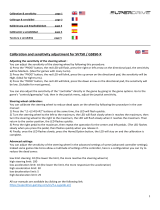- Tipo
- El manual del propietario


1/20
Compatible with: PlayStation® 3 & PC
User Manual
TECHNICAL FEATURES
1 2 rear clamp screws
(to set the steering column angle)
2 Transport handle
3 Adjustable column of the base
4 Removable wheel
5 Power cord
6 1 front clamp screw
(for setting the length)
7 Brake and accelerator pedals
8 Battery and receiver
storage compartment
9 Up & Down gearshift paddles
10 Manettino with 5-position rotary switch
(for programming)
11 “Select” and “Start” buttons
12 Multidirectional D-Pad
13 Action buttons
14 Wireless receiver
15 USB connector of the receiver
16 Receiver LED
17 PC/PS3 switch of the receiver

2/20
INSTALLING THE WHEEL
ADJUSTING THE TILT AND LENGTH
OF THE DRIVING POSITION
- Slightly unscrew (anticlockwise) the 2 clamp screws (1) at the back of the base.
- Adjust the angle of the base’s column (3) so that is suitable to you.
- Then tighten (clockwise) the 2 clamp screws (1).

3/20
- Slightly unscrew (anticlockwise) the clamp screw (6) located at the front of the base’s column. Then draw
out the column to the length you require.
- Then tighten (clockwise) the clamp screw (6), taking care that it is correctly inserted into one of the holes
provided for this purpose. You can do this simply by positioning the upper hole by the locating mark
provided for this purpose.

4/20
FITTING THE WHEEL TO THE BASE
Lugs (front of the base) Lug notches (back of the wheel)
+
Locking tab (back of the wheel)
- Position the removable wheel (4) horizontally, and then insert the 2 lugs (on the front of the base) into
the 2 lug notches (on the back of the wheel).
- Let the wheel down vertically, and then lock the wheel into position by pressing the locking tab (on the
back of the wheel) then releasing it until you hear a gentle “click”.
- Check that the steering wheel is correctly secured to the base.

5/20
- Electronically connect the steering wheel to its base by connecting the elbow-shaped male connector (on
the end of the power cord (5)) to the female connector (to the left of the wheel).
- Rotate the nut (on the end of the connector) clockwise to secure the connection.
PERFORM THE OPERATION IN REVERSE TO
TAKE OFF THE REMOVABLE WHEEL FROM THE BASE

6/20
FITTING BATTERIES AND RECOVERING THE RECEIVER
- Remove cover from the battery compartment (8) (located between the 2 pedals) and fit 4 LR6 / AA
batteries, ensuring that the polarities are in the right position.
- Recover the wireless receiver (14) found in the lower section of the battery compartment.
- Fit back the battery compartment’s cover.

7/20
SWITCHING THE WHEEL ON OR OFF
- Position the switch (located on the right-hand side of the wheel):
- To ON for switching on the wheel.
- To OFF for switching off the wheel.
Important note:
When you switch on your wheel, it must always be perfectly centred physically (to prevent any
misalignment).

8/20
PLAYSTATION® 3
INSTALLATION ON PLAYSTATION® 3
1. Set the PC/PS3 switch (17) of the receiver (14) to the “PS3” position.
2. Connect the USB connector (15) of the receiver to the USB port 1 of the console.
3. Turn on your console.
4. Turn on your wheel by using the ON/OFF switch.
5. When the connection is set up, launch the game.
You are now ready to play!
USING THE “PS” BUTTON
The “PS” button of your wheel allows you to exit your games, access the menus and directly switch off your
PlayStation® 3 system.
Procedure:
Set the Manettino (10) switch to the relevant icon, and then press the push button.
Important notes on PlayStation® 3:
- The PC/PS3 switch (17) of the receiver must always be set to “PS3” before connecting it.
- In “1-player” mode: If your official gamepad is turned on, you will have to switch it to “controller port 2”
in order for your wheel to be functional.
- On PlayStation® 3, the wheel simulates the official gamepad (which makes it compatible with all
racing games).
- In most games, the “Normal Sensitivity” mode (just as on the gamepad) has a slight dead zone
that can be felt in the middle of the wheel axis (and therefore the centre of the wheel).
The wheel’s “High Sensitivity” mode is set to remove this dead zone.
However, some games allow you to remove or reduce this dead zone by changing the settings
of the steering wheel axis in the game’s “Options/Commands”.
“High Sensitivity” mode is recommended for most PS3 games (where it is not possible to
change the central dead zone of the steering wheel axis).
“Normal Sensitivity” mode is recommended only for PS3 games where the central dead zone of
the steering wheel axis can be changed.

9/20
CONFIGURING THE “AUTOMATIC PRESET” - PLAYSTATION® 3
(in “Separate pedal set” mode)

10/20
PC
INSTALLATION ON PC
Required configuration: PC (Windows® Xp, Windows® Vista, Windows® 7) equipped with a USB port
The CD-ROM included with this product allows you to install the drivers.
1. Insert the installation CD-ROM into your CD-ROM drive. The install wizard is displayed automatically (if the
installation menu does not run automatically, double-click “Workstation”, then the icon of the CD-ROM and,
“Setup.exe” if necessary).
2. Click on the “DRIVERS” to start installing the drivers.
3. Once the installation is complete, click Finish and restart your computer.
4. Set the PC/PS3 switch (17) of the receiver (14) to the “PC” position.
5. Once your computer has restarted, connect the USB connector (15) of the receiver to one of the USB ports
of your central unit. Windows® will automatically detect the new device.
6. Drivers are installed automatically.
Follow the on-screen instructions to complete the installation.
7. Select Start/Programs/Thrustmaster/Control Panel to access the Control Panel.
The Game controllers dialogue box will display the name of the wheel with the OK status.
8. In the Control Panel, click Properties to test and view the buttons, D-pad and axes of the wheel and
the pedal set.
You are now ready to play!
Important notes on PC:
- The PC/PS3 (17) switch of the receiver must always be set to “PC” before connecting the wheel.
- The wheel name declared on PC (in the Control Panel and in the games) is “F430 Cockpit Wireless”.

11/20
CONFIGURING THE “AUTOMATIC PRESET” - PC
(in “Separate pedal set” mode)

12/20
USING THE 5-POSITION MANETTINO
The Manettino (10) system comprises:
- a rotary switch that you can turn to go from one function to another
- a push button located under the switch (to confirm your choices)
The required function will start as soon as you press the push button (not when you turn the switch) with the
switch positioned opposite the relevant icon.
Manettino Button functions and correspondence with the LEDs
“PS” on PS3 button and “13” on PC
- On = connection set up between the wheel and the receiver.
- Flashes quickly = no connection between the wheel and the receiver.
- Flashes slowly and continuously = you must change the batteries.
- Off = the wheel is in standby mode or off.
“Normal Sensitivity” mode
- On = “Normal Sensitivity” with “Separate pedal set” modes enabled
- Flashes quickly = mode “Combined pedal set” enabled
“High Sensitivity” mode
- On = “High Sensitivity” with “Separate pedal set” modes enabled
- Flashes quickly = “Combined pedal set” mode enabled
“Mapping”
- On = “Mapping” mode enabled (pending programming)
“Manual Preset”
- On = “Manual Preset” mode enabled
- Set the Manettino switch to the relevant icon.
- Press the push button to confirm the function.

13/20
GENERAL
WHEEL POWER BUTTON
- OFF position = the wheel is off (and does not use the batteries).
- ON position = the wheel is on.
The wheel and receiver are automatically connected.
If the connection fails, you can force the connection by pressing the LED button of the receiver (16), then
the SELECT + START +
buttons simultaneously on the wheel.
STANDBY MODE
The wheel automatically switches off:
- After 5 minutes of inactivity.
- After 5 seconds if the connection fails or is lost.
The wheel can be activated by pressing one of its action buttons (13)
or operating the wheel’s ON/OFF switch.
“PC / PS3” SWITCH (17) OF THE RECEIVER
This switch must always be set to the correct position before you connect your receiver to the USB port of
your PlayStation® 3 or PC.
LED AND RECEIVER LED (16)
- Both LEDs are on = connection set up between the wheel and the receiver.
- Both LEDs flash quickly = no connection between the wheel and the receiver.
-All the LEDs on the Manettino are off = the wheel is in standby mode or off.
- The
LED flashes slowly and continuously = you must change the batteries.
AUTOMATIC CALIBRATION OF THE WHEEL AND PEDALS
- The centre of the wheel is preset as soon as you turn it on: it is therefore vital for the wheel to be perfectly
aligned on its axis when you switch it on.
- Nevertheless, you can manually adjust the centre of the wheel. To do this, position the wheel in perfect
alignment with the centre, and then simultaneously press “SELECT + START + ENGINE START” (this
operation must be carried out each time the wheel is switched on).
- The steering of the wheel and the pedals automatically self-calibrate.

14/20
ADVANCED FUNCTIONS
ADJUSTING THE WHEEL’S SENSITIVITY
Your wheel’s steering has 2 sensitivity modes:
- “Normal Sensitivity” (default mode and recommended on PC - requires setting on PS3)
- “High Sensitivity” (default mode and recommended on PS3 - requires setting on PC)
Setting “Normal Sensitivity” mode (default mode and recommended on PC)
Action
- Set the Manettino switch to the relevant icon.
- Press the push button to confirm the function.
ON
Your wheel’s steering is now at Normal Sensitivity
Setting “High Sensitivity” mode (default mode and recommended on PS3)
Action
- Set the Manettino switch to the relevant icon.
- Press the push button to confirm the function.
ON
Your wheel’s steering is now more sensitive, especially at the centre
CONFIGURING THE PEDALS
Your wheel’s accelerator and brake controls are in “separate” mode by default, meaning that the pedals
function on independent axes.
This mode lets you considerably improve the precision of your steering.
If you game does not support the “separate” mode, the pedal set of the wheel will not work correctly. You
must therefore activate the “Combined” mode.
SETTING
Simultaneously press and release both pedals (accelerator and brake) + the
button.
PEDAL SET MODE
or
SEPARATE
(recommended mode for most games)
DOES NOT FLASH
COMBINED FLASHES

15/20
CONFIGURING THE PEDALS ON PLAYSTATION® 3
CONFIGURING THE PEDALS ON PC
Separate pedal set (default mode) Combined pedal set (must be set)
- Accelerator = RZ axis
- Brake = Y axis
- Accelerator = Up direction of the Y axis
- Brake = Down direction of the Y axis
Separate pedal set (default mode) Combined pedal set (must be set)
- Accelerator = R2 trigger
of the PS3 gamepad
- Brake = L2 trigger
of the PS3 gamepad
- Accelerator = Up direction
of the “right mini-stick” of the PS3 gamepad
- Brake = Down direction
of the “right mini-stick” of the PS3 gamepad

16/20
PROGRAMMING THE WHEEL AND PEDALS
Your wheel is fully programmable:
- All the action buttons can be switched between themselves.
- All the action buttons can be programmed onto the pedals or gearshift paddles.
TWO PROGRAMMING MODES
The button and the PRESET LED allow you to view the programming type chosen:
AUTOMATIC (pre-programmed) or MANUAL (programmed by yourself). Simply pressing this button allows you
to switch from one programming mode to another (even during a game).
“AUTOMATIC PRESET” (PRESET
BUTTON OFF)
This is the default programming.
For more information, refer to the diagrams in CONFIGURING “AUTOMATIC PRESET”
- PLAYSTATION® 3 / PC.
“MANUAL PRESET” (PRESET
BUTTON ON)
This is your personal programming. The buttons can either be:
- programmed onto the pedals or gearshift paddles
- or switched between each other.
- You can change your programming whenever you want.
- The programming is automatically saved in the wheel (even when it is disconnected or switched off).
- When your “MANUAL PRESET” is blank, it is identical to “AUTOMATIC PRESET”.
PROGRAMMING PROCEDURE
Steps Action LED status
1
Activate “MANUAL PRESET”
by pressing the button.
On
2
Press and release the MAPPING button
On
3 Press and release the button to programme.
Flashing
4
Press and release the button, the gearshift paddle or pedal you
want to assign to this function.
Off
On
Your “MANUAL PRESET” programming is now enabled and updated (with your programming applied).

17/20
EXAMPLES OF POSSIBLE USES:
- On PS3, programme L2/R2 or L3/R3 onto the Up and Down gearshift paddles (L1/R1 by default).
- On PS3, programme the Cross/Square buttons onto the pedals (L2/R2 by default).
- Switch different buttons for better access.
Note: The button cannot be programmed or moved.
EEPROM MEMORY
Your wheel has an internal chip that stores all your “MANUAL PRESET” programmes in memory (even
when the wheel is off or disconnected for a long period of time).
You can save a different “MANUAL PRESET” on each support used (PC and PS3).
DELETING A “MANUAL PRESET”
Steps Action LED status
1
Activate your “MANUAL PRESET”
On
2
Press and hold the MAPPING
button for 2 seconds.
Flashes for 2 seconds
Your “MANUAL PRESET” is now blank (and becomes identical to the “AUTOMATIC PRESET”).
RETURN TO “FACTORY SETTINGS”
The aim here is to remove all of your programming or settings in one go.
Steps Action LED status
1
Simultaneously press the following buttons
MAPPING
+ SELECT + START
Flashes for 5 seconds
All your “MANUAL PRESETS” (PC + PS3) or settings are now blank.
Note: The result of this action is to fully restart your wheel. On a PC, you should
therefore carry out this operation only when no game is currently playing.

18/20
TROUBLESHOOTING
The wheel is not perfectly centred in the games:
- Switch off the wheel (by setting the switch to OFF). Physically centre the wheel. Next, switch the wheel
back on (by setting the switch to ON).
- If the problem persists, you can manually centre the wheel. To do this, position the wheel in perfect
alignment with the centre, and then simultaneously press “SELECT + START + ENGINE START” (this
operation must be carried out each time the wheel is switched on).
- On the PC, if the wheel or pedals are not properly calibrated, download the “Thrustmaster Calibration
Tool v 1.03” manual calibration software available at the following address: http://ts.thrustmaster.com
.
My wheel or pedals do not work correctly:
- Switch the wheel off and back on again (making sure the wheel is centred on start-up).
- Check the condition of the 4 LR6 / AA batteries and that their polarities are correctly positioned.
- If the problem persists, switch off your computer or your console, disconnect the USB receiver as well as
the power cord, reconnect all of them again, then restart and launch your game again.
On PC, my wheel is detected but does not work with my game:
Open the interface for managing your game’s “Options” to configure your wheel. Refer to your game’s
user manual or online help for more information.
On PS3, my wheel is not detected:
- In “1 player” mode: If your official gamepad is turned on, you will have to switch it to “controller port 2” (using
the “PS” button) for your wheel to be functional.
- If the problem persists, switch off your gamepad while leaving only the wheel connected.
My pedals do not work correctly in “Separate Mode”:
(E.g. when the game is running, the selection cursor moves all by itself)
Exit the game and switch the pedals to “combined” mode. Then return to your game to reconfigure the
wheel in your game’s option management interface.
My wheel cannot connect itself to the receiver:
The connection between the wheel and the receiver is made automatically.
In the event of a connection failure, you can force the connection by pressing the LED button of the
receiver (16), then simultaneously on your wheel’s SELECT + START +
buttons.
The
LED flashes continuously:
You must change the batteries.
SAFETY RECOMMENDATIONS AND INFORMATION
During extended periods of non-use, switch off the wheel (by setting the switch to OFF),
remove the wheel from its base and remove the 4 batteries from the battery compartment.

19/20
TECHNICAL SUPPORT
If you encounter a problem with your product, please go to http://ts.thrustmaster.com and click Technical
Support. From there you will be able to access various utilities (Frequently Asked Questions (FAQ), the
latest versions of drivers and software) that may help to resolve your problem. If the problem persists, you
can contact the Thrustmaster products technical support service (“Technical Support”):
By email
:
In order to take advantage of technical support by email, you must first register online. The information you
provide will help the agents to resolve your problem more quickly. Click Registration on the left-hand side
of the Technical Support page and follow the on-screen instructions. If you have already registered, fill in
the Username and Password fields and then click Login.
By telephone
:
United Kingdom
08450800942
Charges
at local rate
Monday to Friday from Noon to 4pm and 5pm to 10pm
Saturday from 9am to Noon and 1pm to 7pm
Sunday from 9am to Noon and 1pm to 4pm
United States
1-866-889-5036
Free
Monday to Friday from 7am to 11am and from Noon to
5pm
Saturday and Sunday from 7am to Noon
(Eastern Standard Time)
Canada
1-866-889-2181
Gratuit / Free
Monday to Friday from 7am to 11am and from Noon to
5pm
Saturday and Sunday from 7am to Noon
(Eastern Standard Time)
Denmark
80887690
Free
Monday to Friday from 1pm to 5pm and 6pm to 11pm
(English)
Saturday from 9am to 1pm and 2pm to 8pm
Sunday from 10am to 1pm and 2pm to 5pm
Sweden
0200884567
Free
Monday to Friday from 1pm to 5pm and 6pm to 11pm
(English)
Saturday from 9am to 1pm and 2pm to 8pm
Sunday from 10am to 1pm and 2pm to 5pm
Finland
0800 913060
Free
Monday to Friday from 2pm to 6pm and 7pm to Midnight
(English)
Saturday from 10am to 2pm and 3pm to 9pm
Sunday from 11am to 2pm and 3pm to 6pm
WARRANTY INFORMATION
Worldwide, Guillemot Corporation S.A. (“Guillemot”) warrants to the consumer that this Thrustmaster product will
be free from material defects and manufacturing flaws for a period of two (2) years from the original date of
purchase. Should the product appear to be defective during the warranty period, immediately contact Technical
Support, who will indicate the procedure to follow. If the defect is confirmed, the product must be returned to its
place of purchase (or any other location indicated by Technical Support).
Within the context of this warranty, the consumer’s defective product will, at Technical Support’s option, be either
repaired or replaced. Where authorized by applicable law, the full liability of Guillemot and its subsidiaries
(including for indirect damages) is limited to the repair or replacement of the Thrustmaster product. The consumer’s
legal rights with respect to legislation applicable to the sale of consumer goods are not affected by this warranty.

20/20
This warranty shall not apply: (1) if the product has been modified, opened, altered, or has suffered damage as a
result of inappropriate or abusive use, negligence, an accident, normal wear, or any other cause not related to a
material defect or manufacturing flaw; (2) in the event of failure to comply with the instructions provided by
Technical Support; (3) to software not published by Guillemot, said software being subject to a specific warranty
provided by its publisher.
Additional warranty provisions
In the United States of America and in Canada, this warranty is limited to the product’s internal mechanism and external
housing. Any applicable implied warranties, including warranties of merchantability and fitness for a particular purpose,
are hereby limited to two (2) years from the date of purchase and are subject to the conditions set forth in this limited
warranty. In no event shall Guillemot Corporation S.A. or its affiliates be liable for consequential or incidental damage
resulting from the breach of any express or implied warranties. Some States/Provinces do not allow limitation on how
long an implied warranty lasts or exclusion or limitation of incidental/consequential damages, so the above limitation
may not apply to you. This warranty gives you specific legal rights, and you may also have other legal rights which vary
from State to State or Province to Province.
COPYRIGHT
© 2010 Guillemot Corporation S.A. All rights reserved. Thrustmaster
®
is a registered trademark of Guillemot Corporation
S.A. Ferrari® is a registered trademark of Ferrari Idea S.p.A. PlayStation® is a registered trademark of Sony Computer
Entertainment Inc. Microsoft® Windows® is a registered trademark of Microsoft Corporation in the United States and/or
other countries. All other trademarks and brand names are hereby acknowledged and are property of their respective
owners. Illustrations not binding. Contents, designs and specifications are subject to change without notice and may
vary from one country to another. Made in China.
ENVIRONMENTAL PROTECTION RECOMMENDATION
At the end of its working life, this product should not be disposed of with standard household
waste, but rather dropped off at a collection point for the disposal of Waste Electrical and
Electronic Equipment (WEEE) for recycling.
This is confirmed by the symbol found on the product, user manual or packaging.
Depending on their characteristics, the materials may be recycled. Through recycling and
other forms of processing Waste Electrical and Electronic Equipment, you can make a
significant contribution towards helping to protect the environment.
Please contact your local authorities for information on the collection point nearest you.
Operates with 4 batteries LR6 / AA (1.5V), not included. Do not recharge non-rechargeable batteries. Used batteries
must be removed from the toy. Different types of batteries or new and used batteries must not be mixed. Only batteries
of the recommended type or similar type must be used. Batteries must be inserted with the correct polarity. The
terminals of a battery must not be short-circuited.
www.thrustmaster.com

1/20
Compatible : PlayStation® 3 & PC
Manuel de l’utilisateur
CARACTERISTIQUES TECHNIQUES
1 2 Vis de serrage arrière
(pour le réglage de l’inclinaison)
2 Poignée de transport
3 Tronc ajustable de la base
4 Roue du volant détachable
5 Cordon électronique d’alimentation
6 1 Vis de serrage avant
(pour le réglage de la longueur)
7 Pédales d’accélérateur et de frein
8 Compartiment à piles
et de rangement du récepteur
9 Palettes séquentielles de vitesse Up & Down
10 Manettino avec switch rotatif 5 positions
(pour les programmations)
11 Boutons « Select » et « Start »
12 D-Pad multidirectionnel
13 Boutons d’actions
14 Récepteur Wireless
15 Connecteur USB du récepteur
16 Led du récepteur
17 Interrupteur PC/PS3 du récepteur

2/20
INSTALLATION DU VOLANT
AJUSTEMENT DE L’INCLINAISON ET DE LA LONGUEUR
DE LA POSITION DE CONDUITE
- Dévissez légèrement (dans le sens inverse des aiguilles d’une montre) les 2 vis de serrage (1) situées à
l’arrière de la base.
- Ajustez l’inclinaison du tronc (3) de la base à votre convenance.
- Revissez ensuite (dans le sens des aiguilles d’une montre) les 2 vis de serrage (1).

3/20
- Dévissez légèrement (dans le sens inverse des aiguilles d’un montre) la vis de serrage (6) située à
l’avant du tronc de la base. Puis étirez à votre convenance la longueur du tronc.
- Revissez ensuite (dans le sens des aiguilles d’une montre) la vis de serrage (6) en prenant garde que
celle-ci entre bien dans l’une des perforations prévues à cet effet. Pour ce faire, positionnez tout
simplement la perforation supérieure dans le détrompeur prévu à cet effet.

4/20
FIXATION DE LA ROUE DU VOLANT SUR LA BASE
Ergots mâles (face avant de la base) Ergots femelles (arrière de la roue)
+
Languette de fixation (arrière de la roue)
- Positionnez la roue détachable (4) horizontalement, puis insérez les 2 ergots mâles (situés en face avant
de la base) à l’intérieur des 2 ergots femelles (situés à l’arrière de la roue).
- Rabattez la roue verticalement, puis fixez le volant en appuyant sur la languette de fixation (située à
l’arrière de la roue) et en relâchant, jusqu’à entendre un léger « CLIC ».
- Vérifiez que la roue du volant est bien fixée sur la base.

5/20
- Reliez électroniquement la roue du volant à sa base en branchant le connecteur mâle coudé (situé à
l’extrémité du cordon (5) d’alimentation) au connecteur femelle (situé à gauche de la roue).
- Tournez l’écrou (situé à l’extrémité du connecteur) dans le sens des aiguilles d’une montre pour fixer le
tout.
EFFECTUEZ L’OPÉRATION INVERSE
POUR DÉMONTER LA ROUE DÉTACHABLE DE LA BASE

6/20
INSTALLATION DES PILES ET RÉCUPERATION DU RECEPTEUR
- Retirez le couvercle du compartiment à piles (8) (situé à l’arrière des 2 pédales) et installez 4 piles de
type LR6 / AA en respectant le sens des polarités.
- Récupérez le Récepteur Wireless (14) qui se trouve dans la partie inférieure du compartiment à piles.
- Repositionnez le couvercle du compartiment à piles.

7/20
ALLUMER OU ETEINDRE LE VOLANT
- Positionnez l’interrupteur (situé sur le côté droit de la roue du volant) :
- Sur ON pour allumer le volant.
- Sur OFF pour éteindre le volant.
Remarque importante :
Lorsque vous allumez votre volant, la roue de celui-ci doit toujours être physiquement
parfaitement centrée (pour éviter tout décentrage).

8/20
PLAYSTATION® 3
INSTALLATION SUR « PLAYSTATION® 3 »
1. Positionnez l’interrupteur PC/PS3 (17) de votre récepteur (14) en position « PS3 ».
2. Branchez le connecteur USB (15) du récepteur sur le port USB n°1 de la console.
3. Allumez votre console.
4. Allumez votre volant à l’aide de l’interrupteur ON/OFF.
5. Une fois la connexion établie, lancez le jeu.
Vous êtes maintenant prêt à jouer !
UTILISATION DU BOUTON « PS »
Le bouton « PS » de votre volant vous permettra de quitter vos jeux, d’accéder aux menus et d’éteindre
directement votre système PlayStation® 3.
Procédure :
Positionnez le switch du Manettino (10) sur l’icône correspondante, puis appuyez sur le bouton poussoir.
Remarques importantes sur PlayStation® 3 :
- L’interrupteur PC/PS3 (17) du récepteur doit toujours être positionné sur « PS3 » avant de le
connecter
- En mode « 1 Joueur », si votre manette officielle est allumée, il est alors nécessaire de basculer celle-
ci en « port manette 2 » afin que votre volant soit fonctionnel.
- Sur PlayStation® 3, le volant émule la manette officielle (ce qui lui permet d’être compatible dans
100% des jeux de course).
- Dans la plupart des jeux, en mode « Sensibilité Normale » (tout comme sur la manette), une légère
zone morte se fait sentir au centre de l’axe de direction (et donc au centre de la roue).
Le mode « Sensibilité Haute » du volant est paramétré pour supprimer cette zone morte.
Dans certains jeux, il est cependant possible de supprimer ou de diminuer cette zone morte en
modifiant les paramètres de l’axe de direction dans les « Options/Commandes » du jeu.
Le Mode « Sensibilité Haute » est conseillé dans la plupart des jeux PS3 (où il n’est pas possible de
modifier la zone morte centrale de l’axe de direction).
Le Mode « Sensibilité Normale » est conseillé uniquement dans les jeux PS3 où il est possible de
modifier la zone morte centrale de l’axe de direction.

9/20
CONFIGURATION DU « PRESET AUTOMATIQUE » - PLAYSTATION® 3
(en mode « Pédalier Séparé »)

10/20
PC
INSTALLATION SUR PC
Configuration requise : PC (Windows® Xp, Windows® Vista, Windows® 7) équipé d’un port USB
Le CD-ROM fourni avec ce produit permet d’installer les pilotes.
1. Insérez le CD-ROM d’installation dans votre lecteur de CD-ROM. L’assistant d’installation apparaît
automatiquement (si le menu d’installation ne se lance pas automatiquement, double-cliquez sur «
Poste de travail », puis sur l’icône du CD-ROM et, si nécessaire, sur « Setup.exe »).
2. Cliquez sur le bouton « DRIVERS » pour lancer l’installation des pilotes.
3. Une fois l’installation terminée, cliquez sur Terminer et redémarrez votre ordinateur.
4. Placez l’interrupteur PC/PS3 (17) de votre récepteur (14) sur la position « PC ».
5. Au redémarrage de l'ordinateur, reliez le connecteur USB (15) du récepteur à l'un des ports USB de
votre unité centrale. Windows® détectera automatiquement le nouveau périphérique.
6. L'installation des pilotes est automatique.
Suivez les instructions affichées à l'écran pour terminer l'installation.
7. Sélectionnez Démarrer/Programmes/Thrustmaster/Control Panel pour accéder au Control Panel.
La boîte de dialogue Contrôleurs de jeu affichera le nom du volant avec l'état OK.
8. Dans le Control Panel, cliquez sur Propriétés pour tester et visualiser les boutons, le D-pad et les
axes du volant et du pédalier.
Vous êtes maintenant prêt à jouer !
Remarques importantes sur PC :
- L’interrupteur PC/PS3 (17) du récepteur doit toujours être positionné sur « PC » avant d’effectuer la
connexion.
- Le nom du volant déclaré sur PC (dans le Control Panel et dans les Jeux) est « F430 Cockpit
Wireless ».

11/20
CONFIGURATION DU « PRESET AUTOMATIQUE » - PC
(en mode « Pédalier Séparé »)

12/20
UTILISATION DU MANETTINO 5 POSITIONS
Le système du Manettino (10) se compose :
- d’un switch rotatif que vous pouvez tourner pour passer d’une fonction à une autre
- d’un bouton poussoir situé sous le switch (pour valider vos choix)
La fonction souhaitée se déclenche dès que vous pressez le bouton poussoir (et non lorsque vous tournez le
switch) avec le switch positionné en face de l’icône correspondante.
Manettino Fonctionnalité des boutons et correspondances des voyants lumineux
Bouton « PS » sur PS3 et « 13 » sur PC
- Allumé = connexion établie entre le volant et le récepteur.
- Clignote rapidement = pas de connexion entre le volant et le récepteur.
- Clignote lentement en continu = il convient de changer les piles.
- Eteint = le volant est en mode veille ou éteint.
Mode « Sensibilité Normale »
- Allumé = modes « Sensibilité Normale » et « Pédalier Séparé » activés
- Clignote rapidement = mode « Pédalier Combiné » activé
Mode « Sensibilité Haute »
- Allumé = modes « Sensibilité Haute » et « Pédalier Séparé » activés
- Clignote rapidement = mode « Pédalier Combiné » activé
« Mapping »
- Allumé = mode « Mapping » activé (en attente d’une programmation)
« Preset Manuel »
- Allumé = mode « Preset Manuel » activé
- Positionnez le switch du Manettino sur l’icône correspondante.
- Appuyez sur le bouton poussoir pour valider la fonction.

13/20
GÉNÉRALITÉS
LE BOUTON POWER DU VOLANT
- Position OFF = le volant est éteint (et n’use pas les piles).
- Position ON = le volant est allumé.
La connexion entre le volant et le récepteur s’effectue automatiquement.
En cas d’échec, vous pouvez forcer la connexion en appuyant sur le bouton Led du récepteur (16), puis
simultanément sur les boutons SELECT + START +
de votre volant.
LE MODE VEILLE
Le volant s'éteint automatiquement :
- Après 5 minutes d'inactivité.
- Après 5 secondes en cas d’échec ou de perte de connexion.
Pour réveiller votre volant, appuyez sur l’un des boutons d’actions du volant (13)
ou utilisez l’interrupteur ON/OFF du volant.
L’INTERRUPTEUR « PC / PS3 » (17) DU RECEPTEUR
Cet interrupteur doit toujours être placé sur la bonne position avant que vous ne connectiez votre
récepteur sur le port USB de votre PlayStation® 3 ou votre PC.
LA LED ET LA LED DU RECEPTEUR (16)
- Les 2 Leds sont allumées = connexion établie entre le volant et le récepteur.
- Les 2 Leds clignotent rapidement = pas de connexion entre le volant et le récepteur.
- L’ensemble des Leds du Manettino sont éteinte = le volant est en mode veille ou éteint.
- La Led
clignote lentement en continu = il convient de changer les piles.
LE CALIBRAGE AUTOMATIQUE DU VOLANT ET DES PEDALES
- Le centre de la roue du volant est prédéfini dès que vous allumez le volant : il est donc indispensable
que la roue soit parfaitement centrée sur son axe lorsque vous l’allumez.
- Il est également possible de centrer manuellement le centre de la roue. Pour ce faire, positionnez la roue
parfaitement au centre, puis appuyez simultanément sur « SELECT + START + ENGINE START »
(cette opération doit être effectuée à chaque redémarrage du volant).
- La direction de la roue du volant ainsi que les pédales se calibrent de manière automatique.

14/20
FONCTIONS AVANCÉES
RÉGLAGE DE LA SENSIBILITÉ DE LA ROUE DU VOLANT
La direction de votre volant possède 2 modes de sensibilité :
- « Sensibilité Normale » (mode par défaut et conseillé sur PC - nécessite un paramétrage sur PS3)
- « Sensibilité Haute » (mode par défaut et conseillé sur PS3 - nécessite un paramétrage sur PC)
Paramétrage en mode « Sensibilité Normale » (mode par défaut et conseillé sur PC)
Action
- Positionnez le switch du Manettino sur l’icône correspondante.
- Appuyez sur le bouton poussoir pour valider la fonction.
ALLUME
La direction de votre volant est en sensibilité normale
Paramétrage en mode « Sensibilité Haute » (mode par défaut et conseillé sur PS3)
Action
- Positionnez le Switch du Manettino sur l’icône correspondante.
- Appuyez sur le bouton poussoir pour valider la fonction.
ALLUME
La direction de votre volant est désormais plus sensible, surtout au centre
CONFIGURATION DU PEDALIER
Par défaut, les commandes d’accélérateur et de frein de votre volant fonctionnent en mode « Séparé », ce
qui signifie que les pédales fonctionnent sur des axes indépendants.
Ce mode permet d’améliorer considérablement la précision de votre pilotage.
Si votre jeu ne supporte pas le mode « Séparé », le pédalier de votre volant ne fonctionnera pas
correctement. Vous devez alors activer le mode « Combiné ».
PARAMETRAGE
Appuyez simultanément sur les 2 pédales (accélérateur et frein) + le bouton
, puis
relâchez.
MODE DU PEDALIER
ou
SEPARE
(mode conseillé dans la majorité des jeux)
NE CLIGNOTE PAS
COMBINE CLIGNOTE

15/20
CONFIGURATION DU PEDALIER SUR « PLAYSTATION® 3 »
Pédalier Séparé (mode par défaut) Pédalier Combiné (nécessite un paramétrage)
- Accélérateur = Gâchette R2
de la manette PS3
- Frein = Gâchette L2
de la manette PS3
- Accélérateur = Direction Haut
du « mini-stick Droit » de la manette PS3
- Frein = Direction Bas
du « mini-stick Droit » de la manette PS3
CONFIGURATION DU PEDALIER SUR « PC »
Pédalier Séparé (mode par défaut) Pédalier Combiné (nécessite un paramétrage)
- Accélérateur = Axe RZ
- Frein = Axe Y
- Accélérateur = Direction Haut de l’Axe Y
- Frein = Direction Bas de l’Axe Y

16/20
PROGRAMMATION DU VOLANT ET DES PEDALES
Votre volant est entièrement programmable :
- Tous les boutons d’actions peuvent être permutés entre eux.
- Tous les boutons d’actions peuvent être programmés sur les pédales ou les palettes séquentielles.
DEUX MODES DE PROGRAMMATION
Le bouton et la Led PRESET vous permettent de visualiser le type de programmation choisi :
AUTOMATIQUE (préprogrammé) ou MANUEL (programmé par vous-même). Une simple pression sur ce
bouton vous permettra (même en cours de jeu) de basculer d’une programmation à l’autre.
LE « PRESET AUTOMATIQUE » (BOUTON PRESET
ETEINT)
Il s’agit ici de la programmation par défaut.
Pour plus d’informations, reportez-vous aux schémas CONFIGURATION DU « PRESET
AUTOMATIQUE » - PLAYSTATION® 3 / PC.
LE « PRESET MANUEL » (BOUTON PRESET
ALLUMÉ)
Il s’agit ici de vos programmations personnelles. Les boutons peuvent être :
- soit programmés sur les pédales ou les palettes séquentielles
- soit inversés entre eux.
- Vous pouvez modifier à votre convenance et à volonté ces programmations.
- Les programmations sont automatiquement sauvegardées à l’intérieur de votre volant (même après
l’avoir débranché ou éteint).
- Lorsque que votre « PRESET MANUEL » est vierge, il est alors identique au « PRESET AUTOMATIQUE ».
PROCEDURE DE PROGRAMMATION
Etapes Action Statut des Leds
1
Activez « PRESET MANUEL »
en appuyant sur le bouton.
Allumé
2
Pressez et relâchez le bouton MAPPING
Allumé
3 Pressez et relâchez le bouton à programmer.
Clignote
4
Pressez et relâchez le bouton, la palette séquentielle ou la
pédale où vous souhaitez placer votre fonction.
Eteint
Allumé
Votre « PRESET MANUEL » est désormais actif et actualisé (avec votre programmation effectuée).

17/20
EXEMPLES D’APPLICATIONS POSSIBLES :
- Sur PS3, programmer L2/R2 ou L3/R3 sur les palettes séquentielles Up et Down (L1/R1 par défaut).
- Sur PS3, programmer les boutons Croix/Carré sur les pédales (L2/R2 par défaut).
- Inverser différents boutons pour plus d’accessibilité.
Remarque : Le bouton ne peut pas être programmé ou déplacé.
MEMOIRE EEPROM
Votre volant dispose d'une puce interne qui garde en mémoire l’ensemble de vos programmations
« PRESET MANUEL » (même volant éteint ou débranché pendant une longue période).
Vous pouvez enregistrer un « PRESET MANUEL » différent sur chaque support utilisé (PC et PS3).
EFFACER UN « PRESET MANUEL »
Etapes Action Statut des Leds
1
Activez votre « PRESET MANUEL »
Allumé
2
Pressez et maintenez appuyé le bouton MAPPING
pendant 2 secondes.
Clignote 2 secondes
Votre « PRESET MANUEL » est désormais vierge (et redevenu identique au « PRESET
AUTOMATIQUE »).
RETOUR AU « PARAMETRAGE D’USINE »
L’objectif ici est d’effacer en une seule manipulation l’ensemble de vos programmations ou
réglages effectués.
Etapes Action Statut des Leds
1
Appuyez simultanément sur les boutons
MAPPING
+ SELECT + START
Clignote 5 secondes
L’ensemble de vos « PRESETS MANUELS » (PC + PS3) ou réglages sont désormais vierges.
Remarque : Cette manipulation a pour effet de redémarrer complètement votre volant.
Sur PC, il est donc recommandé d’effectuer cette opération uniquement
lorsqu’aucun jeu n’est en cours.

18/20
DEPANNAGE
La roue du volant n’est pas parfaitement centrée dans les jeux :
- Éteignez le volant (en positionnant l’interrupteur sur OFF). Centrez physiquement la roue du volant.
Rallumez ensuite le volant (en positionnant l’interrupteur sur ON).
- Si le problème persiste, il vous est possible de centrer manuellement la roue. Pour ce faire, positionnez
la roue parfaitement au centre, puis appuyez simultanément sur « SELECT + START + ENGINE
START » (cette opération doit être effectuée à chaque redémarrage du volant).
- Sur PC, en cas de mauvais calibrage de la roue ou des pédales, téléchargez le logiciel de calibration
manuelle « Thrustmaster Calibration Tool v 1.03 » disponible à cette adresse : http://ts.thrustmaster.com
.
Mon volant ou mes pédales ne fonctionnent pas correctement :
- Éeignez et rallumez le volant (en vous assurant que le volant est centré au démarrage).
- Vérifiez l’état et le bon positionnement des 4 piles LR6 / AA.
- Si le problème persiste, éteignez votre ordinateur ou votre console, déconnectez le récepteur USB ainsi
que le cordon électronique d’alimentation, reconnectez l'ensemble, redémarrez et relancez votre jeu.
Sur PC, mon volant est détecté, mais ne fonctionne pas avec mon jeu :
Ouvrez l’interface de gestion des « Options » de votre jeu pour configurer votre volant. Reportez-vous au
manuel de l’utilisateur ou à l’aide en ligne de votre jeu pour plus d’informations.
Sur PS3, mon volant n’est pas détecté :
- En mode « 1 Joueur », si votre manette officielle est allumée, il est alors nécessaire de basculer celle-ci (à
l’aide du bouton « PS ») en « port manette 2 » afin que votre volant soit fonctionnel.
- Si le problème persiste, éteignez votre manette en ne laissant que le volant connecté.
Mon pédalier ne fonctionne pas correctement en « Mode Séparé » :
(Exemple : une fois dans le jeu, le curseur de sélection se déplace tout seul)
Quittez le jeu et basculez votre pédalier en « Mode Combiné ». Relancez le jeu, puis configurez de
nouveau votre volant dans l’interface de gestion des options de votre jeu.
Mon volant n’arrive pas à se connecter au récepteur :
La connexion entre le volant et le récepteur s’effectue automatiquement.
En cas d’échec, vous pouvez forcer la connexion en appuyant sur le bouton Led du récepteur (16), puis
simultanément sur les boutons SELECT + START +
de votre volant.
La Led
clignote en continu :
Il convient de changer les piles.
PRÉCONISATIONS ET INFORMATIONS RELATIVES À LA SÉCURITÉ
Lors des périodes prolongées d’inactivité, éteignez le volant (en positionnant l’interrupteur sur
OFF), démontez la roue de sa base et retirez les 4 piles du compartiment à piles.

19/20
SUPPORT TECHNIQUE
Si vous rencontrez un problème avec votre produit, rendez-vous sur le site http://ts.thrustmaster.com et
cliquez sur Support Technique. Vous aurez alors accès à différents services (Foire Aux Questions (FAQ),
dernières versions des pilotes et logiciels) susceptibles de résoudre votre problème. Si le problème persiste,
vous pouvez contacter le support technique des produits Thrustmaster (« Support Technique ») :
Par e-mail :
Pour bénéficier du support technique par e-mail, vous devez d’abord vous enregistrer en ligne. Les
informations fournies vont permettre aux techniciens de résoudre plus rapidement votre problème. Cliquez
sur Enregistrement à gauche de la page Support technique et suivez les instructions à l’écran. Si vous êtes
déjà enregistré, renseignez les champs Nom d’utilisateur et Mot de passe puis cliquez sur Connexion.
Par téléphone (si vous n’avez pas d’accès Internet) :
Canada
1-866-889-2181
Gratuit
Du lundi au vendredi de 7h à 11h et de 12h à 17h
Le samedi et le dimanche de 7h à 12h
(Heure de l’Est)
France
02 99 93 21 33
Numéro fixe France Telecom non
surtaxé
Tarif selon opérateur
Du lundi au vendredi de 13h à 17h et de 18h à 22h
Le samedi de 9h à 13h et de 14h à 20h
Le dimanche de 10h à 13h et de 14h à 17h
Suisse
0842 000 022
Tarif d’une communication locale
Du lundi au vendredi de 13h à 17h et de 18h à 22h
Le samedi de 9h à 13h et de 14h à 20h
Le dimanche de 10h à 13h et de 14h à 17h
Belgique
078 16 60 56
Tarif d’une communication
nationale
Du lundi au vendredi de 13h à 17h et de 18h à 22h
Le samedi de 9h à 13h et de 14h à 20h
Le dimanche de 10h à 13h et de 14h à 17h
* Tarif indicatif (hors coût de mise en relation)
INFORMATIONS RELATIVES À LA GARANTIE
Dans le monde entier, Guillemot Corporation S.A. (« Guillemot ») garantit au consommateur que le présent
produit Thrustmaster est exempt de défauts matériels et de vices de fabrication, et ce, pour une période de
deux (2) ans à compter de la date d’achat d’origine. Si, au cours de la période de garantie, le produit semble
défectueux, contactez immédiatement le Support Technique qui vous indiquera la procédure à suivre. Si le
défaut est confirmé, le produit devra être retourné à son lieu d’achat (ou tout autre lieu indiqué par le
Support Technique).
Dans le cadre de la garantie, le consommateur bénéficiera, au choix du Support Technique, du
remplacement ou de la réparation du produit défectueux. Lorsque la loi applicable l’autorise, toute
responsabilité de Guillemot et ses filiales (y compris pour les dommages indirects) se limite à la réparation
ou au remplacement du produit Thrustmaster. Les droits légaux du consommateur au titre de la législation
applicable à la vente de biens de consommation ne sont pas affectés par la présente garantie.
Cette garantie ne s’appliquera pas : (1) si le produit a été modifié, ouvert, altéré, ou a subi des dommages
résultant d’une utilisation inappropriée ou abusive, d’une négligence, d’un accident, de l’usure normale, ou
de toute autre cause non liée à un défaut matériel ou à un vice de fabrication ; (2) en cas de non-respect
des instructions du Support Technique ; (3) aux logiciels non-édités par Guillemot, lesdits logiciels faisant
l’objet d’une garantie spécifique accordée par leurs éditeurs.

20/20
Stipulations additionnelles à la garantie
Aux États-Unis d’Amérique et au Canada, cette garantie est limitée au mécanisme interne et au boîtier
externe du produit. Toute garantie implicite applicable, incluant les garanties de qualité marchande ou
d’adaptation à un usage particulier, est limitée à deux (2) ans à compter de la date d’achat et soumise aux
conditions de la présente garantie limitée. En aucun cas, Guillemot Corporation S.A. ou ses sociétés
affiliées ne sauraient être tenues responsables envers qui que ce soit de tous dommages indirects ou
dommages accessoires résultant du non-respect des garanties expresses ou implicites. Certains
États/Provinces n’autorisent pas la limitation sur la durée d’une garantie implicite, ou l’exclusion ou la
limitation de responsabilité pour les dommages indirects ou accessoires, de sorte que les limitations ou
exclusions ci-dessus peuvent ne pas vous être applicables. Cette garantie vous confère des droits
spécifiques ; vous pouvez également bénéficier d’autres droits qui peuvent différer d’un État/Province à l’autre.
COPYRIGHT
© 2010 Guillemot Corporation S.A. Tous droits réservés. Thrustmaster® est une marque déposée de
Guillemot Corporation S.A. Ferrari® est une marque déposée de Ferrari Idea S.p.A. PlayStation® est une
marque déposée de Sony Computer Entertainment Inc. Microsoft® Windows® est une marque déposée de
Microsoft Corporation aux États-Unis et/ou dans d’autres pays. Toutes les autres marques déposées et
noms commerciaux sont reconnus par les présentes et sont la propriété de leurs propriétaires respectifs.
Illustrations non contractuelles. Le contenu, la conception et les spécifications sont susceptibles de changer
sans préavis et de varier selon les pays. Fabriqué en Chine.
RECOMMANDATION RELATIVE A LA PROTECTION DE L’ENVIRONNEMENT
En fin de vie, ce produit ne doit pas être éliminé avec les déchets ménagers
normaux mais déposé à un point de collecte des déchets d'équipements
électriques et électroniques en vue de son recyclage.
Ceci est confirmé par le symbole figurant sur le produit, le manuel utilisateur ou
l’emballage.
En fonction de leurs caractéristiques, les matériaux peuvent être recyclés. Par le
recyclage et par les autres formes de valorisation des déchets d'équipements
électriques et électroniques, vous contribuez de manière significative à la
protection de l’environnement.
Veuillez consulter les autorités locales qui vous indiqueront le point de collecte
concerné.
Fonctionne avec 4 piles de type LR6 / AA (1.5V), non fournies. Les piles non rechargeables ne doivent pas être
rechargées. Les piles usagées doivent être enlevées du jouet. Différents types de piles ou des piles neuves et
usagées ne doivent pas être mélangées. Seules les piles du type recommandé ou d’un type similaire doivent être
utilisées. Les piles doivent être mises en place en respectant la polarité. Les bornes d'une pile ne doivent pas être
mises en court-circuit.
www.thrustmaster.com

1/20
Für: PlayStation® 3 & PC
Benutzerhandbuch
TECHNISCHE FEATURES
1 2 Klammerschrauben hinten
(für die Einstellung der Neigung)
2 Transportgriff
3 Am Sockel einstellbarer Schaft
4 Abnehmbarer Lenker
5 Elektronisches Stromkabel
6 1 Klammerschraube vorne
(für die Einstellung der Länge)
7 Gas- und Bremspedale
8 Batteriefach und Aufbewahrungsfach
des Empfängers
9 Sequentielle Schalthebel Hoch & Runter
10 Manettino mit 5-Positionen-Drehschalter
(für Programmierungen)
11 "Select" und "Start" Buttons
12 Multidirektionales D-Pad
13 Aktionsbuttons
14 Drahtlosempfänger
15 USB-Stecker des Empfängers
16 LED des Empfängers
17 PC/PS3-Wahlschalter des Empfängers

2/20
INSTALLATION DES LENKERS
ANPASSUNG DER NEIGUNG UND DES ABSTANDES
DES LENKERS ZUM FAHRER
- Drehen Sie die 2 Klammerschrauben (1) an der hinteren Seite des Sockels (gegen den Uhrzeigersinn)
etwas aus.
- Passen Sie die Neigung des Schaftes (3) des Sockels wie gewünscht an.
- Drehen Sie anschließend die 2 Klammerschrauben (1) (im Uhrzeigersinn) wieder fest ein.

3/20
- Drehen Sie die 2 Klammerschrauben (6) an der vorderen Seite des Sockels (gegen den Uhrzeigersinn)
etwas aus. Passen Sie wie gewünscht die Länge des Schaftes an.
- Drehen Sie anschließend die Klammerschraube (6) (im Uhrzeigersinn) wieder fest ein, und achten
hierbei darauf, das diese sich in eine der vorgesehenen Bohrungen einfügt. Positionieren Sie hierfür die
obere Bohrung einfach in die vorgesehene Führungsbohrung.

4/20
BEFESTIGUNG DES LENKERS AUF DER NABE
Befestigungszapfen (Vorderseite der Nabe) Befestigungshülse (Hinterseite des Lenkers)
+
Befestigungslasche (Hinterseite des Lenkers)
- Positionieren Sie den abnehmbaren Lenker (4) horizontal und fügen Sie die 2 Befestigungszapfen
(Vorderseite der Nabe) in die 2 Befestigungshülsen (Hinterseite des Lenkers) ein.
- Kippen Sie den Lenker vertikal ab und befestigen ihn, indem Sie auf die Befestigungslasche (Hinterseite
des Lenkers) drücken und wieder loslassen, bis ein leiser "KLICK" hörbar ist.
- Überprüfen Sie, dass der Lenker korrekt auf der Nabe befestigt ist.

5/20
- Verbinden Sie den Lenker elektronisch mit der Nabe, indem Sie den Winkelstecker (Am Ende des
Stromkabels (5)) mit der Buchse (Links am Lenker) verbinden.
- Drehen Sie die Mutter (Am Ende des Steckers) im Uhrzeigersinn, um das Kabel zu befestigen.
GEHEN SIE UMGEKEHRT VOR,
UM DEN LENKER VON DER NABE ZU NEHMEN

6/20
EINLEGEN DER BATTERIEN UND ENTNEHMEN DES EMPFÄNGERS
- Entfernen Sie den Deckel des Batteriefaches (8) (Hinterseite der 2 Pedale) und legen die 4 Batterien des
Typs LR6/AA ein, indem Sie die Polarität berücksichtigen.
- Entnehmen Sie den Drahtlosempfänger (14), der sich im unteren Teil des Batteriefaches befindet.
- Setzen Sie den Deckel des Batteriefaches wieder auf.

7/20
LENKER EIN- ODER AUSSCHALTEN
- Bringen Sie den Schalter (rechts am Lenker) auf die Position:
- ON, um den Lenker einzuschalten.
- OFF, um den Lenker auszuschalten.
Wichtige Anmerkung:
Beim Einschalten des Lenkers, muss dieser genau zentriert sein, um jegliche Dezentrierung zu
vermeiden.

8/20
PLAYSTATION® 3
INSTALLATION AUF DER "PLAYSTATION® 3"
1. Bringen Sie den PC/PS3-Wahlschalter (17) Ihres Empfängers (14) auf die Position "PS3".
2. Verbinden Sie den USB-Stecker (15) des Empfängers mit dem USB-Port Nr. 1 der Konsole.
3. Schalten Sie Ihre Konsole ein.
4. Schalten Sie Ihren Lenker mit Hilfe des ON/OFF-Schalters ein.
5. Sobald die Verbindung hergestellt wurde, kann das Spiel gestartet werden.
Sie sind nun spielbereit!
VERWENDUNG DES "PS" BUTTONS
Der "PS" Button Ihres Lenkers ermöglicht Ihnen ein Spiel zu verlassen, auf die Menüs zuzugreifen und Ihre
PlayStation® 3 direkt auszuschalten.
Vorgehensweise:
Bringen Sie den Wahlschalter des Manettinos (10) auf das entsprechende Icon und drücken Sie auf den
Druckknopf.
Wichtige Anmerkung für PlayStation® 3:
- Der PC/PS3-Wahlschalter (17) des Empfängers muss immer auf die Position "PS3" gestellt werden,
bevor der Lenker angeschlossen wird
- Im "1 Player" Modus: Ist Ihr offizielles Gamepad eingeschaltet, müssen Sie dieses auf den "Controller
Port 2" umschalten, damit Ihr Lenker funktioniert.
- Auf der PlayStation® 3 emuliert der Lenker das offizielle Gamepad (somit ist dieses mit allen
Rennspielen kompatibel).
- Bei den meisten Spielen kann im Modus "Normale Empfindlichkeit" ein leichter Totraum in der
zentralen Position der Lenkachse (und somit auf der zentralen Position des Lenkers) festgestellt
werden.
Der Modus "Hohe Empfindlichkeit" des Lenkers ermöglicht diesen Totraum zu vermeiden.
In bestimmten Rennspielen können Sie diesen Totraum vermeiden oder verringern, indem Sie
die Parameter der Lenkachse im Menü "Optionen/Steuerung" des Spiels ändern.
Der Modus "Hohe Empfindlichkeit" wird für die meisten PS3-Spiele empfohlen (für die der
Totraum nicht geändert werden kann).
Der Modus "Normale Empfindlichkeit" wird nur für die PS3-Spiele empfohlen, für die der
Totraum geändert werden kann.

9/20
KONFIGURATION DER "AUTOMATISCHE EINSTELLUNG" - PLAYSTATION® 3
(im Modus "Separate Pedale")

10/20
PC
INSTALLATION AUF DEM PC
Systemanforderungen: PC (Windows® Xp, Windows® Vista, Windows® 7) mit USB-Port
Die beigelegte CD-ROM erlaubt Ihnen die Treiber zu installieren.
1. Legen Sie die Installations-CD-ROM in Ihr CD-ROM-Laufwerk des Computers ein. Der
Installationsassistent wird automatisch angezeigt (ist dies nicht der Fall, starten Sie das Programm,
indem Sie auf den "Arbeitsplatz", anschließend auf das Icon der CD-ROM und falls nötig auf
"Setup.exe" doppelklicken).
2. Klicken Sie auf den Button "DRIVERS", um die Treiber zu installieren.
3. Nach Beendigung der Installation klicken Sie auf Fertig und starten Ihren Computer neu.
4. Bringen Sie den PC/PS3-Wahlschalter (17) Ihres Empfängers (14) auf die Position "PC".
5. Nach dem Neustart des Computers verbinden Sie den USB-Stecker (15) mit einem freien USB Port an
Ihrem Computer. Windows® erkennt automatisch das neue Gerät.
6. Die Treiber werden automatisch installiert.
Folgen Sie den Bildschirmanweisungen, um die Installation zu beenden.
7. Klicken Sie auf Start/Programme/Thrustmaster/Systemsteuerung, um auf die Systemsteuerung
zuzugreifen.
Die Gamecontroller Dialogbox zeigt nun den Namen des Lenkers mit dem OK Status an.
8. In dem Bedienfeld klicken Sie auf Eigenschaften, um die Knöpfe, das D-Pad und die Achsen des
Lenkers und der Pedale zu testen und anzuzeigen.
Sie sind nun spielbereit!
WICHTIGE ANMERKUNGEN ZUM PC:
- Der PC-PS3-Wahlschalter (17) des Empfängers muss immer auf die Position "PC" gestellt werden,
bevor der Lenker angeschlossen wird.
- Der Name des Lenkers, so wie er im PC (Systemsteuerung und in den Spielen) gespeichert ist, lautet
"F430 Cockpit Wireless".

11/20
KONFIGURATION DER "AUTOMATISCHEN EINSTELLUNG" - PC
(im Modus "Separate Pedale")

12/20
BETRIEB DES MANETTINO 5-POSITIONEN-WAHLSCHALTERS
Das Manettino-System (10) besteht aus:
- einem Drehwahlschalter, der die Auswahl der verschiedenen Funktionen ermöglicht.
- einen Druckknopf unterhalb des Wahlschalters (um die Auswahl zu bestätigen)
Die gewünschte Funktion wird aktiviert, sobald Sie auf den Druckknopf drücken (und nicht, wenn Sie den
Wahlschalter drehen), sofern der Wahlschalter auf das entsprechende Icon zeigt.
Manettino Funktionen der Buttons und Erklärung der Kontrollleuchten
"PS" Button für PS3 und "13" Button für PC
- An = Verbindung zwischen Lenker und Empfänger hergestellt.
- Blinkt schnell = keine Verbindung zwischen Lenker und Empfänger.
- Blinkt langsam und ununterbrochen = Batterien entladen.
- Aus = Lenker im Standby-Modus oder ausgeschaltet.
Modus "Normale Empfindlichkeit"
- An = Modi "Normale Empfindlichkeit" und "Separate Pedale" aktive.
- Blinkt schnell = Modus "Separate Pedale" aktive.
Modus "Hohe Empfindlichkeit"
- An = Modi "Hohe Empfindlichkeit" und "Separate Pedale" aktive.
- Blinkt schnell = Modus "Separate Pedale" aktive.
"Mapping"
- An = Modus "Mapping" aktive (wartet auf Programmierung).
"Manuelle Einstellung"
- An = Modus "Manuelle Einstellung" aktive.
- Bringen Sie den Manettino-Wahlschalter auf das entsprechende Icon.
- Drücken Sie auf den Druckknopf, um die Funktion zu bestätigen.

13/20
ALLGEMEINHEITEN
DER POWER-BUTTON DES LENKERS
- Position OFF = der Lenker ist ausgeschaltet (und verbraucht keinen Strom).
- Position ON = der Lenker ist eingeschaltet.
Die Verbindung zwischen Lenker und Empfänger geschieht automatisch.
Im Fehlerfall kann die Verbindung manuell durch Drücken des LED-Buttons des Empfängers (16) und des
gleichzeitigen Drückens der Buttons SELECT + START +
Ihres Lenkers erfolgen.
DER STANDBY-MODUS
Der Lenker schaltet sich automatisch aus:
- Nach 5 Minuten Nicht-Gebrauch.
- Nach 5 Sekunden bei Fehlern oder Verbindungsunterbrechungen.
Drücken Sie auf einen Aktionsbutton des Lenkers (13), um den Standby-Modus zu
verlassen oder benutzen Sie den ON/OFF Schalter des Lenkers.
DER PC/PS3-WAHLSCHALTER DES EMPFÄNGERS (17)
Dieser Wahlschalter muss sich immer auf der korrekten Position befinden, bevor der Empfänger an den
USB Port der PlayStation® 3 oder des Computers angeschlossen werden kann.
DIE LED UND DIE LED DES EMPFÄNGERS (16)
- Beide LEDs an = Verbindung zwischen Lenker und Empfänger hergestellt.
- Beide LEDs blinken schnell = keine Verbindung zwischen Lenker und Empfänger.
- Alle LEDs des Manettino sind aus = der Lenker ist im Standby-Modus oder ausgeschaltet.
- Die LED
blinkt langsam = Batterien leer.
DIE AUTOMATISCHE KALIBRIERUNG DES LENKERS UND DER PEDALE
- Die zentrale Position des Lenkers wird beim Einschalten vordefiniert: es ist somit unbedingt nötig, dass
der Lenker sich genau in der zentralen Position beim Einschalten befindet.
- Es ist ebenfalls mögliche den Lenker manuell zu zentrieren. Bringen Sie hierfür den Lenker genau auf
die zentrale Position und drücken gleichzeitig auf "SELECT + START + ENGINE START" (dieser
Vorgang muss jedes Mal durchgeführt werden, wenn der Lenker neu eingeschaltet wird).
- Die Steuerung des Lenkers und der Pedale wird automatisch kalibriert.

14/20
ERWEITERTE FUNKTIONEN
JUSTIERUNG DER LENKEREMPFINDLICHKEIT
Die Lenkersteurung beinhaltet zwei Empfindlichkeitsmodi:
- "Normale Empfindlichkeit" (voreingestellter Modus für PCs - benötigt einer Parametrierung auf PS3)
- "Hohe Empfindlichkeit" (voreingestellter und empfohlener Modus für PS3 - benötigt einer Parametrierung
auf PCs)
Einstellen im Modus "Normale Empfindlichkeit" (voreingestellter und empfohlener Modus auf PC)
Aktion
- Bringen Sie den Manettino-Wahlschalter auf das entsprechende Icon.
- Drücken Sie auf den Druckknopf, um die Funktion zu bestätigen.
AN
Die Lenkersteuerung ist im Modus "Normale Empfindlichkeit".
Einstellen im Modus "Hohe Empfindlichkeit" (voreingestellter und empfohlener Modus auf PS3)
Aktion
- Bringen Sie den Manettino-Wahlschalter auf das entsprechende Icon.
- Drücken Sie auf den Druckknopf, um die Funktion zu bestätigen.
AN
Die Lenkersteuerung ist nun besonders in der zentralen Position sensibler.
KONFIGURATION DER PEDALE
Die Gas- und Bremspedale werden standardmäßig "separat" betrieben. Dies bedeutet, dass die Pedale
auf unabhängigen Achsen betrieben werden.
Dieser Modus ermöglicht die Genauigkeit der Steuerung erheblich zu verbessern.
Falls Ihr Spiel den "separaten" Modus nicht unterstützt, können die Pedale Ihres Lenkers nicht korrekt
genutzt werden. In diesem Fall, müssen Sie den "kombinierten" Modus aktivieren.
EINSTELLUNG
Treten Sie gleichzeitig auf die beiden Pedale (Gas- und Bremspedal) + Drücken den
Button
und lassen alles wieder los.
MODUS DER PEDALE
oder
SEPARAT
(empfohlener Modus für die meisten Spiele)
BLINKT NICHT
KOMBINIERT BLINKT

15/20
KONFIGURATION DER PEDALE AUF "PLAYSTATION® 3"
Separate Pedale (voreingestellter Modus) Kombinierte Pedale(benötigt eine Einstellung)
- Gaspedal = Trigger R2
des Gamepads der PS3
- Bremspedal = Trigger L2
des Gamepads der PS3
- Gaspedal = Nach Oben
mit dem "rechten Mini-Stick" des Gamepads
der PS3
- Bremspedal = Nach Unten
mit dem "rechten Mini-Stick" des
Gamepads der PS3
KONFIGURATION DER PEDALE AUF "PC"
Separate Pedale (voreingestellter Modus) Kombinierte Pedale(benötigt eine Einstellung)
- Gaspedal = Achse RZ
- Bremspedal = Achse Y
- Gaspedal = Nach Oben der Achse Y
- Bremspedal = Nach Unten der Achse Y

16/20
PROGRAMMIEREN DES LENKERS UND DER PEDALE
Ihr Lenker ist vollständig programmierbar:
- Alle Aktionsbuttons können miteinander geschaltet werden.
- Alle Aktionsbuttons können auf die beiden Pedale oder die sequentiellen Schalthebel programmiert werden.
ZWEI PROGRAMMIERMODI
Der Button und die LED PRESET ermöglichen Ihnen die gewählte Programmierungsart anzuzeigen:
AUTOMATISCH (voreingestellt) oder MANUELL (Benutzereinstellung). Ein einfacher Druck auf diesen Button
genügt, um von einer Programmierung auf die andere umzuschalten (selbst während dem Spiel).
DIE "AUTOMATISCHE EINSTELLEUNG" (PRESET BUTTON
AUS)
Es handelt sich hierbei um die Standardeinstellung.
Für weitere Informationen, verweisen wir Sie auf die Abbildungen des Abschnittes
KONFIGURATION DER "AUTOMATISCHEN EINSTELLUNG" - PLAYSTATION® 3 / PC.
DIE "MANUELLE EINSTELLUNG" (PRESET BUTTON
EIN)
Es handelt sich hierbei um eine Benutzereinstellung. Die Buttons können:
- entweder auf die Pedale oder die sequentiellen Schalthebel programmiert werden,
- oder miteinander geschaltet werden.
- Sie können je nach Wunsch diese Programmierungen ändern.
- Die Programmierungen werden automatisch im Lenker gespeichert (selbst wenn dieses abgezogen oder
ausgeschaltet wird).
- Ist keine "MANUELLE EINSTELLUNG" vorgenommen worden, entspricht dies der "AUTOMATISCHEN
EINSTELLUNG".
PROGRAMMIERUNGSPROZEDUR
Schritte Aktion LED
1
Aktivieren Sie die "MANUELLE EINSTELLUNG",
indem Sie auf den Button drücken.
AN
2
Drücken Sie kurz den Button MAPPING
AN
3 Drücken Sie kurz den zu programmierenden Button.
BLINKT
4
Je nachdem welche Funktion sie zuordnen möchten, drücken
Sie kurz den Button, ziehen Sie kurz den sequentiellen
Schalthebel oder treten Sie das Pedal kurz durch.
AUS
AN
Ihre "MANUELLE EINSTELLUNG" ist nun aktiviert und aktualisiert (mit Ihrer Programmierung).

17/20
BEISPIELE MÖGLICHER APPLIKATIONEN:
- Auf PS3: Programmierung L2/R2 oder L3/R3 auf die beiden sequentiellen Schalthebel Hoch und Runter
(Standard: L1/R1).
- Auf PS3: Programmierung der Buttons Kreuz/Viereck auf die Pedale (Standard: L2/R2).
- Umschalten verschiedener Buttons für bessere Zugänglichkeit.
Anmerkung: Der Button kann nicht programmiert oder
die Funktion nicht verschoben werden.
EEPROM-SPEICHER
Ihr Lenker verfügt über eine interne Chipkarte, die alle "MANUELLEN EINSTELLUNGEN" speichert
(selbst bei längerem ausgeschaltetem oder abgezogenem Lenker).
Sie können verschiedene "MANUELLE EINSTELLUNGEN" für Ihren PC und PS3 speichern.
EINE "MANUELLE EINSTELLUNG" LÖSCHEN
Schritte Aktion LED
1
Aktivieren Sie die "MANUELLE EINSTELLUNG"
AN
2
Drücken Sie den Button MAPPING
2 Sekunden lang.
BLINKT
2 SEKUNDEN
Ihre "MANUELLE EINSTELLUNG" wurde gelöscht
(und entspricht nun der "AUTOMATISCHEN EINSTELLUNG").
ZURÜCKSETZEN AUF DIE "WERKSEINSTELLUNG"
Ziel hierbei ist es, in einem Eingriff alle persönlichen Programmierungen oder Einstellungen zu löschen.
Schritte Aktion LED
1
Drücken Sie gleichzeitig auf die Buttons
MAPPING
+ SELECT + START
BLINKT 5 SEKUNDEN
Alle "MANUELLEN EINSTELLUNGEN" (PC + PS3) oder sonstige Einstellungen wurden gelöscht.
Anmerkung: Dieser Eingriff hat als Ziel Ihr Lenkrad vollständig zurückzusetzen.
Auf einem Computer wird deshalb empfohlen diesen Vorgang nur dann
durchzuführen, wenn kein Spiel läuft.

18/20
FEHLERBESEITIGUNG
Der Lenker ist nicht perfekt im Spiel zentriert:
- Schalten Sie den Lenker aus (indem Sie den Schalter auf OFF stellen). Zentrieren Sie den Lenker von
Hand. Schalten Sie den Lenker wieder ein (indem Sie den Schalter auf ON stellen).
- Sollte das Problem weiterhin bestehen, kann der Lenker auf andere Weise von Hand zentriert werden.
Bringen Sie hierfür den Lenker genau auf die zentrale Position und drücken gleichzeitig auf "SELECT +
START + ENGINE START" (dieser Vorgang muss jedes Mal durchgeführt werden, wenn der Lenker neu
eingeschaltet wird).
- Auf dem PC kann im Falle einer schlechten Kalibrierung des Lenkers oder der Pedale die manuelle
Kalibrierungssoftware "Thrustmaster Calibration Tool v 1.03" unter folgender Adresse heruntergeladen
werden: http://ts.thrustmaster.com
.
Mein Lenker oder meine Pedale funktionieren nicht korrekt:
- Schalten Sie den Lenker aus und wieder ein (und achten hierbei darauf, dass der Lenker beim erneuten
Einschalten korrekt zentriert ist).
- Überprüfen Sie die Lage der 4 Batterien des Typs LR6/AA.
- Sollte das Problem weiter bestehen, schalten Sie Ihren Computer oder Ihre Konsole aus, ziehen den
USB-Stecker sowie das Stromkabel ab, verbinden alle Elemente neu und starten das Spiel erneut.
Auf dem PC - Mein Lenker wird erkannt, funktioniert aber nicht mit meinem Spiel:
Rufen Sie den Verwaltungsbildschirm "Optionen" Ihres Spiels auf, um den Lenker zu konfigurieren. Für
weitere Informationen, lesen Sie bitte das Benutzerhandbuch oder die Online-Hilfe Ihres Spieles.
Auf der PS3 - Mein Lenker wird nicht erkannt:
- Im "1 Player" Modus: Ist Ihr offizielles Gamepad eingeschaltet, müssen Sie dieses auf den "Controller Port 2"
(mit Hilfe des "PS" Buttons) umschalten, damit Ihr Lenker funktioniert.
- Sollte das Problem weiter bestehen, schalten Sie Ihr Gamepad aus und lassen dabei den Lenker eingeschaltet.
Meine Pedale funktionieren nicht korrekt im "separaten Modus":
(Beispiel: sobald das Spiel gestartet ist, bewegt sich der Cursor von alleine)
Verlassen Sie das Spiel und schalten die Pedale in den "kombinierten Modus". Starten Sie das Spiel neu
und konfigurieren Sie den Lenker erneut im Optionsbildschirm des Spieles.
Mein Lenker verbindet sich nicht mit dem Empfänger:
Die Verbindung zwischen Lenker und Empfänger geschieht automatisch.
Im Fehlerfall kann die Verbindung manuell durch Drücken des LED-Buttons des Empfängers (16) und
des gleichzeitigen Drückens der Buttons SELECT + START +
Ihres Lenkers erfolgen.
Die LED
blinkt ununterbrochen:
Die Batterien müssen gewechselt werden.
EMPFEHLUNGEN UND SICHERHEITSHINWEISE
Bei längerem Nicht-Gebrauch muss der Lenker ausgeschaltet (Schalter auf OFF), von der Nabe
genommen und die 4 Batterien aus dem Batteriefach entnommen werden.

19/20
TECHNISCHER SUPPORT
Sollten Sie mit Ihrem Produkt ein Problem haben, besuchen Sie bitte die Seite http://ts.thrustmaster.com
und klicken Sie auf Technischer Support. Von dort aus können Sie auf verschiedene Instrumente
zugreifen (Fragen und Antworten (FAQ), die neuesten Versionen von Treibern und Software), die Ihnen
bei der Lösung Ihres Problems helfen könnten. Falls das Problem weiterhin besteht, können Sie mit dem
technischen Support der Thrustmaster Produkten in Kontakt treten („Technischer Support“):
Per E-Mail:
Um den Vorzug des technischen Supports per Email in Anspruch nehmen zu können, müssen Sie sich
zunächst online registrieren. Mit den Informationen, die Sie uns so zukommen lassen, können die
Mitarbeiter Ihr Problem schneller lösen. Klicken Sie auf Registrierung links auf der Seite des technischen
Supports und folgen Sie den Instruktionen auf dem Bildschirm. Falls Sie bereits registriert sind, füllen Sie die
Textfelder Anwendername und Passwort aus und klicken dann auf Login.
Per Telefon (falls Sie über keinen Internetzugang verfügen):
Deutschland
08000 00 1445
Kostenlos
Montag bis Freitag 13:00 bis 17:00 Uhr und 18:00 bis 22:00 Uhr
Samstag 9:00 bis 13:00 Uhr und 14:00 bis 20:00 Uhr
Sonntag 10:00 bis 13:00 Uhr und 14:00 bis 17:00 Uhr
Österreich
0810 10 1809
Zum Preis eines
Ortsgesprächs
Montag bis Freitag 13:00 bis 17:00 Uhr und 18:00 bis 22:00 Uhr
Samstag 9:00 bis 13:00 Uhr und 14:00 bis 20:00 Uhr
Sonntag 10:00 bis 13:00 Uhr und 14:00 bis 17:00 Uhr
Schweiz
0842 000 022
Zum Preis eines
Ortsgesprächs
Montag bis Freitag 13:00 bis 17:00 Uhr und 18:00 bis 22:00 Uhr
Samstag 9:00 bis 13:00 Uhr und 14:00 bis 20:00 Uhr
Sonntag 10:00 bis 13:00 Uhr und 14:00 bis 17:00 Uhr
GEWÄHRLEISTUNGSINFORMATIONEN
Guillemot Corporation S.A. („Guillemot“) bietet dem Kunde weltweit eine 2-jährige Garantie auf
Materialschäden und Herstellungsmängel ab dem Kaufdatum. Sollte das Produkt dennoch während dieser
2 Jahre Schäden oder Mängel aufweisen, kontaktieren Sie unverzüglich den Technischen Support, der
Ihnen mitteilt, wie weiter zu verfahren ist. Sollte ein Defekt vorliegen, muss das Produkt dort
zurückgegeben werden, wo es gekauft wurde (oder an die vom Technischen Support angegebene
Adresse).
Im Rahmen dieser Garantie wird das defekte Produkt des Kunden nach Ermessen des Technischen
Supports entweder repariert oder ersetzt. Überall wo es geltendes Recht zulässt, wird die volle Haftung
von Guillemot und seinen Niederlassungen (einschließlich für indirekte Beschädigungen), begrenzt auf die
Reparatur oder den Ersatz des Thrustmaster Produktes, übernommen. Die Rechte des Käufers
entsprechend geltendem Recht im jeweiligen Land werden nicht durch diese Garantie beeinflusst.
Diese Garantie tritt unter folgenden Umständen nicht in Kraft: (1) Falls am Produkt etwas verändert wurde
oder es geöffnet wurde, ein Schaden durch unangebrachte Nutzung, Fahrlässigkeit, einen Unfall,
Verschleiß oder irgendeinen anderen Grund verursacht wurde, der nicht im Zusammenhang mit einem
Materialdefekt oder Herstellungsmangel aufgetreten ist. (2) Im Falle der Nichtbeachtung der durch den
technischen Support erteilten Anweisungen. (3) Software, die nicht von Guillemot herausgegeben wurde,
unterliegt der speziellen Garantie des jeweiligen Softwareherstellers.

20/20
COPYRIGHT
© Guillemot Corporation S.A. 2010. Alle Rechte vorbehalten. Thrustmaster® ist ein eingetragenes
Warenzeichen der Guillemot Corporation S.A. Ferrari® ist ein eingetragenes Warenzeichen von Ferrari Idea
S.p.A. PlayStation® ist ein eingetragenes Warenzeichen von Sony Computer Entertainment Inc. Alle anderen
Warenzeichen oder Handelsmarken werden hierdurch ausdrücklich anerkannt und sind im Besitz Ihrer
jeweiligen Eigentümer. Illustrationen nicht verbindlich. Inhalte, Design und Spezifikationen können ohne
vorherige Ankündigung geändert werden und können von Land zu Land unterschiedlich sein. Hergestellt in
China.
HINWEISE ZUM UMWELTSCHUTZ
Dieses Produkt darf nach Ende seiner Lebensdauer nicht über den Hausmüll entsorgt
werden, sondern muss an einem Sammelpunkt für das Recycling von elektrischen
und elektronischen Geräten abgegeben werden.
Das Symbol auf dem Produkt, der Gebrauchsanleitung oder der Verpackung weist
darauf hin.
Die Werkstoffe sind gemäß ihrer Kennzeichnung wiederverwertbar. Mit der
Wiederverwertung, der stofflichen Verwertung oder anderen Formen von Altgeräten
leisten Sie einen wichtigen Beitrag zum Schutz unserer Umwelt. Bitte erfragen Sie bei
der Gemeindeverwaltung die zuständige Entsorgungsstelle.
Betrieb mit 4 Batterien des Typs LR6/AA (1,5 V), nicht mitgeliefert. Herkömmliche entladene Batterien nicht
wieder aufladen. Entladene Batterien müssen aus dem Spielzeug genommen werden. Unterschiedliche,
entladene und neue Batterien dürfen nicht gemeinsam verwendet werden. Nur die vom Hersteller empfohlenen
oder äquivalenten Batterien dürfen verwendet werden. Beim Einlegen der Batterien muss die Polarität beachtet
werden. Die Batteriepole dürfen niemals kurzgeschlossen werden.
www.thrustmaster.com

1/20
Compatibel: PlayStation® 3 & PC
Gebruikershandleiding
TECHNISCHE KENMERKEN
1 2 Aandraaischroeven achter (voor het instellen
van de hellingshoek)
2 Transporthandvat
3 Afstelbare stuurstang
4 Afneembaar stuur
5 Elektriciteitssnoer
6 1 Aandraaischroef vóór (voor het instellen van
de lengte)
7 Rem en gaspedaal
8 Batterijvak en opbergruimte ontvanger
9 Sequentiële Up & Down snelheidsbediening
10 Manettino met draaiknop 5 standen (voor
programmeringen)
11 "Select" en "Start" knoppen
12 Multidirectioneel D-Pad
13 Actieknoppen
14 Draadloze ontvanger
15 USB-aansluiting van de ontvanger
16 LED-lampje van de ontvanger
17 PC/PS3 schakelaar van de ontvanger

2/20
INSTALLATIE VAN HET STUUR
INSTELLEN VAN DE HELLINGSHOEK EN DE LENGTE
VAN DE RIJSTAND
- Schroef de 2 aandraaischroeven (1) achterop de stuurvoet wat losser (tegen de richting van de wijzers
van de klok in).
- Pas de hellingshoek van de stuurstang (3) aan, zodat hij voor jou in de goede stand staat.
- Draai de 2 aandraaischroeven daarna weer vast (in de richting van de wijzers van de klok) (1).

3/20
- Schroef de aandraaischroef (6) aan de voorkant van de stuurvoet wat losser (tegen de richting van de
wijzers van de klok in). Trek de stuurstang daarna zover uit dat hij voor jou de juiste lengte heeft.
- Schroef de aandraaischroef daarna weer vast (in de richting van de wijzers van de klok) (6) en zorg er
hierbij voor dat de schroef in één van de daarvoor bestemde schroefgaten gedraaid wordt. Wanneer je
het gat erboven precies in de uitsparing plaatst, staat het schroefgat voor de aandraaischroef op de juiste
hoogte.

4/20
BEVESTIGING VAN HET STUURWIEL OP DE STUURSTANG
Nokjes (voorkant van de stuurstang) Inkepingen (achterkant van het stuur)
+
Bevestigingslipje (achterkant van het stuur)
- Houd het afneembare stuur (4) horizontaal, en schuif de 2 nokjes (aan de voorkant van de stuurstang) in
de 2 inkepingen (aan de achterkant van het stuurwiel).
- Duw het stuur nu verticaal en maak het stuurwiel vast door op het bevestigingslipje te drukken (aan de
achterkant van het stuur) en het daarna los te laten tot je een lichte "KLIK" hoort.
- Controleer of het stuurwiel stevig op de stuurstang bevestigd is.

5/20
- Sluit het stuurwiel elektrisch aan op de stuurstang door de elektrische aansluitstekker (aan het uiteinde
van het (5) elektriciteitssnoer) in het daarvoor bestemde aansluitpunt te steken (aan de linkerkant van het
wiel).
- Draai de moer (aan het uiteinde van het aansluitpunt) in de richting van de wijzers van de klok om de
aansluiting op zijn plaats te houden.
VOER DE HANDELINGEN IN OMGEKEERDE VOLGORDE UIT
OM HET AFNEEMBARE STUUR VAN DE STUURSTANG AF TE HALEN

6/20
PLAATSEN VAN DE BATTERIJEN EN UITNEMEN VAN DE ONTVANGER
- Neem het deksel van het batterijvak af (8) (achter de 2 pedalen) en plaats 4 batterijen van het type LR6 /
AA, houd hierbij rekening met de + en - polen.
- Pak de draadloze ontvanger (14) uit het onderste gedeelte van het batterijvak.
- Plaats het deksel terug op het batterijvak.

7/20
HET STUURWIEL AAN OF UIT ZETTEN
- Zet de schakelaar (aan de rechterkant van het stuurwiel):
- Op ON om het stuurwiel aan te zetten.
- Op OFF om het stuurwiel uit te zetten.
Belangrijke opmerking:
Als je het stuurwiel aanzet moet het wiel altijd in een fysiek rechte positie staan (om decentrering
te voorkomen).

8/20
PLAYSTATION® 3
INSTALLATIE OP "PLAYSTATION® 3"
1. Zet de PC/PS3 schakelaar (17) van de ontvanger (14) in de stand "PS3".
2. Sluit de USB-stekker (15) van de ontvanger aan op USB-poort 1 van de spelcomputer.
3. Zet je spelcomputer aan.
4. Zet het stuurwiel aan met de ON/OFF schakelaar.
5. Start, als de verbinding tot stand is gekomen, de game op.
Je bent klaar voor de start!
GEBRUIK VAN DE "PS" KNOP
Met de "PS" knop op het stuur kun je de game afsluiten, heb je toegang tot menu's en kun je het
PlayStation® 3 systeem direct uitzetten.
Procedure:
Draai de schakelaar van de Manettino (10) naar het gewenste icoon en druk op de drukknop.
Belangrijke opmerkingen over de PlayStation® 3:
- De PC/PS3 schakelaar(17) van de ontvanger moet altijd in de "PS3"-stand staan voordat deze wordt
aangesloten
- Als de officiële controller, in de stand voor 1 speler, aanstaat, moet je die op controller poort 2 zetten
om te zorgen dat het stuurwiel werkt.
- Op de PlayStation® 3, bootst het stuurwiel de officiële controller na (waardoor hij compatibel is
met alle race games).
- Bij de meeste games is er in de stand "normale gevoeligheid" (net zoals op de controller) een
kort "dood" stuurmoment in het midden van de richtingsas (en dus het midden van het wiel).
De stand "hoge gevoeligheid" van het stuur is zo ingesteld dat deze "nulstand" niet optreedt.
Sommige games hebben de mogelijkheid om "nulstand" te onderdrukken, of de zone te
verkleinen door de instellingen van de richtingsas te wijzigen in "Opties/bediening" van de
game.
De stand "Hoge gevoeligheid" wordt in de meeste PS3 games geadviseerd (wanneer het niet
mogelijk is om de nulstand in het midden van de richtingsas in te stellen).
De stand "Normale gevoeligheid" wordt alleen in die PS3 games aangeraden waar het wèl
mogelijk is om de nulstand in het midden van de richtingsas in te stellen.

9/20
CONFIGURATIE VAN "AUTOMATISCHE INSTELLINGEN" - PLAYSTATION® 3
(in de stand "Afzonderlijke pedalen")

10/20
PC
INSTALLATIE OP DE PC
Vereiste configuratie: PC (Windows® Xp, Windows® Vista, Windows® 7) voorzien van een USB-poort.
Op de met dit product meegeleverde CD-ROM staan de te installeren drivers.
1. Plaats de installatie CD-ROm in de CD-ROM-speler. De installatie-assistent start automatisch op (als het
installatiemenu niet automatisch opstart, dubbelklik dan op "werkstation" en daarna op het CD-ROM-
icoon en, indien nodig, op "Setup.exe").
2. Klik op de knop "DRIVERS" om de installatie van de drivers te starten.
3. Klik, als de installatie beëindigd is, op Beëindigen en start de computer opnieuw op.
4. Zet de PC/PS3 schakelaar (17) van de ontvanger (14) in de stand "PS3".
5. Sluit, bij het opnieuw opstarten van de compute, de USB-stekker (15) van de ontvanger aan op één van
de USB-poorten van de computer. Windows® detecteert automatisch een nieuw randapparaat.
6. De drivers worden automatisch geïnstalleerd.
Volg de instructies op het scherm om de installatie te voltooien.
7. Selecteer Opstarten/Programma's/ThrustMaster/Configuratiescherm om naar het configuratiescherm
te gaan.
Het dialoogvenster Spelbesturingen toont de naam van het stuur met de status OK.
8. Klik in het Configuratiescherm, op Eigenschappen om de knoppen, de D-pad, de richtingslijnen van
het stuur en de pedalen te testen en weer te geven.
Je bent klaar voor de start!
Belangrijke opmerkingen voor de PC:
- De PC/PS3 schakelaar (17) van de ontvanger moet altijd in de "PC"-stand staan
voordat deze wordt aangesloten
- De naam van het stuur die je op de PC ziet (in het Configuratiescherm en in de games)
is "F430 Cockpit Wireless".

11/20
CONFIGURATIE VAN "AUTOMATISCHE INSTELLINGEN" - PC
(in de stand "Afzonderlijke pedalen")

12/20
GEBRUIK VAN DE 5 MANETTINO STANDEN
Het Manettino-systeem (10) bestaat uit:
- een draaiknop die je kunt draaien om van de ene naar de andere stand te gaan
- een drukknop onder de draaiknop (om je keuze te bevestigen)
De gewenste functie start op als je de drukknop indrukt (niet als je nog aan de draaiknop draait) met de
draaiknop gericht naar het icoon van de gewenste functie.
Manettino Functies van de knoppen en de bijbehorende signaleringslampjes
Knop "PS" op de PS3 en "13" op de PC
- Aan = er is verbinding tussen het stuur en de ontvanger.
- Snel knipperend = geen verbinding tussen het stuur en de ontvanger.
- Voortdurend langzaam knipperend = vervang de batterijen.
- Uit = het stuur staat in de stand-by stand of is uit.
Stand "Normale gevoeligheid"
- Aan = "Normale gevoeligheid" en "Afzonderlijke pedalen" geactiveerd
- Snel knipperend = stand "Gecombineerde pedalen" geactiveerd
Stand "Hoge gevoeligheid"
- Aan = "Hoge gevoeligheid" en "Afzonderlijke pedalen" geactiveerd
- Snel knipperend = stand "Gecombineerde pedalen" geactiveerd
"Mapping"
- Aan = stand "Mapping" geactiveerd (in afwachting van programmering)
"Handmatig instellen"
- Aan = stand "Handmatig instellen" geactiveerd
- Draai de schakelaar van de Manettino naar het gewenste icoon.
- Druk de drukknop in om de functie te bevestigen.

13/20
ALGEMEEN
DE POWER KNOP VAN HET STUUR
- Stand OFF = het stuur staat uit (en gebruikt geen batterijen).
- Stand ON = het stuur staat aan.
De verbinding tussen het stuur en de ontvanger wordt automatisch tot stand gebracht.
Gebeurt dit niet, dan kun je de verbinding geforceerd tot stand brengen door op de LED-knop van de
ontvanger (16) te drukken, en daarna de knoppen SELECT + START +
van je stuur
gelijktijdig in te drukken.
DE STAND-BY STAND
Het stuur gaat automatisch uit:
- Als er gedurende 5 minuten geen activiteit plaatsvindt.
- Na 5 seconden bij een storing of verbreking van de verbinding.
Druk, om het stuur uit de stand-by stand te halen, op één van de actieknoppen
van het stuur (13) of gebruik de ON/OFF schakelaar van het stuur.
DE "PC / PS3" SCHAKELAAR (17) VAN DE ONTVANGER
Zet deze schakelaar altijd eerst in de juiste stand, voordat je de ontvanger op de USB-poort van je
PlayStation® 3 of PC aansluit.
HET LED-LAMPJE EN HET LED-LAMPJE VAN DE ONTVANGER (16)
- De 2 LED-lampjes zijn aan = er is verbinding tussen het stuur en de ontvanger.
- De 2 LED-lampjes knipperen snel = geen verbinding tussen het stuur en de ontvanger.
- Alle LED-lampjes van de Manettino zijn uit = het stuur staat in de stand-by stand of staat uit.
- Het LED-lampje
knippert voortdurend langzaam = vervang de batterijen.
AUTOMATISCHE KALIBRATIE VAN HET STUUR EN DE PEDALEN
- Het midden van het stuur wordt automatisch ingesteld als het wiel wordt aangezet: het is daarom
belangrijk dat het stuurwiel fysiek perfect gecentreerd is als het wordt aangezet.
- Het midden van het stuur kan ook handmatig ingesteld worden. Zet het stuur helemaal in het
midden en druk dan gelijktijdig op "SELECT + START + ENGINE START" (deze handeling moet
iedere keer als het stuur opnieuw wordt opgestart herhaald worden).
- De richting van het stuurwiel en de pedalen worden automatisch gekalibreerd.

14/20
GEAVANCEERDE FUNCTIES
INSTELLEN VAN DE GEVOELIGHEID VAN HET STUURWIEL
De stuurgevoeligheid kan op 2 standen worden ingesteld:
- "Normale gevoeligheid" (standaard geadviseerd voor de PC - op PS3 instelling nodig)
- "Hoge gevoeligheid" (standaard geadviseerd voor de PS3 - op PC instelling nodig)
Instellen in de stand "Normale gevoeligheid" (standaard en geadviseerd voor PC)
Handeling
- Draai de schakelaar van de Manettino naar het gewenste icoon.
- Druk de drukknop in om de functie te bevestigen.
AAN
De stuurgevoeligheid staat op normale gevoeligheid ingesteld
Instellen in de stand "Hoge gevoeligheid" (standaard en geadviseerd voor PS3)
Handeling
- Draai de schakelaar van de Manettino naar het gewenste icoon.
- Druk de drukknop in om de functie te bevestigen.
AAN
De stuurgevoeligheid is hoger, vooral in het midden
INSTELLEN VAN DE PEDALEN
De bediening van het gaspedaal en het rempedaal werkt standaard in de stand "Afzonderlijk", dat
wil zeggen dat de pedalen op aparte assen werken.
Je kunt hierdoor preciezer sturen.
Als je game de stand "Afzonderlijk" niet ondersteunt zullen de pedalen van het stuur niet goed
werken. Activeer dan de stand "Gecombineerd".
INSTELLEN
Druk de 2 pedalen (gas- en rempedaal) + de knop
gelijktijdig in, en laat ze daarna los.
STAND VAN DE PEDALEN
of
AFZONDERLIJK
(stand die in voor het merendeel van de games wordt
geadviseerd)
NIET KNIPPEREND
GECOMBINEERD KNIPPEREND

15/20
INSTELLINGEN VAN DE PEDALEN OP DE "PLAYSTATION® 3"
Afzonderlijke pedalen (standaardinstelling) Gecombineerde pedalen (instelling nodig)
- Gaspedaal = Trekker R2
van de PS3 controller
- Rempedaal = Trekker L2
van de PS3 controller
- Gaspedaal = Richting Omhoog
van de rechter mini-stick van de PS3
controller
- Rem = Richting Omlaag
van de rechter mini-stick van de PS3
controller
INSTELLINGEN VAN DE PEDALEN OP DE "PC"
Afzonderlijke pedalen (standaardinstelling) Gecombineerde pedalen (instelling nodig)
- Gaspedaal = RZ-as
- Rempedaal = Y-as
- Gaspedaal = Richting Omhoog van de Y-as
- Rempedaal = Richting Omlaag van de Y-as

16/20
PROGRAMMEREN VAN HET STUUR EN DE PEDALEN
Het stuur is volledig te programmeren:
- Alle actieknoppen zijn onderling verwisselbaar.
- Alle actieknoppen kunnen geprogrammeerd worden op de pedalen of op de sequentiële
snelheidsbedieningsvlakken.
TWEE PROGRAMMEERSTANDEN
Met de knop en het LED-lampje PRESET kun je het gekozen programmeertype zien:
AUTOMATISCH (voorgeprogrammeerd) of HANDMATIG (door jezelf geprogrammeerd). Met een simpele
druk op deze knop ga je (zelfs midden in een game) van de ene programmering naar de andere.
AUTOMATISCHE INSTELLINGEN (PRESET-KNOP
UIT)
Het gaat hier om de standaard programmering.
Raadpleeg voor meer informatie de CONFIGURATIE-schema's voor de "AUTOMATISCHE
INSTELLINGEN" - PLAYSTATION® 3 / PC.
HANDMATIGE INSTELLINGEN (PRESET-KNOP
AAN)
Dit zijn de door jou ingestelde programmeringen. De knoppen kunnen ofwel:
- op de pedalen of de sequentiële snelheidsbediening worden geprogrammeerd.
- of omgekeerd.
- Je kunt de programma's onbeperkt en naar wens wijzigen.
- De programmering wordt automatisch in het stuur opgeslagen (ook als dit uit staat of van de elektriciteit
wordt afgekoppeld)
- Als de "HANDMATIGE INSTELLINGEN" leeg zijn zijn ze gelijk aan de "AUTOMATISCHE INSTELLINGEN".
PROGRAMMEERPROCEDURE
Stappen Handeling Status LED-lampjes
1
Activeer "HANDMATIGE INSTELLINGEN"
door op de knop te drukken.
Aan
2
Druk op de MAPPING-knop en laat deze los
Aan
3 Druk op de te programmeren knop en laat deze los.
Knippert
4
Druk op de knop, de sequentiële snelheidsbediening of het
pedaal waar je de functie wilt hebben en laat deze weer los.
Uit
Aan
De "HANDMATIGE INSTELLINGEN" zijn geactiveerd en aangepast (aan de uitgevoerde programmering)

17/20
VOORBEELDEN VAN MOGELIJKE TOEPASSINGEN:
- Op de PS3, programmeer L2/R2 of L3/R3 op de sequentiële Up en Down bediening (standaard L1/R1).
- Op de PS3, programmeer de X/Blok knoppen op de pedalen (standaard L2/R2).
- Draai knoppen om, om er makkelijker bij te kunnen.
Opmerking: De knop kan niet worden geprogrammeerd of verplaatst.
EEPROM GEHEUGEN
Het stuur heeft een interne geheugenchip die de programmering van alle "HANDMATIGE
INSTELLINGEN" opslaat en bewaart (zelfs als het stuur wordt uitgezet of gedurende langere periode
van de stroom afgehaald wordt).
Voor elk ondersteunend apparaat kunnen andere "HANDMATIGE INSTELLINGEN" worden
opgeslagen (PC et PS3).
"HANDMATIGE INSTELLINGEN" WISSEN
Stappen Handeling
Status van de LED-
lampjes
1
Activeer "HANDMATIGE INSTELLINGEN"
Aan
2
Druk de knop MAPPING
in en houd deze 2
seconden ingedrukt.
Knippert 2 seconden
De "HANDMATIGE INSTELLINGEN" zijn nu leeg
(en weer gelijk aan de "AUTOMATISCHE INSTELLINGEN").
TERUG NAAR DE "FABRIEKSINSTELLINGEN"
Het doel is hier om in één handeling alle uitgevoerde programmeringen of instellingen te wissen.
Stappen Handeling
Status van de LED-
lampjes
1
Druk gelijktijdig op de knoppen
MAPPING
+ SELECT + START
Knippert 5 seconden
Alle "HANDMATIGE INSTELLINGEN" (PC + PS3) of instellingen zijn nu leeg.
Opmerking: Door deze handeling wordt het stuur volledig opnieuw opgestart.
Op de PC wordt daarom aangeraden om deze handeling alleen
uit te voeren als er geen game actief is.

18/20
MOGELIJKE PROBLEMEN
Het stuurwiel is niet goed gecentreerd in de games:
- Zet het stuur uit (door de schakelaar op OFF te zetten). Centreer het stuur fysiek. Zet het stuur weer aan
(door de schakelaar op ON te zetten).
- Als het probleem blijft bestaan kun je het stuur ook handmatig centreren. Zet het stuur helemaal in het
midden en druk dan gelijktijdig op "SELECT + START + ENGINE START" (deze handeling moet iedere
keer als het stuur opnieuw wordt opgestart herhaald worden).
- Download voor de PC bij een slechte kalibratie van het stuur of de pedalen de software voor handmatige
kalibratie "Thrustmaster Calibration Tool v 1.03" , te downloaden van: http://ts.thrustmaster.com.
Het stuur of de pedalen werken niet goed:
- Zet het stuur uit en weer aan (zorg er bij dat het stuur bij het aanzetten goed gecentreerd is).
- Controleer of de 4 LR6 / AA batterijen goed geplaatst en niet leeg zijn.
- Zet, als het probleem blijft bestaan, je computer of spelconsole uit, haal de USB-stekker en het
elektriciteitssnoer los, sluit alles weer aan, start opnieuw op en start de game weer op.
Op de PC wordt het stuur wel gevonden, maar het werkt niet met mijn game:
Open vanuit de "Opties" van de game het configuratiescherm om het stuur te configureren. Raadpleeg de
gebruikershandleiding of on-line help van de game voor meer informatie.
Op de PS3 wordt het stuur niet gevonden:
- Als de officiële controller, in de "1 speler stand", aanstaat, moet je die (met de "PS"-knop) op controller
poort 2 zetten om te zorgen dat het stuurwiel werkt.
- Zet, als het probleem blijft bestaan, de controller uit en laat alleen het stuur aangesloten.
De pedalen werken niet goed in de stand "Afzonderlijk":
(Voorbeeld: tijdens het gamen verplaatst de selectiecursor zich vanzelf)
Sluit de game af en zet de pedalen in de stand "Gecombineerd". Start de game weer op en configureer het
nieuwe stuur in het configuratie scherm, onder opties, van de game.
Het stuur maakt geen verbinding met de ontvanger:
De verbinding tussen het stuur en de ontvanger wordt automatisch tot stand gebracht.
Gebeurt dit niet, dan kun je de verbinding geforceerd tot stand brengen door op de LED-knop van de
ontvanger (16) te drukken, en daarna de knoppen SELECT + START +
van je stuur gelijktijdig in
te drukken.
Het LED-lampje
knippert voortdurend:
De batterijen moeten vervangen worden.
VEILIGHEIDSVPOORSCHRIFTEN EN INFORMATIE
Zet het stuur als het gedurende langere tijd niet gebruikt wordt, uit (door de schakelaar op OFF te
zetten), haal het stuur van de stuurstang af en verwijder de 4 batterijen uit het batterijvak.

19/20
TECHNISCHE ONDERSTEUNING
Mocht u problemen ondervinden met dit product, ga dan naar http://ts.thrustmaster.com en klik op
Technical Support. U hebt daar toegang tot verschillende onderwerpen die u helpen bij het vinden van
oplossingen, zoals de FAQ (veelgestelde vragen) en de meest recente drivers en software. Als het
probleem op die manier niet kan worden verholpen, kunt u contact opnemen met de Thrustmaster product
technical support service (Technical Support).
Per e-mail:
Voordat u gebruik kunt maken van technische ondersteuning per e-mail dient u zich eerst online te
registreren. Met de door u verstrekte informatie kan uw probleem sneller en beter worden opgelost. Klik op
Registration aan de linkerzijde van de pagina Technical Support en volg de aanwijzingen op het scherm.
Indien u reeds geregistreerd bent, vult u de velden Username en Password in en klikt u op Login.
Per telefoon:
* TIJDELIJK IS DE NEDERLANDSTALIGE TECHNISCHE DIENST ENKEL BEREIKBAAR VAN 18U00
TOT 22U00. TIJDENS DE ANDERE UREN KUNT U STEEDS TERECHT VOOR ENGELS-, DUITS-, OF
FRANSTALIGE SUPPORT.
INFORMATIE MET BETREKKING TOT DE GARANTIE
Wereldwijd garandeert Guillemot Corporation S.A. (“Guillemot”) de koper dat dit Thrustmaster-product
gedurende een periode van twee (2) jaar vanaf de oorspronkelijke aankoopdatum vrij zal zijn van
materiaal- en fabricagefouten. Indien u in de garantieperiode een defect meent te constateren aan dit
product, neem dan onmiddellijk contact op met de Technical Support, die u zal informeren over de te
volgen procedure. Als het defect wordt bevestigd, dient het product te worden geretourneerd naar de
plaats van aankoop (of een andere locatie die wordt opgegeven door Technical Support).
Binnen het gestelde van deze garantie wordt het defecte product van de consument gerepareerd of
vervangen, zulks ter beoordeling van Technical Support. Indien toegestaan door van de geldende
wetgeving, beperkt de volledige aansprakelijkheid van Guillemot en haar dochterondernemingen (inclusief
de aansprakelijkheid voor indirecte schade) zich tot het repareren of vervangen van het Thrustmaster
product. De wettelijke rechten van de klant volgens de wetgeving die van toepassing is op de verkoop van
consumentproducten, worden op generlei wijze beperkt door deze garantie.
Deze garantie is niet van kracht: (1) indien het product aangepast, geopend of gewijzigd is, of beschadigd
is ten gevolge van oneigenlijk of onvoorzichtig gebruik, verwaarlozing, een ongeluk, normale slijtage, of
enige andere oorzaak die niet gerelateerd is aan een materiaal- of fabricagefout; (2) indien u zich niet
houdt aan de instructies zoals verstrekt door Technical Support; of (3) op software die niet is geleverd door
Guillemot en daardoor onder de specifieke garantie valt zoals verstrekt door degene die deze software
levert.
Belgïe
078 16 60 56
Kosten van
interlokaal gesprek
Van maandag t/m vrijdag van 18:00 tot 22:00
Nederland
0900 0400 118
Kosten van
lokaal gesprek
Van maandag t/m vrijdag van 18:00 tot 22:00

20/20
COPYRIGHT
© 2010 Guillemot Corporation S.A. Alle rechten voorbehouden. Thrustmaster
®
is een geregistreerd
handelsmerk van Guillemot Corporation S.A. Ferrari® is een gedeponeerd merk van Ferrari Idea S.p.A.
PlayStation® is een gedeponeerd merk van Sony Computer Entertainment Inc. Microsoft® Windows® is
een merk dat door Microsoft Corporation gedeponeerd is in de Verenigde Staten en/of andere landen. Alle
andere handelsmerken en merknamen worden hierbij erkend en zijn eigendom van de respectieve
eigenaren. Afbeeldingen zijn niet bindend. Inhoud, ontwerp en specificaties kunnen zonder kennisgeving
vooraf worden gewijzigd en kunnen per land verschillen. Geproduceerd in China.
AANBEVELINGEN VOOR DE BESCHERMING VAN HET MILIEU
Gooi dit product na het einde van de levensduur niet weg met het normale afval,
maar breng het naar het door uw gemeente aangewezen inzamelpunt voor
elektrische en/of computerapparatuur.
Ter herinnering is hiertoe op het product, de gebruikshandleiding of de
verpakking een symbool aangebracht.
De meeste materialen kunnen worden gerecycled. Door recycling en andere
methoden voor verantwoorde verwerking van afgedankte elektrische en
elektronische apparaten kunt u een belangrijke bijdrage leveren aan de
bescherming van het milieu.
Neem contact op met uw gemeente voor informatie over een inzamelpunt bij u in
de buurt.
Werkt op 4 batterijen van het type LR6 / AA (1.5V), niet meegeleverd. Niet oplaadbare batterijen kunnen
niet opgeladen worden. Verwijder gebruikte batterijen uit het speelgoed. Gebruik geen verschillende typen
batterijen of nieuwe en gebruikte batterijen door elkaar heen. Alleen batterijen van het aanbevolen type of
een vergelijkbaar type zijn geschikt. voor dit product. Houd bij het plaatsen van de batterijen rekening met
de + en – pool. De contactpunten van een batterij moeten niet kortgesloten worden.
www.thrustmaster.com

1/20
Compatibile: PlayStation® 3 e PC
Manuale d’uso
CARATTERISTICHE TECNICHE
1 2 viti di serraggio posteriori
(per la regolazione dell’inclinazione)
2 Maniglia di trasporto
3 Tronco regolabile della base
4 Ruota del volante staccabile
5 Cordone elettronico di alimentazione
6 1 vite di serraggio anteriore
(per la regolazione della lunghezza)
7 Pedali dell’acceleratore e del freno
8 Vano batterie
e di alloggiamento del ricevitore
9 Leve del cambio sequenziale Up e Down
10 Manettino con switch rotante a 5 posizioni
(per le programmazioni)
11 Pulsanti “Select” e “Start”
12 D-Pad multidirezionale
13 Pulsanti azione
14 Ricevitore Wireless
15 Connettore USB del ricevitore
16 Led del ricevitore
17 Interruttore PC/PS3 del ricevitore

2/20
INSTALLAZIONE DEL VOLANTE
REGOLAZIONE DELL’INCLINAZIONE E DELLA LUNGHEZZA
DELLA POSIZIONE DI GUIDA
- Svitate leggermente (in senso antiorario) le 2 viti di serraggio (1) situate sul retro della base.
- Regolate l’inclinazione del tronco (3) della base a vostro piacimento.
- Riavvitate poi (in senso orario) le 2 viti di serraggio (1).

3/20
- Svitate leggermente (in senso antiorario) la vite di serraggio (6) situata sul lato anteriore del tronco della
base. Quindi estendete a vostro piacimento la lunghezza del tronco.
- Riavvitate poi (in senso orario) la vite di serraggio (6), facendo attenzione che quest’ultima entri
perfettamente in uno degli appositi fori. Per farlo, è sufficiente posizionare il foro superiore nell’apposito
perno guida.

4/20
FISSAGGIO DELLA RUOTA DEL VOLANTE SULLA BASE
Perni maschio (lato anteriore della base) Perni femmina (lato posteriore della ruota)
+
Linguetta di fissaggio (lato posteriore della ruota)
- Posizionate la ruota staccabile (4) orizzontalmente, poi inserite i 2 perni maschio (situati sul lato
anteriore della base) all’interno dei 2 perni femmina (situati sul lato posteriore della ruota).
- Ripiegate la ruota verticalmente, poi fissate il volante premendo sulla linguetta di fissaggio (situata sul
lato posteriore della ruota) e rilasciando, fino a sentire un leggero “CLIC”.
- Verificate che la ruota del volante sia fissata correttamente sulla base.

5/20
- Collegate elettronicamente la ruota del volante alla sua base, collegando il connettore maschio a gomito
(situato all’estremità del cordone (5) di alimentazione) al connettore femmina (situato a sinistra della
ruota).
- Ruotate il dado (situato all’estremità del connettore) in senso orario per fissare il tutto.
EFFETTUATE L’OPERAZIONE INVERSA
PER SMONTARE LA RUOTA STACCABILE DALLA BASE

6/20
INSTALLAZIONE DELLE BATTERIE E RECUPERO DEL RICEVITORE
- Togliete il coperchio del vano delle batterie (8) (situato sul retro dei 2 pedali) ed inserite 4 batterie di tipo
LR6 / AA rispettando il senso delle polarità.
- Recuperate il Ricevitore Wireless (14) situato nella parte inferiore del vano delle batterie.
- Riposizionate il coperchio del vano delle batterie.

7/20
ACCENDERE O SPEGNERE IL VOLANTE
- Posizionate l’interruttore (situato sul lato destro della ruota del volante):
- Su ON per accendere il volante.
- Su OFF per spegnere il volante.
Nota importante:
Quando accendete il vostro volante, la ruota di quest’ultimo deve sempre essere fisicamente
perfettamente centrata (per evitare ogni difetto di centratura).

8/20
PLAYSTATION® 3
INSTALLAZIONE SU “PLAYSTATION® 3”
1. Posizionate l’interruttore PC/PS3 (17) del vostro ricevitore (14) in posizione “PS3”.
2. Collegate il connettore USB (15) del ricevitore alla porta USB n°1 della console.
3. Accendete la vostra console.
4. Accendete il vostro volante usando l’interruttore ON/OFF.
5. Una volta stabilita la connessione, lanciate il gioco.
Adesso siete pronti per giocare!
UTILIZZO DEL PULSANTE “PS”
Il pulsante “PS” del vostro volante vi permetterà di uscire dai vostri giochi, di accedere ai menu e di spegnere
direttamente il vostro sistema PlayStation® 3.
Procedura:
Posizionate il switch del Manettino (10) sull’icona corrispondente, poi premete il pulsante.
Note importanti su PlayStation® 3:
- L’interruttore PC/PS3 (17) del ricevitore deve sempre essere posizionato su “PS3” prima di effettuare
la connessione.
- In modalità “1 Giocatore”, se il vostro joystick ufficiale è acceso, deve essere spostato su “porta
joystick 2”, per fare in modo che il vostro volante funzioni.
- Su PlayStation® 3, il volante emula il joystick ufficiale (questo gli permette di essere compatibile con il
100% dei giochi da corsa).
- Nella maggior parte dei giochi, in modalità “Sensibilità normale” (proprio come sul joystick), una
leggera zona morta può essere percepita al centro dell’asse dello sterzo (e quindi al centro della
ruota).
La modalità “Sensibilità elevata” del volante viene impostata in modo da eliminare questa zona morta.
In alcuni giochi, è tuttavia possibile eliminare o diminuire questa zona morta modificando i parametri
dell’asse dello sterzo nelle “Opzioni/Comandi” del gioco.
La modalità “Sensibilità elevata” è consigliata nella maggior parte dei giochi PS3 (nei quali non è
possibile modificare la zona morta centrale dell’asse dello sterzo).
La modalità “Sensibilità normale” è consigliata soltanto nei giochi PS3 nei quali è possibile modificare
la zona morta centrale dell’asse dello sterzo.

9/20
CONFIGURAZIONE DEL “PRESET AUTOMATICO” - PLAYSTATION® 3
(in modalità “Pedaliera separata”)

10/20
PC
INSTALLAZIONE SU PC
Configurazione richiesta: PC (Windows® Xp, Windows® Vista, Windows® 7) dotato di una porta USB
Il CD-ROM fornito con questo prodotto permette di installare i driver.
1. Inserite il CD-ROM di installazione nel vostro lettore di CD-ROM. L’assistente di installazione compare
automaticamente (se il menu di installazione non si avvia automaticamente, cliccate due volte su
“Risorse del computer”, poi sull’icona del CD-ROM e, se necessario, su “Setup.exe”).
2. Cliccate sul pulsante “DRIVERS” per lanciare l’installazione dei driver.
3. Una volta terminata l’installazione, cliccate su Termina e riavviate il vostro computer.
4. Collocate l’interruttore PC/PS3 (17) del vostro ricevitore (14) sulla posizione “PC”.
5. Al riavvio del computer, collegate il connettore USB (15) del ricevitore ad una delle porte USB della
vostra unità centrale. Windows® rileverà automaticamente la nuova periferica.
6. L'installazione dei driver è automatica.
Seguite le istruzioni visualizzate sullo schermo per terminare l’installazione.
7. Selezionate Avvio/Programmi/Thrustmaster/Pannello di controllo per accedere al Pannello di
controllo.
La finestra di dialogo Periferiche di gioco visualizzerà il nome del volante con lo stato OK.
8. Nel Pannello di controllo, cliccate su Proprietà per testare e visualizzare i pulsanti, il D-pad e gli assi
del volante e della pedaliera.
Adesso siete pronti per giocare!
Note importanti su PC:
- L’interruttore PC/PS3 (17) del ricevitore deve sempre essere posizionato su “PC” prima di effettuare
la connessione.
- Il nome del volante visualizzato sul PC (nel Pannello di controllo e nei Giochi) è “F430 Cockpit
Wireless”.

11/20
CONFIGURAZIONE DEL “PRESET AUTOMATICO” - PC
(in modalità “Pedaliera separata”)

12/20
UTILIZZO DEL MANETTINO A 5 POSIZIONI
Il sistema del Manettino (10) è composto:
- da un switch rotante che potete ruotare per passare da una funzione ad un’altra
- da un pulsante situato sotto il switch (per confermare le vostre scelte)
La funzione desiderata si attiva appena premete il pulsante (e non quando ruotate il switch), con il switch
posizionato di fronte all’icona corrispondente.
Manettino Funzionalità dei pulsanti e corrispondenze delle spie luminose
Pulsanti “PS” su PS3 e “13” su PC
- Acceso = connessione stabilita tra il volante e il ricevitore.
- Lampeggia rapidamente = nessuna connessione tra il volante e il ricevitore.
- Lampeggia lentamente in modo continuo = è necessario sostituire le
batterie.
- Spento = il volante è in modalità stand-by o spento.
Modalità “Sensibilità normale”
- Acceso = modalità “Sensibilità normale” e “Pedaliera separata” attivate
- Lampeggia rapidamente = modalità “Pedaliera combinata” attivata
Modalità “Sensibilità elevata”
- Acceso = modalità “Sensibilità elevata” e “Pedaliera separata” attivate
- Lampeggia rapidamente = modalità “Sensibilità combinata” attivata
“Mapping”
- Acceso = modalità “Mapping” attivata (in attesa di una programmazione)
“Preset manuale”
- Acceso = modalità “Preset manuale” attivata
- Posizionate il switch del Manettino sull’icona corrispondente.
- Premete il pulsante per confermare la funzione.

13/20
GENERALITÀ
IL PULSANTE POWER DEL VOLANTE
- Posizione OFF = il volante è spento (e non usa le batterie).
- Posizione ON = il volante è acceso.
La connessione tra il volante e il ricevitore si effettua automaticamente.
In caso di connessione non riuscita, potete forzare la connessione premendo il pulsante Led del ricevitore
(16), poi simultaneamente i pulsanti SELECT + START +
del vostro volante.
LA MODALITÀ STAND-BY
Il volante si spegne automaticamente:
- Dopo 5 minuti di inattività.
- Dopo 5 secondi in caso di connessione non riuscita o di perdita di connessione.
Per riattivare il vostro volante, premete uno dei pulsanti azione del volante (13),
oppure usate l’interruttore ON/OFF del volante.
L’INTERRUTTORE “PC / PS3” (17) DEL RICEVITORE
Questo interruttore deve sempre essere collocato sulla posizione giusta prima di collegare il vostro
ricevitore alla porta USB della vostra PlayStation® 3 o del vostro PC.
IL LED E IL LED DEL RICEVITORE (16)
- I 2 Led sono accesi = connessione stabilita tra il volante e il ricevitore.
- I 2 Led lampeggiano rapidamente = nessuna connessione tra il volante e il ricevitore.
- Tutti i Led del Manettino sono spenti = il volante è il modalità stand-by o spento.
- Il Led
lampeggia lentamente in modo continuo = è necessario sostituire le batterie.
LA TARATURA AUTOMATICA DEL VOLANTE E DEI PEDALI
- Il centro della ruota del volante viene predefinito quando accendete il volante: è perciò indispensabile
che la ruota sia perfettamente centrata sul suo asse quando lo accendete.
- È possibile anche centrare manualmente il centro della ruota. Per farlo, posizionate la ruota
perfettamente al centro, poi premete simultaneamente “SELECT + START + ENGINE START” (questa
operazione deve essere effettuata ad ogni riavvio del volante).
- La direzione della ruota del volante e i pedali vengono tarati in modo automatico.

14/20
FUNZIONI AVANZATE
REGOLAZIONE DELLA SENSIBILITÀ DELLA RUOTA DEL VOLANTE
La direzione del vostro volante possiede 2 modalità di sensibilità:
- “Sensibilità normale” (modalità predefinita e consigliata su PC – richiede un’impostazione di parametri su PS3)
- “Sensibilità elevata” (modalità predefinita e consigliata su PS3 - richiede un’impostazione di parametri su PC)
Impostazione di parametri in modalità “Sensibilità normale”
(modalità predefinita e consigliata su PC)
Azione
- Posizionate il switch del Manettino sull’icona corrispondente.
- Premete il pulsante per confermare la funzione.
ACCESO
La direzione del vostro volante è in modalità Sensibilità normale
Impostazione di parametri in modalità “Sensibilità elevata”
(modalità predefinita e consigliata su PS3)
Azione
- Posizionate il switch del Manettino sull’icona corrispondente.
- Premete il pulsante per confermare la funzione.
ACCESO
La direzione del vostro volante adesso è più sensibile, soprattutto al centro
CONFIGURAZIONE DELLA PEDALIERA
Di default, i comandi dell’acceleratore e del freno del vostro volante funzionano in modalità “Separata”, il
che significa che i pedali funzionano su assi indipendenti.
Questa modalità permette di migliorare notevolmente la precisione del vostro comando.
Se il vostro gioco non supporta la modalità “Separata”, la pedaliera del vostro volante non funzionerà
correttamente. Dovrete allora attivare la modalità “Combinata”.
IMPOSTAZIONE DEI PARAMETRI
Premete simultaneamente i 2 pedali (acceleratore e freno) + il pulsante
, poi
rilasciate.
MODALITÀ DELLA PEDALIERA
o
SEPARATA
(modalità consigliata nella maggior parte dei giochi)
NON LAMPEGGIA
COMBINATA LAMPEGGIA

15/20
CONFIGURAZIONE DELLA PEDALIERA SU “PLAYSTATION® 3”
Pedaliera separata (modalità predefinita)
Pedaliera combinata (richiede un’impostazione
di parametri)
- Acceleratore = Comando R2
del joystick PS3
- Freno = Comando L2
del joystick PS3
- Acceleratore = Direzione Su
del “mini-stick Destro” del joystick PS3
- Freno = Direzione Giù
del “mini-stick Destro” del joystick PS3
CONFIGURAZIONE DELLA PEDALIERA SU “PC”
Pedaliera separata (modalità predefinita)
Pedaliera combinata (richiede un’impostazione
di parametri)
- Acceleratore = Asse RZ
- Freno = Asse Y
- Acceleratore
= Direzione Su dell’Asse Y
- Freno
= Direzione Giù dell’Asse Y

16/20
PROGRAMMAZIONE DEL VOLANTE E DEI PEDALI
Il vostro volante è completamente programmabile:
- Tutti i pulsanti azione possono essere scambiati tra loro.
- Tutti i pulsanti azione possono essere programmati sui pedali o sulle leve del cambio sequenziale.
DUE MODALITÀ DI PROGRAMMAZIONE
Il pulsante e il Led PRESET vi permettono di visualizzare il tipo di programmazione scelto:
AUTOMATICO (preprogrammato) o MANUALE (programmato da voi). Una semplice pressione su questo
pulsante vi permetterà (anche durante lo svolgimento del gioco) di passare da una programmazione ad un’altra.
IL “PRESET AUTOMATICO” (PULSANTE PRESET
SPENTO)
Corrisponde alla programmazione predefinita.
Per maggiori informazioni, consultate gli schemi CONFIGURAZIONE DEL “PRESET
AUTOMATICO” - PLAYSTATION® 3 / PC.
IL “PRESET MANUALE” (PULSANTE PRESET
ACCESO)
Corrisponde alle vostre programmazioni personali. I pulsanti possono essere:
- programmati sui pedali o sulle leve del cambio sequenziale
- invertiti tra loro.
- Potete modificare queste programmazioni a vostro piacimento e a volontà.
- Le programmazioni vengono salvate automaticamente all’interno del vostro volante (anche dopo averlo
scollegato o spento).
- Quando il vostro “PRESET MANUALE” è vergine, è identico al “PRESET AUTOMATICO”.
PROCEDURA DI PROGRAMMAZIONE
Fasi Azione Stato dei Led
1
Attivate “PRESET MANUALE”
premendo il pulsante.
Acceso
2
Premete e rilasciate il pulsante MAPPING
Acceso
3 Premete e rilasciate il pulsante da programmare.
Lampeggia
4
Premete e rilasciate il pulsante, la leva del cambio sequenziale
o il pedale sui quali desiderate posizionare la vostra funzione.
Spento
Acceso
Il vostro “PRESET MANUALE” adesso è attivo ed aggiornato (con la vostra programmazione effettuata)

17/20
ESEMPI DI APPLICAZIONI POSSIBILI:
- Su PS3, programmare L2/R2 o L3/R3 sulle leve del cambio sequenziale Up e Down (L1/R1 predefinito).
- Su PS3, programmare i pulsanti Croce/Quadrato sui pedali (L2/R2 predefinito).
- Invertire vari pulsanti per una maggiore accessibilità.
Nota: Il pulsante non può essere programmato né spostato.
MEMORIA EEPROM
Il vostro volante dispone di un chip interno che conserva in memoria tutte le vostre programmazioni di tipo
“PRESET MANUALE” (anche se il volante resta spento o scollegato per un lungo periodo).
Potete salvare un “PRESET MANUALE” diverso su ogni supporto utilizzato (PC e PS3).
CANCELLARE UN “PRESET MANUALE”
Fasi Azione Stato dei Led
1
Attivate il vostro “PRESET MANUALE”
Acceso
2
Premete e mantenete premuto il pulsante MAPPING
per 2 secondi.
Lampeggia per 2
secondi
Il vostro “PRESET MANUALE” adesso è vergine (ed è di nuovo identico al “PRESET AUTOMATICO”).
RIPRISTINO DELL’“IMPOSTAZIONE PARAMETRI PREDEFINITA”
L’obiettivo è di cancellare in un’unica operazione tutte le vostre programmazioni o regolazioni effettuate.
Fasi Azione Stato dei Led
1
Premete simultaneamente i pulsanti
MAPPING
+ SELECT + START
Lampeggia per 5 secondi
Tutti i vostri “PRESET MANUALI” (PC + PS3) o le vostre regolazioni adesso sono vergini.
Nota: Questa operazione ha l’effetto di riavviare completamente il vostro volante.
Su PC, si raccomanda pertanto di effettuare questa operazione
esclusivamente quando nessun gioco è in corso.

18/20
RISOLUZIONE DEI PROBLEMI
La ruota del volante non è perfettamente centrata nei giochi:
- Spegnete il volante (posizionando l’interruttore su OFF). Centrate fisicamente la ruota del volante.
Riaccendete poi il volante (posizionando l’interruttore su ON).
- Se il problema permane, potete centrare manualmente la ruota. Per farlo, posizionate la ruota
perfettamente al centro, poi premete simultaneamente “SELECT + START + ENGINE START” (questa
operazione deve essere effettuata ad ogni riavvio del volante).
- Su PC, in caso di taratura scorretta della ruota o dei pedali, scaricate il software di taratura manuale
“Thrustmaster Calibration Tool v 1.03” disponibile a questo indirizzo: http://ts.thrustmaster.com
.
Il mio volante o i miei pedali non funzionano correttamente:
- Spegnete e riaccendete il volante (accertandovi che il volante sia centrato all’avvio).
- Verificate lo stato e il corretto posizionamento delle 4 batterie LR6 / AA.
- Se il problema permane, spegnete il vostro computer o la vostra console, scollegate il ricevitore USB e il
cordone elettronico di alimentazione, ricollegate il tutto, riavviate e rilanciate il vostro gioco.
Sul PC il mio volante viene rilevato, ma non funziona con il mio gioco:
Aprite l’interfaccia di gestione delle “Opzioni” del vostro gioco per configurare il vostro volante. Consultate
il manuale d’uso o la guida online del vostro gioco per maggiori informazioni.
Sulla PS3 il mio volante non viene rilevato:
- In modalità “1 Giocatore”, se il vostro joystick ufficiale è acceso, deve essere spostato
(usando il
pulsante “PS”) su “porta joystick 2”, per fare in modo che il vostro volante funzioni.
- Se il problema permane, spegnete il vostro joystick lasciando collegato solo il volante.
La mia pedaliera non funziona correttamente in “Modalità separata”:
(Esempio: una volta nel gioco, il cursore di selezione si sposta da solo)
Uscite dal gioco e portate la vostra pedaliera in “Modalità combinata”. Rilanciate il gioco, poi configurate di
nuovo il vostro volante nell’interfaccia di gestione delle opzioni del vostro gioco.
Il mio volante non riesce a collegarsi al ricevitore:
La connessione tra il volante e il ricevitore si effettua automaticamente.
In caso di connessione non riuscita, potete forzare la connessione premendo il pulsante Led del
ricevitore (16), poi simultaneamente i pulsanti SELECT + START +
del vostro volante.
Il Led
lampeggia in modo continuo:
È necessario sostituire le batterie.
RACCOMANDAZIONI ED INFORMAZIONI RELATIVE ALLA SICUREZZA
Durante i periodi di inattività prolungata, spegnete il volante (posizionando l’interruttore su
OFF), smontate la ruota dalla sua base e togliete le 4 batterie dal vano delle batterie.

19/20
ASSISTENZA TECNICA
Qualora riscontrassi un problema con il tuo prodotto, accedi al sito http://ts.thrustmaster.com e clicca su
Assistenza tecnica. Da qui, potrai accedere a vari servizi ed informazioni (Risposte alle Domande più
Frequenti (FAQ), le più recenti versioni di driver e software) che potrebbero esserti utili per risolvere il tuo
problema. Qualora il problema persistesse, puoi contattare il servizio di assistenza tecnica Thrustmaster
(“Technical Support”):
Tramite e-mail:
Per poter usufruire del servizio di assistenza tecnica tramite e-mail, dovrai prima registrarti online. Le
informazioni che fornirai aiuteranno i nostri esperti a risolvere più rapidamente il tuo problema. Fai clic su
Registrazione nella parte sinistra della pagina di Assistenza Tecnica e segui le istruzioni che appariranno
sullo schermo. Se sei già registrato, riempi i campi Username e Password e clicca quindi su Login.
Per telefono:
*costo massimo alla riposta de 0.1 Euro
INFORMAZIONI SULLA GARANZIA
Nel mondo, Guillemot Corporation S.A. (“Guillemot”) garantisce al consumatore che questo prodotto
Thrustmaster è privo di difetti nei materiali e nell’assemblaggio per un periodo di due (2) anni a partire
dalla data di acquisto originale. Qualora il prodotto presentasse dei difetti durante tale periodo, contatta
immediatamente il servizio di Assistenza Tecnica, che ti indicherà la procedura da seguire. Se il difetto
viene confermato, il prodotto dovrà essere riconsegnato al luogo di acquisto (o a qualsiasi altra
destinazione indicata dall’Assistenza Tecnica).
Contestualmente a tale garanzia, il prodotto difettoso potrà essere riparato o sostituito, secondo il parere
del servizio di Assistenza Tecnica. Dove ciò è concesso dalle leggi vigenti, gli obblighi di Guillemot e delle
sue controllate sono limitati alla riparazione o alla sostituzione del prodotto Thrustmaster (compresi
eventuali danni indiretti). I diritti legali del consumatore, stabiliti dalla legge riguardante la vendita di beni di
consumo, non vengono intaccati da tale garanzia.
Questa garanzia non è applicabile se: (1) il prodotto è stato modificato, aperto, alterato o ha subito danni
derivati da un uso improprio o non corretto, da negligenza, da un incidente, dalla normale usura o da
qualsiasi altra causa non riconducibile a difetti nei materiali o nell’assemblaggio; (2) non vengono
rispettate le istruzioni fornite dal servizio di Assistenza Tecnica; (3) si stia utilizzando un software non
pubblicato da Guillemot, ossia un software soggetto ad una specifica garanzia offerta dal suo distributore.
Italia
848999817
costo chiamata locale*
Lun - Ven: 13:00-17:00 e 18:00-22:00

20/20
Ulteriori clausole sulla garanzia
Negli Stati Uniti d’America e in Canada, questa garanzia è limitata al meccanismo interno al prodotto e allo
chassis esterno. Qualsiasi garanzia implicita applicabile, compresa la garanzia di commercializzazione e di
conformità a particolari indicazioni, viene qui limitata a due (2) anni a partire dalla data di acquisto ed è
soggetta alle condizioni stabilite dalla presente garanzia limitata. In nessun caso, Guillemot Corporation
S.A. o le sue sussidiarie potranno essere ricollegate a danni diretti o accidentali derivati dal mancato
rispetto di qualsiasi garanzia espressa o implicita. Alcuni Stati/Province non autorizzano limitazioni alla
durata delle garanzie implicite, all’esclusione o alla limitazione della responsabilità per danni
accidentali/diretti: pertanto, la limitazione sovra citata potrebbe non essere applicabile nel tuo caso. Questa
garanzia ti fornisce specifici diritti legali, ai quali potrebbero sommarsi altri diritti legali, variabili da Stato a
Stato o da Provincia a Provincia.
COPYRIGHT
© 2010 Guillemot Corporation S.A. Tutti i diritti riservati. Thrustmaster
®
è un marchio registrato di proprietà
di Guillemot Corporation S.A. Ferrari® è un marchio depositato di Ferrari Idea S.p.A. PlayStation® è un
marchio depositato di Sony Computer Entertainment Inc. Microsoft® Windows® è un marchio depositato di
Microsoft Corporation negli Stati Uniti e/o in altri paesi. Tutti gli altri marchi e nomi commerciali vengono qui
citati previa autorizzazione ed appartengono ai legittimi proprietari. Illustrazioni escluse. I contenuti, i
design e le caratteristiche possono essere oggetto di modifiche senza preavviso e possono variare da un
Paese all’altro. Fabbricato in Cina.
RACCOMANDAZIONI SULLA TUTELA DELL’AMBIENTE
Al termine della sua vita operativa, questo prodotto non dovrebbe essere gettato
assieme ai comuni rifiuti, ma dovrebbe essere portato ad un apposito punto di
raccolta destinato al riciclaggio del Materiale Elettrico ed Elettronico.
Ciò è confermato dal simbolo riportato sul prodotto, nel manuale d’uso o sulla
confezione.
A seconda delle proprie caratteristiche, i materiali potrebbero essere riciclati. Tramite
il riciclaggio ed altre forme di trattamento del Materiale Elettrico ed Elettronico, è
possibile fornire un importante contributo per la salvaguardia dell’ambiente.
Per conoscere i punti di raccolta più vicini a te, contatta le autorità locali competenti.
Funziona con 4 batterie di tipo LR6 / AA (1.5V), non fornite. Le batterie non ricaricabili non devono essere
ricaricate. Le batterie esauste devono essere rimosse dal giocattolo. Tipi diversi di batterie o batterie nuove
ed esauste non devono essere mescolate. Devono essere utilizzate esclusivamente batterie del tipo
raccomandato o di un tipo simile. Le batterie devono essere collocate rispettando la polarità. I morsetti di
una batteria non devono essere messi in cortocircuito.
www.thrustmaster.com

1/20
Compatible con: PlayStation® 3 y PC
Manual del usuario
CARACTERÍSTICAS TÉCNICAS
1 2 Tornillos de sujeción posteriores
(ajuste de la inclinación)
2 Empuñadura de transporte
3 Columna ajustable de la base
4 Aro de volante extraíble
5 Cable electrónico de alimentación
6 Tornillo de sujeción delantero
(ajuste de la longitud)
7 Pedales de acelerador y freno
8 Compartimento de las pilas
y de guardado del receptor
9 Palancas secuenciales de velocidad Arriba
y Abajo
10 Manettino con interruptor giratorio de 5
posiciones
(para la programación)
11 Botones “Select” y “Start”
12 D-Pad multidireccional
13 Botones de acción
14 Receptor inalámbrico
15 Conector USB del receptor
16 LED del receptor
17 Interruptor PC/PS3 del receptor

2/20
INSTALACIÓN DEL VOLANTE
AJUSTE DE LA INCLINACIÓN Y DE LA LONGITUD
DE LA POSICIÓN DE CONDUCCIÓN
- Afloja ligeramente (en sentido contrario a las agujas del reloj) los 2 tornillos de sujeción (1) situados en
la parte posterior de la base.
- Ajusta la inclinación de la barra (3) de la base a tu gusto.
- A continuación, atornilla (en el sentido de las agujas del reloj) los 2 tornillos de sujeción (1).

3/20
- Afloja ligeramente (en sentido contrario a las agujas del reloj) el tornillo de sujeción (6) situado en la
parte delantera de la columna de la base. A continuación, estira la longitud de la barra a tu gusto.
- Seguidamente, atornilla (en el sentido de las agujas del reloj) el tornillo de sujeción (6) asegurándote de
que esté bien introducido en uno de los agujeros previstos para tal fin. Para ello, tan sólo debes
posicionar el agujero superior en la muesca de posicionado.

4/20
FIJACIÓN DEL ARO DEL VOLANTE EN LA BASE
Tuercas macho (parte delantera de la base) Tuercas hembra (parte posterior del aro)
+
Lengüeta de fijación (parte posterior de la rueda)
- Posiciona el aro extraíble (4) horizontalmente e inserta las 2 tuercas macho (situadas en la parte
delantera de la base) dentro de las 2 tuercas hembra (situadas en la parte posterior de la rueda).
- Presiona el aro de volante hacia abajo en posición vertical. A continuación, fija el volante pulsando sobre
la lengüeta de fijación (situada en la parte posterior del aro) y suéltala progresivamente hasta que oigas
un ligero “CLIC”.
- Comprueba que el aro del volante esté correctamente fijado en la base.

5/20
- Conecta electrónicamente el aro del volante en su base conectando el conector macho acodado
(situado en el extremo del cable (5) de alimentación) al conector hembra (situado a la izquierda del aro).
- Para fijar el conjunto gira la tuerca (situada en el extremo del conector) en el sentido de las agujas del
reloj.
REALIZA LA OPERACIÓN CONTRARIA
PARA DESMONTAR EL ARO EXTRAÍBLE DE LA BASE

6/20
INSERTAR LAS PILAS Y EXTRAER EL RECEPTOR
- Retira la tapa del compartimento de las pilas (8) (situada en la parte posterior de los 2 pedales) e inserta
4 pilas de tipo LR6 / AA respetando las polaridades.
- Extrae el receptor inalámbrico (14) que se encuentra en la parte inferior del compartimento de las pilas.
- Vuelve a colocar la tapa del compartimento de las pilas.

7/20
ENCENDER O APAGAR EL VOLANTE
- Posiciona el interruptor (situado en el lateral derecho del aro del volante) en:
- ON para encender el volante.
- OFF para apagar el volante.
Nota importante:
Cuando enciendas el volante su aro debe estar siempre físicamente perfectamente centrado
(para evitar cualquier descentrado).

8/20
PLAYSTATION® 3
INSTALACIÓN EN “PLAYSTATION® 3”
1. Pon el interruptor PC/PS3 (17) del receptor (14) en posición “PS3”.
2. Conecta el conector USB (15) del receptor en el puerto USB n°1 de la consola.
3. Enciende la consola.
4. Enciende el volante con el interruptor ON/OFF.
5. Una vez establecida la conexión, inicia el juego.
¡Ya estás listo para jugar!
USO DEL BOTÓN “PS”
El botón “PS” del volante te permitirá salir de los juegos, acceder a los menús y apagar directamente el
sistema PlayStation® 3.
Procedimiento:
Pon el interruptor del Manettino (10) en el icono correspondiente y pulsa el botón de confirmación.
Notas importantes sobre PlayStation® 3:
- El interruptor PC/PS3 (17) del receptor debe estar siempre en posición “PS3” antes de conectarlo.
- En modo “1 Jugador”, si el gamepad oficial está encendido, deberás ponerlo en “puerto de mando 2”
para que el volante funcione.
- En PlayStation® 3, el volante simula el gamepad oficial (lo que le permite ser compatible con el
100% de juegos de carreras).
- En la mayoría de juegos, en modo “Sensibilidad normal” (del mismo modo que con gamepad),
notarás una ligera zona muerta en el centro del eje de dirección (en el centro del aro).
El modo “Sensibilidad alta” del volante está configurado para suprimir esta zona muerta.
Sin embargo, en algunos juegos es posible suprimir o disminuir esta zona muerta modificando
los parámetros del eje de dirección en “Opciones/Mandos” del juego.
En mayoría de juegos de PS3 se recomienda el modo “Sensibilidad alta” (en el que no se
puede modificar la zona muerta central del eje de dirección).
El modo “Sensibilidad normal” sólo se recomienda en los juegos de PS3 en los que se puede
modificar la zona muerta central del eje de dirección.

9/20
CONFIGURACIÓN DE “PRESET AUTOMÁTICO” - PLAYSTATION® 3
(en modo “Pedales separados”)

10/20
PC
INSTALACIÓN EN PC
Requisitos del sistema: PC (Windows® Xp, Windows® Vista, Windows® 7) con un puerto USB.
El CD-ROM suministrado con este producto permite instalar los controladores.
1. Inserta el CD-ROM de instalación en el lector de CD-ROM. El asistente de instalación aparecerá
automáticamente (si el menú de instalación no se inicia automáticamente, haz un doble clic en “Mi PC” y, a
continuación, en el icono del CD-ROM y, si fuera necesario, en “Setup.exe”).
2. Haz clic en el botón “DRIVERS” para iniciar la instalación de los controladores.
3. Una vez terminada la instalación, haz clic en Finalizar y reinicia el ordenador.
4. Pon el interruptor PC/PS3 (17) del receptor (14) en posición “PC”.
5. Al reiniciar el ordenador, conecta el conector USB (15) del receptor a uno de los puertos USB de la unidad
central. Windows® detectará automáticamente el periférico nuevo.
6. La instalación de los controladores se lleva a cabo automáticamente.
Sigue las instrucciones que aparecen en la pantalla para terminar la instalación.
7. Selecciona Inicio/Programas/Thrustmaster/Panel de control para acceder al Panel de control.
En el cuadro de diálogo Controladores de juego aparecerá en nombre del volante con el estado OK.
8. En el Panel de control, haz clic en Propiedades para probar y visualizar los botones, el D-pad y los
ejes del volante y los pedales.
¡Ya estás listo para jugar!
Notas importantes para PC:
- El interruptor PC/PS3 (17) del receptor debe estar siempre en posición “PC” antes de realizar la
conexión.
- El nombre del volante para PC (en Panel de control y en los juegos) es “F430 Cockpit Wireless”.

11/20
CONFIGURACIÓN DE “PRESET AUTOMÁTICO” - PC
(en modo “Pedales separados”)

12/20
UTILIZACIÓN DE LA RUEDA MANETTINO CON 5 POSICIONES
El sistema del Manettino (10) consta de:
- un interruptor giratorio para cambiar de función
- un botón situado debajo del interruptor (para confirmar las elecciones)
La función deseada se activará cuando pulses el botón de confirmación (y no cuando gires el interruptor) con
el interruptor posicionado frente al icono correspondiente.
Manettino Funciones de los botones y correspondencias de los LED
Botón “PS” en PS3 y “13” en PC
- Encendido = se ha establecido la conexión entre el volante y el receptor
- Parpadeo rápido = no se ha establecido la conexión entre el volante y el
receptor
- Parpadeo lento y continuo = deben cambiarse las pilas.
- Apagado = el volante está en modo en espera o apagado
Modo “Sensibilidad normal”
- Encendido = modos “Sensibilidad normal” y “Pedales separados” activados
- Parpadeo rápido = modo “Pedales combinados” activado
Modo “Sensibilidad alta”
- Encendido = modos “Sensibilidad alta” y “Pedales separados” activados
- Parpadeo rápido = modo “Pedales combinados” activado
“Mapping”
- Encendido = modo “Mapping” activado (en espera de programación)
“Preset manual”
- Encendido = modo “Preset manual” activado
- Posiciona el interruptor del Manettino en el icono correspondiente.
- Pulsa el botón para confirmar la función.

13/20
GENERALIDADES
EL BOTÓN POWER DEL VOLANTE
- Posición OFF = el volante está apagado (sin consumo de las pilas).
- Posición ON = el volante está encendido.
La conexión entre el volante y el receptor se realiza automáticamente.
En caso de fallo, puedes forzar la conexión pulsando el botón LED del receptor (16) y, a continuación,
simultáneamente los botones SELECT + START +
del volante.
EL MODO EN ESPERA
El volante se apagará automáticamente:
- Al cabo de 5 minutos de inactividad.
- Al cabo de 5 segundos en caso de fallo o de pérdida de la conexión.
Para reactivar el volante, pulsa uno de los botones de acción del volante (13)
o utiliza el interruptor ON/OFF del volante.
EL INTERRUPTOR “PC / PS3” (17) DEL RECEPTOR
Este interruptor debe estar siempre puesto en la posición correcta antes de conectar el receptor al puerto
USB de la PlayStation® 3 o del PC.
EL LED Y EL LED DEL RECEPTOR (16)
- Los 2 LED están encendidos = se ha establecido la conexión entre el volante y el receptor.
- Los 2 LED parpadean rápido = no se ha establecido la conexión entre el volante y el receptor.
- Todos los LED del Manettino están apagados = el volante está en modo en espera o apagado.
- El LED
parpadea de manera lenta y continua = deben cambiarse las pilas.
LA CALIBRACIÓN AUTOMÁTICA DEL VOLANTE Y DE LOS PEDALES
- El centro del aro del volante se predetermina desde el momento en que se enciende el volante, de modo
que es imprescindible que el aro esté perfectamente centrado en su eje cuando lo enciendas.
- También se puede centrar manualmente el centro del aro. Para ello posiciona perfectamente el aro en el
centro y, a continuación, pulsa simultáneamente “SELECT + START + ENGINE START” (esta
operación debe realizarse cada vez que se reinicie el volante).
- La dirección del aro del volante y los pedales se calibra de manera automática.

14/20
FUNCIONES AVANZADAS
AJUSTE DE LA SENSIBILIDAD DEL ARO DEL VOLANTE
La dirección del volante posee 2 modos de sensibilidad:
- “Sensibilidad normal” (modo predeterminado y recomendado para PC - requiere configuración en PS3)
- “Sensibilidad alta” (modo predeterminado y recomendado para PS3 - requiere configuración en PC)
Configuración en modo “Sensibilidad normal” (modo predeterminado y recomendado para PC)
Acción
- Posiciona el interruptor del Manettino en el icono
correspondiente.
- Pulsa el botón de confirmación para confirmar la función.
ENCENDIDO
La dirección del volante está en sensibilidad normal
Configuración en modo “Sensibilidad alta” (modo predeterminado y recomendado para PS3)
Acción
- Posiciona el interruptor del Manettino en el icono
correspondiente.
- Pulsa el botón de confirmación para confirmar la función.
ENCENDIDO
La dirección del volante será más sensible, sobre todo en el centro
CONFIGURACIÓN DEL JUEGO DE PEDALES
De manera predeterminada los mandos de acelerador y freno del volante funcionan en modo “Separado”.
Esto significa que los pedales funcionan con dos ejes independientes.
Este modo permite mejorar considerablemente la precisión de pilotaje.
Si tu juego no admite el modo “Separado”, los pedales del volante no funcionarán correctamente. En este
caso deberás activar el modo “Combinado”.
CONFIGURACIÓN
Pulsa simultáneamente los 2 pedales (acelerador y freno) + el botón
y suéltalos.
MODO DE LOS PEDALES
o
SEPARADOS
(modo recomendado para la mayoría de juegos)
NO PARPADEA
COMBINADOS PARPADEA

15/20
CONFIGURACIÓN DE LOS PEDALES PARA “PLAYSTATION® 3”
Pedales separados (modo
predeterminado)
Pedales combinados (requiere configuración)
- Acelerador = Gatillo R2
del gamepad de PS3
- Freno = Gatillo L2
del gamepad de PS3
- Acelerador = Dirección Arriba
del “mini-stick derecho” del gamepad de PS3
- Freno = Dirección Abajo
del “mini-stick derecho” del gamepad de PS3
CONFIGURACIÓN DE LOS PEDALES PARA “PC”
Pedales separados (modo predeterminado) Pedales combinados (requiere configuración)
- Acelerador = Eje RZ
- Freno = Eje Y
- Acelerador = Dirección Arriba del eje Y
- Freno = Dirección Abajo del eje Y

16/20
PROGRAMACIÓN DEL VOLANTE Y DE LOS PEDALES
El volante es totalmente programable:
- Todos los botones de acción son intercambiables.
- Todos los botones de acción pueden programarse en los pedales o en las palancas secuenciales.
DOS MODOS DE PROGRAMACIÓN
El botón y el LED PRESET te permiten visualizar el tipo de programación elegido:
AUTOMÁTICA (preprogramada) o MANUAL (programación personal). Una simple pulsación en este
botón te permitirá (incluso durante el juego) pasar de una programación a otra.
EL “PRESET AUTOMÁTICO” (BOTÓN PRESET
APAGADO)
Se trata de la programación predeterminada.
Para más información, consulta los esquemas CONFIGURACIÓN DE “PRESET
AUTOMÁTICO” - PLAYSTATION® 3 / PC.
EL “PRESET MANUAL” (BOTÓN PRESET
ENCENDIDO)
Se trata de tus programaciones personales. Los botones pueden estar:
- programados en los pedales o en las palancas secuenciales
- intercambiados.
- Puedes cambiar estas programaciones según tus preferencias, tantas veces como desees.
- Las programaciones se guardan automáticamente en el interior del volante (incluso después de haberlo
desconectado o apagado).
- Cuando el “PRESET MANUAL” no está programado, es idéntico al “PRESET AUTOMÁTICO”.
PROCEDIMIENTO DE PROGRAMACIÓN
Pasos Acción Estado de los LED
1
Activa “PRESET MANUAL”
pulsando el botón.
Encendido
2
Pulsa y suelta el botón MAPPING
Encendido
3 Pulsa y suelta el botón que desees programar.
Parpadeante
4
Pulsa y suelta el botón, la palanca secuencial o el pedal al que
deseas asignar tu función.
Apagado
Encendido
El “PRESET MANUAL” se ha activado y actualizado (con la programación realizada)

17/20
EJEMPLOS DE POSIBILIDADES DE APLICACIÓN:
- En PS3, programar L2/R2 o L3/R3 en las palancas secuenciales Arriba y Abajo (L1/R1 de manera
predeterminada).
- En PS3, programar los botones Cruz/Cuadrado en los pedales (L2/R2 de manera predeterminada).
- Intercambiar diferentes botones para mejorar la accesibilidad.
Nota: El botón no puede programarse o intercambiarse.
MEMORIA EEPROM
Este volante dispone de un chip interno que almacena todas las programaciones personales “PRESET
MANUAL” (incluso con el volante apagado o desconectado durante un periodo largo).
Puedes guardar un “PRESET MANUAL” diferente en cada uno de los soportes utilizados (PC y PS3).
BORRAR UN “PRESET MANUAL”
Pasos Acción Estado de los LED
1
Activa el “PRESET MANUAL”
Encendido
2
Pulsa y mantén pulsado el botón MAPPING
durante 2 segundos.
Parpadea 2
segundos
El “PRESET MANUAL” puede reprogramarse (vuelve a ser idéntico al “PRESET AUTOMÁTICO”).
VOLVER A LA “CONFIGURACIÓN DE FÁBRICA”
El objetivo de esta operación es borrar todas las programaciones o configuraciones realizadas mediante una
única acción.
Pasos Acción Estado de los LED
1
Pulsa simultáneamente los botones
MAPPING
+ SELECT + START
Parpadea 5 segundos
Todos los “PRESETS MANUALES” (PC + PS3) o ajustes pueden reprogramarse.
Nota: Esta acción reiniciará por completo el volante. En PC, se
recomiendarealizar esta operación solamente cuando no se esté jugando.

18/20
SOLUCIÓN DE PROBLEMAS
El aro del volante no está totalmente centrado en los juegos:
- Apaga el volante (poniendo el interruptor en OFF). Centra físicamente el aro del volante. Enciende de
nuevo el volante (poniendo el interruptor en ON).
- Si el problema persiste, es posible centrar manualmente el aro. Para ello, centra bien el aro, pulsa
simultáneamente “SELECT + START + ENGINE START” (esta operación debe realizarse cada vez que
se reinicie el volante).
- En PC, en caso mala calibración del aro o de los pedales, descárgate el software de calibración manual
“Thrustmaster Calibration Tool v 1.03” disponible en la dirección siguiente: http://ts.thrustmaster.com
.
Mi volante o mis pedales no funcionan correctamente:
- Apaga y enciende de nuevo el volante (asegurándote de que el volante esté centrado al iniciarlo).
- Comprueba el estado y la posición de las 4 pilas LR6 / AA.
- Si el problema persiste, apaga el ordenador o la consola, desconecta el receptor USB y el cable
electrónico de alimentación. Vuelve a conectarlo todo, reinicia y ejecuta el juego.
El PC detecta el volante pero éste no funciona con el juego:
Abre la interfaz de gestión de las “Opciones” del juego para configurar el volante. Consulta el manual del
usuario o la ayuda online del juego para más información.
La PS3 no detecta el volante:
- En modo “1 Jugador”, si el gamepad oficial está encendido, deberás ponerlo en (con el botón “PS”) “puerto de
mando 2” para que el volante funcione.
- Si el problema persiste, apaga el gamepad dejando solamente conectado el volante.
Mi juego de pedales no funciona correctamente en “Modo separado”:
(Por ejemplo: durante el juego el cursor de selección se mueve solo)
Abandona el juego y pon el juego de pedales en “Modo combinado”. Reinicia el juego y vuelve a
configurar el volante en la interfaz de gestión de las opciones del juego.
Mi volante no consigue conectarse al receptor:
La conexión entre el volante y el receptor se realiza automáticamente.
En caso de fallo puedes forzar la conexión pulsando el botón LED del receptor (16) y, a continuación,
simultáneamente los botones SELECT + START +
del volante.
El LED
parpadea de manera continua:
Deben cambiarse las pilas.
RECOMENDACIONES E INFORMACIÓN RELATIVA A LA SEGURIDAD
Durante los periodos de inactividad prolongados, apaga el volante (poniendo el interruptor en
OFF), desmonta el aro de su base y retira las 4 pilas de su compartimento.

19/20
SOPORTE TÉCNICO
Si encuentras un problema con tu producto, visita http://ts.thrustmaster.com y haz clic en Technical
Support. Desde allí podrás acceder a distintas utilidades (preguntas frecuentes (Frequently Asked
Questions, FAQ), las últimas versiones de controladores y software) que pueden ayudarte a resolver tu
problema. Si el problema persiste, puedes contactar con el servicio de soporte técnico de los productos de
Thrustmaster (“Soporte Técnico”):
Por correo electrónico:
Para utilizar el soporte técnico por correo electrónico, primero debes registrarte online. La información que
proporciones ayudará a los agentes a resolver más rápidamente tu problema. Haz clic en Registration en
la parte izquierda de la página de Soporte técnico y sigue las instrucciones en pantalla. Si ya te has
registrado, rellena los campos Username y Password y después haz clic en Login.
Por teléfono
:
INFORMACIÓN DE GARANTÍA
En todo el mundo, Guillemot Corporation S.A. (“Guillemot”) garantiza al consumidor que este producto de
Thrustmaster estará libre de defectos materiales y fallos de fabricación por un periodo de dos (2) años a
partir de la fecha de compra original. Si el producto pareciera estar defectuoso durante el periodo de
garantía, contacte inmediatamente con el Soporte Técnico, que le indicará el procedimiento a seguir. Si el
defecto se confirma, el producto debe devolverse a su lugar de compra (o a cualquier otro lugar indicado
por el Soporte Técnico).
Dentro del contexto de esta garantía, el producto defectuoso del consumidor será reparado o
reemplazado, a elección del Soporte Técnico. En los casos que lo autorice la ley aplicable, toda la
responsabilidad de Guillemot y de sus filiales (incluyendo sobre daños indirectos) está limitada a la
reparación o sustitución del producto de Thrustmaster. Los derechos legales del consumidor con respecto
a la legislación aplicable a la venta de bienes de consumo no se ven afectados por esta garantía.
Esta garantía no se aplicará: (1) si el producto ha sido modificado, abierto, alterado, o ha sufrido daños
como resultado de una utilización inapropiada u ofensiva, negligencia, accidente, desgaste normal, o
cualquier otra causa no relacionada con un defecto material o fallo de fabricación; (2) en caso de no
cumplimiento de las instrucciones proporcionadas por el Soporte Técnico; (3) a software no publicado por
Guillemot, o sea, a software que está sujeto a una garantía específica proporcionada por su fabricante.
España
901988060
Precio de una llamada
telefónica local
de lunes a viernes
de 13:00 a 17:00 y de 18:00 a 22:00

20/20
COPYRIGHT
© 2010 Guillemot Corporation S.A. Todos los derechos reservados. Thrustmaster
®
es una marca
registrada de Guillemot Corporation S.A. Ferrari® es una marca registrada de Ferrari Idea S.p.A.
PlayStation® es una marca registrada de Sony Computer Entertainment Inc. Microsoft® Windows® es una
marca registrada de Microsoft Corporation en Estados Unidos y/o en otros países. Todas las demás
marcas registradas y nombres comerciales se reconocen por los presentes y son propiedad de sus
respectivos dueños. Ilustraciones no definitivas. El contenido, la concepción y las especificaciones son
susceptibles de cambiar sin previo aviso y varían según el país. Fabricado en China.
RECOMENDACION DE PROTECCION AMBIENTAL
Al terminar su vida útil, este producto no debe tirarse en un contenedor de
basuras estándar, sino que debe dejarse en un punto de recogida de desechos
eléctricos y equipamiento electrónico para ser reciclado.
Esto viene confirmado por el símbolo que se encuentra en el producto, manual
del usuario o embalaje.
Dependiendo de sus características, los materiales pueden reciclarse. Mediante
el reciclaje y otras formas de procesamiento de los desechos eléctricos y el
equipamiento electrónico puedes contribuir de forma significativa a ayudar a
proteger el medio ambiente.
Contacta con las autoridades locales para más información sobre el punto de
recogida más cercano.
Funciona con 4 pilas de tipo LR6 / AA (1,5 V), no suministradas. Las pilas no recargables no deben recargarse.
Las pilas usadas deben retirarse del juguete. No deben mezclarse diferentes tipos de pilas o pilas nuevas y
usadas. Sólo deben utilizarse pilas del tipo recomendado o de tipo similar. Las pilas deben insertarse respetando
la polaridad. No deben cortocircuitarse los bornes de una pila.
www.thrustmaster.com

1/20
Compatível: PlayStation® 3 & PC
Manual do Utilizador
CARACTERÍSTICAS TÉCNICAS
1 2 parafusos de aperto posteriores
(para regular a inclinação)
2 Pega de transporte
3 Coluna ajustável da base
4 Aro destacável do volante
5 Fio electrónico de alimentação
6 1 parafuso de aperto dianteiro
(para regular o comprimento)
7 Pedais do acelerador e do travão
8 Compartimento das pilhas
e de armazenamento do receptor
9 Alavancas sequenciais de velocidade Up &
Down
10 Manettino com selector giratório de 5
posições (para as programações)
11 Botões “Select” e “Start”
12 D-Pad multireccional
13 Botões de acções
14 Receptor sem fios
15 Conector USB do receptor
16 LED do receptor
17 Interruptor PC/PS3 do receptor

2/20
INSTALAÇÃO DO VOLANTE
REGULAÇÃO DA INCLINAÇÃO E DO COMPRIMENTO
DA POSIÇÃO DE CONDUÇÃO
- Desaperte ligeiramente (no sentido inverso ao dos ponteiros de um relógio) os 2 parafusos de aperto (1)
situados na face posterior da base.
- Regule a inclinação da coluna (3) da base ao seu gosto.
- Reaperte em seguida (no sentidos dos ponteiros de um relógio) os 2 parafusos de aperto (1).

3/20
- Desaperte ligeiramente (no sentido inverso ao dos ponteiros de um relógio) o parafuso de aperto (6)
situados na frente da coluna da base. Regule a coluna ao seu gosto no sentido do comprimento.
- Reaperte em seguida (no sentido dos ponteiros de um relógio) o parafuso de aperto (6), tendo o cuidado
de garantir que este entra correctamente num dos furos previstos para o efeito. Para tal, basta
posicionar o furo superior no guia existente.

4/20
FIXAÇÃO DO ARO DO VOLANTE À BASE
Pinos machos (face dianteira da base) Pinos fêmeas (face posterior do aro)
+
Patilha de fixação (face posterior do aro)
- Posicione o aro destacável (4) horizontalmente e em seguida insira os 2 pinos machos (situados na face
dianteira da base) no interior dos 2 pinos fêmeas (situados na face posterior do aro).
- Incline o aro verticalmente e fixe o volante pressionando a patilha de fixação (situada na face posterior
do aro); solte quando ouvir um ligeiro “clique”.
- Verifique se o aro do volante está bem preso à base.

5/20
- Para ligar electronicamente o aro do volante à respectiva base, ligue o conector macho curvo (situado
na extremidade do fio (5) de alimentação) ao conector fêmea (situado à esquerda do aro).
- Rode a porca (situada na extremidade do conector) no sentido dos ponteiros de um relógio para fixar o
conjunto.
EFECTUE A OPERAÇÃO INVERSA
PARA DESMONTAR O ARO DESTACÁVEL DA BASE

6/20
INSTALAÇÃO DAS PILHAS E RECUPERAÇÃO DO RECEPTOR
- Retire a tampa do compartimento das pilhas (8) (situado na face posterior dos 2 pedais) e instale 4
pilhas do tipo LR6 / AA, tendo o cuidado de respeitar o sentido das polaridades.
- Recupere o receptor sem fios (14) que se encontra na parte inferior do compartimento das pilhas.
- Volte a colocar a tampa do compartimento das pilhas.

7/20
LIGAR OU DESLIGAR O VOLANTE
- Posicione o interruptor (situado no lado direito do aro do volante):
- Em ON para ligar o volante.
- Em OFF para desligar o volante.
Nota importante:
Quando liga o volante, o aro deste deve estar sempre física e rigorosamente centrado (para
evitar qualquer descentragem).

8/20
PLAYSTATION® 3
INSTALAÇÃO NA PLAYSTATION® 3
1. Posicione o interruptor PC/PS3 (17) do receptor (14) na posição “PS3”.
2. Ligue o conector USB (15) do receptor à porta USB n.° 1 da consola.
3. Ligue a consola.
4. Ligue o volante através do interruptor ON/OFF.
5. Uma vez estabelecida a ligação, execute o jogo.
Está pronto para começar a jogar!
UTILIZAÇÃO DO BOTÃO “PS”
O botão “PS” do volante permite-lhe sair dos jogos, aceder aos menus e desligar directamente a consola
PlayStation® 3.
Procedimento:
Posicione o selector do Manettino (10) no ícone correspondente e prima o botão de pressão.
Notas importantes para a PlayStation® 3:
- O interruptor PC/PS3 (17) do receptor deve estar sempre posicionado em “PS3” antes de ligá-lo.
- No modo “1 jogador”, se o comando oficial estiver ligado, é necessário mudá-lo para a “porta do
comando 2” a fim de o volante poder funcionar.
- Na PlayStation® 3, o volante emula o comando oficial (o que lhe permite ser compatível em
100% dos jogos de corridas).
- Na maioria dos jogos, no modo “Sensibilidade Normal” (tal como no comando) faz-se sentir
uma ligeira zona morta no centro do eixo de direcção (e por conseguinte no centro do aro).
O modo “Sensibilidade Alta” do volante está configurado para eliminar essa zona morta.
Em certos jogos, contudo, é possível eliminar ou diminuir essa zona morta através da alteração
dos parâmetros do eixo de direcção em nas opções/controlos do jogo.
O modo “Sensibilidade Alta” é recomendado na maioria dos jogos PS3 (em que não é possível
alterar a zona morta central do eixo de direcção).
O modo “Sensibilidade Normal” é recomendado unicamente nos jogos PS3 em que é possível
alterar a zona morta central do eixo de direcção.

9/20
CONFIGURAÇÃO DA “PREDEFINIÇÃO AUTOMÁTICA” – PLAYSTATION® 3
(no modo “Pedais separados”)

10/20
PC
INSTALAÇÃO NO PC
Configuração necessária: PC (Windows® XP, Windows® Vista, Windows® 7) equipado com uma porta
USB
O CD-ROM fornecido com este produto permite instalar os controladores.
1. Insira o CD-ROM de instalação na unidade de CD-ROM. O assistente de instalação surge
automaticamente (se o menu de instalação não abrir automaticamente, faça duplo clique em “Ambiente
de trabalho”, depois no ícone do CD-ROM e, se necessário, em “Setup.exe”).
2. Clique no botão “DRIVERS” para executar a instalação dos controladores.
3. Depois de terminar a instalação, clique em Concluir e reinicie o computador.
4. Posicione o interruptor PC/PS3 (17) do receptor (14) na posição “PC”.
5. Depois de o computador reiniciar, volte a ligar o conector USB (15) do receptor a uma das portas USB
da unidade central. O Windows® irá detectar automaticamente o novo periférico.
6. A instalação dos controladores é automática.
Siga as instruções apresentadas no ecrã para concluir a instalação.
7. Seleccione Iniciar/Todos os programas/Thrustmaster/Control Panel para aceder ao painel de controlo.
A caixa de diálogo Controladores de jogos mostra o nome do volante com o estado OK.
8. No Painel de controlo, clique em Propriedades para testar e ver os botões, o D-pad e os eixos do
volante e dos pedais.
Está pronto para começar a jogar!
Notas importantes para PC:
- O interruptor PC/PS3 (17) do receptor deve estar sempre posicionado em “PC” antes de efectuar a
ligação.
- O nome do volante indicado no PC (no Painel de controlo e nos jogos) é “F430 Cockpit Wireless”.

11/20
CONFIGURAÇÃO DA “PREDEFINIÇÃO AUTOMÁTICA” – PC
(no modo “Pedais separados”)

12/20
UTILIZAÇÃO DO MANETTINO DE 5 POSIÇÕES
O sistema do Manettino (10) é composto por:
- um selector giratório que pode rodar para passar de uma função para outra
- um botão de pressão situado por baixo do selector (para confirmar as suas escolhas)
A função pretendida é accionada a partir do momento em que prime o botão de pressão (e não quando
roda o selector) com o selector posicionado em frente ao ícone correspondente.
Manettino Funcionalidade dos botões e correspondência dos indicadores luminosos
Botão “PS” na PS3 e “13” no PC
- Aceso = ligação estabelecida entre o volante e o receptor.
- Pisca rapidamente = sem ligação entre o volante e o receptor.
- Pisca lentamente de forma contínua = substituir as pilhas.
- Apagado = o volante está em modo de espera ou desligado.
Modo “Sensibilidade Normal”
- Aceso = modos “Sensibilidade Normal” e “Pedais separados” activados
- Pisca rapidamente = modo “Pedais combinados” activado
Modo “Sensibilidade Alta”
- Aceso = modos “Sensibilidade Alta” e “Pedais separados” activados
- Pisca rapidamente = modo “Pedais combinados” activado
“Mapping”
- Aceso = modo “Mapping” activado (a aguardar programação)
“Predefinição manual”
- Aceso = modo “Predefinição manual” activado
- Posicione o selector do Manettino no ícone correspondente.
- Prima o botão de pressão para confirmar a função.

13/20
GENERALIDADES
BOTÃO POWER DO VOLANTE
- Posição OFF = o volante está desligado (e não utiliza as pilhas).
- Posição ON = o volante está ligado.
A ligação entre o volante e o receptor é efectuada automaticamente.
Em caso de insucesso, pode forçar a ligação premindo o botão LED do receptor (16) e depois em
simultâneo os botões SELECT + START +
do volante.
MODO DE ESPERA
O volante desliga-se automaticamente:
- Após 5 minutos de inactividade.
- Após 5 segundos em caso de insucesso ou de perda de ligação.
Para reactivar o volante, prima um dos botões de acções do volante (13)
ou utilize o interruptor ON/OFF do volante.
INTERRUPTOR “PC / PS3” (17) DO RECEPTOR
Este interruptor deve estar sempre colocado na posição correcta antes de ligar o receptor à porta USB da
PlayStation® 3 ou do PC.
LED E LED DO RECEPTOR (16)
- 2 LED acesos = ligação estabelecida entre o volante e o receptor.
- 2 LED a piscar = sem ligação entre o volante e o receptor.
- Ambos os LED do Manettino apagados = o volante está em modo de espera ou desligado.
- LED
pisca lentamente de forma contínua = substituir as pilhas.
CALIBRAÇÃO AUTOMÁTICA DO VOLANTE E DOS PEDAIS
- O centro do aro do volante é predefinido quando liga o volante: como tal, é necessário que o aro esteja
perfeitamente centrado no seu eixo quando o liga.
- É igualmente possível centrar manualmente o centro do aro. Para tal, posicione o aro perfeitamente ao
centro e prima em simultâneo “SELECT + START + ENGINE START” (esta operação deve ser
efectuada sempre que liga o volante).
- A direcção do aro do volante e os pedais são calibrados automaticamente.

14/20
FUNÇÕES AVANÇADAS
REGULAÇÃO DA SENSIBILIDADE DO ARO DO VOLANTE
A direcção do volante possui 2 modos de sensibilidade:
- “Sensibilidade Normal” (modo predefinido e recomendado para PC – necessita de configuração na PS3)
- “Sensibilidade Alta” (modo predefinido e recomendado para PS3 – necessita de configuração no PC)
Configuração no modo “Sensibilidade Normal” (modo predefinido e recomendado para PC)
Acção
- Posicione o selector do Manettino no ícone correspondente.
- Prima o botão de pressão para confirmar a função.
ACESO
A direcção do volante encontra-se em sensibilidade normal
Configuração em modo “Sensibilidade Alta” (modo predefinido e recomendado para a PS3)
Acção
- Posicione o selector do Manettino no ícone correspondente.
- Prima o botão de pressão para confirmar a função.
ACESO
A direcção do volante está agora mais sensível, sobretudo ao centro
CONFIGURAÇÃO DOS PEDAIS
Por predefinição, os comandos de acelerador e travão do volante actuam em modo “Separado”, o que
significa que os pedais funcionam em eixos independentes.
Este modo permite melhorar consideravelmente a precisão da condução.
Se o jogo não suporta o modo “Separado”, os pedais do volante não funcionam correctamente. Nesse
caso, active o modo “Combinado”.
CONFIGURAÇÃO
Prima em simultâneo os 2 pedais (acelerador e travão) + o botão
e solte.
MODO DOS PEDAIS
ou
SEPARADO
(modo recomendado na maioria dos jogos)
NÃO PISCA
COMBINADO PISCA

15/20
CONFIGURAÇÃO DOS PEDAIS NA PLAYSTATION® 3
Pedais separados (modo predefinido) Pedais combinados (necessita de configuraçã
o
- Acelerador = Gatilho R2
do comando PS3
- Travão = Gatilho L2
do comando PS3
- Acelerador = Direcção Para cima
do “mini-stick direito” do comando PS3
- Travão = Direcção Para baixo
do “mini-stick direito” do comando PS3
CONFIGURAÇÃO DOS PEDAIS NO PC
Pedais separados (modo predefinido)
Pedais combinados (necessita de
configuração)
- Acelerador = Eixo RZ
- Travão = Eixo Y
- Acelerador = Direcção Para cima do eixo Y
- Travão = Direcção Para baixo do eixo Y

16/20
PROGRAMAÇÃO DO VOLANTE E DOS PEDAIS
O volante é totalmente programável:
- Todos os botões de acções podem ser trocados entre si.
- Todos os botões de acções podem ser programados nos pedais ou nas alavancas sequenciais.
DOIS MODOS DE PROGRAMAÇÃO
O botão e o LED PRESET permitem-lhe ver o tipo de programação escolhido:
AUTOMÁTICO (pré-programado) ou MANUAL (programado por si). Com uma simples pressão no botão
pode passar de uma programação para outra (inclusive durante o jogo).
“PREDEFINIÇÃO AUTOMÁTICA” (BOTÃO PRESET APAGADO)
Trata-se da programação predefinida.
Para mais informações, consulte os esquemas CONFIGURAÇÃO DA “PREDEFINIÇÃO
AUTOMÁTICA” – PLAYSTATION® 3 / PC.
“PREDEFINIÇÃO MANUAL” (BOTÃO PRESET
ACESO)
Trata-se das suas programações pessoais. Os botões podem ser:
- programados nos pedais ou nas alavancas sequenciais
- trocados entre si.
- Pode alterar estas programações ao seu gosto.
- As programações são guardadas automaticamente no interior do volante (mesmo depois de desligado
do computador ou da consola).
- Quando a sua “PREDEFINIÇÃO MANUAL” está vazia, é idêntica à “PREDEFINIÇÃO AUTOMÁTICA”.
PROCEDIMENTO DE PROGRAMAÇÃO
Etapas Acção Estado dos LED
1
Active a “PREDEFINIÇÃO MANUAL”
com o botão.
Aceso
2
Prima e solte o botão MAPPING
.
Aceso
3 Prima e solte o botão a programar.
Pisca
4
Prima e solte o botão, a alavanca sequencial ou o pedal ao qual
pretende atribuir a sua função.
Apagado
Aceso
A sua “PREDEFINIÇÃO MANUAL” está agora activa e actualizada (com a sua programação efectuada)

17/20
EXEMPLOS DE APLICAÇÕES POSSÍVEIS:
- Na PS3, programe L2/R2 ou L3/R3 nas alavancas sequenciais Up e Down (L1/R1 por predefinição).
- Na PS3, programa os botões Cruz/Quadrado nos pedais (L2/R2 por predefinição).
- Inverta diferentes botões para maior acessibilidade.
Nota: O botão não pode ser programado ou trocado.
MEMÓRIA EEPROM
O volante dispõe de um chip interno que guarda em memória o conjunto das suas programações
“PREDEFINIÇÃO MANUAL” (mesmo com o volante desligado do computador ou da consola durante
um longo período).
Pode guardar uma “PREDEFINIÇÃO MANUAL” diferente em cada suporte utilizado (PC e PS3).
ELIMINAR UMA “PREDEFINIÇÃO MANUAL”
Etapas Acção Estado dos LED
1
Active a “PREDEFINIÇÃO MANUAL”
.
Aceso
2
Prima o botão MAPPING
durante 2 segundos.
Pisca 2 segundos
A sua “PREDEFINIÇÃO MANUAL” está agora vazia (e novamente idêntica à “PREDEFINIÇÃO
AUTOMÁTICA”).
REGRESSO À “CONFIGURAÇÃO DE ORIGEM”
O objectivo consiste em eliminar de uma vez o conjunto das suas programações ou regulações
efectuadas.
Etapas Acção Estado dos LED
1
Prima em simultâneo os botões
MAPPING
+ SELECT + START.
Pisca 5 segundos
O conjunto das suas “PREDEFINIÇÕES MANUAIS” (PC + PS3) ou regulações está agora vazio.
Nota: Esta operação tem por objectivo reiniciar completamente o volante.
Por conseguinte, no PC é recomendado efectuar esta operação unicamente
quando não houver nenhum jogo em execução.

18/20
RESOLUÇÃO DE PROBLEMAS
O aro do volante não está perfeitamente centrado nos jogos:
- Desligue o volante (interruptor em OFF). Centre fisicamente o aro do volante. Volte a ligar o volante
(interruptor em ON).
- Se o problema persistir, é possível centrar manualmente o aro. Para tal, posicione o aro perfeitamente
ao centro e prima em simultâneo “SELECT + START + ENGINE START” (esta operação deve ser
efectuada sempre que liga o volante).
- No PC, em caso de calibração incorrecta do aro ou dos pedais, transfira o software de calibração
manual “Thrustmaster Calibration Tool v 1.03” disponível no seguinte endereço: http://ts.thrustmaster.com.
O volante ou os pedais não funcionam correctamente:
- Desligue e volte a ligar o volante (tendo o cuidado de verificar se o volante está centrado quando o liga).
- Verifique o estado e o posicionamento correcto das 4 pilhas LR6 / AA.
- Se o problema persistir, desligue o computador ou a consola, desligue o receptor USB e o fio electrónico
de alimentação, volte a ligar o conjunto, reinicie e execute novamente o jogo.
No PC, o volante é detectado, mas não funciona com o jogo:
Abra a interface de gestão das opções do jogo para configurar o volante. Consulte o manual do utilizador
ou a ajuda online do jogo para mais informações.
Na PS3, o volante não é detectado:
- No modo “1 jogador”, se o comando oficial estiver aceso, é necessário mudá-lo (com a ajuda do
botão “PS”) para a “porta do comando 2” a fim de o volante poder funcionar.
- Se o problema persistir, desligue o comando e deixe apenas o volante ligado.
Os pedais não funcionam correctamente no modo “Separado”:
(exemplo: uma vez no jogo, o cursor de selecção desloca-se sozinho)
Saia do jogo e mude os pedais para modo “Combinado”. Volte a executar o jogo e configure de novo o
volante na interface de gestão das opções do jogo.
O volante não chega a estabelecer ligação ao receptor:
A ligação entre o volante e o receptor é efectuada automaticamente.
Em caso de insucesso, pode forçar a ligação premindo o botão LED do receptor (16) e depois em
simultâneo os botões SELECT + START +
do volante.
O LED pisca de forma contínua:
Convém substituir as pilhas.
RECOMENDAÇÕES E INFORMAÇÕES RELATIVAS À SEGURANÇA
Aquando de longos períodos de inactividade, desligue o volante (interruptor em OFF),
desmonte o aro da respectiva base e retire as 4 pilhas do compartimento das pilhas.

19/20
SUPORTE TÉCNICO
Se surgir algum problema com o seu produto, vá até http://ts.thrustmaster.com e clique em Technical
Support. A partir daqui pode aceder a vários utilitários, como as perguntas mais frequentes (FAQ) ou as
versões mais recentes dos controladores e do software, capazes de ajudá-lo a resolver o seu problema.
Se o problema se mantiver, contacte o serviço de suporte técnico dos produtos Thrustmaster (“Technical
Support”):
Por correio electrónico
:
Para tirar partido do suporte técnico por correio electrónico, primeiro tem de se registar online. As
informações que fornecer ajudarão os agentes a resolver mais rapidamente o seu problema. Clique em
Registration no lado esquerdo da página Technical Support e siga as instruções que surgirem no ecrã.
Se já tiver feito o seu registo, preencha os campos Username e Password e clique em Login.
GARANTIA
A Guillemot Corporation S.A. (“Guillemot”) garante ao consumidor, a nível mundial, que este produto
Thrustmaster está isento de defeitos de material e de falhas de fabrico durante um período de dois (2)
anos a partir da data de compra original. Se o produto apresentar algum defeito dentro do período da
garantia, contacte imediatamente o Suporte Técnico, que lhe indicará o procedimento a seguir. A
confirmar-se o defeito, devolva o produto ao respectivo local de compra (ou qualquer outro local indicado
pelo Suporte Técnico).
No âmbito do contexto desta garantia, e por decisão do Suporte Técnico, o produto defeituoso do
consumidor será reparado ou substituído. Sempre que a lei em vigor o autorizar, a responsabilidade
máxima da Guillemot e das suas filiais (incluindo nos danos indirectos) limitar-se-á à reparação ou
substituição do produto Thrustmaster. Os direitos legais do consumidor em relação à legislação aplicável à
venda de bens de consumo não são afectados por esta garantia.
Esta garantia não se aplicará: (1) se o produto tiver sido modificado, aberto, alterado ou sofrido danos em
resultado de uso inadequado ou abusivo, negligência, acidente, desgaste normal ou qualquer outra causa
que não esteja relacionada com um defeito de material ou uma falha de fabrico; (2) no caso de
incumprimento das instruções fornecidas pelo Suporte Técnico; (3) ao software que não tenha sido
publicado pela Guillemot, o qual estará sujeito a uma garantia específica fornecida pela respectiva editora.
Provisões adicionais da garantia
Nos EUA e no Canadá, esta garantia está limitada ao mecanismo interno e ao revestimento externo do
produto. Quaisquer garantias implícitas aplicáveis, incluindo garantias de comerciabilidade e adequação a
um fim específico, têm um limite de dois (2) anos a partir da data de compra e estão sujeitas às condições
estabelecidas na presente garantia limitada. Em circunstância alguma a Guillemot Corporation S.A. ou as
suas filiais serão responsáveis por danos indirectos ou acidentais resultantes da violação de quaisquer
garantias expressas ou implícitas. Certos estados/províncias não autorizam limitações à duração de uma
garantia implícita ou a exclusão ou limitação de danos acidentais/indirectos, pelo que a limitação acima
mencionada pode não se aplicar a si. A presente garantia confere-lhe direitos legais específicos, e
também pode ter outros direitos que variam consoante o estado ou a província.

20/20
DIREITOS DE AUTOR
© 2010 Guillemot Corporation S.A. Todos os direitos reservados. Thrustmaster® é uma marca registada
da Guillemot Corporation S.A. Ferrari® é uma marca registada da Ferrari Idea S.p.A. PlayStation® é uma
marca registada da Sony Computer Entertainment Inc. Microsoft® Windows® é uma marca registada da
Microsoft Corporation nos Estados Unidos et/ou noutros países. Todas as outras marcas comerciais e
nomes de marcas são por este meio reconhecidas e pertencem aos respectivos proprietários. As
ilustrações não são vinculativas. Os conteúdos, desenhos e especificações estão sujeitos a alteração sem
aviso prévio e podem variar de país para país. Fabricado na China.
RECOMENDAÇÕES DE PROTECÇÃO AMBIENTAL
Quando este produto chegar ao fim da sua vida útil, não o elimine juntamente com os
resíduos domésticos normais; em vez disso, deixe-o num ponto de recolha de
resíduos de equipamento eléctrico e electrónico (REEE) para posterior reciclagem.
O símbolo presente no produto, no manual de utilizador ou na caixa confirma-o.
Os materiais podem ser reciclados, dependendo das suas características. Através da
reciclagem e de outras formas de processamento de resíduos de equipamento
eléctrico e electrónico, pode dar um importante contributo no sentido de ajudar a
proteger o ambiente.
Funciona com 4 pilhas do tipo LR6 / AA (1,5 V), não incluídas. Não recarregue as pilhas não
recarregáveis. Retire as pilhas usadas do brinquedo. Não misture diferentes tipos de pilhas ou pilhas
novas e usadas. Utilize apenas as pilhas do tipo recomendado ou de um tipo semelhante. Instale as pilhas
respeitando a polaridade. Não coloque os terminais de uma pilha em curto-circuito
www.thrustmaster.com

1/20
Совместимость: PlayStation® 3 и ПК
Руководство пользователя
ТЕХНИЧЕСКИЕ ХАРАКТЕРИСТИКИ
1 2 задних зажимных винта
(для регулировки наклона)
2 Ручка для переноса
3 Регулируемый стержень
4 Съёмное колесо руля
5 Провод электропитания
6 1 Передний зажимный винт
(для регулировки длины стержня)
7 Педали газа и тормоза
8 Отделение батареек и установки
принимающего устройства
9 Рычажки программирования скорости Вверх и
Вниз
10 Переключатель Manettino с
вращающейся ручкой (5 позиций для
программирования)
11 Кнопки «Select» (Выбор) и «Start»
(Старт)
12 Кнопки управления
13 Кнопки действия
14 Беспроводное принимающее устройство
15 USB-коннектор принимающего
устройства
16 Индикатор принимающего устройства
17 Переключатель принимающего
устройства PC/PS3 (ПК/PS3)

2/20
УСТАНОВКА РУЛЯ
РЕГУЛИРОВКА НАКЛОНА И ДЛИНЫ СТЕРЖНЯ РУЛЯ
- Слегка ослабьте (против часовой стрелки) 2 зажимных винта (1), расположенных на тыльной
части основания.
- Отрегулируйте наклон стержня (3) по Вашему усмотрению.
- Затяните (по часовой стрелке) 2 зажимных винта (1).

3/20
- Слегка ослабьте (против часовой стрелки) зажимной винт (6), расположенный на передней
стороне стержня. Затем выдвиньте стержень на длину по Вашему усмотрению.
- Затяните (по часовой стрелке) зажимной винт (6) так, чтобы он ровно вошёл в одно из
предусмотренных для него отверстий. Для этого расположите верхнее отверстие в
предусмотренный
для этой цели блокиратор.

4/20
ФИКСАЦИЯ КОЛЕСА РУЛЯ
Выступы (передняя поверхность основания) Выемки (задняя часть колеса руля)
+
Защёлка (задняя часть колеса руля)
- Расположите съёмный руль (4) горизонтально, затем вставьте 2 выступа (расположены на
передней поверхности основания) внутрь 2 выемок (расположены на задней части колеса руля).
- Надвиньте колесо руля вертикально, затем зафиксируйте руль, нажав на защёлку (расположена
на задней
части колеса руля), а затем отпустив её. Вы должны услышать щелчок.
- Убедитесь, что колесо руля хорошо закреплено на основании.

5/20
- Подсоедините питание колеса от основания, вставив угловой штекер (расположен на конце
провода питания (5)) в разъём (расположен слева от колеса руля).
- Поверните гайку (расположена на конце штекера) по часовой стрелке для фиксации.
ВЫПОЛНИТЕ ДАННУЮ ПРОЦЕДУРУ В ОБРАТНОМ ПОРЯДКЕ
ДЛЯ СНЯТИЯ КОЛЕСА РУЛЯ С ОСНОВАНИЯ

6/20
УСТАНОВКА БАТАРЕЕК И ИЗВЛЕЧЕНИЕ ПРИНИМАЮЩЕГО УСТРОЙСТВА
- Снимите крышку отделения для батареек (8) (расположена позади 2 педалей) и установите 4
батарейки типа LR6 / AA, соблюдая полярность.
- Извлеките беспроводное принимающее устройство (14), которое находится в нижней части
отделения для батареек.
- Установите крышку отделения на прежнее место.

7/20
ВКЛЮЧЕНИЕ И ВЫКЛЮЧЕНИЕ РУЛЯ
- Переведите выключатель (расположен справа на колесе руля):
- в положение ON (ВКЛ) для включения руля,
- в положение OFF (ВЫКЛ) для выключения руля.
Важное замечание:
При включении руля его колесо должно всегда быть хорошо центрировано (во избежание
любого отклонения от центрального положения).

8/20
PLAYSTATION® 3
УСТАНОВКА НА «PLAYSTATION® 3»
1. Расположите переключатель PC/PS3 (17) принимающего устройства (14) в положение «PS3».
2. Подсоедините USB-коннектор (15) принимающего устройства к USB-порту №1 приставки.
3. Включите приставку.
4. Включите руль с помощью выключателя ON/OFF.
5. Как только соединение установлено, устанавливайте игру.
Теперь Вы готовы к игре!
ИСПОЛЬЗОВАНИЕ КНОПКИ «PS»
Кнопка «PS» (УП) на руле позволяет выйти из игры, войти в меню и выключить PlayStation® 3.
Порядок действий:
Расположите переключатель Manettino (10) на соответствующем значке, затем нажмите на кнопку
переключателя.
Важные замечания о PlayStation® 3:
- Переключатель PC/PS3 (17) принимающего устройства всегда должен быть переведён в
положение «PS3» перед его установкой
- В режиме «1 игрок», если Ваш официальный джойстик включён, необходимо переключить его в
положение «порт джойстика 2» для активизации руля.
- На PlayStation® 3 руль имитирует официальный джойстик (что позволяет ему быть
совместимым со 100% игр-гонок).
- Для большинства игр в режиме «Нормальная чувствительность» (как на джойстике) будет
ощущаться небольшая мёртвая зона в средней части оси направления (и, соответственно, в
средней части руля).
Режим «Высокая чувствительность» руля предназначен для ликвидации этой мёртвой зоны.
В некоторых играх возможно ликвидировать или уменьшить эту зону, изменяя параметры оси
направления в «Опциях/Управлении» игры.
Режим «Высокой чувствительности» является рекомендуемым для большинства игр PS3 (в
которых нельзя изменить центральную мёртвую зону оси направления).
Режим «Нормальной чувствительности» является рекомендуемым только для игр PS3, в
которых можно изменить центральную мёртвую зону оси направления.

9/20
КОНФИГУРАЦИЯ «ПРЕДВАРИТЕЛЬНОЙ АВТОМАТИЧЕСКОЙ УСТАНОВКИ» -
PLAYSTATION® 3
(в режиме «Педали раздельно»)

10/20
ПК
УСТАНОВКА НА ПК
Системные требования: ПК (Windows® Xp, Windows® Vista, Windows® 7), оборудованный USB-портом
CD-ROM диск, входящий в комплект руля, позволяет установить драйверы.
1. Вставьте установочный CD-ROM диск в CD-ROM Вашего компьютера. Окно помощи при установке
появится на экране автоматически (если меню установки не запускается автоматически, двойным
кликом нажмите на значок «Мой компьютер», затем на значок CD-ROM и при необходимости на
«Setup.exe»).
2.
Нажмите на кнопку «DRIVERS» для запуска установки драйверов.
3. Когда установка завершена, нажмите Завершить и перезапустите Ваш компьютер.
4. Расположите переключатель PC/PS3 (17) принимающего устройства (14) в положение «ПК».
5. После перезагрузки компьютера подсоедините USB-коннектор (15) принимающего устройства к
одному из USB-портов системного блока. Windows® автоматически обнаружит новое устройство.
6. Драйверы будут установлены автоматически
.
Следуйте указаниям, появляющимся на экране, для завершения установки.
7. Выберите Пуск/Все программы/Джойстик/Панель управления для доступа к Панели управления.
На экране появится диалоговое окно Управление игрой с указанием названия руля и статусом OK.
8. В Панели управления нажмите на Свойства для проверки и отображения кнопок, D-pad (кнопок
управления) и
осей руля и педалей.
Теперь Вы готовы к игре!
Важные замечания о ПК:
- Переключатель PC/PS3 (17) принимающего устройства всегда должен быть переведён в
положение «PC» перед его подсоединением.
- Название руля, отображаемое ПК (в Панели управления и Играх) - «Беспроводное место
пилота F430» («F430 Cockpit Wireless»).

11/20
КОНФИГУРАЦИЯ «ПРЕДВАРИТЕЛЬНОЙ АВТОМАТИЧЕСКОЙ УСТАНОВКИ» - ПК
(в режиме «Педали раздельно»)

12/20
ИСПОЛЬЗОВАНИЕ 5 ПОЗИЦИЙ MANETTINO
Система Manettino (10) состоит из следующих элементов:
- переключатель с вращающейся ручкой, с помощью поворота которого Вы можете переходить от одной
функции к другой
- кнопка переключателя, расположенная на ручке переключателя (для подтверждения выбора)
Выбранная Вами функция (ручка направлена на соответствующий значок) активируется при нажатии на
кнопку переключателя (а не при наведении ручки
переключателя).
Manettino Функции кнопок и значения сигналов световых индикаторов
Кнопка «PS» на PS3 и «13» на ПК
- Горит = соединение между рулём и принимающим устройством
установлено.
- Быстро мигает = соединение между рулём и принимающим
устройством отсутствует.
- Мигает медленно и продолжительно = необходимо поменять
батарейки.
- Не горит = руль находится в режиме ожидания или выключен.
Режим «Нормальной чувствительности»
- Горит = активированы режимы «Нормальной чувствительности» и
«Педали раздельно»
- Быстро мигает = активирован режим «Педали совместно»
Режим «Высокой чувствительности»
- Горит = активированы режимы «Высокой чувствительности» и
«Педали раздельно»
- Быстро мигает = активирован режим «Педали совместно»
«Mapping»
- Горит = активирован режим «Mapping» (в ожидании
программирования)
«Ручная предварительная установка»
- Горит = активирован режим «Ручной предварительной установки»
- Расположите переключатель Manettino на соответствующем значке.
- Нажмите на кнопку переключателя для подтверждения выбора функции.

13/20
ОБЩИЕ СВЕДЕНИЯ
КНОПКА ВКЛЮЧЕНИЯ РУЛЯ
- Положение OFF = руль выключен (и не использует батарейки).
- Положение ON = руль включен.
Соединение между рулём и принимающим устройством выполняется автоматически.
В случае возникновения затруднений Вы можете форсировать соединение нажатием на кнопку
Индикатора принимающего устройства (16), затем одновременно на кнопки SELECT + START
+
на руле.
РЕЖИМ ОЖИДАНИЯ
Руль переходит в режим ожидания автоматически:
- через 5 минут после начала простоя,
- через 5 секунд при возникновении затруднений или потери соединения.
Для того чтобы вывести руль из режима ожидания, нажмите на одну из кнопок
действия руля (13) или используйте выключатель руля ON/OFF.
ПЕРЕКЛЮЧАТЕЛЬ «PC/PS3» (17) ПРИНИМАЮЩЕГО УСТРОЙСТВА
Этот переключатель всегда должен быть правильно установлен перед подсоединением
принимающего устройства к USB-порту PlayStation® 3 или ПК.
ИНДИКАТОР И ИНДИКАТОР ПРИНИМАЮЩЕГО УСТРОЙСТВА (16)
- Горят оба индикатора = соединение между рулём и принимающим устройством установлено.
- Быстро мигают оба индикатора = соединение между рулём и принимающим устройством отсутствует.
- Не горят все индикаторы Manettino = руль находится в режиме ожидания или выключен
- Индикатор
мигает медленно и продолжительно = необходимо поменять батарейки.
АВТОМАТИЧЕСКАЯ НАСТРОЙКА РУЛЯ И ПЕДАЛЕЙ
- Центр колеса руля определяется при включении руля: таким образом, необходимо аккуратно
центрировать колесо руля по его оси при его включении.
- Выровнять центр колеса руля также можно вручную. Для этого расположите колесо руля точно по
центру, затем одновременно нажмите «SELECT + START + ENGINE START» (это действие
должно быть выполнено при каждом перезапуске руля).
-
Управление колесом руля и педалями регулируется автоматически.

14/20
ДОПОЛНИТЕЛЬНЫЕ ФУНКЦИИ
РЕГУЛИРОВКА ЧУВСТВИТЕЛЬНОСТИ КОЛЕСА РУЛЯ
Управление рулём имеет 2 режима чувствительности:
- «Нормальная чувствительность» (режим по умолчанию и рекомендуемый для ПК – требует настройки на PS3)
- «Высокая чувствительность» (режим по умолчанию и рекомендуемый для PS3 – требует настройки на ПК)
Настройка в режиме «Нормальная чувствительность»
(режим по умолчанию и рекомендуемый для ПК)
Действие
- Расположите переключатель Manettino на соответствующем значке.
- Нажмите на кнопку переключателя для подтверждения выбора
функции.
ГОРИТ
Управление рулём выполняется с нормальной чувствительностью
Настройка в режиме «Высокая чувствительность»
(режим по умолчанию и рекомендуемый для PS3)
Действие
- Расположите переключатель Manettino на соответствующем значке.
- Нажмите на кнопку переключателя для подтверждения выбора
функции.
ГОРИТ
Управление рулём теперь выполняется с большей чувствительностью, особенно в центре
КОНФИГУРАЦИЯ ПЕДАЛЕЙ
По умолчанию сигналы ускорения и торможения руля поступают в режиме «Раздельно», что
означает, что педали работают на независимых осях.
Этот режим позволяет значительно увеличить точность пилотирования.
Если игра не поддерживает режим «Раздельно», педали руля не будут правильно работать. В
таком случае Вы должны активировать режим «Совместно».
НАСТРОЙКА
Одновременно нажмите на
2 педали (газа и тормоза) + кнопку , затем
отпустите.
РЕЖИМ ПЕДАЛЕЙ
или
РАЗДЕЛЬНО
(режим, рекомендуемый для большинства игр)
НЕ МИГАЕТ
СОВМЕСТНО МИГАЕТ

15/20
КОНФИГУРАЦИЯ ПЕДАЛЕЙ НА «PLAYSTATION® 3»
Педали раздельно (режим по умолчанию) Педали совместно (требует настройки)
- Газ = Кнопка R2
джойстика PS3
- Тормоз = Кнопка L2
джойстика PS3
- Газ = Направление Вверх
правого рычажка джойстика PS3
- Тормоз = Направление Вниз
правого рычажка джойстика PS3
КОНФИГУРАЦИЯ ПЕДАЛЕЙ НА «ПК»
Педали раздельно (режим по умолчанию) Педали совместно (требует настройки)
- Газ = Ось RZ
- Тормоз = Ось Y
- Газ = Направление Вверх оси Y
- Тормоз = Направление Вниз оси Y

16/20
ПРОГРАММИРОВАНИЕ РУЛЯ И ПЕДАЛЕЙ
Данный руль является полностью программируемым:
- все кнопки действия могут быть поменяны функциями между собой;
- все кнопки действия могут быть запрограммированы на педали или рычажки программирования.
ДВА РЕЖИМА ПРОГРАММИРОВАНИЯ
Кнопка индикатора ПРЕДВАРИТЕЛЬНОЙ УСТАНОВКИ (PRESET) позволяет видеть
выбранный тип программирования:
АВТОМАТИЧЕСКИЙ (предварительно запрограммированный) или РУЧНОЙ (программируемый Вами).
Простым нажатием на эту кнопку Вы можете (даже во время игры) заменить один тип
программирования на другой.
«ПРЕДВАРИТЕЛЬНАЯ АВТОМАТИЧЕСКАЯ УСТАНОВКА» (КНОПКА PRESET
НЕ ГОРИТ)
Применяется программирование по умолчанию.
Для получения более подробных сведений обратитесь к схемам КОНФИГУРАЦИЯ
«ПРЕДВАРИТЕЛЬНОЙ АВТОМАТИЧЕСКОЙ УСТАНОВКИ» - PLAYSTATION® 3 / ПК.
«ПРЕДВАРИТЕЛЬНАЯ ручнАЯ УСТАНОВКА» (КНОПКА PRESET
ГОРИТ)
Применяется Ваше программирование. Кнопки могут быть
- запрограммированы на педали или рычажки программирования,
- поменяны функциями между собой.
- Вы можете изменить данные настройки по Вашему усмотрению.
- Программирование автоматически сохраняется памятью руля (даже после его отключения или выключения).
- Если Вы ещё не изменяли Вашу «ПРЕДВАРИТЕЛЬНУЮ РУЧНУЮ УСТАНОВКУ», она совпадает с
«АВТОМАТИЧЕСКОЙ ПРЕДВАРИТЕЛЬНОЙ УСТАНОВКОЙ».
ПРОЦЕДУРА ПРОГРАММИРОВАНИЯ
Этапы Действие
Состояние
индикаторов
1
Активируйте « ПРЕДВАРИТЕЛЬНУЮ РУЧНУЮ
УСТАНОВКУ»
нажатием на кнопку.
Горит
2
Нажмите и отпустите кнопку MAPPING
Горит
3 Нажмите и отпустите кнопку для программирования.
Мигает
4
Нажмите и отпустите кнопку, рычажок программирования или педаль,
для которой Вы хотите установить нужную функцию
Не горит
Горит
Ваша «ПРЕДВАРИТЕЛЬНАЯ РУЧНАЯ УСТАНОВКА» теперь активна и выполняется (с
выполняемым программированием)

17/20
ПРИМЕРЫ ВОЗМОЖНОГО ПРИМЕНЕНИЯ:
- На PS3 запрограммируйте L2/R2 или L3/R3 на рычажки программирования Вверх и Вниз (L1/R1 по
умолчанию).
- На PS3 запрограммируйте кнопки Накрест/Прямо для педалей (по умолчанию L2/R2).
- Поменяйте функциями различные кнопки для лучшей доступности.
Замечание: Кнопка не может быть запрограммирована или перемещена.
ПАМЯТЬ EEPROM
Данный руль оборудован внутренним чипом, сохраняющим в памяти Ваши настройки
«ПРЕДВАРИТЕЛЬНОЙ РУЧНОЙ УСТАНОВКИ» (даже если руль отключён или выключен в течение
длительного периода времени).
Вы можете записать различные «ПРЕДВАРИТЕЛЬНЫЕ РУЧНЫЕ УСТАНОВКИ» для каждой
используемой платформы (ПК и PS3).
УДАЛЕНИЕ «ПРЕДВАРИТЕЛЬНОЙ РУЧНОЙ УСТАНОВКИ»
Этапы Действие
Состояние
индикаторов
1
Активируйте « ПРЕДВАРИТЕЛЬНУЮ РУЧНУЮ
УСТАНОВКУ»
Горит
2
Нажмите и удерживайте кнопку MAPPING
в течение 2 секунд.
Мигает 2 секунды
Ваша «ПРЕДВАРИТЕЛЬНАЯ РУЧНАЯ УСТАНОВКА» теперь сброшена (аналогична
«АВТОМАТИЧЕСКОЙ ПРЕДВАРИТЕЛЬНОЙ УСТАНОВКЕ»).
ВОЗВРАТ К «НАСТРОЙКАМ ПРОИЗВОДИТЕЛЯ»
Целью данного действия является выполнение с помощью одной операции удаления всех Ваших
настроек или программирования.
Этапы Действие
Состояние
индикаторов
1
Одновременно нажмите на кнопки
MAPPING
+ SELECT + START
Мигает 5 секунд
Ваши «ПРЕДВАРИТЕЛЬНЫЕ РУЧНЫЕ УСТАНОВКИ» (ПК + PS3) или настройки теперь сброшены.
Замечание: Эта операция приводит к полному перезапуску руля.
Для ПК рекомендуется выполнять это действие только, когда нет
запущенных игр.

18/20
УСТРАНЕНИЕ НЕИСПРАВНОСТЕЙ
Колесо руля плохо выровнено в играх:
- Выключите руль (переместив переключатель в положение OFF). Выровняйте вручную колесо руля.
Включите руль (переместив переключатель в положение ON).
- Если проблема не решена, Вы можете вручную выровнять колесо руля. Для этого расположите колесо
руля точно по центру, затем одновременно нажмите «SELECT + START + ENGINE START» (это
действие должно
быть выполнено при каждом перезапуске руля).
- На ПК в случае неправильной настройки колеса руля или педалей загрузите программу ручной
настройки «Thrustmaster Calibration Tool v 1.03», перейдя в браузере по ссылке: http://ts.thrustmaster.com.
Мой руль или мои педали работают неправильно:
- Выключите и снова включите руль (убедившись при запуске, что руль центрирован).
- Проверьте состояние и правильное расположение 4 батареек LR6 / AA.
- Если проблема сохраняется, выключите компьютер или приставку, отсоедините принимающее USB-
устройство и провод электропитания, подсоедините их, перезагрузите и перезапустите игру.
На ПК мой руль обнаружен, но не работает с моей игрой:
Откройте интерфейс управления «Опции» в Вашей игре для настройки руля. Обратитесь к руководству
пользователя или он-лайн помощи Вашей игры
для получения более подробных сведений.
На ПК мой руль не обнаружен:
- В режиме «1 игрок», если Ваш официальный джойстик включён, необходимо переключить его в
положение (с помощью кнопки «PS») «порт джойстика 2» для активизации руля.
- Если проблема сохраняется, выключите джойстик, оставив подключённым только руль.
Мои педали неправильно работают в «Режиме раздельно»:
(Пример
: в игре перемещается только курсор выбора)
Выйдите из игры и переведите педали в «Режим совместно». Перезапустите игру, затем снова
настройте руль в интерфейсе управления опциями Вашей игры.
Мой руль не подключился к принимающему устройству:
Соединение между рулём и принимающим устройством выполняется автоматически.
В случае возникновения затруднений Вы можете форсировать соединение
нажатием на кнопку
Индикатора принимающего устройства (16), затем одновременно на кнопки
SELECT + START +
на руле.
Индикатор
продолжительно мигает:
Необходимо заменить батарейки.
РЕКОМЕНДАЦИИ И СВЕДЕНИЯ О БЕЗОПАСНОСТИ
При продолжительных паузах в использовании выключите руль (переведя
переключатель в положение OFF), снимите колесо руля с основания и извлеките 4
батарейки из их отделения.

19/20
ТЕХНИЧЕСКАЯ ПОДДЕРЖКА
При возникновении проблем, связанных с использованием контроллера, зайдите на веб-сайт
http://ts.thrustmaster.com
и перейдите по ссылке Technical Support (техническая поддержка). На этой
странице есть доступ к различным утилитам (часто задаваемые вопросы (FAQ), самые новые версии
драйверов и программного обеспечения) – это может помочь решению проблемы. Если это не помогло,
можно связаться со службой технической поддержки Thrustmaster (“Technical Support”):
По электронной почте:
Чтобы отправить запрос в отдел технической поддержки по электронной почте, необходимо
зарегистрироваться. Предоставленная информация поможет быстрее решить проблему. Перейдите по
ссылке Registration (регистрация), которая находится слева на странице технической поддержки
Technical Support и следуйте инструкциям на экране. Если вы уже зарегистрированы, введите имя
пользователя и пароль, затем щелкните Login (вход).
ИНФОРМАЦИЯ О
ГАРАНТИИ
Во всех странах, корпорация Guillemot Corporation S.A. (“Guillemot”) дает гарантию на изделия
Thrustmaster в том, что эти изделия не имеют дефектов материалов или производства на (2) года
от даты покупки. При обнаружении дефекта в течении гарантийного срока немедленно свяжитесь
со службой технической поддержки, которая разъяснит последовательность действий. Если
дефект подтвердится, изделие необходимо вернуть по месту
приобретения (или другое, указанное
службой технической поддержки).
Если неисправное изделие попадает под условия гарантии, оно будет либо заменено, либо
отремонтировано. При наличии регулирующего законодательства, наибольшая ответственность
(включая косвенные убытки) корпорации Guillemot и ее дочерних предприятий ограничена
ремонтом или заменой изделия Thrustmaster. Юридические права потребителя в отношении
законодательства, применимого к продажам потребительских товаров
не влияют на указанные
гарантийные обязательства.
Эта гарантия не распространяется: (1) На изделия модифицированные, вскрытые, доработанные
или поврежденные в результате неправильного или грубого обращения, неосмотрительности,
несчастного случая, нормального износа, или имеющие любой другой дефект, не связанный с
качеством материала или изготовления; (2) в случае несоблюдения инструкций, выданных
технической поддержкой; (3) на программные продукты,
разработанные не Guillemot,
распространяется гарантия/ответственность разработчика программ.

20/20
COPYRIGHT
© 2010 Guillemot Corporation S.A. Все права защтщены. Thrustmaster® является зарегистрированным
товарным знаком Guillemot Corporation S.A. Ferrari® является торговой маркой, принадлежащей Ferrari
Idea S.p.A. PlayStation® является торговой маркой, принадлежащей Sony Computer Entertainment Inc.
Microsoft® Windows® является торговой маркой, принадлежащей Microsoft Corporation в США и/или
других странах. Все зарегистрированные товарные знаки и торговые марки являются собственностью
соответствующих владельцев. Иллюстрации могут не полностью соответствовать реальным изделиям.
Содержание, технические характеристики и функции могут изменяться без предупреждения и
отличаться для различных стран. Изготовлено в Китае.
РЕКОМЕНДАЦИИ ПО ЗАЩИТЕ ОКРУЖАЮЩЕЙ СРЕДЫ
После окончания срока службы данное изделие не следует утилизировать
вместе с бытовым мусором, но в пункте сбора отходов электрического и
электронного оборудования.
Данное указание подтверждается соответствующим символом, нанесенным
на изделие, руководство пользователя или упаковку
.
В зависимости от свойств, материалы могут передаваться в повторную
переработку. Повторная переработка отходов электрического и электронного
оборудования может внести значительный вклад в сохранение окружающей
среды.
Работает на 4 батарейках типа LR6 / AA (1.5V), не входящих в комплект. Не пытайтесь перезаряжать
батарейки, не являющиеся перезаряжаемыми. Использованные батарейки должны быть удалены из
игрушки. Не используйте батарейки
разного типа или новые и уже использованные батарейки.
Используйте только батарейки рекомендуемого типа или схожего типа. Батарейки должны
устанавливаться с соблюдением полярности. Контакты батареек не должны замыкаться с созданием
короткого замыкания.
www.thrustmaster.com

Transcripción de documentos
Compatible with: PlayStation® 3 & PC User Manual TECHNICAL FEATURES 1 2 rear clamp screws (to set the steering column angle) 2 Transport handle 3 Adjustable column of the base 4 Removable wheel 5 Power cord 6 1 front clamp screw (for setting the length) 7 Brake and accelerator pedals 8 Battery and receiver storage compartment 9 Up & Down gearshift paddles 10 Manettino with 5-position rotary switch (for programming) 11 “Select” and “Start” buttons 12 Multidirectional D-Pad 13 Action buttons 14 Wireless receiver 15 USB connector of the receiver 16 Receiver LED 17 PC/PS3 switch of the receiver 1/20 INSTALLING THE WHEEL ADJUSTING THE TILT AND LENGTH OF THE DRIVING POSITION - Slightly unscrew (anticlockwise) the 2 clamp screws (1) at the back of the base. - Adjust the angle of the base’s column (3) so that is suitable to you. - Then tighten (clockwise) the 2 clamp screws (1). 2/20 - Slightly unscrew (anticlockwise) the clamp screw (6) located at the front of the base’s column. Then draw out the column to the length you require. - Then tighten (clockwise) the clamp screw (6), taking care that it is correctly inserted into one of the holes provided for this purpose. You can do this simply by positioning the upper hole by the locating mark provided for this purpose. 3/20 FITTING THE WHEEL TO THE BASE Lugs (front of the base) Lug notches (back of the wheel) + Locking tab (back of the wheel) - Position the removable wheel (4) horizontally, and then insert the 2 lugs (on the front of the base) into the 2 lug notches (on the back of the wheel). - Let the wheel down vertically, and then lock the wheel into position by pressing the locking tab (on the back of the wheel) then releasing it until you hear a gentle “click”. - Check that the steering wheel is correctly secured to the base. 4/20 - Electronically connect the steering wheel to its base by connecting the elbow-shaped male connector (on the end of the power cord (5)) to the female connector (to the left of the wheel). - Rotate the nut (on the end of the connector) clockwise to secure the connection. PERFORM THE OPERATION IN REVERSE TO TAKE OFF THE REMOVABLE WHEEL FROM THE BASE 5/20 FITTING BATTERIES AND RECOVERING THE RECEIVER - Remove cover from the battery compartment (8) (located between the 2 pedals) and fit 4 LR6 / AA batteries, ensuring that the polarities are in the right position. - Recover the wireless receiver (14) found in the lower section of the battery compartment. - Fit back the battery compartment’s cover. 6/20 SWITCHING THE WHEEL ON OR OFF - Position the switch (located on the right-hand side of the wheel): - To ON for switching on the wheel. - To OFF for switching off the wheel. Important note: When you switch on your wheel, it must always be perfectly centred physically (to prevent any misalignment). 7/20 PLAYSTATION® 3 INSTALLATION ON PLAYSTATION® 3 1. Set the PC/PS3 switch (17) of the receiver (14) to the “PS3” position. 2. Connect the USB connector (15) of the receiver to the USB port 1 of the console. 3. Turn on your console. 4. Turn on your wheel by using the ON/OFF switch. 5. When the connection is set up, launch the game. You are now ready to play! USING THE “PS” BUTTON The “PS” button of your wheel allows you to exit your games, access the menus and directly switch off your PlayStation® 3 system. Procedure: Set the Manettino (10) switch to the relevant icon, and then press the push button. Important notes on PlayStation® 3: - The PC/PS3 switch (17) of the receiver must always be set to “PS3” before connecting it. - In “1-player” mode: If your official gamepad is turned on, you will have to switch it to “controller port 2” in order for your wheel to be functional. - On PlayStation® 3, the wheel simulates the official gamepad (which makes it compatible with all racing games). - In most games, the “Normal Sensitivity” mode (just as on the gamepad) has a slight dead zone that can be felt in the middle of the wheel axis (and therefore the centre of the wheel). The wheel’s “High Sensitivity” mode is set to remove this dead zone. However, some games allow you to remove or reduce this dead zone by changing the settings of the steering wheel axis in the game’s “Options/Commands”. “High Sensitivity” mode is recommended for most PS3 games (where it is not possible to change the central dead zone of the steering wheel axis). “Normal Sensitivity” mode is recommended only for PS3 games where the central dead zone of the steering wheel axis can be changed. 8/20 CONFIGURING THE “AUTOMATIC PRESET” - PLAYSTATION® 3 (in “Separate pedal set” mode) 9/20 PC INSTALLATION ON PC Required configuration: PC (Windows® Xp, Windows® Vista, Windows® 7) equipped with a USB port The CD-ROM included with this product allows you to install the drivers. 1. Insert the installation CD-ROM into your CD-ROM drive. The install wizard is displayed automatically (if the installation menu does not run automatically, double-click “Workstation”, then the icon of the CD-ROM and, “Setup.exe” if necessary). 2. Click on the “DRIVERS” to start installing the drivers. 3. Once the installation is complete, click Finish and restart your computer. 4. Set the PC/PS3 switch (17) of the receiver (14) to the “PC” position. 5. Once your computer has restarted, connect the USB connector (15) of the receiver to one of the USB ports of your central unit. Windows® will automatically detect the new device. 6. Drivers are installed automatically. Follow the on-screen instructions to complete the installation. 7. Select Start/Programs/Thrustmaster/Control Panel to access the Control Panel. The Game controllers dialogue box will display the name of the wheel with the OK status. 8. In the Control Panel, click Properties to test and view the buttons, D-pad and axes of the wheel and the pedal set. You are now ready to play! Important notes on PC: - The PC/PS3 (17) switch of the receiver must always be set to “PC” before connecting the wheel. - The wheel name declared on PC (in the Control Panel and in the games) is “F430 Cockpit Wireless”. 10/20 CONFIGURING THE “AUTOMATIC PRESET” - PC (in “Separate pedal set” mode) 11/20 USING THE 5-POSITION MANETTINO The Manettino (10) system comprises: - a rotary switch that you can turn to go from one function to another - a push button located under the switch (to confirm your choices) The required function will start as soon as you press the push button (not when you turn the switch) with the switch positioned opposite the relevant icon. Manettino Button functions and correspondence with the LEDs “PS” on PS3 button and “13” on PC - On = connection set up between the wheel and the receiver. - Flashes quickly = no connection between the wheel and the receiver. - Flashes slowly and continuously = you must change the batteries. - Off = the wheel is in standby mode or off. “Normal Sensitivity” mode - On = “Normal Sensitivity” with “Separate pedal set” modes enabled - Flashes quickly = mode “Combined pedal set” enabled “High Sensitivity” mode - On = “High Sensitivity” with “Separate pedal set” modes enabled - Flashes quickly = “Combined pedal set” mode enabled “Mapping” - On = “Mapping” mode enabled (pending programming) “Manual Preset” - On = “Manual Preset” mode enabled - Set the Manettino switch to the relevant icon. - Press the push button to confirm the function. 12/20 GENERAL WHEEL POWER BUTTON - OFF position = the wheel is off (and does not use the batteries). - ON position = the wheel is on. The wheel and receiver are automatically connected. If the connection fails, you can force the connection by pressing the LED button of the receiver (16), then the SELECT + START + buttons simultaneously on the wheel. STANDBY MODE The wheel automatically switches off: - After 5 minutes of inactivity. - After 5 seconds if the connection fails or is lost. The wheel can be activated by pressing one of its action buttons (13) or operating the wheel’s ON/OFF switch. “PC / PS3” SWITCH (17) OF THE RECEIVER This switch must always be set to the correct position before you connect your receiver to the USB port of your PlayStation® 3 or PC. LED AND RECEIVER LED (16) - Both LEDs are on = connection set up between the wheel and the receiver. - Both LEDs flash quickly = no connection between the wheel and the receiver. -All the LEDs on the Manettino are off = the wheel is in standby mode or off. - The LED flashes slowly and continuously = you must change the batteries. AUTOMATIC CALIBRATION OF THE WHEEL AND PEDALS - The centre of the wheel is preset as soon as you turn it on: it is therefore vital for the wheel to be perfectly aligned on its axis when you switch it on. - Nevertheless, you can manually adjust the centre of the wheel. To do this, position the wheel in perfect alignment with the centre, and then simultaneously press “SELECT + START + ENGINE START” (this operation must be carried out each time the wheel is switched on). - The steering of the wheel and the pedals automatically self-calibrate. 13/20 ADVANCED FUNCTIONS ADJUSTING THE WHEEL’S SENSITIVITY Your wheel’s steering has 2 sensitivity modes: - “Normal Sensitivity” (default mode and recommended on PC - requires setting on PS3) - “High Sensitivity” (default mode and recommended on PS3 - requires setting on PC) Setting “Normal Sensitivity” mode (default mode and recommended on PC) Action - Set the Manettino switch to the relevant icon. - Press the push button to confirm the function. Your wheel’s steering is now at Normal Sensitivity ON Setting “High Sensitivity” mode (default mode and recommended on PS3) Action - Set the Manettino switch to the relevant icon. - Press the push button to confirm the function. Your wheel’s steering is now more sensitive, especially at the centre ON CONFIGURING THE PEDALS Your wheel’s accelerator and brake controls are in “separate” mode by default, meaning that the pedals function on independent axes. This mode lets you considerably improve the precision of your steering. If you game does not support the “separate” mode, the pedal set of the wheel will not work correctly. You must therefore activate the “Combined” mode. SETTING Simultaneously press and release both pedals (accelerator and brake) + the PEDAL SET MODE or SEPARATE (recommended mode for most games) COMBINED 14/20 DOES NOT FLASH FLASHES button. CONFIGURING THE PEDALS ON PLAYSTATION® 3 Separate pedal set (default mode) Combined pedal set (must be set) - Accelerator = R2 trigger of the PS3 gamepad - Brake = L2 trigger of the PS3 gamepad - Accelerator = Up direction of the “right mini-stick” of the PS3 gamepad - Brake = Down direction of the “right mini-stick” of the PS3 gamepad CONFIGURING THE PEDALS ON PC Separate pedal set (default mode) Combined pedal set (must be set) - Accelerator = RZ axis - Brake = Y axis - Accelerator = Up direction of the Y axis - Brake = Down direction of the Y axis 15/20 PROGRAMMING THE WHEEL AND PEDALS Your wheel is fully programmable: - All the action buttons can be switched between themselves. - All the action buttons can be programmed onto the pedals or gearshift paddles. TWO PROGRAMMING MODES The button and the PRESET LED allow you to view the programming type chosen: AUTOMATIC (pre-programmed) or MANUAL (programmed by yourself). Simply pressing this button allows you to switch from one programming mode to another (even during a game). “AUTOMATIC PRESET” (PRESET This is the default programming. BUTTON OFF) For more information, refer to the diagrams in CONFIGURING “AUTOMATIC PRESET” - PLAYSTATION® 3 / PC. “MANUAL PRESET” (PRESET BUTTON ON) This is your personal programming. The buttons can either be: - programmed onto the pedals or gearshift paddles - or switched between each other. - You can change your programming whenever you want. - The programming is automatically saved in the wheel (even when it is disconnected or switched off). - When your “MANUAL PRESET” is blank, it is identical to “AUTOMATIC PRESET”. PROGRAMMING PROCEDURE Steps 1 2 Action LED status Activate “MANUAL PRESET” by pressing the button. Press and release the MAPPING button 3 Press and release the button to programme. 4 Press and release the button, the gearshift paddle or pedal you want to assign to this function. On On Flashing Off On Your “MANUAL PRESET” programming is now enabled and updated (with your programming applied). 16/20 EXAMPLES OF POSSIBLE USES: - On PS3, programme L2/R2 or L3/R3 onto the Up and Down gearshift paddles (L1/R1 by default). - On PS3, programme the Cross/Square buttons onto the pedals (L2/R2 by default). - Switch different buttons for better access. Note: The button cannot be programmed or moved. EEPROM MEMORY Your wheel has an internal chip that stores all your “MANUAL PRESET” programmes in memory (even when the wheel is off or disconnected for a long period of time). You can save a different “MANUAL PRESET” on each support used (PC and PS3). DELETING A “MANUAL PRESET” Steps 1 Action LED status Activate your “MANUAL PRESET” On Press and hold the MAPPING Flashes for 2 seconds button for 2 seconds. Your “MANUAL PRESET” is now blank (and becomes identical to the “AUTOMATIC PRESET”). 2 RETURN TO “FACTORY SETTINGS” The aim here is to remove all of your programming or settings in one go. Steps Action Simultaneously press the following buttons 1 MAPPING + SELECT + START All your “MANUAL PRESETS” (PC + PS3) or settings are now blank. LED status Flashes for 5 seconds Note: The result of this action is to fully restart your wheel. On a PC, you should therefore carry out this operation only when no game is currently playing. 17/20 TROUBLESHOOTING The wheel is not perfectly centred in the games: - Switch off the wheel (by setting the switch to OFF). Physically centre the wheel. Next, switch the wheel back on (by setting the switch to ON). - If the problem persists, you can manually centre the wheel. To do this, position the wheel in perfect alignment with the centre, and then simultaneously press “SELECT + START + ENGINE START” (this operation must be carried out each time the wheel is switched on). - On the PC, if the wheel or pedals are not properly calibrated, download the “Thrustmaster Calibration Tool v 1.03” manual calibration software available at the following address: http://ts.thrustmaster.com. My wheel or pedals do not work correctly: - Switch the wheel off and back on again (making sure the wheel is centred on start-up). - Check the condition of the 4 LR6 / AA batteries and that their polarities are correctly positioned. - If the problem persists, switch off your computer or your console, disconnect the USB receiver as well as the power cord, reconnect all of them again, then restart and launch your game again. On PC, my wheel is detected but does not work with my game: Open the interface for managing your game’s “Options” to configure your wheel. Refer to your game’s user manual or online help for more information. On PS3, my wheel is not detected: - In “1 player” mode: If your official gamepad is turned on, you will have to switch it to “controller port 2” (using the “PS” button) for your wheel to be functional. - If the problem persists, switch off your gamepad while leaving only the wheel connected. My pedals do not work correctly in “Separate Mode”: (E.g. when the game is running, the selection cursor moves all by itself) Exit the game and switch the pedals to “combined” mode. Then return to your game to reconfigure the wheel in your game’s option management interface. My wheel cannot connect itself to the receiver: The connection between the wheel and the receiver is made automatically. In the event of a connection failure, you can force the connection by pressing the LED button of the receiver (16), then simultaneously on your wheel’s SELECT + START + buttons. LED flashes continuously: The You must change the batteries. SAFETY RECOMMENDATIONS AND INFORMATION During extended periods of non-use, switch off the wheel (by setting the switch to OFF), remove the wheel from its base and remove the 4 batteries from the battery compartment. 18/20 TECHNICAL SUPPORT If you encounter a problem with your product, please go to http://ts.thrustmaster.com and click Technical Support. From there you will be able to access various utilities (Frequently Asked Questions (FAQ), the latest versions of drivers and software) that may help to resolve your problem. If the problem persists, you can contact the Thrustmaster products technical support service (“Technical Support”): By email: In order to take advantage of technical support by email, you must first register online. The information you provide will help the agents to resolve your problem more quickly. Click Registration on the left-hand side of the Technical Support page and follow the on-screen instructions. If you have already registered, fill in the Username and Password fields and then click Login. By telephone: United Kingdom 08450800942 Charges at local rate United States 1-866-889-5036 Free Canada 1-866-889-2181 Gratuit / Free Denmark 80887690 Free Sweden 0200884567 Free Finland 0800 913060 Free Monday to Friday from Noon to 4pm and 5pm to 10pm Saturday from 9am to Noon and 1pm to 7pm Sunday from 9am to Noon and 1pm to 4pm Monday to Friday from 7am to 11am and from Noon to 5pm Saturday and Sunday from 7am to Noon (Eastern Standard Time) Monday to Friday from 7am to 11am and from Noon to 5pm Saturday and Sunday from 7am to Noon (Eastern Standard Time) Monday to Friday from 1pm to 5pm and 6pm to 11pm (English) Saturday from 9am to 1pm and 2pm to 8pm Sunday from 10am to 1pm and 2pm to 5pm Monday to Friday from 1pm to 5pm and 6pm to 11pm (English) Saturday from 9am to 1pm and 2pm to 8pm Sunday from 10am to 1pm and 2pm to 5pm Monday to Friday from 2pm to 6pm and 7pm to Midnight (English) Saturday from 10am to 2pm and 3pm to 9pm Sunday from 11am to 2pm and 3pm to 6pm WARRANTY INFORMATION Worldwide, Guillemot Corporation S.A. (“Guillemot”) warrants to the consumer that this Thrustmaster product will be free from material defects and manufacturing flaws for a period of two (2) years from the original date of purchase. Should the product appear to be defective during the warranty period, immediately contact Technical Support, who will indicate the procedure to follow. If the defect is confirmed, the product must be returned to its place of purchase (or any other location indicated by Technical Support). Within the context of this warranty, the consumer’s defective product will, at Technical Support’s option, be either repaired or replaced. Where authorized by applicable law, the full liability of Guillemot and its subsidiaries (including for indirect damages) is limited to the repair or replacement of the Thrustmaster product. The consumer’s legal rights with respect to legislation applicable to the sale of consumer goods are not affected by this warranty. 19/20 This warranty shall not apply: (1) if the product has been modified, opened, altered, or has suffered damage as a result of inappropriate or abusive use, negligence, an accident, normal wear, or any other cause not related to a material defect or manufacturing flaw; (2) in the event of failure to comply with the instructions provided by Technical Support; (3) to software not published by Guillemot, said software being subject to a specific warranty provided by its publisher. Additional warranty provisions In the United States of America and in Canada, this warranty is limited to the product’s internal mechanism and external housing. Any applicable implied warranties, including warranties of merchantability and fitness for a particular purpose, are hereby limited to two (2) years from the date of purchase and are subject to the conditions set forth in this limited warranty. In no event shall Guillemot Corporation S.A. or its affiliates be liable for consequential or incidental damage resulting from the breach of any express or implied warranties. Some States/Provinces do not allow limitation on how long an implied warranty lasts or exclusion or limitation of incidental/consequential damages, so the above limitation may not apply to you. This warranty gives you specific legal rights, and you may also have other legal rights which vary from State to State or Province to Province. COPYRIGHT © 2010 Guillemot Corporation S.A. All rights reserved. Thrustmaster® is a registered trademark of Guillemot Corporation S.A. Ferrari® is a registered trademark of Ferrari Idea S.p.A. PlayStation® is a registered trademark of Sony Computer Entertainment Inc. Microsoft® Windows® is a registered trademark of Microsoft Corporation in the United States and/or other countries. All other trademarks and brand names are hereby acknowledged and are property of their respective owners. Illustrations not binding. Contents, designs and specifications are subject to change without notice and may vary from one country to another. Made in China. ENVIRONMENTAL PROTECTION RECOMMENDATION At the end of its working life, this product should not be disposed of with standard household waste, but rather dropped off at a collection point for the disposal of Waste Electrical and Electronic Equipment (WEEE) for recycling. This is confirmed by the symbol found on the product, user manual or packaging. Depending on their characteristics, the materials may be recycled. Through recycling and other forms of processing Waste Electrical and Electronic Equipment, you can make a significant contribution towards helping to protect the environment. Please contact your local authorities for information on the collection point nearest you. Operates with 4 batteries LR6 / AA (1.5V), not included. Do not recharge non-rechargeable batteries. Used batteries must be removed from the toy. Different types of batteries or new and used batteries must not be mixed. Only batteries of the recommended type or similar type must be used. Batteries must be inserted with the correct polarity. The terminals of a battery must not be short-circuited. www.thrustmaster.com 20/20 Compatible : PlayStation® 3 & PC Manuel de l’utilisateur CARACTERISTIQUES TECHNIQUES 1 2 Vis de serrage arrière (pour le réglage de l’inclinaison) 2 Poignée de transport 3 Tronc ajustable de la base 4 Roue du volant détachable 5 Cordon électronique d’alimentation 6 1 Vis de serrage avant (pour le réglage de la longueur) 7 Pédales d’accélérateur et de frein 8 Compartiment à piles et de rangement du récepteur 9 Palettes séquentielles de vitesse Up & Down 10 Manettino avec switch rotatif 5 positions (pour les programmations) 11 Boutons « Select » et « Start » 12 D-Pad multidirectionnel 13 Boutons d’actions 14 Récepteur Wireless 15 Connecteur USB du récepteur 16 Led du récepteur 17 Interrupteur PC/PS3 du récepteur 1/20 INSTALLATION DU VOLANT AJUSTEMENT DE L’INCLINAISON ET DE LA LONGUEUR DE LA POSITION DE CONDUITE - Dévissez légèrement (dans le sens inverse des aiguilles d’une montre) les 2 vis de serrage (1) situées à l’arrière de la base. - Ajustez l’inclinaison du tronc (3) de la base à votre convenance. - Revissez ensuite (dans le sens des aiguilles d’une montre) les 2 vis de serrage (1). 2/20 - Dévissez légèrement (dans le sens inverse des aiguilles d’un montre) la vis de serrage (6) située à l’avant du tronc de la base. Puis étirez à votre convenance la longueur du tronc. - Revissez ensuite (dans le sens des aiguilles d’une montre) la vis de serrage (6) en prenant garde que celle-ci entre bien dans l’une des perforations prévues à cet effet. Pour ce faire, positionnez tout simplement la perforation supérieure dans le détrompeur prévu à cet effet. 3/20 FIXATION DE LA ROUE DU VOLANT SUR LA BASE Ergots mâles (face avant de la base) Ergots femelles (arrière de la roue) + Languette de fixation (arrière de la roue) - Positionnez la roue détachable (4) horizontalement, puis insérez les 2 ergots mâles (situés en face avant de la base) à l’intérieur des 2 ergots femelles (situés à l’arrière de la roue). - Rabattez la roue verticalement, puis fixez le volant en appuyant sur la languette de fixation (située à l’arrière de la roue) et en relâchant, jusqu’à entendre un léger « CLIC ». - Vérifiez que la roue du volant est bien fixée sur la base. 4/20 - Reliez électroniquement la roue du volant à sa base en branchant le connecteur mâle coudé (situé à l’extrémité du cordon (5) d’alimentation) au connecteur femelle (situé à gauche de la roue). - Tournez l’écrou (situé à l’extrémité du connecteur) dans le sens des aiguilles d’une montre pour fixer le tout. EFFECTUEZ L’OPÉRATION INVERSE POUR DÉMONTER LA ROUE DÉTACHABLE DE LA BASE 5/20 INSTALLATION DES PILES ET RÉCUPERATION DU RECEPTEUR - Retirez le couvercle du compartiment à piles (8) (situé à l’arrière des 2 pédales) et installez 4 piles de type LR6 / AA en respectant le sens des polarités. - Récupérez le Récepteur Wireless (14) qui se trouve dans la partie inférieure du compartiment à piles. - Repositionnez le couvercle du compartiment à piles. 6/20 ALLUMER OU ETEINDRE LE VOLANT - Positionnez l’interrupteur (situé sur le côté droit de la roue du volant) : - Sur ON pour allumer le volant. - Sur OFF pour éteindre le volant. Remarque importante : Lorsque vous allumez votre volant, la roue de celui-ci doit toujours être physiquement parfaitement centrée (pour éviter tout décentrage). 7/20 PLAYSTATION® 3 INSTALLATION SUR « PLAYSTATION® 3 » 1. Positionnez l’interrupteur PC/PS3 (17) de votre récepteur (14) en position « PS3 ». 2. Branchez le connecteur USB (15) du récepteur sur le port USB n°1 de la console. 3. Allumez votre console. 4. Allumez votre volant à l’aide de l’interrupteur ON/OFF. 5. Une fois la connexion établie, lancez le jeu. Vous êtes maintenant prêt à jouer ! UTILISATION DU BOUTON « PS » Le bouton « PS » de votre volant vous permettra de quitter vos jeux, d’accéder aux menus et d’éteindre directement votre système PlayStation® 3. Procédure : Positionnez le switch du Manettino (10) sur l’icône correspondante, puis appuyez sur le bouton poussoir. Remarques importantes sur PlayStation® 3 : - L’interrupteur PC/PS3 (17) du récepteur doit toujours être positionné sur « PS3 » avant de le connecter - En mode « 1 Joueur », si votre manette officielle est allumée, il est alors nécessaire de basculer celleci en « port manette 2 » afin que votre volant soit fonctionnel. - Sur PlayStation® 3, le volant émule la manette officielle (ce qui lui permet d’être compatible dans 100% des jeux de course). - Dans la plupart des jeux, en mode « Sensibilité Normale » (tout comme sur la manette), une légère zone morte se fait sentir au centre de l’axe de direction (et donc au centre de la roue). Le mode « Sensibilité Haute » du volant est paramétré pour supprimer cette zone morte. Dans certains jeux, il est cependant possible de supprimer ou de diminuer cette zone morte en modifiant les paramètres de l’axe de direction dans les « Options/Commandes » du jeu. Le Mode « Sensibilité Haute » est conseillé dans la plupart des jeux PS3 (où il n’est pas possible de modifier la zone morte centrale de l’axe de direction). Le Mode « Sensibilité Normale » est conseillé uniquement dans les jeux PS3 où il est possible de modifier la zone morte centrale de l’axe de direction. 8/20 CONFIGURATION DU « PRESET AUTOMATIQUE » - PLAYSTATION® 3 (en mode « Pédalier Séparé ») 9/20 PC INSTALLATION SUR PC Configuration requise : PC (Windows® Xp, Windows® Vista, Windows® 7) équipé d’un port USB Le CD-ROM fourni avec ce produit permet d’installer les pilotes. 1. Insérez le CD-ROM d’installation dans votre lecteur de CD-ROM. L’assistant d’installation apparaît automatiquement (si le menu d’installation ne se lance pas automatiquement, double-cliquez sur « Poste de travail », puis sur l’icône du CD-ROM et, si nécessaire, sur « Setup.exe »). 2. Cliquez sur le bouton « DRIVERS » pour lancer l’installation des pilotes. 3. Une fois l’installation terminée, cliquez sur Terminer et redémarrez votre ordinateur. 4. Placez l’interrupteur PC/PS3 (17) de votre récepteur (14) sur la position « PC ». 5. Au redémarrage de l'ordinateur, reliez le connecteur USB (15) du récepteur à l'un des ports USB de votre unité centrale. Windows® détectera automatiquement le nouveau périphérique. 6. L'installation des pilotes est automatique. Suivez les instructions affichées à l'écran pour terminer l'installation. 7. Sélectionnez Démarrer/Programmes/Thrustmaster/Control Panel pour accéder au Control Panel. La boîte de dialogue Contrôleurs de jeu affichera le nom du volant avec l'état OK. 8. Dans le Control Panel, cliquez sur Propriétés pour tester et visualiser les boutons, le D-pad et les axes du volant et du pédalier. Vous êtes maintenant prêt à jouer ! Remarques importantes sur PC : - L’interrupteur PC/PS3 (17) du récepteur doit toujours être positionné sur « PC » avant d’effectuer la connexion. - Le nom du volant déclaré sur PC (dans le Control Panel et dans les Jeux) est « F430 Cockpit Wireless ». 10/20 CONFIGURATION DU « PRESET AUTOMATIQUE » - PC (en mode « Pédalier Séparé ») 11/20 UTILISATION DU MANETTINO 5 POSITIONS Le système du Manettino (10) se compose : - d’un switch rotatif que vous pouvez tourner pour passer d’une fonction à une autre - d’un bouton poussoir situé sous le switch (pour valider vos choix) La fonction souhaitée se déclenche dès que vous pressez le bouton poussoir (et non lorsque vous tournez le switch) avec le switch positionné en face de l’icône correspondante. Manettino Fonctionnalité des boutons et correspondances des voyants lumineux Bouton « PS » sur PS3 et « 13 » sur PC - Allumé = connexion établie entre le volant et le récepteur. - Clignote rapidement = pas de connexion entre le volant et le récepteur. - Clignote lentement en continu = il convient de changer les piles. - Eteint = le volant est en mode veille ou éteint. Mode « Sensibilité Normale » - Allumé = modes « Sensibilité Normale » et « Pédalier Séparé » activés - Clignote rapidement = mode « Pédalier Combiné » activé Mode « Sensibilité Haute » - Allumé = modes « Sensibilité Haute » et « Pédalier Séparé » activés - Clignote rapidement = mode « Pédalier Combiné » activé « Mapping » - Allumé = mode « Mapping » activé (en attente d’une programmation) « Preset Manuel » - Allumé = mode « Preset Manuel » activé - Positionnez le switch du Manettino sur l’icône correspondante. - Appuyez sur le bouton poussoir pour valider la fonction. 12/20 GÉNÉRALITÉS LE BOUTON POWER DU VOLANT - Position OFF = le volant est éteint (et n’use pas les piles). - Position ON = le volant est allumé. La connexion entre le volant et le récepteur s’effectue automatiquement. En cas d’échec, vous pouvez forcer la connexion en appuyant sur le bouton Led du récepteur (16), puis simultanément sur les boutons SELECT + START + de votre volant. LE MODE VEILLE Le volant s'éteint automatiquement : - Après 5 minutes d'inactivité. - Après 5 secondes en cas d’échec ou de perte de connexion. Pour réveiller votre volant, appuyez sur l’un des boutons d’actions du volant (13) ou utilisez l’interrupteur ON/OFF du volant. L’INTERRUPTEUR « PC / PS3 » (17) DU RECEPTEUR Cet interrupteur doit toujours être placé sur la bonne position avant que vous ne connectiez votre récepteur sur le port USB de votre PlayStation® 3 ou votre PC. LA LED ET LA LED DU RECEPTEUR (16) - Les 2 Leds sont allumées = connexion établie entre le volant et le récepteur. - Les 2 Leds clignotent rapidement = pas de connexion entre le volant et le récepteur. - L’ensemble des Leds du Manettino sont éteinte = le volant est en mode veille ou éteint. - La Led clignote lentement en continu = il convient de changer les piles. LE CALIBRAGE AUTOMATIQUE DU VOLANT ET DES PEDALES - Le centre de la roue du volant est prédéfini dès que vous allumez le volant : il est donc indispensable que la roue soit parfaitement centrée sur son axe lorsque vous l’allumez. - Il est également possible de centrer manuellement le centre de la roue. Pour ce faire, positionnez la roue parfaitement au centre, puis appuyez simultanément sur « SELECT + START + ENGINE START » (cette opération doit être effectuée à chaque redémarrage du volant). - La direction de la roue du volant ainsi que les pédales se calibrent de manière automatique. 13/20 FONCTIONS AVANCÉES RÉGLAGE DE LA SENSIBILITÉ DE LA ROUE DU VOLANT La direction de votre volant possède 2 modes de sensibilité : - « Sensibilité Normale » (mode par défaut et conseillé sur PC - nécessite un paramétrage sur PS3) - « Sensibilité Haute » (mode par défaut et conseillé sur PS3 - nécessite un paramétrage sur PC) Paramétrage en mode « Sensibilité Normale » (mode par défaut et conseillé sur PC) Action - Positionnez le switch du Manettino sur l’icône correspondante. - Appuyez sur le bouton poussoir pour valider la fonction. La direction de votre volant est en sensibilité normale ALLUME Paramétrage en mode « Sensibilité Haute » (mode par défaut et conseillé sur PS3) Action - Positionnez le Switch du Manettino sur l’icône correspondante. ALLUME - Appuyez sur le bouton poussoir pour valider la fonction. La direction de votre volant est désormais plus sensible, surtout au centre CONFIGURATION DU PEDALIER Par défaut, les commandes d’accélérateur et de frein de votre volant fonctionnent en mode « Séparé », ce qui signifie que les pédales fonctionnent sur des axes indépendants. Ce mode permet d’améliorer considérablement la précision de votre pilotage. Si votre jeu ne supporte pas le mode « Séparé », le pédalier de votre volant ne fonctionnera pas correctement. Vous devez alors activer le mode « Combiné ». PARAMETRAGE Appuyez simultanément sur les 2 pédales (accélérateur et frein) + le bouton relâchez. MODE DU PEDALIER ou SEPARE (mode conseillé dans la majorité des jeux) COMBINE 14/20 NE CLIGNOTE PAS CLIGNOTE , puis CONFIGURATION DU PEDALIER SUR « PLAYSTATION® 3 » Pédalier Séparé (mode par défaut) - Accélérateur = Gâchette R2 de la manette PS3 - Frein = Gâchette L2 de la manette PS3 Pédalier Combiné (nécessite un paramétrage) - Accélérateur = Direction Haut du « mini-stick Droit » de la manette PS3 - Frein = Direction Bas du « mini-stick Droit » de la manette PS3 CONFIGURATION DU PEDALIER SUR « PC » Pédalier Séparé (mode par défaut) Pédalier Combiné (nécessite un paramétrage) - Accélérateur = Axe RZ - Frein = Axe Y - Accélérateur = Direction Haut de l’Axe Y - Frein = Direction Bas de l’Axe Y 15/20 PROGRAMMATION DU VOLANT ET DES PEDALES Votre volant est entièrement programmable : - Tous les boutons d’actions peuvent être permutés entre eux. - Tous les boutons d’actions peuvent être programmés sur les pédales ou les palettes séquentielles. DEUX MODES DE PROGRAMMATION Le bouton et la Led PRESET vous permettent de visualiser le type de programmation choisi : AUTOMATIQUE (préprogrammé) ou MANUEL (programmé par vous-même). Une simple pression sur ce bouton vous permettra (même en cours de jeu) de basculer d’une programmation à l’autre. LE « PRESET AUTOMATIQUE » (BOUTON PRESET Il s’agit ici de la programmation par défaut. ETEINT) Pour plus d’informations, reportez-vous aux schémas CONFIGURATION DU « PRESET AUTOMATIQUE » - PLAYSTATION® 3 / PC. LE « PRESET MANUEL » (BOUTON PRESET ALLUMÉ) Il s’agit ici de vos programmations personnelles. Les boutons peuvent être : - soit programmés sur les pédales ou les palettes séquentielles - soit inversés entre eux. - Vous pouvez modifier à votre convenance et à volonté ces programmations. - Les programmations sont automatiquement sauvegardées à l’intérieur de votre volant (même après l’avoir débranché ou éteint). - Lorsque que votre « PRESET MANUEL » est vierge, il est alors identique au « PRESET AUTOMATIQUE ». PROCEDURE DE PROGRAMMATION Etapes 1 2 Action Statut des Leds Activez « PRESET MANUEL » en appuyant sur le bouton. Pressez et relâchez le bouton MAPPING 3 Pressez et relâchez le bouton à programmer. 4 Pressez et relâchez le bouton, la palette séquentielle ou la pédale où vous souhaitez placer votre fonction. Allumé Allumé Clignote Eteint Allumé Votre « PRESET MANUEL » est désormais actif et actualisé (avec votre programmation effectuée). 16/20 EXEMPLES D’APPLICATIONS POSSIBLES : - Sur PS3, programmer L2/R2 ou L3/R3 sur les palettes séquentielles Up et Down (L1/R1 par défaut). - Sur PS3, programmer les boutons Croix/Carré sur les pédales (L2/R2 par défaut). - Inverser différents boutons pour plus d’accessibilité. Remarque : Le bouton ne peut pas être programmé ou déplacé. MEMOIRE EEPROM Votre volant dispose d'une puce interne qui garde en mémoire l’ensemble de vos programmations « PRESET MANUEL » (même volant éteint ou débranché pendant une longue période). Vous pouvez enregistrer un « PRESET MANUEL » différent sur chaque support utilisé (PC et PS3). EFFACER UN « PRESET MANUEL » Etapes 1 Action Statut des Leds Activez votre « PRESET MANUEL » Allumé Pressez et maintenez appuyé le bouton MAPPING Clignote 2 secondes pendant 2 secondes. Votre « PRESET MANUEL » est désormais vierge (et redevenu identique au « PRESET AUTOMATIQUE »). 2 RETOUR AU « PARAMETRAGE D’USINE » L’objectif ici est d’effacer en une seule manipulation l’ensemble de vos programmations ou réglages effectués. Etapes Action Statut des Leds Appuyez simultanément sur les boutons 1 Clignote 5 secondes MAPPING + SELECT + START L’ensemble de vos « PRESETS MANUELS » (PC + PS3) ou réglages sont désormais vierges. Remarque : Cette manipulation a pour effet de redémarrer complètement votre volant. Sur PC, il est donc recommandé d’effectuer cette opération uniquement lorsqu’aucun jeu n’est en cours. 17/20 DEPANNAGE La roue du volant n’est pas parfaitement centrée dans les jeux : - Éteignez le volant (en positionnant l’interrupteur sur OFF). Centrez physiquement la roue du volant. Rallumez ensuite le volant (en positionnant l’interrupteur sur ON). - Si le problème persiste, il vous est possible de centrer manuellement la roue. Pour ce faire, positionnez la roue parfaitement au centre, puis appuyez simultanément sur « SELECT + START + ENGINE START » (cette opération doit être effectuée à chaque redémarrage du volant). - Sur PC, en cas de mauvais calibrage de la roue ou des pédales, téléchargez le logiciel de calibration manuelle « Thrustmaster Calibration Tool v 1.03 » disponible à cette adresse : http://ts.thrustmaster.com. Mon volant ou mes pédales ne fonctionnent pas correctement : - Éeignez et rallumez le volant (en vous assurant que le volant est centré au démarrage). - Vérifiez l’état et le bon positionnement des 4 piles LR6 / AA. - Si le problème persiste, éteignez votre ordinateur ou votre console, déconnectez le récepteur USB ainsi que le cordon électronique d’alimentation, reconnectez l'ensemble, redémarrez et relancez votre jeu. Sur PC, mon volant est détecté, mais ne fonctionne pas avec mon jeu : Ouvrez l’interface de gestion des « Options » de votre jeu pour configurer votre volant. Reportez-vous au manuel de l’utilisateur ou à l’aide en ligne de votre jeu pour plus d’informations. Sur PS3, mon volant n’est pas détecté : - En mode « 1 Joueur », si votre manette officielle est allumée, il est alors nécessaire de basculer celle-ci (à l’aide du bouton « PS ») en « port manette 2 » afin que votre volant soit fonctionnel. - Si le problème persiste, éteignez votre manette en ne laissant que le volant connecté. Mon pédalier ne fonctionne pas correctement en « Mode Séparé » : (Exemple : une fois dans le jeu, le curseur de sélection se déplace tout seul) Quittez le jeu et basculez votre pédalier en « Mode Combiné ». Relancez le jeu, puis configurez de nouveau votre volant dans l’interface de gestion des options de votre jeu. Mon volant n’arrive pas à se connecter au récepteur : La connexion entre le volant et le récepteur s’effectue automatiquement. En cas d’échec, vous pouvez forcer la connexion en appuyant sur le bouton Led du récepteur (16), puis simultanément sur les boutons SELECT + START + de votre volant. La Led clignote en continu : Il convient de changer les piles. PRÉCONISATIONS ET INFORMATIONS RELATIVES À LA SÉCURITÉ Lors des périodes prolongées d’inactivité, éteignez le volant (en positionnant l’interrupteur sur OFF), démontez la roue de sa base et retirez les 4 piles du compartiment à piles. 18/20 SUPPORT TECHNIQUE Si vous rencontrez un problème avec votre produit, rendez-vous sur le site http://ts.thrustmaster.com et cliquez sur Support Technique. Vous aurez alors accès à différents services (Foire Aux Questions (FAQ), dernières versions des pilotes et logiciels) susceptibles de résoudre votre problème. Si le problème persiste, vous pouvez contacter le support technique des produits Thrustmaster (« Support Technique ») : Par e-mail : Pour bénéficier du support technique par e-mail, vous devez d’abord vous enregistrer en ligne. Les informations fournies vont permettre aux techniciens de résoudre plus rapidement votre problème. Cliquez sur Enregistrement à gauche de la page Support technique et suivez les instructions à l’écran. Si vous êtes déjà enregistré, renseignez les champs Nom d’utilisateur et Mot de passe puis cliquez sur Connexion. Par téléphone (si vous n’avez pas d’accès Internet) : Canada France 1-866-889-2181 Gratuit 02 99 93 21 33 Numéro fixe France Telecom non surtaxé Tarif selon opérateur Du lundi au vendredi de 7h à 11h et de 12h à 17h Le samedi et le dimanche de 7h à 12h (Heure de l’Est) Du lundi au vendredi de 13h à 17h et de 18h à 22h Le samedi de 9h à 13h et de 14h à 20h Le dimanche de 10h à 13h et de 14h à 17h Suisse 0842 000 022 Tarif d’une communication locale Du lundi au vendredi de 13h à 17h et de 18h à 22h Le samedi de 9h à 13h et de 14h à 20h Le dimanche de 10h à 13h et de 14h à 17h Belgique 078 16 60 56 Tarif d’une communication nationale Du lundi au vendredi de 13h à 17h et de 18h à 22h Le samedi de 9h à 13h et de 14h à 20h Le dimanche de 10h à 13h et de 14h à 17h * Tarif indicatif (hors coût de mise en relation) INFORMATIONS RELATIVES À LA GARANTIE Dans le monde entier, Guillemot Corporation S.A. (« Guillemot ») garantit au consommateur que le présent produit Thrustmaster est exempt de défauts matériels et de vices de fabrication, et ce, pour une période de deux (2) ans à compter de la date d’achat d’origine. Si, au cours de la période de garantie, le produit semble défectueux, contactez immédiatement le Support Technique qui vous indiquera la procédure à suivre. Si le défaut est confirmé, le produit devra être retourné à son lieu d’achat (ou tout autre lieu indiqué par le Support Technique). Dans le cadre de la garantie, le consommateur bénéficiera, au choix du Support Technique, du remplacement ou de la réparation du produit défectueux. Lorsque la loi applicable l’autorise, toute responsabilité de Guillemot et ses filiales (y compris pour les dommages indirects) se limite à la réparation ou au remplacement du produit Thrustmaster. Les droits légaux du consommateur au titre de la législation applicable à la vente de biens de consommation ne sont pas affectés par la présente garantie. Cette garantie ne s’appliquera pas : (1) si le produit a été modifié, ouvert, altéré, ou a subi des dommages résultant d’une utilisation inappropriée ou abusive, d’une négligence, d’un accident, de l’usure normale, ou de toute autre cause non liée à un défaut matériel ou à un vice de fabrication ; (2) en cas de non-respect des instructions du Support Technique ; (3) aux logiciels non-édités par Guillemot, lesdits logiciels faisant l’objet d’une garantie spécifique accordée par leurs éditeurs. 19/20 Stipulations additionnelles à la garantie Aux États-Unis d’Amérique et au Canada, cette garantie est limitée au mécanisme interne et au boîtier externe du produit. Toute garantie implicite applicable, incluant les garanties de qualité marchande ou d’adaptation à un usage particulier, est limitée à deux (2) ans à compter de la date d’achat et soumise aux conditions de la présente garantie limitée. En aucun cas, Guillemot Corporation S.A. ou ses sociétés affiliées ne sauraient être tenues responsables envers qui que ce soit de tous dommages indirects ou dommages accessoires résultant du non-respect des garanties expresses ou implicites. Certains États/Provinces n’autorisent pas la limitation sur la durée d’une garantie implicite, ou l’exclusion ou la limitation de responsabilité pour les dommages indirects ou accessoires, de sorte que les limitations ou exclusions ci-dessus peuvent ne pas vous être applicables. Cette garantie vous confère des droits spécifiques ; vous pouvez également bénéficier d’autres droits qui peuvent différer d’un État/Province à l’autre. COPYRIGHT © 2010 Guillemot Corporation S.A. Tous droits réservés. Thrustmaster® est une marque déposée de Guillemot Corporation S.A. Ferrari® est une marque déposée de Ferrari Idea S.p.A. PlayStation® est une marque déposée de Sony Computer Entertainment Inc. Microsoft® Windows® est une marque déposée de Microsoft Corporation aux États-Unis et/ou dans d’autres pays. Toutes les autres marques déposées et noms commerciaux sont reconnus par les présentes et sont la propriété de leurs propriétaires respectifs. Illustrations non contractuelles. Le contenu, la conception et les spécifications sont susceptibles de changer sans préavis et de varier selon les pays. Fabriqué en Chine. RECOMMANDATION RELATIVE A LA PROTECTION DE L’ENVIRONNEMENT En fin de vie, ce produit ne doit pas être éliminé avec les déchets ménagers normaux mais déposé à un point de collecte des déchets d'équipements électriques et électroniques en vue de son recyclage. Ceci est confirmé par le symbole figurant sur le produit, le manuel utilisateur ou l’emballage. En fonction de leurs caractéristiques, les matériaux peuvent être recyclés. Par le recyclage et par les autres formes de valorisation des déchets d'équipements électriques et électroniques, vous contribuez de manière significative à la protection de l’environnement. Veuillez consulter les autorités locales qui vous indiqueront le point de collecte concerné. Fonctionne avec 4 piles de type LR6 / AA (1.5V), non fournies. Les piles non rechargeables ne doivent pas être rechargées. Les piles usagées doivent être enlevées du jouet. Différents types de piles ou des piles neuves et usagées ne doivent pas être mélangées. Seules les piles du type recommandé ou d’un type similaire doivent être utilisées. Les piles doivent être mises en place en respectant la polarité. Les bornes d'une pile ne doivent pas être mises en court-circuit. www.thrustmaster.com 20/20 Für: PlayStation® 3 & PC Benutzerhandbuch TECHNISCHE FEATURES 1 2 Klammerschrauben hinten (für die Einstellung der Neigung) 2 Transportgriff 3 Am Sockel einstellbarer Schaft 4 Abnehmbarer Lenker 5 Elektronisches Stromkabel 6 1 Klammerschraube vorne (für die Einstellung der Länge) 7 Gas- und Bremspedale 8 Batteriefach und Aufbewahrungsfach des Empfängers 9 Sequentielle Schalthebel Hoch & Runter 10 Manettino mit 5-Positionen-Drehschalter (für Programmierungen) 11 "Select" und "Start" Buttons 12 Multidirektionales D-Pad 13 Aktionsbuttons 14 Drahtlosempfänger 15 USB-Stecker des Empfängers 16 LED des Empfängers 17 PC/PS3-Wahlschalter des Empfängers 1/20 INSTALLATION DES LENKERS ANPASSUNG DER NEIGUNG UND DES ABSTANDES DES LENKERS ZUM FAHRER - Drehen Sie die 2 Klammerschrauben (1) an der hinteren Seite des Sockels (gegen den Uhrzeigersinn) etwas aus. - Passen Sie die Neigung des Schaftes (3) des Sockels wie gewünscht an. - Drehen Sie anschließend die 2 Klammerschrauben (1) (im Uhrzeigersinn) wieder fest ein. 2/20 - Drehen Sie die 2 Klammerschrauben (6) an der vorderen Seite des Sockels (gegen den Uhrzeigersinn) etwas aus. Passen Sie wie gewünscht die Länge des Schaftes an. - Drehen Sie anschließend die Klammerschraube (6) (im Uhrzeigersinn) wieder fest ein, und achten hierbei darauf, das diese sich in eine der vorgesehenen Bohrungen einfügt. Positionieren Sie hierfür die obere Bohrung einfach in die vorgesehene Führungsbohrung. 3/20 BEFESTIGUNG DES LENKERS AUF DER NABE Befestigungszapfen (Vorderseite der Nabe) Befestigungshülse (Hinterseite des Lenkers) + Befestigungslasche (Hinterseite des Lenkers) - Positionieren Sie den abnehmbaren Lenker (4) horizontal und fügen Sie die 2 Befestigungszapfen (Vorderseite der Nabe) in die 2 Befestigungshülsen (Hinterseite des Lenkers) ein. - Kippen Sie den Lenker vertikal ab und befestigen ihn, indem Sie auf die Befestigungslasche (Hinterseite des Lenkers) drücken und wieder loslassen, bis ein leiser "KLICK" hörbar ist. - Überprüfen Sie, dass der Lenker korrekt auf der Nabe befestigt ist. 4/20 - Verbinden Sie den Lenker elektronisch mit der Nabe, indem Sie den Winkelstecker (Am Ende des Stromkabels (5)) mit der Buchse (Links am Lenker) verbinden. - Drehen Sie die Mutter (Am Ende des Steckers) im Uhrzeigersinn, um das Kabel zu befestigen. GEHEN SIE UMGEKEHRT VOR, UM DEN LENKER VON DER NABE ZU NEHMEN 5/20 EINLEGEN DER BATTERIEN UND ENTNEHMEN DES EMPFÄNGERS - Entfernen Sie den Deckel des Batteriefaches (8) (Hinterseite der 2 Pedale) und legen die 4 Batterien des Typs LR6/AA ein, indem Sie die Polarität berücksichtigen. - Entnehmen Sie den Drahtlosempfänger (14), der sich im unteren Teil des Batteriefaches befindet. - Setzen Sie den Deckel des Batteriefaches wieder auf. 6/20 LENKER EIN- ODER AUSSCHALTEN - Bringen Sie den Schalter (rechts am Lenker) auf die Position: - ON, um den Lenker einzuschalten. - OFF, um den Lenker auszuschalten. Wichtige Anmerkung: Beim Einschalten des Lenkers, muss dieser genau zentriert sein, um jegliche Dezentrierung zu vermeiden. 7/20 PLAYSTATION® 3 INSTALLATION AUF DER "PLAYSTATION® 3" 1. Bringen Sie den PC/PS3-Wahlschalter (17) Ihres Empfängers (14) auf die Position "PS3". 2. Verbinden Sie den USB-Stecker (15) des Empfängers mit dem USB-Port Nr. 1 der Konsole. 3. Schalten Sie Ihre Konsole ein. 4. Schalten Sie Ihren Lenker mit Hilfe des ON/OFF-Schalters ein. 5. Sobald die Verbindung hergestellt wurde, kann das Spiel gestartet werden. Sie sind nun spielbereit! VERWENDUNG DES "PS" BUTTONS Der "PS" Button Ihres Lenkers ermöglicht Ihnen ein Spiel zu verlassen, auf die Menüs zuzugreifen und Ihre PlayStation® 3 direkt auszuschalten. Vorgehensweise: Bringen Sie den Wahlschalter des Manettinos (10) auf das entsprechende Icon und drücken Sie auf den Druckknopf. Wichtige Anmerkung für PlayStation® 3: - Der PC/PS3-Wahlschalter (17) des Empfängers muss immer auf die Position "PS3" gestellt werden, bevor der Lenker angeschlossen wird - Im "1 Player" Modus: Ist Ihr offizielles Gamepad eingeschaltet, müssen Sie dieses auf den "Controller Port 2" umschalten, damit Ihr Lenker funktioniert. - Auf der PlayStation® 3 emuliert der Lenker das offizielle Gamepad (somit ist dieses mit allen Rennspielen kompatibel). - Bei den meisten Spielen kann im Modus "Normale Empfindlichkeit" ein leichter Totraum in der zentralen Position der Lenkachse (und somit auf der zentralen Position des Lenkers) festgestellt werden. Der Modus "Hohe Empfindlichkeit" des Lenkers ermöglicht diesen Totraum zu vermeiden. In bestimmten Rennspielen können Sie diesen Totraum vermeiden oder verringern, indem Sie die Parameter der Lenkachse im Menü "Optionen/Steuerung" des Spiels ändern. Der Modus "Hohe Empfindlichkeit" wird für die meisten PS3-Spiele empfohlen (für die der Totraum nicht geändert werden kann). Der Modus "Normale Empfindlichkeit" wird nur für die PS3-Spiele empfohlen, für die der Totraum geändert werden kann. 8/20 KONFIGURATION DER "AUTOMATISCHE EINSTELLUNG" - PLAYSTATION® 3 (im Modus "Separate Pedale") 9/20 PC INSTALLATION AUF DEM PC Systemanforderungen: PC (Windows® Xp, Windows® Vista, Windows® 7) mit USB-Port Die beigelegte CD-ROM erlaubt Ihnen die Treiber zu installieren. 1. Legen Sie die Installations-CD-ROM in Ihr CD-ROM-Laufwerk des Computers ein. Der Installationsassistent wird automatisch angezeigt (ist dies nicht der Fall, starten Sie das Programm, indem Sie auf den "Arbeitsplatz", anschließend auf das Icon der CD-ROM und falls nötig auf "Setup.exe" doppelklicken). 2. Klicken Sie auf den Button "DRIVERS", um die Treiber zu installieren. 3. Nach Beendigung der Installation klicken Sie auf Fertig und starten Ihren Computer neu. 4. Bringen Sie den PC/PS3-Wahlschalter (17) Ihres Empfängers (14) auf die Position "PC". 5. Nach dem Neustart des Computers verbinden Sie den USB-Stecker (15) mit einem freien USB Port an Ihrem Computer. Windows® erkennt automatisch das neue Gerät. 6. Die Treiber werden automatisch installiert. Folgen Sie den Bildschirmanweisungen, um die Installation zu beenden. 7. Klicken Sie auf Start/Programme/Thrustmaster/Systemsteuerung, um auf die Systemsteuerung zuzugreifen. Die Gamecontroller Dialogbox zeigt nun den Namen des Lenkers mit dem OK Status an. 8. In dem Bedienfeld klicken Sie auf Eigenschaften, um die Knöpfe, das D-Pad und die Achsen des Lenkers und der Pedale zu testen und anzuzeigen. Sie sind nun spielbereit! WICHTIGE ANMERKUNGEN ZUM PC: - Der PC-PS3-Wahlschalter (17) des Empfängers muss immer auf die Position "PC" gestellt werden, bevor der Lenker angeschlossen wird. - Der Name des Lenkers, so wie er im PC (Systemsteuerung und in den Spielen) gespeichert ist, lautet "F430 Cockpit Wireless". 10/20 KONFIGURATION DER "AUTOMATISCHEN EINSTELLUNG" - PC (im Modus "Separate Pedale") 11/20 BETRIEB DES MANETTINO 5-POSITIONEN-WAHLSCHALTERS Das Manettino-System (10) besteht aus: - einem Drehwahlschalter, der die Auswahl der verschiedenen Funktionen ermöglicht. - einen Druckknopf unterhalb des Wahlschalters (um die Auswahl zu bestätigen) Die gewünschte Funktion wird aktiviert, sobald Sie auf den Druckknopf drücken (und nicht, wenn Sie den Wahlschalter drehen), sofern der Wahlschalter auf das entsprechende Icon zeigt. Manettino Funktionen der Buttons und Erklärung der Kontrollleuchten "PS" Button für PS3 und "13" Button für PC - An = Verbindung zwischen Lenker und Empfänger hergestellt. - Blinkt schnell = keine Verbindung zwischen Lenker und Empfänger. - Blinkt langsam und ununterbrochen = Batterien entladen. - Aus = Lenker im Standby-Modus oder ausgeschaltet. Modus "Normale Empfindlichkeit" - An = Modi "Normale Empfindlichkeit" und "Separate Pedale" aktive. - Blinkt schnell = Modus "Separate Pedale" aktive. Modus "Hohe Empfindlichkeit" - An = Modi "Hohe Empfindlichkeit" und "Separate Pedale" aktive. - Blinkt schnell = Modus "Separate Pedale" aktive. "Mapping" - An = Modus "Mapping" aktive (wartet auf Programmierung). "Manuelle Einstellung" - An = Modus "Manuelle Einstellung" aktive. - Bringen Sie den Manettino-Wahlschalter auf das entsprechende Icon. - Drücken Sie auf den Druckknopf, um die Funktion zu bestätigen. 12/20 ALLGEMEINHEITEN DER POWER-BUTTON DES LENKERS - Position OFF = der Lenker ist ausgeschaltet (und verbraucht keinen Strom). - Position ON = der Lenker ist eingeschaltet. Die Verbindung zwischen Lenker und Empfänger geschieht automatisch. Im Fehlerfall kann die Verbindung manuell durch Drücken des LED-Buttons des Empfängers (16) und des gleichzeitigen Drückens der Buttons SELECT + START + Ihres Lenkers erfolgen. DER STANDBY-MODUS Der Lenker schaltet sich automatisch aus: - Nach 5 Minuten Nicht-Gebrauch. - Nach 5 Sekunden bei Fehlern oder Verbindungsunterbrechungen. Drücken Sie auf einen Aktionsbutton des Lenkers (13), um den Standby-Modus zu verlassen oder benutzen Sie den ON/OFF Schalter des Lenkers. DER PC/PS3-WAHLSCHALTER DES EMPFÄNGERS (17) Dieser Wahlschalter muss sich immer auf der korrekten Position befinden, bevor der Empfänger an den USB Port der PlayStation® 3 oder des Computers angeschlossen werden kann. DIE LED UND DIE LED DES EMPFÄNGERS (16) - Beide LEDs an = Verbindung zwischen Lenker und Empfänger hergestellt. - Beide LEDs blinken schnell = keine Verbindung zwischen Lenker und Empfänger. - Alle LEDs des Manettino sind aus = der Lenker ist im Standby-Modus oder ausgeschaltet. - Die LED blinkt langsam = Batterien leer. DIE AUTOMATISCHE KALIBRIERUNG DES LENKERS UND DER PEDALE - Die zentrale Position des Lenkers wird beim Einschalten vordefiniert: es ist somit unbedingt nötig, dass der Lenker sich genau in der zentralen Position beim Einschalten befindet. - Es ist ebenfalls mögliche den Lenker manuell zu zentrieren. Bringen Sie hierfür den Lenker genau auf die zentrale Position und drücken gleichzeitig auf "SELECT + START + ENGINE START" (dieser Vorgang muss jedes Mal durchgeführt werden, wenn der Lenker neu eingeschaltet wird). - Die Steuerung des Lenkers und der Pedale wird automatisch kalibriert. 13/20 ERWEITERTE FUNKTIONEN JUSTIERUNG DER LENKEREMPFINDLICHKEIT Die Lenkersteurung beinhaltet zwei Empfindlichkeitsmodi: - "Normale Empfindlichkeit" (voreingestellter Modus für PCs - benötigt einer Parametrierung auf PS3) - "Hohe Empfindlichkeit" (voreingestellter und empfohlener Modus für PS3 - benötigt einer Parametrierung auf PCs) Einstellen im Modus "Normale Empfindlichkeit" (voreingestellter und empfohlener Modus auf PC) Aktion - Bringen Sie den Manettino-Wahlschalter auf das entsprechende Icon. - Drücken Sie auf den Druckknopf, um die Funktion zu bestätigen. Die Lenkersteuerung ist im Modus "Normale Empfindlichkeit". AN Einstellen im Modus "Hohe Empfindlichkeit" (voreingestellter und empfohlener Modus auf PS3) Aktion - Bringen Sie den Manettino-Wahlschalter auf das entsprechende Icon. - Drücken Sie auf den Druckknopf, um die Funktion zu bestätigen. Die Lenkersteuerung ist nun besonders in der zentralen Position sensibler. AN KONFIGURATION DER PEDALE Die Gas- und Bremspedale werden standardmäßig "separat" betrieben. Dies bedeutet, dass die Pedale auf unabhängigen Achsen betrieben werden. Dieser Modus ermöglicht die Genauigkeit der Steuerung erheblich zu verbessern. Falls Ihr Spiel den "separaten" Modus nicht unterstützt, können die Pedale Ihres Lenkers nicht korrekt genutzt werden. In diesem Fall, müssen Sie den "kombinierten" Modus aktivieren. EINSTELLUNG Treten Sie gleichzeitig auf die beiden Pedale (Gas- und Bremspedal) + Drücken den Button und lassen alles wieder los. MODUS DER PEDALE oder SEPARAT (empfohlener Modus für die meisten Spiele) KOMBINIERT 14/20 BLINKT NICHT BLINKT KONFIGURATION DER PEDALE AUF "PLAYSTATION® 3" Separate Pedale (voreingestellter Modus) - Gaspedal = Trigger R2 des Gamepads der PS3 - Bremspedal = Trigger L2 des Gamepads der PS3 Kombinierte Pedale(benötigt eine Einstellung) - Gaspedal = Nach Oben mit dem "rechten Mini-Stick" des Gamepads der PS3 - Bremspedal = Nach Unten mit dem "rechten Mini-Stick" des Gamepads der PS3 KONFIGURATION DER PEDALE AUF "PC" Separate Pedale (voreingestellter Modus) Kombinierte Pedale(benötigt eine Einstellung) - Gaspedal = Achse RZ - Bremspedal = Achse Y - Gaspedal = Nach Oben der Achse Y - Bremspedal = Nach Unten der Achse Y 15/20 PROGRAMMIEREN DES LENKERS UND DER PEDALE Ihr Lenker ist vollständig programmierbar: - Alle Aktionsbuttons können miteinander geschaltet werden. - Alle Aktionsbuttons können auf die beiden Pedale oder die sequentiellen Schalthebel programmiert werden. ZWEI PROGRAMMIERMODI Der Button und die LED PRESET ermöglichen Ihnen die gewählte Programmierungsart anzuzeigen: AUTOMATISCH (voreingestellt) oder MANUELL (Benutzereinstellung). Ein einfacher Druck auf diesen Button genügt, um von einer Programmierung auf die andere umzuschalten (selbst während dem Spiel). DIE "AUTOMATISCHE EINSTELLEUNG" (PRESET BUTTON Es handelt sich hierbei um die Standardeinstellung. AUS) Für weitere Informationen, verweisen wir Sie auf die Abbildungen des Abschnittes KONFIGURATION DER "AUTOMATISCHEN EINSTELLUNG" - PLAYSTATION® 3 / PC. DIE "MANUELLE EINSTELLUNG" (PRESET BUTTON EIN) Es handelt sich hierbei um eine Benutzereinstellung. Die Buttons können: - entweder auf die Pedale oder die sequentiellen Schalthebel programmiert werden, - oder miteinander geschaltet werden. - Sie können je nach Wunsch diese Programmierungen ändern. - Die Programmierungen werden automatisch im Lenker gespeichert (selbst wenn dieses abgezogen oder ausgeschaltet wird). - Ist keine "MANUELLE EINSTELLUNG" vorgenommen worden, entspricht dies der "AUTOMATISCHEN EINSTELLUNG". PROGRAMMIERUNGSPROZEDUR Schritte Aktion LED 1 Aktivieren Sie die "MANUELLE EINSTELLUNG", indem Sie auf den Button drücken. AN 2 Drücken Sie kurz den Button MAPPING AN 3 Drücken Sie kurz den zu programmierenden Button. 4 Je nachdem welche Funktion sie zuordnen möchten, drücken Sie kurz den Button, ziehen Sie kurz den sequentiellen Schalthebel oder treten Sie das Pedal kurz durch. BLINKT AUS AN Ihre "MANUELLE EINSTELLUNG" ist nun aktiviert und aktualisiert (mit Ihrer Programmierung). 16/20 BEISPIELE MÖGLICHER APPLIKATIONEN: - Auf PS3: Programmierung L2/R2 oder L3/R3 auf die beiden sequentiellen Schalthebel Hoch und Runter (Standard: L1/R1). - Auf PS3: Programmierung der Buttons Kreuz/Viereck auf die Pedale (Standard: L2/R2). - Umschalten verschiedener Buttons für bessere Zugänglichkeit. Anmerkung: Der Button kann nicht programmiert oder die Funktion nicht verschoben werden. EEPROM-SPEICHER Ihr Lenker verfügt über eine interne Chipkarte, die alle "MANUELLEN EINSTELLUNGEN" speichert (selbst bei längerem ausgeschaltetem oder abgezogenem Lenker). Sie können verschiedene "MANUELLE EINSTELLUNGEN" für Ihren PC und PS3 speichern. EINE "MANUELLE EINSTELLUNG" LÖSCHEN Schritte Aktion LED 1 Aktivieren Sie die "MANUELLE EINSTELLUNG" AN 2 Drücken Sie den Button MAPPING 2 Sekunden lang. BLINKT 2 SEKUNDEN Ihre "MANUELLE EINSTELLUNG" wurde gelöscht (und entspricht nun der "AUTOMATISCHEN EINSTELLUNG"). ZURÜCKSETZEN AUF DIE "WERKSEINSTELLUNG" Ziel hierbei ist es, in einem Eingriff alle persönlichen Programmierungen oder Einstellungen zu löschen. Schritte Aktion LED Drücken Sie gleichzeitig auf die Buttons 1 BLINKT 5 SEKUNDEN MAPPING + SELECT + START Alle "MANUELLEN EINSTELLUNGEN" (PC + PS3) oder sonstige Einstellungen wurden gelöscht. Anmerkung: Dieser Eingriff hat als Ziel Ihr Lenkrad vollständig zurückzusetzen. Auf einem Computer wird deshalb empfohlen diesen Vorgang nur dann durchzuführen, wenn kein Spiel läuft. 17/20 FEHLERBESEITIGUNG Der Lenker ist nicht perfekt im Spiel zentriert: - Schalten Sie den Lenker aus (indem Sie den Schalter auf OFF stellen). Zentrieren Sie den Lenker von Hand. Schalten Sie den Lenker wieder ein (indem Sie den Schalter auf ON stellen). - Sollte das Problem weiterhin bestehen, kann der Lenker auf andere Weise von Hand zentriert werden. Bringen Sie hierfür den Lenker genau auf die zentrale Position und drücken gleichzeitig auf "SELECT + START + ENGINE START" (dieser Vorgang muss jedes Mal durchgeführt werden, wenn der Lenker neu eingeschaltet wird). - Auf dem PC kann im Falle einer schlechten Kalibrierung des Lenkers oder der Pedale die manuelle Kalibrierungssoftware "Thrustmaster Calibration Tool v 1.03" unter folgender Adresse heruntergeladen werden: http://ts.thrustmaster.com. Mein Lenker oder meine Pedale funktionieren nicht korrekt: - Schalten Sie den Lenker aus und wieder ein (und achten hierbei darauf, dass der Lenker beim erneuten Einschalten korrekt zentriert ist). - Überprüfen Sie die Lage der 4 Batterien des Typs LR6/AA. - Sollte das Problem weiter bestehen, schalten Sie Ihren Computer oder Ihre Konsole aus, ziehen den USB-Stecker sowie das Stromkabel ab, verbinden alle Elemente neu und starten das Spiel erneut. Auf dem PC - Mein Lenker wird erkannt, funktioniert aber nicht mit meinem Spiel: Rufen Sie den Verwaltungsbildschirm "Optionen" Ihres Spiels auf, um den Lenker zu konfigurieren. Für weitere Informationen, lesen Sie bitte das Benutzerhandbuch oder die Online-Hilfe Ihres Spieles. Auf der PS3 - Mein Lenker wird nicht erkannt: - Im "1 Player" Modus: Ist Ihr offizielles Gamepad eingeschaltet, müssen Sie dieses auf den "Controller Port 2" (mit Hilfe des "PS" Buttons) umschalten, damit Ihr Lenker funktioniert. - Sollte das Problem weiter bestehen, schalten Sie Ihr Gamepad aus und lassen dabei den Lenker eingeschaltet. Meine Pedale funktionieren nicht korrekt im "separaten Modus": (Beispiel: sobald das Spiel gestartet ist, bewegt sich der Cursor von alleine) Verlassen Sie das Spiel und schalten die Pedale in den "kombinierten Modus". Starten Sie das Spiel neu und konfigurieren Sie den Lenker erneut im Optionsbildschirm des Spieles. Mein Lenker verbindet sich nicht mit dem Empfänger: Die Verbindung zwischen Lenker und Empfänger geschieht automatisch. Im Fehlerfall kann die Verbindung manuell durch Drücken des LED-Buttons des Empfängers (16) und des gleichzeitigen Drückens der Buttons SELECT + START + Ihres Lenkers erfolgen. blinkt ununterbrochen: Die LED Die Batterien müssen gewechselt werden. EMPFEHLUNGEN UND SICHERHEITSHINWEISE Bei längerem Nicht-Gebrauch muss der Lenker ausgeschaltet (Schalter auf OFF), von der Nabe genommen und die 4 Batterien aus dem Batteriefach entnommen werden. 18/20 TECHNISCHER SUPPORT Sollten Sie mit Ihrem Produkt ein Problem haben, besuchen Sie bitte die Seite http://ts.thrustmaster.com und klicken Sie auf Technischer Support. Von dort aus können Sie auf verschiedene Instrumente zugreifen (Fragen und Antworten (FAQ), die neuesten Versionen von Treibern und Software), die Ihnen bei der Lösung Ihres Problems helfen könnten. Falls das Problem weiterhin besteht, können Sie mit dem technischen Support der Thrustmaster Produkten in Kontakt treten („Technischer Support“): Per E-Mail: Um den Vorzug des technischen Supports per Email in Anspruch nehmen zu können, müssen Sie sich zunächst online registrieren. Mit den Informationen, die Sie uns so zukommen lassen, können die Mitarbeiter Ihr Problem schneller lösen. Klicken Sie auf Registrierung links auf der Seite des technischen Supports und folgen Sie den Instruktionen auf dem Bildschirm. Falls Sie bereits registriert sind, füllen Sie die Textfelder Anwendername und Passwort aus und klicken dann auf Login. Per Telefon (falls Sie über keinen Internetzugang verfügen): Deutschland 08000 00 1445 Kostenlos Montag bis Freitag 13:00 bis 17:00 Uhr und 18:00 bis 22:00 Uhr Samstag 9:00 bis 13:00 Uhr und 14:00 bis 20:00 Uhr Sonntag 10:00 bis 13:00 Uhr und 14:00 bis 17:00 Uhr Österreich 0810 10 1809 Zum Preis eines Ortsgesprächs Montag bis Freitag 13:00 bis 17:00 Uhr und 18:00 bis 22:00 Uhr Samstag 9:00 bis 13:00 Uhr und 14:00 bis 20:00 Uhr Sonntag 10:00 bis 13:00 Uhr und 14:00 bis 17:00 Uhr Schweiz 0842 000 022 Zum Preis eines Ortsgesprächs Montag bis Freitag 13:00 bis 17:00 Uhr und 18:00 bis 22:00 Uhr Samstag 9:00 bis 13:00 Uhr und 14:00 bis 20:00 Uhr Sonntag 10:00 bis 13:00 Uhr und 14:00 bis 17:00 Uhr GEWÄHRLEISTUNGSINFORMATIONEN Guillemot Corporation S.A. („Guillemot“) bietet dem Kunde weltweit eine 2-jährige Garantie auf Materialschäden und Herstellungsmängel ab dem Kaufdatum. Sollte das Produkt dennoch während dieser 2 Jahre Schäden oder Mängel aufweisen, kontaktieren Sie unverzüglich den Technischen Support, der Ihnen mitteilt, wie weiter zu verfahren ist. Sollte ein Defekt vorliegen, muss das Produkt dort zurückgegeben werden, wo es gekauft wurde (oder an die vom Technischen Support angegebene Adresse). Im Rahmen dieser Garantie wird das defekte Produkt des Kunden nach Ermessen des Technischen Supports entweder repariert oder ersetzt. Überall wo es geltendes Recht zulässt, wird die volle Haftung von Guillemot und seinen Niederlassungen (einschließlich für indirekte Beschädigungen), begrenzt auf die Reparatur oder den Ersatz des Thrustmaster Produktes, übernommen. Die Rechte des Käufers entsprechend geltendem Recht im jeweiligen Land werden nicht durch diese Garantie beeinflusst. Diese Garantie tritt unter folgenden Umständen nicht in Kraft: (1) Falls am Produkt etwas verändert wurde oder es geöffnet wurde, ein Schaden durch unangebrachte Nutzung, Fahrlässigkeit, einen Unfall, Verschleiß oder irgendeinen anderen Grund verursacht wurde, der nicht im Zusammenhang mit einem Materialdefekt oder Herstellungsmangel aufgetreten ist. (2) Im Falle der Nichtbeachtung der durch den technischen Support erteilten Anweisungen. (3) Software, die nicht von Guillemot herausgegeben wurde, unterliegt der speziellen Garantie des jeweiligen Softwareherstellers. 19/20 COPYRIGHT © Guillemot Corporation S.A. 2010. Alle Rechte vorbehalten. Thrustmaster® ist ein eingetragenes Warenzeichen der Guillemot Corporation S.A. Ferrari® ist ein eingetragenes Warenzeichen von Ferrari Idea S.p.A. PlayStation® ist ein eingetragenes Warenzeichen von Sony Computer Entertainment Inc. Alle anderen Warenzeichen oder Handelsmarken werden hierdurch ausdrücklich anerkannt und sind im Besitz Ihrer jeweiligen Eigentümer. Illustrationen nicht verbindlich. Inhalte, Design und Spezifikationen können ohne vorherige Ankündigung geändert werden und können von Land zu Land unterschiedlich sein. Hergestellt in China. HINWEISE ZUM UMWELTSCHUTZ Dieses Produkt darf nach Ende seiner Lebensdauer nicht über den Hausmüll entsorgt werden, sondern muss an einem Sammelpunkt für das Recycling von elektrischen und elektronischen Geräten abgegeben werden. Das Symbol auf dem Produkt, der Gebrauchsanleitung oder der Verpackung weist darauf hin. Die Werkstoffe sind gemäß ihrer Kennzeichnung wiederverwertbar. Mit der Wiederverwertung, der stofflichen Verwertung oder anderen Formen von Altgeräten leisten Sie einen wichtigen Beitrag zum Schutz unserer Umwelt. Bitte erfragen Sie bei der Gemeindeverwaltung die zuständige Entsorgungsstelle. Betrieb mit 4 Batterien des Typs LR6/AA (1,5 V), nicht mitgeliefert. Herkömmliche entladene Batterien nicht wieder aufladen. Entladene Batterien müssen aus dem Spielzeug genommen werden. Unterschiedliche, entladene und neue Batterien dürfen nicht gemeinsam verwendet werden. Nur die vom Hersteller empfohlenen oder äquivalenten Batterien dürfen verwendet werden. Beim Einlegen der Batterien muss die Polarität beachtet werden. Die Batteriepole dürfen niemals kurzgeschlossen werden. www.thrustmaster.com 20/20 Compatibel: PlayStation® 3 & PC Gebruikershandleiding TECHNISCHE KENMERKEN 1 2 Aandraaischroeven achter (voor het instellen van de hellingshoek) 2 Transporthandvat 3 Afstelbare stuurstang 4 Afneembaar stuur 5 Elektriciteitssnoer 6 1 Aandraaischroef vóór (voor het instellen van de lengte) 7 Rem en gaspedaal 8 Batterijvak en opbergruimte ontvanger 9 Sequentiële Up & Down snelheidsbediening 10 Manettino met draaiknop 5 standen (voor programmeringen) 11 "Select" en "Start" knoppen 12 Multidirectioneel D-Pad 13 Actieknoppen 14 Draadloze ontvanger 15 USB-aansluiting van de ontvanger 16 LED-lampje van de ontvanger 17 PC/PS3 schakelaar van de ontvanger 1/20 INSTALLATIE VAN HET STUUR INSTELLEN VAN DE HELLINGSHOEK EN DE LENGTE VAN DE RIJSTAND - Schroef de 2 aandraaischroeven (1) achterop de stuurvoet wat losser (tegen de richting van de wijzers van de klok in). - Pas de hellingshoek van de stuurstang (3) aan, zodat hij voor jou in de goede stand staat. - Draai de 2 aandraaischroeven daarna weer vast (in de richting van de wijzers van de klok) (1). 2/20 - Schroef de aandraaischroef (6) aan de voorkant van de stuurvoet wat losser (tegen de richting van de wijzers van de klok in). Trek de stuurstang daarna zover uit dat hij voor jou de juiste lengte heeft. - Schroef de aandraaischroef daarna weer vast (in de richting van de wijzers van de klok) (6) en zorg er hierbij voor dat de schroef in één van de daarvoor bestemde schroefgaten gedraaid wordt. Wanneer je het gat erboven precies in de uitsparing plaatst, staat het schroefgat voor de aandraaischroef op de juiste hoogte. 3/20 BEVESTIGING VAN HET STUURWIEL OP DE STUURSTANG Nokjes (voorkant van de stuurstang) Inkepingen (achterkant van het stuur) + Bevestigingslipje (achterkant van het stuur) - Houd het afneembare stuur (4) horizontaal, en schuif de 2 nokjes (aan de voorkant van de stuurstang) in de 2 inkepingen (aan de achterkant van het stuurwiel). - Duw het stuur nu verticaal en maak het stuurwiel vast door op het bevestigingslipje te drukken (aan de achterkant van het stuur) en het daarna los te laten tot je een lichte "KLIK" hoort. - Controleer of het stuurwiel stevig op de stuurstang bevestigd is. 4/20 - Sluit het stuurwiel elektrisch aan op de stuurstang door de elektrische aansluitstekker (aan het uiteinde van het (5) elektriciteitssnoer) in het daarvoor bestemde aansluitpunt te steken (aan de linkerkant van het wiel). - Draai de moer (aan het uiteinde van het aansluitpunt) in de richting van de wijzers van de klok om de aansluiting op zijn plaats te houden. VOER DE HANDELINGEN IN OMGEKEERDE VOLGORDE UIT OM HET AFNEEMBARE STUUR VAN DE STUURSTANG AF TE HALEN 5/20 PLAATSEN VAN DE BATTERIJEN EN UITNEMEN VAN DE ONTVANGER - Neem het deksel van het batterijvak af (8) (achter de 2 pedalen) en plaats 4 batterijen van het type LR6 / AA, houd hierbij rekening met de + en - polen. - Pak de draadloze ontvanger (14) uit het onderste gedeelte van het batterijvak. - Plaats het deksel terug op het batterijvak. 6/20 HET STUURWIEL AAN OF UIT ZETTEN - Zet de schakelaar (aan de rechterkant van het stuurwiel): - Op ON om het stuurwiel aan te zetten. - Op OFF om het stuurwiel uit te zetten. Belangrijke opmerking: Als je het stuurwiel aanzet moet het wiel altijd in een fysiek rechte positie staan (om decentrering te voorkomen). 7/20 PLAYSTATION® 3 INSTALLATIE OP "PLAYSTATION® 3" 1. Zet de PC/PS3 schakelaar (17) van de ontvanger (14) in de stand "PS3". 2. Sluit de USB-stekker (15) van de ontvanger aan op USB-poort 1 van de spelcomputer. 3. Zet je spelcomputer aan. 4. Zet het stuurwiel aan met de ON/OFF schakelaar. 5. Start, als de verbinding tot stand is gekomen, de game op. Je bent klaar voor de start! GEBRUIK VAN DE "PS" KNOP Met de "PS" knop op het stuur kun je de game afsluiten, heb je toegang tot menu's en kun je het PlayStation® 3 systeem direct uitzetten. Procedure: Draai de schakelaar van de Manettino (10) naar het gewenste icoon en druk op de drukknop. Belangrijke opmerkingen over de PlayStation® 3: - De PC/PS3 schakelaar(17) van de ontvanger moet altijd in de "PS3"-stand staan voordat deze wordt aangesloten - Als de officiële controller, in de stand voor 1 speler, aanstaat, moet je die op controller poort 2 zetten om te zorgen dat het stuurwiel werkt. - Op de PlayStation® 3, bootst het stuurwiel de officiële controller na (waardoor hij compatibel is met alle race games). - Bij de meeste games is er in de stand "normale gevoeligheid" (net zoals op de controller) een kort "dood" stuurmoment in het midden van de richtingsas (en dus het midden van het wiel). De stand "hoge gevoeligheid" van het stuur is zo ingesteld dat deze "nulstand" niet optreedt. Sommige games hebben de mogelijkheid om "nulstand" te onderdrukken, of de zone te verkleinen door de instellingen van de richtingsas te wijzigen in "Opties/bediening" van de game. De stand "Hoge gevoeligheid" wordt in de meeste PS3 games geadviseerd (wanneer het niet mogelijk is om de nulstand in het midden van de richtingsas in te stellen). De stand "Normale gevoeligheid" wordt alleen in die PS3 games aangeraden waar het wèl mogelijk is om de nulstand in het midden van de richtingsas in te stellen. 8/20 CONFIGURATIE VAN "AUTOMATISCHE INSTELLINGEN" - PLAYSTATION® 3 (in de stand "Afzonderlijke pedalen") 9/20 PC INSTALLATIE OP DE PC Vereiste configuratie: PC (Windows® Xp, Windows® Vista, Windows® 7) voorzien van een USB-poort. Op de met dit product meegeleverde CD-ROM staan de te installeren drivers. 1. Plaats de installatie CD-ROm in de CD-ROM-speler. De installatie-assistent start automatisch op (als het installatiemenu niet automatisch opstart, dubbelklik dan op "werkstation" en daarna op het CD-ROMicoon en, indien nodig, op "Setup.exe"). 2. Klik op de knop "DRIVERS" om de installatie van de drivers te starten. 3. Klik, als de installatie beëindigd is, op Beëindigen en start de computer opnieuw op. 4. Zet de PC/PS3 schakelaar (17) van de ontvanger (14) in de stand "PS3". 5. Sluit, bij het opnieuw opstarten van de compute, de USB-stekker (15) van de ontvanger aan op één van de USB-poorten van de computer. Windows® detecteert automatisch een nieuw randapparaat. 6. De drivers worden automatisch geïnstalleerd. Volg de instructies op het scherm om de installatie te voltooien. 7. Selecteer Opstarten/Programma's/ThrustMaster/Configuratiescherm om naar het configuratiescherm te gaan. Het dialoogvenster Spelbesturingen toont de naam van het stuur met de status OK. 8. Klik in het Configuratiescherm, op Eigenschappen om de knoppen, de D-pad, de richtingslijnen van het stuur en de pedalen te testen en weer te geven. Je bent klaar voor de start! Belangrijke opmerkingen voor de PC: - De PC/PS3 schakelaar (17) van de ontvanger moet altijd in de "PC"-stand staan voordat deze wordt aangesloten - De naam van het stuur die je op de PC ziet (in het Configuratiescherm en in de games) is "F430 Cockpit Wireless". 10/20 CONFIGURATIE VAN "AUTOMATISCHE INSTELLINGEN" - PC (in de stand "Afzonderlijke pedalen") 11/20 GEBRUIK VAN DE 5 MANETTINO STANDEN Het Manettino-systeem (10) bestaat uit: - een draaiknop die je kunt draaien om van de ene naar de andere stand te gaan - een drukknop onder de draaiknop (om je keuze te bevestigen) De gewenste functie start op als je de drukknop indrukt (niet als je nog aan de draaiknop draait) met de draaiknop gericht naar het icoon van de gewenste functie. Manettino Functies van de knoppen en de bijbehorende signaleringslampjes Knop "PS" op de PS3 en "13" op de PC - Aan = er is verbinding tussen het stuur en de ontvanger. - Snel knipperend = geen verbinding tussen het stuur en de ontvanger. - Voortdurend langzaam knipperend = vervang de batterijen. - Uit = het stuur staat in de stand-by stand of is uit. Stand "Normale gevoeligheid" - Aan = "Normale gevoeligheid" en "Afzonderlijke pedalen" geactiveerd - Snel knipperend = stand "Gecombineerde pedalen" geactiveerd Stand "Hoge gevoeligheid" - Aan = "Hoge gevoeligheid" en "Afzonderlijke pedalen" geactiveerd - Snel knipperend = stand "Gecombineerde pedalen" geactiveerd "Mapping" - Aan = stand "Mapping" geactiveerd (in afwachting van programmering) "Handmatig instellen" - Aan = stand "Handmatig instellen" geactiveerd - Draai de schakelaar van de Manettino naar het gewenste icoon. - Druk de drukknop in om de functie te bevestigen. 12/20 ALGEMEEN DE POWER KNOP VAN HET STUUR - Stand OFF = het stuur staat uit (en gebruikt geen batterijen). - Stand ON = het stuur staat aan. De verbinding tussen het stuur en de ontvanger wordt automatisch tot stand gebracht. Gebeurt dit niet, dan kun je de verbinding geforceerd tot stand brengen door op de LED-knop van de ontvanger (16) te drukken, en daarna de knoppen SELECT + START + gelijktijdig in te drukken. van je stuur DE STAND-BY STAND Het stuur gaat automatisch uit: - Als er gedurende 5 minuten geen activiteit plaatsvindt. - Na 5 seconden bij een storing of verbreking van de verbinding. Druk, om het stuur uit de stand-by stand te halen, op één van de actieknoppen van het stuur (13) of gebruik de ON/OFF schakelaar van het stuur. DE "PC / PS3" SCHAKELAAR (17) VAN DE ONTVANGER Zet deze schakelaar altijd eerst in de juiste stand, voordat je de ontvanger op de USB-poort van je PlayStation® 3 of PC aansluit. HET LED-LAMPJE EN HET LED-LAMPJE VAN DE ONTVANGER (16) - De 2 LED-lampjes zijn aan = er is verbinding tussen het stuur en de ontvanger. - De 2 LED-lampjes knipperen snel = geen verbinding tussen het stuur en de ontvanger. - Alle LED-lampjes van de Manettino zijn uit = het stuur staat in de stand-by stand of staat uit. - Het LED-lampje knippert voortdurend langzaam = vervang de batterijen. AUTOMATISCHE KALIBRATIE VAN HET STUUR EN DE PEDALEN - Het midden van het stuur wordt automatisch ingesteld als het wiel wordt aangezet: het is daarom belangrijk dat het stuurwiel fysiek perfect gecentreerd is als het wordt aangezet. - Het midden van het stuur kan ook handmatig ingesteld worden. Zet het stuur helemaal in het midden en druk dan gelijktijdig op "SELECT + START + ENGINE START" (deze handeling moet iedere keer als het stuur opnieuw wordt opgestart herhaald worden). - De richting van het stuurwiel en de pedalen worden automatisch gekalibreerd. 13/20 GEAVANCEERDE FUNCTIES INSTELLEN VAN DE GEVOELIGHEID VAN HET STUURWIEL De stuurgevoeligheid kan op 2 standen worden ingesteld: - "Normale gevoeligheid" (standaard geadviseerd voor de PC - op PS3 instelling nodig) - "Hoge gevoeligheid" (standaard geadviseerd voor de PS3 - op PC instelling nodig) Instellen in de stand "Normale gevoeligheid" (standaard en geadviseerd voor PC) Handeling - Draai de schakelaar van de Manettino naar het gewenste icoon. - Druk de drukknop in om de functie te bevestigen. De stuurgevoeligheid staat op normale gevoeligheid ingesteld AAN Instellen in de stand "Hoge gevoeligheid" (standaard en geadviseerd voor PS3) Handeling - Draai de schakelaar van de Manettino naar het gewenste icoon. - Druk de drukknop in om de functie te bevestigen. De stuurgevoeligheid is hoger, vooral in het midden AAN INSTELLEN VAN DE PEDALEN De bediening van het gaspedaal en het rempedaal werkt standaard in de stand "Afzonderlijk", dat wil zeggen dat de pedalen op aparte assen werken. Je kunt hierdoor preciezer sturen. Als je game de stand "Afzonderlijk" niet ondersteunt zullen de pedalen van het stuur niet goed werken. Activeer dan de stand "Gecombineerd". INSTELLEN Druk de 2 pedalen (gas- en rempedaal) + de knop STAND VAN DE PEDALEN AFZONDERLIJK (stand die in voor het merendeel van de games wordt geadviseerd) GECOMBINEERD 14/20 gelijktijdig in, en laat ze daarna los. of NIET KNIPPEREND KNIPPEREND INSTELLINGEN VAN DE PEDALEN OP DE "PLAYSTATION® 3" Afzonderlijke pedalen (standaardinstelling) Gecombineerde pedalen (instelling nodig) - Gaspedaal = Richting Omhoog van de rechter mini-stick van de PS3 controller - Rem = Richting Omlaag van de rechter mini-stick van de PS3 controller - Gaspedaal = Trekker R2 van de PS3 controller - Rempedaal = Trekker L2 van de PS3 controller INSTELLINGEN VAN DE PEDALEN OP DE "PC" Afzonderlijke pedalen (standaardinstelling) - Gaspedaal = RZ-as - Rempedaal = Y-as Gecombineerde pedalen (instelling nodig) - Gaspedaal = Richting Omhoog van de Y-as - Rempedaal = Richting Omlaag van de Y-as 15/20 PROGRAMMEREN VAN HET STUUR EN DE PEDALEN Het stuur is volledig te programmeren: - Alle actieknoppen zijn onderling verwisselbaar. - Alle actieknoppen kunnen geprogrammeerd worden op de pedalen of op de sequentiële snelheidsbedieningsvlakken. TWEE PROGRAMMEERSTANDEN Met de knop en het LED-lampje PRESET kun je het gekozen programmeertype zien: AUTOMATISCH (voorgeprogrammeerd) of HANDMATIG (door jezelf geprogrammeerd). Met een simpele druk op deze knop ga je (zelfs midden in een game) van de ene programmering naar de andere. AUTOMATISCHE INSTELLINGEN (PRESET-KNOP Het gaat hier om de standaard programmering. UIT) Raadpleeg voor meer informatie de CONFIGURATIE-schema's voor de "AUTOMATISCHE INSTELLINGEN" - PLAYSTATION® 3 / PC. HANDMATIGE INSTELLINGEN (PRESET-KNOP AAN) Dit zijn de door jou ingestelde programmeringen. De knoppen kunnen ofwel: - op de pedalen of de sequentiële snelheidsbediening worden geprogrammeerd. - of omgekeerd. - Je kunt de programma's onbeperkt en naar wens wijzigen. - De programmering wordt automatisch in het stuur opgeslagen (ook als dit uit staat of van de elektriciteit wordt afgekoppeld) - Als de "HANDMATIGE INSTELLINGEN" leeg zijn zijn ze gelijk aan de "AUTOMATISCHE INSTELLINGEN". PROGRAMMEERPROCEDURE Stappen Handeling Status LED-lampjes 1 Activeer "HANDMATIGE INSTELLINGEN" door op de knop te drukken. Aan 2 Druk op de MAPPING-knop en laat deze los Aan 3 Druk op de te programmeren knop en laat deze los. 4 Druk op de knop, de sequentiële snelheidsbediening of het pedaal waar je de functie wilt hebben en laat deze weer los. Knippert Uit Aan De "HANDMATIGE INSTELLINGEN" zijn geactiveerd en aangepast (aan de uitgevoerde programmering) 16/20 VOORBEELDEN VAN MOGELIJKE TOEPASSINGEN: - Op de PS3, programmeer L2/R2 of L3/R3 op de sequentiële Up en Down bediening (standaard L1/R1). - Op de PS3, programmeer de X/Blok knoppen op de pedalen (standaard L2/R2). - Draai knoppen om, om er makkelijker bij te kunnen. Opmerking: De knop kan niet worden geprogrammeerd of verplaatst. EEPROM GEHEUGEN Het stuur heeft een interne geheugenchip die de programmering van alle "HANDMATIGE INSTELLINGEN" opslaat en bewaart (zelfs als het stuur wordt uitgezet of gedurende langere periode van de stroom afgehaald wordt). Voor elk ondersteunend apparaat kunnen andere "HANDMATIGE INSTELLINGEN" worden opgeslagen (PC et PS3). "HANDMATIGE INSTELLINGEN" WISSEN Stappen Status van de LEDlampjes Handeling 1 Activeer "HANDMATIGE INSTELLINGEN" 2 Druk de knop MAPPING in en houd deze 2 Knippert 2 seconden seconden ingedrukt. De "HANDMATIGE INSTELLINGEN" zijn nu leeg (en weer gelijk aan de "AUTOMATISCHE INSTELLINGEN"). Aan TERUG NAAR DE "FABRIEKSINSTELLINGEN" Het doel is hier om in één handeling alle uitgevoerde programmeringen of instellingen te wissen. Status van de LEDStappen Handeling lampjes Druk gelijktijdig op de knoppen 1 Knippert 5 seconden MAPPING + SELECT + START Alle "HANDMATIGE INSTELLINGEN" (PC + PS3) of instellingen zijn nu leeg. Opmerking: Door deze handeling wordt het stuur volledig opnieuw opgestart. Op de PC wordt daarom aangeraden om deze handeling alleen uit te voeren als er geen game actief is. 17/20 MOGELIJKE PROBLEMEN Het stuurwiel is niet goed gecentreerd in de games: - Zet het stuur uit (door de schakelaar op OFF te zetten). Centreer het stuur fysiek. Zet het stuur weer aan (door de schakelaar op ON te zetten). - Als het probleem blijft bestaan kun je het stuur ook handmatig centreren. Zet het stuur helemaal in het midden en druk dan gelijktijdig op "SELECT + START + ENGINE START" (deze handeling moet iedere keer als het stuur opnieuw wordt opgestart herhaald worden). - Download voor de PC bij een slechte kalibratie van het stuur of de pedalen de software voor handmatige kalibratie "Thrustmaster Calibration Tool v 1.03" , te downloaden van: http://ts.thrustmaster.com. Het stuur of de pedalen werken niet goed: - Zet het stuur uit en weer aan (zorg er bij dat het stuur bij het aanzetten goed gecentreerd is). - Controleer of de 4 LR6 / AA batterijen goed geplaatst en niet leeg zijn. - Zet, als het probleem blijft bestaan, je computer of spelconsole uit, haal de USB-stekker en het elektriciteitssnoer los, sluit alles weer aan, start opnieuw op en start de game weer op. Op de PC wordt het stuur wel gevonden, maar het werkt niet met mijn game: Open vanuit de "Opties" van de game het configuratiescherm om het stuur te configureren. Raadpleeg de gebruikershandleiding of on-line help van de game voor meer informatie. Op de PS3 wordt het stuur niet gevonden: - Als de officiële controller, in de "1 speler stand", aanstaat, moet je die (met de "PS"-knop) op controller poort 2 zetten om te zorgen dat het stuurwiel werkt. - Zet, als het probleem blijft bestaan, de controller uit en laat alleen het stuur aangesloten. De pedalen werken niet goed in de stand "Afzonderlijk": (Voorbeeld: tijdens het gamen verplaatst de selectiecursor zich vanzelf) Sluit de game af en zet de pedalen in de stand "Gecombineerd". Start de game weer op en configureer het nieuwe stuur in het configuratie scherm, onder opties, van de game. Het stuur maakt geen verbinding met de ontvanger: De verbinding tussen het stuur en de ontvanger wordt automatisch tot stand gebracht. Gebeurt dit niet, dan kun je de verbinding geforceerd tot stand brengen door op de LED-knop van de ontvanger (16) te drukken, en daarna de knoppen SELECT + START + te drukken. van je stuur gelijktijdig in Het LED-lampje knippert voortdurend: De batterijen moeten vervangen worden. VEILIGHEIDSVPOORSCHRIFTEN EN INFORMATIE Zet het stuur als het gedurende langere tijd niet gebruikt wordt, uit (door de schakelaar op OFF te zetten), haal het stuur van de stuurstang af en verwijder de 4 batterijen uit het batterijvak. 18/20 TECHNISCHE ONDERSTEUNING Mocht u problemen ondervinden met dit product, ga dan naar http://ts.thrustmaster.com en klik op Technical Support. U hebt daar toegang tot verschillende onderwerpen die u helpen bij het vinden van oplossingen, zoals de FAQ (veelgestelde vragen) en de meest recente drivers en software. Als het probleem op die manier niet kan worden verholpen, kunt u contact opnemen met de Thrustmaster product technical support service (Technical Support). Per e-mail: Voordat u gebruik kunt maken van technische ondersteuning per e-mail dient u zich eerst online te registreren. Met de door u verstrekte informatie kan uw probleem sneller en beter worden opgelost. Klik op Registration aan de linkerzijde van de pagina Technical Support en volg de aanwijzingen op het scherm. Indien u reeds geregistreerd bent, vult u de velden Username en Password in en klikt u op Login. Per telefoon: Belgïe 078 16 60 56 Kosten van interlokaal gesprek Van maandag t/m vrijdag van 18:00 tot 22:00 0900 0400 118 Kosten van Van maandag t/m vrijdag van 18:00 tot 22:00 lokaal gesprek * TIJDELIJK IS DE NEDERLANDSTALIGE TECHNISCHE DIENST ENKEL BEREIKBAAR VAN 18U00 TOT 22U00. TIJDENS DE ANDERE UREN KUNT U STEEDS TERECHT VOOR ENGELS-, DUITS-, OF FRANSTALIGE SUPPORT. Nederland INFORMATIE MET BETREKKING TOT DE GARANTIE Wereldwijd garandeert Guillemot Corporation S.A. (“Guillemot”) de koper dat dit Thrustmaster-product gedurende een periode van twee (2) jaar vanaf de oorspronkelijke aankoopdatum vrij zal zijn van materiaal- en fabricagefouten. Indien u in de garantieperiode een defect meent te constateren aan dit product, neem dan onmiddellijk contact op met de Technical Support, die u zal informeren over de te volgen procedure. Als het defect wordt bevestigd, dient het product te worden geretourneerd naar de plaats van aankoop (of een andere locatie die wordt opgegeven door Technical Support). Binnen het gestelde van deze garantie wordt het defecte product van de consument gerepareerd of vervangen, zulks ter beoordeling van Technical Support. Indien toegestaan door van de geldende wetgeving, beperkt de volledige aansprakelijkheid van Guillemot en haar dochterondernemingen (inclusief de aansprakelijkheid voor indirecte schade) zich tot het repareren of vervangen van het Thrustmaster product. De wettelijke rechten van de klant volgens de wetgeving die van toepassing is op de verkoop van consumentproducten, worden op generlei wijze beperkt door deze garantie. Deze garantie is niet van kracht: (1) indien het product aangepast, geopend of gewijzigd is, of beschadigd is ten gevolge van oneigenlijk of onvoorzichtig gebruik, verwaarlozing, een ongeluk, normale slijtage, of enige andere oorzaak die niet gerelateerd is aan een materiaal- of fabricagefout; (2) indien u zich niet houdt aan de instructies zoals verstrekt door Technical Support; of (3) op software die niet is geleverd door Guillemot en daardoor onder de specifieke garantie valt zoals verstrekt door degene die deze software levert. 19/20 COPYRIGHT © 2010 Guillemot Corporation S.A. Alle rechten voorbehouden. Thrustmaster® is een geregistreerd handelsmerk van Guillemot Corporation S.A. Ferrari® is een gedeponeerd merk van Ferrari Idea S.p.A. PlayStation® is een gedeponeerd merk van Sony Computer Entertainment Inc. Microsoft® Windows® is een merk dat door Microsoft Corporation gedeponeerd is in de Verenigde Staten en/of andere landen. Alle andere handelsmerken en merknamen worden hierbij erkend en zijn eigendom van de respectieve eigenaren. Afbeeldingen zijn niet bindend. Inhoud, ontwerp en specificaties kunnen zonder kennisgeving vooraf worden gewijzigd en kunnen per land verschillen. Geproduceerd in China. AANBEVELINGEN VOOR DE BESCHERMING VAN HET MILIEU Gooi dit product na het einde van de levensduur niet weg met het normale afval, maar breng het naar het door uw gemeente aangewezen inzamelpunt voor elektrische en/of computerapparatuur. Ter herinnering is hiertoe op het product, de gebruikshandleiding of de verpakking een symbool aangebracht. De meeste materialen kunnen worden gerecycled. Door recycling en andere methoden voor verantwoorde verwerking van afgedankte elektrische en elektronische apparaten kunt u een belangrijke bijdrage leveren aan de bescherming van het milieu. Neem contact op met uw gemeente voor informatie over een inzamelpunt bij u in de buurt. Werkt op 4 batterijen van het type LR6 / AA (1.5V), niet meegeleverd. Niet oplaadbare batterijen kunnen niet opgeladen worden. Verwijder gebruikte batterijen uit het speelgoed. Gebruik geen verschillende typen batterijen of nieuwe en gebruikte batterijen door elkaar heen. Alleen batterijen van het aanbevolen type of een vergelijkbaar type zijn geschikt. voor dit product. Houd bij het plaatsen van de batterijen rekening met de + en – pool. De contactpunten van een batterij moeten niet kortgesloten worden. www.thrustmaster.com 20/20 Compatibile: PlayStation® 3 e PC Manuale d’uso CARATTERISTICHE TECNICHE 1 2 viti di serraggio posteriori (per la regolazione dell’inclinazione) 2 Maniglia di trasporto 3 Tronco regolabile della base 4 Ruota del volante staccabile 5 Cordone elettronico di alimentazione 6 1 vite di serraggio anteriore (per la regolazione della lunghezza) 7 Pedali dell’acceleratore e del freno 8 Vano batterie e di alloggiamento del ricevitore 9 Leve del cambio sequenziale Up e Down 10 Manettino con switch rotante a 5 posizioni (per le programmazioni) 11 Pulsanti “Select” e “Start” 12 D-Pad multidirezionale 13 Pulsanti azione 14 Ricevitore Wireless 15 Connettore USB del ricevitore 16 Led del ricevitore 17 Interruttore PC/PS3 del ricevitore 1/20 INSTALLAZIONE DEL VOLANTE REGOLAZIONE DELL’INCLINAZIONE E DELLA LUNGHEZZA DELLA POSIZIONE DI GUIDA - Svitate leggermente (in senso antiorario) le 2 viti di serraggio (1) situate sul retro della base. - Regolate l’inclinazione del tronco (3) della base a vostro piacimento. - Riavvitate poi (in senso orario) le 2 viti di serraggio (1). 2/20 - Svitate leggermente (in senso antiorario) la vite di serraggio (6) situata sul lato anteriore del tronco della base. Quindi estendete a vostro piacimento la lunghezza del tronco. - Riavvitate poi (in senso orario) la vite di serraggio (6), facendo attenzione che quest’ultima entri perfettamente in uno degli appositi fori. Per farlo, è sufficiente posizionare il foro superiore nell’apposito perno guida. 3/20 FISSAGGIO DELLA RUOTA DEL VOLANTE SULLA BASE Perni maschio (lato anteriore della base) Perni femmina (lato posteriore della ruota) + Linguetta di fissaggio (lato posteriore della ruota) - Posizionate la ruota staccabile (4) orizzontalmente, poi inserite i 2 perni maschio (situati sul lato anteriore della base) all’interno dei 2 perni femmina (situati sul lato posteriore della ruota). - Ripiegate la ruota verticalmente, poi fissate il volante premendo sulla linguetta di fissaggio (situata sul lato posteriore della ruota) e rilasciando, fino a sentire un leggero “CLIC”. - Verificate che la ruota del volante sia fissata correttamente sulla base. 4/20 - Collegate elettronicamente la ruota del volante alla sua base, collegando il connettore maschio a gomito (situato all’estremità del cordone (5) di alimentazione) al connettore femmina (situato a sinistra della ruota). - Ruotate il dado (situato all’estremità del connettore) in senso orario per fissare il tutto. EFFETTUATE L’OPERAZIONE INVERSA PER SMONTARE LA RUOTA STACCABILE DALLA BASE 5/20 INSTALLAZIONE DELLE BATTERIE E RECUPERO DEL RICEVITORE - Togliete il coperchio del vano delle batterie (8) (situato sul retro dei 2 pedali) ed inserite 4 batterie di tipo LR6 / AA rispettando il senso delle polarità. - Recuperate il Ricevitore Wireless (14) situato nella parte inferiore del vano delle batterie. - Riposizionate il coperchio del vano delle batterie. 6/20 ACCENDERE O SPEGNERE IL VOLANTE - Posizionate l’interruttore (situato sul lato destro della ruota del volante): - Su ON per accendere il volante. - Su OFF per spegnere il volante. Nota importante: Quando accendete il vostro volante, la ruota di quest’ultimo deve sempre essere fisicamente perfettamente centrata (per evitare ogni difetto di centratura). 7/20 PLAYSTATION® 3 INSTALLAZIONE SU “PLAYSTATION® 3” 1. Posizionate l’interruttore PC/PS3 (17) del vostro ricevitore (14) in posizione “PS3”. 2. Collegate il connettore USB (15) del ricevitore alla porta USB n°1 della console. 3. Accendete la vostra console. 4. Accendete il vostro volante usando l’interruttore ON/OFF. 5. Una volta stabilita la connessione, lanciate il gioco. Adesso siete pronti per giocare! UTILIZZO DEL PULSANTE “PS” Il pulsante “PS” del vostro volante vi permetterà di uscire dai vostri giochi, di accedere ai menu e di spegnere direttamente il vostro sistema PlayStation® 3. Procedura: Posizionate il switch del Manettino (10) sull’icona corrispondente, poi premete il pulsante. Note importanti su PlayStation® 3: - L’interruttore PC/PS3 (17) del ricevitore deve sempre essere posizionato su “PS3” prima di effettuare la connessione. - In modalità “1 Giocatore”, se il vostro joystick ufficiale è acceso, deve essere spostato su “porta joystick 2”, per fare in modo che il vostro volante funzioni. - Su PlayStation® 3, il volante emula il joystick ufficiale (questo gli permette di essere compatibile con il 100% dei giochi da corsa). - Nella maggior parte dei giochi, in modalità “Sensibilità normale” (proprio come sul joystick), una leggera zona morta può essere percepita al centro dell’asse dello sterzo (e quindi al centro della ruota). La modalità “Sensibilità elevata” del volante viene impostata in modo da eliminare questa zona morta. In alcuni giochi, è tuttavia possibile eliminare o diminuire questa zona morta modificando i parametri dell’asse dello sterzo nelle “Opzioni/Comandi” del gioco. La modalità “Sensibilità elevata” è consigliata nella maggior parte dei giochi PS3 (nei quali non è possibile modificare la zona morta centrale dell’asse dello sterzo). La modalità “Sensibilità normale” è consigliata soltanto nei giochi PS3 nei quali è possibile modificare la zona morta centrale dell’asse dello sterzo. 8/20 CONFIGURAZIONE DEL “PRESET AUTOMATICO” - PLAYSTATION® 3 (in modalità “Pedaliera separata”) 9/20 PC INSTALLAZIONE SU PC Configurazione richiesta: PC (Windows® Xp, Windows® Vista, Windows® 7) dotato di una porta USB Il CD-ROM fornito con questo prodotto permette di installare i driver. 1. Inserite il CD-ROM di installazione nel vostro lettore di CD-ROM. L’assistente di installazione compare automaticamente (se il menu di installazione non si avvia automaticamente, cliccate due volte su “Risorse del computer”, poi sull’icona del CD-ROM e, se necessario, su “Setup.exe”). 2. Cliccate sul pulsante “DRIVERS” per lanciare l’installazione dei driver. 3. Una volta terminata l’installazione, cliccate su Termina e riavviate il vostro computer. 4. Collocate l’interruttore PC/PS3 (17) del vostro ricevitore (14) sulla posizione “PC”. 5. Al riavvio del computer, collegate il connettore USB (15) del ricevitore ad una delle porte USB della vostra unità centrale. Windows® rileverà automaticamente la nuova periferica. 6. L'installazione dei driver è automatica. Seguite le istruzioni visualizzate sullo schermo per terminare l’installazione. 7. Selezionate Avvio/Programmi/Thrustmaster/Pannello di controllo per accedere al Pannello di controllo. La finestra di dialogo Periferiche di gioco visualizzerà il nome del volante con lo stato OK. 8. Nel Pannello di controllo, cliccate su Proprietà per testare e visualizzare i pulsanti, il D-pad e gli assi del volante e della pedaliera. Adesso siete pronti per giocare! Note importanti su PC: - L’interruttore PC/PS3 (17) del ricevitore deve sempre essere posizionato su “PC” prima di effettuare la connessione. - Il nome del volante visualizzato sul PC (nel Pannello di controllo e nei Giochi) è “F430 Cockpit Wireless”. 10/20 CONFIGURAZIONE DEL “PRESET AUTOMATICO” - PC (in modalità “Pedaliera separata”) 11/20 UTILIZZO DEL MANETTINO A 5 POSIZIONI Il sistema del Manettino (10) è composto: - da un switch rotante che potete ruotare per passare da una funzione ad un’altra - da un pulsante situato sotto il switch (per confermare le vostre scelte) La funzione desiderata si attiva appena premete il pulsante (e non quando ruotate il switch), con il switch posizionato di fronte all’icona corrispondente. Manettino Funzionalità dei pulsanti e corrispondenze delle spie luminose Pulsanti “PS” su PS3 e “13” su PC - Acceso = connessione stabilita tra il volante e il ricevitore. - Lampeggia rapidamente = nessuna connessione tra il volante e il ricevitore. - Lampeggia lentamente in modo continuo = è necessario sostituire le batterie. - Spento = il volante è in modalità stand-by o spento. Modalità “Sensibilità normale” - Acceso = modalità “Sensibilità normale” e “Pedaliera separata” attivate - Lampeggia rapidamente = modalità “Pedaliera combinata” attivata Modalità “Sensibilità elevata” - Acceso = modalità “Sensibilità elevata” e “Pedaliera separata” attivate - Lampeggia rapidamente = modalità “Sensibilità combinata” attivata “Mapping” - Acceso = modalità “Mapping” attivata (in attesa di una programmazione) “Preset manuale” - Acceso = modalità “Preset manuale” attivata - Posizionate il switch del Manettino sull’icona corrispondente. - Premete il pulsante per confermare la funzione. 12/20 GENERALITÀ IL PULSANTE POWER DEL VOLANTE - Posizione OFF = il volante è spento (e non usa le batterie). - Posizione ON = il volante è acceso. La connessione tra il volante e il ricevitore si effettua automaticamente. In caso di connessione non riuscita, potete forzare la connessione premendo il pulsante Led del ricevitore (16), poi simultaneamente i pulsanti SELECT + START + del vostro volante. LA MODALITÀ STAND-BY Il volante si spegne automaticamente: - Dopo 5 minuti di inattività. - Dopo 5 secondi in caso di connessione non riuscita o di perdita di connessione. Per riattivare il vostro volante, premete uno dei pulsanti azione del volante (13), oppure usate l’interruttore ON/OFF del volante. L’INTERRUTTORE “PC / PS3” (17) DEL RICEVITORE Questo interruttore deve sempre essere collocato sulla posizione giusta prima di collegare il vostro ricevitore alla porta USB della vostra PlayStation® 3 o del vostro PC. IL LED E IL LED DEL RICEVITORE (16) - I 2 Led sono accesi = connessione stabilita tra il volante e il ricevitore. - I 2 Led lampeggiano rapidamente = nessuna connessione tra il volante e il ricevitore. - Tutti i Led del Manettino sono spenti = il volante è il modalità stand-by o spento. - Il Led lampeggia lentamente in modo continuo = è necessario sostituire le batterie. LA TARATURA AUTOMATICA DEL VOLANTE E DEI PEDALI - Il centro della ruota del volante viene predefinito quando accendete il volante: è perciò indispensabile che la ruota sia perfettamente centrata sul suo asse quando lo accendete. - È possibile anche centrare manualmente il centro della ruota. Per farlo, posizionate la ruota perfettamente al centro, poi premete simultaneamente “SELECT + START + ENGINE START” (questa operazione deve essere effettuata ad ogni riavvio del volante). - La direzione della ruota del volante e i pedali vengono tarati in modo automatico. 13/20 FUNZIONI AVANZATE REGOLAZIONE DELLA SENSIBILITÀ DELLA RUOTA DEL VOLANTE La direzione del vostro volante possiede 2 modalità di sensibilità: - “Sensibilità normale” (modalità predefinita e consigliata su PC – richiede un’impostazione di parametri su PS3) - “Sensibilità elevata” (modalità predefinita e consigliata su PS3 - richiede un’impostazione di parametri su PC) Impostazione di parametri in modalità “Sensibilità normale” (modalità predefinita e consigliata su PC) Azione - Posizionate il switch del Manettino sull’icona corrispondente. - Premete il pulsante per confermare la funzione. La direzione del vostro volante è in modalità Sensibilità normale ACCESO Impostazione di parametri in modalità “Sensibilità elevata” (modalità predefinita e consigliata su PS3) Azione - Posizionate il switch del Manettino sull’icona corrispondente. ACCESO - Premete il pulsante per confermare la funzione. La direzione del vostro volante adesso è più sensibile, soprattutto al centro CONFIGURAZIONE DELLA PEDALIERA Di default, i comandi dell’acceleratore e del freno del vostro volante funzionano in modalità “Separata”, il che significa che i pedali funzionano su assi indipendenti. Questa modalità permette di migliorare notevolmente la precisione del vostro comando. Se il vostro gioco non supporta la modalità “Separata”, la pedaliera del vostro volante non funzionerà correttamente. Dovrete allora attivare la modalità “Combinata”. IMPOSTAZIONE DEI PARAMETRI , poi Premete simultaneamente i 2 pedali (acceleratore e freno) + il pulsante rilasciate. MODALITÀ DELLA PEDALIERA SEPARATA (modalità consigliata nella maggior parte dei giochi) COMBINATA 14/20 o NON LAMPEGGIA LAMPEGGIA CONFIGURAZIONE DELLA PEDALIERA SU “PLAYSTATION® 3” Pedaliera combinata (richiede un’impostazione di parametri) Pedaliera separata (modalità predefinita) - Acceleratore = Comando R2 del joystick PS3 - Freno = Comando L2 del joystick PS3 - Acceleratore = Direzione Su del “mini-stick Destro” del joystick PS3 - Freno = Direzione Giù del “mini-stick Destro” del joystick PS3 CONFIGURAZIONE DELLA PEDALIERA SU “PC” Pedaliera separata (modalità predefinita) Pedaliera combinata (richiede un’impostazione di parametri) - Acceleratore = Asse RZ - Freno = Asse Y - Acceleratore = Direzione Su dell’Asse Y - Freno = Direzione Giù dell’Asse Y 15/20 PROGRAMMAZIONE DEL VOLANTE E DEI PEDALI Il vostro volante è completamente programmabile: - Tutti i pulsanti azione possono essere scambiati tra loro. - Tutti i pulsanti azione possono essere programmati sui pedali o sulle leve del cambio sequenziale. DUE MODALITÀ DI PROGRAMMAZIONE Il pulsante e il Led PRESET vi permettono di visualizzare il tipo di programmazione scelto: AUTOMATICO (preprogrammato) o MANUALE (programmato da voi). Una semplice pressione su questo pulsante vi permetterà (anche durante lo svolgimento del gioco) di passare da una programmazione ad un’altra. IL “PRESET AUTOMATICO” (PULSANTE PRESET Corrisponde alla programmazione predefinita. SPENTO) Per maggiori informazioni, consultate gli schemi CONFIGURAZIONE DEL “PRESET AUTOMATICO” - PLAYSTATION® 3 / PC. IL “PRESET MANUALE” (PULSANTE PRESET ACCESO) Corrisponde alle vostre programmazioni personali. I pulsanti possono essere: - programmati sui pedali o sulle leve del cambio sequenziale - invertiti tra loro. - Potete modificare queste programmazioni a vostro piacimento e a volontà. - Le programmazioni vengono salvate automaticamente all’interno del vostro volante (anche dopo averlo scollegato o spento). - Quando il vostro “PRESET MANUALE” è vergine, è identico al “PRESET AUTOMATICO”. PROCEDURA DI PROGRAMMAZIONE Fasi Azione Stato dei Led 1 Attivate “PRESET MANUALE” premendo il pulsante. Acceso 2 Premete e rilasciate il pulsante MAPPING Acceso 3 Premete e rilasciate il pulsante da programmare. 4 Premete e rilasciate il pulsante, la leva del cambio sequenziale o il pedale sui quali desiderate posizionare la vostra funzione. Lampeggia Spento Acceso Il vostro “PRESET MANUALE” adesso è attivo ed aggiornato (con la vostra programmazione effettuata) 16/20 ESEMPI DI APPLICAZIONI POSSIBILI: - Su PS3, programmare L2/R2 o L3/R3 sulle leve del cambio sequenziale Up e Down (L1/R1 predefinito). - Su PS3, programmare i pulsanti Croce/Quadrato sui pedali (L2/R2 predefinito). - Invertire vari pulsanti per una maggiore accessibilità. Nota: Il pulsante non può essere programmato né spostato. MEMORIA EEPROM Il vostro volante dispone di un chip interno che conserva in memoria tutte le vostre programmazioni di tipo “PRESET MANUALE” (anche se il volante resta spento o scollegato per un lungo periodo). Potete salvare un “PRESET MANUALE” diverso su ogni supporto utilizzato (PC e PS3). CANCELLARE UN “PRESET MANUALE” Fasi Azione Stato dei Led 1 Attivate il vostro “PRESET MANUALE” 2 Premete e mantenete premuto il pulsante MAPPING per 2 secondi. Acceso Lampeggia per 2 secondi Il vostro “PRESET MANUALE” adesso è vergine (ed è di nuovo identico al “PRESET AUTOMATICO”). RIPRISTINO DELL’“IMPOSTAZIONE PARAMETRI PREDEFINITA” L’obiettivo è di cancellare in un’unica operazione tutte le vostre programmazioni o regolazioni effettuate. Fasi Azione Stato dei Led Premete simultaneamente i pulsanti 1 Lampeggia per 5 secondi MAPPING + SELECT + START Tutti i vostri “PRESET MANUALI” (PC + PS3) o le vostre regolazioni adesso sono vergini. Nota: Questa operazione ha l’effetto di riavviare completamente il vostro volante. Su PC, si raccomanda pertanto di effettuare questa operazione esclusivamente quando nessun gioco è in corso. 17/20 RISOLUZIONE DEI PROBLEMI La ruota del volante non è perfettamente centrata nei giochi: - Spegnete il volante (posizionando l’interruttore su OFF). Centrate fisicamente la ruota del volante. Riaccendete poi il volante (posizionando l’interruttore su ON). - Se il problema permane, potete centrare manualmente la ruota. Per farlo, posizionate la ruota perfettamente al centro, poi premete simultaneamente “SELECT + START + ENGINE START” (questa operazione deve essere effettuata ad ogni riavvio del volante). - Su PC, in caso di taratura scorretta della ruota o dei pedali, scaricate il software di taratura manuale “Thrustmaster Calibration Tool v 1.03” disponibile a questo indirizzo: http://ts.thrustmaster.com. Il mio volante o i miei pedali non funzionano correttamente: - Spegnete e riaccendete il volante (accertandovi che il volante sia centrato all’avvio). - Verificate lo stato e il corretto posizionamento delle 4 batterie LR6 / AA. - Se il problema permane, spegnete il vostro computer o la vostra console, scollegate il ricevitore USB e il cordone elettronico di alimentazione, ricollegate il tutto, riavviate e rilanciate il vostro gioco. Sul PC il mio volante viene rilevato, ma non funziona con il mio gioco: Aprite l’interfaccia di gestione delle “Opzioni” del vostro gioco per configurare il vostro volante. Consultate il manuale d’uso o la guida online del vostro gioco per maggiori informazioni. Sulla PS3 il mio volante non viene rilevato: - In modalità “1 Giocatore”, se il vostro joystick ufficiale è acceso, deve essere spostato (usando il pulsante “PS”) su “porta joystick 2”, per fare in modo che il vostro volante funzioni. - Se il problema permane, spegnete il vostro joystick lasciando collegato solo il volante. La mia pedaliera non funziona correttamente in “Modalità separata”: (Esempio: una volta nel gioco, il cursore di selezione si sposta da solo) Uscite dal gioco e portate la vostra pedaliera in “Modalità combinata”. Rilanciate il gioco, poi configurate di nuovo il vostro volante nell’interfaccia di gestione delle opzioni del vostro gioco. Il mio volante non riesce a collegarsi al ricevitore: La connessione tra il volante e il ricevitore si effettua automaticamente. In caso di connessione non riuscita, potete forzare la connessione premendo il pulsante Led del ricevitore (16), poi simultaneamente i pulsanti SELECT + START + del vostro volante. Il Led lampeggia in modo continuo: È necessario sostituire le batterie. RACCOMANDAZIONI ED INFORMAZIONI RELATIVE ALLA SICUREZZA Durante i periodi di inattività prolungata, spegnete il volante (posizionando l’interruttore su OFF), smontate la ruota dalla sua base e togliete le 4 batterie dal vano delle batterie. 18/20 ASSISTENZA TECNICA Qualora riscontrassi un problema con il tuo prodotto, accedi al sito http://ts.thrustmaster.com e clicca su Assistenza tecnica. Da qui, potrai accedere a vari servizi ed informazioni (Risposte alle Domande più Frequenti (FAQ), le più recenti versioni di driver e software) che potrebbero esserti utili per risolvere il tuo problema. Qualora il problema persistesse, puoi contattare il servizio di assistenza tecnica Thrustmaster (“Technical Support”): Tramite e-mail: Per poter usufruire del servizio di assistenza tecnica tramite e-mail, dovrai prima registrarti online. Le informazioni che fornirai aiuteranno i nostri esperti a risolvere più rapidamente il tuo problema. Fai clic su Registrazione nella parte sinistra della pagina di Assistenza Tecnica e segui le istruzioni che appariranno sullo schermo. Se sei già registrato, riempi i campi Username e Password e clicca quindi su Login. Per telefono: Italia 848999817 costo chiamata locale* Lun - Ven: 13:00-17:00 e 18:00-22:00 *costo massimo alla riposta de 0.1 Euro INFORMAZIONI SULLA GARANZIA Nel mondo, Guillemot Corporation S.A. (“Guillemot”) garantisce al consumatore che questo prodotto Thrustmaster è privo di difetti nei materiali e nell’assemblaggio per un periodo di due (2) anni a partire dalla data di acquisto originale. Qualora il prodotto presentasse dei difetti durante tale periodo, contatta immediatamente il servizio di Assistenza Tecnica, che ti indicherà la procedura da seguire. Se il difetto viene confermato, il prodotto dovrà essere riconsegnato al luogo di acquisto (o a qualsiasi altra destinazione indicata dall’Assistenza Tecnica). Contestualmente a tale garanzia, il prodotto difettoso potrà essere riparato o sostituito, secondo il parere del servizio di Assistenza Tecnica. Dove ciò è concesso dalle leggi vigenti, gli obblighi di Guillemot e delle sue controllate sono limitati alla riparazione o alla sostituzione del prodotto Thrustmaster (compresi eventuali danni indiretti). I diritti legali del consumatore, stabiliti dalla legge riguardante la vendita di beni di consumo, non vengono intaccati da tale garanzia. Questa garanzia non è applicabile se: (1) il prodotto è stato modificato, aperto, alterato o ha subito danni derivati da un uso improprio o non corretto, da negligenza, da un incidente, dalla normale usura o da qualsiasi altra causa non riconducibile a difetti nei materiali o nell’assemblaggio; (2) non vengono rispettate le istruzioni fornite dal servizio di Assistenza Tecnica; (3) si stia utilizzando un software non pubblicato da Guillemot, ossia un software soggetto ad una specifica garanzia offerta dal suo distributore. 19/20 Ulteriori clausole sulla garanzia Negli Stati Uniti d’America e in Canada, questa garanzia è limitata al meccanismo interno al prodotto e allo chassis esterno. Qualsiasi garanzia implicita applicabile, compresa la garanzia di commercializzazione e di conformità a particolari indicazioni, viene qui limitata a due (2) anni a partire dalla data di acquisto ed è soggetta alle condizioni stabilite dalla presente garanzia limitata. In nessun caso, Guillemot Corporation S.A. o le sue sussidiarie potranno essere ricollegate a danni diretti o accidentali derivati dal mancato rispetto di qualsiasi garanzia espressa o implicita. Alcuni Stati/Province non autorizzano limitazioni alla durata delle garanzie implicite, all’esclusione o alla limitazione della responsabilità per danni accidentali/diretti: pertanto, la limitazione sovra citata potrebbe non essere applicabile nel tuo caso. Questa garanzia ti fornisce specifici diritti legali, ai quali potrebbero sommarsi altri diritti legali, variabili da Stato a Stato o da Provincia a Provincia. COPYRIGHT © 2010 Guillemot Corporation S.A. Tutti i diritti riservati. Thrustmaster® è un marchio registrato di proprietà di Guillemot Corporation S.A. Ferrari® è un marchio depositato di Ferrari Idea S.p.A. PlayStation® è un marchio depositato di Sony Computer Entertainment Inc. Microsoft® Windows® è un marchio depositato di Microsoft Corporation negli Stati Uniti e/o in altri paesi. Tutti gli altri marchi e nomi commerciali vengono qui citati previa autorizzazione ed appartengono ai legittimi proprietari. Illustrazioni escluse. I contenuti, i design e le caratteristiche possono essere oggetto di modifiche senza preavviso e possono variare da un Paese all’altro. Fabbricato in Cina. RACCOMANDAZIONI SULLA TUTELA DELL’AMBIENTE Al termine della sua vita operativa, questo prodotto non dovrebbe essere gettato assieme ai comuni rifiuti, ma dovrebbe essere portato ad un apposito punto di raccolta destinato al riciclaggio del Materiale Elettrico ed Elettronico. Ciò è confermato dal simbolo riportato sul prodotto, nel manuale d’uso o sulla confezione. A seconda delle proprie caratteristiche, i materiali potrebbero essere riciclati. Tramite il riciclaggio ed altre forme di trattamento del Materiale Elettrico ed Elettronico, è possibile fornire un importante contributo per la salvaguardia dell’ambiente. Per conoscere i punti di raccolta più vicini a te, contatta le autorità locali competenti. Funziona con 4 batterie di tipo LR6 / AA (1.5V), non fornite. Le batterie non ricaricabili non devono essere ricaricate. Le batterie esauste devono essere rimosse dal giocattolo. Tipi diversi di batterie o batterie nuove ed esauste non devono essere mescolate. Devono essere utilizzate esclusivamente batterie del tipo raccomandato o di un tipo simile. Le batterie devono essere collocate rispettando la polarità. I morsetti di una batteria non devono essere messi in cortocircuito. www.thrustmaster.com 20/20 Compatible con: PlayStation® 3 y PC Manual del usuario CARACTERÍSTICAS TÉCNICAS 1 2 Tornillos de sujeción posteriores (ajuste de la inclinación) 2 Empuñadura de transporte 3 Columna ajustable de la base 4 Aro de volante extraíble 5 Cable electrónico de alimentación 6 Tornillo de sujeción delantero (ajuste de la longitud) 7 Pedales de acelerador y freno 8 Compartimento de las pilas y de guardado del receptor 9 10 11 12 13 14 15 16 17 1/20 Palancas secuenciales de velocidad Arriba y Abajo Manettino con interruptor giratorio de 5 posiciones (para la programación) Botones “Select” y “Start” D-Pad multidireccional Botones de acción Receptor inalámbrico Conector USB del receptor LED del receptor Interruptor PC/PS3 del receptor INSTALACIÓN DEL VOLANTE AJUSTE DE LA INCLINACIÓN Y DE LA LONGITUD DE LA POSICIÓN DE CONDUCCIÓN - Afloja ligeramente (en sentido contrario a las agujas del reloj) los 2 tornillos de sujeción (1) situados en la parte posterior de la base. - Ajusta la inclinación de la barra (3) de la base a tu gusto. - A continuación, atornilla (en el sentido de las agujas del reloj) los 2 tornillos de sujeción (1). 2/20 - Afloja ligeramente (en sentido contrario a las agujas del reloj) el tornillo de sujeción (6) situado en la parte delantera de la columna de la base. A continuación, estira la longitud de la barra a tu gusto. - Seguidamente, atornilla (en el sentido de las agujas del reloj) el tornillo de sujeción (6) asegurándote de que esté bien introducido en uno de los agujeros previstos para tal fin. Para ello, tan sólo debes posicionar el agujero superior en la muesca de posicionado. 3/20 FIJACIÓN DEL ARO DEL VOLANTE EN LA BASE Tuercas macho (parte delantera de la base) Tuercas hembra (parte posterior del aro) + Lengüeta de fijación (parte posterior de la rueda) - Posiciona el aro extraíble (4) horizontalmente e inserta las 2 tuercas macho (situadas en la parte delantera de la base) dentro de las 2 tuercas hembra (situadas en la parte posterior de la rueda). - Presiona el aro de volante hacia abajo en posición vertical. A continuación, fija el volante pulsando sobre la lengüeta de fijación (situada en la parte posterior del aro) y suéltala progresivamente hasta que oigas un ligero “CLIC”. - Comprueba que el aro del volante esté correctamente fijado en la base. 4/20 - Conecta electrónicamente el aro del volante en su base conectando el conector macho acodado (situado en el extremo del cable (5) de alimentación) al conector hembra (situado a la izquierda del aro). - Para fijar el conjunto gira la tuerca (situada en el extremo del conector) en el sentido de las agujas del reloj. REALIZA LA OPERACIÓN CONTRARIA PARA DESMONTAR EL ARO EXTRAÍBLE DE LA BASE 5/20 INSERTAR LAS PILAS Y EXTRAER EL RECEPTOR - Retira la tapa del compartimento de las pilas (8) (situada en la parte posterior de los 2 pedales) e inserta 4 pilas de tipo LR6 / AA respetando las polaridades. - Extrae el receptor inalámbrico (14) que se encuentra en la parte inferior del compartimento de las pilas. - Vuelve a colocar la tapa del compartimento de las pilas. 6/20 ENCENDER O APAGAR EL VOLANTE - Posiciona el interruptor (situado en el lateral derecho del aro del volante) en: - ON para encender el volante. - OFF para apagar el volante. Nota importante: Cuando enciendas el volante su aro debe estar siempre físicamente perfectamente centrado (para evitar cualquier descentrado). 7/20 PLAYSTATION® 3 INSTALACIÓN EN “PLAYSTATION® 3” 1. Pon el interruptor PC/PS3 (17) del receptor (14) en posición “PS3”. 2. Conecta el conector USB (15) del receptor en el puerto USB n°1 de la consola. 3. Enciende la consola. 4. Enciende el volante con el interruptor ON/OFF. 5. Una vez establecida la conexión, inicia el juego. ¡Ya estás listo para jugar! USO DEL BOTÓN “PS” El botón “PS” del volante te permitirá salir de los juegos, acceder a los menús y apagar directamente el sistema PlayStation® 3. Procedimiento: Pon el interruptor del Manettino (10) en el icono correspondiente y pulsa el botón de confirmación. Notas importantes sobre PlayStation® 3: - El interruptor PC/PS3 (17) del receptor debe estar siempre en posición “PS3” antes de conectarlo. - En modo “1 Jugador”, si el gamepad oficial está encendido, deberás ponerlo en “puerto de mando 2” para que el volante funcione. - En PlayStation® 3, el volante simula el gamepad oficial (lo que le permite ser compatible con el 100% de juegos de carreras). - En la mayoría de juegos, en modo “Sensibilidad normal” (del mismo modo que con gamepad), notarás una ligera zona muerta en el centro del eje de dirección (en el centro del aro). El modo “Sensibilidad alta” del volante está configurado para suprimir esta zona muerta. Sin embargo, en algunos juegos es posible suprimir o disminuir esta zona muerta modificando los parámetros del eje de dirección en “Opciones/Mandos” del juego. En mayoría de juegos de PS3 se recomienda el modo “Sensibilidad alta” (en el que no se puede modificar la zona muerta central del eje de dirección). El modo “Sensibilidad normal” sólo se recomienda en los juegos de PS3 en los que se puede modificar la zona muerta central del eje de dirección. 8/20 CONFIGURACIÓN DE “PRESET AUTOMÁTICO” - PLAYSTATION® 3 (en modo “Pedales separados”) 9/20 PC INSTALACIÓN EN PC Requisitos del sistema: PC (Windows® Xp, Windows® Vista, Windows® 7) con un puerto USB. El CD-ROM suministrado con este producto permite instalar los controladores. 1. Inserta el CD-ROM de instalación en el lector de CD-ROM. El asistente de instalación aparecerá automáticamente (si el menú de instalación no se inicia automáticamente, haz un doble clic en “Mi PC” y, a continuación, en el icono del CD-ROM y, si fuera necesario, en “Setup.exe”). 2. Haz clic en el botón “DRIVERS” para iniciar la instalación de los controladores. 3. Una vez terminada la instalación, haz clic en Finalizar y reinicia el ordenador. 4. Pon el interruptor PC/PS3 (17) del receptor (14) en posición “PC”. 5. Al reiniciar el ordenador, conecta el conector USB (15) del receptor a uno de los puertos USB de la unidad central. Windows® detectará automáticamente el periférico nuevo. 6. La instalación de los controladores se lleva a cabo automáticamente. Sigue las instrucciones que aparecen en la pantalla para terminar la instalación. 7. Selecciona Inicio/Programas/Thrustmaster/Panel de control para acceder al Panel de control. En el cuadro de diálogo Controladores de juego aparecerá en nombre del volante con el estado OK. 8. En el Panel de control, haz clic en Propiedades para probar y visualizar los botones, el D-pad y los ejes del volante y los pedales. ¡Ya estás listo para jugar! Notas importantes para PC: - El interruptor PC/PS3 (17) del receptor debe estar siempre en posición “PC” antes de realizar la conexión. - El nombre del volante para PC (en Panel de control y en los juegos) es “F430 Cockpit Wireless”. 10/20 CONFIGURACIÓN DE “PRESET AUTOMÁTICO” - PC (en modo “Pedales separados”) 11/20 UTILIZACIÓN DE LA RUEDA MANETTINO CON 5 POSICIONES El sistema del Manettino (10) consta de: - un interruptor giratorio para cambiar de función - un botón situado debajo del interruptor (para confirmar las elecciones) La función deseada se activará cuando pulses el botón de confirmación (y no cuando gires el interruptor) con el interruptor posicionado frente al icono correspondiente. Manettino Funciones de los botones y correspondencias de los LED Botón “PS” en PS3 y “13” en PC - Encendido = se ha establecido la conexión entre el volante y el receptor - Parpadeo rápido = no se ha establecido la conexión entre el volante y el receptor - Parpadeo lento y continuo = deben cambiarse las pilas. - Apagado = el volante está en modo en espera o apagado Modo “Sensibilidad normal” - Encendido = modos “Sensibilidad normal” y “Pedales separados” activados - Parpadeo rápido = modo “Pedales combinados” activado Modo “Sensibilidad alta” - Encendido = modos “Sensibilidad alta” y “Pedales separados” activados - Parpadeo rápido = modo “Pedales combinados” activado “Mapping” - Encendido = modo “Mapping” activado (en espera de programación) “Preset manual” - Encendido = modo “Preset manual” activado - Posiciona el interruptor del Manettino en el icono correspondiente. - Pulsa el botón para confirmar la función. 12/20 GENERALIDADES EL BOTÓN POWER DEL VOLANTE - Posición OFF = el volante está apagado (sin consumo de las pilas). - Posición ON = el volante está encendido. La conexión entre el volante y el receptor se realiza automáticamente. En caso de fallo, puedes forzar la conexión pulsando el botón LED del receptor (16) y, a continuación, del volante. simultáneamente los botones SELECT + START + EL MODO EN ESPERA El volante se apagará automáticamente: - Al cabo de 5 minutos de inactividad. - Al cabo de 5 segundos en caso de fallo o de pérdida de la conexión. Para reactivar el volante, pulsa uno de los botones de acción del volante (13) o utiliza el interruptor ON/OFF del volante. EL INTERRUPTOR “PC / PS3” (17) DEL RECEPTOR Este interruptor debe estar siempre puesto en la posición correcta antes de conectar el receptor al puerto USB de la PlayStation® 3 o del PC. EL LED Y EL LED DEL RECEPTOR (16) - Los 2 LED están encendidos = se ha establecido la conexión entre el volante y el receptor. - Los 2 LED parpadean rápido = no se ha establecido la conexión entre el volante y el receptor. - Todos los LED del Manettino están apagados = el volante está en modo en espera o apagado. - El LED parpadea de manera lenta y continua = deben cambiarse las pilas. LA CALIBRACIÓN AUTOMÁTICA DEL VOLANTE Y DE LOS PEDALES - El centro del aro del volante se predetermina desde el momento en que se enciende el volante, de modo que es imprescindible que el aro esté perfectamente centrado en su eje cuando lo enciendas. - También se puede centrar manualmente el centro del aro. Para ello posiciona perfectamente el aro en el centro y, a continuación, pulsa simultáneamente “SELECT + START + ENGINE START” (esta operación debe realizarse cada vez que se reinicie el volante). - La dirección del aro del volante y los pedales se calibra de manera automática. 13/20 FUNCIONES AVANZADAS AJUSTE DE LA SENSIBILIDAD DEL ARO DEL VOLANTE La dirección del volante posee 2 modos de sensibilidad: - “Sensibilidad normal” (modo predeterminado y recomendado para PC - requiere configuración en PS3) - “Sensibilidad alta” (modo predeterminado y recomendado para PS3 - requiere configuración en PC) Configuración en modo “Sensibilidad normal” (modo predeterminado y recomendado para PC) Acción - Posiciona el interruptor del Manettino en el icono correspondiente. - Pulsa el botón de confirmación para confirmar la función. La dirección del volante está en sensibilidad normal ENCENDIDO Configuración en modo “Sensibilidad alta” (modo predeterminado y recomendado para PS3) Acción - Posiciona el interruptor del Manettino en el icono ENCENDIDO correspondiente. - Pulsa el botón de confirmación para confirmar la función. La dirección del volante será más sensible, sobre todo en el centro CONFIGURACIÓN DEL JUEGO DE PEDALES De manera predeterminada los mandos de acelerador y freno del volante funcionan en modo “Separado”. Esto significa que los pedales funcionan con dos ejes independientes. Este modo permite mejorar considerablemente la precisión de pilotaje. Si tu juego no admite el modo “Separado”, los pedales del volante no funcionarán correctamente. En este caso deberás activar el modo “Combinado”. CONFIGURACIÓN y suéltalos. Pulsa simultáneamente los 2 pedales (acelerador y freno) + el botón MODO DE LOS PEDALES SEPARADOS (modo recomendado para la mayoría de juegos) COMBINADOS 14/20 o NO PARPADEA PARPADEA CONFIGURACIÓN DE LOS PEDALES PARA “PLAYSTATION® 3” Pedales separados (modo predeterminado) Pedales combinados (requiere configuración) - Acelerador = Gatillo R2 del gamepad de PS3 - Freno = Gatillo L2 del gamepad de PS3 - Acelerador = Dirección Arriba del “mini-stick derecho” del gamepad de PS3 - Freno = Dirección Abajo del “mini-stick derecho” del gamepad de PS3 CONFIGURACIÓN DE LOS PEDALES PARA “PC” Pedales separados (modo predeterminado) Pedales combinados (requiere configuración) - Acelerador = Eje RZ - Freno = Eje Y - Acelerador = Dirección Arriba del eje Y - Freno = Dirección Abajo del eje Y 15/20 PROGRAMACIÓN DEL VOLANTE Y DE LOS PEDALES El volante es totalmente programable: - Todos los botones de acción son intercambiables. - Todos los botones de acción pueden programarse en los pedales o en las palancas secuenciales. DOS MODOS DE PROGRAMACIÓN El botón y el LED PRESET te permiten visualizar el tipo de programación elegido: AUTOMÁTICA (preprogramada) o MANUAL (programación personal). Una simple pulsación en este botón te permitirá (incluso durante el juego) pasar de una programación a otra. EL “PRESET AUTOMÁTICO” (BOTÓN PRESET Se trata de la programación predeterminada. APAGADO) Para más información, consulta los esquemas CONFIGURACIÓN DE “PRESET AUTOMÁTICO” - PLAYSTATION® 3 / PC. EL “PRESET MANUAL” (BOTÓN PRESET ENCENDIDO) Se trata de tus programaciones personales. Los botones pueden estar: - programados en los pedales o en las palancas secuenciales - intercambiados. - Puedes cambiar estas programaciones según tus preferencias, tantas veces como desees. - Las programaciones se guardan automáticamente en el interior del volante (incluso después de haberlo desconectado o apagado). - Cuando el “PRESET MANUAL” no está programado, es idéntico al “PRESET AUTOMÁTICO”. PROCEDIMIENTO DE PROGRAMACIÓN Pasos Acción Estado de los LED 1 Activa “PRESET MANUAL” pulsando el botón. Encendido 2 Pulsa y suelta el botón MAPPING Encendido 3 Pulsa y suelta el botón que desees programar. 4 Pulsa y suelta el botón, la palanca secuencial o el pedal al que deseas asignar tu función. Parpadeante Apagado Encendido El “PRESET MANUAL” se ha activado y actualizado (con la programación realizada) 16/20 EJEMPLOS DE POSIBILIDADES DE APLICACIÓN: - En PS3, programar L2/R2 o L3/R3 en las palancas secuenciales Arriba y Abajo (L1/R1 de manera predeterminada). - En PS3, programar los botones Cruz/Cuadrado en los pedales (L2/R2 de manera predeterminada). - Intercambiar diferentes botones para mejorar la accesibilidad. Nota: El botón no puede programarse o intercambiarse. MEMORIA EEPROM Este volante dispone de un chip interno que almacena todas las programaciones personales “PRESET MANUAL” (incluso con el volante apagado o desconectado durante un periodo largo). Puedes guardar un “PRESET MANUAL” diferente en cada uno de los soportes utilizados (PC y PS3). BORRAR UN “PRESET MANUAL” Pasos Acción Estado de los LED 1 Activa el “PRESET MANUAL” 2 Pulsa y mantén pulsado el botón MAPPING durante 2 segundos. Encendido Parpadea 2 segundos El “PRESET MANUAL” puede reprogramarse (vuelve a ser idéntico al “PRESET AUTOMÁTICO”). VOLVER A LA “CONFIGURACIÓN DE FÁBRICA” El objetivo de esta operación es borrar todas las programaciones o configuraciones realizadas mediante una única acción. Pasos Acción Estado de los LED 1 Pulsa simultáneamente los botones Parpadea 5 segundos MAPPING + SELECT + START Todos los “PRESETS MANUALES” (PC + PS3) o ajustes pueden reprogramarse. Nota: Esta acción reiniciará por completo el volante. En PC, se recomiendarealizar esta operación solamente cuando no se esté jugando. 17/20 SOLUCIÓN DE PROBLEMAS El aro del volante no está totalmente centrado en los juegos: - Apaga el volante (poniendo el interruptor en OFF). Centra físicamente el aro del volante. Enciende de nuevo el volante (poniendo el interruptor en ON). - Si el problema persiste, es posible centrar manualmente el aro. Para ello, centra bien el aro, pulsa simultáneamente “SELECT + START + ENGINE START” (esta operación debe realizarse cada vez que se reinicie el volante). - En PC, en caso mala calibración del aro o de los pedales, descárgate el software de calibración manual “Thrustmaster Calibration Tool v 1.03” disponible en la dirección siguiente: http://ts.thrustmaster.com. Mi volante o mis pedales no funcionan correctamente: - Apaga y enciende de nuevo el volante (asegurándote de que el volante esté centrado al iniciarlo). - Comprueba el estado y la posición de las 4 pilas LR6 / AA. - Si el problema persiste, apaga el ordenador o la consola, desconecta el receptor USB y el cable electrónico de alimentación. Vuelve a conectarlo todo, reinicia y ejecuta el juego. El PC detecta el volante pero éste no funciona con el juego: Abre la interfaz de gestión de las “Opciones” del juego para configurar el volante. Consulta el manual del usuario o la ayuda online del juego para más información. La PS3 no detecta el volante: - En modo “1 Jugador”, si el gamepad oficial está encendido, deberás ponerlo en (con el botón “PS”) “puerto de mando 2” para que el volante funcione. - Si el problema persiste, apaga el gamepad dejando solamente conectado el volante. Mi juego de pedales no funciona correctamente en “Modo separado”: (Por ejemplo: durante el juego el cursor de selección se mueve solo) Abandona el juego y pon el juego de pedales en “Modo combinado”. Reinicia el juego y vuelve a configurar el volante en la interfaz de gestión de las opciones del juego. Mi volante no consigue conectarse al receptor: La conexión entre el volante y el receptor se realiza automáticamente. En caso de fallo puedes forzar la conexión pulsando el botón LED del receptor (16) y, a continuación, simultáneamente los botones SELECT + START + del volante. El LED parpadea de manera continua: Deben cambiarse las pilas. RECOMENDACIONES E INFORMACIÓN RELATIVA A LA SEGURIDAD Durante los periodos de inactividad prolongados, apaga el volante (poniendo el interruptor en OFF), desmonta el aro de su base y retira las 4 pilas de su compartimento. 18/20 SOPORTE TÉCNICO Si encuentras un problema con tu producto, visita http://ts.thrustmaster.com y haz clic en Technical Support. Desde allí podrás acceder a distintas utilidades (preguntas frecuentes (Frequently Asked Questions, FAQ), las últimas versiones de controladores y software) que pueden ayudarte a resolver tu problema. Si el problema persiste, puedes contactar con el servicio de soporte técnico de los productos de Thrustmaster (“Soporte Técnico”): Por correo electrónico: Para utilizar el soporte técnico por correo electrónico, primero debes registrarte online. La información que proporciones ayudará a los agentes a resolver más rápidamente tu problema. Haz clic en Registration en la parte izquierda de la página de Soporte técnico y sigue las instrucciones en pantalla. Si ya te has registrado, rellena los campos Username y Password y después haz clic en Login. Por teléfono: España 901988060 Precio de una llamada telefónica local de lunes a viernes de 13:00 a 17:00 y de 18:00 a 22:00 INFORMACIÓN DE GARANTÍA En todo el mundo, Guillemot Corporation S.A. (“Guillemot”) garantiza al consumidor que este producto de Thrustmaster estará libre de defectos materiales y fallos de fabricación por un periodo de dos (2) años a partir de la fecha de compra original. Si el producto pareciera estar defectuoso durante el periodo de garantía, contacte inmediatamente con el Soporte Técnico, que le indicará el procedimiento a seguir. Si el defecto se confirma, el producto debe devolverse a su lugar de compra (o a cualquier otro lugar indicado por el Soporte Técnico). Dentro del contexto de esta garantía, el producto defectuoso del consumidor será reparado o reemplazado, a elección del Soporte Técnico. En los casos que lo autorice la ley aplicable, toda la responsabilidad de Guillemot y de sus filiales (incluyendo sobre daños indirectos) está limitada a la reparación o sustitución del producto de Thrustmaster. Los derechos legales del consumidor con respecto a la legislación aplicable a la venta de bienes de consumo no se ven afectados por esta garantía. Esta garantía no se aplicará: (1) si el producto ha sido modificado, abierto, alterado, o ha sufrido daños como resultado de una utilización inapropiada u ofensiva, negligencia, accidente, desgaste normal, o cualquier otra causa no relacionada con un defecto material o fallo de fabricación; (2) en caso de no cumplimiento de las instrucciones proporcionadas por el Soporte Técnico; (3) a software no publicado por Guillemot, o sea, a software que está sujeto a una garantía específica proporcionada por su fabricante. 19/20 COPYRIGHT © 2010 Guillemot Corporation S.A. Todos los derechos reservados. Thrustmaster® es una marca registrada de Guillemot Corporation S.A. Ferrari® es una marca registrada de Ferrari Idea S.p.A. PlayStation® es una marca registrada de Sony Computer Entertainment Inc. Microsoft® Windows® es una marca registrada de Microsoft Corporation en Estados Unidos y/o en otros países. Todas las demás marcas registradas y nombres comerciales se reconocen por los presentes y son propiedad de sus respectivos dueños. Ilustraciones no definitivas. El contenido, la concepción y las especificaciones son susceptibles de cambiar sin previo aviso y varían según el país. Fabricado en China. RECOMENDACION DE PROTECCION AMBIENTAL Al terminar su vida útil, este producto no debe tirarse en un contenedor de basuras estándar, sino que debe dejarse en un punto de recogida de desechos eléctricos y equipamiento electrónico para ser reciclado. Esto viene confirmado por el símbolo que se encuentra en el producto, manual del usuario o embalaje. Dependiendo de sus características, los materiales pueden reciclarse. Mediante el reciclaje y otras formas de procesamiento de los desechos eléctricos y el equipamiento electrónico puedes contribuir de forma significativa a ayudar a proteger el medio ambiente. Contacta con las autoridades locales para más información sobre el punto de recogida más cercano. Funciona con 4 pilas de tipo LR6 / AA (1,5 V), no suministradas. Las pilas no recargables no deben recargarse. Las pilas usadas deben retirarse del juguete. No deben mezclarse diferentes tipos de pilas o pilas nuevas y usadas. Sólo deben utilizarse pilas del tipo recomendado o de tipo similar. Las pilas deben insertarse respetando la polaridad. No deben cortocircuitarse los bornes de una pila. www.thrustmaster.com 20/20 Compatível: PlayStation® 3 & PC Manual do Utilizador CARACTERÍSTICAS TÉCNICAS 1 2 parafusos de aperto posteriores (para regular a inclinação) 2 Pega de transporte 3 Coluna ajustável da base 4 Aro destacável do volante 5 Fio electrónico de alimentação 6 1 parafuso de aperto dianteiro (para regular o comprimento) 7 Pedais do acelerador e do travão 8 Compartimento das pilhas e de armazenamento do receptor 9 10 11 12 13 14 15 16 17 1/20 Alavancas sequenciais de velocidade Up & Down Manettino com selector giratório de 5 posições (para as programações) Botões “Select” e “Start” D-Pad multireccional Botões de acções Receptor sem fios Conector USB do receptor LED do receptor Interruptor PC/PS3 do receptor INSTALAÇÃO DO VOLANTE REGULAÇÃO DA INCLINAÇÃO E DO COMPRIMENTO DA POSIÇÃO DE CONDUÇÃO - Desaperte ligeiramente (no sentido inverso ao dos ponteiros de um relógio) os 2 parafusos de aperto (1) situados na face posterior da base. - Regule a inclinação da coluna (3) da base ao seu gosto. - Reaperte em seguida (no sentidos dos ponteiros de um relógio) os 2 parafusos de aperto (1). 2/20 - Desaperte ligeiramente (no sentido inverso ao dos ponteiros de um relógio) o parafuso de aperto (6) situados na frente da coluna da base. Regule a coluna ao seu gosto no sentido do comprimento. - Reaperte em seguida (no sentido dos ponteiros de um relógio) o parafuso de aperto (6), tendo o cuidado de garantir que este entra correctamente num dos furos previstos para o efeito. Para tal, basta posicionar o furo superior no guia existente. 3/20 FIXAÇÃO DO ARO DO VOLANTE À BASE Pinos machos (face dianteira da base) Pinos fêmeas (face posterior do aro) + Patilha de fixação (face posterior do aro) - Posicione o aro destacável (4) horizontalmente e em seguida insira os 2 pinos machos (situados na face dianteira da base) no interior dos 2 pinos fêmeas (situados na face posterior do aro). - Incline o aro verticalmente e fixe o volante pressionando a patilha de fixação (situada na face posterior do aro); solte quando ouvir um ligeiro “clique”. - Verifique se o aro do volante está bem preso à base. 4/20 - Para ligar electronicamente o aro do volante à respectiva base, ligue o conector macho curvo (situado na extremidade do fio (5) de alimentação) ao conector fêmea (situado à esquerda do aro). - Rode a porca (situada na extremidade do conector) no sentido dos ponteiros de um relógio para fixar o conjunto. EFECTUE A OPERAÇÃO INVERSA PARA DESMONTAR O ARO DESTACÁVEL DA BASE 5/20 INSTALAÇÃO DAS PILHAS E RECUPERAÇÃO DO RECEPTOR - Retire a tampa do compartimento das pilhas (8) (situado na face posterior dos 2 pedais) e instale 4 pilhas do tipo LR6 / AA, tendo o cuidado de respeitar o sentido das polaridades. - Recupere o receptor sem fios (14) que se encontra na parte inferior do compartimento das pilhas. - Volte a colocar a tampa do compartimento das pilhas. 6/20 LIGAR OU DESLIGAR O VOLANTE - Posicione o interruptor (situado no lado direito do aro do volante): - Em ON para ligar o volante. - Em OFF para desligar o volante. Nota importante: Quando liga o volante, o aro deste deve estar sempre física e rigorosamente centrado (para evitar qualquer descentragem). 7/20 PLAYSTATION® 3 INSTALAÇÃO NA PLAYSTATION® 3 1. Posicione o interruptor PC/PS3 (17) do receptor (14) na posição “PS3”. 2. Ligue o conector USB (15) do receptor à porta USB n.° 1 da consola. 3. Ligue a consola. 4. Ligue o volante através do interruptor ON/OFF. 5. Uma vez estabelecida a ligação, execute o jogo. Está pronto para começar a jogar! UTILIZAÇÃO DO BOTÃO “PS” O botão “PS” do volante permite-lhe sair dos jogos, aceder aos menus e desligar directamente a consola PlayStation® 3. Procedimento: Posicione o selector do Manettino (10) no ícone correspondente e prima o botão de pressão. Notas importantes para a PlayStation® 3: - O interruptor PC/PS3 (17) do receptor deve estar sempre posicionado em “PS3” antes de ligá-lo. - No modo “1 jogador”, se o comando oficial estiver ligado, é necessário mudá-lo para a “porta do comando 2” a fim de o volante poder funcionar. - Na PlayStation® 3, o volante emula o comando oficial (o que lhe permite ser compatível em 100% dos jogos de corridas). - Na maioria dos jogos, no modo “Sensibilidade Normal” (tal como no comando) faz-se sentir uma ligeira zona morta no centro do eixo de direcção (e por conseguinte no centro do aro). O modo “Sensibilidade Alta” do volante está configurado para eliminar essa zona morta. Em certos jogos, contudo, é possível eliminar ou diminuir essa zona morta através da alteração dos parâmetros do eixo de direcção em nas opções/controlos do jogo. O modo “Sensibilidade Alta” é recomendado na maioria dos jogos PS3 (em que não é possível alterar a zona morta central do eixo de direcção). O modo “Sensibilidade Normal” é recomendado unicamente nos jogos PS3 em que é possível alterar a zona morta central do eixo de direcção. 8/20 CONFIGURAÇÃO DA “PREDEFINIÇÃO AUTOMÁTICA” – PLAYSTATION® 3 (no modo “Pedais separados”) 9/20 PC INSTALAÇÃO NO PC Configuração necessária: PC (Windows® XP, Windows® Vista, Windows® 7) equipado com uma porta USB O CD-ROM fornecido com este produto permite instalar os controladores. 1. Insira o CD-ROM de instalação na unidade de CD-ROM. O assistente de instalação surge automaticamente (se o menu de instalação não abrir automaticamente, faça duplo clique em “Ambiente de trabalho”, depois no ícone do CD-ROM e, se necessário, em “Setup.exe”). 2. Clique no botão “DRIVERS” para executar a instalação dos controladores. 3. Depois de terminar a instalação, clique em Concluir e reinicie o computador. 4. Posicione o interruptor PC/PS3 (17) do receptor (14) na posição “PC”. 5. Depois de o computador reiniciar, volte a ligar o conector USB (15) do receptor a uma das portas USB da unidade central. O Windows® irá detectar automaticamente o novo periférico. 6. A instalação dos controladores é automática. Siga as instruções apresentadas no ecrã para concluir a instalação. 7. Seleccione Iniciar/Todos os programas/Thrustmaster/Control Panel para aceder ao painel de controlo. A caixa de diálogo Controladores de jogos mostra o nome do volante com o estado OK. 8. No Painel de controlo, clique em Propriedades para testar e ver os botões, o D-pad e os eixos do volante e dos pedais. Está pronto para começar a jogar! Notas importantes para PC: - O interruptor PC/PS3 (17) do receptor deve estar sempre posicionado em “PC” antes de efectuar a ligação. - O nome do volante indicado no PC (no Painel de controlo e nos jogos) é “F430 Cockpit Wireless”. 10/20 CONFIGURAÇÃO DA “PREDEFINIÇÃO AUTOMÁTICA” – PC (no modo “Pedais separados”) 11/20 UTILIZAÇÃO DO MANETTINO DE 5 POSIÇÕES O sistema do Manettino (10) é composto por: - um selector giratório que pode rodar para passar de uma função para outra - um botão de pressão situado por baixo do selector (para confirmar as suas escolhas) A função pretendida é accionada a partir do momento em que prime o botão de pressão (e não quando roda o selector) com o selector posicionado em frente ao ícone correspondente. Manettino Funcionalidade dos botões e correspondência dos indicadores luminosos Botão “PS” na PS3 e “13” no PC - Aceso = ligação estabelecida entre o volante e o receptor. - Pisca rapidamente = sem ligação entre o volante e o receptor. - Pisca lentamente de forma contínua = substituir as pilhas. - Apagado = o volante está em modo de espera ou desligado. Modo “Sensibilidade Normal” - Aceso = modos “Sensibilidade Normal” e “Pedais separados” activados - Pisca rapidamente = modo “Pedais combinados” activado Modo “Sensibilidade Alta” - Aceso = modos “Sensibilidade Alta” e “Pedais separados” activados - Pisca rapidamente = modo “Pedais combinados” activado “Mapping” - Aceso = modo “Mapping” activado (a aguardar programação) “Predefinição manual” - Aceso = modo “Predefinição manual” activado - Posicione o selector do Manettino no ícone correspondente. - Prima o botão de pressão para confirmar a função. 12/20 GENERALIDADES BOTÃO POWER DO VOLANTE - Posição OFF = o volante está desligado (e não utiliza as pilhas). - Posição ON = o volante está ligado. A ligação entre o volante e o receptor é efectuada automaticamente. Em caso de insucesso, pode forçar a ligação premindo o botão LED do receptor (16) e depois em simultâneo os botões SELECT + START + do volante. MODO DE ESPERA O volante desliga-se automaticamente: - Após 5 minutos de inactividade. - Após 5 segundos em caso de insucesso ou de perda de ligação. Para reactivar o volante, prima um dos botões de acções do volante (13) ou utilize o interruptor ON/OFF do volante. INTERRUPTOR “PC / PS3” (17) DO RECEPTOR Este interruptor deve estar sempre colocado na posição correcta antes de ligar o receptor à porta USB da PlayStation® 3 ou do PC. LED E LED DO RECEPTOR (16) - 2 LED acesos = ligação estabelecida entre o volante e o receptor. - 2 LED a piscar = sem ligação entre o volante e o receptor. - Ambos os LED do Manettino apagados = o volante está em modo de espera ou desligado. - LED pisca lentamente de forma contínua = substituir as pilhas. CALIBRAÇÃO AUTOMÁTICA DO VOLANTE E DOS PEDAIS - O centro do aro do volante é predefinido quando liga o volante: como tal, é necessário que o aro esteja perfeitamente centrado no seu eixo quando o liga. - É igualmente possível centrar manualmente o centro do aro. Para tal, posicione o aro perfeitamente ao centro e prima em simultâneo “SELECT + START + ENGINE START” (esta operação deve ser efectuada sempre que liga o volante). - A direcção do aro do volante e os pedais são calibrados automaticamente. 13/20 FUNÇÕES AVANÇADAS REGULAÇÃO DA SENSIBILIDADE DO ARO DO VOLANTE A direcção do volante possui 2 modos de sensibilidade: - “Sensibilidade Normal” (modo predefinido e recomendado para PC – necessita de configuração na PS3) - “Sensibilidade Alta” (modo predefinido e recomendado para PS3 – necessita de configuração no PC) Configuração no modo “Sensibilidade Normal” (modo predefinido e recomendado para PC) Acção - Posicione o selector do Manettino no ícone correspondente. - Prima o botão de pressão para confirmar a função. A direcção do volante encontra-se em sensibilidade normal ACESO Configuração em modo “Sensibilidade Alta” (modo predefinido e recomendado para a PS3) Acção - Posicione o selector do Manettino no ícone correspondente. ACESO - Prima o botão de pressão para confirmar a função. A direcção do volante está agora mais sensível, sobretudo ao centro CONFIGURAÇÃO DOS PEDAIS Por predefinição, os comandos de acelerador e travão do volante actuam em modo “Separado”, o que significa que os pedais funcionam em eixos independentes. Este modo permite melhorar consideravelmente a precisão da condução. Se o jogo não suporta o modo “Separado”, os pedais do volante não funcionam correctamente. Nesse caso, active o modo “Combinado”. CONFIGURAÇÃO Prima em simultâneo os 2 pedais (acelerador e travão) + o botão MODO DOS PEDAIS e solte. ou SEPARADO (modo recomendado na maioria dos jogos) COMBINADO 14/20 NÃO PISCA PISCA CONFIGURAÇÃO DOS PEDAIS NA PLAYSTATION® 3 Pedais separados (modo predefinido) Pedais combinados (necessita de configuração - Acelerador = Gatilho R2 do comando PS3 - Travão = Gatilho L2 do comando PS3 - Acelerador = Direcção Para cima do “mini-stick direito” do comando PS3 - Travão = Direcção Para baixo do “mini-stick direito” do comando PS3 CONFIGURAÇÃO DOS PEDAIS NO PC Pedais combinados (necessita de configuração) Pedais separados (modo predefinido) - Acelerador = Eixo RZ - Travão = Eixo Y - Acelerador = Direcção Para cima do eixo Y - Travão = Direcção Para baixo do eixo Y 15/20 PROGRAMAÇÃO DO VOLANTE E DOS PEDAIS O volante é totalmente programável: - Todos os botões de acções podem ser trocados entre si. - Todos os botões de acções podem ser programados nos pedais ou nas alavancas sequenciais. DOIS MODOS DE PROGRAMAÇÃO O botão e o LED PRESET permitem-lhe ver o tipo de programação escolhido: AUTOMÁTICO (pré-programado) ou MANUAL (programado por si). Com uma simples pressão no botão pode passar de uma programação para outra (inclusive durante o jogo). “PREDEFINIÇÃO AUTOMÁTICA” (BOTÃO PRESET Trata-se da programação predefinida. APAGADO) Para mais informações, consulte os esquemas CONFIGURAÇÃO DA “PREDEFINIÇÃO AUTOMÁTICA” – PLAYSTATION® 3 / PC. “PREDEFINIÇÃO MANUAL” (BOTÃO PRESET ACESO) Trata-se das suas programações pessoais. Os botões podem ser: - programados nos pedais ou nas alavancas sequenciais - trocados entre si. - Pode alterar estas programações ao seu gosto. - As programações são guardadas automaticamente no interior do volante (mesmo depois de desligado do computador ou da consola). - Quando a sua “PREDEFINIÇÃO MANUAL” está vazia, é idêntica à “PREDEFINIÇÃO AUTOMÁTICA”. PROCEDIMENTO DE PROGRAMAÇÃO Etapas Acção Estado dos LED 1 Active a “PREDEFINIÇÃO MANUAL” com o botão. 2 Prima e solte o botão MAPPING Aceso . 3 Prima e solte o botão a programar. 4 Prima e solte o botão, a alavanca sequencial ou o pedal ao qual pretende atribuir a sua função. Aceso Pisca Apagado Aceso A sua “PREDEFINIÇÃO MANUAL” está agora activa e actualizada (com a sua programação efectuada) 16/20 EXEMPLOS DE APLICAÇÕES POSSÍVEIS: - Na PS3, programe L2/R2 ou L3/R3 nas alavancas sequenciais Up e Down (L1/R1 por predefinição). - Na PS3, programa os botões Cruz/Quadrado nos pedais (L2/R2 por predefinição). - Inverta diferentes botões para maior acessibilidade. Nota: O botão não pode ser programado ou trocado. MEMÓRIA EEPROM O volante dispõe de um chip interno que guarda em memória o conjunto das suas programações “PREDEFINIÇÃO MANUAL” (mesmo com o volante desligado do computador ou da consola durante um longo período). Pode guardar uma “PREDEFINIÇÃO MANUAL” diferente em cada suporte utilizado (PC e PS3). ELIMINAR UMA “PREDEFINIÇÃO MANUAL” Etapas 1 Acção Estado dos LED Active a “PREDEFINIÇÃO MANUAL” . Aceso Prima o botão MAPPING Pisca 2 segundos durante 2 segundos. A sua “PREDEFINIÇÃO MANUAL” está agora vazia (e novamente idêntica à “PREDEFINIÇÃO AUTOMÁTICA”). 2 REGRESSO À “CONFIGURAÇÃO DE ORIGEM” O objectivo consiste em eliminar de uma vez o conjunto das suas programações ou regulações efectuadas. Etapas Acção Estado dos LED Prima em simultâneo os botões 1 Pisca 5 segundos MAPPING + SELECT + START. O conjunto das suas “PREDEFINIÇÕES MANUAIS” (PC + PS3) ou regulações está agora vazio. Nota: Esta operação tem por objectivo reiniciar completamente o volante. Por conseguinte, no PC é recomendado efectuar esta operação unicamente quando não houver nenhum jogo em execução. 17/20 RESOLUÇÃO DE PROBLEMAS O aro do volante não está perfeitamente centrado nos jogos: - Desligue o volante (interruptor em OFF). Centre fisicamente o aro do volante. Volte a ligar o volante (interruptor em ON). - Se o problema persistir, é possível centrar manualmente o aro. Para tal, posicione o aro perfeitamente ao centro e prima em simultâneo “SELECT + START + ENGINE START” (esta operação deve ser efectuada sempre que liga o volante). - No PC, em caso de calibração incorrecta do aro ou dos pedais, transfira o software de calibração manual “Thrustmaster Calibration Tool v 1.03” disponível no seguinte endereço: http://ts.thrustmaster.com. O volante ou os pedais não funcionam correctamente: - Desligue e volte a ligar o volante (tendo o cuidado de verificar se o volante está centrado quando o liga). - Verifique o estado e o posicionamento correcto das 4 pilhas LR6 / AA. - Se o problema persistir, desligue o computador ou a consola, desligue o receptor USB e o fio electrónico de alimentação, volte a ligar o conjunto, reinicie e execute novamente o jogo. No PC, o volante é detectado, mas não funciona com o jogo: Abra a interface de gestão das opções do jogo para configurar o volante. Consulte o manual do utilizador ou a ajuda online do jogo para mais informações. Na PS3, o volante não é detectado: - No modo “1 jogador”, se o comando oficial estiver aceso, é necessário mudá-lo (com a ajuda do botão “PS”) para a “porta do comando 2” a fim de o volante poder funcionar. - Se o problema persistir, desligue o comando e deixe apenas o volante ligado. Os pedais não funcionam correctamente no modo “Separado”: (exemplo: uma vez no jogo, o cursor de selecção desloca-se sozinho) Saia do jogo e mude os pedais para modo “Combinado”. Volte a executar o jogo e configure de novo o volante na interface de gestão das opções do jogo. O volante não chega a estabelecer ligação ao receptor: A ligação entre o volante e o receptor é efectuada automaticamente. Em caso de insucesso, pode forçar a ligação premindo o botão LED do receptor (16) e depois em simultâneo os botões SELECT + START + do volante. O LED pisca de forma contínua: Convém substituir as pilhas. RECOMENDAÇÕES E INFORMAÇÕES RELATIVAS À SEGURANÇA Aquando de longos períodos de inactividade, desligue o volante (interruptor em OFF), desmonte o aro da respectiva base e retire as 4 pilhas do compartimento das pilhas. 18/20 SUPORTE TÉCNICO Se surgir algum problema com o seu produto, vá até http://ts.thrustmaster.com e clique em Technical Support. A partir daqui pode aceder a vários utilitários, como as perguntas mais frequentes (FAQ) ou as versões mais recentes dos controladores e do software, capazes de ajudá-lo a resolver o seu problema. Se o problema se mantiver, contacte o serviço de suporte técnico dos produtos Thrustmaster (“Technical Support”): Por correio electrónico: Para tirar partido do suporte técnico por correio electrónico, primeiro tem de se registar online. As informações que fornecer ajudarão os agentes a resolver mais rapidamente o seu problema. Clique em Registration no lado esquerdo da página Technical Support e siga as instruções que surgirem no ecrã. Se já tiver feito o seu registo, preencha os campos Username e Password e clique em Login. GARANTIA A Guillemot Corporation S.A. (“Guillemot”) garante ao consumidor, a nível mundial, que este produto Thrustmaster está isento de defeitos de material e de falhas de fabrico durante um período de dois (2) anos a partir da data de compra original. Se o produto apresentar algum defeito dentro do período da garantia, contacte imediatamente o Suporte Técnico, que lhe indicará o procedimento a seguir. A confirmar-se o defeito, devolva o produto ao respectivo local de compra (ou qualquer outro local indicado pelo Suporte Técnico). No âmbito do contexto desta garantia, e por decisão do Suporte Técnico, o produto defeituoso do consumidor será reparado ou substituído. Sempre que a lei em vigor o autorizar, a responsabilidade máxima da Guillemot e das suas filiais (incluindo nos danos indirectos) limitar-se-á à reparação ou substituição do produto Thrustmaster. Os direitos legais do consumidor em relação à legislação aplicável à venda de bens de consumo não são afectados por esta garantia. Esta garantia não se aplicará: (1) se o produto tiver sido modificado, aberto, alterado ou sofrido danos em resultado de uso inadequado ou abusivo, negligência, acidente, desgaste normal ou qualquer outra causa que não esteja relacionada com um defeito de material ou uma falha de fabrico; (2) no caso de incumprimento das instruções fornecidas pelo Suporte Técnico; (3) ao software que não tenha sido publicado pela Guillemot, o qual estará sujeito a uma garantia específica fornecida pela respectiva editora. Provisões adicionais da garantia Nos EUA e no Canadá, esta garantia está limitada ao mecanismo interno e ao revestimento externo do produto. Quaisquer garantias implícitas aplicáveis, incluindo garantias de comerciabilidade e adequação a um fim específico, têm um limite de dois (2) anos a partir da data de compra e estão sujeitas às condições estabelecidas na presente garantia limitada. Em circunstância alguma a Guillemot Corporation S.A. ou as suas filiais serão responsáveis por danos indirectos ou acidentais resultantes da violação de quaisquer garantias expressas ou implícitas. Certos estados/províncias não autorizam limitações à duração de uma garantia implícita ou a exclusão ou limitação de danos acidentais/indirectos, pelo que a limitação acima mencionada pode não se aplicar a si. A presente garantia confere-lhe direitos legais específicos, e também pode ter outros direitos que variam consoante o estado ou a província. 19/20 DIREITOS DE AUTOR © 2010 Guillemot Corporation S.A. Todos os direitos reservados. Thrustmaster® é uma marca registada da Guillemot Corporation S.A. Ferrari® é uma marca registada da Ferrari Idea S.p.A. PlayStation® é uma marca registada da Sony Computer Entertainment Inc. Microsoft® Windows® é uma marca registada da Microsoft Corporation nos Estados Unidos et/ou noutros países. Todas as outras marcas comerciais e nomes de marcas são por este meio reconhecidas e pertencem aos respectivos proprietários. As ilustrações não são vinculativas. Os conteúdos, desenhos e especificações estão sujeitos a alteração sem aviso prévio e podem variar de país para país. Fabricado na China. RECOMENDAÇÕES DE PROTECÇÃO AMBIENTAL Quando este produto chegar ao fim da sua vida útil, não o elimine juntamente com os resíduos domésticos normais; em vez disso, deixe-o num ponto de recolha de resíduos de equipamento eléctrico e electrónico (REEE) para posterior reciclagem. O símbolo presente no produto, no manual de utilizador ou na caixa confirma-o. Os materiais podem ser reciclados, dependendo das suas características. Através da reciclagem e de outras formas de processamento de resíduos de equipamento eléctrico e electrónico, pode dar um importante contributo no sentido de ajudar a proteger o ambiente. Funciona com 4 pilhas do tipo LR6 / AA (1,5 V), não incluídas. Não recarregue as pilhas não recarregáveis. Retire as pilhas usadas do brinquedo. Não misture diferentes tipos de pilhas ou pilhas novas e usadas. Utilize apenas as pilhas do tipo recomendado ou de um tipo semelhante. Instale as pilhas respeitando a polaridade. Não coloque os terminais de uma pilha em curto-circuito www.thrustmaster.com 20/20 Совместимость: PlayStation® 3 и ПК Руководство пользователя ТЕХНИЧЕСКИЕ ХАРАКТЕРИСТИКИ 1 2 задних зажимных винта (для регулировки наклона) 2 Ручка для переноса 3 Регулируемый стержень 4 Съёмное колесо руля 5 Провод электропитания 6 1 Передний зажимный винт (для регулировки длины стержня) 7 Педали газа и тормоза 8 Отделение батареек и установки принимающего устройства 9 Рычажки программирования скорости Вверх и Вниз 10 Переключатель Manettino с вращающейся ручкой (5 позиций для программирования) 11 Кнопки «Select» (Выбор) и «Start» (Старт) 12 Кнопки управления 13 Кнопки действия 14 Беспроводное принимающее устройство 15 USB-коннектор принимающего устройства 16 Индикатор принимающего устройства 17 Переключатель принимающего устройства PC/PS3 (ПК/PS3) 1/20 УСТАНОВКА РУЛЯ РЕГУЛИРОВКА НАКЛОНА И ДЛИНЫ СТЕРЖНЯ РУЛЯ - Слегка ослабьте (против часовой стрелки) 2 зажимных винта (1), расположенных на тыльной части основания. - Отрегулируйте наклон стержня (3) по Вашему усмотрению. - Затяните (по часовой стрелке) 2 зажимных винта (1). 2/20 - Слегка ослабьте (против часовой стрелки) зажимной винт (6), расположенный на передней стороне стержня. Затем выдвиньте стержень на длину по Вашему усмотрению. - Затяните (по часовой стрелке) зажимной винт (6) так, чтобы он ровно вошёл в одно из предусмотренных для него отверстий. Для этого расположите верхнее отверстие в предусмотренный для этой цели блокиратор. 3/20 ФИКСАЦИЯ КОЛЕСА РУЛЯ Выступы (передняя поверхность основания) Выемки (задняя часть колеса руля) + Защёлка (задняя часть колеса руля) - Расположите съёмный руль (4) горизонтально, затем вставьте 2 выступа (расположены на передней поверхности основания) внутрь 2 выемок (расположены на задней части колеса руля). - Надвиньте колесо руля вертикально, затем зафиксируйте руль, нажав на защёлку (расположена на задней части колеса руля), а затем отпустив её. Вы должны услышать щелчок. - Убедитесь, что колесо руля хорошо закреплено на основании. 4/20 - Подсоедините питание колеса от основания, вставив угловой штекер (расположен на конце провода питания (5)) в разъём (расположен слева от колеса руля). - Поверните гайку (расположена на конце штекера) по часовой стрелке для фиксации. ВЫПОЛНИТЕ ДАННУЮ ПРОЦЕДУРУ В ОБРАТНОМ ПОРЯДКЕ ДЛЯ СНЯТИЯ КОЛЕСА РУЛЯ С ОСНОВАНИЯ 5/20 УСТАНОВКА БАТАРЕЕК И ИЗВЛЕЧЕНИЕ ПРИНИМАЮЩЕГО УСТРОЙСТВА - Снимите крышку отделения для батареек (8) (расположена позади 2 педалей) и установите 4 батарейки типа LR6 / AA, соблюдая полярность. - Извлеките беспроводное принимающее устройство (14), которое находится в нижней части отделения для батареек. - Установите крышку отделения на прежнее место. 6/20 ВКЛЮЧЕНИЕ И ВЫКЛЮЧЕНИЕ РУЛЯ - Переведите выключатель (расположен справа на колесе руля): - в положение ON (ВКЛ) для включения руля, - в положение OFF (ВЫКЛ) для выключения руля. Важное замечание: При включении руля его колесо должно всегда быть хорошо центрировано (во избежание любого отклонения от центрального положения). 7/20 PLAYSTATION® 3 УСТАНОВКА НА «PLAYSTATION® 3» 1. Расположите переключатель PC/PS3 (17) принимающего устройства (14) в положение «PS3». 2. Подсоедините USB-коннектор (15) принимающего устройства к USB-порту №1 приставки. 3. Включите приставку. 4. Включите руль с помощью выключателя ON/OFF. 5. Как только соединение установлено, устанавливайте игру. Теперь Вы готовы к игре! ИСПОЛЬЗОВАНИЕ КНОПКИ «PS» Кнопка «PS» (УП) на руле позволяет выйти из игры, войти в меню и выключить PlayStation® 3. Порядок действий: Расположите переключатель Manettino (10) на соответствующем значке, затем нажмите на кнопку переключателя. Важные замечания о PlayStation® 3: - Переключатель PC/PS3 (17) принимающего устройства всегда должен быть переведён в положение «PS3» перед его установкой - В режиме «1 игрок», если Ваш официальный джойстик включён, необходимо переключить его в положение «порт джойстика 2» для активизации руля. - На PlayStation® 3 руль имитирует официальный джойстик (что позволяет ему быть совместимым со 100% игр-гонок). - Для большинства игр в режиме «Нормальная чувствительность» (как на джойстике) будет ощущаться небольшая мёртвая зона в средней части оси направления (и, соответственно, в средней части руля). Режим «Высокая чувствительность» руля предназначен для ликвидации этой мёртвой зоны. В некоторых играх возможно ликвидировать или уменьшить эту зону, изменяя параметры оси направления в «Опциях/Управлении» игры. Режим «Высокой чувствительности» является рекомендуемым для большинства игр PS3 (в которых нельзя изменить центральную мёртвую зону оси направления). Режим «Нормальной чувствительности» является рекомендуемым только для игр PS3, в которых можно изменить центральную мёртвую зону оси направления. 8/20 КОНФИГУРАЦИЯ «ПРЕДВАРИТЕЛЬНОЙ АВТОМАТИЧЕСКОЙ УСТАНОВКИ» PLAYSTATION® 3 (в режиме «Педали раздельно») 9/20 ПК УСТАНОВКА НА ПК Системные требования: ПК (Windows® Xp, Windows® Vista, Windows® 7), оборудованный USB-портом CD-ROM диск, входящий в комплект руля, позволяет установить драйверы. 1. Вставьте установочный CD-ROM диск в CD-ROM Вашего компьютера. Окно помощи при установке появится на экране автоматически (если меню установки не запускается автоматически, двойным кликом нажмите на значок «Мой компьютер», затем на значок CD-ROM и при необходимости на «Setup.exe»). 2. Нажмите на кнопку «DRIVERS» для запуска установки драйверов. 3. Когда установка завершена, нажмите Завершить и перезапустите Ваш компьютер. 4. Расположите переключатель PC/PS3 (17) принимающего устройства (14) в положение «ПК». 5. После перезагрузки компьютера подсоедините USB-коннектор (15) принимающего устройства к одному из USB-портов системного блока. Windows® автоматически обнаружит новое устройство. 6. Драйверы будут установлены автоматически. Следуйте указаниям, появляющимся на экране, для завершения установки. 7. Выберите Пуск/Все программы/Джойстик/Панель управления для доступа к Панели управления. На экране появится диалоговое окно Управление игрой с указанием названия руля и статусом OK. 8. В Панели управления нажмите на Свойства для проверки и отображения кнопок, D-pad (кнопок управления) и осей руля и педалей. Теперь Вы готовы к игре! Важные замечания о ПК: - Переключатель PC/PS3 (17) принимающего устройства всегда должен быть переведён в положение «PC» перед его подсоединением. - Название руля, отображаемое ПК (в Панели управления и Играх) - «Беспроводное место пилота F430» («F430 Cockpit Wireless»). 10/20 КОНФИГУРАЦИЯ «ПРЕДВАРИТЕЛЬНОЙ АВТОМАТИЧЕСКОЙ УСТАНОВКИ» - ПК (в режиме «Педали раздельно») 11/20 ИСПОЛЬЗОВАНИЕ 5 ПОЗИЦИЙ MANETTINO Система Manettino (10) состоит из следующих элементов: - переключатель с вращающейся ручкой, с помощью поворота которого Вы можете переходить от одной функции к другой - кнопка переключателя, расположенная на ручке переключателя (для подтверждения выбора) Выбранная Вами функция (ручка направлена на соответствующий значок) активируется при нажатии на кнопку переключателя (а не при наведении ручки переключателя). Manettino Функции кнопок и значения сигналов световых индикаторов Кнопка «PS» на PS3 и «13» на ПК - Горит = соединение между рулём и принимающим устройством установлено. - Быстро мигает = соединение между рулём и принимающим устройством отсутствует. - Мигает медленно и продолжительно = необходимо поменять батарейки. - Не горит = руль находится в режиме ожидания или выключен. Режим «Нормальной чувствительности» - Горит = активированы режимы «Нормальной чувствительности» и «Педали раздельно» - Быстро мигает = активирован режим «Педали совместно» Режим «Высокой чувствительности» - Горит = активированы режимы «Высокой чувствительности» и «Педали раздельно» - Быстро мигает = активирован режим «Педали совместно» «Mapping» - Горит = активирован режим «Mapping» (в ожидании программирования) «Ручная предварительная установка» - Горит = активирован режим «Ручной предварительной установки» - Расположите переключатель Manettino на соответствующем значке. - Нажмите на кнопку переключателя для подтверждения выбора функции. 12/20 ОБЩИЕ СВЕДЕНИЯ КНОПКА ВКЛЮЧЕНИЯ РУЛЯ - Положение OFF = руль выключен (и не использует батарейки). - Положение ON = руль включен. Соединение между рулём и принимающим устройством выполняется автоматически. В случае возникновения затруднений Вы можете форсировать соединение нажатием на кнопку Индикатора принимающего устройства (16), затем одновременно на кнопки SELECT + START + на руле. РЕЖИМ ОЖИДАНИЯ Руль переходит в режим ожидания автоматически: - через 5 минут после начала простоя, - через 5 секунд при возникновении затруднений или потери соединения. Для того чтобы вывести руль из режима ожидания, нажмите на одну из кнопок действия руля (13) или используйте выключатель руля ON/OFF. ПЕРЕКЛЮЧАТЕЛЬ «PC/PS3» (17) ПРИНИМАЮЩЕГО УСТРОЙСТВА Этот переключатель всегда должен быть правильно установлен перед подсоединением принимающего устройства к USB-порту PlayStation® 3 или ПК. ИНДИКАТОР И ИНДИКАТОР ПРИНИМАЮЩЕГО УСТРОЙСТВА (16) - Горят оба индикатора = соединение между рулём и принимающим устройством установлено. - Быстро мигают оба индикатора = соединение между рулём и принимающим устройством отсутствует. - Не горят все индикаторы Manettino = руль находится в режиме ожидания или выключен - Индикатор мигает медленно и продолжительно = необходимо поменять батарейки. АВТОМАТИЧЕСКАЯ НАСТРОЙКА РУЛЯ И ПЕДАЛЕЙ - Центр колеса руля определяется при включении руля: таким образом, необходимо аккуратно центрировать колесо руля по его оси при его включении. - Выровнять центр колеса руля также можно вручную. Для этого расположите колесо руля точно по центру, затем одновременно нажмите «SELECT + START + ENGINE START» (это действие должно быть выполнено при каждом перезапуске руля). - Управление колесом руля и педалями регулируется автоматически. 13/20 ДОПОЛНИТЕЛЬНЫЕ ФУНКЦИИ РЕГУЛИРОВКА ЧУВСТВИТЕЛЬНОСТИ КОЛЕСА РУЛЯ Управление рулём имеет 2 режима чувствительности: - «Нормальная чувствительность» (режим по умолчанию и рекомендуемый для ПК – требует настройки на PS3) - «Высокая чувствительность» (режим по умолчанию и рекомендуемый для PS3 – требует настройки на ПК) Настройка в режиме «Нормальная чувствительность» (режим по умолчанию и рекомендуемый для ПК) Действие - Расположите переключатель Manettino на соответствующем значке. - Нажмите на кнопку переключателя для подтверждения выбора функции. Управление рулём выполняется с нормальной чувствительностью ГОРИТ Настройка в режиме «Высокая чувствительность» (режим по умолчанию и рекомендуемый для PS3) Действие - Расположите переключатель Manettino на соответствующем значке. ГОРИТ - Нажмите на кнопку переключателя для подтверждения выбора функции. Управление рулём теперь выполняется с большей чувствительностью, особенно в центре КОНФИГУРАЦИЯ ПЕДАЛЕЙ По умолчанию сигналы ускорения и торможения руля поступают в режиме «Раздельно», что означает, что педали работают на независимых осях. Этот режим позволяет значительно увеличить точность пилотирования. Если игра не поддерживает режим «Раздельно», педали руля не будут правильно работать. В таком случае Вы должны активировать режим «Совместно». НАСТРОЙКА Одновременно нажмите на 2 педали (газа и тормоза) + кнопку отпустите. РЕЖИМ ПЕДАЛЕЙ , затем или РАЗДЕЛЬНО (режим, рекомендуемый для большинства игр) СОВМЕСТНО 14/20 НЕ МИГАЕТ МИГАЕТ КОНФИГУРАЦИЯ ПЕДАЛЕЙ НА «PLAYSTATION® 3» Педали раздельно (режим по умолчанию) - Газ = Кнопка R2 джойстика PS3 - Тормоз = Кнопка L2 джойстика PS3 Педали совместно (требует настройки) - Газ = Направление Вверх правого рычажка джойстика PS3 - Тормоз = Направление Вниз правого рычажка джойстика PS3 КОНФИГУРАЦИЯ ПЕДАЛЕЙ НА «ПК» Педали раздельно (режим по умолчанию) - Газ = Ось RZ - Тормоз = Ось Y Педали совместно (требует настройки) - Газ = Направление Вверх оси Y - Тормоз = Направление Вниз оси Y 15/20 ПРОГРАММИРОВАНИЕ РУЛЯ И ПЕДАЛЕЙ Данный руль является полностью программируемым: - все кнопки действия могут быть поменяны функциями между собой; - все кнопки действия могут быть запрограммированы на педали или рычажки программирования. ДВА РЕЖИМА ПРОГРАММИРОВАНИЯ Кнопка индикатора ПРЕДВАРИТЕЛЬНОЙ УСТАНОВКИ (PRESET) позволяет видеть выбранный тип программирования: АВТОМАТИЧЕСКИЙ (предварительно запрограммированный) или РУЧНОЙ (программируемый Вами). Простым нажатием на эту кнопку Вы можете (даже во время игры) заменить один тип программирования на другой. «ПРЕДВАРИТЕЛЬНАЯ АВТОМАТИЧЕСКАЯ УСТАНОВКА» (КНОПКА PRESET Применяется программирование по умолчанию. НЕ ГОРИТ) Для получения более подробных сведений обратитесь к схемам КОНФИГУРАЦИЯ «ПРЕДВАРИТЕЛЬНОЙ АВТОМАТИЧЕСКОЙ УСТАНОВКИ» - PLAYSTATION® 3 / ПК. «ПРЕДВАРИТЕЛЬНАЯ ручнАЯ УСТАНОВКА» (КНОПКА PRESET ГОРИТ) Применяется Ваше программирование. Кнопки могут быть - запрограммированы на педали или рычажки программирования, - поменяны функциями между собой. - Вы можете изменить данные настройки по Вашему усмотрению. - Программирование автоматически сохраняется памятью руля (даже после его отключения или выключения). - Если Вы ещё не изменяли Вашу «ПРЕДВАРИТЕЛЬНУЮ РУЧНУЮ УСТАНОВКУ», она совпадает с «АВТОМАТИЧЕСКОЙ ПРЕДВАРИТЕЛЬНОЙ УСТАНОВКОЙ». ПРОЦЕДУРА ПРОГРАММИРОВАНИЯ Этапы 1 2 Действие Состояние индикаторов Активируйте « ПРЕДВАРИТЕЛЬНУЮ РУЧНУЮ УСТАНОВКУ» нажатием на кнопку. Нажмите и отпустите кнопку MAPPING 3 Нажмите и отпустите кнопку для программирования. 4 Нажмите и отпустите кнопку, рычажок программирования или педаль, для которой Вы хотите установить нужную функцию Горит Горит Мигает Не горит Горит Ваша «ПРЕДВАРИТЕЛЬНАЯ РУЧНАЯ УСТАНОВКА» теперь активна и выполняется (с выполняемым программированием) 16/20 ПРИМЕРЫ ВОЗМОЖНОГО ПРИМЕНЕНИЯ: - На PS3 запрограммируйте L2/R2 или L3/R3 на рычажки программирования Вверх и Вниз (L1/R1 по умолчанию). - На PS3 запрограммируйте кнопки Накрест/Прямо для педалей (по умолчанию L2/R2). - Поменяйте функциями различные кнопки для лучшей доступности. Замечание: Кнопка не может быть запрограммирована или перемещена. ПАМЯТЬ EEPROM Данный руль оборудован внутренним чипом, сохраняющим в памяти Ваши настройки «ПРЕДВАРИТЕЛЬНОЙ РУЧНОЙ УСТАНОВКИ» (даже если руль отключён или выключен в течение длительного периода времени). Вы можете записать различные «ПРЕДВАРИТЕЛЬНЫЕ РУЧНЫЕ УСТАНОВКИ» для каждой используемой платформы (ПК и PS3). УДАЛЕНИЕ «ПРЕДВАРИТЕЛЬНОЙ РУЧНОЙ УСТАНОВКИ» Этапы 1 Состояние индикаторов Действие Активируйте « ПРЕДВАРИТЕЛЬНУЮ РУЧНУЮ Горит УСТАНОВКУ» Нажмите и удерживайте кнопку MAPPING Мигает 2 секунды в течение 2 секунд. Ваша «ПРЕДВАРИТЕЛЬНАЯ РУЧНАЯ УСТАНОВКА» теперь сброшена (аналогична «АВТОМАТИЧЕСКОЙ ПРЕДВАРИТЕЛЬНОЙ УСТАНОВКЕ»). 2 ВОЗВРАТ К «НАСТРОЙКАМ ПРОИЗВОДИТЕЛЯ» Целью данного действия является выполнение с помощью одной операции удаления всех Ваших настроек или программирования. Состояние Этапы Действие индикаторов Одновременно нажмите на кнопки 1 Мигает 5 секунд MAPPING + SELECT + START Ваши «ПРЕДВАРИТЕЛЬНЫЕ РУЧНЫЕ УСТАНОВКИ» (ПК + PS3) или настройки теперь сброшены. Замечание: Эта операция приводит к полному перезапуску руля. Для ПК рекомендуется выполнять это действие только, когда нет запущенных игр. 17/20 УСТРАНЕНИЕ НЕИСПРАВНОСТЕЙ Колесо руля плохо выровнено в играх: - Выключите руль (переместив переключатель в положение OFF). Выровняйте вручную колесо руля. Включите руль (переместив переключатель в положение ON). - Если проблема не решена, Вы можете вручную выровнять колесо руля. Для этого расположите колесо руля точно по центру, затем одновременно нажмите «SELECT + START + ENGINE START» (это действие должно быть выполнено при каждом перезапуске руля). - На ПК в случае неправильной настройки колеса руля или педалей загрузите программу ручной настройки «Thrustmaster Calibration Tool v 1.03», перейдя в браузере по ссылке: http://ts.thrustmaster.com. Мой руль или мои педали работают неправильно: - Выключите и снова включите руль (убедившись при запуске, что руль центрирован). - Проверьте состояние и правильное расположение 4 батареек LR6 / AA. - Если проблема сохраняется, выключите компьютер или приставку, отсоедините принимающее USBустройство и провод электропитания, подсоедините их, перезагрузите и перезапустите игру. На ПК мой руль обнаружен, но не работает с моей игрой: Откройте интерфейс управления «Опции» в Вашей игре для настройки руля. Обратитесь к руководству пользователя или он-лайн помощи Вашей игры для получения более подробных сведений. На ПК мой руль не обнаружен: - В режиме «1 игрок», если Ваш официальный джойстик включён, необходимо переключить его в положение (с помощью кнопки «PS») «порт джойстика 2» для активизации руля. - Если проблема сохраняется, выключите джойстик, оставив подключённым только руль. Мои педали неправильно работают в «Режиме раздельно»: (Пример: в игре перемещается только курсор выбора) Выйдите из игры и переведите педали в «Режим совместно». Перезапустите игру, затем снова настройте руль в интерфейсе управления опциями Вашей игры. Мой руль не подключился к принимающему устройству: Соединение между рулём и принимающим устройством выполняется автоматически. В случае возникновения затруднений Вы можете форсировать соединение нажатием на кнопку Индикатора принимающего устройства (16), затем одновременно на кнопки SELECT + START + на руле. Индикатор продолжительно мигает: Необходимо заменить батарейки. РЕКОМЕНДАЦИИ И СВЕДЕНИЯ О БЕЗОПАСНОСТИ При продолжительных паузах в использовании выключите руль (переведя переключатель в положение OFF), снимите колесо руля с основания и извлеките 4 батарейки из их отделения. 18/20 ТЕХНИЧЕСКАЯ ПОДДЕРЖКА При возникновении проблем, связанных с использованием контроллера, зайдите на веб-сайт http://ts.thrustmaster.com и перейдите по ссылке Technical Support (техническая поддержка). На этой странице есть доступ к различным утилитам (часто задаваемые вопросы (FAQ), самые новые версии драйверов и программного обеспечения) – это может помочь решению проблемы. Если это не помогло, можно связаться со службой технической поддержки Thrustmaster (“Technical Support”): По электронной почте: Чтобы отправить запрос в отдел технической поддержки по электронной почте, необходимо зарегистрироваться. Предоставленная информация поможет быстрее решить проблему. Перейдите по ссылке Registration (регистрация), которая находится слева на странице технической поддержки Technical Support и следуйте инструкциям на экране. Если вы уже зарегистрированы, введите имя пользователя и пароль, затем щелкните Login (вход). ИНФОРМАЦИЯ О ГАРАНТИИ Во всех странах, корпорация Guillemot Corporation S.A. (“Guillemot”) дает гарантию на изделия Thrustmaster в том, что эти изделия не имеют дефектов материалов или производства на (2) года от даты покупки. При обнаружении дефекта в течении гарантийного срока немедленно свяжитесь со службой технической поддержки, которая разъяснит последовательность действий. Если дефект подтвердится, изделие необходимо вернуть по месту приобретения (или другое, указанное службой технической поддержки). Если неисправное изделие попадает под условия гарантии, оно будет либо заменено, либо отремонтировано. При наличии регулирующего законодательства, наибольшая ответственность (включая косвенные убытки) корпорации Guillemot и ее дочерних предприятий ограничена ремонтом или заменой изделия Thrustmaster. Юридические права потребителя в отношении законодательства, применимого к продажам потребительских товаров не влияют на указанные гарантийные обязательства. Эта гарантия не распространяется: (1) На изделия модифицированные, вскрытые, доработанные или поврежденные в результате неправильного или грубого обращения, неосмотрительности, несчастного случая, нормального износа, или имеющие любой другой дефект, не связанный с качеством материала или изготовления; (2) в случае несоблюдения инструкций, выданных технической поддержкой; (3) на программные продукты, разработанные не Guillemot, распространяется гарантия/ответственность разработчика программ. 19/20 COPYRIGHT © 2010 Guillemot Corporation S.A. Все права защтщены. Thrustmaster® является зарегистрированным товарным знаком Guillemot Corporation S.A. Ferrari® является торговой маркой, принадлежащей Ferrari Idea S.p.A. PlayStation® является торговой маркой, принадлежащей Sony Computer Entertainment Inc. Microsoft® Windows® является торговой маркой, принадлежащей Microsoft Corporation в США и/или других странах. Все зарегистрированные товарные знаки и торговые марки являются собственностью соответствующих владельцев. Иллюстрации могут не полностью соответствовать реальным изделиям. Содержание, технические характеристики и функции могут изменяться без предупреждения и отличаться для различных стран. Изготовлено в Китае. РЕКОМЕНДАЦИИ ПО ЗАЩИТЕ ОКРУЖАЮЩЕЙ СРЕДЫ После окончания срока службы данное изделие не следует утилизировать вместе с бытовым мусором, но в пункте сбора отходов электрического и электронного оборудования. Данное указание подтверждается соответствующим символом, нанесенным на изделие, руководство пользователя или упаковку. В зависимости от свойств, материалы могут передаваться в повторную переработку. Повторная переработка отходов электрического и электронного оборудования может внести значительный вклад в сохранение окружающей среды. Работает на 4 батарейках типа LR6 / AA (1.5V), не входящих в комплект. Не пытайтесь перезаряжать батарейки, не являющиеся перезаряжаемыми. Использованные батарейки должны быть удалены из игрушки. Не используйте батарейки разного типа или новые и уже использованные батарейки. Используйте только батарейки рекомендуемого типа или схожего типа. Батарейки должны устанавливаться с соблюдением полярности. Контакты батареек не должны замыкаться с созданием короткого замыкания. www.thrustmaster.com 20/20-
1
-
2
-
3
-
4
-
5
-
6
-
7
-
8
-
9
-
10
-
11
-
12
-
13
-
14
-
15
-
16
-
17
-
18
-
19
-
20
-
21
-
22
-
23
-
24
-
25
-
26
-
27
-
28
-
29
-
30
-
31
-
32
-
33
-
34
-
35
-
36
-
37
-
38
-
39
-
40
-
41
-
42
-
43
-
44
-
45
-
46
-
47
-
48
-
49
-
50
-
51
-
52
-
53
-
54
-
55
-
56
-
57
-
58
-
59
-
60
-
61
-
62
-
63
-
64
-
65
-
66
-
67
-
68
-
69
-
70
-
71
-
72
-
73
-
74
-
75
-
76
-
77
-
78
-
79
-
80
-
81
-
82
-
83
-
84
-
85
-
86
-
87
-
88
-
89
-
90
-
91
-
92
-
93
-
94
-
95
-
96
-
97
-
98
-
99
-
100
-
101
-
102
-
103
-
104
-
105
-
106
-
107
-
108
-
109
-
110
-
111
-
112
-
113
-
114
-
115
-
116
-
117
-
118
-
119
-
120
-
121
-
122
-
123
-
124
-
125
-
126
-
127
-
128
-
129
-
130
-
131
-
132
-
133
-
134
-
135
-
136
-
137
-
138
-
139
-
140
-
141
-
142
-
143
-
144
-
145
-
146
-
147
-
148
-
149
-
150
-
151
-
152
-
153
-
154
-
155
-
156
-
157
-
158
-
159
-
160
-
161
-
162
- Tipo
- El manual del propietario
en otros idiomas
- français: Thrustmaster FERRARI WIRELESS F430 COCKPIT Le manuel du propriétaire
- italiano: Thrustmaster FERRARI WIRELESS F430 COCKPIT Manuale del proprietario
- English: Thrustmaster FERRARI WIRELESS F430 COCKPIT Owner's manual
- Deutsch: Thrustmaster FERRARI WIRELESS F430 COCKPIT Bedienungsanleitung
- русский: Thrustmaster FERRARI WIRELESS F430 COCKPIT Инструкция по применению
- Nederlands: Thrustmaster FERRARI WIRELESS F430 COCKPIT de handleiding
- português: Thrustmaster FERRARI WIRELESS F430 COCKPIT Manual do proprietário
Artículos relacionados
-
Thrustmaster Ferrari GT Experience PC and PS3 Manual de usuario
-
Thrustmaster 4160588 4160589 4169067 4160590 Manual de usuario
-
Thrustmaster 4160525 Manual de usuario
-
Thrustmaster 2960709 2971005 2962068 4160545 Manual de usuario
-
Thrustmaster 4060052 Manual de usuario
-
Thrustmaster Ferrari GT Experience El manual del propietario
-
Thrustmaster Ferrari F1 Alonso Wireless Gamepad Manual de usuario
-
Thrustmaster UNIVERSAL CHALLENGE 5-IN-1 El manual del propietario
-
TRUSTMASTER GT 2-IN-1 RUMBLE FORCE El manual del propietario
-
TRUSTMASTER USB JOYSTICK El manual del propietario
Otros documentos
-
TRUSTMASTER Ferrari GT Experience El manual del propietario
-
TRUSTMASTER T500 RS El manual del propietario
-
DreamGEAR Arcade Fighter Classic El manual del propietario
-
Hori HORI Racing Wheel Apex for PlayStation 4/3, and PC Manual de usuario
-
SPEEDLINK 2 in1 Force Vibration Racing Wheel Guía del usuario
-
Lexibook IT600FE Manual de usuario
-
Lexibook IG750FE Manual de usuario
-
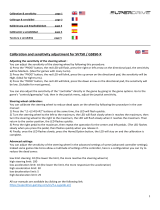 SUPERDRIVE Calibration and Sensitivity Adjustment for SV750 Racing Wheel Guía del usuario
SUPERDRIVE Calibration and Sensitivity Adjustment for SV750 Racing Wheel Guía del usuario
-
PORCELANOSA ARO AIR TOALLERO. 100267631 Guía de instalación
-
Radica Games Gamester Race Pac RC73910 Manual de usuario