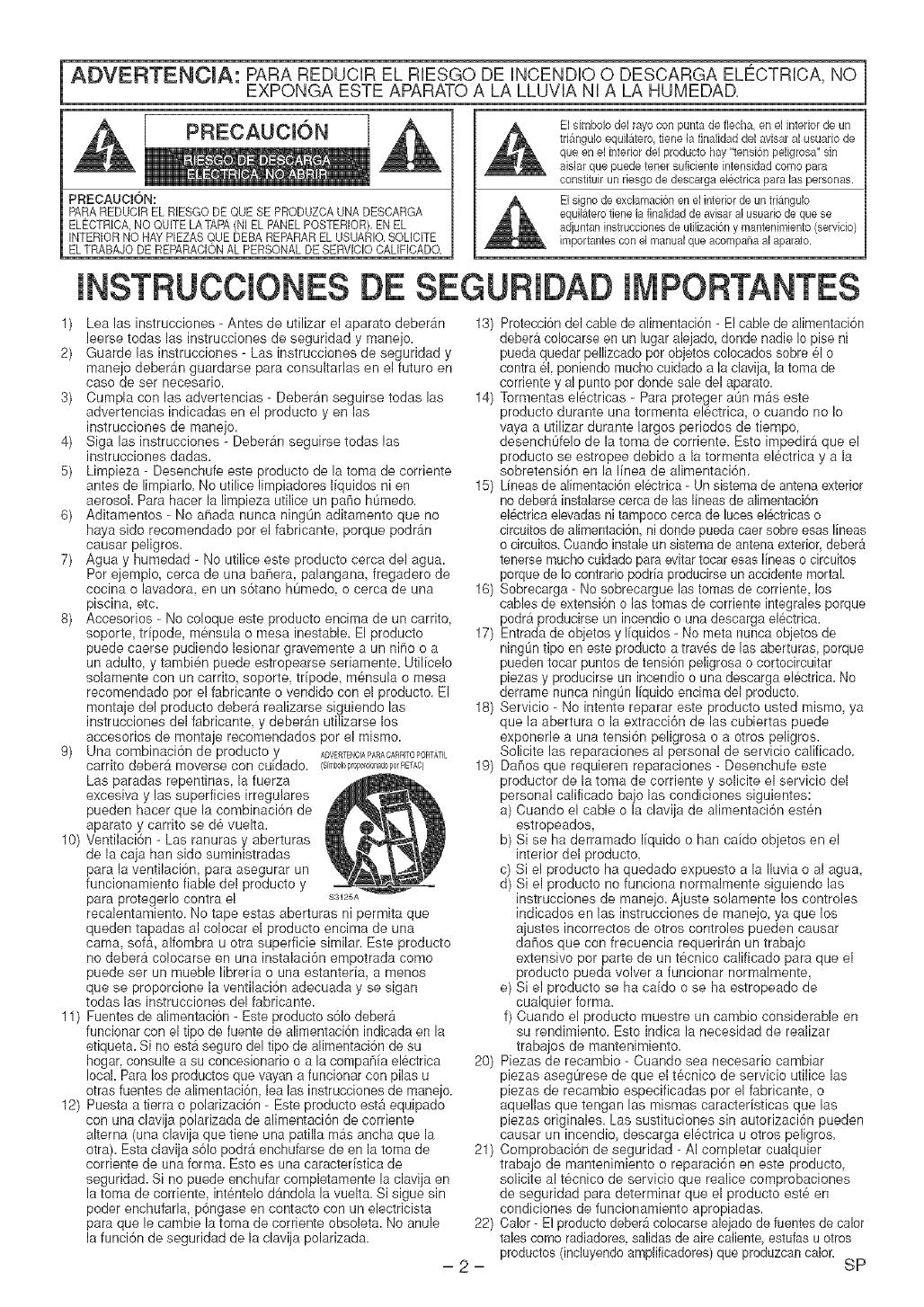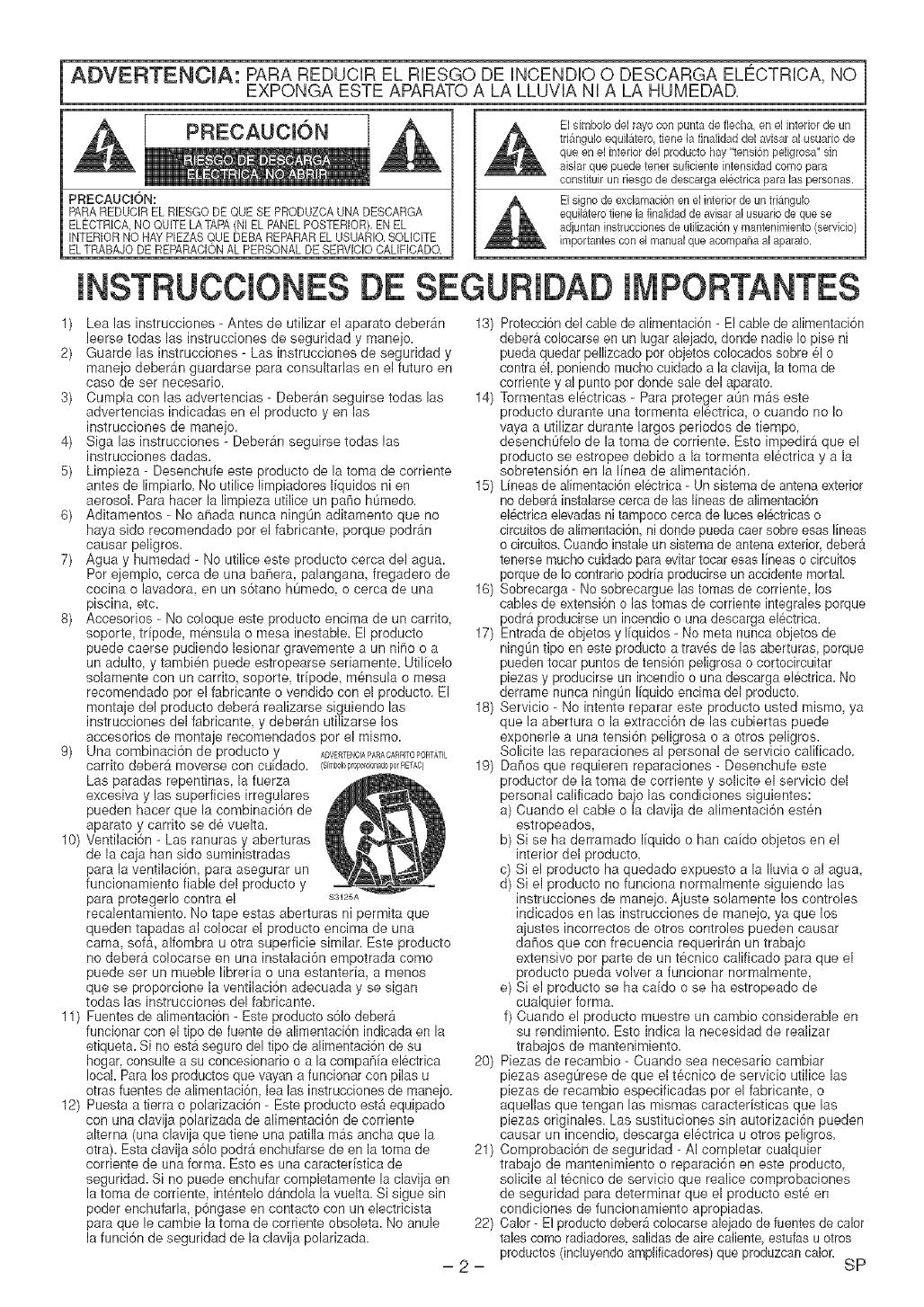
ADVERTENCIA: PARA REDUCIR EL RIESGO DE INCENDIO 0 DESCARGA EL¢CTRICA, NO
EXPONGA ESTE APARATO A LA LLUVRA NRA LA HUMEDAD.
PRECAUCI6N:
PARAREDUCIR EL RIESGO DE QUESE PRODUZCA UNADESCARGA
ELECTRICA,NO QUITE LATAPA(NI EL PANEL POSTERIOR),ENEL
INTERIOR NO HAYPLEAS QUE DEBA REPARAREL USUARIO,SOLICITE
ELTRABAJO DE REPARAQON AL PERSONAL DE SERVlCIO CALIFICADO,
El dmbolo del rayo con punta do fiecha, on el interior de un
tri_ngulo equilatero, fiene la finalidad del avisar al usuario de
que on el interior del producto hay "tension peligrosa" sin
aislar que puede toner suficiente intensidad come para
constituir un desgo do descarga electdca para las personas.
El signo de exclamad6n on el interiorde un triangulo
equilaterotiene la finalidad doavisaral usuario de queso
adjuntaninstrucdones do utilizaci6ny mantenimiento(servMe)
importantescon el manualque acompaiia al aparato.
INSTRUCCIONES DE SEGURIDAD IMPORTANTES
1) Lea las instrucciones - Antes de utilizar el aparato deberAn
leerse todas las instrucciones de seguridad y manejo.
2) Guarde las instrucciones - Las instrucciones de seguridad y
manejo deberan guardarse para consultarlas en el futuro en
caso de set necesario.
3) Cumpla con las advertencias - Deberan seguirse todas las
advertencias indicadas en el producto yen las
instrucciones de manejo.
4) Siga las instrucciones - Deberan seguirse todas las
instrucciones dadas.
5) Limpieza - Desenchufe este producto de la toma de corriente
antes de limpiarlo. No utilice limpiadores I[quidos ni en
aerosol. Para hacer la limpieza utilice un paso homed&
6) Aditamentos - No anada nunca ningOn aditamento que no
haya sido recomendado por el fabricante, porque podran
causar peligros.
7) Agua y humedad - No utilice este producto cerca del agua.
Por ejemplo, cerca de una bahera, palangana, fregadero de
cocina o lavadora, en un s6tano humedo, o cerca de una
piscina, etc.
8) Accesorios - No coloque este producto encima de un carrito,
soporte, t@ode, mensula o mesa inestable. El producto
puede caerse pudiendo lesionar gravemente a un niF_oo a
un adulto, y tambi6n puede estropearse seriamente. Utilicelo
solamente con un carrito, soporte, tr[pode, m6nsula o mesa
recomendado pot el fabricante o vendido con el producto. El
montaje del producto debera realizarse siguiendo las
instrucciones del fabricante, y deber_m utilizarse los
accesorios de montaje recomendados por el mismo.
9) Una combinaci6n de producto y ADVERTENQAPARACARRITOPORTATE
carrito deber_ moverse con cuidado. (SlrqboloproporclonadoporRETAC)
Las paradas repentinas, la fuerza
excesiva y las superficies irregulares
pueden hacer que la combinaci6n de
aparato y carrito se de vuelta.
10) Ventilaci6n - Las ranuras y aberturas
de la caja han sido suministradas
para la ventilaci6n, para asegurar un
funcionamiento fiable del producto y
para protegerlo contra el $3125A
recalentamiento. No tape estas aberturas ni permita que
queden tapadas al colocar el producto encima de una
cama, sofA, alfombra u otra superficie similar. Este producto
no debera colocarse en una instalaci6n empotrada como
puede set un mueble libreria o una estanteria, a menos
que se proporcione la ventilaci6n adecuada y se sigan
todas las instrucciones del fabricante.
11) Fuentes de alimentaci6n - Este producto s61odebera
funcionar con eltipo de fuente de alimentaci6n indicada en la
etiqueta. Si no esta seguro del tipo de alimentaci6n de su
hogar, consulte a su concesionario o a la compa¢_[aelectrica
local. Para los productos que vayan a funcionar con pilas u
otras fuentes de alimentaci6n, lea las instrucciones de manejo.
12) Puesta a tierra o polarizaci6n - Este producto est_ equipado
con una clavija polarizada de alimentaci6n de corriente
alterna (una clavija que tiene una patilla mas ancha que la
otra). Esta clavija s61opodr_ enchufarse de en la toma de
corriente de una form& Esto es una caracter[stica de
seguridad. Si no puede enchufar completamente la clavija en
la toma de corriente, int6ntelo d_ndola la vuelta. Si sigue sin
poder enchufarla, p6ngase en contacto con un electricista
para que le cambie la toma de corriente obsoleta. No anule
la funci6n de seguridad de la clavija polarizada.
-2-
13) Protecci6n del cable de alimentaci6n - El cable de alimentaci6n
debera colocarse en un lugar alejado, donde nadie Iopise ni
pueda quedar pellizcado por objetos colocados sobre el o
contra el, poniendo mucho cuidado a la clavija, la toma de
corriente y al punto por donde sale del aparato.
14) Tormentas el6ctricas - Para proteger aOn m_s este
producto durante una tormenta electrica, o cuando no Io
vaya a utilizar durante largos periodos de tiempo,
desenchufelo de la toma de corriente. Esto impedirA que el
producto se estropee debido a la tormenta electrica y a la
sobretensi6n en la I[nea de alimentaci6n.
15) Lineas de alimentaci6n el6ctrica - Un sistema de antena exterior
no deber_,instalarse cerca de las lineas de alimentaci6n
el_ctfica elevadas ni tampoco cerca de luces el6ctricas o
circuitos de alimentaci6n, nidonde pueda caersobre esas I[neas
o circuitos. Ouando instale un sistema de antena exterior, deber_.
tenerse mucho cuidado para evitar tocar esas lineas o circuitos
porque de Iocontrario podria producirse un accidente mortal
16) Sobrecarga - No sobrecargue las tomas de corriente, los
cables de extensi6n o las tomas de corriente integrales porque
podra producirse un incendio o una descarga electrica.
17) Entrada de objetos y I[quidos - No meta nunca objetos de
ningLintipo en este producto a traves de las aberturas, porque
pueden tocar puntos de tensi6n peligrosa o cortocircuitar
piezas y producirse un incendio o una descarga electrica. No
derrame nunca ningOn I[quido encima del producto.
18) Servicio - No intente reparar este producto usted mismo, ya
que la abertura o la extracci6n de las cubiertas puede
exponerle a una tensi6n peligrosa o a otros peligros.
Solicite las reparaciones al personal de servicio calificado.
19) Dahos que requieren reparaciones - Desenchufe este
productor de la toma de corriente y solicite el servicio del
personal calificado bajo las condiciones siguientes:
a) Cuando el cable o la clavija de alimentaci6n esten
estropeados,
b) Si se ha derramado I[quido o hart ca[do objetos en el
interior del producto,
c) Si el producto ha quedado expuesto a la Iluvia o al agua,
d) Si el producto no funciona normalmente siguiendo las
instrucciones de manejo. Ajuste solamente los controles
indicados en las instrucciones de manejo, ya que los
ajustes incorrectos de otros controles pueden causar
dahos que con frecuencia requerir_n un trabajo
extensivo por parte de un tecnico calificado para que el
producto pueda volver a funcionar normalmente,
e) Si el producto se ha ca[do o se ha estropeado de
cualquier forma.
f) Cuando el producto muestre un cambio considerable en
su rendimiento. Esto indica la necesidad de realizar
trabajos de mantenimiento.
20) Piezas de recambio - Cuando sea necesario cambiar
piezas asegurese de que el tecnico de servicio utilice las
piezas de recambio especificadas por el fabricante, o
aquellas que tengan las mismas caracter[sticas que las
piezas originales. Las sustituciones sin autorizaci6n pueden
causar un incendio, descarga electrica u otros peligros.
21) Comprobaci6n de seguridad - AI completar cualquier
trabajo de mantenimiento o reparaci6n en este producto,
solicite al tecnico de servicio que realice comprobaciones
de seguridad para determinar que el producto este en
condiciones de funcionamiento apropiadas.
22) Oalor- El producto deber_ colocarse alejado defuentes de calor
tales como radiadores, salidas de aire caliente, estufas uotros
productos (incluyendo amp[ificadores)que produzcan calor.
SP