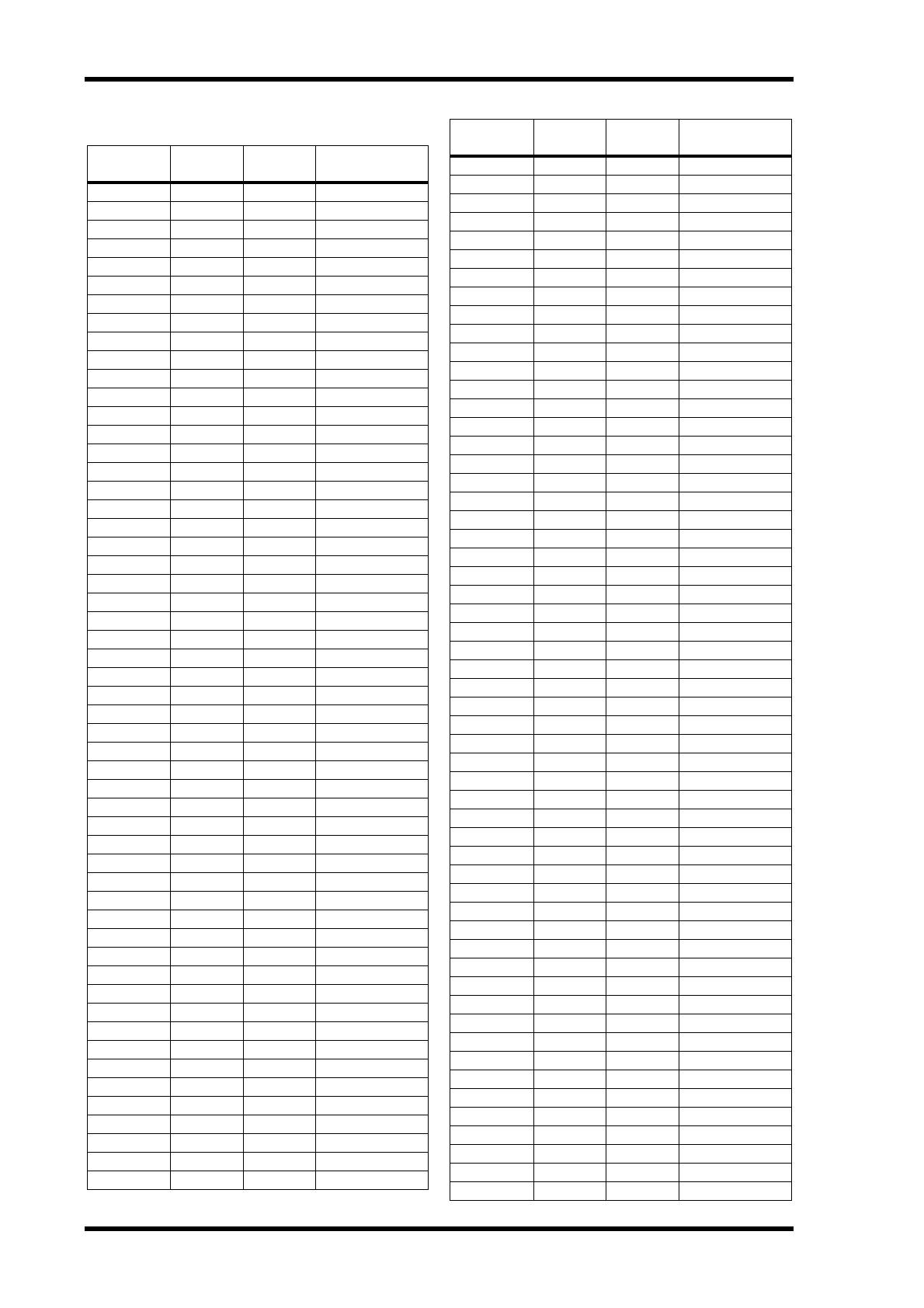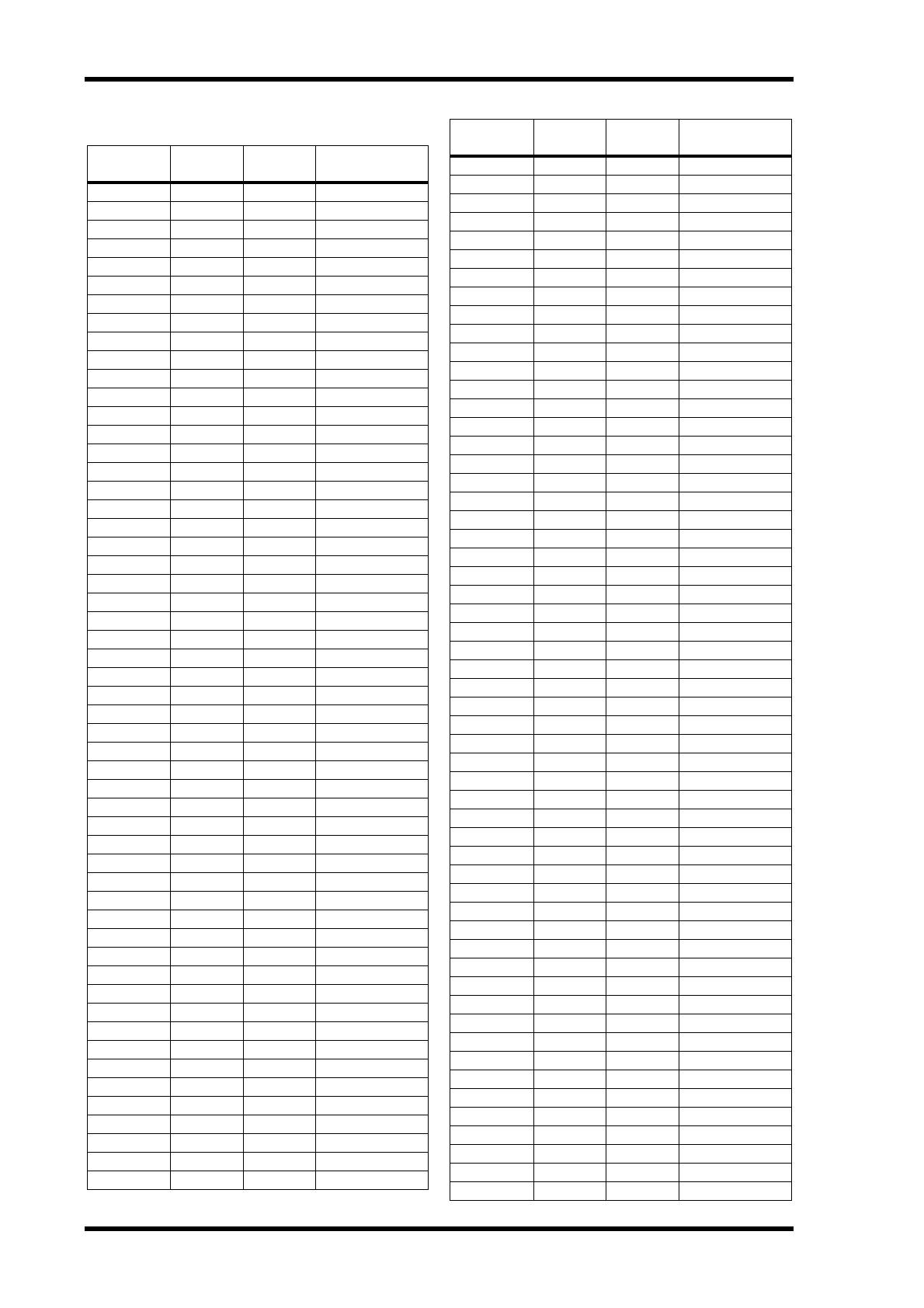
260 Appendix A: Parameter Lists
DM2000—Owner’s Manual
Initial Output Port Names
Port Port ID
Short
Name
Long Name
SLOT1-01 S1-01 S101 Slot1 CH1 OUT
SLOT1-02 S1-02 S102 Slot1 CH2 OUT
SLOT1-03 S1-03 S103 Slot1 CH3 OUT
SLOT1-04 S1-04 S104 Slot1 CH4 OUT
SLOT1-05 S1-05 S105 Slot1 CH5 OUT
SLOT1-06 S1-06 S106 Slot1 CH6 OUT
SLOT1-07 S1-07 S107 Slot1 CH7 OUT
SLOT1-08 S1-08 S108 Slot1 CH8 OUT
SLOT1-09 S1-09 S109 Slot1 CH9 OUT
SLOT1-10 S1-10 S110 Slot1 CH10 OUT
SLOT1-11 S1-11 S111 Slot1 CH11 OUT
SLOT1-12 S1-12 S112 Slot1 CH12 OUT
SLOT1-13 S1-13 S113 Slot1 CH13 OUT
SLOT1-14 S1-14 S114 Slot1 CH14 OUT
SLOT1-15 S1-15 S115 Slot1 CH15 OUT
SLOT1-16 S1-16 S116 Slot1 CH16 OUT
SLOT2-01 S2-01 S201 Slot2 CH1 OUT
SLOT2-02 S2-02 S202 Slot2 CH2 OUT
SLOT2-03 S2-03 S203 Slot2 CH3 OUT
SLOT2-04 S2-04 S204 Slot2 CH4 OUT
SLOT2-05 S2-05 S205 Slot2 CH5 OUT
SLOT2-06 S2-06 S206 Slot2 CH6 OUT
SLOT2-07 S2-07 S207 Slot2 CH7 OUT
SLOT2-08 S2-08 S208 Slot2 CH8 OUT
SLOT2-09 S2-09 S209 Slot2 CH9 OUT
SLOT2-10 S2-10 S210 Slot2 CH10 OUT
SLOT2-11 S2-11 S211 Slot2 CH11 OUT
SLOT2-12 S2-12 S212 Slot2 CH12 OUT
SLOT2-13 S2-13 S213 Slot2 CH13 OUT
SLOT2-14 S2-14 S214 Slot2 CH14 OUT
SLOT2-15 S2-15 S215 Slot2 CH15 OUT
SLOT2-16 S2-16 S216 Slot2 CH16 OUT
SLOT3-01 S3-01 S301 Slot3 CH1 OUT
SLOT3-02 S3-02 S302 Slot3 CH2 OUT
SLOT3-03 S3-03 S303 Slot3 CH3 OUT
SLOT3-04 S3-04 S304 Slot3 CH4 OUT
SLOT3-05 S3-05 S305 Slot3 CH5 OUT
SLOT3-06 S3-06 S306 Slot3 CH6 OUT
SLOT3-07 S3-07 S307 Slot3 CH7 OUT
SLOT3-08 S3-08 S308 Slot3 CH8 OUT
SLOT3-09 S3-09 S309 Slot3 CH9 OUT
SLOT3-10 S3-10 S310 Slot3 CH10 OUT
SLOT3-11 S3-11 S311 Slot3 CH11 OUT
SLOT3-12 S3-12 S312 Slot3 CH12 OUT
SLOT3-13 S3-13 S313 Slot3 CH13 OUT
SLOT3-14 S3-14 S314 Slot3 CH14 OUT
SLOT3-15 S3-15 S315 Slot3 CH15 OUT
SLOT3-16 S3-16 S316 Slot3 CH16 OUT
SLOT4-01 S4-01 S401 Slot4 CH1 OUT
SLOT4-02 S4-02 S402 Slot4 CH2 OUT
SLOT4-03 S4-03 S403 Slot4 CH3 OUT
SLOT4-04 S4-04 S404 Slot4 CH4 OUT
SLOT4-05 S4-05 S405 Slot4 CH5 OUT
SLOT4-06 S4-06 S406 Slot4 CH6 OUT
SLOT4-07 S4-07 S407 Slot4 CH7 OUT
SLOT4-08 S4-08 S408 Slot4 CH8 OUT
SLOT4-09 S4-09 S409 Slot4 CH9 OUT
SLOT4-10 S4-10 S410 Slot4 CH10 OUT
SLOT4-11 S4-11 S411 Slot4 CH11 OUT
SLOT4-12 S4-12 S412 Slot4 CH12 OUT
SLOT4-13 S4-13 S413 Slot4 CH13 OUT
SLOT4-14 S4-14 S414 Slot4 CH14 OUT
SLOT4-15 S4-15 S415 Slot4 CH15 OUT
SLOT4-16 S4-16 S416 Slot4 CH16 OUT
SLOT5-01 S5-01 S501 Slot5 CH1 OUT
SLOT5-02 S5-02 S502 Slot5 CH2 OUT
SLOT5-03 S5-03 S503 Slot5 CH3 OUT
SLOT5-04 S5-04 S504 Slot5 CH4 OUT
SLOT5-05 S5-05 S505 Slot5 CH5 OUT
SLOT5-06 S5-06 S506 Slot5 CH6 OUT
SLOT5-07 S5-07 S507 Slot5 CH7 OUT
SLOT5-08 S5-08 S508 Slot5 CH8 OUT
SLOT5-09 S5-09 S509 Slot5 CH9 OUT
SLOT5-10 S5-10 S510 Slot5 CH10 OUT
SLOT5-11 S5-11 S511 Slot5 CH11 OUT
SLOT5-12 S5-12 S512 Slot5 CH12 OUT
SLOT5-13 S5-13 S513 Slot5 CH13 OUT
SLOT5-14 S5-14 S514 Slot5 CH14 OUT
SLOT5-15 S5-15 S515 Slot5 CH15 OUT
SLOT5-16 S5-16 S516 Slot5 CH16 OUT
SLOT6-01 S6-01 S601 Slot6 CH1 OUT
SLOT6-02 S6-02 S602 Slot6 CH2 OUT
SLOT6-03 S6-03 S603 Slot6 CH3 OUT
SLOT6-04 S6-04 S604 Slot6 CH4 OUT
SLOT6-05 S6-05 S605 Slot6 CH5 OUT
SLOT6-06 S6-06 S606 Slot6 CH6 OUT
SLOT6-07 S6-07 S607 Slot6 CH7 OUT
SLOT6-08 S6-08 S608 Slot6 CH8 OUT
SLOT6-09 S6-09 S609 Slot6 CH9 OUT
SLOT6-10 S6-10 S610 Slot6 CH10 OUT
SLOT6-11 S6-11 S611 Slot6 CH11 OUT
SLOT6-12 S6-12 S612 Slot6 CH12 OUT
SLOT6-13 S6-13 S613 Slot6 CH13 OUT
SLOT6-14 S6-14 S614 Slot6 CH14 OUT
SLOT6-15 S6-15 S615 Slot6 CH15 OUT
SLOT6-16 S6-16 S616 Slot6 CH16 OUT
OMNI1 OMNI1 OMN1 OMNI OUT 1
OMNI2 OMNI2 OMN2 OMNI OUT 2
OMNI3 OMNI3 OMN3 OMNI OUT 3
OMNI4 OMNI4 OMN4 OMNI OUT 4
OMNI5 OMNI5 OMN5 OMNI OUT 5
OMNI6 OMNI6 OMN6 OMNI OUT 6
OMNI7 OMNI7 OMN7 OMNI OUT 7
OMNI8 OMNI8 OMN8 OMNI OUT 8
2TD1L 2TD1L 2D1L 2TR OUT Dig. 1L
2TD1R 2TD1R 2D1R 2TR OUT Dig. 1R
2TD2L 2TD2L 2D2L 2TR OUT Dig. 2L
2TD2R 2TD2R 2D2R 2TR OUT Dig. 2R
2TD3L 2TD3L 2D3L 2TR OUT Dig. 3L
2TD3R 2TD3R 2D3R 2TR OUT Dig. 3R
Port Port ID
Short
Name
Long Name