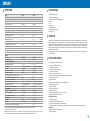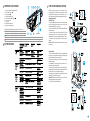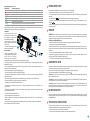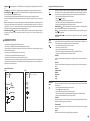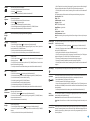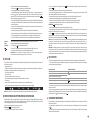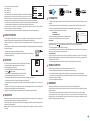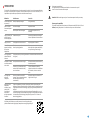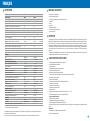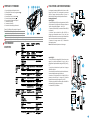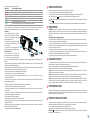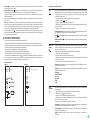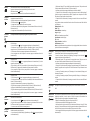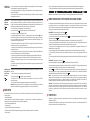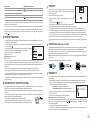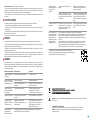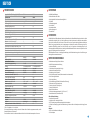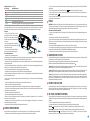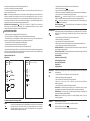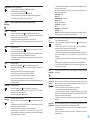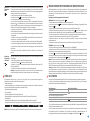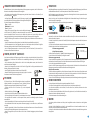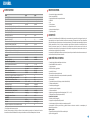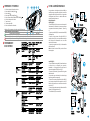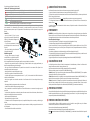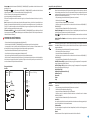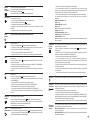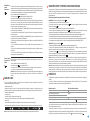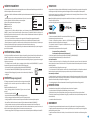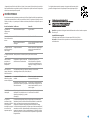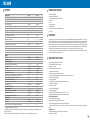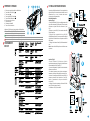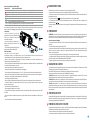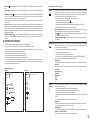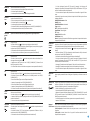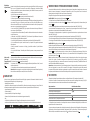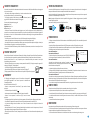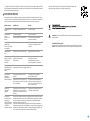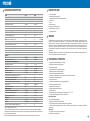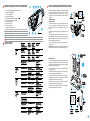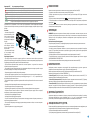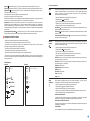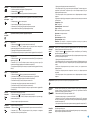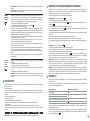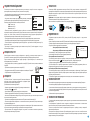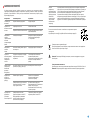AXION
Thermal Imaging Monoculars
www.pulsar-vision.com @PulsarNightVision @pulsar.vision Pulsar Night Vision
Operating Instructions
English / Français / Deutsch / Español / Italiano / Русский

Thermal Imaging Monoculars AXION 1-8 English
Operating Instructions
Imageurs Thermiques AXION 9-16 Français
Mode d'emploi
Wärmebildkameras AXION 17-24 Deutsch
Bedienungsanleitung
Generador de imágenes térmico AXION 25-32 Español
Instrucciones de uso
Termovisori AXION 33-40 Italiano
Istruzioni per l'uso
Тепловизор AXION 14 -48 Русский
Инструкция по эксплуатации

SPECIFICATIONS
AXION monoculars can be used for night-time hunting, observation and terrain orientation, and carrying out
rescue operations.
AXION IR-matrix (microbolometer) based thermal imaging monoculars are represented by a number of models
that differ in magnification and lens diameter. These devices are designed for use both at night-time and during
the day in difficult weather conditions (fog, smog, rain), as well as where obstacles are present that impede the
detection of a target (branches, tall grass, dense shrubs etc.). Unlike night-vision devices that are based on
electron-optical converters, thermal vision monoculars do not require an external light source and are resistant
to the effects of bright light.
DELIVERY PACKAGE
SKU#
AXION Model
Microbolometer
Type
Resolution (pixels)
Frame refresh rate (Hz)
Pixel size (microns)
Optical specifications
Optical magnification (x)
Smooth digital zoom (x)
Digital zoom (x)
Relative aperture (D/f)
Minimum focusing Distance (m/y)
Exit pupil diameter (mm/inch)
Angle of field of view (HxV), degrees
Angle of field of view, metres at 100m
Focusing range of eyepiece (dioptres)
Maximum observation distance (m/y) *
Display
Type
Resolution (pixels)
Operational specifications
External power voltage
Battery type
Capacity
Rated Output Voltage
External power supply
Battery charge life in hours ** (at 22°C)
IP code (IEC60529) degree of protection
Stream Vision compatibility
Operating temperature range
Dimensions (mm/inch)
Weight without batteries (kg/oz)
Video recorder
Video/photo resolution (pixels)
Video / photo format
Amount of built-in memory
Wi-Fi channel
Frequency
Standard
Reception range in direct line of sight (m)
77421
XМ30
uncooled
320x240
50
12
4
4-16
2/4
1.2
3/3.28
3.5/0.12
7.3
12.8
±5
1300/1420
AMOLED
1024x768
3 – 4.3V
Li-Ion Battery Pack АPS3
3200 mAh
DC 3.7V
5V (USB)
4
IpХ7
Yes
-25°С ... +40°С/-13F ... +104F
143x41x69/5.63х1.61х2.71
0.25/8.82
1024х768
.mp4/.jpg
16 GB
2.4 Ghz
802.11 b/g/n
15
77422
XМ38
uncooled
320x240
50
12
5.5
5.5-22
2/4
1.2
3/3.28
3.5/0.12
5.8
10.1
±5
1700/1860
AMOLED
1024x768
3 – 4.3V
Li-Ion Battery Pack АPS3
3200 mAh
DC 3.7V
5V (USB)
4
IpХ7
Yes
-25°С ... +40°С/-13F ... +104F
149x49x70/5.87х1.93х2.75
0.27/9.52
1024х768
.mp4/.jpg
16 GB
2.4 Ghz
802.11 b/g/n
15
** For animal object, such as a deer.
* Actual running time depends on the intensity of Wi-Fi use and the built-in video recorder.
Improvements may be made to the design and software of this product to enhance its user features.
The current version of the User's Manual may be found on the website www.pulsar-vision.com
џ Case
џ AXION Thermal Imager
џ APS Battery Charger with power adapter
џ USB cable
џ Quick start guide
џ APS3 rechargeable battery
џ Hand strap
џ Cloth for cleaning optics
џ Warranty card
DESCRIPTION
џ Long detection distance
џ Integration with iOS and Android devices
џ Built-in video recorder
Battery Pack
џ Functional and ergonomic design
Video/audio recording
џ Microbolometer pixel size of 12 microns
џ High magnification
џ Stadiametric rangefinder
џ Lightweight and compact
џ Three observation modes (forest, city and identification)
џ Pixel correction function
џ High-resolution AMOLED display
џ Fully watertight (IPX7 protection class)
џ YouTube Live broadcasting and direct recording on the Internet via a smartphone and the Stream Vision app.
џ Display off function
џ Three calibration modes (manual, semi-automatic and automatic)
џ Wi-Fi Smartphone remote control and surveillance
џ Convenient user interface
џ Observation in eight colour modes
џ Quick-change APS3 Li-ion battery pack
џ Wide operating temperature range (-25 °С – +40°С)
џ Upgradeable software
џ USB charging option
DISTINGUISHING FEATURES
ENGLISH
1

1. Eyepiece dioptre adjustment ring
2. Down/Rec button
3. Menu button
4. Up/Zoom button
5. On/Calibration ON button
LED indicator displaying current status of the device
Device is powered on
Device on / video recording / battery charge <10%
8. MicroUSB connector
LED Indicator Operating Mode
Device on / battery charge <10%
Device on / video recording
6. Lens focus ring
7. Lens cap
9. Battery release button
USING THE RECHARGEABLE BATTERY
AXION thermal imagers are supplied with a
rechargeable APS3 Lithium-ion Battery Pack which
enables the thermal imager to be used for up to 3
hours. The battery should be charged before first use.
Charging the battery
Option 1 (Fig.2) :
џ Install the battery (10) into its slot on the instrument
case (14) by aligning the icons to form a 'dot' on the
device and the battery. (see Fig. 4).
џ Attach a USB cable (15) to the microUSB connector
(8) on the device.
џ Insert the rechargeable battery (10) supplied with
your device, or purchased separately, fully along the
guide rail into the APS charger slot (11).
џ Point A on the battery and Point B on the charger
should be aligned.
џ Connect the other end of the USB cable (15) to the
mains charger (16) or to a USB socket connected to
another power source with rated output of 5V or less.
џ The LED indicator (13) will light up.
џ Attach the microUSB plug on the USB cable (15) to
the microUSB connector on the mains device (16). Plug
the device into a 100–240V power outlet (17).
Note: The PB8I* Power Bank may be used as a charger
(see Item 7).
Attention! AXION thermal imagers require a licence
when exported outside your country.
Option 2 (Fig.3) :
џ Attach the second plug of the microUSB cable to the
socket (12) of the mains charger (11).
џ Two batteries can be charged at the same time – a
second slot is provided for this.
џ Connect the mains charger (16) to the mains power
supply.
COMPONENTS AND CONTROLS
BUTTON OPERATION
123456
7 9 8
LED indicator
Fig.
1
2

Battery completely charged. Can be disconnected from the charger.
Battery charge from 0% to 10%; Charger not connected to the mains power supply.
Battery charge from 60% to 95%.
џ When properly installed, the
battery is locked into the slot with
a special clip.
Battery charge from 20% to 60%.
џ When charging, always use the
charger supplied with your optical
device. The use of a different
charger may cause irreparable
damage to the battery or the charger and may cause the battery to ignite.
LED Indicator * Battery charge status
Battery charge from 10% to 20%.
Battery charge from 0% to 10%; Charger connected to the mains power supply.
џ Where the battery is used in below-zero temperatures, capacity will decrease. This is normal and does not
indicate a defect.
Store the battery out of the reach of children.
Battery defective. Battery should not be used.
Battery charge status (see table).
* The LED indicator displays the current level of charge of the battery for 30 seconds when the APS charger is not
plugged in. When the power is connected, the display shows the current status of the battery constantly, the LEDs
additionally flickering to indicate the battery charging process.
Installation:
џ Insert the battery (10) into the
assigned slot on the device casing
(14), aligning the images on the
instrument and the battery.
џ To remove the battery, press the
Battery Release button (9).
Safety measures:
џ Do not use the charger if it has been modified or damaged.
џ Do not leave a charger with a battery connected to the mains for more than 24 hours after full charge.
џ Do not charge the battery immediately after bringing it from the cold into a warm atmosphere. Wait 30–40
minutes for the battery to warm up.
џ After being stored for a long time, the battery should be partially charged – it should not be fully charged or
completely discharged.
џ Do not expose the battery to high temperatures or naked flame.
џ The battery is not intended to be immersed in water.
џ The battery is equipped with a short circuit protection system. However, situations that may lead to short
circuiting should be avoided.
џ Do not leave the battery unattended during charging.
џ The battery should be charged at a temperature of between 0° C and +45° C, otherwise the battery life will be
significantly reduced.
џ The connecting of third-party devices with an energy consumption greater than permissible is not
recommended.
џ Do not dismantle or deform the battery.
џ Do not subject the battery to shocks or falls.
џ Do not use the battery in temperatures that exceed those shown in the table – this may shorten battery life.
EXTERNAL POWER SUPPLY
џ The device will switch to operation from the external power source, while the APS3 battery will be gradually
recharged.
џ When the external power supply is disconnected, the device switches to the internal power supply without the
device powering off.
External power is supplied from an external source, such as a 5V Power Bank.
џ Attach the external power source to the device's USB connector (8) (Fig. 1)
џ An icon of a battery will appear on the display showing its charge as a percentage.
џ If the device is operated from an external power source and the APS3 battery is not connected, an icon is
displayed .
OPERATION
ATTENTION! The lens of the device must not be pointed at any sources of intense energy, such as laser-emitting
devices or the sun. This may damage the electronic components in the device. Damage caused by failure to
comply with the operating guidelines is not covered under warranty.
Switching on and adjusting the image
џ Remove the lens cover (7). Secure the cover to the strap using the magnet built into the cover.
џ Power up the device by pressing the ON button (5).
џ Adjust the resolution of the icons on the display by rotating the dioptre adjustment ring on the eyepiece (1). In
future, it will not be necessary to rotate the eyepiece dioptre adjustment ring, regardless of distance and other
conditions.
џ To focus on the object being observed, rotate the lens focus ring (6).
џ Adjustment of brightness and contract in the display, as well as turning on the smooth digital zoom, are
described in the FAST ACCESS MENU FUNCTIONS section.
џ Turn the device off after use with a long press of the ON button (5).
CALIBRATING THE SENSOR
џ M mode (manual). Secure the lens cap and briefly press the ON button (5). After completing the calibration
process, remove the lens cap.
Select the required mode in the CALIBRATION section of the menu .
Calibration enables the microbolometer temperature background to be equalised and defects in the image
(such as vertical lines, phantom images etc.) to be eliminated.
There are three calibration modes: manual (M), semi-automatic (SA) and automatic (A).
џ SA mode (semi-automatic). Calibration is engaged by a brief press of the ON button (5). The lens cap need not
be secured (the sensor is closed by an internal shutter).
џ A mode (automatic). The device is calibrated autonomously, in accordance with the software algorithm. The
lens cap need not be secured (the sensor is closed by an internal shutter). In this mode, the device may be
calibrated by the user using the ON button (5) (in semi-automatic mode).
DISCRETE DIGITAL ZOOM
The device's functionality offers the possibility of quickly increasing its base multiplicity (see the table of
technical properties in the Digital Zoom line) by a factor of 2 or 4. Adjust the digital zoom accordingly by pressing
the DOWN button (2).
THE QUICK ACCESS MENU FUNCTIONS
The basic settings (brightness and contrast adjustment, use of the smooth digital zoom function and the
stadiametric rangefinder) are changed via the Quick Access Menu.
џ A short press of the Menu button (3) enables you to switch between functions.
џ Enter the menu with a short press of the Menu button (3).
3

General view of the menu
Tab 1 Tab 2
Menu General SettingMenu Mode
PIP
Off
Hot White
Automatic
10
Calibration
Mode
Selection of calibration mode There are three calibration modes: manual, semi-automatic
and automatic.
џ Press and hold the Menu button (3) to enter the menu.
џ Select the 'Calibration Mode' option.
џ A short press of the Menu button (3) opens the submenu.
Automatic
Semi-automatic
The user independently sets the calibration requirements (according to the image being
observed).
џ A short press of the Menu button (3) confirms the selection.
Manual
Manual calibration. Close the lens cap before beginning calibration.
џ Select one of the calibration modes described below with the UP (4) / DOWN (2) buttons.
Calibration requirements in the automatic mode are determined programmatically, with the
calibration process being started automatically.
MAIN MENU FUNCTIONS
џ Enter the menu with a long press of the Menu button (3).
џ Press the UP (4) / DOWN (2) buttons to move through the menu functions.
џ To exit the menu, press and hold down the Menu button (3).
џ Automatic exit from the menu occurs after 10 seconds of inactivity.
џ When exiting the menu, the cursor location ( ) is remembered only for the duration of the one working session
(i.e. until the device is powered off). The next time the device is powered on and the menu is accessed, the cursor
will be at the first item on the menu.
џ One short press of the Menu button (3) opens a menu item.
џ Menu navigation is be means of scrolling. When the last item on the first tab is reached, navigation moves to
the first item of the second tab.
Note. Current magnification is calculated as the product of the base magnification and the smooth digital zoom
ratio. Example: where the basic device magnification is 3.0x and the smooth digital zoom ratio is x1.7, the actual
magnification is 5,1х (3,0*1,7). The next time the device is turned on, the image is projected onto the display with
the brightness and contrast settings saved from the previous power off.
Brightness – by pressing the UP (4) / DOWN (2) buttons and changing the display brightness value from 00 to
20.
Smooth digital zoom – by pressing the UP (4) / DOWN (2) buttons and changing the digital zoom value from 1.0
to 4.0. The increment size of the digital zoom is 0.1.
To exit the menu, press and hold down the Menu button (3), or wait 10 seconds for automatic selection.
The initial smooth digital zoom factor displayed is equal to x1.0 if the discrete zoom is inactive, x2.0 if is 2x, and
x4.0 if 4x.
Contrast – by pressing the UP (4) / DOWN (2) buttons and changing the display contrast value from 00 to 20.
Stadiametric rangefinder – press the UP (4) / DOWN (2) buttons to change the position of the markings for
determining the distance of the object being observed (see Section 16 for further information on the
rangefinder).
Mode
Identification Mode – A universal mode for application under various observation
conditions.
Selection of observation mode The thermal imager has three automatic operating modes.
Each of these modes includes an optimum combination of parameters (brightness, contrast,
intensity etc.) for ensuring the best image quality under any given observation conditions.
џ A short press of the Menu button (3) opens the menu.
џ Press and hold the Menu button (3) to enter the menu.
џ Select one of the settings described below with the UP (4) / DOWN (2) buttons.
џ Select the ‘Mode’ option.
џ A short press of the Menu button (3) confirms the selection.
Mountains/Rocks – High Contrast Mode This is the optimum mode for observing wildlife
against a background of rocks, and soil in an upland situation.
Forest – Low Contrast Mode This is the optimum mode for observing wildlife against a
background of vegetation.
Colour
Palettes
Violet
Red Monochrome
Ultramarine
Hot Red
Sepia
A black and white palette (cold temperature corresponds to white, and hot temperature to
black).
Rainbow
џ Press and hold the Menu button (3) to enter the menu.
џ A short press of the Menu button (3) opens the menu.
џ Select one of the palettes described below with the UP (4) / DOWN (2) buttons.
Hot White
A black and white palette (cold temperature corresponds to black, and hot temperature to
white).
Colour Palette Selection The principal display mode for an observed image is ‘Hot White’. The
‘Colour Palettes’ menu item allows you to select an alternative palette:
џ Select the ‘Colour Palettes’ option.
Hot Black
џ A short press of the Menu button (3) confirms the selection.
Composition and description of the menu
4

Date
џ To save your chosen date and exit the submenu, press and hold down the Menu button (3).
Setting the Date
џ Enter the 'Date' submenu with a short press of the Menu button (3). The date appears in
dd/mm/yyyy format.
џ Set the required year, month and day with the UP (4) / DOWN (2) buttons. Press the Menu
button (3) to move through the digits.
Time
џ Set the hour by pressing the UP (4) / DOWN (2) buttons.
џ Press the Menu button (3) to move to the minute setting.
џ Set the minute by pressing the UP (4) / DOWN (2) buttons.
џ To save your chosen time and exit the submenu, press and hold down the Menu button (3).
џ Press the Menu button (3) to move to the hour setting.
Setting the Time
џ Enter the 'Time' submenu with a short press of the Menu button (3).
џ Select the time format (24-hour clock or AM/PM) by pressing the UP (4) / DOWN (2) buttons.
Units of
Measurement
M
Y
џ Set the unit of measurement (metres or yards) by pressing the UP (4) / DOWN (2) buttons;
then press the Мenu button (3) .
џ Enter the 'M/Y' submenu with a short press of the Menu button (3).
џ Return to the submenu occurs automatically.
Selecting a unit of measurement
M
Y
Default
Settings
Restore Factory Settings
џ Enter the 'Default Settings' submenu with a short press of the Menu button (3).
џ Confirm your selection with a short press of the Menu button (3).
џ Select the 'YES' option to reset to factory settings or 'NO' to cancel with the UP (4) / DOWN (2)
buttons.
Formatting the
Memory Card
This function enables the device's Flash Card (memory card) to be formatted (all files to be
deleted from its memory).
џ Enter the 'Memory Card Formatting' submenu with a short press of the Menu button (3).
џ Select the 'YES' option to reset to format the memory card or 'NO' to return to the submenu
with the UP (4) / DOWN (2) buttons.
џ The message 'Formatting completed' means that formatting is completed.
џ The message 'Formatting memory card' means that formatting is in progress.
џ If the YES option has been selected, the message 'Format the Memory Card?' will appear
together with options 'YES' and 'NO'. Select YES to format the memory card.
џ If the NO option has been selected, formatting will be cancelled and the submenu will
reappear.
џ Confirm your selection with a short press of the Menu button (3).
Wi-Fi Settings
This option enables you to configure the device to operate on a Wi-Fi network.
Setting
a password
џ Press the Menu button (3) to enter the 'Wi-Fi' submenu.
џ Set your desired password with the UP (4) / DOWN (2) buttons. The UP (4) button increases
the number and the DOWN (2) button reduces the numbers. Press the Menu button (3) to move
through the digits.
This function enables you to set a password to access the device from an external device. This
password is used when linking an external device (e.g. a smartphone) to the device.
џ The default password (12345678) will appear on the screen.
This sub-function enables you to configure the appropriate level of access to your device
made available to the Stream Vision app.
Owner level. A Stream Vision user has full access to all the device's functions.
Guest level. A Stream Vision user is able to view video footage from the device only in real
time.
џ To save the password and exit the submenu, press and hold down the Menu button (3).
Setting
Access Levels
Removal of
Defective Pixels
When using the device, defective (broken) pixels may appear on the sensor: i.e. bright or dark
points of constant brightness that are visible on the image. AXION thermal imagers offer the
possibility of removing any defective pixels on the sensor programmatically, as well as to
cancel any deletion.
џ Select one of the available interface languages (English, French, German, Spanish or
Russian) with the UP (4) / DOWN (2) buttons.
џ Confirm your selection with a short press of the Menu button (3).
џ To save your choice and exit the submenu, press and hold down the Menu button (3).
џ Enter the 'Language' submenu with a short press of the Menu button (3).
Choose Language
PiP Mode
PIP
џ Press and hold the Menu button (3) to enter the menu.
џ A short press of the Menu button (3) switches the mode on/off.
Selection of the Picture in Picture Mode
џ Select the 'PiP Mode' option
PIP
Icon
brightness
џ A short press of the Menu button (3) confirms the selection.
Adjusting icon brightness.
џ Select the brightness level of the pictograms with the UP (4) / DOWN (2) buttons.
џ A short press of the Menu button (3) opens the submenu.
џ Select the 'Icon Brightness' option.
џ Press and hold the Menu button (3) to enter the menu.
General
Settings
This menu item allows you to program the following settings
Language
џ If the YES option has been selected, the message 'Do you want to return to default settings?'
will appear together with options YES and NO. Select YES to format the memory card.
Unit of measurement – metres
Language – English
Mode – forest
Wi-Fi – off (default password)
The following settings will be restored to their factory state before being set by the user:
Colour palette – Hot White
Operating mode – video
Calibration mode – automatic
Note: When resetting to factory settings the date/time settings and the user pixel map are
saved.
Magnification – original value
PiP – off
џ If the NO option has been selected, formatting will be cancelled and the submenu will
reappear.
5

џ Observation mode
џ Calibration mode (when in automatic calibration mode with 3 seconds remaining until automatic calibration, a
countdown timer will appear in place of the calibration icon).
џ Current full magnification
џ Wi-Fi connection
The status bar is located at the bottom of the display and displays information relating to the operational status
of the device, including:
џ USB connection (if the device is connected)
џ Colour palette (displayed only when the Hot Black palette is installed)
џ Current time
џ Battery discharge level (when the device is powered by the rechargeable battery)
џ External power supply indicator (when the device is powered from an external supply)
Note: when calibration is in progress, the display image freezes for the duration of the calibration
SA
11.0x 08:13PM
STATUS BAR
VIDEO RECORDING AND PHOTOGRAPHING AN OBSERVED IMAGE
џ The device is in VIDEO mode as soon as it is turned on.
The built-in recording device operates in two modes:
AXION thermal imagers are equipped with a function for video recording and photographing an observed image
onto the built-in memory card. It is recommended that the date and time be set before using the video recording
and photographing function (see the corresponding menu items).
VIDEO mode . Video recording of an image
Wi-Fi FUNCTION
The device is equipped with wireless communication with external devices (computer, smartphone) via Wi-Fi.
Wi-Fi disconnected
џ Turn on the wireless connection module with a long press of the Up button (4). Wireless operation is displayed
in the status bar in the following way:
Wi-Fi turned on, no connection to the device
Wi-Fi turned on, the device is connected
џ The device is recognised by an external device under the label ‘AXION_XXXX’, where XXXX are the four last digits
of the serial number.
Wi-Fi enabled by the user
Wi-Fi connection process in progress
Connection status Status bar indication
џ After entering the password on an external device (for more detailed information of setting passwords, see the
subsection entitled ‘Setting up Wi-Fi’ in the section, ‘Main Menu Functions’ of the Instructions) and establishing a
connection, the icon in the status bar changes to .
STADIAMETRIC RANGEFINDER
Thermal imagers are fitted with a stadiametric rangefinder that enables the distance to an object to be defined
where its size is known.
џ The stadiametric rangefinder function is accessed by a short press of the Menu button (3) and selecting the
icon .
џ Bars will appear on the display to determine the distance, icons of three objects and digits of the estimated
distance of these three objects.
џ Using the UP (4) and DOWN (2) buttons, align the defective pixel with the fixed cross in the
frame – the pixel should disappear.
џ Where a pixel has been successfully deleted, the word ‘OK’ will appear briefly on the screen.
Return all defective pixels previously disabled by the user to their original state:
џ Select the icon with a short press of the Menu button (3).
џ Open the submenu by pressing the Menu button (3).
џ A short press of the Menu button (3) switches the marker direction from the horizontal to the
vertical and vice versa.
џ Then, by moving the marker across the display, you can delete the next defective tile.
џ A magnifying glass will appear on the right side of the display – an enlarged image with a
fixed cross – that is required to facilitate a search for the defective pixel and to align the
marker with it. There are horizontal and vertical directional arrows to move the marker
with the coordinates along the X and Y axes.
џ Use the UP (4)/DOWN (2) buttons to move the marker to align its centre with the defective pixel.
џ Delete the defective pixel with a short press of the On/Calibration ON button (5).
џ To exit the ‘Delete defective pixels’ function, press and hold down the Menu button (3).
џ Select the icon and press the Menu button (3).
џ Select 'YES' if you want to return to the factory pixel map and 'NO' if you do not.
џ Open the submenu by pressing the Menu button (3).
џ A marker will appear on the left side of the display.
џ Confirm your selection with a short press of the Menu button (3).
Attention! One or two pixels on the imager display in the form of black, bright white or
coloured (blue or red) dots may appear. These are not a defect.
Return to
factory
'pixel map'
џ An icon , ‘>100’ is displayed in the upper left corner which indicates that the device can take more than 100
photographs. Where the number of photographs available is less than 100, the actual number of photographs
available (e.g. 98) is displayed alongside the icon .
Attention: The maximum duration of a video recording file is seven minutes. After this time, the video will be
recorded onto a new file. The number of files is limited by the capacity of the device’s built-in memory. Regularly
monitor the amount of free memory in the built-in memory card, transferring footage and photographs to other
media to free up space on the memory card.
Notes: You can enter and work on the menu during video recording. Recorded videos and photographs are saved
to the device’s built-in memory card in the format: img_xxx.jpg (for photos); video_xxx.mp4 (for video). xxx -
three-digit common file counter (for photos and video). The counter used in the naming of multimedia files is
NOT reset.
џ Stop the video recording by pressing and holding down the Down/REC button (2).
џ An icon is displayed in the upper left corner with the remaining recording time (in hh:mm format), for
example, 5:12.
џ Start video recording with a short press of the Down/REC button (2).
џ Pause the video recording and resume recording with a short press of the Down/REC button (2).
џ To toggle between Video and Photo modes press and hold down the Down/REC button (2).
џ Once video recording has begun, the icon will disappear, with a REC icon appearing in its place and the record
timer showing in MM:SS (minutes:seconds) format;
џ Video files are stored in the built-in memory card after video recording has been turned off.
PHOTO mode . Photographing an image
џ Take a photograph with a short press of the Down/REC button (2). The image freezes for 0.5 seconds and the
image file is saved to the build-in memory card.
џ Switch to PHOTO mode with a long press of the Down/REC button (2).
6

PiP FUNCTION
џ To alter the zoom ratio in the PiP window, briefly press the UP button (4).
џ The remaining image is displayed with the optical zoom value which corresponds to the value of the x1.0
coefficient.
џ A short press of the Menu button (3) switches the mode on/off.
џ When PiP is turned off, the image is displayed with the optical zoom value set for the PiP mode.
џ Press and hold the Menu button (3) to exit the main menu.
џ Select the 'PiP Mode' option
џ When the PiP is turned on, you can control the discrete and smooth zooms. In this instance, the full optical
magnification value will appear only in the separate window.
џ The enlarged image is displayed in a separate window using the full optical zoom value.
џ Press and hold the Menu button (3) to enter the main menu.
Enabling/disabling the PiP function:
PiP (Picture in Picture) enables you to view a magnified digital zoom image
in a separate 'window' simultaneously with the main image.
PIP
6.9x
3.1x
STREAM VISION
AXION thermal imagers support Stream Vision technology, which enables the transmission of an image in real
time from the thermal imager to your smartphone or tablet via Wi-Fi.
Detailed instructions on the operation of Stream Vision technology can be found in a separate booklet or on the
www.pulsar-vision.com website.
Note: the device's design includes the possibility of updating software. Updating is possible via the Stream
Vision app.
TECHNICAL INSPECTION
џ The condition of the rechargeable battery (this should be charged) and the electrical contracts (there should
be no presence of salts or oxidation).
џ The controls should be in working order.
A technical inspection of the device is recommended before each use. Check:
џ The external appearance of the device (there should be no cracks in the casing).
џ The condition of the lens and eyepiece (there should be no cracks, greasy spots, dirt or other deposits).
MAINTENANCE
џ Maintenance should be carried out at least twice a year and consist of the following actions.
џ Wipe the external surfaces of metal and plastic parts free of dust and dirt with a cotton cloth Silicone grease
may be used for this.
џ Clean the electrical contacts of the battery and battery slot on the unit using a non-greasy organic solvent.
џ Check the glass surfaces of the eyepiece and the lens. If necessary, remove dust and sand from the lenses
(preferably using a non-contact method). Cleaning of the external surfaces of the optics should be done with
substances designed specially for this purpose.
џ To switch on the display, press the ON button (5) briefly.
џ When the ON button (5) is held, the display will show 'Display off.' and a countdown.
Then the device will turn off.
This function disables the transfer of images to the display, reducing the intensity of its illumination to a
minimum. This helps prevent inadvertent unmasking. The device will continue to function.
џ When the device is switched on, press and hold the ON button (5). The display will disappear and the message
'Display off.' will appear.
џ When this function is in use, the device switches to standby mode, which allows it to be quickly turned off, if
necessary.
160m
66m
28m
DISPLAY OFF FUNCTION
Hare – height 0.3 m
There are three pre-set values for objects:
џ Go to the relevant item on the menu to select a unit of measurement (metres or yards).
џ A distance value is rounded up or down before appearing on the display to 5 metres for longer distance
readings and 1 metre for shorter distance readings.
џ To exit the rangefinder mode, press the Menu button (3) briefly, or wait 10 seconds for automatic exit.
џ If the distance is not determined within 10 seconds, the information disappears from the display.
џ Place the lower fixed cursor beneath the object and, with the UP (4) / DOWN (2)
navigation buttons, move the upper horizontal cursor relative to the lower
horizontal fixed cursor so that the object is positioned between the cursors. An
automatic recalculation of the distance to the target occurs simultaneously with this movement.
Boar – height 0.7 m
Deer – height 1.7 m
џ Connect one end of the USB cable to the device's microUSB connector (8) and the other end to the port on your
computer.
џ Switch the device on by pressing the ON button (5) (the computer will not detect the device if it is turned off).
џ The device is detected automatically by the computer and no installation of drivers is required.
џ Two connection options will appear on the display:
Use as power
џ Select the connection option with the UP (4) / DOWN (2) buttons.
Use as memory card
џ When this option is selected, the device will be recognised by the computer as a flash card. This option is
designed for working with files that are stored in the device's memory; the device's functions are not accessible,
and the device turns itself off.
Use as power
џ If a video was being recorded at the time of connection, the recording will cease and be saved.
џ When this option is selected, the computer is used by the device as an external power source. An icon will
appear in the status bar . The device will continue to function, and all functions are available.
џ When the USB is disconnected from the device when in Power mode, the device will continue to function on
battery power, where present and sufficiently charged.
Use as memory card
џ A short press of the Menu button (3) confirms the selection.
џ The battery installed in the device will not be charged.
USB CONNECTION
USB connection
Use as power
Use as memory card
Scan the QR codes to download the Stream Vision app:
7

In positive temperature conditions, objects being observed (surroundings and
background) heat up differently because of thermal conductivity, thereby generating
a high temperature contrast. Accordingly, image quality produced by the device will
be higher.
In low-temperature conditions, objects being observed (background) do, as a rule,
cool down to roughly the same temperature, because of which temperature contrast
is substantially reduced and image quality (detail) is poorer. This is a feature of
thermal imaging devices.
By following the link below you can find answers to the most frequently asked
questions about thermal imaging https://www.pulsar-nv.com/glo/support/faq/79
Environment protection first!
Your appliance contains valuable material which can be recovered or recycled.
Leave it at a local civic waste collection point.
Attention! AXION thermal imagers require a licence when exported outside your country.
Electromagnetic compatibility.
This product complies with the requirements of European standard EN 55032: 2015, Class A.
Caution: Operating this product in a residential area may cause radio interference.
TROUBLESHOOTING
Coloured lines
appeared on display
or image has
disappeared.
Wi-Fi signal non-
existent or
interrupted.
Smartphone or tablet
cannot be connected
to the device.
Does not operate
from external power
source.
Malfunction
Thermal imager does
not power up.
Image is unclear, with
vertical lines and
uneven background.
Image is too dark.
Poor image quality /
reduced detection
distances.
When used in low
temperature
conditions, image
quality of the
surroundings is
worse than in
positive temperature
conditions.
Battery completely discharged.
USB cable damaged.
External power source discharged.
Possible reason
The device was exposed to static
electricity during operation.
Calibration required.
The device is in an area with a large
number of Wi-Fi networks that may
cause interference.
Device is outside the area of Wi-Fi
coverage. There are obstacles between
the device and the receiver (e.g.
concrete walls).
Low brightness or contrast level set.
Device password has been changed.
Correction
Replace USB cable.
Adjust brightness or contrast.
Charge external power source (if
necessary).
Charge the battery.
Perform image calibration according to
Section 8 'Operation' of the Instructions.
After exposure to static electricity, the
device may either reboot automatically,
or require turning off and on again.
Delete the network and reconnect using
the device password.
To ensure stable Wi-Fi operation,
relocate the device to an area with fewer
Wi-Fi networks, or into an area with
none.
Relocate the device into direct line of
sight of the Wi-Fi signal.
These problems may occur during observation in difficult weather conditions (snow,
rain, fog etc.).
This table lists all the problems that may arise when operating the device. Carry out the recommended checks
and repairs in the order shown in the table. If a defect should occur that is not listed in the table, or if it is
impossible to repair the defect yourself, the device should be returned for repair.
8

SPECIFICATIONS
Les monoculaires d'imagerie thermique à matrice IR (microbolomètre) AXION sont représentés par plusieurs
modèles qui diffèrent par le grossissement et le diamètre de lentille. Ces appareils sont conçus pour être utilisés
à la fois de nuit et de jour dans des conditions météo difficiles (brouillard, smog, pluie), ainsi qu'aux endroits
avec présence d'obstacles empêchant la détection d'une cible (branches, herbes hautes, arbustes denses, etc.).
A la différence des dispositifs de vision de nuit utilisant des convertisseurs électro-optiques, les monoculaires
de vision thermique n'ont pas besoin d'une source de lumière externe et résistent aux effets d'une lumière
brillante.
Les monoculaires AXION peuvent être utilisés pour la chasse de nuit, l'observation et l'orientation sur le terrain,
et également pour effectuer des opérations de sauvetage.
EMBALLAGE DE LIVRAISON
SKU#
Modèle AXION
Microbolomètre
Type
Résolution (pixels)
Fréquence de rafraîchissement d'image (Hz)
Taille pixels (microns)
Spécifications optiques
Grossissement optique (x)
Zoom numérique continu (x)
Zoom numérique (x)
Ouverture relative (D/f)
Distance minimum de mise au point (m)
Diamètre pupille de sortie (mm)
Angle du champ de vision (horizontal), degrés
Angle du champ de vision, mètres à 100 m
Distance de mise au point de l'oculaire (dioptries)
Distance d'observation maximale (m)*
Affichage
Type
Résolution (pixels)
Spécifications opérationnelles
Tension d'alimentation extérieure
Type de batterie
Capacité
Tension de sortie nominale
Alimentation extérieure
La durée de charge de la batterie en heures (à 22°C)
Code IP (IEC60529) degré de protection
Compatibilité Stream Vision
Plage de températures d'utilisation
Dimensions (mm)
Poids sans batteries (kg)
Enregistreur vidéo
Résolution vidéo/photo (pixels)
Format vidé/photo
Capacité de mémoire incorporée
Voie Wi-Fi
Fréquence
Standard
Distance de réception en ligne de visée directe (m)
77421
XМ30
Non refroidi
320x240
50
12
4
4-16
2/4
1.2
3/3.28
3.5/0.12
7.3
12.8
±5
1300/1420
AMOLED
1024x768
3 – 4.3V
Bloc batterie Li-Ion АPS3
3200 mAh
DC 3.7V
5V (USB)
4
IpХ7
Oui
-25°С ... +40°С
143x41x69
0.25
1024х768
.mp4/.jpg
16 GB
2.4 Ghz
802.11 b/g/n
15
77422
XМ38
Non refroidi
320x240
50
12
5.5
5.5-22
2/4
1.2
3/3.28
3.5/0.12
5.8
10.1
±5
1700/1860
AMOLED
1024x768
3 – 4.3V
Bloc batterie Li-Ion АPS3
3200 mAh
DC 3.7V
5V (USB)
4
IpХ7
Oui
-25°С ... +40°С
149x49x70
0.27
1024х768
.mp4/.jpg
16 GB
2.4 Ghz
802.11 b/g/n
15
* pour un animal, comme un chevreuil
Des améliorations peuvent être apportées à la conception et au logiciel de ce produit pour améliorer ses
fonctionnalités pour l'utilisateur.
Une version mise à jour du mode d'emploi peut être obtenue sur le site web www.pulsar-vision.com
џ Caisse
џ Câble USB
џ Batterie rechargeable APS3
џ Dragonne
џ Manuel d'utilisation
џ APS chargeur de batterie avec alimentation secteur
џ Imageur thermique AXION
џ Chiffon pour nettoyer l'optique
џ Carte de garantie
DESCRIPTION
џ Intégration avec les appareils iOS et Android
џ Interface utilisateur conviviale
џ Large gamme de températures de fonctionnement (-25 °С – +40°С)
џ Logiciel évolutif
џ Enregistrement vidéo/audio
џ Léger et compact
џ Conception fonctionnelle et ergonomique
џ Taille de pixel du microbolomètre de 12 microns
џ Trois modes de calibration (manuel, semi-automatique et automatique)
џ Ecran AMOLED haute résolution
џ Trois modes d'observation (forêt, ville et identification)
џ Fonction correction des pixels
џ Parfaitement étanche à l'eau (indice de protection IPX7)
џ Enregistreur vidéo incorporé
џ Option de chargement USB
џ YouTube Diffusion en direct et enregistrement direct sur Internet via un smartphone et l'application Stream
Vision.
џ Télémètre stadiamétrique
Bloc batterie
џ Fonction extinction de l'écran
џ Observation dans huit modes de couleur
џ Bloc batterie Li-ion APS3 à remplacement rapide
џ Détection à grande distance
џ Wi-Fi Smartphone télécommande et surveillance
џ Grossissement important
1. CARACTERISTIQUES PARTICULIERES
FRANÇAIS
9

8. Connecteur MicroUSB
Appareil allumé/enregistrement vidéo
Témoin LED affichant l'état actuel de l'appareil :
Témoin LED Mode opératoire
1. Bague de réglage de dioptre d'oculaire
5. Bouton allumage/étalonnage
2. Bouton flèche vers le bas/enregistrement
3. Bouton Menu
4. Bouton flèche vers le haut/zoom
6. Bague de mise au point de l'objectif
7. Couvercle de lentille
9. Bouton de déverrouillage de batterie
L'appareil est allumé.
Appareil allumé/charge batterie <10%
Appareil allumé/enregistrement vidéo/charge batterie <10%
UTILISATION DE LA BATTERIE RECHARGEABLE
џ Insérez la batterie rechargeable (10) fournie avec votre
appareil, ou achetée séparément, le long du rail de
guidage dans l'emplacement du chargeur APS (11) (voir Fig.
3).
џ Raccordez la fiche microUSB sur le câble USB (15) au
connecteur microUSB sur le chargeur (16). Branchez
l'appareil dans une prise électrique 100–240V (17).
Note: Le PB8I* Power Bank peut servir ce chargeur.
Les imageurs thermiques AXION sont livrés avec un bloc
batterie ion-lithium APS3 rechargeable permettant
d'utiliser l'imageur thermique pendant 4 heures. La
batterie doit être chargée avant la première utilisation.
Option 1 (Fig.2.) :
Recharge de la batterie
џ Connectez un câble USB (15) au connecteur microUSB (8)
sur l'appareil.
џ Installez la batterie (10) dans son logement sur le boîtier
de l'instrument (14) en alignant les icônes pour former un
"point" sur l'appareil et la batterie. (voir Fig. 4).
џ Connectez l'autre extrémité du câble USB (15) au
chargeur par alimentation secteur (16) ou à une prise
femelle USB connectée à une autre source d'alimentation
avec une tension nominale de sortie de 5V ou moins.
џ Connectez le chargeur secteur (16) à l'alimentation
électrique du secteur.
Option 2 (Fig.3.) :
џ Le point A sur la batterie et le point B sur le chargeur
doivent être alignés.
џ Deux batteries peuvent être chargées simultanément –
un second emplacement est prévu pour cela.
џ Raccordez la seconde fiche mâle du câble microUSB à la
prise femelle (12) du chargeur secteur (11).
џ Le témoin LED (13) s'allumera.
COMPOSANTS ET COMMANDES
FONCTIONNEMENT
DES BOUTONS
10

État de charge de la batterie (voir tableau).
Témoin LED* État de charge de la batterie
Charge de la batterie de 0 à 10%; Chargeur non raccordé à l'alimentation secteur.
Charge de la batterie de 0 à 10%; Chargeur raccordé à l'alimentation secteur.
Batterie défectueuse. La batterie ne doit pas être utilisée.
Charge de la batterie entre 10% et 20%
џ Après un stockage de longue durée, la batterie doit être partiellement chargée – elle ne doit pas être chargée
au maximum ou complètement déchargée.
џ Ne laissez pas une batterie sans surveillance pendant sa charge.
џ Rangez les batteries hors de portée des enfants.
џ Ne chargez pas la batterie immédiatement après l'avoir transférée d'une atmosphère froide à une atmosphère
chaude. Attendez 30-40 minutes pour que la batterie se réchauffe.
џ Ne laissez pas un chargeur avec une batterie connectée à l'alimentation secteur pendant plus de 24 heures
après une recharge complète.
Batterie complètement chargée. Peut être débranchée du chargeur.
Installation
џ Pour recharger, utilisez toujours le
chargeur fourni avec votre appareil opti-
que. L'utilisation d'un chargeur différent
peut causer des dommages irréparables à la batterie ou au chargeur et peut provoquer l'inflammation de la
batterie.
џ La batterie doit être chargée à une température comprise entre 0°C et +45°C, sinon sa durée de vie sera
considérablement réduite.
* Le témoin LED affiche le niveau actuel de charge de la batterie pendant 30 secondes lorsque le chargeur APS
n'est pas branché. Lorsque l'alimentation est connectée, l'écran affiche l'état actuel de la batterie en
permanence, de plus les témoins LED clignotent pour indiquer que la batterie est en cours de charge.
џ N'utilisez pas le chargeur s'il a été modifié ou endommagé.
џ Ne pas démonter ni déformer la batterie.
Charge de la batterie entre 20% et 60%
џ La connexion d'appareils tiers avec une consommation électrique supérieure à celle autorisée n'est pas
recommandée.
џ La batterie est équipée d'un système de protection contre les courts-circuits. Cependant, il faut éviter les
situations pouvant provoquer un court-circuit.
џ Ne soumettez pas la batterie à des chocs ou à des chutes.
џ N'exposez pas la batterie à des températures élevées ou à une flamme nue.
џ N'utilisez pas la batterie à des températures supérieures à celles indiquées dans le tableau – ceci pourrait
diminuer la durée de vie de la batterie.
џ Insérez la batterie (10) dans l'emplace-
ment attribué sur le boîtier de l'appareil
(14) (voir Fig. 4), en alignant les images sur
l'instrument et la batterie.
џ Lorsque la batterie est utilisée à une température en dessous de zéro, sa capacité diminuera. Ceci est normal et
n'indique pas un défaut.
џ La batterie ne doit pas être utilisée en immersion dans l'eau.
Mesures de sécurité
Charge de la batterie entre 60% et 95%
џ Lorsqu'elle est bien installée, la batterie
se verrouille dans l'emplacement à l'aide
d'un clip spécial.
џ Pour retirer la batterie, appuyez sur le
bouton de déverrouillage de la batterie (9).
ALIMENTATION EXTÉRIEURE
џ Raccordez l'alimentation externe au port USB (8) de l'appareil (Fig. 1).
џ Une icône de batterie apparaîtra sur l'écran en indiquant sa charge en pourcentage.
џ L'appareil basculera sur l'alimentation externe pendant la recharge progressive de la batterie APS3.
L'alimentation doit provenir d'une source externe, comme un chargeur 5V.
џ Si l'appareil fonctionne sur une alimentation externe et si la batterie APS3 n'est pas connectée, une icône est
affichée .
џ Lorsque l'alimentation externe est déconnectée, l'appareil passe sur l'alimentation interne sans s'éteindre.
FONCTIONNEMENT
ATTENTION ! L'objectif de l'appareil ne doit pas être dirigé sur une source d'énergie intense, telle que des
appareils émettant un rayon laser et telle que le soleil. Ceci peut endommager les composants électroniques
dans l'appareil. Les dommages causés par le non-respect des directives d'utilisation ne sont pas couverts par la
garantie.
Allumage de l'appareil et réglage de l'image
џ Allumez l'appareil en appuyant sur le bouton ON (5).
џ Le réglage de la luminosité et du contraste sur l'écran, ainsi que le réglage du zoom numérique continu sont
décrits dans la section FONCTIONS DU MENU D'ACCES RAPIDE.
џ Éteignez l'appareil après utilisation en appuyant longuement sur le bouton ON (5).
џ Pour mettre au point sur l'objet observé, faites tourner la bague de mise au point (6).
џ Retirez le couvercle de lentille (7). Fixez le couvercle sur la sangle à l'aide de l'aimant intégré dans le couvercle.
џ Réglez la résolution des icônes sur l'écran en faisant tourner la bague de réglage dioptrique sur l'oculaire (1). A
l'avenir, il ne sera pas nécessaire de faire tourner la bague de réglage dioptrique de l'oculaire, quelles que soient
la distance et les autres conditions.
CALIBRATION DU CAPTEUR
La calibration permet d'égaliser la température de fond du microbolomètre et de supprimer les défauts dans
l'image (tels que les lignes verticales, les images fantômes, etc.).
Il y a trois modes de calibration : manuel (M), semi-automatique (SA) et automatique (A).
Sélectionnez le mode requis dans la section CALIBRATION du menu .
џ Mode M (manuel). Fixez le couvercle de lentille et appuyez brièvement sur le bouton ON (5). À la fin de la
calibration, enlevez le couvercle de l'objectif.
џ Mode SA (semi-automatique). La calibration est activée en appuyant rapidement sur le bouton ON (5). Il n'est
pas nécessaire de fixer le couvercle de l'objectif (le capteur est fermé par un obturateur interne).
џ Mode A (automatique). L'appareil est calibré de manière autonome, selon l'algorithme logiciel. Il n'est pas
nécessaire de fixer le couvercle de l'objectif (le capteur est fermé par un obturateur interne). Dans ce mode,
l'appareil peut être calibré par l'utilisateur à l'aide du bouton ON (5) (en mode semi-automatique).
ZOOM NUMÉRIQUE DISCRET
La fonctionnalité de l'appareil permet d'augmenter rapidement son grossissement de base (voir le tableau des
propriétés techniques dans la ligne Zoom numérique) par un facteur de 2 ou 4. Réglez le zoom numérique en
appuyant sur le bouton flèche vers le bas (2).
FONCTIONS DU MENU D'ACCES RAPIDE
Luminosité – en appuyant sur les boutons flèche vers le haut (4) et flèche vers le bas (2) et en modifiant la
luminosité de l'écran entre 00 et 20.
Les paramètres de base (réglage de la luminosité et du contraste, utilisation du zoom numérique continu et
télémètre stadiamétrique) sont modifiés via le menu Quick Access (accès rapide).
џ Lancez le menu en appuyant rapidement sur le bouton Мenu (3).
џ Un appui court sur le bouton Menu (3) permet de basculer entre les fonctions.
11

Onglet 1 Onglet 2
Vue générale du menu :
Menu General SettingMenu Mode
PIP
Off
Hot White
Automatic
10
Mode
calibration
Semi-automatique. L'utilisateur définit les exigences de calibration de façon indépendante
(en fonction de l'image observée).
џ Un appui court sur le bouton Menu (3) confirme la sélection.
Manuel. Calibration manuelle. Fermez le couvercle de lentille avant de commencer la
calibration.
Automatique. Les exigences de calibration en mode automatique sont déterminées par
programme, la calibration étant démarrée automatiquement.
џ Sélectionnez l'un des modes de calibration décrits ci-dessous à l'aide des boutons flèche
vers le haut (4) / flèche vers le bas (2).
Sélection du mode de calibration Il y a trois modes de calibration : manuel, semi-automatique
et automatique.
џ Appuyez et maintenez enfoncé le bouton Menu (3) pour lancer le menu.
џ Un appui court sur le bouton Menu (3) ouvre le sous-menu.
џ Sélectionnez l'option "Mode de calibration".
FONCTIONS DU MENU PRINCIPAL
џ La sortie automatique du menu se produit après 10 secondes d'inactivité.
џ Lancez le menu en appuyant rapidement sur le bouton Мenu (3).
џ Appuyez sur les boutons flèche vers le haut (4) et flèche vers le bas (2) pour parcourir les fonctions du menu.
џ La navigation dans le menu utilise le défilement. Lorsque la dernière option sur le premier onglet est atteinte,
la navigation se déplace sur la première option du second onglet.
џ Un appui court sur le bouton Menu (3) ouvre une option du menu.
џ Pour quitter le menu, appuyez et maintenez enfoncé le bouton Menu (3),
џ À la sortie du menu, l'emplacement du curseur ( ) n'est mémorisé que pendant la durée de la séance de travail
(c'est-à-dire jusqu'à ce que l'appareil soit éteint). La fois suivante, lorsque l'appareil est allumé et que l'on
accède au menu, le curseur se placera sur la première option du menu.
Contraste – en appuyant sur les boutons flèche vers le haut (4) et flèche vers le bas (2) et en changeant le
contraste de l'écran entre 00 et 20.
Pour quitter le menu, appuyez et maintenez enfoncé le bouton Menu (3), ou attendez 10 secondes pour la
sélection automatique.
Télémètre stadiamétrique – Appuyez sur les boutons flèche vers le haut (4) et flèche vers le bas (2) pour
modifier la position des repères permettant de déterminer la distance de l'objet observé (voir la Section 16 pour
plus d'informations sur le télémètre).
Zoom numérique continu – en appuyant sur les boutons flèche vers le haut (4) et flèche vers le bas (2) et en
modifiant la valeur du zoom numérique entre 1,0 et 4,0. L'incrément du zoom numérique est 0.1.
Le facteur de zoom numérique continu initial affiché est égal à x1.0 si le zoom discret est inactif, x2.0 s'il est 2x, et
x4.0 s'il est 4x.
Note. le grossissement est calculé comme le produit du grossissement de base et du rapport de zoom numérique
continu. Exemple : lorsque le grossissement de base est 3.0x et lorsque le rapport du zoom numérique continu
est x1.7, le grossissement réel est 5,1х (3,0*1,7). lorsque l'appareil est allumé la fois suivante, l'image est projetée
sur l'écran avec les réglages de luminosité et de contraste sauvegardés lors de l'extinction précédente.
Mode
Sélection du mode d'observation L'imageur thermique a trois modes de fonctionnement
automatique. Chacun de ces modes comporte une combinaison optimale de paramètres
(luminosité, contraste, intensité, etc.) pour obtenir la qualité d'image optimale dans toutes
les conditions d'observation.
Mode d'identification – Mode universel pouvant être appliqué sous diverses conditions
d'observation.
џ Un appui court sur le bouton Menu (3) ouvre le menu.
џ Appuyez et maintenez enfoncé le bouton Menu (3) pour lancer le menu.
џ Sélectionnez l'option "Mode".
џ Un appui court sur le bouton Menu (3) confirme la sélection.
Montagnes/Rochers – Mode contraste élevé C'est le mode optimal pour observer la faune
sur un fond de rochers et de sol dans une région montagneuse.
Forêt – Mode à faible contraste C'est le mode optimal pour observer la faune sur un fond de
végétation.
џ Sélectionnez l'un des réglages décrits ci-dessous à l'aide des boutons flèche vers le haut (4)
et flèche vers le bas (2).
Palettes de
couleurs
џ Un appui court sur le bouton Menu (3) confirme la sélection.
Sépia
Ultramarin
Sélection de palette de couleurs Le principal mode d'affichage pour une image observée est
le mode "Hot White" (blanc chaud). L'option du menu "Colour palettes" vous permet de
sélectionner une autre palette :
Violet
џ Appuyez et maintenez enfoncé le bouton Menu (3) pour lancer le menu.
џ Un appui court sur le bouton Menu (3) ouvre le menu.
Chaud rouge
Rouge monochrome
Arc-en-ciel
џ Sélectionnez l'option "Colour Palettes".
Blanc chaud. Une palette de noir et blanc (température froide correspondant au noir et
température chaude au blanc).
џ Sélectionnez l'une des palettes décrites ci-dessous à l'aide des boutons flèche vers le haut
(4) et flèche vers le bas (2).
Chaud noir. Une palette de noir et blanc (température froide correspondant au blanc et
température chaude au noir).
Composition et description du menu
12

Date
џ Réglez l'année, le mois et le jour souhaités à l'aide des boutons flèche vers le haut (4) /
flèche vers le bas (2). Appuyez sur le bouton Menu (3) pour parcourir les chiffres.
џ Pour sauvegarder la date choisie et pour quitter le sous-menu, appuyez et maintenez
enfoncé le bouton Menu (3).
Réglage de la date
џ Lancez le sous-menu "Date" en appuyant rapidement sur le bouton Мenu (3). La date
apparaît sous le format jj/mm/aaaa.
Heure
џ Sélectionnez le format de l'heure (sur 24 heures ou AM/PM) à l'aide des boutons flèche vers
le haut (4) / flèche vers le bas (2).
џ Appuyez sur le bouton Menu (3) pour passer au réglage de l'heure.
џ Appuyez sur le bouton Menu (3) pour passer au réglage des minutes.
џ Lancez le sous-menu "Heure" en appuyant rapidement sur le bouton Мenu (3).
џ Réglez l'heure en appuyant sur les boutons flèche vers le haut (4) / flèche vers le bas (2).
Réglage de l'heure
џ Réglez les minutes en appuyant sur les boutons flèche vers le haut (4) / flèche vers le bas (2).
џ Pour sauvegarder l'heure choisie et pour quitter le sous-menu, appuyez et maintenez
enfoncé le bouton Menu (3).
Unités
de mesure
M
Y
џ Le retour au sous-menu s'effectue automatiquement.
Sélection d'une unité de mesure
џ Lancez le sous-menu "M/Y" en appuyant rapidement sur le bouton Мenu (3).
џ Réglez l'unité de mesure (mètres ou yards) en appuyant sur les boutons flèche vers le haut
(4) / flèche vers le bas (2) ; puis appuyez sur le bouton Мenu (3) .
M
Y
Paramètres
par défaut
Rétablissement des paramètres usine
џ Lancez le sous-menu "Default Settings" (paramètres par défaut) en appuyant rapidement
sur le bouton Мenu (3).
Formatage de
la carte
mémoire
Formatage de la carte mémoire. Cette fonction permet de sauvegarder la carte de l'appareil
(carte mémoire) (tous les fichiers seront supprimés de sa mémoire).
џ Lancez le sous-menu "Memory Card Formatting" (formatage de carte mémoire) en
appuyant rapidement sur le bouton Мenu (3).
џ Sélectionnez l'option "YES" pour formater la carte mémoire ou sur "NO" pour revenir au
sous-menu à l'aide des boutons flèche vers le haut (4) / flèche vers le bas (2).
џ Confirmez votre sélection en appuyant rapidement sur le bouton Menu(3).
џ Si l'option YES a été sélectionnée, le message "Format the Memory Card?" (Formater la carte
mémoire ?) apparaîtra avec les options YES et NO. Sélectionnez YES pour formater la carte
mémoire.
џ Le message "Formatting memory card" (formatage de la carte mémoire) indique que le
formatage est en cours.
џ Le message "Formatting completed" (Formatage terminé) indique que le formatage est
terminé.
џ Si l'option NO a été sélectionnée, le formatage sera annulé et le sous-menu s'affichera à
nouveau.
Paramétrages
Wi-Fi
Cette option vous permet de configurer l'appareil pour le faire fonctionner sur un réseau
Wi-Fi.
Définition d'un
mot de passe
џ Appuyez sur le bouton Menu (3) pour lancer le sous-menu "Wi-Fi".
џ Pour sauvegarder le mot de passe et quitter le sous-menu, appuyez et maintenez enfoncé le
bouton Menu (3).
Cette fonction vous permet de définir un mot de passe pour accéder à l'appareil à partir d'un
périphérique extérieur. Ce mot de passe est utilisé au moment du raccordement d'un
périphérique extérieur (par exemple un smartphone) à l'appareil.
џ Le mot de passe par défaut (12345678) apparaîtra sur l'écran.
џ Initialisez votre mot de passe souhaité à l'aide des boutons flèche vers le haut (4) / flèche
vers le bas (2). Le bouton flèche vers le haut (4) augmente le nombre et le bouton flèche vers le
bas (2) le diminue. Appuyez sur le bouton Menu (3) pour parcourir les chiffres.
Choisir la langue
џ Lancez le sous-menu "Langue" en appuyant rapidement sur le bouton Мenu (3).
џ Sélectionnez l'une des langues d'interface disponibles (anglais, français, allemand,
espagnol ou russe) à l'aide des boutons flèche vers le haut (4) / flèche vers le bas (2).
џ Confirmez votre sélection en appuyant rapidement sur le bouton Menu(3).
џ Pour enregistrer votre choix et quitter le sous-menu, appuyez et maintenez enfoncé le
bouton Menu (3).
Mode PiP
PIP
Sélectionnez l'option "Mode PiP".
Sélection du mode Picture in Picture (image dans image)
Appuyez et maintenez enfoncé le bouton Menu (3) pour lancer le menu.
Un appui court sur le bouton Menu (3) active/désactive le mode (on/off).
PIP
Luminosité
de l'icône
џ Sélectionnez l'option "Luminosité icône".
џ Un appui court sur le bouton Menu (3) ouvre le sous-menu.
џ Appuyez et maintenez enfoncé le bouton Menu (3) pour lancer le menu.
џ Un appui court sur le bouton Menu (3) confirme la sélection.
Réglage de la luminosité de l'icône.
џ Sélectionnez la luminosité des pictogrammes à l'aide des boutons flèche vers le haut (4) /
flèche vers le bas (2).
Paramètres
généraux
Cette option du menu vous permet de programmer les paramètres suivants
Langue
PiP – éteint
Grossissement – valeur d'origine
џ Si l'option NO a été sélectionnée, le formatage sera annulé et le sous-menu s'affichera à
nouveau.
Les paramètres suivants seront rétablis sur leur valeur fixée en usine avant d'être initialisés
par l'utilisateur :
џ Si l'option YES a été sélectionnée, le message "Do you want to return to default settings?"
(voulez-vous revenir aux paramètres par défaut ?) apparaîtra avec les options YES et NO.
Sélectionnez YES pour formater la carte mémoire.
Unité de mesure – mètres
џ Sélectionnez l'option "YES" pour rétablir les paramètres usine ou sur "NO" pour les annuler
à l'aide des boutons flèche vers le haut (4) / flèche vers le bas (2).
Mode calibration – automatique
Wi-Fi – éteint (mot de passe par défaut)
Note : Lors du rétablissement des paramètres usine, les réglages de date/heure et la carte des
pixels de l'utilisateur sont sauvegardés.
џ Confirmez votre sélection en appuyant rapidement sur le bouton Menu(3).
Langue – Anglais
Mode opératoire – vidéo
Palette de couleurs – chaud blanc
Mode – forêt
13

BARRE D'ÉTAT
џ Heure actuelle
џ Mode d'observation
џ Mode calibration (en mode calibration automatique, 3 secondes avant la calibration automatique, un
temporisateur à rebours apparaîtra à la place de l'icône calibration).
џ Grossissement maximum actuel
џ Palette de couleurs (affichée uniquement lorsque la palette Hot Black ("chaud noir") est installée).
џ Connexion USB (si la lunette est connectée)
џ Connexion Wi-Fi
La barre d'état se trouve en bas de l'écran et elle affiche des informations concernant l'état opératoire de la
lunette, incluant :
FONCTION Wi-Fi
џ Allumez le module Wi-Fi par un appui long sur le bouton flèche vers le haut (4). Le fonctionnement Wi-Fi est
affiché dans la barre d'état de la manière suivante :
L'appareil est équipé d'un système de communication radio avec des périphériques extérieurs (ordinateur,
smartphone) via Wi-Fi.
Rétablissement
de la "carte de
pixels" créée
en usine
џ Niveau Guest (invité). Un utilisateur de Stream Vision peut afficher les vidéos de l'appareil
uniquement en temps réel.
џ Cette sous-fonction vous permet de configurer le niveau approprié d'accès à votre appareil,
rendu disponible sur l'application Stream Vision.
џ Niveau Owner (propriétaire). Un utilisateur de Stream Vision a un accès complet à toutes les
fonctions de l'appareil.
Définition des
niveaux d'accès
Suppression
des pixels
défectueux
џ Un marqueur apparaîtra à gauche de l'écran.
џ Utilisez les boutons flèche vers le haut (4) / flèche vers le bas (2) pour déplacer le marqueur
afin d'aligner son centre avec le pixel défectueux.
џ Lancez le sous-menu en appuyant sur le bouton Menu (3).
џ Un appui court du bouton Menu (3) commute la direction du marqueur de l'horizontale à la
verticale et vice-versa.
џ A l'aide des boutons flèche vers le haut (4) / flèche vers le bas (2), alignez le pixel défectueux
avec la croix fixe dans le cadre – le pixel doit disparaître.
џ Sélectionnez l'icône en appuyant rapidement sur le bouton Мenu (3).
џ Une loupe apparaîtra à droite de l'écran – une image agrandie avec une croix fixe – qui est
nécessaire pour faciliter une recherche des pixels défectueux et pour aligner le marqueur
avec. Il y a des flèches de direction horizontale et verticale pour déplacer le marqueur avec
les coordonnées le long des axes X et Y.
Lors de l'utilisation de l'appareil, les pixels défectueux (cassés) peuvent apparaître sur le
capteur par des points brillants ou sombres de luminosité constante qui sont visibles sur
l'image. Les imageurs thermiques AXION permettent de supprimer les pixels défectueux sur le
capteur par programme et permettent aussi d'annuler une suppression.
џ Lancez le sous-menu en appuyant sur le bouton Menu (3).
џ Sélectionnez "YES" si vous voulez rétablir la carte de pixels créée en usine et sur "NO" si
vous ne voulez pas.
џ Pour quitter la fonction "Suppression des pixels défectueux", appuyez et maintenez enfoncé
le bouton Menu (3).
џ Sélectionnez l'icône et appuyez sur le bouton Мenu (3).
Ramenez tous les pixels défectueux précédemment supprimés par l'utilisateur à leur état
d'origine :
џ Ensuite, en déplaçant le marqueur sur l'écran, vous pouvez supprimer le prochain pixel
défectueux.
џ Lorsqu'un pixel a été supprimé avec succès, le mot "OK" s'affiche brièvement sur l'écran.
Attention ! Un ou deux pixels sur l'écran de l'imageur, sous la forme de points noirs, brillants
blancs ou colorés (bleu ou rouge) peuvent apparaître. Ce ne sont pas des défauts.
џ Supprimez le pixel défectueux en appuyant rapidement sur le bouton ON On/Calibration.
џ Confirmez votre sélection en appuyant rapidement sur le bouton Menu(3).
џ Témoin d'alimentation extérieure (lorsque la lunette est alimentée par une alimentation extérieure)
џ Niveau de décharge de la batterie (lorsque la lunette est alimentée par le bloc batterie rechargeable)
Note : Lorsque la calibration est en cours, l'image sur l'écran se fige pendant la durée de la calibration
SA
11.0x 08:13PM
ENREGISTREMENT VIDEO ET PHOTOGRAPHIE D'UNE IMAGE OBSERVEE
Mode VIDEO. Enregistrement vidéo d'une image
Les imageurs thermiques AXION sont équipés d'une fonction pour faire un enregistrement vidéo et une photo
d'une image observée sur la carte mémoire incorporée. Il est recommandé de régler la date et l'heure avant
d'utiliser la fonction enregistrement vidéo et photographie (voir les options du menu correspondant).
L'enregistreur incorporé a deux modes de fonctionnement :
џ La lunette est en mode VIDEO dès qu'elle est allumée.
џ Démarrez l'enregistrement vidéo en appuyant rapidement sur le bouton flèche vers le bas/REC (2).
џ Arrêtez l'enregistrement vidéo en appuyant et en maintenant enfoncé le bouton flèche vers le bas/REC (2).
џ Une icône est affichée dans le coin supérieur gauche avec le temps d'enregistrement restant (en format
hh:mm), par exemple, 5:12.
џ Les fichiers vidéo sont stockés dans la carte mémoire incorporée une fois que l'enregistrement vidéo a été
arrêté.
Passez en mode photo en appuyant longuement sur le bouton flèche vers le bas/REC (2).
Prenez une photo en appuyant rapidement sur le bouton flèche vers le bas/REC (2). L'image est figée pendant 0,5
secondes et le fichier image est sauvegardé dans la carte mémoire incorporée.
Une icône , ">100" est affichée dans le coin supérieur gauche pour indiquer que la lunette peut prendre plus
de 100 photographies. Lorsque le nombre des photos disponibles est inférieur à 100, le nombre réel des photos
disponibles (par exemple 98) est affiché à côté de l'icône .
Attention : La durée maximum d'un fichier d'enregistrement vidéo est de sept minutes. À la fin de ce temps, la
vidéo sera enregistrée dans un nouveau fichier. Le nombre des fichiers est limité par la capacité de la mémoire
incorporée dans la lunette. Contrôlez régulièrement la quantité de mémoire libre dans la carte mémoire
incorporée, en transférant les vidéos et les photos sur d'autres médias pour libérer de l'espace sur la carte
mémoire.
џ Faites une pause de l'enregistrement vidéo et reprenez l'enregistrement en appuyant rapidement sur le
bouton flèche vers le bas/REC (2).
џ Pour basculer entre les modes Vidéo et Photo, appuyez et maintenez enfoncé le bouton flèche vers le bas/REC
(2).
Mode PHOTO. Photographie d'une image
џ Une fois que l'enregistrement vidéo a commencé, l'icône disparaîtra et une icône REC apparaîtra à sa place et
la minuterie d'enregistrement sera affichée en format MM:SS (minutes:secondes).
Notes : Vous pouvez lancer et utiliser le menu pendant l'enregistrement vidéo. Les vidéos et les photos
enregistrées sont sauvegardées sur la carte mémoire incorporée dans le format : img_xxx.jpg (pour les photos),
video_xxx.mp4 (pour les vidéos), xxx - compteur de fichier à trois chiffres (pour les photos et les vidéos). Le
compteur utilisé pour la dénomination des fichiers multimédia n'est PAS réinitialisé.
14

џ Lorsque le bouton ON (5) est maintenu enfoncé, l'écran affichera "Display off »
Lorsque cette fonction est utilisée, l'appareil passe en mode veille, ce qui permet de l'éteindre rapidement, si
nécessaire.
џ Lorsque l'appareil est allumé, appuyez et maintenez enfoncé le bouton ON (5). L'affichage disparaîtra et le
message "Display off" (affichage éteint) apparaîtra.
џ Pour allumer l'écran, appuyez rapidement sur le bouton ON (5).
Cette fonction désactive le transfert d'images sur l'écran, ce qui minimise l'intensité de son éclairage. Cela
permet d'éviter un démasquage intempestif. L'appareil continuera à fonctionner.
џ (affichage éteint) et un compte à rebours débutera. Ensuite l'appareil s'éteindra.
160m
66m
28m
FONCTION DISPLAY OFF (EXTINCTION DE L'ECRAN)
џ Deux options de connexion apparaîtront sur l'écran :
Use as power (utilisation comme alimentation)
џ L'appareil est détecté automatiquement par l'ordinateur et aucune installation de pilote n'est nécessaire.
џ Raccordez une extrémité du câble USB au connecteur microUSB (8) de l'appareil et l'autre extrémité au port sur
votre ordinateur.
џ Lorsque l'USB est débranché de l'appareil en mode alimentation, l'appareil continuera à fonctionner sur la
batterie lorsqu'elle est présente et suffisamment chargée.
џ Allumez l'appareil en appuyant sur le bouton ON (5) (l'ordinateur ne détectera pas l'appareil s'il est éteint).
џ Sélectionnez l'option de connexion à l'aide des boutons flèche vers le haut
(4) / flèche vers le bas (2).
Use as power (utilisation comme alimentation)
џ Lorsque cette option est sélectionnée, l'ordinateur est utilisé par l'appareil comme une source d'alimentation
externe. Une icône apparaîtra dans la barre d'état . L'appareil continuera à fonctionner et toutes les
fonctions sont disponibles.
џ La batterie installée dans l'appareil ne sera pas chargée.
џ Un appui court sur le bouton Menu (3) confirme la sélection.
Use as memory card (utilisation comme carte mémoire)
CONNEXION USB
Wi-Fi allumé, pas de connexion avec le périphérique
État connexion Indication de la barre d'état
Wi-Fi allumé, le périphérique est connecté
Wi-Fi déconnecté
Connexion Wi-Fi en cours
џ Après avoir entré le mot de passe sur un périphérique extérieur (pour avoir des informations plus détaillées
concernant l'initialisation des mots de passe, voir la sous-section intitulée "Configuration Wi-Fi" dans la section
"Fonctions du menu principal" des instructions), établissez une connexion ; l'icône dans la barre d'état
devient .
џ L'appareil est reconnu par un périphérique extérieur sous l'étiquette "AXION_XXXX", où XXXX sont les quatre
derniers chiffres du numéro de série.
Wi-Fi activé par l'utilisateur
TÉLÉMÈTRE STADIAMÉTRIQUE
Les imageurs thermiques sont équipés d'un télémètre stadiamétrique permettant de déterminer la distance à
un objet lorsque sa taille est connue.
џ Placez le curseur fixe inférieur sous l'objet et, à l'aide des boutons de navigation flèche vers le haut (4) / flèche
vers le bas (2), déplacez le curseur horizontal supérieur par rapport au curseur fixe horizontal inférieur afin de
placer l'objet entre les curseurs. La distance à la cible est recalculée automatiquement et simultanément avec ce
mouvement.
џ Allez à l'option correspondante sur le menu pour sélectionner une unité de mesure (mètres ou yards).
Lièvre – hauteur 0,3 m
Cerf – hauteur 1,7 m
џ La fonction du télémètre stadiamétrique est accessible en appuyant rapidement sur le bouton Menu (3) et en
sélectionnant l'icône .
џ Si la distance n'est pas déterminée dans un délai de 10 secondes, l'information disparaît de l'écran.
Il y a trois valeurs prédéterminées pour les objets :
џ Des barres s'afficheront sur l'écran pour déterminer la distance, les icônes des
trois objets et les chiffres de la distance estimée de ces trois objets.
Sanglier sauvage – hauteur 0,7 m
џ La valeur de distance est arrondie vers le haut ou vers le bas avant d'être affichée sur l'écran, elle est arrondie à
5 mètres pour les grandes distances et à 1 mètre pour les distances plus courtes.
џ Pour quitter le mode télémètre, appuyez rapidement sur le bouton Menu (3), ou attendez 10 secondes pour une
sortie automatique.
FONCTION PiP
La fonction PiP (image dans image) vous permet de visualiser une image
zoomée numérique agrandie dans une "fenêtre" séparée simultanément
avec l'image principale.
џ Appuyez et maintenez enfoncé le bouton Menu (3) pour lancer le menu
principal.
џ Sélectionnez l'option "Mode PiP".
Activation/désactivation de la fonction PiP :
џ Appuyez et maintenez enfoncé le bouton Menu (3) pour quitter le menu principal.
џ Pour modifier le rapport de zoom dans la fenêtre PiP, appuyez rapidement sur le bouton flèche vers le haut (4).
џ L'image agrandie est affichée dans une fenêtre séparée en utilisant la valeur de zoom optique maximum.
џ Un appui court sur le bouton Menu (3) active/désactive le mode (on/off).
џ L'image restante est affichée avec la valeur de zoom optique correspondant à la valeur du grossissement x1.0.
џ Lorsque la fonction PiP est activée, vous pouvez effectuer des zooms discrets et des zooms continus. Dans ce
cas, la valeur maximum de grossissement optique apparaîtra uniquement dans la fenêtre séparée.
џ Lorsque la fonction PiP est désactivée, l'image est affichée avec la valeur de zoom optique fixée pour le mode
PiP.
PIP
6.9x
3.1x
STREAM VISION (transmission en continu)
Les imageurs thermiques AXION prennent en charge la technologie Stream Vision, ce qui permet de transmettre
une image en temps réel depuis l'imageur thermique vers votre smartphone ou votre tablette via le Wi-Fi.
Des instructions détaillées sur l'utilisation de la technologie Stream Vision peuvent être trouvées dans un
manuel séparé ou sur le site webwww.pulsar-vision.com
Note : la conception de l'appareil permet de mettre à jour le logiciel. La mise à jour est possible via l'application
Stream Vision.
Scannez les codes QR pour télécharger l'application Stream Vision :
USB connection
Use as power
Use as memory card
15

En suivant le lien ci-dessous, vous pourrez trouver des réponses aux
questions les plus fréquemment posées à propos de l'imagerie thermique
https://www.pulsar-nv.com/glo/support/faq/79
Attention ! Les imageurs thermiques AXION exigent une licence lorsqu'ils sont exportés à l'extérieur
de votre pays.
Compatibilité électromagnétique.
Ce produit est conforme aux exigences de la norme européenne EN 55032: 2015, Classe A.
Attention : L'utilisation de ce produit dans une zone résidentielle peut provoquer des
interférences radio.
DÉPANNAGE
Mauvais fonctionnement
L'image est trop sombre.
Des rayures colorées
apparaissent sur l'écran
ou l'image a disparu.
Mauvaise qualité de
l'image/distances
réduites de détection.
L'imageur thermique ne
s'allume pas.
L'appareil ne fonctionne
pas à partir d'une source
d'alimentation externe.
L'image est floue, avec
des rayures verticales et
un fond inégal.
Raison possible
Batterie complètement déchargée.
Source d'alimentation externe
déchargée.
La calibration est nécessaire.
Câble USB endommagé.
Faible niveau de luminosité ou de
contraste.
L'appareil a été exposé à de
l'électricité statique pendant son
fonctionnement.
Correction
Rechargez la source d'alimentation
externe (si nécessaire).
Exécutez la calibration d'image
conformément à la Section 8
"Fonctionnement" des Instructions.
Après exposition à de l'électricité
statique, l'appareil peut redémarrer
automatiquement, ou il doit être
éteint et allumé à nouveau.
Rechargez la batterie.
Réglez la luminosité ou le contraste.
Remplacez le câble USB.
Ces problèmes peuvent survenir pendant l'observation dans des conditions
météo difficiles (neige, pluie, brouillard, etc.).
Ce tableau répertorie tous les problèmes pouvant survenir lors de l'utilisation de l'appareil. Exécutez les
vérifications et les réparations recommandées dans l'ordre indiqué sur le tableau. Si un défaut se produit qui
n'est pas indiqué dans le tableau, ou si vous ne pouvez pas réparer vous-même le défaut, l'appareil doit être
retourné pour réparation.
џ L'état de la lentille et de l'oculaire (il ne doit pas y avoir de fissures, de points graisseux, de poussières ou
d'autres dépôts).
џ L'état de la batterie rechargeable (elle doit être chargée) et des contacts électriques (il ne doit pas y avoir de
présence de sels ou d'oxydation).
џ Les commandes doivent être en bon état de fonctionnement.
Une inspection technique de l'appareil est recommandée avant chaque utilisation. Vérification :
џ L'aspect extérieur de l'appareil (il ne doit pas y avoir de fissures dans le boîtier).
ENTRETIEN
џ La maintenance doit être effectuée au moins deux fois par an et doit comprendre les mesures suivantes :
џ Essuyez les surfaces extérieures des pièces en métal et en plastique, et dépoussiérez avec un chiffon en coton ;
de la graisse au silicone peut être utilisée pour cela.
џ Nettoyez les contacts électriques de la batterie et l'emplacement de la batterie sur l'appareil à l'aide d'un
solvant organique non graisseux.
џ Vérifiez les surfaces en verre de l'oculaire et de la lentille. Si nécessaire, enlevez la poussière et le sable sur les
lentilles (en utilisant de préférence une méthode sans contact). Le nettoyage des surfaces extérieures de
l'optique doit être effectué avec des produits conçus spécialement dans ce but.
INSPECTION TECHNIQUE
Use as memory card (utilisation comme carte mémoire)
џ Lorsque cette option est sélectionnée, l'appareil sera reconnu par l'ordinateur comme une carte flash. Cette
option est conçue pour pouvoir utiliser des fichiers stockés dans la mémoire de l'appareil ; les fonctions de
l'appareil ne sont pas accessibles, et l'appareil s'éteindra automatiquement.
џ Si une vidéo était en cours d'enregistrement au moment de la connexion, l'enregistrement cessera et sera
sauvegardé.
Le mot de passe de l'appareil a été
modifié.
L'appareil se trouve dans une zone
avec un grand nombre de réseaux Wi-
Fi pouvant causer des interférences et
des parasites.
L'appareil est en dehors de la zone de
couverture Wi-Fi. Il y a des obstacles
entre l'appareil et le récepteur (par
exemple murs en béton).
Pour obtenir un fonctionnement stable
du Wi-Fi, déplacez l'appareil dans une
zone avec moins de réseaux Wi-Fi, ou
allez dans une zone n'en comportant
aucun.
Supprimez la connexion réseau et
reconnectez-vous en utilisant le mot
de passe de l'appareil.
Déplacez l'appareil pour qu'il soit dans
la ligne directe de vision du signal
Wi-Fi.
Dans des conditions de température positives, les objets observés
(environnement et arrière-plan) se réchauffent de manière différente en raison
de la conductivité thermique et de ce fait générant un contraste élevé de
température. En conséquence, la qualité de l'image produite par l'appareil sera
meilleure.
Dans des conditions à basse température, les objets observés (arrière-plan) se
refroidissent en général à peu près à la même température, et de ce fait le
contraste de température est considérablement réduit et la qualité de l'image
(détail) est plus médiocre. Ceci est normal pour un imageur thermique.
Le smartphone ou la
tablette ne peuvent pas
être connectés à
l'appareil.
Signal Wi-Fi inexistant ou
interrompu.
En cas d'utilisation par
basses températures, la
qualité de l'image de
l'environnement est
moins bonne que dans
des conditions de
température positives.
16

TECHNISCHE DATEN
Auf AXION IR-Matrix (Mikrobolometer) basierende Monokulare der Wärmebildtechnik werden durch eine Reihe
von Modellen dargestellt, die sich in der Vergrößerung und dem Durchmesser der Objektive unterscheiden.
Diese Geräte sind sowohl für den Einsatz in der Nacht als auch am Tage bei schwierigen Wetterverhältnissen
(Nebel, Smog, Regen) entwickelt, sowie in Umgebungen mit Hindernissen, welche die Erkennung eines Ziels
erschweren (Äste/Zweige, hohes Gras, dichte Sträucher, usw.). Im Gegensatz zu Nachtsichtgeräten, die auf
elektronenoptischen Wandlern basieren, benötigen Wärmebildmonokulare keine externe Lichtquelle und sind
gegen die Einwirkung von hellem Licht resistent.
AXION Monokulare können zur Nachtjagd, Beobachtung und Geländeorientierung und zur Durchführung von
Rettungsaktionen verwendet werden.
LIEFERUMFANG
Lagereinheit-Nr. (Stock Keeping Unit; SKU)
AXION-Modell
Mikrobolometer
Typ
Auflösung (Pixel)
Bildwiederholfrequenz (Hz)
Pixelgröße (Mikron)
Optische Daten
Optische Vergrößerung (x)
Stufenloses digitales Zoom (x)
Digitales Zoom (x)
Relatives Öffnungsverhältnis (D/f)
Minimaler Fokussierabstand (m)
Durchmesser Austrittspupille (mm)
Blickwinkel des Sichtfeldes (horizontal), Grad
Blickwinkel des Sichtfeldes, Meter bei 100 m
Fokussierbereich des Okulars (Dioptrien)
Maximale Beobachtungsentfernung (m) **
Display
Typ
Auflösung (Pixel)
Betriebstechnische Daten
Externe Versorgungsspannung
Akkutyp
Kapazität
Nennausgangsspannung
Externe Stromversorgung
Akkulaufzeit in Stunden * (bei 22 °C)
IP-Code (IEC60529) Schutzart
Stream Vision-Kompatibilität
Betriebstemperatur- Bereich
Abmessungen (mm)
Gewicht ohne Akku (kg)
Videorecorder
Video-/Bildauflösung (Pixel)
Video-/Fotoformat
Größe des integrierten Speichers
Wi-Fi-Kanal
Frequenz
Standard
Empfangsreichweite in direkter Sichtlinie (m)
77421
XМ30
ungekühlt
320x240
50
12
4
4-16
2/4
1.2
3
3.5
7.3
12.8
±5
1300
AMOLED
1024x768
3 – 4.3V
Li-Ion Akkupack АPS3
3200 mAh
DC 3.7V
5V (USB)
4
IpХ7
Yes
-25°С ... +40°С
143x41x69
0.25/8.82
1024х768
.mp4/.jpg
16 GB
2.4 Ghz
802.11 b/g/n
15
77422
XМ38
ungekühlt
320x240
50
12
5.5
5.5-22
2/4
1.2
3
3.5
5.8
10.1
±5
1700
AMOLED
1024x768
3 – 4.3V
Li-Ion Akkupack АPS3
3200 mAh
DC 3.7V
5V (USB)
4
IpХ7
Yes
-25°С ... +40°С
149x49x70
0.27/9.52
1024х768
.mp4/.jpg
16 GB
2.4 Ghz
802.11 b/g/n
15
**für ein Tierobjekt, wie z. B. ein Hirsch.
Es können Optimierungen am Design und an der Software dieses Produkts vorgenommen werden, um die
Benutzerfunktionen zu verbessern.
Eine aktualisierte Version des Benutzerhandbuchs finden Sie auf der Website www.pulsar-vision.com
џ USB-Kabel
џ Handschlaufe
џ Aufbewahrungstasche
џ Garantiekarte
џ Akkuladegerät APS mit Netzanschlussmöglichkeit
џ AXION Wärmebildkamera
џ Wiederaufladbarer APS3-Akku
џ Benutzerhandbuch
џ Optikreinigungstuch
BESCHREIBUNG
џ Starke Vergrößerung
џ Funktion „Display Off“ (Anzeige aus)
џ Aktualisierbare Software
џ YouTube Live-Übertragung und direkte Aufzeichnung im Internet über ein Smartphone und der App „Stream
Vision“.
џ Komfortable Benutzeroberfläche
џ Stadiametrischer Entfernungsmesser
џ Wi-Fi Fernbedienung und Überwachung mit dem Smartphone
џ Absolut Wasserdicht (Schutzklasse IPX7)
џ Funktion „Pixelkorrektur“
Video-/Audioaufzeichnung
џ Beobachtung in acht Farbmodi
џ Großer Betriebstemperaturbereich (–25 °C bis +40 °C)
џ Drei Kalibrierungsmodi (manuell, halbautomatisch und automatisch)
џ Integrierter Videorecorder
џ APS3 Li-Ion Schnellwechsel-Akkupack
џ USB-Ladeoption
џ Hohe Erkennungsreichweite
џ Drei Beobachtungsmodi (Wald, Stadt und Identifizierung)
џ Integration in iOS- und Android-Geräte
Akkupack
џ Funktionales und ergonomisches Design
џ AMOLED-Display mit hoher Auflösung
џ Mikrobolometer-Pixelgröße von 12 Mikron
џ Leicht und kompakt
UNTERSCHEIDENDE MERKMALE
DEUTSCH
17

џ Die LED-Anzeige (13) leuchtet auf.
Hinweis: Die PB8I Power Bank kann als Ladegerät
verwendet werden.
џ Schieben Sie den mit dem Gerät gelieferten
oder separat erworbenen wiederaufladbaren
Akku (10) entlang der Führungsschiene
vollständig in den APS-Ladeschacht (11) (siehe
Abb. 3).
џ Verbinden Sie den zweiten Stecker des
microUSB-Kabels mit der Buchse (12) des
Netzladeadapters (11).
AXION Wärmebildkameras werden mit einem
wiederaufladbaren APS3 Lithium-Ionen-
Akkupack geliefert, mit dem die Wärmebild-
kamera bis zu 4 Stunden verwendet werden kann.
Der Akku sollte vor dem ersten Gebrauch
aufgeladen werden.
џ Setzen Sie den Akku (10) in seinen Schacht im
Gerätegehäuse (14) ein, indem Sie die Symbole so
ausrichten, dass sie auf dem Gerät und dem Akku
einen „Punkt“ bilden. (siehe Abb. 4).
Option 2 (Abb. 3):
џ Punkt A auf dem Akku und Punkt B auf dem
Ladegerät müssen zueinander ausgerichtet sein.
џ Verbinden Sie den microUSB-Stecker des USB-
Kabels (15) mit dem microUSB-Anschluss des
Netzsteckers (16). Stecken Sie das Gerät in eine
Steckdose mit 100 – 240 V (17).
Aufladen des Akkus
Option 1 (Abb. 2):
џ Stecken Sie den Netzladeadapter (16) in die
Netzsteckdose.
џ Schließen Sie an dem microUSB-Anschluss (8)
des Geräts ein USB-Kabel (15) an.
џ Verbinden Sie das andere Ende des USB-Kabels
(15) mit dem Netzladeadapter (16) oder mit einer
USB-Buchse, die an eine andere Stromquelle mit
einer Ausgangsspannung von 5V oder weniger
angeschlossen ist.
џ Es können zwei Akkus gleichzeitig geladen
werden – hierzu ist ein zweiter Schacht
vorgesehen.
1. Okular-Dioptrieneinstellring
2. Taste „Down/Rec“
Gerät eingeschaltet / Video wird aufgezeichnet / Akkustand < 10 %
4. Taste „Up/Zoom“
5. Taste „On/Calibration ON“
LED-Anzeige, die den aktuellen Zustand des Geräts anzeigt:
3. Taste „Menu“
LED-Anzeige Betriebsmodus
6. Fokussierring
Gerät ist eingeschaltet
8. microUSB-Anschluss
Gerät eingeschaltet / Video wird aufgezeichnet
Gerät eingeschaltet / Akkustand < 10 %
9. Taste „Akkuentriegelung“
7. Objektivkappe
KOMPONENTEN UND BEDIENELEMENTE
BEDIENUNG DER TASTEN
VERWENDEN DES WIEDERAUFLADBAREN AKKUS
18

LED-Anzeige* Akkuladezustand
Akku vollständig geladen. Kann vom Ladegerät getrennt werden.
Einsetzen:
Akku ist defekt. Akku sollte nicht verwendet werden.
Akkuladung beträgt 10% bis 20%.
Akkuladung beträgt 60% bis 95%.
Akkuladezustand (siehe Tabelle).
Akkuladung beträgt 0 % bis 10 %. Ladegerät ist nicht am Stromnetz angeschlossen.
Akkuladung beträgt 0 % bis 10 %. Ladegerät ist am Stromnetz angeschlossen.
Akkuladung beträgt 20 % bis 60 %.
*Die LED-Anzeige zeigt den aktuellen Ladezustand des Akkus 30 Sekunden lang an, wenn das APS-Ladegerät
nicht angeschlossen ist. Wenn die Stromversorgung angeschlossen wird, zeigt das Display den aktuellen
Zustand des Akkus ständig an und die LEDs flackern zusätzlich, um den Ladevorgang des Akkus anzuzeigen.
џ Setzen Sie den Akku (10) in seinen
vorgesehenen Schacht im Gerätege-
häuse (14) ein (siehe Abb. 4), indem Sie
die Bilder auf dem Gerät und dem Akku
ausrichten.
џ Um den Akku zu entnehmen, drücken
Sie auf die Taste Akkuentriegelung (9).
Sicherheitsmaßnahmen:
џ Wurde der Akku eine lange Zeit gelagert, sollte er teilweise geladen werden – er sollte nicht vollständig geladen
oder entladen werden.
џ Lassen Sie den Akku während des Ladevorgangs nicht unbeaufsichtigt.
џ Verwenden Sie das Ladegerät nicht, falls es modifiziert oder beschädigt wurde.
џ Der Akku sollte bei einer Temperatur zwischen 0 °C und +45 °C geladen werden, andernfalls wird die Lebenszeit
des Akkus erheblich reduziert.
џ Setzen Sie den Akku keinen hohen Temperaturen oder offenen Flammen aus.
џ Laden Sie den Akku nicht sofort, nachdem Sie ihn aus der Kälte in eine wärmere Umgebung gebracht haben.
Warten Sie 30 – 40 Minuten, damit sich der Akku aufwärmen kann.
џ Der Anschluss von Fremdgeräten mit einem höheren Energieverbrauch als zulässig wird nicht empfohlen.
џ Der Akku ist mit einem Verpolungsschutz ausgestattet. Situationen, die zu einem Kurzschluss führen können,
sollten jedoch vermieden werden.
џ Verwenden Sie zum Laden immer das
mit Ihrem optischen Gerät gelieferte Ladegerät. Die Verwendung eines anderen Ladegeräts kann zu irreparablen
Schäden am Akku oder am Ladegerät führen und der Akku kann sich entzünden.
џ Lassen Sie ein Ladegerät mit angeschlossenem Akku nicht länger als 24 Stunden nach dem vollständigen
Laden am Netz.
џ Der Akku darf nicht in Wasser getaucht werden.
џ Bei ordnungsgemäßer Installation
wird der Akku mit einem speziellen Clip
im Akkufach verriegelt.
џ Setzen Sie den Akku keinen Stößen oder Stürzen aus.
џ Zerlegen oder verformen Sie den Akku nicht.
џ Verwenden Sie den Akku nicht bei höheren als in der Tabelle angegebenen Temperaturen – dies kann die
Lebensdauer des Akkus verringern.
џ Wenn der Akku bei Temperaturen unter Null verwendet wird, nimmt die Kapazität ab. Dies ist normal und
deutet nicht auf einen Defekt hin.
џ Bewahren Sie den Akku außerhalb der Reichweite von Kindern auf.
BETRIEB
џ Stellen Sie die Auflösung der Symbole im Display durch Drehen des Dioptrieneinstellrings am Okular (1) ein. In
Zukunft ist es nicht mehr notwendig, den Dioptrieneinstellring zu drehen, unabhängig von der Entfernung und
anderen Bedingungen.
џ Um das zu beobachtende Objekt zu fokussieren, drehen Sie den Fokussierring (6).
џ Die Einstellung der Helligkeit und des Kontrasts im Display sowie das einschalten des stufenlosen digitalen
Zooms werden im Abschnitt SCHNELLZUGRIFFSMENÜ-FUNKTIONEN beschrieben.
џ Schalten Sie das Gerät nach Gebrauch durch langes Drücken auf die Taste ON (5) aus.
ACHTUNG! Das Objektiv des Geräts darf nicht auf starke Energiequellen, wie z. B. Laser-emittierende Geräte oder
die Sonne, gerichtet werden. Dies kann die elektronischen Komponenten im Gerät beschädigen. Schäden, die
durch Nichtbeachtung der Betriebsanleitung entstehen, fallen nicht unter die Garantie.
Einschalten und Einstellen des Bilds
џ Entfernen Sie den Objektivschutz (7). Befestigen Sie den Schutz mit dem im Schutz eingebauten Magneten an
der Schlaufe.
џ Schalten Sie das Gerät ein, indem Sie Taste ON (5) drücken.
KALIBRIERUNG DES SENSORS
џ Modus „M“ (manuell). Bringen Sie die Objektivkappe an und drücken Sie kurz die Taste ON (5). Entfernen Sie die
Objektivkappe, nachdem der Kalibrierungsvorgang abgeschlossen ist.
Es gibt drei Kalibrierungsmodi: manuell (M), halbautomatisch (SA) und automatisch (A).
џ Modus „SA“ (halbautomatisch). Die Kalibrierung wird durch kurzes Drücken auf die Taste ON (5) aktiviert. Die
Objektivkappe muss nicht angebracht werden (der Sensor ist durch einen internen Verschluss geschlossen).
Wählen Sie im Abschnitt KALIBRIERUNG des Menüs den benötigten Modus aus .
Durch die Kalibrierung kann der Temperaturhintergrund des Mikrobolometers ausgeglichen und Defekte im Bild
(wie vertikale Linien, Phantombilder, usw.) eliminiert werden.
џ Modus „A“ (automatisch). Das Gerät wird selbstständig, in Übereinstimmung mit einem Softwarealgorithmus,
kalibriert. Die Objektivkappe muss nicht angebracht werden (der Sensor ist durch einen internen Verschluss
geschlossen). In diesem Modus kann das Gerät vom Benutzer kalibriert werden, indem er die Taste ON (5) (im
halbautomatischen Modus) verwendet.
DISKRETES DIGITALES ZOOM
Die Funktionalität des Geräts bietet die Möglichkeit, die Basismultiplizität um den Faktor 2 oder 4 schnell zu
erhöhen (siehe Tabelle der technischen Eigenschaften in der Zeile „Digitales Zoom“). Stellen Sie das digitale
Zoom entsprechend ein, indem Sie die Taste DOWN (2) drücken.
џ Wenn das Gerät an einer externen Stromversorgung betrieben wird und der APS3-Akku nicht eingesetzt ist,
wird ein Symbol angezeigt .
џ Wenn die externe Stromversorgung unterbrochen wird, schaltet das Gerät auf die interne Stromversorgung
um, ohne das Gerät abzuschalten.
џ Auf dem Display erscheint das Symbol einer Batterie , das den Ladezustand in Prozent anzeigt.
џ Das Gerät schaltet zum Betrieb über die externe Stromversorgung um, während der APS3-Akku allmählich
geladen wird.
DIE SCHNELLSTARTMENÜ-FUNKTIONEN
џ Durch kurzes Drücken der Taste Menu (3) können Sie zwischen den Funktionen wechseln.
Helligkeit – Durch Drücken der Tasten UP (4) / DOWN (2) und Ändern der Displayhelligkeit von 00 bis 20.
Kontrast – Durch Drücken der Tasten UP (4) / DOWN (2) und Ändern des Displaykontrastes von 00 bis 20.
Stufenloses digitales Zoom – Durch Drücken der Tasten UP (4) / DOWN (2) und Ändern des digitalen
Zoomwerts von 1,0 bis 4,0. Die Schrittweite des digitalen Zooms beträgt 0,1.
Die grundlegenden Einstellungen (Anpassung der Helligkeit und des Kontrasts, Verwendung der stufenlosen
digitalen Zoom-Funktion und des stadiametrischen Entfernungsmessers) werden über das Schnellzugriffsmenü
geändert.
џ Rufen Sie das Menü durch kurzes Drücken der Taste Menu (3) auf.
EXTERNE STROMVERSORGUNG
Die externe Stromversorgung wird von einer externen Quelle, wie z. B. einer 5 V Power Bank, bereitgestellt.
џ Schließen Sie die externe Stromversorgung an den USB-Anschluss (8) des Geräts an (Abb. 1)
19

Allgemeine Ansicht des Menüs:
Registerkarte 1 Registerkarte 2
Zusammensetzung und Beschreibung des Menüs
Menu General SettingMenu Mode
PIP
Off
Hot White
Automatic
10
Kalibrierungs-
modus
џ Drücken und halten Sie die Taste Menu (3), um das Menü aufzurufen.
џ Kurzes Drücken auf die Taste Menu (3) öffnet das Untermenü.
Auswahl des Kalibrierungsmodus Es gibt drei Kalibrierungsmodi: manuell, halbautomatisch
und automatisch.
џ Wählen Sie die Option „Kalibrierungsmodus“ .
Manuell. Manuelle Kalibrierung. Schließen Sie die Objektivkappe, bevor Sie mit der
Kalibrierung beginnen.
џ Kurzes Drücken auf die Taste Menu (3) bestätigt die Auswahl.
Automatisch. Die Kalibrierungsvoraussetzungen im automatischen Modus werden
programmgesteuert ermittelt, wobei der Kalibrierprozess automatisch gestartet wird.
Halbautomatisch. Der Benutzer legt die Kalibrierungsvoraussetzungen unabhängig fest
(entsprechend dem zu beobachtenden Bild).
џ Wählen Sie mit den Tasten UP (4) / DOWN (2) einen der unten beschriebenen
Kalibrierungsmodi aus.
HAUPTMENÜFUNKTIONEN
џ Beim Verlassen des Menüs wird die Cursor-Position ( ) nur für die Dauer der einen Arbeitssitzung gespeichert
(d. h. bis das Gerät abgeschaltet wird). Wenn beim nächsten Einschalten des Geräts das Menü aufgerufen wird,
befindet sich der Cursor auf dem ersten Eintrag des Menüs.
џ Drücken Sie die Tasten UP (4) / DOWN (2), um sich durch die Menüfunktionen zu bewegen.
џ Die Menünavigation ist eine Möglichkeit zu blättern. Wenn der letzte Eintrag auf der ersten Registerkarte
erreicht ist, springt die Navigation auf den ersten Eintrag der zweiten Registerkarte.
џ Zum Verlassen des Menüs halten Sie die Taste Menu (3) gedrückt.
џ Das automatische Verlassen des Menüs erfolgt nach 10 Sekunden Inaktivität.
џ Rufen Sie das Menü durch langes Drücken der Taste Menu (3) auf.
џ Ein kurzes Drücken auf die Taste Menu (3) öffnet eine Menüoption.
Zum Verlassen des Menüs halten Sie die Taste Menu (3) gedrückt oder
warten Sie 10 Sekunden auf die automatische Auswahl.
Stadiametrischer Entfernungsmesser – Drücken Sie die Tasten UP (4) / DOWN (2), um die Position der
Markierungen zur Bestimmung der Entfernung des zu beobachtenden Objekts zu ändern. (weitere
Informationen zum Entfernungsmesser finden Sie im Abschnitt 16).
Der anfänglich angezeigte stufenlose digitale Zoomfaktor ist x1,0, wenn das diskrete Zoom nicht aktiv ist, x2,0,
wenn er 2x und x4,0, wenn er 4x ist.
Hinweis. Die aktuelle Vergrößerung wird als das Produkt der Basisvergrößerung und dem Verhältnis des
stufenlosen digitalen Zooms berechnet. Beispiel: wenn die Basisvergrößerung des Geräts 3,0x und das
Verhältnis des stufenlosen digitalen Zooms x1,7 ist, dann beträgt die tatsächliche Vergrößerung 5,1x (3,0 * 1,7).
Beim nächsten Einschalten des Geräts, wird das Bild mit den Helligkeits- und Kontrasteinstellungen auf das
Display projiziert, die beim vorherigen Abschalten gespeichert wurden.
Modus
Auswahl des Beobachtungsmodus Die Wärmebildkamera verfügt über drei automatische
Betriebsmodi. Jeder dieser Modi enthält eine optimale Kombination von Parametern
(Helligkeit, Kontrast, Intensität, usw.), um die beste Bildqualität unter allen gegebenen
Beobachtungsbedingungen zu gewährleisten.
Identifizierungsmodus – Ein universeller Modus zur Anwendung unter verschieden
Beobachtungsbedingungen.
џ Kurzes Drücken auf die Taste Menu (3) öffnet das Menü.
џ Wählen Sie mit den Tasten UP (4)/DOWN (2) eine der unten beschriebenen Einstellungen aus.
џ Kurzes Drücken auf die Taste Menu (3) bestätigt die Auswahl.
Berge/Felsen – Kontrastreicher Modus Dies ist der optimale Modus für die
Tierbeobachtung vor einem Hintergrund mit Felsen und Erde in einer Berglandschaft.
Wald – Kontrastarmer Modus Dies ist der optimale Modus für die Tierbeobachtung vor
einem Hintergrund mit Vegetation.
џ Drücken und halten Sie die Taste Menu (3), um das Menü aufzurufen.
џ Wählen Sie die Option „Modus“ .
Farbtonpaletten
џ Kurzes Drücken auf die Taste Menu (3) öffnet das Menü.
Farbtonpalettenauswahl Der Hauptanzeigemodus für ein beobachtetes Bild ist „Hot White“
(Weiß heiß). Mit der Menüoption „Farbtonpaletten“ können Sie eine alternative Palette
auswählen:
џ Wählen Sie die Option „Farbtonpaletten“.
џ Kurzes Drücken auf die Taste Menu (3) bestätigt die Auswahl.
Hot White (Weiß heiß). Eine Schwarzweiß-Palette (kalte Temperatur entspricht schwarz und
warme Temperatur entspricht weiß).
Hot Black (Schwarz heiß). Eine Schwarzweiß-Palette (kalte Temperatur entspricht weiß und
warme Temperatur entspricht schwarz).
Sepia (Sepiabraun).
Hot Red (Rot heiß).
Red Monochrome (Rot einfarbig).
џ Wählen Sie mit den Tasten UP (4) / DOWN (2) eine der unten beschriebenen Paletten aus.
Ultramarine (Ultramarinblau).
џ Drücken und halten Sie die Taste Menu (3), um das Menü aufzurufen.
Violet (Violett).
Rainbow (Regenbogenfarben).
PiP Modus
PIP
Kurzes Drücken auf die Taste Menu (3) schaltet den Modus ein/aus.
Wählen Sie die Option „PiP-Modus“ .
Auswahl des Bild-in-Bild-Modus
Drücken und halten Sie die Taste Menu (3), um das Menü aufzurufen.
PIP
20

Datum
џ Rufen Sie das Untermenü „Datum“ durch kurzes Drücken der Taste Menu (3) auf. Das
Datum erscheint im Format tt.mm.yyyy.
џ Stellen Sie mit den Tasten UP (4) / DOWN (2) das gewünschte Jahr, den Monat und den Tag
ein. Drücken Sie die Taste Menu (3), um sich durch die Ziffern zu bewegen.
џ Zum Speichern Ihres ausgewählten Datums und zum Verlassen des Untermenüs halten Sie
die Taste Menu (3) gedrückt.
Einstellen des Datums
Uhrzeit
Rufen Sie das Untermenü „Uhrzeit“ durch kurzes Drücken der Taste Menu (3) auf.
Drücken Sie die Taste Menu (3), um zur Stundeneinstellung zu gelangen.
Wählen Sie durch Drücken der Tasten UP (4) / DOWN (2) das Zeitformat (24-Stunden oder
AM/PM) aus.
Drücken Sie die Taste Menu (3), um zur Minuteneinstellung zu gelangen.
Einstellen der Uhrzeit
Stellen Sie die Stunde durch Drücken der Tasten UP (4) / DOWN (2) ein.
Stellen Sie die Minute durch Drücken der Tasten UP (4) / DOWN (2) ein.
Zum Speichern Ihrer ausgewählten Uhrzeit und zum Verlassen des Untermenüs halten Sie die
Taste Menu (3) gedrückt.
Maßeinheiten
M
Y
Rufen Sie das Untermenü „M/Y“ durch kurzes Drücken der Taste Menu (3) auf.
Auswahl der Maßeinheit
Die Rückkehr zum Untermenü erfolgt automatisch.
Legen Sie die Maßeinheit (Meter oder Yards) fest, indem Sie die Tasten UP (4) / DOWN (2)
drücken. Drücken Sie dann die Taste Menu (3).
M
Y
Standarde-
instellungen
џ Bestätigen Sie die Auswahl mit einem kurzen Drücken der Taste Menu (3).
џ Wenn die Option JA ausgewählt wurde, erscheint die Meldung „Möchten Sie die
Standardeinstellungen wiederherstellen?“ zusammen mit den Optionen JA und NEIN. Wählen
Sie JA, um die Speicherkarte zu formatieren.
Werkseinstellungen wiederherstellen
Rufen Sie das Untermenü „Standardeinstellungen“ durch kurzes Drücken der Taste Menu
(3) auf.
џ Wählen Sie mit den Tasten UP (4) / DOWN (2) die Option „JA“, um auf die Werkseinstellungen
zurückzusetzen oder „NEIN“ um abzubrechen.
Formatieren
der
Speicherkarte
џ Wenn die Option JA ausgewählt wurde, erscheint die Meldung „Speicherkarte formatieren?“
zusammen mit den Optionen „JA“ und „NEIN“. Wählen Sie JA, um die Speicherkarte zu
formatieren.
џ Rufen Sie das Untermenü „Formatieren der Speicherkarte“ durch kurzes Drücken der
Taste Menu (3) auf.
џ Wählen Sie mit den Tasten UP (4) / DOWN (2) die Option „JA“, um die Speicherkarte zu
formatieren oder „NEIN“ um zum Untermenü zurückzukehren.
џ Wenn die Option NEIN ausgewählt wurde, wird die Formatierung abgebrochen und es
erscheint wieder das Untermenü.
Mit dieser Funktion kann die Flash-Karte (Speicherkarte) des Geräts formatiert werden (alle
Dateien im Speicher werden gelöscht).
џ Die Meldung „Speicherkarte wird formatiert“ bedeutet, dass die Formatierung ausgeführt
wird.
Die Meldung „Formatierung abgeschlossen“ bedeutet, dass die Formatierung beendet ist.
џ Bestätigen Sie die Auswahl mit einem kurzen Drücken der Taste Menu (3).
Wi-Fi-
Einstellungen
Mit dieser Option können Sie das Gerät zur Verwendung in einem Wi-Fi-Netzwerk
konfigurieren.
Festlegen eines
Passworts
Mit dieser Funktion können Sie ein Passwort festlegen, um von einem externen Gerät auf
dieses Gerät zuzugreifen. Dieses Passwort wird verwendet, wenn ein externes Gerät (z. B. ein
Smartphone) mit dem Gerät verbunden wird.
џ Drücken Sie die Taste Menu (3), um zum Untermenü „Wi-Fi“ zu gelangen.
џ Das Standardpasswort (12345678) erscheint auf dem Bildschirm.
џ Legen Sie durch Drücken der Tasten UP (4) / DOWN (2) ihr gewünschtes Passwort fest. Die
Taste UP (4) erhöht die Zahl und die Taste DOWN (2) verringert die Zahl. Drücken Sie die Taste
Menu (3), um sich durch die Ziffern zu bewegen.
џ Zum Speichern des Passworts und zum Verlassen des Untermenüs halten Sie die Taste Menu
(3) gedrückt.
џ Ebene Besitzer. Ein Benutzer von Stream Vision hat den vollständigen Zugriff auf alle
Funktionen des Geräts.
џ Ebene Gast. Ein Benutzer von Stream Vision ist in der Lage, Videomaterial vom Gerät nur in
Echtzeit anzusehen.
Mit dieser Unterfunktion können Sie die entsprechende Zugriffsebene auf Ihr Gerät
konfigurieren, die der App Stream Vision zur Verfügung gestellt werden.
Festlegen von
Zugriffsebenen
Sprachauswahl
џ Rufen Sie das Untermenü „Sprache“ durch kurzes Drücken der Taste Menu (3) auf.
џ Bestätigen Sie die Auswahl mit einem kurzen Drücken der Taste Menu (3).
џ Zum Speichern Ihrer Auswahl und zum Verlassen des Menüs halten Sie die Taste Menu (3)
gedrückt.
џ Wählen Sie mit den Tasten UP (4) / DOWN (2) eine der verfügbaren Sprachen (Englisch,
Französisch, Deutsch, Spanisch oder Russisch) aus.
Symbolhelligkeit
Einstellen der Symbolhelligkeit.
џ Kurzes Drücken auf die Taste Menu (3) bestätigt die Auswahl.
џ Kurzes Drücken auf die Taste Menu (3) öffnet das Untermenü.
џ Wählen Sie mit den Tasten UP (4) / DOWN (2) die Helligkeitsstufe der Piktogramme aus.
џ Drücken und halten Sie die Taste Menu (3), um das Menü aufzurufen.
џ Wählen Sie die Option „Symbolhelligkeit“ .
Allgemeine
Einstellungen
Mit dieser Menüoption können Sie folgende Einstellungen vornehmen:
Sprache
Sprache – Englisch
Wi-Fi – aus (Standardpasswort)
PiP – aus
Farbtonpalette – Hot White (Weiß heiß)
Hinweis: Wenn auf die Werkseinstellungen zurückgesetzt wird, werden die Datum/Uhrzeit-
Einstellungen und die benutzerdefinierte Pixelkarte gespeichert.
џ Wenn die Option NEIN ausgewählt wurde, wird die Formatierung abgebrochen und es
erscheint wieder das Untermenü.
Betriebsmodus – Video
Vergrößerung – Ursprungswert
Die folgenden Einstellungen werden in den Auslieferungszustand zurückgesetzt, bevor sie
vom Benutzer eingestellt werden:
Kalibrierungsmodus – automatisch
Maßeinheit – Meter
Modus – Wald
21

џ Anzeige der externen Stromversorgung (wenn das Gerät über eine externe Stromversorgung versorgt wird)
џ Aktuelle vollständige Vergrößerung
џ Farbtonpalette (wird nur angezeigt, wenn die Palette „Hot Black (Schwarz Heiß)“ installiert ist)
Hinweis: Wenn die Kalibrierung ausgeführt wird, bleibt das Display-Bild für die Dauer der Kalibrierung stehen.
џ Beobachtungsmodus
џ Entladezustand des Akkus (wenn das Gerät durch den wiederaufladbaren Akku versorgt wird)
џ USB-Verbindung (wenn das Gerät angeschlossen ist)
џ Wi-Fi-Verbindung
Die Symbolleiste befindet sich im unteren Teil des Displays und zeigt Informationen bezüglich des
Betriebsstatus des Geräts, einschließlich der folgenden an:
џ Kalibrierungsmodus (wenn im automatischen Kalibrierungsmodus, wobei noch drei Sekunden verbleiben,
erscheint anstelle des Kalibrierungssymbols ein Countdown-Timer).
џ Aktuelle Uhrzeit
SA
11.0x 08:13PM
SYMBOLLEISTE
Wi-Fi-FUNKTION
Wi-Fi eingeschaltet, keine Verbindung zum Gerät
Wi-Fi eingeschaltet, das Gerät ist verbunden
Wi-Fi-Verbindungsvorgang wird ausgeführt
џ Das Gerät wird von einem externen Gerät unter der Bezeichnung „AXION_XXXX“ erkannt, wobei XXXX die letzten
vier Stellen der Seriennummer darstellen.
Wi-Fi getrennt
џ Nach der Eingabe des Passworts auf einem externen Gerät (detailliertere Informationen über das Festlegen
von Passwörtern finden Sie im Teilabschnitt „Wi-Fi einrichten“ des Abschnitts „Hauptmenüfunktionen“ der
Anleitung) und dem Herstellen einer Verbindung, wird das Symbol in der Statusleiste zu geändert.
Verbindungsstatus Anzeige in der Statusleiste
Wi-Fi durch den Benutzer aktiviert
џ Schalten Sie das drahtlose Verbindungsmodul durch langes Drücken auf die Taste UP (4) ein. Der drahtlose
Betrieb wird in der Statusleiste wie folgt angezeigt:
Das Gerät ist mit Funkkommunikation über Wi-Fi mit externen Geräten (Computer, Smartphone) ausgestattet.
Rückkehr zur
werksseitigen
«Pixelkarte»
Entfernen von
fehlerhaften
Pixeln
Beim Verwenden des Geräts können auf dem Sensor fehlerhafte (defekte) Pixel erscheinen: d.
h. helle oder dunkle Punkte mit konstanter Helligkeit, die im Bild sichtbar sind. AXION
Wärmebildkameras bieten die Möglichkeit, fehlerhafte Pixel im Sensor programmgesteuert
zu entfernen sowie die Löschung abzubrechen.
џ Öffnen Sie das Untermenü, indem Sie Taste Menu (3) drücken.
џ Wählen Sie das Symbol durch kurzes Drücken der Taste Menu (3) aus.
џ An der linken Seite des Displays erscheint ein Marker .
џ Auf der rechten Seite des Displays erscheint eine Lupe – ein vergrößertes Bild mit einem
fixierten Kreuz – das erforderlich ist, die Suche nach dem fehlerhaften Pixel zu erleichtern
und den Marker darauf auszurichten. Es gibt horizontale und vertikale Richtungspfeile, um
den Marker mit den Koordinaten entlang der X- und Y-Achse zu bewegen.
џ Verwenden Sie die Tasten UP (4) / DOWN (2), um den Marker zu bewegen und seine Mitte auf
das fehlerhafte Pixel auszurichten.
џ Kurzes Drücken der Taste Menu (3) wechselt die Markerrichtung von horizontal nach vertikal
und umgekehrt.
џ Löschen Sie das fehlerhafte Pixel durch kurzes Drücken auf die Taste ON/Calibration ON (5).
џ Zum Verlassen der Funktion „Fehlerhafte Pixel löschen“ halten Sie die Taste Menu (3)
gedrückt.
џ Öffnen Sie das Untermenü, indem Sie Taste Menu (3) drücken.
џ Bestätigen Sie die Auswahl mit einem kurzen Drücken der Taste Menu (3).
џ Dann können Sie, indem Sie den Marker über das Display bewegen, das nächste fehlerhafte
Pixel löschen.
џ Wählen Sie „JA“, wenn Sie zur werksseitigen Pixelkarte zurückkehren möchten und „NEIN“
wenn Sie nicht möchten.
џ Wählen Sie das Symbol und drücken Sie die Taste Menu (3).
Alle zuvor vom Benutzer deaktivierten fehlerhaften Pixel in ihren ursprünglichen Zustand
zurückbringen:
џ Richten Sie mit den Tasten UP (4) und DOWN (2) das fehlerhafte Pixel mit dem festen Kreuz
im Rahmen aus – das Pixel sollte verschwinden.
џ Wenn ein Pixel erfolgreich gelöscht wurde, erscheint auf dem Bildschirm kurz das Wort „OK“.
Achtung! Im Display der Kamera können ein oder zwei Pixel in Form von schwarzen, hellen
weißen oder farbigen (blau oder rot) Punkten erscheinen. Diese sind keine Mängel.
VIDEOAUFZEICHNUNG UND FOTOGRAFIEREN EINES BEOBACHTETEN BILDES
џ In der linken oberen Ecke wird ein Symbol mit der verbleibenden Aufzeichnungszeit angezeigt (im Format
hh:mm), z. B. 5:12.
џ Wechseln Sie durch langes Drücken auf die Taste Down/REC (2) zum FOTOMODUS.
џ Stoppen Sie die Videoaufzeichnung, indem Sie die Taste Down/REC (2) gedrückt halten.
џ Beginnen Sie mit der Videoaufzeichnung durch kurzes Drücken auf die Taste Down/REC (2).
VIDEOMODUS. Videoaufzeichnung eines Bildes
FOTOMODUS Fotografieren eines Bildes
AXION Wärmebildkameras sind mit einer Funktion zur Videoaufzeichnung und Aufnahme eines beobachteten
Bildes auf der integrierten Speicherkarte ausgestattet. Es wird empfohlen, das Datum und die Uhrzeit vor der
Verwendung der Videoaufzeichnung und der Foto-Funktion einzustellen (siehe die entsprechenden
Menüoptionen).
Das integrierte Aufzeichnungsgerät arbeitet in zwei Modi:
џ Das Gerät befindet sich im VIDEOMODUS, sobald es eingeschaltet wird.
џ Sobald die Videoaufzeichnung begonnen hat, verschwindet das Symbol , wobei ein REC-Symbol an seiner
Stelle erscheint und der Aufzeichnungs-Timer im Format MM:SS (Minuten:Sekunden) angezeigt wird
џ Videodateien werden auf der integrierten Speicherkarte gespeichert, nachdem die Videoaufzeichnung
ausgeschaltet wurde.
џ Durch kurzes Drücken auf die Taste Down/REC (2) können Sie die Aufzeichnung unterbrechen und fortführen.
џ Um zwischen dem Video- und Fotomodus zu wechseln, halten Sie die Taste Down/REC (2) gedrückt.
џ Machen durch kurzes Drücken auf die Taste Down/REC (2) ein Foto. Das Bild bleibt für 0,5 Sekunden stehen und
die Bilddatei wird auf der integrierten Speicherkarte gespeichert.
џ Das Symbol , „> 100“ wird in der linken oberen Ecke angezeigt, das angibt, dass das Gerät mehr als 100 Fotos
aufnehmen kann. Wenn die Anzahl der verfügbaren Fotos weniger als 100 beträgt, wird die tatsächliche Anzahl
der verfügbaren Fotos (z. B. 98) neben dem Symbol angezeigt.
Hinweise: Sie können während der Videoaufzeichnung das Menü aufrufen und darin arbeiten. Aufgezeichnete
Videos und Fotos werden auf der integrierten Speicherkarte des Geräts in folgenden Format gespeichert:
img_xxx.jpg (für Fotos), video_xxx.mp4 (für Videos). xxx – dreistellige allgemeiner Dateizähler (für Fotos und
Videos). Der zur Benennung von Multimedia-Dateien verwendete Zähler wird NICHT zurückgesetzt.
Achtung: Die maximale Dauer eine Videoaufzeichnung beträgt sieben Minuten. Danach wird das Video in eine
neue Datei geschrieben. Die Anzahl der Dateien ist auf die Kapazität des im Gerät integrierten Speichers
begrenzt. Überwachen Sie regelmäßig die Menge an freiem Speicherplatz auf der integrierten Speicherkarte und
übertragen Sie Filmmaterial und Fotos auf andere Medien, um Platz auf der Speicherkarte zu schaffen.
22

PiP-FUNKTION
PiP (Picture in Picture – Bild-in-Bild) ermöglicht es Ihnen, ein vergrößertes
digitales Zoombild in einem getrennten „Fenster“ gleichzeitig mit dem
Hauptbild anzuzeigen. Aktivieren/deaktivieren der PiP-Funktion:
џ Wählen Sie die Option „PiP-Modus“
џ Kurzes Drücken auf die Taste Menu (3) schaltet den Modus ein/aus.
џ Das vergrößerte Bild erscheint in einem separaten Fenster, wobei der vollständige optische Zoomwert
verwendet wird.
џ Um das Zoomverhältnis im PiP-Fenster zu verändern, drücken Sie kurz die Taste UP (4).
џ Das verbleibende Bild wird mit dem optischen Zoomwert angezeigt, der dem Wert des x1,0-Koeffizienten
entspricht.
џ Wenn PiP ausgeschaltet ist, wird das Bild mit dem für den PiP-Modus festgelegten optischen Zoomwert
angezeigt.
џ Wenn PiP eingeschaltet ist, können Sie den diskreten und stufenlosen Zoom steuern. In diesem Fall erscheint
der volle optische Vergrößerungswert nur in dem separaten Fenster.
џ Drücken und halten Sie die Taste Menu (3), um das Hauptmenü
aufzurufen.
џ Drücken und halten Sie die Taste Menu (3), um das Hauptmenü zu verlassen.
PIP
6.9x
3.1x
STREAM VISION
Hinweis: Das Design des Geräts beinhaltet die Möglichkeit der Softwareaktualisierung. Die Aktualisierung ist
über die Stream Vision-App möglich.
Scannen Sie die QR-Codes, um die Stream Vision-App herunterzuladen:
Detaillierte Anweisungen zur Bedienung der Stream Vision-Technologie finden Sie in einer separaten Broschüre
oder auf der Websitewww.pulsar-vision.com.
AXION Wärmebildkameras unterstützen die Stream Vision-Technologie, welche die Übertragung eines Bildes von
der Wärmebildkamera über Wi-Fi auf Ihr Smartphone oder Tablet in Echtzeit unterstützt.
TECHNISCHE INSPEKTION
џ Die Bedienelemente sollten funktionstüchtig sein.
џ Vor dem Gebrauch des Geräts wird eine Inspektion empfohlen. Prüfen Sie:
џ Den Zustand des Objektivs und des Okulars (Es sollten keine Risse, Fettflecken, Schmutz oder andere
Rückstände vorhanden sein).
џ Das äußere Erscheinungsbild des Geräts (es sollten keine Risse im Gehäuse vorhanden sein).
џ Den Zustand des wiederaufladbaren Akkus (dieser sollte geladen sein) und die elektrischen Kontakte (es
sollten keine Salze oder Oxidation sichtbar sein).
WARTUNG
џ Wischen Sie die Außenflächen von Metall- und Kunststoffteilen mit einem Baumwolltuch staub- und
schmutzfrei. Dafür kann Silikonfett verwendet werden.
џ Reinigen Sie die elektrischen Kontakte des Akkus und des Akkufachs im Gerät mit einem fettfreien organischen
Lösungsmittel.
џ Die Wartung sollte mindestens zwei Mal pro Jahr durchgeführt werden und besteht aus den folgenden
Aktionen.
џ Bei der Verwendung dieser Funktion wird das Gerät in den Standby-Modus versetzt, der bei Bedarf ein
schnelles Ausschalten ermöglicht.
Countdown an. Dann wird das Gerät ausgeschaltet.
џ Wenn das Gerät eingeschaltet ist, halten Sie die Taste ON (5) gedrückt. Das Display verschwindet und die
Meldung „Display ausgeschaltet“ erscheint.
џ Um das Display einzuschalten, drücken Sie kurz die Taste ON (5).
Diese Funktion deaktiviert die Übertragung von Bildern zum Display und reduziert dadurch die Intensität der
Beleuchtung auf ein Minimum. Dies verhindert eine unbeabsichtigte Enttarnung. Das Gerät funktioniert
weiterhin.
џ Wenn die Taste ON (5) gehalten wird, zeigt das Display „Display aus.“ und einen
160m
66m
28m
FUNKTION „DISPLAY OFF“ (ANZEIGE AUS)
џ Wenn diese Option ausgewählt ist, wird das Gerät vom Computer als Flash-Karte erkannt. Diese Option wurde
für das Arbeiten mit Dateien entworfen, die im Speicher des Geräts gespeichert sind. Auf die Funktionen des
Geräts kann nicht zugegriffen werden und das Gerät schaltet sich selbst aus.
џ Wenn zur Zeit der Verbindung ein Video aufgezeichnet wurde, wird die Aufzeichnung beendet und gespeichert.
Als Speicherkarte verwenden
Als Speicherkarte verwenden
џ Kurzes Drücken auf die Taste Menu (3) bestätigt die Auswahl.
Verbinden Sie ein Ende des USB-Kabels mit dem microUSB-Anschluss (8) des Geräts und das andere Ende mit
dem Anschluss Ihres Computers.
џ Schalten Sie das Gerät ein, indem Sie die Taste ON (5) drücken (der Computer erkennt das Gerät nicht, wenn es
ausgeschaltet ist).
џ Das Gerät wird vom Computer automatisch erkannt und es ist keine Installation von Treibern erforderlich.
Auf dem Display erscheinen zwei Verbindungsoptionen:
Als Stromversorgung verwenden
џ Wählen Sie mit den Tasten UP (4) / DOWN (2) die Verbindungsoption aus.
Als Stromversorgung verwenden
џ Wenn diese Option ausgewählt ist, wird der Computer vom Gerät als externe Stromversorgung verwendet. In
der Statusleiste erscheint ein Symbol . Das Gerät funktioniert weiterhin und alle Funktionen sind verfügbar.
џ Der im Gerät eingesetzte Akku wird nicht geladen.
џ Wenn der USB im Stromversorgungs-Modus vom Gerät getrennt wird, funktioniert das Gerät weiterhin mit
Akkuspannung, wenn diese vorhanden und der Akku ausreichend geladen ist.
USB-VERBINDUNG
USB connection
Use as power
Use as memory card
STADIAMETRISCHER ENTFERNUNGSMESSER
џ Um der Entfernungsmessermodus zu verlassen, drücken Sie kurz die Taste Menu (3) oder warten Sie 10
Sekunden auf das automatische Verlassen.
Hirsch – 1,7 m hoch
Wildschwein – 0,7 m hoch
џ Gehen Sie zu dem relevanten Eintrag im Menü, um eine Maßeinheit auszuwählen (Meter oder Yards).
џ Ein Entfernungswert wird auf- oder abgerundet, bevor sie auf dem Display erscheint, fünf Meter für größere
Entfernungsmessungen und ein Meter für kleinere Entfernungsmessungen.
Wärmebildkameras sind mit einem stadiametrischen Entfernungsmesser ausgestattet, der die Definition des
Abstands zu einem Objekt mit bekannter Größe ermöglicht.
џ Die Funktion der stadiametrischen Entfernungsmessung wird durch kurzes Drücken der Taste Menu (3) und
Auswahl des Symbols aufgerufen.
џ Auf dem Display erscheinen Balken, um die Entfernung anzugeben, Symbole
von drei Objekten und Ziffern der geschätzten Entfernung dieser drei Objekte.
Es gibt drei voreingestellte Werte für Objekte:
џ Bringen Sie den unteren fixierten Cursor unter das Objekt und bewegen Sie
mit den Tasten UP (4) / DOWN (2) den oberen horizontalen Cursor relativ zum
unteren horizontalen fixierten Cursor, so dass das Objekt sich zwischen den Cursors befindet. Bei dieser
Bewegung wird gleichzeitig eine automatische Neuberechnung der Entfernung zum Ziel durchgeführt.
Hase – 0,3 m hoch
џ Wenn die Entfernung nicht innerhalb von 10 Sekunden festgelegt wird, verschwinden die Informationen aus
dem Display.
23

Bei tiefen Temperaturen kühlen die zu beobachtenden Objekte (Hintergrund) in der
Regel auf etwa die gleiche Temperatur ab, wodurch der Temperaturkontrast
erheblich reduziert und die Bildqualität (Detail) schlechter wird. Dies ist ein
charakteristisches Merkmal von Wärmebildgeräten.
Bei positiven Temperaturbedingungen erwärmen sich beobachtete Objekte
(Umgebung und Hintergrund) wegen der Wärmeleitfähigkeit unterschiedlich und
daher wird ein hoher Temperaturkontrast erzeugt. Demzufolge ist die vom Gerät
erzeugte Bildqualität höher.
https://www.pulsar-nv.com/glo/de/service/faq/94
Wenn Sie dem nachfolgenden Link folgen finden Sie Antworten zu den am meisten
gestellten Fragen über die Wärmebildtechnik
Achtung! AXION Wärmebildkameras erfordern eine Lizenz, wenn sie außerhalb Ihres Landes
exportiert werden.
Elektromagnetische Kompatibilität.
Dieses Produkt entspricht den Anforderungen des Europäischen Standards EN 55032: 2015, Klasse A.
Warnung: Der Betrieb dieses Produkts in einem Wohngebiet kann zu Funkstörungen führen.
FEHLERBEHEBUNG
Fehlfunktion
Die Wärmebildkamera
schaltet nicht ein.
Schlechte Bildqualität /
verringerte
Erkennungsreichweiten.
Smartphone oder
Tablet können nicht mit
dem Gerät verbunden
werden.
Bild ist zu dunkel.
Auf dem Display
erscheinen farbige
Linien oder das Bild ist
verschwunden.
Bild ist undeutlich mit
vertikalen Linien und
unregelmäßigem
Hintergrund.
Bei der Verwendung bei
Minusgraden ist die
Bildqualität der
Umgebung schlechter
als bei Plusgraden.
Kein oder
unterbrochenes Wi-Fi-
Signal.
Funktioniert nicht mit
externer
Stromversorgung.
Externe Stromversorgung entladen.
Kalibrierung nötig.
Akku vollständig entladen.
Mögliche Ursache
USB-Kabel beschädigt.
Das Gerät wurde während des Betriebs
einer statischen Aufladung ausgesetzt.
Gerätepasswort wurde geändert.
Das Gerät befindet sich ein einem
Bereich mit vielen Wi-Fi-Netzwerken, die
möglicherweise eine Interferenz
verursachen.
Gerät befindet sich außerhalb der Wi-Fi-
Abdeckung. Zwischen dem Gerät und
dem Empfänger befinden sich
Hindernisse (z. B. Betonwände).
Helligkeit oder Kontrast zu niedrig
eingestellt.
Akku aufladen.
Beseitigung
Externe Stromversorgung laden (bei
Bedarf).
Durchführung eine Bildkalibrierung
entsprechend Abschnitt 8 „Bedienung“
in der Anleitung.
USB-Kabel ersetzen.
Helligkeit oder Kontrast einstellen.
Bringen Sie das Gerät in eine direkte
Sichtlinie des Wi-Fi-Signals.
Nach der Einwirkung statischer
Aufladung startet das Gerät entweder
automatisch neu oder es muss aus- und
wieder eingeschaltet werden.
Netzwerk löschen und mithilfe des
Gerätepassworts neu verbinden.
Um einen stabilen Wi-Fi-Betrieb
sicherzustellen, bringen Sie das Gerät in
einen Bereich mit weniger oder keinen
Wi-Fi-Netzwerken.
Diese Probleme können bei der Beobachtung unter schlechten Wetterbedingungen
auftreten (Schneefall, Regen, Nebel, usw.).
In dieser Tabelle finden Sie alle Probleme, die beim Betrieb des Geräts auftreten können. Führen Sie die
empfohlenen Prüfungen und Reparaturen in der Reihenfolge durch, wie sie in der Tabelle aufgeführt sind. Sollte
ein Defekt auftreten, der nicht in der Tabelle vorhanden ist oder wenn Sie den Defekt nicht selbst beheben
können, sollte das Gerät zur Reparatur zurückgesendet werden.
џ Prüfen Sie die Glasoberflächen des Okulars und des Objektivs. Entfernen Sie bei Bedarf Staub und Sand von
den Linsen (vorzugsweise durch Verwendung einer berührungsfreien Methode). Das Reinigen der Außenflächen
der Optiken sollte mit Substanzen erfolgen, die speziell für diesen Zweck entwickelt wurden.
24

ESPECIFICACIONES
Los monoculares AXION pueden utilizarse para la caza, observación y orientación sobre el terreno nocturnas, así
como la realización de operaciones de rescate.
La matriz IR (microbolómetro) de AXION, basada en monoculares de generación de imágenes térmica, está
representada por un número de modelos con diferentes aumentos y diámetros de lente. Estos dispositivos
están diseñados para utilizarse tanto por la noche como durante el día en condiciones metereológicas adversas
(niebla, contaminación, lluvia), así como con obstáculos que dificultan la detección de un objetivo (ramas,
hierba alta, arbustos espesos, etc.). A diferencia de los dispositivos de visión nocturna que se basan en
convertidores electro-ópticos, los monoculares de visión térmica no requieren una fuente externa de luz ni se
ven afectados por la exposición a la luz brillante.
PAQUETE DE ENTREGA
SKU#
Modelo AXION
Microbolómetro
Tipo
Resolución (píxeles)
Tasa de actualización de fotogramas (Hz)
Tamaño de píxel (micras)
Especificaciones ópticas
Aumento óptico (x)
Zoom digital suave (x)
Zoom digital (x)
Apertura relativa (D/f)
Distancia mínima de enfoque (m)
Diámetro de límite pupilar (mm)
Ángulo de campo de visión (horizontal), grados
Ángulo de campo de visión, metros a 100 m
Rango de enfoque de visor (dioptrías)
Distancia máxima de observación (m)*
Pantalla
Tipo
Resolución (píxeles)
Especificaciones operativas
Tensión de alimentación externa
Tipo de pila
Capacidad
Tensión de salida nominal
Alimentación eléctrica externa
Duración de la carga de la batería en horas* (a 22 °C)
Código IP (IEC60529) grado de protección
Compatibilidad con Stream Vision
Rango de temperaturas de funcionamiento
Dimensiones (mm)
Peso sin pilas (kg)
Grabador de vídeo
Resolución de vídeo / foto (píxeles)
Formato de vídeo / foto
Cantidad de memoria interna
Canal Wi-Fi
Frecuencia
Estándar
Rango de recepción en la línea visual directa (m)
77421
XМ30
no refrigerado
320x240
50
12
4
4-16
2/4
1.2
3/3.28
3.5/0.12
7.3
12.8
±5
1300/1420
AMOLED
1024x768
3 – 4.3V
Li-Ion Battery Pack АPS3
3200 mAh
DC 3.7V
5V (USB)
4
IpХ7
Yes
-25°С ... +40°С
143x41x69
0.25
1024х768
.mp4/.jpg
16 GB
2.4 Ghz
802.11 b/g/n
15
77422
XМ38
no refrigerado
320x240
50
12
5.5
5.5-22
2/4
1.2
3/3.28
3.5/0.12
5.8
10.1
±5
1700/1860
AMOLED
1024x768
3 – 4.3V
Li-Ion Battery Pack АPS3
3200 mAh
DC 3.7V
5V (USB)
4
IpХ7
Yes
-25°С ... +40°С
149x49x70
0.27/9.52
1024х768
.mp4/.jpg
16 GB
2.4 Ghz
802.11 b/g/n
15
* Para objetos animales como un ciervo
Pueden realizarse mejoras al diseño y software de este producto para mejorar sus funciones del usuario.
Una versión actualizada del Manual de usuario puede encontrarse en el sitio web www.pulsar-vision.com
џ Cargador de batería APS con capacidad de red
џ Caja
џ Manual de usuario
џ Generador de imágenes térmico AXION
џ Batería recargable APS3
џ Cable USB
џ Correa de mano
џ Tarjeta de garantía
џ Paño para limpieza de óptica
DESCRIPCIÓN
џ Tres modos de calibración (manual, semiautomático y automático)
џ Ligero y compacto
џ Distancia larga de detección
џ Tamaño de píxel del microbolómetro de 12 micras
џ Diseño funcional y ergonómico
џ Telémetro estadiamétrico
џ Función de pantalla apagada
џ Interfaz fácil de usar
џ Software actualizable
џ Función de corrección de píxeles
џ Integración con dispositivos iOS y Android
џ Tres modos de observación (bosque, ciudad e identificación)
џ Control remoto y vigilancia a través de un smartphone por Wi-Fi
Grabación de vídeo/audio
Paquete de pilas
џ Grabador de vídeo integrado
џ Gran aumento
џ Pantalla AMOLED de alta resolución
џ Retransmisión en directo por YouTube y grabación directa en Internet a través de un smartphone y la
aplicación Stream Vision.
џ Observación en ocho modos de color
џ Opción de carga por USB
џ Totalmente estanco (clase de protección IPX7)
џ Amplio rango de temperaturas de funcionamiento (-25 °С – +40°С)
џ Paquete de pilas de ion de litio APS3 de cambio rápido
CARACTERÍSTICAS DISTINTIVAS
ESPAÑOL
25

џ Instale la batería (10) en su ranura en la carcasa del
instrumento (14) alineando los iconos para formar
un «punto» sobre la unidad y la batería. (véase Fig.
4).
џ Conecte un cable USB (15) al conector microUSB (8)
del dispositivo.
Opción 2 (Fig.3) :
џ El punto A en la batería y el punto B en el cargador
deben coincidir.
џ Conecte el cargador de red (16) a la alimentación
eléctrica de la red.
Carga de la batería
Los generadores de imágenes térmicos AXION se
suministran con un paquete de pilas de ion de litio
recargables APS3 que permite utilizar el generador
de imágenes hasta 4 horas. La batería debe estar
cargada antes del primer uso.
Opción 1 (Fig.2) :
џ Conecte el otro extremo del cable USB (15) al
cargador de red (16) o a una toma USB conectada a
otras fuentes de alimentación con una salida
nominal de 5 V o menos.
Nota: La batería externa PB8I* puede utilizarse
como cargador.
џ Inserte la batería recargable (10) suministrada con
su dispositivo, o comprada por separado,
totalmente a lo largo del carril de guía hasta la
ranura del cargador APS (11) (véase Fig. 3).
џ Se pueden cargar dos baterías al mismo tiempo,
hay una segunda ranura para ello.
џ Conecte el conector microUSB del cable USB (15)
en el conector microUSB del cargador de red (16).
Enchufe el dispositivo a una toma de corriente de
100–240 V (17).
џ Conecte el segundo conector del cable microUSB a
la toma (12) del cargador de red (11).
џ El indicador LED (13) se encenderá.
USO DE LA BATERÍA RECARGABLE
Dispositivo encendido / grabación de vídeo
7. Tapa de lente
Dispositivo encendido / carga de batería < 10 %
9. Botón de liberación de batería
1. Anillo de ajuste de dioptrías de visor
5. Botón de encendido/Calibración ENCENDIDA
6. Anillo de enfoque de la lente
8. Conector microUSB
Indicador LED que muestra el estado actual del dispositivo:
El dispositivo está encendido
3. Botón Menú
Indicador LED Modo de funcionamiento
Dispositivo encendido / grabación de vídeo / carga de batería < 10 %
2. Botón Down/Rec (Abajo/Rec)
4. Botón Up/Zoom (Arriba/Zoom)
COMPONENTES Y CONTROLES
FUNCIONAMIENTO
DE LOS BOTONES
26

Estado de carga de la batería (véase la tabla)
Carga de la batería entre 0% y 10% / Cargador no conectado a la alimentación eléctrica de la red.
Indicador LED* Estado de carga de la batería
Carga de la batería entre 0% y 10% / Cargador conectado a la alimentación eléctrica de la red.
Batería defectuosa. La batería no debe utilizarse.
Carga de la batería entre 10% y 20%
Carga de la batería entre 20 % y 60 %
Carga de la batería entre 60 % y 95 %
Batería totalmente cargada. Puede desconectarse del cargador.
El indicador LED muestra el nivel de carga de la batería actual durante 30 segundos cuando el cargador APS no
está conectado. Si la alimentación está conectada, la pantalla muestra el estado actual de la batería
permanentemente, mientras que el LED parpadea de forma adicional para indicar el proceso de carga de la
batería.
Instalación
џ Inserte la batería (10) en la ranura
asignada en la carcasa del dispositivo (14)
(véase Fig. 4) alineando las imágenes en la
unidad y la batería.
џ No se recomienda la conexión de dispositivos de otros fabricantes con un consumo de energía mayor al
permitido.
џ Guarde la batería fuera del alcance de los niños.
џ No deje un cargador con una batería conectada a la red durante más de 24 horas después de una carga
completa.
џ No deje la batería sin supervisión durante su carga.
џ La batería está equipada con un sistema de protección contra cortacircuitos. No obstante, debería evitarse
cualquier situación que pueda causar cortocircuito.
џ No someta la batería a golpes ni caídas.
џ No exponga la batería a temperaturas altas ni a una llama viva.
џ Después de estar guardada durante un periodo largo, la batería debería estar cargada parcialmente, no
debería estar totalmente cargada ni descargada.
џ No utilice el cargador se se ha modificado o dañado.
џ No cargue la batería inmediatamente si ha pasado de un entorno frío a un entorno cálido. Espere 30–40
minutos hasta que la batería se temple.
џ La batería no ha sido diseñada para sumergirse en agua.
џ No desmonte ni deforme la batería.
Medidas de seguridad
џ No utilice la batería a temperaturas que excedan las que se muestran en la tabla, ya que podría acortar la vida
útil de la batería.
џ Si se instala correctamente, la batería
queda bloqueada en la ranura con un clip
especial.
џ Si la batería se utiliza en temperaturas bajo cero, la capacidad disminuye. Esto es normal y no indica ningún
defecto.
џ Para retirar la batería, pulse el botón de
Liberación de batería (9).
џ Al cargar, utilice siempre el cargador
suministrado con su dispositivo óptico. El
uso de un cargador distinto puede causar
daños irreparables a la batería o al cargador y podría causar que la batería se incendiara.
џ La batería debe cargarse a una temperatura de entre 0° C y +45° C, de lo contrario la vida útil de la batería se
reducirá considerablemente.
ALIMENTACIÓN ELÉCTRICA EXTERNA
La alimentación externa la suministra una fuente externa como una batería externa de 5 V.
џ Si el dispositivo funciona con una fuente de alimentación externa y la batería APS3 no está conectada, se
muestra el icono .
џ Conecte la fuente de alimentación externa al conector USB del dispositivo (8) (Fig. 1)
џ Cuando se desconecta la alimentación eléctrica externa, el dispositivo cambia a la alimentación eléctrica
interna sin apagarse.
џ Aparecerá el icono de una batería en la pantalla que muestra su carga como un porcentaje.
џ El dispositivo se pondrá en funcionamiento desde la fuente de alimentación externa, mientras que la batería
APS3 se recargará gradualmente.
FUNCIONAMIENTO
¡ATENCIÓN! La lente del dispositivo no debe apuntar a ninguna fuente de energía intensa como dispositivos
emisores de láser o el sol. Esto podría dañar los componentes electrónicos del dispositivo. El daño causado por
el incumplimiento de las instrucciones de funcionamiento no está cubierto por la batería.
џ Encienda el dispositivo pulsando el botón de ON (ENCENDIDO) (5).
џ Ajuste la resolución de los iconos en la pantalla girando el anillo de ajuste de dioptrías en el visor (1). En el
futuro,no será necesario girar el anillo de ajuste de dioptrías del visor, independientemente de la distancia y
otras condiciones.
Encendido y ajuste de la imagen
џ Apague el dispositivo tras el uso pulsando prolongadamente el botón de ON (ENCENDIDO) (5).
џ Para enfocar el objeto que se está observando, gire el anillo de enfoque de la lente (6).
џ Retire la tapa de la lente (7) Fije la tapa a la correa con el imán integrado en la tapa.
џ El ajuste del brillo y el contraste de la pantalla, así como el encendido del zoom digital suave, se describen en la
sección FUNCIONES DE MENÚ DE ACCESO RÁPIDO.
1. CALIBRACIÓN DEL SENSOR
џ Modo A (automático). El dispositivo se calibra de forma autónoma de acuerdo al algoritmo del software. La
tapa de la lente no necesita estar fijada (el sensor está cerrado por un obturador interno). En este modo, el
usuario puede calibrar el dispositivo con el botón de ON (ENCENDIDO) (5) (en modo semiautomático).
La calibración permite ecualizar el fondo de temperatura del microbolómetro y eliminar los defectos de la
imagen (como líneas verticales, imágenes fantasma, etc.).
Hay tres modos de calibración: manual (M), semiautomático (SA) y automático (А).
џ Modo M (manual). Fijar la tapa de la lente y pulsar brevemente el botón de ON (ENCENDIDO) (5). Tras completar
el proceso de calibración, retire la tapa de la lente.
Seleccione el modo necesario en la sección CALIBRACIÓN del menú .
џ Modo SA (semiautomático). La calibración se activa pulsando brevemente el botón de ON (ENCENDIDO) (5). La
tapa de la lente no necesita estar fijada (el sensor está cerrado por un obturador interno).
ZOOM DIGITAL DISCONTINUO
La funcionalidad del dispositivo ofrece la posibilidad de aumentar rápidamente su multiplicidad de base (véase
la tabla de propiedades técnicas en la línea de zoom digital) por un factor de 2 o 4. Ajuste el zoom digital como
corresponda pulsando el botón DOWN (ABAJO) (2).
FUNCIONES DE MENÚ DE ACCESO RÁPIDO
Entre en el menú pulsando brevemente el botón Menú (3).
Los ajustes básicos (ajuste de brillo y contraste, uso de la función de zoom digital suave y el telémetro
estadiamétrico) se modifican a través del Menú de acceso rápido.
Pulsando brevemente el botón Menú (3) le permite cambiar entre funciones.
Brillo : pulsando los botones UP (ARRIBA) (4) / DOWN (ABAJO) (2) y cambiando el valor del brillo de la pantalla
de 00 a 20.
27

Pestaña 1 Pestaña 2
Vista general del menú:
Menu General SettingMenu Mode
PIP
Off
Hot White
Automatic
10
Modo de
calibración
џ Pulse y mantenga pulsado el botón Menú (3) para entrar en el menú.
Selección del modo de calibración Hay tres modos de calibración: manual, semiautomático y
automático.
џ Seleccione uno de los modos de calibración descritos a continuación con los botones
ARRIBA (4) / ABAJO (2).
Calibración manual. Cierre la tapa de la lente antes de iniciar la calibración.
Automático.
џ Una pulsación breve del botón Menú (3) abre el submenú.
џ Seleccione la opción «Modo de calibración» .
џ Una pulsación breve del botón Menú (3) confirma la selección.
Semiautomático.
Manual.
El usuario establece los requisitos de forma independiente (en función de la imagen que se
está observando).
Los requisitos de calibración en modo automático se determinan mediante programación, el
proceso de calibración se inicia automáticamente.
FUNCIONES DEL MENÚ PRINCIPAL
џ Para salir del menú, pulse y mantenga pulsado el botón Menú (3)
џ Al salir del menú, se memoriza la ubicación del cursor ( ) solo durante la duración de una sesión de trabajo (es
decir, hasta que se apaga el dispositivo). La próxima vez que se encienda el dispositivo y se acceda el menú, el
cursor se encontrará en el primer elemento del menú.
џ Pulse los botones UP (ARRIBA) (4) / DOWN (ABAJO) (2) para desplazarse por las funciones del menú.
џ Al cabo de 10 segundos de inactividad, se produce la salida automática del menú.
џ Entre en el menú pulsando prolongadamente el botón Menú (3).
џ Una pulsación breve del botón Menú (3) abre una opción de menú.
џ La navegación del menú se realiza mediante desplazamiento. Cuando se alcanza el último elemento de la
primera pestaña, la navegación se desplaza al primer elemento dela segunda pestaña.
espere 10 segundos para la selección automática.
Zoom digital suave : pulsando los botones UP (ARRIBA) (4) / DOWN (ABAJO) (2) y cambiando el valor del zoom
digital de la pantalla de 1,0 a 4,0. El tamaño del aumento del zoom digital es de 0,1.
Nota: El aumento actual se calcula como el producto del aumento de base y la relación de zoom digital suave.
Ejemplo: si el aumento del dispositivo básico es 3,0x y la relación de zoom digital suave es x1,7, el aumento real es
5,1х (3,0*1,7). La próxima vez que se encienda el dispositivo, la imagen se proyectará en la pantalla con los ajustes
de brillo y contraste guardados del anterior apagado.
Contraste : pulsando los botones UP (ARRIBA) (4) / DOWN (ABAJO) (2) y cambiando el valor del contraste de la
pantalla de 00 a 20.
Telémetro estadiamétrico : Pulse los botones UP (ARRIBA) (4) / DOWN (ABAJO) (2) para cambiar la posición de
las marcas para determinar la distancia del objeto que se está observando (véase la Sección 16 para obtener más
información sobre el telémetro).
El factor de zoom digital suave inicial mostrado es igual a x1,0 si el zoom discontinuo está inactivo, x2,0 si es 2x y
x4.0 si es 4x.
Para salir del menú, pulse y mantenga pulsado el botón Menú (3) o
Modo
џ Seleccione la opción «Modo» .
Modo de identificación Un modo universal para aplicaciones en diversas condiciones de
observación.
Bosque Modo de bajo contraste Este es el modo óptimo para observar fauna con un fondo
de vegetación.
џ Pulse y mantenga pulsado el botón Menú (3) para entrar en el menú.
џ Seleccione uno de los ajustes descritos a continuación con los botones UP (ARRIBA) (4) /
DOWN (ABAJO) (2).
Selección del modo de observación El generador de imágenes térmicas tiene tres modos de
funcionamiento automáticos. Cada uno de estos modos incluye una combinación óptima de
parámetros (brillo, contraste, intensidad, etc.) para asegurar la mejor calidad de imagen en
cualquier condición dada de observación.
џ Una pulsación breve del botón Menú (3) abre el menú.
џ Una pulsación breve del botón Menú (3) confirma la selección.
Montañas/Rocas Modo de alto contraste Este es el modo óptimo para observar fauna con
un fondo de rocas y terreno en una situación de tierras altas.
Gamas
de colores
Selección de gamas de colores El modo de pantalla principal para una imagen observada es
«Hot White» (blanco cálido). La opción de menú «Gama de colores» le permite seleccionar
una gama alternativa:
џ Seleccione la opción «Gamas de colores».
џ Seleccione una de las paletas descritas a continuación con los botones UP (ARRIBA) (4) /
DOWN (ABAJO) (2).
џ Una pulsación breve del botón Menú (3) confirma la selección.
Hot White (blanco cálido) Una paleta en blanco y negro (la temperatura fría corresponde al
negro y la temperatura cálida, al blanco).
џ Pulse y mantenga pulsado el botón Menú (3) para entrar en el menú.
џ Una pulsación breve del botón Menú (3) abre el menú.
Hot Black (Negro cálido) Una paleta en blanco y negro (la temperatura fría corresponde al
blanco y la temperatura cálida, al negro).
Rainbow (Arco iris)
Red Monochrome (Monocromático rojo)
Ultramarino
Hot Red (Rojo cálido)
Violeta
Sepia
Composición y descripción del menú
28

Fecha
џ Establezca el año, mes y día requeridos con los botones UP (ARRIBA) (4) / DOWN (ABAJO) (2).
Pulse el botón Menú (3) para desplazarse por los dígitos.
џ Entre en el submenú «Fecha» pulsando brevemente el botón Menú (3). La fecha aparece
en formato dd/mm/aaaa.
Ajuste de fecha
џ Para guardar su fecha seleccionada y salir del submenú, pulse y mantenga pulsado el botón
Menú (3).
Hora
џ Entre en el submenú «Hora» pulsando brevemente el botón Menú (3).
џ Pulse el botón del Menú (3) para desplazarse por el ajuste de hora.
џ Para guardar su hora seleccionada y salir del submenú, pulse y mantenga pulsado el botón
Menú (3).
џ Pulse el botón del Menú (3) para desplazarse por el ajuste de minutos.
џ Seleccione el formato de hora (reloj 24 horas o AM/PM) pulsando los botones UP (ARRIBA)
(4) / DOWN (ABAJO) (2).
Ajuste de hora
џ Establezca la hora pulsando los botones UP (ARRIBA) (4) / DOWN (ABAJO) (2).
џ Establezca los minutos pulsando los botones UP (ARRIBA) (4) / DOWN (ABAJO) (2).
Unidades de
medición
M
Y
Establezca la unidad de medición (metros o yardas) pulsando los botones UP (ARRIBA) (4) /
DOWN (ABAJO) (2); a continuación, pulse el botón Мenú (3).
Entre en el submenú «M/Y» (metros/yardas) pulsando brevemente el botón Menú (3).
Selección de las unidades de medición
Se vuelve al submenú automáticamente.
M
Y
Ajustes
predeterminados
Restaurar los ajustes de fábrica
џ Entre en el submenú «Ajustes predeterminados» pulsando brevemente el botón Menú (3).
џ Seleccione la opción «YES» (Sí) para restablecer los ajustes de fábrica o «NO» para cancelar
con los botones UP (ARRIBA) (4) / DOWN (ABAJO) (2).
Formateado de
tarjeta de
memoria
Esta función permite formatear la tarjeta flash (tarjeta de memoria) del dispositivo (todos los
archivos se borran de su memoria).
џ Entre en el submenú «Formateado de tarjeta de memoria» pulsando brevemente el
botón Menú (3).
џ Seleccione la opción «YES» (Sí) para formatear la tarjeta de memoria o «NO» para volver al
submenú con los botones UP (ARRIBA) (4) y DOWN (ABAJO) (2).
џ Confirme su selección pulsando brevemente el botón Menú (3).
џ Si se ha seleccionado la opción YES (Sí), el mensaje «Format the memory card?»
(¿Formatear la tarjeta de memoria?) aparecerá junto a las opciones YES (Sí) y NO. Seleccione
YES (Sí) para formatear la tarjeta de memoria.
џ El mensaje «Formating memory card» (Formateando tarjeta de memoria) significa que el
formateado está en curso.
џ El mensaje «Formating completed» (Formateado completado) significa que el formateado
se ha completado.
џ Si se ha seleccionado la opción NO, se cancelará el formateado y reaparecerá el submenú.
Ajustes Wi-Fi
Esta opción le permite configurar el dispositivo para que funcione en una red Wi-Fi.
Configuración
de contraseña
џ Pulse el botón del Menú (3) para entrar en el submenú «Wi-Fi».
Nivel Owner (Propietario). Un usuario de Stream Vision tiene acceso total a todas las
funciones del dispositivo.
Esta función le permite establecer una contraseña para acceder al dispositivo desde un
dispositivo externo. Esta contraseña se utiliza al enlazar un dispositivo externo (p. ej., un
smartphone) al dispositivo.
џ La contraseña predeterminada «12345678» aparecerá en la pantalla.
џ Establezca la contraseña deseada con los botones UP (ARRIBA) (4) / DOWN (ABAJO) (2). El
botón UP (ARRIBA) (4) aumenta los números y el botón DOWN (ABAJO) (2) reduce los números.
Pulse el botón Menú (3) para desplazarse por los dígitos.
џ Para guardar la contraseña y salir del submenú, pulse y mantenga pulsado el botón Menú (3).
Esta subfunción le permite configurar el nivel adecuado de acceso a su dispositivo que se
pone a disposición en la aplicación Stream Vision.
Nivel Guest (Invitado). Un usuario de Stream Vision puede ver los vídeos desde el dispositivo
únicamente en tiempo real.
Configuración
de los niveles
de acceso
Seleccionar Idioma
џ Entre en el submenú «Idioma» pulsando brevemente el botón Menú (3).
џ Seleccione uno de los idiomas de interfaz disponibles (inglés, francés, alemán, español o
ruso) con los botones UP (ARRIBA) (4) / DOWN (ABAJO) (2).
џ Confirme su selección pulsando brevemente el botón Menú (3).
џ Para guardar su selección y salir del submenú, pulse y mantenga pulsado el botón Menú (3).
Modo PiP
(imagen
superpuesta)
PIP
Pulse y mantenga pulsado el botón Menú (3) para entrar en el menú.
Selección del modo de imagen superpuesta
Seleccione la opción «Modo PiP» .
Una pulsación breve del botón Menú (3) enciende/apaga el modo.
PIP
Brillo de iconos
џ Seleccione la opción «Brillo de iconos» .
џ Una pulsación breve del botón Menú (3) confirma la selección.
џ Una pulsación breve del botón Menú (3) abre el submenú.
Ajuste del brillo de los iconos
џ Pulse y mantenga pulsado el botón Menú (3) para entrar en el menú.
џ Seleccione el valor de brillo de los pictogramas con los botones UP (ARRIBA) (4) / DOWN
(ABAJO) (2).
Ajustes
generales
Esta opción de menú le permite programar los siguientes ajustes:
Idioma
Gama de colores – Hot White (Blanco cálido)
Modo de calibración – automático
џ Si se ha seleccionado la opción YES (Sí), el mensaje «Do you want to return to default
settings?» (¿Desea volver a los ajustes predeterminados?) aparecerá junto a las opciones YES
(Sí) y NO. Seleccione YES (Sí) para formatear la tarjeta de memoria.
Idioma – inglés
PiP (imagen superpuesta) – apagada
Unidad de medición – métrica
Modo – bosque
Aumento – valor original
џ Si se ha seleccionado la opción NO, se cancelará el formateado y reaparecerá el submenú.
Modo de funcionamiento – vídeo
џ Confirme su selección pulsando brevemente el botón Menú (3).
Wi-Fi – apagado (contraseña predeterminada)
Nota: al restablecer a los ajustes de fábrica, los ajustes de fecha/hora y el mapa de píxeles del
usuario se guardan.
Los siguientes ajustes se restaurarán a su estado de fábrica antes de que el usuario los
establezca:
29

џ Conexión USB (si el dispositivo está conectado)
џ Modo de calibración (si está en el modo de calibración automático y quedan tres segundos antes de la
calibración automática, aparecerá un temporizador de cuenta atrás en lugar del icono de modo de calibración).
La barra de estado está ubicada en la parte inferior de la pantalla y muestra información del estado de
funcionamiento del dispositivo que incluye:
џ Aumento completo actual
џ Conexión Wi-Fi
џ Modo de observación
џ Gama de colores (solo se muestra si está instalada la gama «Hot Black [Negro cálido]»)
Nota: cuando la calibración está en marcha, la imagen de la pantalla se congela durante la calibración
џ Nivel de descarga de la batería (si el dispositivo está alimentado por la batería recargable)
џ Hora actual
џ Indicador de alimentación eléctrica externa (si el dispositivo está alimentado por una alimentación externa)
SA
11.0x 08:13PM
BARRA DE ESTADO
FUNCIÓN WI-FI
Wi-Fi encendido, el dispositivo está conectado
џ Encienda el módulo de conexión pulsando prolongadamente el botón Up (Arriba) (4). El funcionamiento
inalámbrico se muestra en la barra de estado del siguiente modo:
Wi-Fi desconectado
Proceso de conexión Wi-Fi en curso
Wi-Fi encendido, sin conexión al dispositivo
Estado de conexión Indicación de barra de estado
џ Después de introducir la contraseña en un dispositivo externo (para obtener más información sobre la
configuración de contraseñas, véase la subsección «Configuración de Wi-Fi» en la sección «Funciones del menú
principal» en las instrucciones) y establecer la conexión, el icono de la barra de estado ambia a .
Wi-Fi habilitado por el usuario
џ Un dispositivo externo reconoce el dispositivo bajo la etiqueta «AXION_XXXX», donde XXXX son los cuatro
últimos dígitos del número de serie.
El dispositivo está equipado con comunicación inalámbrica con dispositivos externos (ordenador, smartphone)
por Wi-Fi.
Volver al «mapa
de píxeles» de
fábrica
Eliminación de
píxeles
defectuosos
Al utilizar el dispositivo, pueden aparecer píxeles defectuosos (rotos) en el sensor: es decir,
puntos brillantes u oscuros de brillo constante que son visibles en la imagen. Los generadores
de imágenes térmicos AXION ofrecen la posibilidad de eliminar cualquier píxel defectuoso en
el sensor mediante programación, así como cancelar cualquier eliminación.
џ Abra el submenú pulsando el botón Menú (3).
џ Seleccione el icono pulsando brevemente el botón Menú (3).
џ Aparecerá un marcador en el lado izquierdo de la pantalla.
џ Utilice los botones UP (ARRIBA) (4) / DOWN (ABAJO) (2) para mover el marcador para alinear
su centro con el píxel defectuoso.
џ Aparecerá una lente de aumento en el lado derecho de la pantalla (una imagen aumentada
con una cruz fija ) que se requiere para facilitar la búsqueda del píxel defectuoso y alinear el
marcador con esta. Hay flechas de dirección horizontales y verticales para mover el marcador
con las coordenadas a lo largo de los ejes X e Y.
џ Una pulsación breve del botón Menú (3) cambia la dirección del marcador de horizontal a
vertical y viceversa.
џ Confirme su selección pulsando brevemente el botón Menú (3).
џ A continuación, moviendo el marcador por la pantalla, puede eliminar el siguiente mosaico
defectuoso.
џ Abra el submenú pulsando el botón Menú (3).
Devolver todos los píxeles defectuosos deshabilitados anteriormente por el usuario a su
estado original:
џ Seleccione el icono y pulse el botón Menú (3).
џ Si se ha eliminado correctamente un píxel, la palabra «OK» aparece brevemente en la
pantalla.
¡Atención! Pueden aparecer uno o dos píxeles en la pantalla del generador de imágenes en
forma de puntos negros, blanco brillante o de color (azul o rojo). Estos no constituyen un
defecto.
џ Seleccione «YES» (Sí) si desea volver al mapa de píxeles de fábrica o «No» si no lo desea.
џ Utilizando los botones UP (ARRIBA) (4) y DOWN (ABAJO) (2), alinee el píxel defectuoso con la
cruz fija del marco: el píxel debería desaparecer.
џ Elimine el píxel defectuoso pulsando brevemente el botón de encendido/Calibración ON
(ENCENDIDA) (5).
џ Para salir de la función «Delete defective pixels» (Eliminar píxeles defectuosos), pulse y
mantenga pulsado el botón Menú (3).
џ Detenga la grabación de vídeo pulsando y manteniendo pulsado el botón Down (Abajo)/REC (2).
џ Para cambiar entre los modos Vídeo y Foto, pulse y mantenga pulsado el botón Down (Abajo)/REC (2).
џ Cambie al modo FOTO pulsando prolongadamente el botón Down (Abajo)/REC (2).
џ Una vez se haya iniciado la grabación de vídeo, el icono desaparecerá y aparecerá un icono REC en su lugar,
mientras que el temporizador de grabación se mostrará en formato MM:SS (minutos:segundos);
Los generadores de imágenes térmicos AXION están equipados con una función para la grabación de vídeo y
fotografiar una imagen observada en una tarjeta de memoria integrada. Ser recomienda establecer la fecha y la
hora antes de utilizar la grabación de vídeo y la función de fotografía (véanse las opciones de menú
correspondientes).
El dispositivo de grabación integrado funciona en dos modos:
Modo VÍDEO Grabación de vídeo de una imagen
џ El dispositivo está en modo VÍDEO en cuanto se enciende.
џ Inicie una grabación de vídeo pulsando brevemente el botón Abajo/REC (2).
џ Pause la grabación de vídeo y reanude la grabación pulsando brevemente el botón Down (Abajo)/REC (2).
џ Se muestra un icono en la esquina superior izquierda con el tiempo de grabación restante (en formato
hh:mm ), por ejemplo, 5:12.
џ Los archivos de vídeo se almacenan en la tarjeta memoria integrada después de apagar la grabación de vídeo.
Modo FOTO fotografiar una imagen
џ Tome una foto pulsando brevemente el botón Down (Abajo)/REC (2). La imagen se congela durante 0,5
segundos y se guarda un archivo de imagen en la tarjeta de memoria interna.
џ Se muestra un icono , «>100» en la esquina superior izquierda que indica que el dispositivo puede tomar
más de 100 fotografías. Si el número de fotografías disponibles es inferior a 100, se muestra el número real de
fotografías disponible (p. ej., 98) junto con el icono .
Notas. Puede entrar y utilizar el menú durante la grabación de vídeo. Los vídeos y fotografías registrados se
guardan en la tarjeta de memoria integrada del dispositivo en el formato: img_xxx.jpg (para fotos);
video_xxx.mp4 (para vídeos); xxx - contador de archivos común de tres dígitos (para fotos y vídeos). El contador
utilizado en los nombres de archivos multimedia NO se restablece.
Atención. La duración máxima de un archivo de grabación de vídeo es de siete minutos. Después de que se acabe
este tiempo, el vídeo se grabará en un archivo nuevo. El número de archivos está limitado por la capacidad de la
memoria integrada del dispositivo. Supervise regularmente la cantidad de memoria libre de la tarjeta de
memoria integrada y transfiera vídeos y fotografías a otros medios para liberar espacio en la tarjeta de memoria.
GRABACIÓN DE VÍDEO Y FOTOGRAFÍA DE UNA IMAGEN OBSERVADA
30

FUNCIÓN PiP (imagen superpuesta)
PiP (imagen superpuesta) le permite visualizar una imagen de zoom digital
aumentada en una «ventana» aparte de forma simultánea a la imagen
principal.
Habilitar/deshabilitar la función PiP:
џ Seleccione la opción «Modo PiP» .
џ Una pulsación breve del botón Menú (3) enciende/apaga el modo.
џ La imagen ampliada se visualiza en una ventana aparte utilizando el valor de zoom óptico completo.
џ Cuando se apaga la función PiP, la imagen se muestra con el valor de zoom óptico establecido para el modo PiP.
џ La imagen restante se muestra con el valor de zoom óptico que corresponde al valor del coeficiente x1,0.
џ Cuando se enciende la función PiP, puede controlar los valores de zoom discontinuos y suaves. En este caso, el
valor de aumento óptico completo aparecerá únicamente en una ventana aparte.
џ Para modificar la relación de zoom en la ventana PiP, pulse brevemente el botón UP (ARRIBA) (4).
џ Pulse y mantenga pulsado el botón Menú (3) para entrar en el menú
principal.
џ Pulse y mantenga pulsado el botón Menú (3) para salir del menú principal.
PIP
6.9x
3.1x
INSPECCIÓN TÉCNICA
џ Los controles deben funcionar bien.
Se recomienda una inspección técnica del dispositivo antes de cada uso. Comprobar:
џ El estado de la batería recargable (debe estar cargada) y los contactos eléctricos (no debe haber presencia de
sales ni oxidación).
џ La apariencia externa del dispositivo (no debe haber grietas en la carcasa)
џ El estado de la lente y el visor (no debe haber grietas, puntos de grasa, suciedad ni otro tipo de residuos).
MANTENIMIENTO
џ Se debe realizar un mantenimiento al menos dos veces al año y debe consistir en las siguientes medidas:
џ Limpie las superficies externas de las partes de metal y plástico de polvo y suciedad con un paño de algodón;
puede utilizarse grasa de silicona.
џ Limpie los contactos eléctricos de la batería y la ranura de la batería de la unidad con un disolvente orgánico
no graso.
џ se apagará.
џ Para encender la pantalla, pulse brevemente el botón de ON (ENCENDIDO) (5).
Esta función deshabilita la transferencia de imágenes a la pantalla y reduce la intensidad de su iluminación a un
mínimo. Esto ayuda a evitar un desenmascaramiento involuntario. El dispositivo continuará funcionando.
џ Si el dispositivo está encendido, pulse y mantenga pulsado el botón de ON (ENCENDIDO) (5). La pantalla
desaparecerá y aparecerá el mensaje «Display off» (Pantalla apagada).
Cuando esta función está en uso, el dispositivo cambia al modo standby (de espera), que permite un apagado
rápido en caso necesario.
џ «Display off» (Pantalla apagada) y una cuenta atrás. A continuación, el dispositivo
џ Si se mantiene el botón de ON (ENCENDIDO) (5) pulsado, la pantalla mostrará
160m
66m
28m
FUNCIÓN DE PANTALLA APAGADA
џ Cuando se selecciona esta opción, el ordenador reconocerá el dispositivo como una tarjeta Flash. Esta opción
está diseñada para procesar archivos que están guardados en la memoria del dispositivo; las funciones del
dispositivo no son accesibles y el dispositivo se apaga solo.
џ Conecte un extremo del cable USB al conector microUSB del dispositivo (8) y
el otro extremo al puerto de su ordenador.
џ Aparecerán dos opciones de conexión en la pantalla:
Uso como tarjeta de memoria
џ La batería instalada en el dispositivo no se cargará.
џ El ordenador detectará el dispositivo automáticamente y no requiere
instalación ni controladores.
Uso como alimentación
џ Encienda el dispositivo pulsando el botón de ON (ENCENDIDO) (5) (el
ordenador no detectará el dispositivo si está apagado).
Use as memory card (Uso como tarjeta de memoria)
џ Si se estaba grabando un vídeo en el momento de la conexión, la grabación se detendrá y se guardará.
џ Si se desconecta el USB del dispositivo cuando está en el modo de alimentación, el dispositivo continuará
funcionando con la carga de la batería, siempre que esté colocada y esté lo suficientemente cargada.
џ Cuando se selecciona esta opción, el dispositivo utiliza el ordenador como una fuente de alimentación
externa. Aparecerá un icono en la barra de estado . El dispositivo continuará funcionando y todas las funciones
estarán disponibles.
џ Una pulsación breve del botón Menú (3) confirma la selección.
Use as power (Uso como alimentación)
џ Seleccione la opción de conexión con los botones UP (ARRIBA) (4) y DOWN (ABAJO) (2).
CONEXIÓN USB
USB connection
Use as power
Use as memory card
TELÉMETRO ESTADIAMÉTRICO
Hay tres valores predeterminados para objetos:
Liebre: altura de 0,3 m
џ Se accede a la función de telémetro estadiamétrico pulsando brevemente el botón Menú (3) y seleccionando el
icono .
Jabalí: altura de 0,7 m
Ciervo: altura de 1,7 m
џ Si la distancia no se define en el transcurso de 10 segundos, la información desaparece de la pantalla.
џ Vaya a la opción de menú correspondiente para seleccionar una unidad de medición (metros o yardas).
џ Antes de aparecer en la pantalla, se redondea un valor de distancia hacia arriba o hacia abajo a 5 metros para
las lecturas de distancias más largas y a 1 metro para las lecturas de distancias más cortas.
Los generadores de imágenes térmicos están equipados con un telémetro estadiamétrico que permite definir la
distancia al objeto cuando se conoce su tamaño.
џ Coloque el cursor fijo inferior debajo del objeto y, con los botones de navegación UP (ARRIBA) (4) / DOWN
(ABAJO) (2), mueva el cursor horizontal superior respecto al cursor fijo horizontal inferior de manera que el
objeto quede posicionado entre los cursores. Se vuelve a calcular automáticamente la distancia al objetivo de
forma simultánea con este movimiento.
џ Para salir del modo de telémetro estadiamétrico, pulse brevemente el botón de Menú (3) o espere 10 segundos
para la salida automática.
џ Aparecerán barras en la pantalla para determinar la distancia, iconos de tres
objetos y dígitos de la distancia estimada a estos tres objetos.
STREAM VISION
Los generadores de imágenes térmicos AXION admiten la teconología Stream Vision, que permite la transmisión
de una imagen en tiempo real desde un generador de imágenes térmico a su smartphone o tableta por Wi-Fi.
Puede encontrar instrucciones detalladas del funcionamiento de la tecnología Stream Vision en un folleto
aparte o en el sitio web www.pulsar-vision.com.
Nota: el diseño del dispositivo incluye la opción de actualización de software. La actualización se realiza a través
de la aplicación Stream Vision.
Escanee los códigos QR para descargar la aplicación Stream Vision:
31

En condiciones de temperatura positiva, los objetos que se están observando
(alrededores y fondo) se calientan de forma diferente debido a la conductividad
térmica, por lo que se genera un mayor contraste de temperatura. Por
consiguiente, la calidad de la imagen que produce el dispositivo será mayor.
En condiciones de baja temperatura, los objetos que se están observando (fondo)
normalmente se enfrían a aproximadamente la misma temperatura, con lo que su
contraste de temperatura se reduce considerablemente y la calidad de la imagen
(detalles) es peor. Esto es una característica de los dispositivos de generación de
imágenes térmicos.
En el siguiente enlace encontrará respuestas a las preguntas más frecuentes sobre la
generación de imágenes térmicas: https://www.pulsar-nv.com/glo/support/faq/79
¡Atención! Los generadores de imágenes térmicos AXION necesitan una licencia cuando se exportan
fuera de su país.
Compatibilidad electromagnética
Este producto cumple los requisitos de la norma europea EN 55032: 2015, Clase A.
Precaución: el funcionamiento de este producto en una zona residencial puede causar
radiointerferencias.
SOLUCIÓN DE PROBLEMAS
El smartphone o la
tableta no se pueden
conectar al dispositivo.
Líneas de colores
aparecidas en la
pantalla o imagen
desaparecida.
La imagen es borrosa,
con líneas verticales y
fondo irregular.
Error de funcionamiento
Mala calidad de la
imagen / distancias de
detección reducidas
El generador de
imágenes no se
enciende.
No funciona desde una
fuente de alimentación
externa.
La imagen es demasiado
oscura.
Si se utiliza en
condiciones de baja
temperatura, la calidad
de la imagen de los
alrededores es peor que
en condiciones de
temperatura positiva.
Señal Wi-Fi inexistente o
interrumpida.
El dispositivo está fuera del área de
cobertura Wi-Fi. Hay obstáculos entre el
dispositivo y el receptor (p. ej., paredes
de hormigón).
Se requiere calibración.
Batería totalmente descargada.
Cable USB dañado.
El dispositivo se expuso a electricidad
estática durante el funcionamiento.
Fuente de alimentación externa
descargada.
Posible causa
Nivel bajo de brillo o contraste ajustado.
La contraseña del dispositivo se ha
cambiado.
El dispositivo está en una zona con un
gran número de redes Wi-Fi que pueden
causar interferencias.
Cargar la batería.
Corrección
Sustituir el cable USB.
Para asegurar un funcionamiento Wi-Fi
estable, reubique el dispositivo en una
zona con menos redes Wi-Fi, o en una
zona sin ninguna.
Cargar la fuente de alimentación externa
(en caso necesario).
Ajustar brillo o contraste.
Realizar calibración de imagen según la
sección 8 «Funcionamiento» de las
instrucciones.
Después de la exposición a la
electricidad estática, el dispositivo
puede reiniciarse automáticamente o
requerir que se apague y encienda de
nuevo.
Elimine la red y vuelva a conectarse con
la contraseña del dispositivo.
Reubique el dispositivo en la línea
visual directa de la señal Wi-Fi.
Estos problemas pueden surgir durante la observación en condiciones
metereológicas adversas (nieve, lluvia, niebla, etc.)
Esta tabla enumera todos los problemas que pueden surgir al utilizar el dispositivo. Realice las comprobaciones
y reparaciones recomendadas en el orden que se muestra en la tabla. Si se produce un defecto que no está
incluido en la tabla, o si no puede reparar el defecto usted mismo, deberá devolver el dispositivo para su
reparación.
џ Compruebe las superficies de cristal del visor y la lente. En caso necesario, elimine el polvo y la arena de las
lentes (preferiblemente con un método sin contacto). La limpieza de las superficies externas de la óptica debe
realizarse con sustancias específicas para ello.
32

SPECIFICHE
I monoculari per termovisione basati su matrice IR (microbolometro) AXION sono disponibili in una serie di
modelli che differiscono tra loro in ingrandimento e diametro della lente. Questi dispositivi sono concepiti per
l'uso sia notturno che durante il giorno in condizioni meteorologiche avverse (nebbia, smog, pioggia), nonché
laddove sono presenti ostacoli che impediscono il rilevamento di un bersaglio (rami, erba alta, fitti cespugli
ecc.). Diversamente dai dispositivi di visione notturna basati su convertitori ottici elettronici, i monoculari per
termovisione non richiedono sorgenti luminose esterne e sono resistenti agli effetti della luce chiara.
I monoculari AXION possono essere utilizzati per la caccia notturna, l'osservazione e l'orientamento territoriale e
per l'esecuzione di interventi di soccorso.
CONFEZIONE DI CONSEGNA
Numero SKU
AXION Mod.
Microbolometro
Tipo
Risoluzione (pixel)
Frequenza dei fotogrammi, Hz
Dimensione pixel (micron)
Specifiche ottiche
Ingrandimento ottico (x)
Zoom digitale continuo (x)
Zoom digitale (x)
Apertura relativa (D/f)
Distanza minima di messa a fuoco (m)
Diametro pupilla di uscita (mm)
Angolo campo visivo (orizzontale x verticale) gradi
Angolo campo visivo, metri a 100m
Gamma di messa a fuoco dell'oculare (diottrie)
Max. distanza di osservazione (m) *
Display
Tipo
Risoluzione (pixel)
Specifiche funzionali
Tensione di alimentazione esterna
Tipo batteria
Capacità
Tensione d'uscita
Alimentazione esterna
Durata della carica della batteria in ore (a 22°C)
Codice IP (IEC60529) grado di protezione
Compatibilità Stream Vision
Intervallo temperatura d'esercizio
Dimensioni (mm)
Peso senza batterie (kg)
Videoregistratore
Risoluzione video / foto (pixel)
Formato video / foto
Spazio della memoria incorporata
Canale Wi-Fi
Frequenza
Standard
Gamma di ricezione del raggio visivo diretto (m)
77421
XМ30
non raffreddato
320x240
50
12
4
4-16
2/4
1.2
3/3.28
3.5/0.12
7.3
12.8
±5
1300/1420
AMOLED
1024x768
3 – 4.3V
3200 mAh
DC 3.7V
5V (USB)
4
IpХ7
Yes
-25°С ... +40°С
143x41x69
0.25
1024х768
.mp4/.jpg
16 GB
2.4 Ghz
802.11 b/g/n
15
77422
XМ38
non raffreddato
320x240
50
12
5.5
5.5-22
2/4
1.2
3/3.28
3.5/0.12
5.8
10.1
±5
1700/1860
AMOLED
1024x768
3 – 4.3V
3200 mAh
DC 3.7V
5V (USB)
4
IpХ7
Yes
-25°С ... +40°С
149x49x70
0.27
1024х768
.mp4/.jpg
16 GB
2.4 Ghz
802.11 b/g/n
15
E' possibile effettuare miglioramenti relativi a design e software di questo prodotto per aumentare le sue
proprietà di utilizzo.
Una versione aggiornata del Manuale d'uso è disponibile sul sito web www.pulsar-vision.com
* Per oggetto animale come un daino
џ Batteria ricaricabile APS3
џ Panno per la pulizia dei componenti ottici
џ Garanzia
џ Termovisore AXION
џ Caricabatterie APS con capacità di rete
џ Cassa
џ Cinghia da polso
џ Manuale d'uso
џ Cavo USB
DESCRIZIONE
џ Tre modalità di osservazione (bosco, città e rilevamento)
џ Telemetro stadiametrico
џ Ampio intervallo temperatura d'esercizio (-25 °С – +40°С)
џ Leggero e compatto
џ Osservazione in otto modalità cromatiche
џ Funzione Display Off
џ Videoregistratore incorporato
џ Design funzionale ed ergonomico
џ Wi-Fi Telecomando e sistema di sorveglianza Smartphone
џ Integrazione con dispositivi iOS e Android
џ YouTube Trasmissione dal vivo e registrazione diretta su internet tramite uno smartphone e l'app Stream
Vision.
џ Software aggiornabile
Gruppo batteria
џ Comoda interfaccia utente
џ Alto ingrandimento
Video/audioregistrazione
џ Tre modalità di calibrazione (manuale, semi-automatica e automatica)
џ Gruppo batteria agli ioni di litio APS3 a cambio rapido
џ Rilevamento a lungo raggio
џ Funzione di correzione pixel
џ Completamente impermeabile (classe di protezione IPX7)
џ Opzione di ricarica USB
џ Misura pixel microbolometro 12 micron
џ Display AMOLED ad alta risoluzione
CARATTERISTICHE DISTINTIVE
Pacco batteria agli ioni di litio АPS3
ITALIANO
33

USO DELLA BATTERIA RICARICABILE
џ Collegare il caricatore di rete (16) all'alimentazione di
rete.
Opzione 1 (Fig.2.) :
Ricarica della batteria
I termovisori AXION sono dotati di un gruppo batteria
agli ioni di litio APS3 ricaricabile che consente l'uso del
termovisore fino a 4 ore. La batteria deve essere
caricata prima del primo utilizzo.
џ Installare la batteria (10) nel suo alloggiamento sulla
cassa dello strumento (14) allineando le icone in modo
da formare un "punto" sull'unità e la batteria. (vedi
fig. 4).
џ Collegare l'altra estremità del cavo USB (15)
all'alimentatore di rete (16) o a una presa USB collegata
ad altre fonti di alimentazione con potenza nominale
di 5V o meno.
џ Attaccare un cavo USB (15) al connettore microUSB
(8) sul dispositivo.
Opzione 2 (Fig.3.) :
џ Inserire la batteria (10) fornita con l'unità o
acquistata separatamente, lungo la guida nella fessura
del caricabatterie APS (11) (vedi fig. 3).
џ Attaccare il connettore microUSB sul cavo USB (15) al
connettore microUSB sul dispositivo di rete (16).
Inserire il connettore in una presa elettrica da
100–240V (17).
џ Il punto A sulla batteria e il punto B sul caricabatterie
devono essere allineati.
џ L'indicatore a LED (13) si accenderà.
џ Due batterie possono essere caricate contempora-
neamente, a tale scopo è disponibile un secondo slot.
џ Collegare il secondo connettore del micro-USB alla
presa (12) del caricatore di rete (11).
Nota: La Power Bank PB8I* può essere utilizzata come
caricatore.
1. Ghiera per regolazione diottrica dell'oculare
2. Tasto Down/Rec (Giù/Reg)
3. Tasto menu
5. Tasto ON On/Calibrazione
9. Tasto di rilascio batteria
7. Coperchio lente
Indicatore LED Modalità di funzionamento
Il dispositivo è acceso
dispositivo acceso/videoregistrazione
dispositivo acceso/carica batteria <10%
dispositivo acceso/videoregistrazione/carica batteria <10%
Indicatore LED indicante lo stato attuale del dispositivo
4. Tasto Up/Zoom (Su/Zoom)
8. Connettore MicroUSB
6. Ghiera per messa a fuoco
COMPONENTI E COMANDI
FUNZIONAMENTO
DEI TASTI
34

La ricarica della batteria è compresa tra 0 e 10%; Caricatore non collegato all'alimentazione di rete.
Stato di carica della batteria (vedi tabella)
La ricarica della batteria è compresa tra 0 e 20%.
* L'indicatore LED visualizza il livello attuale di carica della batteria per 30 secondi quando il caricabatterie APS
non è attaccato. Quando la corrente è collegata, il display visualizza costantemente lo stato di corrente della
batteria, inoltre i LED lampeggiano per indicare il processo di ricarica della batteria.
La ricarica della batteria è compresa tra 0 e 95%.
La ricarica della batteria è compresa tra 0 e 10%; Caricatore collegato all'alimentazione di rete.
La batteria è difettosa. La batteria non deve essere usata.
Indicatore LED* Stato di carica della batteria
La ricarica della batteria è compresa tra 0 e 60%.
La batteria è completamente carica. Può essere disconnesso dal caricatore.
Installazione:
џ Inserire la batteria (10) nello slot
assegnato sulla cassa del dispositivo (14)
(vedi fig. 4), allineando le icone sullo
strumento e la batteria.
џ Una volta installata correttamente, la
batteria è bloccata nella fessura con una
clip speciale.
џ Non esporre il caricabatterie ad alte temperature o a fiamme libere.
џ Per rimuovere la batteria premere il tasto
Battery Release (Rilascio batteria) (9).
џ Caricare la batteria ad una temperatura tra 0° C e +45° C, altrimenti la sua durata sarà notevolmente ridotta.
џ Non immergere la batteria nell'acqua.
џ Non lasciare la batteria incustodita durante la ricarica.
џ Durante la carica usare sempre il
caricabatterie fornito con il dispositivo ottico. L'uso di un caricabatterie diverso può causare un danno
irriparabile alla batteria o al caricabatterie e può far sì che la batteria si bruci.
Misure di sicurezza:
џ Dopo un lungo periodo di magazzinaggio, la batteria dovrebbe essere ricaricata parzialmente, non
completamente, o completamente scaricata.
џ La batteria è dotata di un sistema anti-cortocircuito. In ogni caso, evitare qualsiasi situazione che possa
provocare un cortocircuito.
џ Non usare il caricabatterie se è stato modificato o danneggiato.
џ Non smontare né deformare la batteria.
џ Non assoggettare la batteria a urti o cadute.
џ Non caricare la batteria immediatamente dopo averla spostata da un ambiente freddo a uno caldo. Attendere
30-40 minuti affinché la batteria si riscaldi.
џ Non lasciare il caricabatterie con una batteria collegata alla rete per più di 24 ore dopo una ricarica completa.
џ Se la batteria viene utilizzata a temperature sotto zero, la capacità sarà ridotta. Questo è normale e non indica
un difetto.
џ Non è consigliato il collegamento con dispositivi di terzi aventi un consumo superiore a quello consentito.
џ Non usare la batteria a temperature superiori a quelle indicate nella tabella, potrebbe essere ridotta la sua
durata.
џ Tenere le batterie fuori dalla portata dei bambini.
ALIMENTAZIONE ESTERNA
џ Un'icona di una batteria apparirà sul display indicando la sua carica in percentuale.
џ Attaccare la fonte di alimentazione esterna al connettore USB (8) del dispositivo (fig. 1).
џ Il dispositivo commuterà al funzionamento dalla fonte di alimentazione esterna, mentre la batteria APS3 sarà
gradualmente ricaricata.
L'alimentazione esterna è fornita da una fonte esterna, quale Power Bank da 5V.
џ Quando la fonte di alimentazione esterna viene scollegata, il dispositivo passa all'alimentazione interna senza
spegnersi.
џ Se il dispositivo funziona con la fonte di alimentazione esterna e la batteria APS3 non è collegata, viene
visualizzata un’icona .
FUNZIONAMENTO
џ Regolare la risoluzione delle icone sul display ruotando la ghiera per la regolazione diottrica sull'oculare (1). In
futuro sarà necessario ruotare la ghiera per la regolazione diottrica dell'oculare, indipendentemente dalla
distanza e da altre condizioni.
џ La regolazione della luminosità e del contrasto nel display nonché l'attivazione dello zoom digitale continuo
sono descritte nella sezione FUNZIONI MENU AD ACCESSO RAPIDO.
џ Per mettere a fuoco l'oggetto osservato, ruotare la ghiera di messa a fuoco della lente (6).
ATTENZIONE La lente del dispositivo non deve essere puntata su fonti di energia intensa, quali dispositivi che
emettono laser o il sole, in quanto potrebbero danneggiare i componenti elettronici all'interno del dispositivo. I
danni causati dal mancato rispetto delle linee guida di funzionamento non sono coperti dalla garanzia.
џ Accendere il dispositivo premendo il tasto ON (5).
Accendere e regolare l'immagine
џ Rimuovere il coperchio della lente (7). Fissare il coperchio alla cinghia utilizzando la calamita incorporata nel
coperchio.
џ Spegnere il dispositivo esercitando una pressione prolungata sul tasto ON (5).
CALIBRAZIONE DEL SENSORE
La calibrazione consente l'equalizzazione dello sfondo termico del microbolometro e l'eliminazione di difetti
nell'immagine (es. righe verticali, immagini fantasma ecc.).
Le modalità di calibrazione sono tre: Manuale (M), Semiautomatica (SA) e Automatica (A).
Selezionare la modalità richiesta nella sezione CALIBRAZONE del menu .
џ Modalità M (manuale). Fissare il coperchio della lente e premere brevemente il tasto ON (5). Una volta
completato il processo di calibrazione, rimuovere il coperchio della lente.
џ Modalità SA (semiautomatica). La calibrazione si attiva esercitando una pressione breve sul tasto ON (5). Non è
necessario fissare il coperchio della lente (il sensore è chiuso da un otturatore interno).
џ Modalità A (automatica). La calibrazione del dispositivo avviene automaticamente conformemente
all’algoritmo del software. Non è necessario fissare il coperchio della lente (il sensore è chiuso da un otturatore
interno). In questa modalità, il dispositivo può essere calibrato dall'utente utilizzando il tasto ON (5) (in modalità
semiautomatica).
ZOOM DIGITALE DISCRETO
La funzionalità del dispositivo offre la possibilità di aumentare rapidamente la sua molteplicità di base (vedi la
tabella di caratteristiche tecniche nella riga Zoom digitale) di un fattore di 2 o 4. Regolare lo zoom digitale di
conseguenza premendo il tasto DOWN (GIU') (2).
FUNZIONI DEL MENU DI ACCESSO RAPIDO
џ Una breve pressione del tasto Menu (3) consente di spostarsi tra le funzioni.
џ Accedere al menu esercitando una pressione breve sul tasto Menu (3).
Le impostazioni base (luminosità e contrasto, l'uso della funzione dello zoom digitale continuo e del telemetro
stadiametrico) si cambiano tramite il menu Accesso rapido.
35

Scheda 1 Scheda 2
Vista generale del menu:
Menu General SettingMenu Mode
PIP
Off
Hot White
Automatic
10
Modalità di
calibrazione
џ Una breve pressione del tasto Menu (3) apre il sotto-menu.
џ Selezionare una delle modalità di calibrazione descritte sotto con i tasti UP (SU) (4) e DOWN
(GIU') (2).
џ Selezionare l'opzione "Calibration Mode" (Modalità di calibrazione) .
џ Una breve pressione del tasto Menu (3) conferma la selezione.
џ Premere e tenere premuto il tasto Menu (3) per accedere al menu.
Automatica
I requisiti di calibrazione nella modalità automatica vengono stabiliti automaticamente con il
processo di calibrazione che si avvia automaticamente.
Semiautomatica
L'utente imposta autonomamente i requisiti di calibrazione (secondo l'immagine osservato).
Manuale Calibrazione manuale
Chiudere il coperchio della lente prima di iniziare la calibrazione.
Selezione della modalità di calibrazione Ci sono tre modalità di calibrazione: manuale,
semiautomatica e automatica.
FUNZIONI DEL MENU PRINCIPALE
џ Per uscire dal menu, premere e tenere premuto il tasto Мenu (3).
џ Premere i tasti UP (SU) (4)/DOWN (GIU') (2) per passare da un'opzione di menu all'altra.
џ All’uscita dal menu, la posizione del cursore ( ) viene memorizzata solo per la durata della sessione di lavoro
(ovvero fino allo spegnimento dell’unità). All'accensione successiva del dispositivo e all'accesso al menu, il
cursore si troverà alla prima voce sul menu.
џ Accedere al menu esercitando una pressione prolungata sul tasto Menu (3).
џ Una breve pressione del tasto Menu (3) apre una voce di menu.
џ L'uscita automatica dal menu si verifica dopo 10 secondi di inattività.
џ La navigazione del menu è il mezzo di scrolling. Al raggiungimento dell'ultima voce sulla prima scheda, la
navigazione si sposta alla prima voce della seconda scheda.
Luminosità – premere brevemente i tasti UP (SU)(4)/DOWN (GIU') (2) e modificare la luminosità del display da
00 a 20.
Contrasto – premere brevemente i tasti UP (SU) (4)/DOWN (GIU') (2) e modificare il contrasto del display da 00
a 20.
Telemetro stadiametrico – Premere i tasti UP (SU) (4)/DOWN (GIU') (2) per cambiare la posizione delle
marcature per stabilire la distanza dell'oggetto osservato (vedi Sezione 16 per ulteriori informazioni sul
telemetro).
Zoom digitale continuo – premere i tasti UP (SU) (4)/DOWN (GIU') (2) e modificare il valore dello zoom digitale
da 1,0 a 4,0. L'incremento dello zoom digitale è pario a 0,1. Per uscire dal menu, premere e tenere premuto il tasto
Мenu (3), o attendere 10 secondi per la selezione automatica.
Il fattore dello zoom digitale continuo iniziale visualizzato è pari a x1.0 se lo zoom discreto non è attivo, x2.0 se è
2x e x4.0 se è 4x.
Nota: l'ingrandimento corrente viene calcolato come prodotto dell'ingrandimento di base e il rapporto zoom
digitale continuo. Esempio: laddove l'ingrandimento di base del dispositivo è pari a 3,0x e il rapporto dello zoom
digitale continuo è pari a x1,7, l'ingrandimento effettivo è pari a 5,1х (3,0*1,7). All'accensione successiva del
dispositivo, l'immagine viene proiettata sul display con le impostazioni di luminosità e contrasto salvate allo
spegnimento precedente.
Modalità
џ Selezionare una delle impostazioni descritte sotto con i tasti UP/DOWN (SU/GIU') (2).
џ Una breve pressione del tasto Menu (3) conferma la selezione.
Montagne/Rocce Modalità alto contrasto Questa è la modalità ottimale per osservare flora
e fauna selvatiche su uno sfondo di rocce, e terreno in una realtà montana.
Modalità di rilevamento Una modalità universale per l'applicazione in varie condizioni di
osservazione.
џ Una breve pressione del tasto Menu (3) apre il menu.
џ Selezionare l'opzione "Mode” (Modalità) .
Selezione della modalità di osservazione Il visore termico dispone di tre modalità di
funzionamento automatiche. Ciascuna di queste modalità include una combinazione
ottimale di parametri (luminosità, contrasto, intensità ecc.) per garantire la migliore qualità
dell'immagine a qualsiasi condizione di osservazione presente.
Bosco Modalità basso contrasto Questa è la modalità ottimale per osservare flora e fauna
selvatiche su uno sfondo di vegetazione.
џ Premere e tenere premuto il tasto Menu (3) per accedere al menu.
Gamme di colori
Una gamma bianca e nera (la temperatura fredda corrisponde a bianco e quella calda a nero).
џ Premere e tenere premuto il tasto Menu (3) per accedere al menu.
џ Una breve pressione del tasto Menu (3) conferma la selezione.
Rosso monocromo
Blu oltremare
Rosso caldo
Viola
Selezione gamma di colori La modalità di visualizzazione principale per un’immagine
osservato è ‘Bianco caldo’. La voce di menu "Gamma di colori" permette all’utente di
selezionare una gamma alternativa.
џ Selezionare l'opzione "Gamma di colori".
џ Una breve pressione del tasto Menu (3) apre il menu.
Arcobaleno
Seppia
џ Selezionare una delle impostazioni descritte sotto con i tasti UP (SU) (4)/DOWN (GIU') (2).
Una gamma bianca e nera (la temperatura fredda corrisponde a nero e quella calda a bianco).
Bianco caldo.
Nero caldo.
Composizione e descrizione del menu
36

Data
џ Accedere al sotto-menu "Data" esercitando una pressione breve sul tasto Menu (3). La
data appare in formato gg/mm/aaaa.
џ Impostare anno, mese e giorno con i tasti UP (SU) (4)/ DOWN (GIU') (2). Premere il tasto
Menu (3) per spostarsi tra i numeri.
џ Per salvare la data scelta e uscire dal sotto-menu, premere e tenere premuto il tasto Мenu (3).
Impostare la data
Ora
џ Premere il tasto Menu (3) per accedere all'impostazione dei minuti.
џ Per salvare l'ora scelta e uscire dal sotto-menu, premere e tenere premuto il tasto Мenu (3).
џ Accedere al sotto-menù "Orario" esercitando una pressione breve sul tasto Menu (3).
џ Impostare il minuto premendo i tasti UP (SU) (4)/DOWN (GIU') (2).
Impostare l'orario
џ Premere il tasto Menu (3) per accedere all'impostazione dell'ora.
џ Impostare l'ora premendo i tasti UP (SU) (4)/DOWN (GIU') (2).
џ Selezionare il formato dell'orario (orologio 24 ore o AM/PM) premendo i tasti UP (SU)
(4)/DOWN (GIU') (2).
Unità di
misura
M
Y
џ Il ritorno al sotto-menu si svolge automaticamente.
Selezionare un'unità di misura
џ Accedere al sotto-menu "M/Y" esercitando una pressione breve sul tasto Menu (3).
џ Impostare l'unità di misura (metri o yard) premendo i tasti UP (SU) (4)/DOWN (GIU' (2); quindi
premere il tasto Мenu (3).
M
Y
Impostazioni
predefinite
џ Confermare la scelta esercitando una pressione breve sul tasto Menu (3).
Ripristino delle impostazioni di fabbrica
џ Selezionare l'opzione "YES" (SI) per ripristinare le impostazioni di fabbrica o ‘NO’ per
cancellare con i tasti UP (SU) (4)/DOWN (GIU') (2).
џ Accedere al sotto-menu "Impostazioni predefinite" esercitando una pressione breve sul
tasto Menu (3)
Formattare la
Scheda di
memoria
џ Confermare la scelta esercitando una pressione breve sul tasto Menu (3).
џ Il messaggio "Formattazione completata" indica che la formattazione è completata.
Formattare la Scheda di memoria. Questa funzione consente la formattazione della Flash
Card (scheda di memoria) del dispositivo (tutti i file da cancellare dalla sua memoria).
џ Se è stata selezionata l'opzione YES (SI), apparirà il messaggio "Formattare la Scheda di
memoria?" unitamente alle opzioni YES (SI) e NO. Selezionare “YES” (SI) per avviare la
formattazione della scheda di memoria.
џ Se è stata selezionata l'opzione NO, la formattazione sarà cancellata e riapparirà il sotto-
menu.
џ Il messaggio "Formattazione scheda di memoria" indica che è in corso la formattazione.
џ Accedere al sotto-menu "Scheda di memoria" esercitando una pressione breve sul tasto
Menu (3)
џ Selezionare l'opzione "YES" (SI) per formattare la scheda di memoria o ‘NO’ per ritornare al
sotto-menu con i tasti UP (SU) (4)/DOWN (GIU’) (2).
Impostazioni
Wi-Fi
Questa opzione permette all'utente di configurare il dispositivo per funzionare su una rete
Wi-Fi.
Impostare una
password
џ La password predefinita (12345678) apparirà sul display.
Impostare una password. Questa opzione permette all’utente di impostare una password per
accedere al dispositivo da un dispositivo esterno. Questa password viene utilizzata per
collegare un dispositivo esterno (es. uno smartphone) al dispositivo.
џ Impostare la password desiderata premendo i tasti UP (SU) (4)/DOWN (GIU') (2). Il tasto UP
(SU) (4) aumenta il numero e il tasto DOWN (GIU') (2) diminuisce i numeri. Premere il tasto
Menu (3) per spostarsi tra i numeri.
џ Per salvare la password e uscire dal menu, premere e tenere premuto il tasto Мenu (3).
џ Impostare i livelli di accesso
џ Premere il tasto Menu (3) per accedere al sotto-menu "Wi-Fi".
Livello Proprietario. Un utente Stream Vision ha pieno accesso a tutte le funzioni del
dispositivo.
Questa sotto-funzione permette all'utente di configurare il livello di accesso appropriato al
suo dispositivo reso disponibile all'app Stream Vision.
Livello Ospite. Un utente Stream Vision è in grado di visualizzare materiale video dal
dispositivo solo in tempo reale.
Impostare i
livelli di accesso
џ Selezionare una delle lingue d'interfaccia disponibili (inglese, francese, tedesco, spagnolo o
russo) con i tasti UP (SU) (4) e DOWN (GIU') (2).
џ Confermare la scelta esercitando una pressione breve sul tasto Menu (3).
џ Accedere al sotto-menu esercitando una pressione breve sul tasto Menu (3).
џ Per salvare la scelta e uscire dal menu, premere e tenere premuto il tasto Мenu (3).
Scegliere la lingua
Modalità PiP
PIP
џ Selezionare l'opzione "Modalità PiP" .
џ Premere e tenere premuto il tasto Menu (3) per accedere al menu.
Selezione della modalità Picture in Picture
џ Una breve pressione del tasto Menu (3) accende/spegne la modalità.
PIP
Luminosità
icone
Regolare la luminosità delle icone.
џ Selezionare l'opzione "Luminosità icone" .
џ Una breve pressione del tasto Menu (3) apre il sotto-menu.
џ Selezionare il livello di luminosità dei pittogrammi con i tasti UP (SU) (4) e DOWN (GIU') (2).
џ Una breve pressione del tasto Menu (3) conferma la selezione.
џ Premere e tenere premuto il tasto Menu (3) per accedere al menu.
Impostazioni
generali
Questa voce di menu consente all'utente di programmare le seguenti impostazioni:
Lingua
Unità di misura – Metri
Gamma di colori– Bianco caldo
PiP – Spento
Le impostazioni seguenti verranno ripristinate ai rispettivi valori di fabbrica prima di essere
impostate dall'utente:
Modalità di funzionamento – Video
Ingrandimento – Valore originale
Nota: Nel ripristino alle impostazioni di fabbrica vengono salvate le impostazioni data/ora e
la mappa dei pixel dell'utente.
Modalità di calibrazione – Automatica
џ Se è stata selezionata l'opzione NO, la formattazione sarà cancellata e riapparirà il sotto-
menu.
Lingua – Inglese
Modalità – Bosco
џ Se è stata selezionata l'opzione YES (SI), apparirà il messaggio "Vuoi ritornare alle
impostazioni di predefinite?" unitamente alle opzioni YES (SI) e NO. Selezionare “YES” (SI) per
avviare la formattazione della scheda di memoria.
Wi-Fi – Spento (password predefinita)
37

La barra di stato è posizionata nella parte inferiore del display e presenta le informazioni relative allo stato di
funzionamento del dispositivo, incluso quanto segue:
џ Modalità di osservazione
џ Gamma di colori (visualizzata solo se è selezionata la gamma Nero caldo)
џ Ingrandimento intero corrente
џ Livello di carica della batteria (se il dispositivo è alimentato da una batteria ricaricabile)
Nota: quando la calibrazione è in corso, l'immagine del display si ferma per la durata della calibrazione
џ Modalità di calibrazione (quando nella modalità di calibrazione automatica rimangono 3 secondi fino alla
calibrazione automatica, apparirà un timer con conto alla rovescia al posto dell'icona di calibrazione).
џ Indicatore di alimentazione esterna (se il dispositivo è alimentato da una fonte di alimentazione esterna)
џ Connessione USB (se il dispositivo è collegato)
џ Ora
џ Connessione Wi-Fi
SA
11.0x 08:13PM
BARRA DI STATO
VIDEOREGISTRARE E FOTOGRAFARE UN'IMMAGINE OSSERVATA
Il dispositivo di registrazione incorporato funziona in due modalità:
I termovisori AXION sono dotati di una funzione per videoregistrare e fotografare un'immagine osservata su una
scheda di memoria incorporata. Si raccomanda di impostare la data e l'ora prima di usare la funzione di
videoregistrazione e fotografia (vedi le voci di menu corrispondenti).
Modalità VIDEO. Videoregistrazione di un'immagine
џ Il dispositivo si trova in modalità VIDEO non appena viene acceso.
Scattare una foto esercitando una pressione breve sul tasto Down/REC (Giù/REG) (2). L’immagine si ferma per 0,5
secondi e il file dell'immagine viene salvato nella scheda di memoria incorporata.
џ Una volta iniziata la videoregistrazione, l'icona scomparirà e al suo posto apparirà un'icona REC e il tempo di
registrazione sarà visualizzato nel formato MM:SS (minuti:secondi);
џ Un'icona viene visualizzata in alto a sinistra con il tempo residuo di registrazione (in formato hh:mm), ad
esempio, 5:12.
Attenzione: La durata massima di un file di videoregistrazione è di sette minuti. Allo scadere dei sette minuti, il
video sarà registrato in un nuovo file. Il numero dei file registrati è limitato dalla capacità della memoria
incorporata del dispositivo. Monitorare regolarmente lo spazio di memoria libero nella scheda di memoria
incorporata, trasferendo materiale e foto ad altri media per liberare spazio sulla scheda di memoria.
Un'icona , ">100" viene visualizzata in alto a sinistra e indica che il dispositivo può scattare più di 100 foto.
Laddove il numero di foto disponibile è inferiore a 100, il numero effettivo di foto disponibile (es. 98) viene
visualizzato accanto all'icona .
Note: è possibile accedere e operare nel menu durante la videoregistrazione; video e foto registrati vengono
salvati sulla scheda di memoria incorporata del dispositivo nel formato: img_xxx.jpg (for photos);
video_xxx.mp4 (for video). xxx - contatore file comune a tre caratteri (per foto e video); il contatore utilizzato nel
nome di file multimediali NON viene azzerato.
џ Arrestare la videoregistrazione premendo e tenendo premuto il tasto Down/REC (Giù/REG) (2).
џ File video vengono salvati nella scheda di memoria incorporata dopo che la videoregistrazione è stata spenta.
џ Iniziare la videoregistrazione esercitando una pressione breve sul tasto Down/REC (Giù/REG) (2).
џ Interrompere la videoregistrazione e riprendere la registrazione esercitando una pressione breve sul tasto
Down/REC (Giù/Reg) (2).
Modalità FOTO. Fotografare un'immagine
Cambiare alla modalità FOTO esercitando una pressione prolungata sul tasto Down/REC (Giù/REG) (2).
џ Per navigare tra le modalità Video e Foto, premere e tenere premuto il tasto Down/REC (Giù/REG) (2).
Wi-Fi FUNCTION
Stato connessione Indicazione barra di stato
Wi-Fi sconnesso
Funzione Wi-Fi accesa, il dispositivo è connesso
џ Dopo aver immesso la password su un dispositivo esterno (per informazioni più dettagliate sull'impostazione
di password, vedi la sotto-sezione intitolata "Configurazione Wi-Fi" nella sezione, " Funzioni menu principale"
delle istruzioni) e aver stabilito la connessione, l'icona nella barra di stato cambia in .
Funzione Wi-Fi attivata dall'utente
Il dispositivo è dotato di comunicazione wireless con dispositivi esterni (PC, smartphone) tramite Wi-Fi.
џ Accendere il modulo di connessione wireless esercitando una pressione prolungata sul tasto Up (Su) (4). Il
funzionamento wireless viene visualizzato nella barra di stato nel modo seguente:
Funzione Wi-Fi accesa, nessuna connessione con il dispositivo
џ Il dispositivo viene riconosciuto da un dispositivo esterno con l'etichetta ‘AXION_XXXX’, dove XXXX sono le
quattro ultime cifre del numero di serie.
Processo di connessione Wi-Fi in corso
Ritornare alla
"pixel map"
(mappa dei pixel)
predefinita
Eliminazione
di pixel difettosi
Durante l'uso del dispositivo possono apparire sul sensore pixel difettosi (rotti), ovvero punti
chiari o scuri di luminosità costante che sono visibili sull'immagine. I termovisori AXION
offrono la possibilità di rimuovere sistematicamente i pixel difettosi sul sensore, nonché di
annullare qualsiasi cancellazione.
џ Aprire il sotto-menu premendo il tasto Menu (3).
Attenzione! Possono apparire uno o due pixel sul display del visore sotto forma di punti neri,
bianco lucido o colorato (blu o rosso). Non si tratta di un difetto.
џ Sul lato sinistro del display comparirà un marcatore .
џ Una pressione breve del tasto Menu (3) cambia la direzione del marcatore da orizzontale a
verticale e viceversa.
џ Utilizzando i tasti UP(SU) (4) e DOWN (GIU') (2) e allineando il pixel difettoso alla crocetta
fissa nel riquadro, il pixel dovrebbe scomparire.
џ Cancellare il pixel difettoso con una breve pressione del tasto On/Calibrazione ON (5).
џ Selezionare l'icona con una pressione breve del tasto Menu (3).
џ Confermare la scelta esercitando una pressione breve sul tasto Menu (3).
џ Per uscire dalla funzione "Cancellare pixel difettosi" premere e tenere premuto il tasto
Menu (3).
џ Selezionare l'icona e premere il tasto Menu (3).
џ Aprire il sotto-menu premendo il tasto Menu (3).
џ Usare i tasti UP (SU) (4)/DOWN (GIU') (2) per spostare il marcatore allo scopo di allineare il
suo centro con il pixel difettoso.
џ Selezionare “YES” (SI) per ripristinare la mappa predefinita di pixel difettosi e “No”, se non si
desidera ripristinarla.
џ Quindi, spostando il marcatore sul display, è possibile cancellare il pixel difettoso
successivo.
џ Una lente di ingrandimento apparirà sul lato destro del display, un'immagine ingrandita con
una crocetta fissa , che è necessaria per facilitare una ricerca del pixel difettoso e per
allineare il marcatore con esso. Ci sono frecce direzionali orizzontali e verticali per spostare il
marcatore con le coordinate lungo gli assi X e Y.
Riportare tutti i pixel difettosi precedentemente disattivati dall'utente al loro stato originale:
џ Se la cancellazione di un pixel è andata a buon fine, la parola "OK" apparirà brevemente
sullo schermo.
38

FUNZIONE PiP
Attivare/disattivare la funzione PiP:
џ Premere e tenere premuto il tasto Menu (3) per accedere al menu
principale.
џ Una breve pressione del tasto Menu (3) accende/spegne la modalità.
џ L’immagine ingrandita è visualizzata in una finestra separata, utilizzando il valore dello zoom ottico intero.
џ Selezionare l'opzione "Modalità PiP" .
џ Per cambiare il rapporto dello zoom nella finestra PiP, premere brevemente il tasto UP (SU) (4).
џ La rimanente immagine viene visualizzata con un valore di zoom ottico che corrisponde al valore del
coefficiente x1.0.
PiP (immagine nell'immagine) consente di visualizzare un'immagine di
zoom digitale ingrandita in una "finestra" separata in simultanea con
l'immagine principale.
џ Quando la funzione PiP è accesa, l’utente può controllare gli zoom discreti e continui. In questo caso, il valore di
ingrandimento ottico pieno apparirà solo nella finestra separata.
џ Quando la funzione PiP non è attiva, l’immagine viene visualizzata con il valore di zoom ottico impostato per la
funzione PiP.
џ Premere e tenere premuto il tasto Menu (3) per uscire dal menu
principale.
PIP
6.9x
3.1x
TECNOLOGIA STREAM VISION
Nota: il progetto del dispositivo include la possibilità di aggiornare il software. L'aggiornamento è possibile
tramite l'app Stream Vision.
Istruzioni dettagliate sul funzionamento della tecnologia Stream Vision possono essere reperite in un opuscolo
separato o sul sito web www.pulsar-vision.com.
I termovisori AXION supportano la tecnologia Stream Vision, che consente la trasmissione di un'immagine in
tempo reale dal termovisore allo smartphone o tablet dell'utente tramite Wi-Fi.
Scansionare i codici QR per scaricare l'app Stream Vision:
VERIFICA TECNICA
џ I comandi devono funzionare regolarmente.
Un'ispezione tecnica del dispositivo è raccomandata prima di ogni uso. Controllare:
џ L'aspetto esterno del dispositivo (non ci devono essere crepe nella cassa).
џ La condizione della lente e dell'oculare (non ci devono essere crepe, macchie di grasso, sporco o altri depositi).
џ La condizione della batteria ricaricabile (questa deve essere caricata) e i contatti elettrici (assenza di sali od
ossidazione).
MANUTENZIONE
џ Pulire i contatti elettrici della batteria e il vano batteria sull'unità con un solvente organico non grasso.
џ Pulire le superfici esterne di metallo e plastica dalla polvere e dallo sporco strofinando con un panno di cotone
Per questa operazione è possibile utilizzare del grasso al silicone.
La manutenzione va effettuata almeno due volte l'anno e comporta gli interventi seguenti:
Quando questa funzione è in uso, il dispositivo passa in modalità standby che consente il suo rapido
spegnimento, qualora necessario.
џ Per accendere il display, premere brevemente il tasto ON (5).
џ Quando il tasto ON (5) viene tenuto, il display visualizzerà "Display off”
(“Display spento) ed effettuerà il conto alla rovescia. Dopodiché il dispositivo si spegnerà.
џ Quando il dispositivo è acceso, premere e tenere premuto il tasto ON (5). Il display scomparirà e apparirà il
messaggio 'Display off' ("Display spento").
Questa funzione disattiva il trasferimento di immagini al display, riducendo l'intensità della sua illuminazione a
un minimo. Questo aiuta a prevenire lo smascheramento involontario. Il dispositivo continuerà a funzionare.
160m
66m
28m
FUNZIONE "DISPLAY OFF"
џ Accendere il dispositivo premendo il tasto ON (5) (il computer non rileverà il dispositivo se è spento).
Uso come scheda di memoria
Uso come alimentazione
џ Una breve pressione del tasto Menu (3) conferma la selezione.
Uso come alimentazione
џ Scollegando l'USB dal dispositivo quando connesso in Power Mode, il dispositivo continuerà a funzionare con
l'alimentazione della batteria, qualora presente e sufficientemente carica.
џ Se un video è stato registrato al momento della connessione, la registrazione cesserà e sarà salvata.
џ Il dispositivo viene rilevato automaticamente dal computer e non è richiesta l'installazione di driver.
џ Quando viene selezionata questa opzione, il computer viene utilizzato dal dispositivo come fonte di
alimentazione esterna. Un'icona apparirà nella barra di stato ( ). Il dispositivo continuerà a funzionare e
tutte le funzioni sono disponibili.
Sul display saranno visualizzate due opzioni di connessione:
џ Collegare un'estremità del cavo USB al connettore microUSB del dispositivo (8) e l'altra estremità alla porta sul
proprio computer.
џ Selezionare l'opzione di connessione con i tasti UP (SU) (4)/ DOWN (GIU') (2).
Uso come scheda di memoria
џ La batteria installata nel dispositivo non sarà caricata.
џ Quando viene selezionata questa opzione, il dispositivo viene rilevato dal computer come flash card. Questa
opzione è prevista per il funzionamento con file salvati nella memoria del dispositivo; le funzioni del dispositivo
non sono accessibili e il dispositivo stesso si spegne.
CONNESSIONE USB
USB connection
Use as power
Use as memory card
TELEMETRO STADIAMETRICO
I termovisori sono dotati di un telemetro stadiametrico che consente la definizione della distanza da un oggetto
se la sua misura è nota.
џ Alla funzione del telemetro stadiametrico si accede esercitando una breve
pressione del tasto Menu (3) e selezionando l'icona .
Sono tre valori preimpostati per oggetti:
Lepre: altezza 0,3 m
џ Sul display appariranno delle barre per stabilire la distanza, icone di tre
oggetti e le cifre della distanza stimata di tali tre oggetti.
џ Un valore di distanza viene arrotondato per difetto o per eccesso prima della comparsa sul display a 5 metri per
letture di distanze più grandi e a 1 metro per quelle più piccole.
Cinghiale: altezza 0,7 m
џ Per uscire dalla modalità Telemetro, premere il tasto Menu (3) brevemente, o attendere 10 secondi per l'uscita
automatica.
џ Se la distanza non viene definita entro 10 secondi, le informazioni scompaiono dal display.
џ Andare alla rispettiva voce nel menu per selezionare un'unità di misura (metri o yard).
џ Posizionare il cursore fisso inferiore sotto l'oggetto e, con i tasti di navigazione UP (SU) (4) e DOWN (GIU') (2),
spostare il cursore orizzontale superiore rispetto al cursore fisso orizzontale inferiore in modo che l'oggetto sia
posizionato tra i cursori. Un ricalcolo automatico della distanza dal bersaglio ha luogo simultaneamente con
questo movimento.
Cervo: altezza 1,7 m
39

In condizioni i di temperatura positive, gli oggetti osservati (circondario e sfondo) si
riscaldano diversamente a causa della conduttività termica, generando in tal modo
un elevato contrasto di temperatura. Di conseguenza, la qualità dell'immagine
prodotta dal dispositivo sarà più alta.
In condizioni di bassa temperatura, gli oggetti osservati (sfondo) normalmente si
raffreddano pressappoco alla stessa temperatura e a causa di questa temperatura il
contrasto viene sostanzialmente ridotto è la qualità dell'immagine (dettaglio) è più
scarsa. Si tratta di una caratteristica dei dispositivi di termovisione.
Seguendo il link sotto, potete trovare risposte alle domande più frequenti sulla
termovisione https://www.pulsar-nv.com/glo/support/faq/79
Attenzione! I termovisori AXION richiedono una licenza quando vengono esportati dal
paese dell'utente.
Compatibilità elettromagnetica
Questo prodotto è conforme ai requisiti della norma europea EN 55032: 2015, Classe A.
Cautela: L'uso di questo prodotto in area residenziale può causare interferenza radio.
RISOLUZIONE DEI PROBLEMI
Immagine troppo
scura.
L'immagine è sfocata,
presenta righe
verticali e uno sfondo
non omogeneo.
Scarsa qualità
dell'immagine/distan
ze di rilevamento
ridotte.
Righe colorate
appaiono su display
o l'immagine è
scomparsa.
Malfunzionamento
Il termovisore non si
accende.
Non è possibile
collegare lo
smartphone o il
tablet al dispositivo.
Non funziona da
fonte di
alimentazione
esterna.
Se utilizzato in
condizioni di bassa
temperatura, la
qualità dell'immagine
è peggiore rispetto a
condizioni di
temperatura positiva.
Segnale Wi-Fi
inesistente o
interrotto.
Il dispositivo è stato esposto a
elettricità statica durante il
funzionamento.
Il dispositivo si trova in un'area con un
grande numero di reti Wi-Fi che possono
causare interferenze.
La password del dispositivo è stata
cambiata.
Luminosità o livello di contrasto bassi.
Il dispositivo si trova fuori dall'area di
copertura Wi-Fi. Ci sono ostacoli tra il
dispositivo e il ricevente (ad es. muri di
cemento).
La batteria è completamente scarica.
Possibile causa
Cavo USB danneggiato.
Fonte di alimentazione esterna scarica.
È necessaria la calibrazione.
Rimedio
Riposizionare il dispositivo in linea di
vista diretta del segnale Wi-Fi.
Caricare la fonte di alimentazione
esterna (se necessario).
Regolare luminosità o contrasto.
Cancellare la rete e ricollegare la
password del dispositivo.
Effettuare la calibrazione come indicato
in Sezione 8 "Funzionamento" delle
istruzioni.
Caricare la batteria.
Per garantire un funzionamento Wi-Fi
stabile, riposizionare il dispositivo in
un'area con un numero inferiore di reti
Wi-Fi o in un'area senza.
Sostituire il cavo USB.
Dopo l'esposizione a elettricità statica, il
dispositivo può riavviarsi
automaticamente o può essere
necessario spegnerlo e riaccenderlo.
Questi problemi possono verificarsi durante l'osservazione in condizioni
meteorologiche avverse (neve, pioggia, nebbia ecc.).
Questa tabella elenca tutti i problemi che possono sorgere durante il funzionamento del dispositivo. Eseguire i
controlli e le riparazioni raccomandati nell'ordine mostrato nella tabella. In caso di difetto non elencato nella
tabella, o qualora fosse impossibile riparare il difetto, il dispositivo deve essere reso per la riparazione.
џ Controllare le superfici di vetro dell'oculare e della lente. Se necessario, rimuovere sporco e sabbia dalle lenti
(preferibilmente usando un metodo senza contatto). La pulizia delle superfici esterne va effettuata con sostanze
previste specificamente per questo scopo.
40

ТЕХНИЧЕСКИЕ ХАРАКТЕРИСТИКИ
Тепловизионные монокуляры AXION на основе ИК-матрицы (микроболометра) представлены рядом
моделей, отличающихся, увеличением и диаметром объектива. Приборы предназначены для
использования как ночью, так и днем в сложных погодных условиях (туман, смог, дождь), а также при
наличии препятствий, затрудняющих обнаружение цели (ветки, высокая трава, густой кустарник и т.п.). В
отличие от приборов ночного видения на базе электронно-оптических преобразователей,
тепловизионные монокуляры не нуждаются во внешнем источнике света и устойчивы к воздействию
яркого света.
Монокуляры AXION могут использоваться для ведения ночной охоты, наблюдения и ориентирования на
местности, проведения спасательных операций.
КОМПЛЕКТ ПОСТАВКИ
SKU#
Модель AXION
Микроболометр
Тип
Разрешение, пикселей
Частота обновления кадров, Гц
Размер пикселя, микрон
Оптические характеристики
Оптическое увеличение, х
Плавный цифровой зум, х
Цифровой зум, х
Относительное отверстие, D/f'
Минимальная дистанция фокусировки, м
Диаметр выходного зрачка, мм
Угол поля зрения, град
Угол поля зрения, м на 100м
Диапазон фокусировки окуляра, дптр
Макс. дистанция наблюдения, м*
Дисплей
Тип
Разрешение, пикселей
Эксплуатационные характеристики
Напряжение питания
Тип батарей
Емкость
Выходное напряжение
Внешнее питание
Время работы от батареи (при t=22 °C), ч**
Степень защиты, код IP (IEC60529)
Совместимость с Stream Vision
Диапазон эксплуатационных температур
Габариты, мм
Масса (без батарей), кг
Видеорекордер
Разрешение видео/фото, пикселей
Формат видеозаписи / фото
Объем встроенной памяти
Wi-Fi канал
Частота
Стандарт
Дальность приема в прямой видимости, м
77421
XМ30
неохлаждаемый
320x240
50
12
4
4-16
2/4
1.2
3/3.28
3.5/0.12
7.3
12.8
±5
1300/1420
AMOLED
1024x768
3 – 4.3 В
Li-Ion Battery Pack АPS3
3200 мАч
DC 3.7 В
5 В (USB)
4
IpХ7
да
-25°С ... +40°С
143x41x69
0.25
1024х768
.mp4/.jpg
16 Гб
2.4 ГГц
802.11 b/g/n
15
77422
XМ38
неохлаждаемый
320x240
50
12
5.5
5.5-22
2/4
1.2
3/3.28
3.5/0.12
5.8
10.1
±5
1700/1860
AMOLED
1024x768
3 – 4.3 В
Li-Ion Battery Pack АPS3
3200 мАч
DC 3.7 В
5 В (USB)
4
IpХ7
да
-25°С ... +40°С
149x49x70
0.27
1024х768
.mp4/.jpg
16 Гб
2.4 ГГц
802.11 b/g/n
15
* объект - животное типа "олень»
** фактическое время работы зависит от степени использования Wi-Fi и встроенного видео рекордера.
Для улучшения потребительских свойств изделия в его конструкцию и программное обеспечение могут
вноситься усовершенствования.
Актуальную версию инструкции по эксплуатации Вы можете найти на сайте www.pulsar-vision.com
џ Чехол
џ Тепловизор AXION
џ Аккумуляторная батарея АPS3
џ Зарядное устройство APS с сетевым адаптером
џ Кабель USB
џ Инструкция по эксплуатации
џ Гарантийный талон
џ Ремешок на руку
џ Салфетка для чистки оптики
ОПИСАНИЕ
џ Стадиометрический дальномер
џ Компактный и легкий
џ Восемь цветовых режимов наблюдения
џ Удобный пользовательский интерфейс
џ Функция отключения дисплея
џ Высокое увеличение
џ Встроенный видеорекордер
џ Большая дистанция обнаружения
џ Интеграция c IOS и Android устройствами
џ Три режима калибровки (ручная, полуавтоматическая, автоматическая)
џ Wi-Fi. Дистанционное управление и наблюдение со смартфона
џ Обновляемое ПО
џ Youtube. Прямая видеотрансляция и записи в Интернет через смартфон и с помощью приложения
Stream Vision
џ AMOLED дисплей высокого разрешения
џ Быстросменные Li-Ion блоки питания APS3
џ Возможность зарядки от USB
џ Три режима наблюдения (лес, город, идентификация)
џ Полностью водонепроницаемый (класс защиты IPX7)
Видео/аудио запись
Battery Pack
џ Размер пикселей микроболометра 12 микрон
џ Функция корректировки пикселей
џ Широкий диапазон эксплуатационных температур (-25 °С …+40°С)
џ Функциональный и эргономичный дизайн
ОТЛИЧИТЕЛЬНЫЕ ОСОБЕННОСТИ
РУССКИЙ
41

Вариант 2 (Рис.3)
џ Подключите второй штекер кабеля microUSB к
разъему (12) зарядного устройства (11).
џ Подключите к Разъем microUSB (8) прибора кабель
USB (15).
џ Подключите штекер microUSB кабеля USB (15) к
разъему microUSB сетевого устройства (16). Подклю-
чите устройство в розетку 100-240В (17).
Зарядка батареи
џ Точка А на батарее и точка B на зарядном должны
быть совмещены.
џ Сетевое зарядное устройство (16) подключите к
сети питания.
Примечание: В качестве зарядного устройства
можно использовать Источник питания PB8I*(см.п.7).
џ Установите батарею (10) в предназначенный для
нее слот на корпусе прибора (14) совместив пикто-
граммы в виде «точки» на приборе и батарее. (см.
Рис. 4).
Тепловизоры AXION поставляются с перезаряжаемой
литий-ионной батареей Battery Pack АPS3, которая
позволяет использовать тепловизор до 4 часов.
Перед первым использованием батарею следует
зарядить.
Вариант 1 (Рис.2)
џ Другой конец кабеля USB (15) подключите к сете-
вому зарядному устройству (16) либо разъему USB
другого источника питания с номинальным выход-
ным напряжением не более 5В.
џ Одновременно Вы можете заряжать две батареи –
для этого предусмотрен второй слот.
џ Установите аккумуляторную батарею (10) по напра-
вляющей до упора в слот зарядного устройства APS
(11) (см. рис.3) из комплекта поставки Вашего прибора
или приобретенного отдельно.
џ Индикация LED светодиода (13) будет отображать
статус заряда батареи (см. таблицу).
4. Кнопка Up/Zoom
8. Разъем microUSB
Прибор включен/ заряд батареи <10%
3. Кнопка Menu
1. Кольцо диоптрийной подстройки окуляра
7. Крышка объектива
Прибор включен/записывает видео
Прибор включен/записывает видео/ заряд батареи <10%
2. Кнопка Down/Rec
5. Кнопка включения/калибровки ON
9. Кнопка извлечения
аккумуляторной батареи
Прибор включен
LED индикатор отображает текущее состояние работы прибора:
6. Кольцо фокусировка объектива
Индикация LED Режим работы
ИСПОЛЬЗОВАНИЕ АККУМУЛЯТОРНОЙ БАТАРЕИЭЛЕМЕНТЫ ПРИБОРА И ОРГАНЫ УПРАВЛЕНИЯ
РАБОТА КНОПОК
42

Заряд батареи составляет от 0 до 10%; Зарядное устройство не подключено к сети питания.
Индикация LED* Статус аккумуляторной батареи
Батарея неисправна. Использовать батарею запрещается.
Заряд батареи составляет от 10 до 20%
Заряд батареи от 60 до 95%
Батарея полностью заряжена. Ее можно отключить от зарядного устройства.
*Индикация отображает текущее состояние заряда батареи в течение 30 сек. в случае, если зарядное
устройство APS не подключено к сети питания. При подключенном питании индикация отображает
текущее состояние батареи постоянно, дополнительно мерцают светодиоды, отображая процесс заряда
батареи.
Установка
џ Установите батарею (10) в
предназначенный для нее
слот на корпусе прибора
(14) (См.Рис.4), совместив
пиктограммы на приборе и
батарее.
џ Для извлечения батареи
из слота нажмите кнопку
Battery release (9).
Заряд батареи составляет от 0 до 10%; Зарядное устройство подключено к сети питания.
Меры предосторожности
Заряд батареи от 20 до 60%
џ При правильной уста-
новке батарея зафикси-
руется в слоте специаль-
ным зажимом.
џ Для заряда всегда используйте зарядное устройство из комплекта поставки Вашего оптического
прибора. Использование другого зарядного устройства может нанести непоправимый ущерб батарее или
зарядному устройству и может привести к воспламенению батареи.
џ При длительном хранении батареи должна быть частично заряжена – не должна быть полностью
заряжена или полностью разряжена.
џ Не заряжайте батарею непосредственно после перемещения батареи из холодных условий в теплую
обстановку. Подождите 30-40 минут пока батарея нагреется.
џ Во время зарядки не оставляйте батарею без присмотра.
џ Не используйте зарядное устройство, если его конструкция была изменена или оно было повреждено.
џ В случае использования батареи при отрицательных температурах емкость батареи уменьшается, это
нормально и дефектом не является.
џ Храните батарею в месте, недоступном для детей.
џ Не рекомендуется подключать сторонние устройства с током потребления больше допустимого.
џ Зарядка батареи должна осуществляться при температуре воздуха 0 °C … +45 °C, в противном случае
ресурс батареи существенно снизится.
џ Не подвергайте батарею воздействию высоких температур и открытого огня.
џ Не оставляйте зарядное устройство с подключенной к сети батареей к сети более 24 часов после полной
зарядки.
џ Не разбирайте и не деформируйте батарею.
џ Батарея оснащена системой защиты от короткого замыкания. Однако следует избегать ситуаций,
которые могут привести к короткому замыканию.
џ Батарея не предназначена для погружения в воду.
џ Не используйте батарею при температурах, превышающих указанные в таблице – это может сократить
ресурс батареи.
џ Не подвергайте батарею ударам и падениям.
ВНЕШНЕЕ ПИТАНИЕ
џ Подключите источник внешнего питания к разъему USB (8) прибора.
Внешнее питание осуществляется от внешнего источника питания типа Power Bank (5V).
џ На дисплее появится пиктограмма батареи со значением уровня заряда в процентах.
џ Если прибор работает от внешнего источника питания, но батарея АPS3 не подключена, отображается
пиктограмма .
џ При отключении внешнего источника питания происходит переключение на внутренний источник
питания без выключения прибора.
џ Прибор переключится на работу от внешнего питания, при этом батарея АPS3 будет постепенно
подзаряжаться.
ЭКСПЛУАТАЦИЯ
џ По окончании использования выключите прибор длительным нажатием кнопки ON (5) .
џ Регулировка яркости и контраста дисплея, включение плавного цифрового зума описано в разделе
«ФУНКЦИИ МЕНЮ БЫСТРОГО ДОСТУПА».
џ Настройте резкое изображение символов на дисплее вращением кольца диоптрийной настройки
окуляра (1). В дальнейшем, независимо от дистанции и других условий, вращать кольцо диоптрийной
настройки окуляра не требуется.
џ Нажатием кнопки ON (5) включите прибор.
Включение и настройка изображения
ВНИМАНИЕ! Запрещается направлять объектив прибора на интенсивные источники энергии, такие как
устройства, испускающие лазерное излучение, или солнце. Это может вывести электронные компоненты
прибора из строя. На повреждения, вызванные несоблюдением правил эксплуатации, гарантия не
распространяется.
џ Откройте крышку объектива (7). Зафиксируйте крышку на ремешке с помощью встроенного магнита.
џ Для фокусировки на объект наблюдения вращайте кольцо фокусировки объектива (6).
КАЛИБРОВКА СЕНСОРА
Выберите нужный режим в пункте меню “КАЛИБРОВКА” .
Имеется три режима калибровки: ручной (M), полуавтоматический (SA) и автоматический (А).
Калибровка позволяет выровнять температурный фон микроболометра и устранить недостатки
изображения (такие как вертикальные полосы, фантомные изображения и пр.).
џ Режим SA (полуавтоматический). Калибровка включается коротким нажатием кнопки ON (5). Крышку
закрывать не требуется (сенсор закрывается внутренней шторкой).
џ Режим М (ручной). Закройте крышку объектива, выполните краткое нажатие кнопки ON (5). По
завершению процесса калибровки откройте крышку.
џ Режим А (automatic). Прибор калибруется самостоятельно, согласно программному алгоритму. Крышку
закрывать не требуется (сенсор закрывается внутренней шторкой). В данном режиме допускается
калибровка прибора пользователем с помощью кнопки ON (5) (в полуавтоматическом режиме).
ДИСКРЕТНЫЙ ЦИФРОВОЙ ЗУМ
Функционал прибора дает возможность быстрого увеличения базовой кратности прибора (см. таблицу
технических характеристик в строке «Цифровой зум») в 2, и 4 раза, а также возврат к базовому
увеличению. Для изменения цифрового зума последовательно нажимайте кнопку Down (2).
ФУНКЦИИ МЕНЮ БЫСТРОГО ДОСТУПА
Базовые настройки (регулировка яркости и контраста, использование функции плавного цифрового зума
и стадиометрического дальномера) изменяются средствами меню быстрого доступа.
џ Для перехода между функциями, описанными ниже, кратко нажимайте кнопку Мenu (3).
џ Войдите в меню коротким нажатием кнопки Мenu (3).
43

Вкладка 1 Вкладка 2
Общий вид меню:
Menu General SettingMenu Mode
PIP
Off
Hot White
Automatic
10
Режим
калибровки
џ Кратко нажмите Menu (3) для подтверждения выбора.
Ручной/Manual
Выбор режима калибровки. Имеется три режима калибровки - ручной (manual),
полуавтоматический (semi-automatic) и автоматический (automatic).
џ Выберите раздел Режим калибровки/Calibration.
џ Кратко нажмите кнопку Мenu (3) для входа в подменю.
џ Нажмите и удерживайте кнопку Мenu (3) для входа в меню.
џ Кнопками Up (4) / Down (2) выберите один из режимов калибровки, описанных ниже.
Автоматический/Automatic
Полуавтоматический/Semi-automatic
В автоматическом режиме определение необходимости калибровки происходит
программно, запуск процесса калибровки осуществляется автоматически.
Пользователь самостоятельно (по состоянию наблюдаемого изображения) определяет
необходимость калибровки.
Ручная калибровка. Перед началом калибровки закройте крышку объектива.
ФУНКЦИИ ОСНОВНОГО МЕНЮ
џ Автоматический выход из меню происходит после 10 секунд бездействия.
џ Войдите в основное меню длительным нажатием кнопки Мenu (3).
џ Навигация по меню происходит циклично, при достижении последнего пункта первой вкладки
происходит переход к первому пункту второй вкладки.
џ Для выхода из меню нажмите и удерживайте кнопку Menu (3).
џ При выходе из меню местоположение курсора ( ) запоминается только в процессе одной рабочей
сессии (т.е. до выключения прибора). При очередном включении прибора и вызове меню курсор будет на
первом пункте меню.
џ Для перемещения по пунктам меню нажимайте кнопки Up (4) / Down (2).
џ Для входа в пункт меню кратко нажмите кнопку Menu (3).
Для выхода из меню нажмите и удерживайте кнопку Menu (3) либо
Яркость – нажатием кнопок Up (4) / Down (2) и изменяйте значение яркости дисплея от 00 до 20.
подождите 10 секунд для автоматического выбора.
Стадиометрический дальномер – нажатием кнопок Up (4) / Down (2) изменяйте положение меток для
определения дистанции до наблюдаемого объекта (подробнее о дальномере в разделе 16).
Примечания. Актуальное увеличение рассчитывается как произведение базового увеличения и
коэффициента плавного цифрового зума. Пример: базовое увеличение прибора 3,0х, коэффициент
плавного цифрового зума х1,7. Актуальное увеличение – 5,1х (3,0*1,7). При очередном включении прибора,
изображение на дисплей выводится со значениями яркости и контраста, сохраненными при предыдущем
выключении.
Цифровой зум – нажатием кнопок Up (4) / Down (2) и изменяйте значение цифрового зума от 1,0 до 4,0.
Шаг плавного цифрового зума – 0,1.
Отображаемый первоначальный коэффициент плавного цифрового зума равен x1.0, если дискретный зум
не активен, х2.0, если дискретный зум равен 2х; х4.0, если дискретный зум равен 4х.
Контраст – нажатием кнопок Up (4) / Down (2) и изменяйте значение контраста изображения от 00 до 20.
Режим
Горы (Rocks) . Режим высокого контраста. Оптимален для наблюдения животных на
фоне камней, грунта в горной местности
Распознавание (Identification mode) . Универсальный режим для использования в
различных условиях наблюдения.
џ Кнопками Up (4) / Down (2) выберите один из режимов, описанных ниже.
Лес (Forest) . Режим низкого контраста. Оптимален для наблюдения животных на фоне
растительности
џ Выберите раздел «Режим/Mode»
џ Кратко нажмите кнопку Мenu (3) для входа в меню.
џ Кратко нажмите Menu (3) для подтверждения выбора.
Выбор режима наблюдения. Имеется три автоматических режима работы тепловизора.
Каждый из режимов включает в себя оптимальное сочетание параметров (яркость,
контраст, усиление и т.д.) для обеспечения наилучшего качества изображения в
конкретных условиях наблюдения.
џ Нажмите и удерживайте кнопку Мenu (3) для входа в меню.
Цветовые
палитры
Hot Black. Черно-белая палитра (холодной температуре соответствует белый цвет, а
горячей температуре - черный цвет).
џ Кнопками Up (4) / Down (2) выберите одну из палитр, описанных ниже.
Ultramarine. Ультрамарин
џ Кратко нажмите Menu (3) для подтверждения выбора.
Hot Red. Горячий красный
џ Выберите раздел "Цветовые палитры»
Hot White. Черно-белая палитра (холодной температуре соответствует черный цвет, а
горячей температуре - белый цвет).
џ Кратко нажмите кнопку Мenu (3) для входа в меню.
Red Monochrome. Красный монохром
џ Нажмите и удерживайте кнопку Мenu (3) для входа в меню.
Sepia. Сепия
Rainbow. Радуга
Violet. Фиолетовый
Выбор цветовой палитры. Основной режим отображения наблюдаемого изображения -
"Hot White" (горячий белый). Пункт меню "Цветовые палитры/Color palettes" позволяет
выбрать альтернативную палитру:
Состав и описание меню
44

Дата
џ Войдите в подменю "Дата " коротким нажатием кнопки Menu (3). Дата отображается в
формате дд/мм/гггг.
џ Кнопками Up (4) / Down (2) выберите нужное значение года, месяца и даты. Для
перемещения между разрядами кратко нажимайте кнопку Menu (3).
џ Для сохранения выбранной даты и выхода из подменю нажмите и удерживайте кнопку
Menu (3).
Настройка даты
Время
џ Войдите в подменю «Время» коротким нажатием кнопки Menu (3).
џ Для перехода к настройке значения минут нажмите кнопку Мenu (3).
џ Нажатием кнопок Up (4) / Down (2) выберите значение минут.
џ Для сохранения выбранного времени и выхода из подменю нажмите и удерживайте
кнопку Menu (3).
џ Нажатием кнопок Up (4) / Down (2) выберите значение часа.
џ Нажатием кнопок Up (4) / Down (2) выберите формат времени – 24 или PM/AM.
Настройка времени
џ Для перехода к настройке значения часа нажмите кнопку Мenu (3).
Единицы
измерения
M
Y
Выбор единицы измерения дальномера
џ Нажатием кнопок Up (4) / Down (2) выберите единицу измерения – метры или ярды,
нажмите кнопку Мenu (3).
џ Возврат в подменю произойдет автоматически.
џ Войдите в подменю "M/Y" коротким нажатием кнопки Menu (3).
M
Y
Настройки
по умолчанию
џ Войдите в подменю “Настройки по умолчанию” коротким нажатием кнопки Мenu (3).
Возврат к заводским настройкам
џ Кнопками Up (4) / Down (2) выберите вариант «Да» для возврата к заводским
настройкам, или «Нет» для отмены действия.
Форматирова-
ние карты
памяти
џ Если выбран вариант «Да», на дисплее появится сообщения “Отформатировать карту
памяти?” и варианты «Да» и «Нет». Выберите вариант «Да» для форматирования карты
памяти.
Данный пункт позволяет осуществить форматирование Flash-карты (карты памяти)
прибора (удаление всех файлов с карты памяти).
џ Войдите в подменю «Форматирование карты памяти/Memory card formatting»
кратким нажатием кнопки Мenu (3).
џ Кнопками Up (4) / Down (2) выберите вариант «Да» для форматирования карты памяти,
или «Нет» для возврата в подменю.
џ Подтвердите выбор нажатием кнопки Мenu (3).
џ Cообщение «Форматирование карты памяти» означает, что осуществляется
форматирование.
џ Сообщение «Форматирование завершено» означает, что форматирование
завершено.
џ Если выбран вариант «Нет», осуществляется отказ от форматирования и возврат в
подменю.
Настройка Wi-Fi
Данный пункт позволяет настроить прибор для работы в сети Wi-Fi.
Настройка
пароля
Установка пароля. Данный пункт позволяет настроить пароль доступа к прибору со
стороны внешнего устройства. Пароль используется при подключении внешнего
устройства (например, смартфона) к прибору.
Данный подпункт позволяет настроить необходимый уровень доступа к своему прибору,
который получает приложение Stream Vision.
џ Нажмите кнопку Мenu (3) для входа в подменю "Wi-Fi".
џ На дисплее появится пароль – по умолчанию “12345678”.
џ Кнопками Up (4) / Down (2) установите желаемый пароль (кнопка Up (4) - увеличение
значения, кнопка Down (2) – уменьшения значения). Для перемещения между разрядами
нажимайте кнопку Мenu (3).
џ Для сохранения пароля и выхода из подменю нажмите и удерживайте кнопку Menu (3).
Настройка уровней доступа
Настройка
уровней
доступа
џ Войдите в подменю "Язык" коротким нажатием кнопки Menu (3).
џ Для сохранения выбора и выхода из подменю нажмите и удерживайте кнопку Мenu (3).
џ Кнопками Up (4) / Down (2) выберите один из доступных языков интерфейса:
английский, французский, немецкий, испанский, русский.
Выбор языка
џ Подтвердите выбор кратким нажатием кнопки Menu (3).
Яркость
пиктограмм
џ Выберите раздел «Яркость пиктограмм».
џ Кратко нажмите кнопку Мenu (3) для входа в подменю.
џ Кратко нажмите кнопку Menu (3) для подтверждения выбора.
џ Кнопками Up (4) / Down (2) выберите уровень яркости пиктограмм.
Регулировка яркости пиктограмм.Нажмите и удерживайте кнопку Мenu (3) для входа в
меню.
Общие
настройки
Пункт меню позволяет установить следующие настройки:
Язык
Увеличение – исходное значение
Цветовая палитра – Hot White
Единица измерения – метры
Внимание: при возврате к заводским настройкам значения даты, времени,
пользовательская карта пикселей сохраняются.
Mode – forest (лес)
PiP – выключен
Язык – английский
Wi-Fi – выключен (пароль по умолчанию)
Режим калибровки – автоматический
џ Подтвердите выбор кратким нажатием кнопки Мenu (3).
џ Если выбран вариант «Да», на дисплее появится сообщения “Вы хотите вернуться к
настройкам по умолчанию?” и варианты «Да» и «Нет». Выберите вариант «Да» для
форматирования карты памяти.
џ Если выбран вариант «Нет», осуществляется отказ от форматирования и возврат в
подменю.
Следующие настройки будут возвращены в первоначальное состояние до их изменения
пользователем:
Режим работы – video
Режим PiP
PIP
Выбор режима «Картинка в картинке»
џ Выберите раздел «Режим PiP».
џ Нажмите и удерживайте кнопку Мenu (3) для входа в меню.
џ Кратко нажмите кнопку Menu (3) для включения/выключения режима.
PIP
45

џ Подключение по Wi-Fi
џ Подключение по USB (если прибор подключен)
Статусная строка располагается в нижней части дисплея и отображает информацию о состоянии работы
прибора, в том числе:
џ Режим наблюдения
џ Режим калибровки (в автоматическом режиме калибровки, когда до момента автоматической
калибровки остается 3 секунды, вместо пиктограммы калибровки отображается таймер с обратным
отсчетом).
џ Текущее полное увеличение
џ Уровень разряда аккумуляторной батареи (если прибор питается от аккумуляторной батареи)
џ Текущее время
џ
џ Цветовая палитра (отображается только при установленной цветовой палитре “Hot Black”)
џ Индикатор питания от внешнего источника питания (если прибор питается от внешнего источника
питания)
Примечание: в процессе калибровки изображение “замирает” на дисплее на время калибровки.
SA
11.0x 08:13PM
СТАТУСНАЯ СТРОКА
ВИДЕОЗАПИСЬ И ФОТОСЪЕМКА НАБЛЮДАЕМОГО ИЗОБРАЖЕНИЯ
ФУНКЦИЯ WI-FI
Wi-Fi включен, подключение к прибору установлено
Статус подключения Индикация в строке статуса
идет процесс включения Wi-Fi в приборе
Прибор имеет функцию беспроводной связи с внешними устройствами (компьютер, смартфон)
посредством Wi-Fi.
џ Внешним устройством прибор опознается под именем «AXION_XXXX», где XXXX – последние четыре
цифры серийного номера».
Wi-Fi включен, подключение к прибору отсутствует
Wi-Fi включен пользователем
џ После ввода пароля на внешнем устройстве (подробнее об установке пароля - в подразделе "Настройка
Wi-Fi" раздела "Функции основного меню" инструкции) и установки связи пиктограмма в статусной
строке прибора меняется на .
џ Включите модуль беспроводной связи долгим нажатием кнопки Up (4). Работа Wi-Fi отображается в
статусной строке следующим образом:
Wi-Fi выключен
Возврат к
заводской
“карте
пикселей”
Удаление
дефектных
пикселей
џ Нажатием кнопки Мenu (3) войдите в подменю.
џ Кратким нажатием кнопки Menu (3) выберите пиктограмму .
џ Подтвердите выбор нажатием кнопки Мenu (3).
џ В правой части дисплея появится “лупа” - увеличенное изображение в рамке с
неподвижным крестиком , необходима для облегчения поиска дефектного пикселя и
совмещения с ним маркера. стрелки направления горизонтального или вертикального
перемещения маркера с координатами по осям X и Y.
џ Далее, перемещая маркер по дисплею, вы можете удалить следующий дефектный
пиксель.
џ Для переключения направления движения маркера с горизонтального на
вертикальное и наоборот кратко нажмите кнопку Мenu (3).
џ Нажатием кнопки Мenu (3) войдите в подменю.
џ Выберите пиктограмму и нажмите кнопку Мenu (3).
џ Кнопками Up (4) / Down (2) перемещайте маркер таким образом, чтобы совместить
центр маркера с дефектным пикселем.
џ Кнопками Up (4) / Down (2) совместите дефектный пиксель с неподвижным крестиком
в рамке - пиксель должен исчезнуть.
џ Для выхода из функции «Удаление дефектных пикселей» нажмите и удерживайте
кнопку Menu (3).
Возврат всех ранее отключенных пользователем дефектных пикселей в исходное
состояние:
Внимание! На дисплее тепловизора допускается 1-2 пикселя в виде ярких белых, темных
или цветных (синих, красных, зеленых) точек, которые не удаляются и дефектом не
являются.
Во время эксплуатации прибора на сенсоре возможно появление дефектных (т.н.
“битых”) пикселей, т.е. ярких либо темных точек с постоянной яркостью, видимых на
изображении. Тепловизоры AXION предоставляют возможность удалить дефектные
пиксели на сенсоре программным способом, а также отменить удаление.
џ В левой части дисплея появится маркер .
џ Удалите дефектный пиксель кратким нажатием кнопки включения/калибровки ON (5).
џ Выберите “Да”, если хотите вернуться к заводской карте пикселей, или "Нет", если не
хотите.
џ В случае успешного удаления в рамке появится кратковременное сообщение “OK”.
Встроенное записывающее устройство работает в двух режимах:
Режим ВИДЕО. Видеозапись изображения
џ При включении прибор находится в режиме ВИДЕО.
џ В левом верхнем углу отображается пиктограмма и оставшееся время для записи (в формате чч : мм),
например 5:12.
џ Кратко нажмите кнопку Down/REC (2) для начала видеозаписи.
џ Для того чтобы поставить видеозапись на паузу и далее возобновить запись, кратко нажимайте кнопку
Down/REC (2).
џ Для остановки видеозаписи нажмите и удерживайте кнопку Down/REC (2).
џ Видеофайлы сохраняются на встроенную карту памяти после выключения записи видео.
џ Кратко нажмите кнопку Down/REC (2) для того, чтобы сделать фотоснимок. Изображение замирает на 0,5
сек - файл фотоснимка сохраняется на встроенную карту памяти.
Тепловизоры Axion имеют функцию видеозаписи и фотосъемки наблюдаемого изображения на
встроенную карту памяти. Перед использованием функций фото- и видеозаписи рекомендуется
настроить дату и время (см. соответствующие пункты меню).
џ Перейдите в режим PHOTO долгим нажатием кнопки Down/REC (2).
џ В левом верхнем углу дисплея отображается пиктограмма , “>100” означает, что прибор может сделать
более 100 фотоснимков. Если количество доступных фотоснимков менее 100, рядом с пиктограммой
отображается фактическое количество доступных фотографий (например, 98).
Примечания: Во время записи видео возможен вход в меню и работа в меню прибора. Записанные
видеоролики и фотографии сохраняются на встроенную карту памяти прибора в виде img_xxx.jpg (для
фото); video_xxx.mp4 (для видео). xxx – трехразрядный общий (счетчик файлов (для фото и видео).
Счетчик, используемый в именовании мультимедиа файлов, НЕ сбрасывается.
џ Для переключения между режимами (Video-> Photo-> Video…) нажмите и удерживайте кнопку Down/REC
(2).
Режим Photo. Фотосъемка изображения
Внимание: Максимальная продолжительность записываемого видеофайла - семь минут. По истечении
этого времени видео записывается в новый файл. Количество файлов ограничено объемом встроенной
памяти прибора. Регулярно контролируйте объем свободной памяти встроенной карты памяти,
переносите отснятый материал на другие носители, освобождая место на карте памяти.
џ После начала видеозаписи пиктограмма исчезает , вместо нее появляется пиктограмма REC и таймер
записи в формате MM:SS (минуты : секунды);
Уровень Хозяин. Пользователь из Stream Vision имеет полный доступ ко всем функциям
прибора.
Уровень Гость. Пользователь из Stream Vision имеет возможность только просматривать
видео с прибора в реальном времени.
46

ФУНКЦИЯ PiP
џ Выберите раздел «Режим PiP».
Для включения/отключения функции PiP:
PiP (Picture in Picture – “картинка в картинке”) позволяет наблюдать в
отдельном «окне» увеличенное изображение с цифровым зумом
одновременно с основным изображением.
џ Нажмите и удерживайте кнопку Мenu (3) для входа в основное меню.
џ Кратко нажмите Menu (3) для включения/выключения режима.
џ Нажмите и удерживайте кнопку Мenu (3) для выхода из основного меню.
џ Увеличенное изображение выводится на дисплей в отдельном окне, при этом используется значение
полного оптического увеличения.
џ Для изменения коэффициента увеличения в окне PiP кратко нажимайте кнопку Up (4).
џ Остальное изображение отображается со значением оптического увеличения, которое соответствует
значению коэффициента х1.0.
џ При включенном PiP вы можете управлять дискретным и плавным зумом. При этом изменение значения
полного оптического увеличения будет происходить только в отдельном окне.
џ При выключении PiP изображение выводится на дисплей со значением оптического увеличения,
которое было установлено для PiP режима.
PIP
6.9x
3.1x
STREAM VISION
Подробные инструкции по работе Stream Vision Вы можете найти в отдельном буклете либо на сайте
www.pulsar-vision.com
Для того чтобы скачать приложение Stream Vision, сканируйте QR коды:
Тепловизоры AXION поддерживают технологию Stream Vision, которая позволяет посредством Wi-Fi
транслировать изображение с тепловизора на Ваш смартфон либо планшет в режиме реального времени.
Примечание: в конструкцию прибора заложена возможность обновления программного обеспечения.
Обновление возможно через приложение Stream Vision.
ТЕХНИЧЕСКИЙ ОСМОТР
џ Внешний вид прибора (трещины на корпусе не допускаются).
џ Состояние линз объектива и окуляра (трещины, жировые пятна, грязь и другие налеты не допускаются).
Технический осмотр рекомендуется производить перед каждым использованием прибора. Проверьте:
џ Работоспособность органов управления.
џ Состояние аккумуляторной батареи (должна быть заряжена) и электрических контактов (наличие солей
и окисления не допускаются).
ТЕХНИЧЕСКОЕ ОБСЛУЖИВАНИЕ
џ Техническое обслуживание проводится не реже двух раз в год и заключается в выполнении изложенных
ниже пунктов.
џ Хлопчатобумажной салфеткой очистите наружные поверхности металлических и пластмассовых
деталей от пыли и грязи. Допускается применение силиконовой смазки.
џ Очистите электрические контакты аккумуляторной батареи на приборе, используя нежирный
органический растворитель.
џ Осмотрите линзы окуляра и объектива. При необходимости удалите с линз пыль и песок (желательно
бесконтактным методом). Чистку наружных поверхностей оптики производите при помощи специально
предназначенных для этих целей средств.
Данная функция отключает передачу изображения на дисплей, до минимума снижая яркость его
свечения. Это позволяет предотвратить случайную демаскировку. Прибор продолжает работать.
џ с обратным отсчетом и прибор выключится.
џ При удержании кнопки ON (5) на дисплее отображается сообщение “Display off”
џ Когда прибор включен, нажмите и удерживайте кнопку ON (5). Дисплей погаснет, появится сообщение
Display off.
При использовании данной функции прибор переходит в режим ожидания, что позволяет при
необходимости быстро его включить.
џ Для включения дисплея кратко нажмите кнопку ON (5).
160m
66m
28m
ФУНКЦИЯ DISPLAY OFF
џ На дисплее появится два варианта подключения:
- Use as memory card (Использовать как карту памяти).
џ Кнопками Up (4) / Down (2) выберите вариант подключения.
Use as power (Использовать как питание).
Use as memory card (Использовать как карту памяти).
џ При выборе данного варианта компьютер используется прибором как внешнее питание. В строке
статуса появится пиктограмма . Прибор продолжает работать, все функции доступны.
џ Кратко нажмите кнопку Menu (3) для подтверждения выбора.
џ При отключении USB от прибора, подключенного в режиме Power, прибор продолжает работать от
аккумуляторной батареи при ее наличии и достаточном ее заряде.
- Use as power (Использовать как питание)
џ При выборе данного варианта прибор распознается компьютером как флеш-карта. Данный вариант
предназначен для работы с файлами, которые хранятся в памяти прибора, при этом функции прибора не
доступны, прибор выключается.
џ Если в момент подключения производилась запись видео, запись останавливается и сохраняется.
џ Зарядка аккумуляторной батареи, установленной в приборе, не производится.
џ Подключите один конец кабеля USB к разъему microUSB (8) прибора, второй – к порту вашего
компьютера.
џ Включите прибор нажатием кнопки ON (5) (выключенный прибор компьютером не определяется).
џ Прибор определится компьютером автоматически, установка драйверов не требуется.
ПОДКЛЮЧЕНИЕ USB
USB connection
Use as power
Use as memory card
СТАДИОМЕТРИЧЕСКИЙ ДАЛЬНОМЕР
џ Значение дальности перед выводом на дисплей округляется – для больших значений дальности до 5м,
для меньших - до 1 м.
Тепловизоры оснащены стадиометрическим дальномером, который позволяет определить
ориентировочное расстояние до объекта, если известен его размер.
Имеется три предустановленных значения для объектов:
Олень – высота 1,7 м
џ Для выхода из режима дальномера кратко нажмите кнопку Menu (3) либо подождите 10 сек для
автоматического выхода.
џ Для выбора функции стадиометрический дальномер кратко нажмите на
кнопку Мenu (3) и выберите пиктограмму .
џ Если определение дистанции не происходит в течение 10 секунд, информация с дисплея исчезает.
џ Поместите нижний неподвижный курсор под объектом и кнопками навигации Up (4) /Down (2)
перемещайте верхний горизонтальный курсор относительно нижнего горизонтального неподвижного
курсора так, чтобы объект располагался непосредственно между курсорами. Одновременно с
перемещением происходит автоматический пересчет дальности до цели.
џ На дисплее появятся штрихи для определения дистанции, пиктограммы
трех объектов и цифры определяемой дистанции для трех объектов.
џ Для выбора единицы измерения (метры или ярды) перейдите к соответствующему пункту меню.
Кабан – высота 0,7 м
Заяц – высота 0,3 м
47

В условиях низких температур объекты наблюдения (фон), как правило,
охлаждаются до примерно одинаковых температур, за счет чего существенно
снижается температурный контраст, качество изображения (детализация)
ухудшается. Это особенность функционирования тепловизионных приборов.
В условиях положительных температур объекты наблюдения (окружающая
среда, фон) за счет различной теплопроводности нагреваются по-разному, за
счет чего достигается высокий температурный контраст и соответственно
качество изображения, формируемое тепловизором, будет выше.
https://www.pulsar-nv.com/glo/ru/podderzka/tchasto-zadavaemye-voprosy/91
По ссылке вы можете найти ответы на наиболее часто задаваемые вопросы о
тепловидении
Приоритет защиты окружающей среды!
Ваш прибор содержит ценные материалы, которые можно восстановить или переработать
Оставьте в местном пункте сбора отходов.
Внимание! Тепловизоры AXION требуют лицензии, если они экспортируются за пределы
Вашей страны.
Электромагнитная совместимость.
Данный продукт соответствует требованиям европейского стандарта EN 55032:2015, Класс А.
Внимание: эксплуатация данного продукта в жилой зоне может создавать радиопомехи.
ВЫЯВЛЕНИЕ НЕИСПРАВНОСТЕЙ
Тепловизор не
включается.
неисправность
темное.
и неравномерным
фоном.
На дисплее
появились цветные
полосы либо
изображение
исчезло.
Изображение
слишком
Низкое качество
изображения /
Уменьшение
дистанции
обнаружения.
Смартфон или
планшет не
подключается к
прибору.
Отсутствует или
Изображение
нечеткое,
c вертикальными
полосами
сигнала через Wi-Fi.
Не работает от
внешнего источника
питания.
прерывается
трансляция
Необходима калибровка
возможная причина
Поврежден кабель USB.
Разряжен источник внешнего питания.
Изменен пароль в приборе.
Батарея полностью разрядилась.
Установлен низкий уровень яркости
или контраста.
Прибор находится в зоне с большим
количеством сетей Wi-Fi, которые
могут создавать помехи.
Прибор находится вне зоны
уверенного приема сигнала Wi-Fi.
Между прибором и приемником
сигнала находятся препятствия
(бетонные стены, например).
В процессе эксплуатации на прибор
воздействовало статическое
напряжение.
Для обеспечения стабильного
функционирования Wi-Fi переместите
прибор в зону с меньшим
количеством сетей Wi-Fi либо в зону,
где они отсутствуют.
Переместите прибор в зону прямой
видимости работы сигнала Wi-Fi.
Отрегулируйте яркость или контраст.
После воздействия статического
напряжения прибор может
самостоятельно перезагрузиться либо
выключите и повторно включите
прибор.
Удалите сеть и подключитесь
повторно с вводом пароля,
записанного в приборе.
Зарядите батарею.
исправление
Замените кабель USB.
Зарядите источник внешнего питания
(при необходимости).
Проведите калибровку изображения
согласно инструкциям раздела
8 “Эксплуатация”.
Указанные проблемы могут возникать при наблюдении в сложных погодных
условиях (снег, дождь, туман и пр.).
В таблице приведен перечень проблем, которые могут возникнуть при эксплуатации прибора.
Произведите рекомендуемую проверку и исправление в порядке, указанном в таблице. При наличии
дефектов, не перечисленных в таблице, или при невозможности самостоятельно устранить дефект,
верните прибор на ремонт.
Качество
изображения
окружающей среды
при использовании
прибора в условиях
пониженных
температур хуже,
чем в условиях
положительных
температур.
48

www.pulsar-vision.com @PulsarNightVision @pulsar.vision Pulsar Night Vision
Transcripción de documentos
AXION Thermal Imaging Monoculars Operating Instructions English / Français / Deutsch / Español / Italiano / Русский Thermal Imaging Monoculars AXION Operating Instructions 1-8 English Imageurs Thermiques AXION Mode d'emploi 9-16 Français Wärmebildkameras AXION Bedienungsanleitung 17-24 Deutsch Generador de imágenes térmico AXION Instrucciones de uso 25-32 Español Termovisori AXION Istruzioni per l'uso 33-40 Italiano Тепловизор AXION Инструкция по эксплуатации 41-48 Русский ENGLISH SPECIFICATIONS SKU# AXION Model Microbolometer Type Resolution (pixels) Frame refresh rate (Hz) Pixel size (microns) Optical specifications Optical magnification (x) Smooth digital zoom (x) Digital zoom (x) Relative aperture (D/f) Minimum focusing Distance (m/y) Exit pupil diameter (mm/inch) Angle of field of view (HxV), degrees Angle of field of view, metres at 100m Focusing range of eyepiece (dioptres) Maximum observation distance (m/y) * Display Type Resolution (pixels) Operational specifications External power voltage Battery type Capacity Rated Output Voltage External power supply Battery charge life in hours ** (at 22°C) IP code (IEC60529) degree of protection Stream Vision compatibility Operating temperature range Dimensions (mm/inch) Weight without batteries (kg/oz) Video recorder Video/photo resolution (pixels) Video / photo format Amount of built-in memory Wi-Fi channel Frequency Standard Reception range in direct line of sight (m) DELIVERY PACKAGE 77421 XМ30 77422 XМ38 uncooled 320x240 50 12 uncooled 320x240 50 12 4 4-16 2/4 1.2 3/3.28 3.5/0.12 7.3 12.8 ±5 1300/1420 5.5 5.5-22 2/4 1.2 3/3.28 3.5/0.12 5.8 10.1 ±5 1700/1860 AMOLED 1024x768 AMOLED 1024x768 3 – 4.3V Li-Ion Battery Pack АPS3 3200 mAh DC 3.7V 5V (USB) 4 IpХ7 Yes -25°С ... +40°С/-13F ... +104F 143x41x69/5.63х1.61х2.71 0.25/8.82 3 – 4.3V Li-Ion Battery Pack АPS3 3200 mAh DC 3.7V 5V (USB) 4 IpХ7 Yes -25°С ... +40°С/-13F ... +104F 149x49x70/5.87х1.93х2.75 0.27/9.52 1024х768 .mp4/.jpg 16 GB 1024х768 .mp4/.jpg 16 GB 2.4 Ghz 802.11 b/g/n 15 2.4 Ghz 802.11 b/g/n 15 џ џ џ џ џ џ џ џ џ AXION Thermal Imager APS3 rechargeable battery APS Battery Charger with power adapter USB cable Case Hand strap Quick start guide Cloth for cleaning optics Warranty card DESCRIPTION AXION IR-matrix (microbolometer) based thermal imaging monoculars are represented by a number of models that differ in magnification and lens diameter. These devices are designed for use both at night-time and during the day in difficult weather conditions (fog, smog, rain), as well as where obstacles are present that impede the detection of a target (branches, tall grass, dense shrubs etc.). Unlike night-vision devices that are based on electron-optical converters, thermal vision monoculars do not require an external light source and are resistant to the effects of bright light. AXION monoculars can be used for night-time hunting, observation and terrain orientation, and carrying out rescue operations. DISTINGUISHING FEATURES џ Microbolometer pixel size of 12 microns џ High-resolution AMOLED display џ Lightweight and compact џ Functional and ergonomic design џ Convenient user interface џ Observation in eight colour modes џ Three calibration modes (manual, semi-automatic and automatic) џ Long detection distance џ High magnification џ Three observation modes (forest, city and identification) џ Stadiametric rangefinder џ Display off function џ Pixel correction function * Actual running time depends on the intensity of Wi-Fi use and the built-in video recorder. ** For animal object, such as a deer. Improvements may be made to the design and software of this product to enhance its user features. The current version of the User's Manual may be found on the website www.pulsar-vision.com џ Upgradeable software џ Wide operating temperature range (-25 °С – +40°С) џ Fully watertight (IPX7 protection class) Video/audio recording џ Built-in video recorder џ Integration with iOS and Android devices џ Wi-Fi Smartphone remote control and surveillance џ YouTube Live broadcasting and direct recording on the Internet via a smartphone and the Stream Vision app. Battery Pack џ Quick-change APS3 Li-ion battery pack џ USB charging option 1 COMPONENTS AND CONTROLS 1. 2. 3. 4. 5. 6. 7. 8. 9. 6 5 4 3 2 USING THE RECHARGEABLE BATTERY 1 Eyepiece dioptre adjustment ring Down/Rec button Menu button Up/Zoom button On/Calibration ON button Lens focus ring Lens cap MicroUSB connector Battery release button LED indicator displaying current status of the device LED Indicator Operating Mode 7 Device is powered on Device on / video recording Device on / battery charge <10% Device on / video recording / battery charge <10% BUTTON OPERATION Fig. 1 9 8 LED indicator AXION thermal imagers are supplied with a rechargeable APS3 Lithium-ion Battery Pack which enables the thermal imager to be used for up to 3 hours. The battery should be charged before first use. Charging the battery Option 1 (Fig.2) : џ Install the battery (10) into its slot on the instrument case (14) by aligning the icons to form a 'dot' on the device and the battery. (see Fig. 4). џ Attach a USB cable (15) to the microUSB connector (8) on the device. џ Connect the other end of the USB cable (15) to the mains charger (16) or to a USB socket connected to another power source with rated output of 5V or less. џ Connect the mains charger (16) to the mains power supply. Note: The PB8I* Power Bank may be used as a charger (see Item 7). Option 2 (Fig.3) : џ Insert the rechargeable battery (10) supplied with your device, or purchased separately, fully along the guide rail into the APS charger slot (11). џ Point A on the battery and Point B on the charger should be aligned. џ Two batteries can be charged at the same time – a second slot is provided for this. џ Attach the microUSB plug on the USB cable (15) to the microUSB connector on the mains device (16). Plug the device into a 100–240V power outlet (17). џ Attach the second plug of the microUSB cable to the socket (12) of the mains charger (11). Attention! AXION thermal imagers require a licence when exported outside your country. џ The LED indicator (13) will light up. 2 Battery charge status (see table). LED Indicator * Battery charge status Battery charge from 0% to 10%; Charger not connected to the mains power supply. Battery charge from 0% to 10%; Charger connected to the mains power supply. Battery defective. Battery should not be used. Battery charge from 10% to 20%. Battery charge from 20% to 60%. Battery charge from 60% to 95%. Battery completely charged. Can be disconnected from the charger. * The LED indicator displays the current level of charge of the battery for 30 seconds when the APS charger is not plugged in. When the power is connected, the display shows the current status of the battery constantly, the LEDs additionally flickering to indicate the battery charging process. Installation: џ Insert the battery (10) into the assigned slot on the device casing (14), aligning the images on the instrument and the battery. џ When properly installed, the battery is locked into the slot with a special clip. џ To remove the battery, press the Battery Release button (9). Safety measures: џ When charging, always use the charger supplied with your optical device. The use of a different charger may cause irreparable damage to the battery or the charger and may cause the battery to ignite. џ After being stored for a long time, the battery should be partially charged – it should not be fully charged or completely discharged. џ Do not charge the battery immediately after bringing it from the cold into a warm atmosphere. Wait 30–40 minutes for the battery to warm up. џ Do not leave the battery unattended during charging. џ Do not use the charger if it has been modified or damaged. џ The battery should be charged at a temperature of between 0° C and +45° C, otherwise the battery life will be significantly reduced. џ Do not leave a charger with a battery connected to the mains for more than 24 hours after full charge. џ Do not expose the battery to high temperatures or naked flame. џ The battery is not intended to be immersed in water. џ The connecting of third-party devices with an energy consumption greater than permissible is not recommended. џ The battery is equipped with a short circuit protection system. However, situations that may lead to short circuiting should be avoided. џ Do not dismantle or deform the battery. џ Do not subject the battery to shocks or falls. џ Where the battery is used in below-zero temperatures, capacity will decrease. This is normal and does not indicate a defect. џ Do not use the battery in temperatures that exceed those shown in the table – this may shorten battery life. Store the battery out of the reach of children. EXTERNAL POWER SUPPLY External power is supplied from an external source, such as a 5V Power Bank. џ Attach the external power source to the device's USB connector (8) (Fig. 1) џ The device will switch to operation from the external power source, while the APS3 battery will be gradually recharged. џ An icon of a battery will appear on the display showing its charge as a percentage. џ If the device is operated from an external power source and the APS3 battery is not connected, an icon is displayed . џ When the external power supply is disconnected, the device switches to the internal power supply without the device powering off. OPERATION ATTENTION! The lens of the device must not be pointed at any sources of intense energy, such as laser-emitting devices or the sun. This may damage the electronic components in the device. Damage caused by failure to comply with the operating guidelines is not covered under warranty. Switching on and adjusting the image џ Remove the lens cover (7). Secure the cover to the strap using the magnet built into the cover. џ Power up the device by pressing the ON button (5). џ Adjust the resolution of the icons on the display by rotating the dioptre adjustment ring on the eyepiece (1). In future, it will not be necessary to rotate the eyepiece dioptre adjustment ring, regardless of distance and other conditions. џ To focus on the object being observed, rotate the lens focus ring (6). џ Adjustment of brightness and contract in the display, as well as turning on the smooth digital zoom, are described in the FAST ACCESS MENU FUNCTIONS section. џ Turn the device off after use with a long press of the ON button (5). CALIBRATING THE SENSOR Calibration enables the microbolometer temperature background to be equalised and defects in the image (such as vertical lines, phantom images etc.) to be eliminated. There are three calibration modes: manual (M), semi-automatic (SA) and automatic (A). Select the required mode in the CALIBRATION section of the menu . џ M mode (manual). Secure the lens cap and briefly press the ON button (5). After completing the calibration process, remove the lens cap. џ SA mode (semi-automatic). Calibration is engaged by a brief press of the ON button (5). The lens cap need not be secured (the sensor is closed by an internal shutter). џ A mode (automatic). The device is calibrated autonomously, in accordance with the software algorithm. The lens cap need not be secured (the sensor is closed by an internal shutter). In this mode, the device may be calibrated by the user using the ON button (5) (in semi-automatic mode). DISCRETE DIGITAL ZOOM The device's functionality offers the possibility of quickly increasing its base multiplicity (see the table of technical properties in the Digital Zoom line) by a factor of 2 or 4. Adjust the digital zoom accordingly by pressing the DOWN button (2). THE QUICK ACCESS MENU FUNCTIONS The basic settings (brightness and contrast adjustment, use of the smooth digital zoom function and the stadiametric rangefinder) are changed via the Quick Access Menu. џ Enter the menu with a short press of the Menu button (3). џ A short press of the Menu button (3) enables you to switch between functions. 3 Brightness – by pressing the UP (4) / DOWN (2) buttons and changing the display brightness value from 00 to 20. Contrast – by pressing the UP (4) / DOWN (2) buttons and changing the display contrast value from 00 to 20. Smooth digital zoom – by pressing the UP (4) / DOWN (2) buttons and changing the digital zoom value from 1.0 to 4.0. The increment size of the digital zoom is 0.1. To exit the menu, press and hold down the Menu button (3), or wait 10 seconds for automatic selection. The initial smooth digital zoom factor displayed is equal to x1.0 if the discrete zoom is inactive, x2.0 if is 2x, and x4.0 if 4x. Note. Current magnification is calculated as the product of the base magnification and the smooth digital zoom ratio. Example: where the basic device magnification is 3.0x and the smooth digital zoom ratio is x1.7, the actual magnification is 5,1х (3,0*1,7). The next time the device is turned on, the image is projected onto the display with the brightness and contrast settings saved from the previous power off. Stadiametric rangefinder – press the UP (4) / DOWN (2) buttons to change the position of the markings for determining the distance of the object being observed (see Section 16 for further information on the rangefinder). MAIN MENU FUNCTIONS џ Enter the menu with a long press of the Menu button (3). Composition and description of the menu Mode Selection of observation mode The thermal imager has three automatic operating modes. Each of these modes includes an optimum combination of parameters (brightness, contrast, intensity etc.) for ensuring the best image quality under any given observation conditions. џ Press and hold the Menu button (3) to enter the menu. џ Select the ‘Mode’ option. џ A short press of the Menu button (3) opens the menu. џ Select one of the settings described below with the UP (4) / DOWN (2) buttons. џ A short press of the Menu button (3) confirms the selection. Mountains/Rocks – High Contrast Mode This is the optimum mode for observing wildlife against a background of rocks, and soil in an upland situation. Forest – Low Contrast Mode This is the optimum mode for observing wildlife against a background of vegetation. Identification Mode – A universal mode for application under various observation conditions. Colour Palettes Colour Palette Selection The principal display mode for an observed image is ‘Hot White’. The ‘Colour Palettes’ menu item allows you to select an alternative palette: џ Press and hold the Menu button (3) to enter the menu. џ Select the ‘Colour Palettes’ option. џ A short press of the Menu button (3) opens the menu. џ Select one of the palettes described below with the UP (4) / DOWN (2) buttons. џ A short press of the Menu button (3) confirms the selection. Hot White A black and white palette (cold temperature corresponds to black, and hot temperature to white). Hot Black A black and white palette (cold temperature corresponds to white, and hot temperature to black). Hot Red Red Monochrome Rainbow Ultramarine Violet Sepia Calibration Mode Selection of calibration mode There are three calibration modes: manual, semi-automatic and automatic. џ Press and hold the Menu button (3) to enter the menu. џ Select the 'Calibration Mode' option. џ A short press of the Menu button (3) opens the submenu. џ Select one of the calibration modes described below with the UP (4) / DOWN (2) buttons. џ A short press of the Menu button (3) confirms the selection. Automatic Calibration requirements in the automatic mode are determined programmatically, with the calibration process being started automatically. Semi-automatic The user independently sets the calibration requirements (according to the image being observed). Manual Manual calibration. Close the lens cap before beginning calibration. џ Press the UP (4) / DOWN (2) buttons to move through the menu functions. џ Menu navigation is be means of scrolling. When the last item on the first tab is reached, navigation moves to the first item of the second tab. џ One short press of the Menu button (3) opens a menu item. џ To exit the menu, press and hold down the Menu button (3). џ Automatic exit from the menu occurs after 10 seconds of inactivity. џ When exiting the menu, the cursor location ( ) is remembered only for the duration of the one working session (i.e. until the device is powered off). The next time the device is powered on and the menu is accessed, the cursor will be at the first item on the menu. General view of the menu Tab 1 Menu Mode Hot White Automatic PIP Off 10 Tab 2 Menu General Setting 4 PiP Mode PIP Icon brightness џ If the YES option has been selected, the message 'Do you want to return to default settings?' will appear together with options YES and NO. Select YES to format the memory card. џ If the NO option has been selected, formatting will be cancelled and the submenu will reappear. The following settings will be restored to their factory state before being set by the user: Operating mode – video Mode – forest Calibration mode – automatic Language – English Wi-Fi – off (default password) Magnification – original value PiP – off Colour palette – Hot White Unit of measurement – metres Note: When resetting to factory settings the date/time settings and the user pixel map are saved. Selection of the Picture in Picture Mode џ Press and hold the Menu button (3) to enter the menu. џ Select the PIP 'PiP Mode' option џ A short press of the Menu button (3) switches the mode on/off. Adjusting icon brightness. џ Press and hold the Menu button (3) to enter the menu. џ Select the 'Icon Brightness' option. џ A short press of the Menu button (3) opens the submenu. џ Select the brightness level of the pictograms with the UP (4) / DOWN (2) buttons. џ A short press of the Menu button (3) confirms the selection. General Settings This menu item allows you to program the following settings Language Choose Language џ Enter the 'Language' submenu with a short press of the Menu button (3). џ Select one of the available interface languages (English, French, German, Spanish or Russian) with the UP (4) / DOWN (2) buttons. џ Confirm your selection with a short press of the Menu button (3). џ To save your choice and exit the submenu, press and hold down the Menu button (3). Date Formatting the Memory Card This function enables the device's Flash Card (memory card) to be formatted (all files to be deleted from its memory). џ Enter the 'Memory Card Formatting' submenu with a short press of the Menu button (3). џ Select the 'YES' option to reset to format the memory card or 'NO' to return to the submenu with the UP (4) / DOWN (2) buttons. џ Confirm your selection with a short press of the Menu button (3). џ If the YES option has been selected, the message 'Format the Memory Card?' will appear together with options 'YES' and 'NO'. Select YES to format the memory card. џ The message 'Formatting memory card' means that formatting is in progress. џ The message 'Formatting completed' means that formatting is completed. џ If the NO option has been selected, formatting will be cancelled and the submenu will reappear. Wi-Fi Settings This option enables you to configure the device to operate on a Wi-Fi network. Setting a password This function enables you to set a password to access the device from an external device. This password is used when linking an external device (e.g. a smartphone) to the device. џ Press the Menu button (3) to enter the 'Wi-Fi' submenu. џ The default password (12345678) will appear on the screen. џ Set your desired password with the UP (4) / DOWN (2) buttons. The UP (4) button increases the number and the DOWN (2) button reduces the numbers. Press the Menu button (3) to move through the digits. џ To save the password and exit the submenu, press and hold down the Menu button (3). Setting Access Levels This sub-function enables you to configure the appropriate level of access to your device made available to the Stream Vision app. Owner level. A Stream Vision user has full access to all the device's functions. Guest level. A Stream Vision user is able to view video footage from the device only in real time. Setting the Date џ Enter the 'Date' submenu with a short press of the Menu button (3). The date appears in dd/mm/yyyy format. џ Set the required year, month and day with the UP (4) / DOWN (2) buttons. Press the Menu button (3) to move through the digits. џ To save your chosen date and exit the submenu, press and hold down the Menu button (3). Time Setting the Time џ Enter the 'Time' submenu with a short press of the Menu button (3). џ Select the time format (24-hour clock or AM/PM) by pressing the UP (4) / DOWN (2) buttons. џ Press the Menu button (3) to move to the hour setting. џ Set the hour by pressing the UP (4) / DOWN (2) buttons. џ Press the Menu button (3) to move to the minute setting. џ Set the minute by pressing the UP (4) / DOWN (2) buttons. џ To save your chosen time and exit the submenu, press and hold down the Menu button (3). Units of Measurement M Y Default Settings Selecting a unit of measurement џ Enter the 'M/Y' submenu with a short press of the Menu button (3). џ Set the unit of measurement (metres or yards) by pressing the UP (4) / DOWN (2) buttons; then press the Мenu button (3) . џ Return to the submenu occurs automatically. M Y Restore Factory Settings џ Enter the 'Default Settings' submenu with a short press of the Menu button (3). џ Select the 'YES' option to reset to factory settings or 'NO' to cancel with the UP (4) / DOWN (2) buttons. џ Confirm your selection with a short press of the Menu button (3). Removal of When using the device, defective (broken) pixels may appear on the sensor: i.e. bright or dark Defective Pixels points of constant brightness that are visible on the image. AXION thermal imagers offer the possibility of removing any defective pixels on the sensor programmatically, as well as to cancel any deletion. 5 џ Open the submenu by pressing the Menu button (3). џ Select the icon with a short press of the Menu button (3). џ A marker will appear on the left side of the display. џ A magnifying glass will appear on the right side of the display – an enlarged image with a fixed cross – that is required to facilitate a search for the defective pixel and to align the marker with it. There are horizontal and vertical directional arrows to move the marker with the coordinates along the X and Y axes. џ Use the UP (4)/DOWN (2) buttons to move the marker to align its centre with the defective pixel. џ A short press of the Menu button (3) switches the marker direction from the horizontal to the vertical and vice versa. џ Using the UP (4) and DOWN (2) buttons, align the defective pixel with the fixed cross in the frame – the pixel should disappear. џ Delete the defective pixel with a short press of the On/Calibration ON button (5). џ Where a pixel has been successfully deleted, the word ‘OK’ will appear briefly on the screen. џ Then, by moving the marker across the display, you can delete the next defective tile. џ To exit the ‘Delete defective pixels’ function, press and hold down the Menu button (3). Return to factory 'pixel map' Return all defective pixels previously disabled by the user to their original state: џ Open the submenu by pressing the Menu button (3). џ Select the icon and press the Menu button (3). џ Select 'YES' if you want to return to the factory pixel map and 'NO' if you do not. џ Confirm your selection with a short press of the Menu button (3). Attention! One or two pixels on the imager display in the form of black, bright white or coloured (blue or red) dots may appear. These are not a defect. џ An icon is displayed in the upper left corner with the remaining recording time (in hh:mm format), for example, 5:12. џ Start video recording with a short press of the Down/REC button (2). џ Once video recording has begun, the icon will disappear, with a REC icon appearing in its place and the record timer showing in MM:SS (minutes:seconds) format; џ Pause the video recording and resume recording with a short press of the Down/REC button (2). џ Stop the video recording by pressing and holding down the Down/REC button (2). џ Video files are stored in the built-in memory card after video recording has been turned off. џ To toggle between Video and Photo modes press and hold down the Down/REC button (2). PHOTO mode . Photographing an image џ Switch to PHOTO mode with a long press of the Down/REC button (2). џ Take a photograph with a short press of the Down/REC button (2). The image freezes for 0.5 seconds and the image file is saved to the build-in memory card. џ An icon , ‘>100’ is displayed in the upper left corner which indicates that the device can take more than 100 photographs. Where the number of photographs available is less than 100, the actual number of photographs available (e.g. 98) is displayed alongside the icon . Notes: You can enter and work on the menu during video recording. Recorded videos and photographs are saved to the device’s built-in memory card in the format: img_xxx.jpg (for photos); video_xxx.mp4 (for video). xxx three-digit common file counter (for photos and video). The counter used in the naming of multimedia files is NOT reset. Attention: The maximum duration of a video recording file is seven minutes. After this time, the video will be recorded onto a new file. The number of files is limited by the capacity of the device’s built-in memory. Regularly monitor the amount of free memory in the built-in memory card, transferring footage and photographs to other media to free up space on the memory card. Wi-Fi FUNCTION STATUS BAR The status bar is located at the bottom of the display and displays information relating to the operational status of the device, including: џ Observation mode џ Calibration mode (when in automatic calibration mode with 3 seconds remaining until automatic calibration, a countdown timer will appear in place of the calibration icon). џ Current full magnification џ Wi-Fi connection џ USB connection (if the device is connected) џ Colour palette (displayed only when the Hot Black palette is installed) џ Current time џ Battery discharge level (when the device is powered by the rechargeable battery) џ External power supply indicator (when the device is powered from an external supply) SA 11.0x 08:13PM Note: when calibration is in progress, the display image freezes for the duration of the calibration VIDEO RECORDING AND PHOTOGRAPHING AN OBSERVED IMAGE AXION thermal imagers are equipped with a function for video recording and photographing an observed image onto the built-in memory card. It is recommended that the date and time be set before using the video recording and photographing function (see the corresponding menu items). The built-in recording device operates in two modes: VIDEO mode . Video recording of an image џ The device is in VIDEO mode as soon as it is turned on. The device is equipped with wireless communication with external devices (computer, smartphone) via Wi-Fi. џ Turn on the wireless connection module with a long press of the Up button (4). Wireless operation is displayed in the status bar in the following way: Connection status Wi-Fi disconnected Wi-Fi enabled by the user Wi-Fi connection process in progress Wi-Fi turned on, no connection to the device Wi-Fi turned on, the device is connected Status bar indication џ The device is recognised by an external device under the label ‘AXION_XXXX’, where XXXX are the four last digits of the serial number. џ After entering the password on an external device (for more detailed information of setting passwords, see the subsection entitled ‘Setting up Wi-Fi’ in the section, ‘Main Menu Functions’ of the Instructions) and establishing a connection, the icon in the status bar changes to . STADIAMETRIC RANGEFINDER Thermal imagers are fitted with a stadiametric rangefinder that enables the distance to an object to be defined where its size is known. џ The stadiametric rangefinder function is accessed by a short press of the Menu button (3) and selecting the icon . џ Bars will appear on the display to determine the distance, icons of three objects and digits of the estimated distance of these three objects. 6 There are three pre-set values for objects: Hare – height 0.3 m 160m Boar – height 0.7 m 66m Deer – height 1.7 m џ Place the lower fixed cursor beneath the object and, with the UP (4) / DOWN (2) 28m navigation buttons, move the upper horizontal cursor relative to the lower horizontal fixed cursor so that the object is positioned between the cursors. An automatic recalculation of the distance to the target occurs simultaneously with this movement. џ If the distance is not determined within 10 seconds, the information disappears from the display. џ Go to the relevant item on the menu to select a unit of measurement (metres or yards). џ A distance value is rounded up or down before appearing on the display to 5 metres for longer distance readings and 1 metre for shorter distance readings. џ To exit the rangefinder mode, press the Menu button (3) briefly, or wait 10 seconds for automatic exit. DISPLAY OFF FUNCTION This function disables the transfer of images to the display, reducing the intensity of its illumination to a minimum. This helps prevent inadvertent unmasking. The device will continue to function. џ When this function is in use, the device switches to standby mode, which allows it to be quickly turned off, if necessary. џ When the device is switched on, press and hold the ON button (5). The display will disappear and the message 'Display off.' will appear. џ To switch on the display, press the ON button (5) briefly. џ When the ON button (5) is held, the display will show 'Display off.' and a countdown. Then the device will turn off. PiP FUNCTION PiP (Picture in Picture) enables you to view a magnified digital zoom image 6.9x in a separate 'window' simultaneously with the main image. Enabling/disabling the PiP function: џ Press and hold the Menu button (3) to enter the main menu. џ Select the PIP 'PiP Mode' option џ A short press of the Menu button (3) switches the mode on/off. 3.1x џ Press and hold the Menu button (3) to exit the main menu. џ The enlarged image is displayed in a separate window using the full optical zoom value. џ To alter the zoom ratio in the PiP window, briefly press the UP button (4). џ The remaining image is displayed with the optical zoom value which corresponds to the value of the x1.0 coefficient. џ When the PiP is turned on, you can control the discrete and smooth zooms. In this instance, the full optical magnification value will appear only in the separate window. џ When PiP is turned off, the image is displayed with the optical zoom value set for the PiP mode. Scan the QR codes to download the Stream Vision app: USB CONNECTION џ Connect one end of the USB cable to the device's microUSB connector (8) and the other end to the port on your computer. џ Switch the device on by pressing the ON button (5) (the computer will not detect the device if it is turned off). џ The device is detected automatically by the computer and no installation of drivers is required. џ Two connection options will appear on the display: USB connection Use as power Use as power Use as memory card Use as memory card џ Select the connection option with the UP (4) / DOWN (2) buttons. џ A short press of the Menu button (3) confirms the selection. Use as power џ When this option is selected, the computer is used by the device as an external power source. An icon will appear in the status bar . The device will continue to function, and all functions are available. џ The battery installed in the device will not be charged. џ When the USB is disconnected from the device when in Power mode, the device will continue to function on battery power, where present and sufficiently charged. Use as memory card џ When this option is selected, the device will be recognised by the computer as a flash card. This option is designed for working with files that are stored in the device's memory; the device's functions are not accessible, and the device turns itself off. џ If a video was being recorded at the time of connection, the recording will cease and be saved. TECHNICAL INSPECTION A technical inspection of the device is recommended before each use. Check: џ The external appearance of the device (there should be no cracks in the casing). џ The condition of the lens and eyepiece (there should be no cracks, greasy spots, dirt or other deposits). џ The condition of the rechargeable battery (this should be charged) and the electrical contracts (there should be no presence of salts or oxidation). џ The controls should be in working order. MAINTENANCE џ Maintenance should be carried out at least twice a year and consist of the following actions. џ Wipe the external surfaces of metal and plastic parts free of dust and dirt with a cotton cloth Silicone grease may be used for this. џ Clean the electrical contacts of the battery and battery slot on the unit using a non-greasy organic solvent. STREAM VISION AXION thermal imagers support Stream Vision technology, which enables the transmission of an image in real time from the thermal imager to your smartphone or tablet via Wi-Fi. Detailed instructions on the operation of Stream Vision technology can be found in a separate booklet or on the www.pulsar-vision.com website. Note: the device's design includes the possibility of updating software. Updating is possible via the Stream Vision app. џ Check the glass surfaces of the eyepiece and the lens. If necessary, remove dust and sand from the lenses (preferably using a non-contact method). Cleaning of the external surfaces of the optics should be done with substances designed specially for this purpose. 7 TROUBLESHOOTING This table lists all the problems that may arise when operating the device. Carry out the recommended checks and repairs in the order shown in the table. If a defect should occur that is not listed in the table, or if it is impossible to repair the defect yourself, the device should be returned for repair. Malfunction Possible reason Correction Thermal imager does not power up. Battery completely discharged. Charge the battery. Does not operate from external power source. USB cable damaged. Replace USB cable. External power source discharged. Charge external power source (if necessary). Image is unclear, with vertical lines and uneven background. Calibration required. Perform image calibration according to Section 8 'Operation' of the Instructions. Image is too dark. Low brightness or contrast level set. Adjust brightness or contrast. Coloured lines appeared on display or image has disappeared. The device was exposed to static electricity during operation. After exposure to static electricity, the device may either reboot automatically, or require turning off and on again. Poor image quality / reduced detection distances. These problems may occur during observation in difficult weather conditions (snow, rain, fog etc.). Smartphone or tablet cannot be connected to the device. Device password has been changed. Delete the network and reconnect using the device password. The device is in an area with a large number of Wi-Fi networks that may cause interference. To ensure stable Wi-Fi operation, relocate the device to an area with fewer Wi-Fi networks, or into an area with none. Wi-Fi signal nonexistent or interrupted. Device is outside the area of Wi-Fi coverage. There are obstacles between the device and the receiver (e.g. concrete walls). Relocate the device into direct line of sight of the Wi-Fi signal. When used in low temperature conditions, image quality of the surroundings is worse than in positive temperature conditions. In positive temperature conditions, objects being observed (surroundings and background) heat up differently because of thermal conductivity, thereby generating a high temperature contrast. Accordingly, image quality produced by the device will be higher. In low-temperature conditions, objects being observed (background) do, as a rule, cool down to roughly the same temperature, because of which temperature contrast is substantially reduced and image quality (detail) is poorer. This is a feature of thermal imaging devices. Environment protection first! Your appliance contains valuable material which can be recovered or recycled. Leave it at a local civic waste collection point. Attention! AXION thermal imagers require a licence when exported outside your country. Electromagnetic compatibility. This product complies with the requirements of European standard EN 55032: 2015, Class A. Caution: Operating this product in a residential area may cause radio interference. By following the link below you can find answers to the most frequently asked questions about thermal imaging https://www.pulsar-nv.com/glo/support/faq/79 8 FRANÇAIS SPECIFICATIONS SKU# Modèle AXION Microbolomètre Type Résolution (pixels) Fréquence de rafraîchissement d'image (Hz) Taille pixels (microns) Spécifications optiques Grossissement optique (x) Zoom numérique continu (x) Zoom numérique (x) Ouverture relative (D/f) Distance minimum de mise au point (m) Diamètre pupille de sortie (mm) Angle du champ de vision (horizontal), degrés Angle du champ de vision, mètres à 100 m Distance de mise au point de l'oculaire (dioptries) Distance d'observation maximale (m)* Affichage Type Résolution (pixels) Spécifications opérationnelles Tension d'alimentation extérieure Type de batterie Capacité Tension de sortie nominale Alimentation extérieure La durée de charge de la batterie en heures (à 22°C) Code IP (IEC60529) degré de protection Compatibilité Stream Vision Plage de températures d'utilisation Dimensions (mm) Poids sans batteries (kg) Enregistreur vidéo Résolution vidéo/photo (pixels) Format vidé/photo Capacité de mémoire incorporée Voie Wi-Fi Fréquence Standard Distance de réception en ligne de visée directe (m) EMBALLAGE DE LIVRAISON 77421 XМ30 77422 XМ38 Non refroidi 320x240 50 12 Non refroidi 320x240 50 12 4 4-16 2/4 1.2 3/3.28 3.5/0.12 7.3 12.8 ±5 1300/1420 5.5 5.5-22 2/4 1.2 3/3.28 3.5/0.12 5.8 10.1 ±5 1700/1860 AMOLED 1024x768 AMOLED 1024x768 3 – 4.3V Bloc batterie Li-Ion АPS3 3200 mAh DC 3.7V 5V (USB) 4 IpХ7 Oui -25°С ... +40°С 143x41x69 0.25 3 – 4.3V Bloc batterie Li-Ion АPS3 3200 mAh DC 3.7V 5V (USB) 4 IpХ7 Oui -25°С ... +40°С 149x49x70 0.27 1024х768 .mp4/.jpg 16 GB 1024х768 .mp4/.jpg 16 GB 2.4 Ghz 802.11 b/g/n 15 2.4 Ghz 802.11 b/g/n 15 * pour un animal, comme un chevreuil Des améliorations peuvent être apportées à la conception et au logiciel de ce produit pour améliorer ses fonctionnalités pour l'utilisateur. Une version mise à jour du mode d'emploi peut être obtenue sur le site web www.pulsar-vision.com џ Imageur thermique AXION џ Batterie rechargeable APS3 џ APS chargeur de batterie avec alimentation secteur џ Câble USB џ Caisse џ Dragonne џ Manuel d'utilisation џ Chiffon pour nettoyer l'optique џ Carte de garantie DESCRIPTION Les monoculaires d'imagerie thermique à matrice IR (microbolomètre) AXION sont représentés par plusieurs modèles qui diffèrent par le grossissement et le diamètre de lentille. Ces appareils sont conçus pour être utilisés à la fois de nuit et de jour dans des conditions météo difficiles (brouillard, smog, pluie), ainsi qu'aux endroits avec présence d'obstacles empêchant la détection d'une cible (branches, herbes hautes, arbustes denses, etc.). A la différence des dispositifs de vision de nuit utilisant des convertisseurs électro-optiques, les monoculaires de vision thermique n'ont pas besoin d'une source de lumière externe et résistent aux effets d'une lumière brillante. Les monoculaires AXION peuvent être utilisés pour la chasse de nuit, l'observation et l'orientation sur le terrain, et également pour effectuer des opérations de sauvetage. 1.CARACTERISTIQUES PARTICULIERES џ Taille de pixel du microbolomètre de 12 microns џ Ecran AMOLED haute résolution џ Léger et compact џ Conception fonctionnelle et ergonomique џ Interface utilisateur conviviale џ Observation dans huit modes de couleur џ Trois modes de calibration (manuel, semi-automatique et automatique) џ Détection à grande distance џ Grossissement important џ Trois modes d'observation (forêt, ville et identification) џ Télémètre stadiamétrique џ Fonction extinction de l'écran џ Fonction correction des pixels џ Logiciel évolutif џ Large gamme de températures de fonctionnement (-25 °С – +40°С) џ Parfaitement étanche à l'eau (indice de protection IPX7) џ Enregistrement vidéo/audio џ Enregistreur vidéo incorporé џ Intégration avec les appareils iOS et Android џ Wi-Fi Smartphone télécommande et surveillance џ YouTube Diffusion en direct et enregistrement direct sur Internet via un smartphone et l'application Stream Vision. Bloc batterie џ Bloc batterie Li-ion APS3 à remplacement rapide џ Option de chargement USB 9 COMPOSANTS ET COMMANDES UTILISATION DE LA BATTERIE RECHARGEABLE 1. 2. 3. 4. 5. 6. 7. 8. 9. Les imageurs thermiques AXION sont livrés avec un bloc batterie ion-lithium APS3 rechargeable permettant d'utiliser l'imageur thermique pendant 4 heures. La batterie doit être chargée avant la première utilisation. Recharge de la batterie Option 1 (Fig.2.) : џ Installez la batterie (10) dans son logement sur le boîtier de l'instrument (14) en alignant les icônes pour former un "point" sur l'appareil et la batterie. (voir Fig. 4). џ Connectez un câble USB (15) au connecteur microUSB (8) sur l'appareil. џ Connectez l'autre extrémité du câble USB (15) au chargeur par alimentation secteur (16) ou à une prise femelle USB connectée à une autre source d'alimentation avec une tension nominale de sortie de 5V ou moins. џ Connectez le chargeur secteur (16) à l'alimentation électrique du secteur. Note: Le PB8I* Power Bank peut servir ce chargeur. Bague de réglage de dioptre d'oculaire Bouton flèche vers le bas/enregistrement Bouton Menu Bouton flèche vers le haut/zoom Bouton allumage/étalonnage Bague de mise au point de l'objectif Couvercle de lentille Connecteur MicroUSB Bouton de déverrouillage de batterie Témoin LED affichant l'état actuel de l'appareil : Témoin LED Mode opératoire L'appareil est allumé. Appareil allumé/enregistrement vidéo Appareil allumé/charge batterie <10% Appareil allumé/enregistrement vidéo/charge batterie <10% FONCTIONNEMENT DES BOUTONS Option 2 (Fig.3.) : џ Insérez la batterie rechargeable (10) fournie avec votre appareil, ou achetée séparément, le long du rail de guidage dans l'emplacement du chargeur APS (11) (voir Fig. 3). џ Le point A sur la batterie et le point B sur le chargeur doivent être alignés. џ Deux batteries peuvent être chargées simultanément – un second emplacement est prévu pour cela. џ Raccordez la fiche microUSB sur le câble USB (15) au connecteur microUSB sur le chargeur (16). Branchez l'appareil dans une prise électrique 100–240V (17). џ Raccordez la seconde fiche mâle du câble microUSB à la prise femelle (12) du chargeur secteur (11). џ Le témoin LED (13) s'allumera. 10 État de charge de la batterie (voir tableau). Témoin LED* État de charge de la batterie Charge de la batterie de 0 à 10%; Chargeur non raccordé à l'alimentation secteur. Charge de la batterie de 0 à 10%; Chargeur raccordé à l'alimentation secteur. Batterie défectueuse. La batterie ne doit pas être utilisée. Charge de la batterie entre 10% et 20% Charge de la batterie entre 20% et 60% Charge de la batterie entre 60% et 95% Batterie complètement chargée. Peut être débranchée du chargeur. * Le témoin LED affiche le niveau actuel de charge de la batterie pendant 30 secondes lorsque le chargeur APS n'est pas branché. Lorsque l'alimentation est connectée, l'écran affiche l'état actuel de la batterie en permanence, de plus les témoins LED clignotent pour indiquer que la batterie est en cours de charge. Installation џ Insérez la batterie (10) dans l'emplacement attribué sur le boîtier de l'appareil (14) (voir Fig. 4), en alignant les images sur l'instrument et la batterie. џ Lorsqu'elle est bien installée, la batterie se verrouille dans l'emplacement à l'aide d'un clip spécial. џ Pour retirer la batterie, appuyez sur le bouton de déverrouillage de la batterie (9). Mesures de sécurité џ Pour recharger, utilisez toujours le chargeur fourni avec votre appareil optique. L'utilisation d'un chargeur différent peut causer des dommages irréparables à la batterie ou au chargeur et peut provoquer l'inflammation de la batterie. џ Après un stockage de longue durée, la batterie doit être partiellement chargée – elle ne doit pas être chargée au maximum ou complètement déchargée. џ Ne chargez pas la batterie immédiatement après l'avoir transférée d'une atmosphère froide à une atmosphère chaude. Attendez 30-40 minutes pour que la batterie se réchauffe. џ Ne laissez pas une batterie sans surveillance pendant sa charge. џ N'utilisez pas le chargeur s'il a été modifié ou endommagé. џ La batterie doit être chargée à une température comprise entre 0°C et +45°C, sinon sa durée de vie sera considérablement réduite. џ Ne laissez pas un chargeur avec une batterie connectée à l'alimentation secteur pendant plus de 24 heures après une recharge complète. џ N'exposez pas la batterie à des températures élevées ou à une flamme nue. џ La batterie ne doit pas être utilisée en immersion dans l'eau. џ La connexion d'appareils tiers avec une consommation électrique supérieure à celle autorisée n'est pas recommandée. џ La batterie est équipée d'un système de protection contre les courts-circuits. Cependant, il faut éviter les situations pouvant provoquer un court-circuit. џ Ne pas démonter ni déformer la batterie. џ Ne soumettez pas la batterie à des chocs ou à des chutes. џ Lorsque la batterie est utilisée à une température en dessous de zéro, sa capacité diminuera. Ceci est normal et n'indique pas un défaut. џ N'utilisez pas la batterie à des températures supérieures à celles indiquées dans le tableau – ceci pourrait diminuer la durée de vie de la batterie. џ Rangez les batteries hors de portée des enfants. ALIMENTATION EXTÉRIEURE L'alimentation doit provenir d'une source externe, comme un chargeur 5V. џ Raccordez l'alimentation externe au port USB (8) de l'appareil (Fig. 1). џ L'appareil basculera sur l'alimentation externe pendant la recharge progressive de la batterie APS3. џ Une icône de batterie apparaîtra sur l'écran en indiquant sa charge en pourcentage. џ Si l'appareil fonctionne sur une alimentation externe et si la batterie APS3 n'est pas connectée, une icône est affichée . џ Lorsque l'alimentation externe est déconnectée, l'appareil passe sur l'alimentation interne sans s'éteindre. FONCTIONNEMENT ATTENTION ! L'objectif de l'appareil ne doit pas être dirigé sur une source d'énergie intense, telle que des appareils émettant un rayon laser et telle que le soleil. Ceci peut endommager les composants électroniques dans l'appareil. Les dommages causés par le non-respect des directives d'utilisation ne sont pas couverts par la garantie. Allumage de l'appareil et réglage de l'image џ Retirez le couvercle de lentille (7). Fixez le couvercle sur la sangle à l'aide de l'aimant intégré dans le couvercle. џ Allumez l'appareil en appuyant sur le bouton ON (5). џ Réglez la résolution des icônes sur l'écran en faisant tourner la bague de réglage dioptrique sur l'oculaire (1). A l'avenir, il ne sera pas nécessaire de faire tourner la bague de réglage dioptrique de l'oculaire, quelles que soient la distance et les autres conditions. џ Pour mettre au point sur l'objet observé, faites tourner la bague de mise au point (6). џ Le réglage de la luminosité et du contraste sur l'écran, ainsi que le réglage du zoom numérique continu sont décrits dans la section FONCTIONS DU MENU D'ACCES RAPIDE. џ Éteignez l'appareil après utilisation en appuyant longuement sur le bouton ON (5). CALIBRATION DU CAPTEUR La calibration permet d'égaliser la température de fond du microbolomètre et de supprimer les défauts dans l'image (tels que les lignes verticales, les images fantômes, etc.). Il y a trois modes de calibration : manuel (M), semi-automatique (SA) et automatique (A). Sélectionnez le mode requis dans la section CALIBRATION du menu . џ Mode M (manuel). Fixez le couvercle de lentille et appuyez brièvement sur le bouton ON (5). À la fin de la calibration, enlevez le couvercle de l'objectif. џ Mode SA (semi-automatique). La calibration est activée en appuyant rapidement sur le bouton ON (5). Il n'est pas nécessaire de fixer le couvercle de l'objectif (le capteur est fermé par un obturateur interne). џ Mode A (automatique). L'appareil est calibré de manière autonome, selon l'algorithme logiciel. Il n'est pas nécessaire de fixer le couvercle de l'objectif (le capteur est fermé par un obturateur interne). Dans ce mode, l'appareil peut être calibré par l'utilisateur à l'aide du bouton ON (5) (en mode semi-automatique). ZOOM NUMÉRIQUE DISCRET La fonctionnalité de l'appareil permet d'augmenter rapidement son grossissement de base (voir le tableau des propriétés techniques dans la ligne Zoom numérique) par un facteur de 2 ou 4. Réglez le zoom numérique en appuyant sur le bouton flèche vers le bas (2). FONCTIONS DU MENU D'ACCES RAPIDE Les paramètres de base (réglage de la luminosité et du contraste, utilisation du zoom numérique continu et télémètre stadiamétrique) sont modifiés via le menu Quick Access (accès rapide). џ Lancez le menu en appuyant rapidement sur le bouton Мenu (3). џ Un appui court sur le bouton Menu (3) permet de basculer entre les fonctions. Luminosité – en appuyant sur les boutons flèche vers le haut (4) et flèche vers le bas (2) et en modifiant la luminosité de l'écran entre 00 et 20. 11 Contraste – en appuyant sur les boutons flèche vers le haut (4) et flèche vers le bas (2) et en changeant le contraste de l'écran entre 00 et 20. Zoom numérique continu – en appuyant sur les boutons flèche vers le haut (4) et flèche vers le bas (2) et en modifiant la valeur du zoom numérique entre 1,0 et 4,0. L'incrément du zoom numérique est 0.1. Pour quitter le menu, appuyez et maintenez enfoncé le bouton Menu (3), ou attendez 10 secondes pour la sélection automatique. Le facteur de zoom numérique continu initial affiché est égal à x1.0 si le zoom discret est inactif, x2.0 s'il est 2x, et x4.0 s'il est 4x. Note. le grossissement est calculé comme le produit du grossissement de base et du rapport de zoom numérique continu. Exemple : lorsque le grossissement de base est 3.0x et lorsque le rapport du zoom numérique continu est x1.7, le grossissement réel est 5,1х (3,0*1,7). lorsque l'appareil est allumé la fois suivante, l'image est projetée sur l'écran avec les réglages de luminosité et de contraste sauvegardés lors de l'extinction précédente. Télémètre stadiamétrique – Appuyez sur les boutons flèche vers le haut (4) et flèche vers le bas (2) pour modifier la position des repères permettant de déterminer la distance de l'objet observé (voir la Section 16 pour plus d'informations sur le télémètre). Composition et description du menu Mode Sélection du mode d'observation L'imageur thermique a trois modes de fonctionnement automatique. Chacun de ces modes comporte une combinaison optimale de paramètres (luminosité, contraste, intensité, etc.) pour obtenir la qualité d'image optimale dans toutes les conditions d'observation. џ Appuyez et maintenez enfoncé le bouton Menu (3) pour lancer le menu. џ Sélectionnez l'option "Mode". џ Un appui court sur le bouton Menu (3) ouvre le menu. џ Sélectionnez l'un des réglages décrits ci-dessous à l'aide des boutons flèche vers le haut (4) et flèche vers le bas (2). џ Un appui court sur le bouton Menu (3) confirme la sélection. Montagnes/Rochers – Mode contraste élevé C'est le mode optimal pour observer la faune sur un fond de rochers et de sol dans une région montagneuse. Forêt – Mode à faible contraste C'est le mode optimal pour observer la faune sur un fond de végétation. Mode d'identification – Mode universel pouvant être appliqué sous diverses conditions d'observation. Palettes de couleurs Sélection de palette de couleurs Le principal mode d'affichage pour une image observée est le mode "Hot White" (blanc chaud). L'option du menu "Colour palettes" vous permet de sélectionner une autre palette : џ Appuyez et maintenez enfoncé le bouton Menu (3) pour lancer le menu. џ Sélectionnez l'option "Colour Palettes". џ Un appui court sur le bouton Menu (3) ouvre le menu. џ Sélectionnez l'une des palettes décrites ci-dessous à l'aide des boutons flèche vers le haut (4) et flèche vers le bas (2). џ Un appui court sur le bouton Menu (3) confirme la sélection. Blanc chaud. Une palette de noir et blanc (température froide correspondant au noir et température chaude au blanc). Chaud noir. Une palette de noir et blanc (température froide correspondant au blanc et température chaude au noir). Chaud rouge Rouge monochrome Arc-en-ciel Ultramarin Violet Sépia Mode calibration Sélection du mode de calibration Il y a trois modes de calibration : manuel, semi-automatique et automatique. џ Appuyez et maintenez enfoncé le bouton Menu (3) pour lancer le menu. џ Sélectionnez l'option "Mode de calibration". џ Un appui court sur le bouton Menu (3) ouvre le sous-menu. џ Sélectionnez l'un des modes de calibration décrits ci-dessous à l'aide des boutons flèche vers le haut (4) / flèche vers le bas (2). џ Un appui court sur le bouton Menu (3) confirme la sélection. Automatique. Les exigences de calibration en mode automatique sont déterminées par programme, la calibration étant démarrée automatiquement. Semi-automatique. L'utilisateur définit les exigences de calibration de façon indépendante (en fonction de l'image observée). Manuel. Calibration manuelle. Fermez le couvercle de lentille avant de commencer la calibration. FONCTIONS DU MENU PRINCIPAL џ Lancez le menu en appuyant rapidement sur le bouton Мenu (3). џ Appuyez sur les boutons flèche vers le haut (4) et flèche vers le bas (2) pour parcourir les fonctions du menu. џ La navigation dans le menu utilise le défilement. Lorsque la dernière option sur le premier onglet est atteinte, la navigation se déplace sur la première option du second onglet. џ Un appui court sur le bouton Menu (3) ouvre une option du menu. џ Pour quitter le menu, appuyez et maintenez enfoncé le bouton Menu (3), џ La sortie automatique du menu se produit après 10 secondes d'inactivité. џ À la sortie du menu, l'emplacement du curseur ( ) n'est mémorisé que pendant la durée de la séance de travail (c'est-à-dire jusqu'à ce que l'appareil soit éteint). La fois suivante, lorsque l'appareil est allumé et que l'on accède au menu, le curseur se placera sur la première option du menu. Vue générale du menu : Onglet 1 Menu Mode Onglet 2 Menu General Setting Hot White Automatic PIP Off 10 12 Mode PiP PIP Luminosité de l'icône Réglage de la luminosité de l'icône. џ Appuyez et maintenez enfoncé le bouton Menu (3) pour lancer le menu. џ Sélectionnez l'option "Luminosité icône". џ Un appui court sur le bouton Menu (3) ouvre le sous-menu. џ Sélectionnez la luminosité des pictogrammes à l'aide des boutons flèche vers le haut (4) / flèche vers le bas (2). џ Un appui court sur le bouton Menu (3) confirme la sélection. Paramètres généraux Cette option du menu vous permet de programmer les paramètres suivants Langue џ Sélectionnez l'option "YES" pour rétablir les paramètres usine ou sur "NO" pour les annuler à l'aide des boutons flèche vers le haut (4) / flèche vers le bas (2). џ Confirmez votre sélection en appuyant rapidement sur le bouton Menu(3). џ Si l'option YES a été sélectionnée, le message "Do you want to return to default settings?" (voulez-vous revenir aux paramètres par défaut ?) apparaîtra avec les options YES et NO. Sélectionnez YES pour formater la carte mémoire. џ Si l'option NO a été sélectionnée, le formatage sera annulé et le sous-menu s'affichera à nouveau. Les paramètres suivants seront rétablis sur leur valeur fixée en usine avant d'être initialisés par l'utilisateur : Mode opératoire – vidéo Mode – forêt Mode calibration – automatique Langue – Anglais Wi-Fi – éteint (mot de passe par défaut) Grossissement – valeur d'origine PiP – éteint Palette de couleurs – chaud blanc Unité de mesure – mètres Note : Lors du rétablissement des paramètres usine, les réglages de date/heure et la carte des pixels de l'utilisateur sont sauvegardés. Sélection du mode Picture in Picture (image dans image) Appuyez et maintenez enfoncé le bouton Menu (3) pour lancer le menu. Sélectionnez l'option PIP "Mode PiP". Un appui court sur le bouton Menu (3) active/désactive le mode (on/off). Choisir la langue џ Lancez le sous-menu "Langue" en appuyant rapidement sur le bouton Мenu (3). џ Sélectionnez l'une des langues d'interface disponibles (anglais, français, allemand, espagnol ou russe) à l'aide des boutons flèche vers le haut (4) / flèche vers le bas (2). џ Confirmez votre sélection en appuyant rapidement sur le bouton Menu(3). џ Pour enregistrer votre choix et quitter le sous-menu, appuyez et maintenez enfoncé le bouton Menu (3). Date Formatage de la carte mémoire Formatage de la carte mémoire. Cette fonction permet de sauvegarder la carte de l'appareil (carte mémoire) (tous les fichiers seront supprimés de sa mémoire). џ Lancez le sous-menu "Memory Card Formatting" (formatage de carte mémoire) en appuyant rapidement sur le bouton Мenu (3). џ Sélectionnez l'option "YES" pour formater la carte mémoire ou sur "NO" pour revenir au sous-menu à l'aide des boutons flèche vers le haut (4) / flèche vers le bas (2). џ Confirmez votre sélection en appuyant rapidement sur le bouton Menu(3). џ Si l'option YES a été sélectionnée, le message "Format the Memory Card?" (Formater la carte mémoire ?) apparaîtra avec les options YES et NO. Sélectionnez YES pour formater la carte mémoire. џ Le message "Formatting memory card" (formatage de la carte mémoire) indique que le formatage est en cours. џ Le message "Formatting completed" (Formatage terminé) indique que le formatage est terminé. џ Si l'option NO a été sélectionnée, le formatage sera annulé et le sous-menu s'affichera à nouveau. Paramétrages Wi-Fi Cette option vous permet de configurer l'appareil pour le faire fonctionner sur un réseau Wi-Fi. Définition d'un mot de passe Cette fonction vous permet de définir un mot de passe pour accéder à l'appareil à partir d'un périphérique extérieur. Ce mot de passe est utilisé au moment du raccordement d'un périphérique extérieur (par exemple un smartphone) à l'appareil. џ Appuyez sur le bouton Menu (3) pour lancer le sous-menu "Wi-Fi". џ Le mot de passe par défaut (12345678) apparaîtra sur l'écran. џ Initialisez votre mot de passe souhaité à l'aide des boutons flèche vers le haut (4) / flèche vers le bas (2). Le bouton flèche vers le haut (4) augmente le nombre et le bouton flèche vers le bas (2) le diminue. Appuyez sur le bouton Menu (3) pour parcourir les chiffres. џ Pour sauvegarder le mot de passe et quitter le sous-menu, appuyez et maintenez enfoncé le bouton Menu (3). Réglage de la date џ Lancez le sous-menu "Date" en appuyant rapidement sur le bouton Мenu (3). La date apparaît sous le format jj/mm/aaaa. џ Réglez l'année, le mois et le jour souhaités à l'aide des boutons flèche vers le haut (4) / flèche vers le bas (2). Appuyez sur le bouton Menu (3) pour parcourir les chiffres. џ Pour sauvegarder la date choisie et pour quitter le sous-menu, appuyez et maintenez enfoncé le bouton Menu (3). Heure Unités de mesure M Y Paramètres par défaut Réglage de l'heure џ Lancez le sous-menu "Heure" en appuyant rapidement sur le bouton Мenu (3). џ Sélectionnez le format de l'heure (sur 24 heures ou AM/PM) à l'aide des boutons flèche vers le haut (4) / flèche vers le bas (2). џ Appuyez sur le bouton Menu (3) pour passer au réglage de l'heure. џ Réglez l'heure en appuyant sur les boutons flèche vers le haut (4) / flèche vers le bas (2). џ Appuyez sur le bouton Menu (3) pour passer au réglage des minutes. џ Réglez les minutes en appuyant sur les boutons flèche vers le haut (4) / flèche vers le bas (2). џ Pour sauvegarder l'heure choisie et pour quitter le sous-menu, appuyez et maintenez enfoncé le bouton Menu (3). Sélection d'une unité de mesure џ Lancez le sous-menu "M/Y" M Y en appuyant rapidement sur le bouton Мenu (3). џ Réglez l'unité de mesure (mètres ou yards) en appuyant sur les boutons flèche vers le haut (4) / flèche vers le bas (2) ; puis appuyez sur le bouton Мenu (3) . џ Le retour au sous-menu s'effectue automatiquement. Rétablissement des paramètres usine џ Lancez le sous-menu "Default Settings" (paramètres par défaut) sur le bouton Мenu (3). en appuyant rapidement 13 Définition des џ Cette sous-fonction vous permet de configurer le niveau approprié d'accès à votre appareil, niveaux d'accès rendu disponible sur l'application Stream Vision. џ Niveau Owner (propriétaire). Un utilisateur de Stream Vision a un accès complet à toutes les fonctions de l'appareil. џ Niveau Guest (invité). Un utilisateur de Stream Vision peut afficher les vidéos de l'appareil uniquement en temps réel. Suppression des pixels défectueux Lors de l'utilisation de l'appareil, les pixels défectueux (cassés) peuvent apparaître sur le capteur par des points brillants ou sombres de luminosité constante qui sont visibles sur l'image. Les imageurs thermiques AXION permettent de supprimer les pixels défectueux sur le capteur par programme et permettent aussi d'annuler une suppression. џ Lancez le sous-menu en appuyant sur le bouton Menu (3). џ Sélectionnez l'icône en appuyant rapidement sur le bouton Мenu (3). џ Un marqueur apparaîtra à gauche de l'écran. џ Une loupe apparaîtra à droite de l'écran – une image agrandie avec une croix fixe – qui est nécessaire pour faciliter une recherche des pixels défectueux et pour aligner le marqueur avec. Il y a des flèches de direction horizontale et verticale pour déplacer le marqueur avec les coordonnées le long des axes X et Y. џ Utilisez les boutons flèche vers le haut (4) / flèche vers le bas (2) pour déplacer le marqueur afin d'aligner son centre avec le pixel défectueux. џ Un appui court du bouton Menu (3) commute la direction du marqueur de l'horizontale à la verticale et vice-versa. џ A l'aide des boutons flèche vers le haut (4) / flèche vers le bas (2), alignez le pixel défectueux avec la croix fixe dans le cadre – le pixel doit disparaître. џ Supprimez le pixel défectueux en appuyant rapidement sur le bouton ON On/Calibration. џ Lorsqu'un pixel a été supprimé avec succès, le mot "OK" s'affiche brièvement sur l'écran. џ Ensuite, en déplaçant le marqueur sur l'écran, vous pouvez supprimer le prochain pixel défectueux. џ Pour quitter la fonction "Suppression des pixels défectueux", appuyez et maintenez enfoncé le bouton Menu (3). Rétablissement de la "carte de pixels" créée en usine Ramenez tous les pixels défectueux précédemment supprimés par l'utilisateur à leur état d'origine : џ Lancez le sous-menu en appuyant sur le bouton Menu (3). џ Sélectionnez l'icône et appuyez sur le bouton Мenu (3). џ Sélectionnez "YES" si vous voulez rétablir la carte de pixels créée en usine et sur "NO" si vous ne voulez pas. џ Confirmez votre sélection en appuyant rapidement sur le bouton Menu(3). Attention ! Un ou deux pixels sur l'écran de l'imageur, sous la forme de points noirs, brillants blancs ou colorés (bleu ou rouge) peuvent apparaître. Ce ne sont pas des défauts. BARRE D'ÉTAT La barre d'état se trouve en bas de l'écran et elle affiche des informations concernant l'état opératoire de la lunette, incluant : џ Mode d'observation џ Mode calibration (en mode calibration automatique, 3 secondes avant la calibration automatique, un temporisateur à rebours apparaîtra à la place de l'icône calibration). џ Grossissement maximum actuel џ Connexion Wi-Fi џ Connexion USB (si la lunette est connectée) џ Palette de couleurs (affichée uniquement lorsque la palette Hot Black ("chaud noir") est installée). џ Heure actuelle џ Niveau de décharge de la batterie (lorsque la lunette est alimentée par le bloc batterie rechargeable) џ Témoin d'alimentation extérieure (lorsque la lunette est alimentée par une alimentation extérieure) SA 11.0x 08:13PM Note : Lorsque la calibration est en cours, l'image sur l'écran se fige pendant la durée de la calibration ENREGISTREMENT VIDEO ET PHOTOGRAPHIE D'UNE IMAGE OBSERVEE Les imageurs thermiques AXION sont équipés d'une fonction pour faire un enregistrement vidéo et une photo d'une image observée sur la carte mémoire incorporée. Il est recommandé de régler la date et l'heure avant d'utiliser la fonction enregistrement vidéo et photographie (voir les options du menu correspondant). L'enregistreur incorporé a deux modes de fonctionnement : Mode VIDEO. Enregistrement vidéo d'une image џ La lunette est en mode VIDEO dès qu'elle est allumée. џ Une icône est affichée dans le coin supérieur gauche avec le temps d'enregistrement restant (en format hh:mm), par exemple, 5:12. џ Démarrez l'enregistrement vidéo en appuyant rapidement sur le bouton flèche vers le bas/REC (2). џ Une fois que l'enregistrement vidéo a commencé, l'icône disparaîtra et une icône REC apparaîtra à sa place et la minuterie d'enregistrement sera affichée en format MM:SS (minutes:secondes). џ Faites une pause de l'enregistrement vidéo et reprenez l'enregistrement en appuyant rapidement sur le bouton flèche vers le bas/REC (2). џ Arrêtez l'enregistrement vidéo en appuyant et en maintenant enfoncé le bouton flèche vers le bas/REC (2). џ Les fichiers vidéo sont stockés dans la carte mémoire incorporée une fois que l'enregistrement vidéo a été arrêté. џ Pour basculer entre les modes Vidéo et Photo, appuyez et maintenez enfoncé le bouton flèche vers le bas/REC (2). Mode PHOTO. Photographie d'une image Passez en mode photo en appuyant longuement sur le bouton flèche vers le bas/REC (2). Prenez une photo en appuyant rapidement sur le bouton flèche vers le bas/REC (2). L'image est figée pendant 0,5 secondes et le fichier image est sauvegardé dans la carte mémoire incorporée. Une icône , ">100" est affichée dans le coin supérieur gauche pour indiquer que la lunette peut prendre plus de 100 photographies. Lorsque le nombre des photos disponibles est inférieur à 100, le nombre réel des photos disponibles (par exemple 98) est affiché à côté de l'icône . Notes : Vous pouvez lancer et utiliser le menu pendant l'enregistrement vidéo. Les vidéos et les photos enregistrées sont sauvegardées sur la carte mémoire incorporée dans le format : img_xxx.jpg (pour les photos), video_xxx.mp4 (pour les vidéos), xxx - compteur de fichier à trois chiffres (pour les photos et les vidéos). Le compteur utilisé pour la dénomination des fichiers multimédia n'est PAS réinitialisé. Attention : La durée maximum d'un fichier d'enregistrement vidéo est de sept minutes. À la fin de ce temps, la vidéo sera enregistrée dans un nouveau fichier. Le nombre des fichiers est limité par la capacité de la mémoire incorporée dans la lunette. Contrôlez régulièrement la quantité de mémoire libre dans la carte mémoire incorporée, en transférant les vidéos et les photos sur d'autres médias pour libérer de l'espace sur la carte mémoire. FONCTION Wi-Fi L'appareil est équipé d'un système de communication radio avec des périphériques extérieurs (ordinateur, smartphone) via Wi-Fi. џ Allumez le module Wi-Fi par un appui long sur le bouton flèche vers le haut (4). Le fonctionnement Wi-Fi est affiché dans la barre d'état de la manière suivante : 14 État connexion Wi-Fi déconnecté Wi-Fi activé par l'utilisateur Connexion Wi-Fi en cours Wi-Fi allumé, pas de connexion avec le périphérique Wi-Fi allumé, le périphérique est connecté Indication de la barre d'état џ L'appareil est reconnu par un périphérique extérieur sous l'étiquette "AXION_XXXX", où XXXX sont les quatre derniers chiffres du numéro de série. џ Après avoir entré le mot de passe sur un périphérique extérieur (pour avoir des informations plus détaillées concernant l'initialisation des mots de passe, voir la sous-section intitulée "Configuration Wi-Fi" dans la section "Fonctions du menu principal" des instructions), établissez une connexion ; l'icône dans la barre d'état devient . TÉLÉMÈTRE STADIAMÉTRIQUE Les imageurs thermiques sont équipés d'un télémètre stadiamétrique permettant de déterminer la distance à un objet lorsque sa taille est connue. џ La fonction du télémètre stadiamétrique est accessible en appuyant rapidement sur le bouton Menu (3) et en sélectionnant l'icône . џ Des barres s'afficheront sur l'écran pour déterminer la distance, les icônes des 160m trois objets et les chiffres de la distance estimée de ces trois objets. Il y a trois valeurs prédéterminées pour les objets : 66m Lièvre – hauteur 0,3 m 28m Sanglier sauvage – hauteur 0,7 m Cerf – hauteur 1,7 m џ Placez le curseur fixe inférieur sous l'objet et, à l'aide des boutons de navigation flèche vers le haut (4) / flèche vers le bas (2), déplacez le curseur horizontal supérieur par rapport au curseur fixe horizontal inférieur afin de placer l'objet entre les curseurs. La distance à la cible est recalculée automatiquement et simultanément avec ce mouvement. џ Si la distance n'est pas déterminée dans un délai de 10 secondes, l'information disparaît de l'écran. џ Allez à l'option correspondante sur le menu pour sélectionner une unité de mesure (mètres ou yards). џ La valeur de distance est arrondie vers le haut ou vers le bas avant d'être affichée sur l'écran, elle est arrondie à 5 mètres pour les grandes distances et à 1 mètre pour les distances plus courtes. џ Pour quitter le mode télémètre, appuyez rapidement sur le bouton Menu (3), ou attendez 10 secondes pour une sortie automatique. FONCTION DISPLAY OFF (EXTINCTION DE L'ECRAN) Cette fonction désactive le transfert d'images sur l'écran, ce qui minimise l'intensité de son éclairage. Cela permet d'éviter un démasquage intempestif. L'appareil continuera à fonctionner. Lorsque cette fonction est utilisée, l'appareil passe en mode veille, ce qui permet de l'éteindre rapidement, si nécessaire. џ Lorsque l'appareil est allumé, appuyez et maintenez enfoncé le bouton ON (5). L'affichage disparaîtra et le message "Display off" (affichage éteint) apparaîtra. џ Pour allumer l'écran, appuyez rapidement sur le bouton ON (5). џ Lorsque le bouton ON (5) est maintenu enfoncé, l'écran affichera "Display off » џ (affichage éteint) et un compte à rebours débutera. Ensuite l'appareil s'éteindra. FONCTION PiP La fonction PiP (image dans image) vous permet de visualiser une image 6.9x zoomée numérique agrandie dans une "fenêtre" séparée simultanément avec l'image principale. Activation/désactivation de la fonction PiP : џ Appuyez et maintenez enfoncé le bouton Menu (3) pour lancer le menu principal. 3.1x џ Sélectionnez l'option PIP "Mode PiP". џ Un appui court sur le bouton Menu (3) active/désactive le mode (on/off). џ Appuyez et maintenez enfoncé le bouton Menu (3) pour quitter le menu principal. џ L'image agrandie est affichée dans une fenêtre séparée en utilisant la valeur de zoom optique maximum. џ Pour modifier le rapport de zoom dans la fenêtre PiP, appuyez rapidement sur le bouton flèche vers le haut (4). џ L'image restante est affichée avec la valeur de zoom optique correspondant à la valeur du grossissement x1.0. џ Lorsque la fonction PiP est activée, vous pouvez effectuer des zooms discrets et des zooms continus. Dans ce cas, la valeur maximum de grossissement optique apparaîtra uniquement dans la fenêtre séparée. џ Lorsque la fonction PiP est désactivée, l'image est affichée avec la valeur de zoom optique fixée pour le mode PiP. STREAM VISION (transmission en continu) Les imageurs thermiques AXION prennent en charge la technologie Stream Vision, ce qui permet de transmettre une image en temps réel depuis l'imageur thermique vers votre smartphone ou votre tablette via le Wi-Fi. Des instructions détaillées sur l'utilisation de la technologie Stream Vision peuvent être trouvées dans un manuel séparé ou sur le site webwww.pulsar-vision.com Note : la conception de l'appareil permet de mettre à jour le logiciel. La mise à jour est possible via l'application Stream Vision. Scannez les codes QR pour télécharger l'application Stream Vision : CONNEXION USB џ Raccordez une extrémité du câble USB au connecteur microUSB (8) de l'appareil et l'autre extrémité au port sur votre ordinateur. џ Allumez l'appareil en appuyant sur le bouton ON (5) (l'ordinateur ne détectera pas l'appareil s'il est éteint). џ L'appareil est détecté automatiquement par l'ordinateur et aucune installation de pilote n'est nécessaire. џ Deux options de connexion apparaîtront sur l'écran : USB connection Use as power (utilisation comme alimentation) Use as power Use as memory card (utilisation comme carte mémoire) Use as memory card џ Sélectionnez l'option de connexion à l'aide des boutons flèche vers le haut (4) / flèche vers le bas (2). џ Un appui court sur le bouton Menu (3) confirme la sélection. Use as power (utilisation comme alimentation) џ Lorsque cette option est sélectionnée, l'ordinateur est utilisé par l'appareil comme une source d'alimentation externe. Une icône apparaîtra dans la barre d'état . L'appareil continuera à fonctionner et toutes les fonctions sont disponibles. џ La batterie installée dans l'appareil ne sera pas chargée. џ Lorsque l'USB est débranché de l'appareil en mode alimentation, l'appareil continuera à fonctionner sur la batterie lorsqu'elle est présente et suffisamment chargée. 15 Use as memory card (utilisation comme carte mémoire) џ Lorsque cette option est sélectionnée, l'appareil sera reconnu par l'ordinateur comme une carte flash. Cette option est conçue pour pouvoir utiliser des fichiers stockés dans la mémoire de l'appareil ; les fonctions de l'appareil ne sont pas accessibles, et l'appareil s'éteindra automatiquement. џ Si une vidéo était en cours d'enregistrement au moment de la connexion, l'enregistrement cessera et sera sauvegardé. Le smartphone ou la tablette ne peuvent pas être connectés à l'appareil. Le mot de passe de l'appareil a été modifié. Supprimez la connexion réseau et reconnectez-vous en utilisant le mot de passe de l'appareil. L'appareil se trouve dans une zone avec un grand nombre de réseaux WiFi pouvant causer des interférences et des parasites. Pour obtenir un fonctionnement stable du Wi-Fi, déplacez l'appareil dans une zone avec moins de réseaux Wi-Fi, ou allez dans une zone n'en comportant aucun. Signal Wi-Fi inexistant ou interrompu. L'appareil est en dehors de la zone de couverture Wi-Fi. Il y a des obstacles entre l'appareil et le récepteur (par exemple murs en béton). Déplacez l'appareil pour qu'il soit dans la ligne directe de vision du signal Wi-Fi. En cas d'utilisation par basses températures, la qualité de l'image de l'environnement est moins bonne que dans des conditions de température positives. Dans des conditions de température positives, les objets observés (environnement et arrière-plan) se réchauffent de manière différente en raison de la conductivité thermique et de ce fait générant un contraste élevé de température. En conséquence, la qualité de l'image produite par l'appareil sera meilleure. Dans des conditions à basse température, les objets observés (arrière-plan) se refroidissent en général à peu près à la même température, et de ce fait le contraste de température est considérablement réduit et la qualité de l'image (détail) est plus médiocre. Ceci est normal pour un imageur thermique. INSPECTION TECHNIQUE Une inspection technique de l'appareil est recommandée avant chaque utilisation. Vérification : џ L'aspect extérieur de l'appareil (il ne doit pas y avoir de fissures dans le boîtier). џ L'état de la lentille et de l'oculaire (il ne doit pas y avoir de fissures, de points graisseux, de poussières ou d'autres dépôts). џ L'état de la batterie rechargeable (elle doit être chargée) et des contacts électriques (il ne doit pas y avoir de présence de sels ou d'oxydation). џ Les commandes doivent être en bon état de fonctionnement. ENTRETIEN џ La maintenance doit être effectuée au moins deux fois par an et doit comprendre les mesures suivantes : џ Essuyez les surfaces extérieures des pièces en métal et en plastique, et dépoussiérez avec un chiffon en coton ; de la graisse au silicone peut être utilisée pour cela. џ Nettoyez les contacts électriques de la batterie et l'emplacement de la batterie sur l'appareil à l'aide d'un solvant organique non graisseux. џ Vérifiez les surfaces en verre de l'oculaire et de la lentille. Si nécessaire, enlevez la poussière et le sable sur les lentilles (en utilisant de préférence une méthode sans contact). Le nettoyage des surfaces extérieures de l'optique doit être effectué avec des produits conçus spécialement dans ce but. En suivant le lien ci-dessous, vous pourrez trouver des réponses aux questions les plus fréquemment posées à propos de l'imagerie thermique https://www.pulsar-nv.com/glo/support/faq/79 DÉPANNAGE Ce tableau répertorie tous les problèmes pouvant survenir lors de l'utilisation de l'appareil. Exécutez les vérifications et les réparations recommandées dans l'ordre indiqué sur le tableau. Si un défaut se produit qui n'est pas indiqué dans le tableau, ou si vous ne pouvez pas réparer vous-même le défaut, l'appareil doit être retourné pour réparation. Mauvais fonctionnement Raison possible Correction L'imageur thermique ne s'allume pas. Batterie complètement déchargée. Rechargez la batterie. L'appareil ne fonctionne pas à partir d'une source d'alimentation externe. Câble USB endommagé. Remplacez le câble USB. Source d'alimentation externe déchargée. Rechargez la source d'alimentation externe (si nécessaire). L'image est floue, avec des rayures verticales et un fond inégal. La calibration est nécessaire. Exécutez la calibration d'image conformément à la Section 8 "Fonctionnement" des Instructions. L'image est trop sombre. Faible niveau de luminosité ou de contraste. Réglez la luminosité ou le contraste. Des rayures colorées apparaissent sur l'écran ou l'image a disparu. L'appareil a été exposé à de l'électricité statique pendant son fonctionnement. Après exposition à de l'électricité statique, l'appareil peut redémarrer automatiquement, ou il doit être éteint et allumé à nouveau. Mauvaise qualité de l'image/distances réduites de détection. Ces problèmes peuvent survenir pendant l'observation dans des conditions météo difficiles (neige, pluie, brouillard, etc.). Attention ! Les imageurs thermiques AXION exigent une licence lorsqu'ils sont exportés à l'extérieur de votre pays. Compatibilité électromagnétique. Ce produit est conforme aux exigences de la norme européenne EN 55032: 2015, Classe A. Attention : L'utilisation de ce produit dans une zone résidentielle peut provoquer des interférences radio. 16 DEUTSCH TECHNISCHE DATEN Lagereinheit-Nr. (Stock Keeping Unit; SKU) AXION-Modell Mikrobolometer Typ Auflösung (Pixel) Bildwiederholfrequenz (Hz) Pixelgröße (Mikron) Optische Daten Optische Vergrößerung (x) Stufenloses digitales Zoom (x) Digitales Zoom (x) Relatives Öffnungsverhältnis (D/f) Minimaler Fokussierabstand (m) Durchmesser Austrittspupille (mm) Blickwinkel des Sichtfeldes (horizontal), Grad Blickwinkel des Sichtfeldes, Meter bei 100 m Fokussierbereich des Okulars (Dioptrien) Maximale Beobachtungsentfernung (m) ** Display Typ Auflösung (Pixel) Betriebstechnische Daten Externe Versorgungsspannung Akkutyp Kapazität Nennausgangsspannung Externe Stromversorgung Akkulaufzeit in Stunden * (bei 22 °C) IP-Code (IEC60529) Schutzart Stream Vision-Kompatibilität Betriebstemperatur- Bereich Abmessungen (mm) Gewicht ohne Akku (kg) Videorecorder Video-/Bildauflösung (Pixel) Video-/Fotoformat Größe des integrierten Speichers Wi-Fi-Kanal Frequenz Standard Empfangsreichweite in direkter Sichtlinie (m) LIEFERUMFANG 77421 XМ30 77422 XМ38 ungekühlt 320x240 50 12 ungekühlt 320x240 50 12 4 4-16 2/4 1.2 3 3.5 7.3 12.8 ±5 1300 5.5 5.5-22 2/4 1.2 3 3.5 5.8 10.1 ±5 1700 AMOLED 1024x768 AMOLED 1024x768 3 – 4.3V Li-Ion Akkupack АPS3 3200 mAh DC 3.7V 5V (USB) 4 IpХ7 Yes -25°С ... +40°С 143x41x69 0.25/8.82 3 – 4.3V Li-Ion Akkupack АPS3 3200 mAh DC 3.7V 5V (USB) 4 IpХ7 Yes -25°С ... +40°С 149x49x70 0.27/9.52 1024х768 .mp4/.jpg 16 GB 1024х768 .mp4/.jpg 16 GB 2.4 Ghz 802.11 b/g/n 15 2.4 Ghz 802.11 b/g/n 15 **für ein Tierobjekt, wie z. B. ein Hirsch. Es können Optimierungen am Design und an der Software dieses Produkts vorgenommen werden, um die Benutzerfunktionen zu verbessern. Eine aktualisierte Version des Benutzerhandbuchs finden Sie auf der Website www.pulsar-vision.com џ AXION Wärmebildkamera џ Wiederaufladbarer APS3-Akku џ Akkuladegerät APS mit Netzanschlussmöglichkeit џ USB-Kabel џ Aufbewahrungstasche џ Handschlaufe џ Benutzerhandbuch џ Optikreinigungstuch џ Garantiekarte BESCHREIBUNG Auf AXION IR-Matrix (Mikrobolometer) basierende Monokulare der Wärmebildtechnik werden durch eine Reihe von Modellen dargestellt, die sich in der Vergrößerung und dem Durchmesser der Objektive unterscheiden. Diese Geräte sind sowohl für den Einsatz in der Nacht als auch am Tage bei schwierigen Wetterverhältnissen (Nebel, Smog, Regen) entwickelt, sowie in Umgebungen mit Hindernissen, welche die Erkennung eines Ziels erschweren (Äste/Zweige, hohes Gras, dichte Sträucher, usw.). Im Gegensatz zu Nachtsichtgeräten, die auf elektronenoptischen Wandlern basieren, benötigen Wärmebildmonokulare keine externe Lichtquelle und sind gegen die Einwirkung von hellem Licht resistent. AXION Monokulare können zur Nachtjagd, Beobachtung und Geländeorientierung und zur Durchführung von Rettungsaktionen verwendet werden. UNTERSCHEIDENDE MERKMALE џ Mikrobolometer-Pixelgröße von 12 Mikron џ AMOLED-Display mit hoher Auflösung џ Leicht und kompakt џ Funktionales und ergonomisches Design џ Komfortable Benutzeroberfläche џ Beobachtung in acht Farbmodi џ Drei Kalibrierungsmodi (manuell, halbautomatisch und automatisch) џ Hohe Erkennungsreichweite џ Starke Vergrößerung џ Drei Beobachtungsmodi (Wald, Stadt und Identifizierung) џ Stadiametrischer Entfernungsmesser џ Funktion „Display Off“ (Anzeige aus) џ Funktion „Pixelkorrektur“ џ Aktualisierbare Software џ Großer Betriebstemperaturbereich (–25 °C bis +40 °C) џ Absolut Wasserdicht (Schutzklasse IPX7) Video-/Audioaufzeichnung џ Integrierter Videorecorder џ Integration in iOS- und Android-Geräte џ Wi-Fi Fernbedienung und Überwachung mit dem Smartphone џ YouTube Live-Übertragung und direkte Aufzeichnung im Internet über ein Smartphone und der App „Stream Vision“. Akkupack џ APS3 Li-Ion Schnellwechsel-Akkupack џ USB-Ladeoption 17 KOMPONENTEN UND BEDIENELEMENTE VERWENDEN DES WIEDERAUFLADBAREN AKKUS 1. 2. 3. 4. 5. 6. 7. 8. 9. AXION Wärmebildkameras werden mit einem wiederaufladbaren APS3 Lithium-IonenAkkupack geliefert, mit dem die Wärmebildkamera bis zu 4 Stunden verwendet werden kann. Der Akku sollte vor dem ersten Gebrauch aufgeladen werden. Aufladen des Akkus Option 1 (Abb. 2): џ Setzen Sie den Akku (10) in seinen Schacht im Gerätegehäuse (14) ein, indem Sie die Symbole so ausrichten, dass sie auf dem Gerät und dem Akku einen „Punkt“ bilden. (siehe Abb. 4). џ Schließen Sie an dem microUSB-Anschluss (8) des Geräts ein USB-Kabel (15) an. џ Verbinden Sie das andere Ende des USB-Kabels (15) mit dem Netzladeadapter (16) oder mit einer USB-Buchse, die an eine andere Stromquelle mit einer Ausgangsspannung von 5V oder weniger angeschlossen ist. џ Stecken Sie den Netzladeadapter (16) in die Netzsteckdose. Hinweis: Die PB8I Power Bank kann als Ladegerät verwendet werden. Okular-Dioptrieneinstellring Taste „Down/Rec“ Taste „Menu“ Taste „Up/Zoom“ Taste „On/Calibration ON“ Fokussierring Objektivkappe microUSB-Anschluss Taste „Akkuentriegelung“ LED-Anzeige, die den aktuellen Zustand des Geräts anzeigt: LED-Anzeige Betriebsmodus Gerät ist eingeschaltet Gerät eingeschaltet / Video wird aufgezeichnet Gerät eingeschaltet / Akkustand < 10 % Gerät eingeschaltet / Video wird aufgezeichnet / Akkustand < 10 % BEDIENUNG DER TASTEN Option 2 (Abb. 3): џ Schieben Sie den mit dem Gerät gelieferten oder separat erworbenen wiederaufladbaren Akku (10) entlang der Führungsschiene vollständig in den APS-Ladeschacht (11) (siehe Abb. 3). џ Punkt A auf dem Akku und Punkt B auf dem Ladegerät müssen zueinander ausgerichtet sein. џ Es können zwei Akkus gleichzeitig geladen werden – hierzu ist ein zweiter Schacht vorgesehen. џ Verbinden Sie den microUSB-Stecker des USBKabels (15) mit dem microUSB-Anschluss des Netzsteckers (16). Stecken Sie das Gerät in eine Steckdose mit 100 – 240 V (17). џ Verbinden Sie den zweiten Stecker des microUSB-Kabels mit der Buchse (12) des Netzladeadapters (11). џ Die LED-Anzeige (13) leuchtet auf. 18 Akkuladezustand (siehe Tabelle). LED-Anzeige* Akkuladezustand Akkuladung beträgt 0 % bis 10 %. Ladegerät ist nicht am Stromnetz angeschlossen. Akkuladung beträgt 0 % bis 10 %. Ladegerät ist am Stromnetz angeschlossen. Akku ist defekt. Akku sollte nicht verwendet werden. Akkuladung beträgt 10% bis 20%. Akkuladung beträgt 20 % bis 60 %. Akkuladung beträgt 60% bis 95%. Akku vollständig geladen. Kann vom Ladegerät getrennt werden. *Die LED-Anzeige zeigt den aktuellen Ladezustand des Akkus 30 Sekunden lang an, wenn das APS-Ladegerät nicht angeschlossen ist. Wenn die Stromversorgung angeschlossen wird, zeigt das Display den aktuellen Zustand des Akkus ständig an und die LEDs flackern zusätzlich, um den Ladevorgang des Akkus anzuzeigen. Einsetzen: џ Setzen Sie den Akku (10) in seinen vorgesehenen Schacht im Gerätegehäuse (14) ein (siehe Abb. 4), indem Sie die Bilder auf dem Gerät und dem Akku ausrichten. џ Bei ordnungsgemäßer Installation wird der Akku mit einem speziellen Clip im Akkufach verriegelt. џ Um den Akku zu entnehmen, drücken Sie auf die Taste Akkuentriegelung (9). Sicherheitsmaßnahmen: џ Verwenden Sie zum Laden immer das mit Ihrem optischen Gerät gelieferte Ladegerät. Die Verwendung eines anderen Ladegeräts kann zu irreparablen Schäden am Akku oder am Ladegerät führen und der Akku kann sich entzünden. џ Wurde der Akku eine lange Zeit gelagert, sollte er teilweise geladen werden – er sollte nicht vollständig geladen oder entladen werden. џ Laden Sie den Akku nicht sofort, nachdem Sie ihn aus der Kälte in eine wärmere Umgebung gebracht haben. Warten Sie 30 – 40 Minuten, damit sich der Akku aufwärmen kann. џ Lassen Sie den Akku während des Ladevorgangs nicht unbeaufsichtigt. џ Verwenden Sie das Ladegerät nicht, falls es modifiziert oder beschädigt wurde. џ Der Akku sollte bei einer Temperatur zwischen 0 °C und +45 °C geladen werden, andernfalls wird die Lebenszeit des Akkus erheblich reduziert. џ Lassen Sie ein Ladegerät mit angeschlossenem Akku nicht länger als 24 Stunden nach dem vollständigen Laden am Netz. џ Setzen Sie den Akku keinen hohen Temperaturen oder offenen Flammen aus. џ Der Akku darf nicht in Wasser getaucht werden. џ Der Anschluss von Fremdgeräten mit einem höheren Energieverbrauch als zulässig wird nicht empfohlen. џ Der Akku ist mit einem Verpolungsschutz ausgestattet. Situationen, die zu einem Kurzschluss führen können, sollten jedoch vermieden werden. џ Zerlegen oder verformen Sie den Akku nicht. џ Setzen Sie den Akku keinen Stößen oder Stürzen aus. џ Wenn der Akku bei Temperaturen unter Null verwendet wird, nimmt die Kapazität ab. Dies ist normal und deutet nicht auf einen Defekt hin. џ Verwenden Sie den Akku nicht bei höheren als in der Tabelle angegebenen Temperaturen – dies kann die Lebensdauer des Akkus verringern. џ Bewahren Sie den Akku außerhalb der Reichweite von Kindern auf. EXTERNE STROMVERSORGUNG Die externe Stromversorgung wird von einer externen Quelle, wie z. B. einer 5 V Power Bank, bereitgestellt. џ Schließen Sie die externe Stromversorgung an den USB-Anschluss (8) des Geräts an (Abb. 1) џ Das Gerät schaltet zum Betrieb über die externe Stromversorgung um, während der APS3-Akku allmählich geladen wird. џ Auf dem Display erscheint das Symbol einer Batterie , das den Ladezustand in Prozent anzeigt. џ Wenn das Gerät an einer externen Stromversorgung betrieben wird und der APS3-Akku nicht eingesetzt ist, wird ein Symbol angezeigt . џ Wenn die externe Stromversorgung unterbrochen wird, schaltet das Gerät auf die interne Stromversorgung um, ohne das Gerät abzuschalten. BETRIEB ACHTUNG! Das Objektiv des Geräts darf nicht auf starke Energiequellen, wie z. B. Laser-emittierende Geräte oder die Sonne, gerichtet werden. Dies kann die elektronischen Komponenten im Gerät beschädigen. Schäden, die durch Nichtbeachtung der Betriebsanleitung entstehen, fallen nicht unter die Garantie. Einschalten und Einstellen des Bilds џ Entfernen Sie den Objektivschutz (7). Befestigen Sie den Schutz mit dem im Schutz eingebauten Magneten an der Schlaufe. џ Schalten Sie das Gerät ein, indem Sie Taste ON (5) drücken. џ Stellen Sie die Auflösung der Symbole im Display durch Drehen des Dioptrieneinstellrings am Okular (1) ein. In Zukunft ist es nicht mehr notwendig, den Dioptrieneinstellring zu drehen, unabhängig von der Entfernung und anderen Bedingungen. џ Um das zu beobachtende Objekt zu fokussieren, drehen Sie den Fokussierring (6). џ Die Einstellung der Helligkeit und des Kontrasts im Display sowie das einschalten des stufenlosen digitalen Zooms werden im Abschnitt SCHNELLZUGRIFFSMENÜ-FUNKTIONEN beschrieben. џ Schalten Sie das Gerät nach Gebrauch durch langes Drücken auf die Taste ON (5) aus. KALIBRIERUNG DES SENSORS Durch die Kalibrierung kann der Temperaturhintergrund des Mikrobolometers ausgeglichen und Defekte im Bild (wie vertikale Linien, Phantombilder, usw.) eliminiert werden. Es gibt drei Kalibrierungsmodi: manuell (M), halbautomatisch (SA) und automatisch (A). Wählen Sie im Abschnitt KALIBRIERUNG des Menüs den benötigten Modus aus . џ Modus „M“ (manuell). Bringen Sie die Objektivkappe an und drücken Sie kurz die Taste ON (5). Entfernen Sie die Objektivkappe, nachdem der Kalibrierungsvorgang abgeschlossen ist. џ Modus „SA“ (halbautomatisch). Die Kalibrierung wird durch kurzes Drücken auf die Taste ON (5) aktiviert. Die Objektivkappe muss nicht angebracht werden (der Sensor ist durch einen internen Verschluss geschlossen). џ Modus „A“ (automatisch). Das Gerät wird selbstständig, in Übereinstimmung mit einem Softwarealgorithmus, kalibriert. Die Objektivkappe muss nicht angebracht werden (der Sensor ist durch einen internen Verschluss geschlossen). In diesem Modus kann das Gerät vom Benutzer kalibriert werden, indem er die Taste ON (5) (im halbautomatischen Modus) verwendet. DISKRETES DIGITALES ZOOM Die Funktionalität des Geräts bietet die Möglichkeit, die Basismultiplizität um den Faktor 2 oder 4 schnell zu erhöhen (siehe Tabelle der technischen Eigenschaften in der Zeile „Digitales Zoom“). Stellen Sie das digitale Zoom entsprechend ein, indem Sie die Taste DOWN (2) drücken. DIE SCHNELLSTARTMENÜ-FUNKTIONEN Die grundlegenden Einstellungen (Anpassung der Helligkeit und des Kontrasts, Verwendung der stufenlosen digitalen Zoom-Funktion und des stadiametrischen Entfernungsmessers) werden über das Schnellzugriffsmenü geändert. џ Rufen Sie das Menü durch kurzes Drücken der Taste Menu (3) auf. џ Durch kurzes Drücken der Taste Menu (3) können Sie zwischen den Funktionen wechseln. Helligkeit – Durch Drücken der Tasten UP (4) / DOWN (2) und Ändern der Displayhelligkeit von 00 bis 20. Kontrast – Durch Drücken der Tasten UP (4) / DOWN (2) und Ändern des Displaykontrastes von 00 bis 20. Stufenloses digitales Zoom – Durch Drücken der Tasten UP (4) / DOWN (2) und Ändern des digitalen Zoomwerts von 1,0 bis 4,0. Die Schrittweite des digitalen Zooms beträgt 0,1. 19 џ Drücken und halten Sie die Taste Menu (3), um das Menü aufzurufen. Zum Verlassen des Menüs halten Sie die Taste Menu (3) gedrückt oder warten Sie 10 Sekunden auf die automatische Auswahl. Der anfänglich angezeigte stufenlose digitale Zoomfaktor ist x1,0, wenn das diskrete Zoom nicht aktiv ist, x2,0, wenn er 2x und x4,0, wenn er 4x ist. Hinweis. Die aktuelle Vergrößerung wird als das Produkt der Basisvergrößerung und dem Verhältnis des stufenlosen digitalen Zooms berechnet. Beispiel: wenn die Basisvergrößerung des Geräts 3,0x und das Verhältnis des stufenlosen digitalen Zooms x1,7 ist, dann beträgt die tatsächliche Vergrößerung 5,1x (3,0 * 1,7). Beim nächsten Einschalten des Geräts, wird das Bild mit den Helligkeits- und Kontrasteinstellungen auf das Display projiziert, die beim vorherigen Abschalten gespeichert wurden. Stadiametrischer Entfernungsmesser – Drücken Sie die Tasten UP (4) / DOWN (2), um die Position der Markierungen zur Bestimmung der Entfernung des zu beobachtenden Objekts zu ändern. (weitere Informationen zum Entfernungsmesser finden Sie im Abschnitt 16). HAUPTMENÜFUNKTIONEN џ Rufen Sie das Menü durch langes Drücken der Taste Menu (3) auf. џ Drücken Sie die Tasten UP (4) / DOWN (2), um sich durch die Menüfunktionen zu bewegen. џ Die Menünavigation ist eine Möglichkeit zu blättern. Wenn der letzte Eintrag auf der ersten Registerkarte erreicht ist, springt die Navigation auf den ersten Eintrag der zweiten Registerkarte. џ Ein kurzes Drücken auf die Taste Menu (3) öffnet eine Menüoption. џ Zum Verlassen des Menüs halten Sie die Taste Menu (3) gedrückt. џ Das automatische Verlassen des Menüs erfolgt nach 10 Sekunden Inaktivität. џ Beim Verlassen des Menüs wird die Cursor-Position ( ) nur für die Dauer der einen Arbeitssitzung gespeichert (d. h. bis das Gerät abgeschaltet wird). Wenn beim nächsten Einschalten des Geräts das Menü aufgerufen wird, befindet sich der Cursor auf dem ersten Eintrag des Menüs. Allgemeine Ansicht des Menüs: Registerkarte 1 Menu Mode Registerkarte 2 Menu General Setting џ Wählen Sie die Option „Modus“ џ Wählen Sie mit den Tasten UP (4)/DOWN (2) eine der unten beschriebenen Einstellungen aus. џ Kurzes Drücken auf die Taste Menu (3) bestätigt die Auswahl. Berge/Felsen – Kontrastreicher Modus Dies ist der optimale Modus für die Tierbeobachtung vor einem Hintergrund mit Felsen und Erde in einer Berglandschaft. Wald – Kontrastarmer Modus Dies ist der optimale Modus für die Tierbeobachtung vor einem Hintergrund mit Vegetation. Identifizierungsmodus – Ein universeller Modus zur Anwendung unter verschieden Beobachtungsbedingungen. Farbtonpaletten Farbtonpalettenauswahl Der Hauptanzeigemodus für ein beobachtetes Bild ist „Hot White“ (Weiß heiß). Mit der Menüoption „Farbtonpaletten“ können Sie eine alternative Palette auswählen: џ Drücken und halten Sie die Taste Menu (3), um das Menü aufzurufen. џ Wählen Sie die Option „Farbtonpaletten“. џ Kurzes Drücken auf die Taste Menu (3) öffnet das Menü. џ Wählen Sie mit den Tasten UP (4) / DOWN (2) eine der unten beschriebenen Paletten aus. џ Kurzes Drücken auf die Taste Menu (3) bestätigt die Auswahl. Hot White (Weiß heiß). Eine Schwarzweiß-Palette (kalte Temperatur entspricht schwarz und warme Temperatur entspricht weiß). Hot Black (Schwarz heiß). Eine Schwarzweiß-Palette (kalte Temperatur entspricht weiß und warme Temperatur entspricht schwarz). Hot Red (Rot heiß). Red Monochrome (Rot einfarbig). Rainbow (Regenbogenfarben). Ultramarine (Ultramarinblau). Violet (Violett). Sepia (Sepiabraun). Kalibrierungsmodus Auswahl des Kalibrierungsmodus Es gibt drei Kalibrierungsmodi: manuell, halbautomatisch und automatisch. џ Drücken und halten Sie die Taste Menu (3), um das Menü aufzurufen. џ Wählen Sie die Option „Kalibrierungsmodus“ . џ Kurzes Drücken auf die Taste Menu (3) öffnet das Untermenü. џ Wählen Sie mit den Tasten UP (4) / DOWN (2) einen der unten beschriebenen Kalibrierungsmodi aus. џ Kurzes Drücken auf die Taste Menu (3) bestätigt die Auswahl. Automatisch. Die Kalibrierungsvoraussetzungen im automatischen Modus werden programmgesteuert ermittelt, wobei der Kalibrierprozess automatisch gestartet wird. Halbautomatisch. Der Benutzer legt die Kalibrierungsvoraussetzungen unabhängig fest (entsprechend dem zu beobachtenden Bild). Manuell. Manuelle Kalibrierung. Schließen Sie die Objektivkappe, bevor Sie mit der Kalibrierung beginnen. PiP Modus Auswahl des Bild-in-Bild-Modus Drücken und halten Sie die Taste Menu (3), um das Menü aufzurufen. Wählen Sie die Option „PiP-Modus“ PIP . Kurzes Drücken auf die Taste Menu (3) schaltet den Modus ein/aus. Hot White Automatic PIP Off 10 Zusammensetzung und Beschreibung des Menüs Modus Auswahl des Beobachtungsmodus Die Wärmebildkamera verfügt über drei automatische Betriebsmodi. Jeder dieser Modi enthält eine optimale Kombination von Parametern (Helligkeit, Kontrast, Intensität, usw.), um die beste Bildqualität unter allen gegebenen Beobachtungsbedingungen zu gewährleisten. . џ Kurzes Drücken auf die Taste Menu (3) öffnet das Menü. PIP 20 џ Wenn die Option NEIN ausgewählt wurde, wird die Formatierung abgebrochen und es erscheint wieder das Untermenü. Die folgenden Einstellungen werden in den Auslieferungszustand zurückgesetzt, bevor sie vom Benutzer eingestellt werden: Betriebsmodus – Video Modus – Wald Kalibrierungsmodus – automatisch Sprache – Englisch Wi-Fi – aus (Standardpasswort) Vergrößerung – Ursprungswert PiP – aus Farbtonpalette – Hot White (Weiß heiß) Maßeinheit – Meter Hinweis: Wenn auf die Werkseinstellungen zurückgesetzt wird, werden die Datum/UhrzeitEinstellungen und die benutzerdefinierte Pixelkarte gespeichert. Symbolhelligkeit Einstellen der Symbolhelligkeit. џ Drücken und halten Sie die Taste Menu (3), um das Menü aufzurufen. џ Wählen Sie die Option „Symbolhelligkeit“ . џ Kurzes Drücken auf die Taste Menu (3) öffnet das Untermenü. џ Wählen Sie mit den Tasten UP (4) / DOWN (2) die Helligkeitsstufe der Piktogramme aus. џ Kurzes Drücken auf die Taste Menu (3) bestätigt die Auswahl. Allgemeine Einstellungen Mit dieser Menüoption können Sie folgende Einstellungen vornehmen: Sprache Sprachauswahl џ Rufen Sie das Untermenü „Sprache“ durch kurzes Drücken der Taste Menu (3) auf. џ Wählen Sie mit den Tasten UP (4) / DOWN (2) eine der verfügbaren Sprachen (Englisch, Französisch, Deutsch, Spanisch oder Russisch) aus. џ Bestätigen Sie die Auswahl mit einem kurzen Drücken der Taste Menu (3). џ Zum Speichern Ihrer Auswahl und zum Verlassen des Menüs halten Sie die Taste Menu (3) gedrückt. Datum Einstellen des Datums џ Rufen Sie das Untermenü „Datum“ durch kurzes Drücken der Taste Menu (3) auf. Das Datum erscheint im Format tt.mm.yyyy. џ Stellen Sie mit den Tasten UP (4) / DOWN (2) das gewünschte Jahr, den Monat und den Tag ein. Drücken Sie die Taste Menu (3), um sich durch die Ziffern zu bewegen. џ Zum Speichern Ihres ausgewählten Datums und zum Verlassen des Untermenüs halten Sie die Taste Menu (3) gedrückt. Uhrzeit Einstellen der Uhrzeit Rufen Sie das Untermenü „Uhrzeit“ durch kurzes Drücken der Taste Menu (3) auf. Wählen Sie durch Drücken der Tasten UP (4) / DOWN (2) das Zeitformat (24-Stunden oder AM/PM) aus. Drücken Sie die Taste Menu (3), um zur Stundeneinstellung zu gelangen. Stellen Sie die Stunde durch Drücken der Tasten UP (4) / DOWN (2) ein. Drücken Sie die Taste Menu (3), um zur Minuteneinstellung zu gelangen. Stellen Sie die Minute durch Drücken der Tasten UP (4) / DOWN (2) ein. Zum Speichern Ihrer ausgewählten Uhrzeit und zum Verlassen des Untermenüs halten Sie die Taste Menu (3) gedrückt. Maßeinheiten Formatieren der Speicherkarte Mit dieser Funktion kann die Flash-Karte (Speicherkarte) des Geräts formatiert werden (alle Dateien im Speicher werden gelöscht). џ Rufen Sie das Untermenü „Formatieren der Speicherkarte“ durch kurzes Drücken der Taste Menu (3) auf. џ Wählen Sie mit den Tasten UP (4) / DOWN (2) die Option „JA“, um die Speicherkarte zu formatieren oder „NEIN“ um zum Untermenü zurückzukehren. џ Bestätigen Sie die Auswahl mit einem kurzen Drücken der Taste Menu (3). џ Wenn die Option JA ausgewählt wurde, erscheint die Meldung „Speicherkarte formatieren?“ zusammen mit den Optionen „JA“ und „NEIN“. Wählen Sie JA, um die Speicherkarte zu formatieren. џ Die Meldung „Speicherkarte wird formatiert“ bedeutet, dass die Formatierung ausgeführt wird. Die Meldung „Formatierung abgeschlossen“ bedeutet, dass die Formatierung beendet ist. џ Wenn die Option NEIN ausgewählt wurde, wird die Formatierung abgebrochen und es erscheint wieder das Untermenü. Wi-FiEinstellungen Mit dieser Option können Sie das Gerät zur Verwendung in einem Wi-Fi-Netzwerk konfigurieren. Festlegen eines Passworts Mit dieser Funktion können Sie ein Passwort festlegen, um von einem externen Gerät auf dieses Gerät zuzugreifen. Dieses Passwort wird verwendet, wenn ein externes Gerät (z. B. ein Smartphone) mit dem Gerät verbunden wird. џ Drücken Sie die Taste Menu (3), um zum Untermenü „Wi-Fi“ zu gelangen. џ Das Standardpasswort (12345678) erscheint auf dem Bildschirm. џ Legen Sie durch Drücken der Tasten UP (4) / DOWN (2) ihr gewünschtes Passwort fest. Die Taste UP (4) erhöht die Zahl und die Taste DOWN (2) verringert die Zahl. Drücken Sie die Taste Menu (3), um sich durch die Ziffern zu bewegen. џ Zum Speichern des Passworts und zum Verlassen des Untermenüs halten Sie die Taste Menu (3) gedrückt. Festlegen von Zugriffsebenen Mit dieser Unterfunktion können Sie die entsprechende Zugriffsebene auf Ihr Gerät konfigurieren, die der App Stream Vision zur Verfügung gestellt werden. џ Ebene Besitzer. Ein Benutzer von Stream Vision hat den vollständigen Zugriff auf alle Funktionen des Geräts. џ Ebene Gast. Ein Benutzer von Stream Vision ist in der Lage, Videomaterial vom Gerät nur in Echtzeit anzusehen. Auswahl der Maßeinheit Rufen Sie das Untermenü „M/Y“ durch kurzes Drücken der Taste Menu (3) auf. Legen Sie die Maßeinheit (Meter oder Yards) fest, indem Sie die Tasten UP (4) / DOWN (2) drücken. Drücken Sie dann die Taste Menu (3). Die Rückkehr zum Untermenü erfolgt automatisch. M M Y Y Standardeinstellungen Werkseinstellungen wiederherstellen Rufen Sie das Untermenü „Standardeinstellungen“ durch kurzes Drücken der Taste Menu (3) auf. џ Wählen Sie mit den Tasten UP (4) / DOWN (2) die Option „JA“, um auf die Werkseinstellungen zurückzusetzen oder „NEIN“ um abzubrechen. џ Bestätigen Sie die Auswahl mit einem kurzen Drücken der Taste Menu (3). џ Wenn die Option JA ausgewählt wurde, erscheint die Meldung „Möchten Sie die Standardeinstellungen wiederherstellen?“ zusammen mit den Optionen JA und NEIN. Wählen Sie JA, um die Speicherkarte zu formatieren. 21 Entfernen von fehlerhaften Pixeln Beim Verwenden des Geräts können auf dem Sensor fehlerhafte (defekte) Pixel erscheinen: d. h. helle oder dunkle Punkte mit konstanter Helligkeit, die im Bild sichtbar sind. AXION Wärmebildkameras bieten die Möglichkeit, fehlerhafte Pixel im Sensor programmgesteuert zu entfernen sowie die Löschung abzubrechen. џ Öffnen Sie das Untermenü, indem Sie Taste Menu (3) drücken. џ Wählen Sie das Symbol durch kurzes Drücken der Taste Menu (3) aus. џ An der linken Seite des Displays erscheint ein Marker . џ Auf der rechten Seite des Displays erscheint eine Lupe – ein vergrößertes Bild mit einem fixierten Kreuz – das erforderlich ist, die Suche nach dem fehlerhaften Pixel zu erleichtern und den Marker darauf auszurichten. Es gibt horizontale und vertikale Richtungspfeile, um den Marker mit den Koordinaten entlang der X- und Y-Achse zu bewegen. џ Verwenden Sie die Tasten UP (4) / DOWN (2), um den Marker zu bewegen und seine Mitte auf das fehlerhafte Pixel auszurichten. џ Kurzes Drücken der Taste Menu (3) wechselt die Markerrichtung von horizontal nach vertikal und umgekehrt. џ Richten Sie mit den Tasten UP (4) und DOWN (2) das fehlerhafte Pixel mit dem festen Kreuz im Rahmen aus – das Pixel sollte verschwinden. џ Löschen Sie das fehlerhafte Pixel durch kurzes Drücken auf die Taste ON/Calibration ON (5). џ Wenn ein Pixel erfolgreich gelöscht wurde, erscheint auf dem Bildschirm kurz das Wort „OK“. џ Dann können Sie, indem Sie den Marker über das Display bewegen, das nächste fehlerhafte Pixel löschen. џ Zum Verlassen der Funktion „Fehlerhafte Pixel löschen“ halten Sie die Taste Menu (3) gedrückt. Rückkehr zur werksseitigen «Pixelkarte» Alle zuvor vom Benutzer deaktivierten fehlerhaften Pixel in ihren ursprünglichen Zustand zurückbringen: џ Öffnen Sie das Untermenü, indem Sie Taste Menu (3) drücken. џ Wählen Sie das Symbol und drücken Sie die Taste Menu (3). џ Wählen Sie „JA“, wenn Sie zur werksseitigen Pixelkarte zurückkehren möchten und „NEIN“ wenn Sie nicht möchten. џ Bestätigen Sie die Auswahl mit einem kurzen Drücken der Taste Menu (3). Achtung! Im Display der Kamera können ein oder zwei Pixel in Form von schwarzen, hellen weißen oder farbigen (blau oder rot) Punkten erscheinen. Diese sind keine Mängel. VIDEOAUFZEICHNUNG UND FOTOGRAFIEREN EINES BEOBACHTETEN BILDES AXION Wärmebildkameras sind mit einer Funktion zur Videoaufzeichnung und Aufnahme eines beobachteten Bildes auf der integrierten Speicherkarte ausgestattet. Es wird empfohlen, das Datum und die Uhrzeit vor der Verwendung der Videoaufzeichnung und der Foto-Funktion einzustellen (siehe die entsprechenden Menüoptionen). Das integrierte Aufzeichnungsgerät arbeitet in zwei Modi: VIDEOMODUS. Videoaufzeichnung eines Bildes џ Das Gerät befindet sich im VIDEOMODUS, sobald es eingeschaltet wird. џ In der linken oberen Ecke wird ein Symbol mit der verbleibenden Aufzeichnungszeit angezeigt (im Format hh:mm), z. B. 5:12. џ Beginnen Sie mit der Videoaufzeichnung durch kurzes Drücken auf die Taste Down/REC (2). џ Sobald die Videoaufzeichnung begonnen hat, verschwindet das Symbol , wobei ein REC-Symbol an seiner Stelle erscheint und der Aufzeichnungs-Timer im Format MM:SS (Minuten:Sekunden) angezeigt wird џ Durch kurzes Drücken auf die Taste Down/REC (2) können Sie die Aufzeichnung unterbrechen und fortführen. џ Stoppen Sie die Videoaufzeichnung, indem Sie die Taste Down/REC (2) gedrückt halten. џ Videodateien werden auf der integrierten Speicherkarte gespeichert, nachdem die Videoaufzeichnung ausgeschaltet wurde. џ Um zwischen dem Video- und Fotomodus zu wechseln, halten Sie die Taste Down/REC (2) gedrückt. FOTOMODUS Fotografieren eines Bildes џ Wechseln Sie durch langes Drücken auf die Taste Down/REC (2) zum FOTOMODUS. џ Machen durch kurzes Drücken auf die Taste Down/REC (2) ein Foto. Das Bild bleibt für 0,5 Sekunden stehen und die Bilddatei wird auf der integrierten Speicherkarte gespeichert. џ Das Symbol , „> 100“ wird in der linken oberen Ecke angezeigt, das angibt, dass das Gerät mehr als 100 Fotos aufnehmen kann. Wenn die Anzahl der verfügbaren Fotos weniger als 100 beträgt, wird die tatsächliche Anzahl der verfügbaren Fotos (z. B. 98) neben dem Symbol angezeigt. Hinweise: Sie können während der Videoaufzeichnung das Menü aufrufen und darin arbeiten. Aufgezeichnete Videos und Fotos werden auf der integrierten Speicherkarte des Geräts in folgenden Format gespeichert: img_xxx.jpg (für Fotos), video_xxx.mp4 (für Videos). xxx – dreistellige allgemeiner Dateizähler (für Fotos und Videos). Der zur Benennung von Multimedia-Dateien verwendete Zähler wird NICHT zurückgesetzt. Achtung: Die maximale Dauer eine Videoaufzeichnung beträgt sieben Minuten. Danach wird das Video in eine neue Datei geschrieben. Die Anzahl der Dateien ist auf die Kapazität des im Gerät integrierten Speichers begrenzt. Überwachen Sie regelmäßig die Menge an freiem Speicherplatz auf der integrierten Speicherkarte und übertragen Sie Filmmaterial und Fotos auf andere Medien, um Platz auf der Speicherkarte zu schaffen. SYMBOLLEISTE Wi-Fi-FUNKTION Die Symbolleiste befindet sich im unteren Teil des Displays und zeigt Informationen bezüglich des Betriebsstatus des Geräts, einschließlich der folgenden an: џ Beobachtungsmodus џ Kalibrierungsmodus (wenn im automatischen Kalibrierungsmodus, wobei noch drei Sekunden verbleiben, erscheint anstelle des Kalibrierungssymbols ein Countdown-Timer). џ Aktuelle vollständige Vergrößerung џ Wi-Fi-Verbindung џ USB-Verbindung (wenn das Gerät angeschlossen ist) џ Farbtonpalette (wird nur angezeigt, wenn die Palette „Hot Black (Schwarz Heiß)“ installiert ist) џ Aktuelle Uhrzeit џ Entladezustand des Akkus (wenn das Gerät durch den wiederaufladbaren Akku versorgt wird) џ Anzeige der externen Stromversorgung (wenn das Gerät über eine externe Stromversorgung versorgt wird) Das Gerät ist mit Funkkommunikation über Wi-Fi mit externen Geräten (Computer, Smartphone) ausgestattet. џ Schalten Sie das drahtlose Verbindungsmodul durch langes Drücken auf die Taste UP (4) ein. Der drahtlose Betrieb wird in der Statusleiste wie folgt angezeigt: SA 11.0x 08:13PM Hinweis: Wenn die Kalibrierung ausgeführt wird, bleibt das Display-Bild für die Dauer der Kalibrierung stehen. Verbindungsstatus Wi-Fi getrennt Wi-Fi durch den Benutzer aktiviert Wi-Fi-Verbindungsvorgang wird ausgeführt Wi-Fi eingeschaltet, keine Verbindung zum Gerät Wi-Fi eingeschaltet, das Gerät ist verbunden Anzeige in der Statusleiste џ Das Gerät wird von einem externen Gerät unter der Bezeichnung „AXION_XXXX“ erkannt, wobei XXXX die letzten vier Stellen der Seriennummer darstellen. џ Nach der Eingabe des Passworts auf einem externen Gerät (detailliertere Informationen über das Festlegen von Passwörtern finden Sie im Teilabschnitt „Wi-Fi einrichten“ des Abschnitts „Hauptmenüfunktionen“ der Anleitung) und dem Herstellen einer Verbindung, wird das Symbol in der Statusleiste zu geändert. 22 STADIAMETRISCHER ENTFERNUNGSMESSER STREAM VISION Wärmebildkameras sind mit einem stadiametrischen Entfernungsmesser ausgestattet, der die Definition des Abstands zu einem Objekt mit bekannter Größe ermöglicht. џ Die Funktion der stadiametrischen Entfernungsmessung wird durch kurzes Drücken der Taste Menu (3) und Auswahl des Symbols aufgerufen. џ Auf dem Display erscheinen Balken, um die Entfernung anzugeben, Symbole von drei Objekten und Ziffern der geschätzten Entfernung dieser drei Objekte. 160m Es gibt drei voreingestellte Werte für Objekte: Hase – 0,3 m hoch 66m Wildschwein – 0,7 m hoch 28m Hirsch – 1,7 m hoch џ Bringen Sie den unteren fixierten Cursor unter das Objekt und bewegen Sie mit den Tasten UP (4) / DOWN (2) den oberen horizontalen Cursor relativ zum unteren horizontalen fixierten Cursor, so dass das Objekt sich zwischen den Cursors befindet. Bei dieser Bewegung wird gleichzeitig eine automatische Neuberechnung der Entfernung zum Ziel durchgeführt. џ Wenn die Entfernung nicht innerhalb von 10 Sekunden festgelegt wird, verschwinden die Informationen aus dem Display. џ Gehen Sie zu dem relevanten Eintrag im Menü, um eine Maßeinheit auszuwählen (Meter oder Yards). џ Ein Entfernungswert wird auf- oder abgerundet, bevor sie auf dem Display erscheint, fünf Meter für größere Entfernungsmessungen und ein Meter für kleinere Entfernungsmessungen. џ Um der Entfernungsmessermodus zu verlassen, drücken Sie kurz die Taste Menu (3) oder warten Sie 10 Sekunden auf das automatische Verlassen. AXION Wärmebildkameras unterstützen die Stream Vision-Technologie, welche die Übertragung eines Bildes von der Wärmebildkamera über Wi-Fi auf Ihr Smartphone oder Tablet in Echtzeit unterstützt. Detaillierte Anweisungen zur Bedienung der Stream Vision-Technologie finden Sie in einer separaten Broschüre oder auf der Websitewww.pulsar-vision.com. Hinweis: Das Design des Geräts beinhaltet die Möglichkeit der Softwareaktualisierung. Die Aktualisierung ist über die Stream Vision-App möglich. Scannen Sie die QR-Codes, um die Stream Vision-App herunterzuladen: FUNKTION „DISPLAY OFF“ (ANZEIGE AUS) Diese Funktion deaktiviert die Übertragung von Bildern zum Display und reduziert dadurch die Intensität der Beleuchtung auf ein Minimum. Dies verhindert eine unbeabsichtigte Enttarnung. Das Gerät funktioniert weiterhin. џ Bei der Verwendung dieser Funktion wird das Gerät in den Standby-Modus versetzt, der bei Bedarf ein schnelles Ausschalten ermöglicht. џ Wenn das Gerät eingeschaltet ist, halten Sie die Taste ON (5) gedrückt. Das Display verschwindet und die Meldung „Display ausgeschaltet“ erscheint. џ Um das Display einzuschalten, drücken Sie kurz die Taste ON (5). џ Wenn die Taste ON (5) gehalten wird, zeigt das Display „Display aus.“ und einen Countdown an. Dann wird das Gerät ausgeschaltet. PiP-FUNKTION PiP (Picture in Picture – Bild-in-Bild) ermöglicht es Ihnen, ein vergrößertes 6.9x digitales Zoombild in einem getrennten „Fenster“ gleichzeitig mit dem Hauptbild anzuzeigen. Aktivieren/deaktivieren der PiP-Funktion: џ Drücken und halten Sie die Taste Menu (3), um das Hauptmenü aufzurufen. џ Wählen Sie die Option „PiP-Modus“ PIP 3.1x џ Kurzes Drücken auf die Taste Menu (3) schaltet den Modus ein/aus. џ Drücken und halten Sie die Taste Menu (3), um das Hauptmenü zu verlassen. џ Das vergrößerte Bild erscheint in einem separaten Fenster, wobei der vollständige optische Zoomwert verwendet wird. џ Um das Zoomverhältnis im PiP-Fenster zu verändern, drücken Sie kurz die Taste UP (4). џ Das verbleibende Bild wird mit dem optischen Zoomwert angezeigt, der dem Wert des x1,0-Koeffizienten entspricht. џ Wenn PiP eingeschaltet ist, können Sie den diskreten und stufenlosen Zoom steuern. In diesem Fall erscheint der volle optische Vergrößerungswert nur in dem separaten Fenster. џ Wenn PiP ausgeschaltet ist, wird das Bild mit dem für den PiP-Modus festgelegten optischen Zoomwert angezeigt. USB-VERBINDUNG Verbinden Sie ein Ende des USB-Kabels mit dem microUSB-Anschluss (8) des Geräts und das andere Ende mit dem Anschluss Ihres Computers. џ Schalten Sie das Gerät ein, indem Sie die Taste ON (5) drücken (der Computer erkennt das Gerät nicht, wenn es ausgeschaltet ist). џ Das Gerät wird vom Computer automatisch erkannt und es ist keine Installation von Treibern erforderlich. Auf dem Display erscheinen zwei Verbindungsoptionen: USB connection Als Stromversorgung verwenden Use as power Als Speicherkarte verwenden Use as memory card џ Wählen Sie mit den Tasten UP (4) / DOWN (2) die Verbindungsoption aus. џ Kurzes Drücken auf die Taste Menu (3) bestätigt die Auswahl. Als Stromversorgung verwenden џ Wenn diese Option ausgewählt ist, wird der Computer vom Gerät als externe Stromversorgung verwendet. In der Statusleiste erscheint ein Symbol . Das Gerät funktioniert weiterhin und alle Funktionen sind verfügbar. џ Der im Gerät eingesetzte Akku wird nicht geladen. џ Wenn der USB im Stromversorgungs-Modus vom Gerät getrennt wird, funktioniert das Gerät weiterhin mit Akkuspannung, wenn diese vorhanden und der Akku ausreichend geladen ist. Als Speicherkarte verwenden џ Wenn diese Option ausgewählt ist, wird das Gerät vom Computer als Flash-Karte erkannt. Diese Option wurde für das Arbeiten mit Dateien entworfen, die im Speicher des Geräts gespeichert sind. Auf die Funktionen des Geräts kann nicht zugegriffen werden und das Gerät schaltet sich selbst aus. џ Wenn zur Zeit der Verbindung ein Video aufgezeichnet wurde, wird die Aufzeichnung beendet und gespeichert. TECHNISCHE INSPEKTION џ Vor dem Gebrauch des Geräts wird eine Inspektion empfohlen. Prüfen Sie: џ Das äußere Erscheinungsbild des Geräts (es sollten keine Risse im Gehäuse vorhanden sein). џ Den Zustand des Objektivs und des Okulars (Es sollten keine Risse, Fettflecken, Schmutz oder andere Rückstände vorhanden sein). џ Den Zustand des wiederaufladbaren Akkus (dieser sollte geladen sein) und die elektrischen Kontakte (es sollten keine Salze oder Oxidation sichtbar sein). џ Die Bedienelemente sollten funktionstüchtig sein. WARTUNG џ Die Wartung sollte mindestens zwei Mal pro Jahr durchgeführt werden und besteht aus den folgenden Aktionen. џ Wischen Sie die Außenflächen von Metall- und Kunststoffteilen mit einem Baumwolltuch staub- und schmutzfrei. Dafür kann Silikonfett verwendet werden. џ Reinigen Sie die elektrischen Kontakte des Akkus und des Akkufachs im Gerät mit einem fettfreien organischen Lösungsmittel. 23 џ Prüfen Sie die Glasoberflächen des Okulars und des Objektivs. Entfernen Sie bei Bedarf Staub und Sand von den Linsen (vorzugsweise durch Verwendung einer berührungsfreien Methode). Das Reinigen der Außenflächen der Optiken sollte mit Substanzen erfolgen, die speziell für diesen Zweck entwickelt wurden. Wenn Sie dem nachfolgenden Link folgen finden Sie Antworten zu den am meisten gestellten Fragen über die Wärmebildtechnik https://www.pulsar-nv.com/glo/de/service/faq/94 FEHLERBEHEBUNG In dieser Tabelle finden Sie alle Probleme, die beim Betrieb des Geräts auftreten können. Führen Sie die empfohlenen Prüfungen und Reparaturen in der Reihenfolge durch, wie sie in der Tabelle aufgeführt sind. Sollte ein Defekt auftreten, der nicht in der Tabelle vorhanden ist oder wenn Sie den Defekt nicht selbst beheben können, sollte das Gerät zur Reparatur zurückgesendet werden. Fehlfunktion Mögliche Ursache Beseitigung Die Wärmebildkamera schaltet nicht ein. Akku vollständig entladen. Akku aufladen. Funktioniert nicht mit externer Stromversorgung. USB-Kabel beschädigt. USB-Kabel ersetzen. Externe Stromversorgung entladen. Externe Stromversorgung laden (bei Bedarf). Bild ist undeutlich mit vertikalen Linien und unregelmäßigem Hintergrund. Kalibrierung nötig. Durchführung eine Bildkalibrierung entsprechend Abschnitt 8 „Bedienung“ in der Anleitung. Bild ist zu dunkel. Helligkeit oder Kontrast zu niedrig eingestellt. Helligkeit oder Kontrast einstellen. Auf dem Display erscheinen farbige Linien oder das Bild ist verschwunden. Das Gerät wurde während des Betriebs einer statischen Aufladung ausgesetzt. Nach der Einwirkung statischer Aufladung startet das Gerät entweder automatisch neu oder es muss aus- und wieder eingeschaltet werden. Achtung! AXION Wärmebildkameras erfordern eine Lizenz, wenn sie außerhalb Ihres Landes exportiert werden. Elektromagnetische Kompatibilität. Dieses Produkt entspricht den Anforderungen des Europäischen Standards EN 55032: 2015, Klasse A. Warnung: Der Betrieb dieses Produkts in einem Wohngebiet kann zu Funkstörungen führen. Schlechte Bildqualität / Diese Probleme können bei der Beobachtung unter schlechten Wetterbedingungen auftreten (Schneefall, Regen, Nebel, usw.). verringerte Erkennungsreichweiten. Smartphone oder Gerätepasswort wurde geändert. Tablet können nicht mit dem Gerät verbunden werden. Das Gerät befindet sich ein einem Bereich mit vielen Wi-Fi-Netzwerken, die möglicherweise eine Interferenz verursachen. Netzwerk löschen und mithilfe des Gerätepassworts neu verbinden. Um einen stabilen Wi-Fi-Betrieb sicherzustellen, bringen Sie das Gerät in einen Bereich mit weniger oder keinen Wi-Fi-Netzwerken. Kein oder unterbrochenes Wi-FiSignal. Gerät befindet sich außerhalb der Wi-FiAbdeckung. Zwischen dem Gerät und dem Empfänger befinden sich Hindernisse (z. B. Betonwände). Bei der Verwendung bei Minusgraden ist die Bildqualität der Umgebung schlechter als bei Plusgraden. Bei positiven Temperaturbedingungen erwärmen sich beobachtete Objekte (Umgebung und Hintergrund) wegen der Wärmeleitfähigkeit unterschiedlich und daher wird ein hoher Temperaturkontrast erzeugt. Demzufolge ist die vom Gerät erzeugte Bildqualität höher. Bei tiefen Temperaturen kühlen die zu beobachtenden Objekte (Hintergrund) in der Regel auf etwa die gleiche Temperatur ab, wodurch der Temperaturkontrast erheblich reduziert und die Bildqualität (Detail) schlechter wird. Dies ist ein charakteristisches Merkmal von Wärmebildgeräten. Bringen Sie das Gerät in eine direkte Sichtlinie des Wi-Fi-Signals. 24 ESPAÑOL ESPECIFICACIONES SKU# Modelo AXION Microbolómetro Tipo Resolución (píxeles) Tasa de actualización de fotogramas (Hz) Tamaño de píxel (micras) Especificaciones ópticas Aumento óptico (x) Zoom digital suave (x) Zoom digital (x) Apertura relativa (D/f) Distancia mínima de enfoque (m) Diámetro de límite pupilar (mm) Ángulo de campo de visión (horizontal), grados Ángulo de campo de visión, metros a 100 m Rango de enfoque de visor (dioptrías) Distancia máxima de observación (m)* Pantalla Tipo Resolución (píxeles) Especificaciones operativas Tensión de alimentación externa Tipo de pila Capacidad Tensión de salida nominal Alimentación eléctrica externa Duración de la carga de la batería en horas* (a 22 °C) Código IP (IEC60529) grado de protección Compatibilidad con Stream Vision Rango de temperaturas de funcionamiento Dimensiones (mm) Peso sin pilas (kg) Grabador de vídeo Resolución de vídeo / foto (píxeles) Formato de vídeo / foto Cantidad de memoria interna Canal Wi-Fi Frecuencia Estándar Rango de recepción en la línea visual directa (m) PAQUETE DE ENTREGA 77421 XМ30 77422 XМ38 no refrigerado 320x240 50 12 no refrigerado 320x240 50 12 4 4-16 2/4 1.2 3/3.28 3.5/0.12 7.3 12.8 ±5 1300/1420 5.5 5.5-22 2/4 1.2 3/3.28 3.5/0.12 5.8 10.1 ±5 1700/1860 AMOLED 1024x768 AMOLED 1024x768 3 – 4.3V Li-Ion Battery Pack АPS3 3200 mAh DC 3.7V 5V (USB) 4 IpХ7 Yes -25°С ... +40°С 143x41x69 0.25 3 – 4.3V Li-Ion Battery Pack АPS3 3200 mAh DC 3.7V 5V (USB) 4 IpХ7 Yes -25°С ... +40°С 149x49x70 0.27/9.52 1024х768 .mp4/.jpg 16 GB 1024х768 .mp4/.jpg 16 GB 2.4 Ghz 802.11 b/g/n 15 2.4 Ghz 802.11 b/g/n 15 * Para objetos animales como un ciervo Pueden realizarse mejoras al diseño y software de este producto para mejorar sus funciones del usuario. Una versión actualizada del Manual de usuario puede encontrarse en el sitio web www.pulsar-vision.com џ Generador de imágenes térmico AXION џ Batería recargable APS3 џ Cargador de batería APS con capacidad de red џ Cable USB џ Caja џ Correa de mano џ Manual de usuario џ Paño para limpieza de óptica џ Tarjeta de garantía DESCRIPCIÓN La matriz IR (microbolómetro) de AXION, basada en monoculares de generación de imágenes térmica, está representada por un número de modelos con diferentes aumentos y diámetros de lente. Estos dispositivos están diseñados para utilizarse tanto por la noche como durante el día en condiciones metereológicas adversas (niebla, contaminación, lluvia), así como con obstáculos que dificultan la detección de un objetivo (ramas, hierba alta, arbustos espesos, etc.). A diferencia de los dispositivos de visión nocturna que se basan en convertidores electro-ópticos, los monoculares de visión térmica no requieren una fuente externa de luz ni se ven afectados por la exposición a la luz brillante. Los monoculares AXION pueden utilizarse para la caza, observación y orientación sobre el terreno nocturnas, así como la realización de operaciones de rescate. CARACTERÍSTICAS DISTINTIVAS џ Tamaño de píxel del microbolómetro de 12 micras џ Pantalla AMOLED de alta resolución џ Ligero y compacto џ Diseño funcional y ergonómico џ Interfaz fácil de usar џ Observación en ocho modos de color џ Tres modos de calibración (manual, semiautomático y automático) џ Distancia larga de detección џ Gran aumento џ Tres modos de observación (bosque, ciudad e identificación) џ Telémetro estadiamétrico џ Función de pantalla apagada џ Función de corrección de píxeles џ Software actualizable џ Amplio rango de temperaturas de funcionamiento (-25 °С – +40°С) џ Totalmente estanco (clase de protección IPX7) Grabación de vídeo/audio џ Grabador de vídeo integrado џ Integración con dispositivos iOS y Android џ Control remoto y vigilancia a través de un smartphone por Wi-Fi џ Retransmisión en directo por YouTube y grabación directa en Internet a través de un smartphone y la aplicación Stream Vision. Paquete de pilas џ Paquete de pilas de ion de litio APS3 de cambio rápido џ Opción de carga por USB 25 COMPONENTES Y CONTROLES USO DE LA BATERÍA RECARGABLE 1. 2. 3. 4. 5. 6. 7. 8. 9. Los generadores de imágenes térmicos AXION se suministran con un paquete de pilas de ion de litio recargables APS3 que permite utilizar el generador de imágenes hasta 4 horas. La batería debe estar cargada antes del primer uso. Carga de la batería Opción 1 (Fig.2) : џ Instale la batería (10) en su ranura en la carcasa del instrumento (14) alineando los iconos para formar un «punto» sobre la unidad y la batería. (véase Fig. 4). џ Conecte un cable USB (15) al conector microUSB (8) del dispositivo. џ Conecte el otro extremo del cable USB (15) al cargador de red (16) o a una toma USB conectada a otras fuentes de alimentación con una salida nominal de 5 V o menos. џ Conecte el cargador de red (16) a la alimentación eléctrica de la red. Nota: La batería externa PB8I* puede utilizarse como cargador. Anillo de ajuste de dioptrías de visor Botón Down/Rec (Abajo/Rec) Botón Menú Botón Up/Zoom (Arriba/Zoom) Botón de encendido/Calibración ENCENDIDA Anillo de enfoque de la lente Tapa de lente Conector microUSB Botón de liberación de batería Indicador LED que muestra el estado actual del dispositivo: Indicador LED Modo de funcionamiento El dispositivo está encendido Dispositivo encendido / grabación de vídeo Dispositivo encendido / carga de batería < 10 % Dispositivo encendido / grabación de vídeo / carga de batería < 10 % FUNCIONAMIENTO DE LOS BOTONES Opción 2 (Fig.3) : џ Inserte la batería recargable (10) suministrada con su dispositivo, o comprada por separado, totalmente a lo largo del carril de guía hasta la ranura del cargador APS (11) (véase Fig. 3). џ El punto A en la batería y el punto B en el cargador deben coincidir. џ Se pueden cargar dos baterías al mismo tiempo, hay una segunda ranura para ello. џ Conecte el conector microUSB del cable USB (15) en el conector microUSB del cargador de red (16). Enchufe el dispositivo a una toma de corriente de 100–240 V (17). џ Conecte el segundo conector del cable microUSB a la toma (12) del cargador de red (11). џ El indicador LED (13) se encenderá. 26 Estado de carga de la batería (véase la tabla) Indicador LED* Estado de carga de la batería Carga de la batería entre 0% y 10% / Cargador no conectado a la alimentación eléctrica de la red. Carga de la batería entre 0% y 10% / Cargador conectado a la alimentación eléctrica de la red. Batería defectuosa. La batería no debe utilizarse. Carga de la batería entre 10% y 20% Carga de la batería entre 20 % y 60 % Carga de la batería entre 60 % y 95 % Batería totalmente cargada. Puede desconectarse del cargador. El indicador LED muestra el nivel de carga de la batería actual durante 30 segundos cuando el cargador APS no está conectado. Si la alimentación está conectada, la pantalla muestra el estado actual de la batería permanentemente, mientras que el LED parpadea de forma adicional para indicar el proceso de carga de la batería. Instalación џ Inserte la batería (10) en la ranura asignada en la carcasa del dispositivo (14) (véase Fig. 4) alineando las imágenes en la unidad y la batería. џ Si se instala correctamente, la batería queda bloqueada en la ranura con un clip especial. џ Para retirar la batería, pulse el botón de Liberación de batería (9). Medidas de seguridad џ Al cargar, utilice siempre el cargador suministrado con su dispositivo óptico. El uso de un cargador distinto puede causar daños irreparables a la batería o al cargador y podría causar que la batería se incendiara. џ Después de estar guardada durante un periodo largo, la batería debería estar cargada parcialmente, no debería estar totalmente cargada ni descargada. џ No cargue la batería inmediatamente si ha pasado de un entorno frío a un entorno cálido. Espere 30–40 minutos hasta que la batería se temple. џ No deje la batería sin supervisión durante su carga. џ No utilice el cargador se se ha modificado o dañado. џ La batería debe cargarse a una temperatura de entre 0° C y +45° C, de lo contrario la vida útil de la batería se reducirá considerablemente. џ No deje un cargador con una batería conectada a la red durante más de 24 horas después de una carga completa. џ No exponga la batería a temperaturas altas ni a una llama viva. џ La batería no ha sido diseñada para sumergirse en agua. џ No se recomienda la conexión de dispositivos de otros fabricantes con un consumo de energía mayor al permitido. џ La batería está equipada con un sistema de protección contra cortacircuitos. No obstante, debería evitarse cualquier situación que pueda causar cortocircuito. џ No desmonte ni deforme la batería. џ No someta la batería a golpes ni caídas. џ Si la batería se utiliza en temperaturas bajo cero, la capacidad disminuye. Esto es normal y no indica ningún defecto. џ No utilice la batería a temperaturas que excedan las que se muestran en la tabla, ya que podría acortar la vida útil de la batería. џ Guarde la batería fuera del alcance de los niños. ALIMENTACIÓN ELÉCTRICA EXTERNA La alimentación externa la suministra una fuente externa como una batería externa de 5 V. џ Conecte la fuente de alimentación externa al conector USB del dispositivo (8) (Fig. 1) џ El dispositivo se pondrá en funcionamiento desde la fuente de alimentación externa, mientras que la batería APS3 se recargará gradualmente. џ Aparecerá el icono de una batería en la pantalla que muestra su carga como un porcentaje. џ Si el dispositivo funciona con una fuente de alimentación externa y la batería APS3 no está conectada, se muestra el icono . џ Cuando se desconecta la alimentación eléctrica externa, el dispositivo cambia a la alimentación eléctrica interna sin apagarse. FUNCIONAMIENTO ¡ATENCIÓN! La lente del dispositivo no debe apuntar a ninguna fuente de energía intensa como dispositivos emisores de láser o el sol. Esto podría dañar los componentes electrónicos del dispositivo. El daño causado por el incumplimiento de las instrucciones de funcionamiento no está cubierto por la batería. Encendido y ajuste de la imagen џ Retire la tapa de la lente (7) Fije la tapa a la correa con el imán integrado en la tapa. џ Encienda el dispositivo pulsando el botón de ON (ENCENDIDO) (5). џ Ajuste la resolución de los iconos en la pantalla girando el anillo de ajuste de dioptrías en el visor (1). En el futuro,no será necesario girar el anillo de ajuste de dioptrías del visor, independientemente de la distancia y otras condiciones. џ Para enfocar el objeto que se está observando, gire el anillo de enfoque de la lente (6). џ El ajuste del brillo y el contraste de la pantalla, así como el encendido del zoom digital suave, se describen en la sección FUNCIONES DE MENÚ DE ACCESO RÁPIDO. џ Apague el dispositivo tras el uso pulsando prolongadamente el botón de ON (ENCENDIDO) (5). 1.CALIBRACIÓN DEL SENSOR La calibración permite ecualizar el fondo de temperatura del microbolómetro y eliminar los defectos de la imagen (como líneas verticales, imágenes fantasma, etc.). Hay tres modos de calibración: manual (M), semiautomático (SA) y automático (А). Seleccione el modo necesario en la sección CALIBRACIÓN del menú . џ Modo M (manual). Fijar la tapa de la lente y pulsar brevemente el botón de ON (ENCENDIDO) (5). Tras completar el proceso de calibración, retire la tapa de la lente. џ Modo SA (semiautomático). La calibración se activa pulsando brevemente el botón de ON (ENCENDIDO) (5). La tapa de la lente no necesita estar fijada (el sensor está cerrado por un obturador interno). џ Modo A (automático). El dispositivo se calibra de forma autónoma de acuerdo al algoritmo del software. La tapa de la lente no necesita estar fijada (el sensor está cerrado por un obturador interno). En este modo, el usuario puede calibrar el dispositivo con el botón de ON (ENCENDIDO) (5) (en modo semiautomático). ZOOM DIGITAL DISCONTINUO La funcionalidad del dispositivo ofrece la posibilidad de aumentar rápidamente su multiplicidad de base (véase la tabla de propiedades técnicas en la línea de zoom digital) por un factor de 2 o 4. Ajuste el zoom digital como corresponda pulsando el botón DOWN (ABAJO) (2). FUNCIONES DE MENÚ DE ACCESO RÁPIDO Los ajustes básicos (ajuste de brillo y contraste, uso de la función de zoom digital suave y el telémetro estadiamétrico) se modifican a través del Menú de acceso rápido. Entre en el menú pulsando brevemente el botón Menú (3). Pulsando brevemente el botón Menú (3) le permite cambiar entre funciones. Brillo : pulsando los botones UP (ARRIBA) (4) / DOWN (ABAJO) (2) y cambiando el valor del brillo de la pantalla de 00 a 20. 27 Contraste : pulsando los botones UP (ARRIBA) (4) / DOWN (ABAJO) (2) y cambiando el valor del contraste de la pantalla de 00 a 20. Zoom digital suave : pulsando los botones UP (ARRIBA) (4) / DOWN (ABAJO) (2) y cambiando el valor del zoom digital de la pantalla de 1,0 a 4,0. El tamaño del aumento del zoom digital es de 0,1. Para salir del menú, pulse y mantenga pulsado el botón Menú (3) o espere 10 segundos para la selección automática. El factor de zoom digital suave inicial mostrado es igual a x1,0 si el zoom discontinuo está inactivo, x2,0 si es 2x y x4.0 si es 4x. Nota: El aumento actual se calcula como el producto del aumento de base y la relación de zoom digital suave. Ejemplo: si el aumento del dispositivo básico es 3,0x y la relación de zoom digital suave es x1,7, el aumento real es 5,1х (3,0*1,7). La próxima vez que se encienda el dispositivo, la imagen se proyectará en la pantalla con los ajustes de brillo y contraste guardados del anterior apagado. Telémetro estadiamétrico : Pulse los botones UP (ARRIBA) (4) / DOWN (ABAJO) (2) para cambiar la posición de las marcas para determinar la distancia del objeto que se está observando (véase la Sección 16 para obtener más información sobre el telémetro). Composición y descripción del menú Modo Selección del modo de observación El generador de imágenes térmicas tiene tres modos de funcionamiento automáticos. Cada uno de estos modos incluye una combinación óptima de parámetros (brillo, contraste, intensidad, etc.) para asegurar la mejor calidad de imagen en cualquier condición dada de observación. џ Pulse y mantenga pulsado el botón Menú (3) para entrar en el menú. џ Seleccione la opción «Modo» . џ Una pulsación breve del botón Menú (3) abre el menú. џ Seleccione uno de los ajustes descritos a continuación con los botones UP (ARRIBA) (4) / DOWN (ABAJO) (2). џ Una pulsación breve del botón Menú (3) confirma la selección. Montañas/Rocas Modo de alto contraste Este es el modo óptimo para observar fauna con un fondo de rocas y terreno en una situación de tierras altas. Bosque Modo de bajo contraste Este es el modo óptimo para observar fauna con un fondo de vegetación. Modo de identificación Un modo universal para aplicaciones en diversas condiciones de observación. Gamas de colores Selección de gamas de colores El modo de pantalla principal para una imagen observada es «Hot White» (blanco cálido). La opción de menú «Gama de colores» le permite seleccionar una gama alternativa: џ Pulse y mantenga pulsado el botón Menú (3) para entrar en el menú. џ Seleccione la opción «Gamas de colores». џ Una pulsación breve del botón Menú (3) abre el menú. џ Seleccione una de las paletas descritas a continuación con los botones UP (ARRIBA) (4) / DOWN (ABAJO) (2). џ Una pulsación breve del botón Menú (3) confirma la selección. Hot White (blanco cálido) Una paleta en blanco y negro (la temperatura fría corresponde al negro y la temperatura cálida, al blanco). Hot Black (Negro cálido) Una paleta en blanco y negro (la temperatura fría corresponde al blanco y la temperatura cálida, al negro). Hot Red (Rojo cálido) Red Monochrome (Monocromático rojo) Rainbow (Arco iris) Ultramarino Violeta Sepia Modo de calibración Selección del modo de calibración Hay tres modos de calibración: manual, semiautomático y automático. џ Pulse y mantenga pulsado el botón Menú (3) para entrar en el menú. џ Seleccione la opción «Modo de calibración» . џ Una pulsación breve del botón Menú (3) abre el submenú. џ Seleccione uno de los modos de calibración descritos a continuación con los botones ARRIBA (4) / ABAJO (2). џ Una pulsación breve del botón Menú (3) confirma la selección. Automático. Los requisitos de calibración en modo automático se determinan mediante programación, el proceso de calibración se inicia automáticamente. Semiautomático. El usuario establece los requisitos de forma independiente (en función de la imagen que se está observando). Manual. Calibración manual. Cierre la tapa de la lente antes de iniciar la calibración. FUNCIONES DEL MENÚ PRINCIPAL џ Entre en el menú pulsando prolongadamente el botón Menú (3). џ Pulse los botones UP (ARRIBA) (4) / DOWN (ABAJO) (2) para desplazarse por las funciones del menú. џ La navegación del menú se realiza mediante desplazamiento. Cuando se alcanza el último elemento de la primera pestaña, la navegación se desplaza al primer elemento dela segunda pestaña. џ Una pulsación breve del botón Menú (3) abre una opción de menú. џ Para salir del menú, pulse y mantenga pulsado el botón Menú (3) џ Al cabo de 10 segundos de inactividad, se produce la salida automática del menú. џ Al salir del menú, se memoriza la ubicación del cursor ( ) solo durante la duración de una sesión de trabajo (es decir, hasta que se apaga el dispositivo). La próxima vez que se encienda el dispositivo y se acceda el menú, el cursor se encontrará en el primer elemento del menú. Vista general del menú: Pestaña 1 Menu Mode Hot White Automatic PIP Off 10 Pestaña 2 Menu General Setting 28 Modo PiP (imagen superpuesta) PIP Brillo de iconos џ Confirme su selección pulsando brevemente el botón Menú (3). џ Si se ha seleccionado la opción YES (Sí), el mensaje «Do you want to return to default Selección del modo de imagen superpuesta Pulse y mantenga pulsado el botón Menú (3) para entrar en el menú. Seleccione la opción «Modo PiP» PIP . Una pulsación breve del botón Menú (3) enciende/apaga el modo. settings?» (¿Desea volver a los ajustes predeterminados?) aparecerá junto a las opciones YES (Sí) y NO. Seleccione YES (Sí) para formatear la tarjeta de memoria. џ Si se ha seleccionado la opción NO, se cancelará el formateado y reaparecerá el submenú. Los siguientes ajustes se restaurarán a su estado de fábrica antes de que el usuario los establezca: Modo de funcionamiento – vídeo Modo – bosque Modo de calibración – automático Idioma – inglés Wi-Fi – apagado (contraseña predeterminada) Aumento – valor original PiP (imagen superpuesta) – apagada Gama de colores – Hot White (Blanco cálido) Unidad de medición – métrica Nota: al restablecer a los ajustes de fábrica, los ajustes de fecha/hora y el mapa de píxeles del usuario se guardan. Ajuste del brillo de los iconos џ Pulse y mantenga pulsado el botón Menú (3) para entrar en el menú. џ Seleccione la opción «Brillo de iconos» . џ Una pulsación breve del botón Menú (3) abre el submenú. џ Seleccione el valor de brillo de los pictogramas con los botones UP (ARRIBA) (4) / DOWN (ABAJO) (2). џ Una pulsación breve del botón Menú (3) confirma la selección. Ajustes generales Esta opción de menú le permite programar los siguientes ajustes: Idioma Seleccionar Idioma џ Entre en el submenú «Idioma» pulsando brevemente el botón Menú (3). џ Seleccione uno de los idiomas de interfaz disponibles (inglés, francés, alemán, español o ruso) con los botones UP (ARRIBA) (4) / DOWN (ABAJO) (2). џ Confirme su selección pulsando brevemente el botón Menú (3). џ Para guardar su selección y salir del submenú, pulse y mantenga pulsado el botón Menú (3). Fecha Ajuste de fecha џ Entre en el submenú «Fecha» pulsando brevemente el botón Menú (3). La fecha aparece en formato dd/mm/aaaa. џ Establezca el año, mes y día requeridos con los botones UP (ARRIBA) (4) / DOWN (ABAJO) (2). Pulse el botón Menú (3) para desplazarse por los dígitos. џ Para guardar su fecha seleccionada y salir del submenú, pulse y mantenga pulsado el botón Menú (3). Hora Ajuste de hora џ Entre en el submenú «Hora» pulsando brevemente el botón Menú (3). џ Seleccione el formato de hora (reloj 24 horas o AM/PM) pulsando los botones UP (ARRIBA) (4) / DOWN (ABAJO) (2). џ Pulse el botón del Menú (3) para desplazarse por el ajuste de hora. џ Establezca la hora pulsando los botones UP (ARRIBA) (4) / DOWN (ABAJO) (2). џ Pulse el botón del Menú (3) para desplazarse por el ajuste de minutos. џ Establezca los minutos pulsando los botones UP (ARRIBA) (4) / DOWN (ABAJO) (2). џ Para guardar su hora seleccionada y salir del submenú, pulse y mantenga pulsado el botón Menú (3). Unidades de medición M Y Selección de las unidades de medición Entre en el submenú «M/Y» (metros/yardas) pulsando brevemente el botón Menú (3). Establezca la unidad de medición (metros o yardas) pulsando los botones UP (ARRIBA) (4) / DOWN (ABAJO) (2); a continuación, pulse el botón Мenú (3). Se vuelve al submenú automáticamente. Formateado de tarjeta de memoria Esta función permite formatear la tarjeta flash (tarjeta de memoria) del dispositivo (todos los archivos se borran de su memoria). џ Entre en el submenú «Formateado de tarjeta de memoria» pulsando brevemente el botón Menú (3). џ Seleccione la opción «YES» (Sí) para formatear la tarjeta de memoria o «NO» para volver al submenú con los botones UP (ARRIBA) (4) y DOWN (ABAJO) (2). џ Confirme su selección pulsando brevemente el botón Menú (3). џ Si se ha seleccionado la opción YES (Sí), el mensaje «Format the memory card?» (¿Formatear la tarjeta de memoria?) aparecerá junto a las opciones YES (Sí) y NO. Seleccione YES (Sí) para formatear la tarjeta de memoria. џ El mensaje «Formating memory card» (Formateando tarjeta de memoria) significa que el formateado está en curso. џ El mensaje «Formating completed» (Formateado completado) significa que el formateado se ha completado. џ Si se ha seleccionado la opción NO, se cancelará el formateado y reaparecerá el submenú. Ajustes Wi-Fi Esta opción le permite configurar el dispositivo para que funcione en una red Wi-Fi. Configuración de contraseña Esta función le permite establecer una contraseña para acceder al dispositivo desde un dispositivo externo. Esta contraseña se utiliza al enlazar un dispositivo externo (p. ej., un smartphone) al dispositivo. џ Pulse el botón del Menú (3) para entrar en el submenú «Wi-Fi». џ La contraseña predeterminada «12345678» aparecerá en la pantalla. џ Establezca la contraseña deseada con los botones UP (ARRIBA) (4) / DOWN (ABAJO) (2). El botón UP (ARRIBA) (4) aumenta los números y el botón DOWN (ABAJO) (2) reduce los números. Pulse el botón Menú (3) para desplazarse por los dígitos. џ Para guardar la contraseña y salir del submenú, pulse y mantenga pulsado el botón Menú (3). Configuración de los niveles de acceso Esta subfunción le permite configurar el nivel adecuado de acceso a su dispositivo que se pone a disposición en la aplicación Stream Vision. Nivel Owner (Propietario). Un usuario de Stream Vision tiene acceso total a todas las funciones del dispositivo. Nivel Guest (Invitado). Un usuario de Stream Vision puede ver los vídeos desde el dispositivo únicamente en tiempo real. M Y Ajustes Restaurar los ajustes de fábrica predeterminados џ Entre en el submenú «Ajustes predeterminados» pulsando brevemente el botón Menú (3). џ Seleccione la opción «YES» (Sí) para restablecer los ajustes de fábrica o «NO» para cancelar con los botones UP (ARRIBA) (4) / DOWN (ABAJO) (2). 29 Eliminación de píxeles defectuosos Al utilizar el dispositivo, pueden aparecer píxeles defectuosos (rotos) en el sensor: es decir, puntos brillantes u oscuros de brillo constante que son visibles en la imagen. Los generadores de imágenes térmicos AXION ofrecen la posibilidad de eliminar cualquier píxel defectuoso en el sensor mediante programación, así como cancelar cualquier eliminación. џ Abra el submenú pulsando el botón Menú (3). џ Seleccione el icono pulsando brevemente el botón Menú (3). џ Aparecerá un marcador en el lado izquierdo de la pantalla. џ Aparecerá una lente de aumento en el lado derecho de la pantalla (una imagen aumentada con una cruz fija ) que se requiere para facilitar la búsqueda del píxel defectuoso y alinear el marcador con esta. Hay flechas de dirección horizontales y verticales para mover el marcador con las coordenadas a lo largo de los ejes X e Y. џ Utilice los botones UP (ARRIBA) (4) / DOWN (ABAJO) (2) para mover el marcador para alinear su centro con el píxel defectuoso. џ Una pulsación breve del botón Menú (3) cambia la dirección del marcador de horizontal a vertical y viceversa. џ Utilizando los botones UP (ARRIBA) (4) y DOWN (ABAJO) (2), alinee el píxel defectuoso con la cruz fija del marco: el píxel debería desaparecer. џ Elimine el píxel defectuoso pulsando brevemente el botón de encendido/Calibración ON (ENCENDIDA) (5). џ Si se ha eliminado correctamente un píxel, la palabra «OK» aparece brevemente en la pantalla. џ A continuación, moviendo el marcador por la pantalla, puede eliminar el siguiente mosaico defectuoso. џ Para salir de la función «Delete defective pixels» (Eliminar píxeles defectuosos), pulse y mantenga pulsado el botón Menú (3). Volver al «mapa Devolver todos los píxeles defectuosos deshabilitados anteriormente por el usuario a su de píxeles» de estado original: fábrica џ Abra el submenú pulsando el botón Menú (3). џ Seleccione el icono y pulse el botón Menú (3). џ Seleccione «YES» (Sí) si desea volver al mapa de píxeles de fábrica o «No» si no lo desea. џ Confirme su selección pulsando brevemente el botón Menú (3). ¡Atención! Pueden aparecer uno o dos píxeles en la pantalla del generador de imágenes en forma de puntos negros, blanco brillante o de color (azul o rojo). Estos no constituyen un defecto. BARRA DE ESTADO La barra de estado está ubicada en la parte inferior de la pantalla y muestra información del estado de funcionamiento del dispositivo que incluye: џ Modo de observación џ Modo de calibración (si está en el modo de calibración automático y quedan tres segundos antes de la calibración automática, aparecerá un temporizador de cuenta atrás en lugar del icono de modo de calibración). џ Aumento completo actual џ Conexión Wi-Fi џ Conexión USB (si el dispositivo está conectado) џ Gama de colores (solo se muestra si está instalada la gama «Hot Black [Negro cálido]») џ Hora actual џ Nivel de descarga de la batería (si el dispositivo está alimentado por la batería recargable) џ Indicador de alimentación eléctrica externa (si el dispositivo está alimentado por una alimentación externa) SA 11.0x 08:13PM Nota: cuando la calibración está en marcha, la imagen de la pantalla se congela durante la calibración GRABACIÓN DE VÍDEO Y FOTOGRAFÍA DE UNA IMAGEN OBSERVADA Los generadores de imágenes térmicos AXION están equipados con una función para la grabación de vídeo y fotografiar una imagen observada en una tarjeta de memoria integrada. Ser recomienda establecer la fecha y la hora antes de utilizar la grabación de vídeo y la función de fotografía (véanse las opciones de menú correspondientes). El dispositivo de grabación integrado funciona en dos modos: Modo VÍDEO Grabación de vídeo de una imagen џ El dispositivo está en modo VÍDEO en cuanto se enciende. џ Se muestra un icono en la esquina superior izquierda con el tiempo de grabación restante (en formato hh:mm ), por ejemplo, 5:12. џ Inicie una grabación de vídeo pulsando brevemente el botón Abajo/REC (2). џ Una vez se haya iniciado la grabación de vídeo, el icono desaparecerá y aparecerá un icono REC en su lugar, mientras que el temporizador de grabación se mostrará en formato MM:SS (minutos:segundos); џ Pause la grabación de vídeo y reanude la grabación pulsando brevemente el botón Down (Abajo)/REC (2). џ Detenga la grabación de vídeo pulsando y manteniendo pulsado el botón Down (Abajo)/REC (2). џ Los archivos de vídeo se almacenan en la tarjeta memoria integrada después de apagar la grabación de vídeo. џ Para cambiar entre los modos Vídeo y Foto, pulse y mantenga pulsado el botón Down (Abajo)/REC (2). Modo FOTO fotografiar una imagen џ Cambie al modo FOTO pulsando prolongadamente el botón Down (Abajo)/REC (2). џ Tome una foto pulsando brevemente el botón Down (Abajo)/REC (2). La imagen se congela durante 0,5 segundos y se guarda un archivo de imagen en la tarjeta de memoria interna. џ Se muestra un icono , «>100» en la esquina superior izquierda que indica que el dispositivo puede tomar más de 100 fotografías. Si el número de fotografías disponibles es inferior a 100, se muestra el número real de fotografías disponible (p. ej., 98) junto con el icono . Notas. Puede entrar y utilizar el menú durante la grabación de vídeo. Los vídeos y fotografías registrados se guardan en la tarjeta de memoria integrada del dispositivo en el formato: img_xxx.jpg (para fotos); video_xxx.mp4 (para vídeos); xxx - contador de archivos común de tres dígitos (para fotos y vídeos). El contador utilizado en los nombres de archivos multimedia NO se restablece. Atención. La duración máxima de un archivo de grabación de vídeo es de siete minutos. Después de que se acabe este tiempo, el vídeo se grabará en un archivo nuevo. El número de archivos está limitado por la capacidad de la memoria integrada del dispositivo. Supervise regularmente la cantidad de memoria libre de la tarjeta de memoria integrada y transfiera vídeos y fotografías a otros medios para liberar espacio en la tarjeta de memoria. FUNCIÓN WI-FI El dispositivo está equipado con comunicación inalámbrica con dispositivos externos (ordenador, smartphone) por Wi-Fi. џ Encienda el módulo de conexión pulsando prolongadamente el botón Up (Arriba) (4). El funcionamiento inalámbrico se muestra en la barra de estado del siguiente modo: Estado de conexión Wi-Fi desconectado Wi-Fi habilitado por el usuario Proceso de conexión Wi-Fi en curso Wi-Fi encendido, sin conexión al dispositivo Wi-Fi encendido, el dispositivo está conectado Indicación de barra de estado џ Un dispositivo externo reconoce el dispositivo bajo la etiqueta «AXION_XXXX», donde XXXX son los cuatro últimos dígitos del número de serie. џ Después de introducir la contraseña en un dispositivo externo (para obtener más información sobre la configuración de contraseñas, véase la subsección «Configuración de Wi-Fi» en la sección «Funciones del menú principal» en las instrucciones) y establecer la conexión, el icono de la barra de estado ambia a . 30 TELÉMETRO ESTADIAMÉTRICO STREAM VISION Los generadores de imágenes térmicos están equipados con un telémetro estadiamétrico que permite definir la distancia al objeto cuando se conoce su tamaño. џ Se accede a la función de telémetro estadiamétrico pulsando brevemente el botón Menú (3) y seleccionando el icono . џ Aparecerán barras en la pantalla para determinar la distancia, iconos de tres 160m objetos y dígitos de la distancia estimada a estos tres objetos. Hay tres valores predeterminados para objetos: 66m Liebre: altura de 0,3 m 28m Jabalí: altura de 0,7 m Ciervo: altura de 1,7 m џ Coloque el cursor fijo inferior debajo del objeto y, con los botones de navegación UP (ARRIBA) (4) / DOWN (ABAJO) (2), mueva el cursor horizontal superior respecto al cursor fijo horizontal inferior de manera que el objeto quede posicionado entre los cursores. Se vuelve a calcular automáticamente la distancia al objetivo de forma simultánea con este movimiento. џ Si la distancia no se define en el transcurso de 10 segundos, la información desaparece de la pantalla. џ Vaya a la opción de menú correspondiente para seleccionar una unidad de medición (metros o yardas). џ Antes de aparecer en la pantalla, se redondea un valor de distancia hacia arriba o hacia abajo a 5 metros para las lecturas de distancias más largas y a 1 metro para las lecturas de distancias más cortas. џ Para salir del modo de telémetro estadiamétrico, pulse brevemente el botón de Menú (3) o espere 10 segundos para la salida automática. Los generadores de imágenes térmicos AXION admiten la teconología Stream Vision, que permite la transmisión de una imagen en tiempo real desde un generador de imágenes térmico a su smartphone o tableta por Wi-Fi. Puede encontrar instrucciones detalladas del funcionamiento de la tecnología Stream Vision en un folleto aparte o en el sitio web www.pulsar-vision.com. Nota: el diseño del dispositivo incluye la opción de actualización de software. La actualización se realiza a través de la aplicación Stream Vision. Escanee los códigos QR para descargar la aplicación Stream Vision: FUNCIÓN DE PANTALLA APAGADA Esta función deshabilita la transferencia de imágenes a la pantalla y reduce la intensidad de su iluminación a un mínimo. Esto ayuda a evitar un desenmascaramiento involuntario. El dispositivo continuará funcionando. Cuando esta función está en uso, el dispositivo cambia al modo standby (de espera), que permite un apagado rápido en caso necesario. џ Si el dispositivo está encendido, pulse y mantenga pulsado el botón de ON (ENCENDIDO) (5). La pantalla desaparecerá y aparecerá el mensaje «Display off» (Pantalla apagada). џ Para encender la pantalla, pulse brevemente el botón de ON (ENCENDIDO) (5). џ Si se mantiene el botón de ON (ENCENDIDO) (5) pulsado, la pantalla mostrará џ «Display off» (Pantalla apagada) y una cuenta atrás. A continuación, el dispositivo џ se apagará. FUNCIÓN PiP (imagen superpuesta) PiP (imagen superpuesta) le permite visualizar una imagen de zoom digital 6.9x aumentada en una «ventana» aparte de forma simultánea a la imagen principal. Habilitar/deshabilitar la función PiP: џ Pulse y mantenga pulsado el botón Menú (3) para entrar en el menú principal. 3.1x џ Seleccione la opción «Modo PiP» PIP . џ Una pulsación breve del botón Menú (3) enciende/apaga el modo. џ Pulse y mantenga pulsado el botón Menú (3) para salir del menú principal. џ La imagen ampliada se visualiza en una ventana aparte utilizando el valor de zoom óptico completo. џ Para modificar la relación de zoom en la ventana PiP, pulse brevemente el botón UP (ARRIBA) (4). џ La imagen restante se muestra con el valor de zoom óptico que corresponde al valor del coeficiente x1,0. џ Cuando se enciende la función PiP, puede controlar los valores de zoom discontinuos y suaves. En este caso, el valor de aumento óptico completo aparecerá únicamente en una ventana aparte. џ Cuando se apaga la función PiP, la imagen se muestra con el valor de zoom óptico establecido para el modo PiP. CONEXIÓN USB џ Conecte un extremo del cable USB al conector microUSB del dispositivo (8) y USB connection el otro extremo al puerto de su ordenador. Use as power џ Encienda el dispositivo pulsando el botón de ON (ENCENDIDO) (5) (el Use as memory card ordenador no detectará el dispositivo si está apagado). џ El ordenador detectará el dispositivo automáticamente y no requiere instalación ni controladores. џ Aparecerán dos opciones de conexión en la pantalla: Use as power (Uso como alimentación) Use as memory card (Uso como tarjeta de memoria) џ Seleccione la opción de conexión con los botones UP (ARRIBA) (4) y DOWN (ABAJO) (2). џ Una pulsación breve del botón Menú (3) confirma la selección. Uso como alimentación џ Cuando se selecciona esta opción, el dispositivo utiliza el ordenador como una fuente de alimentación externa. Aparecerá un icono en la barra de estado . El dispositivo continuará funcionando y todas las funciones estarán disponibles. џ La batería instalada en el dispositivo no se cargará. џ Si se desconecta el USB del dispositivo cuando está en el modo de alimentación, el dispositivo continuará funcionando con la carga de la batería, siempre que esté colocada y esté lo suficientemente cargada. Uso como tarjeta de memoria џ Cuando se selecciona esta opción, el ordenador reconocerá el dispositivo como una tarjeta Flash. Esta opción está diseñada para procesar archivos que están guardados en la memoria del dispositivo; las funciones del dispositivo no son accesibles y el dispositivo se apaga solo. џ Si se estaba grabando un vídeo en el momento de la conexión, la grabación se detendrá y se guardará. INSPECCIÓN TÉCNICA Se recomienda una inspección técnica del dispositivo antes de cada uso. Comprobar: џ La apariencia externa del dispositivo (no debe haber grietas en la carcasa) џ El estado de la lente y el visor (no debe haber grietas, puntos de grasa, suciedad ni otro tipo de residuos). џ El estado de la batería recargable (debe estar cargada) y los contactos eléctricos (no debe haber presencia de sales ni oxidación). џ Los controles deben funcionar bien. MANTENIMIENTO џ Se debe realizar un mantenimiento al menos dos veces al año y debe consistir en las siguientes medidas: џ Limpie las superficies externas de las partes de metal y plástico de polvo y suciedad con un paño de algodón; puede utilizarse grasa de silicona. џ Limpie los contactos eléctricos de la batería y la ranura de la batería de la unidad con un disolvente orgánico no graso. 31 џ Compruebe las superficies de cristal del visor y la lente. En caso necesario, elimine el polvo y la arena de las lentes (preferiblemente con un método sin contacto). La limpieza de las superficies externas de la óptica debe realizarse con sustancias específicas para ello. En el siguiente enlace encontrará respuestas a las preguntas más frecuentes sobre la generación de imágenes térmicas: https://www.pulsar-nv.com/glo/support/faq/79 SOLUCIÓN DE PROBLEMAS Esta tabla enumera todos los problemas que pueden surgir al utilizar el dispositivo. Realice las comprobaciones y reparaciones recomendadas en el orden que se muestra en la tabla. Si se produce un defecto que no está incluido en la tabla, o si no puede reparar el defecto usted mismo, deberá devolver el dispositivo para su reparación. Error de funcionamiento Posible causa Corrección El generador de imágenes no se enciende. Batería totalmente descargada. Cargar la batería. No funciona desde una fuente de alimentación externa. Cable USB dañado. Sustituir el cable USB. Fuente de alimentación externa descargada. Cargar la fuente de alimentación externa (en caso necesario). Se requiere calibración. Realizar calibración de imagen según la sección 8 «Funcionamiento» de las instrucciones. La imagen es borrosa, con líneas verticales y fondo irregular. ¡Atención! Los generadores de imágenes térmicos AXION necesitan una licencia cuando se exportan fuera de su país. Compatibilidad electromagnética Este producto cumple los requisitos de la norma europea EN 55032: 2015, Clase A. Precaución: el funcionamiento de este producto en una zona residencial puede causar radiointerferencias. La imagen es demasiado Nivel bajo de brillo o contraste ajustado. Ajustar brillo o contraste. oscura. Después de la exposición a la electricidad estática, el dispositivo puede reiniciarse automáticamente o requerir que se apague y encienda de nuevo. Líneas de colores aparecidas en la pantalla o imagen desaparecida. El dispositivo se expuso a electricidad estática durante el funcionamiento. Mala calidad de la imagen / distancias de detección reducidas Estos problemas pueden surgir durante la observación en condiciones metereológicas adversas (nieve, lluvia, niebla, etc.) El smartphone o la tableta no se pueden conectar al dispositivo. La contraseña del dispositivo se ha cambiado. Elimine la red y vuelva a conectarse con la contraseña del dispositivo. El dispositivo está en una zona con un Para asegurar un funcionamiento Wi-Fi gran número de redes Wi-Fi que pueden estable, reubique el dispositivo en una causar interferencias. zona con menos redes Wi-Fi, o en una zona sin ninguna. Señal Wi-Fi inexistente o El dispositivo está fuera del área de Reubique el dispositivo en la línea interrumpida. cobertura Wi-Fi. Hay obstáculos entre el visual directa de la señal Wi-Fi. dispositivo y el receptor (p. ej., paredes de hormigón). Si se utiliza en condiciones de baja temperatura, la calidad de la imagen de los alrededores es peor que en condiciones de temperatura positiva. En condiciones de temperatura positiva, los objetos que se están observando (alrededores y fondo) se calientan de forma diferente debido a la conductividad térmica, por lo que se genera un mayor contraste de temperatura. Por consiguiente, la calidad de la imagen que produce el dispositivo será mayor. En condiciones de baja temperatura, los objetos que se están observando (fondo) normalmente se enfrían a aproximadamente la misma temperatura, con lo que su contraste de temperatura se reduce considerablemente y la calidad de la imagen (detalles) es peor. Esto es una característica de los dispositivos de generación de imágenes térmicos. 32 ITALIANO SPECIFICHE Numero SKU AXION Mod. Microbolometro Tipo Risoluzione (pixel) Frequenza dei fotogrammi, Hz Dimensione pixel (micron) Specifiche ottiche Ingrandimento ottico (x) Zoom digitale continuo (x) Zoom digitale (x) Apertura relativa (D/f) Distanza minima di messa a fuoco (m) Diametro pupilla di uscita (mm) Angolo campo visivo (orizzontale x verticale) gradi Angolo campo visivo, metri a 100m Gamma di messa a fuoco dell'oculare (diottrie) Max. distanza di osservazione (m) * Display Tipo Risoluzione (pixel) Specifiche funzionali Tensione di alimentazione esterna Tipo batteria Capacità Tensione d'uscita Alimentazione esterna Durata della carica della batteria in ore (a 22°C) Codice IP (IEC60529) grado di protezione Compatibilità Stream Vision Intervallo temperatura d'esercizio Dimensioni (mm) Peso senza batterie (kg) Videoregistratore Risoluzione video / foto (pixel) Formato video / foto Spazio della memoria incorporata Canale Wi-Fi Frequenza Standard Gamma di ricezione del raggio visivo diretto (m) CONFEZIONE DI CONSEGNA 77421 XМ30 77422 XМ38 non raffreddato 320x240 50 12 non raffreddato 320x240 50 12 4 4-16 2/4 1.2 3/3.28 3.5/0.12 7.3 12.8 ±5 1300/1420 5.5 5.5-22 2/4 1.2 3/3.28 3.5/0.12 5.8 10.1 ±5 1700/1860 AMOLED 1024x768 AMOLED 1024x768 џ Termovisore AXION џ Batteria ricaricabile APS3 џ Caricabatterie APS con capacità di rete џ Cavo USB џ Cassa џ Cinghia da polso џ Manuale d'uso џ Panno per la pulizia dei componenti ottici џ Garanzia DESCRIZIONE I monoculari per termovisione basati su matrice IR (microbolometro) AXION sono disponibili in una serie di modelli che differiscono tra loro in ingrandimento e diametro della lente. Questi dispositivi sono concepiti per l'uso sia notturno che durante il giorno in condizioni meteorologiche avverse (nebbia, smog, pioggia), nonché laddove sono presenti ostacoli che impediscono il rilevamento di un bersaglio (rami, erba alta, fitti cespugli ecc.). Diversamente dai dispositivi di visione notturna basati su convertitori ottici elettronici, i monoculari per termovisione non richiedono sorgenti luminose esterne e sono resistenti agli effetti della luce chiara. I monoculari AXION possono essere utilizzati per la caccia notturna, l'osservazione e l'orientamento territoriale e per l'esecuzione di interventi di soccorso. CARATTERISTICHE DISTINTIVE џ Misura pixel microbolometro 12 micron 3 – 4.3V 3 – 4.3V Pacco batteria agli ioni di litio АPS3 3200 mAh 3200 mAh DC 3.7V DC 3.7V 5V (USB) 5V (USB) 4 4 IpХ7 IpХ7 Yes Yes -25°С ... +40°С -25°С ... +40°С 143x41x69 149x49x70 0.25 0.27 џ Display AMOLED ad alta risoluzione 1024х768 .mp4/.jpg 16 GB 1024х768 .mp4/.jpg 16 GB џ Software aggiornabile 2.4 Ghz 802.11 b/g/n 15 2.4 Ghz 802.11 b/g/n 15 * Per oggetto animale come un daino E' possibile effettuare miglioramenti relativi a design e software di questo prodotto per aumentare le sue proprietà di utilizzo. Una versione aggiornata del Manuale d'uso è disponibile sul sito web www.pulsar-vision.com џ Leggero e compatto џ Design funzionale ed ergonomico џ Comoda interfaccia utente џ Osservazione in otto modalità cromatiche џ Tre modalità di calibrazione (manuale, semi-automatica e automatica) џ Rilevamento a lungo raggio џ Alto ingrandimento џ Tre modalità di osservazione (bosco, città e rilevamento) џ Telemetro stadiametrico џ Funzione Display Off џ Funzione di correzione pixel џ Ampio intervallo temperatura d'esercizio (-25 °С – +40°С) џ Completamente impermeabile (classe di protezione IPX7) Video/audioregistrazione џ Videoregistratore incorporato џ Integrazione con dispositivi iOS e Android џ Wi-Fi Telecomando e sistema di sorveglianza Smartphone џ YouTube Trasmissione dal vivo e registrazione diretta su internet tramite uno smartphone e l'app Stream Vision. Gruppo batteria џ Gruppo batteria agli ioni di litio APS3 a cambio rapido џ Opzione di ricarica USB 33 COMPONENTI E COMANDI USO DELLA BATTERIA RICARICABILE 1. 2. 3. 4. 5. 6. 7. 8. 9. I termovisori AXION sono dotati di un gruppo batteria agli ioni di litio APS3 ricaricabile che consente l'uso del termovisore fino a 4 ore. La batteria deve essere caricata prima del primo utilizzo. Ricarica della batteria Opzione 1 (Fig.2.) : џ Installare la batteria (10) nel suo alloggiamento sulla cassa dello strumento (14) allineando le icone in modo da formare un "punto" sull'unità e la batteria. (vedi fig. 4). џ Attaccare un cavo USB (15) al connettore microUSB (8) sul dispositivo. џ Collegare l'altra estremità del cavo USB (15) all'alimentatore di rete (16) o a una presa USB collegata ad altre fonti di alimentazione con potenza nominale di 5V o meno. џ Collegare il caricatore di rete (16) all'alimentazione di rete. Nota: La Power Bank PB8I* può essere utilizzata come caricatore. Ghiera per regolazione diottrica dell'oculare Tasto Down/Rec (Giù/Reg) Tasto menu Tasto Up/Zoom (Su/Zoom) Tasto ON On/Calibrazione Ghiera per messa a fuoco Coperchio lente Connettore MicroUSB Tasto di rilascio batteria Indicatore LED indicante lo stato attuale del dispositivo Indicatore LED Modalità di funzionamento Il dispositivo è acceso dispositivo acceso/videoregistrazione dispositivo acceso/carica batteria <10% dispositivo acceso/videoregistrazione/carica batteria <10% FUNZIONAMENTO DEI TASTI Opzione 2 (Fig.3.) : џ Inserire la batteria (10) fornita con l'unità o acquistata separatamente, lungo la guida nella fessura del caricabatterie APS (11) (vedi fig. 3). џ Il punto A sulla batteria e il punto B sul caricabatterie devono essere allineati. џ Due batterie possono essere caricate contemporaneamente, a tale scopo è disponibile un secondo slot. џ Attaccare il connettore microUSB sul cavo USB (15) al connettore microUSB sul dispositivo di rete (16). Inserire il connettore in una presa elettrica da 100–240V (17). џ Collegare il secondo connettore del micro-USB alla presa (12) del caricatore di rete (11). џ L'indicatore a LED (13) si accenderà. 34 Stato di carica della batteria (vedi tabella) Indicatore LED* Stato di carica della batteria La ricarica della batteria è compresa tra 0 e 10%; Caricatore non collegato all'alimentazione di rete. La ricarica della batteria è compresa tra 0 e 10%; Caricatore collegato all'alimentazione di rete. La batteria è difettosa. La batteria non deve essere usata. La ricarica della batteria è compresa tra 0 e 20%. La ricarica della batteria è compresa tra 0 e 60%. La ricarica della batteria è compresa tra 0 e 95%. La batteria è completamente carica. Può essere disconnesso dal caricatore. * L'indicatore LED visualizza il livello attuale di carica della batteria per 30 secondi quando il caricabatterie APS non è attaccato. Quando la corrente è collegata, il display visualizza costantemente lo stato di corrente della batteria, inoltre i LED lampeggiano per indicare il processo di ricarica della batteria. Installazione: џ Inserire la batteria (10) nello slot assegnato sulla cassa del dispositivo (14) (vedi fig. 4), allineando le icone sullo strumento e la batteria. џ Una volta installata correttamente, la batteria è bloccata nella fessura con una clip speciale. џ Per rimuovere la batteria premere il tasto Battery Release (Rilascio batteria) (9). Misure di sicurezza: џ Durante la carica usare sempre il caricabatterie fornito con il dispositivo ottico. L'uso di un caricabatterie diverso può causare un danno irriparabile alla batteria o al caricabatterie e può far sì che la batteria si bruci. џ Dopo un lungo periodo di magazzinaggio, la batteria dovrebbe essere ricaricata parzialmente, non completamente, o completamente scaricata. џ Non caricare la batteria immediatamente dopo averla spostata da un ambiente freddo a uno caldo. Attendere 30-40 minuti affinché la batteria si riscaldi. џ Non lasciare la batteria incustodita durante la ricarica. џ Non usare il caricabatterie se è stato modificato o danneggiato. џ Caricare la batteria ad una temperatura tra 0° C e +45° C, altrimenti la sua durata sarà notevolmente ridotta. џ Non lasciare il caricabatterie con una batteria collegata alla rete per più di 24 ore dopo una ricarica completa. џ Non esporre il caricabatterie ad alte temperature o a fiamme libere. џ Non immergere la batteria nell'acqua. џ Non è consigliato il collegamento con dispositivi di terzi aventi un consumo superiore a quello consentito. џ La batteria è dotata di un sistema anti-cortocircuito. In ogni caso, evitare qualsiasi situazione che possa provocare un cortocircuito. џ Non smontare né deformare la batteria. џ Non assoggettare la batteria a urti o cadute. џ Se la batteria viene utilizzata a temperature sotto zero, la capacità sarà ridotta. Questo è normale e non indica un difetto. џ Non usare la batteria a temperature superiori a quelle indicate nella tabella, potrebbe essere ridotta la sua durata. џ Tenere le batterie fuori dalla portata dei bambini. ALIMENTAZIONE ESTERNA L'alimentazione esterna è fornita da una fonte esterna, quale Power Bank da 5V. џ Attaccare la fonte di alimentazione esterna al connettore USB (8) del dispositivo (fig. 1). џ Il dispositivo commuterà al funzionamento dalla fonte di alimentazione esterna, mentre la batteria APS3 sarà gradualmente ricaricata. џ Un'icona di una batteria apparirà sul display indicando la sua carica in percentuale. џ Se il dispositivo funziona con la fonte di alimentazione esterna e la batteria APS3 non è collegata, viene visualizzata un’icona . џ Quando la fonte di alimentazione esterna viene scollegata, il dispositivo passa all'alimentazione interna senza spegnersi. FUNZIONAMENTO ATTENZIONE La lente del dispositivo non deve essere puntata su fonti di energia intensa, quali dispositivi che emettono laser o il sole, in quanto potrebbero danneggiare i componenti elettronici all'interno del dispositivo. I danni causati dal mancato rispetto delle linee guida di funzionamento non sono coperti dalla garanzia. Accendere e regolare l'immagine џ Rimuovere il coperchio della lente (7). Fissare il coperchio alla cinghia utilizzando la calamita incorporata nel coperchio. џ Accendere il dispositivo premendo il tasto ON (5). џ Regolare la risoluzione delle icone sul display ruotando la ghiera per la regolazione diottrica sull'oculare (1). In futuro sarà necessario ruotare la ghiera per la regolazione diottrica dell'oculare, indipendentemente dalla distanza e da altre condizioni. џ Per mettere a fuoco l'oggetto osservato, ruotare la ghiera di messa a fuoco della lente (6). џ La regolazione della luminosità e del contrasto nel display nonché l'attivazione dello zoom digitale continuo sono descritte nella sezione FUNZIONI MENU AD ACCESSO RAPIDO. џ Spegnere il dispositivo esercitando una pressione prolungata sul tasto ON (5). CALIBRAZIONE DEL SENSORE La calibrazione consente l'equalizzazione dello sfondo termico del microbolometro e l'eliminazione di difetti nell'immagine (es. righe verticali, immagini fantasma ecc.). Le modalità di calibrazione sono tre: Manuale (M), Semiautomatica (SA) e Automatica (A). Selezionare la modalità richiesta nella sezione CALIBRAZONE del menu . џ Modalità M (manuale). Fissare il coperchio della lente e premere brevemente il tasto ON (5). Una volta completato il processo di calibrazione, rimuovere il coperchio della lente. џ Modalità SA (semiautomatica). La calibrazione si attiva esercitando una pressione breve sul tasto ON (5). Non è necessario fissare il coperchio della lente (il sensore è chiuso da un otturatore interno). џ Modalità A (automatica). La calibrazione del dispositivo avviene automaticamente conformemente all’algoritmo del software. Non è necessario fissare il coperchio della lente (il sensore è chiuso da un otturatore interno). In questa modalità, il dispositivo può essere calibrato dall'utente utilizzando il tasto ON (5) (in modalità semiautomatica). ZOOM DIGITALE DISCRETO La funzionalità del dispositivo offre la possibilità di aumentare rapidamente la sua molteplicità di base (vedi la tabella di caratteristiche tecniche nella riga Zoom digitale) di un fattore di 2 o 4. Regolare lo zoom digitale di conseguenza premendo il tasto DOWN (GIU') (2). FUNZIONI DEL MENU DI ACCESSO RAPIDO Le impostazioni base (luminosità e contrasto, l'uso della funzione dello zoom digitale continuo e del telemetro stadiametrico) si cambiano tramite il menu Accesso rapido. џ Accedere al menu esercitando una pressione breve sul tasto Menu (3). џ Una breve pressione del tasto Menu (3) consente di spostarsi tra le funzioni. 35 Luminosità – premere brevemente i tasti UP (SU)(4)/DOWN (GIU') (2) e modificare la luminosità del display da 00 a 20. Contrasto – premere brevemente i tasti UP (SU) (4)/DOWN (GIU') (2) e modificare il contrasto del display da 00 a 20. Zoom digitale continuo – premere i tasti UP (SU) (4)/DOWN (GIU') (2) e modificare il valore dello zoom digitale da 1,0 a 4,0. L'incremento dello zoom digitale è pario a 0,1. Per uscire dal menu, premere e tenere premuto il tasto Мenu (3), o attendere 10 secondi per la selezione automatica. Il fattore dello zoom digitale continuo iniziale visualizzato è pari a x1.0 se lo zoom discreto non è attivo, x2.0 se è 2x e x4.0 se è 4x. Nota: l'ingrandimento corrente viene calcolato come prodotto dell'ingrandimento di base e il rapporto zoom digitale continuo. Esempio: laddove l'ingrandimento di base del dispositivo è pari a 3,0x e il rapporto dello zoom digitale continuo è pari a x1,7, l'ingrandimento effettivo è pari a 5,1х (3,0*1,7). All'accensione successiva del dispositivo, l'immagine viene proiettata sul display con le impostazioni di luminosità e contrasto salvate allo spegnimento precedente. Telemetro stadiametrico – Premere i tasti UP (SU) (4)/DOWN (GIU') (2) per cambiare la posizione delle marcature per stabilire la distanza dell'oggetto osservato (vedi Sezione 16 per ulteriori informazioni sul telemetro). Composizione e descrizione del menu Modalità FUNZIONI DEL MENU PRINCIPALE џ Accedere al menu esercitando una pressione prolungata sul tasto Menu (3). џ Premere i tasti UP (SU) (4)/DOWN (GIU') (2) per passare da un'opzione di menu all'altra. џ La navigazione del menu è il mezzo di scrolling. Al raggiungimento dell'ultima voce sulla prima scheda, la navigazione si sposta alla prima voce della seconda scheda. џ Una breve pressione del tasto Menu (3) apre una voce di menu. џ Per uscire dal menu, premere e tenere premuto il tasto Мenu (3). џ L'uscita automatica dal menu si verifica dopo 10 secondi di inattività. џ All’uscita dal menu, la posizione del cursore ( ) viene memorizzata solo per la durata della sessione di lavoro (ovvero fino allo spegnimento dell’unità). All'accensione successiva del dispositivo e all'accesso al menu, il cursore si troverà alla prima voce sul menu. Vista generale del menu: Scheda 1 Menu Mode Scheda 2 Menu General Setting Gamme di colori Selezione gamma di colori La modalità di visualizzazione principale per un’immagine osservato è ‘Bianco caldo’. La voce di menu "Gamma di colori" permette all’utente di selezionare una gamma alternativa. џ Premere e tenere premuto il tasto Menu (3) per accedere al menu. џ Selezionare l'opzione "Gamma di colori". џ Una breve pressione del tasto Menu (3) apre il menu. џ Selezionare una delle impostazioni descritte sotto con i tasti UP (SU) (4)/DOWN (GIU') (2). џ Una breve pressione del tasto Menu (3) conferma la selezione. Bianco caldo. Una gamma bianca e nera (la temperatura fredda corrisponde a nero e quella calda a bianco). Nero caldo. Una gamma bianca e nera (la temperatura fredda corrisponde a bianco e quella calda a nero). Rosso caldo Rosso monocromo Arcobaleno Blu oltremare Viola Seppia Modalità di calibrazione Hot White Automatic PIP Off 10 Selezione della modalità di osservazione Il visore termico dispone di tre modalità di funzionamento automatiche. Ciascuna di queste modalità include una combinazione ottimale di parametri (luminosità, contrasto, intensità ecc.) per garantire la migliore qualità dell'immagine a qualsiasi condizione di osservazione presente. џ Premere e tenere premuto il tasto Menu (3) per accedere al menu. џ Selezionare l'opzione "Mode” (Modalità) . џ Una breve pressione del tasto Menu (3) apre il menu. џ Selezionare una delle impostazioni descritte sotto con i tasti UP/DOWN (SU/GIU') (2). џ Una breve pressione del tasto Menu (3) conferma la selezione. Montagne/Rocce Modalità alto contrasto Questa è la modalità ottimale per osservare flora e fauna selvatiche su uno sfondo di rocce, e terreno in una realtà montana. Bosco Modalità basso contrasto Questa è la modalità ottimale per osservare flora e fauna selvatiche su uno sfondo di vegetazione. Modalità di rilevamento Una modalità universale per l'applicazione in varie condizioni di osservazione. Selezione della modalità di calibrazione Ci sono tre modalità di calibrazione: manuale, semiautomatica e automatica. џ Premere e tenere premuto il tasto Menu (3) per accedere al menu. џ Selezionare l'opzione "Calibration Mode" (Modalità di calibrazione) . џ Una breve pressione del tasto Menu (3) apre il sotto-menu. џ Selezionare una delle modalità di calibrazione descritte sotto con i tasti UP (SU) (4) e DOWN (GIU') (2). џ Una breve pressione del tasto Menu (3) conferma la selezione. Automatica I requisiti di calibrazione nella modalità automatica vengono stabiliti automaticamente con il processo di calibrazione che si avvia automaticamente. Semiautomatica L'utente imposta autonomamente i requisiti di calibrazione (secondo l'immagine osservato). Manuale Calibrazione manuale Chiudere il coperchio della lente prima di iniziare la calibrazione. 36 Modalità PiP PIP Luminosità icone џ Se è stata selezionata l'opzione YES (SI), apparirà il messaggio "Vuoi ritornare alle impostazioni di predefinite?" unitamente alle opzioni YES (SI) e NO. Selezionare “YES” (SI) per avviare la formattazione della scheda di memoria. џ Se è stata selezionata l'opzione NO, la formattazione sarà cancellata e riapparirà il sottomenu. Le impostazioni seguenti verranno ripristinate ai rispettivi valori di fabbrica prima di essere impostate dall'utente: Modalità di funzionamento – Video Modalità – Bosco Modalità di calibrazione – Automatica Lingua – Inglese Wi-Fi – Spento (password predefinita) Ingrandimento – Valore originale PiP – Spento Gamma di colori– Bianco caldo Unità di misura – Metri Nota: Nel ripristino alle impostazioni di fabbrica vengono salvate le impostazioni data/ora e la mappa dei pixel dell'utente. Selezione della modalità Picture in Picture џ Premere e tenere premuto il tasto Menu (3) per accedere al menu. џ Selezionare l'opzione "Modalità PiP" PIP . џ Una breve pressione del tasto Menu (3) accende/spegne la modalità. Regolare la luminosità delle icone. џ Premere e tenere premuto il tasto Menu (3) per accedere al menu. џ Selezionare l'opzione "Luminosità icone" . џ Una breve pressione del tasto Menu (3) apre il sotto-menu. џ Selezionare il livello di luminosità dei pittogrammi con i tasti UP (SU) (4) e DOWN (GIU') (2). џ Una breve pressione del tasto Menu (3) conferma la selezione. Impostazioni generali Questa voce di menu consente all'utente di programmare le seguenti impostazioni: Lingua Scegliere la lingua џ Accedere al sotto-menu esercitando una pressione breve sul tasto Menu (3). џ Selezionare una delle lingue d'interfaccia disponibili (inglese, francese, tedesco, spagnolo o russo) con i tasti UP (SU) (4) e DOWN (GIU') (2). џ Confermare la scelta esercitando una pressione breve sul tasto Menu (3). џ Per salvare la scelta e uscire dal menu, premere e tenere premuto il tasto Мenu (3). Data Impostare la data џ Accedere al sotto-menu "Data" esercitando una pressione breve sul tasto Menu (3). La data appare in formato gg/mm/aaaa. џ Impostare anno, mese e giorno con i tasti UP (SU) (4)/ DOWN (GIU') (2). Premere il tasto Menu (3) per spostarsi tra i numeri. џ Per salvare la data scelta e uscire dal sotto-menu, premere e tenere premuto il tasto Мenu (3). Ora Impostare l'orario џ Accedere al sotto-menù "Orario" esercitando una pressione breve sul tasto Menu (3). џ Selezionare il formato dell'orario (orologio 24 ore o AM/PM) premendo i tasti UP (SU) (4)/DOWN (GIU') (2). џ Premere il tasto Menu (3) per accedere all'impostazione dell'ora. џ Impostare l'ora premendo i tasti UP (SU) (4)/DOWN (GIU') (2). џ Premere il tasto Menu (3) per accedere all'impostazione dei minuti. џ Impostare il minuto premendo i tasti UP (SU) (4)/DOWN (GIU') (2). џ Per salvare l'ora scelta e uscire dal sotto-menu, premere e tenere premuto il tasto Мenu (3). Unità di misura M Y Impostazioni predefinite Selezionare un'unità di misura џ Accedere al sotto-menu "M/Y" M Y esercitando una pressione breve sul tasto Menu (3). џ Impostare l'unità di misura (metri o yard) premendo i tasti UP (SU) (4)/DOWN (GIU' (2); quindi premere il tasto Мenu (3). џ Il ritorno al sotto-menu si svolge automaticamente. Ripristino delle impostazioni di fabbrica џ Accedere al sotto-menu "Impostazioni predefinite" esercitando una pressione breve sul tasto Menu (3) џ Selezionare l'opzione "YES" (SI) per ripristinare le impostazioni di fabbrica o ‘NO’ per cancellare con i tasti UP (SU) (4)/DOWN (GIU') (2). џ Confermare la scelta esercitando una pressione breve sul tasto Menu (3). Formattare la Scheda di memoria Formattare la Scheda di memoria. Questa funzione consente la formattazione della Flash Card (scheda di memoria) del dispositivo (tutti i file da cancellare dalla sua memoria). џ Accedere al sotto-menu "Scheda di memoria" esercitando una pressione breve sul tasto Menu (3) џ Selezionare l'opzione "YES" (SI) per formattare la scheda di memoria o ‘NO’ per ritornare al sotto-menu con i tasti UP (SU) (4)/DOWN (GIU’) (2). џ Confermare la scelta esercitando una pressione breve sul tasto Menu (3). џ Se è stata selezionata l'opzione YES (SI), apparirà il messaggio "Formattare la Scheda di memoria?" unitamente alle opzioni YES (SI) e NO. Selezionare “YES” (SI) per avviare la formattazione della scheda di memoria. џ Il messaggio "Formattazione scheda di memoria" indica che è in corso la formattazione. џ Il messaggio "Formattazione completata" indica che la formattazione è completata. џ Se è stata selezionata l'opzione NO, la formattazione sarà cancellata e riapparirà il sottomenu. Impostazioni Wi-Fi Questa opzione permette all'utente di configurare il dispositivo per funzionare su una rete Wi-Fi. Impostare una password Impostare una password. Questa opzione permette all’utente di impostare una password per accedere al dispositivo da un dispositivo esterno. Questa password viene utilizzata per collegare un dispositivo esterno (es. uno smartphone) al dispositivo. џ Premere il tasto Menu (3) per accedere al sotto-menu "Wi-Fi". џ La password predefinita (12345678) apparirà sul display. џ Impostare la password desiderata premendo i tasti UP (SU) (4)/DOWN (GIU') (2). Il tasto UP (SU) (4) aumenta il numero e il tasto DOWN (GIU') (2) diminuisce i numeri. Premere il tasto Menu (3) per spostarsi tra i numeri. џ Per salvare la password e uscire dal menu, premere e tenere premuto il tasto Мenu (3). џ Impostare i livelli di accesso Impostare i Questa sotto-funzione permette all'utente di configurare il livello di accesso appropriato al livelli di accesso suo dispositivo reso disponibile all'app Stream Vision. Livello Proprietario. Un utente Stream Vision ha pieno accesso a tutte le funzioni del dispositivo. Livello Ospite. Un utente Stream Vision è in grado di visualizzare materiale video dal dispositivo solo in tempo reale. 37 Eliminazione Durante l'uso del dispositivo possono apparire sul sensore pixel difettosi (rotti), ovvero punti di pixel difettosi chiari o scuri di luminosità costante che sono visibili sull'immagine. I termovisori AXION offrono la possibilità di rimuovere sistematicamente i pixel difettosi sul sensore, nonché di annullare qualsiasi cancellazione. џ Aprire il sotto-menu premendo il tasto Menu (3). џ Selezionare l'icona con una pressione breve del tasto Menu (3). џ Sul lato sinistro del display comparirà un marcatore . џ Una lente di ingrandimento apparirà sul lato destro del display, un'immagine ingrandita con una crocetta fissa , che è necessaria per facilitare una ricerca del pixel difettoso e per allineare il marcatore con esso. Ci sono frecce direzionali orizzontali e verticali per spostare il marcatore con le coordinate lungo gli assi X e Y. џ Usare i tasti UP (SU) (4)/DOWN (GIU') (2) per spostare il marcatore allo scopo di allineare il suo centro con il pixel difettoso. џ Una pressione breve del tasto Menu (3) cambia la direzione del marcatore da orizzontale a verticale e viceversa. џ Utilizzando i tasti UP(SU) (4) e DOWN (GIU') (2) e allineando il pixel difettoso alla crocetta fissa nel riquadro, il pixel dovrebbe scomparire. џ Cancellare il pixel difettoso con una breve pressione del tasto On/Calibrazione ON (5). џ Se la cancellazione di un pixel è andata a buon fine, la parola "OK" apparirà brevemente sullo schermo. џ Quindi, spostando il marcatore sul display, è possibile cancellare il pixel difettoso successivo. џ Per uscire dalla funzione "Cancellare pixel difettosi" premere e tenere premuto il tasto Menu (3). Riportare tutti i pixel difettosi precedentemente disattivati dall'utente al loro stato originale: Ritornare alla џ Aprire il sotto-menu premendo il tasto Menu (3). "pixel map" (mappa dei pixel) џ Selezionare l'icona e premere il tasto Menu (3). predefinita џ Selezionare “YES” (SI) per ripristinare la mappa predefinita di pixel difettosi e “No”, se non si desidera ripristinarla. џ Confermare la scelta esercitando una pressione breve sul tasto Menu (3). Attenzione! Possono apparire uno o due pixel sul display del visore sotto forma di punti neri, bianco lucido o colorato (blu o rosso). Non si tratta di un difetto. VIDEOREGISTRARE E FOTOGRAFARE UN'IMMAGINE OSSERVATA I termovisori AXION sono dotati di una funzione per videoregistrare e fotografare un'immagine osservata su una scheda di memoria incorporata. Si raccomanda di impostare la data e l'ora prima di usare la funzione di videoregistrazione e fotografia (vedi le voci di menu corrispondenti). Il dispositivo di registrazione incorporato funziona in due modalità: Modalità VIDEO. Videoregistrazione di un'immagine џ Il dispositivo si trova in modalità VIDEO non appena viene acceso. џ Un'icona viene visualizzata in alto a sinistra con il tempo residuo di registrazione (in formato hh:mm), ad esempio, 5:12. џ Iniziare la videoregistrazione esercitando una pressione breve sul tasto Down/REC (Giù/REG) (2). џ Una volta iniziata la videoregistrazione, l'icona scomparirà e al suo posto apparirà un'icona REC e il tempo di registrazione sarà visualizzato nel formato MM:SS (minuti:secondi); џ Interrompere la videoregistrazione e riprendere la registrazione esercitando una pressione breve sul tasto Down/REC (Giù/Reg) (2). џ Arrestare la videoregistrazione premendo e tenendo premuto il tasto Down/REC (Giù/REG) (2). џ File video vengono salvati nella scheda di memoria incorporata dopo che la videoregistrazione è stata spenta. џ Per navigare tra le modalità Video e Foto, premere e tenere premuto il tasto Down/REC (Giù/REG) (2). Modalità FOTO. Fotografare un'immagine Cambiare alla modalità FOTO esercitando una pressione prolungata sul tasto Down/REC (Giù/REG) (2). Scattare una foto esercitando una pressione breve sul tasto Down/REC (Giù/REG) (2). L’immagine si ferma per 0,5 secondi e il file dell'immagine viene salvato nella scheda di memoria incorporata. Un'icona , ">100" viene visualizzata in alto a sinistra e indica che il dispositivo può scattare più di 100 foto. Laddove il numero di foto disponibile è inferiore a 100, il numero effettivo di foto disponibile (es. 98) viene visualizzato accanto all'icona . Note: è possibile accedere e operare nel menu durante la videoregistrazione; video e foto registrati vengono salvati sulla scheda di memoria incorporata del dispositivo nel formato: img_xxx.jpg (for photos); video_xxx.mp4 (for video). xxx - contatore file comune a tre caratteri (per foto e video); il contatore utilizzato nel nome di file multimediali NON viene azzerato. Attenzione: La durata massima di un file di videoregistrazione è di sette minuti. Allo scadere dei sette minuti, il video sarà registrato in un nuovo file. Il numero dei file registrati è limitato dalla capacità della memoria incorporata del dispositivo. Monitorare regolarmente lo spazio di memoria libero nella scheda di memoria incorporata, trasferendo materiale e foto ad altri media per liberare spazio sulla scheda di memoria. Wi-Fi FUNCTION BARRA DI STATO La barra di stato è posizionata nella parte inferiore del display e presenta le informazioni relative allo stato di funzionamento del dispositivo, incluso quanto segue: џ Modalità di osservazione џ Modalità di calibrazione (quando nella modalità di calibrazione automatica rimangono 3 secondi fino alla calibrazione automatica, apparirà un timer con conto alla rovescia al posto dell'icona di calibrazione). џ Ingrandimento intero corrente џ Connessione Wi-Fi џ Connessione USB (se il dispositivo è collegato) џ Gamma di colori (visualizzata solo se è selezionata la gamma Nero caldo) џ Ora џ Livello di carica della batteria (se il dispositivo è alimentato da una batteria ricaricabile) џ Indicatore di alimentazione esterna (se il dispositivo è alimentato da una fonte di alimentazione esterna) SA 11.0x 08:13PM Nota: quando la calibrazione è in corso, l'immagine del display si ferma per la durata della calibrazione Il dispositivo è dotato di comunicazione wireless con dispositivi esterni (PC, smartphone) tramite Wi-Fi. џ Accendere il modulo di connessione wireless esercitando una pressione prolungata sul tasto Up (Su) (4). Il funzionamento wireless viene visualizzato nella barra di stato nel modo seguente: Stato connessione Wi-Fi sconnesso Funzione Wi-Fi attivata dall'utente Processo di connessione Wi-Fi in corso Funzione Wi-Fi accesa, nessuna connessione con il dispositivo Funzione Wi-Fi accesa, il dispositivo è connesso Indicazione barra di stato џ Il dispositivo viene riconosciuto da un dispositivo esterno con l'etichetta ‘AXION_XXXX’, dove XXXX sono le quattro ultime cifre del numero di serie. џ Dopo aver immesso la password su un dispositivo esterno (per informazioni più dettagliate sull'impostazione di password, vedi la sotto-sezione intitolata "Configurazione Wi-Fi" nella sezione, " Funzioni menu principale" delle istruzioni) e aver stabilito la connessione, l'icona nella barra di stato cambia in . 38 TELEMETRO STADIAMETRICO TECNOLOGIA STREAM VISION I termovisori sono dotati di un telemetro stadiametrico che consente la definizione della distanza da un oggetto se la sua misura è nota. џ Alla funzione del telemetro stadiametrico si accede esercitando una breve pressione del tasto Menu (3) e selezionando l'icona . џ Sul display appariranno delle barre per stabilire la distanza, icone di tre 160m oggetti e le cifre della distanza stimata di tali tre oggetti. 66m Sono tre valori preimpostati per oggetti: Lepre: altezza 0,3 m 28m Cinghiale: altezza 0,7 m Cervo: altezza 1,7 m џ Posizionare il cursore fisso inferiore sotto l'oggetto e, con i tasti di navigazione UP (SU) (4) e DOWN (GIU') (2), spostare il cursore orizzontale superiore rispetto al cursore fisso orizzontale inferiore in modo che l'oggetto sia posizionato tra i cursori. Un ricalcolo automatico della distanza dal bersaglio ha luogo simultaneamente con questo movimento. џ Se la distanza non viene definita entro 10 secondi, le informazioni scompaiono dal display. џ Andare alla rispettiva voce nel menu per selezionare un'unità di misura (metri o yard). џ Un valore di distanza viene arrotondato per difetto o per eccesso prima della comparsa sul display a 5 metri per letture di distanze più grandi e a 1 metro per quelle più piccole. џ Per uscire dalla modalità Telemetro, premere il tasto Menu (3) brevemente, o attendere 10 secondi per l'uscita automatica. I termovisori AXION supportano la tecnologia Stream Vision, che consente la trasmissione di un'immagine in tempo reale dal termovisore allo smartphone o tablet dell'utente tramite Wi-Fi. Istruzioni dettagliate sul funzionamento della tecnologia Stream Vision possono essere reperite in un opuscolo separato o sul sito web www.pulsar-vision.com. Nota: il progetto del dispositivo include la possibilità di aggiornare il software. L'aggiornamento è possibile tramite l'app Stream Vision. Scansionare i codici QR per scaricare l'app Stream Vision: FUNZIONE "DISPLAY OFF" Questa funzione disattiva il trasferimento di immagini al display, riducendo l'intensità della sua illuminazione a un minimo. Questo aiuta a prevenire lo smascheramento involontario. Il dispositivo continuerà a funzionare. Quando questa funzione è in uso, il dispositivo passa in modalità standby che consente il suo rapido spegnimento, qualora necessario. џ Quando il dispositivo è acceso, premere e tenere premuto il tasto ON (5). Il display scomparirà e apparirà il messaggio 'Display off' ("Display spento"). џ Per accendere il display, premere brevemente il tasto ON (5). џ Quando il tasto ON (5) viene tenuto, il display visualizzerà "Display off” (“Display spento) ed effettuerà il conto alla rovescia. Dopodiché il dispositivo si spegnerà. FUNZIONE PiP PiP (immagine nell'immagine) consente di visualizzare un'immagine di zoom digitale ingrandita in una "finestra" separata in simultanea con l'immagine principale. 6.9x Attivare/disattivare la funzione PiP: џ Premere e tenere premuto il tasto Menu (3) per accedere al menu principale. џ Selezionare l'opzione "Modalità PiP" PIP . 3.1x џ Una breve pressione del tasto Menu (3) accende/spegne la modalità. џ Premere e tenere premuto il tasto Menu (3) per uscire dal menu principale. џ L’immagine ingrandita è visualizzata in una finestra separata, utilizzando il valore dello zoom ottico intero. џ Per cambiare il rapporto dello zoom nella finestra PiP, premere brevemente il tasto UP (SU) (4). џ La rimanente immagine viene visualizzata con un valore di zoom ottico che corrisponde al valore del coefficiente x1.0. џ Quando la funzione PiP è accesa, l’utente può controllare gli zoom discreti e continui. In questo caso, il valore di ingrandimento ottico pieno apparirà solo nella finestra separata. џ Quando la funzione PiP non è attiva, l’immagine viene visualizzata con il valore di zoom ottico impostato per la funzione PiP. CONNESSIONE USB џ Collegare un'estremità del cavo USB al connettore microUSB del dispositivo (8) e l'altra estremità alla porta sul proprio computer. џ Accendere il dispositivo premendo il tasto ON (5) (il computer non rileverà il dispositivo se è spento). џ Il dispositivo viene rilevato automaticamente dal computer e non è richiesta l'installazione di driver. Sul display saranno visualizzate due opzioni di connessione: USB connection Uso come alimentazione Use as power Uso come scheda di memoria Use as memory card џ Selezionare l'opzione di connessione con i tasti UP (SU) (4)/ DOWN (GIU') (2). џ Una breve pressione del tasto Menu (3) conferma la selezione. Uso come alimentazione џ Quando viene selezionata questa opzione, il computer viene utilizzato dal dispositivo come fonte di alimentazione esterna. Un'icona apparirà nella barra di stato ( ). Il dispositivo continuerà a funzionare e tutte le funzioni sono disponibili. џ La batteria installata nel dispositivo non sarà caricata. џ Scollegando l'USB dal dispositivo quando connesso in Power Mode, il dispositivo continuerà a funzionare con l'alimentazione della batteria, qualora presente e sufficientemente carica. Uso come scheda di memoria џ Quando viene selezionata questa opzione, il dispositivo viene rilevato dal computer come flash card. Questa opzione è prevista per il funzionamento con file salvati nella memoria del dispositivo; le funzioni del dispositivo non sono accessibili e il dispositivo stesso si spegne. џ Se un video è stato registrato al momento della connessione, la registrazione cesserà e sarà salvata. VERIFICA TECNICA Un'ispezione tecnica del dispositivo è raccomandata prima di ogni uso. Controllare: џ L'aspetto esterno del dispositivo (non ci devono essere crepe nella cassa). џ La condizione della lente e dell'oculare (non ci devono essere crepe, macchie di grasso, sporco o altri depositi). џ La condizione della batteria ricaricabile (questa deve essere caricata) e i contatti elettrici (assenza di sali od ossidazione). џ I comandi devono funzionare regolarmente. MANUTENZIONE La manutenzione va effettuata almeno due volte l'anno e comporta gli interventi seguenti: џ Pulire le superfici esterne di metallo e plastica dalla polvere e dallo sporco strofinando con un panno di cotone Per questa operazione è possibile utilizzare del grasso al silicone. џ Pulire i contatti elettrici della batteria e il vano batteria sull'unità con un solvente organico non grasso. 39 џ Controllare le superfici di vetro dell'oculare e della lente. Se necessario, rimuovere sporco e sabbia dalle lenti (preferibilmente usando un metodo senza contatto). La pulizia delle superfici esterne va effettuata con sostanze previste specificamente per questo scopo. Seguendo il link sotto, potete trovare risposte alle domande più frequenti sulla termovisione https://www.pulsar-nv.com/glo/support/faq/79 RISOLUZIONE DEI PROBLEMI Questa tabella elenca tutti i problemi che possono sorgere durante il funzionamento del dispositivo. Eseguire i controlli e le riparazioni raccomandati nell'ordine mostrato nella tabella. In caso di difetto non elencato nella tabella, o qualora fosse impossibile riparare il difetto, il dispositivo deve essere reso per la riparazione. Malfunzionamento Possibile causa Rimedio Il termovisore non si accende. La batteria è completamente scarica. Caricare la batteria. Non funziona da fonte di alimentazione esterna. Cavo USB danneggiato. Sostituire il cavo USB. Fonte di alimentazione esterna scarica. Caricare la fonte di alimentazione esterna (se necessario). L'immagine è sfocata, presenta righe verticali e uno sfondo non omogeneo. È necessaria la calibrazione. Effettuare la calibrazione come indicato in Sezione 8 "Funzionamento" delle istruzioni. Immagine troppo scura. Luminosità o livello di contrasto bassi. Regolare luminosità o contrasto. Righe colorate appaiono su display o l'immagine è scomparsa. Il dispositivo è stato esposto a elettricità statica durante il funzionamento. Dopo l'esposizione a elettricità statica, il dispositivo può riavviarsi automaticamente o può essere necessario spegnerlo e riaccenderlo. Scarsa qualità dell'immagine/distan ze di rilevamento ridotte. Questi problemi possono verificarsi durante l'osservazione in condizioni meteorologiche avverse (neve, pioggia, nebbia ecc.). Non è possibile collegare lo smartphone o il tablet al dispositivo. La password del dispositivo è stata cambiata. Cancellare la rete e ricollegare la password del dispositivo. Il dispositivo si trova in un'area con un grande numero di reti Wi-Fi che possono causare interferenze. Per garantire un funzionamento Wi-Fi stabile, riposizionare il dispositivo in un'area con un numero inferiore di reti Wi-Fi o in un'area senza. Segnale Wi-Fi inesistente o interrotto. Il dispositivo si trova fuori dall'area di copertura Wi-Fi. Ci sono ostacoli tra il dispositivo e il ricevente (ad es. muri di cemento). Riposizionare il dispositivo in linea di vista diretta del segnale Wi-Fi. Se utilizzato in condizioni di bassa temperatura, la qualità dell'immagine è peggiore rispetto a condizioni di temperatura positiva. In condizioni i di temperatura positive, gli oggetti osservati (circondario e sfondo) si riscaldano diversamente a causa della conduttività termica, generando in tal modo un elevato contrasto di temperatura. Di conseguenza, la qualità dell'immagine prodotta dal dispositivo sarà più alta. In condizioni di bassa temperatura, gli oggetti osservati (sfondo) normalmente si raffreddano pressappoco alla stessa temperatura e a causa di questa temperatura il contrasto viene sostanzialmente ridotto è la qualità dell'immagine (dettaglio) è più scarsa. Si tratta di una caratteristica dei dispositivi di termovisione. Attenzione! I termovisori AXION richiedono una licenza quando vengono esportati dal paese dell'utente. Compatibilità elettromagnetica Questo prodotto è conforme ai requisiti della norma europea EN 55032: 2015, Classe A. Cautela: L'uso di questo prodotto in area residenziale può causare interferenza radio. 40 РУССКИЙ ТЕХНИЧЕСКИЕ ХАРАКТЕРИСТИКИ SKU# Модель AXION Микроболометр Тип Разрешение, пикселей Частота обновления кадров, Гц Размер пикселя, микрон Оптические характеристики Оптическое увеличение, х Плавный цифровой зум, х Цифровой зум, х Относительное отверстие, D/f' Минимальная дистанция фокусировки, м Диаметр выходного зрачка, мм Угол поля зрения, град Угол поля зрения, м на 100м Диапазон фокусировки окуляра, дптр Макс. дистанция наблюдения, м* Дисплей Тип Разрешение, пикселей Эксплуатационные характеристики Напряжение питания Тип батарей Емкость Выходное напряжение Внешнее питание Время работы от батареи (при t=22 °C), ч** Степень защиты, код IP (IEC60529) Совместимость с Stream Vision Диапазон эксплуатационных температур Габариты, мм Масса (без батарей), кг Видеорекордер Разрешение видео/фото, пикселей Формат видеозаписи / фото Объем встроенной памяти Wi-Fi канал Частота Стандарт Дальность приема в прямой видимости, м КОМПЛЕКТ ПОСТАВКИ 77421 XМ30 77422 XМ38 неохлаждаемый 320x240 50 12 неохлаждаемый 320x240 50 12 4 4-16 2/4 1.2 3/3.28 3.5/0.12 7.3 12.8 ±5 1300/1420 5.5 5.5-22 2/4 1.2 3/3.28 3.5/0.12 5.8 10.1 ±5 1700/1860 AMOLED 1024x768 AMOLED 1024x768 3 – 4.3 В Li-Ion Battery Pack АPS3 3200 мАч DC 3.7 В 5 В (USB) 4 IpХ7 да -25°С ... +40°С 143x41x69 0.25 3 – 4.3 В Li-Ion Battery Pack АPS3 3200 мАч DC 3.7 В 5 В (USB) 4 IpХ7 да -25°С ... +40°С 149x49x70 0.27 1024х768 .mp4/.jpg 16 Гб 1024х768 .mp4/.jpg 16 Гб 2.4 ГГц 802.11 b/g/n 15 2.4 ГГц 802.11 b/g/n 15 џ Тепловизор AXION џ Аккумуляторная батарея АPS3 џ Зарядное устройство APS с сетевым адаптером џ Кабель USB џ Чехол џ Ремешок на руку џ Инструкция по эксплуатации џ Салфетка для чистки оптики џ Гарантийный талон ОПИСАНИЕ Тепловизионные монокуляры AXION на основе ИК-матрицы (микроболометра) представлены рядом моделей, отличающихся, увеличением и диаметром объектива. Приборы предназначены для использования как ночью, так и днем в сложных погодных условиях (туман, смог, дождь), а также при наличии препятствий, затрудняющих обнаружение цели (ветки, высокая трава, густой кустарник и т.п.). В отличие от приборов ночного видения на базе электронно-оптических преобразователей, тепловизионные монокуляры не нуждаются во внешнем источнике света и устойчивы к воздействию яркого света. Монокуляры AXION могут использоваться для ведения ночной охоты, наблюдения и ориентирования на местности, проведения спасательных операций. ОТЛИЧИТЕЛЬНЫЕ ОСОБЕННОСТИ џ Размер пикселей микроболометра 12 микрон џ AMOLED дисплей высокого разрешения џ Компактный и легкий џ Функциональный и эргономичный дизайн џ Удобный пользовательский интерфейс џ Восемь цветовых режимов наблюдения џ Три режима калибровки (ручная, полуавтоматическая, автоматическая) џ Большая дистанция обнаружения џ Высокое увеличение џ Три режима наблюдения (лес, город, идентификация) џ Стадиометрический дальномер џ Функция отключения дисплея џ Функция корректировки пикселей * объект - животное типа "олень» ** фактическое время работы зависит от степени использования Wi-Fi и встроенного видео рекордера. Для улучшения потребительских свойств изделия в его конструкцию и программное обеспечение могут вноситься усовершенствования. Актуальную версию инструкции по эксплуатации Вы можете найти на сайте www.pulsar-vision.com џ Обновляемое ПО џ Широкий диапазон эксплуатационных температур (-25 °С …+40°С) џ Полностью водонепроницаемый (класс защиты IPX7) Видео/аудио запись џ Встроенный видеорекордер џ Интеграция c IOS и Android устройствами џ Wi-Fi. Дистанционное управление и наблюдение со смартфона џ Youtube. Прямая видеотрансляция и записи в Интернет через смартфон и с помощью приложения Stream Vision Battery Pack џ Быстросменные Li-Ion блоки питания APS3 џ Возможность зарядки от USB 41 ЭЛЕМЕНТЫ ПРИБОРА И ОРГАНЫ УПРАВЛЕНИЯ ИСПОЛЬЗОВАНИЕ АККУМУЛЯТОРНОЙ БАТАРЕИ 1. 2. 3. 4. 5. 6. 7. 8. 9. Тепловизоры AXION поставляются с перезаряжаемой литий-ионной батареей Battery Pack АPS3, которая позволяет использовать тепловизор до 4 часов. Перед первым использованием батарею следует зарядить. Зарядка батареи Вариант 1 (Рис.2) џ Установите батарею (10) в предназначенный для нее слот на корпусе прибора (14) совместив пиктограммы в виде «точки» на приборе и батарее. (см. Рис. 4). џ Подключите к Разъем microUSB (8) прибора кабель USB (15). џ Другой конец кабеля USB (15) подключите к сетевому зарядному устройству (16) либо разъему USB другого источника питания с номинальным выходным напряжением не более 5В. џ Сетевое зарядное устройство (16) подключите к сети питания. Примечание: В качестве зарядного устройства можно использовать Источник питания PB8I*(см.п.7). Кольцо диоптрийной подстройки окуляра Кнопка Down/Rec Кнопка Menu Кнопка Up/Zoom Кнопка включения/калибровки ON Кольцо фокусировка объектива Крышка объектива Разъем microUSB Кнопка извлечения аккумуляторной батареи LED индикатор отображает текущее состояние работы прибора: Индикация LEDРежим работы Прибор включен Прибор включен/записывает видео Прибор включен/ заряд батареи <10% Прибор включен/записывает видео/ заряд батареи <10% РАБОТА КНОПОК Вариант 2 (Рис.3) џ Установите аккумуляторную батарею (10) по напра- вляющей до упора в слот зарядного устройства APS (11) (см. рис.3) из комплекта поставки Вашего прибора или приобретенного отдельно. џ Точка А на батарее и точка B на зарядном должны быть совмещены. џ Одновременно Вы можете заряжать две батареи – для этого предусмотрен второй слот. џ Подключите штекер microUSB кабеля USB (15) к разъему microUSB сетевого устройства (16). Подключите устройство в розетку 100-240В (17). џ Подключите второй штекер кабеля microUSB к разъему (12) зарядного устройства (11). џ Индикация LED светодиода (13) будет отображать статус заряда батареи (см. таблицу). 42 Индикация LED* Статус аккумуляторной батареи Заряд батареи составляет от 0 до 10%; Зарядное устройство не подключено к сети питания. Заряд батареи составляет от 0 до 10%; Зарядное устройство подключено к сети питания. Батарея неисправна. Использовать батарею запрещается. Заряд батареи составляет от 10 до 20% Заряд батареи от 20 до 60% Заряд батареи от 60 до 95% Батарея полностью заряжена. Ее можно отключить от зарядного устройства. *Индикация отображает текущее состояние заряда батареи в течение 30 сек. в случае, если зарядное устройство APS не подключено к сети питания. При подключенном питании индикация отображает текущее состояние батареи постоянно, дополнительно мерцают светодиоды, отображая процесс заряда батареи. Установка џ Установите батарею (10) в предназначенный для нее слот на корпусе прибора (14) (См.Рис.4), совместив пиктограммы на приборе и батарее. џ При правильной установке батарея зафиксируется в слоте специальным зажимом. џ Для извлечения батареи из слота нажмите кнопку Battery release (9). Меры предосторожности џ Для заряда всегда используйте зарядное устройство из комплекта поставки Вашего оптического прибора. Использование другого зарядного устройства может нанести непоправимый ущерб батарее или зарядному устройству и может привести к воспламенению батареи. џ При длительном хранении батареи должна быть частично заряжена – не должна быть полностью заряжена или полностью разряжена. џ Не заряжайте батарею непосредственно после перемещения батареи из холодных условий в теплую обстановку. Подождите 30-40 минут пока батарея нагреется. џ Во время зарядки не оставляйте батарею без присмотра. џ Не используйте зарядное устройство, если его конструкция была изменена или оно было повреждено. џ Зарядка батареи должна осуществляться при температуре воздуха 0 °C … +45 °C, в противном случае ресурс батареи существенно снизится. џ Не оставляйте зарядное устройство с подключенной к сети батареей к сети более 24 часов после полной зарядки. џ Не подвергайте батарею воздействию высоких температур и открытого огня. џ Батарея не предназначена для погружения в воду. џ Не рекомендуется подключать сторонние устройства с током потребления больше допустимого. џ Батарея оснащена системой защиты от короткого замыкания. Однако следует избегать ситуаций, которые могут привести к короткому замыканию. џ Не разбирайте и не деформируйте батарею. џ Не подвергайте батарею ударам и падениям. џ В случае использования батареи при отрицательных температурах емкость батареи уменьшается, это нормально и дефектом не является. џ Не используйте батарею при температурах, превышающих указанные в таблице – это может сократить ресурс батареи. џ Храните батарею в месте, недоступном для детей. ВНЕШНЕЕ ПИТАНИЕ Внешнее питание осуществляется от внешнего источника питания типа Power Bank (5V). џ Подключите источник внешнего питания к разъему USB (8) прибора. џ Прибор переключится на работу от внешнего питания, при этом батарея АPS3 будет постепенно подзаряжаться. џ На дисплее появится пиктограмма батареи со значением уровня заряда в процентах. џ Если прибор работает от внешнего источника питания, но батарея АPS3 не подключена, отображается пиктограмма . џ При отключении внешнего источника питания происходит переключение на внутренний источник питания без выключения прибора. ЭКСПЛУАТАЦИЯ ВНИМАНИЕ! Запрещается направлять объектив прибора на интенсивные источники энергии, такие как устройства, испускающие лазерное излучение, или солнце. Это может вывести электронные компоненты прибора из строя. На повреждения, вызванные несоблюдением правил эксплуатации, гарантия не распространяется. Включение и настройка изображения џ Откройте крышку объектива (7). Зафиксируйте крышку на ремешке с помощью встроенного магнита. џ Нажатием кнопки ON (5) включите прибор. џ Настройте резкое изображение символов на дисплее вращением кольца диоптрийной настройки окуляра (1). В дальнейшем, независимо от дистанции и других условий, вращать кольцо диоптрийной настройки окуляра не требуется. џ Для фокусировки на объект наблюдения вращайте кольцо фокусировки объектива (6). џ Регулировка яркости и контраста дисплея, включение плавного цифрового зума описано в разделе «ФУНКЦИИ МЕНЮ БЫСТРОГО ДОСТУПА». џ По окончании использования выключите прибор длительным нажатием кнопки ON (5) . КАЛИБРОВКА СЕНСОРА Калибровка позволяет выровнять температурный фон микроболометра и устранить недостатки изображения (такие как вертикальные полосы, фантомные изображения и пр.). Имеется три режима калибровки: ручной (M), полуавтоматический (SA) и автоматический (А). Выберите нужный режим в пункте меню “КАЛИБРОВКА” . џ Режим М (ручной). Закройте крышку объектива, выполните краткое нажатие кнопки ON (5). По завершению процесса калибровки откройте крышку. џ Режим SA (полуавтоматический). Калибровка включается коротким нажатием кнопки ON (5). Крышку закрывать не требуется (сенсор закрывается внутренней шторкой). џ Режим А (automatic). Прибор калибруется самостоятельно, согласно программному алгоритму. Крышку закрывать не требуется (сенсор закрывается внутренней шторкой). В данном режиме допускается калибровка прибора пользователем с помощью кнопки ON (5) (в полуавтоматическом режиме). ДИСКРЕТНЫЙ ЦИФРОВОЙ ЗУМ Функционал прибора дает возможность быстрого увеличения базовой кратности прибора (см. таблицу технических характеристик в строке «Цифровой зум») в 2, и 4 раза, а также возврат к базовому увеличению. Для изменения цифрового зума последовательно нажимайте кнопку Down (2). ФУНКЦИИ МЕНЮ БЫСТРОГО ДОСТУПА Базовые настройки (регулировка яркости и контраста, использование функции плавного цифрового зума и стадиометрического дальномера) изменяются средствами меню быстрого доступа. џ Войдите в меню коротким нажатием кнопки Мenu (3). џ Для перехода между функциями, описанными ниже, кратко нажимайте кнопку Мenu (3). 43 Яркость – нажатием кнопок Up (4) / Down (2) и изменяйте значение яркости дисплея от 00 до 20. Контраст – нажатием кнопок Up (4) / Down (2) и изменяйте значение контраста изображения от 00 до 20. Цифровой зум – нажатием кнопок Up (4) / Down (2) и изменяйте значение цифрового зума от 1,0 до 4,0. Шаг плавного цифрового зума – 0,1. Для выхода из меню нажмите и удерживайте кнопку Menu (3) либо подождите 10 секунд для автоматического выбора. Отображаемый первоначальный коэффициент плавного цифрового зума равен x1.0, если дискретный зум не активен, х2.0, если дискретный зум равен 2х; х4.0, если дискретный зум равен 4х. Примечания. Актуальное увеличение рассчитывается как произведение базового увеличения и коэффициента плавного цифрового зума. Пример: базовое увеличение прибора 3,0х, коэффициент плавного цифрового зума х1,7. Актуальное увеличение – 5,1х (3,0*1,7). При очередном включении прибора, изображение на дисплей выводится со значениями яркости и контраста, сохраненными при предыдущем выключении. Стадиометрический дальномер – нажатием кнопок Up (4) / Down (2) изменяйте положение меток для определения дистанции до наблюдаемого объекта (подробнее о дальномере в разделе 16). Состав и описание меню Режим Выбор режима наблюдения. Имеется три автоматических режима работы тепловизора. Каждый из режимов включает в себя оптимальное сочетание параметров (яркость, контраст, усиление и т.д.) для обеспечения наилучшего качества изображения в конкретных условиях наблюдения. џ Нажмите и удерживайте кнопку Мenu (3) для входа в меню. џ Выберите раздел «Режим/Mode» џ Кратко нажмите кнопку Мenu (3) для входа в меню. џ Кнопками Up (4) / Down (2) выберите один из режимов, описанных ниже. џ Кратко нажмите Menu (3) для подтверждения выбора. Горы (Rocks) . Режим высокого контраста. Оптимален для наблюдения животных на фоне камней, грунта в горной местности Лес (Forest) . Режим низкого контраста. Оптимален для наблюдения животных на фоне растительности Распознавание (Identification mode) . Универсальный режим для использования в различных условиях наблюдения. Цветовые палитры Выбор цветовой палитры. Основной режим отображения наблюдаемого изображения "Hot White" (горячий белый). Пункт меню "Цветовые палитры/Color palettes" позволяет выбрать альтернативную палитру: џ Нажмите и удерживайте кнопку Мenu (3) для входа в меню. џ Выберите раздел "Цветовые палитры» џ Кратко нажмите кнопку Мenu (3) для входа в меню. џ Кнопками Up (4) / Down (2) выберите одну из палитр, описанных ниже. џ Кратко нажмите Menu (3) для подтверждения выбора. Hot White. Черно-белая палитра (холодной температуре соответствует черный цвет, а горячей температуре - белый цвет). Hot Black. Черно-белая палитра (холодной температуре соответствует белый цвет, а горячей температуре - черный цвет). Hot Red. Горячий красный Red Monochrome. Красный монохром Rainbow. Радуга Ultramarine. Ультрамарин Violet. Фиолетовый Sepia. Сепия Режим калибровки Выбор режима калибровки. Имеется три режима калибровки - ручной (manual), полуавтоматический (semi-automatic) и автоматический (automatic). џ Нажмите и удерживайте кнопку Мenu (3) для входа в меню. џ Выберите раздел Режим калибровки/Calibration. џ Кратко нажмите кнопку Мenu (3) для входа в подменю. џ Кнопками Up (4) / Down (2) выберите один из режимов калибровки, описанных ниже. џ Кратко нажмите Menu (3) для подтверждения выбора. Автоматический/Automatic В автоматическом режиме определение необходимости калибровки происходит программно, запуск процесса калибровки осуществляется автоматически. Полуавтоматический/Semi-automatic Пользователь самостоятельно (по состоянию наблюдаемого изображения) определяет необходимость калибровки. Ручной/Manual Ручная калибровка. Перед началом калибровки закройте крышку объектива. ФУНКЦИИ ОСНОВНОГО МЕНЮ џ Войдите в основное меню длительным нажатием кнопки Мenu (3). џ Для перемещения по пунктам меню нажимайте кнопки Up (4) / Down (2). џ Навигация по меню происходит циклично, при достижении последнего пункта первой вкладки происходит переход к первому пункту второй вкладки. џ Для входа в пункт меню кратко нажмите кнопку Menu (3). џ Для выхода из меню нажмите и удерживайте кнопку Menu (3). џ Автоматический выход из меню происходит после 10 секунд бездействия. џ При выходе из меню местоположение курсора ( ) запоминается только в процессе одной рабочей сессии (т.е. до выключения прибора). При очередном включении прибора и вызове меню курсор будет на первом пункте меню. Общий вид меню: Вкладка 1 Menu Вкладка 2 Mode Hot White Automatic PIP Off 10 Menu General Setting 44 Режим PiP PIP Яркость пиктограмм Регулировка яркости пиктограмм.Нажмите и удерживайте кнопку Мenu (3) для входа в меню. џ Выберите раздел «Яркость пиктограмм». џ Кратко нажмите кнопку Мenu (3) для входа в подменю. џ Кнопками Up (4) / Down (2) выберите уровень яркости пиктограмм. џ Кратко нажмите кнопку Menu (3) для подтверждения выбора. Общие настройки Пункт меню позволяет установить следующие настройки: Язык Выбор языка џ Войдите в подменю "Язык" коротким нажатием кнопки Menu (3). џ Кнопками Up (4) / Down (2) выберите один из доступных языков интерфейса: английский, французский, немецкий, испанский, русский. џ Подтвердите выбор кратким нажатием кнопки Menu (3). џ Для сохранения выбора и выхода из подменю нажмите и удерживайте кнопку Мenu (3). Дата Настройка даты џ Войдите в подменю "Дата " коротким нажатием кнопки Menu (3). Дата отображается в формате дд/мм/гггг. џ Кнопками Up (4) / Down (2) выберите нужное значение года, месяца и даты. Для перемещения между разрядами кратко нажимайте кнопку Menu (3). џ Для сохранения выбранной даты и выхода из подменю нажмите и удерживайте кнопку Menu (3). Время Настройка времени џ Войдите в подменю «Время» коротким нажатием кнопки Menu (3). џ Нажатием кнопок Up (4) / Down (2) выберите формат времени – 24 или PM/AM. џ Для перехода к настройке значения часа нажмите кнопку Мenu (3). џ Нажатием кнопок Up (4) / Down (2) выберите значение часа. џ Для перехода к настройке значения минут нажмите кнопку Мenu (3). џ Нажатием кнопок Up (4) / Down (2) выберите значение минут. џ Для сохранения выбранного времени и выхода из подменю нажмите и удерживайте кнопку Menu (3). Единицы измерения M Y Настройки по умолчанию џ Подтвердите выбор кратким нажатием кнопки Мenu (3). Выбор режима «Картинка в картинке» џ Нажмите и удерживайте кнопку Мenu (3) для входа в меню. џ Выберите раздел PIP «Режим PiP». џ Кратко нажмите кнопку Menu (3) для включения/выключения режима. џ Если выбран вариант «Да», на дисплее появится сообщения “Вы хотите вернуться к настройкам по умолчанию?” и варианты «Да» и «Нет». Выберите вариант «Да» для форматирования карты памяти. џ Если выбран вариант «Нет», осуществляется отказ от форматирования и возврат в подменю. Следующие настройки будут возвращены в первоначальное состояние до их изменения пользователем: Режим работы – video Mode – forest (лес) Режим калибровки – автоматический Язык – английский Wi-Fi – выключен (пароль по умолчанию) Увеличение – исходное значение PiP – выключен Цветовая палитра – Hot White Единица измерения – метры Внимание: при возврате к заводским настройкам значения даты, времени, пользовательская карта пикселей сохраняются. Форматирование карты памяти Настройка Wi-Fi Данный пункт позволяет настроить прибор для работы в сети Wi-Fi. Настройка пароля Установка пароля. Данный пункт позволяет настроить пароль доступа к прибору со стороны внешнего устройства. Пароль используется при подключении внешнего устройства (например, смартфона) к прибору. џ Нажмите кнопку Мenu (3) для входа в подменю "Wi-Fi". џ На дисплее появится пароль – по умолчанию “12345678”. џ Кнопками Up (4) / Down (2) установите желаемый пароль (кнопка Up (4) - увеличение значения, кнопка Down (2) – уменьшения значения). Для перемещения между разрядами нажимайте кнопку Мenu (3). џ Для сохранения пароля и выхода из подменю нажмите и удерживайте кнопку Menu (3). Настройка уровней доступа Настройка уровней доступа Данный подпункт позволяет настроить необходимый уровень доступа к своему прибору, который получает приложение Stream Vision. Выбор единицы измерения дальномера "M/Y" коротким нажатием кнопки Menu (3). џ Нажатием кнопок Up (4) / Down (2) выберите единицу измерения – метры или ярды, нажмите кнопку Мenu (3). џ Возврат в подменю произойдет автоматически. џ Войдите в подменю M Y Возврат к заводским настройкам џ Войдите в подменю “Настройки по умолчанию” коротким нажатием кнопки Мenu (3). џ Кнопками Up (4) / Down (2) выберите вариант «Да» для возврата к заводским настройкам, или «Нет» для отмены действия. Данный пункт позволяет осуществить форматирование Flash-карты (карты памяти) прибора (удаление всех файлов с карты памяти). џ Войдите в подменю «Форматирование карты памяти/Memory card formatting» кратким нажатием кнопки Мenu (3). џ Кнопками Up (4) / Down (2) выберите вариант «Да» для форматирования карты памяти, или «Нет» для возврата в подменю. џ Подтвердите выбор нажатием кнопки Мenu (3). џ Если выбран вариант «Да», на дисплее появится сообщения “Отформатировать карту памяти?” и варианты «Да» и «Нет». Выберите вариант «Да» для форматирования карты памяти. џ Cообщение «Форматирование карты памяти» означает, что осуществляется форматирование. џ Сообщение «Форматирование завершено» означает, что форматирование завершено. џ Если выбран вариант «Нет», осуществляется отказ от форматирования и возврат в подменю. 45 Уровень Хозяин. Пользователь из Stream Vision имеет полный доступ ко всем функциям прибора. Уровень Гость. Пользователь из Stream Vision имеет возможность только просматривать видео с прибора в реальном времени. Удаление дефектных пикселей Во время эксплуатации прибора на сенсоре возможно появление дефектных (т.н. “битых”) пикселей, т.е. ярких либо темных точек с постоянной яркостью, видимых на изображении. Тепловизоры AXION предоставляют возможность удалить дефектные пиксели на сенсоре программным способом, а также отменить удаление. џ Нажатием кнопки Мenu (3) войдите в подменю. џ Кратким нажатием кнопки Menu (3) выберите пиктограмму . џ В левой части дисплея появится маркер . џ В правой части дисплея появится “лупа” - увеличенное изображение в рамке с неподвижным крестиком , необходима для облегчения поиска дефектного пикселя и совмещения с ним маркера. стрелки направления горизонтального или вертикального перемещения маркера с координатами по осям X и Y. џ Кнопками Up (4) / Down (2) перемещайте маркер таким образом, чтобы совместить центр маркера с дефектным пикселем. џ Для переключения направления движения маркера с горизонтального на вертикальное и наоборот кратко нажмите кнопку Мenu (3). џ Кнопками Up (4) / Down (2) совместите дефектный пиксель с неподвижным крестиком в рамке - пиксель должен исчезнуть. џ Удалите дефектный пиксель кратким нажатием кнопки включения/калибровки ON (5). џ В случае успешного удаления в рамке появится кратковременное сообщение “OK”. џ Далее, перемещая маркер по дисплею, вы можете удалить следующий дефектный пиксель. џ Для выхода из функции «Удаление дефектных пикселей» нажмите и удерживайте кнопку Menu (3). Возврат к заводской “карте пикселей” Возврат всех ранее отключенных пользователем дефектных пикселей в исходное состояние: џ Нажатием кнопки Мenu (3) войдите в подменю. џ Выберите пиктограмму и нажмите кнопку Мenu (3). џ Выберите “Да”, если хотите вернуться к заводской карте пикселей, или "Нет", если не хотите. џ Подтвердите выбор нажатием кнопки Мenu (3). Внимание! На дисплее тепловизора допускается 1-2 пикселя в виде ярких белых, темных или цветных (синих, красных, зеленых) точек, которые не удаляются и дефектом не являются. СТАТУСНАЯ СТРОКА Статусная строка располагается в нижней части дисплея и отображает информацию о состоянии работы прибора, в том числе: џ Режим наблюдения џ Режим калибровки (в автоматическом режиме калибровки, когда до момента автоматической калибровки остается 3 секунды, вместо пиктограммы калибровки отображается таймер с обратным отсчетом). џ Текущее полное увеличение џ Подключение по Wi-Fi џ Подключение по USB (если прибор подключен) џ Цветовая палитра (отображается только при установленной цветовой палитре “Hot Black”) џ Текущее время џ Уровень разряда аккумуляторной батареи (если прибор питается от аккумуляторной батареи) џ Индикатор питания от внешнего источника питания (если прибор питается от внешнего источника питания) џ SA 11.0x 08:13PM Примечание: в процессе калибровки изображение “замирает” на дисплее на время калибровки. ВИДЕОЗАПИСЬ И ФОТОСЪЕМКА НАБЛЮДАЕМОГО ИЗОБРАЖЕНИЯ Тепловизоры Axion имеют функцию видеозаписи и фотосъемки наблюдаемого изображения на встроенную карту памяти. Перед использованием функций фото- и видеозаписи рекомендуется настроить дату и время (см. соответствующие пункты меню). Встроенное записывающее устройство работает в двух режимах: Режим ВИДЕО. Видеозапись изображения џ При включении прибор находится в режиме ВИДЕО. џ В левом верхнем углу отображается пиктограмма и оставшееся время для записи (в формате чч : мм), например 5:12. џ Кратко нажмите кнопку Down/REC (2) для начала видеозаписи. џ После начала видеозаписи пиктограмма исчезает , вместо нее появляется пиктограмма REC и таймер записи в формате MM:SS (минуты : секунды); џ Для того чтобы поставить видеозапись на паузу и далее возобновить запись, кратко нажимайте кнопку Down/REC (2). џ Для остановки видеозаписи нажмите и удерживайте кнопку Down/REC (2). џ Видеофайлы сохраняются на встроенную карту памяти после выключения записи видео. џ Для переключения между режимами (Video-> Photo-> Video…) нажмите и удерживайте кнопку Down/REC (2). Режим Photo. Фотосъемка изображения џ Перейдите в режим PHOTO долгим нажатием кнопки Down/REC (2). џ Кратко нажмите кнопку Down/REC (2) для того, чтобы сделать фотоснимок. Изображение замирает на 0,5 сек - файл фотоснимка сохраняется на встроенную карту памяти. џ В левом верхнем углу дисплея отображается пиктограмма , “>100” означает, что прибор может сделать более 100 фотоснимков. Если количество доступных фотоснимков менее 100, рядом с пиктограммой отображается фактическое количество доступных фотографий (например, 98). Примечания: Во время записи видео возможен вход в меню и работа в меню прибора. Записанные видеоролики и фотографии сохраняются на встроенную карту памяти прибора в виде img_xxx.jpg (для фото); video_xxx.mp4 (для видео). xxx – трехразрядный общий (счетчик файлов (для фото и видео). Счетчик, используемый в именовании мультимедиа файлов, НЕ сбрасывается. Внимание: Максимальная продолжительность записываемого видеофайла - семь минут. По истечении этого времени видео записывается в новый файл. Количество файлов ограничено объемом встроенной памяти прибора. Регулярно контролируйте объем свободной памяти встроенной карты памяти, переносите отснятый материал на другие носители, освобождая место на карте памяти. ФУНКЦИЯ WI-FI Прибор имеет функцию беспроводной связи с внешними устройствами (компьютер, смартфон) посредством Wi-Fi. џ Включите модуль беспроводной связи долгим нажатием кнопки Up (4). Работа Wi-Fi отображается в статусной строке следующим образом: Статус подключения Индикация в строке статуса Wi-Fi выключен Wi-Fi включен пользователем идет процесс включения Wi-Fi в приборе Wi-Fi включен, подключение к прибору отсутствует Wi-Fi включен, подключение к прибору установлено џ Внешним устройством прибор опознается под именем «AXION_XXXX», где XXXX – последние четыре цифры серийного номера». џ После ввода пароля на внешнем устройстве (подробнее об установке пароля - в подразделе "Настройка Wi-Fi" раздела "Функции основного меню" инструкции) и установки связи пиктограмма в статусной строке прибора меняется на . 46 СТАДИОМЕТРИЧЕСКИЙ ДАЛЬНОМЕР STREAM VISION Тепловизоры оснащены стадиометрическим дальномером, который позволяет определить ориентировочное расстояние до объекта, если известен его размер. џ Для выбора функции стадиометрический дальномер кратко нажмите на кнопку Мenu (3) и выберите пиктограмму . џ На дисплее появятся штрихи для определения дистанции, пиктограммы 160m трех объектов и цифры определяемой дистанции для трех объектов. 66m Имеется три предустановленных значения для объектов: Заяц – высота 0,3 м 28m Кабан – высота 0,7 м Олень – высота 1,7 м џ Поместите нижний неподвижный курсор под объектом и кнопками навигации Up (4) /Down (2) перемещайте верхний горизонтальный курсор относительно нижнего горизонтального неподвижного курсора так, чтобы объект располагался непосредственно между курсорами. Одновременно с перемещением происходит автоматический пересчет дальности до цели. џ Если определение дистанции не происходит в течение 10 секунд, информация с дисплея исчезает. џ Для выбора единицы измерения (метры или ярды) перейдите к соответствующему пункту меню. џ Значение дальности перед выводом на дисплей округляется – для больших значений дальности до 5м, для меньших - до 1 м. џ Для выхода из режима дальномера кратко нажмите кнопку Menu (3) либо подождите 10 сек для автоматического выхода. Тепловизоры AXION поддерживают технологию Stream Vision, которая позволяет посредством Wi-Fi транслировать изображение с тепловизора на Ваш смартфон либо планшет в режиме реального времени. Подробные инструкции по работе Stream Vision Вы можете найти в отдельном буклете либо на сайте www.pulsar-vision.com Примечание: в конструкцию прибора заложена возможность обновления программного обеспечения. Обновление возможно через приложение Stream Vision. Для того чтобы скачать приложение Stream Vision, сканируйте QR коды: ФУНКЦИЯ DISPLAY OFF Данная функция отключает передачу изображения на дисплей, до минимума снижая яркость его свечения. Это позволяет предотвратить случайную демаскировку. Прибор продолжает работать. При использовании данной функции прибор переходит в режим ожидания, что позволяет при необходимости быстро его включить. џ Когда прибор включен, нажмите и удерживайте кнопку ON (5). Дисплей погаснет, появится сообщение Display off. џ Для включения дисплея кратко нажмите кнопку ON (5). џ При удержании кнопки ON (5) на дисплее отображается сообщение “Display off” џ с обратным отсчетом и прибор выключится. ФУНКЦИЯ PiP PiP (Picture in Picture – “картинка в картинке”) позволяет наблюдать в 6.9x отдельном «окне» увеличенное изображение с цифровым зумом одновременно с основным изображением. Для включения/отключения функции PiP: џ Нажмите и удерживайте кнопку Мenu (3) для входа в основное меню. џ Выберите раздел PIP «Режим PiP». 3.1x џ Кратко нажмите Menu (3) для включения/выключения режима. џ Нажмите и удерживайте кнопку Мenu (3) для выхода из основного меню. џ Увеличенное изображение выводится на дисплей в отдельном окне, при этом используется значение полного оптического увеличения. џ Для изменения коэффициента увеличения в окне PiP кратко нажимайте кнопку Up (4). џ Остальное изображение отображается со значением оптического увеличения, которое соответствует значению коэффициента х1.0. џ При включенном PiP вы можете управлять дискретным и плавным зумом. При этом изменение значения полного оптического увеличения будет происходить только в отдельном окне. џ При выключении PiP изображение выводится на дисплей со значением оптического увеличения, которое было установлено для PiP режима. ПОДКЛЮЧЕНИЕ USB џ Подключите один конец кабеля USB к разъему microUSB (8) прибора, второй – к порту вашего компьютера. џ Включите прибор нажатием кнопки ON (5) (выключенный прибор компьютером не определяется). џ Прибор определится компьютером автоматически, установка драйверов не требуется. џ На дисплее появится два варианта подключения: USB connection - Use as power (Использовать как питание) Use as power - Use as memory card (Использовать как карту памяти). Use as memory card џ Кнопками Up (4) / Down (2) выберите вариант подключения. џ Кратко нажмите кнопку Menu (3) для подтверждения выбора. Use as power (Использовать как питание). џ При выборе данного варианта компьютер используется прибором как внешнее питание. В строке статуса появится пиктограмма . Прибор продолжает работать, все функции доступны. џ Зарядка аккумуляторной батареи, установленной в приборе, не производится. џ При отключении USB от прибора, подключенного в режиме Power, прибор продолжает работать от аккумуляторной батареи при ее наличии и достаточном ее заряде. Use as memory card (Использовать как карту памяти). џ При выборе данного варианта прибор распознается компьютером как флеш-карта. Данный вариант предназначен для работы с файлами, которые хранятся в памяти прибора, при этом функции прибора не доступны, прибор выключается. џ Если в момент подключения производилась запись видео, запись останавливается и сохраняется. ТЕХНИЧЕСКИЙ ОСМОТР Технический осмотр рекомендуется производить перед каждым использованием прибора. Проверьте: џ Внешний вид прибора (трещины на корпусе не допускаются). џ Состояние линз объектива и окуляра (трещины, жировые пятна, грязь и другие налеты не допускаются). џ Состояние аккумуляторной батареи (должна быть заряжена) и электрических контактов (наличие солей и окисления не допускаются). џ Работоспособность органов управления. ТЕХНИЧЕСКОЕ ОБСЛУЖИВАНИЕ џ Техническое обслуживание проводится не реже двух раз в год и заключается в выполнении изложенных ниже пунктов. џ Хлопчатобумажной салфеткой очистите наружные поверхности металлических и пластмассовых деталей от пыли и грязи. Допускается применение силиконовой смазки. џ Очистите электрические контакты аккумуляторной батареи на приборе, используя нежирный органический растворитель. џ Осмотрите линзы окуляра и объектива. При необходимости удалите с линз пыль и песок (желательно бесконтактным методом). Чистку наружных поверхностей оптики производите при помощи специально предназначенных для этих целей средств. 47 ВЫЯВЛЕНИЕ НЕИСПРАВНОСТЕЙ В таблице приведен перечень проблем, которые могут возникнуть при эксплуатации прибора. Произведите рекомендуемую проверку и исправление в порядке, указанном в таблице. При наличии дефектов, не перечисленных в таблице, или при невозможности самостоятельно устранить дефект, верните прибор на ремонт. Качество изображения окружающей среды при использовании прибора в условиях пониженных температур хуже, чем в условиях положительных температур. В условиях положительных температур объекты наблюдения (окружающая среда, фон) за счет различной теплопроводности нагреваются по-разному, за счет чего достигается высокий температурный контраст и соответственно качество изображения, формируемое тепловизором, будет выше. В условиях низких температур объекты наблюдения (фон), как правило, охлаждаются до примерно одинаковых температур, за счет чего существенно снижается температурный контраст, качество изображения (детализация) ухудшается. Это особенность функционирования тепловизионных приборов. неисправность возможная причина исправление Тепловизор не включается. Батарея полностью разрядилась. Зарядите батарею. Не работает от внешнего источника питания. Поврежден кабель USB. Замените кабель USB. Разряжен источник внешнего питания. Зарядите источник внешнего питания (при необходимости). Изображение нечеткое, c вертикальными полосами и неравномерным фоном. Необходима калибровка Проведите калибровку изображения согласно инструкциям раздела 8 “Эксплуатация”. Изображение слишком темное. Установлен низкий уровень яркости или контраста. Отрегулируйте яркость или контраст. Приоритет защиты окружающей среды! Ваш прибор содержит ценные материалы, которые можно восстановить или переработать Оставьте в местном пункте сбора отходов. На дисплее появились цветные полосы либо изображение исчезло. В процессе эксплуатации на прибор воздействовало статическое напряжение. После воздействия статического напряжения прибор может самостоятельно перезагрузиться либо выключите и повторно включите прибор. Внимание! Тепловизоры AXION требуют лицензии, если они экспортируются за пределы Вашей страны. Низкое качество изображения / Уменьшение дистанции обнаружения. Указанные проблемы могут возникать при наблюдении в сложных погодных условиях (снег, дождь, туман и пр.). Смартфон или планшет не подключается к прибору. Изменен пароль в приборе. Удалите сеть и подключитесь повторно с вводом пароля, записанного в приборе. Прибор находится в зоне с большим количеством сетей Wi-Fi, которые могут создавать помехи. Для обеспечения стабильного функционирования Wi-Fi переместите прибор в зону с меньшим количеством сетей Wi-Fi либо в зону, где они отсутствуют. Прибор находится вне зоны уверенного приема сигнала Wi-Fi. Между прибором и приемником сигнала находятся препятствия (бетонные стены, например). Переместите прибор в зону прямой видимости работы сигнала Wi-Fi. Отсутствует или прерывается трансляция сигнала через Wi-Fi. По ссылке вы можете найти ответы на наиболее часто задаваемые вопросы о тепловидении https://www.pulsar-nv.com/glo/ru/podderzka/tchasto-zadavaemye-voprosy/91 Электромагнитная совместимость. Данный продукт соответствует требованиям европейского стандарта EN 55032:2015, Класс А. Внимание: эксплуатация данного продукта в жилой зоне может создавать радиопомехи. 48 www.pulsar-vision.com @PulsarNightVision @pulsar.vision Pulsar Night Vision-
 1
1
-
 2
2
-
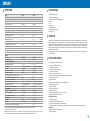 3
3
-
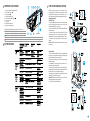 4
4
-
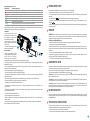 5
5
-
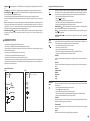 6
6
-
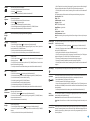 7
7
-
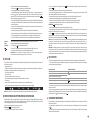 8
8
-
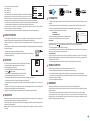 9
9
-
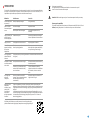 10
10
-
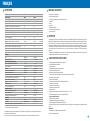 11
11
-
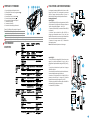 12
12
-
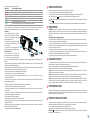 13
13
-
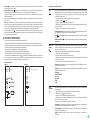 14
14
-
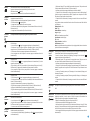 15
15
-
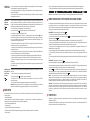 16
16
-
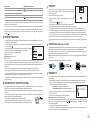 17
17
-
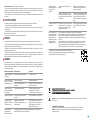 18
18
-
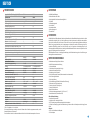 19
19
-
 20
20
-
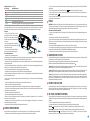 21
21
-
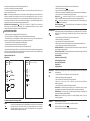 22
22
-
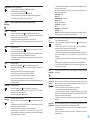 23
23
-
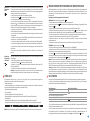 24
24
-
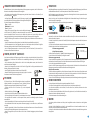 25
25
-
 26
26
-
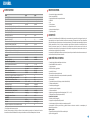 27
27
-
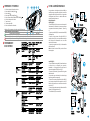 28
28
-
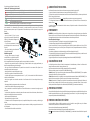 29
29
-
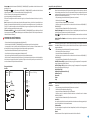 30
30
-
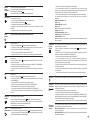 31
31
-
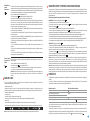 32
32
-
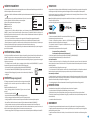 33
33
-
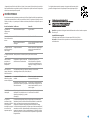 34
34
-
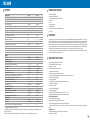 35
35
-
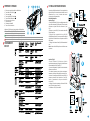 36
36
-
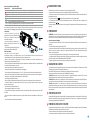 37
37
-
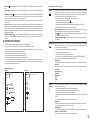 38
38
-
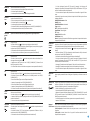 39
39
-
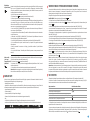 40
40
-
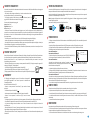 41
41
-
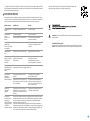 42
42
-
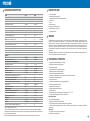 43
43
-
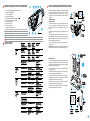 44
44
-
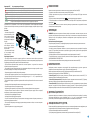 45
45
-
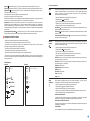 46
46
-
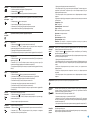 47
47
-
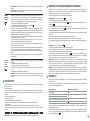 48
48
-
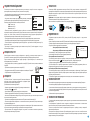 49
49
-
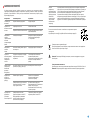 50
50
-
 51
51
Pulsar Axion Series Operating Instructions Manual
- Tipo
- Operating Instructions Manual
- Este manual también es adecuado para
en otros idiomas
- français: Pulsar Axion Series
- italiano: Pulsar Axion Series
- English: Pulsar Axion Series
- Deutsch: Pulsar Axion Series
- русский: Pulsar Axion Series
Artículos relacionados
-
Pulsar Axion XM30S El manual del propietario
-
Pulsar Axion Key Operating Instructions Manual
-
Pulsar Axion Key XM22 / XM30 El manual del propietario
-
Pulsar Axion XQ El manual del propietario
-
Pulsar Axion LRF XQ El manual del propietario
-
Pulsar Thermion El manual del propietario
-
Pulsar Thermion El manual del propietario
-
Pulsar AXION KEY X?30 Guía de inicio rápido
-
Pulsar APS Battery Packs El manual del propietario
-
Pulsar PB8I Instructions Manual