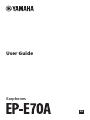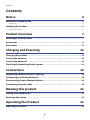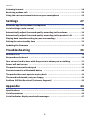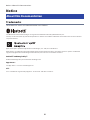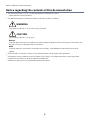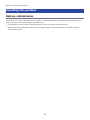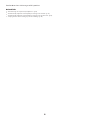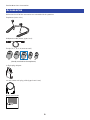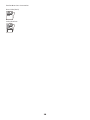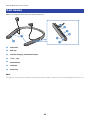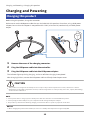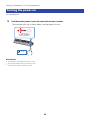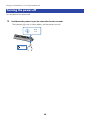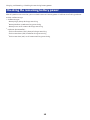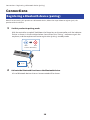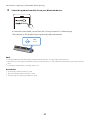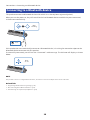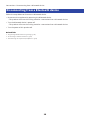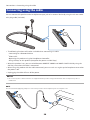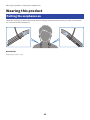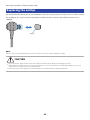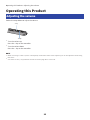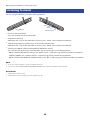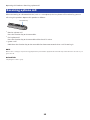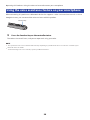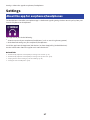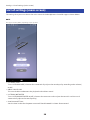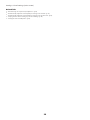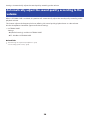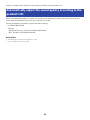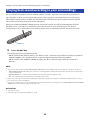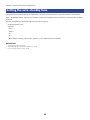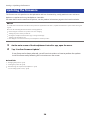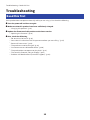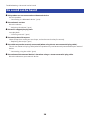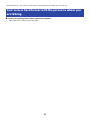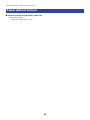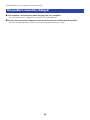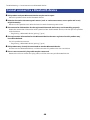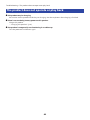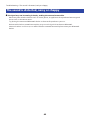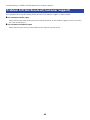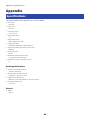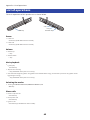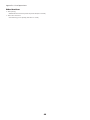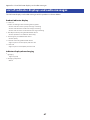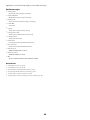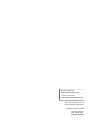Yamaha EP-E70AUser Guía del usuario
- Categoría
- Auriculares
- Tipo
- Guía del usuario
Este manual también es adecuado para
Los auriculares inalámbricos Yamaha EP-E70AUser te ofrecen una experiencia de audio de alta definición con códecs Qualcomm aptX™ Adaptive y AAC. Con la función ADVANCED ANC, podrás reducir el ruido exterior y sumergirte en tu música sin necesidad de subir demasiado el volumen. La función AMBIENT SOUND te permitirá mezclar los sonidos a tu alrededor con la música, lo cual es útil cuando quieres estar atento a lo que sucede a tu alrededor.
Los auriculares inalámbricos Yamaha EP-E70AUser te ofrecen una experiencia de audio de alta definición con códecs Qualcomm aptX™ Adaptive y AAC. Con la función ADVANCED ANC, podrás reducir el ruido exterior y sumergirte en tu música sin necesidad de subir demasiado el volumen. La función AMBIENT SOUND te permitirá mezclar los sonidos a tu alrededor con la música, lo cual es útil cuando quieres estar atento a lo que sucede a tu alrededor.















































-
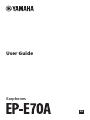 1
1
-
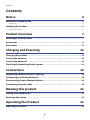 2
2
-
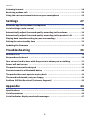 3
3
-
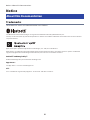 4
4
-
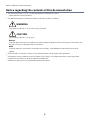 5
5
-
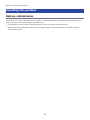 6
6
-
 7
7
-
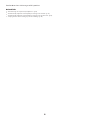 8
8
-
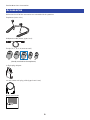 9
9
-
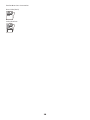 10
10
-
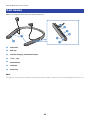 11
11
-
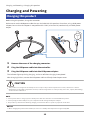 12
12
-
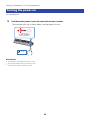 13
13
-
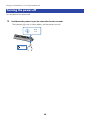 14
14
-
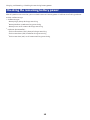 15
15
-
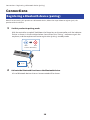 16
16
-
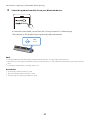 17
17
-
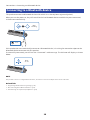 18
18
-
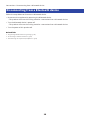 19
19
-
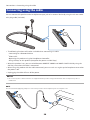 20
20
-
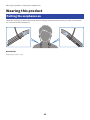 21
21
-
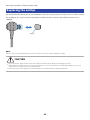 22
22
-
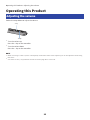 23
23
-
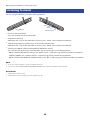 24
24
-
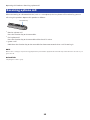 25
25
-
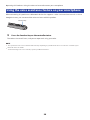 26
26
-
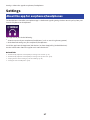 27
27
-
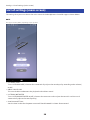 28
28
-
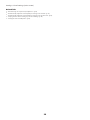 29
29
-
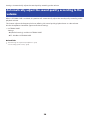 30
30
-
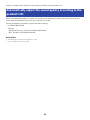 31
31
-
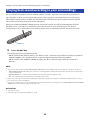 32
32
-
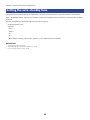 33
33
-
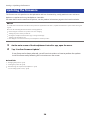 34
34
-
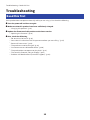 35
35
-
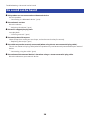 36
36
-
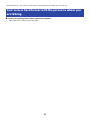 37
37
-
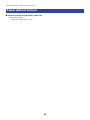 38
38
-
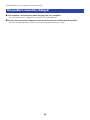 39
39
-
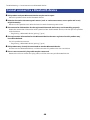 40
40
-
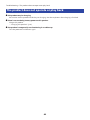 41
41
-
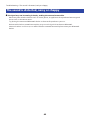 42
42
-
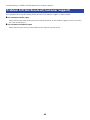 43
43
-
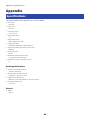 44
44
-
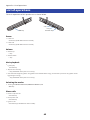 45
45
-
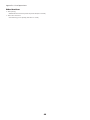 46
46
-
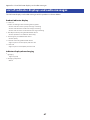 47
47
-
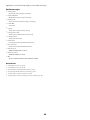 48
48
-
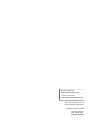 49
49
Yamaha EP-E70AUser Guía del usuario
- Categoría
- Auriculares
- Tipo
- Guía del usuario
- Este manual también es adecuado para
Los auriculares inalámbricos Yamaha EP-E70AUser te ofrecen una experiencia de audio de alta definición con códecs Qualcomm aptX™ Adaptive y AAC. Con la función ADVANCED ANC, podrás reducir el ruido exterior y sumergirte en tu música sin necesidad de subir demasiado el volumen. La función AMBIENT SOUND te permitirá mezclar los sonidos a tu alrededor con la música, lo cual es útil cuando quieres estar atento a lo que sucede a tu alrededor.
en otros idiomas
- français: Yamaha EP-E70AUser Mode d'emploi
- italiano: Yamaha EP-E70AUser Guida utente
- English: Yamaha EP-E70AUser User guide
- Deutsch: Yamaha EP-E70AUser Benutzerhandbuch
- Nederlands: Yamaha EP-E70AUser Gebruikershandleiding
- dansk: Yamaha EP-E70AUser Brugervejledning
Artículos relacionados
-
Yamaha EP-E50A Guía del usuario
-
Yamaha YH-L700A Guía del usuario
-
Yamaha TW-E3A Guía del usuario
-
Yamaha YH-E700B Guía del usuario
-
Yamaha TW-E5A Guía del usuario
-
Yamaha TW-E3B Guía del usuario
-
Yamaha TW-E7A Manual de usuario
-
Yamaha EP-E30A Guía del usuario
-
Yamaha EPH-WS01 El manual del propietario
-
Yamaha EP-E70ABL El manual del propietario
Otros documentos
-
Beyerdynamic Xelento wireless Manual de usuario
-
Silvercrest 387692 El manual del propietario
-
Silvercrest 398767 El manual del propietario
-
Korg NC-Q1 El manual del propietario
-
Vox VH-Q1 El manual del propietario
-
Bose Sleepbuds II Manual de usuario
-
Korg NC-Q1 Guía de inicio rápido
-
Memorex MHBT0245 Manual de usuario
-
cowin SE8 El manual del propietario
-
iRiver XB10 Instrucciones de operación