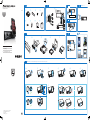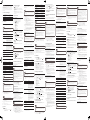Philips CMD305A/12 Guía de inicio rápido
- Categoría
- Bocinas portables
- Tipo
- Guía de inicio rápido
La página se está cargando...

English
Congratulations on your purchase, and welcome to Philips! To fully
benet from the support that Philips offers, register your product at
www.philips.com/welcome.
Read and understand all instructions before you use this product. If
damage is caused by failure to follow the instructions, the warranty
does not apply.
1 What’s in the box (Fig. 1)
1 Main unit and front panel
(with a sleeve)
2 Trim plate
3 Rubber cushion 4 Screw X 1
5 Disassembly tool X 2 6 USB cable
7 User manual 8 Quick start guide
2 Installation
Connect wires (Fig. 2)
Note
• The ISO male connector is not supplied.
• Consult a professional to connect wires as instructed below.
1 Check the car’s wiring carefully, and then connect them to the
ISO male connector. (Fig. 2-1)
ISO male
connector
Connects to
1 Yellow wire The +12V car battery which is live at all
times
2 Blue/White wire The electric antenna control lead or power
supply lead of the antenna booster. If there
is no electric antenna or antenna booster, or
it is manually operated telescopic antenna, it
is unnecessary to connect this lead.
3 Black wire A metal surface of the car. Connect the
black ground (earth) lead before connecting
the yellow and red power supply leads.
4 Red wire The +12V power terminal which is live in
the accessory (ACC) position of the ignition
switch. If there is no accessory position,
connect to the +12V car battery terminal
that is always live. Make sure that the black
ground (earth) lead is connected to a metal
surface of the car rst.
5 Green and green/
black wires
Left speaker (rear)
6 White and white/
black wires
Left speaker (front)
7 Gray and gray/
black wires
Right speaker (front)
8 Purple and
purple/black
wires
Right speaker (rear)
2 Connect the ISO male connector and other wires to the car
audio system. (Fig. 2-2)
Connector or socket Connects to
1 ANTENNA (Black connector) Antenna for radio
2 External Mic (Black connector) An external microphone
for phone call
3 SUBWOOFER (Blue socket) Subwoofer
4 REAR LINE OUT L (White socket) Rear left speaker
5 REAR LINE OUT R (Red socket) Rear right speaker
6 OE REMOTE (Brown strip) OE remote
7 FRONT LINE OUT L
(White connector)
Front left speaker
8 FRONT LINE OUT R
(Red connector)
Front right speaker
Tip
• The pin arrangement for the ISO connectors depends on the type of vehicle you drive.
Be sure to make proper connections to prevent damage to the system.
Mount into the dashboard (Fig. 3)
Note
• If your car has no an on-board drive or navigation computer,
disconnect the negative terminal of the car battery.
• If your car has an on-board drive or navigation computer, the
computer may lose its memory when you disconnect the car
battery.
• If the car battery is not disconnected, to avoid short-circuit, make
sure that bare wires do not touch each other.
1 Make sure that the car dashboard opening is within the
indicated measurements. (Fig. 3 - 1)
2 Install the sleeve into the dashboard and bend the tabs
outwards to x the sleeve. (Fig. 3 - 2)
Note
• If the system is not xed by sleeve but by the supplied screws, skip this step.
3 Place the supplied rubber cushion over the end of the
mounting bolt. (Fig. 3 - 3)
4 Slide the system into the dashboard until you hear a “click”.
(Fig. 3 - 4)
5 Attach the trim plate. (Fig. 3 - 5)
6 Reconnect the negative terminal of the car battery.
3 Power on
Press .
» [WELCOME] scrolls.
• To power off the system, press and hold until
[GOODBYE] is displayed.
4 Select a source (Fig. 4)
Press repeatedly to select a source.
• [RADIO]: FM/MW radio
• [AUDIO-IN]: the audio that is transferred through the
AUDIO-IN socket
• [BT AUDIO]: the audio that is transferred from a Bluetooth
device
• [USB]: When a USB storage device is connected and
recognized, you can select this source to play audio les that
are stored on it.
5 Listen to radio
Select a radio region
You can select a radio region that matches your location.
1 Press and hold to access the system menu.
2 Press repeatedly until [AREA] is displayed.
3 Rotate to select an option.
• [USA] (United States)
• [EUR] (Western Europe)
• [RUS] (Russia)
• [AUS] (Australia)
• [EAS] (Middle East)
• [ASI] (Asia Pacic)
• [JAP] (Japan)
• [LAT] (Latin America)
Tune to a radio station
1
Press repeatedly to switch the source to [RADIO].
2 Press repeatedly to select a band: [FM1], [FM2], [FM3],
[MW1], or [MW2].
3 Press and hold or until the frequency digits blink.
4 Press or repeatedly to tune to a radio station
manually.
» The radio station is broadcast.
• To search for a radio station automatically, press or
.
6 Play from a USB storage device
(Fig. 5)
This system can play .mp3 and .wma les that are copied onto a
compatible USB storage device.
Note
• Philips does not guarantee compatibility with all USB storage
devices.
• NTFS (New Technology File System) le system is not supported.
1 Connect the USB storage device to the socket.
2 Press repeatedly until [USB] is displayed.
» Play starts automatically.
If play does not start automatically,
1 Press / to select a folder.
2 Press / to select a le.
3 Press to start play.
7 Listen to an external device (Fig. 6)
8 Use Bluetooth devices (Fig. 7)
With this car audio system, you can listen to audio from a player or
make a call through Bluetooth.
Pair a device
Note
• Philips does not guarantee the compatibility with all Bluetooth
devices.
• Before pairing a device with this system, read its user manual for
Bluetooth compatibility. Make sure that the Bluetooth rmware
version of the device is V2.1 or later.
• Make sure that Bluetooth function is enabled on your device, and
your device is set as visible to all other Bluetooth devices.
• The operational range between this system and a Bluetooth device
is approximately 3 meters (10 feet).
• Any obstacle between this system and a Bluetooth device can
reduce the operational range.
• Keep away from any other electronic device that may cause
interference.
On your device, follow the steps below.
1 Enable it to search for other Bluetooth devices.
2 In the device list, select CMD305A.
3 Enter the default password “0000“.
» If the pairing is successful, [PAIR OK] is displayed.
9 Use the dock
An application Philips CarStudio is available on Google Play Store for
this car audio system. To enjoy full features, download and install the
application to your Android-powered phone.
Compatible with Android™
Before using the dock, check your Android-powered phone and
make sure that it meets the following requirements:
• With Android operating system V2.2 or later,
• With a micro USB socket, and
• With a width between 52 mm and 73 mm.
For other Android-powered devices with a micro USB socket, you
can use the dock to
• Charge your device through the supplied USB cable.
Install the CarStudio application (Fig. 8)
Note
• Make sure that the internet connection is active on your phone.
1 Run the Google Play Store application on your phone.
(Fig. 8 - 1)
2 Tap to display the search interface. (Fig. 8 - 2)
3 Type in CarStudio and then tap Search. (Fig. 8 - 3)
4 Tap Philips CarStudio in the search result list. (Fig. 8 - 4)
5 Tap Install and then Accept & download to start the
download and installation.
» After the download and installation is complete, the CarStudio
icon is displayed in the list of applications.
Connect your phone (Fig. 9)
You can connect your phone to the dock directly or though the
supplied USB cable.
Note
• Make sure that the width of your phone is between 52 mm and
73 mm.
• Before docking your phone, make sure that the dock bracket is in
portrait position.
1 Press to eject the dock bracket. (Fig. 9 - 1)
2 Pull out the dock bracket until you see the yellow lines and
hear a “click”. (Fig. 9 - 2)
3 Flip the dock bracket upwards. (Fig. 9 - 3)
4 Press RELEASE to loosen the hooks. (Fig. 9 - 4)
5 Flip out or hide the USB connector. (Fig. 9 - 5)
• If the USB socket of your phone is on its bottom, ip out
the USB connector.
• If the USB socket of your phone is not on its bottom, ip
the USB connector inwards to hide it.
6 Switch the cushions to make sure that no buttons on any side
of the phone are to be covered. (Fig. 9 - 6)
7 Connect your phone to the dock with its screen facing you.
(Fig. 9 - 7)
• Connect directly. To match the USB socket of your phone,
turn the USB connector by 180° as illustrated if necessary.
• Connect through the supplied USB cable.
8 Pinch the hooks to secure your phone. (Fig. 9 - 8)
9 Adjust the dock bracket. (Fig. 9 - 9)
Use the CarStudio application
Note
• To use the hands-free function or play audio through the dock,
connect your phone with the car audio system via Bluetooth rst.
• To enjoy the latest features, update the application on your phone
when an update message prompts.
• After update, the interface and features may be different from the
description in this section. Follow the actual operations.
1 Run the CarStudio application on your phone.
• To switch the interface for more features, swipe on the
screen.
2 Tap an icon to access its feature or change settings.
Charge your phone
Once your phone is connected and recognized, the charging starts.
Deutsch
Herzlichen Glückwunsch zu Ihrem Kauf und willkommen bei Philips!
Um die Unterstützung von Philips optimal nutzen zu können, sollten
Sie Ihr Produkt unter www.philips.com/welcome registrieren.
Lesen Sie alle Anweisungen sorgfältig durch, bevor Sie dieses Produkt
verwenden. Wenn Sie sich bei der Verwendung nicht an die folgenden
Hinweise halten, erlischt Ihre Garantie.
1 Verpackungsinhalt (Abb. 1)
1 Hauptgerät und Bedienfeld (mit
Rahmen)
2 Abdeckung
3 Gummipuffer 4 1 Schraube
5 2 Werkzeuge zum Auseinanderbauen 6 USB-Kabel
7 Betriebsanleitung 8 Kurzanleitung
2 Installation
Anschließen der Drähte (Abb. 2)
Hinweis
• Der ISO-Stecker ist nicht im Lieferumfang enthalten.
• Konsultieren Sie einen Fachmann, um die Drähte wie unten
beschrieben anzuschließen.
1 Überprüfen Sie die Verdrahtung des Autos sorgfältig, und
schließen Sie sie dann an die mitgelieferten ISO-Stecker an.
(Abb. 2 - 1)
ISO-Stecker Verbinden mit
1 Gelber Draht Die +12 V-Autobatterie, die immer unter
Spannung steht
2 Blau/weißer Draht Das elektrische Antennensteuerungskabel
oder Netzkabel des Antennenverstärkers
Wenn keine elektrische Antenne oder
kein Antennenverstärker vorhanden
ist oder es sich um eine manuelle
Teleskopantenne handelt, muss dieses
Kabel nicht angeschlossen werden.
3 Schwarzer Draht Eine Metalloberäche des Autos
Verbinden Sie das schwarze
Erdungskabel, bevor Sie das gelbe und
rote Netzkabel verbinden.
4 Roter Draht Der +12 V-Netzanschluss, der in
der Zubehörposition (ACC) des
Zündungsschalters unter Spannung steht.
Wenn keine Zubehörposition vorhanden
ist, verbinden Sie diesen Draht mit dem
+12 V-Autobatterieanschluss, der immer
unter Spannung steht. Stellen Sie sicher,
dass das schwarze Erdungskabel zuerst
mit einer Metalloberäche des Autos
verbunden ist.
5 Grüner und grün/
schwarzer Draht
Linker Lautsprecher (Hinten)
6 Weißer und weiß/
schwarzer Draht
Linker Lautsprecher (Vorne)
7 Grauer und grau/
schwarzer Draht
Rechter Lautsprecher (Vorne)
8 Violetter und
violett/schwarzer
Draht
Rechter Lautsprecher (Hinten)
2 Schließen Sie den ISO-Stecker und andere Drähte an das
Auto-Audiosystem an. (Abb. 2 - 2)
Anschluss oder Buchse Verbinden mit
1 ANTENNA
(Schwarzer Anschluss)
Antenne für Radio
2 External Mic
(Schwarzer Anschluss)
Externes Mikrofon für
Anrufe
3 SUBWOOFER (Blaue Buchse) Subwoofer
4 REAR LINE OUT L (Weiße
Buchse)
Linker Rücklautsprecher
5 REAR LINE OUT R
(Rote Buchse)
Rechter Rücklautsprecher
6 OE REMOTE (Brauner Streifen) OE Fernbedienung
7 FRONT LINE OUT L
(Weißer Anschluss)
Linker Frontlautsprecher
8 FRONT LINE OUT R
(Roter Anschluss)
Rechter Frontlautsprecher
Tipp
• Die Polanordnung der ISO-Stecker hängt vom Fahrzeugtyp ab. Stellen Sie sicher, dass
Sie die richtigen Verbindungen vornehmen, um Schäden am System zu vermeiden.
Montage im Armaturenbrett (Abb. 3)
Hinweis
• Wenn das Auto nicht über einen integrierten Fahrt- oder
Navigationscomputer verfügt, trennen Sie den negativen Anschluss
der Autobatterie.
• Wenn das Auto über einen integrierten Fahrt- oder
Navigationscomputer verfügt, kann der Computer seinen Speicher
verlieren, wenn Sie die Verbindung zur Autobatterie trennen.
• Wenn die Autobatterie nicht getrennt wird, stellen Sie zur
Vermeidung von Kurzschlüssen sicher, dass sich die abisolierten
Kabel nicht berühren.
1 Stellen Sie sicher, dass die Öffnung im Armaturenbrett
innerhalb der angegebenen Maße liegt. (Abb. 3 - 1)
2 Setzen Sie die Halterung ins Armaturenbrett ein, und biegen
Sie die Laschen nach außen, um die Halterung zu befestigen.
(Abb. 3 - 2)
Hinweis
• Wenn das System mit den enthaltenen Schrauben statt der Halterung befestigt wird,
überspringen Sie diesen Schritt.
3 Legen Sie den enthaltenen Gummipuffer über das Ende der
Befestigungsschraube. (Abb. 3 - 3)
4 Schieben Sie das System in das Armaturenbrett, bis es hörbar
einrastet. (Abb. 3 - 4)
5 Befestigen Sie die Abdeckung. (Abb. 3 - 5)
6 Schließen Sie den negativen Anschluss der Autobatterie wieder
an.
3 Einschalten
Drücken Sie die Taste .
» [WELCOME] wird angezeigt.
• Um das System auszuschalten, halten Sie gedrückt,
bis [GOODBYE] angezeigt wird.
4 Auswählen einer Quelle (Abb. 4)
Drücken Sie wiederholt , um eine Quelle auszuwählen.
• [RADIO]: UKW-/MW-Radio
• [AUDIO-IN]: Wiedergeben von Audioinhalten, die über die
AUDIO-IN-Buchse übertragen werden
• [BT AUDIO]: Audiosignale, die von einem Bluetooth-Gerät
übertragen werden
• [USB]: Wenn ein USB-Speichergerät angeschlossen und
erkannt wird, können Sie diese Quelle auswählen, um darauf
gespeicherte Audiodateien wiederzugeben.
5 Empfangen von Radiosendern
Auswählen des Radiogebiets
Sie können ein Radiogebiet auswählen, das Ihrem Standort entspricht.
1 Halten Sie gedrückt, um das Systemmenü zu öffnen.
2 Drücken Sie wiederholt , bis [AREA] angezeigt wird.
3 Drehen Sie den Drehknopf , um eine Option
auszuwählen.
• [USA] (USA)
• [EUR] (Westeuropa)
• [RUS] (Russland)
• [AUS] (Australien)
• [EAS] (Naher Osten)
• [ASI] (Asien-Pazik-Raum)
• [JAP] (Japan)
• [LAT] (Lateinamerika)
Einstellen eines Radiosenders
1
Drücken Sie wiederholt die Taste , um zur Quelle
[RADIO] zu wechseln.
2 Drücken Sie wiederholt , um einen Frequenzbereich
auszuwählen: [FM1], [FM2], [FM3], [MW1] oder [MW2].
3 Halten Sie oder gedrückt, bis die angezeigte Frequenz
blinkt.
4 Drücken Sie wiederholt oder , um einen Radiosender
manuell einzustellen.
» Der Radiosender wird wiedergegeben.
• Um einen Radiosender automatisch zu suchen, drücken
Sie
oder .
6 Wiedergabe von einem USB-
Speichergerät (Abb. 5)
Dieses System kann MP3- und WMA-Dateien wiedergeben, die auf
ein kompatibles USB-Speichergerät kopiert wurden.
Hinweis
• Philips kann die Kompatibilität mit allen USB-Speichergeräten nicht
garantieren.
• Das NTFS-Dateisystem (New Technology File System) wird nicht
unterstützt.
1 Schließen Sie das USB-Speichergerät an die Buchse an.
2 Drücken Sie wiederholt , bis [USB] angezeigt wird.
» Die Wiedergabe startet automatisch.
Wenn die Wiedergabe nicht automatisch beginnt:
1 Drücken Sie / , um einen Ordner auszuwählen.
2 Drücken Sie die Taste / , um eine Datei
auszuwählen.
3 Drücken Sie die Taste , um die Wiedergabe zu starten.
7 Wiedergabe über ein externes
Gerät (Abb. 6)
8 Verwenden eines Bluetooth-Geräts
(Abb. 7)
Mit diesem Auto-Audiosystem können Sie Audioinhalte von einem
Player wiedergeben oder über Bluetooth einen Anruf tätigen.
Koppeln eines Geräts
Hinweis
• Philips kann eine vollständige Kompatibilität mit allen Bluetooth-
Geräten nicht garantieren.
• Bevor Sie ein Gerät mit diesem System koppeln, lesen Sie das
Benutzerhandbuch, um mehr über die Bluetooth-Kompatibilität zu
erfahren. Vergewissern Sie sich, dass die Bluetooth-Firmwareversion
des Geräts 2.1 oder höher ist.
• Vergewissern Sie sich, dass die Bluetooth-Funktion auf Ihrem Gerät
aktiviert und das Gerät für alle anderen Bluetooth-Geräte sichtbar
ist.
• Die Reichweite zwischen dem System und einem Bluetooth-Gerät
beträgt ca. 3 Meter.
• Hindernisse zwischen dem System und dem Bluetooth-Gerät
können die Reichweite reduzieren.
• Halten Sie es fern von anderen elektronischen Geräten, die
Störungen verursachen könnten.
Befolgen Sie auf Ihrem Gerät die unten beschriebenen Schritte.
1 Aktivieren Sie die Suche nach anderen Bluetooth-Geräten.
2 Wählen Sie in der Geräteliste CMD305A aus.
3 Geben Sie das Standardpasswort „0000„ ein.
» Wenn die Kopplung erfolgreich war, wird [PAIR OK]
angezeigt.
9 Verwenden des Docks
Die Anwendung Philips CarStudio für dieses Auto-Audiosystem
ist im Google Play Store verfügbar. Um alle Funktionen nutzen zu
können, laden Sie die Anwendung herunter, und installieren Sie sie auf
Ihrem Android-betriebenen Telefon.
Mit Android™ kompatibel
Bevor Sie die Dockingstation verwenden, überprüfen Sie, dass Ihr
Android-betriebenes Telefon folgende Voraussetzungen erfüllt:
• Android-Betriebssystem 2.2 oder höher,
• Micro-USB-Anschluss und
• zwischen 52 mm und 73 mm Breite.
Für andere Android-betriebene Geräte mit einem Micro-USB-
Anschluss können Sie die Dockingstation für Folgendes verwenden:
• Auaden Ihres Geräts über das mitgelieferte USB-Kabel.
Installieren der CarStudio-Anwendung (Abb. 8)
Hinweis
• Vergewissern Sie sich, dass die Internetverbindung auf Ihrem Telefon aktiv ist.
1 Starten Sie die Anwendung Google Play Store auf Ihrem
Telefon. (Abb. 8 - 1)
2 Tippen Sie auf , um die Suchoberäche anzuzeigen.
(Abb. 8 - 2)
3 Tippen Sie CarStudio ein, und tippen Sie dann auf Search
(Suchen). (Abb. 8 - 3)
4 Tippen Sie in der Liste der Suchergebnisse auf Philips
CarStudio. (Abb. 8 - 4)
5 Tippen Sie auf Install (Installieren) und dann auf Accept &
download (Annehmen und herunterladen), um den Download
und die Installation zu starten.
» Wenn der Download und die Installation abgeschlossen sind,
wird das Symbol für die CarStudio-Anwendung in der Liste
der Anwendungen angezeigt.
Anschließen des Telefons (Abb. 9)
Sie können Ihr Telefon über das mitgelieferte USB-Kabel direkt mit
der Dockingstation verbinden.
Hinweis
• Vergewissern Sie sich, dass die Breite Ihres Telefons zwischen
52 mm und 73 mm beträgt.
• Bevor Sie Ihr Telefon in die Dockingstation setzen, vergewissern
Sie sich, dass sich die Dockingstation-Halterung im Hochformat
bendet.
1 Drücken Sie , um die Dockingstation-Halterung auszuwerfen.
(Abb. 9 - 1)
2 Ziehen Sie die Dockingstation-Halterung heraus, bis Sie die
gelbe Linie sehen und ein Klicken hören. (Abb. 9 - 2)
3 Klappen Sie die Dockingstation-Halterung nach oben. (Abb. 9
- 3)
4 Drücken Sie RELEASE, um die Haken zu lösen. (Abb. 9 - 4)
5 Ausklappen oder Verbergen des USB-Anschlusses. (Abb. 9 - 5)
• Wenn der USB-Anschluss sich an der Unterseite Ihres
Telefons bendet, klappen Sie den USB-Anschluss aus.
• Wenn sich der USB-Anschluss nicht an der Unterseite
Ihres Telefons bendet, klappen Sie den USB-Anschluss
nach innen, um ihn zu verbergen.
6 Verschieben Sie die Polster so, dass keine Tasten am Telefon
verdeckt werden. (Abb. 9 - 6)
7 Setzen Sie Ihr Telefon so in die Dockingstation, dass der
Bildschirm zu Ihnen zeigt. (Abb. 9 - 7)
• Stellen Sie eine direkte Verbindung her. Drehen Sie den
USB-Anschluss, falls notwendig, um 180 °, damit er mit
dem USB-Anschluss Ihres Telefons kompatibel ist.
• Stellen Sie eine Verbindung über das mitgelieferte USB-
Kabel her.
8 Drücken Sie die Haken zusammen, um Ihr Telefon sicher zu
positionieren. (Abb. 9 - 8)
9 Stellen Sie die Dockhalterung ein. (Abb. 9 - 9)
Verwenden der CarStudio-Anwendung
Hinweis
• Um die Freisprechfunktion zu verwenden oder Audioinhalte
über das Dock abzuspielen, verbinden Sie Ihr Telefon zuerst über
Bluetooth mit dem Auto-Audiosystem.
• Um die neuesten Funktionen zu genießen, aktualisieren Sie die
Anwendung auf Ihrem Telefon, sobald eine Aktualisierungsnachricht
angezeigt wird.
• Nach der Aktualisierung unterscheiden sich die Oberäche und
die Funktionen möglicherweise von der Beschreibung in diesem
Abschnitt. Befolgen Sie die angezeigten Abläufe.
1 Starten Sie die CarStudio-Anwendung auf Ihrem Telefon.
• Um für weitere Funktionen die Schnittstelle zu ändern,
wischen Sie über den Bildschirm.
2 Tippen Sie auf ein Symbol, um auf die Funktion zuzugreifen
oder Einstellungen zu ändern.
Auaden Ihres Telefons
Nachdem Ihr Telefon verbunden und erkannt wurde, beginnt der
Ladevorgang.
Español
Le felicitamos por su compra y le damos la bienvenida a Philips. Para
poder beneciarse por completo del soporte que ofrece Philips,
registre el producto en www.philips.com/welcome.
Lea y comprenda todas las instrucciones antes de utilizar este
producto. La garantía no cubre los daños producidos por no haber
seguido las instrucciones.
1 Contenido de la caja (Fig. 1)
1 Unidad principal y panel frontal
(con funda)
2 Embellecedor
3 Tope de goma 4 1 tornillo
5 Herramienta de desmontaje,
2 piezas
6 Cable USB
7 Manual de usuario 8 Guía de
conguración
rápida
2 Instalación
Conexión de los cables (Fig. 2)
Nota
• El conector macho ISO no se incluye.
• Consulte a un profesional para conectar los cables como se indica
a continuación.
1 Compruebe cuidadosamente el cableado del vehículo y
conecte los cables al conector macho ISO. (Fig. 2-1)
Conector
macho ISO
Se conecta a
1 Cable amarillo La batería de +12 V del vehículo, que
proporciona alimentación continua
2 Cable azul/blanco El cable de control de la antena motorizada
o el cable de alimentación del amplicador
de antena. Si no existe antena motorizada
ni amplicador de antena, o se trata de una
antena telescópica manual, no es necesario
conectar este cable.
3 Cable negro Una supercie metálica del vehículo.
Conecte el cable de tierra negro antes
de conectar los cables de alimentación
amarillo y rojo.
4 Cable rojo El terminal de alimentación de +12 V que
proporciona alimentación en la posición de
accesorios ACC de la llave de contacto. Si
el vehículo no dispone de posición ACC,
realice la conexión al terminal de la batería
de +12 V del vehículo, que proporciona
alimentación continua. Asegúrese de que
el cable de tierra negro está conectado
a una supercie metálica del vehículo en
primer lugar.
5 Cables verde y
verde/negro
Altavoz izquierdo (posterior)
6 Cables blanco y
blanco/negro
Altavoz izquierdo (delantero)
7 Cables gris y gris/
negro
Altavoz derecho (delantero)
8 Cables morado
y morado/negro
Altavoz derecho (posterior)
2 Conecte el conector macho ISO y el resto de los cables al
sistema de audio del coche. (Fig. 2-2)
Conector o toma Se conecta a
1 ANTENNA (conector
negro)
Antena de radio
2 External Mic (conector negro) Un micrófono externo para
llamadas telefónicas
3 SUBWOOFER (toma azul) Subwoofer
4 REAR LINE OUT L
(toma blanca)
Altavoz posterior izquierdo
5 REAR LINE OUT R
(toma roja)
Altavoz posterior derecho
6 OE REMOTE (tira marrón) Mando a distancia OE
7 FRONT LINE OUT L
(conector blanco)
Altavoz izquierdo delantero
8 FRONT LINE OUT R
(conector rojo)
Altavoz derecho delantero
Consejo
• La disposición de las patillas de los conectores ISO depende del tipo de vehículo.
Asegúrese de realizar las conexiones adecuadas para evitar daños en el sistema.
Montaje en el salpicadero (Fig. 3)
Nota
• Si el vehículo no dispone de una unidad de a bordo o de un equipo
de navegación, desconecte el terminal negativo de la batería.
• Si el vehículo dispone de una unidad de a bordo o de un equipo de
navegación, el equipo puede perder la memoria al desconectar la
batería del vehículo.
• Si la batería del vehículo no está desconectada, asegúrese de
que los cables pelados no se toquen entre sí para evitar que se
produzca un cortocircuito.
1 Asegúrese de que la abertura del salpicadero tiene las medidas
indicadas. (Fig. 3 - 1)
2 Instale la carcasa en el salpicadero y doble las pestañas hacia el
exterior para jarla. (Fig. 3 - 2)
Nota
• Omita este paso si el sistema no está jado mediante la carcasa, sino a través de los
tornillos incluidos.
3 Coloque el tope de goma incluido sobre el extremo del perno
de montaje. (Fig. 3 - 3)
4 Deslice el sistema en el salpicadero hasta que oiga un “clic”.
(Fig. 3 - 4)
5 Coloque el embellecedor. (Fig. 3 - 5)
6 Vuelva a conectar el terminal negativo de la batería del vehículo.
3 Encendido
Pulse .
» [WELCOME] se desplaza por la pantalla.
• Para apagar el sistema, mantenga pulsado hasta que
se muestre [GOODBYE].
4 Selección de una fuente (Fig. 4)
Pulse varias veces para seleccionar una fuente.
• [RADIO]: la radio FM/MW
• [AUDIO-IN]: el audio que se transere a través de la toma
AUDIO-IN
• [BT AUDIO]: el audio que se transere desde un dispositivo
Bluetooth
• [USB]: cuando un dispositivo de almacenamiento USB está
conectado y se ha reconocido, puede seleccionar esta fuente
para reproducir archivos de audio almacenados en el mismo.
5 Cómo escuchar la radio
Selección de una región de radio
Puede seleccionar una región de radio que coincida con su ubicación.
1 Mantenga pulsado para acceder el menú del sistema.
2 Pulse varias veces hasta que se muestre [AREA].
3 Gire para seleccionar una opción.
• [USA] (Estados Unidos)
• [EUR] (Europeo occidental)
• [RUS] (Rusia)
• [AUS] (Australia)
• [EAS] (Oriente Próximo)
• [ASI] (Pacíco asiático)
• [JAP] (Japón)
• [LAT] (Latinoamérica)
Sintonización de una emisora de radio
1
Pulse varias veces para cambiar la fuente a [RADIO].
2 Pulse varias veces para seleccionar una banda: [FM1], [FM2],
[FM3], [MW1] o [MW2].
3 Mantenga pulsado o hasta que los números de
frecuencia parpadeen.
4 Pulse o varias veces para sintonizar una emisora de
radio manualmente.
» La emisora de radio comienza a emitir.
• Para buscar una emisora de radio automáticamente, pulse
o .
6 Reproducción de un dispositivo de
almacenamiento USB (Fig. 5)
Este sistema puede reproducir archivos .mp3 y .wma copiados en un
dispositivo de almacenamiento USB compatible.
Nota
• Philips no garantiza la compatibilidad con todos los dispositivos de
almacenamiento USB.
• No admite el sistema de archivos NTFS (New Technology File
System, Sistema de archivos de nueva tecnología).
1 Conecte el dispositivo de almacenamiento USB a la toma .
2 Pulse varias veces hasta que aparezca [USB].
» La reproducción se inicia automáticamente.
Si la reproducción no se inicia automáticamente,
1 Pulse / para seleccionar una carpeta.
2 Pulse / para seleccionar un archivo.
3 Pulse para iniciar la reproducción.
7 Cómo escuchar un dispositivo
externo (Fig. 6)
8 Uso de los dispositivos Bluetooth
(Fig. 7)
Con este sistema de audio para el coche, puede escuchar el audio de
un reproductor o realizar una llamada a través de Bluetooth.
Emparejamiento de un dispositivo
Nota
• Philips no garantiza la compatibilidad con todos los dispositivos
Bluetooth.
• Antes de emparejar un dispositivo con el sistema, consulte la
compatibilidad con Bluetooth en el manual de usuario del mismo.
Asegúrese de que la versión de rmware de Bluetooth del
dispositivo es V2.1 o posterior.
• Asegúrese de que la función Bluetooth está activada en el
dispositivo y de que este está ajustado como visible para el resto de
dispositivos Bluetooth.
• El alcance de funcionamiento entre este sistema y un dispositivo
Bluetooth es de unos 3 metros.
• Cualquier obstáculo que se encuentre entre este sistema y un
dispositivo Bluetooth puede reducir el alcance de funcionamiento.
• Mantenga el sistema alejado de cualquier otro dispositivo
electrónico que pueda causar interferencias.
En el dispositivo, siga los pasos que se indican a continuación.
1 Actívelo para buscar otros dispositivos Bluetooth.
2 En la lista de dispositivos, seleccione CMD305A.
3 Introduzca la contraseña predeterminada: “0000“.
» Si el emparejamiento se realiza correctamente, se muestra
[PAIR OK].
9 Uso de la base
Está disponible la aplicación Philips CarStudio en Google Play Store
para este sistema de audio del vehículo. Para disfrutar de todas
las funciones, descargue e instale la aplicación en su teléfono con
Android.
Compatible con Android™
Antes de utilizar la base, compruebe el teléfono con Android y
asegúrese de que cumple los requisitos siguientes:
• Tiene el sistema operativo Android V2.2 o posterior,
• Tiene una toma micro USB, y
• Tiene una anchura entre 52 mm y 73 mm.
Para otros dispositivos con Android con toma micro USB, puede
utilizarla base para
• Cargar el dispositivo a través del cable USB suministrado.
Instalación de la aplicación CarStudio (Fig. 8)
Nota
• Asegúrese de que la conexión a Internet está activa en el teléfono.
1 Ejecute la aplicación Google Play Store (Play Store) en el
teléfono. (Fig. 8 - 1)
2 Toque para mostrar la interfaz de búsqueda. (Fig. 8 - 2)
3 Escriba CarStudio y, a continuación, toque Search (Buscar).
(Fig. 8 - 3)
4 Toque Philips CarStudio en la lista de resultados de búsqueda.
(Fig. 8 - 4)
5 Toque Install (Instalar) y, a continuación, Accept & download
(Aceptar y descargar) para iniciar la descarga e instalación.
» Después de completar la descarga e instalación, el icono de
CarStudio se muestra en la lista de aplicaciones.
Conexión del teléfono (Fig. 9)
Puede conectar el teléfono a la base directamente o a través del
cable USB suministrado.
Nota
• Asegúrese de que la anchura del teléfono está entre 52 mm y 73 mm.
• Antes de conectar el teléfono, asegúrese de que el soporte de la
base está en posición vertical.
1 Pulse para expulsar el soporte de la base. (Fig. 9 - 1)
2 Despliegue el soporte de la base hasta que vea las líneas
amarillas y oiga un “clic”. (Fig. 9 - 2)
3 Dé la vuelta al soporte de la base hacia arriba. (Fig. 9 - 3)
4 Pulse RELEASE para aojar los ganchos. (Fig. 9 - 4)
5 Extraiga u oculte el conector USB. (Fig. 9 - 5)
• Si la toma USB del teléfono está en la parte inferior,
extraiga el conector USB.
• SI la toma USB del teléfono no está en la parte inferior,
pliegue el conector USB hacia dentro para ocultarlo.
6 Coloque las almohadillas para asegurarse de que no se cubre
ningún botón de los laterales del teléfono. (Fig. 9 - 6)
7 Conecte el teléfono en la base con la pantalla orientada hacia
usted. (Fig. 9 - 7)
• Conéctelo directamente. Para adaptarlo a la toma USB
del teléfono, gire el conector USB 180° como se muestra,
si es necesario.
• Conéctelo a través del cable USB suministrado.
8 Pellizque los ganchos para jar el teléfono. (Fig. 9 - 8)
9 Ajuste el soporte de la base. (Fig. 9 - 9)
Uso de la aplicación CarStudio
Nota
• Para utilizar la función de manos libres o reproducir audio a través
de la base, primero conecte el teléfono al sistema de audio del
vehículo a través de Bluetooth.
• Para disfrutar de las últimas funciones, actualice a aplicación en el
teléfono cuando aparezca un mensaje de actualización.
• Después de realizar la actualización, la interfaz y las funciones
pueden ser diferentes a las descritas en esta sección. Siga las
operaciones reales.
1 Ejecute la aplicación CarStudio en el teléfono.
• Para cambiar la interfaz para ver más funciones, deslice
la pantalla.
2 Toque un icono para acceder a su función o cambiar los
ajustes.
Carga del teléfono
Una vez que se conecte y reconozca el teléfono, se inicia la carga.
Transcripción de documentos
English Congratulations on your purchase, and welcome to Philips! To fully benefit from the support that Philips offers, register your product at www.philips.com/welcome. Read and understand all instructions before you use this product. If damage is caused by failure to follow the instructions, the warranty does not apply. Main unit and front panel (with a sleeve) 2 Trim plate 3 Rubber cushion 4 Screw X 1 5 Disassembly tool X 2 6 USB cable 7 User manual 8 Quick start guide Connect wires (Fig. 2) Note The ISO male connector is not supplied. Consult a professional to connect wires as instructed below. Check the car’s wiring carefully, and then connect them to the ISO male connector. (Fig. 2-1) ISO male connector Connects to 1 Yellow wire The +12V car battery which is live at all times 2 Blue/White wire The electric antenna control lead or power supply lead of the antenna booster. If there is no electric antenna or antenna booster, or it is manually operated telescopic antenna, it is unnecessary to connect this lead. Black wire 4 Red wire A metal surface of the car. Connect the black ground (earth) lead before connecting the yellow and red power supply leads. The +12V power terminal which is live in the accessory (ACC) position of the ignition switch. If there is no accessory position, connect to the +12V car battery terminal that is always live. Make sure that the black ground (earth) lead is connected to a metal surface of the car first. 5 Green and green/ Left speaker (rear) black wires 6 White and white/ Left speaker (front) black wires 7 Gray and gray/ black wires Right speaker (front) 8 Purple and purple/black wires Right speaker (rear) 2 1 ANTENNA (Black connector) Antenna for radio 2 External Mic (Black connector) An external microphone for phone call 3 SUBWOOFER (Blue socket) Subwoofer 4 REAR LINE OUT L (White socket) Rear left speaker 5 REAR LINE OUT R (Red socket) Rear right speaker 6 OE REMOTE (Brown strip) OE remote 7 FRONT LINE OUT L (White connector) Front left speaker FRONT LINE OUT R (Red connector) Front right speaker Note If your car has no an on-board drive or navigation computer, disconnect the negative terminal of the car battery. If your car has an on-board drive or navigation computer, the computer may lose its memory when you disconnect the car battery. If the car battery is not disconnected, to avoid short-circuit, make sure that bare wires do not touch each other. Make sure that the car dashboard opening is within the indicated measurements. (Fig. 3 - 1) Install the sleeve into the dashboard and bend the tabs outwards to fix the sleeve. (Fig. 3 - 2) 2 Note • If the system is not fixed by sleeve but by the supplied screws, skip this step. 3 4 5 6 Place the supplied rubber cushion over the end of the mounting bolt. (Fig. 3 - 3) Slide the system into the dashboard until you hear a “click”. (Fig. 3 - 4) Attach the trim plate. (Fig. 3 - 5) Reconnect the negative terminal of the car battery. » • . [WELCOME] scrolls. To power off the system, press and hold [GOODBYE] is displayed. • • Philips does not guarantee compatibility with all USB storage devices. NTFS (New Technology File System) file system is not supported. Connect the USB storage device to the socket. Press repeatedly until [USB] is displayed. » Play starts automatically. 7 Listen to an external device (Fig. 6) With this car audio system, you can listen to audio from a player or make a call through Bluetooth. Note • • • • until Philips does not guarantee the compatibility with all Bluetooth devices. Before pairing a device with this system, read its user manual for Bluetooth compatibility. Make sure that the Bluetooth firmware version of the device is V2.1 or later. Make sure that Bluetooth function is enabled on your device, and your device is set as visible to all other Bluetooth devices. The operational range between this system and a Bluetooth device is approximately 3 meters (10 feet). Any obstacle between this system and a Bluetooth device can reduce the operational range. Keep away from any other electronic device that may cause interference. On your device, follow the steps below. 1 Enable it to search for other Bluetooth devices. 2 In the device list, select CMD305A. 3 Enter the default password “0000“. » • or Note • 1 To use the hands-free function or play audio through the dock, connect your phone with the car audio system via Bluetooth first. To enjoy the latest features, update the application on your phone when an update message prompts. After update, the interface and features may be different from the description in this section. Follow the actual operations. 2 Compatible with Android™ Before using the dock, check your Android-powered phone and make sure that it meets the following requirements: • With Android operating system V2.2 or later, • With a micro USB socket, and • With a width between 52 mm and 73 mm. For other Android-powered devices with a micro USB socket, you can use the dock to • Charge your device through the supplied USB cable. Install the CarStudio application (Fig. 8) Note • 2 3 4 5 Make sure that the internet connection is active on your phone. Run the Google Play Store application on your phone. (Fig. 8 - 1) Tap to display the search interface. (Fig. 8 - 2) Type in CarStudio and then tap Search. (Fig. 8 - 3) Tap Philips CarStudio in the search result list. (Fig. 8 - 4) Tap Install and then Accept & download to start the download and installation. » After the download and installation is complete, the CarStudio icon is displayed in the list of applications. ANTENNA (Schwarzer Anschluss) Antenne für Radio 2 External Mic (Schwarzer Anschluss) Externes Mikrofon für Anrufe 3 SUBWOOFER (Blaue Buchse) Subwoofer 4 REAR LINE OUT L (Weiße Buchse) Linker Rücklautsprecher 5 REAR LINE OUT R (Rote Buchse) Rechter Rücklautsprecher 6 OE REMOTE (Brauner Streifen) OE Fernbedienung 7 FRONT LINE OUT L (Weißer Anschluss) Linker Frontlautsprecher FRONT LINE OUT R (Roter Anschluss) Rechter Frontlautsprecher 8 Once your phone is connected and recognized, the charging starts. Deutsch • 1 Verpackungsinhalt (Abb. 1) Die Polanordnung der ISO-Stecker hängt vom Fahrzeugtyp ab. Stellen Sie sicher, dass Sie die richtigen Verbindungen vornehmen, um Schäden am System zu vermeiden. Hinweis • 2 3 Gummipuffer 4 1 Schraube 5 2 Werkzeuge zum Auseinanderbauen 6 USB-Kabel 7 Betriebsanleitung 8 Kurzanleitung 1 2 Stellen Sie sicher, dass die Öffnung im Armaturenbrett innerhalb der angegebenen Maße liegt. (Abb. 3 - 1) Setzen Sie die Halterung ins Armaturenbrett ein, und biegen Sie die Laschen nach außen, um die Halterung zu befestigen. (Abb. 3 - 2) Anschließen der Drähte (Abb. 2) • • 1 Der ISO-Stecker ist nicht im Lieferumfang enthalten. Konsultieren Sie einen Fachmann, um die Drähte wie unten beschrieben anzuschließen. Überprüfen Sie die Verdrahtung des Autos sorgfältig, und schließen Sie sie dann an die mitgelieferten ISO-Stecker an. (Abb. 2 - 1) ISO-Stecker Verbinden mit 1 Gelber Draht Die +12 V-Autobatterie, die immer unter Spannung steht 2 Blau/weißer Draht Das elektrische Antennensteuerungskabel oder Netzkabel des Antennenverstärkers Wenn keine elektrische Antenne oder kein Antennenverstärker vorhanden ist oder es sich um eine manuelle Teleskopantenne handelt, muss dieses Kabel nicht angeschlossen werden. 3 4 5 Schwarzer Draht Roter Draht Grüner und grün/ schwarzer Draht Eine Metalloberfläche des Autos Verbinden Sie das schwarze Erdungskabel, bevor Sie das gelbe und rote Netzkabel verbinden. Der +12 V-Netzanschluss, der in der Zubehörposition (ACC) des Zündungsschalters unter Spannung steht. Wenn keine Zubehörposition vorhanden ist, verbinden Sie diesen Draht mit dem +12 V-Autobatterieanschluss, der immer unter Spannung steht. Stellen Sie sicher, dass das schwarze Erdungskabel zuerst mit einer Metalloberfläche des Autos verbunden ist. Linker Lautsprecher (Hinten) 6 Weißer und weiß/ schwarzer Draht Linker Lautsprecher (Vorne) 7 Grauer und grau/ schwarzer Draht Rechter Lautsprecher (Vorne) 8 Violetter und violett/schwarzer Draht Rechter Lautsprecher (Hinten) 2 Hinweis • • • • Schließen Sie den ISO-Stecker und andere Drähte an das Auto-Audiosystem an. (Abb. 2 - 2) Philips kann eine vollständige Kompatibilität mit allen BluetoothGeräten nicht garantieren. Bevor Sie ein Gerät mit diesem System koppeln, lesen Sie das Benutzerhandbuch, um mehr über die Bluetooth-Kompatibilität zu erfahren. Vergewissern Sie sich, dass die Bluetooth-Firmwareversion des Geräts 2.1 oder höher ist. Vergewissern Sie sich, dass die Bluetooth-Funktion auf Ihrem Gerät aktiviert und das Gerät für alle anderen Bluetooth-Geräte sichtbar ist. Die Reichweite zwischen dem System und einem Bluetooth-Gerät beträgt ca. 3 Meter. Hindernisse zwischen dem System und dem Bluetooth-Gerät können die Reichweite reduzieren. Halten Sie es fern von anderen elektronischen Geräten, die Störungen verursachen könnten. Befolgen Sie auf Ihrem Gerät die unten beschriebenen Schritte. 1 Aktivieren Sie die Suche nach anderen Bluetooth-Geräten. 2 Wählen Sie in der Geräteliste CMD305A aus. 3 Geben Sie das Standardpasswort „0000„ ein. » Hinweis Wenn die Kopplung erfolgreich war, wird [PAIR OK] angezeigt. 3 5 6 Wenn das System mit den enthaltenen Schrauben statt der Halterung befestigt wird, überspringen Sie diesen Schritt. Legen Sie den enthaltenen Gummipuffer über das Ende der Befestigungsschraube. (Abb. 3 - 3) Schieben Sie das System in das Armaturenbrett, bis es hörbar einrastet. (Abb. 3 - 4) Befestigen Sie die Abdeckung. (Abb. 3 - 5) Schließen Sie den negativen Anschluss der Autobatterie wieder an. 3 Einschalten Drücken Sie die Taste » . [WELCOME] wird angezeigt. Um das System auszuschalten, halten Sie bis [GOODBYE] angezeigt wird. Die Anwendung Philips CarStudio für dieses Auto-Audiosystem ist im Google Play Store verfügbar. Um alle Funktionen nutzen zu können, laden Sie die Anwendung herunter, und installieren Sie sie auf Ihrem Android-betriebenen Telefon. • 1 Um die Freisprechfunktion zu verwenden oder Audioinhalte über das Dock abzuspielen, verbinden Sie Ihr Telefon zuerst über Bluetooth mit dem Auto-Audiosystem. Um die neuesten Funktionen zu genießen, aktualisieren Sie die Anwendung auf Ihrem Telefon, sobald eine Aktualisierungsnachricht angezeigt wird. Nach der Aktualisierung unterscheiden sich die Oberfläche und die Funktionen möglicherweise von der Beschreibung in diesem Abschnitt. Befolgen Sie die angezeigten Abläufe. Starten Sie die CarStudio-Anwendung auf Ihrem Telefon. • Um für weitere Funktionen die Schnittstelle zu ändern, wischen Sie über den Bildschirm. Tippen Sie auf ein Symbol, um auf die Funktion zuzugreifen oder Einstellungen zu ändern. 2 Bevor Sie die Dockingstation verwenden, überprüfen Sie, dass Ihr Android-betriebenes Telefon folgende Voraussetzungen erfüllt: • Android-Betriebssystem 2.2 oder höher, • Micro-USB-Anschluss und • zwischen 52 mm und 73 mm Breite. Für andere Android-betriebene Geräte mit einem Micro-USBAnschluss können Sie die Dockingstation für Folgendes verwenden: • Aufladen Ihres Geräts über das mitgelieferte USB-Kabel. Nachdem Ihr Telefon verbunden und erkannt wurde, beginnt der Ladevorgang. 4 Auswählen einer Quelle (Abb. 4) Drücken Sie wiederholt , um eine Quelle auszuwählen. • [RADIO]: UKW-/MW-Radio • [AUDIO-IN]: Wiedergeben von Audioinhalten, die über die AUDIO-IN-Buchse übertragen werden • [BT AUDIO]: Audiosignale, die von einem Bluetooth-Gerät übertragen werden • [USB]: Wenn ein USB-Speichergerät angeschlossen und erkannt wird, können Sie diese Quelle auswählen, um darauf gespeicherte Audiodateien wiederzugeben. Hinweis • 1 2 3 4 5 Vergewissern Sie sich, dass die Internetverbindung auf Ihrem Telefon aktiv ist. Starten Sie die Anwendung Google Play Store auf Ihrem Telefon. (Abb. 8 - 1) Tippen Sie auf , um die Suchoberfläche anzuzeigen. (Abb. 8 - 2) Tippen Sie CarStudio ein, und tippen Sie dann auf Search (Suchen). (Abb. 8 - 3) Tippen Sie in der Liste der Suchergebnisse auf Philips CarStudio. (Abb. 8 - 4) Tippen Sie auf Install (Installieren) und dann auf Accept & download (Annehmen und herunterladen), um den Download und die Installation zu starten. » Auswählen des Radiogebiets Español 1 Contenido de la caja (Fig. 1) Anschließen des Telefons (Abb. 9) Einstellen eines Radiosenders 1 1 2 3 4 Drücken Sie wiederholt die Taste , um zur Quelle [RADIO] zu wechseln. Drücken Sie wiederholt , um einen Frequenzbereich auszuwählen: [FM1], [FM2], [FM3], [MW1] oder [MW2]. Halten Sie oder gedrückt, bis die angezeigte Frequenz blinkt. Drücken Sie wiederholt oder , um einen Radiosender manuell einzustellen. » • Sie können Ihr Telefon über das mitgelieferte USB-Kabel direkt mit der Dockingstation verbinden. Hinweis • • 2 3 4 5 Der Radiosender wird wiedergegeben. Um einen Radiosender automatisch zu suchen, drücken oder . Sie 6 Wiedergabe von einem USBSpeichergerät (Abb. 5) 6 7 Dieses System kann MP3- und WMA-Dateien wiedergeben, die auf ein kompatibles USB-Speichergerät kopiert wurden. Hinweis • • 1 2 Philips kann die Kompatibilität mit allen USB-Speichergeräten nicht garantieren. Das NTFS-Dateisystem (New Technology File System) wird nicht unterstützt. Schließen Sie das USB-Speichergerät an die Buchse an. Drücken Sie wiederholt , bis [USB] angezeigt wird. » Die Wiedergabe startet automatisch. 8 9 Vergewissern Sie sich, dass die Breite Ihres Telefons zwischen 52 mm und 73 mm beträgt. Bevor Sie Ihr Telefon in die Dockingstation setzen, vergewissern Sie sich, dass sich die Dockingstation-Halterung im Hochformat befindet. Drücken Sie , um die Dockingstation-Halterung auszuwerfen. (Abb. 9 - 1) Ziehen Sie die Dockingstation-Halterung heraus, bis Sie die gelbe Linie sehen und ein Klicken hören. (Abb. 9 - 2) Klappen Sie die Dockingstation-Halterung nach oben. (Abb. 9 - 3) Drücken Sie RELEASE, um die Haken zu lösen. (Abb. 9 - 4) Ausklappen oder Verbergen des USB-Anschlusses. (Abb. 9 - 5) • Wenn der USB-Anschluss sich an der Unterseite Ihres Telefons befindet, klappen Sie den USB-Anschluss aus. • Wenn sich der USB-Anschluss nicht an der Unterseite Ihres Telefons befindet, klappen Sie den USB-Anschluss nach innen, um ihn zu verbergen. Verschieben Sie die Polster so, dass keine Tasten am Telefon verdeckt werden. (Abb. 9 - 6) Setzen Sie Ihr Telefon so in die Dockingstation, dass der Bildschirm zu Ihnen zeigt. (Abb. 9 - 7) • Stellen Sie eine direkte Verbindung her. Drehen Sie den USB-Anschluss, falls notwendig, um 180 °, damit er mit dem USB-Anschluss Ihres Telefons kompatibel ist. • Stellen Sie eine Verbindung über das mitgelieferte USBKabel her. Drücken Sie die Haken zusammen, um Ihr Telefon sicher zu positionieren. (Abb. 9 - 8) Stellen Sie die Dockhalterung ein. (Abb. 9 - 9) • 1 2 • 4 5 6 Pulse » • . [WELCOME] se desplaza por la pantalla. Para apagar el sistema, mantenga pulsado se muestre [GOODBYE]. Tope de goma 4 1 tornillo 4 Selección de una fuente (Fig. 4) 5 Herramienta de desmontaje, 2 piezas 6 Cable USB Pulse 7 Manual de usuario 8 Guía de configuración rápida • • 2 Instalación Conexión de los cables (Fig. 2) Nota El conector macho ISO no se incluye. Consulte a un profesional para conectar los cables como se indica a continuación. Compruebe cuidadosamente el cableado del vehículo y conecte los cables al conector macho ISO. (Fig. 2-1) Conector macho ISO Se conecta a 1 Cable amarillo La batería de +12 V del vehículo, que proporciona alimentación continua 2 Cable azul/blanco El cable de control de la antena motorizada o el cable de alimentación del amplificador de antena. Si no existe antena motorizada ni amplificador de antena, o se trata de una antena telescópica manual, no es necesario conectar este cable. 3 Cable negro Una superficie metálica del vehículo. Conecte el cable de tierra negro antes de conectar los cables de alimentación amarillo y rojo. 4 Cable rojo El terminal de alimentación de +12 V que proporciona alimentación en la posición de accesorios ACC de la llave de contacto. Si el vehículo no dispone de posición ACC, realice la conexión al terminal de la batería de +12 V del vehículo, que proporciona alimentación continua. Asegúrese de que el cable de tierra negro está conectado a una superficie metálica del vehículo en primer lugar. 3 4 • Altavoz derecho (delantero) • 8 Cables morado y morado/negro Altavoz derecho (posterior) • 3 SUBWOOFER (toma azul) Subwoofer 4 REAR LINE OUT L (toma blanca) Altavoz posterior izquierdo 5 REAR LINE OUT R (toma roja) Altavoz posterior derecho 6 OE REMOTE (tira marrón) Mando a distancia OE 7 FRONT LINE OUT L (conector blanco) Altavoz izquierdo delantero FRONT LINE OUT R (conector rojo) Altavoz derecho delantero 8 • 4 5 La emisora de radio comienza a emitir. Para buscar una emisora de radio automáticamente, pulse o . Philips no garantiza la compatibilidad con todos los dispositivos de almacenamiento USB. No admite el sistema de archivos NTFS (New Technology File System, Sistema de archivos de nueva tecnología). Conecte el dispositivo de almacenamiento USB a la toma Pulse varias veces hasta que aparezca [USB]. » Ejecute la aplicación Google Play Store (Play Store) en el teléfono. (Fig. 8 - 1) Toque para mostrar la interfaz de búsqueda. (Fig. 8 - 2) Escriba CarStudio y, a continuación, toque Search (Buscar). (Fig. 8 - 3) Toque Philips CarStudio en la lista de resultados de búsqueda. (Fig. 8 - 4) Toque Install (Instalar) y, a continuación, Accept & download (Aceptar y descargar) para iniciar la descarga e instalación. » Después de completar la descarga e instalación, el icono de CarStudio se muestra en la lista de aplicaciones. Conexión del teléfono (Fig. 9) Puede conectar el teléfono a la base directamente o a través del cable USB suministrado. • • 1 2 3 4 5 6 7 Nota 1 2 Asegúrese de que la conexión a Internet está activa en el teléfono. Nota Este sistema puede reproducir archivos .mp3 y .wma copiados en un dispositivo de almacenamiento USB compatible. Cables gris y gris/ negro External Mic (conector negro) Un micrófono externo para llamadas telefónicas Nota 6 Reproducción de un dispositivo de almacenamiento USB (Fig. 5) 7 2 Instalación de la aplicación CarStudio (Fig. 8) Pulse varias veces para cambiar la fuente a [RADIO]. Pulse varias veces para seleccionar una banda: [FM1], [FM2], [FM3], [MW1] o [MW2]. Mantenga pulsado o hasta que los números de frecuencia parpadeen. Pulse o varias veces para sintonizar una emisora de radio manualmente. » Altavoz izquierdo (delantero) Antena de radio Antes de utilizar la base, compruebe el teléfono con Android y asegúrese de que cumple los requisitos siguientes: • Tiene el sistema operativo Android V2.2 o posterior, • Tiene una toma micro USB, y • Tiene una anchura entre 52 mm y 73 mm. Para otros dispositivos con Android con toma micro USB, puede utilizarla base para • Cargar el dispositivo a través del cable USB suministrado. Sintonización de una emisora de radio Cables blanco y blanco/negro ANTENNA (conector negro) varias veces para seleccionar una fuente. [RADIO]: la radio FM/MW [AUDIO-IN]: el audio que se transfiere a través de la toma AUDIO-IN [BT AUDIO]: el audio que se transfiere desde un dispositivo Bluetooth [USB]: cuando un dispositivo de almacenamiento USB está conectado y se ha reconocido, puede seleccionar esta fuente para reproducir archivos de audio almacenados en el mismo. Puede seleccionar una región de radio que coincida con su ubicación. 1 Mantenga pulsado para acceder el menú del sistema. 2 Pulse varias veces hasta que se muestre [AREA]. 3 Gire para seleccionar una opción. • [USA] (Estados Unidos) • [EUR] (Europeo occidental) • [RUS] (Rusia) • [AUS] (Australia) • [EAS] (Oriente Próximo) • [ASI] (Pacífico asiático) • [JAP] (Japón) • [LAT] (Latinoamérica) 6 1 Está disponible la aplicación Philips CarStudio en Google Play Store para este sistema de audio del vehículo. Para disfrutar de todas las funciones, descargue e instale la aplicación en su teléfono con Android. 2 3 1 2 Si el emparejamiento se realiza correctamente, se muestra [PAIR OK]. 9 Uso de la base Selección de una región de radio Altavoz izquierdo (posterior) Se conecta a » 1 Cables verde y verde/negro Conector o toma • 5 Cómo escuchar la radio 5 Conecte el conector macho ISO y el resto de los cables al sistema de audio del coche. (Fig. 2-2) • Compatible con Android™ hasta que 3 • • • Philips no garantiza la compatibilidad con todos los dispositivos Bluetooth. Antes de emparejar un dispositivo con el sistema, consulte la compatibilidad con Bluetooth en el manual de usuario del mismo. Asegúrese de que la versión de firmware de Bluetooth del dispositivo es V2.1 o posterior. Asegúrese de que la función Bluetooth está activada en el dispositivo y de que este está ajustado como visible para el resto de dispositivos Bluetooth. El alcance de funcionamiento entre este sistema y un dispositivo Bluetooth es de unos 3 metros. Cualquier obstáculo que se encuentre entre este sistema y un dispositivo Bluetooth puede reducir el alcance de funcionamiento. Mantenga el sistema alejado de cualquier otro dispositivo electrónico que pueda causar interferencias. En el dispositivo, siga los pasos que se indican a continuación. 1 Actívelo para buscar otros dispositivos Bluetooth. 2 En la lista de dispositivos, seleccione CMD305A. 3 Introduzca la contraseña predeterminada: “0000“. 3 Encendido Embellecedor 2 • Coloque el tope de goma incluido sobre el extremo del perno de montaje. (Fig. 3 - 3) Deslice el sistema en el salpicadero hasta que oiga un “clic”. (Fig. 3 - 4) Coloque el embellecedor. (Fig. 3 - 5) Vuelva a conectar el terminal negativo de la batería del vehículo. 2 1 • Omita este paso si el sistema no está fijado mediante la carcasa, sino a través de los tornillos incluidos. Unidad principal y panel frontal (con funda) • • • Asegúrese de que la abertura del salpicadero tiene las medidas indicadas. (Fig. 3 - 1) Instale la carcasa en el salpicadero y doble las pestañas hacia el exterior para fijarla. (Fig. 3 - 2) 1 Wenn der Download und die Installation abgeschlossen sind, wird das Symbol für die CarStudio-Anwendung in der Liste der Anwendungen angezeigt. Sie können ein Radiogebiet auswählen, das Ihrem Standort entspricht. 1 Halten Sie gedrückt, um das Systemmenü zu öffnen. 2 Drücken Sie wiederholt , bis [AREA] angezeigt wird. 3 Drehen Sie den Drehknopf , um eine Option auszuwählen. • [USA] (USA) • [EUR] (Westeuropa) • [RUS] (Russland) • [AUS] (Australien) • [EAS] (Naher Osten) • [ASI] (Asien-Pazifik-Raum) • [JAP] (Japan) • [LAT] (Lateinamerika) • Nota Si el vehículo no dispone de una unidad de a bordo o de un equipo de navegación, desconecte el terminal negativo de la batería. Si el vehículo dispone de una unidad de a bordo o de un equipo de navegación, el equipo puede perder la memoria al desconectar la batería del vehículo. Si la batería del vehículo no está desconectada, asegúrese de que los cables pelados no se toquen entre sí para evitar que se produzca un cortocircuito. 3 Le felicitamos por su compra y le damos la bienvenida a Philips. Para poder beneficiarse por completo del soporte que ofrece Philips, registre el producto en www.philips.com/welcome. Lea y comprenda todas las instrucciones antes de utilizar este producto. La garantía no cubre los daños producidos por no haber seguido las instrucciones. Installieren der CarStudio-Anwendung (Abb. 8) gedrückt, • Nota Aufladen Ihres Telefons Mit Android™ kompatibel 5 Empfangen von Radiosendern Hinweis • Emparejamiento de un dispositivo Nota 9 Verwenden des Docks Abdeckung 2 Installation Mit diesem Auto-Audiosystem können Sie Audioinhalte von einem Player wiedergeben oder über Bluetooth einen Anruf tätigen. • Wenn das Auto nicht über einen integrierten Fahrt- oder Navigationscomputer verfügt, trennen Sie den negativen Anschluss der Autobatterie. Wenn das Auto über einen integrierten Fahrt- oder Navigationscomputer verfügt, kann der Computer seinen Speicher verlieren, wenn Sie die Verbindung zur Autobatterie trennen. Wenn die Autobatterie nicht getrennt wird, stellen Sie zur Vermeidung von Kurzschlüssen sicher, dass sich die abisolierten Kabel nicht berühren. • 1 Hauptgerät und Bedienfeld (mit Rahmen) 8 Verwenden eines Bluetooth-Geräts (Abb. 7) Montaje en el salpicadero (Fig. 3) Hinweis • • Montage im Armaturenbrett (Abb. 3) Verwenden der CarStudio-Anwendung 7 Wiedergabe über ein externes Gerät (Abb. 6) Tipp 4 Herzlichen Glückwunsch zu Ihrem Kauf und willkommen bei Philips! Um die Unterstützung von Philips optimal nutzen zu können, sollten Sie Ihr Produkt unter www.philips.com/welcome registrieren. Lesen Sie alle Anweisungen sorgfältig durch, bevor Sie dieses Produkt verwenden. Wenn Sie sich bei der Verwendung nicht an die folgenden Hinweise halten, erlischt Ihre Garantie. Wenn die Wiedergabe nicht automatisch beginnt: 1 Drücken Sie / , um einen Ordner auszuwählen. 2 Drücken Sie die Taste / , um eine Datei auszuwählen. 3 Drücken Sie die Taste , um die Wiedergabe zu starten. Koppeln eines Geräts • Charge your phone If the pairing is successful, [PAIR OK] is displayed. An application Philips CarStudio is available on Google Play Store for this car audio system. To enjoy full features, download and install the application to your Android-powered phone. 1 Run the CarStudio application on your phone. • To switch the interface for more features, swipe on the screen. Tap an icon to access its feature or change settings. 9 Use the dock 1 3 Power on Press To search for a radio station automatically, press . This system can play .mp3 and .wma files that are copied onto a compatible USB storage device. • The pin arrangement for the ISO connectors depends on the type of vehicle you drive. Be sure to make proper connections to prevent damage to the system. 1 The radio station is broadcast. Verbinden mit • Note • Anschluss oder Buchse • Use the CarStudio application 6 Play from a USB storage device (Fig. 5) • Mount into the dashboard (Fig. 3) • 8 9 Pair a device Tip • • Make sure that the width of your phone is between 52 mm and 73 mm. Before docking your phone, make sure that the dock bracket is in portrait position. Press to eject the dock bracket. (Fig. 9 - 1) Pull out the dock bracket until you see the yellow lines and hear a “click”. (Fig. 9 - 2) Flip the dock bracket upwards. (Fig. 9 - 3) Press RELEASE to loosen the hooks. (Fig. 9 - 4) Flip out or hide the USB connector. (Fig. 9 - 5) • If the USB socket of your phone is on its bottom, flip out the USB connector. • If the USB socket of your phone is not on its bottom, flip the USB connector inwards to hide it. Switch the cushions to make sure that no buttons on any side of the phone are to be covered. (Fig. 9 - 6) Connect your phone to the dock with its screen facing you. (Fig. 9 - 7) • Connect directly. To match the USB socket of your phone, turn the USB connector by 180° as illustrated if necessary. • Connect through the supplied USB cable. Pinch the hooks to secure your phone. (Fig. 9 - 8) Adjust the dock bracket. (Fig. 9 - 9) 7 Press repeatedly to switch the source to [RADIO]. Press repeatedly to select a band: [FM1], [FM2], [FM3], [MW1], or [MW2]. Press and hold or until the frequency digits blink. Press or repeatedly to tune to a radio station manually. » • 6 Tune to a radio station 3 4 • 3 4 5 You can select a radio region that matches your location. 1 Press and hold to access the system menu. 2 Press repeatedly until [AREA] is displayed. 3 Rotate to select an option. • [USA] (United States) • [EUR] (Western Europe) • [RUS] (Russia) • [AUS] (Australia) • [EAS] (Middle East) • [ASI] (Asia Pacific) • [JAP] (Japan) • [LAT] (Latin America) 1 2 Note 1 2 8 Use Bluetooth devices (Fig. 7) Connects to • repeatedly to select a source. [RADIO]: FM/MW radio [AUDIO-IN]: the audio that is transferred through the AUDIO-IN socket [BT AUDIO]: the audio that is transferred from a Bluetooth device [USB]: When a USB storage device is connected and recognized, you can select this source to play audio files that are stored on it. If play does not start automatically, 1 Press / to select a folder. 2 Press / to select a file. 3 Press to start play. Connector or socket • • 1 2 Connect the ISO male connector and other wires to the car audio system. (Fig. 2-2) 8 You can connect your phone to the dock directly or though the supplied USB cable. • • Select a radio region 2 Installation 3 Press 5 Listen to radio 1 1 Connect your phone (Fig. 9) • 1 What’s in the box (Fig. 1) • • 4 Select a source (Fig. 4) 8 9 . 7 Cómo escuchar un dispositivo externo (Fig. 6) 8 Uso de los dispositivos Bluetooth (Fig. 7) Con este sistema de audio para el coche, puede escuchar el audio de un reproductor o realizar una llamada a través de Bluetooth. Pulse para expulsar el soporte de la base. (Fig. 9 - 1) Despliegue el soporte de la base hasta que vea las líneas amarillas y oiga un “clic”. (Fig. 9 - 2) Dé la vuelta al soporte de la base hacia arriba. (Fig. 9 - 3) Pulse RELEASE para aflojar los ganchos. (Fig. 9 - 4) Extraiga u oculte el conector USB. (Fig. 9 - 5) • Si la toma USB del teléfono está en la parte inferior, extraiga el conector USB. • SI la toma USB del teléfono no está en la parte inferior, pliegue el conector USB hacia dentro para ocultarlo. Coloque las almohadillas para asegurarse de que no se cubre ningún botón de los laterales del teléfono. (Fig. 9 - 6) Conecte el teléfono en la base con la pantalla orientada hacia usted. (Fig. 9 - 7) • Conéctelo directamente. Para adaptarlo a la toma USB del teléfono, gire el conector USB 180° como se muestra, si es necesario. • Conéctelo a través del cable USB suministrado. Pellizque los ganchos para fijar el teléfono. (Fig. 9 - 8) Ajuste el soporte de la base. (Fig. 9 - 9) Uso de la aplicación CarStudio La reproducción se inicia automáticamente. Si la reproducción no se inicia automáticamente, 1 Pulse / para seleccionar una carpeta. 2 Pulse / para seleccionar un archivo. 3 Pulse para iniciar la reproducción. Asegúrese de que la anchura del teléfono está entre 52 mm y 73 mm. Antes de conectar el teléfono, asegúrese de que el soporte de la base está en posición vertical. Nota • • • 1 2 Para utilizar la función de manos libres o reproducir audio a través de la base, primero conecte el teléfono al sistema de audio del vehículo a través de Bluetooth. Para disfrutar de las últimas funciones, actualice a aplicación en el teléfono cuando aparezca un mensaje de actualización. Después de realizar la actualización, la interfaz y las funciones pueden ser diferentes a las descritas en esta sección. Siga las operaciones reales. Ejecute la aplicación CarStudio en el teléfono. • Para cambiar la interfaz para ver más funciones, deslice la pantalla. Toque un icono para acceder a su función o cambiar los ajustes. Carga del teléfono Una vez que se conecte y reconozca el teléfono, se inicia la carga. Consejo • La disposición de las patillas de los conectores ISO depende del tipo de vehículo. Asegúrese de realizar las conexiones adecuadas para evitar daños en el sistema.-
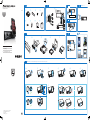 1
1
-
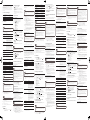 2
2
Philips CMD305A/12 Guía de inicio rápido
- Categoría
- Bocinas portables
- Tipo
- Guía de inicio rápido
en otros idiomas
- English: Philips CMD305A/12 Quick start guide
- Deutsch: Philips CMD305A/12 Schnellstartanleitung
Artículos relacionados
Otros documentos
-
Kenwood KDC-BT740DAB El manual del propietario
-
Kenwood KDC-BT48DAB El manual del propietario
-
Parrot MKi9200 RU Guía de inicio rápido
-
Parrot MKi9100 El manual del propietario
-
Parrot MKi9100 Guía de inicio rápido
-
Sony XAV-AX3005DB El manual del propietario
-
Kenwood Receiver Manual de usuario
-
iON iPA56D Guía de inicio rápido
-
Sartorius MW1 Instrucciones de operación