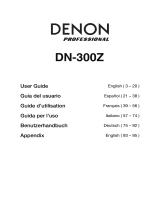La página se está cargando...

Sport MP3 Players | Reproductor de MP3 deportivo
NS-2V17/NS-4V17
User Guide | Guía del Usuario


3
Insignia NS-2V17/NS-4V17 Sport MP3 Player
www.insignia-products.com
Insignia NS-2V17/NS-4V17
Sport MP3 Player
Contents
Introduction . . . . . . . . . . . . . . . . . . . . . . . . . . . . . . . . . . . . . . . . . . . . . . . . . . . . . . . . . . . . . . . . . . . . . . . .3
Safety information . . . . . . . . . . . . . . . . . . . . . . . . . . . . . . . . . . . . . . . . . . . . . . . . . . . . . . . . . . . . . . . . . . .3
Features. . . . . . . . . . . . . . . . . . . . . . . . . . . . . . . . . . . . . . . . . . . . . . . . . . . . . . . . . . . . . . . . . . . . . . . . . . .4
Package contents. . . . . . . . . . . . . . . . . . . . . . . . . . . . . . . . . . . . . . . . . . . . . . . . . . . . . . . . . . . . . . . . . . . . . . . . . .4
System requirements . . . . . . . . . . . . . . . . . . . . . . . . . . . . . . . . . . . . . . . . . . . . . . . . . . . . . . . . . . . . . . . . . . . . . . .4
Controls and connections. . . . . . . . . . . . . . . . . . . . . . . . . . . . . . . . . . . . . . . . . . . . . . . . . . . . . . . . . . . . . . . . . . . . 5
Setting up your MP3 player . . . . . . . . . . . . . . . . . . . . . . . . . . . . . . . . . . . . . . . . . . . . . . . . . . . . . . . . . . . .8
Charging the battery. . . . . . . . . . . . . . . . . . . . . . . . . . . . . . . . . . . . . . . . . . . . . . . . . . . . . . . . . . . . . . . . . . . . . . . .8
Connecting headphones . . . . . . . . . . . . . . . . . . . . . . . . . . . . . . . . . . . . . . . . . . . . . . . . . . . . . . . . . . . . . . . . . . . .9
Installing the included software . . . . . . . . . . . . . . . . . . . . . . . . . . . . . . . . . . . . . . . . . . . . . . . . . . . . . . . . . . . . . . . 9
Using your MP3 player. . . . . . . . . . . . . . . . . . . . . . . . . . . . . . . . . . . . . . . . . . . . . . . . . . . . . . . . . . . . . . .10
Turning your player on and off . . . . . . . . . . . . . . . . . . . . . . . . . . . . . . . . . . . . . . . . . . . . . . . . . . . . . . . . . . . . . . .10
Navigating the on-screen menus . . . . . . . . . . . . . . . . . . . . . . . . . . . . . . . . . . . . . . . . . . . . . . . . . . . . . . . . . . . . .10
Changing the volume . . . . . . . . . . . . . . . . . . . . . . . . . . . . . . . . . . . . . . . . . . . . . . . . . . . . . . . . . . . . . . . . . . . . . .10
Locking the buttons . . . . . . . . . . . . . . . . . . . . . . . . . . . . . . . . . . . . . . . . . . . . . . . . . . . . . . . . . . . . . . . . . . . . . . . 11
Getting more music . . . . . . . . . . . . . . . . . . . . . . . . . . . . . . . . . . . . . . . . . . . . . . . . . . . . . . . . . . . . . . . . . . . . . . .11
Transferring music files to your player . . . . . . . . . . . . . . . . . . . . . . . . . . . . . . . . . . . . . . . . . . . . . . . . . . . . . . . . . 13
Playing music files . . . . . . . . . . . . . . . . . . . . . . . . . . . . . . . . . . . . . . . . . . . . . . . . . . . . . . . . . . . . . . . . . . . . . . . .15
Viewing photos. . . . . . . . . . . . . . . . . . . . . . . . . . . . . . . . . . . . . . . . . . . . . . . . . . . . . . . . . . . . . . . . . . . . . . . . . . . 19
Watching videos. . . . . . . . . . . . . . . . . . . . . . . . . . . . . . . . . . . . . . . . . . . . . . . . . . . . . . . . . . . . . . . . . . . . . . . . . .20
Deleting files. . . . . . . . . . . . . . . . . . . . . . . . . . . . . . . . . . . . . . . . . . . . . . . . . . . . . . . . . . . . . . . . . . . . . . . . . . . . .22
Disconnecting the player . . . . . . . . . . . . . . . . . . . . . . . . . . . . . . . . . . . . . . . . . . . . . . . . . . . . . . . . . . . . . . . . . . .23
Listening to FM radio . . . . . . . . . . . . . . . . . . . . . . . . . . . . . . . . . . . . . . . . . . . . . . . . . . . . . . . . . . . . . . . . . . . . . .23
Connecting to Bluetooth headphones . . . . . . . . . . . . . . . . . . . . . . . . . . . . . . . . . . . . . . . . . . . . . . . . . . . . . . . . . 25
Changing settings. . . . . . . . . . . . . . . . . . . . . . . . . . . . . . . . . . . . . . . . . . . . . . . . . . . . . . . . . . . . . . . . . . . . . . . . . 27
Maintaining your MP3 player . . . . . . . . . . . . . . . . . . . . . . . . . . . . . . . . . . . . . . . . . . . . . . . . . . . . . . . . . .30
Care and cleaning . . . . . . . . . . . . . . . . . . . . . . . . . . . . . . . . . . . . . . . . . . . . . . . . . . . . . . . . . . . . . . . . . . . . . . . .30
Updating the firmware . . . . . . . . . . . . . . . . . . . . . . . . . . . . . . . . . . . . . . . . . . . . . . . . . . . . . . . . . . . . . . . . . . . . .30
Buying a new battery . . . . . . . . . . . . . . . . . . . . . . . . . . . . . . . . . . . . . . . . . . . . . . . . . . . . . . . . . . . . . . . . . . . . . .30
FAQ . . . . . . . . . . . . . . . . . . . . . . . . . . . . . . . . . . . . . . . . . . . . . . . . . . . . . . . . . . . . . . . . . . . . . . . . . . . . .30
Getting help . . . . . . . . . . . . . . . . . . . . . . . . . . . . . . . . . . . . . . . . . . . . . . . . . . . . . . . . . . . . . . . . . . . . . . . . . . . . .31
Learn more. . . . . . . . . . . . . . . . . . . . . . . . . . . . . . . . . . . . . . . . . . . . . . . . . . . . . . . . . . . . . . . . . . . . . . . . . . . . . .31
Specifications. . . . . . . . . . . . . . . . . . . . . . . . . . . . . . . . . . . . . . . . . . . . . . . . . . . . . . . . . . . . . . . . . . . . . .31
Legal notices . . . . . . . . . . . . . . . . . . . . . . . . . . . . . . . . . . . . . . . . . . . . . . . . . . . . . . . . . . . . . . . . . . . . . .32
Warranty. . . . . . . . . . . . . . . . . . . . . . . . . . . . . . . . . . . . . . . . . . . . . . . . . . . . . . . . . . . . . . . . . . . . . . . . . .33
Español . . . . . . . . . . . . . . . . . . . . . . . . . . . . . . . . . . . . . . . . . . . . . . . . . . . . . . . . . . . .34
Introduction
Congratulations on your purchase of a high-quality Insignia product. Your NS-2V17 or NS-4V17 represents
the state of the art in digital media players and is designed for reliable and trouble-free performance. You can
use your MP3 player to play digital video and music files, play audiobooks from Audible.com, and listen to
FM radio. And the best part is that you can carry it with you anywhere.
Your new player works with most subscription services and is optimized for use with the Best Buy Digital
Music Store. For more details, see the
Quick Start Guide
. Your new player also features Bluetooth
technology which allows you to listen to music wirelessly. See the Bluetooth section for optional
recommended headphones.
Safety information
• Read, keep, and follow all instructions. Heed all warnings.
• Only use attachments and accessories for Insignia products or universal accessories.
• Turn down the volume before turning on your MP3 player and avoid using it at a high volume. Permanent
hearing loss may occur if earphones or headphones are used at high volume. Reducing the volume also
extends the battery life.
• Do not use headphones or earphones while driving, cycling, or operating any motorized vehicle. This
may create a traffic hazard and may be illegal in your area.
• To reduce the chance of electrical shock, do not use or operate this device near moist environments.

4
Insignia NS-2V17/NS-4V17 Sport MP3 Player
www.insignia-products.com
• Unplug the player during lightning storms or when unused for long periods of time.
• Risk of explosion, damage, or battery leakage if the battery is replaced incorrectly or replaced by an
incorrect type. Dispose of used batteries according to local regulations.
• Clean only with a dry cloth.
• Do not disassemble the player to access internal components (except for the battery) under any
circumstances.
Features
• Plays MP3, OGG, WMA, secure WMA, WMAlossless, WMAPro, WAV, and Audible audio file formats.
• Plays MPEG-4 video file format.
• Displays JPEG photos.
• Supports .PLA and .M3U playlists.
• Backlit LCD supports several languages and displays album art and song information.
• Digital FM radio tuner allows you to access local radio stations. The radio also memorizes up to 20 of
your favorite radio stations.
• FM tuner features RDS technology which allows you to see the name and artist of the song being
broadcast.
• Five preset equalizer settings to optimize playback for normal, rock, jazz, classical, and pop music. You
can also set a custom equalizer setting for a total of six to choose from.
• Sophisticated music library sorting lets you browse the music in your player by artist, album, song title,
genre, and playlist.
• A-B Repeat lets you select any start and end points during playback, so you can repeatedly play that
segment. This feature is especially helpful while learning languages and words to songs.
• High-speed mini USB 2.0 port for fast and easy file transfers.
• Supports Microsoft WMDRM 10 technology.
• Fully compatible with the Best Buy Digital Music Store (BBDMS) and other Microsoft PlaysforSure music
services like Napster and Yahoo.
• Easy-to-use menus.
• Mechanical wheel controls with Select, Menu, and Power buttons.
• Audio headphone jack.
• Support for external memory (MicroSD card).
• Upgradeable firmware to keep your MP3 player up to date.
• Replaceable and rechargeable lithium ion battery for up to 25 hours of music playback time and a 3-hour
recharge time.
• Ratings button to mark your music tastes. These ratings are automatically synchronized to BDDMS and
other Microsoft PlaysforSure music services.
• Supports Rhapsody Channels for endless hours of new music customized to your tastes.
• License information feature tells you when your player requires synchronizing.
• Bluetooth A2DP support allows use of any stereo Bluetooth headphones.
Package contents
• Insignia MP3 player
• Earbuds (Bluetooth headphones sold separately)
• Mini USB 2.0 cable
• Quick Start Guide
• CD (contains Best Buy Digital Music Store software and this online user guide)
• Audible offer card
System requirements
To transfer music from your computer to your MP3 player, your computer must have the following minimum
system requirements:
• Windows 98 or later
• Mac OS8.6 (requires software update) or later
• One available USB port
• CD Rom Drive
Note
Not all radio stations elect to transmit RDS.
Note
Windows 98 users: Visit the Insignia website at www.insignia-products.com/t-nusb24.aspx for the Windows 98
driver. This driver makes the player appear to your computer like a mass storage device. You can drag and drop files
to the player. This driver will not allow you to use subscription-based services with your player.

5
Insignia NS-2V17/NS-4V17 Sport MP3 Player
www.insignia-products.com
Controls and connections
Front
Item Icon Function
AUp
• Press to go up through menus or change radio frequency presets.
• Press and hold to increase the volume level when using an armband.
BMenu
• Press to open the on-screen menu for selecting songs and changing
settings.
• Press to go back to the previous menu setting.
C Play/Pause/Select/Record
• Press to play or pause playback.
• In menus, press to select.
• In FM radio mode, press to memorize presets or to record.
• Press and hold to start recording.
D Fast Forward/Skip/Next
• Press to skip to the next track.
• Press and hold to fast forward.
• In menus, press to open the next submenu or setting.
• In FM radio mode, press to change frequencies.
• In Menu mode, press to scroll forwards through the menu headings.
EDown
• Press to go down through menus or change radio frequency presets.
• Press and hold to decrease the volume level when using an armband.
F Rewind/Skip Back/Previous
• Press to restart the current track.
• Press repeatedly to skip to previous tracks.
• Press and hold to rewind.
• In FM radio mode, press to change frequencies.
• In Menu mode, press to scroll backwards through the menu headings.
Scroll wheel
• Press to adjust the volume in Now Playing mode.
• Press to move up and down in Menu mode.

6
Insignia NS-2V17/NS-4V17 Sport MP3 Player
www.insignia-products.com
Right side
Bottom
Item Function
A Rating button
• Press to open the Bookmark and Audio option menus.
• Move left to remove stars from a rating.
• Move right to add stars to a rating.
B Power/HOLD switch
• Slide to the right and hold for five seconds to turn on or turn off the
player.
• Slide to the right and hold for ten seconds to reset the player.
• Slide to the left to disable all buttons. See “"Manually changing the USB
mode"” on page 28.
Item Icon Function
A Mini USB 2.0 port—Connect the USB cable to this port and your computer to
manage content with your computer and charge the player’s battery.
B Earphone jack—Connect headphones to this jack to listen to sound from the
player.

7
Insignia NS-2V17/NS-4V17 Sport MP3 Player
www.insignia-products.com
Bottom
Back
Item Function
A MicroSD card slot—Insert a MicroSD card into this slot to increase the memory
capacity of your player.
Item Function
A Battery cover—Remove the battery cover to change the battery.

8
Insignia NS-2V17/NS-4V17 Sport MP3 Player
www.insignia-products.com
Display
Setting up your MP3 player
Charging the battery
Charge the battery whenever you aren’t using the player to make sure it’s always fully charged. The battery
charges in about three hours. A fully charged battery provides up to 25 hours of continuous music playback,
depending on the brightness and display time of the backlight, and the volume levels.
Item Function
A Mode icon—Displays whether a track is playing or paused.
B Track number/Total number—Lists the track number currently playing and the
number of tracks in the queue.
C Bluetooth status—Shows the current Bluetooth status.
D Repeat/Shuffle icon—Indicates the current Repeat setting.
E Battery icon—Indicates the battery’s power level.
F Artist name—Displays the artist name of the current track.
G Album name—Displays the album name of the current track.
H Track name—Displays the track title of the current track.
I Progress bar—Displays the progress of the song.
J Total time—Displays the length of the current track.
K Next track—Displays the next track.
L Rating—Displays the track rating.
M Play time—Displays the elapsed time of the current track.
N Album Art—Shows the album art for the track, if available.
Note
The player ships from the factory partially charged. However, we recommend you fully charge it prior to using it.

9
Insignia NS-2V17/NS-4V17 Sport MP3 Player
www.insignia-products.com
To charge the battery:
1 Turn on your computer.
2 Connect the supplied mini USB 2.0 cable to the mini USB jack on the player and a standard USB jack on
your computer. When the cable is connected correctly, the player begins recharging its battery using the
USB connection, and the message OK to disconnect appears on the player.
As the battery charges, the blue battery icon shows an animation of being filled from right to left, to
illustrate that the battery is charging.
After the player is fully charged, the battery icon turns green, indicating a full charge.
Connecting headphones
You can use any headphones with a standard 3.5mm stereo audio plug.
To connect headphones:
• Plug headphones or the provided earphones into the earphone/headphone jacks on the player.
Installing the included software
The instructions in this guide require installation of both the Best Buy Digital Music Store Media Manager
Software and the ArcSoft Media Converter.
To install the software:
1 Insert the Insignia software CD into your computer's CD drive. The software installation program starts.
-OR-
If the installation program doesn't start automatically, double-click My Computer on your desktop,
double-click the CD drive that contains the Insignia CD, then double-click the file Setup.exe. The
software installation program starts.
2 Follow the on-screen instructions to finish the installation.
Note
Most AC USB chargers will charge the player as long as they output 5 V and can provide at least 500 mA of current.
Note
To use Bluetooth headphones instead of standard wired headphones, see "Connecting to Bluetooth headphones" on
page 25.
Note
To use the FM radio, you must have the provided earphones connected, because they act as the FM antenna. You
can use any headphones with unshielded wires.
Note
Attention Apple Users (OS 8.6 and higher):
• Do not install the software.
• Connect your player to your computer.
Tip
For iTunes Drag and Drop support, File & Folder (MSC) USB mode is automatically enabled when you connect the
player. Your Insignia MP3 player will only play iTunes MP3 files that you drag and drop from iTunes. For information
on changing USB modes, see "Manually changing the USB mode" on page 28.

10
Insignia NS-2V17/NS-4V17 Sport MP3 Player
www.insignia-products.com
Using your MP3 player
Turning your player on and off
To turn your player on or off:
• Press and hold (Power).
Navigating the on-screen menus
Use the on-screen menu to play music and change settings.
To navigate the on-screen menu:
1 Press
(Menu). The Main Menu opens.
2 Use the scroll wheel to highlight one of the following menu items:
• Now Playing—display the track currently playing.
• Music Library—access your stored tracks.
• Audible Books—access your stored Audible files.
• Video—access your stored video files.
• Photo—access your stored photo files.
• FM Radio—access the built-in FM radio.
• Rhapsody Channel—access your Rhapsody channels.
• Settings—access your MP3 player settings.
3 Press (Play/Pause) to select an item.
In the Music Library and Settings menus press the
(Previous) and (Next) buttons to select a
heading, then use the scroll wheel to highlight an item.
In the Music Library, press the
(Down) button to open the submenu and the (Up) button to return up
from a submenu.
You can press (Play/Pause) to show the playing options in the Music Library.
In the Settings menu, press either
(Next) or (Play/Pause) to select an item.
Changing the volume
To change the volume:
• Turn the wheel to the right or left to change the volume.

11
Insignia NS-2V17/NS-4V17 Sport MP3 Player
www.insignia-products.com
Locking the buttons
You can prevent accidental button operation by locking the buttons.
To lock the buttons:
1 Slide the HOLD switch in the direction of the arrow. An image of the lock symbol in the HOLD position
appears on the screen.
2 To unlock the buttons, slide the HOLD switch away from the arrow.
Getting more music
Your MP3 player already contains some music files, but you can get more music from your own music CDs
and from the Internet.
Getting music from CDs and the Internet to your MP3 player involves two steps:
1 Rip a CD (create files of the music on the CD) or download music files from the Internet.
2 Select the files to copy and copy them to your player.
Getting music from CDs
To rip a CD:
1 Click Start, All Programs, Best Buy Digital Music Store, Best Buy Digital Music Store. Best Buy
Digital Music Store opens.
2 Put a music CD in the CD drive, then close any dialog boxes that may open. Best Buy Digital Music Store
lists the tracks on the right side of the screen. If you are connected to the Internet, the list shows the track
names.
3 Click the check boxes in front of the songs you want to copy.
Note
To use File & Folder (MSC) USB mode (UMS), see "Manually changing the USB mode" on page 28.

12
Insignia NS-2V17/NS-4V17 Sport MP3 Player
www.insignia-products.com
4 Click Import CD. Best Buy Digital Music Store creates MP3 files from the music tracks on the CD and
lists them under the My Library folder.
For information on transferring your music files to your MP3 player, see "Transferring music files to your
player" on page 13.
Getting music from the Digital Music Store
To buy and download music files from the Internet:
1 Click Start, All Programs, Best Buy Digital Music Store, Best Buy Digital Music Store. Best Buy
Digital Music Store opens.
2 In the Search box, type the name of the artist or album you want to download music for, then click Go.
Any matches that Digital Music Store finds are displayed on the screen.
3 Decide which tracks or albums you want to buy, then click BUY next to the music you want.
4 Follow the on-screen directions to finish the purchase. The music files are added to your Digital Music
Store music library.
Tips
You can also use other digital music management programs to get music files from CDs and the Internet. See the
program's online help for more information.
For iTunes Drag and Drop support, File & Folder (MSC) USB mode is automatically enabled when you connect the
player. Your Insignia MP3 player will only play iTunes MP3 files that you drag and drop from iTunes. For information
on changing USB modes, see "Manually changing the USB mode" on page 28.

13
Insignia NS-2V17/NS-4V17 Sport MP3 Player
www.insignia-products.com
Transferring music files to your player
Copying files using Best Buy Digital Music Store
To copy files from your computer to the MP3 player using Best Buy Digital Music Store:
1 Connect the USB cable to a USB port on your computer and the mini USB port on your player. The
message Searching for PC appears on the player.
Your computer detects the player, then adds the player as a new device called Insignia Sport in the
Portable Devices
section of
My Computer
.
2 Click Start, All Programs, Best Buy Digital Music Store, Best Buy Digital Music Store. Best Buy
Digital Music Store opens.
3 Close any popup windows that open.
4 Click My Library in the list of content types. Your entire library of digital music appears in the right side of
the screen.
5 Click and drag the music files from your library list to the Insignia Sport item in the Sources list.
As the songs are copied to your player, the message Syncing! Do not disconnect device appears on
the player.
Note
If you change the USB mode to File and Folder (MSC mode), the device appears in the
Removable Drive
section of
My Computer
.

14
Insignia NS-2V17/NS-4V17 Sport MP3 Player
www.insignia-products.com
6 When you have finished transferring all of the files you want to copy to your Insignia Sport, you can click
Insignia Sport in the list of sources to view the updated list of tracks on your player.
When the transferring is complete, the message OK to disconnect appears on the player.
7 Unplug the USB cable from your computer and your player.
Transferring files using Windows Explorer
For Windows Vista, Windows XP, and Windows 2000 users, the player automatically connects in Media
Manager (MTP) mode to copy WMA and MP3 files to the Media folder, and any other file formats to the Data
folder (you cannot see the Data folder using the player's display).
Depending on which media manager software (such as BBDMS and Windows Media Player) you use, the
names of the subfolders may be different than Media and Data.
For all other operating system users, the player automatically connects in File &Folder (MSC) mode to copy
folders and any format of files to the player's root folder. The player only plays MP3, Vorbis, and WMA files.
To copy music files from your computer to your player using Windows Explorer:
1 Connect your player to the computer using the provided USB cable. The message Searching for PC
appears on the player.
2 On your computer, click Start, My Computer, then double-click the folder where your music files are.
3 Open My Computer again to open another window, then open the Insignia Sport drive. (When your
computer detects the player, it added the player as a new device called Insignia Sport in the
My
Computer
list of drives in Windows.)

15
Insignia NS-2V17/NS-4V17 Sport MP3 Player
www.insignia-products.com
4 Double-click the device and the internal storage icon until you see a list of files and folders.
5 Click and drag the music files from your computer to the player:
• If your player is in Media Manager (MTP) mode, copy them to the Media folder on the player.
• If your player is in File & Folder (MSC) mode, copy them to the root folder on the player.
When the transferring is complete, the message OK to disconnect appears on the player.
6 Unplug the USB cable from your computer and your player.
Playing music files
To play music:
1 Press
(Menu). The main menu opens.
2
Use the scroll wheel to highlight Music Library, then press (Play/Pause). The music library opens.
3 Highlight one of the following tabs across the top of the screen using the
(Previous) and (Next)
buttons:
• Play all—Plays all tracks.
• Artists—Lists all artists transferred to the player.
• Albums—Lists all albums transferred to the player. Even if you copied only one track from an album to
your player, that album name will appear in this list.
• Tracks—Lists all tracks arranged alphabetically by track title.
• Genres—Lists all music genres transferred to the player.
• Playlists—Lists all playlists transferred to the player.
• Rhapsody—Lists all Rhapsody channels.
• Bookmark—Lists all bookmarks.
Note
Windows may display a warning message. In general, you can close this message and transfer the files and they will
play correctly. For video files, the formats are more specific. We recommend you use the included conversion
software.
Tip
To select multiple files, press and hold Ctrl on your keyboard while clicking the files with your mouse.
To select an entire range of files, click the file at the top of the range, press and hold Shift on your keyboard, then
click the file at the bottom of the range.
Tip
Vorbis and M3U files will only be recognized in File and Folder (MSC) mode. See "Manually changing the USB
mode" on page 28.
Tip
To navigate backwards from a submenu, press
.

16
Insignia NS-2V17/NS-4V17 Sport MP3 Player
www.insignia-products.com
4 Use the scroll wheel to highlight an item in the list. To go down to a submenu, use the (Down) button.
To return up from a submenu, use the
(Up) button.
5 Select the content to play by pressing the
(Down) button on a particular track or the (Play/Pause)
button to bring up the
Play Option
menu.
A pop-up menu shows the options you have for playing the music. Play and Play All start playing the
music immediately. Add and Add All queues the music behind the tracks that are currently playing.
Select Play All to play all the tracks. The player switches to the
Now Playing
view, which displays
information on the track currently playing.
The album art appears on the left of the display. Press
(Up) to view full-screen album art. Press (Up)
again to see the list of songs selected for playback. Pressing (Up) toggles through the various screens.
6 If your selection does not begin to play, press
(Play/Pause).
The track begins playing, and the play status icon ( ) appears in the upper left corner of the display.
• To pause playback, press
(Play/Pause). The pause status icon ( ) appears in the upper left corner
of the screen.
• To skip to the next track, press
(Skip/Fast Forward). To skip to a previous track, press (Skip
Back/Rewind) repeatedly.
• To fast forward the current track, press and hold
(Skip/Fast Forward). To rewind the current track,
press and hold
(Skip Back/Rewind).
Play/Pause
Skip
back
Skip

17
Insignia NS-2V17/NS-4V17 Sport MP3 Player
www.insignia-products.com
• To restart the current track, press (Skip Back/Rewind) once.
Rating songs
Using your player, you can rate songs you like and build improved playlists from your Music Manager
software, which can save the ratings into your library. BBDMS includes this feature, and it can build channels
which are optimized for your personal listening pleasure.
To use ratings:
• To add a star to the current rating of a song on the screen, slide the rating button to the right.
• To remove a star from the current rating of a song on the screen, slide the rating button to the left.
Repeating and shuffling playback
You can set the player to repeat or shuffle tracks using the Repeat/Shuffle menu.
To shuffle the playback order:
1 In the Settings menu, select Audio, then press
(Next) or (Play/Pause).
2 In the Audio menu, select Repeat/Shuffle Playback, then press
(Next) or (Play/Pause).
3 Use the scroll wheel to select the repeat mode, then press
(Next). The shuffle icon appears in the
Now
Playing
screen when you select a mode other than Off.
You can select from the following modes:
• Repeat single track
• Shuffle tracks/No repeat
• Repeat all tracks
• Repeat all tracks with shuffle
Repeating segments of a track
You can use A-B repeat to repeatedly play a segment of a track. You must first enable A-B repeat.
To enable A-B repeat:
1 Press
(Menu). The main menu opens.
2 Use the scroll wheel to highlight Settings, then press
(Next) or (Play/Pause).
3 Use the scroll wheel to highlight Audio, then press
(Next) or (Play/Pause).
4 Use the scroll wheel to highlight A-B repeat, then press
(Next) or (Play/Pause).
5 Use the scroll wheel to highlight On or Off, then press
(Next) to select. The message Use the down
button to activate A-B appears, then the Audio Setting menu opens again.
6 Press
(Menu) to return to the
Now Playing
screen.
To repeat an audio segment:
1 During playback, press
(Down) to mark the start of the playback loop. The Repeat icon on the display
shows an A.
2 Press (Down) again to mark the end of the playback loop. The Repeat icon on the display shows an
AB and the player repeats that audio segment indefinitely.
3 Press (Down) again to cancel the repeating loop.
Using the equalizer
Six equalizer settings are available, and five are preprogrammed: Normal, Rock, Jazz, Classic, and Pop. The
User setting lets you customize the equalizer to your preference.
To select a pre-programmed equalizer setting:
1 In the Settings menu, select Audio, then press
(Next) or (Play/Pause).
Tip
If you are using a subscription music service, your player will play a short tone between tracks when your content’s
subscription is about to expire. A message also appears on the screen telling you how many days are left before your
content expires.
Note
WMAlossless playback is only supported on the wired headphone output. Bluetooth is automatically turned off during
playback of WMAlossless.

18
Insignia NS-2V17/NS-4V17 Sport MP3 Player
www.insignia-products.com
2 In the Audio menu, select Equalizer, then press (Next) or (Play/Pause).
3 Use the scroll wheel to select the equalizer setting you want.
4 Press
(Next) or (Play/Pause) to save your new settings.
To change the equalizer's custom setting:
1 In the Settings menu, select Audio, then press
(Next) or (Play/Pause).
2 In the Audio menu, select Equalizer, then press
(Next) or (Play/Pause).
3 Use the scroll wheel to select the Custom setting.
4 Press
(Play/Pause) to move the cursor to the first equalizer setting slider.
5 Press
(Up) or (Down) to adjust the setting. Repeat this step to adjust each remaining slider.
6 Press
(Play/Pause) to save your new settings.
Playing Rhapsody Channels
Your Insignia player supports Rhapsody Channels downloaded from the Best Buy Digital Music Store.
To play Rhapsody channels:
1 Select Rhapsody Channels from the main menu.
2 Use the scroll wheel to select your Rhapsody channel.
3 Press play to play the channel on your player.
For information on channels, see the help information in the Best Buy Digital Music Store.
Note
As you scroll through the equalizer settings, the setting will be applied to your currently playing music in real time. If
you like the setting, press (Next) or (Play/Pause) to keep the setting. If you press (Menu) without pressing
(Next) or (Play/Pause), you exit out of the menu and the newly selected effect is cancelled.

19
Insignia NS-2V17/NS-4V17 Sport MP3 Player
www.insignia-products.com
Playing Audible files
You can listen to Audible audio books on your player.
To play Audible files:
1 Press
(Menu).
2 Use the scroll wheel to highlight Audible, then press (Play/Pause).
3 Use the scroll wheel to select the Audible file, then press (Play/Pause).
4 Press (Previous) or
(Next) to play the previous or next Audible file.
Moving between chapters in an Audible audio book
To move between chapters in Audible files:
1 Press
(Up) while playing an Audible file to turn on the chapter feature.
2 Press (Previous) or
(Next) to move to the previous or next Audible chapter.
3 Press
(Up) to turn off the chapter feature.
Bookmarking
Audio files can be marked so you can start listening from where you left off during your previous session.
To activate the bookmark feature:
1 Press the Rating button (see "Right side" on page 6). The quick menu opens.
2 Select Save Bookmark to mark your position.
To retrieve the bookmark:
1 Press the Rating button. The quick menu opens.
2 Select Load Bookmark.
3 Select the bookmark you want to start from.
4 Press (Play/Pause). Your selection starts from the saved bookmark.
Viewing photos
Your player can display JPG and JPEG photos. No other photo formats are supported. To display
non-JPG/JPEG photos, you must first convert them to JPG or JPEG using the MediaCoverter software
found on the enclosed CD or another program that can create JPEGs. We recommend that you compress
the JPEGs to a 220×176 resolution to maximize your memory space on the player. Using the included Media
Converter significantly reduces the file size and allows you to store may more photos on the player.
To view photos:
1 Press
(Menu). The main menu opens.
2 Select Photo, then press (Play/Pause). A list of available photos appears.
3 Use the scroll wheel to select the photo to display, then press (Play/Pause). The photo displays full
screen.
• Press (Down) to rotate the image.
• Press (Up) to go back to the photo list.
Transferring photos to your player
The method you use to copy photos from your computer to your player depends on the USB mode your
player is set to. When you connect your player to your computer, the player automatically selects the mode
that is best suited to your operating system. The player shows the mode in the bottom of the display.
To copy photos from your computer to your player using File & Folder (MSC) USB mode:
1 Connect your player to the computer using the provided USB cable. The message Searching for PC
appears on the player.
2 On your computer, click Start, My Computer, then double-click the folder where your photo files are.
3 Open My Computer again to open another window, then open the Insignia Sport drive.
Tip
For more information about Audible, visit the Audible website at www.audible.com.
Tip
You can also open an audio file at a bookmark in the Music Library by selecting the heading Bookmarks.
Tip
You can also use the ArcSoft Media Converter software to convert and transfer all images to your player.

20
Insignia NS-2V17/NS-4V17 Sport MP3 Player
www.insignia-products.com
4 Click and drag the photo files from your computer to the player's root folder.
When transferring is complete, the message OK to disconnect appears on the player.
5 Unplug the USB cable from your computer and your player.
To copy photos from your computer to your player using Media Manager (MTP) USB mode:
1 Connect your player to the computer using the provided USB cable. The message Searching for PC
appears on the player.
2 On your computer, click Start, My Computer, then double-click the folder where your photo files are.
3 Open My Computer again to open another window, then open the Insignia Sport player.
4 Open the Internal Storage icon.
5 Click and drag the photo files from their current location to the Media folder or the root folder on your
Insignia Sport player.
When transferring is complete, the message OK to disconnect appears on the player.
6 Unplug the USB cable from your computer and your player.
Deleting photos
To delete photos, see "Deleting files" on page 22.
Watching videos
Converting and transferring videos or pictures to your player
To copy videos from your computer to your player using ArcSoft Media Converter:
1 Connect your player to the computer using the provided USB cable. The message Searching for PC
appears on the player.
Tip
To select multiple files, press and hold Ctrl on your keyboard while clicking the files with your mouse. To select an
entire range of files, click the file at the top of the range, press and hold Shift on your keyboard, then click the file at
the bottom of the range.
Note
Different media player software applications create different file structures. You can place your photos in any folder
and they will be found automatically.
Tip
To select multiple files, press and hold Ctrl on your keyboard while clicking the files with your mouse. To select an
entire range of files, click the file at the top of the range, press and hold Shift on your keyboard, then click the file at
the bottom of the range.
Tip
You can also use the ArcSoft Media Converter software to convert and transfer all images to your player.

21
Insignia NS-2V17/NS-4V17 Sport MP3 Player
www.insignia-products.com
2 Open the ArcSoft Media Converter on your computer.
3 Click Add Media.
4 Click the file you want to convert, then click Open.
5 Select the file, then click Convert. The file is automatically transferred to your player.
Watching videos
Your player can show MPEG-4 videos. No other video formats are supported. To watch videos in other
formats, you must first convert them to MPEG-4 using ArcSoft Media Converter that is included on the
enclosed CD.
To watch videos:
1 Press
(Menu). The main menu opens.
2 Select Video, then press (Play/Pause). A list of available videos appears.
3 Use the scroll wheel to select the select the video to watch, then press (Play/Pause). The video plays.
• Press
(Previous) or (Next) to select a different video to watch.
Navigating through videos
Your player can move throughout the video quickly and has two features for this purpose:
• To move forward or backward in the video, press and hold down either the
(Previous) or (Next)
buttons. The player starts fast forwarding or rewinding through the video.
Tip
You can also create the file in any folder you choose by using the Convert to Folder option. Enter the location you
want to place the file, then click Convert. You can then place this file directly on the player by dragging and dropping
the file or by using Windows Media Player. Windows Media Player can also be used to convert most files. It will
automatically convert them when you move them to the player.
Note
In the Audio Settings menu you can set the Video Scan mode to either mute the sound or allow you to hear it as
you move through a video.

22
Insignia NS-2V17/NS-4V17 Sport MP3 Player
www.insignia-products.com
• The player also supports an advanced seek option. This this option on by pressing and holding
(Play/Pause). A counter appears showing you the elapsed time in the video. Use the scroll wheel to
advance or rewind to the appropriate time indicator in the counter. Press (Play/Pause) to resume
playback at that point.
Deleting videos
To delete videos, see "Deleting files" on page 22.
Deleting files
To delete specific files:
1 Use the Music Library to navigate to the file or files you want to delete.
2 Press (Play/Pause) on the selection you want to delete. A pop-up appears.
3 Select Delete.
4 Select Yes in the confirmation pop-up. The file is deleted.
To delete all files from your player using the on-screen menu:
1 Press
(Menu). The main menu opens.
2 Select Settings, then press (Play/Pause).
3 Select System, then press
(Next) or (Play/Pause).
4 Select Internal Memory (remove All), then press
(Next).
5 Select Yes, then press
(Next) or (Play/Pause). All media files are deleted.
To delete files from your player using your computer:
1 Connect the USB cable to a USB port on your computer and the mini USB port on your player. The
message Searching for PC appears on the player.
Your computer detects the player, then adds the player as a new device Insignia Sport in the
My Computer
list of drives in Windows.
2 Click Start, then click My Computer.
3 Double-click the Insignia Sport device, then open the Media folder.
Note
Video playback is only supported with the wired headphones. Bluetooth headphones are not supported and will
automatically be turned off during video playback.

23
Insignia NS-2V17/NS-4V17 Sport MP3 Player
www.insignia-products.com
4 Find the files you want to delete, click to select them, then press Delete on your keyboard. The files are
deleted.
Disconnecting the player
After you have connected the player to a computer for recharging or music transfer, you need to safely
disconnect the player.
To safely disconnect the player from your computer:
• When the player displays the message OK to disconnect, unplug the USB cable from the player and the
computer.
Listening to FM radio
You can listen to FM radio broadcasts on your player.
Tuning the radio
To tune to an FM radio station:
1 Plug your earphones into the earphone jack.
2 Press
(Menu). The main menu opens.
3 Select FM Radio, then press (Play/Pause).
4 Press
(Previous) or (Next) to scan to the next station.
5 Press the Rating button to open the FM option menu. This menu allows you to:
• Toggle between Mono and Stereo.
• Turn RBDS on and off.
• Auto scan for FM stations.
• Save RBDS information.
Tip
To select multiple files, press and hold Ctrl on your keyboard while clicking the files with your mouse. To select an
entire range of files, click the file at the top of the range, press and hold Shift on your keyboard, then click the file at
the bottom of the range.
Note
To use the FM radio, you must have the provided earphones connected, because they act as the FM antenna. To
substitute for the earphones you can use any headphones with unshielded wires.
Tip
Mono mode can help reduce static when listening to stations that have a weak signal. You can change to Mono mode
using the Settings: FM Radio: Stereo menu.
RBDS turned on
RBDS turned off

24
Insignia NS-2V17/NS-4V17 Sport MP3 Player
www.insignia-products.com
Setting station presets
Station presets let you quickly access your favorite frequencies.
To set station presets manually:
1 Tune to an FM radio station frequency.
2 Press and release
(Play/Pause). The
Preset Add
menu opens.
3 Scroll down the list until you find the preset you want to save with the currently tuned station, then press
(Play/Pause).
To set station presets automatically:
1 Press
(Menu). The main menu opens.
2 Select FM Settings, then press (Play/Pause).
3 Select Auto Scanning, then press
(Next) or (Play/Pause). The player scans the radio range and
flashes the message Auto Scanning.
While scanning, the player automatically adds a preset for any local strong stations until all 20 preset
channels have been set.
To delete station presets:
1 Press
(Menu). The main menu opens.
2 Select FM Settings, then press
(Next) or (Play/Pause).
3 Select Preset Delete, then press
(Next) or (Play/Pause). Press (Up) or (Down) or use the
scroll wheel to select the preset to delete, then press (Next) or (Play/Pause). The preset is deleted.
Accessing station presets
To access station presets:
1 Press
(Menu). The main menu opens.
2 Select FM Radio, then press (Play/Pause).
3 Press
(Up) to access the previous preset channel, or press (Down) to access the next preset
channel.
Saving and retrieving RDS data
Your player allows you to save the RDS information so that you can look up songs and artists at a later time.
To save RDS data:
• When in FM mode, press the Rating button to save the RDS information.
To retrieve the RDS data:
1 Connect your MP3 player to your computer.
2 Locate the file called RDSinfo.txt in the \service\Rhapsody directory on the player.

25
Insignia NS-2V17/NS-4V17 Sport MP3 Player
www.insignia-products.com
3 Open this file in any text editor.
Connecting to Bluetooth headphones
Your Insignia player supports stereo headsets for listening to your player. Your headset must support
Advanced Audio Distribution Profile (A2DP) and, optionally, Audio/Video Remote Control Profile (AVRCP),
which allows you to skip between tracks and adjust the volume.
Your player contains a Bluetooth radio which must be turned on to connect to your stereo Bluetooth
headphones. If you are not using the Bluetooth feature, you should turn off your Bluetooth radio to maximize
battery life when listening through the wired headphones.
Your headphones must be paired with your player. This is done by entering a PIN code (just like an ATM
machine) into your player. The pin code is contained in the instruction manual for your Bluetooth
headphones (many manufacturers use '0000'). Once paired, your headphones automatically connect with
your player if you have them turned on before turning on the player.
To connect your headphones to your player:
1 Turn on the Bluetooth radio.
2 Search for a headset.
3 Connect to the headset.
4 Pair with a headset using a PIN.
Turning Bluetooth on or off
To turn Bluetooth on or off:
1 Press (Menu). The main menu opens.
2 Select Settings, then press (Play/Pause).
3 Select Bluetooth, then press (Next) or (Play/Pause). The
Bluetooth
menu opens.
4 Select Enable, then press (Next) or (Play/Pause).
5 Select one of the following:
• Disable to turn off Bluetooth.
• Enable to turn off Bluetooth.
Note
If your Bluetooth headphones support AVRCP (Audio/Video Remote Control Profile), your headphones can control
Play/Pause, Skip Forward, Skip Backward, and Frequency Up/Down. The volume control on the headphones adjusts
the volume on your headphones, but does not adjust the volume on the player.
Note
Bluetooth headphones will not work when using line-in recording.

26
Insignia NS-2V17/NS-4V17 Sport MP3 Player
www.insignia-products.com
Searching for new Bluetooth headphones
If the set of headphones you want to connect to is not listed in the
Device List
, you must search for the new
headphones.
To search for new headphones:
1 Press (Menu). The main menu opens.
2 Select Settings, then press (Play/Pause).
3 Select Bluetooth, then press (Next) or (Play/Pause). The Bluetooth menu opens.
4 Select Search, then press (Next) or (Play/Pause). The message Searching bluetooth device.
Please wait appears on the screen.
Any new headphones are added to the
Bluetooth Device
list.
5 Select the device you want to connect with, then press (Next) or (Play/Pause).
6 Select one of the following:
• Connect to connect to the headphones. If you select Connect and this is the first time connecting to
these headphones, go to Step 7.
• Disconnect to disconnect from the headphones.
• Delete to delete the headphones from the list.
7 Enter the PIN code for the headphones. Headphones must be paired with the player. Each set of
headphones have a four digit PIN code (often headphone suppliers use '0000'). Refer to your headphone
instruction manual for more information.
Enter the PIN code by scrolling through the numbers with the scroll wheel, then pressing the
(Play/Pause) button to select each number. When complete, scroll to the OK button, then press
(Play/Pause). The player then attempts to pair to the headphones, and you see a status message with
the result of the pairing function. If the pairing is successful, you will hear audio through your headphones
after you press (Play/Pause) on the
Now Playing
screen.

27
Insignia NS-2V17/NS-4V17 Sport MP3 Player
www.insignia-products.com
Using the Bluetooth status icons
Viewing your Bluetooth headphones
To view a list of Bluetooth headphones:
1 Press (Menu). The main menu opens.
2 Select Settings, then press (Play/Pause).
3 Select Bluetooth, then press (Next) or (Play/Pause). The Bluetooth menu opens.
4 Select Device List, then press (Next) or (Play/Pause).
5 Select the device you want to manage, then press (Next) or (Play/Pause).
Changing settings
Changing brightness, rotation, LCD, and backlight settings
To change the brightness, rotation, and backlight settings:
1 Press
(Menu). The main menu opens.
2 Select Settings, then press
(Next) or (Play/Pause).
3 Select Display, then press
(Next) or (Play/Pause). The Display menu opens.
Icon Description
Bluetooth Disabled—Bluetooth is turned off.
Bluetooth Disconnected—Bluetooth is turned on, but is not connected to headphones.
Bluetooth Connected—Bluetooth is turned on and connected to headphones.

28
Insignia NS-2V17/NS-4V17 Sport MP3 Player
www.insignia-products.com
4 Change any of the following settings:
• Brightness—Changes the brightness of the backlit screen.
• Rotation—Rotates the screen and flips the button functions to make left-handed use of the player
easier. Default is Right Handed.
• Backlight—Changes the length of time that the backlight stays on after you press a button. The
backlight may noticeably decrease battery life if it is left on for long periods of time.
• On Standby (LCD mode)—Determines if the LCD completely turns off when the device goes into idle
mode (playing, but you haven’t pressed a key). If this selection is On, then the LCD is dimly lit.
Changing power off and sleep settings
To change the power off and sleep settings:
1 Press
(Menu). The main menu opens.
2 Select Settings, then press (Play/Pause).
3 Select Time, then press
(Next) or (Play/Pause). The Time menu opens.
4 Change any of the following settings:
•Auto Power Off—Adjusts the length of time without any button presses that the player waits before
automatically turning off. You can select Off or a time up to ten minutes.
• Sleep—Changes the length of time the player waits before automatically turning off, regardless of
button presses or other activity. You can select 30-minute time increments up to 120 minutes.
• Set Time—Sets the correct time. This is viewable on the
Main Menu
screen.
• Slideshow—Sets the duration of each image on the display.
Erasing all files and restoring factory defaults
To erase all files and change all settings to factory defaults:
1 Press
(Menu). The main menu opens.
2 Select Settings, then press
(Next) or (Play/Pause).
3 Select System, then press
(Next) or (Play/Pause). The
System
menu opens.
4 Change any of the following settings:
• Erase Internal Memory—Erases music files from Internal storage.
• Erase External Memory—Erases music files from External storage.
• Reset Settings—Resets all player settings to the factory defaults.
Manually changing the USB mode
The MP3 player can use two USB modes, Media Manager (MTP, the default) mode and File & Folder (MSC)
mode. The player automatically detects which mode is best suited for your computer. During normal
operation, you are not required to change modes manually. If you want to override the automatic setting and
make the player start in File and Folder (MSC) mode, complete the following procedure.
To temporarily change the USB mode:
1 Turn off the player.
2 Move the Hold switch to the Hold position.
3 Connect the USB cable to the player. The player turns on in File and Folder (MSC) mode.
After you disconnect the player, slide the Hold button to the off position for normal operation.
• Media Manager (MTP)—Optimum setting for using the player as a MP3 player on Windows Vista,
Windows XP, and Windows 2000.
• File & Folder (MSC)—Optimum setting for using the player as a file storage device, and required for
using iTunes Drag and Drop Support.

29
Insignia NS-2V17/NS-4V17 Sport MP3 Player
www.insignia-products.com
To change the mode permanently to file and folder (MSC) mode:
1 Select Settings, then press
(Next) or (Play/Pause).
2 Select USB Mode, then press
(Next) or (Play/Pause).
3 Select the USB connection type.
4 Select the File and Folder mode and select (Play/Pause) to make it permanent. You can revert back
to Automatic mode by following the same steps above, but selecting Automatic instead of File and
Folder.
Viewing system information
Your player can display its total memory, used memory, available memory, and other system information.
To view system information:
1 Press
(Menu). The main menu opens.
2 Select Settings, then press (Play/Pause).
3 Select Information, then press
(Next) or (Play/Pause). The
Information
screen opens, displaying
memory use, firmware version, and date. Use the scroll wheel to access the second and third information
screens.
Increasing capacity with a MicroSD flash card
If you are using a MicroSD card, you will see a second device appear in either MTP mode or File & Folder
(MSC) USB mode. You can use this second device in the same way as your primary device. You can copy,
delete, and synchronize files to it. In addition, if you insert a card with preloaded files, the files will be added
to your device's database (labeled as
External storage
) if the content is clear from any DRM restrictions.
Note
The third screen contains account status information and is only relevant when using the Best Buy Digital Music
Store.

30
Insignia NS-2V17/NS-4V17 Sport MP3 Player
www.insignia-products.com
Maintaining your MP3 player
Care and cleaning
• Periodically clean your player by using a damp washcloth dampened with only water, or lens cleaning
papers dampened with water or isopropyl (rubbing) alcohol.
• Make sure that you don't get the player wet.
• Keep your player away from hot environments, such as on top of a vehicle dashboard, a window sill, or a
heat register.
• Avoid carrying your player in a pocket that contains metallic items, which can scratch and damage the
player.
• Avoid carrying your player in a pocket or compartment that is dirty. Dirt, dust, and lint can damage the
player.
• As much as possible, keep your player in its protective carrying case.
• Update the firmware occasionally to make sure that you have the latest version and product features.
Updating the firmware
To update the firmware:
1 On the Internet, connect your Web browser to www.insignia-products.com, then search for the MP3
player firmware update.
2 Follow the online instructions to download the updated firmware files. Make sure that you take note of
where the file is saved to.
3 Double-click the file you saved in Step 2, then follow the on-screen instructions.
Buying a new battery
To order batteries or other accessories, visit the PartSearch Website: bestbuy.partsearch.com.
FAQ
How do I copy files to the player?
In File & Folder (MSC) mode, you can copy files to the player the same way you copy files to a hard drive or
flash memory drive. In Media Manager (MTP) mode, you can use BBDMS, Windows Media Player, or other
digital music managers to transfer files to your player. For more information, see "Transferring music files to
your player" on page 13 and "Manually changing the USB mode" on page 28.
How do I use my player with a Mac OS?
Set the player in File and Folder mode, then connect it to your Macintosh. For systems using OS 8.6, see the
Apple support site for instructions on downloading the necessary software to add USB support to your
system.
How do I use my player with iTunes?
After the player is in File and Folder mode, all music ripped in MP3 format can be dragged and dropped from
iTunes directly onto the player.
Where can I buy a new battery?
Go to bestbuy.partsearch.com and follow the instructions to find the correct part for your player. Full
instructions on changing the battery are included with the spare battery.
What is MSC?
MSC stands for
Mass Storage Compliant
. The USB mass storage device class is a set of computing
communications protocols, defined by the USB Implementers Forum, that run on the Universal Serial Bus.
The standard provides an interface to a variety of storage devices. Vorbis files will only be recognized in File
and Folder (MSC) mode.
Do I have to fully charge my battery before using it?
No, you can partially charge it, but it is recommended you charge it fully within the first week of purchase.
Which file formats does the player support?
This player supports MP3, WMA, WMAPro, Vorbis, Audible, and secure WMA audio formats, and JPG and
JPEG photo formats. Any other formats must be converted to a supported format before being copied to
your player.
What is MTP?
Media Transfer Protocol (MTP, or Media Manager mode) is a protocol for connecting portable devices to a
Windows XP computer and synchronizing digital media content between those devices.
Warning
Installing new firmware will automatically delete all content from the device.

31
Insignia NS-2V17/NS-4V17 Sport MP3 Player
www.insignia-products.com
When I copy files to the player using Windows Explorer, what folder should I copy them to?
In Media Manager (MTP) mode, copy them to the Media folder or root directory on the player. In File &
Folder (MSC) mode, you can copy them to the root directory. On some operating systems, you may see
separate folders for video and photos. Copy your files into the appropriate folder.
Some of my music files are on my player, but cannot be played. When I select them, a different song
begins to play. What is wrong?
You may not have purchased the rights to play the song on an additional device. To test this, try to play a
song that you have copied from an older CD and converted to MP3 format. If you can play that song but not
the song that doesn't play, then you need to purchase the rights to play the song.
Why should I update the firmware?
You should always update the player to the latest firmware to make sure that it works correctly and has the
latest features. For more information, see "Updating the firmware" on page 30.
How do I copy a CD to my player?
First you must rip the CD using a digital music manager like Best Buy Digital Music Store or Windows Media
Player. After the songs are on your computer, copy the songs to the player using Windows Explorer or a
digital music manager. For more information, see "Transferring music files to your player" on page 13.
Why does my player display a message that says “Unknown artist/album”?
This message usually appears when the music file doesn't contain artist or album information (incomplete
ID3 tags). See the documentation or online help of your digital music manager for instructions on adding that
information to your music files.
Getting help
Contacting technical support
Before you contact technical support, review the FAQ section to see if your question is already answered
there.
If you have questions about the use or features of your player, call Technical Support at (800) 699-9218 or
(877) 467-4289, or fill out an online support request at:
www.bestbuy.com/support.asp
Get additional online help at:
www.insignia-products.com
www.bestbuy.com/mp3help
www.geeksquad.com
Learn more
For more information on using your Insignia player, visit: www.insignia-products.com/mp3info
On the Internet, you can use a Web search site to find information on the following topics*:
• Ripping CDs
• Downloading music
• Downloading MP3s
•MP3 music
• MP3 copyright law
*Best Buy Enterprise Services, Inc. does not maintain and is not responsible for the content of Web pages you find using these search
terms.
Specifications
Specifications and features are subject to change without notice or obligation.
Ports and
connections
Mini USB 2.0
Headphone jack
Micro SDHC slot
Bluetooth Supports Bluetooth with A2DP profile
Display LCD
262,000 colors
QCIF+LCD (220×176)
Battery Replaceable, rechargeable lithium ion
Supported
formats
Audio: MP3, WMA, WMAPro, WMAlossless, Secure WMA, Audible, OGG (tracks will only be recognized in File
and Folder (MSC) mode)
Photo: JPG/JPEG
Video: WMV
Radio FM tuner with RDS support (works only with FM broadcasts which support RDS)

32
Insignia NS-2V17/NS-4V17 Sport MP3 Player
www.insignia-products.com
Legal notices
FCC Part 15
This device complies with Part 15 of the FCC Rules. Operation of this product is subject to the following two conditions: (1) this device
may not cause harmful interference, and (2) this device must accept any interference received, including interference that may cause
undesired operation.
This equipment has been tested and found to comply within the limits for a class B digital device, pursuant to Part 15 of the FCC Rules.
These limits are designed to provide reasonable protection against harmful interference in a residential installation. This equipment
generates, uses, and can radiate radio frequency energy and, if not installed and used in accordance with the instructions, may cause
harmful interference to radio communications. However, there is no guarantee that interference will not occur in a particular installation.
If this equipment does cause harmful interference to radio or television reception, which can be determined by turning the equipment off
and on, the user is encouraged to try to correct the interference by one or more of the following measures:
• Reorient or relocate the receiving antenna.
• Increase the separation between the equipment and receiver.
• Connect the equipment into an outlet on a circuit different from that to which the receiver is connected.
• Consult the dealer or an experienced technician for help.
FCC warning
Changes or modifications not expressly approved by the party responsible for compliance with the FCC Rules could void the user’s
authority to operate this equipment.
DHHS and FDA safety certification
This product is made and tested to meet safety standards of the FCC, requirements and compliance with safety performance of the
U.S. Department of Health and Human Services, and also with FDA Radiation Performance Standards 21 CFR Subchapter J.
Canada ICES-003 statement
This Class B digital apparatus complies with Canadian ICES-003.
RSS 310 statement
To reduce potential radio interference to other users, the antenna type and its gain should be so chosen that the equivalent isotropically
radiated power (e.i.r.p.) is not more than that permitted for successful communication.
Copyright
© 2007 Insignia. Insignia and the Insignia logo are trademarks of Best Buy Enterprise Services, Inc. Other brands and product names
are trademarks or registered trademarks of their respective holders. Specifications and features are subject to change without notice or
obligation.
For service and support call (877) 467-4289.
Line in
recording
formats
WMA (all sampling rates are 44.1 KHz)
Highest 128 kbps
High 96 kbps
Medium 80 kbps
Low 64 kbps
PCM
Highest 1536 kbps (48 KHz)
High 1411 kbps (44.1 KHz)
Medium 1024 kbps (32 KHz)
Dimensions 0.43 × 1.6 × 3.3 inches (11 × 40 × 83 mm)
Weight .64 oz. (40 g)

33
Insignia NS-2V17/NS-4V17 Sport MP3 Player
www.insignia-products.com
Warranty
1-year limited warranty
Insignia Products (“Insignia”) warrants to you, the original purchaser of this new NS-2V17/NS-4V17 (“Product”), that the Product shall
be free of defects in the original manufacture of the material or workmanship for a period of one (1) year from the date of your purchase
of the Product (“Warranty Period”). This Product must be purchased from an authorized dealer of Insignia brand products and packaged
with this warranty statement. This warranty does not cover refurbished Product. If you notify Insignia during the Warranty Period of a
defect covered by this warranty that requires service, terms of this warranty apply.
How long does the coverage last?
The Warranty Period lasts for 1 year (365 days) from the date you purchased the Product. The purchase date is printed on the receipt
you received with the Product.
What does this warranty cover?
During the Warranty Period, if the original manufacture of the material or workmanship of the Product is determined to be defective by
an authorized Insignia repair center or store personnel, Insignia will (at its sole option): (1) repair the Product with new or rebuilt parts;
or (2) replace the Product at no charge with new or rebuilt comparable products or parts. Products and parts replaced under this
warranty become the property of Insignia and are not returned to you. If service of Products or parts are required after the Warranty
Period expires, you must pay all labor and parts charges. This warranty lasts as long as you own your Insignia Product during the
Warranty Period. Warranty coverage terminates if you sell or otherwise transfer the Product.
How to obtain warranty service?
If you purchased the Product at a retail store location, take your original receipt and the Product to the store you purchased it from.
Make sure that you place the Product in its original packaging or packaging that provides the same amount of protection as the original
packaging. If you purchased the Product from an online web site, mail your original receipt and the Product to the address listed on the
web site. Make sure that you put the Product in its original packaging or packaging that provides the same amount of protection as the
original packaging.
Where is the warranty valid?
This warranty is valid only to the original purchaser of the product in the United States and Canada.
What does the warranty not cover?
This warranty does not cover:
• Customer instruction
• Installation
• Set up adjustments
• Cosmetic damage
• Damage due to acts of God, such as lightning strikes
• Accident
•Misuse
•Abuse
• Negligence
• Commercial use
• Modification of any part of the Product, including the antenna
This warranty also does not cover:
• Damage due to incorrect operation or maintenance
• Connection to an incorrect voltage supply
• Attempted repair by anyone other than a facility authorized by Insignia to service the Product
• Products sold as is or with all faults
• Consumables, such as fuses or batteries
• Products where the factory applied serial number has been altered or removed
REPAIR REPLACEMENT AS PROVIDED UNDER THIS WARRANTY IS YOUR EXCLUSIVE REMEDY. INSIGNIA SHALL NOT BE
LIABLE FOR ANY INCIDENTAL OR CONSEQUENTIAL DAMAGES FOR THE BREACH OF ANY EXPRESS OR IMPLIED
WARRANTY ON THIS PRODUCT, INCLUDING, BUT NOT LIMITED TO, LOST DATA, LOSS OF USE OF YOUR PRODUCT, LOST
BUSINESS OR LOST PROFITS. INSIGNIA PRODUCTS MAKES NO OTHER EXPRESS WARRANTIES WITH RESPECT TO THE
PRODUCT, ALL EXPRESS AND IMPLIED WARRANTIES FOR THE PRODUCT, INCLUDING, BUT NOT LIMITED TO, ANY IMPLIED
WARRANTIES OF AND CONDITIONS OF MERCHANTABILITY AND FITNESS FOR A PARTICULAR PURPOSE, ARE LIMITED IN
DURATION TO THE WARRANTY PERIOD SET FORTH ABOVE AND NO WARRANTIES, WHETHER EXPRESS OR IMPLIED, WILL
APPLY AFTER THE WARRANTY PERIOD. SOME STATES, PROVINCES AND JURISDICTIONS DO NOT ALLOW LIMITATIONS ON
HOW LONG AN IMPLIED WARRANTY LASTS, SO THE ABOVE LIMITATION MAY NOT APPLY TO YOU. THIS WARRANTY GIVES
YOU SPECIFIC LEGAL RIGHTS, AND YOU MAY ALSO HAVE OTHER RIGHTS, WHICH VARY FROM STATE TO STATE OR
PROVINCE TO PROVINCE.

34
Insignia NS-2V17/NS-4V17 Reproductor de MP3 deportivo
www.insignia-products.com
Insignia NS-2V17/NS-4V17
Reproductor de MP3 deportivo
Contenido
Introducción . . . . . . . . . . . . . . . . . . . . . . . . . . . . . . . . . . . . . . . . . . . . . . . . . . . . . . . . . . . . . . . . . . . . . . 34
Información de seguridad . . . . . . . . . . . . . . . . . . . . . . . . . . . . . . . . . . . . . . . . . . . . . . . . . . . . . . . . . . . . 34
Características . . . . . . . . . . . . . . . . . . . . . . . . . . . . . . . . . . . . . . . . . . . . . . . . . . . . . . . . . . . . . . . . . . . . 35
Contenido del paquete . . . . . . . . . . . . . . . . . . . . . . . . . . . . . . . . . . . . . . . . . . . . . . . . . . . . . . . . . . . . . . . . . . . . .35
Requisitos de sistema. . . . . . . . . . . . . . . . . . . . . . . . . . . . . . . . . . . . . . . . . . . . . . . . . . . . . . . . . . . . . . . . . . . . . .36
Controles y conexiones . . . . . . . . . . . . . . . . . . . . . . . . . . . . . . . . . . . . . . . . . . . . . . . . . . . . . . . . . . . . . . . . . . . .36
Preparación de su reproductor de MP3 . . . . . . . . . . . . . . . . . . . . . . . . . . . . . . . . . . . . . . . . . . . . . . . . . 40
Cargando la batería . . . . . . . . . . . . . . . . . . . . . . . . . . . . . . . . . . . . . . . . . . . . . . . . . . . . . . . . . . . . . . . . . . . . . . .40
Conectando auriculares . . . . . . . . . . . . . . . . . . . . . . . . . . . . . . . . . . . . . . . . . . . . . . . . . . . . . . . . . . . . . . . . . . . .40
Instalación del software incluido. . . . . . . . . . . . . . . . . . . . . . . . . . . . . . . . . . . . . . . . . . . . . . . . . . . . . . . . . . . . . .41
Usando su reproductor de MP3 . . . . . . . . . . . . . . . . . . . . . . . . . . . . . . . . . . . . . . . . . . . . . . . . . . . . . . . 41
Encendiendo y apagando su reproductor. . . . . . . . . . . . . . . . . . . . . . . . . . . . . . . . . . . . . . . . . . . . . . . . . . . . . . .41
Cómo navegar por los menús de pantalla . . . . . . . . . . . . . . . . . . . . . . . . . . . . . . . . . . . . . . . . . . . . . . . . . . . . . .41
Cambio del volumen. . . . . . . . . . . . . . . . . . . . . . . . . . . . . . . . . . . . . . . . . . . . . . . . . . . . . . . . . . . . . . . . . . . . . . .42
Bloqueando los botones. . . . . . . . . . . . . . . . . . . . . . . . . . . . . . . . . . . . . . . . . . . . . . . . . . . . . . . . . . . . . . . . . . . .42
Obteniendo más música. . . . . . . . . . . . . . . . . . . . . . . . . . . . . . . . . . . . . . . . . . . . . . . . . . . . . . . . . . . . . . . . . . . .42
Transferencia de archivos de música a su reproductor . . . . . . . . . . . . . . . . . . . . . . . . . . . . . . . . . . . . . . . . . . . .45
Reproducción de archivos de música. . . . . . . . . . . . . . . . . . . . . . . . . . . . . . . . . . . . . . . . . . . . . . . . . . . . . . . . . .47
Viendo fotos . . . . . . . . . . . . . . . . . . . . . . . . . . . . . . . . . . . . . . . . . . . . . . . . . . . . . . . . . . . . . . . . . . . . . . . . . . . . .52
Viendo videos. . . . . . . . . . . . . . . . . . . . . . . . . . . . . . . . . . . . . . . . . . . . . . . . . . . . . . . . . . . . . . . . . . . . . . . . . . . .53
Borrando archivos. . . . . . . . . . . . . . . . . . . . . . . . . . . . . . . . . . . . . . . . . . . . . . . . . . . . . . . . . . . . . . . . . . . . . . . . .54
Desconectando el reproductor . . . . . . . . . . . . . . . . . . . . . . . . . . . . . . . . . . . . . . . . . . . . . . . . . . . . . . . . . . . . . . .55
Escuchando la radio en FM . . . . . . . . . . . . . . . . . . . . . . . . . . . . . . . . . . . . . . . . . . . . . . . . . . . . . . . . . . . . . . . . .55
Conectando auriculares Bluetooth . . . . . . . . . . . . . . . . . . . . . . . . . . . . . . . . . . . . . . . . . . . . . . . . . . . . . . . . . . . .57
Cambiando los ajustes . . . . . . . . . . . . . . . . . . . . . . . . . . . . . . . . . . . . . . . . . . . . . . . . . . . . . . . . . . . . . . . . . . . . .60
Usando su reproductor de MP3 . . . . . . . . . . . . . . . . . . . . . . . . . . . . . . . . . . . . . . . . . . . . . . . . . . . . . . . 41
Cuidado y limpieza . . . . . . . . . . . . . . . . . . . . . . . . . . . . . . . . . . . . . . . . . . . . . . . . . . . . . . . . . . . . . . . . . . . . . . . .63
Actualización del firmware . . . . . . . . . . . . . . . . . . . . . . . . . . . . . . . . . . . . . . . . . . . . . . . . . . . . . . . . . . . . . . . . . .63
Comprando una batería nueva. . . . . . . . . . . . . . . . . . . . . . . . . . . . . . . . . . . . . . . . . . . . . . . . . . . . . . . . . . . . . . .63
Preguntas más frecuentes . . . . . . . . . . . . . . . . . . . . . . . . . . . . . . . . . . . . . . . . . . . . . . . . . . . . . . . . . . . 63
Obteniendo ayuda . . . . . . . . . . . . . . . . . . . . . . . . . . . . . . . . . . . . . . . . . . . . . . . . . . . . . . . . . . . . . . . . . . . . . . . .64
Aprenda más . . . . . . . . . . . . . . . . . . . . . . . . . . . . . . . . . . . . . . . . . . . . . . . . . . . . . . . . . . . . . . . . . . . . . . . . . . . .64
Especificaciones. . . . . . . . . . . . . . . . . . . . . . . . . . . . . . . . . . . . . . . . . . . . . . . . . . . . . . . . . . . . . . . . . . . 65
Avisos legales. . . . . . . . . . . . . . . . . . . . . . . . . . . . . . . . . . . . . . . . . . . . . . . . . . . . . . . . . . . . . . . . . . . . . 65
Garantía . . . . . . . . . . . . . . . . . . . . . . . . . . . . . . . . . . . . . . . . . . . . . . . . . . . . . . . . . . . . . . . . . . . . . . . . . 67
Introducción
Felicitaciones por su compra de un producto de alta calidad de Insignia. Su unidad NS-2V17 o NS-4V17
representa el más moderno diseño de reproductores digitales de multimedia y está concebida para brindar
un rendimiento confiable y sin problemas. Puede usar su reproductor de MP3 para reproducir archivos
digitales de video y de música, para escuchar audiolibros de audible.com y para escuchar radio FM. Y lo
mejor es que lo puede llevar consigo a donde quiera.
Su nuevo reproductor de música funciona con la mayoría de los servicios de suscripción y está optimizado
para ser usado con la tienda de música digital de Best Buy. Para obtener más detalles, refiérase a la
Guía
de instalación rápida
. Su nuevo reproductor también cuenta con tecnología Bluetooth, lo que le permite
escuchar música de forma inalámbrica. Refiérase a la sección de Bluetooth para ver una lista de auriculares
recomendados.
Información de seguridad
• Lea, guarde y siga todas las instrucciones. Preste atención a todas las advertencias.
• Solamente utilice aditamentos y accesorios diseñados para productos Insignia o accesorios universales
para reproductores de MP3.
• Baje el volumen antes de encender su reproductor MP3 y evite usarlo con el volumen alto. Puede ocurrir
una pérdida permanente del oído si los auriculares se usan con un volumen alto. El volumen bajo
también prolonga la duración de la batería.
• No utilice auriculares mientras conduce un vehículo, monta en bicicleta u opera cualquier vehículo
motorizado. Esto puede crear un peligro en tráfico y podría ser ilegal en su área.

35
Insignia NS-2V17/NS-4V17 Reproductor de MP3 deportivo
www.insignia-products.com
• Para reducir la posibilidad de choque eléctrico, no utilice ni opere este dispositivo cerca de entornos
húmedos.
• Desconecte el reproductor durante tormentas de rayos o cuando no se utilice por un periodo de tiempo
extendido.
• Riesgo de explosión, daño o fuga de la batería si ésta se reemplaza de manera incorrecta o por el tipo
de batería incorrecto. Deseche las pilas usadas de acuerdo con los reglamentos locales.
• Limpie únicamente con un paño seco.
• No desarme el reproductor para acceder a los componentes internos (excepto la batería) bajo ninguna
circunstancia.
Características
• Reproduce archivos de audio con formato MP3, OGG, WMA, WMA seguro, WMA lossless, WAV y
Audible.
• Reproduce el formato de archivos de video MPEG-4.
• Muestra fotos en JPEG.
• Acepta listas de reproducción .PLA y .M3U.
• La pantalla de LCD retroiluminada soporta varios idiomas y muestra la portada del álbum e información
sobre las canciones.
• El sintonizador de radio FM digital le permite acceder a emisoras de radio locales. La radio también
memoriza hasta 20 de sus emisoras de radio favoritas.
• El sintonizador de FM cuenta con tecnología RDS que le permite ver el nombre y el artista de una
canción que se está transmitiendo.
• Cinco ajustes de ecualizador predefinidos para optimizar la reproducción de música normal, rock, jazz,
clásica y pop. También puede fijar un ajuste personalizado del ecualizador para un total de seis entre los
que elegir.
• La clasificación sofisticada de la biblioteca musical le permite ver la música en su reproductor por artista,
álbum, título de canción, género y lista de reproducción.
• A-B Repeat (Repetición A-B) le permite seleccionar cualquier punto de inicio y fin durante la
reproducción para que pueda reproducir repetidamente ese segmento. Esta característica es
especialmente útil al aprender idiomas y las letras de las canciones.
• Puerto mini USB 2.0 de alta velocidad para transferencias de archivos rápidas y fáciles.
• Soporta la tecnología Microsoft WMDRM 10.
• Completamente compatible con Best Buy Digital Music Store (BBDMS), y otros servicios musicales
Microsoft PlaysforSure cómo ser Napster y Yahoo.
• Menús fáciles de usar
• Controles de rueda mecánica con botones de selección, menú y encendido.
• Toma de audio para auriculares
• Soporte para memoria externa (Tarjeta microSD).
• Firmware actualizable para mantener su reproductor de MP3 al día.
• Batería de litio ión recargable y reemplazable fácil de reemplazar con una duración de hasta 25 horas
de reproducción de música y tiempo de recarga de 3 horas.
• El botón de clasificación para marcar su gusto músical. Estas clasificaciones se sincronizan
automáticamente con BDDMS y otros servicios músicales de Microsoft PlaysforSure.
• Soporta Rhapsody Channels (canales de Rhapsody) para escuchar horas sin fin de música
personalizada según su gusto.
• La función de información de licencia le notifica cuando su reproductor requiere sincronizarse.
• El soporte para Bluetooth A2DP permite usar cualquier auricular estéreo Bluetooth.
Contenido del paquete
• Reproductor de MP3 Insignia
• Auriculares (los auriculares Bluetooth se venden por separado)
• Cable mini USB 2.0
• Guía de instalación rápida
• CD (contiene el software de Best Buy Digital Music Store y esta guía del usuario en línea)
• Tarjeta de oferta de Audible
Nota
No todas las emisoras de radio eligen transmitir RDS.

36
Insignia NS-2V17/NS-4V17 Reproductor de MP3 deportivo
www.insignia-products.com
Requisitos de sistema
Para transferir música de su computadora a su reproductor de MP3, su computadora debe cumplir con los
siguientes requisitos de sistema:
• Windows 98 o más reciente
• Mac OS 8.6 (necesita actualización de software) o más reciente
• Un puerto USB disponible
• Unidad de CD-ROM
Controles y conexiones
Vista frontal
Nota
Usuarios de Windows 98: Visite el sitio web de Insignia en www.insignia-products.com/t-nusb24.aspx para obtener
el controlador de Windows 98. Este controlador hace que el reproductor aparezca en su computadora como un
dispositivo de almacenamiento masivo. Puede arrastrar y colocar archivos en el reproductor. Este controlador no le
permitirá usar servicios basados en suscripción con su reproductor.
Elemento Icono Función
A Arriba
• Permite desplazarse hacia arriba por los menús o cambiar los valores
predefinidos de frecuencia de radio.
• Mantenga presionado para aumentar el nivel del volumen cuando use
una banda de brazo.
BMenú
• Permite abrir el menú de pantalla para seleccionar canciones y cambiar
los ajustes.
• Permite regresar al ajuste del menú anterior.
C Reproducir/Pausar/Seleccionar/Grabar
• Permite reproducir o pausar la reproducción.
• En los menús, permite seleccionar.
• En el modo de radio FM, permite memorizar estaciones predefinidas o
grabar.
• Mantenga presionado para comenzar a grabar.
D Avanzar rápidamente/Saltar/Siguiente
• Permite saltar a la siguiente pista.
• Mantenga presionado para avanzar rápidamente.
• En los menús, presione para abrir el siguiente submenú o ajuste.
• En el modo de radio FM, presione para cambiar las frecuencias.
• En el modo de Menú, permite desplazarse hacia delante a través de los
títulos de los menús.

37
Insignia NS-2V17/NS-4V17 Reproductor de MP3 deportivo
www.insignia-products.com
Vista lateral derecha
EAbajo
• Permite desplazarse hacia abajo por los menús o cambiar los valores
predefinidos de frecuencia de radio.
• Mantenga presionado para reducir el nivel del volumen cuando use una
banda de brazo.
F Retroceder rápidamente/Saltar hacia atrás/Anterior
• Permite regresar al comienzo de la pista actual.
• Presione repetidamente para saltar a pistas anteriores.
• Mantenga presionado para retroceder.
• En el modo de radio FM, presione para cambiar las frecuencias.
• En el modo de Menú, permite desplazarse hacia atrás a través de los
títulos de los menús.
Rueda de desplazamiento
• Permite ajustar el volumen en el modo de reproducción en curso.
• Permite moverse hacia arriba y abajo en el modo de menú.
Elemento Función
A Botón de clasificación
• Permite abrir los menús de opciones de marcador y de audio.
• Mueva hacia la izquierda para quitar estrellas de una clasificación.
• Mueva hacia la derecha para agregar estrellas a una clasificación.
B Interruptor de Encendido/BLOQUEAR
• Deslice hacia la derecha y sostenga por cinco segundos para encender o
apagar el reproductor.
• Deslice hacia la derecha y sostenga por diez segundos para reiniciar el
reproductor.
• Deslice hacia la izquierda para deshabilitar todos los botones. Refiérase a
“"Manually changing the USB mode"” en la page 28.
Elemento Icono Función

38
Insignia NS-2V17/NS-4V17 Reproductor de MP3 deportivo
www.insignia-products.com
Vista inferior
Vista inferior
Elemento Icono Función
A Puerto mini USB 2.0 — Conecte el cable de USB a este puerto en su
computadora para para manejar el contenido con su computadora y cargar la
batería del reproductor.
B Toma de auriculares — Conecte auriculares en este toma para escuchar el
sonido del reproductor.
Elemento Función
A Ranura para tarjeta microSD — Inserte una tarjeta microSD en esta ranura para
aumentar la capacidad de memoria de su reproductor.

39
Insignia NS-2V17/NS-4V17 Reproductor de MP3 deportivo
www.insignia-products.com
Vista posterior
Pantalla de visualización
Elemento Función
A Cubierta de la batería — Retire la cubierta para cambiar la batería.
Elemento Función
A Icono de modo — Muestra si una canción se está reproduciendo o está
pausado.
B Número de pista/número total — Lista el número de pista que se reproduce
actualmente y el número de pistas en la fila.
C Estado de Bluetooth — Muestra el estado de Bluetooth.
D Icono de repetir/mezclar — Indica el ajuste de repetición actual.
E Icono de batería — Indica el nivel de carga de la batería.

40
Insignia NS-2V17/NS-4V17 Reproductor de MP3 deportivo
www.insignia-products.com
Preparación de su reproductor de MP3
Cargando la batería
Cargue la batería siempre que no esté usando el reproductor para asegurarse de que siempre esté
completamente cargada. La batería se carga en cerca de tres horas. Una batería totalmente cargada brinda
hasta 25 horas de reproducción continua de música, dependiendo del brillo y tiempo de visualización de la
retroiluminación, y el nivel de volumen.
Para cargar la batería:
1 Encienda su computadora.
2 Conecte el cable mini USB 2.0 suministrado a la toma mini USB en el reproductor y a una toma USB
estándar en su computadora. Cuando el cable está conectado correctamente, el reproductor empieza a
recargar su batería usando la conexión de USB, y el mensaje OK to disconnect (Se puede
desconectar) aparece en el reproductor.
A medida que la batería se carga, el icono azul de la batería muestra un dibujo animado que se llena de
derecha a izquierda, para ilustrar que la batería se está cargando.
Una vez que el reproductor está totalmente cargado, el icono de la batería se vuelve de color verde,
indicando una carga completa.
Conectando auriculares
Puede usar cualquier auriculares con un enchufe de audio estéreo estándar de 3.5 mm.
F Nombre del artista — Muestra el nombre del artista de la pista actual.
G Nombre del álbum — Muestra el nombre del álbum de la pista actual.
H Nombre de la pista — Muestra el título de la pista actual.
I Barra de progreso — Muestra el progreso de la canción.
J Tiempo total — Muestra la duración de la pista actual.
K Siguiente pista — Muestra la siguiente pista.
L Clasificación — Muestra la clasificación de la pista.
M Tiempo de reproducción — Muestra el tiempo transcurrido de la pista actual.
N Portada del álbum — Muestra la portada del álbum para esa pista, si está
disponible.
Nota
El reproductor se envía parcialmente cargado de la fábrica. Sin embargo, le recomendamos que lo cargue
completamente antes de usarlo.
Nota
La mayoría de cargadores de AC para USB cargarán el reproductor con tal que puedan proveer 5 V y 500 mA de
corriente.
Nota
Para usar auriculares Bluetooth en vez de auriculares cableados estándar, refiérase a "Connecting to Bluetooth
headphones" en la page 25.
Elemento Función

41
Insignia NS-2V17/NS-4V17 Reproductor de MP3 deportivo
www.insignia-products.com
Para conectar los auriculares:
• Enchufe sus auriculares o los suministrados en el conector de auriculares del reproductor.
Instalación del software incluido
Las instrucciones en esta guía requieren la instalación de el software Best Buy Digital Music Store Media
Manager Software y el ArcSoft Media Converter.
Para instalar el software:
1 Inserte el CD de software Insignia en la unidad de CD de su computadora. El programa de instalación
del software comienza.
- O -
Si el programa de instalación no comienza automáticamente, haga doble clic en My Computer (Mi PC)
en su escritorio, haga doble clic en la unidad de CD que contiene el CD de Insignia, después haga doble
clic en el archivo Setup.exe. El programa de instalación del software comienza.
2 Siga las instrucciones de pantalla para completar la instalación.
Usando su reproductor de MP3
Encendiendo y apagando su reproductor
Para encender o apagar su reproductor:
• Mantenga presionado (Encendido).
Cómo navegar por los menús de pantalla
Use el menú de pantalla para reproducir música y cambiar los ajustes.
Para navegar el menú de pantalla:
1 Presione
(Menú). Se abre el Menú Principal.
2 Utilice la rueda de desplazamiento para resaltar uno de los elementos de menú siguientes:
• Now Playing (Reproducción en curso) — Muestra la pista que se reproduce actualmente.
• Music Library (Biblioteca de música) — Accede a sus pistas almacenadas.
• Audible Books (Libros de Audible) — Accede a sus archivos Audible almacenados.
• Video — Accede a sus archivos de video almacenados.
• Photo (Fotos) — Accede a sus archivos de fotos almacenados.
• FM Radio(Radio FM) — Accede al radio FM incorporado.
• Rhapsody Channel (Canal de Rhapsody) — Accede a sus canales de Rhapsody.
• Settings (Configuración) — Accede a los ajustes de su reproductor de MP3.
3 Presione (Reproducir/Pausar) para reproducir un elemento.
Nota
Para usar la radio FM, debe tener los auriculares suministrados conectados, porque actúan cómo antena de FM.
Puede usar cualquier auriculares con cables sin blindaje.
Nota
Atención usuarios de Apple (OS 8.6 y más reciente):
• No instale el software.
• Conecte su reproductor a su computadora.
Consejo
Para el soporte de arrastrar y colocar en iTunes, se habilitará automáticamente el modo de USB de archivo y carpeta
(MSC) cuando conecte el reproductor. Su reproductor de MP3 Insignia solamente reproducirá archivos MP3 de
iTunes que arrastre y coloque desde iTunes. Para más información sobre cómo cambiar de modo USB, refiérase a
"Manually changing the USB mode" en la page 28.

42
Insignia NS-2V17/NS-4V17 Reproductor de MP3 deportivo
www.insignia-products.com
En los menús Music Library (Biblioteca de música) y Settings (Configuración) presione los botones
(Anterior) y (Siguiente) para seleccionar un título y use la rueda de desplazamiento para resaltar un
elemento.
En la Biblioteca de música, presione el botón
(Abajo) para abrir el submenú y el botón (Arriba)
para regresar desde un submenú.
Puede presionar (Reproducir/Pausar) para mostrar las opciones de reproducción en la biblioteca de
música.
En el menú Settings (Configuración), presione ya sea
(Siguiente) o (Reproducir/Pausar) para
seleccionar un elemento.
Cambio del volumen
Para cambiar el volumen:
• Gire la rueda hacia la derecha o hacia la izquierda para ajustar el volumen.
Bloqueando los botones
Puede evitar la operación accidental de los botones si los bloquea.
Para bloquear los botones:
1 Deslice el interruptor HOLD (Bloqueo) en la dirección de la flecha. En la pantalla aparece el símbolo de
bloquear en la posición HOLD (Bloqueo).
2 Para desbloquear los botones, deslice el interruptor HOLD (Bloqueo) en dirección opuesta a la flecha.
Obteniendo más música
Su reproductor de MP3 ya contiene algunos archivos de música, pero puede obtener más música de sus
propios CD de música y de Internet.
Obtener música desde CDs y de Internet a su reproductor de MP3 requiere realizar dos pasos:
1 Extraer pistas de un CD (crear archivos de la música del CD) o descargar archivos de música de
Internet.
2 Seleccione los archivos que va a copiar y cópielos a su reproductor.
Nota
Para usar el modo USB de archivo y carpeta (MSC), refiérase a "Manually changing the USB mode" en la page 28.

43
Insignia NS-2V17/NS-4V17 Reproductor de MP3 deportivo
www.insignia-products.com
Obteniendo música de CDs
Para extraer pistas de un CD:
1 Haga clic en Start (Inicio), All Programs (Todos los programas), Best Buy Digital Music Store, Best
Buy Digital Music Store. Se abrirá la Best Buy Digital Music Store.
2 Inserte un CD con música en la unidad de CD y cierre cualquier cuadro de dialogo que se pueda abrir.
La Best Buy Digital Music Store lista las pistas en el lado derecho de la pantalla. Si está conectado a
Internet, la lista muestra los nombres de las pistas.
3 Haga clic en los cuadros frente a las canciones que desea copiar.

44
Insignia NS-2V17/NS-4V17 Reproductor de MP3 deportivo
www.insignia-products.com
4 Haga clic en Import CD (Importar CD). La Best Buy Digital Music Store crea archivos MP3 de pistas de
música en el CD y hace una lista de ellas en la carpeta My Library (Mi biblioteca).
Para obtener más información sobre cómo transferir sus archivos de MP3 a su reproductor, refiérase a
"Transferring music files to your player" en la page 13.
Obteniendo música de la Digital Music Store
Para comprar y descargar archivos de música de Internet:
1 Haga clic en Start (Inicio), All Programs (Todos los programas), Best Buy Digital Music Store, Best
Buy Digital Music Store. Se abrirá la Best Buy Digital Music Store.
2 En el cuadro Search (Búsqueda) escriba el nombre del artista o el álbum del que quiere descargar la
música, después haga clic en Go (Ir). Cualquier coincidencia que la Digital Music Store encuentre
aparecerá en la pantalla.
3 Decida qué pistas o álbumes quiere comprar, después haga clic en BUY (Comprar) al lado de la música
que desea.
4 Siga las instrucciones de pantalla para realizar la compra. Los archivos musicales se añaden a su
biblioteca de música de Digital Music Store.
Consejos
También puede utilizar otros programas de administración de música digital para obtener archivos musicales de CDs
o de Internet. Para obtener más información, consulte a ayuda en línea del programa.
Para el soporte de arrastrar y colocar en iTunes, se habilitará automáticamente el modo de USB de archivo y carpeta
(MSC) cuando conecte el reproductor. Su reproductor de MP3 Insignia solamente reproducirá archivos MP3 de
iTunes que arrastre y coloque desde iTunes. Para más información sobre cómo cambiar de modo USB, refiérase a
"Manually changing the USB mode" en la page 28.

45
Insignia NS-2V17/NS-4V17 Reproductor de MP3 deportivo
www.insignia-products.com
Transferencia de archivos de música a su reproductor
Copiado de archivos usando Best Buy Digital Music Store
Para copiar archivos de su computadora al reproductor de MP3 usando Best Buy Digital Music
Store:
1 Conecte el cable USB al puerto USB de su computadora y al puerto mini USB de su reproductor.
Aparece en el reproductor el mensaje Searching for PC (Buscando PC).
Su computadora detecta el reproductor y lo agrega como un nuevo dispositivos Insignia Sport en la
sección
Portable Devices
(Dispositivos portátiles) de
My Computer
(Mi PC).
2 Haga clic en Start (Inicio), All Programs (Todos los programas), Best Buy Digital Music Store, Best
Buy Digital Music Store. Se abrirá la Best Buy Digital Music Store.
3 Cierre cualquier ventana emergente que se abra.
4 Haga clic en My Library (Mi biblioteca) en la lista de tipos de contenidos. Toda su biblioteca de música
digital aparece en el lado derecho de la pantalla.
5 Haga clic y coloque los archivos de música desde la lista de su biblioteca al icono Insignia Sport en la
lista Sources (Fuentes).
Según las canciones se copian a su reproductor, el mensaje Syncing! Do not disconnect device”
(¡Sincronizando! No desconecte el dispositivo) aparece en el reproductor.
Nota
Si cambia el modo de USB a File and Folder [Archivo y Carpeta] (Modo MSC), el dispositivos aparecerá en la
sección
Removable Drive
(Unidad extraíble) de
My Computer
(Mi PC).

46
Insignia NS-2V17/NS-4V17 Reproductor de MP3 deportivo
www.insignia-products.com
6 Cuando ha terminado de transferir todos los archivos que desea copiar a su reproductor Insignia Sport,
puede hacer clic en Insignia Sport en la lista de fuentes para ver la lista actualizada de pistas en su
reproductor.
Cuando se ha completado la transferencia, el mensaje OK to disconnect (Se puede desconectar)
aparece en el reproductor.
7 Desenchufe el cable USB de su computadora y su reproductor.
Transferencia de archivos usando el Explorador de Windows
Para usuarios de Windows Vista, Windows XP y Windows 2000, el reproductor se conectará
automáticamente en el modo Media Manager [Administrador de multimedia] (MTP) para copiar archivos
WMA y MP3 a la carpeta Media (Multimedia) y cualquier otro formato de archivo a la carpeta Data [Datos]
(no puede ver la carpeta Data usando la pantalla del reproductor).
Dependiendo el software de administración de multimedia que use (cómo BBDMS y Windows Media
Player), el nombre de las subcarpetas puede variar de Media (Multimedia) y Data (Datos).
Para usuarios de cualquier otro sistema operativo, el reproductor se conectará automáticamente en el modo
de archivo y carpeta (MSC) para copiar carpetas y cualquier formato de archivos a la carpeta principal del
reproductor. El reproductor solo reproducirá archivos MP3, Vorbis y WMA.
Para copiar archivos de música de su computadora a su reproductor usando el Explorador de
Windows:
1 Conecte su reproductor a la computadora usando el cable USB suministrado. Aparece en el reproductor
el mensaje Searching for PC (Buscando PC).

47
Insignia NS-2V17/NS-4V17 Reproductor de MP3 deportivo
www.insignia-products.com
2 En su computadora haga clic en Start (Inicio), My Computer (Mi PC), después haga doble clic en la
carpeta donde se encuentran sus archivos de música.
3 Vuelva a abrir My Computer (Mi PC) para abrir otra ventana y abra la unidad Insignia Sport. (Cuando
su computadora detectó el reproductor, lo agregó cómo un nuevo dispositivo llamado Insignia Sport en
la lista de unidades de
My Computer
[Mi PC] en Windows.)
4 Haga doble clic en el dispositivo y en el icono del almacenamiento interno hasta que vea una lista de
archivos y carpetas.
5 Haga clic y arrastre los archivos de música desde su computadora a su reproductor.
• Si su reproductor está en el modo Media Manager (MTP), cópielos a la carpeta Media (Medios) en el
reproductor.
• Si su reproductor está en el modo de archivo y carpeta (MSC), cópielos a la carpeta principal en el
reproductor.
Cuando se ha completado la transferencia, el mensaje OK to disconnect (Se puede desconectar)
aparece en el reproductor.
6 Desenchufe el cable USB de su computadora y su reproductor.
Reproducción de archivos de música
Para reproducir música:
1 Presione
(Menú). Se abrirá el menú principal.
2
Use la rueda de desplazamiento para resaltar Music Library (Biblioteca de música) y presione
(Reproducir/Pausar). Se abre la biblioteca de música.
Nota
Windows puede mostrar un mensaje de advertencia. En general, puede cerrar este mensaje y transferir los archivos
y se reproducirán correctamente. En el caso de archivos de video, los formatos son más específicos. Le
recomendamos que utilice el software de conversión incluido.
Consejo
Para seleccionar archivos múltiples, mantenga presionada la tecla Ctrl en su teclado mientras hace clic en los
archivos con el ratón.
Para seleccionar un grupo de archivos, haga clic en el archivo en la parte superior del grupo, mantenga sostenida la
tecla Shift en el teclado, y después haga clic en el archivo al final del grupo.
Consejo
Los archivos Vorbis y M3U sólo podrán ser reconocidos en el modo de archivo y carpeta (MSC). Refiérase a
"Manually changing the USB mode" en la page 28.

48
Insignia NS-2V17/NS-4V17 Reproductor de MP3 deportivo
www.insignia-products.com
3 Resalte una de las siguientes fichas en la parte superior de la pantalla usando los botones (Anterior) y
(Siguiente):
• Play all (Reproducir todas) — Reproduce todas las pistas.
• Artists (Artistas) — Lista todos los artistas que se han transferido al reproductor.
• Albums (Álbumes) — Lista todos los álbumes que se han transferido al reproductor. Aunque sólo
haya copiado una pista de un álbum a su reproductor, el nombre de ese álbum aparecerá en esta
lista.
• Tracks (Pistas) — Lista todas las pistas en orden alfabético por título de la pista.
• Genres (Géneros) — Lista todos los géneros musicales que se han transferido al reproductor.
• Playlists (Listas de reproducción) — Lista todas las listas de reproducción que se han transferido
al reproductor.
• Rhapsody — Lista todos los canales de Rhapsody.
• Bookmark (Marcador) — Lista todos los marcadores.
4 Utilice la rueda de desplazamiento para resaltar un elemento en la lista. Para bajar a un submenú, use el
botón
(Abajo). Para subir desde un submenú, use el botón (Arriba).
5 Seleccione el contenido a reproducir presionando el botón
(Abajo) en una pista en particular
(Reproducir/Pausar) para mostrar el menú
Play Option
(Opción de reproducción).
Un menú emergente mostrará las opciones que tiene para reproducir la música. Play (Reproducir) y
Play All (Reproducir Todas) comienzan a reproducir la música inmediatamente. Add (Agregar) y Add
All (Agregar todas) coloca la música en fila detrás de las pistas que se están reproduciendo
actualmente. Seleccione Play All (Reproducir todas) para reproducir todas las pistas. El reproductor
cambia a la vista
Now Playing
(Reproducción en curso), que muestra información de la pista que se está
reproduciendo actualmente.
La portada del álbum aparece a la izquierda de la pantalla. Presione
(Arriba) para ver la portada del
álbum en pantalla completa. Presione (Arriba) de nuevo para ver la lista de canciones seleccionadas a
ser reproducidas. Presione
(Arriba) cambia entre las distintas pantallas.
6 Si su selección no comienza reproducir, presione
(Reproducir/Pausar).
Se comienza reproducir la pista y el icono de estado de reproducción ( ) aparece en la esquina superior
izquierda de la pantalla.
• Para pausar la reproducción, presione
(Reproducir/Pausar). Aparece el icono del estado de pausa
( ) en la esquina izquierda superior de la pantalla.
Consejo
Para navegar hacia atrás desde un submenú, presione
.
Reproducir/

49
Insignia NS-2V17/NS-4V17 Reproductor de MP3 deportivo
www.insignia-products.com
• Para saltar la siguiente pista, presione (Saltar/Avanzar rápidamente). Para saltar a una pista
anterior, presione repetidamente
(Saltar hacia atrás/Rebobinar)
• Para avanzar la pista presente, mantenga presionado
(Saltar/Avanzar rápidamente). Para
retroceder la pista actual, presione y mantenga presionado
(Saltar hacia atrás/Retroceder).
• Para reiniciar la pista actual, presione una vez
(Saltar atrás/Retroceso).
Clasificando canciones
Usando su reproductor, puede clasificar canciones que le gustan y construir listas de reproducción
mejoradas desde su software de administrador de música, el que puede guardar las clasificaciones en su
biblioteca. BBDMS incluye esta función, y puede construir canales que están optimizados según sus
preferencias musicales personales.
Para usar clasificaciones:
• Para agregar una estrella a la clasificación actual de una canción en la pantalla, deslice el botón de
clasificación hacia la derecha.
• Para quitar una estrella de la clasificación actual de una canción en la pantalla, deslice el botón de
clasificación hacia la izquierda.
Reproducción repetida y mezclada
Puede configurar al reproductor para que repita o mezcle las pistas usando el menú Repeat/Shuffle
(Repetir/Mezclar).
Para mezclar el orden de reproducción:
1 En el menú Settings (Configuración), seleccione Audio y presione
(Siguiente) o
(Reproducir/Pausar).
2 En el menú Audio, seleccione Repeat/Shuffle Playback (Reproducción Repetida/Mezclada), y
presione
(Siguiente) o (Reproducir/Pausar).
3 Utilice la rueda de desplazamiento para seleccionar el modo y presione
(Siguiente). El icono de
mezclar aparece en la pantalla de
Now Playing
(Reproducción en curso) cuando seleccione un modo
que no sea Off (Desactivado).
Puede seleccionar entre los siguientes modos:
• Repetir una sola pista
• Mezclar pistas/Sin repetición
• Repetir todas las pistas
• Repetir todas las pistas mezclándolas
Repetir segmentos de una pista
Puede utilizar A-B repeat (Repetición A-B) para reproducir repetidamente un segmento de una pista.
Primero tiene que activar la repetición A-B.
Para activar la repetición A-B:
1 Presione
(Menú). Se abrirá el menú principal.
Consejo
Si usa un servicio de suscripción de música, su reproductor tocará un tono corto entre las pistas cuando el
contenido de su suscripción esté a punto de expirar. También aparecerá un mensaje en la pantalla que le dirá
cuantos días quedan antes que su contenido expire.
Nota
La reproducción WMA sin pérdidas se soporta únicamente en la salida de auriculares con cable. Bluetooth se
apagará automáticamente durante la reproducción de WMA sin pérdidas.
Saltar
hacia
Saltar

50
Insignia NS-2V17/NS-4V17 Reproductor de MP3 deportivo
www.insignia-products.com
2 Utilice la rueda de desplazamiento para resaltar Settings (Configuración), luego presione (Siguiente)
o (Reproducir/Pausar).
3 Utilice la rueda de desplazamiento para seleccionar Audio, luego presione
(Siguiente) o
(Reproducir/Pausar).
4 Utilice la rueda de desplazamiento para seleccionar A-B repeat (Repetición A-B), luego presione
(Siguiente) o (Reproducir/Pausar).
5 Use la rueda de desplazamiento para resaltar On (Activado) u Off (Desactivado) y presione
(Siguiente) para seleccionar. Aparece el mensaje Use the down
to activate A-B (Use el botón Abajo
(V) para activar A-B), después el menú Audio Setting (Configuración de audio) se abre de nuevo.
6 Presione
(Menú) para regresar a la pantalla de
Now Playing
(Reproducción en curso).
Para repetir un segmento de audio:
1 Durante la reproducción, presione
(Abajo) para marcar el comienzo del bucle de reproducción. El
icono de repetición en la pantalla muestra una A.
2 Presione (Abajo) de nuevo para marcar el final del bucle de reproducción. El icono de repetición en la
pantalla muestra una AB y el reproductor repite ese segmento de audio indefinidamente.
3 Presione (Abajo) de nuevo para cancelar el bucle de repetición.
Usando el ecualizador
Hay seis ajustes de ecualizador disponibles, y cinco están preprogramados: Normal, Rock, Jazz, Classic
(Clásica), y Pop. El ajuste User (Usuario) le permite personalizar el ecualizador según su preferencia.
Para seleccionar un ajuste de ecualizador preprogramado:
1 En el menú Settings (Configuración), seleccione Audio y presione
(Siguiente) o
(Reproducir/Pausar).
2 En el menú Audio, seleccione Equalizer (Ecualizador) y presione
(Siguiente) o
(Reproducir/Pausar).
3 Utilice la rueda de desplazamiento para seleccionar el ajuste de ecualizador que guste.
4 Presione
(Siguiente) o (Reproducir/Pausar) para guardar sus nuevos ajustes.
Para cambiar el ajuste personalizado del ecualizador:
1 En el menú Settings (Configuración), seleccione Audio y presione
(Siguiente) o
(Reproducir/Pausar).
2 En el menú Audio, seleccione Equalizer (Ecualizador) y presione
(Siguiente) o
(Reproducir/Pausar).
Nota
Según se desplaza por los ajustes del ecualizador, el ajuste se aplicará en tiempo real a la música que se reproduce
actualmente. Si le gusta el ajuste, presione (Siguiente) or (Reproducir/Pausar) para guardar el ajuste. Si
presiona el botón (Menú) sin presionar (Siguiente) o (Reproducir/Pausar), saldrá del menú y el efecto
recien seleccionado se cancelará.

51
Insignia NS-2V17/NS-4V17 Reproductor de MP3 deportivo
www.insignia-products.com
3 Use la rueda de desplazamiento para seleccionar el ajuste Custom (Personalizado).
4 Presione
(Reproducir/Pausar) para mover el cursor al primer deslizador de ajuste del ecualizador.
5 Presione
(Arriba) o (Abajo) para ajustar la configuración. Repita este paso para ajustar cada
deslizador restante.
6 Presione
(Reproducir/Pausar) para guardar sus ajustes nuevos.
Reproducción de canales Rhapsody
Su reproductor Insignia soporta los canales Rhapsody descargados a través de Best Buy Digital Music
Store.
Para reproducir canales Rhapsody:
1 Seleccione Rhapsody Channels (Canales Rhapsody) en el menú principal (main).
2 Use la rueda de desplazamiento para seleccionar su canal Rhapsody.
3 Presione play (Reproducir) para reproducir el canal en su reproductor.
Para información acerca de los canales, refiérase à la información de ayuda de Best Buy Digital Music
Store.
Reproducción de archivos de Audible
Puede escuchar audiolibros de Audible en su reproductor.
Para reproducir archivos Audible:
1 Presione
(Menú).
2 Utilice la rueda de desplazamiento para resaltar Audible y presione (Reproducir/Pausar).
3 Utilice la rueda de desplazamiento para seleccionar el archivo Audible, luego presione
(Pausar/Reproducir).
4 Presione (Anterior) o
(Siguiente) para reproducir el archivo Audible anterior o el siguiente.
Moviéndose entre capítulos en un audiolibro de Audible
Para moverse entre capítulos de archivos de Audible:
1 Presione
(Arriba) mientras reproduce un archivo de Audible para activar la función de capítulo.
2 Presione (Anterior) o
(Siguiente) para moverse al capítulo de Audible anterior o el siguiente.
3 Presione
(Arriba) para desactivar la función de capítulos.
Usando marcadores
Los archivos de audio se pueden marcar para que pueda comenzar a escuchar desde donde se quedó en
su sesión anterior.
Para activar la función de marcador:
1 Presione el botón de clasificación (refiérase a "Right side" en la page 6). Se abre el menú rápido.
2 Seleccione Save Bookmark (Guardar marcador) para marcar su posición.
Para recuperar el marcador:
1 Presione el botón de clasificación. Se abre el menú rápido.
2 Seleccione Load Bookmark (Cargar marcador).
3 Seleccione el marcador desde donde quiere comenzar.
Consejo
Para obtener más información acerca de Audible, visite el sitio Web de Audible en www.audible.com.

52
Insignia NS-2V17/NS-4V17 Reproductor de MP3 deportivo
www.insignia-products.com
4 Presione (Reproducir/Pausar). Su selección comienza desde el marcador guardado.
Viendo fotos
Su reproductor puede mostrar fotos JPG y JPEG. No se soporta ningún otro formato. Para mostrar fotos que
no estén en formato JPG/JPEG, deberá convertirlas primero a JPG o JPEG usando el programa
MediaConverter que se encuentra en el CD adjunto u otro programa que pueda crear JPEGs. Le
recomendamos que comprima los JPEGs a una resolución de 220×176 para maximizar el espacio de
memoria en el reproductor. Usar el programa Media Converter incluido reduce significantemente el tamaño
de los archivos y le permite guardar muchas más fotos en el reproductor.
Para ver fotos:
1 Presione
(Menú). Se abrirá el menú principal.
2 Seleccione Photo (Foto) y presione (Reproducir/Pausar). Aparece una lista de las fotos disponibles.
3 Utilice la rueda de desplazamiento para seleccionar la foto que desea mostrar y presione
(Reproducir/Pausar). La foto se muestra en toda la pantalla.
• Presione (Abajo) para girar la imagen.
• Presione (Arriba) para regresar la lista de fotos.
Transfiriendo fotos a su reproductor
El método que utilice para copiar fotos de su computadora a su reproductor depende del modo USB que
haya fijado en su reproductor. Cuando conecte su reproductor a su computadora, el reproductor
seleccionará automáticamente el modo que funcione mejor con su sistema operativo. El reproductor
muestra el modo en la parte inferior de la pantalla.
Para copiar fotos de su computadora a su reproductor usando el modo de archivo y carpeta (MSC):
1 Conecte su reproductor a la computadora usando el cable USB suministrado. Aparece en el reproductor
el mensaje Searching for PC (Buscando PC).
2 En su computadora haga clic en Start (Inicio), My Computer (Mi PC), después haga doble clic en la
carpeta donde se encuentran sus archivos de fotos.
3 Vuelva a abrir My Computer (Mi PC) para abrir otra ventana y abra la unidad Insignia Sport.
4 Haga clic y arrastre los archivos de fotografías desde su computadora a la carpeta raíz del reproductor.
Cuando se ha completado la transferencia, el mensaje OK to disconnect (Se puede desconectar)
aparece en el reproductor.
5 Desenchufe el cable USB de su computadora y su reproductor.
Para copiar fotos de su computadora a su reproductor usando el modo USB Media Manager (MTP):
1 Conecte su reproductor a la computadora usando el cable USB suministrado. Aparece en el reproductor
el mensaje Searching for PC (Buscando PC).
2 En su computadora haga clic en Start (Inicio), My Computer (Mi PC), después haga doble clic en la
carpeta donde se encuentran sus archivos de fotos.
3 Vuelva a abrir My Computer (Mi PC) para abrir otra ventana y abra el reproductor Insignia Sport.
4 Abra el icono Internal Storage (Almacenamiento interno).
5 Haga clic y arrastre los archivos de foto desde su ubicación actual a la carpeta Media (Medios) en su
reproductor Insignia Sport .
Consejo
También puede abrir un archivo de audio en un marcador en la biblioteca de música seleccionando el título
Bookmarks (Marcadores).
Consejo
También puede usar el programa ArcSoft Media Converter para convertir y transferir todas las imágenes a su
reproductor.
Consejo
Para seleccionar archivos múltiples, mantenga presionada la tecla Ctrl en su teclado mientras hace clic en los
archivos con el ratón. Para seleccionar un grupo de archivos, haga clic en el archivo en la parte superior del grupo,
presione y sostenga la tecla Shift en el teclado, y haga clic en el archivo al final del grupo.
Nota
Diferentes aplicaciones de software para reproducción de multimedia crean distintas estructuras de archivo. Puede
colocar sus fotos en cualquier otra carpeta y estas serán encontradas automáticamente.
Consejo
Para seleccionar archivos múltiples, mantenga presionada la tecla Ctrl en su teclado mientras hace clic en los
archivos con el ratón. Para seleccionar un grupo de archivos, haga clic en el archivo en la parte superior del grupo,
mantenga sostenida la tecla Shift (Mayúsculas) en el teclado, y después haga clic en el archivo al final del grupo.

53
Insignia NS-2V17/NS-4V17 Reproductor de MP3 deportivo
www.insignia-products.com
Cuando se ha completado la transferencia, el mensaje OK to disconnect (Se puede desconectar)
aparece en el reproductor.
6 Desenchufe el cable USB de su computadora y su reproductor.
Eliminación de fotos
Para borrar fotos, refiérase a "Deleting files" en la page 22.
Viendo videos
Conversión y transferencia de videos o imágenes a su reproductor
Para copiar videos de su computadora a su reproductor usando el programa ArcSoft Media
Converter:
1 Conecte su reproductor a la computadora usando el cable USB suministrado. Aparece en el reproductor
el mensaje Searching for PC (Buscando PC).
2 Abra el programa ArcSoft Media Converter en su computadora.
3 Haga clic en Add Media (Agregar medios).
4 Haga clic en el archivo que desea convertir, y haga clic en Open (Abrir).
Consejo
También puede usar el programa ArcSoft Media Converter para convertir y transferir todas las imágenes a su
reproductor.

54
Insignia NS-2V17/NS-4V17 Reproductor de MP3 deportivo
www.insignia-products.com
5 Seleccione el archivo, y haga clic en Convert (Convertir). El archivo se transferirá automáticamente a su
reproductor.
Viendo videos
Su reproductor puede reproducir videos MPEG-4. No se soporta ningún otro formato de video. Para ver
videos en otros formatos, deberá convertirlos a MPEG-4 usando el programa ArcSoft Media Converter que
se incluye con el CD adjunto.
Para ver videos:
1 Presione
(Menú). Se abrirá el menú principal.
2 Seleccione Video y presione (Reproducir/Pausar). Aparecerá una lista de los videos disponibles.
3 Use la rueda de desplazamiento para seleccionar el video que quiere ver, y presione
(Reproducir/Pausar). El video se reproduce.
• Presione
(Anterior) o (Siguiente) para seleccionar otro video para que quiera ver.
Navegando los videos
Su reproductor puede moverse a través del video de forma rápida y tiene dos funciones para este propósito:
• Para moverse hacia atrás o hacia adelante en el video, mantenga presionado ya sea el botón
(Anterior) o (Siguiente). El reproductor comienza a avanzar o retroceder rápidamente a través del
video.
• El reproductor también acepta una opción de búsqueda avanzada. Active esta opción manteniendo
presionado el botón (Reproducir/Pausar). Aparecerá un contador mostrándole el tiempo transcurrido
en el video. Use la rueda de desplazamiento para avanzar o retroceder al indicador apropiado de tiempo
en el contador. Presione (Reproducir/Pausar) para reanudar la reproducción desde ese punto.
Borrando videos
Para borrar videos, refiérase a "Deleting files" en la page 22.
Borrando archivos
Para borrar archivos específicos:
1 Use la biblioteca de música (Music Library) para navegar al archivo o archivos que desea borrar.
2 Presione (Reproducir/Pausar) sobre la selección que desee borrar. Aparecerá una ventana
emergente.
3 Seleccione Delete (Borrar).
4 Seleccione Yes (Sí) en la ventana emergente de confirmación. El archivo se borrará.
Para borrar todos los archivos de su reproductor usando el menú de pantalla:
1 Presione
(Menú). Se abrirá el menú principal.
Consejo
También puede crear el archivo en cualquier carpeta que elija usando la opción Convert to Folder (Convertir a
carpeta). Ingrese la ubicación donde desea colocar el archivo, y haga clic en Convert (Convertir). Puede colocar
este archivo directamente en el reproductor si arrastra y suelta el archivo o si utiliza el Reproductor Windows Media.
También se puede utilizar el Reproductor Windows Media para convertir la mayoría de archivos. Éste codificará
automáticamente los archivos cuando los mueva al reproductor.
Nota
En el menú Audio Settings (Configuración de audio) puede configurar el modo de Video Scan (Escanear video)
para ya sea silenciar el sonido o permitirle que lo escuche según se mueva a través de un video.
Nota
La reproducción de video se soporta únicamente con los auriculares con cable. Los auriculares Bluetooth no son
soportados y se apagarán automáticamente durante la reproducción de video.

55
Insignia NS-2V17/NS-4V17 Reproductor de MP3 deportivo
www.insignia-products.com
2 Seleccione Settings (Configuración) y presione (Reproducir/Pausar).
3 Seleccione System (Sistema), luego presione
(Siguiente) o (Reproducir/Pausar).
4 Seleccione Internal Memory (remove All) [Memoria interna (remover todo)] y presione
(Siguiente).
5 Seleccione Yes (Sí), luego presione
(Siguiente) o (Reproducir/Pausar). Se borran todos los
archivos de multimedia.
Para eliminar archivos de su reproductor usando su computadora:
1 Conecte el cable USB al puerto USB de su computadora y al puerto mini USB de su reproductor.
Aparece en el reproductor el mensaje Searching for PC (Buscando PC).
Su computadora detectará el reproductor y lo agregará cómo un nuevo dispositivo llamado Insignia
Sport en la lista de unidades de
My Computer
(Mi PC) en Windows.
2 Haga clic en Start (Inicio) y después en My Computer (Mi PC).
3 Haga doble clic en el dispositivo Insignia Sport y después abra la carpeta Media (Medios).
4 Encuentre los archivos que desea eliminar, haga clic para seleccionarlos, después presione Delete
(Borrar) en su teclado. Los archivos se borrarán.
Desconectando el reproductor
Después de haber conectado el reproductor de una computadora para recargarlo o transferir música,
necesita desconectarlo de manera segura.
Para desconectar de manera segura el reproductor de su computadora:
• Cuando el reproductor muestra el mensaje OK to disconnect (Se puede desconectar), desconecte el
cable de USB del reproductor y la computadora.
Escuchando la radio en FM
Puede escuchar las transmisiones de radio FM en su reproductor.
Sintonizando la radio
Para sintonizar una emisora de radio FM:
1 Enchufe sus auriculares en el conector para auriculares.
2 Presione
(Menú). Se abrirá el menú principal.
Consejo
Para seleccionar archivos múltiples, mantenga presionada la tecla Ctrl en su teclado mientras hace clic en los
archivos con el ratón. Para seleccionar un grupo de archivos, haga clic en el archivo en la parte superior del grupo,
mantenga sostenida la tecla Shift (Mayúsculas) en el teclado, y después haga clic en el archivo al final del grupo.
Nota
Para usar la radio FM, debe tener los auriculares suministrados conectados, porque actúan cómo antena de FM.
Para sustituir por los auriculares, puede usar cualquier audífono con cables sin blindaje.

56
Insignia NS-2V17/NS-4V17 Reproductor de MP3 deportivo
www.insignia-products.com
3 Seleccione FM Radio (Radio FM) y presione (Reproducir/Pausar).
4 Presione
(Anterior) o (Siguiente) para ir a la siguiente emisora.
5 Presione el botón de clasificación para abrir el menú de opciones de FM. Este menú le permite:
• Alternar entre monofónico y estéreo.
• Activar y desactivar RBDS.
• Escanear automáticamente las emisoras de FM.
• Guardar la información de RBDS.
Configurando emisoras predefinidas
Las emisoras predefinidas le permiten acceder fácilmente a sus frecuencias favoritas.
Para configurar manualmente emisoras predefinidas:
1 Sintonice a una frecuencia de emisora de radio FM.
2 Presione y suelte
(Reproducir/Pausar). Se abre el menú
Preset Add
(Agregar predefinida).
3 Desplácese hacia abajo en la lista hasta que encuentre la estación predefinida en la cual quiere guardar
la emisora sintonizada actualmente, y presione
(Reproducir/Pausar).
Para configurar automáticamente emisoras predefinidas:
1 Presione
(Menú). Se abrirá el menú principal.
2 Seleccione FM Settings (Configuración de FM) y presione (Reproducir/Pausar).
Consejo
El modo monofónico puede ayudar a reducir el sonido estático al escuchar emisoras que tienen una señal débil.
Puede cambiar al modo monofónico por medio del menú Settings (Configuración): FM Radio (Radio FM): Stereo
(Estéreo).
RBDS activado
RBDS
desactivado

57
Insignia NS-2V17/NS-4V17 Reproductor de MP3 deportivo
www.insignia-products.com
3 Seleccione Auto Scanning (Escaneo automático) y presione (Siguiente) o (Reproducir/Pausar). El
reproductor escanea el rango del radio y parpadea el mensaje Auto Scanning (Escaneo automático).
Mientras escanea, el reproductor agrega automáticamente una emisora predefinida por cada emisora con
señal potente hasta que los 20 canales predefinidos se hayan configurado.
Para eliminar emisoras predefinidas:
1 Presione
(Menú). Se abrirá el menú principal.
2 Seleccione FM Settings (Configuración de FM), y presione
(Siguiente) o (Reproducir/Pausar).
3 Seleccione Preset Delete (Eliminar predefinida), luego presione
(Siguiente) o (Reproducir/Pausar).
Presione (Arriba) o (Abajo) o use la rueda de desplazamiento para seleccionar la emisora
predefinida que desea borrar y presione
(Siguiente) o (Reproducir/Pausar). La emisora predefinida
se ha borrará.
Acceso a las emisoras predefinidas
Para acceder a las emisoras predefinidas:
1 Presione
(Menú). Se abrirá el menú principal.
2 Seleccione FM Radio (Radio FM) y presione (Reproducir/Pausar).
3 Presione
(Arriba) para acceder al canal predefinido anterior, o presione (Abajo) para acceder al
canal predefinido siguiente.
Guardando y recuperando información de RDS
Su reproductor le permite guardar la información de RDS para que pueda buscar canciones y artistas en
otra ocasión.
Para guardar información de RDS:
• Cuando se encuentre en el modo de FM, presione el botón de clasificación para guardar la información
de RDS.
Para recuperar la información de RDS:
1 Conecte su reproductor de MP3 a su computadora.
2 Ubique el archivo llamado RDSinfo.txt en el directorio \service\Rhapsody en el reproductor.
3 Abra este archivo en cualquier editor de texto.
Conectando auriculares Bluetooth
Su reproductor Insignia admite auriculares estéreo para escuchar la música en tu reproductor. Sus
auriculares deberán soportar el perfil de distribución de audio avanzado (A2DP) y opcionalmente el perfil de
control remoto de audio y video (AVRCP) lo que le permitirá saltar entre pistas y ajustar el volumen.
Su reproductor contiene un radio Bluetooth que debe ser activado para conectarse a sus auriculares
Bluetooth estéreo. Si no está usando la función Bluetooth debería apagar su radio Bluetooth para maximizar
la vida de la batería mientras escucha con auriculares con cable.
Sus auriculares deberán ser emparejados con su reproductor. Esto se realiza al ingresar un código NIP
(cómo en un cajero automático) en su reproductor. El código NIP se encuentra en el manual de instrucción
de sus auriculares Bluetooth (muchos fabricantes usan '0000'). Una vez emparejados, sus auriculares se
conectarán automáticamente con su reproductor si los enciende antes de encender el reproductor.
Para conectar sus auriculares a su reproductor:
1 Encienda el radio Bluetooth.
2 Inicie una búsqueda de auriculares
Nota
Si sus auriculares Bluetooth soportan AVRCP (Perfil de Control Remoto de Audio y Video), sus auriculares también
pueden reproducir/pausar, saltar hacia adelante, saltar hacia atrás y cambiar de frecuencia hacia arriba/abajo. El
control de volumen en los auriculares ajusta el volumen en sus auriculares pero no ajusta el volumen en el
reproductor.

58
Insignia NS-2V17/NS-4V17 Reproductor de MP3 deportivo
www.insignia-products.com
3 Conéctese a los auriculares.
4 Empareje el radio con los auriculares usando un NIP.
Activando y desactivando la función Bluetooth
Para activar o desactivar la función Bluetooth:
1 Presione (Menú). Se abrirá el menú principal.
2 Seleccione Settings (Configuración) y presione (Reproducir/Pausar).
3 Seleccione Bluetooth y presione (Siguiente) o (Reproducir/Pausar). Se abrirá el menú
Bluetooth
.
4 Seleccione Enable (Activar) y presione (Siguiente) o (Reproducir/Pausar).
5 Seleccione uno de los siguientes:
• Disable (Desactivar) para desactivar la función Bluetooth.
• Enable (activar) para activar la función Bluetooth.
Búsqueda de auriculares Bluetooth nuevos
Si los auriculares que quiere conectar no aparecen en la
lista de dispositivos
, deberá buscar los auriculares
nuevos.
Para buscar auriculares nuevos:
1 Presione (Menú). Se abrirá el menú principal.
2 Seleccione Settings (Configuración) y presione (Reproducir/Pausar).
3 Seleccione Bluetooth y presione (Siguiente) o (Reproducir/Pausar). Se abrirá el menú Bluetooth.
Nota
Los auriculares Bluetooth no funcionarán cuando se use la grabación de línea de entrada.

59
Insignia NS-2V17/NS-4V17 Reproductor de MP3 deportivo
www.insignia-products.com
4 Seleccione Search (Buscar) y presione (Siguiente) o (Reproducir/Pausar). El mensaje Searching
bluetooth device. Please wait (Buscando dispositivo Bluetooth. Favor esperar) aparecerá en la
pantalla.
Cualquier auriculares nuevos se agregarán a la
lista de dispositivos
Bluetooth.
5 Seleccione el dispositivo que desea conectar y presione (Siguiente) o (Reproducir/Pausar).
6 Seleccione uno de los siguientes:
• Connect (Conectar) para conectar los auriculares. Si selecciona Connect (Conectar) y esta es la
primera vez que conecta estos auriculares, salte al paso 7.
• Disconnect (Desconectar) para desconectar los auriculares.
• Delete (Borrar) para borrar los auriculares de la lista.
7 Ingrese el código PIN para los auriculares. Los auriculares deberán ser emparejados con el reproductor.
Cada juego de auriculares tiene un código NIP de cuatro dígitos (a menudo los proveedores usan
'0000'). Refiérase al manual de instrucciones de sus auriculares para obtener más información.
Ingrese el código PIN desplazándose por los números con la rueda de desplazamiento y presionando el
botón (Reproducir/Pausar) para seleccionar cada número. Cuando termine, desplácese al botón OK
(Aceptar) y presione (Reproducir/Pausar). El reproductor intentará emparejarse a los auriculares y
verá un mensaje de estado con el resultado de la función de emparejamiento. Si el emparejamiento tiene
éxito, escuchará audio por sus auriculares después que presione (Reproducir/Pausar) en la pantalla
Now Playing
(Reproducción en curso).
Uso de los iconos de estado de Bluetooth
Viendo sus auriculares Bluetooth
Para ver una lista de auriculares Bluetooth:
1 Presione (Menú). Se abrirá el menú principal.
2 Seleccione Settings (Configuración) y presione (Reproducir/Pausar).
Icono Descripción
Bluetooth Desactivado — Bluetooth está desactivado.
Bluetooth Desconectado — Bluetooth está activado, pero no está conectado a unos
auriculares.
Bluetooth Conectado — Bluetooth está activado y conectado a unos auriculares.

60
Insignia NS-2V17/NS-4V17 Reproductor de MP3 deportivo
www.insignia-products.com
3 Seleccione Bluetooth y presione (Siguiente) o (Reproducir/Pausar). Se abrirá el menú Bluetooth.
4 Seleccione Device List (Lista de dispositivos) y presione (Siguiente) o (Reproducir/Pausar).
5 Seleccione el dispositivo que quiere manejar y presione (Siguiente) o (Reproducir/Pausar).
Cambiando los ajustes
Cambiando los ajustes de brillo, orientación, LCD y retroiluminación
Para cambiar los ajustes de brillo, rotación y retroiluminación:
1 Presione
(Menú). Se abrirá el menú principal.
2 Seleccione Settings (Configuración), luego presione
(Siguiente) o (Reproducir/Pausar).
3 Seleccione Display (Pantalla), luego presione
(Siguiente) o (Reproducir/Pausar). Se abre el menú
Display (Pantalla).
4 Cambie cualquiera de los siguientes ajustes:
• Brightness (Brillo) — Cambia el brillo de la pantalla retroiluminada.
• Rotation (Orientación) — Gira la pantalla e invierte las funciones de los botones para facilitar el uso
del reproductor con la mano izquierda. El ajuste predeterminado es Right Handed (Mano derecha).
• Backlight (Retroiluminación) — Cambia la duración en que la retroiluminación está encendida
después de que se presiona un botón. La retroiluminación puede notablemente disminuir la duración
de la batería si se deja encendida durante períodos largos de tiempo.
• On Standby [En suspensión] (Modo de LCD) — Determina si la pantalla LCD se apaga
completamente cuando el dispositivo entra al modo inactivo (reproduciendo, pero sin presionar un
botón). Si esta selección es On (Activado), la pantalla LCD se ilumina tenuemente.

61
Insignia NS-2V17/NS-4V17 Reproductor de MP3 deportivo
www.insignia-products.com
Cambiando los ajustes de apagado y apagado automático
Para cambiar los ajustes de apagado y apagado automático:
1 Presione
(Menú). Se abrirá el menú principal.
2 Seleccione Settings (Configuración) y presione (Reproducir/Pausar).
3 Seleccione Time (Tiempo), luego presione
(Siguiente) o (Reproducir/Pausar). Se abre el menú
Time (Tiempo).
4 Cambie cualquiera de los siguientes ajustes:
•Auto Power Off (Apagado automático) — Ajusta la cantidad de tiempo sin presionar ningún botón
que el reproductor espera antes de apagarse automáticamente. Puede seleccionar Off (Desactivado)
o un tiempo de hasta diez minutos.
• Sleep (Apagado automático) — Cambia la cantidad de tiempo que el reproductor espera antes de
apagarse automáticamente, independientemente de que se presionen botones u otro tipo de
actividades. Puede seleccionar incrementos de 30 minutos hasta 120 minutos.
• Set Time (Ajustar la hora) – Establece la hora correcta. Esto está visible en la pantalla del
menú
principal
.
• Slideshow (Presentación de diapositivas) — Establece la duración de cada imagen en la pantalla.
Borrando todos los archivos y restaurando los valores de fábrica
Para borrar todos los archivos y restaurar los valores de fábrica:
1 Presione
(Menú). Se abrirá el menú principal.
2 Seleccione Settings (Configuración), luego presione
(Siguiente) o (Reproducir/Pausar).
3 Seleccione System (Sistema), luego presione
(Siguiente) o (Reproducir/Pausar). Se abre el menú
System
(Sistema).
4 Cambie cualquiera de los siguientes ajustes:
• Erase Internal Memory (Borrar memoria interna) — Borra los archivos de música del
almacenamiento interno.
• Erase External Memory (Borrar memoria externa) — Borra los archivos de música del
almacenamiento externo.
• Reset Settings (Restablecer configuración) — Restablece todos los ajustes del reproductor a los
valores predeterminados en la fábrica.
Cambiando el modo USB manualmente
El reproductor de MP3 puede usar dos modos USB, Media Manager (MTP, el predeterminado) y el modo de
archivo y carpeta (MSC). El reproductor detectará automáticamente cuál es el mejor modo para su
computadora. Durante la operación normal, no se requiere que cambie de modo manualmente. Si desea
reemplazar el ajuste automático y hacer que el reproductor arranque en el modo de archivo y carpeta
(MSC), realice el siguiente procedimiento.
Para cambiar el modo de USB temporalmente:
1 Apague el reproductor.
2 Mueva el interruptor Hold (Bloquear) a la posición Hold.
3 Conecte el cable de USB al reproductor. El reproductor se activará en el modo archivo y carpeta (MSC).
Después de desconectar el reproductor, deslice el interruptor Hold (Bloquear) a la posición off
(desactivado) para una operación normal.
• Media Manager [Administrador de Medios] (MTP) — Ajuste óptimo para usar el reproductor como
reproductor de MP3 con Windows Vista, Windows XP y Windows 2000.
• File & Folder [Archivo y Carpeta] (MSC) — Ajuste óptimo para usar el reproductor como dispositivo
para almacenar archivos, y requerido para usar soporte de arrastrar y colocar con iTunes.

62
Insignia NS-2V17/NS-4V17 Reproductor de MP3 deportivo
www.insignia-products.com
Para cambiar el modo permanentemente al modo de archivo y carpeta (MSC):
1 Seleccione Settings (Configuración), luego presione
(Siguiente) o (Reproducir/Pausar).
2 Seleccione USB Mode (Modo USB) y presione (Siguiente) o (Reproducir/Pausar).
3 Seleccione el tipo de conexión de USB.
4 Seleccione el modo de Archivo y Carpeta y seleccionar (Reproducir/Pausar) para hacerlo
permanente. Puede regresar al modo automático siguiendo los mismo pasos indicados anteriormente,
pero esta vez seleccione Automatic (Automático) en vez de File and Folder (Archivo y Carpeta)
Visualización de información del sistema
Su reproductor puede mostrar cual es su memoria total, la memoria usada, la memoria disponible y otra
información del sistema.
Para ver la información del sistema:
1 Presione
(Menú). Se abrirá el menú principal.
2 Seleccione Settings (Configuración) y presione (Reproducir/Pausar).
3 Seleccione Information (Información), y presione
(Siguiente) o (Reproducir/Pausar). Se abre la
pantalla de
Information
(Información), que muestra el uso de la memoria, la versión de firmware y la
fecha. Utilice la rueda de desplazamiento para acceder a la segunda y tercera pantalla de información.
Nota
La tercera pantalla contiene la información del estado de cuenta y sólo es relevante cuando se usa la Best Buy
Digital Music Store.

63
Insignia NS-2V17/NS-4V17 Reproductor de MP3 deportivo
www.insignia-products.com
Expansión de la capacidad con una tarjeta flash MicroSD
Si está utilizando una tarjeta MicroSD podrá ver un segundo dispositivo aparecer ya sea en el modo USB
MTP o en el modo Archivo y Carpeta (MSC). Puede usar este segundo dispositivo de la misma forma que
su dispositivo principal. Puede copiar, borrar y sincronizar archivos con el dispositivo. Además, se inserta
una tarjeta precargada con archivos, los archivos se agregarán a la base de datos de su dispositivo
(etiquetada como
External storage
[Almacenamiento externo]) si el contenido no tiene ninguna restricción
DRM.
Mantenimiento de su reproductor de MP3
Cuidado y limpieza
• Limpie periódicamente su reproductor usando un paño humedecido con agua o papeles para limpiar
lentes humedecidos con agua o alcohol isopropílico.
• Asegúrese de no mojar el reproductor.
• Mantenga el reproductor alejado de entornos calientes, como la parte superior del tablero de
instrumentos de un vehículo, un alféizar o una salida de calor.
• Evite transportar el reproductor en un bolsillo que contenga elementos metálicos, que podrían rayarlo y
dañarlo.
• Evite transportar el reproductor en un bolsillo o compartimiento que esté sucio. Suciedad, polvo y pelusa
pueden dañar el reproductor.
• Siempre que sea posible, mantenga el reproductor en su estuche de transporte.
• Actualice el firmware ocasionalmente para asegurarse de que tenga la última versión y características
del producto.
Actualización del firmware
Para actualizar el firmware:
1 En Internet, conecte su navegador de Web a www.insignia-products.com, después busque la
actualización de firmware para el reproductor de MP3.
2 Siga las instrucciones en línea para descargar los archivos de actualización de firmware. Asegúrese de
anotar dónde guarda el archivo.
3 Haga doble clic en el archivo que guardó en el Paso 2, y siga las instrucciones en la pantalla.
Comprando una batería nueva
Para la ordenar baterías u otros accesorios, visite el sitio web de PartSearch: bestbuy.partsearch.com.
Preguntas más frecuentes
¿Cómo copio archivos al reproductor?
En el modo de archivo y carpeta (MSC), puede copiar archivos al reproductor de la misma manera que
copia archivos al disco duro o a la unidad de memoria flash. En el modo Media Manager (MTP), puede usar
BBDMS, Windows Media Player u otros administradores de música digital para transferir archivos a su
reproductor. Para obtener más información, refiérase a "Transferring music files to your player" en la
page 13 y "Manually changing the USB mode" en la page 28.
¿Cómo uso mi reproductor con el Mac OS?
Configure el reproductor con el modo archivo y carpeta, y luego conéctelo a su Macintosh. Para sistemas
que usan OS 8.6 refiérase al sitio de soporte de Apple para obtener instrucciones sobre cómo descargar el
software necesario para agregar el soporte para USB a su sistema.
¿Cómo uso mi reproductor con iTunes?
Después que el reproductor se encuentra en el modo de archivo y carpeta, toda la música extraída al
formato MP3 puede ser arrastrada y soltada desde iTunes al reproductor.
¿Dónde puedo comprar una batería nueva?
Vaya a bestbuy.partsearch.com y siga las instrucciones para encontrar la parte correcta para su
reproductor. Se incluyen instrucciones sobre como cargar la batería se incluyen con la batería adicional.
¿Qué es MSC?
MSC quiere decir en inglés
Mass Storage Compliant
(Compatible con el almacenamiento masivo). La clase
USB de dispositivo de almacenamiento masivo es un conjunto de protocolos de comunicación de
computadoras definido por el foro USB Implementers Forum que controla el Bus Serie Universal. El
estándar provee una interfaz para una variedad de dispositivo de almacenamiento. Los archivos Vorbis sólo
podrán ser reconocidos en el modo archivo y carpeta (MSC).
Advertencia
Al instalar el nuevo firmware se borra automáticamente todo el contenido del dispositivo.

64
Insignia NS-2V17/NS-4V17 Reproductor de MP3 deportivo
www.insignia-products.com
¿Tengo que cargar completamente mi batería antes de usarla?
No, la puede cargar parcialmente, pero se recomienda que la cargue completamente durante la primera
semana de la compra.
¿Qué formatos de archivo soporta el reproductor?
Este reproductor soporta archivos en formato audio MP3, WMA, WMAPro, Vorbis, Audible, WMA seguro y
formatos de foto JPG y JPEG. Cualquier otro formato se debe convertir a un formato compatible antes de
copiarlo a su reproductor.
¿Qué es MTP?
Media Transfer Protocol [Protocolo de transferencia multimedia] (MTP o modo de administración de
multimedia) es un protocolo para conectar dispositivos portátiles a una computadora con Windows XP y
sincronizar el contenido de multimedia digital entre esos dispositivos.
Cuando copio archivos a un reproductor usando Windows Explorer, ¿a qué carpeta debo copiarlos?
En el modo Media Manager (MTP), cópielos a la carpeta Media (Medios) en el reproductor o al directorio
raíz del reproductor. En el modo archivo y carpeta (MSC), puede copiarlos al directorio raíz. En algunos
sistemas operativos, podrá ver carpetas separadas para video y fotos. Copie sus archivos en la carpeta
apropiada.
Algunos de mis archivos de música están en mi reproductor pero no los puedo reproducir. Cuando
los selecciono, empieza a reproducir una canción diferente. ¿Qué ocurre?
Es posible que no haya comprado los derechos para reproducir la canción en un dispositivo adicional. Para
comprobar esto, intente reproducir una canción que haya copiado de un CD antiguo y convertido a formato
MP3. Si puede reproducir esa canción pero no la canción que no reproducir, entonces necesita comprar los
derechos para reproducir la canción.
¿Por qué debo actualizar el firmware?
Siempre debe actualizar el reproductor con el último firmware para asegurarse de que funcione
correctamente y tenga las más modernas características. Para obtener más información, refiérase a
"Updating the firmware" en la page 30.
¿Cómo copio un CD a mi reproductor?
Primero debe extraer pistas del CD usando un administrador de música digital como Best Buy Digital Music
Store o el Reproductor Windows Media. Después de que las canciones estén en su computadora, copie las
canciones al reproductor usando el Explorador de Windows o un administrador de música digital. Para
obtener más información, refiérase a "Transferring music files to your player" en la page 13.
¿Por qué mi reproductor muestra un mensaje que indica “Unknown artist/album” (Artista/álbum
desconocido)?
Este mensaje generalmente aparece cuando el archivo de música no contiene información sobre el artista o
álbum (etiquetas ID3 incompletas). Consulte la documentación o ayuda en línea de su administrador de
música digital para obtener instrucciones sobre cómo agregar esa información a sus archivos musicales.
Obteniendo ayuda
Cómo contactar al departamento de soporte técnico
Antes que se ponga en contacto con soporte técnico, revise la sección de preguntas más frecuentes para
ver si su pregunta ya se contestó allí.
Si tiene preguntas acerca del uso o características de su reproductor, llame al departamento de soporte
técnico al (800) 699-9218 o (877) 467-4289, o llene una solicitud de soporte en línea en:
www.bestbuy.com/support.asp
Obtenga ayuda adicional en línea en:
www.insignia-products.com
www.bestbuy.com/mp3help
www.geeksquad.com
Aprenda más
Para obtener más información sobre como usar su reproductor de Insignia, visite:
www.insignia-products.com/mp3info
En Internet, usted puede usar un sitio de búsqueda en la Web para encontrar información sobre los
siguientes temas*:
• Extracción de audio de un CD
• Descargando música
• Descargando MP3s
• Música en MP3
• Ley de derechos de reproducción de MP3
* Best Buy Enterprise Services, Inc. no mantiene ni es responsable del contenido de las páginas Web que usted encuentre utilizando
estos términos de búsqueda.

65
Insignia NS-2V17/NS-4V17 Reproductor de MP3 deportivo
www.insignia-products.com
Especificaciones
Las especificaciones y características están sujetas a cambio sin aviso previo u obligación.
Avisos legales
FCC Parte 15
Este dispositivo satisface la parte 15 del reglamento FCC. La operación de este producto está sujeta a las dos condiciones siguientes:
(1) Este dispositivo no puede causar interferencia dañina, y (2) este dispositivo debe aceptar cualquier interferencia recibida incluyendo
interferencias que puedan causar una operación no deseada.
Este equipo ha sido sometido a prueba y se ha determinado que satisface los límites establecidos para ser clasificado cómo dispositivo
digital de la Clase B de acuerdo con la Parte 15 del reglamento FCC. Estos límites están diseñados para proporcionar una protección
razonable contra interferencias dañinas en un ambiente residencial. Este equipo genera, usa y puede emitir energía de
radiofrecuencia, y si no se instala y usa de acuerdo con las instrucciones, puede causar interferencias perjudiciales a las
comunicaciones de radio. Sin embargo, no se garantiza que no ocurrirá interferencia en una instalación particular. Si este equipo causa
interferencias perjudiciales en la recepción de la señal de radio o televisión, lo cual puede comprobarse encendiendo y apagando el
reproductor alternativamente, se recomienda al usuario corregir la interferencia mediante uno de los siguientes procedimientos:
• Cambie la orientación o la ubicación de la antena receptora.
• Aumente la distancia entre el equipo y el receptor.
• Conecte el equipo a un tomacorriente de un circuito distinto de aquel al que está conectado el receptor.
• Solicite consejo al distribuidor o a un técnico calificado para obtener ayuda.
Advertencia de la FCC
Cualquier cambio o modificación que no esté aprobado expresamente por la parte responsable por el cumplimiento con el reglamento
de FCC puede anular la autoridad del usuario para operar el equipo.
Certificación de seguridad de DHHS y FDA
Este reproductor está hecho y probado para cumplir con los estándares de seguridad de los requisitos del FCC y con el rendimiento de
seguridad del Departamento Estadounidense de Salud y Servicios Humanos, y también con los estándares de rendimiento de
radiación del FDA 21 CFR, subcapítulo J.
Declaración del ICES-003 de Canadá
Este aparato digital de Clase B cumple con el ICES-003 canadiense.
Declaración RSS 310
Para reducir el potencial de interferencia de radio a otros usuarios, el tipo de antena y su ganancia deben ser elegidos de tal forma que
la potencia radiada equivalente (EIRP) no sea más que la permitida para una comunicación exitosa.
Derechos de reproducción
© 2007 Insignia. Insignia y el logotipo de Insignia son marcas comerciales de Best Buy Enterprise Services, Inc. Otras marcas y
nombres de productos son marcas comerciales o marcas registradas de sus dueños respectivos. Las especificaciones y
características están sujetas a cambio sin aviso previo u obligación.
Para reparación y soporte llamar al (877) 467-4289.
Puertos y
conexiones
Mini USB 2.0
Toma de auriculares
Ranura de Micro SDHC
Bluetooth Acepta Bluetooth con el perfil A2DP
Pantalla de
visualización
LCD
262,000 colores
QCIF+LCD (220×176)
Batería Reemplazable, recargable de litio ión
Formatos
compatibles
Audio: MP3, WMA, WMAPro, WMAlossless, WMA Seguro, Audible y OGG (las pistas sólo se reconocerán en el
modo archivo y carpeta (MSC).
Fotos: JPG/JPEG
Video: WMV
Radio Sintonizador de FM con soporte de RDS (funciona sólo con transmisiones de FM que soporten RDS)
Formatos de
grabación de
línea de
entrada
WMA (todas las frecuencias de muestreo son de 44.1 kHz)
Highest (La más alta) 128 kbps
High (Alta) 96 kbps
Medium (Media) 80 kbps
Low (Baja) 64 kbps
PCM
Highest (La más alta) 1536 kbps (48 kHz)
High (Alta) 1411 kbps (44.1 kHz)
Medium (Media) 1024 kbps (32 kHz)
Dimensiones 0.43 × 1.6 × 3.3 pulgadas (11 × 40 × 83 mm)
Peso 0.64 oz. (40 g)

66
Insignia NS-2V17/NS-4V17 Reproductor de MP3 deportivo
www.insignia-products.com

67
Insignia NS-2V17/NS-4V17 Reproductor de MP3 deportivo
www.insignia-products.com
Garantía
Garantía limitada de un año
Insignia Products (“Insignia”) le garantiza a usted, el comprador original de este nuevo NS-2V17/NS-4V17 (“el Producto”), que éste se
encontrará libre de defectos de material o de mano de obra en su fabricación original por un periodo de un (1) año a partir de la fecha
de compra del Producto (“Período de Garantía”). Este Producto debe ser comprado en un distribuidor autorizado de productos Insignia
y empacado con esta declaración de garantía. Esta garantía no cubre Productos reacondicionados. Si notifica a Insignia durante el
Período de Garantía sobre un defecto cubierto por esta garantía que requiere reparación, los términos de esta garantía se aplican.
¿Cuánto dura la garantía?
El Período de Garantía dura por 1 año (365 días) a partir de la fecha en que compró el Producto. La fecha de compra se encuentra
impresa en el recibo que recibió con el Producto.
¿Qué es lo que cubre esta garantía?
Durante el Período de Garantía, si un centro de reparación autorizado de Insignia concluye que la fabricación original del material o la
mano de obra del Producto se encuentran defectuosos Insignia (cómo su opción exclusiva): (1) reparará el Producto con repuestos
nuevos o reacondicionados; o (2) reemplazará el Producto con uno nuevo o con uno reacondicionado con repuestos equivalentes. Los
Productos y repuestos reemplazados bajo esta garantía se volverán propiedad de Insignia y no se le regresarán a usted. Si se requiere
la reparación de Productos o partes después de que se vence el Período de Garantía, usted deberá pagar todos los costos de mano
de obra y de repuestos. Esta garantía estará vigente con tal que usted sea el dueño de su producto Insignia durante el periodo de
garantía. El alcance de la garantía se termina si usted vende o transfiere el producto.
¿Cómo se obtiene la reparación de garantía?
Si ha comprado el Producto en una tienda de ventas, lleve su recibo original y el Producto a la tienda en donde lo compró. Asegúrese
de que vuelva a colocar el Producto en su empaque original o en un empaque que provea la misma protección que el original. Si
compró el Producto en un sitio Web, envíe por correo su recibo original y el Producto a la dirección postal listada en el sitio Web.
Asegúrese de colocar el Producto en su empaque original o en un empaque que provea la misma protección que el original.
¿En dónde es válida la garantía?
Esta garantía sólo es válida al comprador original del producto en los Estados Unidos y en Canadá.
¿Qué es lo que no cubre la garantía?
Esta garantía no cubre:
• Capacitación del cliente
• Instalación
• Ajuste de configuración
• Daños cosméticos
• Daños debido a actos de la naturaleza, tal cómo rayos
• Accidentes
• Mal uso
•Abuso
• Negligencia
• Uso comercial
• Modificación de alguna parte del Producto, incluyendo la antena
Esta garantía tampoco cubre:
• Daño debido al uso o mantenimiento incorrecto
• La conexión a una fuente de voltaje incorrecta
• El intento de reparación por alguien que no sea una compañía autorizada por Insignia para reparar el Producto
• Productos vendidos tal cual (en el estado en que se encuentran) o con todas sus fallas
• Productos consumibles, tal cómo fusibles o baterías
• Productos en los cuales el número de serie asignado en la fábrica ha sido alterado o removido
EL REEMPLAZO DE REPARACIÓN SEGÚN PROVISTO BAJO ESTA GARANTÍA ES SU ÚNICO RECURSO. INSIGNIA NO SERÁ
RESPONSABLE POR DAÑOS INCIDENTALES O CONSECUENTES DEBIDO AL INCUMPLIMIENTO DE CUALQUIER GARANTÍA
EXPRESA O IMPLÍCITA RELACIONADA CON ESTE PRODUCTO, INCLUYENDO PERO SIN LIMITARSE A LA PÉRDIDA DE
INFORMACIÓN, LA PÉRDIDA DE NEGOCIOS O DE GANANCIAS. INSIGNIA PRODUCTS NO HACE NINGUNA OTRA GARANTÍA
EXPRESA E IMPLÍCITA RELACIONADA A ESTE PRODUCTO, INCLUYENDO PERO SIN LIMITARSE A, CUALQUIER GARANTÍA
IMPLÍCITA DE O CONDICIONES DE COMERCIALIZACIÓN O IDONEIDAD PARA UN USO PARTICULAR, ESTÁN LIMITADAS EN
DURACIÓN AL PERÍODO DE GARANTÍA DECLARADO ANTERIORMENTE Y NINGUNA GARANTÍA YA SEA EXPRESA O
IMPLÍCITA SE APLICARÁ DESPUÉS DEL PERÍODO DE GARANTÍA. ALGUNOS ESTADOS, PROVINCIAS Y JURISDICCIONES NO
PERMITEN RESTRICCIONES EN CUANTO A LA DURACIÓN DE UNA GARANTÍA IMPLÍCITA, ASÍ QUE LA RESTRICCIÓN
ANTERIOR PUEDE NO APLICARSE EN SU CASO. ESTA GARANTÍA LE DA DERECHOS LEGALES ESPECÍFICOS, Y USTED
PUEDE POSEER OTROS DERECHOS QUE VARÍAN DE ESTADO A ESTADO, O DE PROVINCIA A PROVINCIA.

07-329
www.insignia-products.com (877) 467-4289
Distributed by Best Buy Purchasing, LLC
7601 Penn Avenue South, Richfield, MN USA 55423-3645
© 2007 Best Buy Enterprise Services, Inc.
All rights reserved. INSIGNIA is a registered trademark of Best Buy Enterprise Services, Inc.
All other products and brand names are trademarks of their respective owners.
Distribuido por Best Buy Purchasing, LLC
7601 Penn Avenue South, Richfield, MN USA 55423-3645
© 2007 Best Buy Enterprise Services, Inc.
Todos los derechos reservados. INSIGNIA es una marca registrada de Best Buy Enterprise Services, Inc.
Todos los demás productos y marcas son marcas comerciales de sus respectivos dueños.
/