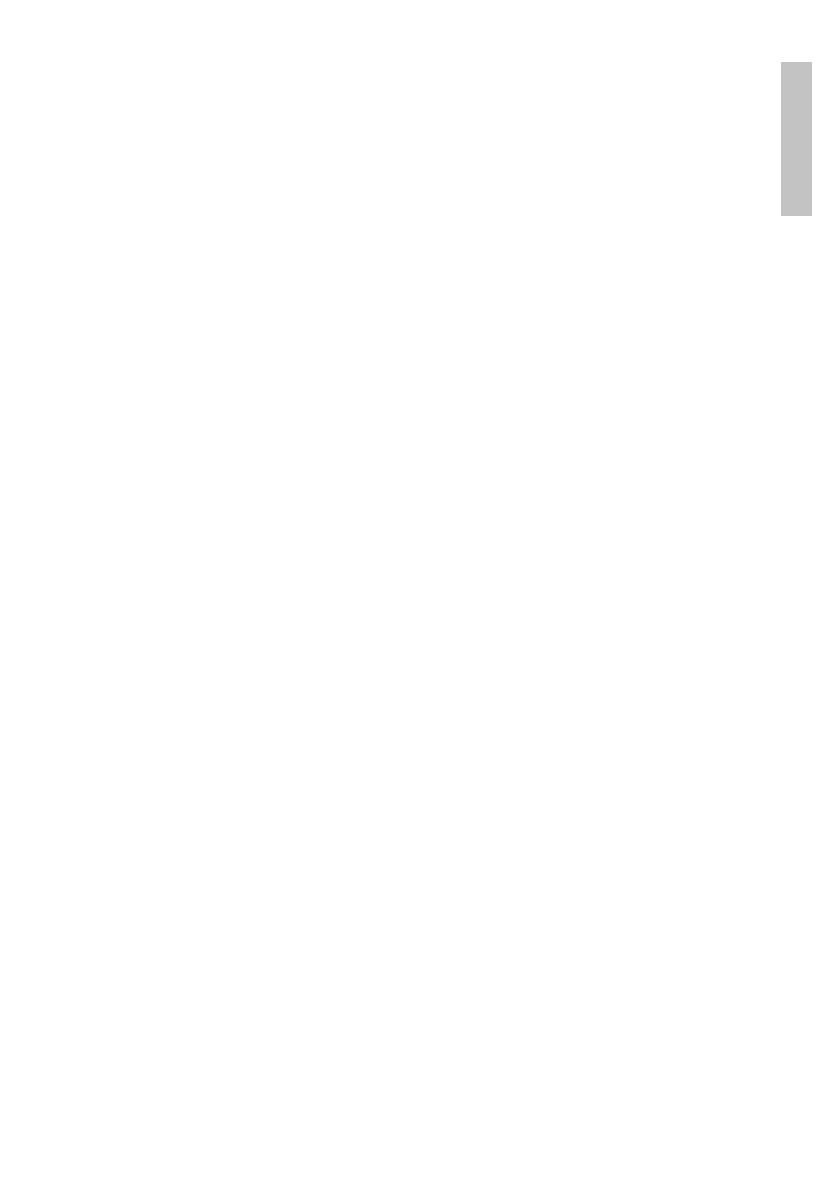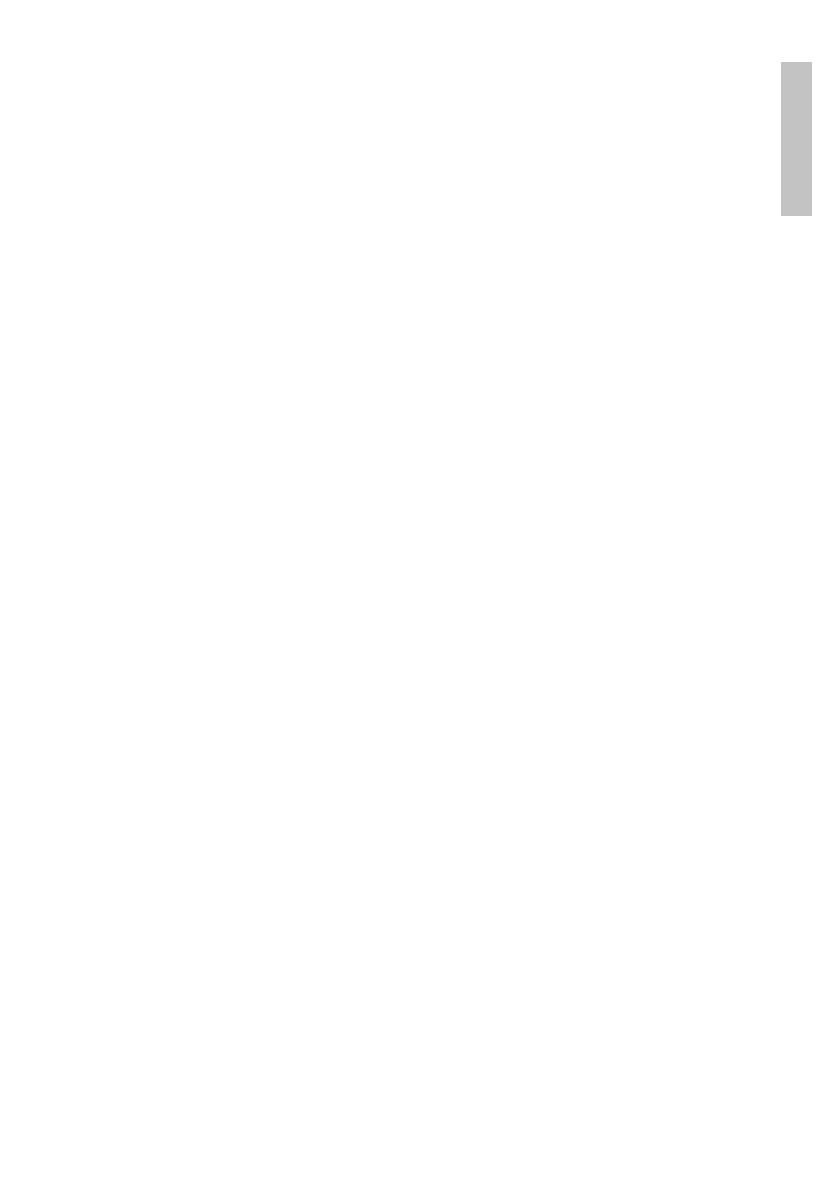
Manual de usuario
Español
83
De forma predeterminada, el usuario administrador está protegido con
contraseña por 1234. Si la contraseña se ingresa incorrectamente 5 veces
seguidas, la cuenta será bloqueada. Al reiniciar el dispositivo o después de
media hora, la cuenta se desbloqueará automáticamente.
Nota: Para la seguridad de su sistema, cambie la contraseña después del primer
inicio de sesión.
Guía de instalación rápida
Después de iniciar el dispositivo, se iniciará la guía de configuración rápida.
Nota: Recomendamos configurar el sistema antes de instalar el NVR y las
cámaras en la ubicación final.
Pasos a seguir:
1. Configure la hora, la fecha y la zona horaria.
2. Pronto, aparecerá una ventana emergente en la pantalla pidiéndole que
cambie la contraseña de autenticación en el sistema. Siga los pasos en la
pantalla o presione la tecla ESC en el NVR para salir de la interfaz de
configuración de contraseña .
Nota: Para la seguridad de su sistema, recomendamos cambiar la contraseña
después del primer inicio de sesión en el sistema.
3. Configure los parámetros de red manualmente o active la opción DHCP
para la descarga automática.
4. Escanee el código QR en la pantalla para instalar la aplicación XMEye en su
teléfono móvil. Escanee el código QR con el número de serie para agregar
el sistema a la aplicación.
5. Configure las opciones de visualización y la resolución del monitor
conectado al NVR. Resolución máxima admitida 2560x1440 (2K).
Nota: antes de cambiar la resolución, asegúrese de que su monitor admita esa
resolución. Si la resolución establecida es superior a la resolución de su monitor,
no aparecerá nada en el monitor y no podrá acceder al menú. Sin embargo, si esto
sucede, conecte el NVR a un monitor de menor resolución, acceda al menú y cambie
la resolución.
6. Presione la tecla OK para completar la configuración básica del sistema.
7. Haga clic derecho en la pantalla y acceda a la opción NetDetect. Haga clic
en Diagnosticar para probar la configuración de red.
Nota: Para que la configuración surta efecto, reinicie el sistema. Haga clic derecho