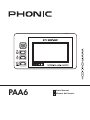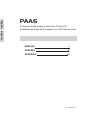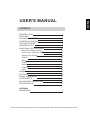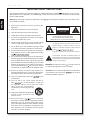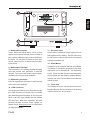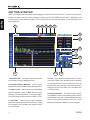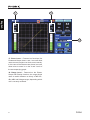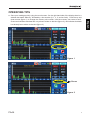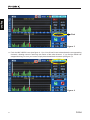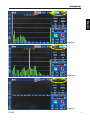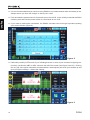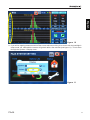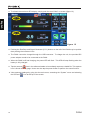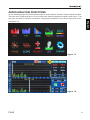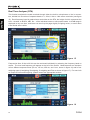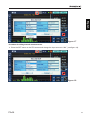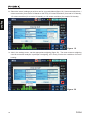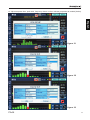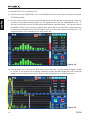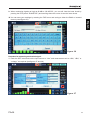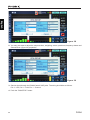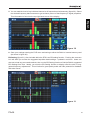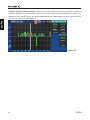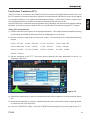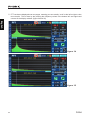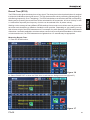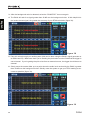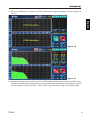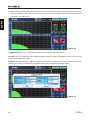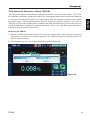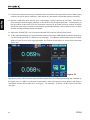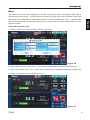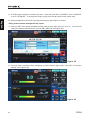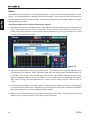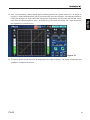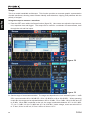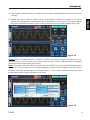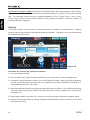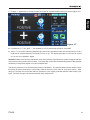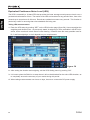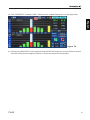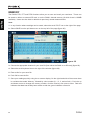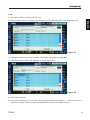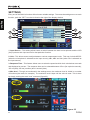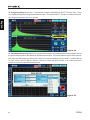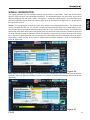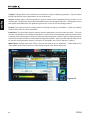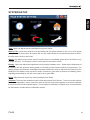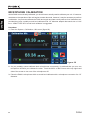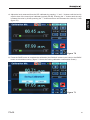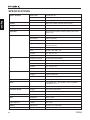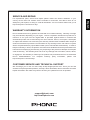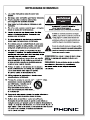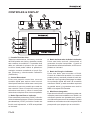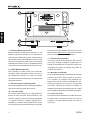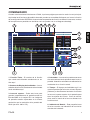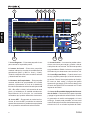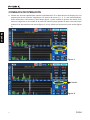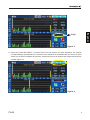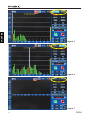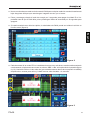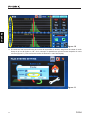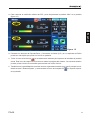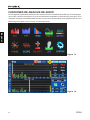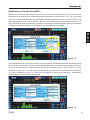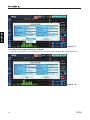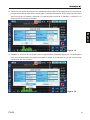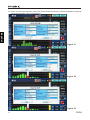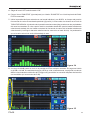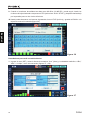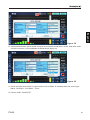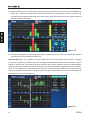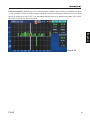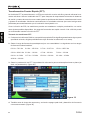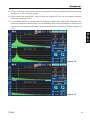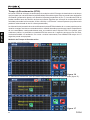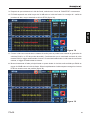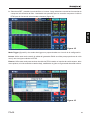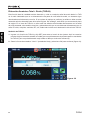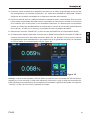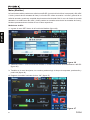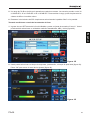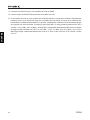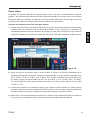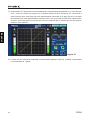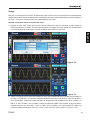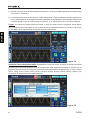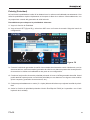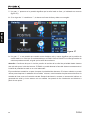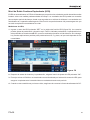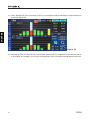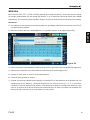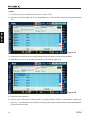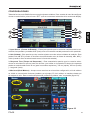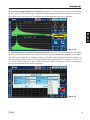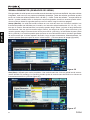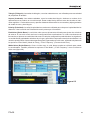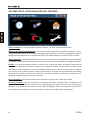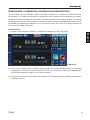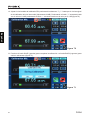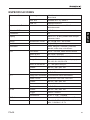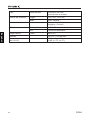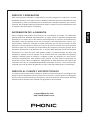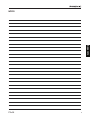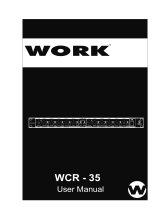Phonic PAA6 Manual de usuario
- Categoría
- Equipo de música suplementario
- Tipo
- Manual de usuario

PAA6
User's Manual
Manual del Usuario

English Español
2-Channel Audio Analyzer with Color Touch LCD
Analizador de Audio de 2-Canales con LCD Táctil de Color
ENGLISH
I
ESPAÑOL
II
APPEDNIX
III
V2.6 06/29/2017
PAA6

INTRODUCTION 1
FEATURES 1
PACKAGE CONTENTS 1
CONTROLS & DISPLAY 2
GETTING STARTED 4
OPERATING TIPS 7
AUDIO ANALYSIS FUNCTIONS 13
Real Time Analyzer (RTA) 14
Fast Fourier Transform (FFT) 23
Reverb Time (RT60) 25
THD+N 29
Meter 31
Phase 34
Scope 36
Polarity 38
LEQ 40
MEMORY 42
SETTINGS 44
SIGNAL GENERATOR 47
SYSTEM SETUP 49
MICROPHONE CALIBRATION 50
SPECIFICATIONS 52
APPENDIX
DIMENSIONS 1
CONTENTS
USER'S MANUAL
English
Phonic reserves the right to improve or alter any information within this document without prior notice.

PAA6
2
English
1. Read these instructions before operating this
apparatus.
2. Keep these instructions for future reference.
3. Heed all warnings to ensure safe operation.
4. Follow all instructions provided in this document.
5. Do not use this apparatus near water or in locations
where condensation may occur.
6. Clean only with dry cloth. Do not use aerosol or liquid
cleaners. Unplug this apparatus before cleaning.
7. Do not block any of the ventilation openings. Install
in accordance with the manufacturer
’
s instructions.
8. Do not install near any heat sources such as radiators,
heat registers, stoves, or other apparatus (including
.
9. Do not defeat the safety purpose of the polarized or
grounding-type plug. A polarized plug has two blades
with one wider than the other. A grounding type plug
has two blades and a third grounding prong. The wide
blade or the third prong is provided for your safety. If
the provided plug does not into your outlet, consult
an electrician for replacement of the obsolete outlet.
10. Protect the power cord from being walked on or
pinched particularly at plug, convenience receptacles,
and the point where they exit from the apparatus.
11. Only use attachments/accessories
by the
manufacturer.
12. Use only with a cart, stand, tripod, bracket, or
table
by the manufacturer, or sold with
the apparatus. When a cart is used, use caution
when moving the cart/apparatus
combination to avoid injury from tip-
over.
13. Unplug this apparatus during lighting
storms or when unused for long
periods of time.
14. Refer all servicing to
service personnel.
Servicing is required when the apparatus has been
damaged in any way, such as power-supply cord or
plug is damaged, liquid has been spilled or objects
have fallen into the apparatus, the apparatus has
been exposed to rain or moisture, does not operate
normally, or has been dropped.
IMPORTANT SAFETY INSTRUCTIONS
CAUTION: TO REDUCE THE RISK OF ELECTRIC SHOCK,
DO NOT REMOVE COVER (OR BACK)
NO USER SERVICEABLE PARTS INSIDE
REFER SERVICING TO QUALIFIED PERSONNEL
The lightning flash with arrowhead symbol, within an
equilateral triangle, is intended to alert the user to the
presence of uninsulated
“
dangerous voltage
”
within the
product
’
magnitude to constitute a risk of electric shock to persons.
The exclamation point within an equilateral triangle is in-
tended to alert the user to the presence of important operat-
ing and maintenance (servicing) instructions in the literature
accompanying the appliance.
WARNING: To reduce the risk of or electric shock, do
not expose this apparatus to rain or moisture.
CAUTION: Use of controls or adjustments or performance
of procedures other than those
may result in
hazardous radiation exposure.
The apparatus shall not be exposed to dripping or splashing and that no objects with liquids, such as vases,
shall be placed on the apparatus. The MAINS plug is used as the disconnect device, the disconnect device shall
remain readily operable.
Warning: the user shall not place this apparatus in the
area during the operation so that the mains switch
can be easily accessible.
CAUTION
RISK OF ELECTRIC SHOCK
DO NOT OPEN

1
PAA6
English
INTRODUCTION
Congratulations on your purchase of the
Phonic PAA6 dual channel professional audio
analyzer – a highly accurate audio analyzer
that sits comfortably in the palm of your hand
and features all the tools you need to set up
any audio system.
With 61-band real-time spectrum analysis, fast
Fourier transform, sound pressure and dBu /
dBV / line voltage measurement, EQ setting,
phase and polarity check, LEQ, scope and
RT-60, the PAA6 is the ideal companion for
all sound engineers. This professional audio
analyzer is powered by a long-life lithium-ion
and oers two built-in omni-directional micro-
phones and balanced XLR inputs and outputs,
ensuring all audio analyzing situations are
possible. With the PAA6, you will no doubt
conquer the acoustics of all environments with
precision and ease.
Phonic understands the importance of sound
reproduction management. We know that,
as this is your profession, your rst – and
perhaps only – concern is sound quality. Con-
sequently, with an audio tool like the PAA6,
you expect a precise rule to obtain accurate
measurements and guarantee the best pos-
sible quality of sound that any professional
would expect. We at Phonic took the utmost
of care in ensuring the PAA6 is an extremely
accurate and eective means for you to gather
all the data necessary to determine what your
set up needs.
To help you familiarize yourself with the PAA6,
this manual includes instructions and tips on
every function listed in the main menu and
sub-menus. It is recommended that you take
the time to have a read of it. After doing so,
store it in an easily accessible place in case
it’s needed in future.
FEATURES
● Powerful dual channel palm-size audio
analyzer
● 480 x 272 color LCD touch screen
● Elegant graphical user interface
● Two built-in measurement condenser mic
can be put in remote position
● Useful functions include RTA, LEQ, RT-60,
FFT, THD+N, Polarity, Phase, Scope and
Meter (dB SPL, dBu, dBV & Volt)
● Long-lasting rechargeable lithium-ion bat-
tery system
● Tone generator includes pink noise, white
noise, sine wave, sweep, polarity, triangle
and square
● USB port and SD card slot included for
storing and retrieving data
● Capture function immediately takes screen
shots of the current function and stores
them as BMP les (an image format uni-
versally recognized by all computers)
● 30 - 130 dB SPL meter
PACKAGE CONTENTS
● PAA6 Unit
● AC Power Adaptor
● USB Cable
● 3/8” and 5/8” microphone stand adaptors
● User Manual
SOFTWARE
The PAA6 Windows software is available
through the PAA6 product page on www.
phonic.com. Be sure to read all instructions
provided with the software carefully.

PAA6
2
English
1. Color Touch Screen
All features, functions and controls of the PAA6
can be viewed and adjusted using this display
window. The touch screen should be calibrated
the rst time you use it. You can calibrate the
screen at any time by accessing the System
menu and selecting Calibration.
2. Directional Control
Push this little control twice in quick succession
to activate manual control. You can then use this
control to select the onscreen zone that you wish
to control. Push the control in twice to select
this zone, and use the control to select any of
the onscreen icons.
3. Run/Stop Button and Indicator
Push this button to activate (“RUN”) the currently
selected function. Push it again to deactivate
(“STOP”) the function. When a function is run-
ning, the accompanying LED will light up.
4. Signal Generator Button and Indicator
Pushing this button will activate and deactivate
the built-in signal generator. When the signal
generator is active, the accompanying LED will
illuminate.
5. Power / Capture Button and Indicator
Push this button to turn on the PAA6. When the
unit is on users can push and hold the button for
two or three seconds to turn o the unit.
A quick push of the power button while the PAA6
is on will capture the current screen and save a
BMP le to the inserted SD card.
6. Built-in Microphones
These two built-in microphones can be used to
take measurements with the PAA6. The micro-
phones can be adjusted into 6 dierent positions
for taking measurements. They can also be
replaced back close to the body of the PAA6 to
allow it to t better into your pocket.
1
6
2
7
8
3
4
5
CONTROLS & DISPLAY

3
PAA6
English
7. Balanced XLR Inputs
These balanced inputs allow users to feed
signals from external devices into the PAA6 to
take various readings in any number of dierent
functions. To use the XLR inputs as your input
source, select “Line in” as the function’s primary
input source.
8. Balanced XLR Output
This connector is for sending a balanced signal
from the internal tone generator to external
devices. The level of the output signal is deter-
mined by the tone generator software.
9. SD Memory Card Slot
Insert an appropriate SD memory card into this
slot to save your readings.
10. USB Connector
Connecting the PAA6 to your computer through
this USB connector will allow users to upload
and download saved readings to and from the
PAA6 or any SD card inserted into the PAA6’s
SD card slot. Real time operation will also
possible through a future online update, so
please check www.phonic.com for information
on software updates.
11. DC Power Input
Connect the included DC power supply here to
recharge the built-in battery. The DC power sup-
ply can also be used to operate the unit without
wasting the battery life.
12. Stand Mount
A stand mount is located on the rear of the PAA6.
This allows for connection to a tripod or any other
stand that has a standard #6 - 20 connecting
screw. These are often found on camera tripods.
Also included with the PAA6 is a stand adapter,
allowing the unit to be mounted on microphone
stands as well.
13. Touch Pen
The PAA6’s touch pen can be found in this slot.
Replace the pen into the slot when it is not being
used to ensure you do not lose it.
12
9
13
11
10

PAA6
4
English
GETTING STARTED
When you initially start the PAA6, the rst page you see will be the main menu. Here all 9 of the audio
analysis functions can be easily accessed, as well as the SYSTEM setup function. Although all of
the function screens dierent slightly, many of the onscreen options are similar as can be seen in the
below diagram.
5. Time – The time will be displayed here. Users
can set the time in the System menu or directly
by clicking the time on the top of the screen to
bring up the time settings. Like the calculator,
bringing up the time menu will not aect the
current function.
6. Battery Indicator – This little bar gives users
an indication of the current battery levels. When
the indicator turns red, it’s advised that you con-
nect the DC power adapter to the unit. A full
green bar means the battery is fully charged.
1. Function Title – The name of the function you
are currently using is displayed here.
2. Analyzer Display Window – Your currently
selected function’s results will be displayed here.
3. Capture Icon – Tap this icon to immediately
save the current screen in BMP format to your
SD card. Files are captured in resolution identi-
cal to the PAA6 screen resolution (480 x 272).
4. Calculator – Users can pull up the onboard
calculator by pushing this onscreen icon. Using
the calculator will not aect the results of your
current function.
1
2
3 4 5 6 7
8
9
10
11
12
13
14
15 16

5
PAA6
English
7. Back Icon – Push this small icon to return to
the previous screen.
8. Channel Icons – These two small boxes
indicates the currently active input channels
(MIC1 and MIC2 or Line1 and Line2). Touching
either of these boxes will activate and deactivate
that channel.
9. Properties Windows – This small window
will display properties of the incoming signal,
typically the currently selected frequency band’s
level (whether in dB SPL, dBu, dBV or Volt), the
frequency of those peaks and the unit currently
being measured. Depending on the function, the
results shown here may dier slightly.
10. SET Icon – Found on all functions, the SET
icon will allow users to directly adjust the ap-
propriate parameters of their currently selected
operation.
11. FILE Icon – Users can select this icon to
load, save or delete any of their readings. Read-
ings can be saved to either the PAA6 itself or
an external SD card and are saved as *.txt les.
12. Run/Stop Icon – When this icon is red and
the stick-gure within seems to be standing still,
the current function is not active. Push the icon
to activate the function. The icon will turn green
and the stick gure will appear to be running.
This button works along-side the RUN/STOP
button found on the left-hand side of the PAA6.
13 Signal Generator On/O Icon – Push this
icon to turn the onboard signal generator on and
o. When the signal generator is o, the icon will
be red. When it is on, the icon will be green. This
button works concurrently with the S.G. Button
on the left-hand side of PAA6.
14. Signal Generator Icon – The currently
selected signal will be represented in this icon,
whether it be a sine wave, triangle wave, sweep,
etc. Push this icon to access the signal genera-
tor setup menu.
15. Signal Generator Frequency – This op-
tion allows users to adjust the frequency of the
outgoing signal between 20 Hz and 20 kHz with-
out having to enter the signal generator setup.
When using the sweep signal, this area will give
a real-time update on the current frequency
being sent from the signal generator output.
When white noise or pink noise are selected, the
currently selected ‘lter mode’ will be indicated
here – whether it’s at, 1/3 octave or 1 octave.
16. Signal Generator Level – As with the above
option, users can adjust the signal generator’s
output signal level without entering the signal
generator setup menu. The signal level can be
adjusted between 4 dBu and -40 dBu for all of
the built-in signals.

PAA6
6
English
17. Zoom Icons – Featured on functions like
Phase and Scope, these + and – icons will allow
users to zoom in and out on their current results.
In the case of the Phase meter, these icons will
allow users to zoom in on the X and Y axis of
the accompanying graph.
18. Range Level – Featured on the Phase,
Scope and Polarity functions, the range allows
users to switch between a variety of dB SPL,
dBu, dBV and Voltage ranges, depending which
unit is currently selected.
17 17
18

7
PAA6
English
OPERATING TIPS
● Save your readings quickly using the touch screen. On the right hand side of the display there is a
window that reads “Memory” followed by a slot number (0, 1, 2, 3, and so forth). Push the up and
down arrows (gure 1) to change the memory slot number, click the memory slot name to save.
Green text indicates that data has not yet been written to that slot (gure 2); red indicates that data
has already been written to that slot (gure 3).
figure 1
figure 2
Green

PAA6
8
English
● Push the MIC1/MIC2 icons (see gure 4 - 6) or Line1/Line2 icons to deactivate the corresponding
channels, allowing users to read only the results of the other channel. If you feel the PAA6 has
stopped working, be sure you haven’t simply deactivated both channels (see gure 7)!
figure 3
figure 4
Red

9
PAA6
English
figure 5
figure 6
figure 7

PAA6
10
English
● It is not recommended that you continue using PAA6 for any measurements when the battery is low.
Always ensure you have the charger on hand, just in case.
● Push and hold the power button for 3 seconds to turn the unit o. In the unlikely event that the PAA6
crashes, push and hold the power button for 10 seconds to turn it o.
● If you need to make quick calculations, the PAA6’s calculator can be brought up without quitting
your current function (gure 8).
● Particularly usefully in RTA mode: if you’re nding that one or more of your channels is clipping con-
tinuously, just nd the ‘dBS’ or ‘dBu’ values to the left of the screen (see gure 9 and 10). Clicking
the very top value (which should be contained within a small square) will scroll your window up and
give you higher readings – without the clipping.
figure 8
figure 9

11
PAA6
English
● If you will be reading measurements o the screen without touching it, be sure to turn the backlight’s
sleep mode ‘o’, otherwise the screen will go dark after a few minutes (see gure 11). This is done
through the System > Display menu.
figure 11
figure 10

PAA6
12
English
● To refresh the maximum SPL display, simply push the word “Max” on screen (gure 12).
● Pushing the Run/Stop and Signal Generator (S.G.) buttons on the left of the PAA6 may be quicker
than pushing the onscreen icons.
● The PAA6 cannot be charged through the USB connector. To charge the unit, the provided DC
power adapter needs to be connected to the PAA6.
● When the PAA6 is o and charging, the power LED will ash. This LED will stop ashing when the
battery is fully charged.
● Tap the camera icon in the software header to immediately capture a suitable le. This capture
icon is found on every page. Users can also tap the power button to perform the same function.
● View captured readings by going into the main menu, accessing the “System” menu and selecting
the SD card icon at the top of the screen.
figure 12

13
PAA6
English
AUDIO ANALYSIS FUNCTIONS
On the following pages we will discuss the various audio analysis functions that the PAA6 provides.
There are nine in total (see gure 13), all of which are easily accessibly through the main menu. If at
any point you wish to access a new feature, simply push the BACK icon to return to the main menu
(see gure 14).
figure 13
figure 14

PAA6
14
English
Real Time Analyzer (RTA)
This function analyzes the audio received through either the built-in microphones or line in connec-
tors, divided into a number of separate bands in 1, 2/3rd, 1/3rd or 1/6th octave resolution (see gure
15). Each frequency band is graphed as a vertical bar on the RTA, the height of which represents the
level – whether in dB SPL, dBu, etc – of the individual octave or sub-octave bands. A 60 dB range is
displayed at any one time, and users can scroll up the page slightly if clipping occurs, or scroll down
if the results aren’t visible.
Frequencies from 20 Hz to 20 kHz can be monitored individually by selecting the frequency band on
screen. The level and frequency will appear to the left of the screen. Measurements can be taken
at four dierent response times (35 ms, 125 ms, 250 ms, and 1 sec, shown in gure 16) and in four
weighting types (A weighting, B weighting, C weighting and Flat, as shown in gure 17). For more info
on response times and weighting, please consult the appropriate sections.
figure 15
figure 16

15
PAA6
English
Procedure for taking acoustic measurements:
1. Enter the SET menu on the RTA screen and change the input source to “Mic” ( see gure 18).
figure 17
figure 18

PAA6
16
English
2. Select the ‘octave’ settings you wish to use for your calculations (gure 19). Users can select from 1
octave resolution (for a total of 10 bands on the RTA), 2/3 octave resolution (for a total of 15 bands),
1/3 octave resolution (for a total of 31 bands), or 1/6 octave resolution (for a total of 61 bands).
3. Also in the settings menu, set the appropriate weighting (gure 20). The most common weighting
used for acoustical analysis is perhaps A-weighting, as it closely mimics the conditions of human
hearing.
figure 19
figure 20

17
PAA6
English
4. Adjust response time, peak hold, frequency detect or other relevant properties as needed (below).
figure 21
figure 22
figure 23

PAA6
18
English
5. Exit the SET menu by selecting “OK.”
6. Push the onscreen “RUN/STOP” icon or the RUN/STOP button on the left-hand side of the PAA6.
The RTA will begin.
7. Use the touch screen to select an individual band and view the dB SPL in real time for center fre-
quencies of that particular band (gure 24). The rightmost bar is the ALL FREQUENCY level. To
the right of the screen you will nd two boxes with channel properties listed. The top value will be
the dB SPL results for the currently selected band, below which you will nd the center frequency
of the currently selected band (if the all frequency bar is chosen, this value will read ALLHz). The
weighting that the user selected will be visible below this.
8. A 60 dB range can be seen on the RTA screen at any one time. The total range viewable is 30 dB
to 130 dB. If you nd the RTA is clipping constantly, pushing the dBS values to the left of the RTA
display (shown in gure 25) will allow users to scroll up their results (in 5 dB increments).
figure 24
figure 25

19
PAA6
English
9. When monitoring signals as high as 80 dB to 120 dB SPL, you can still view the lower levels by
pausing the RTA (select “RUN/STOP”) and scrolling down the screen to see the lower levels.
10. You can save your readings by entering the FILE menu and saving to either the PAA6 or inserted
memory card (gure 26).
Procedure for measuring an electrical signal:
1. Enter the SET menu and set the input source to “Line” and measurement unit to “dBu,” “dBV,” or
“voltage,” as required (see gures 27 and 28).
figure 26
figure 27

PAA6
20
English
2. You may also want to adjust the response time, weighting, octave, peak hold, frequency detect and
Subtract/Sum (gure 29) properties.
3. Send a signal through the PAA6’s female XLR jacks. The wiring should be as follows:
Pin 2 – Hot, Pin 3 – Cold, Pin 1 – Ground
4. Push the “RUN/STOP” button.
figure 28
figure 29

21
PAA6
English
5. You can read the level of any individual channel or all frequencies simultaneously (gure 30). Select
the desired frequency band onscreen to get a clearer picture of that frequency’s signal properties.
This information is found on the top right-hand corner of the display.
6. Save your settings entering the FILE menu and saving to either the PAA6 or inserted memory card
(as shown in gure 26).
EQ Setting (gure 31): Also included within the RTA is an EQ setting function. Pushing the onscreen
icon will allow you monitor the suggested equalizer band settings – updated in real time. Users can
also opt to load any pre-saved readouts, then run the EQ Setting function to nd the PAA6’s suggested
EQ readings from that. Ideally, you want the EQ Setting function to display a at line with no sug-
gested frequency adjustments. This will allow for great quality audio with little potential for feedback
and other issues.
figure 30
figure 31

PAA6
22
English
Compare Function (Subtract/Sum): Users can also opt to add the results from channel 1 to those of
channel 2 together, or subtract either channel from the other (to compare the dierence in level). This
option is set up in the SET menu, and is activated by pushing the appropriate onscreen icon (CH1+CH2,
CH1-CH2 or CH2-CH1). See gure 32.
figure 32

23
PAA6
English
Fast Fourier Transform (FFT)
The FFT function is, in essence, an RTA with much ner resolution and slightly slower refresh rate. Use
the FFT analyzer to check the frequency response of sound systems and listening rooms as you adjust
your speaker positions, room treatments and equalizer settings. Continuously monitor results as you
correct these problems for updates on whether the situation has improved or not.
Like the RTA function, measurements can be taken at any weighting, with various other possible settings
available. A frequency range as wide as 0.2 Hz to 20 kHz can be monitored using the FFT function.
Taking FFT measurements:
1. Position the PAA6’s microphone in an appropriate position. This usually means somewhere pointing
at the ceiling, preferably directed away from all loudspeakers in your setup.
2. Set the frequency range that best suits your needs. The following are the selectable frequency
ranges:
0.2 Hz – 78.2 Hz 0.4 Hz – 156.3 Hz 0.7 Hz – 312.7 Hz 1.5 Hz – 625.5 Hz
2.0 Hz – 834.0 Hz 3.9 Hz – 1.6 kHz 4.7 Hz – 2.0 kHz 7.8 Hz – 3.3 kHz
9.4 Hz – 4.0 kHz 11.7 Hz – 5.0 kHz 15.6 Hz – 6.6 kHz 23.4 Hz – 10 kHz
46.9 Hz – 20 kHz
3. Set the ‘weighting’ of the FFT. The most common weighting for many applications is at (ie. no
weighting). (gure 33)
4. Also set the response time, and turn the peak hold and frequency detect on or o as required. (gure
33)
5. Run pink noise through your system. Whether the pink noise comes from the built in signal generator
or a test tone CD is not important.
6. Push the “RUN/STOP” button. Push the “RUN/STOP” button again at any time to pause the FFT.
figure 33

PAA6
24
English
7. FFT results are displayed over two pages, meaning you can actually ‘scroll’ to the left or right to view
more results. This is done by the pushing the frequency values in the bottom left- and right-hand
corners of the display window. (gure 34 and 35)
figure 34
figure 35

25
PAA6
English
Reverb Time (RT60)
The RT60 function gives the decay time of any signal. The decay time is the time that it takes for a signal
to diminish 60 dB below the original sound. This can be done with entirely no ltering (at weighting) or
with ltering imposed (A, B or C weighting). The RT60 calculations can also be made with no frequency
ltering active (meaning the reverb time will be calculated for all frequencies, 20 Hz to 20 kHz) or with
a 1 octave lter imposed (the frequency of which can be selected from 10 preset values).
Working out the average of many dierent RT60 readings from around a room allows users to get an idea
as to how much absorption or reection of audio the room provides. Depending on your needs, you may
wish to have a high or low RT60 measurement. For example, for public speaking, an RT60 measurement
of less than 1 second is preferable, as to have a clear, concise voice conveyed to the audience. With choirs
or instrumental music, an RT60 measurement of greater than 1.5 seconds may be appropriate.
Measuring Reverb Time:
1. Enter the RT60 function.
2. Select “RUN/STOP” to allow the PAA6 time to calculate the background noise (gure 37).
figure 36
figure 37

PAA6
26
English
3. After the background noise is detected, select the “RUN/STOP” icon once again.
4. The PAA6 will wait for a signal greater than 30 dB over the background noise. A little helpful hint:
the louder the test signal, the greater the accuracy of your RT60 calculation (gure 38).
5. Play pink noise through your audio system (this can be done using the PAA6’s signal generator or
an audio test CD). Make sure that if you’re sending the pink noise from the PAA6 that the trigger is
set to internal. If you’re getting the pink noise from an external source, the trigger should be set to
external.
6. Slowly move the master fader up to a point where the audio level received by the PAA6 is greater
than 30 dB over the background noise. Quickly mute the system to get your RT60 reading as ac-
curate as possible (gure 39).
figure 38
figure 39

27
PAA6
English
7. After the measurement is taken, the RT60 measurement graph will appear onscreen (gure 40,
and 41).
8. Moving the red and yellow vertical lines on the RT60 graph will allow you to rene your RT60 results.
Position one of these lines at the beginning of the decay slope and the other at the bottom to get an
accurate read-out of the RT60 time. These results can be found to the right of the RT60 graph.
figure 40
figure 41

PAA6
28
English
9. Select SET and change the lter mode to 1 octave. After doing so, select one of the frequencies from
the lter frequency eld. Doing so will allow users to retrieve the RT60 calculation for the selected
frequency only (gure 42).
Trigger Mode (gure 43) – two trigger modes are provided in the setup menu.
Internal: Use this mode when the PAA6 generator output is used to provide the pink noise (or other
tone) for calculating the RT60.
External: Use this mode to trigger the RT60 calculations using an external sound impulse, such as
clapping, the thud of a bass-drum, a balloon popping or an external signal generator.
figure 42
figure 43

29
PAA6
English
Total Harmonic Distortion + Noise (THD+N)
This function will give the total amount of distortion and noise in any given audio signal. The THD is
the unwanted audio that is not directly a part of an audio signal, however still harmonically related to
it. If a piece of equipment is perfect, the output should show no remnants of audio articles outside
the original signal. You’ll be hard-pressed to nd such a piece of equipment, however. In the case of
THD+N, not only are the signals directly related to the audio signal tested, but so are other bits and
pieces of audio that are not directly related to the signal. Noise, hum, buzz, RFI, and so forth are all
included in working out the THD+N value.
Measuring the THD+N:
1. Enter the THD+N function and choose SET to enter the settings menu. Here users can choose the
input source, unit (which is not directly important to the THD+N results, but is probably best set to
dBu for reference’s sake).
2. Set the input source to “Line in” and select OK to continue (gure 44).
figure 44

PAA6
30
English
3. Connect the output channel of your audio device to the PAA6, ensuring that the device’s faders, gain
controls, etc are all set to 0 dB/unity. Also ensure any equalizers in the audio path are centered.
4. Send a +4 dBu sine wave through your audio system, routing it through to the PAA6. This can be
done using an external signal generator or the PAA6’s internal signal generator. The frequency of
the sine wave at this point is not too important, however for accurate results a number of results
should be taken from a number of frequencies (preferably between 100 Hz and 10 kHz, at least)
and the average of these results calculated.
5. Select the “RUN/STOP” icon (or push the RUN/STOP button to the left of the PAA6).
6. To the right of the display you should nd the PAA6 is receiving a 4 dBu signal of whatever frequency
you are sending through it (1000.0 Hz, for example). Provided the values listed here are exactly
what you sent out from your signal generator, the THD+N results given on screen will be accurate
(gure 45).
Tip: When giving THD+N results, they should be written with the THD+N percentage rst, followed by
the signal level (+4 dBu for professional application), then the frequency range tested, and nally a
clarication that the device was set to ‘unity gain’. For example: “<0.015%, +4 dBu, 20 Hz to 20 kHz,
unit gain.”
figure 45

31
PAA6
English
Meter
The meter function can take calculations in dB SPL (through the built-in microphone), dBu, dBV or
Volt (through the line inputs). The SPL function provides users with the overall ‘loudness’ of their input
signal and can be accessed by simply selecting ‘Mic In’ as the desired input source. The dBu, dBV
and Volt measurements can be taken through the line inputs, and give visual representations of their
respective levels.
Taking SPL measurements:
1. Enter the SET menu within the Meter function (gure 46).
2. Select “Mic in” as your input source. The unit will automatically be set to dB SPL (gure 46).
3. Also in the settings menu, users can choose the response time, weighting and peak hold (gure 46).
4. Return to the meter by clicking “OK” (gure 47).
figure 46
figure 47

PAA6
32
English
5. A 70 dB range is visible on screen at any time. Users can view 30 to 100 dB SPL, 45 to 115 dB SPL
or 60 to 130 dB SPL. To change the range, simply push the dB values on the meter itself.
6. Reset the Maximum SPL level by simply selecting the word “Max” on screen.
Taking measurements through the line inputs:
1. Enter the SET menu within the Meter function and set your input source to “Line in.” You can also
select your desired measurement unit from dBu, dBV and Volt (gure 48).
2. You may select a response time, weighting, or peak hold time (gure 48). Push “OK” to close the
settings menu (gure 49).
figure 48
figure 49

33
PAA6
English
3. Connect a source signal into the PAA6’s line inputs.
4. Push the RUN/STOP button to start the level meter.
5. If the level meter clips, it may be necessary to adjust the measurement range. This is done by
simply clicking the range values on the level meter itself. The measurement range will depend on
the unit selected in the settings. Each unit type has three dierent ranges that can be selected.
When operating under dBu, the range can be adjusted between -85 to -20 dBu, -75 to -5 dBu, -60
to 10 dBu and -45 to 25 dBu. When dBV is selected as the unit, the range is selectable between
-87.2 to -22.2 dBV, -77.2 to -7.2 dBV, -62.2 to 7.8 dBV and -47.2 to 22.8 dBV. Under voltage, you
can select 43.6u to 77.4mV, 0.14m to 435 mV, 0.78 to 2.45V or 4.36m to 13.7V.

PAA6
34
English
Phase
The PAA6’s phase meter gives a visual representation – as well as numerical representation (in de-
grees) – of the phase dierence between the two input signals. Sine waves with the same frequency
must be used, however the levels can dier. Levels and frequencies must be stable, however, to obtain
consistent measurements.
Checking the dierence in Phase between two signals:
1. Enter the SET menu for the Phase function. Here users can adjust the input source, unit and response
time. Set the input source to “Line in” (gure 50). The unit is not too important for the results of the
phase meter itself, although it’s best to set the unit to whatever unit your input signal will be. Select
“OK” to return to the phase meter.
2. Adjust the measurement range for the phase meter. The measurement range will depend on the
unit selected in the settings. When operating under dBu, the range can be adjusted between -85
to -20 dBu, -75 to -5 dBu, -60 to 10 dBu and -45 to 25 dBu. When dBV is selected as the unit, the
range is selectable between -87.2 to -22.2 dBV, -77.2 to -7.2 dBV, -62.2 to 7.8 dBV and -47.2 to 22.8
dBV. Under voltage, you can select 43.6u to 77.4mV, 0.14m to 435 mV, 0.78 to 2.45V or 4.36m to
13.7V.
3. Connect two outputs from your audio system (containing the two signals you’d like to check against
one another) to the PAA6’s input. Remember, the Phase function compares the dierence between
the signals so two inputs is vital to getting accurate results.
4. Ideally, run sine waves through your system to the inputs of the PAA6. The sine waves can be of
diering levels, but the frequency of the signal must be identical.
figure 50

35
PAA6
English
5. A 45° line represents a stereo signal that is perfectly panned (or a phase value of 0°, as shown in
figure 51). Anything diering from the 45° slant will begin to be out of phase. A line that lays perfectly
horizontal (along the X axis) shows two signals that are perfectly out-of-phase and that will cancel
each other out when played in mono. A vertical line (a line that runs along the Y axis) shows the
two signals are in perfect mono.
6. The actual phase of the signal will be displayed to the right of display. The phase is displayed and
updated in 1 degree increments.
figure 51

PAA6
36
English
Scope
This is an audio bandwidth oscilloscope. This function provides an accurate graphic representation
of audio waveforms, allowing users to better identify audio distortion, clipping, and problems with the
polarity of a signal.
Using the scope to measure a waveform:
1. Enter the SET menu within the Scope function (gure 52). Here users can adjust the input source,
unit, response time and trigger. The scope can be used for a multitude of measurements, both
through the mic and line inputs.
2. Set the range of measurements taken. The range can depend on the ‘unit’ selected in point 1. In dB
SPL, users can select 30 to 100 dB SPL, 45 to 115 dB SPL or 60 to 130 dB SPL. When operating
under dBu, the range can be adjusted between -85 to -20 dBu, -75 to -5 dBu, -60 to 10 dBu and -45
to 25 dBu. When dBV is selected as the unit, the range is selectable between -87.2 to -22.2 dBV,
-77.2 to -7.2 dBV, -62.2 to 7.8 dBV and -47.2 to 22.8 dBV. Under voltage, users can select 43.6u
to 77.4mV, 0.14m to 435 mV, 0.78 to 2.45V or 4.36m to 13.7V.
figure 52
figure 53

37
PAA6
English
3. Play a signal through the PAA6’s microphone or line inputs (depending what was selected in point
1 above).
4. Signals such as sine waves, triangle waves, square waves, etcetera, will appear as you would
expect. If the appearance of these waves seems cluttered or out of focus, you may need to adjust
the HOR (horizontal time) option, found on the right-hand side of the display window (gure 54).
Trigger: Users can select channel 1, channel 2 or both as the Scope’s trigger (see gure 55). Set-
ting the trigger on one of (or both of) the channels allows users to better read the results of repeating
waveforms without them moving excessively.
Mode: The trigger mode of the Scope function (found in the SET menu) can be selected between Auto
and Normal. An auto trigger will be updated constantly, whereas a normal trigger mode will hold the
waveform even after the test signal is no longer present. This is useful in allowing users to still read
the waveform after the signal generator is turned o.
figure 54
figure 55

PAA6
38
English
Horizontal Time Option (HOR): Featured on the Scope function, the horizontal division option allows
users to adjust the value of time between each horizontal segment (or ‘division’) of the scope’s display
grid. The horizontal division time can be adjusted between 0.17ms, 0.33ms, 0.5ms, 1.0ms, 2.0ms,
5.0ms, 8.0ms, 10.0ms, 20.0ms, 50.0ms, 80.0ms, 100ms, 200ms and 500ms. There are a total of 10
horizontal divisions displayed.
Polarity
The polarity function is most useful in determining whether a speaker is correctly wired. A polarity
signal is typically required when checking the phase of a speaker. Thankfully, one is provided through
the onboard signal generator.
Procedure for checking the polarity of speakers:
1. Go to the Polarity function.
2. Go to the SET menu (gure 56) and select MIC as your input source. Exit the setting menu.
3. Connect the signal generator output to your sound system’s inputs. Ideally, with active speakers,
you will connect the signal generator into your speakers to avoid the complication of nding miss-
wired cables elsewhere in your setup.
4. Start the polarity tone playing by pushing the signal generator on/o icon. You could also opt to play
a polarity signal through your speakers through some other means (compact disc, external tone
generator, etc.).
5. Stand approximately one meter (3 or 4 feet) in front of the speaker that plays the polarity signal.
6. Activate the polarity function by pushing the PAA6’s Run/Stop button (either on screen or on the left
hand side of the unit).
figure 56

39
PAA6
English
7. A large “+” appearing on screen means the signal is in phase and the wiring is correct (gure 57).
8. If instead of a “+” you get a “-”, the speaker is out of phase and should be corrected.
9. A big “?” or a screen switching between plus and minus symbols means the sound pressure is at a
level that is not detectable by the PAA6. So turn it up! The signal generator’s level can be turned
up, as can your speaker’s signal.
Attention: Make sure the sound pressure level of the polarity signal from the system is higher than the
noise from the surrounding environment. The PAA6 will not be able to detect the phase of the speaker
accurately if the polarity signal is not at a suitable level.
The above procedure is for checking the polarity of speakers. The same method can be used to check
the wiring of cables themselves, you simply need to select the Line input as your input source. After
doing so, connect one end of the cable in question to your signal generator and the other end to your
input. Points 6 through 9 should be identical from that point on.
figure 57

PAA6
40
English
Equivalent Continuous Noise Level (LEQ)
The LEQ is essentially a 10-band RTA that provides the linear average sound pressure levels over a
pre-determined measure of time. The results of the LEQ can be taken for any period of time, from a few
seconds up to a maximum of 48 hours. Results are updated on screen every second. This function is
particularly useful for ensuring that noise standards are being met.
Taking LEQ measurements:
1. Enter the LEQ setup by pushing “SET” on the LEQ function page (gure 58). Users can adjust the
weighting and duration here. As previously stated, A weighting is more preferable in dB SPL situ-
ations, as the results will mimic that of human hearing. However there are many possible uses for
B, C and at weightings, so it all depends on your requirements.
2. After setting the duration and weighting, exit the LEQ Setting menu by pushing “OK”.
3. It is best to place the PAA6 in an area where it will not be disturbed for the entire LEQ duration, as
to completely ensure the accuracy of your results during this period.
4. When taking measurements over hours or days, be sure to connect the DC power supply.
figure 58

41
PAA6
English
5. Push “RUN/STOP” to start the LEQ. Results will be updated frequently on screen (gure 59).
6. Pushing the “RUN/STOP” button again will stop the LEQ and freeze the current results on screen.
Once the LEQ has been stopped, however, it cannot be resumed from that point.
figure 59

PAA6
42
English
MEMORY
The PAA6’s RTA, FFT and RT60 functions allow you to save and recall your read-outs. These can
be saved on either an external SD card, or on the PAA6’s internal memory (of which there is 100MB
available). Users can also load or delete their previously stored measurements.
Save:
1. In any function where readings can be saved, select the small “FILE” icon to the right of the page.
2. Select SAVE from the pull-down menu on the top left of the page (gure 60).
3. Choose the appropriate location for your save le (from either the PAA6 or an SD card) (gure 60).
4. Select the small keyboard icon to the right of the window (gure 60).
5. Enter a title for your save le.
6. Push OK to save the le.
7. Save your readings quickly using the on screen display. On the right hand side of the screen there
is a window that reads “Memory” followed by a slot number (0, 1, 2, 3, and so forth). Push the up
and down arrows to change the memory number, click the memory slot name to save. Red text
indicates that data has already been written to that slot; green indicates a free slot.
figure 60

43
PAA6
English
Load:
1. As in point 1 above, select the “FILE” icon.
2. Select LOAD from the pull-down menu found at the top right-hand side of the page (gure 61).
3. Select the location from which you wish to load your previously recorded data.
4. Select the le from the list that appears on screen (gure 62).
5. Push OK to continue.
6. Once you load any le, you can then use the Memory, Memory0, Memory1… menu (found to the
right of the function screen) to load recorded data directly from the PAA6 memory.
figure 61
figure 62

PAA6
44
English
SETTINGS
Every one of the PAA6’s functions oers its own variable settings. To access the settings menu on each
function, push the “SET” icon that is found to the right of the display window.
1. Input Source – This setting allows users to switch between the built-in microphones and the XLR
(line) inputs as their input source for that particular function.
2. Unit – This allows users to adjust between various measurement units. This may include dB SPL
(when the microphone is selected as the input source), dBu, dBV and Volt (when line is selected as
the input source).
3. Response Time – This feature allows users to select the speed at which their calculations are made
and displayed on screen. The response time can be selected between 35 ms (for explosive sounds),
125 ms (fast), 250 ms (medium) and 1 second (slow).
4. Max level – Though not mentioned in the settings menu, the maximum level is visible in a number
of functions (the meter, for example). The maximum level is kept until the value is reset. This is done
by simply pushing the word “max” onscreen (gure 63).
7
5
1
2
3
6
8
9
figure 63

45
PAA6
English
5. Peak Hold – The peak hold function will cause the highest signal peaks to be held for a short period
of time, giving a better visual representation of these high peaks. This is typically represented by a
small red line/dot at the top of the frequency bar. This red mark will remain for as long as the peak hold
time is set, or until the frequency’s signal rises above the previous peak.
6. Weighting – Any audio analyzer needs to be designed so that it hears sound properties in a manner
that would be appropriate for the measurements it is taking. For example, the sensitivity of human hear-
ing is restricted to the frequency range of 20 Hz to 20 kHz. The human ear, however, is most sensitive
to sounds in the range of 500 Hz to 8 kHz. The ear becomes progressively less sensitive to sound out
of this range. Microphones, however, are not restricted by this limitation and therefore do not respond
in the same manner that our ear would.
Audio analysis devices such as the PAA6 provide various weightings for the measurements taken to
compensate for the increased and decreased sensitivity. The weighting determines the curve that the
PAA6 will use to interpret the input signals from the chosen input source. Flat, A-, B- and C-weightings
are available. Each of these weightings is ideal for dierent applications, with A-weighting perhaps be-
ing the most commonly used (and that which most closely matches the human ear) and internationally
recognized standard for measurement.
7. Octave – Changing the octave allows users to change the resolution of their measurements. For
example, measurements taken in 1/6th octave measurements are much ner than those taken at 1
octave increments. Users can also opt to take measurements in 1/3rd and 2/3rd octave increments.
8. Frequency Detect – This function can be turned on and o on the RTA and FFT functions. This will
give an on screen real-time update of the frequency with the highest level. These results will be given
on the top of the channel window. There will also be a yellow arrow indicating the frequency within the
RTA and FFT results.
9. Subtract/Sum – This features does exactly what it says: allows the users to add or subtract the two
input channels to or from one another.
7
5
1
2
3
6
8
9

PAA6
46
English
10. Frequency Range (gure 64) – The frequency range is selectable on the FFT function only. There
are 13 dierent frequency ranges selectable to users. This allows the FFT function to measure frequen-
cies anywhere between 0.2 Hz to 20 kHz.
11. Filter Mode/Frequency (gure 65)– On the RT60 function, this setting allows users to select one of
the preset frequencies to calculate their RT60 measurements. Even after performing an RT60 calcula-
tion under the ‘at’ frequency lter mode, users can enter the settings menu to add a 1 octave lter at
31.5 Hz, 63 Hz, 125 Hz, 250 Hz, 500 Hz, 1.0 kHz, 2.0 kHz, 4.0 kHz, 8.0 kHz or 16.0 kHz to view the
reverb time results under these frequencies.
figure 64
figure 65

47
PAA6
English
SIGNAL GENERATOR
The signal generator can be accessed through every function of the PAA6. There are seven built-in
signals, each with their own adjustable properties. All generated signals can have their output level
adjusted between -40 dBu and +4 dBu. All signals – except the sweep signal – can also have their
gate time adjusted, where users can select a time up to 10 seconds for the signal to run, at which time
the signal will turn o.
Sweep: The sweep signal consists of a sine wave with an ever-changing frequency. The frequencies
can be user-dened, with 1/6, 1/3, 2/3 and 1 octave intervals selectable by the user. Alternatively, users
can choose ‘Select’ and adjust the sweep range manual. Once users choose ‘Select’, the Sweep start
and Sweep stop elds will become active and users can select the start frequency (between 20Hz and
20 kHz) and stop frequency (between 20 Hz and 20 kHz). Users can opt to have a continuous sweep
tone, where the signal generator will run through the entire audio spectrum selected, then stop again.
Alternatively, users can opt for the tone to repeat itself anywhere between 1 and 10 times before it
turns o (gure 66).
Sine: Used for a variety of purposes. A 1 kHz sine wave is perhaps the most commonly used sine wave.
However, users can adjust the PAA6’s sine wave to a number of frequencies between 20 Hz and 20 kHz
(gure 67).
figure 66
figure 67

PAA6
48
English
Triangle: Triangle waves, like sine waves, are used for a variety of analyzing purposes. They are called
triangle waves due to their appearance on an oscilloscope.
Square: Square waves, like triangle waves, get their name from the appearance they produce on an
oscilloscope. These blocky waves alternate between two levels at regular intervals – making them sound
and appear quite dierent to the gradual high and low curves of sine and triangle waves.
Polarity: The polarity signal is usually used for checking the polarity of speakers. Check the Polarity
section of the menu for more information.
Pink Noise: The pink noise signal is typically used for adjustment of environment acoustics. The most
common use would be in the setting of equalizers. As pink noise encompasses most frequencies within
it, playing a pink noise signal in any given setting can give engineers a sense of the acoustical properties
of the room and allows them to compensate through the equalizer. Users can lter specic frequencies
for the pink noise generator simply by using the “Filter Mode” and “Filter Frequency” options.
White Noise: As with pink noise, white noise can be used to set up equalizers. It also features the
“Filter Mode” and “Filter Frequency” options that the pink noise oers (gure 68).
figure 68

49
PAA6
English
SYSTEM SETUP
Time: Users can adjust the time and date through this option.
Battery Life: Users can monitor the current battery life and select whether to turn on an ‘auto power
o’ function. The auto power o function will turn the PAA6 o after a pre-determined period of time if
the user does not touch the PAA6.
Status: The status screen allows users to see the amount of available space left on the PAA6 or any
inserted SD card. The rmware version is also listed on the status screen.
Display: Users can adjust the brightness level through the display menu. Reducing the brightness of
the screen can help preserve battery power, or increasing it can enhance visibility in bright areas. The
display section also features a backlight time option that allows users to adjust the time they wish the
backlight of the PAA6’s touch screen to remain on before it goes dark to preserve the battery power.
Adjusting the backlight to ‘o’ will ensure that it never goes dark.
Reset: Select reset to restore the factory settings of the PAA6.
Calibrate: There are two calibration options: Microphone and Touch Screen. The touch screen calibra-
tion is self-explanatory. Users must touch each of the ve cursers that appears on screen to calibrate
the touch-function of the onboard display. The microphone calibration is slightly more involved and will
be discussed in the Microphone Calibration section.

PAA6
50
English
MICROPHONE CALIBRATION
As the PAA6 comes already calibrated, you should never actually need to calibrate your unit. If measure-
ment data or the operation of the unit begins to seem abnormal, however, it may be necessary to perform
a calibration. Anyone can calibrate the PAA6 and regain accurate sound pressure level measurement,
provided they have a quality sound level calibrator with 1/2” diameter adapter that sends out a 1 kHz
tone. A B&K TYPE 4231 sound level calibrator is suggested.
Procedure:
1. Enter the System > Calibration > Mic menu (gure 69).
2. As you probably cannot calibrate both microphones concurrently, it’s advised that you turn one
microphone o while you calibrate the other. Push the MIC1 or MIC2 icons at the top right-hand
side of the screen to turn one of the microphones o.
3. Place the PAA6’s microphone within a sound level calibrator with a microphone connector of a 1/2”
diameter.
figure 69

51
PAA6
English
4. Adjust the level measured from the SPL calibrator by pressing “+” and “–“ buttons until the level is
equal to that of the sound level calibrator (typically 94 dB). Pressing the “+” button each time will
increase the value by 0.1dB; pressing the “–“ button each time will decrease the value by 0.1 dB
(gure 70).
5. Press the SAVE button to complete the calibration (the PAA6 will restart in this case) or the BACK
button to exit without saving. (gure 71 shows the saving calibration conrmation screen)
figure 70
figure 71

PAA6
52
English
Inputs / Outputs Built-in Mic Condenser mic
XLR Jack XLR input and output
USB USB High Speed 2.0 Interface
Display 480 x 272, 16-bit, full color touch screen
Range Mic in / Line In 30~130 dB SPL / -85~25 dBu
Memory SD card and internal memory
Generator Sine, triangle, square, polarity, sweep, pink noise,
white noise
RTA Frequency 20 Hz ~ 20 KHz, all frequencies
EQ Setting EQ Cut or Boost
Subtract / Sum CH1+CH2. CH1-CH2. CH2-CH1
Dynamic Range 30 ~130 dB. 60dB display range, eg. 70~130,
60~120, 50~110
dB-scale setting + / - 5dB steps on Y-Axis
Unit dB SPL, dBu, dBV, Volt
Octave 1/1, 1/3, 2/3, 1/6
Weighted A. B. C. Flat
FFT Frequency Range 13 selectable bandwidths
Subtract / Sum CH1+CH2. CH1-CH2. CH2-CH1
Unit dB SPL, dBu, dBV, Volt
Octave 1/1, 1/3, 2/3, 1/6
Weighted A. B. C. Flat
RT-60 Unit dB SPL, dBu, dBV, Volt
Trigger Internal / External
Weighted A. B. C. Flat. 1 Octave
THD+N less than 0.005% 20~20KHz +4 dBu
Meter 30~130 dB SPL / -85~25 dBu / -87.2~22.8 dBV /
0.0436mV~13.7V
Phase Phase Degree Phase Correlation (out of phase or in phase)
Oscillator Scope Trigger CH1, CH2, CH1+CH2
Mode Auto, Normal
Polarity Polarity checker (Negative / Positive)
LEQ Weighted A. B. C. Flat
KHz Selectable Frequency
Image Capture *.BMP 480 x 272
Battery Lithium-ion DC3.7V - 2 x 1100 mAh
Dimensions (W x H x D) 174.5 x 40 x 105.5 mm (6.89" x 1.57" x 4.17")
SPECIFICATIONS

53
PAA6
English
SERVICE AND REPAIR
For replacement parts, service and repairs please contact the Phonic distributor in your
country. Phonic does not release service manuals to consumers, and advice users to not
attempt any self repairs, as doing so voids all warranties. You can locate a dealer near you at
http://www.phonic.com/where-to-buy/.
WARRANTY INFORMATION
Phonic stands behind every product we make with a no-hassles warranty. Warranty coverage
may be extended, depending on your region. Phonic Corporation warrants this product for a
minimum of one year from the original date of purchase against defects in material and
workmanship under use as instructed by the user’s manual. Phonic, at its option, shall repair
or replace the defective unit covered by this warranty. Please retain the dated sales receipt as
evidence of the date of purchase. You will need it for any warranty service. No returns or repairs
will be accepted without a proper RMA number (return merchandise authorization). In order to
keep this warranty in effect, the product must have been handled and used as prescribed in the
instructions accompanying this warranty. Any tampering of the product or attempts of self repair
voids all warranty. This warranty does not cover any damage due to accident, misuse, abuse,
or negligence. This warranty is valid only if the product was purchased new from an authorized
Phonic dealer/distributor. For complete warranty policy information, please visit
http://www.phonic.com/warranty/.
CUSTOMER SERVICE AND TECHNICAL SUPPORT
We encourage you to visit our online help at http://support.phonic.com/. There you can find
answers to frequently asked questions, tech tips, driver downloads, returns instruction and other
helpful information. We make every effort to answer your questions as soon as possible.
http://www.phonic.com

PAA6
54
Español
INTRODUCCIÓN 1
CARACTERÍSTICAS 1
CONTENIDOS DE PAQUETE 1
CONTROLES & DISPLAY 2
COMENZANDO 4
CONSEJOS DE OPERACIÓN 7
FUNCIONES DE ANÁLISIS DE AUDIO 13
Analizador de Tiempo Real (RTA) 14
Transformación Fourier Rápido (FFT) 23
Tiempo de Reverberación (RT60) 25
Distorsión Armónica Total + Ruido 29
Medidor 31
Fase 34
Scope 36
Polaridad 38
Nivel de Ruido Continuo Equivalente 40
MEMORIA 42
CONFIGURACIONES 44
GENRADOR DE SEÑAL 47
CONFIGURACIÓN DEL SISTEMA 49
CALIBRACIÓN DE MICRÓFONO 50
ESPECIFICACIONES 52
APPENDIX
DIMENSION 1
CONTENIDO
MANUAL DEL USUARIO
Phonic se reserva el derecho de mejorar o alterar cualquier información
provista dentro de este documento sin previo aviso.

55
PAA6
Español

PAA6
1
Español
INTRODUCCIÓN
Felicitaciones por su compra de analizador
audio profesional de canal dual PAA6 de
Phonic – un analizador de audio altamente
preciso que se acomoda cómodamente en la
palma de su mano y presenta todas las her-
ramientas que usted necesita para congurar
cualquier sistema de audio.
Con análisis de espectro en tiempo real de
61-bandas, transformación Fourier rápida,
presión de sonido y medición dBu/dBV/voltaje
de línea, ajuste de EQ, chequep de fase y de
polaridad, LEQ, alcance y RT-60, el PAA6 es
el compañero ideal para todos los ingenieros
de sonido. Este analizador audio profesional
es accionado por un litio-ion duradero y ofrece
dos micrófonos omnidireccionales incorpora-
dos y entradas y salidas XLR balanceadas,
asegurando que todas las situaciones de
análisis de audio sean posibles. Con el PAA6,
usted sin duda conquistará la acústica de
todos los ambientes con precisión y facilidad.
Phonic entiende la importancia de manejo de
la reproducción de sonido. Sabemos que,
como éste es su profesión, su primera - y
quizás la única - preocupación es la calidad de
sonido. Por lo tanto, con una herramienta de
audio como el PAA6, usted espera mediciones
exactas y que la darán la garantía de optener
la mejor calidad del sonido que cualquier
profesional esperaría. En Phonic tomamos el
máximo cuidado para asegurar que el PAA6
sea extremadamente exacto y ecaz para que
usted recopile todos los datos necesarios para
determinar lo que necesita su conguración.
Para ayudarle a familiarizarse con el PAA6,
este manual incluye instrucciones y consejos
en cada función listado en el menú principal
y los submenúes. Se recomienda que usted
tome tiempo para leerlo. Después de hacerlo,
guardelo en un lugar de fácil acceso en caso
de necesitarlo en el futuro.
CARACTERÍSTICAS
● Analizador del audio de gran alcance,
canal dual y tamaño de palma
● Pantalla táctil LDC de color de 480 x 272
● Elegante interfase gráco de usuario
● Dos micrófonos de condensador de
medición integrados pueden ser colocados
en posición remota
● Funciones útiles incluye RTA, LEQ, RT-60,
FFT, THD+N, Polaridad, Fase, Alcance y
Medidor (dB SPL, dBu, dBV & Volt)
● Sistema de batería recargable duradero
de litio-ion
● Generador de tono incluye ruido rosa,
ruido blanco, onda seno, barrido, polari-
dad, triángulo y cuadrado
● Puerto USB y slot de tarjeta SD incluidos
para almacenar y recuperar datos
● La función de capturas de pantallas (Cap-
ture function) guardara la pantalla actual
y la almacenara como archivos BMP (un
formato de imagen universalmente recono-
cida por todos los equipos)
● Medidor 30 – 130 dB SPL
CONTENIDOS DE PAQUETE:
● Unidad PAA6
● Adaptador de energía AC
● Cable USB
● Adaptadores de stand de micrófono de 3/8”
y 5/8”
● Manueal del usuario
SOFTWARE
El software de Windows para el PAA6 está
disponible a través de la página web del
PAA6 en www.phonic.com. Asegúrese de
leer cuidadosamente todas las instruc-
ciones proporcionadas con el software.

2
PAA6
Español
CONTROLES & DISPLAY
1. Pantalla Táctil de Color
Todas las características, funciones y controles
de PAA6 pueden ser vistos y ajustados usando
esta ventana de exhibición. La pantalla táctil
debe ser calibrada la primera vez que usted
la utiliza. Usted puede calibrar la pantalla en
cualquier momento accediendo al menú Sys-
tem (Sistema) y seleccionando Calibration
(Calibración).
2. Control Direccional
Pulse este pequeño control dos veces en
sucesión rápida para activar control manual.
Usted puede entonces utilizar este control para
seleccionar la zona en pantalla que usted de-
sea controlar. Pulse el control dos veces para
seleccionar esta zona y, utilice el control para
seleccionar cualquiera de los íconos en pantalla.
3. Botón Ejecutar/Parar e Indicador
Pulse este botón para activar (“RUN”) la función
seleccionada actualmente. Pulselo nuevamente
para desactivar (“STOP”) la función. Cuando una
función está ejecutando, el LED acompañado
se iluminará.
4. Botón de Generador de Señal e Indicador
Pulse este botón activará y desactivará el
generador de señal incorporado. Cuando el
generador de señal está activado, el LED acom-
pañado se iluminará.
5. Botón de Energía e Indicador
Pulse este botón para encender el PAA6.
Cuando la unidad está prendida los usuarios
pueden pulsar y mantener pulsado el botón du-
rante dos o tres segundos para apagar la unidad.
Una pulsación rápida del botón de encendido
mientras el PAA6 ya está encendido capturará
la pantalla actual y la guardara como archivo
BMP en la tarjeta SD insertada.
6. Micrófonos Integrados
Estos dos micrófonos incorporados pueden ser
utilizados para tomar medidas con el PAA6. Los
micrófonos pueden ser ajustados en 6 posicio-
nes diferentes para tomar las medidas. Pueden
también ser colocados cerca del cuerpo de PAA6
para permitir que quepa mejor en su bolsillo.
1
6
2
7
8
3
4
5

PAA6
3
Español
7. Entradas Balanceadas XLR
Estas entradas balanceadas permiten a los
usuarios alimentar señales de los dispositivos
externos en el PAA6 para tomar varias lecturas
en cualquier número de diversas funciones. Para
utilizar las entradas de XLR como su fuente de
entrada, seleccione la “Line in” (entrada de línea)
como la fuente de entrada primaria de la función.
8. Salida Balanceada XLR
Este conector es para enviar una señal bal-
anceada desde generador interno de tono a
los dispositivos externos. El nivel de la señal
de salida está determinado por el software de
generador de tono.
9. Slot para Tarjeta de Memoria SD
Inserte una tarjeta de memoria SD apropiada en
esta ranura para guardar las lecturas.
10. Conectro USB
La conexión del PAA6 con su computadora a
través de este conector USB permitirá a los
usuarios cargar y bajar las lecturas guardadas
a y desde el PAA6 o cualquier tarjeta SD in-
sertada en la ranura para tarjeta SD de PAA6.
La operación en tiempo real también es posible
a través de una actualización futura en línea, por
favor chequee www.phonic.com para informarse
sobre las actualizaciones de software.
11. Entrada de Energía DC
Conecte la fuente de alimentación DC Incluida
aquí para recargar la batería incorporada. La
fuente de alimentación DC también puede ser
utilizada para operar la unidad sin perder la
duración de batería.
12. Montaje de Pedestal
Un montaje de pedestal está situado en la parte
posterior del PAA6. Esto permite la conexión
a un trípode o a cualquier otro pedestal que
tenga un tornillo de conexión estándar #6 - 20.
Éstos se encuentran a menudo en los trípodes
de cámara. También se incluye con el PAA6 un
adaptador de soporte, permitiendo que la unidad
sea montada en soportes del micrófono también.
13. Pluma de Tacto
La pluma del tacto de PAA6 se puede encontrar
en esta ranura. Coloque la pluma en la ranura
cuando no se está utilizando para que esta no
se pierda.
12
9
13
11
10

4
PAA6
Español
COMENZANDO
Cuando usted comienza inicialmente el PAA6, la primera página que usted ve será el menú principal.
Aquí todas las 9 funciones de análisis de audio pueden ser accedidas fácilmente, así como la función
de la conguración del SISTEMA. Aunque todas las pantallas de función se dieren levemente, muchas
de las opciones en pantalla son similares como se pueden ver en el diagrama de abajo.
4. Calculador – Los usuarios pueden acercarse
a la calculadora a bordo pulsando este icono en
pantalla. Usando la calculadora no afectará a los
resultados de su función actual.
5. Tiempo – El tiempo será exhibido aquí. Los
usuarios pueden jar la hora en el menú System
(Sistema) o directamente haciendo click sobre
la hora en la parte superior de la pantalla para
traer los ajustes de la hora. Como la calcula-
dora, sacar el menú de la hora no afectará a la
función actual.
6. Indicador de Batería – Esta pequeña barra
da a los usuarios una indicación de los niveles
actuales de la batería.
1. Función Título – El nombre de la función
que usted está utilizando actualmente se ex-
hibe aquí.
2. Ventana de Display de Analizador – Los re-
sultados de la función actualmente seleccionada
serán exhibidos aquí.
3. Icono de captura – Pulse este icono para
guardar inmediatamente la pantalla actual en
formato BMP en la tarjeta SD. Las imágenes
de pantalla estarán capturadas en la misma
resolución que la resolución de la pantalla del
PAA6 (es decir: 480 x 272).
1
2
3 4 5 6 7
8
9
10
11
12
13
14
15 16

PAA6
5
Español
7. Icono Regresar – Pulse este pequeño ícono
para retornar a la pantalla previa.
8. Iconos de Canal – Estos dos pequeños
cuadros indican los canales de entrada activos
actualmente (MIC1 y MIC2 o Line1 y Line2).
Tocando cualquiera de estos cuadros activará
y desactivará ese canal.
9. Ventanas de Propiedades – Esta pequeña
ventana exhibirá las propiedades de la señal
entrante, típicamente el nivel de la banda de
frecuencia actualmente seleccionada (sea en dB
SPL, dBu, dBV o Voltio), la frecuencia de esos
picos y la unidad que es medida actualmente.
Dependiendo de la función, los resultados
mostrados aquí pueden diferenciar levemente.
10. Icono SET – Encontrado en todas las fun-
ciones, el icono de SET permitirá a los usuarios
ajustar directamente los parámetros apropiados
de su operación actualmente seleccionada.
11. Icono Archivo – Los usuarios pueden selec-
cionar este icono para cargar, guardar o borrar
cualquiera de sus lecturas. Las lecturas pueden
ser guardadas al PAA6 sí mismo o a una tarjeta
SD external y se almacenan como archivos *.txt.
12. Icono Ejecutar/Parar – Cuando este icono
es rojo y el palillo parece jo, la función actual no
es activa. Pulse el icono para activar la función.
El icono se hará verde y la gura del palillo
aparecerá ejecutando. Este icono trabaja junto
al botón de RUN/STOP encontrado en el lado
izquierdo del PAA6.
13. Icono de Encendido/Apagado de Genera-
dor de Señal – Pulse este icono para encender
y apagar el generador de señal a bordo. Cuando
el generador de señal está apagado, el icono
será rojo. Cuando está prendido, el icono será
verde. Este botón funciona simultáneamente con
el botón de S.G. en el lado izquierdo de PAA6.
1
2
3 4 5 6 7
8
9
10
11
12
13
14
15 16

6
PAA6
Español
14. Icono de Generador de Señal – La señal
actualmente seleccionada será representada en
este icono, sea onda de seno, onda del triángulo,
barrido, etc. Pulse este icono para acceder al
menú de conguración de generador de señal.
15. Frecuencia de Generador de Señal – Esta
opción permite a los usuarios ajustar la frecuen-
cia de la señal saliente entre 20 Hz y 20 kHz sin
tener que entrar a la conguración de generador
de señal. Al usar la señal de barrido, este área
dará una actualización en tiempo real en la
frecuencia actual que es enviada de la salida
del generador de señal. Cuando se selecciona
el ruido blanco o el ruido rosa, el ‘modo de ltro’
seleccionado actualmente será indicado aquí -
sea plano, 1/3 octava o 1 octava.
16. Nivel de Generador de Señal – Como con
la opción antedicha, los usuarios pueden ajustar
el nivel de señal de salida del generador de
señal sin entrar al menú de la conguración del
generador de señal. El nivel de señal puede ser
ajustado entre 4 dBu y -40 dBu para todas las
señales incorporadas.
17. Íconos Zoom – Presentados en funciones
como Fase y Alcance, éstos iconos + y - per-
mitirán que los usuarios enfoquen más y menos
en sus resultados actuales. En el caso del
medidor de Fase, estos íconos permitirán que
los usuarios enfoquen en el eje de X y de Y del
gráco de acompañamiento.
18. Nivel de Rango – Presentado en las fun-
ciones de Fase, Alcance y Polaridad, el rango
permite a los usuarios cambiar entre una varie-
dad de rangos de dB SPL, dBu, dBV y Voltaje,
dependiendo qué unidad está seleccionada
actualmente.
17 17
18

PAA6
7
Español
CONSEJOS DE OPERACIÓN
● Guarde sus lecturas rápidamente usando la pantalla táctil. En el lado derecho de display hay una
ventana que se lee “memoria” seguido por un número de ranura (0, 1, 2, 3, y así sucesivamente).
Pulse las echas hacia arriba y hacia abajo (gura 1) para cambiar el número de ranura de la
memoria, haga click en el nombre de la ranura de memoria para guardar. El texto verde indica que
el dato no ha sido escrito a esa ranura (gura 2), el rojo indica que esa ranura ya fue escrita (gura
3).
figura 1
figura 2
Verde

8
PAA6
Español
● Pulse los iconos MIC1/MIC2 o Línea1/Línea2 (vea las guras 4-6) para desactivar los canales
correspondientes, permitiendo a los usuarios lear solamente los resultados del otro canal. Si usted
siente que el PAA6 ha dejado de funcionar, asegurese que no ha desactivado simplemente ambos
canales (gura 7)!
figura 3
figura 4
Rojo

PAA6
9
Español
figura 5
figura 6
figura 7

10
PAA6
Español
● No se recomienda que usted continúa usando PAA6 para cualquier medición cuando la batería está
baja. Asegúrese siempre que usted tenga el cargador a mano, por si acaso.
● Pulse y mantenga pulsado el botón de energía por 3 segundos para apagar la unidad. En el im-
probable caso de que el PAA6 falla, pulse y sostenga el botón de encendido por 10 segundos para
apagarlo.
● Si usted necesita hacer cálculos rápidos, la calculadora de PAA6 puede ser traída sin salir de su
función actual (gura 8).
● Particularmente útil en modo RTA: si usted descubre que uno o más de sus canales están acortando
continuamente, simplemente encuentre los valores ‘dBS’ o ‘dBu’ a la izquierda de la pantalla (gura
9 y 10). Haciendo click en el valor más alto (que se debe contener dentro de un pequeño cuadrado)
desplazará su ventana para arriba y le dará lecturas más elevadas - sin recortes.
figura 8
figura 9

PAA6
11
Español
● Si usted va a leer las mediciones de lectura de la pantalla sin tocarla, asegúrese de setear el modo
sleep de la luz de fondo en “o”, de lo contrario la pantalla se volverá oscura después de unos
minutos (gura 11). Esto se hace a través de Sistema > menú de Display.
figura 11
figura 10

12
PAA6
Español
● Para restaurar la exhibición máxima de SPL, pulse simplemente la palabra “Max” en la pantalla
(gura 12).
● Pulsando los botones de Ejecutar/Parar y Generador de Señal (S.G.) en la izquierda del PAA6
puede ser más rápido que pulsar los iconos en pantalla.
● Pulse el icono de la cámara en la cabecera del software para capturar de inmediato la pantalla
actual. Este icono de captura se encuentra en todas las páginas del sistema. Los usuarios también
pueden pulsar el botón de encendido para realizar esa misma función.
● También tiene la posibilidad de visualizar lecturas capturadas entrando en el menú principal, acce-
diendo al menú “Sistema/System” y seleccionando el icono de la tarjeta SD en la parte superior
de la pantalla.
figura 12

PAA6
13
Español
FUNCIONES DE ANÁLISIS DE AUDIO
En las páginas siguientes discutiremos las varias funciones de análisis de audio que el PAA6 propor-
ciona. Hay nueve en total (gura 13), que son fácilmente accesibles a través del menú principal. Si en
cualquier momento usted desea tener acceso a una nueva característica, pulse simplemente el icono
BACK (regresar) para volver al menú principal (gura 14).
figura 13
figura 14

14
PAA6
Español
Analizador de Tiempo Real (RTA)
Esta función analiza el audio recibido a través de los micrófonos incorporados o de los conectores de
entrada de línea, dividido en un número de bandas separadas en resolución de 1, 2/3, 1/3 o 1/6 octava
(gura 15). Cada banda de frecuencia se representa grácamente como barra vertical en el RTA, cuya
altura representa el nivel - sea en dB SPL, dBu, etc - de la octava individual o bandas sub-octava. Un
rango de 60 dB se exhibe a cualquier momento y, los usuarios pueden desplazar la página hacia arriba
levemente si produce recortes, o hacia abajo si los resultados no son visibles.
Las frecuencias de 20 Hz a 20 kHz pueden ser monitoreadas individualmente seleccionando la banda
de frecuencia en la pantalla. El nivel y la frecuencia aparecerán a la izquierda de la pantalla. Las medi-
ciones se pueden tomar en cuatro diversos tiempos de respuesta (35 ms, 125 ms, 250 ms y 1 seg,
mostrado en gura 16) y en cuatro tipos de ponderación (ponderación A, ponderación B, ponderación
C y Plana, mostrado en gura 17). Para más información en tiempos de respuesta y ponderación,
consulte por favor las secciones apropiadas.
figura 15
figura 16

PAA6
15
Español
Procedimiento para tomar mediciones acústicas:
1. Ingrese al menú SET en la pantalla de RTA y cambie la fuente de entrada a “Mic” (gura 18).
figura 17
figura 18

16
PAA6
Español
2. Seleccione los ajustes de ‘octava’ que usted desea utilizar para sus cálculos (gura 19). Los usuarios
pueden selecciona de resolución 1 octava (para un total de 10 bandas en RTA), resolución 2/3 octava
(para un total de 15 bandas), resolución 1/3 octava (para un total de 31 bandas), o resolución 1/6
octava (para un total de 61 bandas).
3. También en el menú de los ajustes, setee la ponderación apropiada (gura 20). La ponderación
más comunmente usada para análisis acústico es quizás la ponderación-A, ya que imita más las
condiciones del oído humano.
figura 19
figura 20

PAA6
17
Español
4. Ajuste el tiempo de repuesta, peak hold, detección de frecuencia u otras propiedades relevantes
como sea necesario (vea a continuación).
figura 21
figura 22
figura 23

18
PAA6
Español
5. Salga del menú SET seleccionando “OK.”
6. Pulse el icono “RUN/STOP” (ejecutar/parar) or el botón “RUN/STOP” en el lado izquierdo de PAA6.
El RTA comenzará.
7. Utilice la pantalla táctil para seleccionar una banda individual y ver dB SPL en tiempo real para las
frecuencias de centro de esa banda particular (gura 24). La barra más a la derecha es el nivel de
TODA FRECUENCIA. A la derecha de la pantalla usted encontrará dos cuadros con las propiedades
del canal enumeradas. El valor superior será los resultados de dB SPL para la banda actualmente
seleccionada, debajo del cual usted encontrará la frecuencia de centro de la banda actualmente
seleccionada (si se elige la barra de toda frecuencia, este valor se leerá ALLHz). La ponderación
que el usuario seleccionó será visible debajo de esto.
8. Un rango de 60 dB puede ser visto en la pantalla de RTA a cualquier momento. El rango total visible
es 30 dB a 130 dB. Si usted descubre que el RTA se corta constantemente, empujando los valores
dBS a la izquierda de la exhibición de RTA (gura 25) permitirá a los usuarios desplazar hacia arriba
sus resultados (en incrementos de 5 dB).
figura 24
figura 25

PAA6
19
Español
9. Cuando el monitoreo de señales tan altas como 80 dB a 120 dB SPL, puede seguir viendo los
niveles más bajos haciendo una pausa en RTA (seleccione “RUN / STOP”) y desplace hacia abajo
por la pantalla para ver los niveles inferiores.
10. Usted puede almacenar sus lecturas ingresando al menú FILE (archivo) y guardar al PAA6 o a la
tarjeta de memoria insertada (gura 26).
Procedimiento para medir una señal eléctrica:
1. Ingrese al menú SET y setee la fuente de entrada a “Line” (línea) y la unidad de medición a “dBu,”
“dBV” o “voltaje,” como sea necesario (guras 27 y 28).
figura 26
figura 27

20
PAA6
Español
2. Usted puede también querer ajustar el tiempo de respuesta, ponderación, octava, peak hold, detec-
ción de frecuencia y las propiedades de Resta/Suma (gura 29).
3. Envíe una señal a través de los jacks hembra XLR de PAA6. El cableado debe ser como sigue:
Pin 2 - Hot, Pin 3 - Cold, Pin 1 – Tierra
4. Pulse el botón “RUN/STOP”.
figura 28
figura 29

PAA6
21
Español
5. Usted puede leer el nivel de cualquier canal individual o de todas las frecuencias simultáneamente
(gura 30). Seleccione la banda de frecuencia deseada en pantalla para obtener un gráco más
claro de las propiedades de la señal de esa frecuencia. Esta información se encuentra en la esquina
derecha superior de display.
6. Guarde la conguración entrando al menú FILE y almanece ya sea a PAA6 o a la tarjeta de memoria
insertada (como demostrado en gura 26).
Seteo de EQ (gura 31): También se incluye dentro de RTA una función de ajuste de EQ. Pulsando
el icono en pantalla le permitirá monitorear los ajustes sugeridos de la banda del ecualizador - actual-
izados en tiempo real. Los usuarios pueden también optar cargar cualquier lectura pre-almacenada,
después ejecute la función de Seteo de EQ para encontrar las lecturas sugeridas de EQ de PAA6 a
partir de eso. Idealmente, usted desea que la función de Seteo de EQ exhibiera una línea plana sin
ajustes sugeridos de la frecuencia. Esto permitirá una gran calidad de audio con poco potencial de la
retroalimentación y otros problemas.
figura 30
figura 31

22
PAA6
Español
Función Comparar (Rest/Suma): Los usuarios pueden también optar sumar los resultados de canal
1 a los del canal 2 juntos, o restar cualquier canal del otro (para comparar la diferencia en nivel). Esta
opción se setea en el menú SET y, es activada pulsando el icono en pantalla apropiado (CH1+CH2,
CH1-CH2 o CH2-CH1). Vea la gura 32.
figura 32

PAA6
23
Español
Transformación Fourier Rápido (FFT)
La función de FFT es esencialmente, un RTA con resolución mucho más na y tasa de refrescar leve-
mente más lenta. Utilice el analizador de FFT para chequear la respuesta de frecuencia de sistemas
de sonido y cuartos de escucha como usted ajusta las posiciones del altavoz, tratamientos del cuarto
y ajustes de ecualizador. Monitorea continuamente los resultados mientras que usted corrige estos
problemas para actualizarse de que si la situación ha mejorado o no.
Como la función de RTA, las mediciones pueden ser tomadas en cualquier ponderación, con varios
otros ajustes posibles disponibles. Un rango de frecuencia tan amplio como 0.2 Hz a 20 kHz puede
ser monitoreado usando la función de FFT.
Tomando las mediciones FFT:
1. Coloque el micrófono de PAA6 en una posición apropiada. Esto signica generalmente alguna parte
apuntando al techo, dirigido preferiblemente lejos de todos los altavoces en su setup.
2. Setee el rango de frecuencia que adapte mejor a sus necesidades. Los siguientes son los rangos
de frecuencia seleccionables:
0.2 Hz – 78.2 Hz 0.4 Hz – 156.3 Hz 0.7 Hz – 312.7 Hz 1.5 Hz – 625.5 Hz
2.0 Hz – 834.0 Hz 3.9 Hz – 1.6 kHz 4.7 Hz – 2.0 kHz 7.8 Hz – 3.3 kHz
9.4 Hz – 4.0 kHz 11.7 Hz – 5.0 kHz 15.6 Hz – 6.6 kHz 23.4 Hz – 10 kHz
46.9 Hz – 20 kHz
3. Setee la ‘ponderación’ de FFT. La ponderación más común para muchas aplicaciones es plana (es
decir, no ponderación). (gura 30)
4. También setee el tiempo de respuesta y, enciende o apague peak hold y detección de frecuencia
como sea necesario. (gura 30)
figura 33

24
PAA6
Español
5. Corra el ruido rosa a través de su sistema. No importa si el ruido rosa viene de generador de señal
integrado o un CD de tono de prueba.
6. Pulse el botón de “RUN/STOP”. Pulse el botón de “RUN/STOP” otra vez en cualquier momento
para hacer una pausa la FFT.
7. Los resultados de FFT se exhiben sobre dos páginas, signica que usted puede ‘desplazar’ real-
mente a la izquierda o derecha para ver más resultados. Esto se hace pulsando los valores de la
frecuencia en las esquinas izquierdas y derechas inferiores de la ventana de exhibición (gura 34
y 35).
figura 34
figura 35

PAA6
25
Español
Tiempo de Reverberación (RT60)
La función RT60 da el tiempo de decaimiento de cualquier señal. El tiempo de decaimiento es el tiempo
que lleva para que una señal disminuya 60 dB debajo del sonido original. Esto se puede hacer totalmente
sin ltración (ponderación plana) o con ltración impuesta (ponderación A, B o C). Los cálculos RT60 se
pueden también hacer sin ltración de frecuencia activa (signica que el tiempo de reverberación será
calculada para todas las frecuencias, 20 Hz a 20 kHz) o con ltro de 1 octava impuesto (cuya frecuencia
puede ser seleccionada de los 10 valores preseteados).
La elaboración del promedio de muchas diferentes lecturas RT60 alrededor de un cuarto permite que los
usuarios consigan una idea en cuánta absorción o reexión de audio proporciona el cuarto. Dependiendo
de sus necesidades, usted puede desear tener una medición alta o baja de RT60. Por ejemplo, para
el discurso público, es preferible una medida RT60 de menos de 1 segundo, para tener una voz clara,
concisa transmitida a la audiencia. Con coros o música instrumental, una medida RT60 mayor de 1.5
segundos puede ser apropiada.
Medición de Tiempo de Reverberación:
1. Ingrese a la función RT60.
2. Seleccione “RUN/STOP” para que PAA6 tenga tiempo de calcular el ruido de fondo (gura 37).
figura 36
figura 37

26
PAA6
Español
3. Después de que se detecte el ruido de fondo, seleccione el icono de “RUN/STOP” nuevamente.
4. El PAA6 esperará una señal mayor de 30 dB sobre el ruido de fondo. Un consejo útil : señal de
prueba más alta, mayor exactitud su cálculo RT60 (gura 38).
5. Corra el ruido rosa a través de su sistema de audio (esto se puede hacer usando el generador de
señal de PAA6 o un CD de prueba de audio). Cerciórese de que si usted está enviando el ruido
rosa de PAA6, el trigger esté seteado a interno. Si usted está obteniendo el ruido rosa de una fuente
externa, el trigger se debe setear a externo.
6. Mueva lentamente el fader principal hasta un punto donde el nivel de audio recibido por PAA6 es
mayor de 30 dB sobre el ruido de fondo. Silencia rápidamente el sistema para conseguir su lectura
RT60 tan exacta como sea posible (gura 39).
figura 38
figura 39

PAA6
27
Español
7. Después de que se tome la medición, el gráco de la medición RT60 aparecerá en pantalla (gura
40 y 41).
8. Moviendo las líneas verticales rojas y amarillas en el gráco RT60 permitirá que usted rene sus
resultados RT60. Coloque una de estas líneas al principio de la pendiente del decaimiento y la otra
en la parte inferior para conseguir una lectura exacta del tiempo RT60. Estos resultados pueden
ser encontrados a la derecha del gráco RT60.
figura 40
figura 41

28
PAA6
Español
9. Seleccione SET y cambie el modo del ltro a 1 octava. Luego seleccione una de las frecuencias de
campo de la frecuencia del ltro. Hacidendo esto permitirá que los usuarios recuperen el cálculo
RT60 para la frecuencia seleccionada solamente (gura 42).
Modo Trigger (gura 43)- dos modos de trigger son proporcionados en el menú de la conguración.
Interno: Utilice este modo cuando la salida del generador PAA6 se utiliza para proporcionar el ruido
rosa (u otro tono) para calcular el RT60.
Externo: Utilice este modo para accionar los cálculos RT60 usando un impulso de sonido externo, tales
como aplauso, el ruido sordo de un tambor-bajo, estallido de un globo o un generador de señal externo.
figura 42
figura 43

PAA6
29
Español
Distorsión Armónica Total + Ruido (THD+N)
Esta función dará la cantidad total de distorsión y ruido en cualquier señal de audio dada. La THD
es el audio indeseado que no es directamente una parte de una señal de audio, no obstante sigue
relacionado armónicamente con ella. Si una pieza de equipo es perfecta, la salida no debe mostrar
restos de artículos de audio fuera de la señal original. Sin embargo, será difícil que encuentre tal pieza
de equipo. En el caso de THD+N, no sólo están las señales relacionadas directamente con la señal
de audio testeada, sino también otros bits y piezas de audio que no se relacionan directamente con la
señal. El ruido, ronquido, zumbido, RFI, etc, están todo incluido en la elaboración del valor de THD+N.
Medición de THD+N:
1. Ingrese a la función de THD+N y elija SET para entrar al menú de los ajustes. Aquí los usuarios
pueden elegir la fuente de entrada, la unidad (que no es directamente importante para los resultados
de THD+N, pero es probablemente mejor setear al dBu por motivo de referencia).
2. Setee la fuente de entrada a “Line in” (entrada de línea) y seleccione OK para continuar (gura 44).
figura 44

30
PAA6
Español
3. Conecte el canal de salida de su dispositivo de audio con el PAA6, asegurándose de que los fad-
ers del dispositivo, los controles de ganancia, etc. están todos seteados a 0 dB/unidad. También
asegúrese que cualquier ecualizador en la trayectoria de audio esté centrado.
4. Envíe una onda de seno de +4 dBu a través de su sistema de audio, ruteala a PAA6. Esto se puede
hacer usando un generador de señal externo o generador de señal interno de PAA6. La frecuencia
de la onda de seno a este punto no es demasiado importante, no obstante para los resultados
exactos un número de resultados debe ser tomado de un número de frecuencias (preferiblemente
entre 100 Hz y 10 kHz, por lo menos) y el promedio de estos resultados calculados.
5. Seleccione el icono de “RUN/STOP” (o pulse el botón de RUN/STOP a la izquierda del PAA6).
6. A la derecha de display usted debe encontrar que el PAA6 está recibiendo una señal de 4 dBu de
cualquier frecuencia que usted está enviando (1000.0 Hz, por ejemplo). Con tal que los valores
enumerados aquí sean exactamente lo que usted envió de su generador de señal, los resultados
de THD+N dados en la pantalla serán exactos (gura 45).
Consejo: Cuando se da resultados THD+N, deber ser escritos con el porcentaje de THD+N primero,
seguido por el nivel de señal (+4 dBu para aplicación profesional), luego el rango de frecuencia tes-
teado y nalmente una claricación que el dispositivo fue seteado a ‘ganancia de unidad’. Por ejemplo:
“<0.015%, +4 dBu, 20 Hz a 20 kHz, ganancia de unidad.”
figura 45

PAA6
31
Español
Meter (Medidor)
La función de medidor puede tomar cálculos en dB SPL (a través del micrófono incorporado), dBu, dBV
o Voltio (a través de las entradas de línea). La función SPL ofrece a usuarios “volumen” general de su
señal de entrada y puede ser accedida simplemente seleccionando ‘Mic In’ como la fuente de entrada
deseada. Las mediciones dBu, dBV y Voltio pueden ser tomadas a través de las entradas de línea y,
brindan representaciones visuales de sus niveles respectivos.
Mediciones de SPL:
1. Ingrese al menú SET dentro de la función de Medidor (gura 46).
2. Seleccione “Mic in” como su fuente de entrada. La unidad será seteado automáticamente a dB SPL
(gura 46).
3. También en el menú de ajustes, los usuarios pueden elegir el tiempo de respuesta, ponderación y
peak hold (gura 46).
4. Regrese al medidor haciendo click en “OK” (gura 47).
figura 46
figura 47

32
PAA6
Español
5. Un rango de 70 dB es visible en la pantalla en cualquier momento. Los usuarios pueden ver de 30
a 100 dB SPL, 45 a 115 dB SPL o 60 a 130 dB SPL. Para cambiar el rango, pulse simplemente los
valores de dB en el medidor mismo.
6. Resetee el nivel máximo de SPL simplemente seleccionando la palabra “Max” en la pantalla.
Tomando mediciones a través de las entradas de línea:
1. Ingrese al menú SET dentro de la función Medidor y setee su fuente de entrada a “Línea in.” Usted
puede también seleccionar su unidad de medición deseada dBu, dBV y Voltio (gura 48).
2. Usted puede seleccionar un tiempo de respuesta, ponderación, o tiempo de peak hold (gura 48).
Pulse “OK” para cerrar el menú de los ajustes (gura 49).
figura 48
figura 49

PAA6
33
Español
3. Conecte una señal fuente en las entradas de línea de PAA6.
4. Pulse el botón de RUN/STOP para iniciar el medidor de nivel.
5. Si el medidor de nivel se corta, pueden ser necesario ajustar el rango de la medición. Simplemente
haciendo click en los valores de rango en el medidor de nivel mismo. El rango de la medición de-
penderá de la unidad seleccionada en los ajustes. Cada tipo de unidad tiene tres diferentes rangos
que pueden ser seleccionados. Cuando se opera bajo dBu, el rango puede ajustarse entre -85 a
-20 dBu, -75 a -5 dBu, -60 a 10 dBu y -45 a 25 dBu. Cuando dBV está seleccionado como la unidad,
el rango es seleccionable entre -87,2 a -22,2 dBV, -77,2 a -7,2 dBV, -62,2 a 7,8 dBV y -47,2 a 22,8
dBV. Bajo voltaje, usted puede seleccionar 43.6u a 77.4mV, 0.14m a 435 mV, 0.78 a 2.45V o 4.36m
a 13.7V.

34
PAA6
Español
Phase (Fase)
El medidor de fase de PAA6 da una representación visual - así como la representación numérica
(grados) - de la diferencia de fase entre las dos señales de entrada. Las ondas de seno con la misma
frecuencia deben ser utilizadas, no obstante los niveles pueden diferenciar. Sin embargo, los niveles
y las frecuencias deben ser estables para obtener mediciones consistentes.
Chequeo de la diferencia en Fase entre dos señales:
1. Ingrese al menú SET para la función de Fase. Aquí los usuarios pueden ajustar la fuente de entrada,
unidad y tiempo de respuesta. Setee la fuente de entrada a “Line in” (gura 50). La unidad no es
demasiado importante para los resultados de medidor de fase mismo, aunque es mejor setear la
unidad a la unidad que su señal de entrada será. Seleccione “OK” para regresar a medidor de fase.
2. Ajuste el rango de la medición para el metro de fase. El rango de la medición dependerá de la
unidad seleccionada en los ajustes. Cuando se opera bajo dBu, el rango puede ser ajustado entre
-85 a -20 dBu, -75 dBu a -5 dBu, -60 a 10 dBu y -45 a 25 dBu. Cuando se selecciona dBV como
la unidad, el rango es seleccionable entre -87,2 a -22,2 dBV, -77,2 a -7,2 dBV, -62,2 a 7,8 dBV y
-47,2 a 22,8 dBV. En voltaje, se puede seleccionar 43.6u a 77.4mV, 0.14m a 435 mV, 0,78 a 2.45V
o 4.36m a 13.7V.
3. Conecte dos salidas de su sistema de audio (que contiene las dos señales que usted quisiera
chequear una contra otra) a la entrada de PAA6. Recuerde, la función Fase compara la diferencia
entre las señales así que dos entradas son vitales para conseguir resultados exactos.
4. Idealmente, corra las ondas de seno a través de su sistema a las entradas del PAA6. Las ondas de
seno pueden ser de distintos niveles, pero la frecuencia de la señal debe ser idéntica.
figura 50

PAA6
35
Español
5. Una línea de 45° representa una señal estérea que es perfectamente paneado (o un valor de fase
de 0°, como se muestra en la gura 51). Cualquier diferencia de la inclinación 45° comenzará a
estar fuera de fase. Una línea que pone perfectamente horizontal (a lo largo del eje X) muestra
dos señales que están perfectamente fuera de fase y que se anulan mutuamente cuando están
en mono. Una línea vertical (una línea que corre a lo largo del eje Y) muestra que las dos señales
están en mono perfecto.
6. La fase real de la señal será exhibida a la derecha de display. La fase es exhibida y actualizada
en incrementos de 1 grado.
figura 51

36
PAA6
Español
Scope
Esto es un osciloscopio de ancho de banda de audio. Esta función proporciona una representación
gráca exacta de formas de onda de audio, permitiendo que los usuarios identiquen mejor la distorsión
de audio, recortes y los problemas con la polaridad de una señal.
Usando scope para medir una forma de onda:
1. Ingrese al menú SET dentro de la función Scope (gura 52). Aquí los usuarios pueden ajustar la
fuente de entrada, la unidad, el tiempo de respuesta y el trigger. El scope puede ser utilizado para
una multiplicidad de mediciones, a través entradas de micrófono y de línea.
2. Setee el rango de las mediciones tomadas. El rango puede depender de la ‘unidad’ seleccionado en
el punto 1. En dB SPL, los usuarios pueden seleccionar entre 30 a 100 dB SPL, 45 a 115 dB SPL o
60 a 130 dB SPL. Cuando se opera bajo dBu, el rango puede ser ajustado entre -85 a -20 dBu, -75
dBu a -5, -60 a 10 dBu y -45 a 25 dBu. Cuando se selecciona dBV como unidad, el rango es selec-
cionable entre -87,2 a -22,2 dBV, -77,2 a -7,2 dBV, -62,2 a 7,8 dBV y -47,2 a 22,8 dBV. En voltaje, los
usuarios pueden seleccionar 43.6u a 77.4mV, 0.14m a 435 mV, 0,78 a 2.45V o 4.36m a 13.7V.
figura 52
figura 53

PAA6
37
Español
3. Ejecute una señal a través de entradas de micrófono o de línea de PAA6 (depende de seleccionado
en el punto 1 antedicho).
4. Las señales tales como ondas de seno, ondas triangulares, ondas cuadradas, etcétera, aparecerán
como usted esperaría. Si el aspecto de éstas ondas parece deordenado o desenfocado, usted puede
necesitar ajustar la opción HOR (tiempo horizontal), en el lado derecho de la ventana de display.
Trigger: Los usuarios pueden seleccionar canal 1, canal 2 o ambos como el trigger de Scope (gura
55). La determinación del trigger en uno (o ambos) de los canales permite a los usuarios leer mejor
los resultados de la repetición de formas de mover excesivamente.
Opción del Tiempo Horizontal (HOR): Presentado en la función Scope, la opción de división horizontal
permite que los usuarios ajusten el valor de tiempo entre cada segmento horizontal (o ‘división’) de la
grilla de display de scope. El tiempo de la división horizontal puede ser ajustado entre 0.17ms, 0.33ms,
0.5ms, 1.0ms, 2.0ms, 5.0ms, 8.0ms, 10.0ms, 20.0ms, 50.0ms, 80.0ms, 100ms, 200ms y 500ms. Hay
un total de 10 divisiones horizontales exhibidas.
figura 54
figura 55

38
PAA6
Español
Polarity (Polaridad)
La función de la polaridad es la más útil en determinar si un altavoz está cableado correctamente. Una
señal de polaridad se requiere típicamente al chequear la fase de un altavoz. Afortunadamente, uno
se proporciona a través del generador de señal a bordo.
Procedimiento para chequear la polaridad de altavoces:
1. Vaya a la función de Polaridad.
2. Vaya al menú SET (gura 56) y seleccione MIC como su fuente de entrada. Salga del menú de
conguración.
3. Conecte la salida de generador de señal a las entradas de sistema de sonido. Idealmente, con los
altavoces activos, usted conectará el generador de señal en sus altavoces para evitar la complicación
de encontrar los cables mal cableados a otra parte en su conguración.
4. Comience la ejecución de tono de polaridad pulsando el icono on/o de generador de señal. Usted
podría también optar ejecutar una señal de polaridad por sus altavoces con algunos otros medios
(disco compacto, generador de tono externo, etc.).
5. Coloque aproximadamente un metro (3 o 4 pies) delante del altavoz que ejecuta la señal de polari-
dad.
6. Active la función de polaridad pulsando el botón Run/Stop de PAA6 (en la pantalla o en el lado
izquierdo de la unidad).
figura 56

PAA6
39
Español
7. Un gran “+” aparece en la pantalla signica que la señal está en fase y el cableado es correcto
(gura 57).
8. Si en lugar de “+” usted tiene “-”, el altavoz es fuera de fase y debe ser corregido.
9. Un gran “?” o una pantalla que cambia entre símbolos más y menos signica que la presión de
sonido está en un nivel que no es detectable por el PAA6. Suba el PAA6! El nivel del generador de
señal se puede aumentar, al igual que la señal de su altavoz.
Atención: Cerciórese de que el nivel de presión de sonido de la señal de polaridad desde sistema
sea más alto que el ruido del entorno. El PAA6 no podrá detectar la fase del altavoz correctamente si
la señal de polaridad no está en un nivel adecuado.
El procedimiento antedicho es para chequear la polaridad de altavoces. El mismo método se puede
utilizar para chequear el cableado de los cables mismos, usted necesita simplemente seleccionar la
entrada de línea como su fuente de entrada. Después de hacerlo, conecte un extremo del cable a su
generador de señal y el otro extremo con su entrada. Los puntos de 6 a 9 deben de ser idénticos a
partir de ese punto.
figura 57

40
PAA6
Español
Nivel de Ruido Continuo Equivalente (LEQ)
El LEQ es esencialmente un RTA de 10-bandas que proporciona los niveles de presión de sonido medios
lineares sobre una medida predeterminada de tiempo. Los resultados de LEQ pueden ser tomados
para cualquier período de tiempo, desde unos segundos a un máximo de 48 horas. Los resultados son
actualizados en la pantalla cada segundo. Esta función es particularmente útil para asegurar de que
se están cumpliendo los estándares de ruido.
Mediciones de LEQ:
1. Ingrese a seteo de LEQ pulsando “SET” en la página de función LEQ (gura 58). Los usuarios
pueden ajustar la ponderación y duración aquí. Como lo indicado previamente, la ponderación A es
más preferible en situaciones dB SPL, pues los resultados simularan el oido humano. Sin embargo,
hay muchas aplicaciones posibles para ponderaciones B, C y plana, así que todo depende de sus
necesidades.
2. Después de setear la duración y la ponderación, salga del menú de ajuste de LEQ pulsando “OK”.
3. Es mejor colocar el PAA6 en un área donde no será disturbado por la duración entera de LEQ, para
asegurar completamente la exactitud de sus resultados durante este período.
4. Cuando se toma mediciones por horas o días, asegúrese de conectar la fuente de alimentación DC.
figura 58

PAA6
41
Español
5. Pulse “RUN/STOP” para comenzar el LEQ. Los resultados serán actualizados frecuentemente en
la pantalla (gura 59).
6. Pulsando el botón de “RUN/STOP” nuevamente parará el LEQ y congelará los resultados actuales
en la pantalla. Sin embargo, una vez que se ha parado el LEQ, no puede reanudar desde ese punto.
figura 59

42
PAA6
Español
MEMORIA
Las funciones RTA, FFT y RT60 de PAA6 permite que usted almacene y llame sus lecturas. Éstos
se pueden almacenados en una tarjeta SD externa, o en la memoria interna de PAA6 (hay 100MB
disponibles). Los usuarios pueden también cargar o borrar sus mediciones previamente almacenadas.
Almacenar:
1. En cualquier función donde las lecturas pueden ser guardadas, seleccione el pequeño icono “FILE”
a la derecha de la página.
2. Seleccione SAVE del menú desplegable en el izquierdo superior de la página (gura 60).
3. Elija la localización apropiada para almacenar su archivo (de PAA6 o de una tarjeta SD) (gura 60).
4. Seleccione el pequeño icono de teclado a la derecha de la ventana (gura 60).
5. Ingrese un título para su archivo de almacenamiento.
6. Pulse OK para guardar el archivo.
7. Guarde sus lecturas rápidamente el display en pantalla. En el lado derecho de la pantalla hay una
ventana que se lee “Memory” (memoria) seguida por un número de slot (0, 1, 2, 3, y así sucesi-
vamente). Pulse las echas hacia arriba y hacia abajo para cambiar el número de memoria, haga
click en el nombre de la ranura de memoria para almacenar. El texto rojo indica que los datos han
sido ya escrito a esa ranura; el verde indica una ranura libre.
figura 60

PAA6
43
Español
Cargar:
1. Como en el punto 1 antedicho, seleccione el icono “FILE”.
2. Seleccione LOAD (cargar) del menú desplegable en el lado derecho superior de la página (gura
61).
3. Seleccione la localización que usted desea cargar sus datos previamente guardados.
4. Seleccione el archivo de la lista que aparece en la pantalla (gura 62).
5. Pulse OK para continuar.
6. Una vez que usted carga cualquier archivo, puede entonces utilizar el menú Memory, Memory0,
Memory1... (a la derecha de la pantalla de función) para cargar los datos almacenados directamente
de la memoria de PAA6.
figura 61
figura 62

44
PAA6
Español
CONFIGURACIONES
Todas las funciones de PAA6 ofrece sus propios ajustes variables. Para acceder al menú de congura-
ciones en cada función, pulse el icono “SET” que se encuentra a la derecha de la ventana de display.
1. Input Source (Fuente de Entrada) – Este ajuste permite que los usuarios cambien entre los mi-
crófonos incorporados y entradas XLR (línea) como su fuente de entrada para esa función particular.
2. Unit (Unidad) – Esto permite que los usuarios ajusten entre las varias unidades de medición. Esto
puede incluir dB SPL (cuando el micrófono es seleccionado como la fuente de entrada), dBu, dBV y
Voltio (cuando la línea es seleccionado como la fuente de entrada).
3. Response Time (Tiempo de Respuesta) – Esta característica permite que los usuarios selec-
cionen la velocidad a la que se hace sus cálculos y se exhibe en la pantalla. El tiempo de respuesta
puede ser seleccionado entre 35 ms (para los sonidos explosivos), 125 ms (rápido), 250 ms (medio)
y 1 segundo (lento).
4. Max level (Nivel Máximo) – Aunque no se menciona en el menú de conguración, el nivel máximo
es visible en una serie de funciones (medidor, por ejemplo). El nivel máximo se mantiene hasta que
se reajuste el valor. Esto se realiza simplemente pulsando la palabra “max” en pantalla (gura 63).
7
5
1
2
3
6
8
9
figura 63

PAA6
45
Español
5. Peak Hold – La función peak hold hará que los picos más altos de la señal se mantiene por un período
de tiempo corto, dando una mejor representación visual de estos picos altos. Esto es representado
típicamente por un pequeño línea/punto rojo en la parte superior de la barra de frecuencia. Esta marca
roja se mantendrá mientras esté seteado el tiempo de peak hold, o hasta que la señal de frecuencia
se eleva por encima del pico anterior.
6. Weighting (Ponderación) – Cualquier analizador de audio necesita ser diseñado de tal manera
que escucha las propiedades de sonido en la forma apropiada para tomar las mediciones. Por ejem-
plo, la sensibilidad de escucha humana está restringido al rango de frecuencia de 20 Hz a 20 kHz.
No obstante, el oido humano es más sensible a los sonidos en rango de 500 Hz a 8 kHz. El oido se
hace progresivamente menos sensitivo al sonido fuera de este rango. Sin embargo, los micrófonos no
están restringidos por esta limitación y por lo tanto no responde de la misma manera que nuestro oido.
Los dispositivos de análisis de audio como PAA6 provee varias ponderaciones para las mediciones
para compensar la sensibilidad incrementada o descrementada. La ponderación determina la curva
que el PAA6 usará para interpretar las señales de entrada desde fuente de entrada elegida. Están
disponibles las ponderaciones Plana, A, B y C. Cada una de estas ponderaciones es ideal para dife-
rentes aplicaciones, con ponderación-A quizás la más conmunmente utilizada (se asemeja más al oido
humano) y estándar reconocido internacionalmente para la medición.
7. Octave (Octava) – El cambio de la octava permite que los usuarios cambien la resolución de sus
mediciones. Por ejemplo, las mediciones tomadas en 1/6 octava son mucho más nas que las toma-
das en los incrementos de 1 octava. Los usuarios pueden también optar por tomar mediciones en
incrementos de 1/3 y 2/3.
8. Frequency Detect (Detección de Frecuencia) – Esta función puede encender o apagar las funciones
de RTA y FFT.Esto dará una actualización en tiempo real en pantalla de la frecuencia con el nivel más
alto. Estos resultados serán dados en la parte superior de la ventana del canal. También habrá una
echa amarilla que indica la frecuencia dentro de los resultados de RTA y FFT.
9. Subtract/Sum (Resta/Suma) – Esta característica hace exactamente lo que dice: permite que los
usuarios agreguen o resten los dos canales de entrada a o desde uno a otro.
7
5
1
2
3
6
8
9

46
PAA6
Español
10. Frequency Range (Rango de Frecuencia) (gura 64) – El rango de frecuencia es seleccionable
en la función de FFT solamente. Hay 13 diferentes rangos de frecuencia seleccionables a los usuarios.
Esto permite que la función de FFT mida frecuencias dondequiera entre 0.2 Hz a 20 kHz.
11. Filter Mode/Frequency (Modo de Filtro/Frecuencia) (gura 65) – En la función RT60, este ajuste
permite que los usuarios seleccionen una de las frecuencias preseteadas para calcular sus medicio-
nes RT60. Incluso después de realizar un cálculo RT60 bajo modo del ltro de frecuencia ‘plana’, los
usuarios pueden ingresar al menú de conguraciones para agregar ltro de 1 octava en 31.5 Hz, 63
Hz, 125 Hz, 250 Hz, 500 Hz, 1.0 kHz, 2.0 kHz, 4.0 kHz, 8.0 kHz o 16.0 kHz para ver los resultados del
tiempo de reverberación bajo estas frecuencias.
figura 64
figura 65

PAA6
47
Español
SIGNAL GENERATOR (GENRADOR DE SEÑAL)
Este generador de señal puede ser accedido a través de todas las funciones de PAA6. Hay siete señales
integradas, cada una con sus propias propiedades ajustables. Todas las señales generadas pueden
tener sus niveles de salida ajustados entre -40 dBu y + 4 dBu. Todas las señales – excepto señal de
barrido – pueden también tener su tiempo de compuerta ajustado, donde los usuarios pueden selec-
cionar un tiempo hasta 10 segundos para que corra la señal, luego la señal se apagará.
Sweep (Barrido): La señal de barrido consiste en una onda de seno con frecuencia variable. Las
frecuencias pueden ser denidas por el usuario, con intervalos seleccionables de 1/6, 1/3, 2/3 y 1 oc-
tava por el usuario. Alternativamente, los usuarios pueden elegir ‘Select’ y ajustar el rango de barrido
manualmente. Una vez que los usuarios eligen ‘Select’, los campos de iniciar y parar se activan y los
usuarios pueden elegir la frecuencia de iniciar (entre 20 Hz y 20 kHz) y la frecuencia de parar (entre
20 Hz y 20 kHz). Los usuarios pueden optar por tener un tono de barrido continuo, donde el generador
de señal correrá por el entero espectro de audio, luego se para nuevamente. Alternativamente, los
usuarios pueden optar por repetir el tono si mismo entre 1 y 10 veces antes de apagar (gura 66).
Sine (Seno): Utilizado para varios propósitos. Una onda de seno de 1 kHz es quizás la más comun-
mente utilizada. Sin embargo, los usuarios pueden ajustar la onda de seno de PAA6 a un número de
frecuencias entre 20 Hz y 20 kHz (gura 67).
figura 66
figura 67

48
PAA6
Español
Triangle (Triángulo): Las ondas de triángulo, como las ondas de seno, son utilizadas para una variedad
de propósitos de análisis.
Square (Cuadrado): Las ondas cuadradas, como las ondas de triángulo, obtienen su nombre de la
apariencia que se produce en un osciloscopio. Estas ondas blocky alternan entre dos niveles en inter-
valos regulares – haciendolas sonar y aparecer bastante diferente de las curvas altas y bajas graduales
de ondas de seno y de triángulo.
Polarity (Polaridad): La señal de polaridad es usualmente utilizada para chequear la polaridad de los
altavoces. Vea la sección de Polaridad de menú para mayor información.
Pink Noise (Ruido Rosa): La señal de ruido rosa es típicamente utilizada para ajustar los acústicos
de entorno. El uso más común sería en la conguración de ecualizadores. Un ruido rosa abarca más
frecuencias, al ejecutar una señal de ruido rosa en cualquier conguración puede brindar a los ingenieros
un sentido de las propiedades acústicas de un lugar y permitirles compensar a través de ecualizador. Los
usuarios pueden ltrar frecuencias especícas para el generador de ruido rosa, utilizando simplemente
las opciones “Filter Mode” (Modo de Filtro) y “Filter Frequency” (Frecuencia de Filtro).
White Noise (Ruido Blanco): Como el ruido rosa, el ruido blanco puede ser utilizado para setear
los ecualizadors. También presenta las opciones “Filter Mode” y “Filter Frequency” como se ofrece el
ruido rosa (gura 68).
figura 68

PAA6
49
Español
SYSTEM SETUP (CONFIGURACIÓN DEL SISTEMA)
Time (Tiempo): Los usuarios pueden ajustar el tiempo y la fecha mediante esta opción.
Battery Life (Duración de Batería): Los usuarios pueden monitorear la duración de batería y selec-
cionar si enciende la función ‘auto power o’ (apagado automático). La función de apagado automático
apagará al PAA6 después de un período de tiempo pre-determinado si el usuario no toca el PAA6.
Status (Estado): La pantalla de estado permite que los usuarios vean la cantidad de espacio disponible
en el PAA6 o cualquier tarjeta SD insertada. La versión de rmware está listado en la pantalla de estado.
Display: Los usuarios pueden ajustar el nivel de brillo a través del menú de display. Reduciendo el
brillo de la pantalla puede ayudar a preservar la energía de batería, o aumentandolo puede realzar
visibilidad en áreas brillantes. La sección de display también ofrece una opción del tiempo de contraluz
que permite a los usuarios ajustar el tiempo que desean el contraluz de la pantalla táctil de PAA6 a
permanecer antes de oscurecer para preservar la energía de batería. Ajustando el contraluz a ‘o’
(apagado) asegurará de que nunca se oscurece.
Reset (Resetear): Seleccione resetear para restaurar los ajustes de la fábrica del PAA6.
Calibrate (Calibrar): Hay dos opciones de calibración: Micrófono y Pantalla Táctil. La calibración de
la pantalla táctil se explica por sí misma. Los usuarios deben tocar cada uno de los cinco cursores que
aparecen en la pantalla para calibrar la función táctil de display a bordo. La calibración del micrófono
es levemente más complicada y será discutida en la sección de Calibración del Micrófono.

50
PAA6
Español
MICROPHONE CALIBRATION (CALIBRACIÓN DE MICRÓFONO)
Como el PAA6 viene ya calibrado, usted no debe de necesitar nunca calibrar su unidad realmente.
Sin embargo, si los datos de la medición o la operación de la unidad comienza a parecer anormales,
puede ser necesario realizar una calibración. Cualquier persona puede calibrar el PAA6 y recuperar
la medición precisa del nivel de presión de sonido, con tal que tenga un calibrador del nivel de sonido
de calidad con adaptador de diámetro de 1/2” que envía un tono de 1 kHz. Se sugiere calibrador de
nivel de sonido A B&K TYPE 4231.
Procedimiento:
1. Ingrese al menú System (Sistema) > Calibration (Calibración) > Mic (gura 69).
2. Como usted probablemente no puede calibrar ambos micrófonos simultáneamente, se aconseja
que apague un micrófono mientras calibra el otro. Pulse los iconos MIC1 o MIC2 en el lado derecho
superior de la pantalla y apague uno de los micrófonos.
3. Coloque el micrófono de PAA6 dentro de calibrador de nivel de sonido con un conector de micrófono
de diámetro de 1/2”.
figura 69

PAA6
51
Español
4. Ajuste el nivel medido del calibrador SPL presionando los botones “+” y “-“ hasta que el nivel sea igual
al del calibrador del nivel de sonido (típicamente 94 dB). Presionando el botón “+” aumentará cada
vez el valor en 0.1dB; presionando el botón “- “ disminuirá cada vez el valor por 0.1 dB (gura 70).
5. Presione el botón SAVE (guardar) para completar la calibración o el botón BACK (regresar) para
salir sin almacenar (gura 71).
figura 70
figura 71

52
PAA6
Español
Entradas / Salidas Mic Integrado Micrófono de condensador omni
direccional
Jack XLR Entrada XLR *2 y salida *1
USB 2.0 Interfase USB 2.0
Impedancia de Entradas 100 kOhm balanceado, 50 kOhm
desbalanceado
Entradas RMS +25 dBu balanceado / desbalanceado
Entrada DC 5V
Display 480 x 272, 16-bits, pantalla táctil comple-
tamente a color
Rango Entrada Mic / Línea 30~130 dB SPL / -85~25 dBu
Memoria Tarjeta SD y memoria interna
Generador Seno, triángulo, cuadrado, polaridad,
barrido, ruido rosa, ruido blanco
RTA Frecuencia 20 Hz ~ 20 KHz, todas las frecuencias
Seteo de EQ EQ Corte o Aumento
Resta / Suma CH1+CH2. CH1-CH2. CH2-CH1
Rango Dinámico 30 ~130 dB. 60dB rango de display, ej.
70~130, 60~120, 50~110
Seteo de escala-dB + / - 5dB pasos en eje-Y
Unidad dB SPL, dBu, dBV, Volt
Octava 1/1, 1/3, 2/3, 1/6
Ponderación A. B. C. Flat
FFT Rango de Frecuencia 13 anchos de banda selectables
Resta / Suma CH1+CH2. CH1-CH2. CH2-CH1
Unidad dB SPL, dBu, dBV, Volt
Octava 1/1, 1/3, 2/3, 1/6
Ponderación A. B. C. Flat
RT-60 Unidad dB SPL, dBu, dBV, Volt
Trigger Interno / Externo
Ponderación
A. B. C. Flat. 1 Octava
THD+N Menos de 0.005% 20~20KHz +4 dBu
Medidor 30~130 dB SPL / -85~25 dBu / -87.2~22.8
dBV / 0.0436mV~13.7V
ESPECIFICACIONES

PAA6
53
Español
Fase Grado de Fase Correlación de Fase
(fuera de fase o en fase)
Alcance del Oscilador Trigger CH1, CH2, CH1+CH2
Modo
Auto, Normal
Polaridad Chequeador de Polaridad
(Negativo / Positivo)
LEQ Ponderación A. B. C. Flat
KHz Frecuencia Selectable
Image Capture *.BMP 480 x 272
Baterías DC3.7V - 2 x 1100 mAh
Dimensiones
(An x Al x P)
174.5 x 40 x 105.5 mm
(6.89" x 1.57" x 4.17")

54
PAA6
Español
SERVICIO Y REPARACIÓN
Para refacciones de reemplazo y reparaciones, por favor póngase en contacto con nuestro
distribuidor de Phonic en su país. Phonic no distribuye manuales de servicio directamente a los
consumidores y, avisa a los usuarios que no intenten hacer cualquier reparación por si mismo,
haciendo ésto invalidará todas las garantías del equipo. Puede encontrar un distribuidor cerca
de usted en http://www.phonic.com/where/.
INFORMACIÓN DE LA GARANTIA
Phonic respalda cada producto que hacemos con una garantía sin enredo. La cobertura de
garantía podría ser ampliada dependiendo de su región. Phonic Corporation garantiza este
producto por un mínimo de un año desde la fecha original de su compra, contra defectos en
materiales y mano de obra bajo el uso que se instruya en el manual del usuario. Phonic, a su
propia opinión, reparará o cambiará la unidad defectuosa que se encuentra dentro de esta
garantía. Por favor, guarde los recibos de venta con la fecha de compra como evidencia de la
fecha de compra. Va a necesitar este comprobante para cualquier servicio de garantía. No se
aceptarán reparaciones o devoluciones sin un número RMA apropiado (return merchandise
autorization). En orden de tener esta garantía válida, el producto deberá de haber sido
manejado y utilizado como se describe en las instrucciones que acompa
ñan esta garantía.
Cualquier atentado hacia el producto o cualquier intento de repararlo por usted mismo,
cancelará completamente esta garantía. Esta garantía no cubre daños ocasionados por
accidentes, mal uso, abuso o negligencia. Esta garantía es válida solamente si el producto fue
comprado nuevo de un representante/distribuidor autorizado de Phonic. Para la información
completa acerca de la política de garantía, por favor visite http://www.phonic.com/warranty/.
SERVICIO AL CLIENTE Y SOPORTE TÉCNICO
Le invitamos a que visite nuestro sistema de ayuda en línea en www.phonic.com/support/. Ahí
podrá encontrar respuestas a las preguntas más frecuentes, consejos técnicos, descarga de
drivers, instrucciones de devolución de equipos y más información de mucho interés. Nosotros
haremos todo el esfuerzo para contestar sus preguntas lo antes posible.
http://www.phonic.com

PAA6
1
Appendix
DIMENSIONS DIMENSION
Measurements are shown in mm/inches.
Todas las medidas están mostradas en mm/pulgadas.
174.5mm/6.89"
" 7 1 . 4 / m m 5 . 5 0 1
40mm/1.57"

2
PAA6
Appendix
NOTES

-
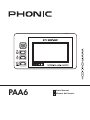 1
1
-
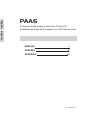 2
2
-
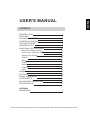 3
3
-
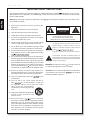 4
4
-
 5
5
-
 6
6
-
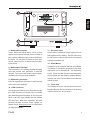 7
7
-
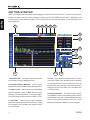 8
8
-
 9
9
-
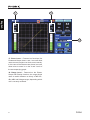 10
10
-
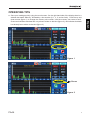 11
11
-
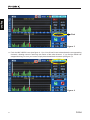 12
12
-
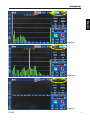 13
13
-
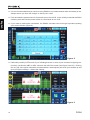 14
14
-
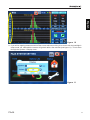 15
15
-
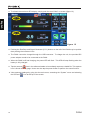 16
16
-
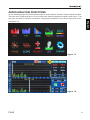 17
17
-
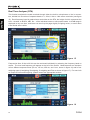 18
18
-
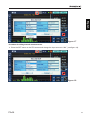 19
19
-
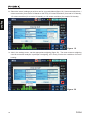 20
20
-
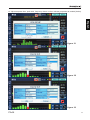 21
21
-
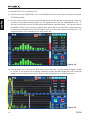 22
22
-
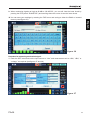 23
23
-
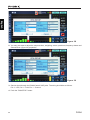 24
24
-
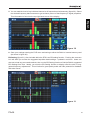 25
25
-
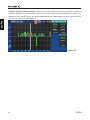 26
26
-
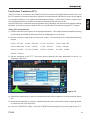 27
27
-
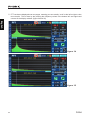 28
28
-
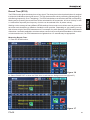 29
29
-
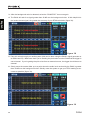 30
30
-
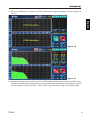 31
31
-
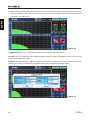 32
32
-
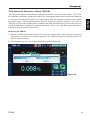 33
33
-
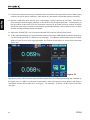 34
34
-
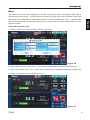 35
35
-
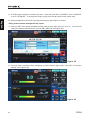 36
36
-
 37
37
-
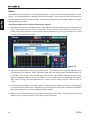 38
38
-
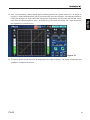 39
39
-
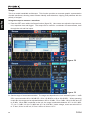 40
40
-
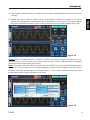 41
41
-
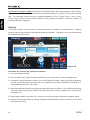 42
42
-
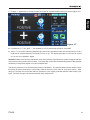 43
43
-
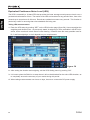 44
44
-
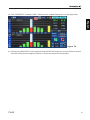 45
45
-
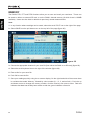 46
46
-
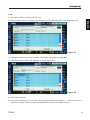 47
47
-
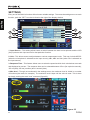 48
48
-
 49
49
-
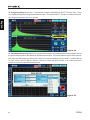 50
50
-
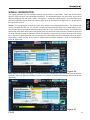 51
51
-
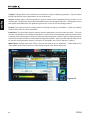 52
52
-
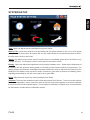 53
53
-
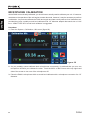 54
54
-
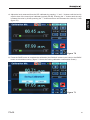 55
55
-
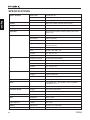 56
56
-
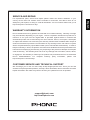 57
57
-
 58
58
-
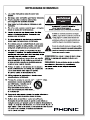 59
59
-
 60
60
-
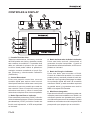 61
61
-
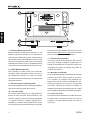 62
62
-
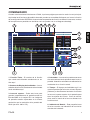 63
63
-
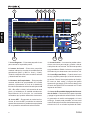 64
64
-
 65
65
-
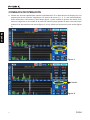 66
66
-
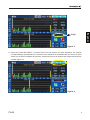 67
67
-
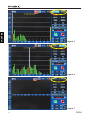 68
68
-
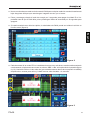 69
69
-
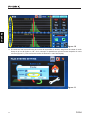 70
70
-
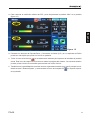 71
71
-
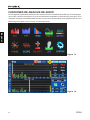 72
72
-
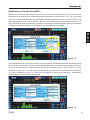 73
73
-
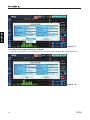 74
74
-
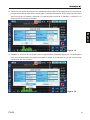 75
75
-
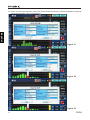 76
76
-
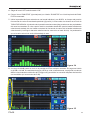 77
77
-
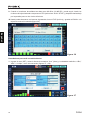 78
78
-
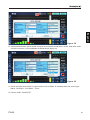 79
79
-
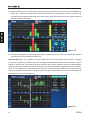 80
80
-
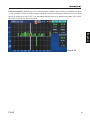 81
81
-
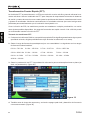 82
82
-
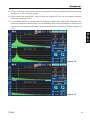 83
83
-
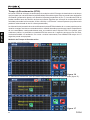 84
84
-
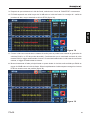 85
85
-
 86
86
-
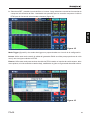 87
87
-
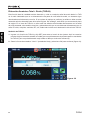 88
88
-
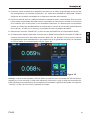 89
89
-
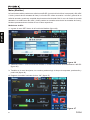 90
90
-
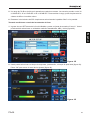 91
91
-
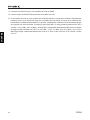 92
92
-
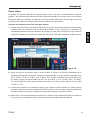 93
93
-
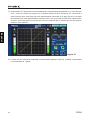 94
94
-
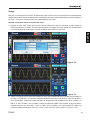 95
95
-
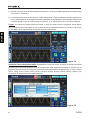 96
96
-
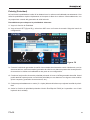 97
97
-
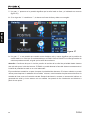 98
98
-
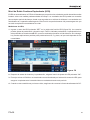 99
99
-
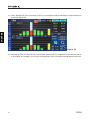 100
100
-
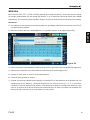 101
101
-
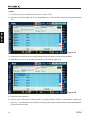 102
102
-
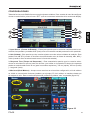 103
103
-
 104
104
-
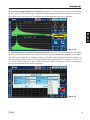 105
105
-
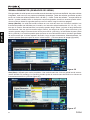 106
106
-
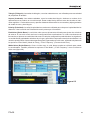 107
107
-
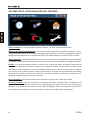 108
108
-
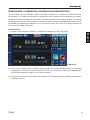 109
109
-
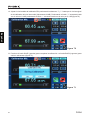 110
110
-
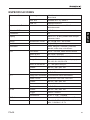 111
111
-
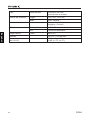 112
112
-
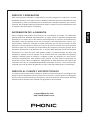 113
113
-
 114
114
-
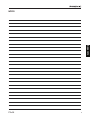 115
115
-
 116
116
Phonic PAA6 Manual de usuario
- Categoría
- Equipo de música suplementario
- Tipo
- Manual de usuario
en otros idiomas
- English: Phonic PAA6 User manual
Artículos relacionados
Otros documentos
-
Behringer Ultracurve Pro DEQ2496 Guía de inicio rápido
-
3M SD-200 Instrucciones de operación
-
Behringer Ultracurve Pro DEQ2496 Guía de inicio rápido
-
3M Detection Solutions DL DPR Instrucciones de operación
-
Behringer Ultracurve Pro DEQ2496 Guía de inicio rápido
-
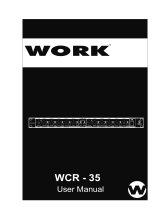 Work Pro WCR 35 Manual de usuario
Work Pro WCR 35 Manual de usuario
-
Yamaha V3 Manual de usuario
-
Yamaha V3 Manual de usuario
-
Extech Instruments 407790 Manual de usuario
-
Extech Instruments SL400 Manual de usuario