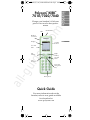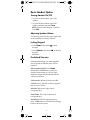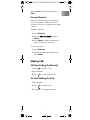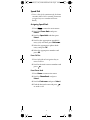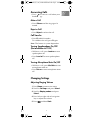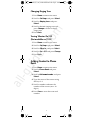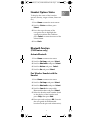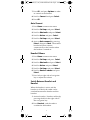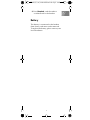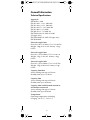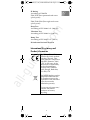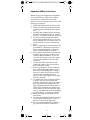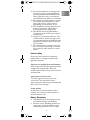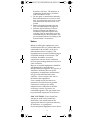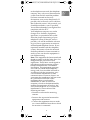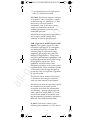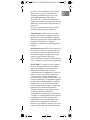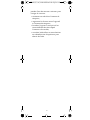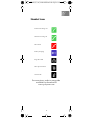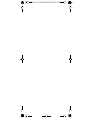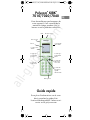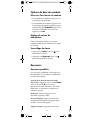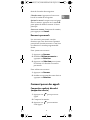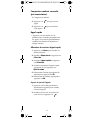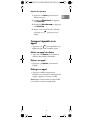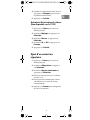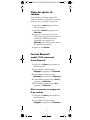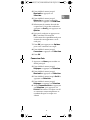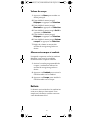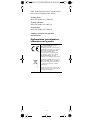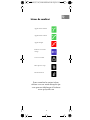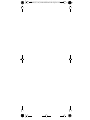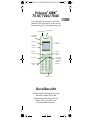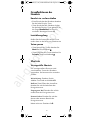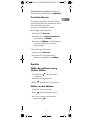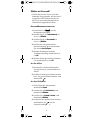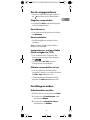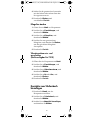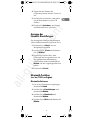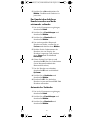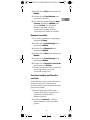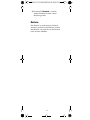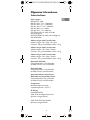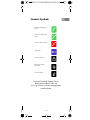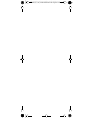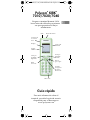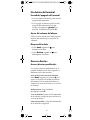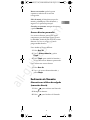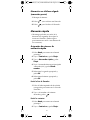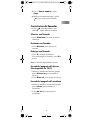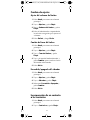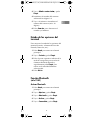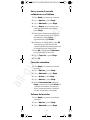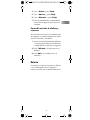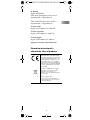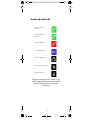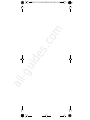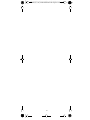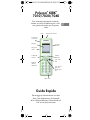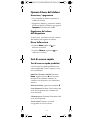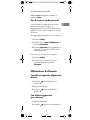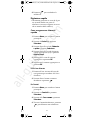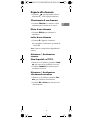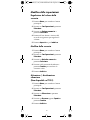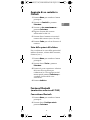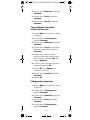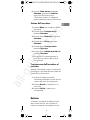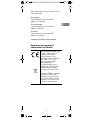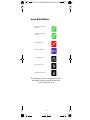Polycom
®
KIRK
®
7010/7020/7040
Charge your handset 14-16 hours
prior to first use for best perfor-
mance
Quick Guide
For more information about the
handset, refer to user guide available
for download at
www.polycom.com
Volume
Control
Display
Left
Softkey
Call
Transfer
Right
Softkey
On/Off
Hook
Microphone
Four Way
Navigation
Key
Headset
Connector
Tear Off
Unit
LED
Alarm Button
1
4184661_IG_006_US-FR-DE-ES-IT.book Page 1 Tuesday, August 2, 2011 3
:05
All manuals and user guides at all-guides.com
all-guides.com

2
Basic Handset Option
Turning Handset On/Off
• To turn on the handset, press left
softkey.
• To turn off the handset, press left
softkey until the question
Turn
off?
appears in the display. Confirm
with
Yes.
Adjusting Speaker Volume
Use the key placed at the upper right side
of the handset for volume control.
Locking Keypad
• Press Menu followed by to lock
keypad
.
• Press Unlock followed by to unlock
keypad
.
Shortcuts.
Predefined Shortcuts
Predefined shortcuts are unchangeable
and assigned to different keys on the
handset.
Silent mode On/Off
: Press Menu,
followed by the
# button to turn the
handset silent mode on/off. In silent
mode the ringer will be muted and the
vibrator activated.
Call transfer: While off hook, press R.
Call list: Press left side of the navigation
key to enter Call list.
Missed Calls: Press right side of
navigation key.
Find Name: Press top or bottom of
navigation key.
Exit Menu: While navigating menus,
press the
Rbutton to exit the menu and go
back to the main screen.
1
4184661_IG_006_US-FR-DE-ES-IT.book Page 2 Tuesday, August 2, 2011 3
:05
All manuals and user guides at all-guides.com

3
Save contact: Dial number and press
Save.
Personal Shortcuts
Personal shortcuts consist of functions,
you have chosen to add from a list of
shortcuts. The list is assigned to the right
softkey.
To add a shortcut:
1 Press
Shortcut.
2 Scroll to
Edit shortcut and press
Select.
3 Press
Select to add the function to
the list of personal shortcuts.
To use a shortcut:
1 Press
Shortcut.
2 Scroll to the desired shortcut and
press
Select.
Making Calls
Off Hook Dialling (Dial Directly)
1 Press to make a call.
2 Dial number.
3 Press to terminate the call.
On Hook Dialling (Pre-Dial)
1 Dial number.
2 Press to make a call.
3 Press
to terminate the call.
1
4184661_IG_006_US-FR-DE-ES-IT.book Page 3 Tuesday, August 2, 2011 3
:05
All manuals and user guides at all-guides.com

4
Speed Dial
• Press a key (0-9) continuously for three
seconds until a call is started. (You must
assign a key to a number in Phone
Book).
Assigning Speed Dials
1 Press Menu to enter the main menu.
2 Scroll the
Phone Book and press
Select.
3 Scroll to
Speed dial and then press
Select.
4 Scroll to the appropriate speed dial
entry (0-9) and then press
Add name.
5 Select the appropriate phone book
entry and press
OK.
6 Select the appropriate number and
press
OK.
From Call List
1 Press left side of navigation key to
enter Call list.
2 Scroll to desired name or number and
press .
From Phone Book
1 Press
Menu to enter main menu.
2 Scroll to
Phone Book and press
Select.
3 Scroll to
Find name and press Select.
4 Find the desired name and press
to make a call.
1
4184661_IG_006_US-FR-DE-ES-IT.book Page 4 Tuesday, August 2, 2011 3
:05
All manuals and user guides at all-guides.com

5
Answering Calls
• Press to answer a call when your
handset rings.
Mute a Call
• Press Silence and the ring signal is
muted.
Reject a Call
• Press Reject to refuse the call.
Call Transfer
• Press R and dial number.
To withdraw the call, press
R again.
Note: The feature is system dependent.
Turning Speakerphone On/Off
(Not available on 7010)
• While on a call, press Loud on to turn
speakerphone on.
• Press
Loud off to turn speakerphone
off.
Turning Microphone Mute On/Off
• While on a call, press Mic Mute to turn
microphone mute on.
• Press
Mic on to turn microphone mute
off.
Changing Settings
Adjusting Ringing Volume
1 Press Menu to enter main menu.
2 Scroll to
Settings and press Select.
3 Scroll to
Ringing volume and press
Select.
4 Press left or right side of navigation
key to adjust the volume.
5 Press
Set and then Back.
1
4184661_IG_006_US-FR-DE-ES-IT.book Page 5 Tuesday, August 2, 2011 3
:05
All manuals and user guides at all-guides.com

6
Changing Ringing Tone
1 Press Menu to enter main menu.
2 Scroll to
Settings and press Select.
3 Scroll to
Ringing tone and press
Select.
4 Scroll to desired ringing tone and
press
Change to listen to chosen
ringer tone.
5 Press
Back.
Turning Vibrator On/Off
(Not available on 7010)
1 Press Menu to enter main menu.
2 Scroll to
Settings and press Select.
3 Scroll to
Vibrator and press Select.
4 Scroll to
On or Off and press Change.
5 Press
Back.
Adding Contact to Phone
Book
1 Press Menu to enter main menu.
2 Scroll to
Phone Book and press
Select.
3 Scroll to
Add name/number and press
Select.
4 Type the name of the contact using
the keys 2-9.
5 Scroll to number and enter the
number of the contact (max. 24
digits).
6 Press
Save to store the name and
number.
1
4184661_IG_006_US-FR-DE-ES-IT.book Page 6 Tuesday, August 2, 2011 3
:05
All manuals and user guides at all-guides.com
all-guides.com

7
Handset Options Status
To display the status of the handset
options (battery, ringer volume, firmware
etc.).
1 Press
Menu to enter the main menu.
2 Scroll to
Status and then press
Select.
3 Press the top or bottom of the
navigation key to highlight the
appropriate menu item and then
press
Select to enter the menu of the
selected item.
4 Press
Back.
Bluetooth Function
(7040 feature only)
Activate Bluetooth
1 Press Menu to enter main menu.
2 Scroll to
Settings and press Select.
3 Scroll to
Bluetooth and press Select.
4 Scroll to
Active and pressSelect.
5 Scroll to
On and press Select.
Pair Wireless Headset with the
Handset
1 Press Menu to enter main menu.
2 Scroll to
Settings and press Select.
3 Scroll to
Bluetooth and press Select.
4 Scroll to
Search for compatible
Bluetooth headset and press
Select.
5 Select the headset code number listed
in the display of the handset and
press
Stop, then press Add.
6 Enter pin code and press
OK (Consult
the user guide of the Bluetooth
headset for the pin code information).
1
4184661_IG_006_US-FR-DE-ES-IT.book Page 7 Tuesday, August 2, 2011 3
:05
All manuals and user guides at all-guides.com

8
7 Press OK, and press Options in order
to connect to the headset.
8 Scroll to
Connect and press Select.
9 Press
OK.
Auto Connect
1 Press Menu to enter main menu.
2 Scroll to
Settings and press Select.
3 Scroll to
Bluetooth and press Select.
4 Scroll to
Active and pressSelect.
5 Scroll to
Settings and press Select.
6 Activate
Auto connect by pressing
Select, then press Back. The wireless
headset will now connect
automatically to the handset when
the headset is turned on.
Headset Volume
1 Press Menu to enter main menu.
2 Scroll to
Settings and pressSelect.
3 Scroll to
Bluetooth and press Select.
4 Scroll to
Active and press Select.
5 Scroll to
Settings and press Select.
6 Scroll to
Headset volume and press
Select.
7 Press left or right side of navigation
key to adjust the volume.
Switch Between Headset and
Handset
When the headset is active and the
handset is off hook, the audio can be
switched between the headset and the
handset.
1 Activate handset / headset soft key by
pressing the left or the right side of
the navigation key.
2 Press
Handset, and the audio is
switched to the handset.
1
4184661_IG_006_US-FR-DE-ES-IT.book Page 8 Tuesday, August 2, 2011 3
:05
All manuals and user guides at all-guides.com

9
3 Press Headset, and the audio is
switched back to the headset.
Battery
The battery is connected to the handset
from factory and must not be removed.
To replace the battery, please contact your
local distributor.
1
4184661_IG_006_US-FR-DE-ES-IT.book Page 9 Tuesday, August 2, 2011 3
:05
All manuals and user guides at all-guides.com

10
General Information
Technical Specifications
Approvals
EN 60950-1: 2006
EN 301 489-1 v.1.8.1 (2008-04)
EN 301 489-6 v.1.3.1 (2002-08)
EN 301 489-17 v.1.2.1 (2002-08)
EN 301 406 v.2.1.1 (2009)
EN 300 328 v.1.7.1 (2006-10)
EN 55024:1998+A1:2001+A2:2003
(Charger only)
EN 55022:2006+A1:2007 (Charger only)
EN 50360:2001
Size and weight 7010
Size: 148 x 50.4 x 21.6mm/5.8 x 2.0 x
0.85in
Weight: 120g/4.23 oz incl. battery ± 10g/
0.35oz.
Size and weight 7020
Size: 148 x 50.4 x 20mm/5.8 x 2.0 x 0.8 in
Weight: 111g/3.9oz incl. battery ± 10g/
0.35oz.
Size and weight 7040
Size: 148 x 50.4 x 20mm/5.8 x 2.0 x 0.79in
Weight: 115g/4.06oz incl. battery ± 10g/
0.35oz.
Capacity 7010/7020
Active talking time up to 23 hours
Standby time up to 118 hours
Capacity 7040
Active talking time up to 22 hours
Standby time up to 90 hours
Capacity 7040 with bluetooth turned on
and headset connected
Active talking time up to 11 hours
Standby time up to 50 hours
Temperature
Operating temperature including
charging: -10-55° C/ 14-131° F
1
4184661_IG_006_US-FR-DE-ES-IT.book Page 10 Tuesday, August 2, 2011
3:0
All manuals and user guides at all-guides.com

11
IP Rating
According to EN60529
7010: IP54 (Dust protected and water
splash proof)
7020/7040: IP64 (Dust tight and water
splash proof)
Drop Test
According to IEC 60068-2-31 (2008-05)
Vibration Test
According to IEC 60068-2-6 (2007-12)
Bump Test
According to IEC 60068-2-27 (2008-2)
Disinfectant Resistant Handset
International Regulatory and
Product Information
This 7010 / 7020/ 7040
Handset has been marked
with the CE mark. This
mark indicates compliance
with EEC Directive 1999/
5/EC. A full copy of the
Declaration of conformity
can be obtained from
Polycom Ltd, 270 Bath
Road, Slough, Berkshire,
SL1 4DX, UK.
The WEEE Marking on this
equipment indicates that
the product must not be
disposed of with unsorted
waste, but must be
collected separately.
Visit www.polycom.com/
batteries for further
guidance on battery
recycling.
1
4184661_IG_006_US-FR-DE-ES-IT.book Page 11 Tuesday, August 2, 2011
3:0
All manuals and user guides at all-guides.com
all-guides.com

12
Important Safety Instructions
Before using your telephone equipment,
you should always follow basic safety
instruction to reduce the risk of fire,
electrical shock and injury to persons, and
damage to property.
1. Read and understand all instructions.
2. Follow all warnings and instructions
including those marked on the prod-
uct.
3. Unplug this product before cleaning.
Do not use liquid cleaners or aerosol
cleaners. Use damp cloth for cleaning.
4. Do not install the telephone equip-
ment in the bathroom or near a wash
bowl, kitchen sink, or laundry tub, in a
wet basement, or near a swimming
pool.
5. Slots or openings in the equipment are
provided for ventilation to protect it
from over-heating. These openings
must not be blocked or covered.
6. The product should be operated only
from the type of power source indi-
cated on the instructions. If you are
not sure of the type of power supply,
consult your dealer or local power
company.
7. Do not overload wall outlets and
extension cords as this can result in
fire or electrical shock.
8. Never push objects of any kind into
this product through cabinet slots as
they may touch dangerous voltage
points or short out parts that could
result in fire, electrical shock, or
injury. Never spill liquid of any kind
into this product.
9. To reduce the risk of electrical shock
or burns, do not disassemble this
product. Opening or removing covers
may expose you to dangerous volt-
ages, dangerous electrical current, or
other risks. Incorrect reassemble can
cause electrical shock when the appli-
ance is subsequently used. If the prod-
uct need repair, consult your dealer.
10. Refer servicing to qualified service
personnel.
11. Avoid using telephone during an elec-
trical storm. There may be a risk of
electrical shock from lightning.
12. Do not use the telephone to report a
gas leak in the vicinity of the leak.
1
4184661_IG_006_US-FR-DE-ES-IT.book Page 12 Tuesday, August 2, 2011
3:0
All manuals and user guides at all-guides.com

13
13. Do not place the base or charger near
microwave ovens, radio equipment,
or non-ground connected televisions.
These appliances may cause electri-
cal interference to the base or handset.
14. The charger must be placed on a hard,
flat surface and connected to a func-
tional 120 volt AC power source
depending on the country of use.
15. This telephone will not operate in the
event of a blackout. Please keep a
backup phone for emergencies.
16. Installation must be performed in
accordance with all relevant national
wiring rules.
17. Plug acts as Disconnect Device - The
socket outlet to which this apparatus
is connected must be installed near the
equipment and must always be read-
ily accessible.
18. This device and its antenna must not
be co-located or operating in conjunc-
tion with any other antenna or trans-
mitter.
Intrinsic safety
Do not use the handset in conditions
where there is a danger of electrically
ignited explosions.
Exposure to sunlight, heat and moisture
Do not expose the wireless phone to direct
sunlight for long periods. Keep the
wireless phone away from excessive heat
and moisture.
Spare parts and accessories
Use only approved spare parts and
accessories. The operation of non-
approved parts cannot be guaranteed and
may even cause damage.
Power failure
In the event of a power failure or flat
battery, you cannot use the handset to
make or receive calls.
Battery Precautions
1. Periodically clean the charge contacts
on both the charger and handset.
2. Exercise care in handling batteries in
order not to short the batteries with
conducting materials such as rings,
1
4184661_IG_006_US-FR-DE-ES-IT.book Page 13 Tuesday, August 2, 2011
3:0
All manuals and user guides at all-guides.com

14
bracelets, and keys. The batteries or
conducting material may overheat
and cause burns or fire.
3. Do not open or mutilate the batteries.
Released electrolyte is corrosive and
may cause damage to the eyes or skin.
The electrolyte may be toxic if swal-
lowed.
4. During charging batteries heat up.
This is normal and not dangerous.
5. Lithium cell installation Caution -
Danger of Explosion if Battery is
incorrectly replaced. Replace only
with the same or equivalent type rec-
ommended by the manufacturer. Dis-
pose of used batteries according to the
manufacturer’s instructions.
Notices
Before installing this equipment, users
should ensure that it is permissible to be
connected to the facilities of the local
telecommunications company. The
equipment must also be installed using an
acceptable method of connection. The
customer should be aware that
compliance with the above conditions
may not prevent degradation of service in
some situations.
Repairs to certified equipment should be
coordinated by a representative
designated by the supplier. Any repairs or
alterations made by the user to this
equipment, or equipment malfunctions,
may give the telecommunications
company cause to request the user to
disconnect the equipment.
Users should ensure for their own
protection that the electrical ground
connections of the power utility,
telephone lines and internal metallic
water pipe system, if present, are
connected together. This precaution may
be particularly important in rural areas.
EMC CAUTIONS: Users should not
attempt to make such connections
themselves, but should contact the
appropriate electric inspection authority,
or electrician, as appropriate.
If your telephone equipment causes harm
1
4184661_IG_006_US-FR-DE-ES-IT.book Page 14 Tuesday, August 2, 2011
3:0
All manuals and user guides at all-guides.com

15
to the telephone network, the telephone
company may ask you to disconnect the
system from the line until the problem
has been corrected or they may
discontinue your service temporarily. If
possible, they will notify you in advance,
But if advance notice is not practical, you
should be notified as soon as possible.
You will be informed of your right to file a
complaint with the FCC.
Your telephone company may make
changes in its facilities, equipment,
operations, or procedures that could
affect the proper functioning of your
telephone system, If they do and it is
possible, you will be notified in advance
to give you an opportunity to maintain
uninterrupted telephone service. If you
experience trouble with this telephone
system, disconnect it from the network
until the problem has been corrected or
until you are sure that the equipment is
not malfunctioning.
Note: This equipment has been tested and
found to comply with the limits for a class
B digital device, pursuant to local
regulations. These limits are designed to
provide reasonable protection against
harmful interference in a residential
installation. This equipment generates,
uses and can radiate radio frequency
energy and, if not installed and used in
accordance with the instructions, may
cause harmful interference to radio
communications. However, there is no
guarantee that interference will not occur
in a particular installation. If this
equipment does cause harmful
interference to radio or television
reception, which can be determined by
turning the equipment off and on, the
user is encouraged to try to correct the
interference by one or more of the
following measures:
• Reorient or relocate the receiving
antenna.
• Increase the separation between the
equipment and receiver.
• Connect the equipment into an outlet
on a circuit different from that to which
the receiver is connected.
1
4184661_IG_006_US-FR-DE-ES-IT.book Page 15 Tuesday, August 2, 2011
3:0
All manuals and user guides at all-guides.com

16
• Consult the dealer or an experienced
radio/TV technician for help.
FCC Note: This device complies with part
15 of the FCC rules. Operation is subject
to the following two conditions: (1) This
device may not cause harmful
interference, and (2) this device must
accept any interference received,
including interference that may cause
undesired operation.
Modifications not expressly approved by
this company could void the user’s
authority to operate the equipment.
SAR - Exposure to Radio Frequency (RF)
Signals: The wireless phone is a radio
transmitter and receiver. It is designed
and manufactured not to exceed the
emission limit for exposure to radio
frequency (RF) energy set by the OET
Bulletin 65 Supplement C. These limits
are part of comprehensive guidelines and
established permitted levels of RF energy
for the general population. These
guidelines are based on the safety
standards previously set by international
standard bodies. These standards include
a substantial safety margin designed to
assure the safety of all persons, regardless
of age and health.
This device and its antenna must not be
co-located or operating in conjunction
with any other antenna or transmitter.
This device has been shown to be capable
of compliance for localized specific
absorption rate (SAR) for uncontrolled
environment / general public exposure
limits specific in ANSI/EEE C95.1-1992
and has been tested in accordance with
the measurement procedures specified in
IEEE Std. 1528-2003 December 2003.
IC Note: Operation is subject to the
following two conditions: (1) This device
1
4184661_IG_006_US-FR-DE-ES-IT.book Page 16 Tuesday, August 2, 2011
3:0
All manuals and user guides at all-guides.com
all-guides.com

17
may not cause interference, and (2) this
device must accept any interference,
including interference that may cause
undesired operation of the device.
The Term “IC“: before the certification/
registration number only signifies that the
Industry Canada technical specifications
were met.
Privacy of communications may not be
ensured when using this telephone.
Power Outage: In the event of a power
outage, your wireless telephone will not
operate. The wireless telephone requires
electricity for operation. You should have a
telephone which does not require
electricity available for use during power
outages.
Information to user: The users manual or
instruction manual for an intentional or
unintentional radiator shall caution the
user that changes or modifications not
expressly approved by the party
responsible for compliance could void the
user’s authority to operate the equipment.
NOTE EMC: Cet appareil a été soumis à
un essai et jugé conforme aux normes
régissant les limites établies pour un
dispositif numérique de classe B,
conformément aux règlements locaux.Ces
limites visent à assurer une protection
raisonnable contre des interférences
pouvant nuire à l’appareil utilisé dans un
secteur résidentiel. Cet équipment génère
et utilise des radiofréquences, et peut en
émettre. S’il n’est pas installé et utilisé
selon les directives fournies, il risque de
perturber les radiocommunications.
L’exploitation de cet appareil dans un
secteur particulier est toutefois
susceptible de produire des interférences
nuisibles. Si cet équipement provoque des
interférences lors de la réception des
radiofréquences ou des fréquences de
télévision, ce qui peut être vérifié en
mettant l’appareil hors tension, puis en le
remettant sous tension, l’utilisateur doit
1
4184661_IG_006_US-FR-DE-ES-IT.book Page 17 Tuesday, August 2, 2011
3:0
All manuals and user guides at all-guides.com

18
prendre l’une des mesures suivantes pour
corriger la situation:
• réorienter ou relocaliser l’antenne de
réception;
• augmenter la distance entre l’appareil
et l’antenne de réception;
• brancher l’appareil à une prise d’un
circuit différent de celui auquel
l’antenne est branchée;
• consulter le détaillant ou un technicien
en radiotélévision d’expérience pour
obtenir de l’aide.
1
4184661_IG_006_US-FR-DE-ES-IT.book Page 18 Tuesday, August 2, 2011
3:0
All manuals and user guides at all-guides.com

19
Handset Icons
For more icons, refer to user guide
available for download at
www.polycom.com
External incoming call
Internal incoming call
Missed call
Battery charging
Keypad locked
Microphone muted
Silent mode
1
4184661_IG_006_US-FR-DE-ES-IT.book Page 19 Tuesday, August 2, 2011
3:0
All manuals and user guides at all-guides.com

1
4184661_IG_006_US-FR-DE-ES-IT.book Page 20 Tuesday, August 2, 2011
3:0
All manuals and user guides at all-guides.com

Polycom
®
KIRK
®
7010/7020/7040
Pour de meilleures performances de
votre appareil, il est conseillé de le
mettre en charge pendant 14 à 16
heures avant la première utilisation
Guide rapide
Pour plus d’informations sur le com-
biné, consultez le guide d’uti-
lisation téléchargeable à l’adresse sui-
vante: www.polycom.com
Prise casque
Commande
du volume
Écran
Touche pro-
grammable
gauche
Touche de
redirection
Touche pro-
grammable
droite
Touche de
décroché/
raccroché
Microphone
Touche de
navigation
quadri-
directionelle
Cordon Arra-
chable
DEL
Bouton alarme
1
4184661_IG_006_US-FR-DE-ES-IT.book Page 21 Tuesday, August 2, 2011
3:0
All manuals and user guides at all-guides.com
all-guides.com

22
Options de base du combiné
Mise sous/hors tension du combiné
• Pour allumer le combiné, appuyez sur
la touche programmable.
• Pour éteindre le combiné, appuyez sur
la touche programmable gauche jusqu’à
ce que le message
Éteindre? apparaisse
à l’écran. Confirmez votre choix en
appuyant sur
Oui.
Réglage du volume du
haut-parleur
Utilisez la touche située sur la partie
supérieure droite du combiné pour régler
le volume.
Verrouillage du clavier
• Appuyez sur Menu, puis sur pour
verrouiller le clavier.
• Appuyez sur
Déverrou., puis sur
pour déverrouiller le clavier.
Raccourcis
Raccourcis prédéfinis
Les raccourcis prédéfinis ne peuvent pas
être modifiés et sont affectés à différentes
touches du combiné.
Activation et désactivation du mode
Silencieux : Appuyez sur la touche Menu
puis sur la touche
# pour activer/
désactiver le mode Silencieux. En mode
Silencieux, la sonnerie est coupée et le
vibreur est activé.
Rediriger: Une fois que vous avez
décroché, appuyez sur
R.
Journal d’appels: Appuyez sur le côté
gauche de la touche de navigation pour
accéder à la liste des appels.
Appels manqués: Appuyez sur le côté
1
4184661_IG_006_US-FR-DE-ES-IT.book Page 22 Tuesday, August 2, 2011
3:0
All manuals and user guides at all-guides.com

23
droit de la touche de navigation.
Chercher nom: Appuyez en haut ou en
bas de la touche de navigation.
Quitter le menu: Lorsque vous naviguez
dans les menus, appuyez sur la touche
R
pour quitter le menu et revenir à l'écran
principal.
Sauver un contact: Composez le numéro,
puis appuyez sur
Sauver.
Raccourcis personnels
Les raccourcis personnels sont des
fonctions que vous choisissez d'ajouter à
partir d'une liste de raccourcis. Cette liste
est affectée à la touche programmable
droite.
Pour ajouter un raccourci:
1 Appuyez sur
Raccour.
2 Accédez à
Edition raccourcis et
appuyez sur
Sélection.
3 Appuyez sur
Sélection pour ajouter
la fonction à la liste des raccourcis
personnels.
Pour utiliser un raccourci:
1 Appuyez sur
Raccour.
2 Accédez au raccourci de votre choix et
appuyez sur
Sélection.
Comment passer des appels
Composition combiné décroché
(composition directe)
1 Appuyez sur pour passer un
appel.
2 Composez le numéro.
3 Appuyez sur pour terminer
votre appel.
1
4184661_IG_006_US-FR-DE-ES-IT.book Page 23 Tuesday, August 2, 2011
3:0
All manuals and user guides at all-guides.com

24
Composition combiné raccroché
(pré-numérotation)
1 Composez le numéro.
2 Appuyez sur pour passer un
appel.
3 Appuyez sur pour terminer
votre appel.
Appel rapide
• Appuyez sur une touche (0 à 9)
pendant trois secondes pour démarrer
un appel. (Vous devez préalablement
attribuer un numéro du répertoire à
chaque touche.)
Affectation de numéros dáppel rapide
1 Appuyez sur Menu pour acceder au
menu principal.
2 Accédez à
Répertoire et appuyez sur
Sélection.
3 Accédez à
Appel rapide et appuyez
sur
Sélection.
4 Accédez au numéro d’appel rapide
approprié (0-9) et appuyez sur
Ajouter nome.
5 Selectionnez l’entrée appropriée du
repertoire et appuyez sur
OK.
6 Selectionnez le numéro approprié et
appuyez sur
OK.
À partir de journal d’appels
1 Appuyez sur le côté gauche de la
touche de navigation pour accéder
Journal d’appels.
2 Accédez au nom ou au numéro de
votre choix et appuyez sur .
1
4184661_IG_006_US-FR-DE-ES-IT.book Page 24 Tuesday, August 2, 2011
3:0
All manuals and user guides at all-guides.com

25
À partir du répertoire
1 Appuyez sur
Menu pour ouvrir le
menu principal.
2 Accédez au
Répertoire et appuyez
sur
Sélection.
3 Accédez à
Chercher nom et appuyez
sur
Sélection.
4 Après avoir trouvé le nom souhaité,
appuyez sur pour passer un
appel.
Comment répondre à un
appel
• Appuyez sur pour répondre à un
appel lorsque votre combiné sonne.
Mettre un appel sur silence
• Appuyez sur Silence pour rendre la
sonnerie du combiné inaudible.
Refuser un appel
• Appuyez sur Rejeter pour refuser
l’appel.
Rediriger un appel
• Appuyez sur R et composez un
numéro. Pour annuler la redirection de
l’appel, appuyez à nouveau sur
R.
Remarque: Cette fonction est disponible
sur certains systèmes uniquement.
1
4184661_IG_006_US-FR-DE-ES-IT.book Page 25 Tuesday, August 2, 2011
3:0
All manuals and user guides at all-guides.com

26
Activation/désactivation du
haut-parleur
(Non disponible sur le 7010)
• Pendant un appel, appuyez sur HP on
pour activer le haut-parleur.
• Appuyez sur
HP off pour désactiver le
haut-parleur.
Activation/désactivation de la
touche Muet du microphone
• Pendant un appel, appuyez sur Mic
silen.
pour couper le son du
microphone.
• Appuyez sur
Mic on pour réactiver le
son du microphone.
Modification des paramètres
Réglage du volume de la sonnerie
1 Appuyez sur Menu pour ouvrir le
menu principal.
2 Accédez à
Réglages et appuyez sur
Sélection.
3 Accédez à
Volume sonnerie et
appuyez sur
Sélection.
4 Appuyez sur le côté gauche ou droit
de la touche de navigation pour
régler le volume.
5 Appuyez sur
Changer, puis sur
Précéd.
Modification de la mélodie de la
sonnerie
1 Appuyez sur Menu pour ouvrir le
menu principal.
2 Accédez à
Réglages et appuyez sur
Sélection.
3 Accédez à
Sonnerie et appuyez sur
Sélection.
1
4184661_IG_006_US-FR-DE-ES-IT.book Page 26 Tuesday, August 2, 2011
3:0
All manuals and user guides at all-guides.com
all-guides.com

27
4 Accédez à la mélodie de votre choix et
appuyez sur
Changer pour écouter
la mélodie sélectionnée.
5 Appuyez sur
Précéd.
Activation/désactivation du vibreur
(Non disponible sur le 7010)
1 Appuyez sur Menu pour ouvrir le
menu principal.
2 Accédez à
Réglages et appuyez sur
Sélection.
3 Accédez à
Vibreur et appuyez sur
Sélection.
4 Accédez à
On ou Off et appuyez sur
Changer.
5 Appuyez sur
Précéd.
Ajout d’un contact au
répertoire
1 Appuyez sur Menu pour ouvrir le
menu principal.
2 Accédez au
Répertoire et appuyez
sur
Sélection.
3 Accédez à
Ajouter nom/numéro et
appuyez sur
Sélection.
4 Entrez le nom du contact à l’aide des
touches 2 à 9.
5 Entrez ensuite le numéro du contact
(24 chiffres maxi.) dans le champ
correspondant.
6 Appuyez sur
Sauver pour enregistrer
le nom et le numéro.
1
4184661_IG_006_US-FR-DE-ES-IT.book Page 27 Tuesday, August 2, 2011
3:0
All manuals and user guides at all-guides.com

28
Status des options du
combiné
Pour afficher le statu des options du
combiné (batterie, volume de la sonnerie,
firmware etc.), procédez comme suit.
1 Appuyez sur
Menu pour ouvrir le
menu principal.
2 Accédez à
Statut et appuyez sur
Sélection.
3 Appuyez en haut ou en bas de la
touche de navigation pour mettre en
surbrillance l’élément de menu
approprié puis appuyez sur
Sélection pour entrer dans le menu
de l’élément sélectionné.
4 Appuyez sur
Précéd.
Fonction Bluetooth
(modèle 7040 uniquement)
Activer Bluetooth
1 Appuyez sur Menu pour accéder au
menu principal.
2 Faites défiler le menu jusqu’à
Réglages et appuyez sur Sélection.
3 Faites défiler le menu jusqu’à
Bluetooth et appuyez sur Sélection.
4 Faites défiler le menu jusqu’à Actif et
appuyez sur
Sélection.
5 Faites défiler le menu jusqu’à
On et
appuyez sur
Sélection.
Relier et connecter un casque sans
fil au combiné
1 Appuyez sur Menu pour accéder au
menu principal.
2 Faites défiler le menu jusqu’à
Réglages et appuyez sur Sélection.
1
4184661_IG_006_US-FR-DE-ES-IT.book Page 28 Tuesday, August 2, 2011
3:0
All manuals and user guides at all-guides.com

29
3 Faites défiler le menu jusqu’à
Bluetooth et appuyez sur
Sélection.
4 Faites défiler le menu jusqu’à
Reherche un casque compatible
Bluetooth et appuyez sur
Sélection.
5 Sélectionnez le numéro de code de
casque listé à l’écran du combiné et
appuyez sur
Arrêt, puis appuyez sur
Ajouter.
6 Saisissez le code pin et appuyez sur
OK (Consultez le manuel de
l’utilisateur du casque Bluetooth pour
obtenir des renseignements sur le
code pin).
7 Faites
OK puis appuyez sur Options
pour vous connecter au casque.
8 Faites défiler le menu jusqu’à
Connexion et appuyez sur Sélection.
9 Faites
OK.
Connexion Auto
1 Appuyez sur Menu pour accéder au
menu principal.
2 Faites défiler le menu jusqu’à
Réglages et appuyez sur Sélection.
3 Faites défiler le menu jusqu’à
Bluetooth et appuyez sur Sélection.
4 Faites défiler le menu jusqu’à Actif et
appuyez sur
Sélection.
5 Faites défiler le menu jusqu’à
Réglages et appuyez sur Sélection.
6 Activez
Connexion Auto en appuyant
sur
Sélection., puis appuyez sur
Précéd. Désormais le casque sans fil
se connectera automatiquement au
combiné dès que le casque sera
allumé.
1
4184661_IG_006_US-FR-DE-ES-IT.book Page 29 Tuesday, August 2, 2011
3:0
All manuals and user guides at all-guides.com

30
Volume du casque
1 Appuyez sur Menu pour accéder au
menu principal.
2 Faites défiler le menu jusqu’à
Réglages et appuyez sur Sélection.
3 Faites défiler le menu jusqu’à
Bluetooth et appuyez sur Sélection.
4 Faites défiler le menu jusqu’à
Actif et
appuyez sur
Sélection.
5 Faites défiler le menu jusqu’à
Réglages et appuyez sur Sélection.
6 Faites défiler le menu jusqu’à
Volume
casque?
et appuyez sur Sélection.
7 Réglez le volume au moyen des
touches de navigation gauche ou
droite.
Alterner entre casque et combiné
Lorsque le casque est actif et le combiné
décroché, vous avez la possibilité
d’alterner entre casque et combiné.
1 Activez la touche programmable du
casque / combiné en utilisant les
touches de navigation gauche et
droite.
2 Appuyez sur
Combiné pour activer la
fonction audio sur le combiné.
3 Appuyez sur
Casque pour rétablir la
fonction audio sur le casque.
Batterie
La batterie est insérée dans le combiné en
usine et ne doit pas être retirée. Pour
remplacer la batterie, veuillez contacter
votre distributeur local.
1
4184661_IG_006_US-FR-DE-ES-IT.book Page 30 Tuesday, August 2, 2011
3:0
All manuals and user guides at all-guides.com

31
Informations générales
Caractéristiques techniques
Agréments
EN 60950-1: 2006
EN 301 489-1 v.1.8.1 (2008-04)
EN 301 489-6 v.1.3.1 (2002-08)
EN 301 489-17 v.1.2.1 (2002-08)
EN 301 406 v.2.1.1 (2009)
EN 300 328 v.1.7.1 (2006-10)
EN 55024:1998+A1:2001+A2:2003
(Chargeur uniquement)
EN 55022:2006+A1:2007 (Chargeur
uniquement)
EN 50360:2001
Dimensions et poids 7010
Dimensions: 148 x 50.4 x 21.6mm
Poids: 123g avec batterie ± 10g
Dimensions et poids 7020
Dimensions: 148 x 50.4 x 20mm
Poids: 111 avec batterie ± 10g
Dimensions et poids 7040
Dimensions: 148 x 50.4 x 20mm
Poids: 115 avec batterie ± 10g
Capacité 7010/7020
Autonomie en conversation: 23 h
Autonomie en veille: 118h
Capacité 7040
Autonomie en conversation: 22 h
Autonomie en veille: 90 h
Capacité 7040 avec le bluetooth activé et
casque conecté.
Autonomie en conversation: 11 h.
Autonomie en veille: 50 h.
Température
Température de fonctionnement et
température de charge: -10-55°C
Classification IP
Selon EN60529
7010: IP54 (protégé contre la poussière et
résistant aux éclaboussures d’eau)
1
4184661_IG_006_US-FR-DE-ES-IT.book Page 31 Tuesday, August 2, 2011
3:0
All manuals and user guides at all-guides.com
all-guides.com

32
7020/7040: IP64 (étanche à la poussière et
résistant aux éclaboussures d’eau)
Test de chute
Selon IEC 60068-2-31 (2008-05)
Test de vibration
Selon IEC 60068-2-6 (2007-12)
Test de choc
Selon IEC 60068-2-27 (2008-2)
Combiné résistant aux produits
désinfectants
Réglementation internationale et
informations sur le produit
Ce combiné KIRK 7010/7020 /
7040 porte la marque
d’homologation CE. Cette marque
signifie que l’appareil est conforme
aux Directives CEE 1999/5/EU.
Une copie complète de la
Déclaration de conformité peut
être obtenue auprès de Polycom
Ltd, 270 Bath Road, Slough,
Berkshire, SL1 4DX, Royaume-Uni.
L’indication WEEE apposé sur cet
appareil indique que ce produit ne
doit pas être jeté avec les déchets
non triés mais doit être collecté
séparément.
Visitez le site www.polycom.com/
batteries pour en savoir plus sur le
recyclage des batteries.
1
4184661_IG_006_US-FR-DE-ES-IT.book Page 32 Tuesday, August 2, 2011
3:0
All manuals and user guides at all-guides.com

33
Icônes du combiné
Pour connaître les autres icônes,
référez-vous au mode d’emploi que
vous pouvez télécharger à l’adresse
www.polycom.com
Appel externe entrant
Appel interne entrant
Appel manqué
Batterie en cours de
charge
Clavier verouillé
Microphone coupé
Mode silencieux
1
4184661_IG_006_US-FR-DE-ES-IT.book Page 33 Tuesday, August 2, 2011
3:0
All manuals and user guides at all-guides.com

1
4184661_IG_006_US-FR-DE-ES-IT.book Page 34 Tuesday, August 2, 2011
3:0
All manuals and user guides at all-guides.com

Polycom
®
KIRK
®
7010/7020/7040
Um optimale Leistung zu erzielen,
laden Sie Ihr Handset vor der ersten
Verwendung 14-16 Stunden lang auf.
Kurzübersicht
Ausführliche Informationen zum
Handset finden Sie in der
Bedienungsanleitung, die Sie
unter www.polycom.com
herunterladen können.
Laut-
stärkere
Display
Diplay-
Taste
links
R-Taste
Diplay-
Taste
rechts
Taste Ruf
annehmen
/auflegen
(Abhe-
betaste)
Mikrofon
Navigations
-Taste
Kopfhörer-
anschluss
Abreiß-
einheit
Leuchtdiode
Alarmtaste
1
4184661_IG_006_US-FR-DE-ES-IT.book Page 35 Tuesday, August 2, 2011
3:0
All manuals and user guides at all-guides.com

36
Grundfunktionen des
Handsets
Handset ein- und ausschalten
• Zum Einschalten des Handsets drücken
Sie die linke Display-Taste.
• Zum Abschalten des Handsets halten
Sie die linke Display-Taste gedrückt, bis
die Frage
Abschalten? im Display
erscheint. Bestätigen Sie mit
Ja.
Lautstärkeregelung
Stellen Sie die Lautstärke mit der Taste
rechts oben an der Seite vom Handset ein.
Tasten sperren
• Zum Sperren der Tasten drücken Sie
Menü und anschließend .
• Zum Freigeben der Tasten drücken Sie
Entsperr und anschließend .
Shortcuts
Voreingestellte Shortcuts
Die voreingestellten Shortcuts sind
verschiedenen Tasten des Handsets
zugeordnet. Sie können nicht verändert
werden.
Weiterleitung: Drücken Sie die
Abhebe-Taste und anschließend
R.
Rufliste: Zum Öffnen der Anrufliste
drücken Sie auf die linke Seite der
Navigationstaste.
Entgangener Ruf: Drücken Sie auf die
rechte Seite der Navigationstaste.
Namen finden: Drücken Sie auf den
oberen oder unteren Bereich der
Navigationstaste.
Menü verlassen: Drücken Sie
R.
1
4184661_IG_006_US-FR-DE-ES-IT.book Page 36 Tuesday, August 2, 2011
3:0
All manuals and user guides at all-guides.com
all-guides.com

37
Telefonnummer speichern: Wählen Sie
die Nummer, und drücken Sie
Speichern.
Persönliche Shortcuts
Sie können Funktionen in eine Liste mit
persönlichen Shortcuts aufnehmen. Diese
Liste kann über die rechte
Display-Taste abgerufen werden.
Hinzufügen eines Shortcuts:
1 Drücken Sie
Shortcut.
2 Scrollen Sie zu
Shortcut editieren,
und drücken Sie
Wählen.
3 Drücken Sie
Wählen, um die Funktion
zur Liste persönlicher shortcuts
hinzuzufügen.
Verwenden eines Shortcuts:
1 Drücken Sie
Shortcut.
2 Scrollen Sie zur gewünschten
Shortcut, und drücken Sie
Wählen.
Anrufen
Wählen bei geöffneter Leitung
(direktes Wählen)
1 Drücken Sie um den Anruf
einzuleiten.
2 Wählen Sie die Nummer.
3 Mit beenden Sie das Gespräch.
Wählen vor dem Abheben
1 Wählen Sie die Nummer.
2 Mit einleiten Sie den Anruf.
3 Um das Gespräch zu beenden,
drücken Sie
.
1
4184661_IG_006_US-FR-DE-ES-IT.book Page 37 Tuesday, August 2, 2011
3:0
All manuals and user guides at all-guides.com

38
Wählen mit Kurzwahl
• Halten Sie eine der Tasten (0-9) drei
Sekunden lang gedrückt, bis der Anruf
eingeleitet wird. (Hierzu müssen Sie
der Taste zuvor eine Rufnummer im
Telefonbuch zugeordnet haben).
Kurzwahlnummeren zuweisen
1 Drücken Sie auf Menü, um das
Hauptmenu zu öffnen.
2 Scrollen Sie bis zu
Telefonbuch und
drücken Sie
Wählen.
3 Scrollen Sie bis zu
Kurzwahl und
drücken Sie
Wählen.
4 Scrollen Sie zum gewünschten
Kurzwahleintrag (0-9) und drücken
Sie auf den
hinzufügen.
5 Wählen Sie den gewünschten
Telefonbucheintrag und drücken sie
auf
OK.
6 Wählen Sie die gewünschte Nummer
aus und drücken sie auf
OK.
Aus der Rufliste
1 Drücken Sie auf die linke Seite der
Navigationstaste, um die Rufliste zu
öffnen.
2 Scrollen Sie zum gewünschten Namen
bzw. zur gewünschten Nummer, und
drücken Sie .
Aus dem Telefonbuch
1 Zum Öffnen des Hauptmenüs
drücken Sie
Menü.
2 Scrollen Sie zu
Telefonbuch, und
drücken Sie
Wählen.
3 Scrollen Sie zu
Namen finden, und
drücken Sie
Wählen.
4 Suchen Sie den gewünschten Namen,
und drücken Sie um das
Gespräch zu beginnen.
1
4184661_IG_006_US-FR-DE-ES-IT.book Page 38 Tuesday, August 2, 2011
3:0
All manuals and user guides at all-guides.com

39
Anrufe entgegennehmen
• Wenn das Handset klingelt, drücken
Sie um den Anruf anzunehmen..
Klingelton stummschalten
• Drücken Sie Ruhe und der Klingelton
wird stummgeschaltet..
Anruf abweisen
• Um einen Anruf abzuweisen, drücken
Sie
Ablehnen.
Anruf weiterleiten
• Drücken Sie R, und wählen Sie die
Nummer.
Note: Um den Anruf zurückzuholen,
drücken Sie erneut
R.
Lautsprecher ein- und ausschalten
(Nicht verfügbar für 7010)
• Um während eines Gesprächs den
Lautsprecher einzuschalten, drücken
Sie
Laut an.
• Drücken Sie
Laut aus, um den
Lautsprecher auszuschalten.
Mikrofon stummschalten ein/aus
• Um das Mikrofon während eines
Gesprächs stumm zu schalten, drücken
Sie
Mikr. aus (Mikrofon aus).
• Zum Beenden der Stummschaltung
drücken Sie
Mikr. an (Mikrofon ein).
Einstellungnen ändern
Ruftonlautstärke einstellen
1 Öffnen Sie das Hauptmenü mit Menü.
2 Scrollen Sie zu
Einstellungen, und
drücken Sie
Wählen.
3 Scrollen Sie zu
Klingelton lautst.,
und drücken Sie
Wählen.
1
4184661_IG_006_US-FR-DE-ES-IT.book Page 39 Tuesday, August 2, 2011
3:0
All manuals and user guides at all-guides.com

40
4 Stellen Sie die gewünschte Lautstärke
mit der linken oder rechten Seite der
Navigationstaste ein.
5 Drücken Sie
Ändern und
anschließend
Zurück.
Klingelton ändern
1 Gehen Sie mit Menü ins Hauptmenü.
2 Scrollen Sie zu
Einstellungen, und
drücken Sie
Wählen.
3 Scrollen Sie zu
Klingelton, und
drücken Sie
Wählen.
4 Scrollen Sie zum gewünschten
Klingelton, und drücken Sie
Ändern,
um den gewählten Klingelton
abzuspielen.
5 Drücken Sie
Zurück.
Vibrationsalarm ein- und
ausschalten
(Nicht verfügbar für 7010)
1 Öffnen Sie das Hauptmenü mit Menü.
2 Scrollen Sie zu
Einstellungen, und
drücken Sie
Wählen.
3 Scrollen Sie zu
Vibrationsalarm, und
drücken Sie
Wählen.
4 Scrollen Sie zu
An oder Aus, und
drücken Sie
Ändern.
5 Drücken Sie
Zurück.
Kontakte zum Telefonbuch
hinzufügen
1 Drücken Sie Menü, um das
Hauptmenü zu öffnen.
2 Scrollen Sie zu
Telefonbuch, und
drücken Sie
Wählen.
3 Scrollen Sie zu
Name/Nr. hinzufügen,
und drücken Sie
Wählen.
1
4184661_IG_006_US-FR-DE-ES-IT.book Page 40 Tuesday, August 2, 2011
3:0
All manuals and user guides at all-guides.com

41
4 Tippen Sie den Namen des
Gesprächspartners mit den Tasten 2-9
ein.
5 Scrollen Sie zu Nummer, und geben
Sie die Rufnummer ein (max. 24
Stellen).
6 Drücken Sie
Speichern, um Namen
und Rufnummer zu speichern.
Anzeige der
Handset-Einstellungen
Zur Anzeige der Handset-Einstellungen
(Akku, Ruftonlautstärke, Firmware usw.):
1 Drücken Sie auf
Menü, um das
Hauptmenü zu öffnen.
2 Scrollen Sie bis
Status und drücken
Sie auf
Wählen.
3 Drücken Sie auf die Ober- oder
Unterseite der Navigationstaste, um
den gewünschten Menüeintrag
auszuwählen und anschließend auf
Wählen, um das zugehörige Menü zu
öffnen.
4 Drücken Sie
Zurück.
Bluetooth-Funktion
(nur bei 7040 verfügbar)
Bluetooth aktivieren
1 Um in das Hauptmenü zu gelangen,
drücken Sie
Menü.
2 Scrollen Sie zu
Einstellungen und
drücken Sie
Wählen.
3 Scrollen Sie zu
Bluetooth und
drücken Sie
Wählen.
4 Scrollen Sie zu
Aktiv und drücken Sie
Wählen.
1
4184661_IG_006_US-FR-DE-ES-IT.book Page 41 Tuesday, August 2, 2011
3:0
All manuals and user guides at all-guides.com
all-guides.com

42
5 Scrollen Sie zu An und drücken Sie
Wählen. Die Bluetooth-Funktion ist
jetzt aktiv.
Das Handset dem drahtlosen
Headset zuordnen und beide
miteinander verbinden
1 Um in das Hauptmenü zu gelangen,
drücken Sie
Menü.
2 Scrollen Sie zu
Einstellungen und
drücken Sie
Wählen.
3 Scrollen Sie zu
Bluetooth und
drücken Sie
Wählen.
4 Um ein kompatibles Bluetooth-
Headset zu finden, scrollen Sie zu
Suchen und drücken dann Wählen.
5 Wählen Sie die Codenummer des
Headsets, das im Display des
Handsets angezeigt wird, drücken
dann
Stopp und anschließend
Hinzufüge.
6 Geben Sie den Pin Code ein und
drücken Sie
OK (Den Pin Code finden
Sie im Benutzerhandbuch des
Bluetooth-Headsets).
7 Um das Headset zu verbinden,
drücken Sie
OK und anschließend
Optionen.
8 Scrollen Sie zu
Verbinden und
drücken Sie
Wählen.
9 Drücken Sie
OK. Das drahtlose
Headset ist jetzt mit Ihrem KIRK 5040
Handset verbunden.
Automatisches Verbinden
1 Um in das Hauptmenü zu gelangen,
drücken Sie
Menü.
2 Scrollen Sie zu
Einstellungen und
drücken Sie
Wählen.
3 Scrollen Sie zu
Bluetooth und
drücken Sie
Wählen.
1
4184661_IG_006_US-FR-DE-ES-IT.book Page 42 Tuesday, August 2, 2011
3:0
All manuals and user guides at all-guides.com

43
4 Scrollen Sie zu Aktiv und drücken Sie
Wählen.
5 Scrollen Sie zu
Einstellungen und
drücken Sie Wählen.
6 Zur Aktivierung der Funktion
Auto
Connect
drücken Sie Wählen und
danach
Zurück. Das drahtlose
Headset verbindet sich jetzt
automatisch mit dem Handset,
sobald Sie das Headset anschalten.
Headset Lautstärke
1 Um in das Hauptmenü zu gelangen,
drücken Sie
Menü.
2 Scrollen Sie zu
Einstellungen und
drücken Sie
Wählen.
3 Scrollen Sie zu
Bluetooth und
drücken Sie
Wählen.
4 Scrollen Sie zu
Aktiv und drücken Sie
Wählen.
5 Scrollen Sie zu
Einstellungen und
drücken Sie
Wählen.
6 Scrollen Sie zu
Headset Lautstärke
und drücken Sie
Wählen.
7 Drücken Sie die linke oder rechte Seite
der Navigationstaste um die
Lautstärke anzupassen.
Zwischen Headset und Handset
wechseln
Ist das Headset aktiv und das Handset in
Gespräch, kann die Audiofunktion
zwischen dem Headset und dem Handset
gewechselt werden.
1 Durch Drücken der linken oder
rechten Seite der Navigationstaste
aktivieren Sie die Handset-/
Headset-Softtaste.
2 Drücken Sie
Handset, wird die
Audio-Funktion auf das Handset
gestellt.
1
4184661_IG_006_US-FR-DE-ES-IT.book Page 43 Tuesday, August 2, 2011
3:0
All manuals and user guides at all-guides.com

44
3 Drücken Sie Headset, wird die
Audio-Funktion wieder auf das
Headset gestellt.
Batterie
Die Batterie ist werkseitig im Handset
montiert und darf nicht entfernt werden.
Wenden Sie sich zum Ersatz der Batterie
bitte an Ihren Händler.
1
4184661_IG_006_US-FR-DE-ES-IT.book Page 44 Tuesday, August 2, 2011
3:0
All manuals and user guides at all-guides.com

45
Allgemeine Informationen
Technische Daten
Zulassungen
EN 60950-1: 2006
EN 301 489-1 V.1.8.1 (2008-04)
EN 301 489-6 V.1.3.1 (2002-08)
EN 301 489-17 V.1.2.1 (2002-08)
EN 301 406 V.2.1.1 (2009)
EN 300 328 V.1.7.1 (2006-10)
EN 55024:1998+A1:2001+A2:2003
(nur Ladegerät)
EN 55022:2006+A1:2007 (nur Ladegerät)
EN 50360:2001
Abmessungen und Gewicht 7010
Abmessungen: 148 x 50,4 x 21,6 mm
Gewicht: 120 g einschließlich Akku ± 10 g
Abmessungen und Gewicht 7020
Abmessungen: 148 x 50,4 x 20 mm
Gewicht: 111 g einschließlich Akku ± 10 g
Abmessungen und Gewicht 7040
Abmessungen: 148 x 50,4 x 20 mm
Gewicht: 115 g einschließlich Akku ± 10 g
Kapazität 7010/7020
Gesprächszeit bis zu 23 Stunden
Standby-Zeit bis zu 118 Stunden
Kapazität 7040
Gesprächszeit bis zu 22 Stunden
Standby-Zeit bis zu 90 Stunden
Kapazität 7040 mit aktiviertem
Bluetooth und angeschlossenem
Gesprächszeit bis zu 11 Stunden
Standby-Zeit bis zu 50 Stunden
Temperatur
Betriebstemperatur und
Landetemperatur: -10-55° C
IP Rating
Gemäß EN60529
7010: IP54 (Staubgeschützt und
Spritzwassergeschützt)
7020/7040: IP64 (Stuabdicht
Spritzwassergeschützt)
1
4184661_IG_006_US-FR-DE-ES-IT.book Page 45 Tuesday, August 2, 2011
3:0
All manuals and user guides at all-guides.com

46
Fallprüfung
Gemäß IEC 60068-2-31 (2008-05)
Vibrationsprüfung
Gemäß IEC 60068-2-6 (2007-12)
Schockprüfung
Gemäß IEC 60068-2-27 (2008-2)
Disinfektionsmittelbeständiges Handset
Informationen zu internationalen
Vorschriften
Dieses Handset 7010 / 7020/ 7040
besitzt das CE-Kennzeichen. Das
Kennzeichen bestätigt die
Konformität mit den
EWG-Richtlinien 1999/5/EC. Die
vollständige
Konformitätserklärung erhalten Sie
gern von Polycom Ltd, 270 Bath
Road, Slough, Berkshire, SL1 4DX,
Großbritannien.
Die WEEE-Kennzeichnung auf
diesem Gerät weist darauf hin, daß
das Produkt nicht im Hausmüll,
sondern gesondert zu entsorgen
ist.
Weitere Hinweise zum
Akku-Recycling finden Sie unter
www.polycom.com/batteries.
1
4184661_IG_006_US-FR-DE-ES-IT.book Page 46 Tuesday, August 2, 2011
3:0
All manuals and user guides at all-guides.com
all-guides.com

47
Handset-Symbole
Weitere Symbole finden Sie im
Benutzerhandbuch, das auf
www.polycom.com heruntergeladen
werden kann.
Externer eingehender
Anruf
Interner eingehender
Anruf
Anruf in Abwesenheit
Akku lädt
Tastatur gesperrt
Mikrofon stumm
geschaltet
Lautlos-Modus
1
4184661_IG_006_US-FR-DE-ES-IT.book Page 47 Tuesday, August 2, 2011
3:0
All manuals and user guides at all-guides.com

1
4184661_IG_006_US-FR-DE-ES-IT.book Page 48 Tuesday, August 2, 2011
3:0
All manuals and user guides at all-guides.com

Polycom
®
KIRK
®
7010/7020/7040
Cargue su terminal durante 14-16
horas antes de utilizarlo por primera
vez para garantizar el mejor
rendimiento.
Guía rápida
Para más información sobre el
terminal, consulte la guía de usuario
disponible para su descarga en
www.polycom.com
Control de
volumen
Display
Tecla pro-
gramable
izquierda
Redi-
reccionar
Tecla pro-
gramable
derecha
Descol-
gar/colgar
Micrófono
Tecla de
navegación
de cuatro
direcciones
Conector de
los auricu-
lares
Apagar
unidad
LED Botón de alarma
1
4184661_IG_006_US-FR-DE-ES-IT.book Page 49 Tuesday, August 2, 2011
3:0
All manuals and user guides at all-guides.com

50
Uso básico del terminal
Encendido/apagado del terminal
• Para encender el terminal, pulse la tecla
programable izquierda.
• Para apagar el terminal, pulse la tecla
programable izquierda hasta que
aparezca la pregunta
¿Apagar? en
pantalla. Confírmelo pulsando
Sí.
Ajuste del volumen del altavoz
Utilice la tecla situada en el lado superior
derecho del terminal para controlar el
volumen.
Bloqueo del teclado
• Pulse Menú seguido de para
bloquear el teclado.
• Pulse
Desbloq seguido de para
desbloquear el teclado.
Accesos directos
Accesos directos predefinidos
Los accesos directos predefinidos no se
pueden modificar; han sido asignados a
diferentes teclas del terminal.
Activar/Desactivar modo de Silencio:
Pulse
Menú seguido por el botón # para
activar o desactivar el modo de Silencio
del terminal. En el modo de Silencio, se
silenciará el tono de llamada y se activará
el vibrador.
Redireccionar: Con el teléfono
descolgado, pulse
R.
Lista de llamadas: pulse el lado izquierdo
de la tecla de navegación para entrar en la
Lista de llamadas.
Llamadas perdidas: pulse el lado derecho
de la tecla de navegación.
1
4184661_IG_006_US-FR-DE-ES-IT.book Page 50 Tuesday, August 2, 2011
3:0
All manuals and user guides at all-guides.com

51
Buscar un nombre: pulse la parte
superior o inferior de la tecla de
navegación.
Salir de menú: Al desplazarse por los
menús, pulse R para salir del menú y
regresar a la pantalla principal.
Guardar un contacto: marque el número
y pulse
Guardar.
Accesos directos personales
Los accesos directos personales están
compuestos por funciones que el usario
ha decidido añadir de una lista de accesos
directos. La lista se asigna a la tecla
programable derecha.
Para añadir un acceso directo:
1 Pulse
Acc. dir.
2 Vaya a
Acceso directo y pulse
Elegir.
3 Pulse
Elegir para añadir la función a
la lista de accesos directos personales.
Para utilizar un acceso directo:
1 Pulse
Acc. dir.
2 Vaya a el acceso directo deseado y
pulse
Elegir.
Realización de llamadas
Marcación con teléfono descolgado
(marcación directa)
1 Pulse para realizar una llamada.
2 Marque el número.
3 Pulse para finalizar la llamada.
1
4184661_IG_006_US-FR-DE-ES-IT.book Page 51 Tuesday, August 2, 2011
3:0
All manuals and user guides at all-guides.com
all-guides.com

52
Marcación con teléfono colgado
(marcación previa)
1 Marque el número.
2 Pulse para realizar una llamada.
3 Pulse para finalizar la llamada..
Marcación rápida
• Mantenga pulsada una tecla (0-9)
durante tres segundos hasta que se
inicie una llamada. (Debe asignar
previamente una tecla a un número de
los contactos).
Asignación de números de
marcación rápida
1 Pulse Menú para entrar en el menú
principal.
2 Vaya a
Contactos y pulse Elegir.
3 Vaya a
Marcación rápida y pulse
Elegir.
4 Vaya a la entrada de marcación rápida
adecuada (0-9) y pulse
Añadir
nombre
.
5 Seleccione la agenda apropiada y
pulse
OK.
6 Seleccioneel número apropiada y
pulse
OK.
Desde la lista de llamadas
1 Pulse el lado izquierdo de la tecla de
navegación para entrar en la Lista de
llamadas.
2 Vaya a el nombre o el número
deseado y pulse .
Desde los contactos
1 Pulse
Menú para entrar en el menú
principal.
2 Vaya a
Contactos y pulse Elegir.
1
4184661_IG_006_US-FR-DE-ES-IT.book Page 52 Tuesday, August 2, 2011
3:0
All manuals and user guides at all-guides.com

53
3 Vaya a Buscar nombre y pulse
Elegir.
4 Busque el nombre deseado y pulse
para realizar una llamada.
Contestación de llamadas
• Pulse para responder a una
llamada cuando suene el terminal.
Silenciar una llamada
• Pulse Silencioso y la señal de tono se
silenciará.
Rechazar una llamada
• Pulse Rechazar para rechazar la
llamada.
Redirigir una llamada
• Pulse R y marque un número.
Para interrumpir la llamada , pulse
Rde
nuevo.
Nota: la función depende del sistema.
Encendido/apagado del altavoz
(No disponible en 7010)
• Mientras atiende una llamada, puede
pulsar
Altavoz on para encender el
altavoz.
• Pulse
Altav. off para apagar el altavoz.
Encendido/apagado del micrófono
• Mientras atiende a una llamada, puede
pulsar
Mic on para encender el
micrófono.
• Pulse
Mic off para desactivar el
micrófono
1
4184661_IG_006_US-FR-DE-ES-IT.book Page 53 Tuesday, August 2, 2011
3:0
All manuals and user guides at all-guides.com

54
Cambio de ajustes
Ajuste del volumen del timbre
1 Pulse Menú para entrar en el menú
principal.
2 Vaya a
Ajustes y pulse Elegir.
3 Vaya a Volumen del timbre y pulse
Elegir.
4 Pulse el lado derecho o izquierdo de
la tecla de navegación para ajustar el
volumen.
5 Pulse
Definir y luego Atrás.
Cambio del tono del timbre
1 Pulse Menú para entrar en el menú
principal.
2 Vaya a
Ajustes y pulse Elegir.
3 Vaya a Tono del timbre y pulse
Elegir.
4 Vaya a el tono del timbre deseado y
pulse
Cambiar para escuchar el tono
del timbre seleccionado.
5 Pulse
Atrás.
Encendido/apagado del vibrador
1 Pulse Menú para entrar en el menú
principal.
2 Vaya a
Ajustes y pulse Elegir.
3 Vaya a Vibrador y pulse Elegir.
4 Seleccione
Encendido o Apagado y
pulse
Cambiar.
5 Pulse Atrás.
Incorporación de un contacto
a los contactos
1 Pulse Menú para entrar en el menú
principal.
2 Vaya a
Contactos y pulse Elegir.
1
4184661_IG_006_US-FR-DE-ES-IT.book Page 54 Tuesday, August 2, 2011
3:0
All manuals and user guides at all-guides.com

55
3 Vaya a Añadir nombre/núm y pulse
Elegir.
4 Introduzca el nombre del contacto
utilizando los dígitos 2-9.
5 Vaya a el número e introduzca el
número del contacto (máx. 24
dígitos).
6 Pulse
Guardar para almacenar el
nombre y el número.
Estado de las opciones del
terminal
Para mostrar el estado de las opciones del
terminal (batería, volumen del tono de
llamada, firmware, etc.):
1 Pulse
Menú para entrar en el menú
principal.
2 Vaya a
Estado y pulse Elegir.
3 Pulse la parte superior o inferior de la
tecla de navegación para resaltar el
elemento de menú deseado y
seguidamente pulse
Elegir para
entrar en el menú del elemento
seleccionado.
4 Pulse
Atrás.
Función Bluetooth
(sólo 7040)
Activar Bluetooth
1 Pulse Menú para entrar en el menú
principal.
2 Vaya a
Ajustes y pulse Elegir.
3 Vaya a
Bluetooth y pulse Elegir.
4 Vaya a
Activo y pulse Elegir.
5 Vaya a
Encendido y pulse Elegir.
1
4184661_IG_006_US-FR-DE-ES-IT.book Page 55 Tuesday, August 2, 2011
3:0
All manuals and user guides at all-guides.com

56
Una y conecte el auricular
inalámbrico con el teléfono
1 Pulse Menú para entrar en el menú.
2 Vaya a
Ajustes y pulse Elegir.
3 Vaya a
Bluetooth y pulse Elegir.
4 Vaya a
Buscar para encontrar un
auricular Bluetooth compatible y
pulse
Elegir.
5 Seleccione el número de código del
auricular que aparece en la ventana
del teléfono y pulse
Parar,
seguidamente pulse
Añadir.
6 Introduzca el código PIN y pulse
OK
(consulte la guía del usuario del
auricular Bluetooth donde encontrará
la información del código PIN).
7 Pulse
OK y seguidamente Opciones
para conectarse al auricular.
8 Vaya a
Conectar y pulse Elegir.
9 Pulse
OK.
Conexión automática
1 Pulse Menú para entrar en el menú
principal.
2 Vaya a
Ajustes y pulse Elegir.
3 Vaya a
Bluetooth y pulse Elegir.
4 Vaya a
Activo y pulse Elegir.
5 Vaya a
Ajustes y pulse Elegir.
6 Active
Conexión autom pulsando
Elegir, a continuación pulse Atrás. El
auricular inalámbrico se conectará
ahora automáticamente al teléfono
cuando el auricular se encienda.
Volumen del auricular
1 Pulse Menú para entrar en el menú
principal.
2 Vaya a
Ajustes y pulse Elegir.
3 Vaya a
Bluetooth y pulse Elegir.
1
4184661_IG_006_US-FR-DE-ES-IT.book Page 56 Tuesday, August 2, 2011
3:0
All manuals and user guides at all-guides.com
all-guides.com

57
4 Vaya a Activo y pulse Elegir.
5 Vaya a
Ajustes y pulse Elegir.
6 Vaya a
Auricular y pulse Elegir.
7 Pulse el lado derecho o izquierdo de
la tecla de navegación para ajustar el
volumen.
Pasar del auricular al teléfono y
viceversa
Si el auricular está activo y el teléfono está
descolgado, es posible conmutar el audio
entre el auricular y el teléfono.
1 Active la tecla de función del teléfono
/ auricular pulsando el lado derecho
o izquierdo de la tecla de navegación.
2 Pulse
Teléfono y el audio pasará al
teléfono.
3 Pulse
Auric. y el audio pasará al
auricular.
Batería
La batería se conecta al aparato en fábrica
y no se debe quitar. Para cambiar la
batería, contacte con su distribuidor local.
1
4184661_IG_006_US-FR-DE-ES-IT.book Page 57 Tuesday, August 2, 2011
3:0
All manuals and user guides at all-guides.com

58
Información general
Especificación técnica
Approvals
EN 60950-1: 2006
EN 301 489-1 V.1.8.1 (2008-04)
EN 301 489-6 V.1.3.1 (2002-08)
EN 301 489-17 V.1.2.1 (2002-08)
EN 301 406 V.2.1.1 (2009)
EN 300 328 V.1.7.1 (2006-10)
EN 55024:1998+A1:2001+A2:2003
(Sólo cargador)
EN 55022:2006+A1:2007 (Sólo cargador)
EN 50360:2001
Tamaño y peso 7010
Tamaño: 148 x 50,4 x 21,6 mm
Peso: 120 g incl. batería ± 10 g
Tamaño y peso 7020
Tamaño: 148 x 50,4 x 20 mm
Peso: 111 g incl. batería ± 10g
Tamaño y peso 7040
Tamaño: 148 x 50,4 x 20 mm
Peso: 115 g incl. batería ± 10g
Capacidad 7010/7020
Tiempo de conversación activo de hasta
23 horas
Tiempo de espera de hasta 118 horas
Capacidad 7040
Tiempo de conversación activo de hasta
22 horas
Tiempo de espera de hasta 90 horas
Capacidad 7040 con Bluetooth
encendido y auricular conectado
Tiempo de conversación activo de hasta
11 horas
Tiempo de espera de hasta 50 horas
Temperatura
Temperatura operativa y temperatura de
carga: -10-55° C
1
4184661_IG_006_US-FR-DE-ES-IT.book Page 58 Tuesday, August 2, 2011
3:0
All manuals and user guides at all-guides.com

59
IP Rating
Según la EN60529
7010: IP54 (Protegido contra polvo e
impermeable a salpicaduras)
7020/7040: IP64 (Estanco al polvo e
impermeable a salpicadureas)
Test de caída
Segun la IEC 60068-2-31 (2008-05)
Test de vibración
Segun la IEC 60068-2-6 (2007-12)
Test de golpes
Segun la IEC 60068-2-27 (2008-2)
Aparato resistente a desinfectantes
Normativa internacional e
información sobre el producto
Este terminal KIRK 7010 / 7020/
7040 Handset ha sido distinguido
con la marca CE. Esta marca indica
la conformidad del dispositivo con
las EEC Directivas 1999/5/EC. Si
desea recibir una copia completa
de la Declaración de conformidad,
solicítesela a Polycom Ltd, 270 Bath
Road, Slough, Berkshire, SL1 4DX,
Reino Unido.
El símbolo WEEE de este equipo
indica que el producto no debe
mezclarse con residuos sin
clasificar, sino que debe desecharse
por separado.
Visite la página web
www.polycom.com/batteries si
desea más información acerca del
reciclaje de baterías.
1
4184661_IG_006_US-FR-DE-ES-IT.book Page 59 Tuesday, August 2, 2011
3:0
All manuals and user guides at all-guides.com

60
Iconos de terminal
Si desea conocer otros iconos, con-
sulte la guía del usuario disponible
para la descarga en www.poly-
com.com
Llamada entrante
externa
Llamada entrante
interna
Llamada perdidat
Carga de la bateríat
Tecleado bloqueado
Micrófono desactivado
Modo de Silencio
1
4184661_IG_006_US-FR-DE-ES-IT.book Page 60 Tuesday, August 2, 2011
3:0
All manuals and user guides at all-guides.com

1
4184661_IG_006_US-FR-DE-ES-IT.book Page 61 Tuesday, August 2, 2011
3:0
All manuals and user guides at all-guides.com
all-guides.com

62
1
4184661_IG_006_US-FR-DE-ES-IT.book Page 62 Tuesday, August 2, 2011
3:0
All manuals and user guides at all-guides.com

Polycom
®
KIRK
®
7010/7020/7040
Per ottenere prestazioni ottimali,
tenere in carica il telefono per 14-16
ore, prima di usarlo per la prima
volta.
Guida Rapida
Per maggiori informazioni sul tele-
fono, fare riferimento al manuale
d’uso disponibile per il download sul
sito www.polycom.com
Controllo
volum
Display
Softkey di
sinistra
Redirect
(Inoltro
chiamate)
Softkey
di destra
Tasto On/
Off
Microfono
Tasto di nav
gazione a
quattro dire
oni
Connettore
auricolare
Strappare
unitá
LED
Pulsante di alarme
1
4184661_IG_006_US-FR-DE-ES-IT.book Page 61 Tuesday, August 2, 2011
3:0
All manuals and user guides at all-guides.com

62
Opzioni di base del telefono
Accensione/ spegnimento
• Per accendere il telefono, premere il
softkey di sinistra.
• Spegnere il telefono, premere il softkey
di sinistra finché sul display non appare
Spegnere?
Confermare con Sì.
Regolazione del volume
dell’altoparlante
Usare il tasto posizionato in alto a destra
del telefono per regolare il volume.
Blocco della tastiera
• Premere Menu seguito da per
bloccare la tastiera.
• Premere
Sblocca seguito da per
sbloccare la tastiera.
Tasti di accesso rapido
Tasti di accesso rapido predefiniti
I tasti di accesso rapido predefiniti non
sono modificabili e sono assegnati a vari
tasti sul telefono.
Modalità silenziosa On/Off; Premere
Menu, seguito dal tasto # per attivare o
disattivare la modalità silenziosa la
suoneria sarà disattivata e la vibrazione
attivata.
Inoltro chiamate: sganciare e premere
R.
Lista chiamate: Premere il lato sinistro del
tasto di navigazione per accedere alla
Lista chiamate.
Chiamate perse: Premere il lato destro del
tasto di navigazione.
Trova nome: Premere il tasto di
navigazione in alto o in basso.
1
4184661_IG_006_US-FR-DE-ES-IT.book Page 62 Tuesday, August 2, 2011
3:0
All manuals and user guides at all-guides.com

63
Esci dal menu: Premere R.
Salva contatto: Digitare il numero e
premere
Salva.
Tasti di accesso rapido personali
I tasti di accesso rapido personali sono
funzioni che l’utente sceglie di
aggiungere da una lista di tasti di accesso
rapido. La lista viene assegnata al softkey
di destra.
Per aggiungere un tasto di accesso rapido:
1 Premere
Colleg.
2 Scorrere fino a
Mod. Collegamenti… e
premere
Seleziona.
3 Premere Seleziona per aggiungere la
funzione alla lista di tasti di accesso
rapido personali.
Per usare un tasto di accesso rapido:
1 Premere
Colleg.
2 Scorrere fino al tasto di accesso
rapido desiderato e premere
Seleziona.
Effettuazione di chiamate
Con telefono sganciato (digitazione
diretta)
1 Premere per effettuare una
telefonata.
2 Digitare il numero.
3 Premere per concludere la
telefonata.
Con telefono agganciato
(pre-selezione)
1 Digitare il numero.
2 Premere per fare una telefonata.
1
4184661_IG_006_US-FR-DE-ES-IT.book Page 63 Tuesday, August 2, 2011
3:0
All manuals and user guides at all-guides.com

64
3 Premere per concludere la
telefonata.
Digitazione rapida
• Mantenere premuto un tasto (0-9) per
tre secondi finché non parte la
telefonata (occorre assegnare un tasto
ad un numero della rubrica).
Come assegnare una chiamata
rapaida
1 Premere Menu per accedere al menu
principale.
2 Scorrere la
Contatti e premere
Seleziona.
3 Scorrere fino alla voce di
Chiamate
rapide
e premere Seleziona.
4 Scorrere fino alla voce di chiamate
rapide appropriata (0-9) e premere
Aggiuni nome.
5 Selezionare la voce di contatti
appropriata e premere
OK.
6 Selezionare il numero appropriato e
premere
OK.
Della Lista chiamate
1 Premere il lato sinistro del tasto di
navigazione per accedere alla Lista
chiamate.
2 Scorrere fino al nome o numero
desiderato e premere .
Da Contatti
1 Premere
Menu per accedere al menu
principale.
2 Scorrere su
Contatti e premere
Seleziona.
3 Scorrere alla
Cerca nome e premere
Seleziona.
4 Trovare il nome desiderato e premere
per effettuare una telefonata.
1
4184661_IG_006_US-FR-DE-ES-IT.book Page 64 Tuesday, August 2, 2011
3:0
All manuals and user guides at all-guides.com
all-guides.com

65
Risposta alle chiamate
• Premere per rispondere ad una
telefonata quando squilla il telefono.
Silenziamento di una chiamata
• Premere Silenzio e la suoneria viene
eliminata per la chiamata in corso.
Rifiuto di una chiamata
• Premere Rifiuta per rifiutare la
telefonata.
Inoltro di una chiamata
• Premere R e digitare il numero.
Per riprendere a telefonata, premere di
nuovo
R.
Nota: Questa caratteristica depende dal
sitema.
Attivazione / disattivazione
vivavoce
(Non disponible sul 7010)
• Mentre si è al telefono, premere Loud
on
per attivare la modalità vivavoce.
• Premere
Loud off per disattivare la
modalità vivavoce.
Attivazione / disattivazione
silenziamento microfono
• Mentre si è al telefono, premere Escl.
mic.
per silenziare il microfono.
• Premere
Mic. attivo per disattivare il
silenziamento.
1
4184661_IG_006_US-FR-DE-ES-IT.book Page 65 Tuesday, August 2, 2011
3:0
All manuals and user guides at all-guides.com

66
Modifica delle impostazioni
Regolazione del volume della
suoneria
1 Premere Menu per accedere al menu
principale.
2 Scorrere su
Configurazioni e premere
Seleziona.
3 Scorrere su Volume suoneria e
premere
Seleziona.
4 Premere il lato destro o sinistro del
tasto di navigazione per regolare il
volume.
5 Premere
Imposta e poi Indietro.
Modifica della suoneria
1 Premere Menu per accedere al menu
principale.
2 Scorrere su
Configurazioni e premere
Seleziona.
3 Scorrere su
Melodia suoneria e
premere
Seleziona.
4 Scorrere sulla suoneria desiderata e
premere
Cambia per ascoltare la
suoneria scelta.
5 Premere
Indietro.
Attivazione / disattivazione
vibrazione
(Non disponible sul 7010)
1 Premere Menu per accedere al menu
principale.
2 Scorrere su
Configurazioni e premere
Seleziona.
3 Scorrere su
Vibrazione e premere
Seleziona.
4 Scorrere su
Acceso oppure Spento e
premere
Cambia.
5 Premere Indietro.
1
4184661_IG_006_US-FR-DE-ES-IT.book Page 66 Tuesday, August 2, 2011
3:0
All manuals and user guides at all-guides.com

67
Aggiunta di un contatto in
Contatti
1 Premere Menu per accedere al menu
principale.
2 Scorrere su
Contatti e premere
Seleziona.
3 Scorrere su Ins. nome/numero e
premere
Seleziona.
4 Digitare il nome del contatto
utilizzando le cifre 2-9.
5 Scorrere fino al numero e inserire il
numero del contatto (max. 24 cifre).
6 Premere
Salva per salvare il nome e il
numero.
Stato delle opzioni del telefono
Per visualizzare lo stato delle opzioni del
telefono (batteria, volume della suoneria,
frimware, ecc.):
1 Premere
Menu per accedere al menu
principale.
2 Scorrere fino a
Stato e premere
Seleziona.
3 Premere la parte superiore o inferiore
del tasto di navigazione per
evidenziare la voce appropriata del
menu quindi premere
Selezionaper
accedere al menu della voce
selezionata.
4 Premere
Indietro.
Funzione Bluetooth
(caratteristica esclusiva del 7040)
Come attivare Bluetooth
1 Premere Menu per accedere al menu
principale.
2 Scorrere fino a
Configurazioni e
premere
Seleziona.
1
4184661_IG_006_US-FR-DE-ES-IT.book Page 67 Tuesday, August 2, 2011
3:0
All manuals and user guides at all-guides.com

68
3 Scorrere fino a Bluetooth e premere
Seleziona.
4 Scorrere fino a
Attivo e premere
Seleziona.
5 Scorrere fino a
Acceso e premere
Seleziona.
Come collegare l’auricolare
wireless al ricevitore
1 Premere Menu per accedere al menu
principale.
2 Scorrere fino a
Configurazioni e
premere
Seleziona.
3 Scorrere fino a
Bluetooth e premere
Seleziona.
4 Scorrere fino a
Cerca un auricolare
bluetooth compatibile e premere
Seleziona.
5 Selezionare il codice numerico
dell’auricolare indicato nel display
del ricevitore e premere
Stop, poi
premere
Aggiungi.
6 Inserire il codice pin dell’auricolare
bluetooth e premere
OK.
7 Premere
OK, e poi Opzioni per
collegare l’auricolare.
8 Scorrere fino a
Connetti e premere
Seleziona.
9 Premere
OK.
Collegamento automatico
1 Premere Menu per accedere al menu
principale.
2 Scorrere fino a
Configurazioni e
premere
Seleziona.
3 Scorrere fino a
Bluetooth e premere
Seleziona.
4 Scorrere fino a
Attivo e premere
Seleziona.
5 Scorrere fino a
Configurazioni e
premere
Seleziona.
1
4184661_IG_006_US-FR-DE-ES-IT.book Page 68 Tuesday, August 2, 2011
3:0
All manuals and user guides at all-guides.com

69
6 Attivare Conn. autom. premendo
Seleziona, poi premere Indietro.
Ogni volta che viene acceso,
l’auricolare wireless si collegherà
quindi automaticamente al ricevitore.
Volume dell’auricolare
1 Premere Menu per accedere al menu
principale.
2 Scorrere fino a
Configurazioni e
premere
Seleziona.
3 Scorrere fino a
Bluetooth e premere
Seleziona.
4 Scorrere fino a
Attivo e premere
Seleziona.
5 Scorrere fino a
Configurazioni e
premere
Seleziona.
6 Scorrere fino a
Volume auricolare?et
premere
Seleziona.
7 Per regolare il volume premere la
parte sinistra o destra del tasto di
navigazione.
Come passare dall’auricolare al
ricevitore
Quando l’auricolare è attivo e il ricevitore
è scollegato, è possibile deviare l’audio tra
l’auricolare e il ricevitore.
1 Attivare il softkey ricevitore/
auricolare premendo la parte sinistra
o destra del tasto di navigazione.
2 Premere
Ricevit., l’audio passa al
ricevitore.
3 Premere
Cuffia, l’audio passa
all’auricolare.
Batteria
La batteria è collegata al telefono e non
deve essere rimossa. Per sostituire la
batteria, contattare il rivenditore locale.
1
4184661_IG_006_US-FR-DE-ES-IT.book Page 69 Tuesday, August 2, 2011
3:0
All manuals and user guides at all-guides.com
all-guides.com

70
Informazioni generali
Specifiche tecniche
Certificazioni di conformità
EN 60950-1: 2006
EN 301 489-1 V1.8.1 (2008-04)
EN 301 489-6 V1.3.1 (2002-08)
EN 301 489-17 V1.2.1 (2002-08)
EN 301 406 V2.1.1 (2009)
EN 300 328 v1.7.1 (2006-10)
EN 55024:1998+A1:2001+A2:2003
(Solo caricatore)
EN 55022:2006+A1:2007 (solo caricatore)
EN 50360:2001
Dimensioni e peso 7010
Dimensioni: 148 x 50,4 x 21.6mm
Peso: 123 g batteria inclusa, ± 10g
Dimensioni e peso 7020
Dimensioni: 148 x 50,4 x 20mm
Peso: 111 g batteria inclusa ± 10g
Dimensioni e peso 7040
Dimensioni: 148 x 50,4 x 20mm
Peso: 115 g batteria inclusa ± 10g
Autonomia 7010/7020
In conversazione: fino a 23 ore
In standby: fino a 118 ore
Autonomia 7040
In conversazione: fino a 22 ore
In standby: fino a 90 ore
Autonomia 7040 con bluetooth attivato e
cuffia collegata
In conversazione: fino a 11ore
In standby: fino a 50 ore
Temperatura
Temperatura operativa e temperatura
durante la carica: -10-55° C
Classificazione IP
Conformemente alla norma EN60529
7010: IP54 (Protetto da polvere e a prova
di schizzi d’acqua)
1
4184661_IG_006_US-FR-DE-ES-IT.book Page 70 Tuesday, August 2, 2011
3:0
All manuals and user guides at all-guides.com

71
7020/7040: IP64 (A prova di polvere i di
schizzi d’acqua)
Test caduta
Conformemente alla norma IEC
60068-2-31 (2008-05)
Test vibrazione
Conformemente alla norma IEC
60068-2-6 (2007-12)
Test urto
Conformemente alla norma IEC
60068-2-27 (2008-2)
Telefono resistente ai disinfettani
Normative internazionali e
informazioni sul Prodotto
Questo telefono KIRK 7010
/ 7020 / 7040 riporta il
marchio CE. Questo
marchio indica la sua
conformità con le Direttive
EEC 1999/5/EC. Una
copia completa della
Dichiarazione di
Conformità può essere
ottenuta da Polycom Ltd,
270 Bath Road, Slough,
Berkshire, SL1 4DX, UK.
Il simbolo WEEE su questo
dispositivo indica che il
prodotto non deve essere
smaltito insieme ai rifiuti
domestici, ma deve essere
raccolto separatamente.
1
4184661_IG_006_US-FR-DE-ES-IT.book Page 71 Tuesday, August 2, 2011
3:0
All manuals and user guides at all-guides.com

72
Icone del telefono
Per ulteriori icone, consultare il man-
uale dell’utente scaricabile dal sito
www.polycom.com
Chiamate esterne in
entrata
Chiamate interne in
entrata
Chiamate perse
Batteria in ricarica
Tastiera bloccata
Microfono muto
Modalità silenziosa
1
4184661_IG_006_US-FR-DE-ES-IT.book Page 72 Tuesday, August 2, 2011
3:0
All manuals and user guides at all-guides.com

1
4184661_IG_006_US-FR-DE-ES-IT.book Page 73 Tuesday, August 2, 2011
3:0
All manuals and user guides at all-guides.com

©2010 Polycom, Inc. All rights reserved.
Specifications subject to change without notice.
Polycom Headquarters
4750 Willow Road
Pleasanton
CA 94588 (T)
Polycom (Denmark)
Langmarksvej 34
DK-8700 Horsens
Tel. +45 7560 2850
Fax +45 7560 5851
www.polycom.com
14184661-HD, ED. 6, A. Rasmussens Bogtrykkeri, Ringkøbing
1
4184661_IG_006_US-FR-DE-ES-IT.book Page 74 Tuesday, August 2, 2011
3:0
All manuals and user guides at all-guides.com
all-guides.com
Transcripción de documentos
All manuals and user guides at all-guides.com 14184661_IG_006_US-FR-DE-ES-IT.book Page 1 Tuesday, August 2, 2011 3:05 Polycom KIRK 7010/7020/7040 ® ® Headset Connector Display Volume Control es Tear Off Unit Alarm Button .co LED m Charge your handset 14-16 hours prior to first use for best performance uid Left Softkey Right Softkey On/Off Hook all -g Call Transfer Four Way Navigation Key Microphone Quick Guide For more information about the handset, refer to user guide available for download at www.polycom.com All manuals and user guides at all-guides.com 14184661_IG_006_US-FR-DE-ES-IT.book Page 2 Tuesday, August 2, 2011 3:05 Basic Handset Option Turning Handset On/Off • To turn on the handset, press left softkey. • To turn off the handset, press left softkey until the question Turn off? appears in the display. Confirm with Yes. Adjusting Speaker Volume Use the key placed at the upper right side of the handset for volume control. Locking Keypad • Press Menu followed by to lock keypad. • Press Unlock followed by to unlock keypad. Shortcuts. Predefined Shortcuts Predefined shortcuts are unchangeable and assigned to different keys on the handset. Silent mode On/Off: Press Menu, followed by the # button to turn the handset silent mode on/off. In silent mode the ringer will be muted and the vibrator activated. Call transfer: While off hook, press R. Call list: Press left side of the navigation key to enter Call list. Missed Calls: Press right side of navigation key. Find Name: Press top or bottom of navigation key. Exit Menu: While navigating menus, press the R button to exit the menu and go back to the main screen. 2 All manuals and user guides at all-guides.com 14184661_IG_006_US-FR-DE-ES-IT.book Page 3 Tuesday, August 2, 2011 3:05 Save contact: Dial number and press Save. Personal Shortcuts Personal shortcuts consist of functions, you have chosen to add from a list of shortcuts. The list is assigned to the right softkey. To add a shortcut: 1 Press Shortcut. 2 Scroll to Edit shortcut and press Select. 3 Press Select to add the function to the list of personal shortcuts. To use a shortcut: 1 Press Shortcut. 2 Scroll to the desired shortcut and press Select. Making Calls Off Hook Dialling (Dial Directly) 1 Press to make a call. 2 Dial number. 3 Press to terminate the call. On Hook Dialling (Pre-Dial) 1 Dial number. 2 Press to make a call. 3 Press to terminate the call. 3 All manuals and user guides at all-guides.com 14184661_IG_006_US-FR-DE-ES-IT.book Page 4 Tuesday, August 2, 2011 3:05 Speed Dial • Press a key (0-9) continuously for three seconds until a call is started. (You must assign a key to a number in Phone Book). Assigning Speed Dials 1 Press Menu to enter the main menu. 2 Scroll the Phone Book and press Select. 3 Scroll to Speed dial and then press Select. 4 Scroll to the appropriate speed dial entry (0-9) and then press Add name. 5 Select the appropriate phone book entry and press OK. 6 Select the appropriate number and press OK. From Call List 1 Press left side of navigation key to enter Call list. 2 Scroll to desired name or number and press . From Phone Book 1 Press Menu to enter main menu. 2 Scroll to Select. Phone Book and press 3 Scroll to Find name and press Select. 4 Find the desired name and press to make a call. 4 All manuals and user guides at all-guides.com 14184661_IG_006_US-FR-DE-ES-IT.book Page 5 Tuesday, August 2, 2011 3:05 Answering Calls • Press to answer a call when your handset rings. Mute a Call • Press Silence and the ring signal is muted. Reject a Call • Press Reject to refuse the call. Call Transfer • Press R and dial number. To withdraw the call, press R again. Note: The feature is system dependent. Turning Speakerphone On/Off (Not available on 7010) • While on a call, press Loud on to turn speakerphone on. • Press Loud off to turn speakerphone off. Turning Microphone Mute On/Off • While on a call, press Mic Mute to turn microphone mute on. • Press Mic on to turn microphone mute off. Changing Settings Adjusting Ringing Volume 1 Press Menu to enter main menu. 2 Scroll to Settings and press Select. 3 Scroll to Ringing volume and press Select. 4 Press left or right side of navigation key to adjust the volume. 5 Press Set and then Back. 5 All manuals and user guides at all-guides.com 14184661_IG_006_US-FR-DE-ES-IT.book Page 6 Tuesday, August 2, 2011 3:05 Changing Ringing Tone 1 Press Menu to enter main menu. 2 Scroll to Settings and press Select. 3 Scroll to Ringing tone and press Select. m 4 Scroll to desired ringing tone and press Change to listen to chosen ringer tone. .co 5 Press Back. Turning Vibrator On/Off (Not available on 7010) 1 Press Menu to enter main menu. 2 Scroll to Settings and press Select. es 3 Scroll to Vibrator and press Select. 4 Scroll to On or Off and press Change. uid 5 Press Back. Adding Contact to Phone Book all -g 1 Press Menu to enter main menu. 2 Scroll to Phone Book and press Select. 3 Scroll to Add name/number and press Select. 4 Type the name of the contact using the keys 2-9. 5 Scroll to number and enter the number of the contact (max. 24 digits). 6 Press Save to store the name and number. 6 All manuals and user guides at all-guides.com 14184661_IG_006_US-FR-DE-ES-IT.book Page 7 Tuesday, August 2, 2011 3:05 Handset Options Status To display the status of the handset options (battery, ringer volume, firmware etc.). 1 Press Menu to enter the main menu. 2 Scroll to Status and then press Select. 3 Press the top or bottom of the navigation key to highlight the appropriate menu item and then press Select to enter the menu of the selected item. 4 Press Back. Bluetooth Function (7040 feature only) Activate Bluetooth 1 Press Menu to enter main menu. 2 Scroll to Settings and press Select. 3 Scroll to Bluetooth and press Select. 4 Scroll to Active and press Select. 5 Scroll to On and press Select. Pair Wireless Headset with the Handset 1 Press Menu to enter main menu. 2 Scroll to Settings and press Select. 3 Scroll to Bluetooth and press Select. 4 Scroll to Search for compatible Bluetooth headset and press Select. 5 Select the headset code number listed in the display of the handset and press Stop, then press Add. 6 Enter pin code and press OK (Consult the user guide of the Bluetooth headset for the pin code information). 7 All manuals and user guides at all-guides.com 14184661_IG_006_US-FR-DE-ES-IT.book Page 8 Tuesday, August 2, 2011 3:05 7 Press OK, and press Options in order to connect to the headset. 8 Scroll to Connect and press Select. 9 Press OK. Auto Connect 1 Press Menu to enter main menu. 2 Scroll to Settings and press Select. 3 Scroll to Bluetooth and press Select. 4 Scroll to Active and press Select. 5 Scroll to Settings and press Select. 6 Activate Auto connect by pressing Select, then press Back. The wireless headset will now connect automatically to the handset when the headset is turned on. Headset Volume 1 Press Menu to enter main menu. 2 Scroll to Settings and press Select. 3 Scroll to Bluetooth and press Select. 4 Scroll to Active and press Select. 5 Scroll to Settings and press Select. 6 Scroll to Headset volume and press Select. 7 Press left or right side of navigation key to adjust the volume. Switch Between Headset and Handset When the headset is active and the handset is off hook, the audio can be switched between the headset and the handset. 1 Activate handset / headset soft key by pressing the left or the right side of the navigation key. 2 Press Handset, and the audio is switched to the handset. 8 All manuals and user guides at all-guides.com 14184661_IG_006_US-FR-DE-ES-IT.book Page 9 Tuesday, August 2, 2011 3:05 3 Press Headset, and the audio is switched back to the headset. Battery The battery is connected to the handset from factory and must not be removed. To replace the battery, please contact your local distributor. 9 All manuals and user guides at all-guides.com 14184661_IG_006_US-FR-DE-ES-IT.book Page 10 Tuesday, August 2, 2011 3:0 General Information Technical Specifications Approvals EN 60950-1: 2006 EN 301 489-1 v.1.8.1 (2008-04) EN 301 489-6 v.1.3.1 (2002-08) EN 301 489-17 v.1.2.1 (2002-08) EN 301 406 v.2.1.1 (2009) EN 300 328 v.1.7.1 (2006-10) EN 55024:1998+A1:2001+A2:2003 (Charger only) EN 55022:2006+A1:2007 (Charger only) EN 50360:2001 Size and weight 7010 Size: 148 x 50.4 x 21.6mm/5.8 x 2.0 x 0.85in Weight: 120g/4.23 oz incl. battery ± 10g/ 0.35oz. Size and weight 7020 Size: 148 x 50.4 x 20mm/5.8 x 2.0 x 0.8 in Weight: 111g/3.9oz incl. battery ± 10g/ 0.35oz. Size and weight 7040 Size: 148 x 50.4 x 20mm/5.8 x 2.0 x 0.79in Weight: 115g/4.06oz incl. battery ± 10g/ 0.35oz. Capacity 7010/7020 Active talking time up to 23 hours Standby time up to 118 hours Capacity 7040 Active talking time up to 22 hours Standby time up to 90 hours Capacity 7040 with bluetooth turned on and headset connected Active talking time up to 11 hours Standby time up to 50 hours Temperature Operating temperature including charging: -10-55° C/ 14-131° F 10 All manuals and user guides at all-guides.com 14184661_IG_006_US-FR-DE-ES-IT.book Page 11 Tuesday, August 2, 2011 3:0 IP Rating According to EN60529 7010: IP54 (Dust protected and water splash proof) 7020/7040: IP64 (Dust tight and water splash proof) m Drop Test According to IEC 60068-2-31 (2008-05) .co Vibration Test According to IEC 60068-2-6 (2007-12) Bump Test According to IEC 60068-2-27 (2008-2) Disinfectant Resistant Handset all -g uid es International Regulatory and Product Information This 7010 / 7020/ 7040 Handset has been marked with the CE mark. This mark indicates compliance with EEC Directive 1999/ 5/EC. A full copy of the Declaration of conformity can be obtained from Polycom Ltd, 270 Bath Road, Slough, Berkshire, SL1 4DX, UK. The WEEE Marking on this equipment indicates that the product must not be disposed of with unsorted waste, but must be collected separately. Visit www.polycom.com/ batteries for further guidance on battery recycling. 11 All manuals and user guides at all-guides.com 14184661_IG_006_US-FR-DE-ES-IT.book Page 12 Tuesday, August 2, 2011 3:0 Important Safety Instructions Before using your telephone equipment, you should always follow basic safety instruction to reduce the risk of fire, electrical shock and injury to persons, and damage to property. 1. Read and understand all instructions. 2. Follow all warnings and instructions including those marked on the product. 3. Unplug this product before cleaning. Do not use liquid cleaners or aerosol cleaners. Use damp cloth for cleaning. 4. Do not install the telephone equipment in the bathroom or near a wash bowl, kitchen sink, or laundry tub, in a wet basement, or near a swimming pool. 5. Slots or openings in the equipment are provided for ventilation to protect it from over-heating. These openings must not be blocked or covered. 6. The product should be operated only from the type of power source indicated on the instructions. If you are not sure of the type of power supply, consult your dealer or local power company. 7. Do not overload wall outlets and extension cords as this can result in fire or electrical shock. 8. Never push objects of any kind into this product through cabinet slots as they may touch dangerous voltage points or short out parts that could result in fire, electrical shock, or injury. Never spill liquid of any kind into this product. 9. To reduce the risk of electrical shock or burns, do not disassemble this product. Opening or removing covers may expose you to dangerous voltages, dangerous electrical current, or other risks. Incorrect reassemble can cause electrical shock when the appliance is subsequently used. If the product need repair, consult your dealer. 10. Refer servicing to qualified service personnel. 11. Avoid using telephone during an electrical storm. There may be a risk of electrical shock from lightning. 12. Do not use the telephone to report a gas leak in the vicinity of the leak. 12 All manuals and user guides at all-guides.com 14184661_IG_006_US-FR-DE-ES-IT.book Page 13 Tuesday, August 2, 2011 3:0 13. Do not place the base or charger near microwave ovens, radio equipment, or non-ground connected televisions. These appliances may cause electrical interference to the base or handset. 14. The charger must be placed on a hard, flat surface and connected to a functional 120 volt AC power source depending on the country of use. 15. This telephone will not operate in the event of a blackout. Please keep a backup phone for emergencies. 16. Installation must be performed in accordance with all relevant national wiring rules. 17. Plug acts as Disconnect Device - The socket outlet to which this apparatus is connected must be installed near the equipment and must always be readily accessible. 18. This device and its antenna must not be co-located or operating in conjunction with any other antenna or transmitter. Intrinsic safety Do not use the handset in conditions where there is a danger of electrically ignited explosions. Exposure to sunlight, heat and moisture Do not expose the wireless phone to direct sunlight for long periods. Keep the wireless phone away from excessive heat and moisture. Spare parts and accessories Use only approved spare parts and accessories. The operation of nonapproved parts cannot be guaranteed and may even cause damage. Power failure In the event of a power failure or flat battery, you cannot use the handset to make or receive calls. Battery Precautions 1. Periodically clean the charge contacts on both the charger and handset. 2. Exercise care in handling batteries in order not to short the batteries with conducting materials such as rings, 13 All manuals and user guides at all-guides.com 14184661_IG_006_US-FR-DE-ES-IT.book Page 14 Tuesday, August 2, 2011 3:0 bracelets, and keys. The batteries or conducting material may overheat and cause burns or fire. 3. Do not open or mutilate the batteries. Released electrolyte is corrosive and may cause damage to the eyes or skin. The electrolyte may be toxic if swallowed. 4. During charging batteries heat up. This is normal and not dangerous. 5. Lithium cell installation Caution Danger of Explosion if Battery is incorrectly replaced. Replace only with the same or equivalent type recommended by the manufacturer. Dispose of used batteries according to the manufacturer’s instructions. Notices Before installing this equipment, users should ensure that it is permissible to be connected to the facilities of the local telecommunications company. The equipment must also be installed using an acceptable method of connection. The customer should be aware that compliance with the above conditions may not prevent degradation of service in some situations. Repairs to certified equipment should be coordinated by a representative designated by the supplier. Any repairs or alterations made by the user to this equipment, or equipment malfunctions, may give the telecommunications company cause to request the user to disconnect the equipment. Users should ensure for their own protection that the electrical ground connections of the power utility, telephone lines and internal metallic water pipe system, if present, are connected together. This precaution may be particularly important in rural areas. EMC CAUTIONS: Users should not attempt to make such connections themselves, but should contact the appropriate electric inspection authority, or electrician, as appropriate. If your telephone equipment causes harm 14 All manuals and user guides at all-guides.com 14184661_IG_006_US-FR-DE-ES-IT.book Page 15 Tuesday, August 2, 2011 3:0 to the telephone network, the telephone company may ask you to disconnect the system from the line until the problem has been corrected or they may discontinue your service temporarily. If possible, they will notify you in advance, But if advance notice is not practical, you should be notified as soon as possible. You will be informed of your right to file a complaint with the FCC. Your telephone company may make changes in its facilities, equipment, operations, or procedures that could affect the proper functioning of your telephone system, If they do and it is possible, you will be notified in advance to give you an opportunity to maintain uninterrupted telephone service. If you experience trouble with this telephone system, disconnect it from the network until the problem has been corrected or until you are sure that the equipment is not malfunctioning. Note: This equipment has been tested and found to comply with the limits for a class B digital device, pursuant to local regulations. These limits are designed to provide reasonable protection against harmful interference in a residential installation. This equipment generates, uses and can radiate radio frequency energy and, if not installed and used in accordance with the instructions, may cause harmful interference to radio communications. However, there is no guarantee that interference will not occur in a particular installation. If this equipment does cause harmful interference to radio or television reception, which can be determined by turning the equipment off and on, the user is encouraged to try to correct the interference by one or more of the following measures: • Reorient or relocate the receiving antenna. • Increase the separation between the equipment and receiver. • Connect the equipment into an outlet on a circuit different from that to which the receiver is connected. 15 All manuals and user guides at all-guides.com 14184661_IG_006_US-FR-DE-ES-IT.book Page 16 Tuesday, August 2, 2011 3:0 • Consult the dealer or an experienced radio/TV technician for help. m FCC Note: This device complies with part 15 of the FCC rules. Operation is subject to the following two conditions: (1) This device may not cause harmful interference, and (2) this device must accept any interference received, including interference that may cause undesired operation. .co Modifications not expressly approved by this company could void the user’s authority to operate the equipment. all -g uid es SAR - Exposure to Radio Frequency (RF) Signals: The wireless phone is a radio transmitter and receiver. It is designed and manufactured not to exceed the emission limit for exposure to radio frequency (RF) energy set by the OET Bulletin 65 Supplement C. These limits are part of comprehensive guidelines and established permitted levels of RF energy for the general population. These guidelines are based on the safety standards previously set by international standard bodies. These standards include a substantial safety margin designed to assure the safety of all persons, regardless of age and health. This device and its antenna must not be co-located or operating in conjunction with any other antenna or transmitter. This device has been shown to be capable of compliance for localized specific absorption rate (SAR) for uncontrolled environment / general public exposure limits specific in ANSI/EEE C95.1-1992 and has been tested in accordance with the measurement procedures specified in IEEE Std. 1528-2003 December 2003. IC Note: Operation is subject to the following two conditions: (1) This device 16 All manuals and user guides at all-guides.com 14184661_IG_006_US-FR-DE-ES-IT.book Page 17 Tuesday, August 2, 2011 3:0 may not cause interference, and (2) this device must accept any interference, including interference that may cause undesired operation of the device. The Term “IC“: before the certification/ registration number only signifies that the Industry Canada technical specifications were met. Privacy of communications may not be ensured when using this telephone. Power Outage: In the event of a power outage, your wireless telephone will not operate. The wireless telephone requires electricity for operation. You should have a telephone which does not require electricity available for use during power outages. Information to user: The users manual or instruction manual for an intentional or unintentional radiator shall caution the user that changes or modifications not expressly approved by the party responsible for compliance could void the user’s authority to operate the equipment. NOTE EMC: Cet appareil a été soumis à un essai et jugé conforme aux normes régissant les limites établies pour un dispositif numérique de classe B, conformément aux règlements locaux.Ces limites visent à assurer une protection raisonnable contre des interférences pouvant nuire à l’appareil utilisé dans un secteur résidentiel. Cet équipment génère et utilise des radiofréquences, et peut en émettre. S’il n’est pas installé et utilisé selon les directives fournies, il risque de perturber les radiocommunications. L’exploitation de cet appareil dans un secteur particulier est toutefois susceptible de produire des interférences nuisibles. Si cet équipement provoque des interférences lors de la réception des radiofréquences ou des fréquences de télévision, ce qui peut être vérifié en mettant l’appareil hors tension, puis en le remettant sous tension, l’utilisateur doit 17 All manuals and user guides at all-guides.com 14184661_IG_006_US-FR-DE-ES-IT.book Page 18 Tuesday, August 2, 2011 3:0 prendre l’une des mesures suivantes pour corriger la situation: • réorienter ou relocaliser l’antenne de réception; • augmenter la distance entre l’appareil et l’antenne de réception; • brancher l’appareil à une prise d’un circuit différent de celui auquel l’antenne est branchée; • consulter le détaillant ou un technicien en radiotélévision d’expérience pour obtenir de l’aide. 18 All manuals and user guides at all-guides.com 14184661_IG_006_US-FR-DE-ES-IT.book Page 19 Tuesday, August 2, 2011 3:0 Handset Icons External incoming call Internal incoming call Missed call Battery charging Keypad locked Microphone muted Silent mode For more icons, refer to user guide available for download at www.polycom.com 19 All manuals and user guides at all-guides.com 14184661_IG_006_US-FR-DE-ES-IT.book Page 20 Tuesday, August 2, 2011 3:0 All manuals and user guides at all-guides.com 14184661_IG_006_US-FR-DE-ES-IT.book Page 21 Tuesday, August 2, 2011 3:0 Polycom KIRK 7010/7020/7040 ® ® Prise casque Bouton alarme .co DEL m Pour de meilleures performances de votre appareil, il est conseillé de le mettre en charge pendant 14 à 16 heures avant la première utilisation Commande du volume Écran es Cordon Arrachable uid Touche programmable gauche Touche de décroché/ raccroché -g Touche de redirection all Touche programmable droite Touche de navigation quadridirectionelle Microphone Guide rapide Pour plus d’informations sur le combiné, consultez le guide d’utilisation téléchargeable à l’adresse suivante: www.polycom.com All manuals and user guides at all-guides.com 14184661_IG_006_US-FR-DE-ES-IT.book Page 22 Tuesday, August 2, 2011 3:0 Options de base du combiné Mise sous/hors tension du combiné • Pour allumer le combiné, appuyez sur la touche programmable. • Pour éteindre le combiné, appuyez sur la touche programmable gauche jusqu’à ce que le message Éteindre? apparaisse à l’écran. Confirmez votre choix en appuyant sur Oui. Réglage du volume du haut-parleur Utilisez la touche située sur la partie supérieure droite du combiné pour régler le volume. Verrouillage du clavier • Appuyez sur Menu, puis sur pour verrouiller le clavier. • Appuyez sur Déverrou., puis sur pour déverrouiller le clavier. Raccourcis Raccourcis prédéfinis Les raccourcis prédéfinis ne peuvent pas être modifiés et sont affectés à différentes touches du combiné. Activation et désactivation du mode Silencieux : Appuyez sur la touche Menu puis sur la touche # pour activer/ désactiver le mode Silencieux. En mode Silencieux, la sonnerie est coupée et le vibreur est activé. Rediriger: Une fois que vous avez décroché, appuyez sur R. Journal d’appels: Appuyez sur le côté gauche de la touche de navigation pour accéder à la liste des appels. Appels manqués: Appuyez sur le côté 22 All manuals and user guides at all-guides.com 14184661_IG_006_US-FR-DE-ES-IT.book Page 23 Tuesday, August 2, 2011 3:0 droit de la touche de navigation. Chercher nom: Appuyez en haut ou en bas de la touche de navigation. Quitter le menu: Lorsque vous naviguez dans les menus, appuyez sur la touche R pour quitter le menu et revenir à l'écran principal. Sauver un contact: Composez le numéro, puis appuyez sur Sauver. Raccourcis personnels Les raccourcis personnels sont des fonctions que vous choisissez d'ajouter à partir d'une liste de raccourcis. Cette liste est affectée à la touche programmable droite. Pour ajouter un raccourci: 1 Appuyez sur Raccour. 2 Accédez à Edition raccourcis et appuyez sur Sélection. 3 Appuyez sur Sélection pour ajouter la fonction à la liste des raccourcis personnels. Pour utiliser un raccourci: 1 Appuyez sur Raccour. 2 Accédez au raccourci de votre choix et appuyez sur Sélection. Comment passer des appels Composition combiné décroché (composition directe) 1 Appuyez sur appel. pour passer un 2 Composez le numéro. 3 Appuyez sur votre appel. pour terminer 23 All manuals and user guides at all-guides.com 14184661_IG_006_US-FR-DE-ES-IT.book Page 24 Tuesday, August 2, 2011 3:0 Composition combiné raccroché (pré-numérotation) 1 Composez le numéro. 2 Appuyez sur appel. pour passer un 3 Appuyez sur votre appel. pour terminer Appel rapide • Appuyez sur une touche (0 à 9) pendant trois secondes pour démarrer un appel. (Vous devez préalablement attribuer un numéro du répertoire à chaque touche.) Affectation de numéros dáppel rapide 1 Appuyez sur Menu pour acceder au menu principal. 2 Accédez à Répertoire et appuyez sur Sélection. 3 Accédez à Appel rapide et appuyez sur Sélection. 4 Accédez au numéro d’appel rapide approprié (0-9) et appuyez sur Ajouter nome. 5 Selectionnez l’entrée appropriée du repertoire et appuyez sur OK. 6 Selectionnez le numéro approprié et appuyez sur OK. À partir de journal d’appels 1 Appuyez sur le côté gauche de la touche de navigation pour accéder Journal d’appels. 2 Accédez au nom ou au numéro de votre choix et appuyez sur . 24 All manuals and user guides at all-guides.com 14184661_IG_006_US-FR-DE-ES-IT.book Page 25 Tuesday, August 2, 2011 3:0 À partir du répertoire 1 Appuyez sur Menu pour ouvrir le menu principal. 2 Accédez au Répertoire et appuyez sur Sélection. 3 Accédez à Chercher nom et appuyez sur Sélection. 4 Après avoir trouvé le nom souhaité, appuyez sur pour passer un appel. Comment répondre à un appel • Appuyez sur pour répondre à un appel lorsque votre combiné sonne. Mettre un appel sur silence • Appuyez sur Silence pour rendre la sonnerie du combiné inaudible. Refuser un appel • Appuyez sur Rejeter pour refuser l’appel. Rediriger un appel • Appuyez sur R et composez un numéro. Pour annuler la redirection de l’appel, appuyez à nouveau sur R. Remarque: Cette fonction est disponible sur certains systèmes uniquement. 25 All manuals and user guides at all-guides.com 14184661_IG_006_US-FR-DE-ES-IT.book Page 26 Tuesday, August 2, 2011 3:0 Activation/désactivation du haut-parleur (Non disponible sur le 7010) • Pendant un appel, appuyez sur HP on pour activer le haut-parleur. m • Appuyez sur HP off pour désactiver le haut-parleur. Activation/désactivation de la touche Muet du microphone es .co • Pendant un appel, appuyez sur Mic silen. pour couper le son du microphone. • Appuyez sur Mic on pour réactiver le son du microphone. Modification des paramètres Réglage du volume de la sonnerie uid 1 Appuyez sur Menu pour ouvrir le menu principal. all -g 2 Accédez à Réglages et appuyez sur Sélection. 3 Accédez à Volume sonnerie et appuyez sur Sélection. 4 Appuyez sur le côté gauche ou droit de la touche de navigation pour régler le volume. 5 Appuyez sur Changer, puis sur Précéd. Modification de la mélodie de la sonnerie 1 Appuyez sur Menu pour ouvrir le menu principal. 2 Accédez à Réglages et appuyez sur Sélection. 3 Accédez à Sonnerie et appuyez sur Sélection. 26 All manuals and user guides at all-guides.com 14184661_IG_006_US-FR-DE-ES-IT.book Page 27 Tuesday, August 2, 2011 3:0 4 Accédez à la mélodie de votre choix et appuyez sur Changer pour écouter la mélodie sélectionnée. 5 Appuyez sur Précéd. Activation/désactivation du vibreur (Non disponible sur le 7010) 1 Appuyez sur Menu pour ouvrir le menu principal. 2 Accédez à Réglages et appuyez sur Sélection. 3 Accédez à Vibreur et appuyez sur Sélection. 4 Accédez à On ou Off et appuyez sur Changer. 5 Appuyez sur Précéd. Ajout d’un contact au répertoire 1 Appuyez sur Menu pour ouvrir le menu principal. 2 Accédez au Répertoire et appuyez sur Sélection. 3 Accédez à Ajouter nom/numéro et appuyez sur Sélection. 4 Entrez le nom du contact à l’aide des touches 2 à 9. 5 Entrez ensuite le numéro du contact (24 chiffres maxi.) dans le champ correspondant. 6 Appuyez sur Sauver pour enregistrer le nom et le numéro. 27 All manuals and user guides at all-guides.com 14184661_IG_006_US-FR-DE-ES-IT.book Page 28 Tuesday, August 2, 2011 3:0 Status des options du combiné Pour afficher le statu des options du combiné (batterie, volume de la sonnerie, firmware etc.), procédez comme suit. 1 Appuyez sur Menu pour ouvrir le menu principal. 2 Accédez à Statut et appuyez sur Sélection. 3 Appuyez en haut ou en bas de la touche de navigation pour mettre en surbrillance l’élément de menu approprié puis appuyez sur Sélection pour entrer dans le menu de l’élément sélectionné. 4 Appuyez sur Précéd. Fonction Bluetooth (modèle 7040 uniquement) Activer Bluetooth 1 Appuyez sur Menu pour accéder au menu principal. 2 Faites défiler le menu jusqu’à Réglages et appuyez sur Sélection. 3 Faites défiler le menu jusqu’à Bluetooth et appuyez sur Sélection. 4 Faites défiler le menu jusqu’à Actif et appuyez sur Sélection. 5 Faites défiler le menu jusqu’à On et appuyez sur Sélection. Relier et connecter un casque sans fil au combiné 1 Appuyez sur Menu pour accéder au menu principal. 2 Faites défiler le menu jusqu’à Réglages et appuyez sur Sélection. 28 All manuals and user guides at all-guides.com 14184661_IG_006_US-FR-DE-ES-IT.book Page 29 Tuesday, August 2, 2011 3:0 3 Faites défiler le menu jusqu’à Bluetooth et appuyez sur Sélection. 4 Faites défiler le menu jusqu’à Reherche un casque compatible Bluetooth et appuyez sur Sélection. 5 Sélectionnez le numéro de code de casque listé à l’écran du combiné et appuyez sur Arrêt, puis appuyez sur Ajouter. 6 Saisissez le code pin et appuyez sur OK (Consultez le manuel de l’utilisateur du casque Bluetooth pour obtenir des renseignements sur le code pin). 7 Faites OK puis appuyez sur Options pour vous connecter au casque. 8 Faites défiler le menu jusqu’à Connexion et appuyez sur Sélection. 9 Faites OK. Connexion Auto 1 Appuyez sur Menu pour accéder au menu principal. 2 Faites défiler le menu jusqu’à Réglages et appuyez sur Sélection. 3 Faites défiler le menu jusqu’à Bluetooth et appuyez sur Sélection. 4 Faites défiler le menu jusqu’à Actif et appuyez sur Sélection. 5 Faites défiler le menu jusqu’à Réglages et appuyez sur Sélection. 6 Activez Connexion Auto en appuyant sur Sélection., puis appuyez sur Précéd. Désormais le casque sans fil se connectera automatiquement au combiné dès que le casque sera allumé. 29 All manuals and user guides at all-guides.com 14184661_IG_006_US-FR-DE-ES-IT.book Page 30 Tuesday, August 2, 2011 3:0 Volume du casque 1 Appuyez sur Menu pour accéder au menu principal. 2 Faites défiler le menu jusqu’à Réglages et appuyez sur Sélection. 3 Faites défiler le menu jusqu’à Bluetooth et appuyez sur Sélection. 4 Faites défiler le menu jusqu’à Actif et appuyez sur Sélection. 5 Faites défiler le menu jusqu’à Réglages et appuyez sur Sélection. 6 Faites défiler le menu jusqu’à Volume casque? et appuyez sur Sélection. 7 Réglez le volume au moyen des touches de navigation gauche ou droite. Alterner entre casque et combiné Lorsque le casque est actif et le combiné décroché, vous avez la possibilité d’alterner entre casque et combiné. 1 Activez la touche programmable du casque / combiné en utilisant les touches de navigation gauche et droite. 2 Appuyez sur Combiné pour activer la fonction audio sur le combiné. 3 Appuyez sur Casque pour rétablir la fonction audio sur le casque. Batterie La batterie est insérée dans le combiné en usine et ne doit pas être retirée. Pour remplacer la batterie, veuillez contacter votre distributeur local. 30 All manuals and user guides at all-guides.com 14184661_IG_006_US-FR-DE-ES-IT.book Page 31 Tuesday, August 2, 2011 3:0 Informations générales Caractéristiques techniques .co m Agréments EN 60950-1: 2006 EN 301 489-1 v.1.8.1 (2008-04) EN 301 489-6 v.1.3.1 (2002-08) EN 301 489-17 v.1.2.1 (2002-08) EN 301 406 v.2.1.1 (2009) EN 300 328 v.1.7.1 (2006-10) EN 55024:1998+A1:2001+A2:2003 (Chargeur uniquement) EN 55022:2006+A1:2007 (Chargeur uniquement) EN 50360:2001 es Dimensions et poids 7010 Dimensions: 148 x 50.4 x 21.6mm Poids: 123g avec batterie ± 10g uid Dimensions et poids 7020 Dimensions: 148 x 50.4 x 20mm Poids: 111 avec batterie ± 10g all -g Dimensions et poids 7040 Dimensions: 148 x 50.4 x 20mm Poids: 115 avec batterie ± 10g Capacité 7010/7020 Autonomie en conversation: 23 h Autonomie en veille: 118h Capacité 7040 Autonomie en conversation: 22 h Autonomie en veille: 90 h Capacité 7040 avec le bluetooth activé et casque conecté. Autonomie en conversation: 11 h. Autonomie en veille: 50 h. Température Température de fonctionnement et température de charge: -10-55°C Classification IP Selon EN60529 7010: IP54 (protégé contre la poussière et résistant aux éclaboussures d’eau) 31 All manuals and user guides at all-guides.com 14184661_IG_006_US-FR-DE-ES-IT.book Page 32 Tuesday, August 2, 2011 3:0 7020/7040: IP64 (étanche à la poussière et résistant aux éclaboussures d’eau) Test de chute Selon IEC 60068-2-31 (2008-05) Test de vibration Selon IEC 60068-2-6 (2007-12) Test de choc Selon IEC 60068-2-27 (2008-2) Combiné résistant aux produits désinfectants Réglementation internationale et informations sur le produit Ce combiné KIRK 7010/7020 / 7040 porte la marque d’homologation CE. Cette marque signifie que l’appareil est conforme aux Directives CEE 1999/5/EU. Une copie complète de la Déclaration de conformité peut être obtenue auprès de Polycom Ltd, 270 Bath Road, Slough, Berkshire, SL1 4DX, Royaume-Uni. L’indication WEEE apposé sur cet appareil indique que ce produit ne doit pas être jeté avec les déchets non triés mais doit être collecté séparément. Visitez le site www.polycom.com/ batteries pour en savoir plus sur le recyclage des batteries. 32 All manuals and user guides at all-guides.com 14184661_IG_006_US-FR-DE-ES-IT.book Page 33 Tuesday, August 2, 2011 3:0 Icônes du combiné Appel externe entrant Appel interne entrant Appel manqué Batterie en cours de charge Clavier verouillé Microphone coupé Mode silencieux Pour connaître les autres icônes, référez-vous au mode d’emploi que vous pouvez télécharger à l’adresse www.polycom.com 33 All manuals and user guides at all-guides.com 14184661_IG_006_US-FR-DE-ES-IT.book Page 34 Tuesday, August 2, 2011 3:0 All manuals and user guides at all-guides.com 14184661_IG_006_US-FR-DE-ES-IT.book Page 35 Tuesday, August 2, 2011 3:0 Polycom KIRK 7010/7020/7040 ® ® Um optimale Leistung zu erzielen, laden Sie Ihr Handset vor der ersten Verwendung 14-16 Stunden lang auf. Leuchtdiode Alarmtaste Kopfhöreranschluss Display Lautstärkere Abreißeinheit DiplayTaste links DiplayTaste rechts R-Taste Taste Ruf annehmen /auflegen (Abhebetaste) Navigations -Taste Mikrofon Kurzübersicht Ausführliche Informationen zum Handset finden Sie in der Bedienungsanleitung, die Sie unter www.polycom.com herunterladen können. All manuals and user guides at all-guides.com 14184661_IG_006_US-FR-DE-ES-IT.book Page 36 Tuesday, August 2, 2011 3:0 Grundfunktionen des Handsets Handset ein- und ausschalten • Zum Einschalten des Handsets drücken Sie die linke Display-Taste. .co Lautstärkeregelung m • Zum Abschalten des Handsets halten Sie die linke Display-Taste gedrückt, bis die Frage Abschalten? im Display erscheint. Bestätigen Sie mit Ja. Stellen Sie die Lautstärke mit der Taste rechts oben an der Seite vom Handset ein. Tasten sperren es • Zum Sperren der Tasten drücken Sie Menü und anschließend . uid • Zum Freigeben der Tasten drücken Sie Entsperr und anschließend . Shortcuts all -g Voreingestellte Shortcuts Die voreingestellten Shortcuts sind verschiedenen Tasten des Handsets zugeordnet. Sie können nicht verändert werden. Weiterleitung: Drücken Sie die Abhebe-Taste und anschließend R. Rufliste: Zum Öffnen der Anrufliste drücken Sie auf die linke Seite der Navigationstaste. Entgangener Ruf: Drücken Sie auf die rechte Seite der Navigationstaste. Namen finden: Drücken Sie auf den oberen oder unteren Bereich der Navigationstaste. Menü verlassen: Drücken Sie R. 36 All manuals and user guides at all-guides.com 14184661_IG_006_US-FR-DE-ES-IT.book Page 37 Tuesday, August 2, 2011 3:0 Telefonnummer speichern: Wählen Sie die Nummer, und drücken Sie Speichern. Persönliche Shortcuts Sie können Funktionen in eine Liste mit persönlichen Shortcuts aufnehmen. Diese Liste kann über die rechte Display-Taste abgerufen werden. Hinzufügen eines Shortcuts: 1 Drücken Sie Shortcut. 2 Scrollen Sie zu Shortcut editieren, und drücken Sie Wählen. 3 Drücken Sie Wählen, um die Funktion zur Liste persönlicher shortcuts hinzuzufügen. Verwenden eines Shortcuts: 1 Drücken Sie Shortcut. 2 Scrollen Sie zur gewünschten Shortcut, und drücken Sie Wählen. Anrufen Wählen bei geöffneter Leitung (direktes Wählen) 1 Drücken Sie einzuleiten. um den Anruf 2 Wählen Sie die Nummer. 3 Mit beenden Sie das Gespräch. Wählen vor dem Abheben 1 Wählen Sie die Nummer. 2 Mit einleiten Sie den Anruf. 3 Um das Gespräch zu beenden, drücken Sie . 37 All manuals and user guides at all-guides.com 14184661_IG_006_US-FR-DE-ES-IT.book Page 38 Tuesday, August 2, 2011 3:0 Wählen mit Kurzwahl • Halten Sie eine der Tasten (0-9) drei Sekunden lang gedrückt, bis der Anruf eingeleitet wird. (Hierzu müssen Sie der Taste zuvor eine Rufnummer im Telefonbuch zugeordnet haben). Kurzwahlnummeren zuweisen 1 Drücken Sie auf Menü, um das Hauptmenu zu öffnen. 2 Scrollen Sie bis zu Telefonbuch und drücken Sie Wählen. 3 Scrollen Sie bis zu Kurzwahl und drücken Sie Wählen. 4 Scrollen Sie zum gewünschten Kurzwahleintrag (0-9) und drücken Sie auf den hinzufügen. 5 Wählen Sie den gewünschten Telefonbucheintrag und drücken sie auf OK. 6 Wählen Sie die gewünschte Nummer aus und drücken sie auf OK. Aus der Rufliste 1 Drücken Sie auf die linke Seite der Navigationstaste, um die Rufliste zu öffnen. 2 Scrollen Sie zum gewünschten Namen bzw. zur gewünschten Nummer, und drücken Sie . Aus dem Telefonbuch 1 Zum Öffnen des Hauptmenüs drücken Sie Menü. 2 Scrollen Sie zu Telefonbuch, und drücken Sie Wählen. 3 Scrollen Sie zu Namen finden, und drücken Sie Wählen. 4 Suchen Sie den gewünschten Namen, und drücken Sie um das Gespräch zu beginnen. 38 All manuals and user guides at all-guides.com 14184661_IG_006_US-FR-DE-ES-IT.book Page 39 Tuesday, August 2, 2011 3:0 Anrufe entgegennehmen • Wenn das Handset klingelt, drücken Sie um den Anruf anzunehmen.. Klingelton stummschalten • Drücken Sie Ruhe und der Klingelton wird stummgeschaltet.. Anruf abweisen • Um einen Anruf abzuweisen, drücken Sie Ablehnen. Anruf weiterleiten • Drücken Sie R, und wählen Sie die Nummer. Note: Um den Anruf zurückzuholen, drücken Sie erneut R. Lautsprecher ein- und ausschalten (Nicht verfügbar für 7010) • Um während eines Gesprächs den Lautsprecher einzuschalten, drücken Sie Laut an. • Drücken Sie Laut aus, um den Lautsprecher auszuschalten. Mikrofon stummschalten ein/aus • Um das Mikrofon während eines Gesprächs stumm zu schalten, drücken Sie Mikr. aus (Mikrofon aus). • Zum Beenden der Stummschaltung drücken Sie Mikr. an (Mikrofon ein). Einstellungnen ändern Ruftonlautstärke einstellen 1 Öffnen Sie das Hauptmenü mit Menü. 2 Scrollen Sie zu Einstellungen, und drücken Sie Wählen. 3 Scrollen Sie zu Klingelton lautst., und drücken Sie Wählen. 39 All manuals and user guides at all-guides.com 14184661_IG_006_US-FR-DE-ES-IT.book Page 40 Tuesday, August 2, 2011 3:0 4 Stellen Sie die gewünschte Lautstärke mit der linken oder rechten Seite der Navigationstaste ein. 5 Drücken Sie Ändern und anschließend Zurück. Klingelton ändern 1 Gehen Sie mit Menü ins Hauptmenü. 2 Scrollen Sie zu Einstellungen, und drücken Sie Wählen. 3 Scrollen Sie zu Klingelton, und drücken Sie Wählen. 4 Scrollen Sie zum gewünschten Klingelton, und drücken Sie Ändern, um den gewählten Klingelton abzuspielen. 5 Drücken Sie Zurück. Vibrationsalarm ein- und ausschalten (Nicht verfügbar für 7010) 1 Öffnen Sie das Hauptmenü mit Menü. 2 Scrollen Sie zu Einstellungen, und drücken Sie Wählen. 3 Scrollen Sie zu Vibrationsalarm, und drücken Sie Wählen. 4 Scrollen Sie zu An oder Aus, und drücken Sie Ändern. 5 Drücken Sie Zurück. Kontakte zum Telefonbuch hinzufügen 1 Drücken Sie Menü, um das Hauptmenü zu öffnen. 2 Scrollen Sie zu Telefonbuch, und drücken Sie Wählen. 3 Scrollen Sie zu Name/Nr. hinzufügen, und drücken Sie Wählen. 40 All manuals and user guides at all-guides.com 14184661_IG_006_US-FR-DE-ES-IT.book Page 41 Tuesday, August 2, 2011 3:0 4 Tippen Sie den Namen des Gesprächspartners mit den Tasten 2-9 ein. 5 Scrollen Sie zu Nummer, und geben Sie die Rufnummer ein (max. 24 Stellen). m 6 Drücken Sie Speichern, um Namen und Rufnummer zu speichern. .co Anzeige der Handset-Einstellungen Zur Anzeige der Handset-Einstellungen (Akku, Ruftonlautstärke, Firmware usw.): es 1 Drücken Sie auf Menü, um das Hauptmenü zu öffnen. 2 Scrollen Sie bis Status und drücken Sie auf Wählen. uid 3 Drücken Sie auf die Ober- oder Unterseite der Navigationstaste, um den gewünschten Menüeintrag auszuwählen und anschließend auf Wählen, um das zugehörige Menü zu öffnen. all -g 4 Drücken Sie Zurück. Bluetooth-Funktion (nur bei 7040 verfügbar) Bluetooth aktivieren 1 Um in das Hauptmenü zu gelangen, drücken Sie Menü. 2 Scrollen Sie zu Einstellungen und drücken Sie Wählen. 3 Scrollen Sie zu Bluetooth und drücken Sie Wählen. 4 Scrollen Sie zu Aktiv und drücken Sie Wählen. 41 All manuals and user guides at all-guides.com 14184661_IG_006_US-FR-DE-ES-IT.book Page 42 Tuesday, August 2, 2011 3:0 5 Scrollen Sie zu An und drücken Sie Wählen. Die Bluetooth-Funktion ist jetzt aktiv. Das Handset dem drahtlosen Headset zuordnen und beide miteinander verbinden 1 Um in das Hauptmenü zu gelangen, drücken Sie Menü. 2 Scrollen Sie zu Einstellungen und drücken Sie Wählen. 3 Scrollen Sie zu Bluetooth und drücken Sie Wählen. 4 Um ein kompatibles BluetoothHeadset zu finden, scrollen Sie zu Suchen und drücken dann Wählen. 5 Wählen Sie die Codenummer des Headsets, das im Display des Handsets angezeigt wird, drücken dann Stopp und anschließend Hinzufüge. 6 Geben Sie den Pin Code ein und drücken Sie OK (Den Pin Code finden Sie im Benutzerhandbuch des Bluetooth-Headsets). 7 Um das Headset zu verbinden, drücken Sie OK und anschließend Optionen. 8 Scrollen Sie zu Verbinden und drücken Sie Wählen. 9 Drücken Sie OK. Das drahtlose Headset ist jetzt mit Ihrem KIRK 5040 Handset verbunden. Automatisches Verbinden 1 Um in das Hauptmenü zu gelangen, drücken Sie Menü. 2 Scrollen Sie zu Einstellungen und drücken Sie Wählen. 3 Scrollen Sie zu Bluetooth und drücken Sie Wählen. 42 All manuals and user guides at all-guides.com 14184661_IG_006_US-FR-DE-ES-IT.book Page 43 Tuesday, August 2, 2011 3:0 4 Scrollen Sie zu Aktiv und drücken Sie Wählen. 5 Scrollen Sie zu Einstellungen und drücken Sie Wählen. 6 Zur Aktivierung der Funktion Auto Connect drücken Sie Wählen und danach Zurück. Das drahtlose Headset verbindet sich jetzt automatisch mit dem Handset, sobald Sie das Headset anschalten. Headset Lautstärke 1 Um in das Hauptmenü zu gelangen, drücken Sie Menü. 2 Scrollen Sie zu Einstellungen und drücken Sie Wählen. 3 Scrollen Sie zu Bluetooth und drücken Sie Wählen. 4 Scrollen Sie zu Aktiv und drücken Sie Wählen. 5 Scrollen Sie zu Einstellungen und drücken Sie Wählen. 6 Scrollen Sie zu Headset Lautstärke und drücken Sie Wählen. 7 Drücken Sie die linke oder rechte Seite der Navigationstaste um die Lautstärke anzupassen. Zwischen Headset und Handset wechseln Ist das Headset aktiv und das Handset in Gespräch, kann die Audiofunktion zwischen dem Headset und dem Handset gewechselt werden. 1 Durch Drücken der linken oder rechten Seite der Navigationstaste aktivieren Sie die Handset-/ Headset-Softtaste. 2 Drücken Sie Handset, wird die Audio-Funktion auf das Handset gestellt. 43 All manuals and user guides at all-guides.com 14184661_IG_006_US-FR-DE-ES-IT.book Page 44 Tuesday, August 2, 2011 3:0 3 Drücken Sie Headset, wird die Audio-Funktion wieder auf das Headset gestellt. Batterie Die Batterie ist werkseitig im Handset montiert und darf nicht entfernt werden. Wenden Sie sich zum Ersatz der Batterie bitte an Ihren Händler. 44 All manuals and user guides at all-guides.com 14184661_IG_006_US-FR-DE-ES-IT.book Page 45 Tuesday, August 2, 2011 3:0 Allgemeine Informationen Technische Daten Zulassungen EN 60950-1: 2006 EN 301 489-1 V.1.8.1 (2008-04) EN 301 489-6 V.1.3.1 (2002-08) EN 301 489-17 V.1.2.1 (2002-08) EN 301 406 V.2.1.1 (2009) EN 300 328 V.1.7.1 (2006-10) EN 55024:1998+A1:2001+A2:2003 (nur Ladegerät) EN 55022:2006+A1:2007 (nur Ladegerät) EN 50360:2001 Abmessungen und Gewicht 7010 Abmessungen: 148 x 50,4 x 21,6 mm Gewicht: 120 g einschließlich Akku ± 10 g Abmessungen und Gewicht 7020 Abmessungen: 148 x 50,4 x 20 mm Gewicht: 111 g einschließlich Akku ± 10 g Abmessungen und Gewicht 7040 Abmessungen: 148 x 50,4 x 20 mm Gewicht: 115 g einschließlich Akku ± 10 g Kapazität 7010/7020 Gesprächszeit bis zu 23 Stunden Standby-Zeit bis zu 118 Stunden Kapazität 7040 Gesprächszeit bis zu 22 Stunden Standby-Zeit bis zu 90 Stunden Kapazität 7040 mit aktiviertem Bluetooth und angeschlossenem Gesprächszeit bis zu 11 Stunden Standby-Zeit bis zu 50 Stunden Temperatur Betriebstemperatur und Landetemperatur: -10-55° C IP Rating Gemäß EN60529 7010: IP54 (Staubgeschützt und Spritzwassergeschützt) 7020/7040: IP64 (Stuabdicht Spritzwassergeschützt) 45 All manuals and user guides at all-guides.com 14184661_IG_006_US-FR-DE-ES-IT.book Page 46 Tuesday, August 2, 2011 3:0 Fallprüfung Gemäß IEC 60068-2-31 (2008-05) Vibrationsprüfung Gemäß IEC 60068-2-6 (2007-12) Schockprüfung Gemäß IEC 60068-2-27 (2008-2) m Disinfektionsmittelbeständiges Handset .co Informationen zu internationalen Vorschriften Die WEEE-Kennzeichnung auf diesem Gerät weist darauf hin, daß das Produkt nicht im Hausmüll, sondern gesondert zu entsorgen ist. Weitere Hinweise zum Akku-Recycling finden Sie unter www.polycom.com/batteries. all -g uid es Dieses Handset 7010 / 7020/ 7040 besitzt das CE-Kennzeichen. Das Kennzeichen bestätigt die Konformität mit den EWG-Richtlinien 1999/5/EC. Die vollständige Konformitätserklärung erhalten Sie gern von Polycom Ltd, 270 Bath Road, Slough, Berkshire, SL1 4DX, Großbritannien. 46 All manuals and user guides at all-guides.com 14184661_IG_006_US-FR-DE-ES-IT.book Page 47 Tuesday, August 2, 2011 3:0 Handset-Symbole Externer eingehender Anruf Interner eingehender Anruf Anruf in Abwesenheit Akku lädt Tastatur gesperrt Mikrofon stumm geschaltet Lautlos-Modus Weitere Symbole finden Sie im Benutzerhandbuch, das auf www.polycom.com heruntergeladen werden kann. 47 All manuals and user guides at all-guides.com 14184661_IG_006_US-FR-DE-ES-IT.book Page 48 Tuesday, August 2, 2011 3:0 All manuals and user guides at all-guides.com 14184661_IG_006_US-FR-DE-ES-IT.book Page 49 Tuesday, August 2, 2011 3:0 Polycom KIRK 7010/7020/7040 ® ® Cargue su terminal durante 14-16 horas antes de utilizarlo por primera vez para garantizar el mejor rendimiento. LED Botón de alarma Conector de los auriculares Display Control de volumen Apagar unidad Tecla programable derecha Tecla programable izquierda Descolgar/colgar Redireccionar Tecla de navegación de cuatro direcciones Micrófono Guía rápida Para más información sobre el terminal, consulte la guía de usuario disponible para su descarga en www.polycom.com All manuals and user guides at all-guides.com 14184661_IG_006_US-FR-DE-ES-IT.book Page 50 Tuesday, August 2, 2011 3:0 Uso básico del terminal Encendido/apagado del terminal • Para encender el terminal, pulse la tecla programable izquierda. • Para apagar el terminal, pulse la tecla programable izquierda hasta que aparezca la pregunta ¿Apagar? en pantalla. Confírmelo pulsando Sí. Ajuste del volumen del altavoz Utilice la tecla situada en el lado superior derecho del terminal para controlar el volumen. Bloqueo del teclado • Pulse Menú seguido de para bloquear el teclado. • Pulse Desbloq seguido de para desbloquear el teclado. Accesos directos Accesos directos predefinidos Los accesos directos predefinidos no se pueden modificar; han sido asignados a diferentes teclas del terminal. Activar/Desactivar modo de Silencio: Pulse Menú seguido por el botón # para activar o desactivar el modo de Silencio del terminal. En el modo de Silencio, se silenciará el tono de llamada y se activará el vibrador. Redireccionar: Con el teléfono descolgado, pulse R. Lista de llamadas: pulse el lado izquierdo de la tecla de navegación para entrar en la Lista de llamadas. Llamadas perdidas: pulse el lado derecho de la tecla de navegación. 50 All manuals and user guides at all-guides.com 14184661_IG_006_US-FR-DE-ES-IT.book Page 51 Tuesday, August 2, 2011 3:0 Buscar un nombre: pulse la parte superior o inferior de la tecla de navegación. Salir de menú: Al desplazarse por los menús, pulse R para salir del menú y regresar a la pantalla principal. m Guardar un contacto: marque el número y pulse Guardar. Accesos directos personales .co Los accesos directos personales están compuestos por funciones que el usario ha decidido añadir de una lista de accesos directos. La lista se asigna a la tecla programable derecha. es Para añadir un acceso directo: 1 Pulse Acc. dir. 2 Vaya a Acceso directo y pulse Elegir. uid 3 Pulse Elegir para añadir la función a la lista de accesos directos personales. Para utilizar un acceso directo: all -g 1 Pulse Acc. dir. 2 Vaya a el acceso directo deseado y pulse Elegir. Realización de llamadas Marcación con teléfono descolgado (marcación directa) 1 Pulse para realizar una llamada. 2 Marque el número. 3 Pulse para finalizar la llamada. 51 All manuals and user guides at all-guides.com 14184661_IG_006_US-FR-DE-ES-IT.book Page 52 Tuesday, August 2, 2011 3:0 Marcación con teléfono colgado (marcación previa) 1 Marque el número. 2 Pulse para realizar una llamada. 3 Pulse para finalizar la llamada.. Marcación rápida • Mantenga pulsada una tecla (0-9) durante tres segundos hasta que se inicie una llamada. (Debe asignar previamente una tecla a un número de los contactos). Asignación de números de marcación rápida 1 Pulse Menú para entrar en el menú principal. 2 Vaya a Contactos y pulse Elegir. 3 Vaya a Marcación rápida y pulse Elegir. 4 Vaya a la entrada de marcación rápida adecuada (0-9) y pulse Añadir nombre. 5 Seleccione la agenda apropiada y pulse OK. 6 Seleccioneel número apropiada y pulse OK. Desde la lista de llamadas 1 Pulse el lado izquierdo de la tecla de navegación para entrar en la Lista de llamadas. 2 Vaya a el nombre o el número deseado y pulse . Desde los contactos 1 Pulse Menú para entrar en el menú principal. 2 Vaya a Contactos y pulse Elegir. 52 All manuals and user guides at all-guides.com 14184661_IG_006_US-FR-DE-ES-IT.book Page 53 Tuesday, August 2, 2011 3:0 3 Vaya a Buscar nombre y pulse Elegir. 4 Busque el nombre deseado y pulse para realizar una llamada. Contestación de llamadas • Pulse para responder a una llamada cuando suene el terminal. Silenciar una llamada • Pulse Silencioso y la señal de tono se silenciará. Rechazar una llamada • Pulse Rechazar para rechazar la llamada. Redirigir una llamada • Pulse R y marque un número. Para interrumpir la llamada , pulse Rde nuevo. Nota: la función depende del sistema. Encendido/apagado del altavoz (No disponible en 7010) • Mientras atiende una llamada, puede pulsar Altavoz on para encender el altavoz. • Pulse Altav. off para apagar el altavoz. Encendido/apagado del micrófono • Mientras atiende a una llamada, puede pulsar Mic on para encender el micrófono. • Pulse Mic off para desactivar el micrófono 53 All manuals and user guides at all-guides.com 14184661_IG_006_US-FR-DE-ES-IT.book Page 54 Tuesday, August 2, 2011 3:0 Cambio de ajustes Ajuste del volumen del timbre 1 Pulse Menú para entrar en el menú principal. 2 Vaya a Ajustes y pulse Elegir. 3 Vaya a Volumen del timbre y pulse Elegir. 4 Pulse el lado derecho o izquierdo de la tecla de navegación para ajustar el volumen. 5 Pulse Definir y luego Atrás. Cambio del tono del timbre 1 Pulse Menú para entrar en el menú principal. 2 Vaya a Ajustes y pulse Elegir. 3 Vaya a Tono del timbre y pulse Elegir. 4 Vaya a el tono del timbre deseado y pulse Cambiar para escuchar el tono del timbre seleccionado. 5 Pulse Atrás. Encendido/apagado del vibrador 1 Pulse Menú para entrar en el menú principal. 2 Vaya a Ajustes y pulse Elegir. 3 Vaya a Vibrador y pulse Elegir. 4 Seleccione Encendido o Apagado y pulse Cambiar. 5 Pulse Atrás. Incorporación de un contacto a los contactos 1 Pulse Menú para entrar en el menú principal. 2 Vaya a Contactos y pulse Elegir. 54 All manuals and user guides at all-guides.com 14184661_IG_006_US-FR-DE-ES-IT.book Page 55 Tuesday, August 2, 2011 3:0 3 Vaya a Añadir nombre/núm y pulse Elegir. 4 Introduzca el nombre del contacto utilizando los dígitos 2-9. 5 Vaya a el número e introduzca el número del contacto (máx. 24 dígitos). 6 Pulse Guardar para almacenar el nombre y el número. Estado de las opciones del terminal Para mostrar el estado de las opciones del terminal (batería, volumen del tono de llamada, firmware, etc.): 1 Pulse Menú para entrar en el menú principal. 2 Vaya a Estado y pulse Elegir. 3 Pulse la parte superior o inferior de la tecla de navegación para resaltar el elemento de menú deseado y seguidamente pulse Elegir para entrar en el menú del elemento seleccionado. 4 Pulse Atrás. Función Bluetooth (sólo 7040) Activar Bluetooth 1 Pulse Menú para entrar en el menú principal. 2 Vaya a Ajustes y pulse Elegir. 3 Vaya a Bluetooth y pulse Elegir. 4 Vaya a Activo y pulse Elegir. 5 Vaya a Encendido y pulse Elegir. 55 All manuals and user guides at all-guides.com 14184661_IG_006_US-FR-DE-ES-IT.book Page 56 Tuesday, August 2, 2011 3:0 Una y conecte el auricular inalámbrico con el teléfono 1 Pulse Menú para entrar en el menú. 2 Vaya a Ajustes y pulse Elegir. 3 Vaya a Bluetooth y pulse Elegir. m 4 Vaya a Buscar para encontrar un auricular Bluetooth compatible y pulse Elegir. .co 5 Seleccione el número de código del auricular que aparece en la ventana del teléfono y pulse Parar, seguidamente pulse Añadir. es 6 Introduzca el código PIN y pulse OK (consulte la guía del usuario del auricular Bluetooth donde encontrará la información del código PIN). 7 Pulse OK y seguidamente Opciones para conectarse al auricular. 8 Vaya a Conectar y pulse Elegir. uid 9 Pulse OK. Conexión automática all -g 1 Pulse Menú para entrar en el menú principal. 2 Vaya a Ajustes y pulse Elegir. 3 Vaya a Bluetooth y pulse Elegir. 4 Vaya a Activo y pulse Elegir. 5 Vaya a Ajustes y pulse Elegir. 6 Active Conexión autom pulsando Elegir, a continuación pulse Atrás. El auricular inalámbrico se conectará ahora automáticamente al teléfono cuando el auricular se encienda. Volumen del auricular 1 Pulse Menú para entrar en el menú principal. 2 Vaya a Ajustes y pulse Elegir. 3 Vaya a Bluetooth y pulse Elegir. 56 All manuals and user guides at all-guides.com 14184661_IG_006_US-FR-DE-ES-IT.book Page 57 Tuesday, August 2, 2011 3:0 4 Vaya a Activo y pulse Elegir. 5 Vaya a Ajustes y pulse Elegir. 6 Vaya a Auricular y pulse Elegir. 7 Pulse el lado derecho o izquierdo de la tecla de navegación para ajustar el volumen. Pasar del auricular al teléfono y viceversa Si el auricular está activo y el teléfono está descolgado, es posible conmutar el audio entre el auricular y el teléfono. 1 Active la tecla de función del teléfono / auricular pulsando el lado derecho o izquierdo de la tecla de navegación. 2 Pulse Teléfono y el audio pasará al teléfono. 3 Pulse Auric. y el audio pasará al auricular. Batería La batería se conecta al aparato en fábrica y no se debe quitar. Para cambiar la batería, contacte con su distribuidor local. 57 All manuals and user guides at all-guides.com 14184661_IG_006_US-FR-DE-ES-IT.book Page 58 Tuesday, August 2, 2011 3:0 Información general Especificación técnica Approvals EN 60950-1: 2006 EN 301 489-1 V.1.8.1 (2008-04) EN 301 489-6 V.1.3.1 (2002-08) EN 301 489-17 V.1.2.1 (2002-08) EN 301 406 V.2.1.1 (2009) EN 300 328 V.1.7.1 (2006-10) EN 55024:1998+A1:2001+A2:2003 (Sólo cargador) EN 55022:2006+A1:2007 (Sólo cargador) EN 50360:2001 Tamaño y peso 7010 Tamaño: 148 x 50,4 x 21,6 mm Peso: 120 g incl. batería ± 10 g Tamaño y peso 7020 Tamaño: 148 x 50,4 x 20 mm Peso: 111 g incl. batería ± 10g Tamaño y peso 7040 Tamaño: 148 x 50,4 x 20 mm Peso: 115 g incl. batería ± 10g Capacidad 7010/7020 Tiempo de conversación activo de hasta 23 horas Tiempo de espera de hasta 118 horas Capacidad 7040 Tiempo de conversación activo de hasta 22 horas Tiempo de espera de hasta 90 horas Capacidad 7040 con Bluetooth encendido y auricular conectado Tiempo de conversación activo de hasta 11 horas Tiempo de espera de hasta 50 horas Temperatura Temperatura operativa y temperatura de carga: -10-55° C 58 All manuals and user guides at all-guides.com 14184661_IG_006_US-FR-DE-ES-IT.book Page 59 Tuesday, August 2, 2011 3:0 IP Rating Según la EN60529 7010: IP54 (Protegido contra polvo e impermeable a salpicaduras) 7020/7040: IP64 (Estanco al polvo e impermeable a salpicadureas) Test de caída Segun la IEC 60068-2-31 (2008-05) Test de vibración Segun la IEC 60068-2-6 (2007-12) Test de golpes Segun la IEC 60068-2-27 (2008-2) Aparato resistente a desinfectantes Normativa internacional e información sobre el producto Este terminal KIRK 7010 / 7020/ 7040 Handset ha sido distinguido con la marca CE. Esta marca indica la conformidad del dispositivo con las EEC Directivas 1999/5/EC. Si desea recibir una copia completa de la Declaración de conformidad, solicítesela a Polycom Ltd, 270 Bath Road, Slough, Berkshire, SL1 4DX, Reino Unido. El símbolo WEEE de este equipo indica que el producto no debe mezclarse con residuos sin clasificar, sino que debe desecharse por separado. Visite la página web www.polycom.com/batteries si desea más información acerca del reciclaje de baterías. 59 All manuals and user guides at all-guides.com 14184661_IG_006_US-FR-DE-ES-IT.book Page 60 Tuesday, August 2, 2011 3:0 Iconos de terminal Llamada entrante externa Llamada entrante interna Llamada perdidat Carga de la bateríat Tecleado bloqueado Micrófono desactivado Modo de Silencio Si desea conocer otros iconos, consulte la guía del usuario disponible para la descarga en www.polycom.com 60 all -g uid es .co m All manuals and user guides at all-guides.com 14184661_IG_006_US-FR-DE-ES-IT.book Page 61 Tuesday, August 2, 2011 3:0 All manuals and user guides at all-guides.com 14184661_IG_006_US-FR-DE-ES-IT.book Page 62 Tuesday, August 2, 2011 3:0 62 All manuals and user guides at all-guides.com 14184661_IG_006_US-FR-DE-ES-IT.book Page 61 Tuesday, August 2, 2011 3:0 Polycom KIRK 7010/7020/7040 ® ® Per ottenere prestazioni ottimali, tenere in carica il telefono per 14-16 ore, prima di usarlo per la prima volta. LED Pulsante di alarme Connettore auricolare Display Controllo volum Strappare unitá Softkey di sinistra Softkey di destra Tasto On/ Off Redirect (Inoltro chiamate) Tasto di nav gazione a quattro dire oni Microfono Guida Rapida Per maggiori informazioni sul telefono, fare riferimento al manuale d’uso disponibile per il download sul sito www.polycom.com All manuals and user guides at all-guides.com 14184661_IG_006_US-FR-DE-ES-IT.book Page 62 Tuesday, August 2, 2011 3:0 Opzioni di base del telefono Accensione/ spegnimento • Per accendere il telefono, premere il softkey di sinistra. • Spegnere il telefono, premere il softkey di sinistra finché sul display non appare Spegnere? Confermare con Sì. Regolazione del volume dell’altoparlante Usare il tasto posizionato in alto a destra del telefono per regolare il volume. Blocco della tastiera • Premere Menu seguito da per bloccare la tastiera. • Premere Sblocca seguito da per sbloccare la tastiera. Tasti di accesso rapido Tasti di accesso rapido predefiniti I tasti di accesso rapido predefiniti non sono modificabili e sono assegnati a vari tasti sul telefono. Modalità silenziosa On/Off; Premere Menu, seguito dal tasto # per attivare o disattivare la modalità silenziosa la suoneria sarà disattivata e la vibrazione attivata. Inoltro chiamate: sganciare e premere R. Lista chiamate: Premere il lato sinistro del tasto di navigazione per accedere alla Lista chiamate. Chiamate perse: Premere il lato destro del tasto di navigazione. Trova nome: Premere il tasto di navigazione in alto o in basso. 62 All manuals and user guides at all-guides.com 14184661_IG_006_US-FR-DE-ES-IT.book Page 63 Tuesday, August 2, 2011 3:0 Esci dal menu: Premere R. Salva contatto: Digitare il numero e premere Salva. Tasti di accesso rapido personali I tasti di accesso rapido personali sono funzioni che l’utente sceglie di aggiungere da una lista di tasti di accesso rapido. La lista viene assegnata al softkey di destra. Per aggiungere un tasto di accesso rapido: 1 Premere Colleg. 2 Scorrere fino a Mod. Collegamenti… e premere Seleziona. 3 Premere Seleziona per aggiungere la funzione alla lista di tasti di accesso rapido personali. Per usare un tasto di accesso rapido: 1 Premere Colleg. 2 Scorrere fino al tasto di accesso rapido desiderato e premere Seleziona. Effettuazione di chiamate Con telefono sganciato (digitazione diretta) 1 Premere telefonata. per effettuare una 2 Digitare il numero. 3 Premere telefonata. per concludere la Con telefono agganciato (pre-selezione) 1 Digitare il numero. 2 Premere per fare una telefonata. 63 All manuals and user guides at all-guides.com 14184661_IG_006_US-FR-DE-ES-IT.book Page 64 Tuesday, August 2, 2011 3:0 3 Premere telefonata. per concludere la Digitazione rapida m • Mantenere premuto un tasto (0-9) per tre secondi finché non parte la telefonata (occorre assegnare un tasto ad un numero della rubrica). Come assegnare una chiamata rapaida .co 1 Premere Menu per accedere al menu principale. 2 Scorrere la Contatti e premere Seleziona. es 3 Scorrere fino alla voce di Chiamate rapide e premere Seleziona. 4 Scorrere fino alla voce di chiamate rapide appropriata (0-9) e premere Aggiuni nome. uid 5 Selezionare la voce di contatti appropriata e premere OK. 6 Selezionare il numero appropriato e premere OK. all -g Della Lista chiamate 1 Premere il lato sinistro del tasto di navigazione per accedere alla Lista chiamate. 2 Scorrere fino al nome o numero desiderato e premere . Da Contatti 1 Premere Menu per accedere al menu principale. 2 Scorrere su Contatti e premere Seleziona. 3 Scorrere alla Cerca nome e premere Seleziona. 4 Trovare il nome desiderato e premere per effettuare una telefonata. 64 All manuals and user guides at all-guides.com 14184661_IG_006_US-FR-DE-ES-IT.book Page 65 Tuesday, August 2, 2011 3:0 Risposta alle chiamate • Premere per rispondere ad una telefonata quando squilla il telefono. Silenziamento di una chiamata • Premere Silenzio e la suoneria viene eliminata per la chiamata in corso. Rifiuto di una chiamata • Premere Rifiuta per rifiutare la telefonata. Inoltro di una chiamata • Premere R e digitare il numero. Per riprendere a telefonata, premere di nuovo R. Nota: Questa caratteristica depende dal sitema. Attivazione / disattivazione vivavoce (Non disponible sul 7010) • Mentre si è al telefono, premere Loud on per attivare la modalità vivavoce. • Premere Loud off per disattivare la modalità vivavoce. Attivazione / disattivazione silenziamento microfono • Mentre si è al telefono, premere Escl. mic. per silenziare il microfono. • Premere Mic. attivo per disattivare il silenziamento. 65 All manuals and user guides at all-guides.com 14184661_IG_006_US-FR-DE-ES-IT.book Page 66 Tuesday, August 2, 2011 3:0 Modifica delle impostazioni Regolazione del volume della suoneria 1 Premere Menu per accedere al menu principale. 2 Scorrere su Configurazioni e premere Seleziona. 3 Scorrere su Volume suoneria e premere Seleziona. 4 Premere il lato destro o sinistro del tasto di navigazione per regolare il volume. 5 Premere Imposta e poi Indietro. Modifica della suoneria 1 Premere Menu per accedere al menu principale. 2 Scorrere su Configurazioni e premere Seleziona. 3 Scorrere su Melodia suoneria e premere Seleziona. 4 Scorrere sulla suoneria desiderata e premere Cambia per ascoltare la suoneria scelta. 5 Premere Indietro. Attivazione / disattivazione vibrazione (Non disponible sul 7010) 1 Premere Menu per accedere al menu principale. 2 Scorrere su Configurazioni e premere Seleziona. 3 Scorrere su Vibrazione e premere Seleziona. 4 Scorrere su Acceso oppure Spento e premere Cambia. 5 Premere Indietro. 66 All manuals and user guides at all-guides.com 14184661_IG_006_US-FR-DE-ES-IT.book Page 67 Tuesday, August 2, 2011 3:0 Aggiunta di un contatto in Contatti 1 Premere Menu per accedere al menu principale. 2 Scorrere su Contatti e premere Seleziona. 3 Scorrere su Ins. nome/numero e premere Seleziona. 4 Digitare il nome del contatto utilizzando le cifre 2-9. 5 Scorrere fino al numero e inserire il numero del contatto (max. 24 cifre). 6 Premere Salva per salvare il nome e il numero. Stato delle opzioni del telefono Per visualizzare lo stato delle opzioni del telefono (batteria, volume della suoneria, frimware, ecc.): 1 Premere Menu per accedere al menu principale. 2 Scorrere fino a Stato e premere Seleziona. 3 Premere la parte superiore o inferiore del tasto di navigazione per evidenziare la voce appropriata del menu quindi premere Selezionaper accedere al menu della voce selezionata. 4 Premere Indietro. Funzione Bluetooth (caratteristica esclusiva del 7040) Come attivare Bluetooth 1 Premere Menu per accedere al menu principale. 2 Scorrere fino a Configurazioni e premere Seleziona. 67 All manuals and user guides at all-guides.com 14184661_IG_006_US-FR-DE-ES-IT.book Page 68 Tuesday, August 2, 2011 3:0 3 Scorrere fino a Bluetooth e premere Seleziona. 4 Scorrere fino a Attivo e premere Seleziona. 5 Scorrere fino a Acceso e premere Seleziona. Come collegare l’auricolare wireless al ricevitore 1 Premere Menu per accedere al menu principale. 2 Scorrere fino a Configurazioni e premere Seleziona. 3 Scorrere fino a Bluetooth e premere Seleziona. 4 Scorrere fino a Cerca un auricolare bluetooth compatibile e premere Seleziona. 5 Selezionare il codice numerico dell’auricolare indicato nel display del ricevitore e premere Stop, poi premere Aggiungi. 6 Inserire il codice pin dell’auricolare bluetooth e premere OK. 7 Premere OK, e poi Opzioni per collegare l’auricolare. 8 Scorrere fino a Connetti e premere Seleziona. 9 Premere OK. Collegamento automatico 1 Premere Menu per accedere al menu principale. 2 Scorrere fino a Configurazioni e premere Seleziona. 3 Scorrere fino a Bluetooth e premere Seleziona. 4 Scorrere fino a Attivo e premere Seleziona. 5 Scorrere fino a Configurazioni e premere Seleziona. 68 All manuals and user guides at all-guides.com 14184661_IG_006_US-FR-DE-ES-IT.book Page 69 Tuesday, August 2, 2011 3:0 6 Attivare Conn. autom. premendo Seleziona, poi premere Indietro. Ogni volta che viene acceso, l’auricolare wireless si collegherà quindi automaticamente al ricevitore. Volume dell’auricolare m 1 Premere Menu per accedere al menu principale. .co 2 Scorrere fino a Configurazioni e premere Seleziona. 3 Scorrere fino a Bluetooth e premere Seleziona. 4 Scorrere fino a Attivo e premere Seleziona. es 5 Scorrere fino a Configurazioni e premere Seleziona. 6 Scorrere fino a Volume auricolare?et premere Seleziona. uid 7 Per regolare il volume premere la parte sinistra o destra del tasto di navigazione. all -g Come passare dall’auricolare al ricevitore Quando l’auricolare è attivo e il ricevitore è scollegato, è possibile deviare l’audio tra l’auricolare e il ricevitore. 1 Attivare il softkey ricevitore/ auricolare premendo la parte sinistra o destra del tasto di navigazione. 2 Premere Ricevit., l’audio passa al ricevitore. 3 Premere Cuffia, l’audio passa all’auricolare. Batteria La batteria è collegata al telefono e non deve essere rimossa. Per sostituire la batteria, contattare il rivenditore locale. 69 All manuals and user guides at all-guides.com 14184661_IG_006_US-FR-DE-ES-IT.book Page 70 Tuesday, August 2, 2011 3:0 Informazioni generali Specifiche tecniche Certificazioni di conformità EN 60950-1: 2006 EN 301 489-1 V1.8.1 (2008-04) EN 301 489-6 V1.3.1 (2002-08) EN 301 489-17 V1.2.1 (2002-08) EN 301 406 V2.1.1 (2009) EN 300 328 v1.7.1 (2006-10) EN 55024:1998+A1:2001+A2:2003 (Solo caricatore) EN 55022:2006+A1:2007 (solo caricatore) EN 50360:2001 Dimensioni e peso 7010 Dimensioni: 148 x 50,4 x 21.6mm Peso: 123 g batteria inclusa, ± 10g Dimensioni e peso 7020 Dimensioni: 148 x 50,4 x 20mm Peso: 111 g batteria inclusa ± 10g Dimensioni e peso 7040 Dimensioni: 148 x 50,4 x 20mm Peso: 115 g batteria inclusa ± 10g Autonomia 7010/7020 In conversazione: fino a 23 ore In standby: fino a 118 ore Autonomia 7040 In conversazione: fino a 22 ore In standby: fino a 90 ore Autonomia 7040 con bluetooth attivato e cuffia collegata In conversazione: fino a 11ore In standby: fino a 50 ore Temperatura Temperatura operativa e temperatura durante la carica: -10-55° C Classificazione IP Conformemente alla norma EN60529 7010: IP54 (Protetto da polvere e a prova di schizzi d’acqua) 70 All manuals and user guides at all-guides.com 14184661_IG_006_US-FR-DE-ES-IT.book Page 71 Tuesday, August 2, 2011 3:0 7020/7040: IP64 (A prova di polvere i di schizzi d’acqua) Test caduta Conformemente alla norma IEC 60068-2-31 (2008-05) Test vibrazione Conformemente alla norma IEC 60068-2-6 (2007-12) Test urto Conformemente alla norma IEC 60068-2-27 (2008-2) Telefono resistente ai disinfettani Normative internazionali e informazioni sul Prodotto Questo telefono KIRK 7010 / 7020 / 7040 riporta il marchio CE. Questo marchio indica la sua conformità con le Direttive EEC 1999/5/EC. Una copia completa della Dichiarazione di Conformità può essere ottenuta da Polycom Ltd, 270 Bath Road, Slough, Berkshire, SL1 4DX, UK. Il simbolo WEEE su questo dispositivo indica che il prodotto non deve essere smaltito insieme ai rifiuti domestici, ma deve essere raccolto separatamente. 71 All manuals and user guides at all-guides.com 14184661_IG_006_US-FR-DE-ES-IT.book Page 72 Tuesday, August 2, 2011 3:0 Icone del telefono Chiamate esterne in entrata Chiamate interne in entrata Chiamate perse Batteria in ricarica Tastiera bloccata Microfono muto Modalità silenziosa Per ulteriori icone, consultare il manuale dell’utente scaricabile dal sito www.polycom.com 72 All manuals and user guides at all-guides.com 14184661_IG_006_US-FR-DE-ES-IT.book Page 73 Tuesday, August 2, 2011 3:0 .co m All manuals and user guides at all-guides.com 14184661_IG_006_US-FR-DE-ES-IT.book Page 74 Tuesday, August 2, 2011 3:0 ©2010 Polycom, Inc. All rights reserved. es Specifications subject to change without notice. Polycom (Denmark) Langmarksvej 34 DK-8700 Horsens Tel. +45 7560 2850 Fax +45 7560 5851 [email protected] www.polycom.com 14184661-HD, ED. 6, A. Rasmussens Bogtrykkeri, Ringkøbing all -g uid Polycom Headquarters 4750 Willow Road Pleasanton CA 94588 (T)-
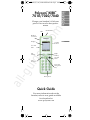 1
1
-
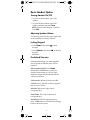 2
2
-
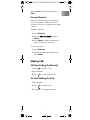 3
3
-
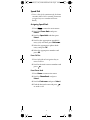 4
4
-
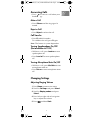 5
5
-
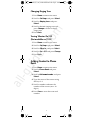 6
6
-
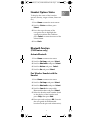 7
7
-
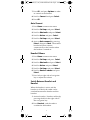 8
8
-
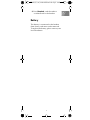 9
9
-
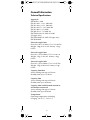 10
10
-
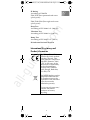 11
11
-
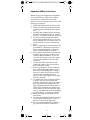 12
12
-
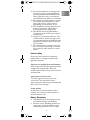 13
13
-
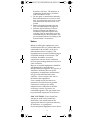 14
14
-
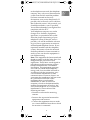 15
15
-
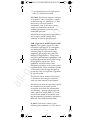 16
16
-
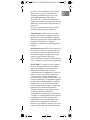 17
17
-
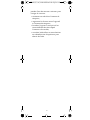 18
18
-
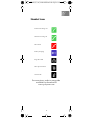 19
19
-
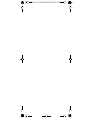 20
20
-
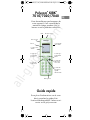 21
21
-
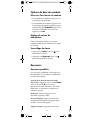 22
22
-
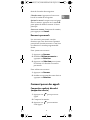 23
23
-
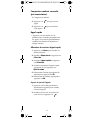 24
24
-
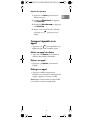 25
25
-
 26
26
-
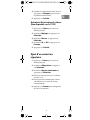 27
27
-
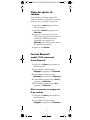 28
28
-
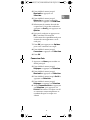 29
29
-
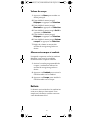 30
30
-
 31
31
-
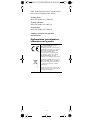 32
32
-
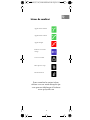 33
33
-
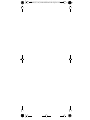 34
34
-
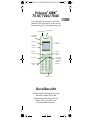 35
35
-
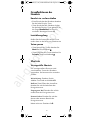 36
36
-
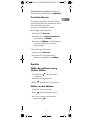 37
37
-
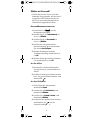 38
38
-
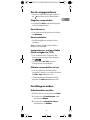 39
39
-
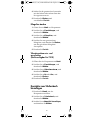 40
40
-
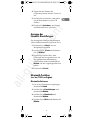 41
41
-
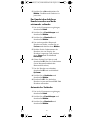 42
42
-
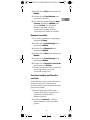 43
43
-
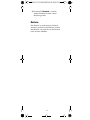 44
44
-
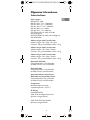 45
45
-
 46
46
-
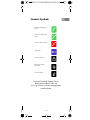 47
47
-
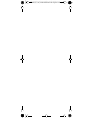 48
48
-
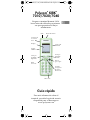 49
49
-
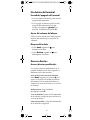 50
50
-
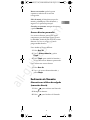 51
51
-
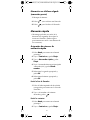 52
52
-
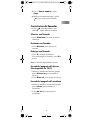 53
53
-
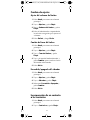 54
54
-
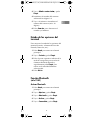 55
55
-
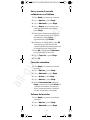 56
56
-
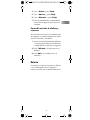 57
57
-
 58
58
-
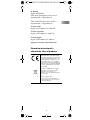 59
59
-
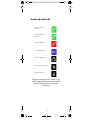 60
60
-
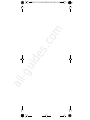 61
61
-
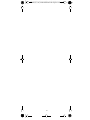 62
62
-
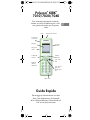 63
63
-
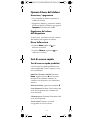 64
64
-
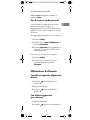 65
65
-
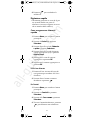 66
66
-
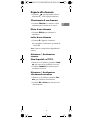 67
67
-
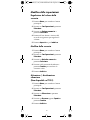 68
68
-
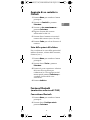 69
69
-
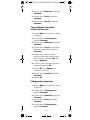 70
70
-
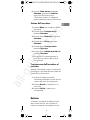 71
71
-
 72
72
-
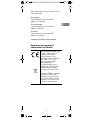 73
73
-
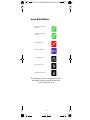 74
74
-
 75
75
-
 76
76
Polycom KIRK 7010 Quick Manual
- Categoría
- Telefonos
- Tipo
- Quick Manual
en otros idiomas
- français: Polycom KIRK 7010
- italiano: Polycom KIRK 7010
- English: Polycom KIRK 7010
- Deutsch: Polycom KIRK 7010
Artículos relacionados
Otros documentos
-
Zonet ZFS3224 Manual de usuario
-
Philips sru 7040 Manual de usuario
-
VTech KidiHeadphones Manual de usuario
-
Sagem D50T El manual del propietario
-
Pioneer Super Tuner III D+ DEH-P7750MP Instrucciones de operación
-
Nokia 2600 Manual de usuario
-
 US Robotics Courier 3453B Quick Installation Manual
US Robotics Courier 3453B Quick Installation Manual
-
Yealink SIP-T48S Guía de inicio rápido