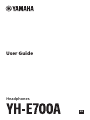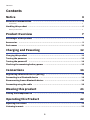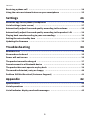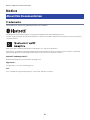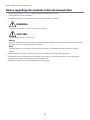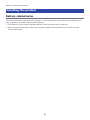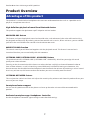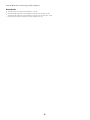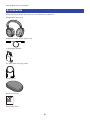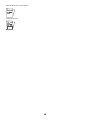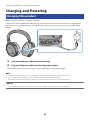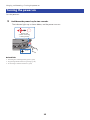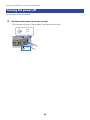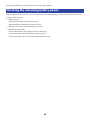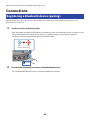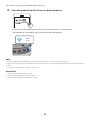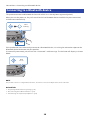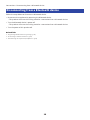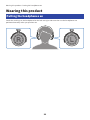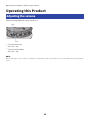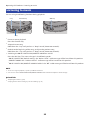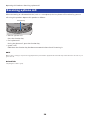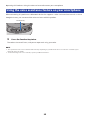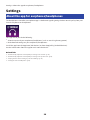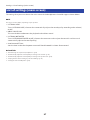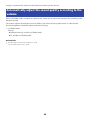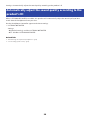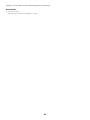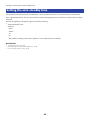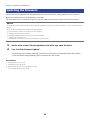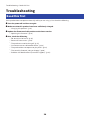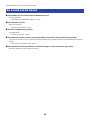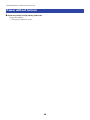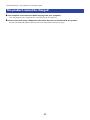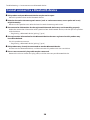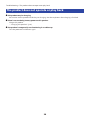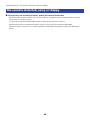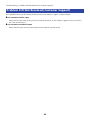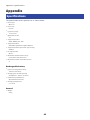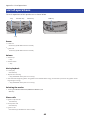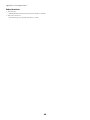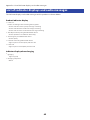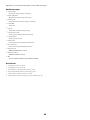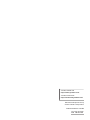Yamaha YH-E700A Manual de usuario
- Categoría
- Auriculares
- Tipo
- Manual de usuario
Este manual también es adecuado para

Headphones
User Guide
EN

Contents
Notice 4
About this Documentation.. ....................................................................... 4
Trademarks.. ............................................................................................................................................................................4
Handling this product................................................................................6
Battery-related notes...............................................................................................................................................................6
Product Overview 7
Advantages of this product.. ...................................................................... 7
Accessories..............................................................................................9
Part names.............................................................................................11
Charging and Powering 12
Charging this product.. ............................................................................ 12
Turning the power on...............................................................................13
Turning the power off..............................................................................14
Checking the remaining battery power.......................................................15
Connections 16
Registering a Bluetooth device (pairing).....................................................16
Connecting to a Bluetooth device.. ............................................................ 18
Disconnecting from a Bluetooth device.......................................................19
Connecting using the cable.......................................................................20
Wearing this product 21
Putting the headphones on.......................................................................21
Operating this Product 22
Adjusting the volume...............................................................................22
Listening to music................................................................................... 23
2
Contents

Receiving a phone call..............................................................................24
Using the voice assistance feature on your smartphone................................25
Settings 26
About the app for earphones/headphones...................................................26
List of settings (main screen).................................................................... 27
Automatically adjust the sound quality according to the volume....................28
Automatically adjust the sound quality according to the product’s fit.............29
Playing back sound according to your surroundings.....................................30
Setting the auto-standby time.. ................................................................ 32
Updating the firmware.............................................................................33
Troubleshooting 34
Read this first.........................................................................................34
No sound can be heard............................................................................. 35
Power will not turn on.. ........................................................................... 36
The product cannot be charged................................................................. 37
Cannot connect to a Bluetooth device.. ...................................................... 38
The product does not operate or play back..................................................39
The sound is distorted, noisy or choppy......................................................40
Problem Still Not Resolved (Customer Support).. ........................................ 41
Appendix 42
Specifications.........................................................................................42
List of operations.................................................................................... 43
List of indicator displays and audio messages..............................................45
3
Contents

Notice
About this Documentation
Trademarks
The trademarks used in this documentation are as follows.
The Bluetooth® word mark and logos are registered trademarks owned by Bluetooth SIG, Inc.
and any use of such marks by Yamaha Corporation is under license. Other trademarks and trade names are those of their
respective owners.
Qualcomm aptX is product of Qualcomm Technologies, Inc. and/or its subsidiaries.
Qualcomm is a trademark registered by Qualcomm Incorporated in the U.S.A. and other countries. aptX is a trademark
registered by Qualcomm Technologies International, Ltd. in the U.S.A. and other countries.
Android™ and Google Play™
Android and Google Play are trademarks of Google LLC.
App Store
SM
The App Store is a service mark of Apple Inc.
Siri
®
Siri is a trademark registered by Apple Inc. in the U.S.A. and other countries.
4
Notice > About this Documentation

Notice regarding the contents of this documentation
(
This documentation is a user’s guide intended for the following readers.
(
Those who will use this product
(
This documentation classifies precautions and other matters as follows.
(
WARNING
This content indicates “risk of serious injury or death.”
(
CAUTION
This content indicates “risk of injury.”
(
NOTICE
Indicates points that you must observe in order to prevent product failure, damage or malfunction and
data loss, as well as to protect the environment.
(
NOTE
Indicates notes on instructions, restrictions on functions, and additional information that may be
helpful.
(
All illustrations and screens shown in this documentation are for explanatory purposes.
(
All company names, product names and other such listings in this documentation are the registered
trademarks or trademarks of their respective companies.
(
Software may be revised and updated without prior notice.
5
Notice > About this Documentation

Handling this product
Battery-related notes
The lithium-ion battery contained in this product is a consumable item. To extend the life of the battery as
long as possible, use caution regarding the following.
(
If the product is not used for a long period of time, the charging time may get longer.
(
When storing the product for a long time, charge the product around once every six months to avoid
excessive discharge.
6
Notice > Handling this product

Product Overview
Advantages of this product
This product is a set of wireless headphones that connects to Bluetooth devices such as a portable music
player or smartphone over the air.
High-definition playback of sound from Bluetooth devices
This product supports the Qualcomm aptX™ Adaptive and AAC codecs.
ADVANCED ANC feature
This feature analyzes the playback sound and outside noise, and reduces only the noise while maintaining
the playback sound quality. By reducing noises from outside such as trains, buses and so on, you can absorb
yourself in the music without the need to raise the volume too much.
AMBIENT SOUND function
The sounds around you will be mixed together with the playback sound. This feature is convenient in
situations like when you want to briefly talk with someone.
LISTENING CARE (LISTENING CARE - ADVANCED) feature
This product features LISTENING CARE (LISTENING CARE - ADVANCED), which lets you enjoy rich sound
quality even at low volumes.
Focusing on the characteristics of the human ear where the low- and high-end sounds become harder to
hear at lower volumes, as well as how things sound differently in different listening environments, this
feature corrects the sound balance for the optimal sound to match the volume. By rendering a natural sound
that's easy to listen to, this feature reduces the load on your ears caused by excessive levels.
LISTENING OPTIMIZER feature
This analyzes the audio in real time and adjusts the sound quality to best match how this product fits on your
ears and your ear shape.
Smartphone feature support
You can use this product to talk on the phone and start up the voice assistant while connected to this
product.
Dedicated smartphone app: Headphones Controller
Use the Headphones Controller app to configure more detailed settings.
7
Product Overview > Advantages of this product

Related links
(
“About the app for earphones/headphones”(p.26)
(
“Automatically adjust the sound quality according to the volume”(p.28)
(
“Automatically adjust the sound quality according to the product’s fit”(p.29)
(
“Playing back sound according to your surroundings”(p.30)
8
Product Overview > Advantages of this product

Accessories
Make sure that all of the accessories are included with this product.
Headphones (main unit)
USB power cable (50 cm; type C to A)
In-flight plug adaptor
3.5 mm stereo mini-plug cable
Carrying case
Quick Start Guide
User Guide (Basic)
9
Product Overview > Accessories

Safety Brochure
10
Product Overview > Accessories

Part names
Below is an explanation of the parts of the headphones.
a
c
b
e f g
h
d
i
j
a
Headband
b
Housing
c
+ key, − key
d
Function key
e
Charging connector
Plug the USB power cable into the connector for charging.
f
Microphone
Captures the sound of your voice when you make a phone call.
g
Power key
h
Indicator
i
External input jack
j
ANC key
NOTE
The housing features a built-in microphone that capture ambient sounds. If your hand is covering the housing, the NOISE CANCELLING
and AMBIENT SOUND will not work properly, and you may hear noise.
11
Product Overview > Part names

Charging and Powering
Charging this product
Before using this product, charge the controller.
Make sure to use the USB power cable that was included with this product. Also, when using a USB power
adaptor, be sure that the adaptor is compatible with 5 V DC (at least 0.5 A) commercially available power
output.
11
2
1
2
1 Plug the USB power cable into the controller.
2 Plug the USB power cable into the USB power adaptor.
The indicator lights up during charging, and turns off when charging is completed.
NOTE
(
You may not be able to charge if you use a USB power cable other than the one included with this product.
(
You may charge from the USB port on your computer instead of using a USB power adaptor.
(
This product’s power will turn off during charging. You will not be able to operate or play music at this time.
NOTICE
(
When charging this product inside of China, be sure to use a USB power adaptor that is approved by CCC.
12
Charging and Powering > Charging this product

Turning the power on
Turn the power on.
1 Hold down the power key for two seconds.
The indicator lights up as shown below, and the power turns on.
Flashes red
(shows remaining
battery power)
2 sec
Related links
(
“Checking the remaining battery power”(p.15)
(
“Registering a Bluetooth device (pairing)”(p.16)
(
“Connecting to a Bluetooth device”(p.18)
13
Charging and Powering > Turning the power on

Turning the power off
Turn the power of this product off.
1 Hold down the power key for two seconds.
The indicator lights up as shown below, and the power turns off.
Blue
1 sec
2 sec
14
Charging and Powering > Turning the power off

Checking the remaining battery power
After this product are turned on, you can check how much battery power is left from the flashing indicator
and the audio message.
(
Audio messages:
(
Battery High: plenty of charge remaining
(
Battery Medium: moderate charge remaining
(
Battery Low: small amount of charge remaining
(
Indicator (on controller):
(
Flashes three times (red): plenty of charge remaining
(
Flashes two times (red): moderate charge remaining
(
Flashes one time (red): small amount of charge remaining
15
Charging and Powering > Checking the remaining battery power

Connections
Registering a Bluetooth device (pairing)
When first connecting this product to a Bluetooth device, follow the steps below to register (pair) this
product with that device.
1 Set this product to pairing mode.
With the power turned off, hold down the Power key until the indicator flashes as shown in the
illustration below. You will hear the “Pairing” audio message in the earphone, and the
earphone will enter registration (pairing) standby mode.
Blue
5 sec
Red
Flashes alternately
2 Activate the Bluetooth function on the Bluetooth device.
A list of Bluetooth devices that can be connected will be shown.
16
Connections > Registering a Bluetooth device (pairing)

3 Select this product from this list on your Bluetooth device.
YH-E700A
If successfully connected, you will hear the “Pairing Successful” audio message.
The indicator on this product lights up blue (for about 20 seconds).
Blue
20 sec
NOTE
(
Pairing standby mode will automatically end after about two minutes. To register again, start from step 1.
(
Up to 8 devices can be registered with this product. From the 9th device on, older registrations will be deleted (the oldest is deleted
first).
(
If a passkey is required when connecting, input “0000”.
Related links
(
“Connecting to a Bluetooth device”(p.18)
(
“Disconnecting from a Bluetooth device”(p.19)
(
“About the app for earphones/headphones”(p.26)
17
Connections > Registering a Bluetooth device (pairing)

Connecting to a Bluetooth device
This product connects to Bluetooth devices with which it has already been registered (paired).
When you turn the power on, they will search for the last Bluetooth device to which they were connected,
and connect automatically.
Blue
Flashing
2 sec
If this product do not automatically connect to a Bluetooth device, it is waiting for connection. Operate the
Bluetooth device to connect with this product.
If successfully connected, you will hear the “Connected” audio message. The indicator will display as shown
below.
Blue
20 sec
NOTE
This product connects to a single Bluetooth device, and cannot connect to multiple devices at the same time.
Related links
(
“Registering a Bluetooth device (pairing)”(p.16)
(
“Disconnecting from a Bluetooth device”(p.19)
(
“About the app for earphones/headphones”(p.26)
18
Connections > Connecting to a Bluetooth device

Disconnecting from a Bluetooth device
Follow the steps below to disconnect a Bluetooth device.
(
Disconnect the earphones by operating the Bluetooth device.
(
This product will enter the waiting mode for a connection from a Bluetooth device.
(
Turn the Bluetooth device’s power off.
(
This product will enter the waiting mode for a connection from a Bluetooth device.
(
Turn the power of this product off.
Related links
(
“Registering a Bluetooth device (pairing)”(p.16)
(
“Connecting to a Bluetooth device”(p.18)
(
“About the app for earphones/headphones”(p.26)
19
Connections > Disconnecting from a Bluetooth device

Connecting using the cable
You can connect this product to the headphone output jack of an external device by using the 3.5 mm stereo
mini-plug cable (included).
(
The following functions will not be available when connecting via cable.
(
Connecting to a Bluetooth device
(
Phone calls
(
Operating this product using the Headphones Controller
(
Using the keys on this product (except for the power and ANC keys)
(
When this product is on, you can switch between AMBIENT SOUND and NOISE CANCELLING by using the
ANC key, even when the cable is connected.
(
When using this product with the cable connected, you can still use it as a regular pair of headphones with
the power turned off.
(
Unplugging the cable will turn off the power.
NOTE
Use the included in-flight plug adaptor to connect this product to the headphones jack on an airplane seat.
20
Connections > Connecting using the cable

Wearing this product
Putting the headphones on
Check the markings on the headphones for the left and right sides to make sure the headphones are
positioned correctly when you put them on.
21
Wearing this product > Putting the headphones on

Operating this Product
Adjusting the volume
Follow the steps below to adjust the volume.
+ key
− key
(
Turn the volume up
Press the + key.
(
Turn the volume down
Press the − key.
NOTE
When connecting to a device (such as a smartphone) on which the volume can be adjusted, you can also adjust the volume using that
device.
22
Operating this Product > Adjusting the volume

Listening to music
You can using the following functions during playback.
+ key Function key ANC key
− key
(
Pause or restart playback
Press the function key.
(
Skip to the next song
Hold down the + key until you hear a “beep” sound (about two seconds).
(
Go back to the beginning of the song, or skip to the previous song
Hold down the − key until you hear a “beep” sound (about two seconds).
(
Switching the NOISE CANCELLING/AMBIENT SOUND on and off
Press the ANC key. The status changes in the following order.
(
NOISE CANCELLING (default setting): the “Noise Cancel” audio message will be heard from this product.
(
AMBIENT SOUND: the “Ambient Sound” audio message will be heard from this product.
(
NOISE CANCELLING/AMBIENT SOUND disabled : the “Off” audio message will be heard from this product.
NOTE
(
To select a song for playback, operate your Bluetooth device.
(
You can also set the NOISE CANCELLING/AMBIENT SOUND feature with the Headphones Controller app.
Related links
(
“Adjusting the volume”(p.22)
(
“Playing back sound according to your surroundings”(p.30)
23
Operating this Product > Listening to music

Receiving a phone call
When connecting to a Bluetooth device (such as a smartphone) that has phone call functionality, you can
talk using this product. Operate this product as follows.
Function key
(
Receive a phone call
Press the function key.
(
End a phone call
During the phone call, press the function key.
(
Ignore a call
Hold down the function key for about two seconds when the call is coming in.
NOTE
When a call is coming in, any music being played will be paused. Music playback will automatically resume when the call ends or you
ignore the call.
Related links
“Adjusting the volume”(p.22)
24
Operating this Product > Receiving a phone call

Using the voice assistance feature on your smartphone
When connecting this product to a Bluetooth device that supports a voice assistance feature such as Siri or
Google Assistant, you can control the voice assistant with this product.
Function key
1 Press the function key twice.
The voice assistant will start, and you can operate it using your voice.
NOTE
(
The operations for the voice assistant feature will vary depending on your Bluetooth device. See the user’s manual of your
Bluetooth device for details.
(
To finish listening to the voice assistant, operate your Bluetooth device.
25
Operating this Product > Using the voice assistance feature on your smartphone

Settings
About the app for earphones/headphones
The Headphones Controller smartphone app is a dedicated app for getting the best sound quality from your
Yamaha earphones or headphones.
This app will let you do the following.
(
Show the status of your earphones/headphones (such as remaining battery power)
(
Make detailed settings on your earphones/headphones
Install the app from the App Store (iOS devices) or from Google Play (Android devices).
See the information about the app on each store for details.
Related links
(
“Automatically adjust the sound quality according to the volume”(p.28)
(
“Automatically adjust the sound quality according to the product’s fit”(p.29)
(
“Playing back sound according to your surroundings”(p.30)
(
“Setting the auto-standby time”(p.32)
26
Settings > About the app for earphones/headphones

List of settings (main screen)
The settings that you can make on the main screen of the Headphones Controller app are shown below.
NOTE
The app screen may differ, depending on your product.
(
LISTENING CARE
Turns LISTENING CARE (a feature that automatically adjusts the sound quality according to the volume)
on/off.
(
NOISE CANCELLING
This sets the balance between the playback and ambient sound.
(
LISTENING OPTIMIZER
Turns LISTENING OPTIMIZER on/off (a feature that measures and analyzes the sound in real time and
automatically adjusts the sound quality).
(
Auto Power-Off Timer
Sets the time it takes for the power to turn off after Bluetooth has been disconnected.
Related links
(
“About the app for earphones/headphones”(p.26)
(
“Automatically adjust the sound quality according to the volume”(p.28)
(
“Automatically adjust the sound quality according to the product’s fit”(p.29)
(
“Playing back sound according to your surroundings”(p.30)
(
“Setting the auto-standby time”(p.32)
27
Settings > List of settings (main screen)

Automatically adjust the sound quality according to the
volume
When LISTENING CARE is enabled, this product will automatically adjust the sound quality according to the
playback volume.
This feature adjusts the frequency balance, offering rich sound quality playback even at a low volume.
Use the Headphones Controller app to make these settings.
(
LISTENING CARE
Settings
(
ON (default setting): enables LISTENING CARE
(
OFF : disables LISTENING CARE
Related links
(
“About the app for earphones/headphones”(p.26)
(
“List of settings (main screen)”(p.27)
28
Settings > Automatically adjust the sound quality according to the volume

Automatically adjust the sound quality according to the
product’s fit
When LISTENING OPTIMIZER is enabled, this product will automatically adjust the sound quality to best
match how the headphones fit on your ears.
Use the Headphones Controller app to make these settings.
(
LISTENING OPTIMIZER
Settings
(
ON (default setting): enables LISTENING OPTIMIZER
(
OFF : disables LISTENING OPTIMIZER
Related links
(
“About the app for earphones/headphones”(p.26)
(
“List of settings (main screen)”(p.27)
29
Settings > Automatically adjust the sound quality according to the product’s fit

Playing back sound according to your surroundings
You can set how this product sounds according to the situation, such when you want to enjoy music in a
noisy location, or when you want to be able to hear what is going on around you while you are listening.
When NOISE CANCELLING is enabled, the ADVANCED ANC feature built into this product reduces outside
noise while maintaining the quality of sound playback.
When you enable the AMBIENT SOUND feature, the sounds around you will be mixed together with the
playback sound. This is useful in situations like when you want to briefly talk with someone.
ANC key
1 Press the ANC key.
The setting changes in the following order.
(
NOISE CANCELLING (default setting): the “Noise Cancel” audio message will be heard from this product.
(
AMBIENT SOUND : the “Ambient Sound” audio message will be heard from this product.
(
NOISE CANCELLING, AMBIENT SOUND disabled : the “Off” audio message will be heard from this
product.
NOTE
(
You can also set this feature with the NOISE CANCELLING button in the Headphones Controller app. The settings are as follows.
(
NOISE CANCELLING(default setting): the active noise cancelling feature of this product will reduce the noise from outside when
sound is played back.
(
AMBIENT SOUND : the sounds around you will be mixed together with the playback sound.
(
OFF : the sound will play back without noise cancellation processing.
(
Depending on the type of sound you are playing back and what is going on around you, the ambient sound may not be so easy to
hear. In this case, pause the playback.
(
Do not cover the housing of this product with your hand. If your hand is covering the mic, the NOISE CANCELLING and AMBIENT
SOUND will not work properly, and you may hear noise.
30
Settings > Playing back sound according to your surroundings

Setting the auto-standby time
This product will automatically shut off when a certain amount of time has passed without a connection
from a Bluetooth device. You can set the time it takes for the power to turn off after no connection has been
received.
Use the Headphones Controller app to make these settings.
(
Auto Power-Off Timer
Settings
(
5min
(
30min
(
1h
(
3h
(
OFF (default setting): continuous (power is not automatically turned off)
Related links
(
“Turning the power on”(p.13)
(
“About the app for earphones/headphones”(p.26)
(
“List of settings (main screen)”(p.27)
32
Settings > Setting the auto-standby time

Updating the firmware
The firmware on this product can be updated to add new functionality, rectify product issues and so on.
Updates are performed using Headphones Controller.
For more details on the contents of updates, see the product information page on the Yamaha website.
NOTICE
For stable data communication between this product and your Bluetooth device, update the firmware in a place where the signal
is good.
Do not do the following while the firmware is being updated.
(
Connecting the controller to a power source for charging
(
Turning the power of this product off
(
Closing the Headphones Controller app, or using another app
(
Turning your smartphone off
(
Canceling the connection between your smartphone and this product
1 On the main screen of the Headphones Controller app, open the menu.
2 Tap “Confirm Firmware Update”.
If new firmware has been released, you will see instructions on how to perform the update.
Install the firmware by following the instructions on the screen.
Related links
(
“Charging this product”(p.12)
(
“Turning the power off”(p.14)
(
“About the app for earphones/headphones”(p.26)
(
“List of settings (main screen)”(p.27)
33
Settings > Updating the firmware

Troubleshooting
Read this first
If this product does not operate normally while you are using it, first check the following.
(
Turn the power off and then on again.
(
Make sure that this product have been sufficiently charged.
(
“Charging this product”(p.12)
(
Update the firmware of this product to the latest version.
(
“Updating the firmware”(p.33)
(
Also, check the following.
(
“No sound can be heard”(p.35)
(
“Power will not turn on”(p.36)
(
“The product cannot be charged”(p.37)
(
“Cannot connect to a Bluetooth device”(p.38)
(
“The product does not operate or play back”(p.39)
(
“The sound is distorted, noisy or choppy”(p.40)
(
“Problem Still Not Resolved (Customer Support)”(p.41)
34
Troubleshooting > Read this first

No sound can be heard
(
This product are not connected to a Bluetooth device.
Pair this product.
(
“Connecting to a Bluetooth device”(p.18)
(
The volume is too low.
Raise the volume.
(
“Adjusting the volume”(p.22)
(
The music stopped playing back.
Start playback.
(
“Listening to music”(p.23)
(
The cable may not be correctly connected (when using the 3.5 mm stereo mini-plug cable).
The 3.5 mm stereo mini-plug cable jack of this product may not be correctly connected to your external
device.
(
“Connecting using the cable”(p.20)
(
The volume of the external device is low when using a 3.5 mm stereo mini-plug cable.
Raise the volume on your external device.
35
Troubleshooting > No sound can be heard

The product cannot be charged
(
Your computer is not turned on (when charging from your computer).
Turn the power of your computer on, and then charge this product.
(
You may have been using a USB power cable other than the one included with this product.
Use the included USB power cable to make sure the product correctly charges.
37
Troubleshooting > The product cannot be charged

Cannot connect to a Bluetooth device
(
This product and your Bluetooth device may be too far apart.
Move this product closer to the Bluetooth device.
(
A device that emits electromagnetic waves (such as a microwave oven, access point and so on)
might be nearby.
Do not use this product near other devices that emit electromagnetic waves.
(
The connection information for the registered Bluetooth device may not be working properly.
Delete the connection information of this product from the Bluetooth device, and then pair this product
with the device.
(
“Registering a Bluetooth device (pairing)”(p.16)
(
The registration information for the Bluetooth device that was registered on this product may
have been deleted.
Pair this product once more.
(
“Registering a Bluetooth device (pairing)”(p.16)
(
This product may already be connected to another Bluetooth device.
Disconnect that Bluetooth device, and then connect this product with the new device.
(
The 3.5 mm stereo mini-plug cable may be connected.
Remove the 3.5 mm stereo mini-plug cable, and then connect your Bluetooth device.
38
Troubleshooting > Cannot connect to a Bluetooth device

The product does not operate or play back
(
This product may be charging.
You cannot use this product while they are charging. Use the earphones after charging is finished.
(
There is no remaining battery power on this product.
Charge this product.
(
“Charging this product”(p.12)
(
The product is temporarily not functioning in a stable way.
Turn the power off and then on again.
39
Troubleshooting > The product does not operate or play back

The sound is distorted, noisy or choppy
(
The signal may not be coming in clearly, making the connection unstable.
Move away from wireless devices such as access points, or appliances that product electromagnetic
waves such as microwave ovens.
Try placing the connected Bluetooth device as close to this product as you can.
Devices with wireless network connectivity may transmit signals that obstruct Bluetooth
communications. In this case, turn off the wireless network connectivity feature on your Bluetooth
device.
40
Troubleshooting > The sound is distorted, noisy or choppy

Problem Still Not Resolved (Customer Support)
If the trouble still cannot be solved, please contact us for product support as shown below.
(
For customers within Japan
Please contact the store where you purchased this product, or the Product Support Center as listed in
the “User Guide (Basic).”
(
For customers outside of Japan
Please contact your nearest authorized Yamaha dealer or service center.
41
Troubleshooting > Problem Still Not Resolved (Customer Support)

Appendix
Specifications
The specifications of this product are as shown below.
(
Driver type
(
Over-ear
(
Driver unit
(
40 mm
(
Frequency range
(
8–40,000 Hz
(
Bluetooth version
(
5.0
(
Supported profiles
(
A2DP, AVRCP, HFP, HSP
(
Supported codecs
(
SBC, AAC, Qualcomm® aptX™ Adaptive
(
Supported content protection (Japan only)
(
SCMS-T
(
RF output power
(
Class 2
(
Maximum communication range
(
10 m (without obstructions)
(
Maximum number of pairable devices
(
8
Rechargeable battery
(
Internal rechargeable battery
(
Lithium-ion battery
(
Charging time (to full capacity)
(
Headphones: approx. 3.5 hours
(
Continuous playback time
(
Approximately 35 hours
(
Charging temperature
(
+5–+40 °C
General
(
Weight
(
327 g
42
Appendix > Specifications

List of operations
The main operations of this product are as shown below.
+ key Function key Power key
− key
ANC key
Power
(
Power on
(
Power key (hold down for two seconds)
(
Power off
(
Power key (hold down for two seconds)
Volume
(
Volume up
(
+ key
(
Volume down
(
− key
Music playback
(
Pause/play
(
Function key
(
Skip to the next song
(
+ key (hold down until you hear a “beep”)
(
Go back to the beginning of the song (while in the middle of the song), or back to the previous song (when at the
beginning of a song)
(
− key (hold down until you hear a “beep”)
Selecting the modes
(
Turning the NOISE CANCELLING/AMBIENT SOUND on/off
(
ANC key
Phone calls
(
Receive a phone call
(
Function key
(
End a phone call
(
Function key
(
Ignore a call
(
Function key (hold down for two seconds)
43
Appendix > List of operations

Other functions
(
Start pairing
(
Hold down the Power key with the power off (five seconds)
(
Start voice assistant
(
Function key (press quickly, two times in a row)
44
Appendix > List of operations

List of indicator displays and audio messages
The indicator displays and audio messages on this product are shown below.
Product indicator display
(
Power on
Flashes according to the remaining battery power.
(
Flashes red three times: plenty of charge remaining
(
Flashes red two times: moderate charge remaining
(
Flashes red one time: small amount of charge remaining
(
Standby mode for pairing with Bluetooth device
(
Flashes (between red and blue alternately)
(
Searching for paired Bluetooth device
(
Flashes (blue)
(
Finished connecting to Bluetooth device
(
Lights up for 20 second (blue) and turns off
(
Power off
(
Lights up for 1 second (Blue) and turns off
Indicator display when charging
(
Charging
(
Lights up (red)
(
Charging completed
(
Not lit
45
Appendix > List of indicator displays and audio messages

Audio messages
(
Battery High
(
Plenty of battery charge remaining
(
Battery Medium
(
Moderate battery charge remaining
(
Battery Low
(
Small amount of battery charge remaining
(
Power Off
(
Power off
(
Pairing
(
Start device registration (pairing)
(
Pairing Successful
(
Pairing successful/finished connecting
(
Pairing Failed
(
Pairing unsuccessful
(
Connected
(
Finished connecting to Bluetooth device
(
Disconnected
(
Disconnected from Bluetooth device
(
Noise Cancel
(
NOISE CANCELLING enabled
(
Ambient Sound
(
AMBIENT SOUND enabled
(
Off
(
Disables NOISE CANCELLING, AMBIENT SOUND
Related links
(
“Turning the power on”(p.13)
(
“Turning the power off”(p.14)
(
“Checking the remaining battery power”(p.15)
(
“Registering a Bluetooth device (pairing)”(p.16)
(
“Connecting to a Bluetooth device”(p.18)
(
“Playing back sound according to your surroundings”(p.30)
46
Appendix > List of indicator displays and audio messages

Yamaha Global Site
https://www.yamaha.com/
Yamaha Downloads
https://download.yamaha.com/
Manual Development Group
© 2020 Yamaha Corporation
Published 06/2021 AM-B0
AV19-0230
Layout Folder: YMH_PDF_Manual_A5
Stylesheet Name: 01_YMH_PDF_Manual_A5_En-Multi
Stylesheet Version: 2021.05.10
-
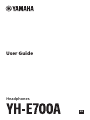 1
1
-
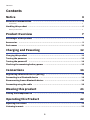 2
2
-
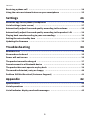 3
3
-
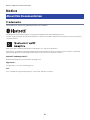 4
4
-
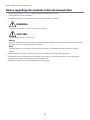 5
5
-
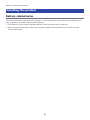 6
6
-
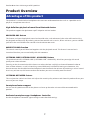 7
7
-
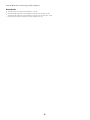 8
8
-
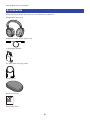 9
9
-
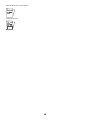 10
10
-
 11
11
-
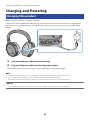 12
12
-
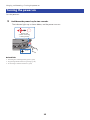 13
13
-
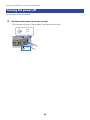 14
14
-
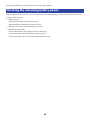 15
15
-
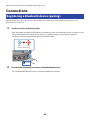 16
16
-
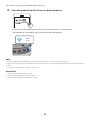 17
17
-
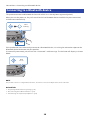 18
18
-
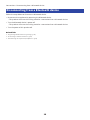 19
19
-
 20
20
-
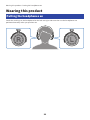 21
21
-
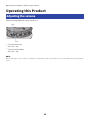 22
22
-
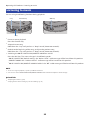 23
23
-
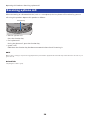 24
24
-
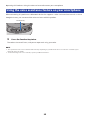 25
25
-
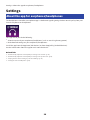 26
26
-
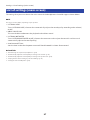 27
27
-
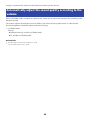 28
28
-
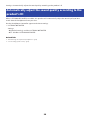 29
29
-
 30
30
-
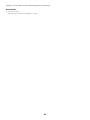 31
31
-
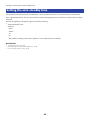 32
32
-
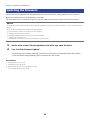 33
33
-
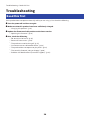 34
34
-
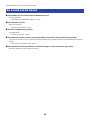 35
35
-
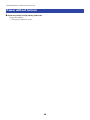 36
36
-
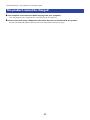 37
37
-
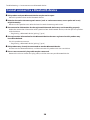 38
38
-
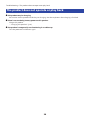 39
39
-
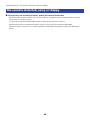 40
40
-
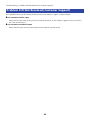 41
41
-
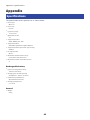 42
42
-
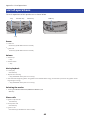 43
43
-
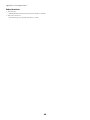 44
44
-
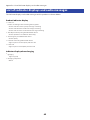 45
45
-
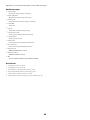 46
46
-
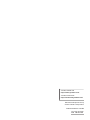 47
47
Yamaha YH-E700A Manual de usuario
- Categoría
- Auriculares
- Tipo
- Manual de usuario
- Este manual también es adecuado para
En otros idiomas
- français: Yamaha YH-E700A Manuel utilisateur
- italiano: Yamaha YH-E700A Manuale utente
- English: Yamaha YH-E700A User manual
- Deutsch: Yamaha YH-E700A Benutzerhandbuch
- Nederlands: Yamaha YH-E700A Handleiding
- dansk: Yamaha YH-E700A Brugermanual
Documentos relacionados
-
Yamaha YH-E700A Manual de usuario
-
Yamaha EP-E50A Guía del usuario
-
Yamaha YH-E500A Guía del usuario
-
Yamaha TW-E7A Manual de usuario
-
Yamaha YH-L700A Guía del usuario
-
Yamaha YH-E700B Guía del usuario
-
Yamaha TW-E5A Guía del usuario
-
Yamaha EP-E30A Guía del usuario
-
Yamaha TW-E3A Guía del usuario
-
Yamaha TW-E3B Guía del usuario
Otros documentos
-
Silvercrest 398448 El manual del propietario
-
Silvercrest 387692 El manual del propietario
-
Silvercrest 398767 El manual del propietario
-
Korg NC-Q1 El manual del propietario
-
Vox VH-Q1 El manual del propietario
-
Korg NC-Q1 Guía de inicio rápido
-
Memorex MHBT0245 Manual de usuario
-
Silvercrest SBKP 1 A1 Operation and Safety Notes
-
cowin SE8 El manual del propietario
-
Beyerdynamic 718238 Manual de usuario