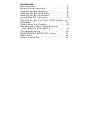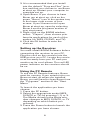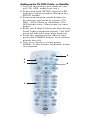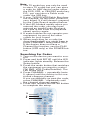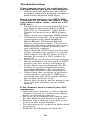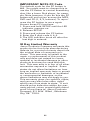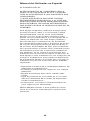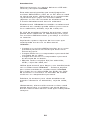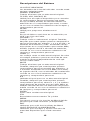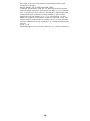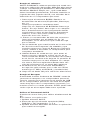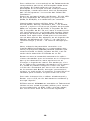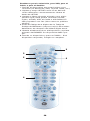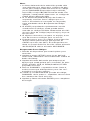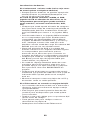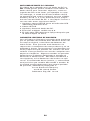GE Universal Remote HO97685 Manual de usuario
- Categoría
- Controles remotos
- Tipo
- Manual de usuario
Este manual también es adecuado para

Universal Remote
with PC Control
HO97685
User’s Manual
www.jascoproducts.com

FCC Caution
THIS DEVICE COMPLIES WITH PART 15
OF THE FCC RULES.
OPERATION IS SUBJECT TO THE FOL-
LOWING TWO CONDITIONS:
(1) THIS DEVICE MAY NOT CAUSE
HARMFUL INTERFERENCE, AND
(2) THIS DEVICE MUST ACCEPT ANY
INTERFERENCE RECEIVED, INCLUD-
ING INTERFERENCE THAT MAY
CAUSE UNDESIRED OPERATION.
This equipment generates and uses
radio frequency energy, and if not
installed and used properly, that is, in
strict accordance with the manufactur-
ers instructions, it may cause interfer-
ence to radio and television reception.
It has been type tested and found to
comply with the limits for remote con-
trol devices in accordance with the
specifications in Sub-Parts B and C of
Part 15 of FCC Rules, which are
designed to provide reasonable protec-
tion against such interference in a resi-
dential installation. However, there is
no guarantee that interference will not
occur in a particular installation. If this
equipment does cause interference to
radio or television reception, which can
be determined by unplugging the equip-
ment, try to correct the interference by
one or more of the following measures.
• Reorient the antenna of the radio/TV
experiencing the interference.
• Relocate the product with respect to
the radio/TV.
• Move the product away from the
radio/TV.
• Plug the product into an outlet on a
different electrical circuit from the
radio/TV experiencing the interfer-
ence.
• If necessary, consult your local
Dealer for additional suggestions.
NOTE: Modifications to this product will
void the user’s authority to operate this
product.

Contents
Introduction . . . . . . . . . . . . . . . . . . . .1
Button Descriptions . . . . . . . . . . . . . . .2
Setting up the Remote . . . . . . . . . . . .4
Setting up the Software . . . . . . . . . . .4
Setting up the Receiver . . . . . . . . . . .5
Using the PC Controls . . . . . . . . . . . . .5
Setting up for TV, DVD, VCR, Cable, or
Satellite . . . . . . . . . . . . . . . . . . . . . . . . .7
Searching For Codes . . . . . . . . . . . . . .8
Identifying Codes found using
the Search Procedure . . . . . . . . . . .9
Troubleshooting . . . . . . . . . . . . . . . .10
IMPORTANT NOTE-PC Code . . . . . .11
Warranty . . . . . . . . . . . . . . . . . . . . . .11
Other Products . . . . . . . . . . . . . . . . . .12

Introduction
Congratulations on your purchase of
the GE branded HO97685 remote and
receiver.
This remote lets you play MP3 files
DVDs and CDs in your PC. Now you
don’t have to be sitting at your PC to
play your MP3 files. Just a click of a
button on the remote from across the
room does the trick!
The HO97685 remote is also a Universal
Remote so you can use it to control
your TV, DVD, cable box, etc.
It’s easy to set up. Within minutes, you
can be using your Remote to play your
favorite MP3 files and relax to your
favorite music.
Here are just some of the things you
can do with your HO97685 Remote...
• Play your favorite MP3 files on your
PC without having to be in the same
room.
• Play DVDs on your PC from the com-
fort of your armchair.
• Play CDs in your PC at the touch of a
button.
• Control all your A/V equipment, TVs,
VCRs, cable boxes, etc.
Use this manual to become familiar
with your HO97685 Remote....
First, it explains how to set up your
HO97685 remote to play MP3 files,
DVDs, music CDs or control your TV
tuner on your PC.
Next, it shows you how to set up the
remote to control your TV, cable box,
etc.
Lastly, the manual shows you how you
can expand your system with some of
the additional GE branded products you
can buy.
1

Button Descriptions
Indicator Light
The indicator light flashes when you
press any button.
Power
Works the same as your original
remote.
TV, DVD, VCR, CBL/SAT, PC
Used to select the device to control. PC
lets you select an MP3, DVD, CD or TV
tuner on your PC, when used with the
wireless receiver and PC software.
Setup
Used for programming the remote.
Last
Selects the last channel viewed on
your TV, VCR, or Cable Box.
Volume +/-
Works like your original remote. Also,
after you first press PC followed by but-
ton 1, 2, or 3, VOL+ increases volume
and VOL- decreases volume on your
PC’s MP3, DVD, CD player or TV tuner,
when used with the wireless receiver
and PC software.
Channel +/-
Works like your original remote. Skips
to the next or previous track in PC
mode depending on which application
you use.
Mute
Works the same as your original
remote. Also, after you first press PC
followed by button 1, 2, or 3 mutes the
volume in your PC’s MP3, DVD, CD
player, or TV tuner when used with the
wireless receiver and PC software.
0-9
Used as with your original remote.
Also, after you first press PC, buttons 1,
2, and 3 perform as function buttons to
select MP3, DVD/CD or TV tuner
respectively when used with the wire-
less receiver and PC software.
2

Enter
Same as your original remote.
A-B
Toggles between TV and Video Mode.
Menu
Access the Menu function of the
device you are controlling (if available).
Exit
Used to exit Menu functions.
Navigation Arrows
Used to navigate and adjust menu
items of the device you are controlling.
OK
Selects menu items of the device you
are controlling.
PLAY, REW, FF, STOP, PAUSE, REC
Work the same as on your original
remote. You must press the REC button
twice to begin recording. Also, after
you first press PC followed by button 1,
2, or 3, controls your PC’s MP3, DVD
player, CD player, or TV tuner when
used with the wireless receiver and PC
software.
A, B, C, D
Used for extra functions in certain
modes.
3

Setting up the Remote
1.Push the tab and lift off the
battery cover.
2.Fit four AAA batteries, taking
care to match the + and -
marks in the compartment.
Battery Saver
Your remote automatically “times-out”
if the keys are pressed for more than
30 seconds. This will save your batter-
ies should your remote get stuck in a
place where the keys remain
depressed (e.g., between the sofa
cushions).
Code Saver (Important)
You have up to 90 seconds to change
the batteries in your remote without
losing codes you have programmed.
However, do not press any buttons until
batteries are installed in the remote. If
buttons are pressed without batteries
in the remote, all codes will be lost.
Setting up the software
NOTE: BOOM™ software lets you con-
trol an MP3 player application from the
remote. It works with WinAmp™,
RealOne™, MusicMatch®, Windows
Media® Player, etc., which you must
previously have installed. It also con-
trols a DVD player, CD player, or TV
tuner on your PC.
1. Download the BOOM software. Point
your web browser (Explorer,
Netscape, etc.) to:
www.jascoproducts.com/boom.html
Click on “Download Boom Software
Now.” Select “Save” to download to
your computer. You will then be
asked where you want to save the
document. Select Desktop, or other
location you will remember and then
click “Save.”
2. Close your web browser, then launch
the installer by double clicking on
“boom” in the location you choose to
save it.
4

3. It is recommended that you install
into the default “Program Files” loca-
tion and that you choose to run Boom
at start-up. Restart your computer to
complete set up.
4. Open Boom. If you choose to have
Boom run at start-up, click on the
green “Boom” icon in the system tray
in the lower right corner of your
screen. If you choose not to open
Boom at start-up, open by selecting
Boom from the programs section in
your start menu.
5. Right-click on the BOOM window,
select “Players”, then choose your
favorite applications for each of the
modes (i.e. MP3, CD/DVD, and TV).
6. Click the OK button to save the
choices.
Setting up the Receiver
You must install BOOM Software before
connecting the receiver to your PC.
Plug the cord on the receiver into the
USB port on your PC. Locate the receiv-
er as far away from your PC and your
monitor as its cord allows. The red LED
power indicator on the receiver should
be on.
Using the PC Remote
To use the PC Remote features, Boom
must be running. If you opted not to run
Boom at start up when you installed
Boom, you will need to open Boom from
the “Programs” section of the “Start
Menu.”
To launch the application you have
chosen:
1. Press the PC button.
2. Select the appropriate mode (MP3,
DVD/CD or TV) by pressing 1, 2, or 3.
The Media shown in the Boom win-
dow changes to MP3, DVD/CD, or TV
depending on which button you
pressed.
3. Press the Power button to launch the
application you have chosen.
5

You can press Play, Stop, FF, Rew,
Pause, Mute, Vol Up, Vol Down, etc.,
on the remote and it operates your on-
screen MP3 player, PC-DVD player, PC-
CD player, or PC-TV Player, just as if
you were clicking the buttons on your
monitor screen. Note: buttons work dif-
ferently depending on which applica-
tion you are attempting to control with
the remote. For example, in Windows®
Media Player “Chan +” skips to next
track and “Chan -” skips to previous
track.
In addition to letting you control an
MP3 player installed in your PC, the
BOOM program also lets you control a
DVD, CD player, or TV tuner installed on
your PC.
Boom automatically recognizes media
applications that are installed on your
computer and displays them as options
in the “Select Players” menu. However,
if your preferred media application is
not shown, you can configure it as a
custom application by right clicking on
the Boom window, selecting “cus-
tomize”, assigning your application a
name, and specifying the path to locate
the application on your PC.
For more information on using the
remote and Boom with your PC, right
click on Boom and select “Help.”
The HO97685 Remote is also a
Universal Remote so you can use it to
control a TV, DVD, VCR, cables box,
etc. To do this see the following sec-
tion.
6

Setting up for TV, VCR, Cable , or Satellite
1.Turn on the device you want to con-
trol (TV, VCR, cable box, etc.).
2.Press and hold SETUP until the LED
indicator lights steadily. Release the
SETUP button.
3.Press and release mode button for
the device you want to control (TV,
DVD, VCR, Cable or Satellite). The
LED blinks once. (See notes on next
page).
4.Enter the 3 digit Code from the Library
Code Table (separate sheet). The LED
turns off after the last digit entered.
5.Point the remote at the device and
press the POWER button. Your device
should turn off.
6.Turn your device on and press
CHAN+. If the device responds, setup
is complete.
5
6
3
2
4
7

Note:
1. The TV mode key can only be used
to store TV codes but you can store
a code for ANY device under either
the DVD, VCR, or CBL/SAT mode key.
E.G., you can store a Cable code
under the VCR key.
2. If your TV/DVD/VCR/Cable Box does
not respond, try the other codes for
your brand. If it still doesn’t respond,
try the Code Search method below.
3. If the LED blinked rapidly when you
entered the code, you may have
entered an invalid code. Recheck
the code in the code list (separate
sheet) and try again.
4. If some buttons do not operate your
equipment, try one of the other
codes for your brand.
5. When searching for a code (as
described below) you might have to
press CHANNEL+ many times (50+).
If the device does not have a
Channel Up function, use the PLAY
button (VCR only) or the POWER but-
ton.
Searching For Codes
1. Turn on the device you want to con-
trol.
2. Press and hold SETUP until the LED
indicator lights steadily. Release the
Setup button.
3. Press the mode button that matches
the equipment you want to control
(TV, DVD, VCR, Cable/Satellite). The
LED blinks once.
4. Press CHANNEL + repeatedly (note
5, above) until the device to be con-
trolled changes channel.
If you accidentally go past the code,
press CHANNEL - repeatedly until
the channel changes again.
5. Press and release the ENTER button
to complete the setup.
5
4
2
3
8

The procedure on page 8 assumes that
you want to store VCR codes under the
VCR button, Cable codes under CBL,
etc. If you want to store a VCR code
under CBL, etc., first follow the proce-
dure on page 7 and try ANY CBL code
from the code tables, e.g. press CBL in
step 3, page 8, and then enter ANY VCR
code. Then follow the steps on page 8.
Identifying Codes found using
the Search Procedure
1. Press and hold SETUP until the LED
indicator lights steadily. Release the
Setup button.
2. Press the mode button that matches
the equipment you want to identify
(TV, DVD, VCR, CBL). The LED blinks
once.
3. Press and release SETUP. The LED
blinks once.
4. To find the first digit, press each
number button from 0 to 9 until the
LED blinks. The number you pressed
is the first digit of the code.
5. Press each number button from 0 to
9 again as above to find the second
digit.
6. Press each number button in turn to
find the third digit. When the third
digit has been found, the LED goes
out.
9

Troubleshooting
If the remote doesn’t do anything (no
red light when you press any buttons)
• Check that the batteries are fitted
properly (observe polarity). Replace
with fresh alkaline AAA type.
If you cannot control your MP3, DVD,
CD player or TV tuner, on your PC (but
can control other items, such as a TV,
VCR, etc.).
• Check that you pressed the PC but-
ton before you pressed the MP3,
DVD/CD or TV button. Then press
Power to launch your MP3 player,
etc.
• Make sure you have an MP3 player
installed in your PC. The remote is
compatible with RealJukeBox,
MusicMatch, Windows Media
Player, and many more. Check our
Web site for more details when you
download the Boom software for
use with the remote.
• Note that the DVD button at the top
of the remote can control a regular
DVD player. Press PC then the # 2
button to control a DVD player in
your PC.
• Check that you have configured the
Boom software for the type of MP3
player you are using, see page 6.
• If you have reprogrammed the PC
button to control something else,
program it back to PC operation.
See IMPORTANT note on page12.
• Check that the receiver is properly
connected to your PC’s USB port
and that the red LED power indica-
tor on the receiver is on.
• Move the receiver as far away from
your PC and monitor as its cable
allows.
If the Remote won’t control your A/V
equipment.
• Use manual controls or the original
remote control to confirm the equip-
ment is working properly.
• Be sure you pressed the device key
for the device you want to control.
• Reenter the code for your A/V prod-
uct from the code listings.
•Try searching for codes as described
on page 9.
• Replace the Remote’s batteries.
10

IMPORTANT NOTE-PC Code
The default code for the PC button is
660. You might want to change this to
use the PC button to control something
else, like a Laser Disk player, for exam-
ple. Note however, if you do this the PC
button will not let you access the MP3,
DVD and CD (1, 2, 3, buttons). To repro-
gram the PC button to once again
access these PC functions:
1. Press and hold SETUP until the LED
indicator remains on.
2. Release SETUP.
3. Press and release the PC button.
4. Enter the 3 digit code 6, 6, 0.
5. The LED indicator turns off after the
last digit is entered.
90 Day Limited Warranty
Jasco Products Company warrants this
product to be free from manufacturing
defects for a period of ninety days from
the original date of consumer pur-
chase. This warranty is limited to the
repair or replacement of this product
only and does not extend to conse-
quential or incidental damage to other
products that may be used with this
unit. This warranty is in lieu of all other
warranties express or implied. Some
states do not allow limitations on how
long an implied warranty lasts or permit
the exclusion or limitation of incidental
or consequential damages, so the
above limitations may not apply to you.
This warranty gives you specific rights,
and you may also have other rights
which vary from state to state. If unit
should prove defective within the war-
ranty period, return prepaid with dated
proof of purchase to: Jasco Products
Company, 311 N.W. 122nd , Oklahoma
City, OK. 73114.
11

Manual del Utilizador en Español
EL CUIDADO DE FCC
ESTE DISPOSITIVO SE CONFORMA CON LA
PARTE 15 DE LAS REGLAS DE FCC. LA OPERA-
CION ES SUSCEPTIBLE A LAS SIGUIENTES DOS
CONDICIONES:
(1) ESTE DISPOSITIVO NO PUEDE CAUSAR
INTERFERENCIA PERJUDICIAL, Y (2) ESTE DIS-
POSITIVO DEBE ACEPTAR NINGUNA INTERFER-
ENCIA RECIBIDA, INCLUSIVE INTERFERENCIA
QUE PUEDE CAUSAR LA OPERACION QUE NO ES
DESEABLE
Este equipo engendra y utiliza la energía de la
frecuencia de la radio, y si no instaló y utilizó
apropiadamente, eso es, en la conformidad
estricta con las instrucciones de fabricantes,
puede causar interferencia a la recepción de la
radio y la televisión. Ha sido el tipo probado y
encontrado para conformarse con los límites
para dispositivos de mando a distancia de acuer-
do con las especificaciones en Sub Parte B y C
de la Parte 15 de Reglas de FCC, que se diseñan
para proporcionar la protección razonable contra
tal interferencia en una instalación residencial.
Sin embargo, no ha ninguna garantía que esa
interferencia no ocurrirá en cierta instalación. Si
este equipo causa interferencia a la recepción de
la radio o la televisión, que puede ser determina-
da quitando el equipo, la prueba para corregir la
interferencia por uno o por más de las medidas
siguientes.
• Reoriente la antena de la radio/experimentar de
televisión la interferencia.
• Traslade el producto con respecto a la radio/la
televisión.
• Mueva el producto lejos de la radio/la tele-
visión.
• Tape el producto en una salida en un circuito
eléctrico diferente de la radio/ TV experimen-
tando la interferencia.
• Si necesario, consulta su Comerciante local
para sugerencias adicionales.
NOTA: Modificaciones a este producto hacen
vacío el usuario la autoridad para operar este
producto.
12

13
La Tabla del Contenido
Introducción 14
Descripciónes del botón 15
Arreglo el telecontrol 17
Arreglo el software 18
Arreglo el receptor 18
Utilizar el Telecontrol del PC 18
Arreglo para el TV, DVD, VCR, Cable o satelite 20
Busquendo para códigos 21
Los Códigos de identificación encontraron
utilizar el Procedimiento de la Búsqueda 22
Localización de averias 23
IMPORTANTE NOTA 24
La Garantía 24

14
Introducción
Felicitaciones en su compra del marca GE tele-
control y receptor HO97685.
Este telecontrol permite que usted juegue los
archivos MP3 DVDs y CDs en su PC. Ahora usted
no tiene que estar sentándose en su computado-
ra personal para jugar sus archivos MP3.
¡Apenas un clic de un botón en el telecontrol de
a través del telecontrol hace la artimaña!
El telecontrol HO97685 es también un telecontrol
universal tan usted lo puede utilizar para contro-
lar su televisión, el DVD, caja de cable, etc.
Es fácil de establecer. Dentro de minutos, usted
puede estar utilizando su Telecontrol para jugar
sus archivos MP3 favoritos y se relaja a su músi-
ca favorita.
Aquí están apenas algunos de las cosas que
usted puede hacer con su telecontrol
HO97685…
• Juegue sus archivos MP3 favoritos en su com-
putadora personal sin tener que estar en el
mismo espacio.
• Juegue DVDs en su computadora personal del
consuelo de su sillón.
• Juegue los CDs en su computadora personal
en el toque de un botón.
• Mando todo su equipo A/V, las televisión,
VCRs, cajas de cable, etc.
Utilice este manual para llegar a ser familiarizado
con su Telecontrol HO97685. ... Primero, explica
para cómo establecer su telecontrol HO97685
para jugar los archivos MP3, los DVDs, los CDS
de la música o controlar su afinador de la tele-
visión en su computadora personal.
Próximo, lo muestra para cómo establecer el
mando a distancia su televisión, caja de cable,
etc.
Ultimamente, el manual lo muestra cómo usted
puede ensanchar su sistema con parte del pro-
ductos adicionales de marca GE que usted puede
comprar.

15
Descripciones del Botónes
LA LUZ DE INDICADOR
Los destellos de la luz de indicador cuando usted
aprieta cualquier botón.
POWER (ENERGIA)
Trabaja el mismo que su telecontrol original.
TV DVD, VCR, CBL/SAT, PC
Utilizó para escoger el dispositivo para controlar.
La computadora personal permite que usted
escoja un MP3, el DVD, el afinador del CD o la
televisión en su computadora personal, cuando
se usa con el software radiofónico de receptor y
computadora personal.
SETUP
Utilizó para programar el telecontrol.
LAST
Escoja el último canal visto en su televisión, en
VCR, o en Caja de Cable.
VOLUME + /-
Trabajo como su telecontrol original. También,
después que usted aprieta primero computadora
personal seguida por el botón 1, 2, o 3, el VOL + el
volumen de aumentos y VOL- el volumen de dis-
minuciones en su computadora personales MP3,
el DVD, jugador de CD o afinador de televisión,
cuando se usa con el software radiofónico de
receptor y computadora personal.
CHAN +/-
Los trabajo como su telecontrol original. Se salta
al vestigio próximo o previo en el modo de com-
putadora personal dependiendo de cuál apli-
cación usted utiliza.
MUTE
Trabaja el mismo que su telecontrol original.
También, después que usted aprieta primero
computadora personal seguida por el botón 1, 2,
o 3 mudos el volumen en su PC MP3, en el DVD,
en jugador de CD, o en el afinador de la televisión
cuando se usa con el software radiofónico de
receptor y computadora personal.
0-9
Utilizado al igual que con su telecontrol original.
También, después que usted aprieta primero
computadora personal, abrocha 1, 2, y 3 realizan
como botones de función para escoger MP3, el
DVD/el afinador del CD o la televisión respectiva-
mente cuando se usa con el software radiofónico
de receptor y computadora personal.
ENTER
Igual como su telecontrol original.
A-B
Basculadores entre modos TV y video
MENU
Conseguir acceso a la función de Menú del dis-
positivo que usted controlan (si disponible).
EXIT
Utilizaron para salir los funciónes de Menú
LAS FLECHAS DE LA NAVEGACIÓN
Utilizaron para navegar y ajustar artículos de
menú del dispositivo que usted controlan.
OK

16
Escoge artículos de menú del dispositivo que
usted controlan.
PLAY, REW, FF, STOP, PAUSE, REC
Trabaje el mismo que en su telecontrol original.
Usted debe apretar el botón de REC para comen-
zar a registrar dos veces. También, después que
usted aprieta primero computadora personal
seguida por el botón 1, 2, o 3, controlan su PC,
MP3, el jugador de DVD, jugador de CD, o el afi-
nador de la televisión cuando se usa con el soft-
ware radiofónico de receptor y computadora per-
sonal.
A, B, C, D
Utilizado para funciones extras en ciertos modos.

17
Arreglo el Telecontrol
1. Empuje la etiqueta y levante lejos la
cubierta de batería.
2. Convenientes cuatro baterías de
AAA, que toman quieren emparejar
el + y - las marcas en el compar-
timiento de batería.
El Salvador de la Batería
Su telecontrol automáticamente "tiempo muerto"
si las llaves se aprietan para más que de 30
segundos. Esto salvará sus baterías deben su
telecontrol obtiene atascado en un lugar donde
las llaves permanecen deprimido (por ejemplo,
entre los cojines de sofá).
El Salvador del Código (importante)
Usted tiene hasta 90 segundos de cambiar las
baterías en su telecontrol sin perder lo codifican
ha programado. Sin embargo, no aprieta
cualquiera abrocha hasta que baterías se instal-
en en el telecontrol. Si los botones se aprietan
sin baterías en el telecontrol, todo codifica será
perdido.

18
Arreglo el software:
NOTA: El BOOM™ software permite que usted con-
trole una aplicación de jugador MP3 del telecontrol.
Trabaja con WinAmp™, RealOne™, MusicMatch®,
Windows Media® Player, etc., que usted debe
haber instalado previamente. Controla también un
jugador de dvd, jugador de CD, o el afinador de la
televisión en su computadora personal.
1. Descargue el software BOOM. Señale a su
examinador de telaraña (Explorador, Netscape,
etc.) a:
www.jascoproducts.com/boom.html.
Haga clic en "Software de BOOM de Descarga
Ahora." Escoja "Salve" descargar a su computa-
dora. Usted entonces será preguntado donde
usted quiere salvar el documento. Sobremesa
selecta, u otra ubicación usted recordará y
entonces hará clic "Salva."
2. Cierre a su examinador de telaraña, entonces
lanza al instalador por el doble clic en “el
estampido” en la ubicación que usted escoge
para salvarlo.
3. Se recomienda que usted instale en la ubicación
de "Archivos de Programa" de rebeldía y que
usted escoge para correr el Boom en compania
nueva. Vuelva a encender su computadora para
completar estableció.
4. Abierto Boom. Si usted escoja para tener el
boom corre en compania nueva, el clic en el
icono verde del "Boom" en la bandeja de sistema
en el rincón correcto más bajo de su pantalla. Si
usted escoge para no abrir el Boom en compa-
nia nueva, abre escogiendo el Boom de la sec-
ción de programas en su menú del comienzo
5. El derecho clic en la ventana del BOOM, y
escoge las aplicaciones para cada uno de los
modos (yo. E. MP3, el CD/DVD, y la televisión).
6. Haga clic el botón OK para salvar las elecciones.
Arreglo el Receptor
Usted debe instalar Software de "BOOM" antes de
conectar el receptor a su computadora personal.
Tape la cuerda en el receptor en el puerto de USB
en su computadora personal. Localice el receptor
como muy lejos de su computadora personal y su
monitor como su cuerda permite. El LED poder indi-
cador rojo en el receptor debe estar aprende.
Utilizar el Telecontrol del PC
Usted está ahora listo para utilizar el telecontrol de
PC.
Para lanzar una aplicación:
1. Aprieta el botón del PC.
2. Entonces escoja el modo apropiado (MP3,
DVD/CD o TV) apretando 1, 2, o 3.
3. Apriete el botón del Poder de lanzar la aplicación
que usted ha escogido.

19
Para utilizar las características de Telemando de
computadora personal, el Estampido debe estar
corriendo. Si usted optó por no correr el
Estampido en arranque cuando usted instaló el
Estampido, usted necesitará abrir el Estampido
del “los Programas” la sección del “Menú de
Comienzo.”
Entonces apriete el botón del Power. El rojo LED
en los parpadeos de receptor y la aplicación
(MP3, el DVD/CD, o la televisión) es lanzado.
Usted puede apretar el Play, Stop, FF, Rew,
Pause, Mute, Vol Up, Vol Down, etc., en el tele-
control y opera su está en el jugador de pantalla
MP3, en Jugador de PC-DVD, o Jugador de PC-
CD, o Jugador de PC-TV, así como si usted hacía
clic los botones en su pantalla del monitor. Nota:
el trabajo de botones dependiendo de diferente-
mente cuál aplicación usted procura controlar
con el telecontrol. Por ejemplo, en el Jugador de
Medios de Windows® "Chan +" se salta para
rastrear luego y "Chan -" se salta al vestigio pre-
vio.
Nota, además de permitirlo controlar a un
jugador MP3 instalado en su computadora per-
sonal, el programa BOOM permite también que
usted controle un DVD, jugador de CD, o el afi-
nador de la televisión instalado en su PC.
Boom reconoce automáticamente más aplica-
ciones de medios que se instalan en su computa-
dora y los demuestra como opciones en el
"Escoge a Jugadores" menú. Sin embargo, si su
ha la aplicación preferida de medios no se mues-
tra, usted lo puede configurar como una apli-
cación de costumbre por hacer clic de derecho
en la ventana del Boom, escoger "personaliza",
asignar su aplicación un nombre, y especificar el
sendero para localizar la aplicación en su PC.
Para más información a utilizar el telecontrol y
Boom con su PC, el clic del derecho en Boom y
escoge "Ayuda."
El Telecontrol HO97685 es también un Telecontrol
Universal tan usted lo puede utilizar para contro-
lar una televisión, el DVD, VCR, caja de cables,
etc. Para hacer esto ve la sección siguiente.

20
Establecer para la televisión, para VCR, para el
Cable, o para el Satélite
1. Prenda el dispositivo que usted quiere para
controlar (la televisión, VCR, caja de cable, etc.)
2. Apriete y tenga SETUP hasta luces del indi-
cador delantero constantemente. Libere el
botón de SETUP.
3. Apriete y libere el modo el botón para el dis-
positivo que usted quiere controlar (la tele-
visión, el DVD, VCR, el Cable o el Satélite). El
LED parpadea una vez. (Vea notas en próxima
página).
4. Entre el Código de 3 dígitos de la Tabla de
Código de Biblioteca (separa hoja). LED vueltas
delanteras de después del último dígito entró.
5. Señale el telecontrol en el dispositivo y apriete
el botón del POWER. Su dispositivo debe apa-
gar.
6. Prenda su dispositivo y prensa CHAN +. Si el
dispositivo responde, arreglo es completo.
5
6
3
2
4

21
Nota:
1. La llave del modo de la televisión puede sólo
sea utilizado para almacenar códigos de tele-
visión pero usted puede almacenar un código
para CUALQUIER dispositivo bajo o el DVD,
bajo VCR, o bajo CBL/lSAT llave de modo. Por
ejemplo, usted puede almacenar un código de
Cable bajo la llave de VCR.
2. Si su televisión/DVD/VCR/Caja de Cable no
responde, trata los otros códigos para su
marca. Si todavia el tranquilo no responde,
trata el método de la Búsqueda de Código
abajo.
3. Si el LED parpadeado rápidamente cuando
usted entró el código, usted puede haber
entrado un código inválido. Reexamine el códi-
go en la lista de código (separa hoja) y la prue-
ba otra vez.
4. Si algunos abrochan no opera su equipo, trata
uno de los otros códigos para su marca.
5. Cuándo buscar para un código (como descrito
abajo) usted quizás tenga que apretar el
CHAN+ muchas vez (50+). Si el dispositivo no
tiene un Canal Arriba la función, utiliza el botón
del PLAY(VCR sólo) o el botón del POWER.
Busqueando Para Códigos
1. Prenda el dispositivo que usted quiere para
controlar.
2. Apriete y tenga SETUP hasta luces del indi-
cador LED delantero constantemente. Libere el
botón de Setup.
3. Apriete el botón del modo que empareja el
equipo que usted quiere para controlar (la tele-
visión, el DVD, VCR, el Cable/Satélite). El LED
parpadea una vez.
4. Prensa CHANNEL + repetidas veces (nota 5,
arriba) hasta que el dispositivo para sea con-
trolado el canal de cambios.
Si usted va accidentalmente pasado el código,
CHANNEL de la prensa - repetidas veces hasta
los cambios de canal otra vez.
5. Apriete y libere el botón ENTER para completar
el arreglo.
5
4
2
3

22
El procedimiento en páginas 21 asumen que
usted quiere almacenar códigos de VCR bajo el
botón de VCR, códigos de Cable bajo CBL, etc. Si
usted quiere almacenar un código de VCR bajo
CBL, etc., seguir primero el procedimiento en la
página 20 y tratar CUALQUIER código de CBL de
las tablas de código, por ejemplo prensa CBL en
el paso 3, pagina 8, y entonces entrar
CUALQUIER código de VCR. Entonces siga el pisa
página 21.
Los Códigos de identificación encontraron uti-
lizar el Procedimiento de la Búsqueda
1. Apriete y tenga SETUP hasta luces del indi-
cador LED delantero constantemente. Libere el
botón de SETUP.
2. Apriete el botón del modo que empareja el
equipo que usted quiere para identificar (la
televisión, el DVD, VCR, CBL). El LED parpadea
una vez.
3. Apriete y libere SETUP. LED parpadea una
vez.
4. Para encontrar el primer dígito, apriete cada
botón del número de 0 a 9 hasta que el LED
parpadee. El número que usted apretó es el
primer dígito del código.
5. Apriete cada botón del número de 0 a 9 otra
vez como encima de encontrar el segundo
dígito.
6. Apriete cada botón del número en cambio para
encontrar el tercer dígito. Cuándo el tercer
dígito se ha encontrado, el LED sale.

23
Localización de Averias
Si el telecontrol no hace nada (no luz roja cuan-
do usted aprieta cualquiera abrocha)
• Cheque que las baterías se quedan apropiada-
mente (observa la polaridad).Reemplace con
fresco alcalino de tipo AAA.
Si usted no puede controlar su MP3, el DVD,
jugador de CD ni afinador de televisión, en su
computadora personal (pero puede controlar
otros artículos, tal como una televisión, VCR,
etc.)
• Cheque que usted apretó el botón de computa-
dora personal antes de usted apretó el MP3, el
DVD/el botón del CD o la televisión. Entonces
prensa POWER para lanzar a su jugador MP3,
etc.
• Cercióreselo tiene a un jugador MP3 instalado
en su computadora personal. El telecontrol
compatible con RealJukeBox, MusicMatch,
Jugador de Medios de Windows, y muchos y
más. Verifique nuestro sitio web para más
detalles cuando usted descarga el software del
BOOM para el uso con el telecontrol.
• Nota que el botón de DVD a la cabeza del
mando a distancia un Jugador de DVD regular.
La computadora personal de la prensa
entonces el # 2 abrochan para controlar un
Jugador de DVD en su computadora personal.
• Cheque que usted ha configurado el software
del Boom para el tipo de jugador MP3 que
usted utilizan, ve página 6.
• Si usted ha reprogrammed el botón de com-
putadora personal controlar algo más, pro-
gramelo apoya a la operación de la computa-
dora personal. Vea nota IMPORTANTE en
page12.
• Cheque que el receptor es conectado apropi-
adamente a el puerto de USB de su PC y que el
indicador LED rojo del poder en el receptor
está en.
• Mueva el receptor como muy lejos de su PC y
el monitor como su cable permite.
Si el Telecontrol no controla su equipo del A/V.
• Los controles del manual del uso o el mando a
distancia original confirmar el equipo trabaja
apropiadamente.
• Esté seguro que usted apretó la llave de dis-
positivo para el dispositivo que usted quiere
para controlar.
•Vuelva a entrar el código para su producto A/V
de las listas de código.
•Trate penetrante para códigos como se
describió en la página 9.
• Reemplace las baterías del Telecontrol.

24
NOTA IMPORTANTE-PC CODIGAS
El código de la rebeldía para el botón de PC es
660. Usted quizás quiera cambiar esto utilizar el
botón de PC para controlar algo más, como un
jugador de Disco de Laser, por ejemplo. La nota
sin embargo, si usted hace este el botón de PC
no permitirá que usted conseguir acceso al MP3,
el DVD y el CD (1, 2, 3, los botones).Para progra-
ma otra vez el botón de PC a conseguir acceso a
una vez más estas funciones de PC:
1. Apriete y tenga SETUP hasta el indicador LED
delantero permanece en.
2. Libere SETUP.
3. Apriete y libere el botón de PC.
4. Entre los 3 dígitos codifica 6, 6, 0.
5. El indicador LED delantero apaga después que
el último dígito se entra.
GARANTIA LIMITADA DE NOVENTA
Jasco Products Company garantiza este producto
por un periodo de noventa días desde la fecha de
la compra original, como libre de defectos de
fabricación. Esta garantía está limitada a la
reparación o reemplazo de este producto y no se
extiende a daños consecuentes o incidentales en
otros productos que puedan ser usados con esta
unidad. Esta garantía es en vez de cualquier otra
expresa o implícita. Algunos estados no permite
limitacíones al tiempo de limitada o permite el
exclusión o limitaciones del daños incidental o
consiguiente, así el limitacíon del arriba no apli-
carse. Esta limitada darse justicia, y talvez tiene
otro justicias que cambia del estado a estado. Si
la unidad resulta defectuosa durante el periodo
de garantía, devolverla prepagada a:
Jasco Products Company
311 N.W. 122nd. Street
Oklahoma City, OK. 73114

All brand names shown are
trademarks or registered
trademarks of their
respective owners.
Distributed for THOMSON INC.
by Jasco Products Company,
311 NW 122nd Street, Oklahoma
City, OK 73114.
www.jascoproducts.com
OTHER PRODUCTS
Take advantage of the organiza-
tional capacity of your computer
as well as the premium sound of
yoour stereo system!
Other GE branded products to
expand your MP3 capabilities
include:
97688 50 ft. MP3 Adapter™
Patented product designed to
connect your computer to your
stereo while still allowing you to
connect PC speakers or PC
headset to your sound card.
97686 Wireless MP3 Transmitter
Transmit your music from your
computer to your stereo wire-
lessly up to 100 ft. to any room in
your house.
To order these or other GE
branded products, visit our web
site at www.jascoproducts.com.
-
 1
1
-
 2
2
-
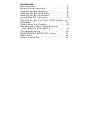 3
3
-
 4
4
-
 5
5
-
 6
6
-
 7
7
-
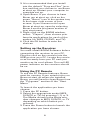 8
8
-
 9
9
-
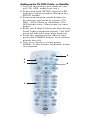 10
10
-
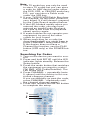 11
11
-
 12
12
-
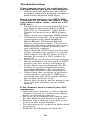 13
13
-
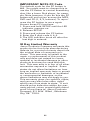 14
14
-
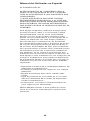 15
15
-
 16
16
-
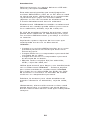 17
17
-
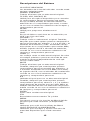 18
18
-
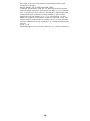 19
19
-
 20
20
-
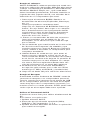 21
21
-
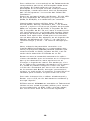 22
22
-
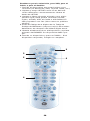 23
23
-
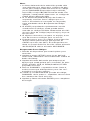 24
24
-
 25
25
-
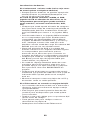 26
26
-
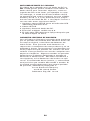 27
27
-
 28
28
GE Universal Remote HO97685 Manual de usuario
- Categoría
- Controles remotos
- Tipo
- Manual de usuario
- Este manual también es adecuado para