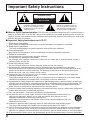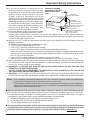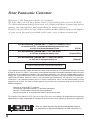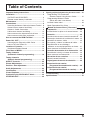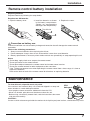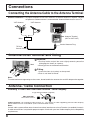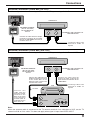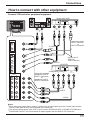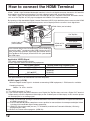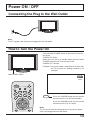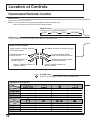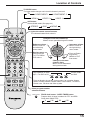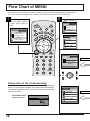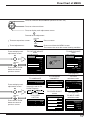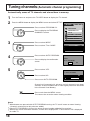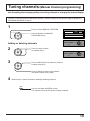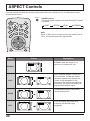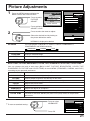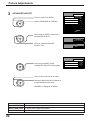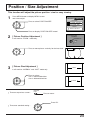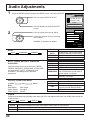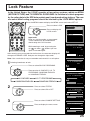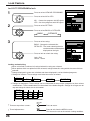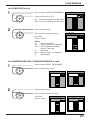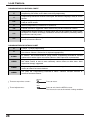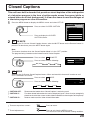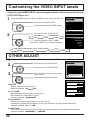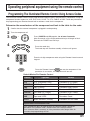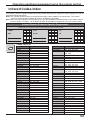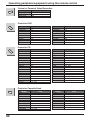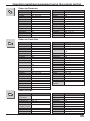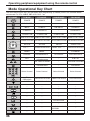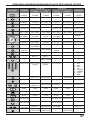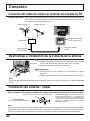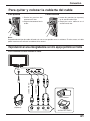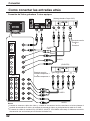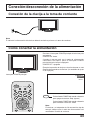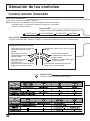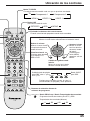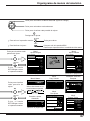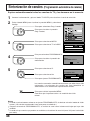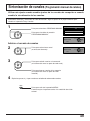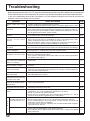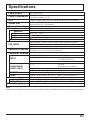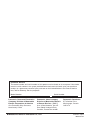Panasonic TC32LH1 Instrucciones de operación
- Categoría
- Equipo de música suplementario
- Tipo
- Instrucciones de operación

LCD TV
Operating Instructions
TQBC0665-1
Before connecting, operating or adjusting this product, please read these instructions completely.
Please keep this manual for future reference.
English
Model No.
TC-32LH1
For assistance, please call : 1-800-211-PANA (7262)
or send e-mail to : [email protected]
or visit us at www.panasonic.com (U.S.A)
For assistance, please call : 787-750-4300
or visit us at www.panasonic.com (Puerto Rico)
For assistance, please call : 1-800-561-5505
or visit us at www.panasonic.ca (Canada)

2
Important Safety Instructions
CAUTION
RISK OF ELECTRIC SHOCK
DO NOT OPEN
The exclamation point within a
triangle is intended to tell the
user that important operating
and servicing instructions are in
the papers with the appliance.
■ Note to CATV System Installer: This reminder is provided to direct the CATV system installer’s
attention to Article 820–40 of the NEC that provides guidelines for proper grounding and, in particular,
specifies that the cable ground shall be connected to the grounding system of the building, as close to the
point of cable entry as practical.
The lightning flash with arrow
head within a triangle is intended
to tell the user that parts inside
the product are a risk of electric
shock to persons.
■ Important Safety Instructions for LCD TV
1) Read these instructions.
All the safety and operating instructions should be read before the appliance is operated.
2) Keep these instructions.
The safety and operating instructions should be retained for future reference.
3) Heed all warnings.
All warnings on the appliance and in the operating instructions should be adhered to.
4) Follow all instructions.
All operating and use instructions should be followed.
5) Do not use this apparatus near water.
For example, near a bathtub, wash bowl, kitchen sink, or laundry tub, in a wet basement, or near a
swimming pool, and the like.
6) Clean only with dry cloth.
Do not use liquid cleaners or aerosol cleaners. Use a dry cloth for cleaning.
7) Do not block any ventilation openings. Install in accordance with the manufacturer’s instructions.
Slots and Openings in the cabinet are provided for ventilation and to ensure reliable operation of the
product and to protect it from overheating. The openings should never be blocked by placing the
product on a bed, sofa, rug, or other similar surface.
8) Do not install near any heat sources such as radiators, heat registers, stoves, or other apparatus
(including amplifiers) that produce heat.
This product should not be placed in a built-in installation such as a bookcase or rack unless proper
ventilation is provided or the manufacturer’s instructions have been adhered to.
9) Do not defeat the safety purpose of the polarized or grounding-type plug. A polarized plug has two blades
with one wider than the other. A grounding type plug has two blades and a third grounding prong. The
wide blade or the third prong are provided for your safety. If the provided plug does not fit into your
outlet, consult an electrician for replacement of the obsolete outlet.
10) Protect the power cord from being walked on or pinched particularly at plugs, convenience receptacles,
and the point where they exit from the apparatus.
11) Only use attachments / accessories specified by the Manufacturer.
12) Use only with the cart, stand, tripod, bracket, or table specified by the manufacturer, or
sold with the apparatus. When a cart is used, use caution when moving the cart /
apparatus combination to avoid injury from tip-over.
Quick stops, excessive force, and uneven surfaces may cause the appliance and cart
combination to overturn.
13) Unplug this apparatus during lightning storms or when unused for long periods of time.
This will prevent damage to the product due to lightning and power-line surges.
14)
Refer all servicing to qualified service personnel. Servicing is required when the apparatus has been damaged in
any way, such as power-supply cord or plug is damaged, liquid has been spilled or objects have fallen into the
apparatus, the apparatus has been exposed to rain or moisture, does not operate normally, or has been dropped.
15) To prevent electric shock, ensure the grounding pin on the AC cord power plug is securely connected.

3
16) If an outside antenna is connected to the
television
equipment, be sure the antenna system
is grounded so as to provide some protection
against voltage surges and built up static
charges. In the U.S. Selection 810-21 of the
National Electrical Code provides information
with respect to proper grounding of the mast and
supporting structure, grounding of the lead-in wire
to an antenna discharge unit, size of grounding
conductors, location of antenna discharge unit,
connection to grounding electrodes, and
requirements for the grounding electrode.
17) An outside antenna system should not be located
in the vicinity of overhead power lines or other
electric light or power circuits, or where it can fall into such power lines or circuits. When installing an
outside antenna system extreme care should be taken to keep from touching such power lines or circuits
as contact with them might be fatal.
18) Unplug this LCD TV from the wall outlet, and refer servicing to qualified service personnel under the
following conditions:
a. When the power cord or plug is damaged or frayed.
b. If liquid has been spilled into the LCD TV.
c. If the LCD TV has been exposed to rain or water.
d. If the LCD TV does not operate normally by following the operating instructions.
Adjust only those controls that are covered by the operating instructions as improper adjustment of other
controls may result in damage and will often require extensive work by a qualified technician to restore
the LCD TV to normal operation.
e. If the LCD TV has been dropped or the cabinet has been damaged.
f. When the LCD TV exhibits a distinct change in performance - this indicates a need for service.
19) When replacement parts are required, be sure the service technician uses replacement parts specified by
the manufacturer that have the same characteristics as the original part. Unauthorized substitutions may
result in fire, electric shock, or other hazards.
20) WARNING: TO REDUCE THE RISK OF FIRE OR ELECTRIC SHOCK, DO NOT EXPOSE THIS
APPARATUS TO RAIN OR MOISTURE.
DO NOT PLACE LIQUID CONTAINERS (FLOWER VASES, CUPS, COSMETICS, ETC.) ABOVE THE
SET. (INCLUDING ON SHELVES ABOVE, ETC.)
21) CAUTION: TO PREVENT ELECTRIC SHOCK DO NOT USE THIS PLUG WITH A RECEPTACLE OR
OTHER OUTLET UNLESS THE BLADES CAN BE FULLY INSERTED TO PREVENT BLADE EXPOSURE.
Important Safety Instructions
EXAMPLE OF ANTENNA
GROUNDING AS PER (NEC)
NATIONAL ELECTRICAL
CODE
GROUND
CLAMP
ANTENNA
LEAD-IN WIRE
ANTENNA
DISCHARGE UNIT
(NEC SECTION 810-20)
GROUNDING CONDUCTORS
(NEC SECTION 810-21)
GROUND CLAMPS
POWER SERVICE GROUNDING
ELECTRODE SYSTEM
(NEC ART 250, PART H)
ELECTRIC
SERVICE
EQUIPMENT
■
Important Information Regarding Use of Video Games, Computers, Captions or Other Fixed Image Displays.
The extended use of fixed image program material can cause a permanent "shadow image" on the LCD panel.
This background image is viewable on normal programs in the form of a stationary fixed image. This type of
irreversible LCD panel deterioration can be limited by observing the following steps:
A. Reduce the brightness/contrast setting to a minimum viewing level.
B. Do not display the fixed image for extended periods of time.
C. Turn the power off when not in actual use.
■
This product utilizes tin-lead solder, and has a fluorescent lamp containing a small amount of mercury. Disposal of
these materials may be regulated in your community due to environmental considerations. For disposal or recycling
information please contact your local authorities, or the Electronics Industries Alliance:
www.eiae.org.
NOTE:
•
This equipment is designed to operate in the U.S.A. and other countries where the broadcasting
system and AC house current is exactly the same as in the U.S.A.
•
The marking or retained image on the LCD panel resulting from fixed image use is not an operating
defect and as such is not covered by Warranty. This product is not designed to display fixed image
patterns for extended periods of time.

4
HDMI, the HDMI logo and High-Definition Multimedia Interface
are trademarks or registered trademarks of HDMI Licensing LLC.
Dear Panasonic Customer
Welcome to the Panasonic family of customers.
We hope that you will have many years of enjoyment from your new LCD TV.
To obtain maximum benefit from your set, please read these instructions before
making any adjustments, and retain them for future reference.
Retain your purchase receipt, and record the model number and serial number
of your set in the space provided on the rear cover of these instructions.
This equipment has been tested and found to comply with the limits for a TV Broadcast Receiver, pursuant
to Part 15 of the FCC Rules. These limits are designed to provide reasonable protection against harmful
interference in a residential installation. This equipment generates, uses and can radiate radio frequency
energy and, if not installed and used in accordance with the instructions, may cause harmful interference to
radio communications. However, there is no guarantee that interference will not occur in a particular
installation. If this equipment does cause or receive interference, which can be determined by turning
equipment off and on, the user is encouraged to try to correct the interference by one or more of the
following measures:
Reorient or relocate the TV antenna.
Increase the separation between TV and other equipment.
Connect TV into separate outlet from other equipment.
Consult the dealer or an experienced radio/TV technician for help.
FCC Caution: Pursuant to 47CFR, Part 15.21 of the FCC rules, any changes or modifications not expressly
approved by the party responsible for compliance could void the user’s authority to operate this equipment.
For assistance, please call : 1-800-211-PANA (7262)
or send e-mail to : [email protected]
or visit us at www.panasonic.com (U.S.A)
For assistance, please call : 787-750-4300
or visit us at www.panasonic.com (Puerto Rico)
For assistance, please call : 1-800-561-5505
or visit us at www.panasonic.ca (Canada)
Federal Communication Commission Information

5
Table of Contents
Important Safety Instructions .............................. 2
Installation ............................................................. 6
SUPPLIED ACCESSORIES ................................ 6
Remote control battery installation ...................... 7
Maintenance .......................................................... 7
Connections .......................................................... 8
Connecting the Antenna Cable to the Antenna Terminal ..
8
Antenna cover removal and fitting ....................... 8
Antenna / Cable Connection ................................ 8
Cable cover removal and fitting ......................... 10
How to connect the input terminals in front ....... 10
How to connect with other equipment ............... 11
How to connect the HDMI Terminal ................... 12
Power ON / OFF ................................................... 13
Connecting the Plug to the Wall Outlet .............. 13
How to Turn the Power On ................................ 13
Location of Controls ........................................... 14
Illuminated Remote Control ............................... 14
Flow Chart of MENU............................................ 16
Tuning channels
(Automatic channel programming) ............... 18
Tuning channels
(Manual channel programming)..................... 19
ASPECT Controls ................................................ 20
Picture Adjustments ........................................... 21
Position / Size Adjustment ................................. 23
Audio Adjustments ............................................. 24
Lock Feature ........................................................ 25
Closed Captions .................................................. 29
Customizing the VIDEO INPUT labels ............... 30
OTHER ADJUST .................................................. 30
Operating peripheral equipment using the remote control ....
31
Programming The Illuminated
Remote Control Using Access Codes .......... 31
Programming Without A Code
(When the code is not known) ...................... 32
Infrared Codes Index ......................................... 33
Mode Operational Key Chart ............................. 36
Troubleshooting .................................................. 50
Specifications ...................................................... 51
Manual de instrucciones [ Resumen ]
Preparación .................................................. 39
Instalación de las pilas en el control remoto ....
39
Conexión ....................................................... 40
Conexión del cable de antena al terminal de entrada de RF
..
40
Desmontaje e instalación de la cubierta de la antena
..
40
Conexión de antena / cable ........................... 40
Para quitar y colocar la cubierta del cable ..... 41
Reproducción en una videogra
badora o en otro equipo periférico en frente ...
41
Como conectar las entradas atrás ................. 42
Conexión/desconexión de la alimentación ...
43
Conexión de la clavija a la toma de corriente ...
43
Cómo conectar la alimentación ...................... 43
Ubicación de los controles ......................... 44
Control remoto iluminado ............................... 44
Organigrama de menús de televisión ........ 46
Sintonización de canales
(Programaciónautomática de canales) ...
48
Sintonización de canales
(Programación manual de canales) ...... 49

6
123
456
78
0
9
Installation
Receiver Location
Locate for comfortable viewing. Avoid placing where sunlight or other bright light (including reflections) will fall on the screen.
Use of some types of fluorescent lighting can reduce remote control transmitter range.
Adequate ventilation is essential to prevent internal component failure. Keep away from areas of excessive heat or moisture.
Optional External Equipment
The Video/Audio connection between components can be made with shielded video and audio cables. For
best performance, antenna cables should utilize 75 ohm coaxial shielded wire. Cables are available from
your dealer or electronic supply store.
Before you purchase any cables, be sure you know what type of output and input connectors your various
components require. Also determine the length of cable you’ll need.
For optimum quality picture
When the LCD is exposed to light from outdoors or lighting fixtures, high-contrast pictures may not be displayed
clearly. Turn off florescent lamps near the LCD and place in a location not exposed to outdoor light.
How to hang the wall
This LCD TV is for use only with the following optional accessories. Use with any other type of optional
accessories may cause instability which could result in the possibility of injury.
•
Wall-hanging bracket ........................................................ TY-WK32LH1U
Always be sure to ask a qualified technician to carry out set-up.
How to use the LCD stand
Adjust the stand to your desired angle. The stand angle can be adjusted between 20 ° left to 20 ° right.
Check the accessories before installations.
•
Operating Instruction book
•
Remote Control Transmitter
SUPPLIED ACCESSORIES
•
Batteries for the Remote
Control Transmitter
(2 × AA size)
•
Warranty Card
•
Coaxial Antenna Plug

7
Precaution on battery use
Incorrect installation can cause battery leakage and corrosion that will damage the remote control
transmitter.
Observe the following precautions:
1. Always use new batteries when replacing the old set.
2. Do not attempt to charge, short-circuit, disassemble, heat or burn used batteries.
3. Battery replacement is necessary when remote control acts sporadically or stops operating this unit.
Notes:
•
Do not drop, apply shock to or step on the remote control.
•
Do not spill water on the remote control.
•
Do not place objects between the remote control and remote control receiver.
•
Do not use remote controls for other equipment at the same time.
•
If the TV does not operate even when operating the remote control from a close range, it is time to
replace the batteries.
Refer to the label on back of the remote control for directions on replacing batteries.
Requires two AA batteries.
1. Open the battery cover.
2. Install the batteries as shown
in the battery compartment.
(Polarity + or – must match the
markings in the compartment).
3. Replace the cover.
Replacing batteries
Replace batteries by following the steps below:
Installation
Remote control battery installation
CAUTION :
If water or similar substances get inside the monitor via the liquid crystal panel surface, a malfunction may result.
To clean this unit, wipe with a soft, dry cloth.
If the surfaces are extremely dirty, use a soft cloth dipped in a soap and
water solution or a weak detergent solution.
• Use eyeglass cleaner to remove stubborn dirt from the LCD.
• Never use alcohol, paint thinner or benzine to clean this unit.
• Before using a chemically treated cloth, read the instructions that came
with the cloth carefully.
Mild
detergent
Maintenance
Two AA size

8
Connections
Connecting the Antenna Cable to the Antenna Terminal
ANT
AUDIO IN
L
R
ANT
Antenna Connection - For proper reception of VHF/UHF channels, an external antenna is required. For best
reception an outdoor antenna is recommended. Antenna Mode must be set to TV.
Incoming 75 Ohm Cable from Home Antenna / Cable Company
Note:
Certain cable systems offset some channels to reduce interference or have Premium (scrambled) channels.
A cable converter box is required for proper reception. Check with your local Cable company for its compatibility
requirements.
Antenna / Cable Connection
Antenna cover removal and fitting
1
Removal
1.Push up hooks and pull the cover slightly towards yourself to
disengage the claws (at 4 points).
2.Slowly pull out in the downward direction.
ANT (VHF/UHF)
on the Back of the TV
F-Type Antenna Adapter (supplied)
Note:
To avoid interference appearing on the screen, do not bundle the antenna wire and AC adapter wire together.
Cable Connection - For reception of cable channels (01 - 125) connect the cable supplied by your local cable company.
Antenna Mode must be set to CABLE. (Refer to Antenna Mode section.)
1.Insert the claws (at 4 points) at the top end.
2.Push it until hook is locked.
2
Fitting
75 Ohm
Coaxial Cable
Mixer
UHF AntennaVHF Antenna
Antenna Terminal
(ANT or VHF/UHF)
Coaxial Antenna Plug
Hook

9
Connections
Use this configuration when connecting the TV to a cable TV system using a Cable Box.
Antenna Connection (Cable Box, no VCR)
Use this configuration when connecting the TV to a cable TV system using a Cable Box and VCR.
Antenna Connection (Cable Box, and VCR)
A
NT
A
UDIO
IN
L
R
ANT
Connect the cable from the Output
terminal on the back of the Cable
Box to the ANTENNA terminal on
the back of the TV.
CABLE BOX
TERMINALS ON THE BACK OF
THE CABLE BOX
Incoming Cable from
Antenna or Cable TV
System
OUTPUT INPUT
ANTENNA TERMINAL
(ANT or VHF/UHF)
ON THE BACK OF
THE TV
AN
T
AUDIO IN
L
R
ANT
OUTPUT
S VIDEO
VIDEO
L-AUDIO-R
Connect the
cable from the
Antenna Output
terminal on the
back of the VCR
to the Antenna
terminal (ANT or
VHF/UHF) on the
back of the TV.
Connect the cable from the
Output terminal on the back
of the Cable Box to the
Antenna Input terminal on
the back of the VCR.
ANTENNA TERMINAL
(ANT or VHF/UHF)
ON THE BACK OF
THE TV
VCR
CABLE BOX
TERMINALS ON THE BACK OF
THE CABLE BOX
Incoming Cable from
Antenna or Cable TV
System
OUTPUT INPUT
TO VCR
Connect the cable from the
antenna or cable system to the
Input terminal on the back of the
CABLE BOX.
ANT OUTPUT
ANT INPUT
Note:
When the antenna cable is connected to the TV antenna terminal via a cable box or VCR, set the TV
channel to CH3 or CH4, cable. This does not apply when signal is input from VIDEO INPUT.

10
Cable cover removal and fitting
Connections
Note:
Depending on the type of cable used it may not be possible to close the cover. In such cases the cable may be routed
through the antenna cover.
Connect camcorder and video game console.
How to connect the input terminals in front
Removal
1. Disengage the claws at
the uppermost end.
2. Slowly pull out in the
upward direction.
Fitting
1. Insert the claws (at 2
points) at the bottom.
2. Push in the TOP.
1
2
1
2
TV/VIDEO
HPJ
INPUT 2
VOLUME
CHANNEL
HPJ
INPUT 2
Audio
OUT
LR
S-Video
OUT
Video
OUT
CAMCORDER
(Optional)
S-VIDEO cable
VIDEO cable
VIDEO GAME CONSOLE

11
Connections
How to connect with other equipment
Connect VCR and other peripheral equipment
L
R
L
R
YY
L
R
L
R
S-VIDEO
VIDEO
VIDEO VIDEO
AUDIO
AUDIO AUDIO
PB PB
PRPR
12
AUDIO OUT
INPUT 1
COMPONENT VIDEO
INPUT
L
R
L
R
YY
L
R
L
R
S-VIDEO
VIDEO
VIDEO VIDEO
AUDIO
AUDIO AUDIO
P
B PB
PRPR
12
AUDIO OUT
INPUT 1
COMPONENT VIDEO
INPUT
PrPbY
Audio
OUT
L
R
Audio
IN
RL
Audio
OUT RL
S-Video
OUT
Video
OUT
Notes:
•
When connecting video cables, priority is given to the S-Video cable when the S-Video input terminal
and the video input terminal are connected at the same time.
•
The volume control output of the LCD TV will be fixed. (SOUND,ADJUST, VOLUME UP/DOWN and
SURROUND ON/OFF are not functional for output signals from the AUDIO OUT terminals.)
(Super-VHS VCR)
Connection example
INPUT1 connection
or
INPUT2 connection.
Connect the S-
VIDEO or
VIDEO Terminal
S-VIDEO
cable
VIDEO
AUDIO
(DVD/STB)
VIDEO
AUDIO
Connection example
component VIDEO
INPUT1 connection
or
component VIDEO
INPUT2 connection.
COMPONENT VIDEO OUT

12
A
N
T
AUDIO
I
N
L
R
HDMI
∗
1
(HDMI : High Definition Multimedia Interface) is the first all digital consumer electronics A/V interface
that supports uncompressed standard. One jack supports both video and audio information.
This HDMI
∗
1
input can be connected to an EIA/CEA-861/861B
∗
2
compliant consumer electronic device,
such as a Set Top Box or DVD player equipped with HDMI or DVI output connection.
By inputting a High-bandwidth Digital Content Protection (HDCP) high-definition picture source to the HDMI
terminal of this television, high-definition pictures can be displayed on the screen in their digital form.
∗
1. HDMI, the HDMI logo and High-Definition Multimedia Interface are trademarks or registered trademarks
of HDMI Licensing LLC.
∗
2. EIA/CEA-861/861B profiles compliance covers profiles for transmission of uncompressed digital video
including high bandwidth digital content protection.
∗
3. HDMI-DVI conversion cable part no. (TY-SCH03DH):available on Panasonic Website (USA only)
(www.panasonic.com)
∗
4. AUDIO IN, Please refer to page 24. (HDMI IN)
If the external device has DVI output only, use a HDMI-DVI
conversion cable
∗
3
to connect to the HDMI jack on the LCD.
Also, connect the Audio out signal from the external device.
(Set Top Box or DVD player) to the AUDIO IN
∗
4
jacks beside
the HDMI input.
This model support following format.
Please adjust the format of connecting equipment.
1080i
480P
480i
No. of dots (H
× ×
× ×
×
V)
1,920
× ×
× ×
×
1,080i
720
× ×
× ×
×
480P
640
× ×
× ×
×
480P
720(1,440)
× ×
× ×
×
480i
Vertical scanning frequency(Hz)
59.94/60
59.94/60
59.94/60
59.94/60
Applicable VIDEO Signal
This input terminal is not intended for use with computers.
AUDIO signal (L.PCM)
When the digital sound signal is included at connecting HDMI equipment, L.PCM sound is available.
Sampling frequency
48KHz / 44.1KHz / 32 KHz
Notes:
(1) This HDMI connector is Type A.
(2) If you cannot display the picture because your Digital Set Top Box does not have a Digital OUT terminal
Output setting, use the component Video input (or the S video Input or Video Input). In this case the picture
will be displayed as an analog signal.
HDMI Cable (not included)
HDMI or DVI
signal out
Set Top Box
DVD player
Audio Cable
(not included)
How to connect the HDMI Terminal

13
Power ON / OFF
Connecting the Plug to the Wall Outlet
Note:
The TV’s power cord must first be plugged into the wall outlet.
How to Turn the Power On
Press the Main POWER switch on the front of TV to turn
the set on.
POWER-ON: Green
When the set is on or in standby mode press the Main
POWER switch on the TV to turn the set off.
POWER-OFF: No light
Example: The screen below is displayed for a while after
the TV is turned on. (setting condition is an
example.)
Press the POWER button on the remote
control to turn the TV off: Red (standby)
Press the POWER button on the remote
control to turn the TV on: Green
POWER
DTV
AUX
DVD
VCR
DBS
RCVR
RETURN
EXIT
MENU
SAP
M
U
T
E
A
S
P
E
C
T
T
V
/
V
I
D
E
O
L
I
G
H
T
POWER
CBL
CH
CH
VOL VOL
O
K
TV
Main POWER switch
CH 6
STEREO
SAP
MONO
ZOOM
Note:
The TV will still consume some power as long as the power
cord is still plugged into the wall outlet.

14
Illuminated Remote Control
Power button
Press to turn the TV ON or OFF.
Note: The TV’s power cord must first be plugged into the wall outlet and
then turned on at the POWER switch (standby mode).
R-TUNE button
Switches to previously viewed channel or video mode.
MUTE button
Press this button to mute the sound, press again to cancel the mute.
Operation of other Device
Mode Selection buttons
VCR Mode Selection for
Remote Control
Digital Video Disc Mode Selection
for Remote Control
Aux Mode Selection for Remote Control
TV Mode Selection for
Remote Control
Digital Broadcasting Satellite
for Remote Control
Receiver/Amplifier Mode
Selection for Remote Control
Digital TV Mode Selection for
Remote Control
Cable TV Mode Selection for
Remote Control
ASPECT button
Change of screen size (See page 20).
R-TUNE
Location of Controls
JUST ZOOM FULL
NORMAL
DTV
AUX
DVD
VCR
DBS
RCVR
CBL
TV
TV/VCR Switch
-
-
-
VCR CH up/down
CABLE CH up/down
SLOW
+
/
--
/RAND. REP
Center
+
/
--
-
-
OPEN/CLOSE
-
VCR
CABLE/DBS
DVD/CD
RCVR
VCR
CABLE/DBS
DVD/CD
RCVR
VCR REW/FF
-
Skip Search REW/FF
Surround
+
/
--
PLAY
-
PLAY
-
VCR RECORD
CABLE RECORD
-
-
Pause
-
Pause
-
STOP
-
STOP
-
ButtonsButtons
Device
FF
STOP
REW
PLAY
PAUSE
ButtonsButtons
Device
OPEN/CLOSE
REC
TV/VCR
VCR CH

15
Lights the remote control buttons.
The selected button blinks when lit.
TV/VIDEO button
The input mode changes each time this button is pressed.
SAP button
Selects Audio mode (See page 24).
STEREO SAP MONO
Location of Controls
COMPONENT 2
TV
COMPONENT 1
HDMI VIDEO 1VIDEO 2
123
456
78
0
9
DTV
AUX
DVD
VCR
DBS
RCVR
RETURN
EXIT
MENU
PLAY
R-TUNE SLEEP/PROG
GUIDE
SAP
PAG ERECALL
STOPPAUSE
REC
FFREW
TV/VCR
VCR CH
OPEN/CLOSE
M
U
T
E
A
S
P
E
C
T
T
V
/
V
I
D
E
O
L
I
G
H
T
POWER
CBL
CH
CH
VOL VOL
O
K
TV
T V
Direct program number
selection buttons
Press to display the current system status, for example, Aspect
mode, Channel number, Stereo mode, Picture menu, TV/VIDEO,
Power save, Off timer and Color system.
GUIDE button
for DBS.
Page up/down for DBS,
skip +/- for DVD & CD.
PROG dash button / SLEEP TIMER button
Program dash channel numbers for DTV and DBS.
Sleep timer (MINUTES)
SLEEP/PROG
Reduces volume
Moves cursor to
the left during
menu mode.
Displays menu
Press to access
TV, DTV, DBS or
DVD menus.
Changes to the next
channel down
Moves cursor downward
during menu mode.
Increases volume
Moves cursor to
the right during
menu mode.
Changes to the next channel up
Moves cursor upward during menu mode.
Press to Return
to previous
MENU or EXIT
from menu.
RETURN
EXIT
MENU
CH
CH
VOL VOL
O
K
GUIDEPAGERECALL
30 60 90
0

16
123
456
78
0
9
DTV
AUX
DVD
VCR
DBS
RCVR
RETURN
EXIT
MENU
R-TUNE SLEEP/PROG
GUIDE
SAP
PAG ERECALL
M
U
T
E
A
S
P
E
C
T
T
V
/
V
I
D
E
O
L
I
G
H
T
POWER
CBL
CH
CH
VOL VOL
O
K
TV
CH
VOL VOL
O
K
CH
MENU
Flow Chart of MENU
All adjustments and setting functions available in this set can be made using the menu buttons.
The menu screen is composed of 2 menus: the ADJUST menu and the SET UP menu.
MENU
ADJUST SET UP
LANGUAGE
PROGRAM CH
LOCK
CLOSED CAPTION
INPUT LABEL
OTHER ADJUST
2
CH
CH
VOL VOL
O
K
MENU
ADJUST SET UP
LANGUAGE
PROGRAM CH
LOCK
CLOSED CAPTION
INPUT LABEL
OTHER ADJUST
MENU selection
or
Press to display MENU
screen, press again to
clear.
MENU
ADJUST
PICTURE
AUDIO
SET UP
PICTURE ADJUST
POSITION / SIZE
AUDIO ADJUST
MENU
ADJUST
PICTURE
AUDIO
SET UP
PICTURE ADJUST
POSITION / SIZE
AUDIO ADJUST
MENU
ADJUST
PICTURE
AUDIO
SET UP
PICTURE ADJUST
POSITION / SIZE
AUDIO ADJUST
An On Screen Help box is displayed whenever a menu is displayed
on the TV. This Help box indicates which keys on the remote control
are used to navigate the menu shown. See above for descriptions
of button functions.
Please refer to the On Screen Help
ON SCREEN HELP
‘Instruction’ box
LANGUAGE
ENGLISH
LANGUAGE
RETURN
CHANGE
1

17
Flow Chart of MENU
OFF ON
COOLCOOL
PICTURE ADJUST
NORMALIZE
PIC MODE
BACK LIGHT
PICTURE
BRIGHTNESS
COLOR
TINT
SHARPNESS
AI PICTURE
+ 20
+ 20
0
-
1
0
0
OFF ON
STANDARD
TO PICTURE ADJUST
menu
(See page 21)
Press the RETURN
button to return to
previous screen.
Press the RETURN
button to return to
previous screen.
CH
CH
VOL VOL
O
K
•
To return to previous screen :
•
To end adjustments :
Press to return.
RETURN
EXIT
Press to exit from the MENU screen.
This returns the set to the normal viewing condition.
MENU
Press to select the desired MENU (ADJUST or SET UP).
Press to select each item.
Press to display each adjustment screen.
Proceed to the adjustment.
Press to display each
adjustment screen.
Press to display each
adjustment screen.
LOCK
BLOCK PROGRAMS
STATUS
U. S. MOVIES
CHANGE SETTING
ENTER CODE FIRST
OFF ON
TO LOCK
selection screen
(See page 25)
TO AUDIO ADJUST
menu
(See page 24)
AUDIO ADJUST
NORMAL
+ 10
+ 8
0
DYNAMIC
OFF ON
OFF ON
AUTO
MODE
BASS
TREBLE
BALANCE
SURROUND
EQUALIZER
STEREO SAP MONO
HDMI IN
POSITION/SIZE
NORMAL
NORMALIZE
SIZE
1
RETURN
LANGUAGE
ENGLISH
LANGUAGE
TO LANGUAGE
Allows you to select the
language used for On
Screen Displays.
PROGRAM CHANNELS
MODE
AUTO PROGRAM
MANUAL PROGRAM
TV
CABLE
TO PROGRAM
CHANNELS
(See page 18,19)
TO INPUT LABEL
selection screen
(See page 30)
INPUT LABEL
COMPONENT1
COMPONENT2
VIDEO1
VIDEO2
HDMI
COMPONENT1
COMPONENT2
VIDEO1
VIDEO2
HDMI
TO OTHER ADJUST
screen
(See page 30)
OTHER ADJUST
VIDEO NR
OFF ON
3D Y/C
COLOR MATRIX
OFF ON
POWER SAVE
STANDARD
SD HD
CLOSED CAPTION
MODE
OFF
ON MUTE
NO
TO CLOSED
CAPTION
(See page 29)
RETURN
EXIT
RETURN
EXIT
O
K
O
K

18
Tuning channels (Automatic channel programming)
Automatically scans all TV channels and stores them in memory.
Notes:
•
When buttons are pressed with AUTO PROGRAM running, the TV set will return to normal viewing.
(Channels searched up to this point are added.)
•
After AUTO PROGRAM is finished, the lowest channel number added will be received.
•
When there are no receivable channels, channel 69 is displayed for TV and channel 125 is displayed
for cable TV.
Press to select PROGRAM CH.
Press to display the PROGRAM
CHANNELS screen.
2
3
Press to select MODE.
Press to select TV or CABLE.
4
Press to select AUTO PROGRAM.
Press to display the confirmation
screen.
5
Press to select YES.
Press to select NO.
Press to run AUTO PROGRAM.
Press the MENU button to display the MENU screen and select SET UP.
CH
CH
VOL VOL
O K
CH
CH
VOL VOL
O K
CH
CH
VOL VOL
O K
CH
CH
VOL VOL
O K
Channels will automatically advance until all channels have been
scanned. Channel numbers with a video signal present will be stored
in the Channel Scan Memory.
MENU
ADJUST SET UP
LANGUAGE
PROGRAM CH
LOCK
CLOSED CAPTION
INPUT LABEL
OTHER ADJUST
AUTO PROGRAM
Activate
"AUTO PROGRAM?"
YES NO
AUTO PROGRAM
In "AUTO PROGRAM"
STOP
CHANNEL
59
MENU
1
Turn the Power on and press the TV/VIDEO button to display the TV channel.
PROGRAM CHANNELS
MODE
AUTO PROGRAM
MANUAL PROGRAM
TV
CABLE
Press to exit from the MENU screen.
This returns the set to the normal viewing condition.
MENU

19
PROGRAM CHANNELS
MODE
AUTO PROGRAM
MANUAL PROGRAM
TV
CABLE
Adding or deleting channels
MANUAL PROGRAM
ENTER CHANNEL
121
RETURN
DELETE
CH SELECT
ADD
MANUAL PROGRAM
ENTER CHANNEL
121
RETURN
DELETE
CH SELECT
ADD
Press to select MANUAL PROGRAM.
Press to display the MANUAL
PROGRAM screen.
1
Press to select channel
(or number keys).
2
3
Press to add channels to memory (Channel
number turns blue).
Press to delete channels from memory
(Channel number turns yellow).
4
Repeat steps 2 and 3 to continue adding or deleting channels.
CH
CH
VOL VOL
O K
CH
CH
VOL VOL
O K
Press to exit from the MENU screen.
This returns the set to the normal viewing condition.
MENU
Tuning channels
(Manual channel programming)
Use this setting when changing setting of receiving channels or changing the channel display.
Turn the TV on and select the broadcast channel. Follow the steps on the previous page to display the
PROGRAM CHANNELS screen.
CH
CH
VOL VOL
O K

20
The color monitor will allow you to enjoy viewing the picture at its maximum size, including wide screen
cinema format picture.
ASPECT button
The aspect mode changes each time the ASPECT button
is pressed.
Note:
When a 1080i signal is being received, the mode is set to
FULL, and aspect switching is not possible.
ASPECT
NORMAL mode will display a 4:3
picture at its standard 4:3 size.
ZOOM mode magnifies the central
section of the picture.
FULL will display the picture at its
maximum size but with slight
elongation.
JUST mode will display a 4:3 picture
at its maximum size but with aspect
correction applied to the sides of the
screen so that elongation is only
apparent at the left and right edges of
the screen. The size of the picture will
depend on the original signal.
Mode
Picture Explanation
NORMAL
ZOOM
FULL
JUST
JUST
4
3
ZOOM
4
3
FULL
4
3
NORMAL
3
4
ASPECT Controls
JUST ZOOM FULL
NORMAL
DTV
AUX
DVD
VCR
DBS
RCVR
RETURN
EXIT
MENU
SAP
M
U
T
E
A
S
P
E
C
T
T
V
/
V
I
D
E
O
L
I
G
H
T
POWER
CBL
CH
CH
VOL VOL
O
K
TV
M
U
T
E
A
S
P
E
C
T
T
V
/
V
I
D
E
O
L
I
G
H
T

21
Item
BACK LIGHT
PICTURE
BRIGHTNESS
COLOR
TINT
SHARPNESS
AI PICTURE
COLOR TEMP
Picture Adjustments
Press the MENU button to display the
MENU screen and select ADJUST.
1
2
Press to select
PICTURE
ADJUST.
Press to select the menu to adjust.
Select the desired level by looking at
the picture behind the menu.
NORMAL is displayed at default.
CH
CH
VOL VOL
O K
CH
CH
VOL VOL
O K
PICTURE MODE is stored for TV, VIDEO1, VIDEO2, COMPONENT1,
COMPONENT2 and HDMI individually.
PIC MODE
CINEMA VIVIDSTANDARD
BACK LIGHT, PICTURE, BRIGHTNESS, COLOR, TINT, SHARPNESS, AI PICTURE, COLOR TEMP
You can change the level of each Item (BACK LIGHT, PICTURE, BRIGHTNESS, COLOR, TINT,
SHARPNESS, AI PICTURE and COLOR TEMP) for each MENU (STANDARD, CINEMA, and VIVID )
according to your personal preference.
MENU
ADJUST
PICTURE
AUDIO
SET UP
PICTURE ADJUST
POSITION / SIZE
AUDIO ADJUST
Function
Luminance of the back light is adjusted.
Selects proper brightness and density for the room.
Adjusts for easier viewing of dark pictures such as night scenes.
Adjusts the level of color.
Adjusts for flesh tone color.
Adjusts the degree of sharpness.
Displays black and white colors more clearly when turned ON.
Increase or decrease WARM (red) and COOL (blue) colors to suit personal
preference.
•
To reset to standard setting :
CH
CH
VOL VOL
O K
Press to select
NORMALIZE.
Press OK.
Function
Displays standard image.
Ideal for watching movies in a dark room.
Displays a clear screen with contrast of light and dark.
MODE
STANDARD
CINEMA
VIVID
PICTURE ADJUST PAGE 1/2
NORMALIZE
PIC MODE
BACK LIGHT
PICTURE
BRIGHTNESS
COLOR
TINT
STANDARD
+ 20
+ 20
0
-
1
0
PICTURE ADJUST PAGE 1/2
NORMALIZE
PIC MODE
BACK LIGHT
PICTURE
BRIGHTNESS
COLOR
TINT
SHARPNESS
AI PICTURE
+ 30
+ 30
0
0
0
+10
VIVID
OFF ON
PICTURE ADJUST PAGE 2/2
COOL
COLOR TEMP
Press to display the PICTURE
ADJUST screen.

22
Picture Adjustments
3
ADVANCED ADJUST
Press to select PIC MODE.
Select STANDARD or CINEMA.
Item
BLACK EXTENTION
WHITE CHAR CORR
MPEG NR
Function
Contrast level will be improved.
It makes white characters brighter.
Noise unique to DVD, STB etc will be reduced.
NORMAL
+ 8
+ 8
0
BLACK EXTENSION
WHITE CHAR CORR
MPEG NR
ADVANCED ADJUST
COLOR TEMP
NORMAL
ADVANCED ADJUST
OFF ON
OFF ON
COOLCOOL
PICTURE ADJUST PAGE 1/2
NORMALIZE
PIC MODE
BACK LIGHT
PICTURE
BRIGHTNESS
COLOR
TINT
SHARPNESS
AI PICTURE
OFF ON
STANDARD
+ 20
+ 20
0
-
1
0
0
CH
CH
VOL VOL
O K
Press down to PAGE 2 and select
ADVANCED ADJUST.
Press to select ADVANCED
ADJUST ON.
Press to select the menu to adjust.
Select the desired level by looking at
the picture behind the menu.
NORMAL is displayed at default.
Press to go to NEXT PAGE.
ADVANCED ADJUST will be shown.
CH
CH
VOL VOL
O K
CH
CH
VOL VOL
O K
CH
CH
VOL VOL
O K

23
Position / Size Adjustment
It will work for “ZOOM” mode only.
[ Picture Position Adjustment ]
Press to move picture vertically for the best view.
It will work for “NORMAL” and “JUST” mode only.
[ Picture Size Adjustment ]
Press to select.
size 1: reduced black bar.
size 2: widened black bar.
•
To return to previous screen :
Press to return.
•
To reset to standard setting :
Press OK.
2
3
This function will adjust the picture position / size for easy viewing.
Press MENU button to display MENU screen
and select adjust.
Press to select POSITION/SIZE.
Press to display POSITION/SIZE control.
1
POSITION/SIZE
NORMAL
NORMALIZE
SIZE
1
RETURN
ZOOM
Size1
Size2
CH
CH
VOL VOL
O K
RETURN
EXIT
MENU
ADJUST
PICTURE
AUDIO
SET UP
PICTURE ADJUST
POSITION / SIZE
AUDIO ADJUST
CH
CH
VOL VOL
O K
CH
CH
VOL VOL
O K

24
Audio Adjustments
Press the MENU button to display the MENU screen and select ADJUST.
1
2
Press to select AUDIO ADJUST.
Press to display the AUDIO ADJUST
screen.
Press to select the menu to adjust.
Select the desired level by listening
to the sound.
NORMAL is displayed at default.
CH
CH
VOL VOL
O K
CH
CH
VOL VOL
O K
MODE
SAP MONOSTEREO
Note:
Red display : With signal
White display : No signal
White display : MONO
Selecting STEREO/SAP/MONO
Item
BASS
TREBLE
BALANCE
SURROUND
EQUALIZER
BASS, TREBLE, BALANCE, SURROUND,
EQUALIZER
You can change the level of each Item ( BASS,
TREBLE, BALANCE, SURROUND, EQUALIZER )
for each MODE ( AUTO, STANDARD and
DYNAMIC ) according to your personal
preference.
Function
Adjusts low sounds
Adjusts high sounds
Adjusts left and right volume
To enjoy a concert hall effect,
turn SURROUND to ON when a
stereo signal is available.
To make voice sound clear.
Normally set to ON.
AUDIO ADJUST
NORMAL
+ 10
+ 8
0
DYNAMIC
OFF ON
OFF ON
AUTO
MODE
BASS
TREBLE
BALANCE
SURROUND
EQUALIZER
STEREO SAP MONO
HDMI IN
MENU
ADJUST
PICTURE
AUDIO
SET UP
PICTURE ADJUST
POSITION / SIZE
AUDIO ADJUST
STANDARD DYNAMICAUTO
MODE
STEREO
SAP
MONO
Function
Two channel Audio reception.
Second Audio Programming
( typically used for bilingual audio ).
Use when stereo signal is weak.
MODE
AUTO
STANDARD
DYNAMIC
Function
Automatically adjusts quiet sound
and loud sound for ease of listening.
Emits the original sound.
Gives contrast to sound.
ANALOGDIGITALAUTO
HDMI IN
Perform input switching of analog audio input (for DVI) and digital audio input (for HDMI) when using the
HDMI terminal.
AUTO Set use of analog audio input when digital audio signal is not available.
DIGITAL Forces use of digital audio input signal transmitted via the HDMI terminal.
ANALOG Forces use of analog audio input signal transmitted via separate RCA terminals.

25
Lock Feature
In the United States, the V-CHIP consists of two rating systems, which are MPAA
(MOTION PICTURE) and TV PARENTAL GUIDELINES. Its function is to block programs
by the rating data in the XDS data packets sent from broadcasting stations. The user
can select which rating programs should be blocked by the LOCK MENU options.
MENU
ADJUST SET UP
LANGUAGE
PROGRAM CH
LOCK
CLOSED CAPTION
INPUT LABEL
OTHER ADJUST
LOCK
BLOCK PROGRAMS
STATUS
U. S. TV PROGRAMS
CHANGE SETTING
CHANGE CODE
OFF ON
LOCK
BLOCK PROGRAMS
STATUS
U. S. MOVIES
CHANGE SETTING
ENTER CODE FIRST
OFF ON
Press the MENU button to display the MENU screen and select SET UP.
Input code
Enter any 4-digit number as a password.
These numbers will be needed when
deactivating the LOCK function.
While entering a code, by pressing the
up
or down buttons you can
input a new code again.
CH
CH
VOL VOL
O K
Press to select LOCK.
Press to display the
LOCK screen.
1
Selecting broadcasts to lock.
Press to select BLOCK PROGRAMS.
Press to select U.S MOVIES, U.S. TV
PROGRAMS, CANADIAN ENGLISH
or CANADIAN FRENCH.
CH
CH
VOL VOL
O
K
U.S. MOVIES
CANADIAN ENGLISH CANADIAN FRENCH
U.S. TV PROGRAMS
2
Press to select STATUS.
Press to select ON or OFF.
CH
CH
VOL VOL
O K
Press to select CHANGE SETTING.
Press to display the next screen.
3
LOCK
BLOCK PROGRAMS
STATUS
U. S. TV PROGRAMS
CHANGE SETTING
CHANGE CODE
OFF ON
LOCK
BLOCK PROGRAMS
STATUS
U. S. TV PROGRAMS
CHANGE SETTING
CHANGE CODE
OFF ON
CH
CH
VOL VOL
O K
After entering your secret code for the first time, the onscreen display will
change to CHANGE CODE. And you can change the Input code.
Note: Use a code that is easy to remember and record it in a safe place.
LOCK
BLOCK PROGRAMS
STATUS
U. S. TV PROGRAMS
CHANGE SETTING
CHANGE CODE
OFF ON
123
456
78
0
9
DT
V
DBS
RETURN
EXIT
MENU
R-TUNE SLEEP/PROG
GUIDEPAGERECALL
C
BL
CH
CH
VOL VOL
O
K
TV
CH
VOL VOL
O
K
CH
MENU
123
456
78
0
9
RETURN
EXIT

26
Lock Feature
Press to select VIEW NR PROGRAMS?.
Press to select NO or YES.
NO :
Cannot view programs with NR signals.
YES : Can view programs with NR signal.
for U.S.TV PROGRAM to lock
CH
CH
VOL VOL
O K
1
3
Press to select SETTING.
Press to select BASIC or DETAILED.
CH
CH
VOL VOL
O
K
2
Press to select rating.
BASIC : Change the selected title.
DETAILED : The cursor selecting the title
can be moved to select options
displayed on the right.
VIEW NR PROGRAMS?
U. S. TV PROGRAMS
TV
–
G
TV
–
PG
TV
–
1 4
TV
–
MA
V
V
V
D
D
L
L
L
S
S
S
TV
–
Y
TV
–
Y7
FV
SETTING BASIC
NO YES
Press to lock or unlock the rating.
Lock: Red
Unlock : Green
DETAILEDBASIC
CH
CH
VOL VOL
O
K
Locking and unlocking
•
When a title field is selected, all ratings below this rating are selected.
•
When options within an option field are selected, ratings below this rating within the same field are
selected.
•
Ratings displayed in green are unlocked and those displayed in red are blocked programs.
1. Ratings for children: These ratings are divided into ranks as follows.
2. Ratings for teenagers: These ratings can be created out of these major categories to form various
combinations. These combinations are described in the below diagram. Ratings for all ages are on
top and ratings for adults are on the bottom.
TV-Y
TV-YTV-Y7 TV-Y7 TV-Y7-FVFV
TV-G
TV-PG
TV-14
TV-MA
V
V
V
S
S
S
L
L
L
D
D
VIEW NR PROGRAMS?
U. S. TV PROGRAMS
TV
—
G
TV
—
PG
TV
—
1 4
TV
—
MA
V
V
V
D
D
L
L
L
S
S
S
TV
—
Y
TV
—
Y7
FV
SETTING BASIC
NO YES
•
To return to previous screen : Press to return.
•
To end adjustments : Press to exit from the MENU screen.
This returns the set to the normal viewing condition.
MENU
RETURN
EXIT

27
Lock Feature
U. S. MOVIES
VIEW NR PROGRAMS?
NO YES
for U.S.MOVIES to lock
1
2
Press to select rating.
CH
CH
VOL VOL
O K
U. S. MOVIES
VIEW NR PROGRAMS?
NO YES
for CANADIAN ENGLISH / CANADIAN FRENCH to lock
1
Press to select VIEW E PROGRAMS?.
Press to select NO or YES.
CH
CH
VOL VOL
O K
CANADIAN FRENCH
VIEW E PROGRAMS?
NO YES
G
8 ANS
+
13ANS
+
16ANS
+
18ANS
+
CANADIAN ENGLISH
VIEW E PROGRAMS?
NO YES
C
C8
+
G
PG
14
+
18
+
Press to select VIEW NR PROGRAMS?.
Press to select NO or YES.
NO :
Cannot view programs with NR signals.
YES : Can view programs with NR signal.
2
Press to select rating.
Press to lock or unlock the rating.
Lock: Red
Unlock : Green
CANADIAN FRENCH
VIEW E PROGRAMS?
NO YES
G
8 ANS
+
13ANS
+
16ANS
+
18ANS
+
CANADIAN ENGLISH
VIEW E PROGRAMS?
NO YES
C
C8
+
G
PG
14
+
18
+
Rating
G : General audience
PG : Parental guidance suggested
PG-13 : Parental guidance needed
under 13 years old
R : Restricted
NC17 : No one under 17 is admitted
X : Pornography
Press to lock or unlock the rating.
Lock: Red
Unlock : Green
CH
CH
VOL VOL
O K
CH
CH
VOL VOL
O K

28
Lock Feature
CANADIAN ENGLISH RATINGS CHART
Exempt - Exempt programming includes: news, sports, documentaries and other information
programming, talk shows, music videos, and variety programming.
Programming intended for children under age 8. No offensive language, nudity or sexual
content.
Programming contains themes or content which may not be suitable for viewers under
the age of 14. Parents are strongly cautioned to exercise discretion in permitting viewing
by pre-teens and early teens.
Programming generally considered acceptable for children 8 years and over. No profanity,
nudity or sexual content.
General programming, suitable for all audiences.
Parental Guidance suggested. Some material may not be suitable for children.
E
C
C8+
G
PG
14+
18+
18+ years old. Programming restricted to adults. Contains constant violence or
scenes of extreme violence.
CANADIAN FRENCH RATINGS CHART
General - Programming intended for audience of all ages. Contains no violence, or
the violence content is minimal or is depicted appropriately.
Programming may not be suitable for children under the age of 13 - Contains either a
few violent scenes or one or more sufficiently violent scenes to affect them. Adult
supervision strongly suggested.
8+ General - Not recommended for young children. Programming intended for a broad
audience but contains light or occasional violence. Adult supervision recommended.
Exempt - Exempt programming.
E
G
Programming may not be suitable for children under the age of 16 - Contains frequent
scenes of violence or intense violence.
16ANS+
18+ years old. Programming restricted to adults. Contains constant violence or
scenes of extreme violence.
18ANS+
8 ANS+
13ANS+
•
To return to previous screen :
Press to return.
•
To end adjustments : Press to exit from the MENU screen.
This returns the set to the normal viewing condition.
MENU
RETURN
EXIT

29
Closed Captions
This unit has a built in decoder that provides a visual depiction of the audio portion
of a television program in the form of written words across the screen (white or
colored letters on a black background). It allows the viewer to read the dialogue of
a television program or other information.
Press to select CLOSED CAPTION.
Press to display the CLOSED
CAPTION screen.
1
Press the MENU button to display the MENU screen and select SET UP.
2
CC ON MUTE
Activates the On-Screen Closed Caption feature, when the MUTE button on the Remote Control is
pressed. To deactivate, press the MUTE button again.
Note:
This feature functions when the Closed Caption Mode is in the “OFF” position.
The program being viewed must be broadcast with Closed Caption.
CH
CH
VOL VOL
O K
MENU
ADJUST SET UP
LANGUAGE
PROGRAM CH
LOCK
CLOSED CAPTION
INPUT LABEL
OTHER ADJUST
3
Press to select from the following:
CC MODE
Activates the On-Screen Closed Caption feature. When activated this feature will remain on until
OFF is selected in this menu.
CLOSED CAPTION
MODE
OFF
ON MUTE
NO
OFF C1 C2
CH
CH
VOL VOL
O K
Press to select
CC
MODE.
•
CAPTION OFF -
•
CAPTION C1 -
•
CAPTION C2 -
Recommended mode when Closed Caption is not being used.
For video related information that can be displayed (up to 4 lines of script strategically
placed on the television screen so that it does not obstruct relevant parts of the picture).
Another mode used for video related information.
Press to select
CC
ON MUTE.
CLOSED CAPTION
MODE
OFF
ON MUTE
NO
NO (OFF) C1 C2
CH
CH
VOL VOL
O K
Press to select from the following:
•
To return to previous screen : Press to return.
•
To end adjustments : Press to exit from the MENU screen.
This returns the set to the normal viewing condition.
MENU
RETURN
EXIT

30
Press to select OTHER ADJUST.
Press to access OTHER ADJUST.
Press the MENU button to display the MENU screen and select SET UP.
1
2
CH
CH
VOL VOL
O K
Customizing the VIDEO INPUT labels
Press to select the item that you would
like to change.
3
CH
CH
VOL VOL
O
K
Press to select desired condition.
OTHER ADJUST
Display for each VIDEO INPUT can be changed to match with the connected device
(VCR, DVD Player etc.).
Press to select INPUT LABEL.
Press to display the INPUT LABEL screen.
1
Press the MENU button to display the MENU screen and select SET UP.
MENU
ADJUST SET UP
LANGUAGE
PROGRAM CH
LOCK
CLOSED CAPTION
INPUT LABEL
OTHER ADJUST
2
Press to select the VIDEO INPUT.
CH
CH
VOL VOL
O
K
Press to change the INPUT LABEL.
CH
CH
VOL VOL
O K
VIDEO1VIDEO2HDMI
COMPONENT2COMPONENT1
OTHER ADJUST
VIDEO NR
OFF ON
3D Y/C
COLOR MATRIX
OFF ON
POWER SAVE
STANDARD
SD HD
Each INPUT LABEL has the following choices.
INPUT LABEL
COMPONENT1
COMPONENT2
VIDEO1
VIDEO2
HDMI
COMPONENT1
COMPONENT2
VIDEO1
VIDEO2
HDMI
VIDEO NR
Reduce video noise in the picture.
Selection condition:
3D Y/C FILTER
Minimizes noise and cross color in the picture.
Not available for COMPONENT VIDEO.
Selection condition:
COLOR MATRIX
Displays input signals (480p signals) in a natural color.
Automatically adjusts color parameters for HD (high definition) and SD (standard definition).
Selection condition:
POWER SAVE
The POWER SAVE will be suitable for watching at night and power consumption will be reduced.
selection condition:
ON OFF
SD HD
ON OFF
MENU
ADJUST SET UP
LANGUAGE
PROGRAM CH
LOCK
CLOSED CAPTION
INPUT LABEL
OTHER ADJUST
LD
COMPONENT1(COMPONENT2, VIDEO1, VIDEO2 or HDMI)
VCR
GAMEDVDDTV
[
BLANK
]
SAVING
STANDARD

31
Operating peripheral equipment using the remote control
The Universal Remote Control can be programmed to operate many manufacturers’ components, using the
component function buttons for VCR, DVD, AUX, RCVR, TV, DTV, CABLE or DBS. Follow the procedures
for programming your Remote Control with or without a code for the component.
Determine the manufacturer of the component and look in the table for the code.
Programming The Illuminated Remote Control Using Access Codes
1
Confirm that the external component is plugged in and operating.
2
Turn the component off.
3
4
5
Enter the 3-digit component code using the Remote Control numeric
keypad.
Press POWER and OK together, for at least 5 seconds.
After 5 seconds, all the illuminated mode keys will begin to flash.
Release the POWER and OK keys.
POWER
+
123
456
78
0
9
POWER
CH
CH
VOL VOL
O K
DTV
AUX
DVD
VCR
DBS
RCVR
CBL
TV
Press the mode key.
The mode key will illuminate steadily, all others will go out.
Press the Remote Control
POWER
to test the component. If the
procedure is successful, the component will turn on.
Device
TV
DTV
CABLE
DBS
VCR
DVD/CD
AUX
RCVR
Operates
TV (Panasonic Only)
DTV (Panasonic Only)
CABLE (Preset)
DBS (Preset)
VCR (Preset)
DVD and CD (Preset)
Personal Video Recorders,
Tape and VCR2
Audio Receiver (Preset)
Default
Panasonic TV Codes
Panasonic DTV Codes
Panasonic CABLE Codes
Panasonic DBS Codes
Panasonic VCR Codes
Panasonic DVD Codes
Panasonic Personal Video
Recorders Code
Panasonic RCVR Code
Default Modes For Remote Control
6
If the component does not operate with the Remote Control, repeat the
procedure using another code. (Some brands have multiple codes).
If an incorrect code is entered, or if the procedure takes longer than 30
seconds,the programming will fail.
Helpful Hints: Unsuccessful Code

32
DTV
AUX
DVD
VCR
DBS
RCVR
CBL
TV
This procedure searches all codes and is called the “sequence method.”
1
Confirm that the external component is plugged in and on.
2
Turn the component off.
3
4
Press the mode key.
The mode key will illuminate
steadily, all others will go out.
Press to move forward to the next
code, or to move backward.
5
6
Note:
The step and set mode will start from the current device (not the
beginning of the list, except for the first time).
7
Operating peripheral equipment using the remote control
Programming Without A Code (When the code is not known)
Press POWER and OK together,
for at least 5 seconds.
After 5 seconds, all the illuminated
mode keys will begin to flash.
Release the POWER and OK key.
POWER
+
CH
CH
VOL VOL
O K
CH
CH
VOL VOL
O K
CH
CH
VOL VOL
O K
POWER
After the code is found, press OK to
store the code.
Press the Remote Control
POWER
to test the component. If the
procedure was successful, the component will turn on.
Note:
Repeat the above steps until the component code is found. It may
take many attempts before the correct code is found.
RETURN
EXIT
MENU
PLAY
R-TUNE SLEEP/PROG
SAP
STOPPAUSE
REC
FFREW
TV/VCR
VCR CH
OPEN/CLOSE
M
U
T
E
A
S
P
E
C
T
T
V
/
V
I
D
E
O
L
I
G
H
T
CH
CH
VOL VOL
O
K
T V
POWER
DTV
AUX
DVD
VCR
DBS
RCVR
CBL
TV
123
456
8
GUIDEPAG ERECALL
7
0
9

33
VCR
Infrared Codes Index
The remote control is capable of operating many brands of peripheral equipment. Refer to pages 31 and 32
for programming procedures.
Note: The remote control memory is limited and therefore some models may not operate. The remote
control is not designed to control all features available in all models.
Note:
After entering the proper infrared code, press the desired Mode Selection Button on the remote control.
Refer to pages 14 and 31 - 32 for details on operating peripheral equipment using the remote control.
Infrared Remote Codes for Specific Components
Helpful Hint: Write down the code numbers for your components in the space provided below. This will serve as a
handy reference whenever you need to reprogram your remote control.
CABLE
DBS
Other Component
Other Component
VCR
RCVR
Other Component
Other Component
CD
LD
Other Component
Other Component
Operating peripheral equipment using the remote control
Codes for VCR
Brand Code
Orion 320, 326
Panasonic 321, 322, 323, 324
J.C.Penney 300, 305, 310, 311, 324,
339, 345
Pentax 300, 311, 345
Philco
320, 323, 324, 326, 331, 343
Philips 323, 324, 331
Pioneer 323
Proscan 300, 301, 302, 323, 324,
331, 333, 345, 346
Quasar 321, 322, 323, 324
Radio Shack
305, 309, 324, 333, 336, 340
RCA 300, 301, 302, 323, 324,
331, 333, 345, 346
Realistic 305, 309, 324, 336, 340
Samsung 302, 304, 333
Sansui 320, 326, 339, 352
Sanyo 305, 309, 313
Scott 301, 302, 304, 309, 320,
326, 338, 340, 347, 348
Sears 300, 305, 306, 307, 308
Sharp 335, 336
Shintom 317
Signature 2000 335
Singer 317
Sony 328, 329, 330
Sylvania 323, 324, 331
Tashiro 306
Tatung 310, 311, 339
Teac 310, 311, 339
Technics 321, 322, 323, 324
Teknika 324
Toshiba 301, 346
Vector Research
311
Wards 306, 309, 335, 336, 344
Yamaha 305, 310, 311, 339
Zenith 306, 344
Brand Code
Admiral 335
Aiwa 332
Akai 314, 315, 316, 329
Audio Dynamic
311, 339
Bell &Howell 305, 313
Broksonic 320, 326
Canon 323, 325
Citizen 306
Craig 305, 306, 329
Curtis Mathes 324, 345
Daewoo 301, 324, 343
DBX 310, 311, 339
Dimensia 345
Emerson
303, 319, 320, 325, 326, 343
Fisher 305, 307, 308, 309, 313
Funai 320, 326, 334
GE 324, 333, 345
Goldstar 306
Gradiente 334
Hitachi 300, 323, 345
Instant Replay 323, 324
Jensen 339
JVC 310, 311, 334, 339
Kenwood 306, 310, 311, 339
LXI
300, 305, 306, 307, 308, 309
Magnavox 323, 324, 331
Marantz 310, 311, 339
Marta 306
Memorex 309, 324
MGA 338, 340, 341, 347, 348
Minolta 300, 345
Mitsubishi 338, 340, 341, 347, 348
Multitech 304, 347
NEC 310, 311, 334, 339
Olympic 323, 324
Optimus 306, 321, 328, 335

34
VCR
DVD
DVD
Operating peripheral equipment using the remote control
Brand Code
Panasonic Replay
100
Philips Tivo 101
Sony Tivo 102
Codes for Personal Video Recorders
Brand Code
Denon 100
Ferguson 101
JVC 109
Mitsubishi 105
Nordmende 101
Panasonic 100
Philips 103
Pioneer 102
RCA 101
Codes for DVD
Brand Code
Saba 101
Samsung 110
Sharp 108
Sony 104
Technics 100
Thomson 101
Toshiba 103
Yamaha 100
Zenith 107
Brand Code
Admiral 226
Aiwa 233, 235
Carver 229
Denon 242
Emerson 239
Fisher 205
Harman/Kardon
219, 220, 221, 223
Hitachi 207
Jensen 234
JVC 240, 241, 245
Kardon 223
Kenwood 200, 201, 211, 245
LXI/Sears 236
Magnavox 229, 232
Marantz 229
McIntosh 221
Nakamichi 210
Onkyo 214, 215
Codes for CD
Brand Code
Optimus 208, 218, 220, 222
Panasonic 224, 225, 227
Philips 229, 230
Pioneer 208
Quasar 224, 225, 227
RCA 231, 237, 238, 247
Sansui 210, 246
Sanyo 205
Scott 210, 246
Sharp 242, 243
Sherwood 220
Sony 228
Soundesign 244
Teac 212, 216, 218
Technics 224, 225, 227
Victor 240, 241, 245
Yamaha 202, 203, 204
AUX
Brand Code
Aiwa 223, 224, 225
Denon 231
Fisher 203
Jensen 214
JVC 229, 230
Kenwood 200, 207
Marantz 202
Nakamichi 205
Onkyo 208, 209, 213
Panasonic 216, 218
Codes for Cassette Deck
Brand Code
Philips 222
Pioneer 204
RCA 226, 227, 228
Sansui 205, 210
Sharp 231
Sony 219, 220
Teac 210, 211, 215
Technics 216, 218
Yamaha 201, 202

35
DBS/
CBL
DBS/
CBL
Operating peripheral equipment using the remote control
Brand Code
ABC 124
Archer 125, 132
Cableview 105, 132
Citizen 105, 122
Curtis 112, 113
Diamond 124, 125, 132
Eagle 129
Eastern 134
GC Brand 105, 132
Gemini 122
General 111, 119, 120, 121, 122,
123,
Instrument/ Jerrold
124, 125, 126, 127
Hamlin 112, 118, 140, 141, 142,
145
Hitachi 103, 124
Macom 103, 104, 105
Magnavox 133
Memorex 130
Movietime 105, 132
Oak 102, 137, 139
Panasonic 109, 110, 114
Philips 106, 107, 128, 129, 130
Pioneer 101, 116
Pulsar 105, 132
Codes for Cable Box
Brand Code
Puser 132
RCA 115
Realistic 132
Regal 112, 118, 140, 141, 142,
145
Regency 134
Rembrandt 105, 132, 137
Samsung 105
Scientific Atlanta
111, 112, 113
Slmark 101, 105
Sprucer 105, 110
Stargate 105, 132
Tel eview 101, 105
Texscan 144
Tocom 135
Toshiba 104
Unika 125, 132
Universal 122, 132
Videoway 106
Viewstar 129, 130
Zenith 100, 117
Zenith /Drae 100
Satellite
Brand Code
Dish Network 105, 115, 116
(Echostar)
Echo Star 105
Express VU 105, 115
G.E. 106
G.I. 108
(General Instrument)
Gradiente 114
Hitachi 103, 111, 112
HNS (Hughes) 103
Codes for DBS
Brand Code
Magnavox 101, 102
Panasonic 104
Philips 101, 102
Primestar 108
Proscan 106, 109, 110, 113
RCA 106, 109, 110, 113
Sony 107
Star Choice 103, 108
Toshiba 100
Uniden 101, 102
RCVR
Brand Code
Admiral 120
Aiwa 125, 126
Denon 134, 135, 136
Fisher 104
Garrard 113
Harman Kardon
115, 123
Jensen 129
JVC 132, 133
Kenwood 100, 108
Magnavox 127
Marantz 124
Mclntosh 116
Nakamichi 106
Onkyo 109, 114
Codes for Receivers
Brand Code
Optimus 103, 127, 130, 131
Panasonic 118, 119, 121
Philips 123
Pioneer 105, 107
Quasar 118, 119, 121
RCA 103, 105, 127, 130, 131
Sansui 103, 111, 139
Sharp 134, 137
Sony 122
Soundesign 138
Teac 111, 112, 113
Technics 118, 119, 121
Victor 132, 133
Yamaha 101, 102

36
Operating peripheral equipment using the remote control
Mode Operational Key Chart
This chart defines which keys are operational after programming (if needed), while in the selected remote
control mode TV, DTV, CABLE, DBS, VCR, DVD ...etc.
KEY NAME TV MODE DTV MODE CABLE MODE DBS MODE
POWER POWER POWER POWER
SAP ON/OFF
--
STB AUDIO TRACK
MUTE TV MUTE CBL MUTE STB MUTE
TV ASPECT DTV ASPECT
-
STB ASPECT
TV INPUT SW TV INPUT SW TV INPUT SW TV INPUT SW
REMOTE BUTTONS
REMOTE BUTTONS REMOTE BUTTONS REMOTE BUTTONS
CHANNEL UP/DOWN
NAVIGATION UP/DOWN
CABLE CHANNEL UP/DOWN STB NAVIGATION UP/DOWN
ACTION ACTION ENTER STB ACTION
VOL + /
-
NAVIGATION RIGHT/LEFT
CABLE VOL + /
-
STB NAVIGATION RIGHT/LEFT
MENU MENU
-
STB MENU
DISPLAY PROGRAM INFO. TV DISPLAY STB PROG.INFO
EXIT
-
STB EXIT
-
STB PAGE UP/DOWN
-
STB PAGE UP/DOWN
--
STB GUIDE
Select Channel Select Channel Select Channel Select Channel
PREVIOUS STB CHAN
CABLE PREVIOUS STB PREVIOUS
SLEEP
DTV PROGRAM/DASH
-
STB PROGRAM/DASH
----
----
----
----
--
VCR RECORD
-
----
--
-
----
EXIT (EPG)ELECTRONIC
PROGRAM GUIDE
GUIDE (EPG)ELECTRONIC
PROGRAM GUIDE
T
V
PREVIOUS
CABLE CH CHANNEL
UP/DOWN
POWER
SAP
MENU
RECALL
RETURN
EXIT
CH
CH
VOL VOL
CH
CH
VOL VOL
O K
GUIDE
R-TUNE
SLEEP/PROG
FFREW
PLAY
PAUSE
STOP
123
456
78
0
9
REC
VCR CH
OPEN/CLOSE
MUTE
ASPECT
TV/VCR
TV/VIDEO
LIGHT
PAG E

37
Operating peripheral equipment using the remote control
CHANNEL
UP/
DOWN
DVD MODE AUX MODE
KEY NAME VCR MODE RCVR MODE
(DVD) (CD) (VCR2) (TAPE)
POWER POWER POWER POWER POWER POWER
------
TV MUTE TV MUTE RCVR MUTE TV MUTE RCVR MUTE RCVR MUTE
------
TV INPUT SW TV INPUT SW
-
TV INPUT SW TV INPUT SW TV INPUT SW
-
TUNER +/
-
TV ACTION SELECT
-
TV ACTION
--
TV VOLUME
+
/
-
TV VOLUME
+
/
-
RCVR VOLUME +/-
RCVR VOLUME
+
/
-
-
DVD MENU
-- --
DVD DISPLAY
TIME FORMAT
--
------
-
SKIP +/
-
SKIP +/
-
---
--
NEXT TRACK
---
Select Channel Select Channel
-
-
DVD TITLE NEXT DISC
-
DECK A/B
-
------
VCR REW/FF
SEARCH REW/FF
VCR REW/FF
TAPE REW/FF
SURROUND +/
-
PLAY PLAY PLAY PLAY PLAY
-
PAUSE PAUSE PAUSE PAUSE PAUSE
-
STOP STOP STOP STOP STOP
-
VCR RECORD
--
VCR RECORD TAPE RECORD
-
TV/VCR SWITCH
--
TV/VCR SWITCH
--
SLOW +/
-
RANDOM/REPEAT
-
CENTER +/
-
-
OPEN/CLOSE OPEN/CLOSE
-
OPEN/CLOSE
-
VCR CH
UP/DOWN
NAVIGATION
UP/DOWN
NEXT/PREVIOUS
TRACK
TV CHANNEL
UP/DOWN
NAVIGATION
UP/DOWN
RCVR VOLUME
UP/DOWN
ONSCREEN VCR
DISPLAY
ON SCREEN
VCR
DISPLAY
1.... AV1
2.... AV2
3.... AV3
4.... AV4
5.... CD
6.... TUNER
7.... PHONO
8.... TAPE
9.... AUX
Select Chapter
Number
Select Track
Number
VCR CHANNEL
UP/DOWN
VCR CHANNEL
UP/DOWN
SKIP SEARCH
<<REW/>>FF
REMOTE
BUTTONS
REMOTE
BUTTONS
REMOTE
BUTTONS
REMOTE
BUTTONS
REMOTE
BUTTONS
REMOTE
BUTTONS
POWER
SAP
MENU
RECALL
RETURN
EXIT
CH
CH
VOL VOL
CH
CH
VOL VOL
O K
GUIDE
R-TUNE
SLEEP/PROG
FFREW
PLAY
PAUSE
STOP
123
456
78
0
9
REC
VCR CH
OPEN/CLOSE
MUTE
ASPECT
TV/VCR
TV/VIDEO
LIGHT
PAG E


39
Precauciones relacionadas con la utilización de las pilas
La instalación incorrecta de las pilas puede causar fugas en las mismas que podrían estropear el
transmisor de mando a distancia.
Tome las precauciones siguientes:
1. Utilice siempre pilas nuevas cuando reemplace las viejas.
2. No intente cargar, cortocircuitar, desarmar, calentar o quemar las pilas usadas.
3. Las pilas deberán cambiarse cuando el mando a distancia funcione esporádicamente o no pueda
controlar esta unidad.
Cambio de las pilas
Cambie las pilas siguiendo los pasos indicados más abajo:
Instalación de las pilas en el control remoto
Se necesitan dos pilas AA.
1. Abra la cubierta de las pilas.
2.
Instale las pilas como se muestra en el
compartimiento de las pilas.
(Las polaridades + y – deber á n coincidir
con las marcas correspondientes del
compartimiento).
3. Vuelva a colocar la cubierta.
Preparación
Estimado cliente de Panasonic
Bienvenido a la familia de clientes de Panasonic.
Esperamos sinceramente que disfrute durante muchos años de su nuevo televisor
LCD.
Para obtener el máximo beneficio de su aparato, lea estas instrucciones antes
de hacer cualquier ajuste, y guárdelas para poder utilizarlas como referencia
en el futuro.
Guarde también el recibo de su compra, y anote el número del modelo y el
número de serie de su aparato en el espacio provisto en la cubierta posterior de
estas instrucciones.
Dos pilas tamaño AA
Manuel de instrucciones [Resumen]

40
ANT
AUDIO IN
L
R
ANT
Conexión del cable de antena al terminal de entrada de RF
Conexión de antena - Para recibir correctamente los canales de VHF/UHF se requiere una antena externa.
Para obtener la mejor recepción se recomienda utilizar una antena para exteriores.
El modo de antena debe ajustarse a TV.
Antena de VHF Antena de UHF
Cable coaxial
de 75 ohmios
Mezclador
Terminal de antena
(ANT o VHF/UHF)
Clavija de antena
coaxial
Conexión
Cable entrante de 75 ohmios procedente de la antena del hogar/compañía de televisión por cable
Nota:
Ciertos sistemas de televisión por cable neutralizan algunos canales para reducir interferencias o tienen canales especiales
(codificados). Para recibir correctamente estos canales se necesita un sintonizador de conversión de televisión por cable.
Póngase en contacto con su compañía de televisión por cable para conocer los requerimientos de compatibilidad.
Conexión de cable - Para recibir los canales
de televisión por cable (01 - 125) conecte el
cable suministrado por su compañía de
televisión por cable. El modo de antena debe
ajustarse a CABLE. (Consulte la sección
Modo de la antena.)
ANT (VHF/UHF)
en la parte posterior del televisor
Adaptador de antena tipo F (no suministrado)
Conexión de antena / cable
Desmontaje e instalación de la cubierta de la antena
1
Desmontaje
1.Empuje los ganchos hacia arriba y tire ligeramente de la cubierta
hacia usted mismo para soltar las garras (en 4 puntos).
2.Saque lentamente la cubierta hacia abajo.
Nota:
Para evitar que aparezcan interferencias en la pantalla, no junte el cable de la antena y el cable del adaptador
de CA.
1.Inserte las garras (en 4 puntos) en el extremo de la parte
superior.
2.Empuje la cubierta hasta que los ganchos hagan un ruido seco.
2
Instalación
Ganchos

41
Conexión
1
2
1
2
TV/VIDEO
HPJ
INPUT 2
VOLUME
CHANNEL
HPJ
INPUT 2
Audio
OUT
LR
S-Video
OUT
Video
OUT
Nota:
Dependiendo del tipo de cable utilizado, tal vez no sea posible cerrar la cubierta. En tales casos, el cable
podrá instalarse a través de la cubierta de la antena.
Para colocarla
1.Inserte los ganchos (en 2 puntos)
en el extremo más bajo.
2.Empújela hacia adentro en el
extremo más alto.
Para quitarla
1.Suelte los ganchos del
extremo más alto.
2.Sáquela lentamente hacia
arriba.
Para quitar y colocar la cubierta del cable
video cámara
JUEGO DE VIDEO
(Optional)
cable S-VIDEO
cable VIDEO
Reproducción en una videograbadora o en otro equipo periférico en frente
Como connectar terminal entrada en frente.

42
L
R
L
R
YY
L
R
L
R
S-VIDEO
VIDEO
VIDEO VIDEO
AUDIO
AUDIO AUDIO
PB PB
PRPR
12
AUDIO OUT
INPUT 1
COMPONENT VIDEO
INPUT
L
R
L
R
YY
L
R
L
R
S-VIDEO
VIDEO
VIDEO VIDEO
AUDIO
AUDIO AUDIO
P
B PB
PRPR
12
AUDIO OUT
INPUT 1
COMPONENT VIDEO
INPUT
PrPbY
Audio
OUT
L
R
Audio
IN
RL
Audio
OUT RL
S-Video
OUT
Video
OUT
Conexión
(Video grabadora Super-VHS)
S-VIDEO
cable
VIDEO
AUDIO
(DVD/STB)
VIDEO
AUDIO
SALIDA DE VIDEO
Notas:
•
Cuando se conecten cables de vídeo, y cuando se encuentren hechas conexiones al mismo tiempo al
terminal de entrada de S-vídeo y al terminal de entrada de vídeo, se dará prioridad al cable de S-vídeo.
•
El control de salida de sonido es fijo (SONIDO, AJUSTE, VOLUMEN subir/abajo Y Ambiente conexión/
desconexión son no funciona para el terminal de Audio Out).
Como conectar las entradas atrás
Conexión de Video grabadora Y otros equipos.
Ejemplo de conexión
Entrada 1
o
Entrada 2
Ejemplo de conexión
Entrada component 1
o
Entrada component 2

43
POWER
DTV
AUX
DVD
VCR
DBS
RCVR
RETURN
EXIT
MENU
SAP
M
U
T
E
A
S
P
E
C
T
T
V
/
V
I
D
E
O
L
I
G
H
T
POWER
CBL
CH
CH
VOL VOL
O
K
TV
ZOOM
Conexión/desconexión de la alimentación
Nota:
El televisor y el adaptador de CA consumirán algo de
energía siempre que el cable de alimentación esté
conectado a la toma de corriente.
Presione el interruptor POWER principal del televisor para
encenderlo.
POWER-ON: Verde
Cuando el aparato esté en el modo de alimentación
conectada o en espera, pulse el interruptor POWER
principal del televisor para apagarlo.
POWER OFF: Apagado
Ejemplo:La pantalla de abajo se visualiza durante un rato
después de encenderse el televisor. (La condición de ajuste
es un ejemplo.)
Pulse el botón POWER del mando a distancia
para apagar el televisor: Rojo (espera)
Pulse el botón POWER del mando a distancia
para encender el televisor: Verde
Cómo conectar la alimentación
Conexión de la clavija a la toma de corriente
Canal 6
ESTEREO
SPA
MONO
Nota:
El cable de la alimentación del televisor deberá enchufarse primero a la toma de corriente.
Interruptor POWER principal

44
R-TUNE
JUSTIFICADO ACERCAMIENTO COMPLETO
NORMAL
DTV
AUX
DVD
VCR
DBS
RCVR
CBL
TV
Ubicación de los controles
Control remoto iluminado
Botón de la alimentación
Púlselo para encender o apagar el televisor.
Nota: El cable de la alimentación del televisor deberá enchufarse primero
al tomacorriente, y el televisor encenderse luego con el interruptor
POWER (modo de espera).
Botón ASPECT
Cambia el tamaño de la pantalla (consulte la página 20).
Botón MUTE
Presione este botón para silenciar el sonido, y púlselo de nuevo para cancelar el silenciamiento.
Botones de selección de modo
Selección del modo de
videograbadora para el
control remoto
Selección del modo de disco de
vídeo digital para el control
remoto
Selección del modo auxiliar para el control
remoto
Selección del modo de
televisor para el
control remoto
Satélite de emisión digital para
el control remoto
Selección del modo de
receptor/amplificador para el
control remoto
Selección del modo de televisor
digital para el control remoto
Selección del modo de televisión por
cable para el control remoto
Botón R-TUNE
Cambia al canal o modo de vídeo anterior.

45
123
456
78
0
9
DTV
AUX
DVD
VCR
DBS
RCVR
RETURN
EXIT
MENU
PLAY
R-TUNE SLEEP/PROG
GUIDE
SAP
PAG ERECALL
STOPPAUSE
REC
FFREW
TV/VCR
VCR CH
OPEN/CLOSE
M
U
T
E
A
S
P
E
C
T
T
V
/
V
I
D
E
O
L
I
G
H
T
POWER
CBL
CH
CH
VOL VOL
O
K
TV
T V
SLEEP/PROG
ESTEREO SPA MONO
Componente 2
TV
Componente 1
HDMI VIDEO 1VIDEO 2
RETURN
EXIT
MENU
CH
CH
VOL VOL
O
K
30 60 90
0
Ubicación de los controles
Botón TV/VIDEO
El modo de entrada cambia cada vez que se presiona este botón.
Botón SAP
Selecciona el modo de audio.
Enciende los botones del control remoto.
El botón seleccionado parpadea cuando está encendido.
Reduce el volumen
Mueve el cursor hacia
la izquierda durante el
modo del menú.
Visualiza el menú
Presione para acceder
a los menús DTV,
DBS o DVD.
Cambia al siguiente canal
inferior
Mueve el cursor hacia abajo
durante el modo del menú.
Aumenta el volumen
Mueve el cursor
hacia la derecha
durante el modo
del menú.
Cambia al siguiente canal superior
Mueve el cursor hacia arriba durante el modo del menú.
GUIDEPAGERECALL
Presione para visualizar la hora, el canal, el
cronometrados de apagado y otras opciones.
Botón GUIDE
para DBS.
Subida/bajada de página
para DBS, salto +/- para
DVD y CD.
Botones de selección directa de
números de programas
Botón PROG raya / Botón Temporizador de cancelado
Programa números de canales para DTV y DBS.
Temporizador de cancelado (Minutos)
Presione para
volver MENU
anterior o salir de
MENU.

46
123
456
78
0
9
DTV
AUX
DVD
VCR
DBS
RCVR
RETURN
EXIT
MENU
R-TUNE SLEEP/PROG
GUIDE
SAP
PAG ERECALL
M
U
T
E
A
S
P
E
C
T
T
V
/
V
I
D
E
O
L
I
G
H
T
POWER
CBL
CH
CH
VOL VOL
O
K
TV
CH
VOL VOL
O
K
CH
MENU
2
1
CH
CH
VOL VOL
O
K
Organigrama de menús de televisión
Utilizando los botones del menú se pueden hacer todos los ajustes y configuraciones que este aparato es
capaz de realizar. La pantalla de menú está compuesta de 2 menús, el menú Ajuste y el menú Configu.
Selección de MENÚ
Púlselo para visualizar la
pantalla MENU, y púlselo
de nuevo para cancelarla.
o
El cuadro de ayuda en pantalla se visualiza siempre que aparece
un menú en la pantalla. Este cuadro de ayuda indica qué teclas
del mando a distancia se utilizan para desplazarse por el menú
mostrado. Consulte más arriba las descripciones de las funciones
de los botones.
Consulte la ayuda en pantalla
Cuadro de instrucciones
de ayuda en pantalla
MENU
Ajuste
Imagen
Sonido
Configu.
Ajuste Imagen
Ajuste Sonido
MENU
Ajuste Configu.
MENU
Ajuste
Imagen
Sonido
Configu.
Ajuste Imagen
Ajuste Sonido
MENU
Ajuste Configu.
MENU
Ajuste
Imagen
Sonido
Configu.
Ajuste Imagen
Ajuste Sonido
Idioma
Idioma
VUELVE
CAMBIE

47
CH
CH
VOL VOL
O
K
RETURN
EXIT
MENU
Menú
Ajuste Imagen
Pulse el botó n
RETURN para volver
a la pantalla anterior.
•
Para volver a la pantalla anterior :
•
Para finalizar el ajuste :
Pulse para volver.
Pulse para salir de la pantalla MENU.
Esto hace que el aparato vuelva a la condición de visión normal.
Pulse para seleccionar el MENÚ deseado (Ajuste o Configu).
Pulse para seleccionar cada elemento.
Pulse para visualizar cada pantalla de ajuste.
Prosiga con el ajuste.
Pulse para visualizar cada
pantalla de ajuste.
Menú
Ajuste Sonido
Pulse el botó n
RETURN para volver
a la pantalla anterior.
Pulse para visualizar
cada pantalla de
ajuste.
antalla de selección
Bloqueo
Menú Idioma
Le permite seleccionar el
idioma seleccionado en las
visualizaciones en pantalla.
Menú
Prog. Canales
Menú
Ponga Titulos
Menú
Otro Ajuste
Pantalla e ajuste
Subtitulos
No
MODO
Si
EN MUDO
Subtitulos
Idioma
Idioma
Ajuste Imagen
Normalizar
Imagen
Luz de Atras
CONTRASTE
BRILLO
COLOR
TINTE
NITIDEZ
Imagen IA
Normal
No Si
+ 20
+ 20
0
-
1
0
0
Bloqueo
Programas
Activado
Modificar
INGRESAR CLAVE
No Si
Ajuste Sonido
Normal
Sonido
BAJOS
ALTOS
BALANCE
SON. ENVOL
+ 10
+ 8
0
Dinamica
No Si
AUTO
Entr. HDMI
ESTEREO SPA MONO
EQUALIZ
No Si
Prog. Canales
MODO
PROGRAMA AUTO
PROGRAMA MANUAL
TV
CABLE
VUELVE
Otro Ajuste
REDUC DE RUIDO
Filtro 3D
No Si
No Si
Matriz Color
SD HD
Componente1
Componente2
Video1
Video2
HDMI
Componente1
Componente2
Video1
Video2
HDMI
Ponga Titulos
(consulte la página 21)
(consulte la página 24)
(consulte la página 25)
(consulte la página 30)(consulte la página 30)
(consulte la página 29)
(consulte la página 18,19)
Organigrama de menús de televisión
RETURN
EXIT
RETURN
EXIT
O
K
O
K

48
CH
CH
VOL VOL
O K
CH
CH
VOL VOL
O K
CH
CH
VOL VOL
O K
CH
CH
VOL VOL
O K
MENU
MENU
Ajuste Configu.
PROGRAMA AUTO
Activar
"PROGRAMA AUTO?"
Si No
PROGRAMA AUTO
En Programa Auto
PARAR
Canal 58
MENU
Prog. Canales
MODO
PROGRAMA AUTO
PROGRAMA MANUAL
TV
CABLE
Sintonización de canales (Programación automática de canales)
Explora automáticamente todos los canales de TV y los almacena en la memoria.
Notas:
•
Cuando se pulsen botones mientras se ejecute PROGRAMA AUTO, el televisor volverá al modo de visión
normal. (Los canales encontrados hasta este punto se añadirán.)
•
Después de terminar PROGRAMA AUTO, se recibirá el canal con el número más bajo que haya sido
añadido.
•
Cuando no haya canales que puedan ser recibidos se visualizará el canal 69 (canal 125 para la televisión
por cable).
Pulse para seleccionar Prog. Canales.
Pulse para visualizar la pantalla
Prog. Canales.
2
3
Pulse para seleccionar MODO.
Pulse para seleccionar TV o CABLE.
4
Pulse para seleccionar PROGRAMA AUTO.
Pulse para visualizar la pantalla de
confirmación.
5
Pulse para seleccionar Si.
Pulse para seleccionar No.
Pulse para ejecutar
PROGRAMA AUTO
.
Pulse el botón MENU para visualizar la pantalla MENU y seleccione
Configu.
Los canales avanzarán automáticamente hasta que todos hayan sido
explorados. Los números de canales con una videoseñal se
almacenarán en la memoria de exploración de canales.
1
Conecte la alimentación y pulse el botón TV/VIDEO para visualizar el canal de televisión.
Pulse para salir de la pantalla MENU.
Esto hace que el aparato vuelva a la condición de visión
normal.

49
Adición o borrado de canales
Pulse para seleccionar PROGRAMA MANUAL.
Pulse para visualizar la pantalla
PROGRAMA MANUAL.
Pulse para seleccionar canal
(o teclas de números).
Pulse para añadir canales a la memoria
(el número del canal se pone de color azul).
Pulse para borrar canales de la memoria
(el número del canal se pone de color
amarillo).
Repita los pasos 2 y 3 para continuar añadiendo o borrando canales.
Pulse para salir de la pantalla MENU.
Esto hace que el aparato vuelva a la condición de visión
normal.
Sintonización de canales
(Programación manual de canales)
Utilice este ajuste cuando cambie ajustes de los canales de recepción o cuando
cambie la visualización de los canales.
Encienda el televisor y seleccione el canal de emisión. Siga los pasos de la página anterior para
visualizar la pantalla Prog. Canales.
CH
CH
VOL VOL
O K
CH
CH
VOL VOL
O K
MENU
Prog. Canales
MODO
PROGRAMA AUTO
PROGRAMA MANUAL
TV
CABLE
PROGRAMA MANUAL
Entre Canal
121
VUELVE
ANULAR
SEL CANAL
PROGRAMA MANUAL
Entre Canal
121
VUELVE
ANULAR
SEL CANAL
1
2
3
4
CH
CH
VOL VOL
O K

50
Troubleshooting
Before requesting service for this LCD TV, check the chart below for a possible cause of the problem you are experiencing.
Some simple checks or a minor adjustment on your part may eliminate the problem and restore proper operation.
If you are in doubt about some of the check points, or if the remedies indicated in the chart do not solve the
problem, consult your dealer for instructions.
page
–
12
7
–
–
–
8, 9
–
–
–
–
15
–
–
–
10, 11
–
–
10,11
–
12
24
Symptom
Power supply does not go
on
Remote control cannot be
operated
Image shakes, or image is
unclear
There are spots on the
picture, or the screen
shakes
The image appears doubled
or tripled
A color pattern appears, or
colors disappear
The channel number
disappears from the screen
When the image is not stable,
the screen turns completely
white for a moment
The screen goes dark momentarily
when the channel is changed.
The TV makes a hissing
noise occasionally
The screen display shakes
with video input
A black band appears
momentarily when selecting
channels with video
Both edges of the screen, or
columns or window frames,
appear bent
The image from the connected
equipment does not appear
The main unit is hot to the
touch
Poor Video
(Example: Snow noise, no
picture, picture runs, etc.)
Poor Audio
Cause and remedy
• Is power supply plug unplugged from the outlet?
•
If power will not go on with the remote control, is the power supply of the TV "Off"?
• Is battery exhausted, or is battery polarity wrong?
•
Is the remote control receiver illuminated with strong light from a fluorescent lamp etc.?
• Are you using the special-purpose remote control for this equipment? (The unit
will not operate with another remote control.)
•
Is there deterioration, breakage or disconnection of the antenna or antenna wire?
• Is the antenna wire connected correctly?
• Is the system affected (by radio wave interference or induced electromagnetic
waves) by external sources (automobiles or trains, high-voltage wires, neon,
motors, magnetized steel frame, or iron rain shutters, etc.)?
➠Turn off the power supply, and try changing the equipment setup location. If
that has no effect, separate magnet-proofing will be required.
• Is the antenna direction shifted?
•
Are reflected electromagnetic waves being received from mountains or buildings?
• Is the equipment being affected by another TV (electromagnetic interference)?
➠Changing the TV setup location may lead to improvement.
• Has the RECALL button been pressed?
➠Press the "RECALL button" again.
If the system is switched to external input and there is no external signal video,
the number will disappear.
• This occurs when the signal driving the liquid crystal is lost, and is not a
malfunction.
• The screen is darkened for a moment to conceal noise generated when changing
channels.
• If the screen and audio are not abnormal, this sound is caused by slight
expansion and contraction of the cabinet due to changes in room temperature.
It has no effect on performance.
• When input is switched to "video input", this may occur if there is no signal at
the video/audio input terminal.
• This is due to noise generated when changing channels.
• They may appear bent due to the received channel or some DVD software.
This is not a malfunction.
•Are plugs securely inserted into each terminal?
➠Securely insert plugs all the way.
• The main unit radiates heat, so some parts of the console reach a high
temperature. This is not a problem for performance or quality.
• Set up at a location with good ventilation.
Do not cover the ventilation holes of the console with a tablecloth, etc., and do
not place on top of other equipment (like a video deck).
• Check HDMI cable is connected securely.
• Turn the power supply of the TV set and connected equipment ON/OFF.
• Check compatibility of connected signal. Change settings of connected
equipment to make signal compatible.
• Is the input source from the equipment that is EIA/CEA-861/861B compliant
consumer electric device?
• Set audio of connected equipment to L.PCM.
• Check setting of HDMI INPUT under AUDIO ADJUST.
• If the problem with the digital audio connection persists, change to an analog
audio connection.
H
D
M
I

51
AC 120 V, 60 Hz
Average use : 172 W (Maximum Current 1.8 A)
Stand-by condition : 0.4 W
1280x768 pixel widescreen LCD panel. 801 mm (32 inch) diagonal.
687.4 mm (27.06 ″) (W) × 412.4 mm (16.24 ″) (H) ×
801.6 mm (31.56 ″) (DIAGONAL)
VHF-12 : UHF-56 : Cable-125
4W + 4W + 7W (10 % THD)
3.5 cm, 2 pcs
5 cm, 2 pcs
5 cm, 2 pcs
M3 (3.5 mm) Jack × 1
Aero-Hammer
®
Double Woofer System (3way 6speaker System)
CLOSED CAPTION
V-Chip
Temperature : 41 °F - 95 °F (5 °C – 35 °C)
Humidity : 5 % - 90 % RH (non-condensing)
VIDEO (RCA PIN Type × 1) × 2 1.0 Vp-p (75 Ω)
S-VIDEO (MINI DIN 4pin × 1) × 2 Y : 1 Vp-p (75 Ω),
C : 0.286 Vp-p (75 Ω)
AUDIO L-R (RCA PIN Type × 2) × 2 0.5 Vrms
Y × 2 1.0 Vp-p
(including synchronization)
P
B
/ P
R
× 2 ±0.35 Vp-p
AUDIO L-R (RCA PIN Type × 2)× 2 0.5 Vrms
AUDIO L-R (RCA PIN Type × 2)× 1 0.5 Vrms
AUDIO L-R (RCA PIN Type × 2)× 1 HDMI TYPE A Connector × 1
908 mm (35.75 ″) × 583.1 mm (22.96 ″) × 271.5 mm (10.69 ″)
908 mm (35.75 ″) × 527.1 mm (20.75 ″) × 146.1 mm (5.75 ″)
25.5 kg (56.2 lb.) NET
Power Source
Power Consumption
LCD
Screen Size
Channel Capability
Sound
Speakers
Tweeters
Mid-range
Woofer
Headphones
FEATURES
Operating Conditions
Connection Terminals
INPUT
COMPONENT
VIDEO INPUT
OUTPUT
HDMI
Dimensions ( W
××
××
× H
××
××
× D )
Including TV Stand
TV Set Only
Mass (Weight)
Specifications
Note:
Design and Specifications are subject to change without notice. Weight and Dimensions shown are approximate.

Panasonic Consumer Electronics
Company, Division of Matsushita
Electric Corporation of America
One Panasonic Way Secaucus
New Jersey 07094
Panasonic Sales Company,
Division of Matsushita Electric
of Puerto Rico Inc. (“PSC”)
Ave. 65 de Infanteria, Km 9.5
San Gabriel Industrial Park,
Carolina, Puerto Rico 00985
Printed in Japan
MBS0904S0
Panasonic Canada Inc.
5770 Ambler Drive
Mississauga, Ontario
L4W 2T3
Customer’ Record
The model number and serial number of this product can be found on its rear panel. You should
note this serial number in the space provided below and retain this book, plus your purchase
receipt, as a permanent record of your purchase to aid in identification in the event of theft or
loss, and for Warranty Service purposes.
Model Number Serial Number
Matsushita Electric Industrial Co., Ltd.
-
 1
1
-
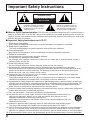 2
2
-
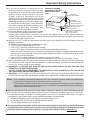 3
3
-
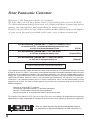 4
4
-
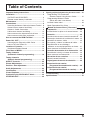 5
5
-
 6
6
-
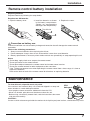 7
7
-
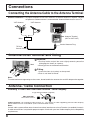 8
8
-
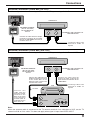 9
9
-
 10
10
-
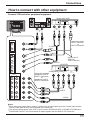 11
11
-
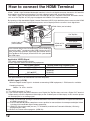 12
12
-
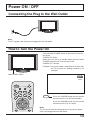 13
13
-
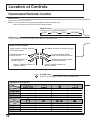 14
14
-
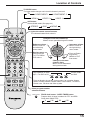 15
15
-
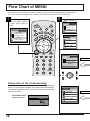 16
16
-
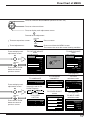 17
17
-
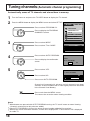 18
18
-
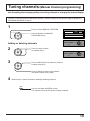 19
19
-
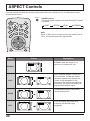 20
20
-
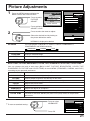 21
21
-
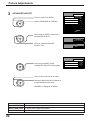 22
22
-
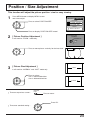 23
23
-
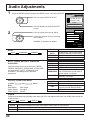 24
24
-
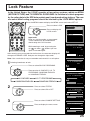 25
25
-
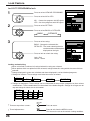 26
26
-
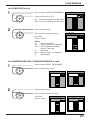 27
27
-
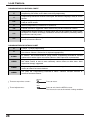 28
28
-
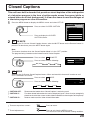 29
29
-
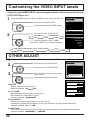 30
30
-
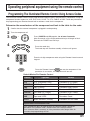 31
31
-
 32
32
-
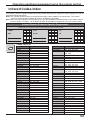 33
33
-
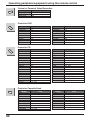 34
34
-
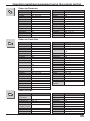 35
35
-
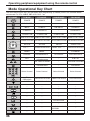 36
36
-
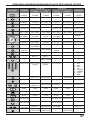 37
37
-
 38
38
-
 39
39
-
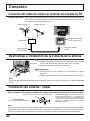 40
40
-
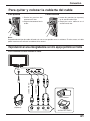 41
41
-
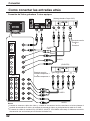 42
42
-
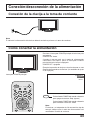 43
43
-
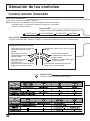 44
44
-
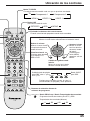 45
45
-
 46
46
-
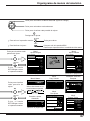 47
47
-
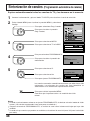 48
48
-
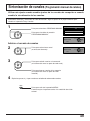 49
49
-
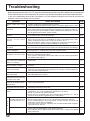 50
50
-
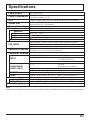 51
51
-
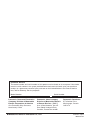 52
52
Panasonic TC32LH1 Instrucciones de operación
- Categoría
- Equipo de música suplementario
- Tipo
- Instrucciones de operación
En otros idiomas
Documentos relacionados
-
Panasonic TC-22LH1 El manual del propietario
-
Panasonic TC22LH30 Instrucciones de operación
-
Panasonic TC20LB30 Instrucciones de operación
-
Panasonic TC32LX20 Instrucciones de operación
-
Panasonic TC-32LX70 El manual del propietario
-
Panasonic TC17LA2 Instrucciones de operación
-
Panasonic 381 Manual de usuario
-
Panasonic TV DVD Combo TC 22LR30 Manual de usuario
-
Panasonic TC20LA5 - 20" LCD COLOR TV Instrucciones de operación
-
Panasonic TC20LA2 Instrucciones de operación