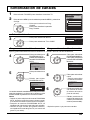Panasonic TC22LH30 Instrucciones de operación
- Categoría
- Televisores LCD
- Tipo
- Instrucciones de operación

TQBC0874
Before connecting, operating or adjusting this product, please read these instructions completely.
Please keep this manual for future reference.
English
Model No.
Espan˜ol
[Resumen]
VCR
D
V
D
123
456
78
0
9
RETURN
EXIT
MENU
PLAY
R-TUNE
SLEEP
PROG
GUIDERECALL MUTETV/VIDEO
STOP
T V
PAUSE
REC
FFREW
ASPECT
TV/VCR
VCR/DBS CH
SAP
CH
O K
CH
VOL VOL
D
BS
/
C
B
L
T
V
POWER
TC-22LH30
Operating Instructions
LCD TV
For assistance, please call : 1-800-211-PANA (7262)
or send e-mail to : [email protected]
or visit us at www.panasonic.com (U.S.A.)
For assistance, please call : 787-750-4300
or visit us at www.panasonic.com (Puerto Rico)
For assistance, please call : 1-800-561-5505
or visit us at www.panasonic.ca (Canada)

2
Important Safety Instructions
CAUTION
RISK OF ELECTRIC SHOCK
DO NOT OPEN
The exclamation point within a
triangle is intended to tell the
user that important operating
and servicing instructions are in
the papers with the appliance.
■ Note to CATV System Installer: This reminder is provided to direct the CATV system installer’s
attention to Article 820-40 of the NEC that provides guidelines for proper grounding and, in particular, specifies
that the cable ground shall be connected to the grounding system of the building, as close to the point of
cable entry as practical.
■ Important Safety Instructions for LCD TV
1) Read these instructions. All the safety and operating instructions should be read before the appliance is operated.
2) Keep these instructions.
3) Heed all warnings.
4) Follow all instructions.
5) Do not use this apparatus near water. For example: Avoid placing it near a bathtub, washbowl, kitchen
sink, or laundry tub, in a wet basement, or near a swimming pool, etc.
6) Clean only with dry cloth. Unplug this LCD TV from the wall outlet before cleaning. Do not use liquid or
aerosol cleaners.
7) Do not block any ventilation openings. Install in accordance with the manufacturer's instructions.
Slots and openings in the cabinet and the back or bottom are provided for ventilation, and to ensure
reliable operation of the LCD TV and to protect it from overheating. These openings must not be blocked
or covered. There should be at least 10 cm of space from these openings. The openings should never
be blocked by placing the LCD TV on a bed, sofa, rug or other similar surface. This LCD TV should not
be placed in a built-in installation such as a bookcase unless proper ventilation is provided.
8) Do not install near any heat sources such as radiators, heat registers, stoves, or other apparatus (including
amplifiers) that produce heat.
9) Do not defeat the safety purpose of the polarized or grounding-type plug. A polarized plug has two
blades with one wider than the other. A grounding type plug has two blades and a third grounding prong.
The wide blade or the third prong are provided for your safety. If the provided plug does not fit into your
outlet, consult an electrician for replacement of the obsolete outlet.
10) Protect the power cord from being walked on or pinched particularly at plugs, convenience receptacles,
and the point where they exit from the apparatus.
11)
Only use attachments/accessories specified by the manufacturer. Otherwise it may cause hazards.
12) Use only with the cart, stand, tripod, bracket, or table specified by the manufacturer, or sold
with the apparatus. When a cart is used, use caution when moving the cart/apparatus
combination to avoid injury from tip-over.
13) Unplug this apparatus during lightning storms or when unused for long periods of time. This will prevent
damage to the receiver due to lightning and power-line surges.
14) Refer all servicing to qualified service personnel. Servicing is required when the apparatus has been
damaged in any way, such as power-supply cord or plug is damaged, liquid has been spilled or objects
have fallen into the apparatus, the apparatus has been exposed to rain or moisture, does not operate
normally, or has been dropped.
Upon completion of any service or repairs to this LCD TV, ask the service technician to perform routine
safety checks to determine that the television is in safe operating condition.
15) Operate only from the type of power source indicated on the marking label. If you are not sure of the
type of power supplied to your home consult your television dealer or local power company.
16) Follow all warnings and instructions marked on the LCD TV.
17) Never push objects of any kind into this LCD TV through cabinet slots as they may touch dangerous
voltage points or short out parts that could result in a fire or electric shock. Never spill liquid of any kind
on the LCD TV.
The lightning flash with arrow
head within a triangle is intended
to tell the user that parts inside
the product are a risk of electric
shock to persons.

3
18) If an outside antenna is connected to the
television
equipment, be sure the antenna system
is grounded so as to provide some protection
against voltage surges and built up static
charges. In the U.S. Selection 810-21 of the
National Electrical Code provides information
with respect to proper grounding of the mast and
supporting structure, grounding of the lead-in wire
to an antenna discharge unit, size of grounding
conductors, location of antenna discharge unit,
connection to grounding electrodes, and
requirements for the grounding electrode.
19) An outside antenna system should not be located
in the vicinity of overhead power lines or other
electric light or power circuits, or where it can fall
into such power lines or circuits. When installing
an outside antenna system extreme care should
be taken to keep from touching such power lines
or circuits as contact with them might be fatal.
20) Unplug this LCD TV from the wall outlet, and refer servicing to qualified service personnel under the
following conditions:
a. When the power cord or plug is damaged or frayed.
b. If liquid has been spilled into the LCD TV.
c. If the LCD TV has been exposed to rain or water.
d. If the LCD TV does not operate normally by following the operating instructions.
Adjust only those controls that are covered by the operating instructions as improper adjustment of
other controls may result in damage and will often require extensive work by a qualified technician to
restore the LCD TV to normal operation.
e. If the LCD TV has been dropped or the cabinet has been damaged.
f. When the LCD TV exhibits a distinct change in performance - this indicates a need for service.
21) When replacement parts are required, be sure the service technician uses replacement parts specified by
the manufacturer that have the same characteristics as the original part. Unauthorized substitutions may
result in fire, electric shock, or other hazards.
22) WARNING : TO REDUCE THE RISK OF FIRE OR ELECTRIC SHOCK, DO NOT EXPOSE THIS
APPARATUS TO RAIN OR MOISTURE.
DO NOT PLACE LIQUID CONTAINERS (FLOWER VASES, CUPS, COSMETICS, ETC.)
ABOVE THE SET. (INCLUDING ON SHELVES ABOVE, ETC.)
23) CAUTION : TO PREVENT ELECTRIC SHOCK DO NOT USE THIS PLUG WITH A RECEPTACLE OR
OTHER OUTLET UNLESS THE BLADES CAN BE FULLY INSERTED TO PREVENT BLADE
EXPOSURE.
24) CAUTION : USE WITH OTHER STAND MAY RESULT IN INSTABILITY CAUSING POSSIBLE INJURY.
25) CAUTION : DANGER OF EXPLOSION IF BATTERY IS INCORRECTLY REPLACED. REPLACE ONLY
WITH THE SAME OR EQUIVALENT TYPE.
Important Safety Instructions
EXAMPLE OF ANTENNA
GROUNDING AS PER (NEC)
NATIONAL ELECTRICAL
CODE
■
Important Information Regarding Use of Video Games, Computers, Captions or Other Fixed Image Displays.
The extended use of fixed image program material can cause a permanent "shadow image" on the LCD panel.
This background image is viewable on normal programs in the form of a stationary fixed image. This type of
irreversible LCD panel deterioration can be limited by observing the following steps:
A. Reduce the brightness/contrast setting to a minimum viewing level.
B. Do not display the fixed image for extended periods of time.
C. Turn the power off when not in actual use.
■
This product utilizes tin-lead solder, and has a fluorescent lamp containing a small amount of mercury. Disposal of
these materials may be regulated in your community due to environmental considerations. For disposal or recycling
information please contact your local authorities, or the Electronics Industries Alliance:
www.eiae.org.
NOTE :
•
This equipment is designed to operate in North America and other countries where the broadcasting
system and AC house current is exactly the same as in North America.
•
The marking or retained image on the LCD panel resulting from fixed image use is not an operating
defect and as such is not covered by Warranty. This product is not designed to display fixed
image patterns for extended periods of time.
GROUND
CLAMP
ANTENNA
LEAD-IN WIRE
ANTENNA
DISCHARGE UNIT
(NEC SECTION 810-20)
GROUNDING CONDUCTORS
(NEC SECTION 810-21)
GROUND CLAMPS
POWER SERVICE GROUNDING
ELECTRODE SYSTEM
(NEC ART 250, PART H)
ELECTRIC
SERVICE
EQUIPMENT

4
HDMI, the HDMI logo and High-Definition Multimedia Interface are
trademarks or registered trademarks of HDMI Licensing LLC.
Dear Panasonic Customer
Welcome to the Panasonic family of customers.
We hope that you will have many years of enjoyment from your new LCD TV.
To obtain maximum benefit from your set, please read these instructions before
making any adjustments, and retain them for future reference.
Retain your purchase receipt, and record the model number and serial number
of your set in the space provided on the rear cover of these instructions.
This equipment has been tested and found to comply with the limits for a TV Broadcast Receiver, pursuant
to Part 15 of the FCC Rules. These limits are designed to provide reasonable protection against harmful
interference in a residential installation. This equipment generates, uses and can radiate radio frequency
energy and, if not installed and used in accordance with the instructions, may cause harmful interference to
radio communications. However, there is no guarantee that interference will not occur in a particular
installation. If this equipment does cause or receive interference, which can be determined by turning
equipment off and on, the user is encouraged to try to correct the interference by one or more of the
following measures:
Reorient or relocate the TV antenna.
Increase the separation between TV and other equipment.
Connect TV into separate outlet from other equipment.
Consult the dealer or an experienced radio / TV technician for help.
FCC Caution: Pursuant to 47CFR, Part 15.21 of the FCC rules, any changes or modifications not expressly
approved by Matsushita Electric Corporation of America could result in harmful interference and would void
the user’s authority to operate this equipment.
For assistance, please call : 1-800-211-PANA (7262)
or send e-mail to : [email protected]
or visit us at www.panasonic.com (U.S.A.)
For assistance, please call : 787-750-4300
or visit us at www.panasonic.com (Puerto Rico)
For assistance, please call : 1-800-561-5505
or visit us at www.panasonic.ca (Canada)
Federal Communication Commission Information
The ENERGY STAR
label, a symbol for energy efficiency, was created by the U.S.
Environmental Protection Agency (EPA) and the U.S. Department of Energy
(DOE) to help customers identify products that can save them money and protect
the environment by saving energy. ENERGY STAR
compliant products generally
consume less energy than similar standard products.

5
Table of Contents
Important Safety Instructions .............................. 2
SUPPLIED ACCESSORIES ................................... 5
Maintenance .......................................................... 5
Installation ............................................................. 6
Remote control battery installation ...................... 6
Connections .......................................................... 7
Antenna Connection ............................................ 7
Cable Box Connection ......................................... 7
Connecting Other Equipment .............................. 8
HDMI Connection ................................................ 9
Connecting Headphones / Earphones ............... 10
Power ON / OFF ................................................... 10
Basic Controls ..................................................... 11
Menu Operations ................................................. 12
Tuning Channels ................................................. 14
LOCK .................................................................... 15
CLOSED CAPTION .............................................. 19
INPUT LABEL ...................................................... 20
OTHER ADJUST .................................................. 20
PICTURE ADJUST ............................................... 21
POSITION/SIZE .................................................... 23
AUDIO ADJUST ................................................... 24
ASPECT Controls ................................................ 25
Operating peripheral equipment using
the remote control............................................ 26
Programming the remote control code .............. 26
Infrared Code Index ........................................... 27
Mode Operational Key Chart ............................. 29
Troubleshooting .................................................. 38
Specifications ...................................................... 39
Check the accessories before installations.
• Operating
Instruction
book
• Remote Control
Transmitter
(EUR7613Z90)
SUPPLIED ACCESSORIES
• Batteries for the
Remote Control
Transmitter
(2 × AA size)
•Warranty
Card
• F-Type Antenna
Connector
(for 4C-2V) ( × 1)
• Service Center List,
Customer Card and
Customer Care Plan
Card (For U.S.A.)
Manuel de instrucciones [ Resumen ]
Ajuste el soporte con el ángulo deseado...
30
Instalación de las pilas del mando a distancia
... 30
Conexión .................................................... 31
Conexión de antena .................................. 31
Conexión del receptor de TV por cable ..... 31
Conexión de otro equipo ........................... 32
Conexión de auriculares ............................ 33
Conexión / desconexión de la alimentación ...
33
Operaciones con menús ........................... 34
Controles básicos...................................... 36
Sintonización de canales .......................... 37
Maintenance
To clean this unit, wipe with a soft, dry cloth.
If the surfaces are extremely dirty, use a soft cloth dipped in a soap and
water solution or a weak detergent solution.
• Use eyeglass cleaner to remove stubborn dirt from the LCD.
• Never use alcohol, paint thinner or benzine to clean this unit.
• Before using a chemically treated cloth, read the instructions that came
with the cloth carefully.
Mild
detergent
CAUTION :
If water or other liquid enters the monitor through the display panel surface, a malfunction may occur.

6
Receiver Location
Locate at a comfortable distance for viewing. Avoid placing where sunlight or other bright light (including
reflections) will fall on the screen.
Use of some types of fluorescent lighting can reduce remote control transmitter range.
Adequate ventilation is essential to prevent internal component failure. Keep away from areas of excessive
heat or moisture.
Optional External Equipment
The Video / Audio connection between components can be made with shielded video and audio cables. For
best performance, antenna cables should utilize 75 ohm coaxial shielded wire. Cables are available from
your dealer or electronic supply store.
Before you purchase any cables, be sure you know what type of output and input connectors your various
components require. Also determine the length of cable you’ll need.
For optimum quality picture
When the LCD is exposed to light from outdoors or lighting fixtures, high-contrast pictures may not be displayed
clearly. Turn off florescent lamps near the LCD and place in a location not exposed to outdoor light.
How to hang the LCD TV on the wall
This LCD TV is for use only with the following optional accessory. Use with any other type of optional
accessories may cause instability which could result in the possibility of injury.
•
Wall-hanging bracket ........................................................ TY-WK22LR1W
Always be sure to ask a qualified technician to carry out set-up.
How to use the LCD stand
Adjust the stand to your desired angle. The stand angle can be adjusted between 5 ° forward to 10 ° back,
and rotated 20 ° to the right / left.
Installation
POWER
TV/VIDEO VOL CH
Remote control battery installation
1. Open the battery cover.
3. Replace the cover.
Requires two AA batteries.
Two AA size
Notes:
• Do not drop, apply shock to or step on the remote control.
• Do not spill water on the remote control.
• Do not place objects between the remote control and remote control receiver.
• Do not use remote controls for other equipment at the same time.
• If the TV does not operate even when using the remote control from a close range, it is time to replace the batteries.
Precaution on battery use
Incorrect installation can cause battery leakage and corrosion that will damage the remote control transmitter.
1. Always use new batteries when replacing the old set.
2. Do not attempt to charge, short-circuit, disassemble, heat or burn used batteries.
3. Battery replacement is necessary when remote control acts sporadically or fails to operate this unit.
2. Install the batteries.
Note the correct polarity (+ and -).

7
ANT
ANT
ANT
Connections
Antenna Connection
For proper reception of VHF/UHF channels, an external antenna is required. For best reception, an outdoor
antenna is recommended. The antenna mode must be set to TV (see page 14, Mode selection).
75 Ohm
Coaxial Cable
Mixer
UHF AntennaVHF Antenna
Antenna Terminal
F-Type Antenna
Connector
Note:
Cables and connectors are not supplied with this set.
Back of the TV
Incoming 75 Ohm Cable
from Cable Company
Back of the TV
• For reception of cable channels (01 - 125), connect the cable supplied by your local cable company. The
antenna mode must be set to CABLE (see page 14, Mode selection).
• Certain cable systems offset some channels to reduce interference or view Premium (scrambled) channels.
A cable converter box is required for proper reception. Check with your local cable company for its
compatibility requirements.
• Set the TV channel to CH3 or CH4 when using this connection.
Cable Box Connection
Incoming 75 Ohm Cable
from Cable Company
Back of the TV
CABLE BOX
OUTPUT
INPUT
Cable Box and VCR
Cable Box
CABLE BOX
OUTPUT
INPUT
VCR
ANT OUTPUT ANT INPUT

8
VIDEO
P
R
RL
1
2
1
2
P
B
Y
AUDIO OUT
AUDIO
HDMI
AUDIO IN
INPUT
COMPONENT
VIDEO
VIDEO S-VIDEO
INPUT
Pr
Pb
Y
L
R
COMPONENT VIDEO OUT
Audio
OUT
S-Video
OUT
Video
OUT
R
L
Audio
OUT
Audio
IN
R
L
VIDEO
P
R
RL
1
2
1
2
P
B
Y
AUDIO OUT
AUDIO
HDMI
AUDIO IN
INPUT
COMPONENT
VIDEO
VIDEO S-VIDEO
INPUT
Connections
Connecting Other Equipment
AUDIO cable
DVD / STB
COMPONENT VIDEO cable
AUDIO cable
S-VIDEO cable
Rear Input Terminals
Back of the TV
AUDIO cable
VIDEO cable
Super-VHS VCR
CAMCORDER
VIDEO GAME
CONSOLE
Rear Output Terminals
Notes:
• When connecting video cables, priority is given to the S-Video cable when both the S-VIDEO input terminal
and the VIDEO input terminal are connected.
• Please make inquiries to video game manufacturers concerning component cables to connect with video
game console.
Note:
Do not put the antenna cable and the power
cord together to avoid noise.
To bundle the cables with the clamper
1. Pull upward.
2. Put the cables and
close.
Back of the TV

9
Connections
AV IN
ANT
P
R
RL
1
2
1
2
P
B
Y
AUDIO OUT
AUDIO
HDMI
AUDIO IN
INPUT
COMPONENT
VIDEO
VIDEO
S-VIDEO
HDMI
∗
1
(High Definition Multimedia Interface) is the first all digital consumer electronics A/V interface that
supports uncompressed standard. The HDMI terminal supports both video and audio information.
You can connect an EIA / CEA-861 / 861B
∗
2
compliant consumer electronic device, such as a Set Top Box
or DVD player with HDMI or DVI output terminal to the HDMI
∗
1
input terminal.
Input a High-bandwidth Digital Content Protection (HDCP) high-definition picture source to this HDMI terminal,
so you can display high-definition pictures on this TV in the digital form.
Notes:
• If the external device has DVI output only, use a DVI to HDMI adapter cable*
3
to connect to the HDMI
terminal.
• Connect the audio cables to the AUDIO IN terminals for HDMI.
• Select the audio setting in HDMI IN (see page 24).
HDMI or
DVI signal out
Set Top Box
DVD player
Audio cable
HDMI Connection
∗
1. HDMI, the HDMI logo and High-Definition Multimedia Interface are trademarks or registered trademarks
of HDMI Licensing LLC.
∗
2. EIA / CEA-861 / 861B profiles compliance covers profiles for transmission of uncompressed digital
video including high bandwidth digital content protection.
∗
3. Consult your consumer electronics dealer for availability details.
[for USA]
HDMI-DVI conversion cable (TY-SCHO3DH): available on Panasonic website (www.panasonic.com).
This input terminal is not intended for use with computers.
Notes:
• This HDMI connector is Type A.
• If you connect equipment without a digital output terminal, connect to the COMPONENT VIDEO, S VIDEO
or VIDEO input terminal on the TV so you can enjoy an analog signal.
Compatible VIDEO Signal
Compatible sampling frequency of AUDIO signal (L.PCM) : 48 kHz / 44.1 kHz / 32 kHz
1080i
720p
480p
480i
No. of dots (H
× ×
× ×
×
V)
1,920
× ×
× ×
×
1,080i
1,280
× ×
× ×
×
720p
720
× ×
× ×
×
480p
640
× ×
× ×
×
480p
720(1,440)
× ×
× ×
×
480i
Vertical scanning frequency (Hz)
59.94 / 60
59.94 / 60
59.94 / 60
59.94 / 60
59.94 / 60
HDMI cable
Back of the TV

10
POWER
TV/VIDEO VOL
CH
POWER
VCR
DVD
RETURN
EXIT
MENU
SAP
CH
CH
VOL VOL
DBS/
CBL
TV
O K
POWER
ZOOM
CH 6
STEREO
SAP
MONO
POWER
Note:
The TV consumes some power as long as the power
cord is inserted into the wall outlet.
On the main unit
Main POWER
switch
On the remote control
Power ON / OFF
Press to turn the TV on / off.
• Power indicator
Power ON : Green
Power OFF (Standby): Red
• This does not work when the main
power is off (No light) (see above).
Note:
The screen below is displayed for a few
moments when the TV is turned on.
Power cord
AC120V, 60Hz
Power Indicator
Note:
Select the menu language before operating the TV (see
pages 12, 13, LANGUAGE).
Press to turn the TV’s main power on / off.
• Power indicator
Main power ON: Green
Main power OFF: No light
Remote control sensor
Preparation
Connect the plug to the wall outlet.
Connecting Headphones / Earphones
M3 plug (Not supplied)
Connections
Back of the TV

11
VCR
DVD
123
456
78
0
9
RETURN
EXIT
MENU
PLAY
R-TUNE
GUIDERECALL MUTETV/VIDEO
STOP
T V
PAUS E
REC
FFREW
ASPECT
TV/VCR
VCR/DBS CH
SAP
CH
O K
CH
VOL VOL
DBS/
CBL
TV
POWER
SLEEP
PROG
POWER
TV/VIDEO VOL
CH
TV/VCR Switch
STB
-
ASPECT
Open / Close
VCR CH up/down
PAGE up/down
Slow
+
/
--
VCR
CABLE/DBS
DVD
VCR
CABLE/DBS
DVD
VCR REW/FF
-
Skip Search REW/FF
PLAY
-
PLAY
VCR RECORD
-
-
Pause
-
Pause
STOP
-
STOP
Buttons
Buttons
Buttons
Device
Buttons
Buttons
Buttons
Device
PLAY
STOPPAUSE
REC
FFREW
ASPECT
TV/VCR
VCR/DBS CH
Operation of other Device
SAP button
Selects Audio mode (See page 24).
STEREO SAP MONO
Remote control sensor
Within about 23 feet
(
7 meters
)
in front
of the TV set.
Basic Controls
Mode Selection buttons
Digital Broadcasting Satellite for Remote
Control / Cable TV Mode Selection for
Remote Control
VCR Mode Selection
for Remote Control
TV Mode Selection for Remote Control
Digital Video
Disc Mode
Selection for
Remote Control
DBS/CBL
VCR
TV
DVD
Power button
Press to turn the TV ON or OFF.
Note:
The TV’s power cord must first be plugged
into the wall outlet and then turned on at
the POWER switch.
ASPECT button
Change of screen size (See page 25).
ASPECT
TV/VCR
JUST ZOOM FULL NORMAL
Main POWER switch
Press to turn the TV’s main power on/off.(see page 10)
TV/VIDEO button
Volume Up/Down
Channel Up/Down
Reduces volume
Moves cursor to
the left during
menu mode.
Displays menu
Press to access
TV, DTV, DBS
or DVD menus.
Changes to the next channel up
Moves cursor upward during menu
mode.
Increases volume
Moves cursor to
the right during
menu mode.
Changes to the next channel down
Moves cursor downward during menu mode.
Press to Return
to previous
MENU or EXIT
from menu.
Direct program number
selection buttons
Press to display the current system
status, for example, Aspect mode,
Channel number, Stereo mode, TV/
VIDEO and Off timer.
GUIDE button
for DBS.
The input mode changes each time
this button is pressed.
Press this button to mute
the sound, press again to
cancel the mute.
GUIDERECALL MUTETV/VIDEO
< Top Side Controls >
RETURN
EXIT
MENU
CH
CH
VOL VOL
O K
SLEEP
PROG
0306090
PROG dash button / SLEEP TIMER button
Program dash channel numbers for
DTV and DBS.
Sleep timer (MINUTES)
R-TUNE button
Switches to previously viewed
channel or video mode.
R-TUNE

12
VCR
DVD
123
456
78
0
9
RETURN
EXIT
MENU
R-TUNE
SLEEP
PROG
GUIDERECALL MUTETV/VIDEO
SAP
POWER
CH
CH
VOL VOL
A
C
T
I
O
N
DBS/
CBL
TV
MENU
CH
CH
VOL VOL
O K
Menu Operations
2
or
Press to display MENU
screen.
An On Screen Help box is displayed when a menu is displayed
on the TV. This Help box indicates which keys on the remote control
are used to navigate the menu shown.
ON SCREEN HELP ‘Instruction’ box
1
MENU
ADJUST SET UP
LANGUAGE
PROGRAM CH
LOCK
CLOSED CAPTION
INPUT LABEL
OTHER ADJUST
MENU
ADJUST SET UP
LANGUAGE
PROGRAM CH
LOCK
CLOSED CAPTION
INPUT LABEL
OTHER ADJUST
MENU
ADJUST
PICTURE
AUDIO
SET UP
PICTURE ADJUST
POSITION / SIZE
AUDIO ADJUST
MENU
ADJUST
PICTURE
AUDIO
SET UP
PICTURE ADJUST
POSITION / SIZE
AUDIO ADJUST
MENU
ADJUST
PICTURE
AUDIO
SET UP
PICTURE ADJUST
POSITION / SIZE
AUDIO ADJUST
LANGUAGE
ENGLISH
LANGUAGE
RETURN
CHANGE

13
Menu Operations
(See page 21)
•
To return to the previous screen :
•
To exit the MENU screen: This returns TV to normal viewing.
Press to select the MENU screen (ADJUST or SET UP).
Press to select the sub-menu feature.
Press to display the sub-menu screen.
(See pages 15-18)
(See page 24)
Select the menu language.
(See page14)
(See page 20)
(See page 20)
(See page 19)
(See page 23)
OFF ON
COOLCOOL
NORMAL
PIC MODE
BACK LIGHT
PICTURE
BRIGHTNESS
COLOR
TINT
SHARPNESS
AI PICTURE
+ 20
+ 20
0
0
0
0
OFF ON
STANDARD
PICTURE ADJUST PAGE 1/2
CH
CH
VOL VOL
O
K
RETURN
EXIT
MENU
LOCK
BLOCK PROGRAMS:
STATUS
U. S. MOVIES
CHANGE SETTING
ENTER CODE FIRST
OFF ON
AUDIO ADJUST
NORMAL
+ 6
+ 9
0
DYNAMIC
OFF ON
OFF ON
AUTO
MODE
BASS
TREBLE
BALANCE
SURROUND
EQUALIZER
STEREO SAP MONO
HDMI IN
PAGE1/2
POSITION/SIZE
NORMAL
POSITION
NORMALIZE
SIZE
1
RETURN
LANGUAGE
ENGLISH
LANGUAGE
MODE
AUTO PROGRAM
MANUAL PROGRAM
TV
CABLE
PROGRAM CHANNELS
COMPONENT1
COMPONENT2
VIDEO1
VIDEO2
HDMI
COMPONENT1
COMPONENT2
VIDEO1
VIDEO2
HDMI
INPUT LABEL
OTHER ADJUST PAGE1/2
VIDEO NR
OFF ON
3D Y/C
COLOR MATRIX
SD HD
OFF ON
MPEG NR
OFF ON
CLOSED CAPTION
MODE
OFF
ON MUTE
NO

14
Tuning Channels
Press to select PROGRAM CH.
Press to display the PROGRAM
CHANNELS screen.
2
3
Press to select MODE.
Press to select TV or CABLE.
4
Press to select AUTO
PROGRAM.
Press to display the
AUTO PROGRAM
screen.
5
Press to select YES.
Press to start AUTO
PROGRAM.
Automatically scans and stores all the TV channels.
1
Press the TV/VIDEO button to display the TV channel.
Notes:
• When any button is pressed during AUTO
PROGRAM, the TV will return to normal viewing.
(Channels searched up to the point are added.)
• After AUTO PROGRAM finishes, the lowest channel
number added will be displayed.
• When there are no receivable channels, channel 69
(for TV) or channel 125 (for cable TV) is displayed.
CH
CH
VOL
VOL
O K
CH
CH
VOL VOL
O K
CH
CH
VOL
VOL
O K
AUTO PROGRAM
Activate
"AUTO PROGRAM?"
YES NO
AUTO PROGRAM
In "AUTO PROGRAM"
STOP
CHANNEL 59
MENU
PROGRAM CHANNELS
MODE
AUTO PROGRAM
MANUAL PROGRAM
TV
CABLE
MENU
ADJUST SET UP
LANGUAGE
PROGRAM CH
LOCK
CLOSED CAPTION
INPUT LABEL
OTHER ADJUST
Press the MENU button to display the MENU screen and select SET UP.
Manual channel programming
Add or delete a channel manually.
Channels will automatically advance until all channels
have been scanned. Channel numbers with video
signal received will be stored in the Channel Memory.
PROGRAM CHANNELS
MODE
AUTO PROGRAM
MANUAL PROGRAM
TV
CABLE
MANUAL PROGRAM
ENTER CHANNEL
121
Press to select
MANUAL PROGRAM.
Press to display the
MANUAL PROGRAM
screen.
4
Press to select the
channel.
•You can also use the
numbered buttons.
5
6
Press to add the
channel to the Channel
Memory (the channel
number turns blue).
Press to delete the
channel from the
Channel Memory (the
channel number turns
yellow).
CH
CH
VOL VOL
O K
CH
CH
VOL VOL
O K
CH
CH
VOL
VOL
O K
• Repeat steps 5 and 6 for other channels.
Automatic channel programming
Mode selection

15
V-Chip technology allows parents to use the TV rating codes to block programs that they feel are inappropriate
for their children to watch.
LOCK
BLOCK PROGRAMS
:
STATUS
U. S. TV PROGRAMS
CHANGE SETTING
CHANGE CODE
OFF ON
LOCK
BLOCK PROGRAMS
:
STATUS
U. S. MOVIES
CHANGE SETTING
ENTER CODE FIRST
OFF ON
Input 4-digit code.
•To clear the numbers while entering the code,
press Up
or Down .
•You will need the code to enter the LOCK menu.
• After entering your password for the first time,
ENTER CODE FIRST will change to CHANGE
CODE.
Press to select LOCK
Press to display the LOCK screen.
3
Press to select BLOCK PROGRAMS.
Press to select U.S MOVIES, U.S. TV
PROGRAMS, CANADIAN ENGLISH
or CANADIAN FRENCH.
4
Press to select CHANGE SETTING.
Press to enter the next menu.
5
Note:
Use a code that is easy to remember and record it in a safe place.
2
1
CH
CH
VOL VOL
O
K
CH
CH
VOL VOL
O K
LOCK
BLOCK PROGRAMS
:
STATUS
U. S. TV PROGRAMS
CHANGE SETTING
CHANGE CODE
OFF ON
LOCK
BLOCK PROGRAMS
:
STATUS
U. S. TV PROGRAMS
CHANGE SETTING
CHANGE CODE
OFF ON
CH
CH
VOL
VOL
O K
MENU
ADJUST SET UP
LANGUAGE
PROGRAM CH
LOCK
CLOSED CAPTION
INPUT LABEL
OTHER ADJUST
123
456
78
0
9
CH
CH
VOL
VOL
O K
LOCK
Press the MENU button to display the MENU screen and select SET UP.
Press to select STATUS.
Press to select OFF or ON.
OFF : Can view all programs.
ON : Cannot view programs locked in
CHANGE SETTING.

16
LOCK
Press to select VIEW NR PROGRAMS?
Press to select NO or YES.
NO :
Cannot view programs with NR signals.
YES : Can view programs with NR signals.
CH
CH
VOL VOL
O K
6
8
Press to select SETTING.
Press to select BASIC or DETAILED.
BASIC : You can select the titles.
DETAILED : You can select the titles and options.
CH
CH
VOL VOL
O
K
7
Press to lock or unlock the rating.
Lock : Red
Unlock : Green
CH
CH
VOL VOL
O K
9
VIEW NR PROGRAMS?
U. S. TV PROGRAMS
TV
–
G
TV
–
PG
TV
–
1 4
TV
–
MA
V
V
V
D
D
L
L
L
S
S
S
TV
–
Y
TV
–
Y7
FV
SETTING BASIC
NO YES
Title Option
Press to select the rating.
• When a title field is selected, all ratings below this rating
are selected.
• When options within an option field are selected, ratings
below this rating within the same field are selected.
U.S. TV PROGRAMS
This TV features the “V-Chip technology” which allows you to use U.S. TV PROGRAMS Guide ratings to
block various types of TV programs.
NR
TV-Y
TV-Y7
TV-G
TV-PG
TV-14
TV-MA
FV
V
S
L
D
Not Rated. See Customer Caution on page 18.
All children. The themes and elements in this program are specifically designed for a
very young audience, including children from ages 2-6.
Directed to older children. Themes and elements in this program may include mild physical
or comedic violence, or may frighten children under the age of 7.
General audience. It contains little or no violence, no strong language, and little or no
sexual dialogue or situations.
Parental guidance suggested. The program may contain infrequent coarse language,
limited violence, some suggestive sexual dialogue and situations.
Parents strongly cautioned. This program may contain sophisticated themes, sexual
content, strong language and more intense violence.
Mature audiences only. This program may contain mature themes, profane language,
graphic violence, and explicit sexual content.
FANTASY/CARTOON VIOLENCE
VIOLENCE
SEX
OFFENSIVE LANGUAGE
DIALOGUE WITH SEXUAL CONTENT

17
The V-CHIP used in this TV allows you to block various types of movies and television programs based on
the two rating systems used in Canada. It also lets you block or unblock Canadian French programs according
to various ratings categories.
U.S. MOVIES
6
7
Press to select the rating.
U. S. MOVIES
VIEW NR PROGRAMS?
NO YES
G
P G
PG
-
13
R
NC
-
17
X
CANADIAN ENGLISH / CANADIAN FRENCH
6
Press to select VIEW E
PROGRAMS?.
Press to select NO or
YES.
NO : Cannot view
programs with
E signals.
YES : Can view
programs with
E signals.
CANADIAN FRENCH
VIEW E PROGRAMS?
NO YES
G
8 ANS
+
13ANS
+
16ANS
+
18ANS
+
Press to select VIEW NR PROGRAMS?.
Press to select NO or YES.
NO :
Cannot view programs with NR signals.
YES :
Can view programs with NR signals.
7
Press to select the rating.
Press to lock or unlock the rating.
Lock : Red
Unlock: Green
Press to lock or unlock the rating.
Lock : Red
Unlock: Green
This TV features the “V-Chip technology” which allows you to use Motion Picture Ratings when viewing
movies or video tapes. This innovation allows parents to block various types of movies and video tapes at
their discretion.
NR
G
PG
PG-13
R
NC-17
X
CONTAINS NO RATING (NOT RATED) AND NA (NOT APPLICABLE)
PROGRAMS. Movie has not been rated or rating does not apply.
GENERAL AUDIENCES. All ages admitted.
PARENTAL GUIDANCE SUGGESTED. Some material may not be suitable for children.
PARENTS STRONGLY CAUTIONED. Some material may be inappropriate for children
under 13.
RESTRICTED. Under 17 requires accompanying parent or adult guardian.
NO ONE 17 AND UNDER ADMITTED.
ADULTS ONLY.
CH
CH
VOL VOL
O K
CH
CH
VOL VOL
O
K
CH
CH
VOL VOL
O K
CH
CH
VOL VOL
O
K
CANADIAN ENGLISH
VIEW E PROGRAMS?
NO YES
C
C8
+
G
P G
14
+
18
+
LOCK

18
LOCK
The V-Chip system that is used in this set is capable of blocking “NR” programs (non rated, not applicable
and none) per FCC Rules Section15.120(e)(2). If the option of blocking “NR” programs is chosen
“unexpected and possibly confusing results may occur, and you may not receive emergency bulletins or
any of the following types of programming:”
Customer Caution
• Emergency Bulletins (Such as EAS messages, weather warnings and others)
•
Locally originated programming • News • Political • Public Service Announcements • Religious • Sports
• Weather
CANADIAN ENGLISH RATINGS CHART
CANADIAN FRENCH RATINGS CHART
E
C
C8+
G
PG
14+
18+
Exempt - Exempt programming includes: news, sports, documentaries and other
information programming, talk shows, music videos, and variety programming.
Programming intended for children under age 8. No offensive language, nudity or sexual
content.
Programming generally considered acceptable for children 8 years and over. No profanity,
nudity or sexual content.
General programming, suitable for all audiences.
Parental Guidance suggested. Some material may not be suitable for children.
Programming contains themes or content which may not be suitable for viewers under
the age of 14. Parents are strongly cautioned to exercise discretion in permitting viewing
by pre-teens and early teens.
18+ years old. Programming restricted to adults. Contains constant violence or scenes
of extreme violence.
E
G
8 ANS+
13ANS+
16ANS+
18ANS+
Exempt - Exempt programming.
General - Programming intended for audience of all ages. Contains no violence, or the
violence content is minimal or is depicted appropriately.
8+ General - Not recommended for young children. Programming intended for a broad
audience but contains light or occasional violence. Adult supervision recommended.
Programming may not be suitable for children under the age of 13 - Contains either a
few violent scenes or one or more sufficiently violent scenes to affect them. Adult
supervision strongly suggested.
Programming may not be suitable for children under the age of 16 - Contains frequent
scenes of violence or intense violence.
Programming restricted to adults. Contains constant violence or scenes of extreme
violence.

19
This unit has a built in decoder that provides a visual depiction of the audio portion of a television program
in the form of written words across the screen (white or colored letters on a black background). It allows you
to read the dialogue of a television program or other information.
Press to select CLOSED CAPTION.
Press to display the CLOSED
CAPTION screen.
1
2
- 1
CC ON MUTE
Displays the On-Screen Closed Caption when the MUTE button is pressed. To delete the closed caption,
press the MUTE button again.
2 - 2
Press to select OFF, C1 or C2.
CC MODE
Displays the On-Screen Closed Caption.
CLOSED CAPTION
MODE
ON MUTE
OFF
NO
CH
CH
VOL VOL
O K
Press to select
CC
MODE.
Press to select
CC
ON MUTE.
MODE
OFF
ON MUTE
NO
CLOSED CAPTION
CH
CH
VOL VOL
O K
Press to select NO (OFF), C1 or C2.
MENU
ADJUST SET UP
LANGUAGE
PROGRAM CH
LOCK
CLOSED CAPTION
INPUT LABEL
OTHER ADJUST
Notes:
• To activate this feature, set CC MODE to OFF .
• The program must have Closed Caption.
Notes:
• This feature is available only with the 480i input signal and with the programs including the closed caption.
• The closed caption is not displayed when using HDMI connection (see page 9) or when you set the aspect
to “ZOOM” (see page 25).
CH
CH
VOL
VOL
O K
CLOSED CAPTION
Press the MENU button to display the MENU screen and select SET UP.
• OFF (NO): Recommended mode when Closed Caption is not being used.
• C1 : For video related information that can be displayed (up to 4 lines of script strategically placed on
the television screen so that it does not obstruct relevant parts of the picture).
• C2 : Another mode used for video related information.

20
Press to select OTHER ADJUST.
Press to display the OTHER ADJUST
screen.
1
CH
CH
VOL
VOL
O K
Press to select the item.
2
CH
CH
VOL VOL
O
K
Press to select the setting.
OTHER ADJUST
You can change the video input labels displayed on the screen to match the connected
device (VCR, DVD player etc.).
Press to select INPUT LABEL.
Press to display the INPUT LABEL screen.
1
2
Press to select the video input.
CH
CH
VOL VOL
O K
Press to select the INPUT LABEL.
(COMPONENT1 / COMPONENT2 /
VIDEO1 / VIDEO2 / HDMI, VCR, LD,
GAME, DVD, DTV, [BLANK] and SKIP
∗
)
∗ Select to skip unused video input when
pressing TV/VIDEO button.
CH
CH
VOL
VOL
O K
OTHER ADJUST PAGE1/2
VIDEO NR
OFF ON
3D Y/C
COLOR MATRIX
SD HD
OFF ON
MPEG NR
OFF ON
COMPONENT1
COMPONENT2
VIDEO1
VIDEO2
HDMI
COMPONENT1
COMPONENT2
VIDEO1
VIDEO2
HDMI
INPUT LABEL
VIDEO NR
Reduce video noise in the picture.
MPEG NR
Noise unique to DVD, STB etc will be reduced.
3D Y/C
Minimizes noise and cross color in the picture. Not available for
COMPONENT VIDEO INPUT and HDMI input.
COLOR MATRIX
Displays input signals (480p signals) in a natural color. Automatically adjusts
color parameters for HD (high definition) and SD (standard definition).
POWER SAVE
Reduces screen brightness to lower power consumption. Eye-friendly for
viewing in a dark room.
ONOFF
SD HD
ONOFF
SAVING
STANDARD
MENU
ADJUST SET UP
LANGUAGE
PROGRAM CH
LOCK
CLOSED CAPTION
INPUT LABEL
OTHER ADJUST
MENU
ADJUST SET UP
LANGUAGE
PROGRAM CH
LOCK
CLOSED CAPTION
INPUT LABEL
OTHER ADJUST
OTHER ADJUST
PAGE2/2
POWER SAVE
STANDARD
ONOFF
INPUT LABEL
Press the MENU button to display the MENU screen and select SET UP.
Press the MENU button to display the MENU screen and select SET UP.

21
1
2
Press to select PICTURE ADJUST.
Press to select the sub-menu.
Adjust the setting watching the picture
behind the menu.
Press to activate the setting if necessary.
PIC MODE
Press to display the PICTURE ADJUST screen.
CH
CH
VOL VOL
O K
MENU
ADJUST
PICTURE
AUDIO
SET UP
PICTURE ADJUST
POSITION / SIZE
AUDIO ADJUST
PICTURE ADJUST PAGE 2/2
NORMAL
PIC MODE
BACK LIGHT
PICTURE
BRIGHTNESS
COLOR
TINT
SHARPNESS
AI PICTURE
+ 20
+ 20
0
0
0
0
OFF ON
CUSTOM
PICTURE ADJUST PAGE 1/2
COLOR TEMP
NORMAL
ADVANCED ADJUST
OFF ON
NORMAL
MID
MID
MID
EDGE TRANS.
GRAY EMPHASIS
GAMMA ADJUST
+ 8
+ 8
BLACK EXTENSION
WHITE CHAR CORR
ADVANCED ADJUST
3
ADVANCED ADJUST
Press to select ADVANCED ADJUST.
Press to select ON.
CH
CH
VOL VOL
O K
NORMAL / NORMALIZE
Select “NORMALIZE” and press “OK” to return each PIC MODE to the factory default setting.
Notes:
• “NORMAL” means the PIC MODE is in the factory default setting. “NORMAL” changes to “NORMALIZE”
when you change the setting of BACK LIGHT, PICTURE, BRIGHTNESS, COLOR, TINT, SHARPNESS, AI
PICTURE, COLOR TEMP or ADVANCED ADJUST.
•You can normalize each PIC MODE separately.
MODE
STANDARD
CINEMA
VIVID
CUSTOM
Function
Displays a standard image.
Ideal for watching movies in a dark room.
Displays a clear image with high contrast.
You can customize the picture settings to suit your preference (see page 22,
ADVANCED ADJUST).
4
CH
CH
VOL VOL
O K
Press to display the sub-menu.
PICTURE MODE is stored for TV, VIDEO1, VIDEO2, COMPONENT1,COMPONENT2 and HDMI individually.
The CUSTOM setting is stored for TV, VIDEO1, VIDEO2, COMPONENT1, COMPONENT2 and HDMI
individually.
CH
CH
VOL
VOL
O K
PICTURE ADJUST
Press the MENU button to display the MENU screen and select ADJUST.

22
Item
EDGE TRANS.
GRAY EMPHASIS
GAMMA ADJUST
BLACK EXTENTION
WHITE CHAR CORR
Function
Improves edges in the background to reduce overshooting and improve the sense of depth.
Emphasizes the sharpness in density of many color differences.
I
ncreases the brightness of the center ranges to improve detail and contrast in dark scenes.
Contrast level will be improved.
It makes white characters brighter.
ADVANCED ADJUST
PICTURE ADJUST
Function
Luminance of the back light is adjusted.
Selects proper brightness and density for the room.
Adjusts for easier viewing of dark pictures such as night scenes.
Adjusts the level of color.
Adjusts for flesh tone color.
Adjusts the degree of sharpness.
Controls dark areas without affecting the black level or brightness in the overall picture.
Increases or decreases WARM (red) and COOL (blue) colors to suit personal
preference.
BACK LIGHT, PICTURE, BRIGHTNESS, COLOR, TINT, SHARPNESS, AI PICTURE, COLOR TEMP
You can change the level of each Item (BACK LIGHT, PICTURE, BRIGHTNESS, COLOR, TINT,
SHARPNESS, AI PICTURE and COLOR TEMP) for each MENU (STANDARD, CINEMA, VIVID and
CUSTOM) according to your personal preference.
Sub-menu
BACK LIGHT
PICTURE
BRIGHTNESS
COLOR
TINT
SHARPNESS
AI PICTURE
COLOR TEMP
(Color temperature)
(Only when you selected CUSTOM in PIC MODE)

23
For “ZOOM” mode (see page 25)
• POSITION
Press to move the picture up or down.
• Press OK to return to the original position.
For “NORMAL” and “JUST” mode (see page 25)
• SIZE
Press to select the size.
Size 1: reduces black bar.
Size 2: widens black bar.
• Press OK to return to the original setting.
Press to select POSITION/SIZE.
Press to display POSITION/SIZE screen.
POSITION/SIZE
NORMAL
POSITION
NORMALIZE
SIZE
1
RETURN
ZOOM
Size1
Size2
CH
CH
VOL
VOL
O K
MENU
ADJUST
PICTURE
AUDIO
SET UP
PICTURE ADJUST
POSITION / SIZE
AUDIO ADJUST
CH
CH
VOL VOL
O K
• SIZE
Press to shrink the picture vertically
[by 15 steps: 15 (original setting) down
to 1].
• Press OK to return to the original
setting.
ZOOM
POSITION/SIZE

24
1
2
Press to select AUDIO ADJUST.
Press to display the AUDIO ADJUST
screen.
Press to select the sub-menu.
Select the setting while listening to the
sound.
Press to activate the setting if necessary.
MODE
• Red display : With signal
White display : No signal
White display (All modes) : MONO
•
To change the mode using SAP button (see page 11).
STEREO / SAP / MONO
BASS
TREBLE
BALANCE
SURROUND
EQUALIZER
BASS, TREBLE, BALANCE, SURROUND,
EQUALIZER
You can change the level of each sub-menu (BASS,
TREBLE, BALANCE, SURROUND, EQUALIZER) for
each MODE (AUTO, STANDARD and DYNAMIC)
according to your personal preference.
STEREO
SAP
MONO
HDMI IN
When using HDMI connection (see page 9), this feature will let you switch between Analog Input and Digital Input.
AUTO Automatically selects Analog / Digital signal.
DIGITAL Digital Input only.
ANALOG Analog Input only.
CH
CH
VOL
VOL
O K
CH
CH
VOL VOL
O K
AUDIO ADJUST
NORMAL
+ 6
+ 9
0
DYNAMIC
OFF ON
OFF ON
AUTO
MODE
BASS
TREBLE
BALANCE
SURROUND
EQUALIZER
STEREO SAP MONO
HDMI IN
PAGE1/2
MENU
ADJUST
PICTURE
AUDIO
SET UP
PICTURE ADJUST
POSITION / SIZE
AUDIO ADJUST
NORMAL / NORMALIZE
Select “NORMALIZE” and press “OK” to return each MODE to the factory default setting.
Notes:
• “NORMAL” means the MODE is in the factory default setting. “NORMAL”
changes to “NORMALIZE” when you change the setting of BASS, TREBLE,
BALANCE, SURROUND, EQUALIZER or AUDIO LEVELER.
• You can normalize each MODE separately.
AUDIO ADJUST
PAGE2/2
NORMAL
0
AUDIO LEVELER
AUDIO LEVELER
You can adjust the volume level for each of the input mode (TV, VIDEO1, VIDEO2, COMPONENT1,
COMPONENT2 and HDMI).
Two channel Audio reception.
Second Audio Programming
( typically used for bilingual audio ).
Select when stereo signal is weak.
Adjusts low frequencies.
Adjusts high frequencies.
Adjusts left and right volume.
To enjoy a concert hall effect,
select ON when stereo is playing.
Makes voice sound clear.
Normally set to ON.
AUTO
STANDARD
DYNAMIC
Automatically adjusts for a wide Dynamic Range.
Emits the original sound.
Gives contrast to sound.
AUDIO ADJUST
Press the MENU button to display the MENU screen and select ADJUST.

25
Each time you press the button:
NORMAL mode will display a 4:3 picture
at its standard 4:3 size without any
stretching.
ZOOM mode magnifies the central
section of the picture.
FULL will display the picture at its
maximum size but with slight elongation.
JUST mode will display a 4:3 picture at
its maximum size but with aspect
correction applied to the sides of the
screen so that elongation is only
apparent at the left and right edges of
the screen. The size of the picture will
depend on the original signal.
Mode
Picture Explanation
NORMAL
ZOOM
FULL
JUST
ASPECT Controls
This feature allows you to enjoy viewing the picture at its maximum size, including wide screen cinema
format picture.
Notes:
• This feature does not work for 1080i and 720p input signals.
• The aspect setting is stored separately for TV, VIDEO1, VIDEO2,
COMPONENT1, COMPONENT2 and HDMI.
JUST
4
3
ZOOM
4
3
FULL
4
3
NORMAL
3
4
JUST ZOOM FULL NORMAL
ASPECT
TV/VCR
PLAY
R
-
TUNE
PR
OG
STOP
T V
PAUSE
REC
FFREW
VCR/DBS CH
0
ASPECT
TV/VCR

26
Press to select the code.
• The code starts from the current device.
• Press POWER button to test the operation.
• Repeat the steps until the component code is
found. It may take many attempts before the
correct code is found.
Press to store the code.
Operating peripheral equipment using the remote control
1
2
3
Enter the 3-digit infrared code
(see pages 27, 28).
• Factory default setting :
Panasonic
• Press POWER to test the
operation.
Press and hold POWER and
OK together, for at least 5
seconds.
• The mode selection buttons
flashes, and then release the
POWER and OK.
POWER
+
123
456
78
0
9
CH
CH
VOL VOL
O K
VCR
DVD
DBS/
CBL
TV
Select the type of the component.
• The selected button light and all
others go out.
Programming the remote control code
You can operate other manufacturers’ components using this TV’s remote control.
Preparations:
• Connect the plug of the external component to the wall outlet.
•Make sure the component is turned off.
Notes:
• If the component does not operate with the remote control, repeat
the procedure using another code. (Some brands have multiple
codes).
• If an incorrect code is entered, or if the procedure takes longer
than 30 seconds, the programming will fail.
To find the code not listed in the index
RETURN
EXIT
MENU
PLAY
R-TUNE
SLEEP
PROG
GUIDERECALL MUTETV/VIDEO
STOP
T V
PAUSE
REC
FFREW
ASPECT
TV/VCR
VCR/DBS CH
SAP
CH
O K
CH
VOL VOL
POWER
VCR
DVD
DBS/
CBL
TV
123
456
78
0
9
After step 2 above,

27
Infrared Code Index
The Universal Remote Control is capable of operating many component brands after entering a code. Some
components may not operate because the codes are not available due to limited memory. The Universal
Remote Control does not control all features found in each model.
Write the code numbers from tables in this space. This will serve as a reference if you need to
program your Remote Control.
VCR
DVD
Operating peripheral equipment using the remote control
Codes for VCR
Brand Code
Orion 320, 326
Panasonic 321, 322, 323, 324
J.C.Penney 300, 305, 310, 311, 324,
339, 345
Pentax 300, 311, 345
Philco
320, 323, 324, 326, 331, 343
Philips 323, 324, 331
Pioneer 323
Proscan 300, 301, 302, 323, 324,
331, 333, 345, 346
Quasar 321, 322, 323, 324
Radio Shack
305, 309, 324, 333, 336, 340
RCA 300, 301, 302, 323, 324,
331, 333, 345, 346
Realistic 305, 309, 324, 336, 340
Samsung 302, 304, 333
Sansui 320, 326, 339, 352
Sanyo 305, 309, 313
Scott 301, 302, 304, 309, 320,
326, 338, 340, 347, 348
Sears 300, 305, 306, 307, 308
Sharp 335, 336
Shintom 317
Signature 2000 335
Singer 317
Sony 328, 329, 330
Sylvania 323, 324, 331
Tashiro 306
Tatung 310, 311, 339
Teac 310, 311, 339
Technics 321, 322, 323, 324
Teknika 324
Toshiba 301, 346
Vector Research
311
Wards 306, 309, 335, 336, 344
Yamaha 305, 310, 311, 339
Zenith 306, 344
Brand Code
Admiral 335
Aiwa 332
Akai 314, 315, 316, 329
Audio Dynamic
311, 339
Bell &Howell 305, 313
Broksonic 320, 326
Canon 323, 325
Citizen 306
Craig 305, 306, 329
Curtis Mathes 324, 345
Daewoo 301, 324, 343
DBX 310, 311, 339
Dimensia 345
Emerson
303, 319, 320, 325, 326, 343
Fisher 305, 307, 308, 309, 313
Funai 320, 326, 334
GE 324, 333, 345
Goldstar 306
Gradiente 334
Hitachi 300, 323, 345
Instant Replay 323, 324
Jensen 339
JVC 310, 311, 334, 339
Kenwood 306, 310, 311, 339
LXI
300, 305, 306, 307, 308, 309
Magnavox 323, 324, 331
Marantz 310, 311, 339
Marta 306
Memorex 309, 324
MGA 338, 340, 341, 347, 348
Minolta 300, 345
Mitsubishi 338, 340, 341, 347, 348
Multitech 304, 347
NEC 310, 311, 334, 339
Olympic 323, 324
Optimus 306, 321, 328, 335
CABLE
DBS
VCR
Brand Code
Panasonic Replay
100
Philips Tivo 101
Sony Tivo 102
Codes for Personal Video Recorders
VCR

28
Brand Code
ABC 124
Archer 125, 132
Cableview 105, 132
Citizen 105, 122
Curtis 112, 113
Diamond 124, 125, 132
Eagle 129
Eastern 134
GC Brand 105, 132
Gemini 122
General 111, 119, 120, 121, 122,
Instrument/ 123, 124, 125, 126, 127
Jerrold
Hamlin 112, 118, 140, 141, 142,
145
Hitachi 103, 124
Macom 103, 104, 105
Magnavox 133
Memorex 130
Movietime 105, 132
Oak 102, 137, 139
Panasonic 109, 110, 114
Philips 106, 107, 128, 129, 130
Pioneer 101, 116
Pulsar 105, 132
Codes for Cable Box
Brand Code
Puser 132
RCA 115
Realistic 132
Regal 112, 118, 140, 141, 142,
145
Regency 134
Rembrandt 105, 132, 137
Samsung 105
Scientific Atlanta
111, 112, 113
Slmark 101, 105
Sprucer 105, 110
Stargate 105, 132
Tel eview 101, 105
Texscan 144
Tocom 135
Toshiba 104
Unika 125, 132
Universal 122, 132
Videoway 106
Viewstar 129, 130
Zenith 100, 117
Zenith /Drae 100
Satellite
Brand Code
Dish Network 105, 115, 116
Echo Star 105
(Echostar)
Express VU 105, 115
G.E. 106
G.I. 108
(General Instrument)
Gradiente 114
Hitachi 103, 111, 112
HNS (Hughes) 103
Codes for DBS
Brand Code
Magnavox 101, 102
Panasonic 104
Philips 101, 102
Primestar 108
Proscan 106, 109, 110, 113
RCA 106, 109, 110, 113
Sony 107
Star Choice 103, 108
Toshiba 100
Uniden 101, 102
Operating peripheral equipment using the remote control
Brand Code
Denon 100
Ferguson 101
JVC 109
Mitsubishi 105
Nordmende 101
Panasonic 100
Philips 103
Pioneer 102
RCA 101
Codes for DVD
Brand Code
Saba 101
Samsung 110
Sharp 108
Sony 104
Technics 100
Thomson 101
Toshiba 103
Yamaha 100
Zenith 107
DVD
DBS/
CBL
DBS/
CBL

29
Operating peripheral equipment using the remote control
Mode Operational Key Chart
This chart defines which keys are operational after programming (if needed), while in the selected remote
control mode DTV, CABLE, DBS, VCR, DVD ...etc.
KEY NAME TV MODE CABLE MODE DBS MODE VCR MODE
DVD MODE (DVD)
POWER POWER POWER POWER POWER
SAP ON/OFF
-
STB AUDIO TRACK
--
MUTE TV MUTE STB MUTE TV MUTE TV MUTE
TV INPUT SW TV INPUT SW TV INPUT SW TV INPUT SW TV INPUT SW
ACTION ENTER STB ACTION TV ACTION
-
VOL + /
-
CABLE VOL +/
-
TV VOLUME +/
-
TV VOLUME
+/
-
MENU
-
STB MENU
--
DISPLAY
-- -
EXIT
-
STB EXIT
--
--
STB GUIDE
--
Select Channel Select Channel Select Channel Select Channel
-
CABLE PREVIOUS
STB PREVIOUS
--
SLEEP
---
--
VCR REW/FF
---
PLAY PLAY
---
PAUSE PAUSE
---
STOP STOP
---
VCR RECORD
-
ASPECT
-
STB ASPECT TV/VCR SWITCH OPEN/CLOSE
--
PAGE UP/DOWN SLOW +/
-
PREVIOUS CHAN
OR VIDEO MODE
CHANNEL
UP/DOWN
CABLE CHANNEL
UP/DOWN
STB NAVIGATION
UP/DOWN
STB NAVIGATION
RIGHT/LEFT
TV CHANNEL
UP/DOWN
NEXT/PREVIOUS
CHAPTER
ONSCREEN VCR
DISPLAY
VCR CHANNEL
UP/DOWN
SKIP SEARCH
<<REW/>>FF
STB PROGRAM/
DASH
POWER
SAP
MUTE
TV/VIDEO
MENU
RECALL
RETURN
EXIT
GUIDE
R-TUNE
SLEEP
PROG
FFREW
PLAY
PAUSE
STOP
ASPECT
TV/VCR
VCR/DBS CH
CH
CH
VOL VOL
CH
CH
VOL
VOL
O K
123
456
78
0
9
REC

30
Estimado cliente de Panasonic
Bienvenido a la familia de clientes de Panasonic.
Esperamos sinceramente que disfrute durante muchos años de su nuevo televisor
LCD.
Para obtener el máximo beneficio de su aparato, lea estas instrucciones antes
de hacer cualquier ajuste, y guárdelas para poder utilizarlas como referencia
en el futuro.
Guarde también el recibo de su compra, y anote el número del modelo y el
número de serie de su aparato en el espacio provisto en la cubierta posterior de
estas instrucciones.
Manuel de instrucciones [Resumen]
Precauciones relacionadas con la utilización de las pilas
La instalación incorrecta de las pilas puede causar fugas en las mismas que podrían estropear el transmisor
de mando a distancia.
1. Utilice siempre pilas nuevas cuando reemplace las viejas.
2. No intente cargar, cortocircuitar, desarmar, calentar o quemar las pilas usadas.
3. El cambio de las pilas resulta necesario cuando el mando a distancia funciona esporádicamente o no
puede controlar esta unidad.
3. Vuelva a colocar la cubierta.
Se necesitan dos pilas AA.
1. Abra la cubierta de las pilas. 2. Instale las pilas. Tenga en cuenta las
polaridades (+ y -) al instalar las pilas.
Dos pilas tamaño AA
Instalación de las pilas del mando a distancia
El ángulo del soporte se puede ajustar entre 5° hacia delante y 10° hacia atrás, y se puede girar 20° hacia
la derecha/izquierda.
Ajuste el soporte con el ángulo deseado
POWER
TV/VIDEO VOL CH

31
ANT
ANT
ANT
Conexión
Receptor de TV por cable
Receptor de TV por cable y Videograbadora
Cable entrante de 75 ohmios
procedente compañía de
televisión por cable
Cable entrante de 75 ohmios
procedente compañía de
televisión por cable
La parte posterior del televisor
La parte posterior del televisor
• Para recibir los canales de televisión por cable (01 - 125) conecte el cable suministrado por su compañía
de televisión por cable. El modo de antena debe ajustarse a CABLE (consulte la página 37, Selección del
mode).
• Ciertos sistemas de televisión por cable neutralizan algunos canales para reducir interferencias o tienen
canales especiales (codificados). Para recibir correctamente estos canales se necesita un sintonizador
de conversión de televisión por cable. Póngase en contacto con su compañía de televisión por cable para
conocer los requerimientos de compatibilidad.
• Ponga el canal del televisor en CH3 o CH4 utilice esta conexión.
Conexión del receptor de TV por cable
Conexión de antena
Para recibir correctamente los canales de VHF/UHF se requiere una antena externa. Para obtener la mejor
recepción se recomienda utilizar una antena para exteriores. El modo de antena debe ajustarse a TV
(consulte la página 37, Selección del mode).
Antena de VHF Antena de UHF
Cable coaxial
de 75 ohmios
Mezclador
Terminal de antena
Conector de
antena tipo F
Nota:
Con este aparato no se suministran cables ni conectores.
La parte posterior del televisor
Receptor de TV por cableOUTPUT INPUT
Videograbadora
ANT OUTPUT
ANT INPUT
Receptor de TV por cableOUTPUT INPUT

32
VIDEO
P
R
RL
1
2
1
2
P
B
Y
AUDIO OUT
AUDIO
HDMI
AUDIO IN
INPUT
COMPONENT
VIDEO
VIDEO S-VIDEO
INPUT
Pr
Pb
Y
L
R
COMPONENT VIDEO OUT
Audio
OUT
S-Video
OUT
Video
OUT
R
L
Audio
OUT
Conexión
Conexión de otro equipo
Notas:
• Al conectar cables de vídeo se da prioridad al cable de S-vídeo cuando están conectados el terminal de
entrada S-VIDEO y el terminal de entrada VIDEO.
• Consulte a los fabricantes de los videojuegos acerca de los cables necesarios para conectar la consola
de videojuegos.
Cable de audio
Reproductor de DVD
Caja sobre el Equipo
Cable de vídeo componente
Cable de audio
Cable de s-vídeo
Videograbadora
Super-VHS
VIDEOCAMARA
CONSOLA DE
VIDEOJUEGOS
Audio
IN
R
L
VIDEO
P
R
RL
1
2
1
2
P
B
Y
AUDIO OUT
AUDIO
HDMI
AUDIO IN
INPUT
COMPONENT
VIDEO
VIDEO S-VIDEO
INPUT
El panel posterior
del televisor
Cable de audio
Cable de vídeo
Terminales de entrada traseros
Terminales de salida traseros
La parte posterior del televisor
Nota:
Para evitar ruidos, no ponga juntos el cable
de la antena y el de la alimentación.
Para liar los cables con la abrazadera
1. Tire hacia arriba.
2. Ponga los cables
y cierre.

33
POWER
TV/VIDEO VOL
CH
Conexión / desconexión de la alimentación
Púlselo para encender / apagar el televisor.
• Indicador de la alimentación
Encendido : Verde
Apagado (En espera) : Rojo
• Esto no funciona cuando la alimentación principal
está desconectada (apagado) (consulte arriba).
Nota:
La pantalla de abajo se visualiza durante unos
momentos cuando se enciende el televisor.
Nota:
Seleccione el idioma de menú antes de utilizar el
televisor (consulte la página 35, Idioma).
POWER
ACERCAMIENTO
Canal 6
ESTEREO
SPA
MONO
POWER
Nota:
El televisor consumirá algo de corriente siempre que el
enchufe del cable de alimentación esté introducido en
la toma de corriente.
Interruptor
POWER
principal
Indicador de la alimentación
Cable de alimentación
CA 120 V, 60 Hz
Púlselo para conectar / desconectar la alimentación
principal del televisor.
• Indicador de la alimentación
Conectada : Verde
Desconectada : Apagado
En el aparato principal
En el mando a distancia
Sensor de mando a distancia
Preparación
Conecte el enchufe al tomacorriente.
Clavija M3 (No suministrado)
Conexión de auriculares
Conexión
VCR
DVD
RETURN
EXIT
MENU
SAP
CH
CH
VOL VOL
DBS/
CBL
TV
O K
POWER
La parte posterior del televisor

34
VCR
DVD
123
456
78
9
RETURN
EXIT
MENU
GUIDERECALL MUTETV/VIDEO
SAP
POWER
CH
CH
VOL VOL
A
C
T
I
O
N
DBS/
CBL
TV
MENU
CH
CH
VOL VOL
O K
2
1
Operaciones con menús
Púlselo para visualizar la
pantalla MENU.
o
MENU
Ajuste
Imagen
Sonido
Configu.
Ajuste Imagen
Ajuste Sonido
POS / TAMAÑO
MENU
Ajuste Configu.
Idioma
Prog. Canales
Bloqueo
Subtítulos
Ponga Títulos
Otro Ajuste
MENU
Ajuste
Imagen
Sonido
Configu.
Ajuste Imagen
Ajuste Sonido
POS / TAMAÑO
MENU
Ajuste Configu.
Idioma
Prog. Canales
Bloqueo
Subtítulos
Ponga Títulos
Otro Ajuste
MENU
Ajuste
Imagen
Sonido
Configu.
Ajuste Imagen
Ajuste Sonido
POS / TAMAÑO
Idioma
Idioma
VUELVE
CAMBIE
ESPAÑOL
Cuadro de instrucciones de ayuda en pantalla
Cuando se visualiza un menú en el televisor aparece un cuadro de
ayuda en la pantalla. Este cuadro de ayuda indica qué teclas del
mando a distancia se utilizan para navegar por el menú mostrado.

35
CH
CH
VOL VOL
O
K
RETURN
EXIT
MENU
•
Para volver a la pantalla anterior :
•
Para salir de la pantalla MENU : Con esto se retorna a la visión normal.
Púlselo para seleccionar la pantalla MENU (Ajuste o Configu.).
Púlselo para seleccionar la función de menú secundario.
Púlselo para visualizar la pantalla de menú secundario.
Seleccione el idioma del
menú.
No
No
EN MUDO
MODO
Subtítulos
Idioma
Idioma ESPAÑOL
Normal
Imagen
Luz de Atras
CONTRASTE
BRILLO
COLOR
TINTE
NITIDEZ
Imagen IA
Normal
No Si
+ 20
+ 20
0
0
0
0
Ajuste Imagen PAJINA 1/2
Bloqueo
Programas:
Activado
Modificar
INGRESAR CLAVE
No Si
Películas de EEUU
Normal
Sonido
BAJOS
ALTOS
BALANCE
SON. ENVOL
+ 4
0
0
Dinamico
No Si
Auto
Entr. HDMI
ESTEREO SPA MONO
EQUALIZ.
No Si
Ajuste Sonido PAJINA 1/2
Prog. Canales
MODO
PROGRAMA AUTO
PROGRAMA MANUAL
TV
CABLE
1
VUELVE
POS / TAMAÑO
Normal
Normalizar
TAMAÑO
POSITION
Otro Ajuste PAJINA 1/2
REDUC DE RUIDO
Filtro 3D
No Si
REDUC DE RUIDO MPEG
No Si
Matriz Color
SD HD
No Si
Componente1
Componente2
Video1
Video2
HDMI
Componente1
Componente2
Video1
Video2
HDMI
Ponga Títulos
Operaciones con menús

36
VCR
DVD
123
456
78
0
9
RETURN
EXIT
MENU
PLAY
R-TUNE
GUIDERECALL MUTETV/VIDEO
STOP
T V
PAUS E
REC
FFREW
ASPECT
TV/VCR
VCR/DBS CH
SAP
CH
O K
CH
VOL VOL
DBS/
CBL
TV
POWER
SLEEP
PROG
POWER
TV/VIDEO VOL
CH
Funcionamiento de otro dispositivo
Botón SAP
Selecciona el modo de audio.
ESTEREO SPA MONO
Sensor de mando a distancia
Dentro de unos 7 metros enfrente del
televisor.
Controles básicos
Botones de selección de modo
Satélite de emisión digital para el control remoto
Selección del modo de
videograbadora para el
control remoto
Selección del modo de televisor para el control remoto
Selección del modo de
disco de vídeo digital
para el control remoto
Botón ASPECT
Cambia el tamaño de la pantalla.
ASPECT
TV/VCR
JUSTIFICADO ACERCAMIENTO COMPLETO NORMAL
Botón TV/VIDEO
Subida/bajada del volumen
Canal superior/inferior
Visualiza el menú
Presione para
acceder a los menús
DTV, DBS o DVD.
Cambia al siguiente canal superior
Mueve el cursor hacia arriba durante el
modo del menú.
Aumenta el volumen
Mueve el cursor hacia
la derecha durante el
modo del menú.
Presione para
volver MENU
anterior o salir de
MENU.
Botón PROG raya / Botón
Temporizador de cancelado
Programa números de canales
para DTV y DBS.
Púlselo para visualizar el estado
actual del sistema como, por ejemplo,
el modo de aspecto, el número del
canal, el modo estéreo, TV/VIDEO y
el temporizador de apagado.
Botón GUIDE
para DBS
< Controles del lado superior >
SLEEP
PROG
0306090
Botones de selección directa
de números de programas
Botón R-TUNE
Cambia al canal o modo de vídeo
anterior.
Botón de la alimentación
Púlselo para encender o apagar el televisor.
Nota:
El cable de la alimentación del televisor
deberá enchufarse primero al tomacorriente,
y el televisor encenderse luego con el
interruptor POWER (modo de espera).
DBS/CBL
VCR
TV
DVD
GUIDERECALL MUTETV/VIDEO
RETURN
EXIT
MENU
CH
CH
VOL VOL
O K
R-TUNE
Selección del modo de televisión por cable
para el control remoto
Cambia al siguiente canal inferior
Mueve el cursor hacia abajo
durante el modo del menú.
Reduce el volumen
Mueve el cursor
hacia la izquierda
durante el modo
del menú.
El modo de entrada cambia cada
vez que se pulsa este botón.
Videograbadora
CABLE/DBS
DVD
Videograbadora
CABLE/DBS
DVD
Rebobinado / avance rápido de videograbadora
-
Búsqueda con salto en rebobinado / avance rápido
Reproducción
-
Reproducción
Grabación de videograbadora
-
-
Pausa
-
Pausa
Parada
-
Parada
Subida / bajada de canalpara videograbadora
UP / DOWN de Página
Lentamente / + / --
Conmutación de televisor / videograbadora
ASPECTO de STB
Abertura/cierre
Aparato
Aparato
Botones
Botones
Botones
Botones
Botones
Botones
PLAY
STOPPAUSE
REC
FFREW
ASPECT
TV/VCR
VCR/DBS CH
Interruptor POWER principal
Púlselo para conectar/desconectar la alimentación
principal del televisor (consulte la página 33)
Pulse este botón para silenciar
el sonido, y púlselo de nuevo
para cancelar el silenciamiento.

37
Sintonización de canales
Pulse para seleccionar Prog.
Canales.
Pulse para visualizar la pantalla
Prog. Canales.
2
3
Pulse para seleccionar MODO.
Pulse para seleccionar TV o CABLE.
4
Pulse para seleccionar
PROGRAMA AUTO.
Púlselo para visualizar la
pantalla PROGRAMA
AUTO.
5
Pulse para seleccionar
Si.
Explora y guarda automáticamente todos los canales de TV.
Programación automática de canales
1
Pulse el botón TV/VIDEO para visualizar el canal de TV.
Notas:
•
Cuando se pulse cualquier botón durante PROGRAMA
AUTO, el televisor volverá a mostrar la imagen normal.
(Los canales encontrados hasta ese punto se añaden.)
• Después de terminar PROGRAMA AUTO se
visualizará el número del canal más bajo añadido.
• Cuando no haya canales que puedan recibirse,
se visualizará el canal 69 (para TV) o el canal 125
(para TV por cable).
CH
CH
VOL
VOL
O K
CH
CH
VOL VOL
O K
CH
CH
VOL
VOL
O K
Pulse el botón MENU para visualizar la pantanlla MENU y seleccione
Configu.
Programación automática de canales
Añada o borre un canal manualmente.
L
os canales avanzarán automáticamente hasta que todos ellos
hayan sido explorados. Los números de los canales con señal
de vídeo recibida se guardarán en la memoria de canales.
Pulse para seleccionar
PROGRAMA MANUAL.
Pulse para visualizar la
pantalla PROGRAMA
MANUAL.
4
Pulse para seleccionar
canal.
•
También puede utilizar
los botones numerados.
5
6
Púlselo para añadir el canal
a la memoria de canales
(el número del canal se
pone de color azul).
Púlselo para borrar el
canal de la memoria de
canales (el número del
canal se pone amarillo).
CH
CH
VOL VOL
O K
CH
CH
VOL VOL
O K
CH
CH
VOL
VOL
O K
• Repita los pasos 5 y 6 para otros canales.
MENU
Ajuste Configu.
Idioma
Prog. Canales
Bloqueo
Subtítulos
Ponga Títulos
Otro Ajuste
Prog. Canales
MODO
PROGRAMA AUTO
PROGRAMA MANUAL
TV
CABLE
Púlselo para iniciar
PROGRAMA AUTO.
Prog. Canales
MODO
PROGRAMA AUTO
PROGRAMA MANUAL
TV
CABLE
PROGRAMA MANUAL
Entre Canal
121
PROGRAMA AUTO
Activar
"PROGRAMA AUTO?"
Si No
PROGRAMA AUTO
En Programa Auto
PARAR
Canal 58
MENU
Selección del mode

38
Troubleshooting
If there is a problem with your TV please refer to the table below to determine the symptoms, then carry out the
suggested check. If this does not solve the problem, please contact your local Panasonic dealer, quoting the
model number and serial number (both found on the rear of the TV).
Symptoms
Checks
Antenna location, direction or connection.
Picture Sound
Aerial location, direction or connection.
Electrical appliances.
Cars / Motorcycles.
Fluorescent lights.
Volume level.
Sound mute switched on.
Color controls set at minimum levels.
Weak signal.
Retune Channel (s).
Sound reception may have deteriorated.
Switch STEREO mode (AUDIO ADJUST menu) to Off until reception
improves.
Change the audio of the HDMI device to Linear PCM.
Check the audio setting for HDMI. If there is functional problem with
Digital Audio, use Analog audio.
Noisy Sound
Normal Sound
No Sound
No Sound
Normal Sound
Noisy Sound
Weak or No Sound
Weak Wrong
or No Sound
Interference
Multiple Image
Normal Picture
No Picture
No Colour
Snowy Picture
Normal Picture
Poor or Distorted Picture
Cannot operate with the remote control.
The battery is exhausted.
The battery’s polarity is wrong.
The remote control sensor is exposed to strong light of a fluorescent
lamp, etc.
The main unit is hot.
The main unit radiates heat and some of the parts may become hot.
This is not a problem for performance or quality.
Set up at a location with good ventilation.
Do not cover the ventilation holes of the TV with a tablecloth etc., and
do not place on top of other equipment.
There may be red spots, blue spots, green
spots and black spots on the screen.
This is a characteristic of liquid crystal panels and is not a problem.
The liquid crystal panel is built with very high precision technology
giving you fine picture details. Occasionally, a few non-active pixels
may appear on the screen as a fixed point of red, blue, green, or black.
Please note this does not affect the performance of your LCD.
TV set to AV mode.
Not plugged into AC outlet.
Not switched on.
Picture / Sound controls set at minimum levels.
Check if in Standby mode.
Make sure that a PC is not connected to HDMI input. The TV may not display
video in HDMI input from devices with HDMI or DVI output due to bad
communication between the TV and the devices. Should this happen, unplug
the HDMI/DVI device and plug it back on.
H
D
M
I
Poor Video.
(Snow noise, no picture, picture runs, etc.)
Poor Audio.
HDMI cable is not connected securely.
Turn the power supply of the TV set and connected equipment OFF then turn on.
Check compatibility of input signal from the connected equipment.
The connected equipment must be EIA/CEA-861/861B compliant.
Change the audio setting of the connected equipment to L.PCM.
Check the setting of HDMI INPUT.
If the problem is due to the digital audio connection, change to the
analog audio connection.

39
TC-22LH30
AC 120 V, 60 Hz
Average use : 84 W
(Maximum Current 1.1 A)
Stand-by condition : 0.6 W
1280 × 720 pixels widescreen LCD panel.
559mm (22-inch) diagonal.
19.20 ″ ×10.80 ″× 22.03 ″
(487.7 mm × 274.3 mm × 559.5 mm)
VHF-12 : UHF-56 : Cable-125
12 cm × 4 cm × 2 pcs,16 Ω
8 W [4 W + 4 W] (10%THD)
M3 (3.5 mm) Jack × 1
3D Y/C Digital Comb Filter, CLOSED CAPTION, V-Chip, HDMI
Temperature : 41 °F - 95 °F (5 °C – 35 °C)
Humidity : 5 % - 90 % RH (non-condensing)
VIDEO (RCA PIN Type × 1) × 2 1.0 Vp-p (75 Ω)
S-VIDEO (MINI DIN 4pin × 1) × 2Y : 1.0 Vp-p (75 Ω),
C : 0.286 Vp-p (75 Ω)
AUDIO L-R (RCA PIN Type × 2) × 2 0.5 Vrms
Y × 2 1.0 Vp-p
(including synchronization)
P
B
/ P
R
× 2 ±0.35 Vp-p
AUDIO L-R (RCA PIN Type × 2) × 2 0.5 Vrms
AUDIO L-R (RCA PIN Type × 2) × 1 0.5 Vrms
HDMI TYPE A Connector × 1
AUDIO L-R (RCA PIN Type × 2) × 1 0.5 Vrms
23.31 ″ × 19.81 ″× 10.24 ″
(592 mm × 503.1 mm × 260 mm)
23.31 ″ × 16.54 ″× 3.90 ″
(592 mm × 420 mm × 99 mm)
11.0 kg (24.2 lb.) NET
Specifications
Note:
Design and Specifications are subject to change without notice. Weight and Dimensions shown are approximate.
Power Source
Power Consumption
LCD
Screen Size
(W × H × diagonal)
Channel Capability
Sound
Speakers
Audio Output
Headphones
FEATURES
Operating Conditions
Connection Terminals
INPUT
COMPONENT
VIDEO INPUT
OUTPUT
HDMI
Dimensions ( W
××
××
× H
××
××
× D )
Including TV Stand
TV Set Only
Mass (Weight)

Panasonic Consumer Electronics
Company, Division of Matsushita
Electric Corporation of America
One Panasonic Way Secaucus
New Jersey 07094
Panasonic Sales Company,
Division of Matsushita Electric
of Puerto Rico Inc. (“PSC”)
Ave. 65 de Infanteria, Km 9.5
San Gabriel Industrial Park,
Carolina, Puerto Rico 00985
Printed in Japan
MBS0704S0
Panasonic Canada Inc.
5770 Ambler Drive
Mississauga, Ontario
L4W 2T3
Customer’s Record
The model number and serial number of this product can be found on its rear panel. You should
note this serial number in the space provided below and retain this book, plus your purchase
receipt, as a permanent record of your purchase to aid in identification in the event of theft or loss,
and for Warranty Service purposes.
Model Number Serial Number
2004 Matsushita Electric Industrial Co.,Ltd. All Rights Reserved.
-
 1
1
-
 2
2
-
 3
3
-
 4
4
-
 5
5
-
 6
6
-
 7
7
-
 8
8
-
 9
9
-
 10
10
-
 11
11
-
 12
12
-
 13
13
-
 14
14
-
 15
15
-
 16
16
-
 17
17
-
 18
18
-
 19
19
-
 20
20
-
 21
21
-
 22
22
-
 23
23
-
 24
24
-
 25
25
-
 26
26
-
 27
27
-
 28
28
-
 29
29
-
 30
30
-
 31
31
-
 32
32
-
 33
33
-
 34
34
-
 35
35
-
 36
36
-
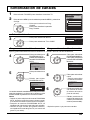 37
37
-
 38
38
-
 39
39
-
 40
40
Panasonic TC22LH30 Instrucciones de operación
- Categoría
- Televisores LCD
- Tipo
- Instrucciones de operación
En otros idiomas
Documentos relacionados
-
Panasonic TC-23LX60, TC-26LX60C, TC-26LX60L, TC-32LX60C, TC-32LX60L Manual de usuario
-
Panasonic TC32LH1 Instrucciones de operación
-
Panasonic TC32LX20 Instrucciones de operación
-
Panasonic TC-22LH1 El manual del propietario
-
Panasonic TC20LB30 Instrucciones de operación
-
Panasonic TC17LA2 Instrucciones de operación
-
Panasonic TH37PX25U - 37" HD PDP Instrucciones de operación
-
Panasonic PT-53X54J El manual del propietario
-
Panasonic PT 47WXD64 Manual de usuario
-
Panasonic PT-50DL54X Manual de usuario