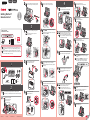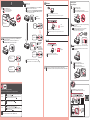Canon PIXMA G1200 El manual del propietario
- Tipo
- El manual del propietario
La Canon PIXMA G1200 es una impresora multifunción que todo lo que necesita para la impresión, copia y escaneado, además de tener conexión Wi-Fi y ser compatible con dispositivos móviles. Con su sistema de tinta de alto rendimiento, puede imprimir hasta 6.000 páginas en negro y 7.000 páginas a color con una sola botella de tinta. También ofrece una resolución de impresión de hasta 4800 x 1200 ppp, lo que garantiza impresiones nítidas y detalladas. Además, puede imprimir sin bordes hasta tamaño A4, lo que la hace ideal para imprimir fotos y otros documentos.
La Canon PIXMA G1200 es una impresora multifunción que todo lo que necesita para la impresión, copia y escaneado, además de tener conexión Wi-Fi y ser compatible con dispositivos móviles. Con su sistema de tinta de alto rendimiento, puede imprimir hasta 6.000 páginas en negro y 7.000 páginas a color con una sola botella de tinta. También ofrece una resolución de impresión de hasta 4800 x 1200 ppp, lo que garantiza impresiones nítidas y detalladas. Además, puede imprimir sin bordes hasta tamaño A4, lo que la hace ideal para imprimir fotos y otros documentos.


-
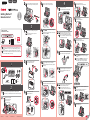 1
1
-
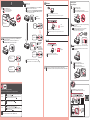 2
2
Canon PIXMA G1200 El manual del propietario
- Tipo
- El manual del propietario
La Canon PIXMA G1200 es una impresora multifunción que todo lo que necesita para la impresión, copia y escaneado, además de tener conexión Wi-Fi y ser compatible con dispositivos móviles. Con su sistema de tinta de alto rendimiento, puede imprimir hasta 6.000 páginas en negro y 7.000 páginas a color con una sola botella de tinta. También ofrece una resolución de impresión de hasta 4800 x 1200 ppp, lo que garantiza impresiones nítidas y detalladas. Además, puede imprimir sin bordes hasta tamaño A4, lo que la hace ideal para imprimir fotos y otros documentos.
en otros idiomas
- English: Canon PIXMA G1200 Owner's manual
Artículos relacionados
-
Canon PIXMA G3200 El manual del propietario
-
Canon PIXMA G2200 El manual del propietario
-
Canon PIXMA G3200 El manual del propietario
-
Canon PIXMA G1510 Manual de usuario
-
Canon PIXMA G4200 El manual del propietario
-
Canon PIXMA G2411 Manual de usuario
-
Canon PIXMA G4210 El manual del propietario
-
Canon PIXMA G4411 Manual de usuario
-
Canon PIXMA G4410 Manual de usuario
-
Canon PIXMA G4400 - Windows El manual del propietario