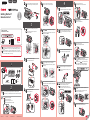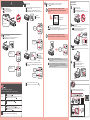4
3
2
1
XXXXXXXX © CANON INC. 2021
1
4
5
6
b
a
7
b
a
3
a
b
1
3
b
a
2
1
2
3
4
5
8
9
11
a
b
6
10
7
1
b
a
CD-ROM (Windows)
2
b
a
a
b
ES
EN
ES
EN
ES
EN
ES
EN
ES
EN
ES
EN
ES
EN
ES
EN
ES
EN
ES
EN
ES
EN
ES
EN
ES
EN
ES
EN
ES
EN
ES
EN
ES
EN
ES
EN
ES
EN
ES
EN
ES
ES
EN
EN
EN
EN
ES
ES
Guía de inicio 1
ESPAÑOL
Inserte el cartucho C (color) a la izquierda.
Repita los pasos
a para instalar el cartucho B
(negro) a la derecha.
Cierre la tapa de bloqueo del cartucho y apriétela
hacia abajo.
Pulse los botones de unión situados a derecha e izquierda.
Retire la cinta naranja y el material de protección.
Sujete el tirador de la tapa de bloqueo del
cartucho para abrirlo.
Retire la etiqueta del cartucho.
Retire la cinta protectora.
Vierta toda la tinta en el depósito de tinta.
Abra la tapa del depósito de tinta de la izquierda.
Sujete y retire la tapa del depósito del depósito
de tinta.
Extraiga el frasco de tinta negra del paquete.
Sujete el frasco de tinta hacia arriba y retire la
tapa del frasco.
Inserte la boquilla del frasco de tinta en la
entrada y coloque el frasco de tinta hacia abajo.
Cierre la tapa del depósito.
Cierre la tapa del depósito de tinta.
Repita los pasos
a para verter toda la tinta
en los depósitos de tinta correspondientes que
se encuentran a la derecha, según la etiqueta.
Compruebe que toda la tinta de los frascos se
vierte en los depósitos de tinta.
Elimine la cinta naranja.
Cierre la cubierta/unidad de escaneado.
Tutoriales en vídeo
Este producto requiere un manejo con cuidado de la tinta. La tinta puede
salpicar al verterla en los depósitos de tinta para llenarlos. Si la tinta mancha
la ropa o los objetos, puede que no se vaya.
Conguración
Retire la cinta y los materiales de protección del exterior de la impresora.
Manuales
Abra la cubierta/unidad de escaneado.
Getting Started 1
ENGLISH
Insert the C (color) cartridge into the left.
Repeat
to to install the B (black) cartridge on
the right.
Close the cartridge locking cover and push it
down.
Press the joint buttons on the right and left.
Remove the orange tape and protective material.
Grab the knob on the cartridge locking cover to
open it.
Remove the label of the cartridge.
Remove the protective tape.
Pour all ink into the ink tank.
Open the left ink tank cover.
Grab and remove the tank cap of the ink tank.
Take the black ink bottle out of its package.
Hold the ink bottle upright and remove the bottle
cap.
Insert the nozzle of the ink bottle into the inlet
and stand the ink bottle upside down.
Close the tank cap.
Close the ink tank cover.
Repeat
to to pour all ink into the
corresponding ink tanks on the right according to
the label.
Check that all ink in the bottles is poured into the
ink tanks.
Close the scanning unit / cover.
Video Tutorials
This product requires careful handling of ink. Ink may splatter when the ink
tanks are lled with ink. If ink gets on your clothes or belongings, it may not
come off.
Setup
Remove the tape and packing materials from outside the printer.
Manuals
Remove the orange tape.
Open the scanning unit / cover.
QT6-4143-V01
PRINTED IN XXXXXXXX
RMC (Regulatory Model Code): K10430
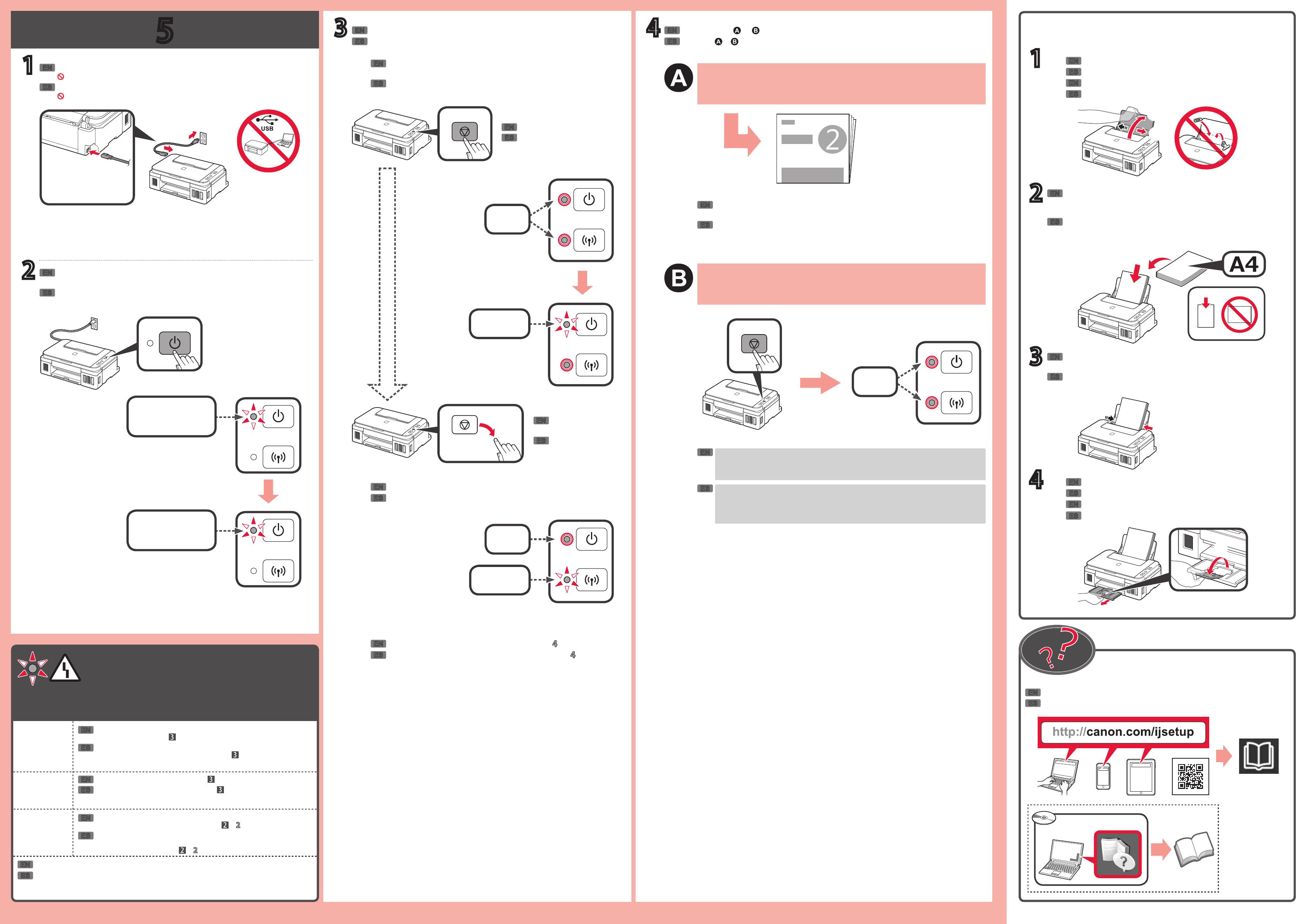
5
43
a
c
2
1
Windows PC
1
2
3
4
a
b
a
b
b
a
b
a
b
ES
EN
ES
EN
ES
EN
ES
EN
ES
EN
ES
ES
EN
ES
EN
ES
EN
EN
ES
EN
ES
EN
ES
EN
EN
ES
EN
ES
EN
ES
ES
EN
EN
ES
EN
EN
ES
ES
EN
ES
ES
EN
ES
EN
Para conectar la impresora a un PC, teléfono inteligente o
tableta
Utilice la impresora sin conectar ningún otro dispositivo
Pulse el botón Parar (Stop) y, a continuación, la luz de Wi-Fi se encenderá.
Espere aproximadamente 6 minutos hasta que la luz de ACTIVADO (ON) se
encienda. Cuando la luz de ACTIVADO (ON) se encienda, se habrá completado la
conguración de la impresora.
Encendida
Mantenga pulsado el botón Parar (Stop) hasta que la luz
ACTIVADO (ON) parpadee de nuevo y después suelte el botón.
Encendida
Parpadeando
El inicio tarda unos 6 minutos. Continúe con el paso .
Guía de inicio 2
Consulte o en función de cómo va a usar la impresora.
Encendida
Parpadeando
Parte posterior
Parpadeo único
Parpadeo doble
Si la luz de Alarma (Alarm) está parpadeando:
9 veces
4 veces
No se han retirado los materiales de protección. Pulse el botón
ACTIVADO (ON) para apagar la impresora y, a continuación, vuelva
a realizar los pasos desde
- .
Compruebe que los cartuchos están instalados correctamente y los
botones de unión están pulsados. Consulte
.
5 veces
No hay cartuchos instalados. Consulte .
Para otro número de parpadeos, consulte el Manual en línea.
Conecte el cable de alimentación.
No conecte aún un cable USB.
Encienda la impresora y compruebe que el parpadeo de la luz
ACTIVADO (ON) cambia a un doble parpadeo.
Se puede acceder al Manual en línea desde el sitio web.
Inserte varias hojas de papel normal A4 con la cara de
impresión hacia arriba hasta que se detenga.
También se puede cargar papel tamaño Carta.
Carga de papel
Deslice la guía del papel derecha para alinearla con el lateral de
la pila de papel.
Abra la extensión de la bandeja de salida.
Deslice la guía del papel derecha hacia el extremo derecho.
Inicie la impresora.
Mantener pulsado
Siga los pasos de la Guía de inicio 2 para realizar las conexiones e instalar el
software y después continúe con la conguración de la impresora.
Abra el soporte del papel.
Extraiga la bandeja de salida del papel.
Suelte el botón
después de que la
luz ACTIVADO (ON)
parpadee.
Compruebe que la luz ACTIVADO (ON) se enciende y que la luz
Wi-Fi parpadea.
To connect the printer to a PC, smartphone or tablet
Use the printer without connecting any other devices
Press the Stop button, and then the Wi-Fi lamp turns lit.
Wait about 6 minutes until the ON lamp is lit. When the ON lamp is lit, the printer
setup is complete.
Lit
Hold down the Stop button until the ON lamp ashes again, and
then release the button.
Lit
Flashing
Initialization takes about 6 minutes. Proceed to .
Getting Started 2
Refer to either or depending on how you will use the printer.
Lit
Flashing
Back
Single ash
Double ash
If the Alarm lamp is flashing:
9 times
4 times
The protective materials are not removed. Press the ON button to
turn OFF the printer, and then redo from
- .
Check that the cartridges are installed correctly and the joint buttons
are pushed in. Refer to
.
5 times
No cartridges are installed. Refer to .
For other number of ashes, refer to the Online Manual.
Connect the power cord.
Do not connect a USB cable yet.
Turn on the printer and check that the ashing of the ON lamp has
changed to a double ash.
The Online Manual is accessible from the website.
Insert several sheets of A4 plain paper with the print side facing
up until it stops.
Letter size paper can also be loaded.
Loading Paper
Slide the right paper guide to align it with the side of the paper
stack.
Pull out the paper output tray.
Open the paper support.
Initialize the printer.
Hold down
Follow the steps in the Getting Started 2 to make connections and install
software, and then continue the printer setup.
Slide the right paper guide to the right end.
Open the output tray extension.
Release after the ON
lamp ashes.
Check that the ON lamp turns lit and the Wi-Fi lamp ashes.
-
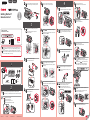 1
1
-
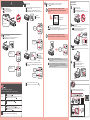 2
2
Canon PIXMA G3200 El manual del propietario
- Tipo
- El manual del propietario
- Este manual también es adecuado para
en otros idiomas
- English: Canon PIXMA G3200 Owner's manual
Artículos relacionados
-
Canon PIXMA G3200 El manual del propietario
-
Canon PIXMA G2200 El manual del propietario
-
Canon PIXMA G1200 El manual del propietario
-
Canon PIXMA G1510 Manual de usuario
-
Canon PIXMA G4200 El manual del propietario
-
Canon PIXMA G2411 Manual de usuario
-
Canon PIXMA G4210 El manual del propietario
-
Canon PIXMA G4411 Manual de usuario
-
Canon PIXMA G4410 Manual de usuario
-
Canon PIXMA G4400 - Windows El manual del propietario