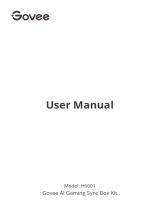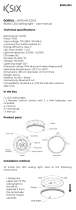Frequency
Maximum Power
®
Bluetooth
2.4GHz
10dBm
Wi-Fi
2.4GHz
20dBm
Compliance Information
EU Compliance Statement:
Shenzhen Intellirocks Tech Co. Ltd. hereby declares that this device is in compliance with
the essential requirements and other relevant provisions of the Directive 2014/53/EU.
A copy of the EU Declaration of Conformity is available online at www.govee.com/
EU contact address:
Zum Linnegraben 20, 65933, Frankfurt am Main, Germany
EU-Compliance:
Hiermit erklärt Shenzhen Intellirocks Tech Co. Ltd., dass dieses Gerät den wesentlichen
Anforderungen und anderen einschlägigen Bestimmungen der EU-Richtlinie 2014/53/EU
entspricht.
Eine Kopie der EU-Konformitätserklärung finden Sie online auf www.govee.com/
Kontaktadresse innerhalb der EU:
Zum Linnegraben 20, 65933, Frankfurt am Main, Germany
Déclaration de conformité UE:
Par la présente, Shenzhen Intellirocks Tech Co. Ltd. déclare que cet appareil est conforme
aux principales exigences et autres clauses pertinentes de la directive européenne
2014/53/EU.
Une copie de la déclaration de conformité UE est disponible sur le site www.govee.com/
Adresse de contact pour l'UE :
Zum Linnegraben 20, 65933, Frankfurt am Main, Germany
Declaración de cumplimiento UE:
Shenzhen Intellirocks Tech Co. Ltd. por la presente declara que este dispositivo cumple los
requisitos básicos y el resto de provisiones relevantes de la Directiva 2014/53/EU.
Hay disponible online una copia de la Declaración de conformidad UE en www.govee.com/
Dirección de contacto de la UE:
Zum Linnegraben 20, 65933, Frankfurt am Main, Germany
Dichiarazione di conformità UE:
Shenzhen Intellirocks Tech Co. Ltd. dichiara che il presente dispositivo è conforme ai
requisiti essenziali e alle altre disposizioni rilevanti della direttiva 2014/53/EU.
Una copia della dichiarazione di conformità UE è disponibile online all'indirizzo Web
www.govee.com/
Indirizzo di contatto UE:
Zum Linnegraben 20, 65933, Frankfurt am Main, Germany
UK Compliance Statement:
Shenzhen Intellirocks Tech. Co., Ltd. hereby declares that this device is in compliance with
the essential requirements and other relevant provisions of the Radio Equipment
Regulations 2017
A copy of the UK Declaration of Conformity is available online at www.govee.com/