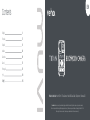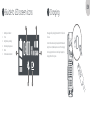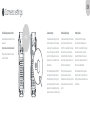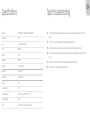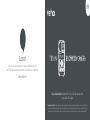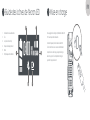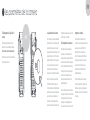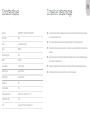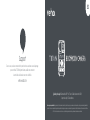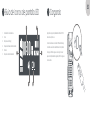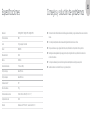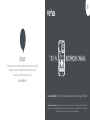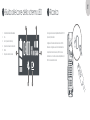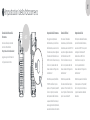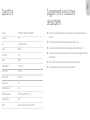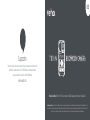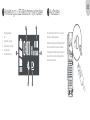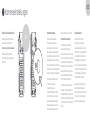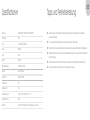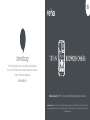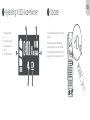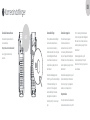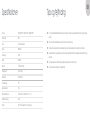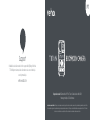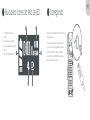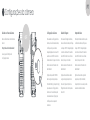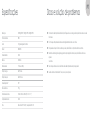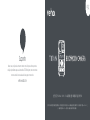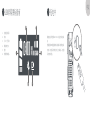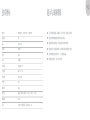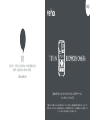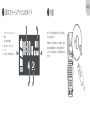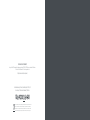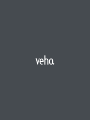EN
What’s in the box? Muvi HD Pro 3 Titan Camera / Mini USB Data Cable / Clip Mount / Software CD
Disclaimer: Please ensure only to use cable and plug provided with the camera, failing to do so may void your product warranty.
Veho is not responsible for ensuring all footage is captured correctly. Please ensure you are familiar with operating the Muvi HD Pro 3
before using it in a live environment, also ensure you maintain and store the camera correctly.
English 3
Français 17
Español 31
Italiano 45
Deutsche 59
Dansk 73
Português 87
中文 101
日本語 115
Contents EN

EN
1. Wide angle camera lens
2. Record button
3. Infrared sensor
4. Infrared light
5. Microphone
6. Multi-functional button
7. On/Off switch
8. USB port
9. External camera port
10. Speaker
11. LED display screen
12. Charging LED
13. Camera status LED
14. Docking port
Guide to controls
1
1
9
8
11
14
12 13
3
4
5
6
2
7
10

EN
We suggest fully charging the Muvi HD Pro 3 before its
first use.
Connect the camera using the supplied USB cable and
plug it into a compatible power source. When charging,
the charging LED will turn red. Once fully charged, the
charging LED will turn green.
Charging
3
1. Battery level indicator
2. Time
3. Day (Monday - Sunday)
4. Remaining storage space
5. Mute
6. External device detected
Guide to LED screen icons
2
1 4
2
5 6
3

EN
Video recording
First ensure the HD Pro 3 has been switched on, click
the record button to begin recording. The status LED
will change from green to flashing red whilst recording.
If audio tones have been enabled through camera
software, you will be notified.
To stop video recording, click the record button once
more. The status LED will change from flashing red
to green when the recording ends. If audio tones have
been enabled through camera software, you will be
notified.
Power on/power off
To turn the camera on, slide the
power switch into the ‘ON’ position.
The status LED will appear green
whilst the camera is switched on.
To turn the camera off, slide
the power switch into the ‘OFF’
position. The camera status LED
will disappear. If audio tones have
been enabled through camera
software, you will be notified.
Using the camera
4
ON

EN
Multi-functional button
Click the multi-functional button once to manually switch
off the camera LCD screen.
Double click the multi-functional button to mute/ unmute
the camera microphone. The current microphone status is
shown on the LCD screen.
Press and hold the multi-functional button for
approximately 3 seconds to switch off the camera status
LED’s. The camera will still function as required in this
mode, but the user will not be notified; please ensure
the camera is in the desired mode before activating this
feature.
x1 x2 3 secs

EN
Camera settings
To update camera settings, open the
camera software, ensure the camera
is switched off, and plug the camera
into your PC using the provided USB
cable. If the software does not open,
please right- click, and select ‘Run as
administrator’.
Enter the default password ‘000000’
and change the operation option to
‘Parameter Settings’, click ‘Apply’ to
access camera settings. The camera
password can be updated in settings,
please ensure to use 6 characters only.
Downloading footage
To download footage from the camera,
open the camera software, ensure
the HD Pro 3 is switched off, and plug
the camera into your PC using the
provided USB cable. If the software
does not open, please right-click, and
select ‘Run as administrator’.
Enter the camera password and
change the operation option to
‘Removable Disk’, click ‘Apply’ and the
footage should open into a folder on
your PC.
Importing data
To import data from the camera,
open the camera software, ensure
the HD Pro 3 is switched off, and plug
the camera into your PC using the
provided USB cable. If the software
does not open, please right-click, and
select ‘Run as administrator’.
Enter the password and change the
operation option to ‘Import Data’, click
‘Apply’ and the user will be able to view
camera data.
Camera settings
5
Downloading camera software
Download the latest software from our
website at
https://veho-world.com/downloads/
Please read and follow the on screen
set up information.
OFF

EN
Tips & troubleshootingSpecifications
n To maintain lithium battery performance, please ensure to use and charge the camera at least once every three
months.
n It is normal for the camera’s temperature to rise slightly during continuous use.
n Avoid dropping or heavy impact on the camera, this could damage internal and external components.
n Keep the camera away from objects generating intense magnetic fields, it may damage the camera or files on the
camera.
n Do not place the camera in direct sunlight and avoid high temperatures where possible.
n Store the camera in a cool, dry, and dustproof environment.
Resolution 1080P@30FPS / 720P@30 FPS / 480P@30FPS
Video format MP4
Lens 120 horizontal wide angle
Sensor 2M CMOS
Storage 64GB
Battery size 3600mAh
Battery life 15 hours at 1080p
Charge time Up to 5.5 hours
Standby time Up to 300 hours
IP rating IP67
Camera weight 156g
Camera dimensions 91mm x 60mm x 28mm (3.5” x 2.3” x 1.1”)
Video compression H.264
Screen 0.96’ TFT colour screen, 80 x 160 resolution

FR
Qu’y a-t-il dans la boite? Caméra Muvi HD Pro 3 Titan / Mini câble de données USB /
Support de clip / CD du logiciel
Clause de non-responsabilité: veuillez vous assurer de n’utiliser que le câble et la prise fournis avec l’appareil photo, faute de quoi cela pourrait annuler la garantie
de votre produit. Veho n’est pas responsable de s’assurer que toutes les images sont correctement capturées. Veuillez vous assurer que vous êtes familiarisé avec
l’utilisation du Muvi HD Pro 3 avant de l’utiliser dans un environnement en direct, assurez-vous également de maintenir et de stocker correctement la caméra.
In the event, you need to contact Veho for support or troubleshooting for your
Muvi TITAN Bodyworn Camera, please contact us via our chat box on our website at:
veho-world.com
Support

FR
1. Objectif de la caméra grand angle
2. Bouton d’enregistrement
3. Capteur infrarouge
4. Lumière infrarouge
5. Microphone
6. Bouton multifonctionnel
7. Interrupteur marche / arrêt
8. Port USB
9. Port de caméra externe
10. Orateur
11. Écran d’affichage à LED
12. LED de charge
13. LED d’état de la caméra
14. Port d’amarrage
Guide des contrôles
1
1
9
8
11
14
12 13
3
4
5
6
2
7
10

FR
Nous suggérons de charger complètement le Muvi HD
Pro 3 avant sa première utilisation.
Connectez l’appareil photo à l’aide du câble USB
fourni et branchez-le sur une source d’alimentation
compatible. Lors de la charge, le voyant de charge
devient rouge. Une fois complètement chargé, le
voyant de charge devient vert.
Mise en charge
3
1. Indicateur de niveau de batterie
2 fois
3. Jour (lundi - dimanche)
4. Espace de stockage restant
5. Muet
6. Périphérique externe détecté
Guide des icônes de l’écran LED
2
1 4
2
5 6
3

FR
Enregistrement video
Assurez-vous d’abord que le HD Pro 3 a été
allumé, cliquez sur le bouton d’enregistrement pour
commencer l’enregistrement. La LED d’état passera
du vert au rouge clignotant pendant l’enregistrement.
Si les tonalités audio ont été activées via le logiciel de
la caméra, vous en serez informé.
Pour arrêter l’enregistrement vidéo, cliquez à nouveau
sur le bouton d’enregistrement. La LED d’état passera
du rouge clignotant au vert à la fin de l’enregistrement.
Si les tonalités audio ont été activées via le logiciel de
la caméra, vous en serez informé.
Allumer/éteindre
Pour allumer la caméra, faites
glisser l’interrupteur d’alimentation
en position «ON». La LED d’état
apparaît en vert lorsque la caméra
est allumée.
Pour mettre l’appareil photo hors
tension, faites glisser l’interrupteur
d’alimentation en position «OFF».
Le voyant d’état de la caméra
disparaîtra. Si les tonalités audio
ont été activées via le logiciel de la
caméra, vous en serez informé.
Utilisation de la caméra
4
ON

FR
Bouton multifonction
Cliquez une fois sur le bouton multifonction pour éteindre
manuellement l’écran LCD de l’appareil photo.
Double-cliquez sur le bouton multifonction pour désactiver
/ réactiver le microphone de la caméra. L’état actuel du
microphone est affiché sur l’écran LCD.
Appuyez sur le bouton multifonction et maintenez-le
enfoncé pendant environ 3 secondes pour éteindre les
voyants d’état de la caméra. La caméra fonctionnera
toujours comme requis dans ce mode, mais l’utilisateur ne
sera pas averti; veuillez vous assurer que l’appareil photo
est dans le mode souhaité avant d’activer cette fonction.
x1 x2 3 secondes

FR
Les paramètres de la caméra
Pour mettre à jour les paramètres de
l’appareil photo, ouvrez le logiciel de
l’appareil photo, assurez-vous que
l’appareil photo est éteint et branchez
l’appareil photo sur votre PC à l’aide
du câble USB fourni. Si le logiciel ne
s’ouvre pas, cliquez avec le bouton
droit de la souris et sélectionnez
«Exécuter en tant qu’administrateur».
Entrez le mot de passe par défaut
«000000» et modifiez l’option de
fonctionnement sur «Paramètres des
paramètres», cliquez sur «Appliquer»
pour accéder aux paramètres de
la caméra. Le mot de passe de la
caméra peut être mis à jour dans les
paramètres, veuillez vous assurer de
n’utiliser que 6 caractères.
Téléchargement de séquences
Pour télécharger des images de
la caméra, ouvrez le logiciel de la
caméra, assurez-vous que le HD Pro
3 est éteint et branchez la caméra sur
votre PC à l’aide du câble USB fourni.
Si le logiciel ne s’ouvre pas, cliquez
avec le bouton droit de la souris
et sélectionnez «Exécuter en tant
qu’administrateur».
Entrez le mot de passe de la caméra
et changez l’option de fonctionnement
en «Disque amovible», cliquez sur
«Appliquer» et le métrage devrait
s’ouvrir dans un dossier sur votre PC.
Importer des données
Pour importer les données de la
caméra, ouvrez le logiciel de la caméra,
assurez-vous que le HD Pro 3 est
éteint et branchez la caméra sur
votre PC à l’aide du câble USB fourni.
Si le logiciel ne s’ouvre pas, cliquez
avec le bouton droit de la souris
et sélectionnez «Exécuter en tant
qu’administrateur».
Entrez le mot de passe et changez
l’option d’opération en «Importer des
données», cliquez sur «Appliquer» et
l’utilisateur pourra voir les données de
la caméra.
Les paramètres de la caméra
5
Téléchargement du logiciel de la
caméra
Téléchargez la dernière version du
logiciel sur notre site Web à l’adresse
https://veho-world.com/downloads/
Veuillez lire et suivre les informations de
configuration à l’écran.
OFF

FR
Conseils et dépannageCaractéristiques
n Pour maintenir les performances de la batterie au lithium, veuillez vous assurer d’utiliser et de charger l’appareil photo
au moins une fois tous les trois mois.
n Il est normal que la température de l’appareil photo augmente légèrement lors d’une utilisation continue.
n Évitez de faire tomber l’appareil photo ou de subir un choc violent, cela pourrait endommager les composants internes
et externes.
n Éloignez l’appareil photo des objets générant des champs magnétiques intenses, cela pourrait endommager l’appareil
photo ou les fichiers de l’appareil photo.
n N’exposez pas l’appareil photo à la lumière directe du soleil et évitez autant que possible les températures élevées.
n Stockez l’appareil photo dans un environnement frais, sec et à l’abri de la poussière.
Résolution 1080P@30FPS / 720P@30 FPS / 480P@30FPS
Format vidéo MP4
Lentille 120 grand angle horizontal
Capteur 2M CMOS
Espace de rangement 64GB
Batterie 3600mAh
Vie de la batterie 15 heures à 1080p
Temps de charge Jusqu’à 5,5 heures
Temps d’attente Jusqu’à 300 heures
Classement IP IP67
Poids de la caméra 156g
Dimensions de la caméra 91mm x 60mm x 28mm (3.5” x 2.3” x 1.1”)
Compression de vidéo H.264
Écran Écran couleur TFT 0,96 ‘, résolution 80 x 160

¿Qué hay en la caja? Cámara Muvi HD Pro 3 Titan / Cable de datos mini USB /
Soporte de clip / CD de software
Descargo de responsabilidad: asegúrese de utilizar únicamente el cable y el enchufe que se proporcionan con la cámara; de lo contrario, puede anular la garantía del
producto. Veho no es responsable de garantizar que todas las imágenes se capturen correctamente. Asegúrese de estar familiarizado con el funcionamiento del Muvi
HD Pro 3 antes de usarlo en un entorno en vivo; también asegúrese de mantener y almacenar la cámara correctamente.
Dans ce cas, vous devez contacter Veho pour obtenir une assistance ou un dépannage
pour votre Muvi TITAN Bodyworn Camera, veuillez nous contacter
via notre boîte de discussion sur notre site Web à:
veho-world.com
Support
ES

ES
1. Lente de cámara gran angular
2. Botón de grabación
3. Sensor de infrarrojos
4. Luz infrarroja
5. Micrófono
6. Botón multifuncional
7. Interruptor de encendido/
apagado
8. Puerto USB
9. Puerto de cámara externa
10. Ponente
11. Pantalla de visualización LED
12. LED de carga
13. LED de estado de la cámara
14. Puerto de atraque
Guía de controles
1
1
9
8
11
14
12 13
3
4
5
6
2
7
10

ES
Sugerimos cargar completamente el Muvi HD Pro 3
antes de su primer uso.
Conecte la cámara con el cable USB suministrado y
conéctelo a una fuente de alimentación compatible.
Al cargar, el LED de carga se volverá rojo. Una vez
que esté completamente cargado, el LED de carga se
volverá verde.
Cargando
3
1. Indicador de nivel de batería
2. Hora
3. Día (lunes a domingo)
4. Espacio de almacenamiento restante
5. Silencio
6. Dispositivo externo detectado
Guía de iconos de pantalla LED
2
1 4
2
5 6
3

ES
Grabación de vídeo
Primero asegúrese de que el HD Pro 3 esté encendido,
haga clic en el botón de grabación para comenzar
a grabar. El LED de estado cambiará de verde a rojo
intermitente durante la grabación. Si se han habilitado
los tonos de audio a través del software de la cámara,
se le notificará.
Para detener la grabación de video, haga clic en el
botón de grabación una vez más. El LED de estado
cambiará de rojo intermitente a verde cuando finalice
la grabación. Si se han habilitado los tonos de audio a
través del software de la cámara, se le notificará.
Encendido/apagado
Para encender la cámara, deslice
el interruptor de encendido a la
posición “ON”. El LED de estado
aparecerá en verde mientras la
cámara está encendida.
Para apagar la cámara, deslice
el interruptor de encendido a la
posición “APAGADO”. El LED de
estado de la cámara desaparecerá.
Si se han habilitado los tonos de
audio a través del software de la
cámara, se le notificará.
Usando la camara
4
ON

ES
Botón multifuncional
Haga clic una vez en el botón multifuncional para apagar
manualmente la pantalla LCD de la cámara.
Haga doble clic en el botón multifuncional para silenciar /
reactivar el micrófono de la cámara. El estado actual del
micrófono se muestra en la pantalla LCD.
Mantenga presionado el botón multifuncional durante
aproximadamente 3 segundos para apagar los LED de
estado de la cámara. La cámara seguirá funcionando
según sea necesario en este modo, pero no se notificará
al usuario; asegúrese de que la cámara esté en el modo
deseado antes de activar esta función.
x1 x2 3 segundos

ES
Ajustes de la cámara
Para actualizar la configuración de la
cámara, abra el software de la cámara,
asegúrese de que la cámara esté
apagada y conecte la cámara a su PC
con el cable USB proporcionado. Si el
software no se abre, haga clic con el
botón derecho y seleccione “Ejecutar
como administrador”.
Introduzca la contraseña
predeterminada “000000” y cambie
la opción de funcionamiento a
“Configuración de parámetros”,
haga clic en “Aplicar” para acceder
a la configuración de la cámara. La
contraseña de la cámara se puede
actualizar en la configuración,
asegúrese de usar solo 6 caracteres.
Descarga de metraje
Para descargar imágenes de la
cámara, abra el software de la cámara,
asegúrese de que la HD Pro 3 esté
apagada y conecte la cámara a su PC
con el cable USB proporcionado. Si el
software no se abre, haga clic con el
botón derecho y seleccione “Ejecutar
como administrador”.
Ingrese la contraseña de la cámara
y cambie la opción de operación a
“Disco extraíble”, haga clic en “Aplicar”
y el metraje debería abrirse en una
carpeta en su PC.
Importando datos
Para importar datos de la cámara, abra
el software de la cámara, asegúrese
de que la HD Pro 3 esté apagada y
conecte la cámara a su PC con el cable
USB proporcionado. Si el software
no se abre, haga clic con el botón
derecho y seleccione “Ejecutar como
administrador”.
Ingrese la contraseña y cambie la
opción de operación a “Importar
datos”, haga clic en “Aplicar” y el
usuario podrá ver los datos de la
cámara.
Ajustes de la cámara
5
Descarga del software de la
cámara
Descargue el software más reciente de
nuestro sitio web en
https://veho-world.com/downloads/
Lea y siga la información de
configuración en pantalla.
OFF

ES
Consejos y solución de problemasEspecificaciones
n Para mantener el rendimiento de la batería de litio, asegúrese de utilizar y cargar la cámara al menos una vez cada tres
meses.
n Es normal que la temperatura de la cámara aumente ligeramente durante el uso continuo.
n Evite que la cámara se caiga o golpee fuertemente, esto podría dañar los componentes internos y externos.
n Mantenga la cámara alejada de objetos que generen campos magnéticos intensos, podría dañar la cámara o los
archivos de la cámara.
n No coloque la cámara bajo la luz solar directa y evite las altas temperaturas siempre que sea posible.
n Guarde la cámara en un ambiente fresco, seco y a prueba de polvo.
Resolución 1080P@30FPS / 720P@30 FPS / 480P@30FPS
Formato de video MP4
Lente 120 gran angular horizontal
Sensor 2M CMOS
Almacenamiento 64GB
Batería 3600mAh
Duración de la batería 15 horas a 1080p
Tiempo de carga Hasta 5,5 horas
Tiempo de espera Hasta 300 horas
Clasificación del IP IP67
Peso de la cámara 156g
Dimensiones de la cámara 91mm x 60mm x 28mm (3.5” x 2.3” x 1.1”)
Compresión de video H.264
Pantalla Pantalla a color TFT de 0.96 ‘, resolución de 80 x 160

Cosa c’è nella scatola? Muvi HD Pro 3 Titan Camera / Cavo dati mini USB / Clip di montaggio / CD software
Dichiarazione di non responsabilità: assicurarsi di utilizzare solo il cavo e la spina forniti con la fotocamera, in caso contrario si potrebbe invalidare la garanzia del
prodotto. Veho non è responsabile della corretta acquisizione di tutti i filmati. Assicurati di avere familiarità con il funzionamento di Muvi HD Pro 3 prima di utilizzarlo
in un ambiente live, inoltre assicurati di mantenere e conservare correttamente la videocamera.
En el caso, debe ponerse en contacto con Veho para obtener asistencia o solución de
problemas para su Muvi TITAN Bodyworn Camera, contáctenos a través
de nuestro cuadro de chat en nuestro sitio web en:
veho-world.com
Apoyo
IT

IT
1. Obiettivo grandangolare della
fotocamera
2. Pulsante di registrazione
3. Sensore a infrarossi
4. Luce infrarossa
5. Microfono
6. Pulsante multifunzionale
7. Interruttore di accensione/
spegnimento
8. Porta USB
9. Porta telecamera esterna
10. Altoparlante
11. Schermo di visualizzazione a LED
12. LED di ricarica
13. LED di stato della telecamera
14. Porta di aggancio
Guida ai controlli
1
1
9
8
11
14
12 13
3
4
5
6
2
7
10

IT
Si consiglia di caricare completamente Muvi HD Pro 3
prima del primo utilizzo.
Collegare la fotocamera utilizzando il cavo USB in
dotazione e collegarla a una fonte di alimentazione
compatibile. Durante la ricarica, il LED di ricarica
diventerà rosso. Una volta caricata completamente, il
LED di ricarica diventerà verde.
Ricarica
3
1. Indicatore del livello della batteria
2. Ora
3. Giorno (lunedì - domenica)
4. Spazio di archiviazione rimanente
5. Muto
6. Dispositivo esterno rilevato
Guida alle icone dello schermo LED
2
1 4
2
5 6
3

IT
Registrazione video
Per prima cosa assicurati che HD Pro 3 sia acceso,
fai clic sul pulsante di registrazione per avviare la
registrazione. Il LED di stato cambierà da verde a
rosso lampeggiante durante la registrazione. Se i
toni audio sono stati abilitati tramite il software della
fotocamera, riceverai una notifica.
Per interrompere la registrazione del video, fare di
nuovo clic sul pulsante di registrazione. Il LED di stato
cambierà da rosso lampeggiante a verde al termine
della registrazione. Se i toni audio sono stati abilitati
tramite il software della fotocamera, riceverai una
notifica.
Accensione/spegnimento
Per accendere la fotocamera,
far scorrere l’interruttore di
alimentazione in posizione “ON”. Il
LED di stato apparirà verde mentre
la fotocamera è accesa.
Per spegnere la fotocamera,
far scorrere l’interruttore di
alimentazione in posizione “OFF”.
Il LED di stato della telecamera
scomparirà. Se i toni audio sono
stati abilitati tramite il software
della fotocamera, riceverai una
notifica.
Utilizzo della fotocamera
4
ON

IT
Pulsante multifunzionale
Fare clic una volta sul pulsante multifunzione per spegnere
manualmente lo schermo LCD della fotocamera.
Fare doppio clic sul pulsante multifunzione per disattivare
/ riattivare il microfono della fotocamera. Lo stato corrente
del microfono viene visualizzato sullo schermo LCD.
Tieni premuto il pulsante multifunzione per circa 3
secondi per spegnere i LED di stato della videocamera.
La telecamera continuerà a funzionare come richiesto in
questa modalità, ma l’utente non verrà avvisato; assicurarsi
che la fotocamera sia nella modalità desiderata prima di
attivare questa funzione.
x1 x2 3 sec

IT
Impostazioni della fotocamera
Per aggiornare le impostazioni
della fotocamera, aprire il software
della fotocamera, assicurarsi che la
fotocamera sia spenta e collegare la
fotocamera al PC utilizzando il cavo
USB fornito. Se il software non si apre,
fare clic con il pulsante destro del
mouse e selezionare “Esegui come
amministratore”.
Immettere la password predefinita
“000000” e modificare l’opzione
operativa in “Impostazioni parametri”,
fare clic su “Applica” per accedere
alle impostazioni della fotocamera.
La password della fotocamera può
essere aggiornata nelle impostazioni,
assicurati di utilizzare solo 6 caratteri.
Download di filmati
Per scaricare i filmati dalla
videocamera, apri il software della
videocamera, assicurati che HD Pro 3
sia spento e collega la videocamera
al PC utilizzando il cavo USB
fornito. Se il software non si apre,
fare clic con il pulsante destro del
mouse e selezionare “Esegui come
amministratore”.
Immettere la password della
fotocamera e modificare l’opzione
operativa in “Disco rimovibile”, fare
clic su “Applica” e il filmato dovrebbe
aprirsi in una cartella sul PC.
Importazione dei dati
Per importare i dati dalla fotocamera,
aprire il software della fotocamera,
assicurarsi che HD Pro 3 sia spento
e collegare la fotocamera al PC
utilizzando il cavo USB fornito.
Se il software non si apre, fare
clic con il pulsante destro del
mouse e selezionare “Esegui come
amministratore”.
Immettere la password e modificare
l’opzione operativa in “Importa dati”,
fare clic su “Applica” e l’utente sarà
in grado di visualizzare i dati della
telecamera.
Impostazioni della fotocamera
5
Download del software della
fotocamera
Scarica il software più recente dal
nostro sito Web all’indirizzo
https://veho-world.com/downloads/
Leggere e seguire le informazioni di
configurazione sullo schermo.
OFF

IT
Suggerimenti e risoluzione
dei problemi
Specifiche
n Per mantenere le prestazioni della batteria al litio, assicurarsi di utilizzare e caricare la fotocamera almeno una volta
ogni tre mesi.
n È normale che la temperatura della fotocamera aumenti leggermente durante l’uso continuo.
n Evitare cadute o forti impatti sulla fotocamera, ciò potrebbe danneggiare i componenti interni ed esterni.
n Tenere la fotocamera lontana da oggetti che generano intensi campi magnetici, potrebbe danneggiare la fotocamera o i
file sulla fotocamera.
n Non esporre la fotocamera alla luce solare diretta ed evitare, ove possibile, temperature elevate.
n Conservare la fotocamera in un ambiente fresco, asciutto e protetto dalla polvere.
Risoluzione 1080P@30FPS / 720P@30 FPS / 480P@30FPS
Formato video MP4
Lens 120 grandangolo orizzontale
Sensore 2M CMOS
Conservazione 64GB
Batteria 3600mAh
Durata della batteria 15 ore a 1080p
Tempo di ricarica Fino a 5,5 ore
Tempo di standby Fino a 300 ore
Classificazione IP IP67
Peso della fotocamera 156g
Dimensioni della telecame 91mm x 60mm x 28mm (3.5” x 2.3” x 1.1”)
Compressione video H.264
Schermo Schermo a colori TFT da 0,96 “, risoluzione 80 x 160

DE
Was ist in der Box? Muvi HD Pro 3 Titan Kamera / Mini USB Datenkabel / Clip Mount / Software CD
Haftungsausschluss: Verwenden Sie nur Kabel und Stecker, die mit der Kamera geliefert wurden. Andernfalls erlischt möglicherweise Ihre Produktgarantie. Veho ist
nicht dafür verantwortlich, dass das gesamte Filmmaterial korrekt erfasst wird. Stellen Sie sicher, dass Sie mit der Bedienung des Muvi HD Pro 3 vertraut sind, bevor
Sie ihn in einer Live-Umgebung verwenden. Stellen Sie außerdem sicher, dass Sie die Kamera ordnungsgemäß warten und aufbewahren.
Nel caso in cui sia necessario contattare Veho per il supporto o la risoluzione dei
problemi per la videocamera Muvi TITAN Bodyworn, contattaci tramite la
nostra casella di chat sul nostro sito Web all’indirizzo:
veho-world.com
Supporto

DE
1. Weitwinkelkameraobjektiv
2. Aufnahmetaste
3. Infrarotsensor
4. Infrarotlicht
5. Mikrofon
6. Multifunktionstaste
7. Ein/Aus-Schalter
8. USB-Anschluss
9. Externer Kameraanschluss
10. Lautsprecher
11. LED-Anzeigebildschirm
12. Lade-LED
13. Kamerastatus-LED
14. Docking-Port
Leitfaden zu Steuerelementen
1
1
9
8
11
14
12 13
3
4
5
6
2
7
10

DE
Wir empfehlen, den Muvi HD Pro 3 vor seiner ersten
Verwendung vollständig aufzuladen.
Schließen Sie die Kamera mit dem mitgelieferten USB-
Kabel an und schließen Sie sie an eine kompatible
Stromquelle an. Während des Ladevorgangs leuchtet
die Lade-LED rot. Nach dem vollständigen Aufladen
leuchtet die Lade-LED grün.
Aufladen
3
1. Batteriestandsanzeige
2 Mal
3. Tag (Montag - Sonntag)
4. Verbleibender Speicherplatz
5. Stumm schalten
6. Externes Gerät erkannt
Anleitung zu LED-Bildschirmsymbolen
2
1 4
2
5 6
3

DE
Videoaufnahme
Stellen Sie zunächst sicher, dass der HD Pro
3 eingeschaltet ist, und klicken Sie auf die
Aufnahmetaste, um die Aufnahme zu starten. Die
Status-LED wechselt während der Aufnahme von
grün zu rot. Wenn Audiotöne über die Kamerasoftware
aktiviert wurden, werden Sie benachrichtigt.
Um die Videoaufnahme zu stoppen, klicken Sie erneut
auf die Aufnahmetaste. Die Status-LED wechselt
von rot zu grün, wenn die Aufnahme endet. Wenn
Audiotöne über die Kamerasoftware aktiviert wurden,
werden Sie benachrichtigt.
Ein-/Ausschalten
Schieben Sie den Netzschalter in
die Position „ON“, um die Kamera
einzuschalten. Die Status-LED
leuchtet grün, während die Kamera
eingeschaltet ist.
Schieben Sie den Netzschalter in
die Position „OFF“, um die Kamera
auszuschalten. Die Kamerastatus-
LED verschwindet. Wenn Audiotöne
über die Kamerasoftware aktiviert
wurden, werden Sie benachrichtigt.
Kamera benutzen
4
ON

DE
Multifunktionstaste
Klicken Sie einmal auf die Multifunktionstaste, um den
LCD-Bildschirm der Kamera manuell auszuschalten.
Doppelklicken Sie auf die Multifunktionstaste, um
das Kameramikrofon stummzuschalten bzw. die
Stummschaltung aufzuheben. Der aktuelle Mikrofonstatus
wird auf dem LCD-Bildschirm angezeigt.
Halten Sie die Multifunktionstaste ca. 3 Sekunden lang
gedrückt, um die Kamerastatus-LEDs auszuschalten.
Die Kamera funktioniert in diesem Modus weiterhin wie
erforderlich, der Benutzer wird jedoch nicht benachrichtigt.
Bitte stellen Sie sicher, dass sich die Kamera im
gewünschten Modus befindet, bevor Sie diese Funktion
aktivieren.
x1 x2 3 Sek

DE
Kameraeinstellungen
Öffnen Sie zum Aktualisieren
der Kameraeinstellungen die
Kamerasoftware, stellen Sie sicher,
dass die Kamera ausgeschaltet ist,
und schließen Sie die Kamera mit dem
mitgelieferten USB-Kabel an Ihren PC an.
Wenn sich die Software nicht öffnen lässt,
klicken Sie mit der rechten Maustaste und
wählen Sie “Als Administrator ausführen”.
Geben Sie das Standardkennwort
“000000” ein und ändern
Sie die Betriebsoption in
“Parametereinstellungen”. Klicken
Sie auf “Übernehmen”, um auf die
Kameraeinstellungen zuzugreifen.
Das Kamerapasswort kann in den
Einstellungen aktualisiert werden,
bitte verwenden Sie nur 6 Zeichen.
Filmmaterial herunterladen
Um Filmmaterial von der Kamera
herunterzuladen, öffnen Sie die
Kamerasoftware, stellen Sie sicher, dass
HD Pro 3 ausgeschaltet ist, und schließen
Sie die Kamera mit dem mitgelieferten
USB-Kabel an Ihren PC an. Wenn sich die
Software nicht öffnen lässt, klicken Sie
mit der rechten Maustaste und wählen
Sie “Als Administrator ausführen”.
Geben Sie das Kamerakennwort ein
und ändern Sie die Betriebsoption in
“Wechseldatenträger”. Klicken Sie auf
“Übernehmen”. Das Filmmaterial sollte
in einem Ordner auf Ihrem PC geöffnet
werden.
Daten importieren
Um Daten von der Kamera
zu importieren, öffnen Sie die
Kamerasoftware, stellen Sie sicher,
dass der HD Pro 3 ausgeschaltet ist,
und schließen Sie die Kamera mit
dem mitgelieferten USB-Kabel an
Ihren PC an. Wenn sich die Software
nicht öffnen lässt, klicken Sie mit der
rechten Maustaste und wählen Sie
“Als Administrator ausführen”.
Geben Sie das Passwort ein und
ändern Sie die Betriebsoption in
“Daten importieren”. Klicken Sie auf
“Übernehmen”. Der Benutzer kann
dann die Kameradaten anzeigen.
Kameraeinstellungen
5
Kamera-Software herunterladen
Laden Sie die neueste Software von
unserer Website herunter unter
https://veho-world.com/downloads/
Bitte lesen und befolgen Sie die
Einrichtungsinformationen auf dem
Bildschirm.
OFF

DE
Tipps und FehlerbehebungSpezifikationen
n Um die Leistung der Lithiumbatterie aufrechtzuerhalten, müssen Sie die Kamera mindestens alle drei Monate
verwenden und aufladen.
n Es ist normal, dass die Kameratemperatur bei kontinuierlichem Gebrauch leicht ansteigt.
n Vermeiden Sie Stürze oder starke Stöße auf die Kamera, da dies interne und externe Komponenten beschädigen kann.
n Halten Sie die Kamera von Objekten fern, die starke Magnetfelder erzeugen. Dies kann die Kamera oder Dateien auf der
Kamera beschädigen.
n Setzen Sie die Kamera nicht direktem Sonnenlicht aus und vermeiden Sie nach Möglichkeit hohe Temperaturen.
n Lagern Sie die Kamera in einer kühlen, trockenen und staubdichten Umgebung.
Auflösung 1080P@30FPS / 720P@30 FPS / 480P@30FPS
Videoformat MP4
Linse 120 horizontaler Weitwinkel
Sensor 2M CMOS
Lager 64GB
Batterie 3600mAh
Batterielebensdauer 15 Stunden bei 1080p
Ladezeit Bis zu 5,5 Stunden
Standby-Zeit Bis zu 300 Stunden
IP-Bewertung IP67
Kameragewicht 156g
Kameradimensionen 91mm x 60mm x 28mm (3.5” x 2.3” x 1.1”)
Video-Kompression H.264
Bildschirm 0,96-Zoll-TFT-Farbbildschirm mit einer Auflösung von 80 x 160

DK
Hvad er der i kassen? Muvi HD Pro 3 Titan-kamera / Mini USB-datakabel / Clip Mount / Software-cd
Ansvarsfraskrivelse: Sørg kun for at bruge kabel og stik, der følger med kameraet. Hvis du ikke gør det, kan dit produkt bortfalde. Veho er ikke ansvarlig for at sikre, at
alle optagelser er optaget korrekt. Sørg for, at du er fortrolig med betjeningen af Muvi HD Pro 3, inden du bruger den i et levende miljø, og sørg også for at vedligeholde
og opbevare kameraet korrekt.
Falls Sie Veho kontaktieren müssen, um Unterstützung oder Fehlerbehebung
für Ihre Muvi TITAN Bodyworn-Kamera zu erhalten, kontaktieren Sie uns bitte über
unser Chat-Feld auf unserer Website unter:
veho-world.com
Unterstützung

DK
1. Vidvinkelkameraobjektiv
2. Optageknap
3. Infrarød sensor
4. Infrarødt lys
5. Mikrofon
6. Multifunktionel knap
7. Tænd/sluk-knap
8. USB-port
9. Ekstern kameraport
10. Højttaler
11. LED-skærm
12. Opladnings-LED
13. Kamera-status-LED
14. Docking-port
Vejledning til kontrolelementer
1
1
9
8
11
14
12 13
3
4
5
6
2
7
10

DK
Vi foreslår fuld opladning af Muvi HD Pro 3 inden den
første brug.
Tilslut kameraet ved hjælp af det medfølgende
USB-kabel, og sæt det i en kompatibel strømkilde.
Under opladning lyser opladnings-LED’en rød. Når
opladnings-LED’en er fuldt opladet, bliver den grøn.
Oplader
3
1. Batteriniveauindikator
2. Tid
3. Dag (mandag - søndag)
4. Resterende lagerplads
5. Dæmp
6. Ekstern enhed registreret
Vejledning til LED-skærmikoner
2
1 4
2
5 6
3

DK
Videooptagelse
Sørg først for, at HD Pro 3 er tændt, klik på
optageknappen for at starte optagelsen.
Status-LED’en skifter fra grøn til at blinke rødt
under optagelse. Hvis lydtoner er aktiveret via
kamerasoftware, får du besked.
Klik på optageknappen igen for at stoppe
videooptagelse. Status-LED’en skifter fra at blinke
rødt til grønt, når optagelsen slutter. Hvis lydtoner er
aktiveret via kamerasoftware, får du besked.
Tænd/sluk
For at tænde kameraet skal du
skubbe afbryderen i ‘ON’ position.
Status-LED’en vises grøn, mens
kameraet er tændt.
For at slukke for kameraet skal du
skubbe afbryderen i positionen
‘OFF’. Kameraets status-LED
forsvinder. Hvis lydtoner er aktiveret
via kamerasoftware, får du besked.
Brug af kameraet
4
ON

DK
Multifunktionel knap
Klik på multifunktionsknappen en gang for manuelt at
slukke for LCD-skærmen på kameraet.
Dobbeltklik på den multifunktionelle knap for at slå
kameraets mikrofon til / fra. Den aktuelle mikrofonstatus
vises på LCD-skærmen.
Tryk og hold multifunktionsknappen nede i ca. 3 sekunder
for at slukke for statusstatus-lysdioder for kameraet.
Kameraet fungerer stadig som krævet i denne tilstand, men
brugeren får ikke besked; Sørg for, at kameraet er i den
ønskede tilstand, før du aktiverer denne funktion.
x1 x2 3 Sek

DK
Kameraindstillinger
For at opdatere kameraindstillinger
skal du åbne kamerasoftwaren,
sikre, at kameraet er slukket og
tilslutte kameraet til din pc ved hjælp
af det medfølgende USB-kabel.
Hvis softwaren ikke åbnes, skal
du højreklikke og vælge ‘Kør som
administrator’.
Indtast standardadgangskoden
‘000000’ og skift funktionsindstillingen
til ‘Parameterindstillinger’, klik
på ‘Anvend’ for at få adgang til
kameraindstillinger. Kameraets
adgangskode kan opdateres i
indstillinger. Sørg for kun at bruge 6
tegn.
Downloader optagelser
For at downloade optagelser
fra kameraet skal du åbne
kamerasoftwaren, sikre, at HD Pro
3 er slukket og tilslutte kameraet til
din pc ved hjælp af det medfølgende
USB-kabel. Hvis softwaren ikke åbnes,
skal du højreklikke og vælge ‘Kør som
administrator’.
Indtast kameraadgangskoden, og skift
funktionsindstillingen til ‘Removable
Disk’, klik på ‘Apply’, og optagelserne
skal åbnes i en mappe på din pc.
Importerer data
For at importere data fra kameraet skal
du åbne kamerasoftwaren, sikre, at HD
Pro 3 er slukket og tilslutte kameraet
til din pc ved hjælp af det medfølgende
USB-kabel. Hvis softwaren ikke åbnes,
skal du højreklikke og vælge ‘Kør som
administrator’.
Indtast adgangskoden, og skift
funktionsindstillingen til ‘Importér
data’, klik på ‘Anvend’, og brugeren kan
se kameradata.
Kameraindstillinger
5
Downloader kamerasoftware
Download den nyeste software fra
vores websted på
https://veho-world.com/downloads/
Læs og følg instruktionerne på
skærmen.
OFF

DK
Tips og fejlfindingSpecifikationer
n For at opretholde lithiumbatteriets ydeevne skal du sørge for at bruge og oplade kameraet mindst en gang hver tredje
måned.
n Det er normalt, at kameratemperaturen stiger lidt under kontinuerlig brug.
n Undgå at tabe kameraet eller påvirke kameraet meget, da det kan beskadige interne og eksterne komponenter.
n Hold kameraet væk fra genstande, der genererer intense magnetiske felter, det kan beskadige kameraet eller filerne på
kameraet.
n Anbring ikke kameraet i direkte sollys og undgå høje temperaturer, hvor det er muligt.
n Opbevar kameraet i et køligt, tørt og støvtæt miljø.
Løsning 1080P@30FPS / 720P@30 FPS / 480P@30FPS
Videoformat MP4
Linse 120 vandret vidvinkel
Sensor 2M CMOS
Opbevaring 64GB
Batteri 3600mAh
Batteri liv 15 timer ved 1080p
Opladningstid Op til 5,5 timer
Standby tid Op til 300 timer
IP-klassificering IP67
Kameraets vægt 156g
Kamera dimensioner 91mm x 60mm x 28mm (3.5” x 2.3” x 1.1”)
Videokomprimering H.264
Skærm 0,96 ‘TFT-farveskærm, 80 x 160 opløsning

PT
O que está na caixa? Câmera Muvi HD Pro 3 Titan / Cabo de dados Mini USB /
Montagem de clipe / CD de software
Isenção de responsabilidade: certifique-se de usar apenas o cabo e o plugue fornecidos com a câmera; caso contrário, poderá anular a garantia do produto. A Veho
não é responsável por garantir que todas as imagens sejam capturadas corretamente. Certifique-se de estar familiarizado com a operação do Muvi HD Pro 3 antes
de usá-lo em um ambiente ao vivo, também certifique-se de manter e armazenar a câmera corretamente.
I tilfælde af at du skal kontakte Veho for support eller fejlfinding til dit Muvi
TITAN Bodyworn-kamera, bedes du kontakte os via vores chatboks på
vores hjemmeside på:
veho-world.com
Support

PT
1. Lente de câmera grande angular
2. Botão de gravação
3. Sensor infravermelho
4. Luz infravermelha
5. Microfone
6. Botão multifuncional
7. Botão liga/desliga
8. Porta USB
9. Porta de câmera externa
10. Palestrante
11. Tela LED
12. LED de carregamento
13. LED de status da câmera
14. Porta de encaixe
Guia para controles
1
1
9
8
11
14
12 13
3
4
5
6
2
7
10

PT
Sugerimos carregar totalmente o Muvi HD Pro 3 antes
de seu primeiro uso.
Conecte a câmera usando o cabo USB fornecido e
conecte-o a uma fonte de alimentação compatível.
Durante o carregamento, o LED de carregamento
ficará vermelho. Depois de totalmente carregado, o
LED de carregamento ficará verde.
Carregando
3
1. Indicador de nível de bateria
2. Tempo
3. Dia (segunda-feira - domingo)
4. Espaço de armazenamento restante
5. Mudo
6. Dispositivo externo detectado
Guia para ícones da tela de LED
2
1 4
2
5 6
3

PT
Gravação de vídeo
Primeiro, certifique-se de que o HD Pro 3 foi ligado,
clique no botão gravar para começar a gravar. O LED
de status mudará de verde para vermelho intermitente
durante a gravação. Se os tons de áudio foram
habilitados por meio do software da câmera, você será
notificado.
Para parar a gravação de vídeo, clique no botão gravar
mais uma vez. O LED de status mudará de vermelho
intermitente para verde quando a gravação terminar.
Se os tons de áudio foram habilitados por meio do
software da câmera, você será notificado.
Ligar/desligar
Para ligar a câmera, deslize a chave
liga / desliga para a posição ‘ON’.
O LED de status aparecerá verde
enquanto a câmera estiver ligada.
Para desligar a câmera, deslize o
botão liga / desliga para a posição
‘OFF’. O LED de status da câmera
desaparecerá. Se os tons de áudio
foram habilitados por meio do
software da câmera, você será
notificado.
Usando a câmera
4
ON

PT
Botão multifuncional
Clique no botão multifuncional uma vez para desligar
manualmente a tela LCD da câmera.
Clique duas vezes no botão multifuncional para ativar /
desativar o som do microfone da câmera. O status atual do
microfone é mostrado na tela LCD.
Pressione e segure o botão multifuncional por
aproximadamente 3 segundos para desligar os LEDs de
status da câmera. A câmera ainda funcionará conforme
necessário neste modo, mas o usuário não será notificado;
certifique-se de que a câmera esteja no modo desejado
antes de ativar este recurso.
x1 x2 3 segundos

PT
Configurações da câmera
Para atualizar as configurações da
câmera, abra o software da câmera,
certifique-se de que a câmera
esteja desligada e conecte-a ao PC
usando o cabo USB fornecido. Se o
software não abrir, clique com o botão
direito e selecione ‘Executar como
administrador’.
Digite a senha padrão ‘000000’ e
altere a opção de operação para
‘Parameter Settings’, clique em ‘Apply’
para acessar as configurações da
câmera. A senha da câmera pode
ser atualizada nas configurações,
certifique-se de usar apenas 6
caracteres.
Baixando filmagem
Para baixar a filmagem da câmera,
abra o software da câmera, certifique-
se de que o HD Pro 3 esteja desligado
e conecte a câmera ao PC usando o
cabo USB fornecido. Se o software
não abrir, clique com o botão
direito e selecione ‘Executar como
administrador’.
Digite a senha da câmera e altere
a opção de operação para ‘Disco
removível’, clique em ‘Aplicar’ e a
filmagem deve abrir em uma pasta
em seu PC.
Importando dados
Para importar dados da câmera, abra
o software da câmera, certifique-se
de que o HD Pro 3 esteja desligado
e conecte a câmera ao PC usando o
cabo USB fornecido. Se o software
não abrir, clique com o botão
direito e selecione ‘Executar como
administrador’.
Digite a senha e altere a opção de
operação para ‘Importar Dados’,
clique em ‘Aplicar’ e o usuário poderá
visualizar os dados da câmera.
Configurações da câmera
5
Baixando o software da câmera
Baixe o software mais recente de nosso
site em
https://veho-world.com/downloads/
Leia e siga as informações de
configuração na tela.
OFF

PT
Dicas e solução de problemasEspecificações
n Para manter o desempenho da bateria de lítio, certifique-se de usar e carregar a câmera pelo menos uma vez a cada
três meses.
n É normal que a temperatura da câmera aumente ligeiramente durante o uso contínuo.
n Evite quedas ou impactos fortes na câmera, pois isso pode danificar os componentes internos e externos.
n Mantenha a câmera longe de objetos que gerem campos magnéticos intensos, isso pode danificar a câmera ou
arquivos
na câmera.
n Não coloque a câmera sob a luz solar direta e evite altas temperaturas sempre que possível.
n Guarde a câmera em um ambiente fresco, seco e à prova de poeira.
Resolução 1080P@30FPS / 720P@30 FPS / 480P@30FPS
Formato de vídeo MP4
Lente 120 grande angular horizontal
Sensor 2M CMOS
Armazenamento 64GB
Bateria 3600mAh
Vida da bateria 15 horas a 1080p
Tempo de carga Até 5,5 horas
Tempo de espera Até 300 horas
Classificação de IP IP67
Peso da câmera 156g
Dimensões da câmera 91mm x 60mm x 28mm (3.5” x 2.3” x 1.1”)
Compressão de vídeo H.264
Tela Tela colorida TFT de 0,96 ‘, resolução de 80 x 160

中文
盒子里装了什么?Muvi HD Pro 3 Titan摄像机/迷你USB数据线/固定夹/软件CD
免责声明:请确保仅使用相机随附的电缆和插头,否则可能会使您的产品保修无效。Veho对确保正确捕获所有素材概不负责。在现场环境中使用Muvi HD Pro 3之
前,请确保您熟悉Muvi HD Pro 3的操作,还请确保正确维护和存放摄像机。
Nesse caso, você precisa entrar em contato com a Veho para obter suporte ou
solução de problemas para sua câmera Muvi TITAN Bodyworn, entre em contato
conosco através de nossa caixa de bate-papo em nosso site:
veho-world.com
Suporte

中文
1. 广角相机镜头
2. 录制按钮
3. 红外传感器
4. 红外灯
5. 麦克风
6. 多功能按钮
7. 开/关开关
8. USB端口
9. 外部摄像头端口
10. 演讲者
11. LED显示屏
12. 充电指示灯
13. 相机状态LED
14. 扩展坞
控制指南
1
1
9
8
11
14
12 13
3
4
5
6
2
7
10

中文
我们建议在首次使用Muvi HD Pro 3之前先对其充满
电。
使用随附的USB电缆连接相机并将其插入兼容的电源。
充电时,充电指示灯将变为红色。充满电后,充电指
示灯将变为绿色。
充电中
3
1. 电池电量指示器
2. 时间
3. 日(周一至周日)
4. 剩余存储空间
5. 静音
6. 检测到外部设备
LED屏幕图标指南
2
1 4
2
5 6
3

中文
视频录制
首先确保HD Pro 3已打开,单击“录制”按钮开始录
制。录制过程中,状态LED将从绿色变为红色闪烁。如
果已经通过相机软件启用了音频,则会通知您。
要停止视频录制,请再次单击录制按钮。录制结束
时,状态LED将从红色闪烁变为绿色。如果已经通过相
机软件启用了音频,则会通知您。
机/关机
要开启相机,请将电源开关滑
到“ON”位置。打开相机电源时,
状态LED会显示为绿色。
要关闭相机,请将电源开关滑
到“OFF”位置。相机状态指示灯将
消失。如果已经通过相机软件启用
了音频,则会通知您。
使用相机
4
ON

中文
多功能按钮
单击多功能按钮一次以手动关闭相机的LCD屏幕。
双击多功能按钮可以使相机麦克风静音/取消静音。LCD屏
幕上显示当前的麦克风状态。
按住多功能按钮约3秒钟,以关闭相机状态LED。在此模式
下,摄像机仍将按要求运行,但不会通知用户;在启用此
功能之前,请确保相机处于所需的模式。
x1 x2 3秒

中文
相机设定
要更新照相机设置,请打开照相机软
件,确保照相机已关闭,然后使用提供
的USB电缆将照相机插入PC。如果软件
未打开,请右键单击,然后选择“以管
理员身份运行”。
输入默认密码“000000”,并将操作选
项更改为“参数设置”,然后单击“
应用”以访问摄像机设置。相机密码
可在设置中更新,请确保仅使用 6 个
字符。
下载素材
要从相机下载镜头,请打开相机软件,
确保HD Pro 3已关闭,然后使用随附的
USB电缆将相机插入PC。如果软件未打
开,请右键单击,然后选择“以管理员
身份运行”。
输入相机密码,然后将操作选项更改
为“可移动磁盘”,单击“应用”,然
后素材应打开到PC上的文件夹中。
汇入资料
要从相机导入数据,请打开相机软件,
确保HD Pro 3已关闭,然后使用随附的
USB电缆将相机插入PC。如果软件未打
开,请右键单击,然后选择“以管理员
身份运行”。
输入密码并将操作选项更改为“导入数
据”,单击“应用”,用户将可以查看
摄像机数据。
相机设定
5
下载相机软件
从我们的网站下载最新的软件
https://veho-world.com/downloads/
上找到该软件。
请阅读并遵循屏幕上的设置信息。
OFF

中文
提示与故障排除技术指标
n 为了保持锂电池的性能,请确保每三个月至少使用一次相机并为其充电。
n 连续使用期间照相机温度会略微升高是正常现象。
n 避免跌落或严重撞击相机,否则可能会损坏内部和外部组件。
n 使相机远离会产生强磁场的物体,否则可能会损坏相机或相机上的文件。
n 请勿将相机放置在直射的阳光下,并尽可能避免高温。
n 将相机存放在阴凉,干燥,防尘的环境中。
解析度 1080P@30FPS / 720P@30 FPS / 480P@30FPS
影片格式 MP4
镜片 120水平广角
传感器 2M CMOS
存储 64GB
电池 3600毫安
电池寿命 1080p时15小时
充电时间 最长 5.5 小时
待机时间 长达300小时
IP等级 IP67
相机重量 156克
相机尺寸 91毫米x 60毫米x 28毫米(3.5英寸x 2.3英寸x 1.1英寸)
视频压缩 H.264
屏幕 0.96英寸TFT彩色屏幕,分辨率为80 x 160

箱の中は何ですか? Muvi HD Pro 3タイタンカメラ/ミニUSBデータケーブル/
クリップマウント/ソフトウェアCD
免責事項:カメラに付属のケーブルとプラグのみを使用するようにしてください。使用しないと、製品の保証が無効になる場合があります。 Vehoは、すべての
映像が正しくキャプチャされていることを確認する責任を負いません。ライブ環境で使用する前に、Muvi HD Pro 3の操作に精通していることを確認してくださ
い。また、カメラを正しく保守および保管していることを確認してください。
在这种情况下,您需要与Veho联系以获取Muvi TITAN随身摄像机的支持或
疑难解答,请通过我们网站上的聊天框与我们联系:
veho-world.com
支持
日本語

日本語
1. 広角カメラレンズ
2. 録音ボタン
3. 赤外線センサー
4. 赤外線
5. マイク
6. 多機能ボタン
7. オン/オフスイッチ
8. USBポート
9. 外部カメラポート
10. スピーカー
11. LEDディスプレイ画面
12. 充電LED
13. カメラステータスLED
14. ドッキングポート
コントロールのガイド
1
1
9
8
11
14
12 13
3
4
5
6
2
7
10

日本語
Muvi HD Pro 3を最初に使用する前に、完全に充電す
ることをお勧めします。
付属のUSBケーブルを使用してカメラを接続し、互換
性のある電源に接続します。充電中は充電LEDが赤く
なります。完全に充電されると、充電LEDが緑色に変
わります。
充電
3
1. バッテリーレベルインジケーター
2. 時間
3. 日(月曜日-日曜日)
4. 残りのストレージスペース
5. ミュート
6. 外部デバイスが検出されました
LEDスクリーンアイコンのガイド
2
1 4
2
5 6
3

日本語
ビデオ録画
まず、HD Pro 3のスイッチがオンになっていること
を確認し、録音ボタンをクリックして録音を開始し
ます。録音中、ステータスLEDが緑色から赤色に点滅
します。カメラソフトウェアを介してオーディオト
ーンが有効になっている場合は、通知されます。
ビデオ録画を停止するには、録画ボタンをもう一度
クリックします。記録が終了すると、ステータスLED
が赤から緑に点滅します。カメラソフトウェアを介
してオーディオトーンが有効になっている場合は、
通知されます。
電源オン/電源オフ
カメラの電源をオンにするには、
電源スイッチを「オン」の位置に
スライドさせます。カメラの電源
がオンになっている間、ステータ
スLEDは緑色で表示されます。
カメラの電源をオフにするには、
電源スイッチを「オフ」の位置に
スライドさせます。カメラステー
タスLEDが消えます。カメラソフト
ウェアを介してオーディオトーン
が有効になっている場合は、通知
されます。
カメラを使う
4
ON

日本語
多機能ボタン
多機能ボタンを1回クリックして、カメラのLCD画面を手
動でオフにします。
多機能ボタンをダブルクリックして、カメラのマイクを
ミュート/ミュート解除します。現在のマイクの状態が
LCD画面に表示されます。
多機能ボタンを約3秒間押し続けて、カメラステータス
LEDをオフにします。このモードでもカメラは必要に応じ
て機能しますが、ユーザーには通知されません。この機
能を有効にする前に、カメラが目的のモードになってい
ることを確認してください。
x1 x2 3秒

日本語
カメラ設定
カメラの設定を更新するには、カメラ
ソフトウェアを開き、カメラの電源が
オフになっていることを確認し、付属
のUSBケーブルを使用してカメラをPC
に接続します。ソフトウェアが開かな
い場合は、右クリックして[管理者と
して実行]を選択してください。
デフォルトのパスワード「000000」を
入力し、操作オプションを「パラメー
タ設定」に変更し、「適用」をクリッ
クしてカメラ設定にアクセスします。
カメラのパスワードは設定で更新で
きます。必ず6文字のみを使用してく
ださい。
フッテージのダウンロード
カメラからフッテージをダウンロード
するには、カメラソフトウェアを開
き、HD Pro 3がオフになっていること
を確認し、付属のUSBケーブルを使用
してカメラをPCに接続します。ソフト
ウェアが開かない場合は、右クリック
して[管理者として実行]を選択してく
ださい。
カメラのパスワードを入力し、操作オ
プションを「リムーバブルディスク」
に変更し、「適用」をクリックする
と、フッテージがPC上のフォルダーに
開きます。
データのインポート
カメラからデータをインポートするに
は、カメラソフトウェアを開き、HD
Pro 3がオフになっていることを確認
し、付属のUSBケーブルを使用してカ
メラをPCに接続します。ソフトウェ
アが開かない場合は、右クリックし
て[管理者として実行]を選択してく
ださい。
パスワードを入力し、操作オプション
を「データのインポート」に変更し、
「適用」をクリックすると、ユーザー
はカメラデータを表示できるようにな
ります。
カメラ設定
5
カメラソフトウェアのダウン
ロード
当社のウェブサイトから最新のソフト
ウェアをダウンロードしてください。
https://veho-world.com/downloads/
のダウンロードセンターにあります。
画面上の設定情報を読み、それに従っ
てください。
OFF

日本語
ヒントとトラブルシューティン
グ
仕様
n リチウム電池の性能を維持するために、少なくとも3か月に1回はカメラを使用して充電してください。
n 連続使用中にカメラの温度がわずかに上昇するのは正常です。
n カメラへの落下や大きな衝撃を避けてください。内部および外部コンポーネントが損傷する可能性があります。
n 強力な磁場を発生する物体からカメラを遠ざけてください。カメラまたはカメラ上のファイルが損傷する可能性があ
り
ます。
n カメラを直射日光の当たる場所に置かないでください。また、可能な限り高温を避けてください。
n カメラは、涼しく、乾燥した、防塵環境に保管してください。
解決 1080P@30FPS / 720P@30 FPS / 480P@30FPS
ビデオフォーマット MP4
レンズ 120水平広角
センサー 2M CMOS
ストレージ 64GB
電池 3600mAh
バッテリー寿命 1080pで15時間
充電時間 最大5.5時間
待機時間 最大300時間
IP定格 IP67
カメラの重量 156g
カメラの寸法 91mm x 60mm x 28mm (3.5”x 2.3”x 1.1”)
ビデオ圧縮 H.264
画面 0.96インチTFTカラースクリーン、80 x160解像度

その場合、Muvi TITAN Bodyworn Cameraのサポートまたはトラブルシュ
ーティングについてVehoに連絡する必要があります。当社のウェブサイ
トのチャットボックスから、次の連絡先までご連絡ください。
veho-world.com
サポート
Other Veho products
Cave Smart Home Starter Kit
VHS-001-SK
STIX True Wireless Earphones
VEP-115-STIX-W
M-Series M3 Wireless Speaker
Available in Black, Aqua, Red & Orange
Pebble PZ10 Pro 10,000mAh Power Bank
VPP-013-PZ10-B

EC DECLARATION OF CONFORMITY
Hereby, Veho UK LTD declares that the radio equipment type (VCC-005-HDPRO3) is in compliance with EU Directives.
The full text of the EU Declaration of Conformity is available at
https://veho-world.com/compliance/
This symbol, affixed to the product or its packaging, indicates that the product must not be processed as household
waste. This product should be correctly disposed of according to your local guidelines for electrical and battery
operated products. Correct disposal of the battery will avoid potential harm to the environment and human health.
For further information regarding the recycling of this product, please contact your local waste recycling centre.
Veho Global Group, PO Box 436, Southampton, SO30 9DH, UK
Veho Europe, 25 Place de la Madeleine, 75008 Paris

-
 1
1
-
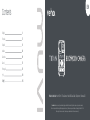 2
2
-
 3
3
-
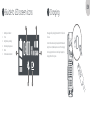 4
4
-
 5
5
-
 6
6
-
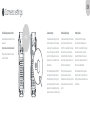 7
7
-
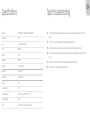 8
8
-
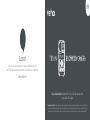 9
9
-
 10
10
-
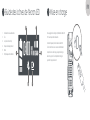 11
11
-
 12
12
-
 13
13
-
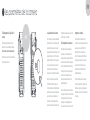 14
14
-
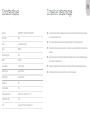 15
15
-
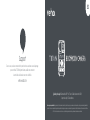 16
16
-
 17
17
-
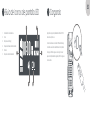 18
18
-
 19
19
-
 20
20
-
 21
21
-
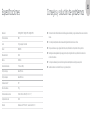 22
22
-
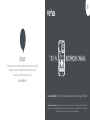 23
23
-
 24
24
-
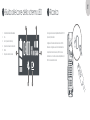 25
25
-
 26
26
-
 27
27
-
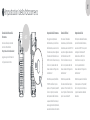 28
28
-
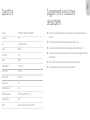 29
29
-
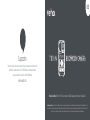 30
30
-
 31
31
-
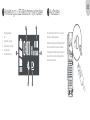 32
32
-
 33
33
-
 34
34
-
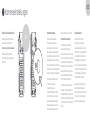 35
35
-
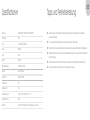 36
36
-
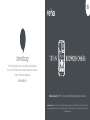 37
37
-
 38
38
-
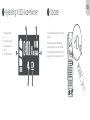 39
39
-
 40
40
-
 41
41
-
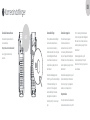 42
42
-
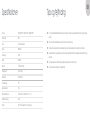 43
43
-
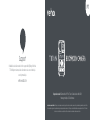 44
44
-
 45
45
-
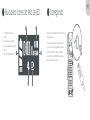 46
46
-
 47
47
-
 48
48
-
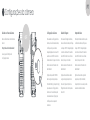 49
49
-
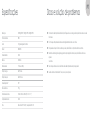 50
50
-
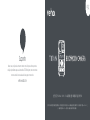 51
51
-
 52
52
-
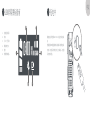 53
53
-
 54
54
-
 55
55
-
 56
56
-
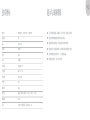 57
57
-
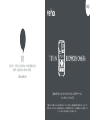 58
58
-
 59
59
-
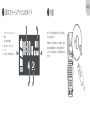 60
60
-
 61
61
-
 62
62
-
 63
63
-
 64
64
-
 65
65
-
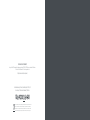 66
66
-
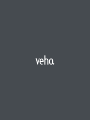 67
67
Veho Muvi HD Pro 3 Manual de usuario
- Tipo
- Manual de usuario
- Este manual también es adecuado para
en otros idiomas
- français: Veho Muvi HD Pro 3 Manuel utilisateur
- italiano: Veho Muvi HD Pro 3 Manuale utente
- Deutsch: Veho Muvi HD Pro 3 Benutzerhandbuch
- português: Veho Muvi HD Pro 3 Manual do usuário
- dansk: Veho Muvi HD Pro 3 Brugermanual
- 日本語: Veho Muvi HD Pro 3 ユーザーマニュアル