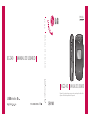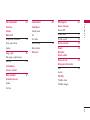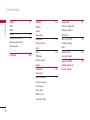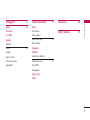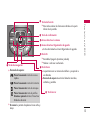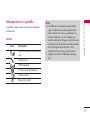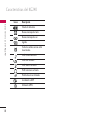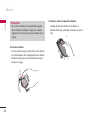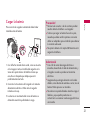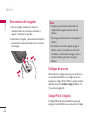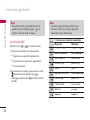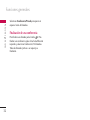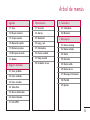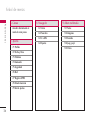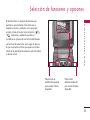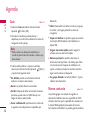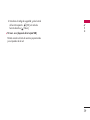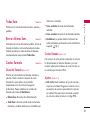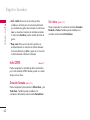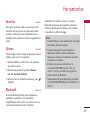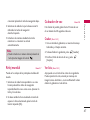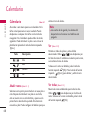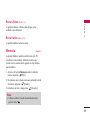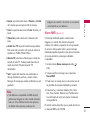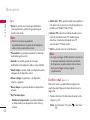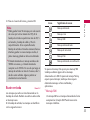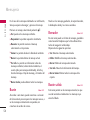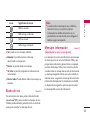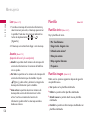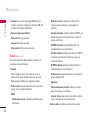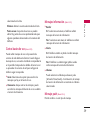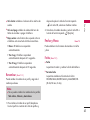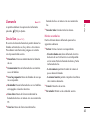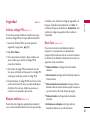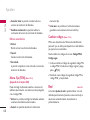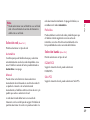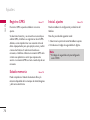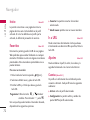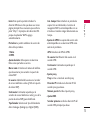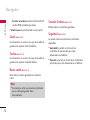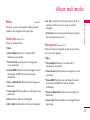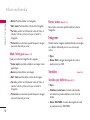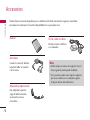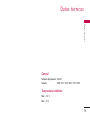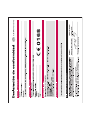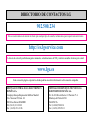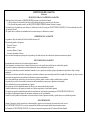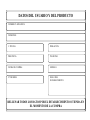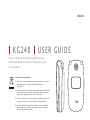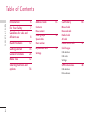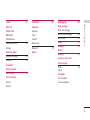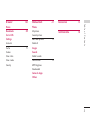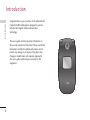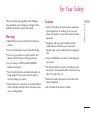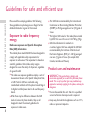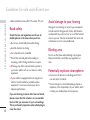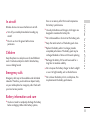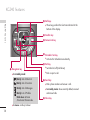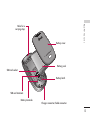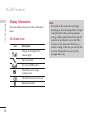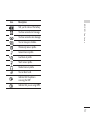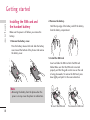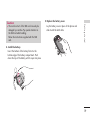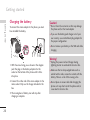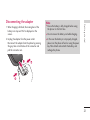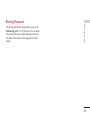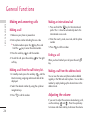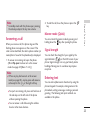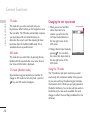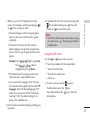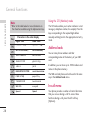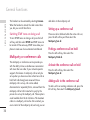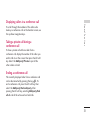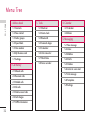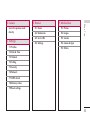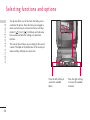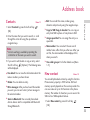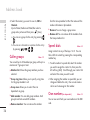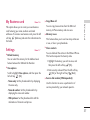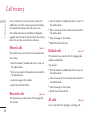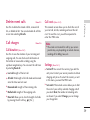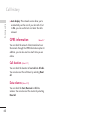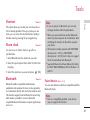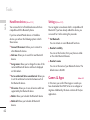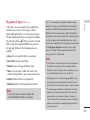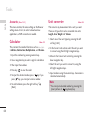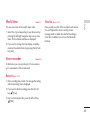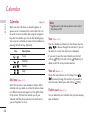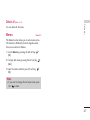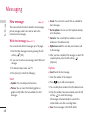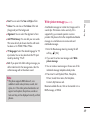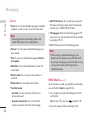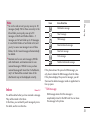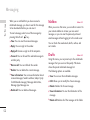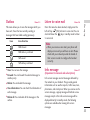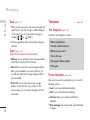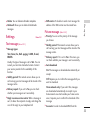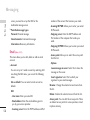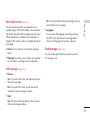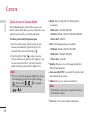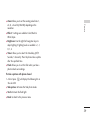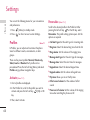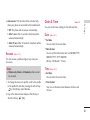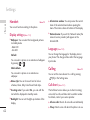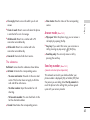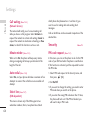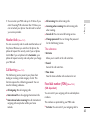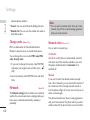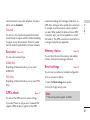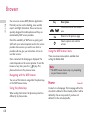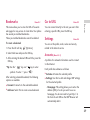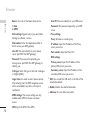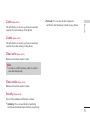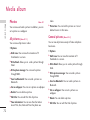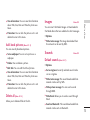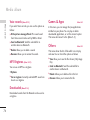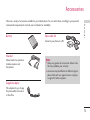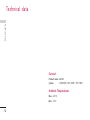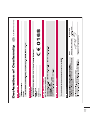LG KG240 El manual del propietario
- Categoría
- Teléfonos móviles
- Tipo
- El manual del propietario

KG240
ESPAÑOL
ENGLISH
MANUAL DE USUARIO
KG240 MANUAL DE USUARIO
KG240
Algunos de los contenidos que aparecen en este manual podrían diferir de las
opciones del teléfono dependiendo del operador.
MANUAL DE USUARIO
P/N : MMBB0201006
(
1.0
)
H

K G 240 MANUAL DE USUARIO
Algunos de los contenidos que aparecen en este manual podrían
diferir de las opciones del teléfono dependiendo del operador.
ESPAÑOL
Cómo deshacerse de aparatos eléctricos y electrónicos viejos
1. Si en un producto aparece el símbolo de un contenedor de basura
tachado, significa que éste se acoge a la Directiva 2002/96/CE.
2. Todos los aparatos eléctricos o electrónicos se deben desechar de
forma distinta del servicio municipal de recogida de basura, a través de
puntos de recogida designados por el gobierno o las autoridades
locales.
3. La correcta recogida y tratamiento de los dispositivos inservibles
contribuye a evitar riesgos potenciales para el medio ambiente y la
salud pública.
4. Para obtener más información sobre cómo deshacerse de sus aparatos
eléctricos y electrónicos viejos, póngase en contacto con su
ayuntamiento, el servicio de recogida de basuras o el establecimiento
donde adquirió el producto.

Contenidos
2
Contenidos
Introducción 6
Para su seguridad 7
Instrucciones para un uso
seguro y eficaz 8
Características
del KG240 13
Inicio 19
Funciones generales 24
Árbol de menús 33
Selección de funciones y
opciones 35
Agenda 36
Guía
Nuevo contacto
Grupo usuarios 37
Marcación rapida
Números propios 38
Mi tarjeta de visita
Ajustes
Registro llamadas 40
Llam. perdidas
Llam. recibidas
Llam. enviadas
Todas llam. 41
Borrar últimas llam.
Gastos llamada
Duración llamada
Costes llamada
Ajustes
Info GPRS 42
Duración llamada
Vol. datos

3
Contenidos
Herramientas 43
Favoritos
Alarma
Bluetooth
Dispositivos enlazados 44
Disp. manos libres
Ajustes
Jueg. y apl. 45
Mis juegos y aplicaciones
Cuentas 46
Calculadora
Conver. unidad
Reloj mundial 47
Grabador de voz
Grabar
Ver lista
Calendario 48
Calendario
Añadir nueva
Ver
Ver todas
Borrar último 49
Borrar todas
Memoria
Mensajería 50
Nuevo mensaje
Nuevo SMS
Nuevo MMS 51
Escribir e-mail 52
Buzón entrada 53
Buzón 54
Borrador
Buzón salida
Buzón de voz 55
Mensajes información
Leer 56
Asunto
Plantilla
Plantillas texto
Plantillas imagen

Contenidos
4
Ajustes 57
SMS
MMS
E-mail 58
Centro buzón de voz 59
Mensajes información
Mensaje push
Cámara 60
Ajustes 62
Perfiles
Activar
Personalizar
Renombrar 63
Fecha y Hora
Fecha
Hora 64
Teléfono
Mostrar ajustes
Idioma
Llamando 65
Desvío llam.
Modo respuesta 66
Enviar mi número
Llam. espera
Aviso minut.
Rellam. auto
Seleccionar línea
Seguridad 67
Solicitar código PIN
Bloqueo teléfono
Restr. llam.
Marca. fija (FDN) 68
Cambiar códigos
Red
Selección red 69
Selección banda
Registro GPRS 70
Estado memoria
Inicial. ajustes
Contenidos

5
Navegador 71
Inicio 72
Favoritos
Ir a URL
Ajustes
Cuentas
Caché 74
Cookie
Borrar caché
Cancelar Cookies
Seguridad
Album multimedia 75
Fotos
Todas fotos
Fotos general.
Añad. fotos guía 76
Borrar todos
Imágenes
Sonidos
Sonidos por defecto
Grabaciones voz 77
Tono MP3
Descargado
Jueg. y apl.
Otros
Accesorios 78
Datos técnicos 79
Contenidos

Felicidades por la adquisición del avanzado y compacto
teléfono móvil KG240, diseñado para funcionar con las
redes de comunicación móvil digital más avanzadas.
Esta guía contiene información importante sobre el uso
y el funcionamiento de este teléfono. Lea toda la
información atentamente para conseguir un
rendimiento óptimo y evitar daños o usos inapropiados
del teléfono. Cualquier cambio o modificación que no
se apruebe explícitamente en esta guía, puede anular la
garantía del teléfono.
Introducción
6
Introducción

Para su seguridad
7
Para su seguridad
En el manual encontrará información detallada para un
uso seguro y eficaz del teléfono. Lea estas sencillas
directrices y recuerde que infringir las normas puede
ser peligroso o ilegal.
Advertencia
]
Los teléfonos móviles pueden provocar interferencias
en los aviones. Apague el teléfono móvil antes de
embarcar y no lo utilice en tierra sin permiso de la
tripulación.
]
No hable con el teléfono móvil cuando conduzca, a
no ser que su coche disponga de un sistema
integrado manos libres.
]
No active el teléfono cerca de surtidores de gasolina,
depósitos de combustible, plantas de fabricación de
productos químicos, ni lugares en los que se estén
realizando trabajos con explosivos.
]
Use sólo las baterías y cargadores recomendados
por el fabricante. El uso de otros productos puede
causar desperfectos en el teléfono.
]
No coja el teléfono con las manos mojadas mientras
se está cargando. Podría sufrir una descarga eléctrica
o dañar gravemente el teléfono.
]
Mantenga el teléfono en un lugar seguro fuera del
alcance de los niños. El teléfono contiene pequeñas
partes desmontables que podrían causar asfixia.
]
Apáguelo cuando esté en un hospital, ya que puede
afectar a equipos médicos electrónicos (por ejemplo
marcapasos, audífonos...)
]
Algunos de los servicios descritos en este manual no
son admitidos por todas las redes.
]
Use sólo accesorios ORIGINALES. El uso de otros
productos puede causar desperfectos en el teléfono.
]
Todos los radiotransmisores pueden generar
interferencias en los aparatos electrónicos cercanos.
También pueden generar pequeñas interferencias en
televisores, radios, ordenadores, etc.
]
Deseche las baterías inutilizables de acuerdo con la
legislación vigente.
]
No desmonte el teléfono ni la batería.

Instrucciones para un uso seguro y eficaz
8
Lea cuidadosamente estas directrices. Infringir las
normas puede ser peligroso o ilegal.
Exposición a energía de
radiofrecuencia
Información sobre exposición a ondas de radio y
SAR (Specific Absorption Rate, Tasa específica de
absorción)
El teléfono móvil modelo KG240 ha sido diseñado para
cumplir la normativa de seguridad válida en relación
con la exposición a ondas de radio. Esta normativa se
basa en directrices científicas que incluyen márgenes
de seguridad diseñados para garantizar la seguridad de
todo tipo de personas, independientemente de su
edad y estado de salud.
]
Las directrices de exposición a ondas de radio
utilizan una unidad de medición conocida como Tasa
Específica de Absorción o SAR. Las pruebas de SAR
se llevan a cabo utilizando un método estandarizado
con el teléfono transmitiendo al nivel más alto de
potencia certificado en todas las bandas de
frecuencia utilizadas.
]
Aunque puede haber diferencias entre los niveles de
SAR de los diferentes modelos de teléfonos LG,
todos han sido diseñados para ajustarse a las
directrices relevantes de exposición a ondas de radio.
]
El límite de SAR recomendado por la ICNIRP
(International Commission on Non-Ionizing Radiation
Protection, Comisión Internacional de Protección
contra Radiaciones No Ionizantes), es de 2 W/kg
medido sobre diez (10) gramos de tejido.
]
El valor de SAR más alto para este modelo de
teléfono evaluado por DASY4 para uso auditivo es
de 0.122 W/kg (10g).
] Información de datos de SAR para residentes en
países/regiones que han adoptado el límite SAR
recomendado por el IEEE (Institute of Electrical and
Electronics Engineers, Instituto de Ingenieros
Eléctricos y Electrónicos), que es 1,6 W/kg sobre un
(1) gramo de tejido (por ejemplo EE.UU., Canadá,
Australia y Taiwán).
Instrucciones para un uso seguro y eficaz

9
Instrucciones para un uso seguro y eficaz
Cuidado y mantenimiento del
producto
ADVERTENCIA! utilice sólo baterías, cargadores y
accesorios aprobados para su utilización con este
modelo de teléfono concreto. De lo contrario, puede
quedar invalidada cualquier aprobación o garantía
válida para el teléfono, lo que puede resultar peligroso.
]
No desmonte este teléfono. Si necesita repararlo
llévelo a un servicio técnico cualificado.
]
Manténgalo alejado de electrodomésticos como la
TV, la radio o el ordenador.
]
El teléfono debe alejarse de fuentes de calor como
radiadores u hornos.
]
Nunca ponga su teléfono en un microondas ya que
podría explotar la batería.
]
Evite que se caiga.
]
No lo exponga a vibraciones mecánicas o golpes.
]
El revestimiento del teléfono puede estropearse si se
tapa con cubiertas de vinilo o envoltorios.
]
Utilice un paño seco para limpiar el exterior de la
unidad. (No utilice disolventes como el benceno, los
diluyentes o el alcohol).
]
Este teléfono no debe someterse a condiciones de
humo o polvo excesivo ya que podría dañar su
correcto funcionamiento.
]
No coloque el teléfono cerca de tarjetas de crédito o
billetes de transporte, podría afectar a la información
de las bandas magnéticas.
]
No golpee la pantalla con un objeto punzante, puede
estropear el teléfono.
]
No exponga el teléfono a líquidos o humedad.
]
Use los accesorios (especialmente los micrófonos)
con cuidado y asegúrese de que los cables están
protegidos y no están en contacto con la antena
innecesariamente.
]
Desconecte el cable de datos antes de encender el
teléfono.
!

Funcionamiento eficaz del
teléfono
Para disfrutar de un rendimiento óptimo con un
consumo de energía mínimo:
]
Procure no tocar la antena mientras utiliza el teléfono.
Si lo hace, puede verse afectada la calidad de la
llamada e incluso puede provocar que el teléfono
consuma una cantidad de energía superior a la
necesaria y se reduzca la duración de los tiempos de
conversación y espera.
Dispositivos electrónicos
Todos los teléfonos móviles pueden generar
interferencias que afecten a otros dispositivos
electrónicos.
]
No utilice su teléfono móvil cerca de aparatos
médicos sin solicitar permiso. Si tiene un
marcapasos, evite colocar el teléfono cerca del
marcapasos (por ejemplo en el bolsillo de una
comisa o de una chaqueta).
]
Algunos audífonos pueden verse afectados por
teléfonos móviles.
]
También pueden generar pequeñas interferencias en
televisores, radios, ordenadores, etc.
Seguridad vial
Compruebe las leyes y normativas locales de
utilización de teléfonos móviles durante la
conducción.
]
No coja el teléfono móvil para hablar mientras
conduzca.
]
Dedique toda su atención a la conducción.
]
Utilice un kit manos libres.
]
Salga de la carretera y aparque antes de hacer una
llamada o responder a una llamada entrante si las
condiciones de la conducción así lo requieren.
]
La energía de radiofrecuencia puede afectar a
algunos sistemas electrónicos de su vehículo, como
la radio del coche o el equipo de seguridad.
]
Si el vehículo dispone de un airbag, no lo obstruya
con equipos inalámbricos portátiles o instalados, ya
que podría causar lesiones graves debido a un mal
funcionamiento.
Instrucciones para un uso seguro y eficaz
10
Instrucciones para un uso seguro y eficaz

Instrucciones para un uso seguro y eficaz
11
Cuando escuche música, asegúrese de hacerlo a
un volumen moderado que le permita oir lo que
ocurre a su alrededor, especialmente si, por
ejemplo, va a curzar una calle.
Daños en su odio
Si escucha música a elevado volumen durante periodos
prolongados, podría producirse daños en el oido Por
ello, le recomendamos no encender/apagar el terminal
cuando esté cerca del odio, así como mantener siempre
volúmenes razonables cuando escuche música o hable
por teléfono.
Derribos
No utilice el teléfono mientras se realizan trabajos de
voladura explosivos. Respete las restricciones y siga las
normativas vigentes.
Entornos potencialmente
explosivos
]
No utilice el teléfono en gasolineras, ni cerca de
productos químicos o combustibles.
]
No transporte o almacene explosivos, líquidos o
gases inflamables en el compartimento de su
vehículo donde tenga el teléfono móvil y los
accesorios.
En aviones
Los teléfonos móviles pueden provocar interferencias
en aviones.
]
Apague el teléfono móvil antes de embarcar.
]
No lo utilice en tierra sin el permiso de la tripulación.
Niños
Deje el teléfono en un lugar seguro fuera del alcance
de los niños. Incluye piezas pequeñas que pueden
causar asfixia si son ingeridas.
Llamadas de emergencia
Puede que las llamadas de emergencia no estén
disponibles en todas las redes. Por lo tanto, nunca
debe depender únicamente del teléfono para realizar
llamadas de emergencia. Pregunte a su proveedor de
servicios local.

Instrucciones para un uso seguro y eficaz
12
Información y mantenimiento de
la batería
]
No es necesario descargar por completo la batería
antes de volver a cargarla. A diferencia de otras
tecnologías de almacenamiento, no existe efecto
memoria que pueda afectar al rendimiento de la
batería.
]
Utilice sólo las baterías y cargadores de LG. Los
cargadores de LG han sido diseñados para maximizar
la vida de la batería.
]
No desmonte o cortocircuite la batería.
]
Mantenga limpios los contactos metálicos.
]
Sustituya la batería cuando deje de funcionar
correctamente. La batería puede recargarse
centenares de veces antes de que deba sustituirse.
]
Recargue la batería si no se ha utilizado durante
mucho tiempo para maximizar su funcionalidad.
]
No exponga el cargador de la batería a la luz directa
del sol y no lo utilice en entornos muy húmedos,
como el cuarto de baño.
]
No deje la batería en lugares fríos o calientes, podría
deteriorar su rendimiento.
Instrucciones para un uso seguro y eficaz

Partes del teléfono
1. Auricular
2. Pantalla principal
]
Parte superior: potencia de señal, nivel de batería
y funciones variadas
]
Parte inferior: indicaciones de las teclas de
función
3. Teclas numéricas
]
En modo de espera: le permite marcar números
para llamar
Mantener pulsada
– Llamadas internacionales
– Llamar al buzón de voz
hasta – Marcaciones rápidas
– Activa el temporizador en el modo de
captura de fotos
]
En modo de edición: introduce números y
caracteres
4. Micrófono
Características del KG240
13
Características del KG240
Menú Guía
!
@
$
#

Características del KG240
14
Características del KG240
5. Conector de auriculares
]
Conectar aquí los auriculares.
6. Botones laterales
]
En modo de espera (abierto):
Volumen del
teclado
]
En modo de espera (cerrado):
luz de fondo
encendida (si se mantiene pulsada)
]
En menú:
le permite desplazarse hacia arriba y
abajo
]
Durante una llamada:
Volumen del auricular
7. Tecla lateral de la cámara
8. Lente de la cámara
9. Flash
10. LCD secundaria
*
)
&
^
%
(

Características del KG240
15
!
$
^
@
Tecla de confirmación
Tecla Fin
]
Encendido/Apagado (mantener pulsada)
]
Finalizar o rechazar una llamada.
Tecla Enviar
]
Le permite marcar un número de teléfono y responder a
una llamada.
]
En modo de espera: muestra las llamadas marcadas,
recibidas y perdidas.
Tecla borrar
#
Teclas de navegación
]
En modo de espera:
Pulsar brevemente: Lista de accesos
rápidos
Pulsar brevemente: Lista de Contactos
Pulsar brevemente: Lista de mensajes
Pulsar brevemente: Lista de perfiles
Mantener pulsada: Activar/ Desactivar
Modo de vibración
]
En menú: le permite desplazarse hacia arriba y
abajo
Acceso directo a Organizador de agenda
]
Activa directamente el menú Organizador de agenda.
%
Teclas de función
]
Estas teclas realizan las funciones indicadas en la parte
inferior de la pantalla.
Acceso directo a la cámara
&
*

Características del KG240
16
Características del KG240
Orificio para
correa de
transporte
Espacio para la
tarjeta SIM
Bloqueo de la tapa de la batería
Batería
Contactos para la
tarjeta SIM
Pestaña de la batería
Tapa de la batería
Conector de sistemas

17
Características del KG240
Información en la pantalla
La pantalla contiene varios iconos, que se describen a
continuación.
Iconos
Nota
]
*La calidad de la conversación puede cambiar
según la cobertura. Cuando la potencia de la
señal es inferior a 2 barras, es posible que se
produzcan silencios, se corte la llamada o el
sonido sea deficiente. Tenga en cuenta las barras
de indicación de la red antes de realizar llamadas.
Si no hay ninguna barra, entonces no hay
cobertura. En este caso, no podrá acceder a
ningún servicio de la red (llamadas, mensajes,
etc.).
Icono Descripción
Indica la intensidad de la señal de
red.*
Llamada activa.
GPRS disponible
Usando servicio de itinerancia
Alarma activada
Bluetooth activado

Características del KG240
18
Características del KG240
Icono Descripción
Estado de la batería.
Nuevos mensajes de texto
Nuevos mensajes de voz
Agenda
Todas las señales sonoras están
desactivadas.
Perfil General activado.
Perfil Alto activado.
Perfil Silencio activado.
Perfil Auriculares activado.
Permite desviar una llamada.
Accediendo a WAP
Utilizando GPRS

Inicio
19
Inicio
Instalación de la tarjeta SIM y la
batería del teléfono
Antes de extraer la batería, asegúrese que el teléfono
está apagado.
1. Extraiga la tapa de la batería.
Pulse la pestaña de liberación de la batería, deslice la
tapa de la batería hacia la parte inferior del teléfono
y extráigala.
2. Extraiga la batería.
Sujete el borde superior de la batería y levántela del
compartimento.
3. Inserte la tarjeta SIM.
Introduzca y deslice la tarjeta SIM hacia el interior
del soporte de la tarjeta. Asegúrese que la tarjeta
SIM está bien colocada y que el área de contacto
dorada de la tarjeta queda boca abajo. Para extraer
la tarjeta SIM, pulse ligeramente y tire en dirección
inversa.
Nota
]
Si extrae la batería del teléfono mientras está
encendido, puede verse afectado el
funcionamiento del mismo.
Para poner la tarjeta SIM
Para quitar la tarjeta SIM

Inicio
20
Inicio
4. Inserte la batería.
Inserte en primer lugar la parte inferior de la batería
en el borde inferior del compartimento de la batería.
Presione la parte superior de la batería hasta que
encaje en su lugar.
5. Vuelva a colocar la tapa de la batería.
Coloque la tapa de la batería en el teléfono y
deslícela hasta que quede bien colocada (se oirá un
clic).
Precaución
]
El contacto metálico de la tarjeta SIM se puede
dañar fácilmente. Maneje la tarjeta con cuidado
siguiendo las instrucciones proporcionadas con la
tarjeta.

21
Inicio
Cargar la batería
Para conectar el cargador suministrado debe haber
instalado antes la batería.
1. Con la flecha mirando hacia usted, como se muestra
en la imagen, inserte el enchufe del cargador en la
toma de la parte inferior del teléfono hasta que
escuche un chasquido que indique que está
perfectamente insertado.
2. Conecte el otro extremo del cargador a la toma de
alimentación eléctrica. Utilice sólo el cargador
incluido en la caja.
3. Las barras en movimiento del icono de batería se
detendrán cuando haya finalizado la carga.
Precaución!
]
No fuerce el conector o de lo contrario podrían
resultar dañado el teléfono o el cargador.
]
Si tiene que cargar su batería fuera de su país,
recuerde que debe verificar primero si necesita
utilizar un adaptador para el enchufe para obtener
la corriente adecuada.
]
No quite la batería ni la tarjeta SIM mientras está
cargando el teléfono.
Advertencia!
]
Con el fin de evitar descargas eléctricas o
incendios, desenchufe el cable de alimentación y
el cargador cuando se produzcan tormentas
eléctricas.
]
Asegúrese de que ningún elemento con bordes
afilados, como dientes de animales o uñas, toca la
batería. Podría provocar un incendio.
]
No realice ni responda llamadas mientras carga el
teléfono, ya que podría producirse un
cortocircuito u ocasionar una descarga eléctrica o
un incendio.

Desconexión del cargador
1. Una vez cargado el teléfono, las barras en
movimiento del icono de batería se detienen y
aparece “¡Completa!” en pantalla.
2. Desenchufe el cargador y desconéctelo del teléfono
presionando los botones laterales como se muestra
en la imagen.
Códigos de acceso
Puede utilizar los códigos de acceso para evitar el uso
no autorizado del teléfono. Los códigos de acceso
(excepto los códigos PUK y PUK2) se pueden cambiar
utilizando la función Cambiar código del [Menú 7-5-
5] consulte la página 68.
Código PIN (4-8 dígitos)
El código PIN (número de identificación personal)
protege la tarjeta SIM del uso no autorizado. El código
Inicio
22
Inicio
Nota
]
Asegúrese que la batería suministrada está
completamente cargada antes de utilizar el
teléfono.
]
No extraiga la batería mientras está cargando el
teléfono.
]
Si la batería no está bien cargada, apague el
teléfono, vuelva a encenderlo con la tecla de
encendido. A continuación, extraiga y vuelva a
insertar la batería y proceda a recargar el
teléfono.

23
Inicio
PIN se proporciona normalmente con la tarjeta SIM. Si
la opción Solicitar código PIN está Activada, el
teléfono solicitará este código cada vez que se
encienda. Si la opción Solicitar código PIN está
Desactivada, el teléfono se conectará directamente a la
red sin el código PIN.
Código PIN2 (4-8 dígitos)
El código PIN2, proporcionado con algunas tarjetas
SIM, se necesita para acceder a algunas funciones,
como Aviso de gastos de llamada y Número de
marcación fija. Estas funciones sólo están disponibles
si la tarjeta SIM las soporta. Consulte a su operador de
red para obtener más información.
Código PUK (4-8 dígitos)
El código PUK (clave de desbloqueo del código PIN)
es necesario para desbloquear un teléfono con código
PIN bloqueado. El código PUK se suele suministrar con
la tarjeta SIM. Si no ha sido suministrado o lo ha
perdido, póngase en contacto con el proveedor local
del servicio para solicitarlo.
Código PUK2 (4-8 dígitos)
El código PUK2, proporcionado con algunas tarjetas
SIM, es necesario para cambiar un código PIN2
bloqueado. Si pierde el código, póngase en contacto
con el proveedor del servicio.
Código de seguridad (4-8 dígitos)
El código de seguridad protege el teléfono del uso no
autorizado. Por defecto, el código de es ´0000´.
Se utiliza para eliminar entradas del teléfono y para
activar el menú Reiniciar config. Además, es necesario
para activar o desactivar la función de bloqueo del
teléfono para impedir un uso no autorizado del mismo.
Su valor por defecto puede ser modificado desde el
menú Conf. seguridad.
Contraseña de restricción
Cuando se utiliza la función de Restricción de
llamadas se necesita la contraseña de restricción.
operador de red le proporcionará la contraseña
necesaria al contratar este servicio. Consulte página 67
para obtener más información.

Funciones generales
24
Funciones generales
Hacer y terminar llamadas
Hacer una llamada
1. Asegúrese de que el teléfono está encendido.
2. Escriba el número de teléfono con el prefijo local.
]
Para borrar números, pulse la tecla ( ) .
Presione la tecla ( ) para borrar todo el
número.
3.
Pulse la tecla de envío ( ) para llamar al
número.
4.
Cuando haya terminado, presione ( ) o la tecla
de función derecha.
Realizar una llamada desde el historial
de llamadas.
1. En modo de espera, pulse la tecla de envío (
) y
aparecerán los números de teléfono
correspondientes a las últimas llamadas entrantes,
salientes y perdidas.
2.
Seleccione el número deseado utilizando las teclas
de navegación arriba/abajo.
3. Pulse para llamar al número.
Hacer llamadas internacionales
1. Mantenga presionada la tecla para introducir el
prefijo internacional. El carácter “+” selecciona
automáticamente el código de acceso internacional.
2. Introduzca el prefijo del país, el prefijo local y el
número de teléfono.
3. Pulse para llamar al número.
Terminar una llamada
Cuando haya finalizado la llamada, pulse la tecla
().
Hacer una llamada desde la Lista de
contactos
Puede guardar los nombres y números de teléfono que
utiliza con frecuencia en la tarjeta SIM o en la memoria
del teléfono. Para marcar un número simplemente tiene
que buscar un nombre en la lista de contactos.

Ajuste del volumen
Si desea ajustar el volumen del auricular durante una
llamada, utilice las teclas laterales ( ) y ( ). Pulse la
tecla lateral superior para subir el volumen y el botón
lateral inferior para bajarlo.
Contestar una llamada
Cuando alguien le llama, el teléfono suena y
parpadea el icono de teléfono en el centro de la
pantalla. Si es posible identificar a la persona que
llama, aparecerá su número de teléfono (o su nombre
e imagen/foto, si están guardados en la agenda).
1. Para responder una llamada abra la tapa del
teléfono si se ha establecido Abrir tapa como el
modo de respuesta. Consulte la página 66 [Menú
7-4-2] para obtener más información.
]
Para rechazar una llamada entrante, mantenga
pulsada una de las teclas laterales sin abrir el
teléfono.
]
Puede responder una llamada mientras utiliza la
Agenda o cualquier otra opción de menú.
2. Para finalizar la llamada, cierre la tapa o pulse la
tecla .
Modo de vibración (rápido)
Se puede activar el modo de vibración manteniendo
pulsada la tecla de navegación izquierda después de
abrir el teléfono.
Potencia de señal
Puede comprobar la potencia de la señal mediante el
indicador de señal ( ) que aparece en la
pantalla LCD del teléfono. La potencia de señal
Funciones generales
25
Nota
]
En modo de espera, puede ajustar el volumen
del teclado pulsando las teclas laterales.
Nota
]
Si ha establecido Cualquier tecla como modo de
respuesta (consulte la página 66), podrá
responder pulsando cualquier tecla, excepto la
tecla de función derecha.

Funciones generales
26
Funciones generales
puede variar, especialmente en el interior de edificios,
si le ocurre esto, colóquese cerca de una ventana
para ver si mejora la potencia de señal.
Introducción de texto
Puede introducir caracteres alfanuméricos utilizando
el teclado del teléfono. Por ejemplo, para guardar
nombres en la agenda, escribir un mensaje, crear un
saludo personal o planificar eventos en el calendario
es necesario introducir texto.
El teléfono dispone de los siguientes métodos de
entrada de texto.
Modo T9
Este modo le permite introducir palabras con sólo
una pulsación por letra. Cada tecla del teclado tiene
más de una letra. El modo T9 compara
automáticamente sus pulsaciones con un diccionario
interno para determinar cuál es la palabra correcta y,
por lo tanto, requiere menos pulsaciones que el
modo ABC tradicional. También se conoce como
texto predictivo.
Modo ABC
Este modo le permite introducir letras pulsando la
tecla rotulada con la letra pertinente. Deberá pulsar
la misma tecla una, dos, tres o más veces hasta que
aparezca en pantalla la letra deseada.
Modo 123 (modo numérico)
Introduzca números utilizando una pulsación por
número. Para pasar al modo 123 en un campo de
entrada de texto, pulse la tecla .
Cambio del modo de entrada de texto
1.
Cuando esté en un campo que
permita introducir caracteres,
aparecerá el indicador de
modo de entrada de texto en
la esquina inferior derecha de
la pantalla.
2.
Cambie el modo de entrada de
texto pulsando . Podrá
consultar en cualquier
momento, en qué modo de
entrada de texto se encuentra, mirando en la
esquina inferior derecha de la pantalla.
Opcs. Insertar
Modo de entrada
de texto
1p
T9 Abc

27
Funciones generales
Uso del modo T9
El modo de entrada de texto predictivo T9 le permite
introducir palabras fácilmente con un mínimo de
pulsaciones. Al pulsar cada tecla, el teléfono muestra
los caracteres que considera más probables en
función de la información contenida en el diccionario
incorporado. También puede añadir palabras nuevas
al diccionario.
A medida que se añaden letras nuevas, la palabra va
cambiando para mostrar la más se acerque dentro de
las palabras que hay en el diccionario.
1.
En el modo de entrada de texto predictivo T9,
introduzca las letras para formar palabras pulsando
las teclas que hay de la a la . Pulse cada
tecla una sola vez por cada letra que quiera
introducir.
]
La palabra cambia a medida que se introducen
nuevas letras. por lo tanto, no preste atención a
como aparece la palabra en la pantalla hasta que
haya pulsado todas las teclas.
]
Si la palabra sigue siendo incorrecta, pulse una o
varias veces la tecla de navegación hacia abajo
para consultar el resto palabras posibles.
Ejemplo:
Pulse para escribir Home.
Pulse [tecla de navegación
abajo] para escribir Inme.
]
Si no encuentra la palabra deseada en la lista de
opciones de palabras, añádala utilizando el
modo ABC.
]
Para seleccionar el idioma del modo T9, pulse la
tecla de función izquierda [Opcs.] y, a
continuación, seleccione Idiomas T9.
Seleccione el idioma deseado para el modo T9.
También puede desactivar el modo T9
seleccionando T9 desactivado. La configuración
predeterminada del teléfono es el modo T9
activado.
2. Introduzca toda la palabra antes de editar o borrar
alguna letra.
3.
Complete cada palabra con un espacio pulsando la
tecla . Para borrar letras, pulse Mantenga
pulsada la tecla para borrar palabras
completas.

Funciones generales
28
Funciones generales
Uso del modo ABC
Utilice las teclas a para escribir el texto.
1. Pulse la tecla rotulada con la letra deseada:
]
Si pulsa una vez aparecerá la primera letra
]
Si pulsa dos veces aparecerá la segunda letra
]
Y así sucesivamente
2. Para introducir un espacio, pulse una vez la tecla
. Para borrar letras, pulse la tecla y
mantenga pulsada la tecla para borrar toda la
pantalla.
Tecla
Mayúscula Minúscula
. , / ? ! - : ' '' 1 @ . , / ? ! - : ' '' 1 @
AB C 2 Ä À Á Â Ã Å Æ Ç a b c 2 ä à á â ã å æ ç
D E F 3 Ë È É Ê d e f 3 ë è é ê
G H I 4 Ï Ì Í Î ˝ g h i 4 ï ì í î ©
J K L 5 j k l 5
M N O 6 Ñ Ö Ø Ò Ó Ô Õ Œ m n o 6 ñ ö ø ò ó ô õ œ
P Q R S 7 ß Í p q r s 7 ß ß
T U V 8 Ü Ù Ú Û t u v 8 ü ù ú û
W X Y Z 9 w x y z 9
Espacio, 0 Espacio, 0
Caracteres en orden de visualización
Nota
]
Consulte la siguiente tabla para obtener más
información sobre los caracteres disponibles
utilizando las teclas alfanuméricas.
Nota
]
Para salir del modo de entrada de texto sin
guardar el texto introducido, pulse y el
teléfono volverá al modo de espera.

29
Funciones generales
Uso del modo 123 (modo numérico)
El modo 123 le permite introducir números en un
mensaje de texto (por ejemplo, un número de
teléfono).
Guía
Puede guardar números de teléfono y los nombres
correspondientes en la memoria de la tarjeta SIM, y
hasta 1000 números y nombres en la memoria del
teléfono.
La tarjeta SIM y el teléfono se utilizan del mismo
modo en el menú Guía.
Menú de llamadas entrantes
El teléfono proporciona diversas funciones de control
que puede utilizar durante una llamada. Para acceder
a estas funciones durante una llamada, pulse la tecla
de función izquierda [Opcs.].
Durante una llamada
El menú que se muestra en la pantalla del teléfono
durante una llamada es distinto al menú principal
predeterminado que aparece en modo de espera. Las
opciones se describen a continuación.
Hacer una segunda llamada
Puede realizar una segunda llamada mientras está
llamando a otra persona. Introduzca el segundo
número y pulse la tecla. Al establecer la segunda
llamada, la primera llamada se pone en espera
automáticamente. Puede buscar un número de la
agenda y marcarlo para realizar otra llamada, pulse la
tecla de función derecha y seleccione Buscar. Para
guardar el número marcado en la agenda durante una
llamada, pulse la tecla de función derecha y, a
continuación, seleccione Añadir nuevo.
Alternar entre dos llamadas
Para alternar entre dos llamadas, pulse la tecla de
función izquierda y seleccione Alternar.
Contestar una llamada entrante
Para responder a una llamada cuando el teléfono
suena, pulse la tecla . El teléfono también le
puede avisar de que hay una llamada entrante
mientras está hablando mediante un pitido en el
auricular y una indicación en la pantalla informándole

Funciones generales
30
Funciones generales
que hay una segunda llamada en espera. Esta
función, denominada llamada en espera, sólo está
disponible si lo admite la red. Para obtener detalles
de cómo activar y desactivar esta función, consulte
Llamada en espera [Menú 7- 4- 4] en la página 66.
Si la función Llamada en espera está activada,
puede poner la primera llamada en espera y
responder a la segunda pulsando o
seleccionando la tecla de función izquierda y,
después, Descolgar y responder. Puede finalizar la
llamada actual y responder a la llamada en espera si
selecciona la tecla de función izquierda y luego
Finalizar y responder.
Rechazar una llamada entrante
Puede rechazar una llamada entrante sin responderla
pulsando la tecla .
Si está en mitad de una llamada, puede rechazar una
llamada entrante pulsando la tecla de función
izquierda [Menú] y seleccionando Conferencia/
Rechazar o pulsando la tecla .
Desactivar el micrófono
Puede desactivar el micrófono durante una llamada.
Para ello pulse la tecla [Menú] y luego seleccione
Silencio. Para desactivar esta opción y activar de
nuevo el micrófono seleccione No sil. Si el teléfono
tiene activada la opción de desactivar el micrófono, la
persona que le llama no podrá oírle, pero usted si a
ella.
Activación de tonos DTMF durante una
llamada
Los tonos DTMF permiten al teléfono utilizar una
centralita automatizada. Para activar los tonos DTMF
durante una llamada, pulse la tecla de función
izquierda y seleccione Activar DTMF y para
desactivarlos siga el mismo procedimiento.
Llamadas múltiples o
conferencias
El servicio de llamadas múltiples o conferencias le
permite mantener una conversación con más de una
persona de forma simultánea si su operador de red
admite esta función. Sólo se puede establecer una
llamada múltiple si hay una llamada activa y una

31
Funciones generales
llamada en espera y se responde a las dos llamadas.
Una vez establecida una llamada múltiple, la persona
que la ha establecido puede añadir, desconectar o
excluir (es decir, excluir una llamada de la conferencia
sin cortarla) llamadas. Encontrará todas estas
opciones en el menú Opciones durante la llamada. El
número máximo de personas admitido en una
llamada múltiple es cinco. Una vez iniciada la llamada,
usted tendrá el control y sólo usted podrá agregar
más personas.
Establecimiento de una conferencia
Ponga en espera una llamada y, mientras la llamada
activa esté en curso, pulse la tecla de función
izquierda y seleccione Conferencia/Unir.
Retención de una conferencia
Pulse la tecla de función izquierda y, a continuación,
seleccione Conferencia/Retener todas.
Activación de una conferencia en
espera
Pulse la tecla de función izquierda y, a continuación,
seleccione Conferencia/Unir.
Adición de llamadas a la conferencia
Para añadir una llamada a una conferencia existente,
pulse la tecla de función izquierda y seleccione
Conferencia/Unir.
Visualización de los participantes en
una conferencia
Para desplazarse por los números de los participantes
en una conferencia en la pantalla del teléfono, utilice
las teclas de navegación arriba/abajo.
Hacer una llamada privada durante una
conferencia
Para tener una llamada privada con uno de los
participantes de la conferencia, muestre el número
del participante con el que desea hablar y pulse la
tecla de función izquierda.

Funciones generales
32
Seleccione Conferencia/Privada para poner en
espera el resto de llamadas.
Finalización de una conferencia
Para finalizar una llamada pulse la tecla . Para
finalizar una conferencia, pulse la tecla multifunción
izquierda y seleccione Conferencia/ Fin llamadas.
Todas las llamadas (activas o en espera) se
finalizarán.
Funciones generales

Árbol de menús
33
1. Agenda
1.1 Guía
1.2 Nuevo contacto
1.3 Grupo usuarios
1.4 Marcación rapida
1.5 Números propios
1.6 Mi tarjeta de visita
1.7 Ajustes
2. Registro llamadas
2.1 Llam. perdidas
2.2 Llam. recibidas
2.3 Llam. enviadas
2.4 Todas llam.
2.5 Borrar últimas llam.
2.6 Gastos llamada
2.7 Info GPRS
3. Herramientas
3.1 Favoritos
3.2 Alarma
3.3 Bluetooth
3.4 Jueg. y apl.
3.5 Calculadora
3.6 Conver. unidad
3.7 Reloj mundial
3.8 Grabador de voz
4. Calendario
4.1 Calendario
4.2 Memoria
5. Mensajería
5.1 Nuevo mensaje
5.2 Buzón entrada
5.3 Buzón
5.4 Borrador
5.5 Buzón salida
5.6 Buzón de voz
5.7 Mensajes información
5.8 Plantilla
5.9 Ajustes

34
Árbol de menús
6. Cámara
Acceder directamente al
modo de vista previa
7. Ajustes
7.1 Perfiles
7.2 Fecha y Hora
7.3 Teléfono
7.4 Llamando
7.5 Seguridad
7.6 Red
7.7 Registro GPRS
7.8 Estado memoria
7.9 Inicial. ajustes
8. Navegador
8.1 Inicio
8.2 Favoritos
8.3 Ir a URL
8.4 Ajustes
9. Album multimedia
9.1 Fotos
9.2 Imágenes
9.3 Sonidos
9.4 Jueg. y apl.
9.5 Otros
Árbol de menús

El teléfono ofrece un conjunto de funciones que
permiten su personalización. Estas funciones se
disponen en menús y submenús, a los que puede
acceder a través de las dos teclas de función [ ] y
[ ]. Cada menú y submenú le permite ver
y modificar las opciones de una función determinada.
Las funciones de estas teclas varían según el menú en
el que se encuentre; el rótulo que aparece en la línea
inferior de la pantalla justo encima de cada tecla indica
su función actual.
Selección de funciones y opciones
35
Selección de funciones y opciones
Pulse la tecla de
multifunción izquierda
para acceder al menú
disponible.
Pulse la tecla
multifunciónderecha
para acceder al Menú
disponible.
Menú Guía

Agenda
36
Agenda
Guía Menú 1.1
1. Seleccione Guía pulsando la tecla de función
izquierda la tecla [OK].
2. Introduzca el nombre que desea buscar o
desplácese por toda la lista utilizando las teclas de
navegación arriba y abajo.
3. Si desea editar, eliminar o copiar una entrada,
seleccione la tecla de función izquierda [Opcs.]
y aparecerá el siguiente menú:
]
Ver detalles: permite ver información sobre el
nombre o el número seleccionado.
]
Borrar:
Le permite eliminar una entrada.
]
Escribir:
Después de haber encontrado el número
que desea, puede enviar un SMS/mensaje con
imagen al número seleccionado.
]
Enviar vía Bluetooth:
permite enviar los datos de
tu agenda a otros dispositivos compatibles por
Bluetooth.
]
Editar: Puede editar el nombre, el número, el grupo,
el carácter y la imagen pulsando las teclas de
navegación.
]
Copiar en teléfono:
Le permite copiar una entrada
de la tarjeta SIM al teléfono o del teléfono a la
tarjeta SIM.
]
Asignar marcación rápida:
permite asignar la
entrada como una marcación rápida.
]
Número principal:
Le permite seleccionar el
número de móvil, particular o de trabajo que utilice
con más frecuencia. Después de establecer esta
opción, el número principal se mostrará en primer
lugar cuando realice una búsqueda.
]
Ver grupos llamada:
consulte el [Menú 1-3] para
obtener más información.
Nuevo contacto Menú 1.2
Le permite agregar una entrada a la agenda. La
memoria del teléfono tiene una capacidad de 1000
entradas, mientras que la capacidad de la memoria de
la tarjeta SIM depende del proveedor del servicio.
En la memoria del teléfono se pueden guardar nombres
Nota
]
Puede realizar una búsqueda instantánea si
escribe la primera letra del nombre o número que
desea buscar.

Agenda
37
de hasta 20 caracteres. El número de caracteres que se
puede guardar en la tarjeta SIM dependerá de la
tarjeta.
1. Seleccione Nuevo contacto pulsando la tecla de
función izquierda la tecla [OK].
2. Seleccione la memoria en la que desea guardar, SIM
o Terminal.
Escriba el nombre, el número y el correo electrónico,
seleccione después un grupo y una imagen y pulse
[Guardar].
a. Puede establecer un grupo para la entrada si
pulsa , :
b. Puede establecer o carácter para la entrada si
pulsa , , , .
Grupo usuarios Menú 1.3
Puede añadir hasta 20 miembros por grupo, en un
total de 7 grupos.
]
Lista:
Muestra los miembros del grupo que ha
seleccionado.
]
Tonos:
Le permite seleccionar un tono de timbre
para las llamadas de los miembros del grupo.
]
Icono grupo:
Le permite seleccionar el icono
asociado al grupo.
]
Añada miemb.:
le permite añadir miembros al
grupo. No puede haber más de 20 miembros en el
grupo.
]
Borrar miembro:
Le permite eliminar un miembro
de la lista de miembros del grupo. No obstante, el
nombre y el número seguirán presentes en la agenda.
]
Renombrar:
Le permite cambiar el nombre de un
grupo.
]
Borrar todos:
le permite eliminar todos los
miembros de la lista de miembros del grupo.
Marcación rapida Menú 1.4
Asigne contactos a cualquiera de las teclas de la 2 a la
9. A continuación puede pulsar la tecla numérica
correspondiente para llamar a ese contacto.
1. Para añadir un número a la marcación rápida,
seleccione el número al que desea asignar el
contacto y pulse la tecla de función izquierda
[Añadir]. Desplácese y seleccione el nombre que
desea añadir.

Agenda
38
Agenda
2. Puede modificar y eliminar la entrada después de
asignar el número como marcación rápida. También
puede realizar una llamada o enviar un mensaje a
este número.
Números propios Menú 1.5
(depende de la tarjeta SIM)
Permite guardar números propios del usuario.
Mi tarjeta de visita Menú 1.6
Esta opción permite crear su propia tarjeta de visita,
con su nombre, sus números de teléfono y sus
direcciones de correo electrónico. Para crear una
tarjeta de visita, pulse la tecla de función izquierda
[Editar] y escriba la información en los campos
correspondientes.
Ajustes Menú 1.7
]
Memoria por defecto
Puede elegir la memoria de la tarjeta SIM o del
Terminal para la función Guía.
]
Ver opciones
Desplácese a
Ver opciones
y, luego pulse [OK].
- Sólo nombre: establece la lista de la agenda para
que sólo aparezca el nombre.
- Nombre y número: Establece la lista de la agenda
para que muestre el nombre y el número.
- Con fotos: Establece la lista de la agenda con
información sobre el carácter y la fotografía.
]
Copiar todos/Mover todos
Puede copiar o mover entradas de la memoria de la
tarjeta SIM a la memoria del teléfono y viceversa.
]
Memoria en uso
Esta función le permite ver las entradas libres y en
uso de la agenda.
]
Borrar contactos
Puede eliminar todas las entradas en la tarjeta SIM y
el Terminal. Para esta función, es necesario introducir
el código de seguridad.
1. Resalte la memoria que desea borrar y pulse la
tecla de función izquierda [OK].

39
Agenda
2. Introduzca el código de seguridad y pulse la tecla
de función izquierda [OK] o la tecla de
función derecha [Volver].
]
N
o
marc. serv. (depende de la tarjeta SIM)
Permite acceder a la lista de servicios proporcionada
por el operador de la red.

Registro llamadas
40
Registro llamadas
Puede comprobar el registro de llamadas Perdidas,
recibidas y enviadas sólo si la red admite la
Identificación de línea de llamada (ILL) dentro del
área de servicio.
El número y nombre (si están disponibles) se
muestran junto con la fecha y hora en que se hizo la
llamada. También podría ver la duración y el coste de
las llamadas.
Llam. perdidas Menú 2.1
Esta opción le permite ver las últimas 10 llamadas no
contestadas. También puede:
]
Ver el número si está disponible, y llamar a él o
guardarlo en el directorio
]
Introducir un nuevo nombre para el número y
guardar ambos en el directorio
]
Enviar un mensaje a este número
]
Borrar la llamada de la lista
Llam. recibidas Menú 2.2
Esta opción le permite ver las últimas 10 llamadas
entrantes. También puede:
]
Ver el número si está disponible, y llamar a él o
guardarlo en el directorio
]
Introducir un nuevo nombre para el número y
guardar ambos en el directorio
]
Enviar un mensaje a este número
]
Borrar la llamada de la lista
Llam. enviadas Menú 2.3
Esta opción le permite ver las últimas 10 llamadas
salientes (realizadas o intentadas). También puede:
]
Ver el número si está disponible, y llamar a él o
guardarlo en el directorio
]
Introducir un nuevo nombre para el número y
guardar ambos en el directorio
]
Enviar un mensaje a este número
]
Borrar la llamada de la lista

41
Registro llamadas
Todas llam. Menú 2.4
Permite ver las listas de llamadas entrantes, salientes y
perdidas.
Borrar últimas llam. Menú 2.5
Permite borrar la lista de llamadas perdidas, la lista de
llamadas recibidas o la lista de llamadas efectuadas.
También puede borrar todas las listas de llamadas
simultáneamente seleccionando Todas llam..
Gastos llamada Menú 2.6
Duración llamada (Menú 2.6.1)
Permite ver la duración de las llamadas entrantes y
salientes. Puede consultar la duración de cada
llamada en la parte inferior de la pantalla
desplazándose con las teclas de navegación
arriba/abajo. Puede restablecer el contador de
llamadas seleccionando Restablecer.
]
Última llam.: Duración de la última llamada.
]
Todas llam.: duración total de todas las llamadas
realizadas y recibidas desde que se restableció por
última vez el contador.
]
Llam. recibidas: Duración de las llamadas
recibidas.
]
Llam. enviadas: Duración de las llamadas salientes.
]
Restablecer: Le permite eliminar la duración de
todas las llamadas oprimiendo la tecla multifunción
izquierda [Sí ].
Costes llamada (Menú 2.6.2)
Este servicio de red le permite comprobar el coste de
la última llamada, de todas las llamadas y el coste
restante, además de restablecer el coste. Para ello, se
le solicitará que Introducir PIN2.
Ajustes (Menú 2.6.3)
]
Def. tarifa: Puede establecer el tipo de moneda y
el precio por unidad. Póngase en contacto con los
proveedores de servicios para obtener los precios
por unidad. Para seleccionar la moneda o unidad
en este menú, debe introducir el código PIN2.

Registro llamadas
42
Registro llamadas
]
Def. crédito Este servicio de red le permite
establecer un límite para el coste de las llamadas
por unidades de gasto seleccionadas. Si selecciona
Leer, se muestra el número de unidades restantes.
Si selecciona Cambiar, puede cambiar el límite de
gasto.
]
Repr. auto: Este servicio de red le permite ver
automáticamente el coste de las últimas llamadas.
Si está establecido en Activ., puede ver el coste de
la última llamada al finalizar la llamada.
Info GPRS Menú 2.7
Puede comprobar la cantidad de datos transferidos
por la red mediante GPRS. Además, puede ver cuánto
tiempo está en línea.
Duración llamada (Menú 2.7.1)
Puede comprobar la duración de la Última llam. y de
Todas llam.. También puede restablecer los
contadores de llamadas seleccionando Restablecer.
Vol. datos (Menú 2.7.2)
Puede comprobar los volúmenes de datos Enviados,
Recibido o Todos. También puede restablecer el
contador seleccionando Restablecer.

Herramientas
Herramientas
43
Favoritos Menú 3.1
Esta opción le permite añadir sus favoritos a la lista
existente. Una vez que cree su propio menú, podrá
acceder a la función que desee rápidamente en la
pantalla inactiva pulsando la tecla de navegación hacia
arriba.
Alarma Menú 3.2
Puede configurar hasta 5 relojes de alarma para que el
teléfono suene a una hora específica.
1. Seleccione Activ. y escriba la hora a la que desea
que suene la alarma.
2. Seleccione el período de repetición: Una vez,
Lun~Vie, Lun~Sáb, Cada día.
3. Seleccione el tono de alarma que desee y pulse
[Aceptar].
Bluetooth Menú 3.3
El sistema Bluetooth permite que los dispositivos
portátiles, los periféricos y los ordenadores
compatibles que estén cerca los unos de los otros se
comuniquen directamente entre sí de forma
inalámbrica. Este teléfono cuenta con conexión
Bluetooth incorporada, que le permite conectarse a
teléfonos, aplicaciones de software y otros sistemas
compatibles con dicha tecnología.
Nota
]
Si utiliza PCSync a través de Bluetooth, sólo podrá
intercambiar datos de la agenda.
]
Cuando recibe datos de otros dispositivos
Bluetooth, el teléfono solicita confirmación.
Después de confirmar la transferencia, el archivo
se copiará en su teléfono.
]
El teléfono funciona normalmente con el
controlador WIDCOMM (versión 1.4.3.4 o
versión 1.4.2.10) y no admite el programa LG
Contents Bank con Bluetooth.
]
Software Bluetooth (pilas Bluetooth) compatible
con DUN: WIDCOMM Bluetooth for Windows 1.4
and 3.0

Herramientas
44
Herramientas
Dispositivos enlazados (Menú 3.3.1)
En el teléfono puede ver todos los dispositivos que son
compatibles con Bluetooth.
Disp. manos libres (Menú 3.3.2)
Puede obtener una lista de los dispositivos manos
libres compatibles con los teléfonos con Bluetooth.
Si accede a Dispositivos vinculados o a Dispositivos de
manos libres, podrá ver las siguientes opciones en
estos menús.
]
Conectar / Desconectado: permite conectarse a
otros dispositivos Bluetooth.
]
Añadir nuevo: permite buscar nuevos dispositivos
Bluetooth.
]
Asignar nombre: permite cambiar el nombre del
dispositivo Bluetooth conectado y cómo se muestra
en el teléfono.
]
Autorizado/No autorizado: permite establecer la
conexión autorizada entre los dispositivos Bluetooth.
]
Todos los servicios: permite ver todos los servicios
admitidos por el dispositivo Bluetooth.
]
Eliminar: permite eliminar el dispositivo Bluetooth.
]
Eliminar todo: permite eliminar todos los
dispositivos Bluetooth.
Ajustes (Menú 3.3.3)
Puede registrar nuevos dispositivos compatibles con
Bluetooth. Si ya ha añadido el dispositivo, puede
buscarlo después de escribir la contraseña.
]
Activar Bluetooth
Puede activar o cancelar la función Bluetooth.
]
Visibilidad terminal
Puede establecer la función para que el teléfono sea
visible a otros dispositivos Bluetooth.
]
Nombre terminal
Puede establecer el nombre del dispositivo
Bluetooth. El nombre predeterminado es KG240.
Nota
]
Tenga en cuenta que no todos los dispositivos
Bluetooth son compatibles con esta función.

45
Herramientas
Jueg. y apl. Menú 3.4
En este menú encontrará las imágenes y los sonidos
que ha descargado a través de WAP, y que se pueden
establecer como papel tapiz y tonos de timbre.
Además, este menú contiene todas las aplicaciones
Java.
Mis juegos y aplicaciones (Menú 3.4.1)
En este menú, puede administrar las aplicaciones Java
instaladas en el teléfono. Puede ejecutar o eliminar las
aplicaciones descargadas o establecer las opciones de
conexión. Las aplicaciones descargadas se organizan en
carpetas. Pulse la tecla de función izquierda [Ok]
para abrir la carpeta seleccionada o iniciar el midlet
seleccionado. Al utilizar la tecla de función izquierda
[Opcs.], hay disponibles los siguientes menús.
]
Abrir: le permite abrir la carpeta seleccionada.
]
Nueva carpeta: le permite crear una carpeta nueva.
]
Renombrar: le permite cambiar el nombre de la
carpeta.
]
Mover: le permite seleccionar una carpeta y moverla
a otra carpeta ya existente o a una nueva.
]
Borrar: elimina una carpeta o una aplicación.
]
Borrar todos: elimina todas las aplicaciones
seleccionadas.
Nota
]
No puede eliminar o cambiar de nombre la
carpeta preinstalada o un juego de la carpeta.
Java(TM) es una tecnología desarrollada por Sun
Microsystems. Del mismo modo que descargaría el
subprograma Java con los exploradores estándar Netscape
o MS Internet Explorer, podrá descargar MIDlets Java con
un teléfono que soporte WAP. Según el proveedor de
servicios, todos los programas basados en Java, como los
juegos Java, se pueden descargar y ejecutar en un teléfono.
Tras descargarlo, el programa Java puede visualizarse en el
menú Mis juegos y aplicaciones desde el que puede
seleccionarlo, ejecutarlo o borrarlo. Los archivos de
programa Java guardados en el teléfono tienen los
formatos .JAD y .JAR.
Nota
]
El archivo JAR es un formato comprimido del programa
Java; a su vez, el archivo JAD es un archivo de descripción
que incluye información detallada. Desde la red, antes de

Herramientas
46
Herramientas
Cuentas (Menú 3.4.2)
Este menú contiene los mismos ajustes que el menú
Ajustes de explorador. De hecho, para descargar nuevas
aplicaciones, necesita una conexión WAP.
Calculadora Menú 3.5
La calculadora contiene las funciones estándar: +, –, x,
÷ (suma, resta, multiplicación y división).
1. Introduzca los números pulsando las teclas
numéricas.
2. Utilice una tecla de navegación para seleccionar un
signo de cálculo.
3. Luego, introduzca los números.
4. Pulse la tecla para ver el resultado.
5. Para introducir un número decimal, pulse la
tecla . Si pulsa la tecla , puede introducir un
número negativo.
6. Para salir de la Calculadora, pulse [Volver].
Conver. unidad Menú 3.6
Permite convertir cualquier medida en la unidad que
desee. Hay cuatro tipos de medidas: Longitud, Area,
Peso y Volumen.
1. Seleccione uno de estos cuatro tipos de unidades
pulsando la tecla de función izquierda [Unidad].
2. En la sección Unidad actual, seleccione la unidad
que desea convertir utilizando las teclas de
navegación izquierda/derecha.
3. Desplácese hacia la sección de la unidad de
descargarlo, puede ver todas las descripciones detalladas
del archivo JAD.
]
Pese a estar basadas en un lenguaje estándar (J2ME), no
todas las aplicaciones Java son compatibles con todos los
teléfonos que están en el mercado ya que se pueden
utilizar bibliotecas específicas para un modelo de
teléfono. Puede que el software se bloquee o se encienda
solo cuando se descarguen aplicaciones Java que no se
han creado específicamente para el teléfono de este
manual, por lo que sería necesario “reiniciar” el teléfono.
Nos gustaría señalar que estos problemas son debidos a
incompatibilidades de aplicaciones y no a un fallo en el
producto.

47
Herramientas
conversión pulsando la tecla de navegación abajo.
4. Seleccione la unidad a la que la desea convertir
utilizando las teclas de navegación
derecha/izquierda.
5. Introduzca los números mediante las teclas
numéricas. La conversión se calcula
automáticamente.
Reloj mundial Menú 3.7
Puede ver los relojes de las principales ciudades del
mundo.
1. Seleccione la ciudad correspondiente a su zona
horaria pulsando las teclas de navegación
izquierda/derecha una o varias veces. Aparecen la
fecha y hora locales.
2. Si desea cambiar la hora visualizada en modo de
espera a la hora seleccionada, pulse la tecla de
función izquierda [Ok].
Grabador de voz Menú 3.8
Esta función le permite grabar hasta 10 notas de voz
de un máximo de 20 segundos cada una.
Grabar (Menú 3.8.1)
1. Una vez iniciada la grabación, se muestra el mensaje
Grabando y el tiempo restante.
2. Si desea finalizar la grabación, pulse [Guardar].
3. Escriba el título de la nota de voz y pulse
[Aceptar].
Ver lista (Menú 3.8.2)
Aquí puede ver una lista de las notas de voz grabadas.
Puede reproducir la nota, enviarla por mensaje con
imagen/correo electrónico , enviar vía Bluetooth o bien
eliminar la grabación o toda la lista.
Nota
]
Puede introducir un número decimal pulsando la
tecla (insertar imagen de la tecla ).

Calendario
48
Calendario Menú 4.1
Al acceder a este menú aparece un calendario. En la
fecha actual aparecerá un cursor cuadrado. Puede
desplazarse a cualquier otra fecha con las teclas de
navegación. En el calendario puede utilizar las teclas
siguientes. Puede introducir un plan o una nota en la
planificación pulsando la tecla de función izquierda
[Opcs.].
Añadir nueva (Menú 4.1.1)
Seleccione esta opción para introducir un nuevo plan o
nota. Después de introducir una plan en una fecha,
ésta se muestra con un color distinto y aparece en la
parte inferior derecha de la pantalla. Esta función le
recuerda su plan. Puede configurar el teléfono para que
emita un tono de alarma.
Ver (Menú 4.1.2)
Permite ver todos los planes y notas del día
seleccionado. Utilice y para desplazarse por
las listas de notas. Si establece una alarma para la nota,
se mostrará el icono de alarma.
Si desea ver la nota con detalles, pulse la tecla de
función izquierda [Ok]. Pulse la tecla de función
izquierda [Opcs.] para eliminar y editar la nota
seleccionada.
Ver todas (Menú 4.1.3)
Muestra las notas establecidas para todos los días.
Utilice y para desplazarse por las listas de
notas. Si desea ver la nota con detalles, pulse la tecla
de función izquierda [Ok].
Tecla Descripción
Año
Mes
Semana
Día
Nota
]
Los eventos de la agenda y las alarmas del
despertador no funcionan si el teléfono está
apagado.
Calendario

49
Calendario
Borrar último (Menú 4.1.4)
Le permite eliminar el último plan del que ya ha
recibido una notificación.
Borrar todas (Menú 4.1.5)
Le permite eliminar todas las notas.
Memoria Menú 4.2
La función Memo le permite escribir notas (de 39
caracteres como máximo). A diferencia de lo que
sucede con los eventos de la agenda, no hay alarmas
para las Memo.
1. Acceda a la función Memo pulsando la tecla de
función izquierda [OK].
2. Si estuviera vacío, añada una nueva pulsando la tecla
de función izquierda [Añadir].
3. Introduzca la nota y luego pulse [Aceptar].
Nota
]
Si desea cambiar el modo de entrada de texto,
pulse la tecla .

Mensajería
50
Mensajería
Nuevo mensaje Menú 5.1
Este menú incluye funciones relacionadas con los
mensajes de texto, los mensajes con imagen, el correo
electrónico, el buzón de voz y con los mensajes del
servicio de red.
Nuevo SMS (Menú 5.1.1)
Puede escribir y editar mensajes de texto de hasta 10
páginas.
1. Acceda al menú Nuevo mensajes pulsando
[OK].
2. Si desea escribir un mensaje nuevo, seleccione
Nuevo SMS.
3. Para que la escritura del texto sea más sencilla,
utilice T9.
4. Pulse [Insertar] para adjuntarle elementos.
Insertar
]
Símbolo: Le permite agregar caracteres especiales.
]
Fotos: Permite insertar Por defecto predeterminadas
o almacenadas en Mis documentos.
]
Sonidos: Le permite insertar Por defecto / Mis
documentos.
]
Plantillas texto: Le permite usar Plantillas texto ya
creadas en el teléfono.
]
Guía: Le permite agregar números de teléfono o
direcciones de correo electrónico a la agenda.
]
Mi tarjeta de visita: permite añadir una tarjeta de
visita al mensaje.
5. Si desea establecer opciones para el texto o aplicarle
algún tipo de estilo a la escritura, pulse [Opcs.].
Opcs.
]
Enviar:
Envía los mensajes.
1. Introduzca el número del destinatario.
2. Pulse la tecla para agregar más destinatarios.
3. Puede agregar números de teléfono a la agenda.
4. Una vez introducidos los números, pulse la tecla de
función izquierda para enviar el mensaje.
Todos los mensajes se guardarán automáticamente
en la carpeta de la bandeja de salida, incluso cuando
falle el envío.
]
Guardar:
Almacena los mensajes en la bandeja de
salida.

51
Mensajería
]
Fuente:
Le permite seleccionar el Tamaño y el Estilo
de la fuente que usará para escribir el mensaje.
]
Color:
Le permite seleccionar el Color del texto y el
fondo.
]
Alineación:
puede seleccionar la alineación del
texto.
]
Añadir dicc. T9:
le permite añadir nuevas palabras.
Este menú sólo se muestra si el modo de edición se
establece en T9ABC/T9Abc/T9abc.
]
Idiomas T9:
seleccione el idioma para el modo de
entrada de texto T9. También puede desactivar el
modo de entrada T9 seleccionando “T9
desactivado”.
]
Salir:
Si pulsa Salir mientras esta escribiendo un
mensaje, finalizará la escritura y volverá al menú
Mensajes. El mensaje que estaba escribiendo no será
guardado.
Nuevo MMS (Menú 5.1.2)
Un mensaje multimedia puede contener texto,
imágenes y/o sonido. Esta función sólo puede
utilizarse si la admite su operador de red o proveedor
de servicios. Sólo pueden recibir y enviar mensajes
multimedia aquellos dispositivos que ofrecen funciones
de correo electrónico o mensajes multimedia
compatibles.
1. Acceda al menú Nuevo mensajes pulsando
[Ok].
2. Si desea escribir un mensaje nuevo, seleccione
Nuevo MMS.
3. Puede crear un mensaje nuevo o seleccionar una de
las plantillas de mensajes multimedia ya creadas.
4. Pulse Insertar y seleccione Símbolo, Foto, Hacer
foto, Fotos, Sonidos, Memoria voz, Plantillas texto,
Guía, Mi tarjeta de visita para insertar el elemento
correspondiente.
El tamaño máximo del archivo que se puede insertar en
un mensaje MMS es de 100 KB.
Nota
]
Si el teléfono es compatible con EMS versión 5,
podrá enviar imágenes en color, sonido, estilos de
texto, etc. Si los teléfonos de las otras personas
no admiten tales opciones, puede que las
imágenes, los sonidos o los textos no se muestren
correctamente en sus teléfonos.

Mensajería
52
Mensajería
Opcs.
]
Enviar:
le permite enviar mensajes multimedia a
varios destinatarios, además de guardarlos para
enviarlos más tarde.
]
Previsualizar:
Le permite previsualizar los mensajes
multimedia que ha escrito.
]
Guardar:
Le permite guardar los mensajes
multimedia en la bandeja de salida o como plantillas.
]
Añadir diapo.:
permite añadir una diapositiva antes
o después de la diapositiva actual.
]
Mover a diapo.:
Le permite ir a la diapositiva
anterior o siguiente.
]
Borrar diapo.:
Le permite eliminar las diapositivas
actuales.
]
Def. formato diapo.
-
Establecer temporizador:
Le permite establecer
un temporizador para diapositivas, texto, Fotos y
sonidos.
]
Añadir dicc. T9:
le permite añadir nuevas palabras.
Este menú sólo se muestra si el modo de edición se
establece en T9ABC/T9Abc/T9abc.
]
Idiomas T9:
seleccione el idioma deseado para el
modo de entrada de texto T9. También puede
desactivar el modo de entrada de texto T9
seleccionando "T9 desactivado".
]
Salir:
Le permite volver al menú Mensajes.
Escribir e-mail (Menú 5.1.3)
Para enviar/recivir un email deberá configurar una
cuenta de email. Dispone de más información en la
página 58.
1. Puede incluir hasta 12 direcciones de email en los
campos A y CC.
Nota: para introducir “@”, pulse y seleccione “
"@".
Nota
]
Todos los mensajes se guardarán
automáticamente en la carpeta de la bandeja de
salida, incluso cuando falle el envío.
Nota
]
Si carga una imagen (50K) durante la creación de
un mensaje multimedia, observará que durante
dicho proceso no podrá realizar otras acciones
hasta que la imagen se haya cargado
completamente.

Mensajería
53
2. Pulse en el asunto del correo y presione OK.
Buzón entrada Menú 5.2
Los mensajes que reciba se irán almacenando en la
bandeja de entrada. Recibirá una alerta cuando reciba
un mensaje nuevo.
En la bandeja de entrada, los mensajes se identifican
con los siguiente iconos:
Si aparece el mensaje ‘Sin espacio para mensaje SIM’
tendrá que eliminar algunos de los mensajes
almacenados en la SIM. Si aparece el mensaje ‘No hay
espacio para el mensaje’, tendrá que hacer espacio
eliminando mensajes, archivos multimedia y
aplicaciones.
* Mensaje SIM
Un mensaje SIM es un mensaje almacenado de forma
excepcional en la tarjeta SIM. Puede mover estos
mensajes al teléfono.
Icono Significado de iconos
Mensaje multimedia
Mensaje corto
Mensaje SIM
Mensaje multimedia leído
Mensaje de texto leído
Mensaje Push
Mensaje multimedia con notificación
Nota
]
Podrá guardar hasta 50 mensajes por cada cuenta
de correo (en total un máximo de 150). En la
bandeja de entrada no podrá tener más de 30, 5
en borrador y bandeja de salida y 10 en la
carpeta Enviados. Si las carpetas Borrador,
Bandeja de entrada o Enviados estuvieran llenas e
intentara guardar un nuevo mensaje en ellas, el
primer mensaje grabado en ellas sería eliminado.
]
El tamaño máximo de un mensaje enviado es de
300Kb con anexos, y el tamaño máximo de
recepción es de 100 Kb. En caso de que tenga un
mensaje de entrada con más de 5 anexos, sólo 5
de ellos serán recibidos. Algunos podrán ser
visualizados incorrectamente.

Mensajería
54
Mensajería
En el caso de los mensajes multimedia con notificación,
tiene que esperar a descargar y procesar el mensaje.
Para leer un mensaje, selecciónelo pulsando .
]
Ver:
puede ver los mensajes recibidos.
]
Responder:
Le permite responder al remitente.
]
Reenviar:
Le permite reenviar el mensaje
seleccionado a otra persona.
]
Llamar:
Le permite devolver la llamada al remitente.
]
Borrar:
Le permite eliminar el mensaje actual.
]
Ver info.:
Le permite ver información sobre los
mensajes recibidos, la dirección del remitente, el
asunto (sólo para mensajes multimedia), la fecha y
hora del mensaje, el tipo de mensaje y el tamaño del
mensaje.
]
Borrar todas:
puede eliminar todos los mensajes.
Buzón Menú 5.3
Al acceder a este menú, puede conectarse a su buzón
de forma remota para recuperar los mensajes nuevos, o
ver los mensajes anteriormente recuperados, sin
conectarse al servidor de correo.
Puede ver los mensajes guardados, la carpeta borrador,
la bandeja de salida y los correos enviados.
Borrador Menú 5.4
En este menú puede ver la lista de mensajes guardados
como borrador. Desplácese por la lista utilizando las
teclas de navegación arriba/abajo.
Dispone de las siguientes opciones:
]
Ver:
Muestra el mensaje seleccionado.
]
Editar:
Modifica el mensaje seleccionado.
]
Borrar:
Elimina el mensaje seleccionado.
]
Ver info.:
Muestra la información del mensaje.
]
Borrar todas:
Elimina todos los mensajes de la
carpeta.
Buzón salida Menú 5.5
Este menú permite ver los mensajes enviados, los que
se están enviando actualmente o los mensajes cuyo
envío ha fallado.

Mensajería
55
]
Ver:
puede ver los mensajes enviados.
]
Reenviar:
le permite reenviar el mensaje
seleccionado a otra persona.
]
Borrar:
Le permite eliminar el mensaje.
]
Ver info.:
le permite comprobar la información de
cada mensaje.
]
Borrar todos:
Puede eliminar todos los mensajes no
enviados.
Buzón de voz Menú 5.6
Tras seleccionar este menú, pulse la tecla de función
izquierda [OK] para escuchar los mensajes de voz.
También puede mantener pulsada la tecla en modo de
espera para escuchar los mensajes de voz.
Mensajes información Menú 5.7
(depende de la red y la suscripción)
Los mensajes de servicio de información son mensajes
de texto que envía la red a los teléfonos GSM y que
proporcionan información general como por ejemplo,
previsión del tiempo, tráfico, taxis, farmacias y bolsa.
Cuando reciba un mensaje del servicio de información,
un mensaje emergente indicará que se ha recibido un
mensaje nuevo, o aparecerá el mensaje del servicio de
información directamente. En el modo de inactividad,
se dispone de las siguientes opciones para visualizar
los mensajes del servicio de información.
Icono Significado de iconos
MMS no enviado
MMS entrega confirmada
SMS no enviado
SMS entrega confirmada
Nota
]
Cuando recibe un mensaje de voz, el teléfono
muestra el icono y se escucha la alarma.
Compruebe los detalles del servicio con su
proveedor de servicios de red para configurar el
teléfono según corresponda.

Mensajería
56
Mensajería
Leer (Menú 5.7.1)
1. Si recibe un mensaje del servicio de información y
selecciona Leer para verlo, el mensaje aparecerá en
la pantalla. Puede leer otro mensaje mediante las
teclas de desplazamiento y , o
[Siguiente].
2. El mensaje se mostrará hasta llegar a otro mensaje.
Asunto (Menú 5.7.2)
(depende de la red y la suscripción)
]
Añadir: Le permite añadir números de mensajes del
servicio de información en la memoria del teléfono
con un apodo.
]
Ver lista: Le permite ver los números de mensajes del
servicio de información que ha añadido. Si pulsa
[Opcs.], podrá editar y eliminar la categoría de
mensajes de información que ha añadido.
]
Lista activa: Le permite seleccionar números de
mensajes del servicio de información en la lista
activa. Si activa un número del servicio de
información, podrá recibir los mensajes enviados
desde ese número.
Plantilla Menú 5.8
Plantillas texto (Menú 5.8.1)
Hay 6 plantillas de texto.
Plantillas imagen (Menú 5.8.2)
Podrá usar las opciones siguientes después de guardar
una plantilla nueva.
]
Ver:
puede ver las plantillas multimedia.
]
Editar: Le permite editar plantillas multimedia.
]
Añadir nueva: Le permite añadir nuevas plantillas
multimedia.
]
Escribir: Le permite escribir mensajes multimedia con
plantillas multimedia.
• Por faverllámame
• Llego tarde. Llegaré a las
• ¿Dónde estás ahora?
• Estoy de camino
• Muy urgente. llámame
• Te quiero.

57
Mensajería
]
Borrar: Le permite eliminar plantillas multimedia.
]
Borrar todas: Permite eliminar todas las plantillas.
Ajustes Menú 5.9
SMS (Menú 5.9.1)
]
Tipos mensajes
Texto, Voz, Fax, Búsq. nac., X.400, E-mail,
ERMES
Por defecto, el tipo de mensaje establecido es tipo
Te x to , pero puede cambiar a otros formatos.
Póngase en contacto con el proveedor de servicios
para obtener información sobre la disponibilidad de
esta función.
]
Período de validez:
Este servicio de red le permite
establecer el período durante el que se almacenarán
los mensajes de texto en el centro de mensajes.
]
Acuse de recibo:
Si establece esta opción en Sí,
podrá comprobar si el mensaje ha sido enviado.
]
Responder vía mismo centro:
Cuando se envía un
mensaje, los destinatarios pueden responder y
cargar el coste de la respuesta a su factura de
teléfono.
]
Centro SMS:
para poder enviar un mensaje de
texto, es preciso que la dirección del centro SMS
esté almacenada aquí.
MMS (Menú 5.9.2)
]
Prioridad:
Puede establecer la prioridad del mensaje
seleccionado.
]
Período de validez:
Este servicio de red le permite
establecer el período durante el que se almacenarán
los mensajes de texto en el centro de mensajes.
]
Acuse de recibo:
Si establece esta opción de menú
en Sí, podrá comprobar si el mensaje se ha enviado.
]
Descarga automática
Activ.: los mensajes se descargan automáticamente
en cuanto se reciben.
Desac.: debe confirmar el mensaje que se desea
descargar.
Sólo red local: Al seleccionar esta opción, los
mensajes se descargan automáticamente en cuanto
se reciben en su red de área nacional. Y fuera de su
área de servicio nacional, le pide que confirme la
descarga del mensaje.

Mensajería
58
Mensajería
]
Cuentas:
para poder descargar MMS desde el
servidor, es preciso configurar la dirección URL del
servidor de mensajes multimedia.
]
Tipos mensajes permitidos
Personal: Mensaje personal.
Anuncio: Mensaje comercial.
Información: Información necesaria.
E-mail (Menú 5.9.3)
Este menú le permite editar, eliminar o añadir una
cuenta de correo electrónico.
]
Cuenta
Puede configurar hasta 3 cuentas de correo si
selecciona la opción Añadir nueva. Con el menú
Editar, puede establecer los siguientes valores.
Punto acceso: puede seleccionar una cuenta de
correo como la predeterminada.
Editar
- Nombre de usuario: introduzca el ID de correo
electrónico.
- Dirección correo: introduzca la dirección de
correo proporcionada por su proveedor de
servicios.
- Servidor entrante: escriba la dirección POP3 y el
número de puerto del ordenador que recibe su
correo electrónico.
- ID/PWD entrante: permite definir el ID y la
contraseña del correo electrónico.
- Servidor saliente: Introduzca la dirección SMTP y
el número de puerto del servidor que envía su
correo electrónico.
- ID/PWD saliente: permite introducir el ID y la
contraseña del correo electrónico.
- Punto acceso: le permite seleccionar el punto de
acceso desde la lista.
- Opciones
Dejar mensaje en servidor: seleccione Sí para
dejar el mensaje en el servidor.
Insertar firma: seleccione Sí para incluir su firma
en los mensajes de correo electrónico.
Camb. nombre: cambia el nombre de la cuenta

59
Mensajería
seleccionada en la lista.
Eliminar: elimina la cuenta seleccionada de la lista.
Punto acceso: los puntos de acceso se pueden
editar. Hay puntos de acceso predeterminados para
algunos operadores almacenados en la memoria del
teléfono.
Centro buzón de voz (Menú 5.9.4)
Puede recibir mensajes de voz si el proveedor de
servicios de red admite esta función. Cuando llega un
mensaje de voz, se muestra el símbolo correspondiente
en la pantalla. Compruebe los detalles del servicio con
su proveedor de servicios de red para configurar el
teléfono según corresponda.
]
Inicio:
Seleccione esta opción para escuchar los
mensajes que hay en el buzón de voz.
]
Itinerancia:
Aunque esté en el extranjero, puede
escuchar los mensajes del buzón de voz si se admite
el servicio de itinerancia.
Mensajes información (Menú 5.9.5)
]
Recibir
Sí:
Si selecciona este menú, el teléfono recibirá
mensajes del servicio de información.
No:
Si selecciona este menú, el teléfono no recibirá
mensajes del servicio de información.
]
Alerta
Sí:
El teléfono emitirá un pitido al recibir mensajes
del servicio de información.
No:
El teléfono no emitirá ningún pitido cuando
reciba mensajes del servicio de información.
]
Idiomas
Puede seleccionar el idioma que desee si pulsa
[Activado/ Desactivado]. A continuación, el mensaje
del servicio de información se mostrará en el idioma
seleccionado.
Mensaje push (Menú 5.9.6)
Permite recibir o no este tipo de mensaje.

Cámara
60
Cámara
Acceso rápido al modo de cámara
Su teléfono multimedia lleva una sencilla cámara
integrada que le permite hacer, ver y compartir
fotografías con amigos y familiares instantáneamente.
Para hacer una fotografía con el teléfono abierto.
1. Pulse el menú Cámara y la pantalla pasará a ser el
visor. Para acceder directamente a la función de
cámara, mantenga pulsada la tecla .
2. Pulse la tecla de función derecha para poder
ver las imágenes guardadas en el teléfono. El menú
"Opciones" le permite utilizar varias funciones. Si
desea ver los detalles de Opciones, consulte el
[Menú 9-1].
]
Modo:
permite tomar una fotografía o bien varias
fotografías sucesivas.
• Disparo múltiple: 128x160, 320x240
• Fotografía: 48x48, 128x160, 320x240,640x480
• Con marco: 128x160
]
Tamaño: dispone de los siguientes ajustes:
• Fotografía: 48x48, 128x160, 640x480
• Disparo múltiple: 128x160, 320x240
• Con marco: 128x160, 320x240
]
Calidad:
le permite establecer la calidad de imagen
entre Normal, Básica y Fina.
]
Autoguardado(Activ. / Desac.):
si selecciona
Activado, las fotografías realizadas se guardan
automáticamente.
]
Album:
permite ver las fotografías guardadas.
Nota
]
Si desea controlar el tamaño de la imagen, el
brillo, el color y el zoom, acceda a la
configuración de la cámara mediante la tecla .
A continuación, utilice , , para
navegar y cambiar los distintos ajustes.
(o ).
Nota
]
En Mi álbum sólo se pueden ver las fotografías
tomadas con la cámara del teléfono.

61
Cámara
]
Salir:
volver al modo de pantalla para hacer
fotografías.
]
Zoom: le permite establecer los valores de zoom x1,
x2, x3 y x4 en función de la resolución.
]
Efecto:
hay 3 ajustes disponibles: Color, Blanco y
negro y Sepia
]
Brillo:
para ajustar la iluminación, utilice las teclas de
navegación derecha/izquierda. Hay 5 niveles de
iluminación disponibles: -2, -1, 0, 1, 2.
]
Temporizador:
le permite seleccionar el tiempo de
retardo (Desac., 3 segundos / 5 segundos). El
teléfono hará una fotografía tras el tiempo
especificado.
]
Flash:
le permite ajustar el flash cuando haga una
fotografía en lugares con poca luz.
Para hacer una fotografía con el teléfono cerrado
1. Una pulsación corta [ ] mostrará la siguiente lista
en la pantalla LCD secundaria.
]
Hacer foto:
activa el modo Hacer foto.
]
Antorcha:
activa la luz del flash.
]
Volver:
regresa al menú anterior.

Ajustes
62
Ajustes
Puede establecer los menús siguientes según sus
necesidades y preferencias.
1. Pulse [Menú] en modo de espera.
2. Pulse para acceder directamente a Ajustes.
Perfiles Menú 7.1
En el menú Perfiles puede ajustar y personalizar los
tonos del teléfono para diferentes situaciones,
entornos o grupos de usuarios.
Hay cinco perfiles predeterminados: Normal, Sólo
vibrac., Silencio, Fuerte y Auriculares. Cada perfil
puede personalizarse. Pulse la tecla Menú y
seleccione Perfiles con las teclas de navegación.
Activar (Menú 7.1.1)
1. Aparece un listado de perfiles.
2. Desplácese hasta el perfil que desea activar y pulse
la tecla de función izquierda [Ok] o la tecla OK.
3. A continuación, seleccione Activar.
Personalizar (Menú 7.1.2)
Desplácese hasta el perfil deseado en la lista Perfiles.
Después de pulsar la tecla de función izquierda o
la tecla OK, seleccione Personalizar. Se abrirá la opción
de configuración de perfil, pudiendo personalizar las
siguientes opciones.
]
Alerta llamada:: establece el tipo de alerta para
llamadas entrantes.
]
Tono: selecciona el tono de timbre deseado de la
lista.
]
Vol. tono: establece el volumen del timbre de
llamada.
]
Alerta mens.: establece el tipo de alerta para los
mensajes.
]
Tono mensaje: selecciona el timbre de alerta de los
mensajes.
]
Tono teclado: selecciona el tono deseado del
teclado.
]
Vol. teclado: establece el volumen del tono del
teclado.
]
Tono tapa: permite establecer el tono de la tapa.

63
Ajustes
]
Vol. efectos: establece el volumen de los efectos de
sonido.
]
Vol. enc/apag: establece el volumen del tono de
timbre al encender o apagar el teléfono.
]
Resp. autom.: esta función sólo se puede activar si
el teléfono está conectado al kit de manos libres.
• Desac.: El teléfono no responderá
automáticamente.
• Tras 5 seg.: El teléfono responderá
automáticamente después de 5 segundos.
• Tras 10 seg.: El teléfono responderá
automáticamente después de 10 segundos.
Renombrar (Menú 7.1.3)
Puede cambiar el nombre de un perfil y asignarle el
nombre que desee.
1. Para cambiar el nombre de un perfil, desplácese
hasta el perfil en cuestión de la lista de perfiles y,
después de pulsar la tecla de función izquierda
o la tecla OK, seleccione Cambiar nombre.
2. Introduzca el nombre deseado y pulse la tecla OK o
la tecla de función izquierda [Aceptar].
Fecha y Hora Menú 7.2
Puede establecer las funciones relacionadas con fecha
y hora.
Fecha (Menú 7.2.1)
]
Fecha
Le permite introducir y cambiar la fecha del teléfono.
]
Formato fecha
Le permite establecer el formato de la fecha:
DD/MM/AAAA, MM/DD/AAAA y AAAA/MM/DD.
(D: día; M: mes; A: año)
Nota
]
No se pueden cambiar los nombres de los perfiles
Sólo vibrac., Silencio y Auriculares.

Ajustes
64
Ajustes
Hora (Menú 7.2.2)
]
Hora
Le permite modificar la hora del teléfono.
]
Formato hora
Le permite establecer el formato de hora como 12 o
24 horas.
Teléfono Menú 7.3
Le permite establecer funciones relacionadas con el
teléfono.
Mostrar ajustes (Menú 7.3.1)
]
Papel tapiz: Le permite seleccionar imágenes de
fondo de pantalla.
- LCD principal
- LCD secundaria
Por defecto
Le permite seleccionar una imagen o animación
como papel tapiz si pulsa las teclas o .
Album multimedia
Le permite seleccionar una imagen o animación
como papel tapiz.
]
Estilo menú: puede elegir 4 tipos de patrones de
colores estilo Limpio, Seda, Colorido y Calma.
]
Texto pant.: Si selecciona Activ., el menú le
permitirá personalizar el texto que aparece en
modo de espera.
]
Luz fondo: Le permite establecer el tiempo
durante el que se ilumina la pantalla interna.
]
Ventana de información: Le permite previsualizar
el estado actual del menú seleccionado antes de
abrirlo. El estado se muestra en la parte inferior de
la pantalla.
]
Nombre red: Si selecciona ON, el nombre de red
(el nombre del proveedor de servicios) aparecerá
en la pantalla interna del teléfono.
Idioma (Menú 7.3.2)
Le permite seleccionar el idioma. Este cambio también
afecta al modo Entrada de idioma.

Ajustes
65
Llamando Menú 7.4
Le permite establecer las opciones de las llamadas
pulsando [Ok] en Ajustes.
Desvío llam. (Menú 7.4.1)
El servicio de desvío de llamadas le permite desviar las
llamadas entrantes de voz, fax y datos a otro número.
Para obtener más información, póngase en contacto
con el proveedor del servicio.
]
Desvío llam.: Desvía automáticamente las llamadas
de voz.
]
Comunicando: Desvía las llamadas de voz mientras
se usa el teléfono.
]
Si no hay respuesta: Desvía las llamadas de voz que
no se responden.
]
Ilocalizable: Desvía las llamadas de voz si el teléfono
está apagado o fuera de cobertura.
]
Llam. datos: Desvía de forma incondicional las
llamadas de datos a un número con una conexión de
PC.
]
Llam. fax: Desvía de forma incondicional las
llamadas de fax a un número con una conexión de
fax.
]
Cancelar todo: Cancela todos los desvíos.
Menús secundarios
Dentro del menú desvío de llamada aparecen los
siguientes submenus:
]
Activar:
Activa el servicio correspondiente.
- Al centro buzón voz: desvía la llamada al centro
de buzón de voz. Esta función no está disponible
en los menús Todas las llamadas de datos y Todas
las llamadas de fax.
- A otro número: permite introducir el número al
que se desvía la llamada.
- A número favorito: permite comprobar los últimos
cinco números desviados.
]
Cancel.:
Desactiva el servicio.
]
Ver estado:
Permite ver el estado del servicio.

Ajustes
66
Ajustes
Modo respuesta (Menú 7.4.2)
]
Tapa abierta:
cuando suene el teléfono, puede
responder simplemente abriendo la tapa.
]
Cualquier tecla:
Permite recibir una llamada
pulsando cualquier tecla excepto [fin].
]
Enviar sólo clave:
sólo puede responder una
llamada pulsando la tecla de envío.
Enviar mi número (Menú 7.4.3)
(depende de la red y la suscripción)
Este servicio de red le permite decidir si la persona a la
que llama podrá ver (Activ.) o no (Desac.) su número
de teléfono. Seleccione Def. Por red para restablecer
la configuración del teléfono acordada con su
proveedor de servicios.
Llam. espera (Menú 7.4.4)
(Servicio de red)
La red le indicará que existe una nueva llamada
entrante mientras tiene una llamada en curso.
Seleccione Activar para solicitar a la red que active la
llamada en espera, Cancel. para que desactive esta
función o Ver estado para comprobar si la función está
activa o no.
Aviso minut. (Menú 7.4.5)
Si se Activ., el teléfono emitirá un pitido cada minuto
durante una llamada saliente para indicarle la duración
de la llamada.
Rellam. auto (Menú 7.4.6)
Si se Activ., el teléfono efectuará un máximo de cinco
intentos de conexión tras un intento fallido de llamada.
Seleccionar línea (Menú 7.4.7)
(depende de la tarjeta SIM)
Este menú sólo se muestra cuando la tarjeta SIM
admite dos números de suscriptor, es decir, dos líneas
de teléfono. Seleccione cuál de las líneas de teléfono
(Línea 1 o Línea 2) desea utilizar pare realizar llamadas
y enviar mensajes cortos.
Las llamadas recibidas en ambas líneas se pueden
responder independiente de la línea seleccionada.

67
Ajustes
Seguridad Menú 7.5
Solicitar código PIN (Menú 7.5.1)
En este menú, puede establecer el teléfono para que
solicite el código PIN de la tarjeta SIM al encenderlo.
1. Seleccione Petición PIN en el menú Ajustes de
seguridad y luego pulse [Ok].
2. Elija Activ./Desac..
3. Si ha seleccionado activado y desea cambiar este
ajuste, tendrá que introducir el código PIN al
encender el teléfono.
4. Si introduce el código PIN erróneamente más de
tres veces, el teléfono se bloqueará. Si el código PIN
se bloquea, tendrá que escribir el código PUK.
5. Puede introducir el código PUK hasta 10 veces. Si lo
escribe mal más de 10 veces, no podrá desbloquear
el teléfono. En este caso, tendrá que ponerse en
contacto con el proveedor del servicio.
Bloqueo teléfono (Menú 7.5.2)
Puede utilizar el código de seguridad para impedir el
uso no autorizado del teléfono. Cada vez que encienda
el teléfono, se le solicitará el código de seguridad si el
bloqueo de teléfono está establecido en “Activ.”. Si
establece el bloqueo de teléfono en Automático, se le
solicitará el código de seguridad sólo si cambia la
tarjeta SIM.
Restr. llam.
(Menú 7.5.3)
El servicio de restricción de llamadas impide la
realización o la recepción de una determinada
categoría Esta función necesita el uso de la contraseña
de restricción de llamadas. Puede seleccionar entre los
siguientes menús secundarios.
]
Todas realizadas:
restringe todas las llamadas
salientes.
]
Internacional:
restringe todas las llamadas salientes
internacionales.
]
Internacionales en itinerancia:
restringe todas las
llamadas salientes internacionales excepto cuando se
encuentra dentro de la red del país de origen.
]
Todas entrantes:
restringe todas las llamadas
entrantes.
]
Entrantes en extranjero:
restringe todas las
llamadas entrantes en caso de itinerancia.

Ajustes
68
Ajustes
]
Cancelar todo:
Le permite cancelar todos los
servicios de restricción de llamadas.
]
Cambiar contraseña:
Le permite cambiar la
contraseña del servicio de restricción de llamadas.
Ménus secundarios:
• Activar
Permite activar la restricción de llamadas.
• Cancel.
Cancela la restricción de llamadas.
• Ver estado
Le permite comprobar si está activado el servicio de
restricción de llamadas.
Marca. fija (FDN) (Menú 7.5.4)
(depende de la tarjeta SIM)
Puede restringir las llamadas salientes a números de
teléfono seleccionados. Los números están protegidos
con el código PIN2.
]
Activar: Le permite restringir las llamadas salientes
a números de teléfono seleccionados.
]
Cancel.: Le permite desactivar la función de
marcación fija.
]
Lista núm.: Le permite ver la lista de números
guardados como números de marcación fija.
Cambiar códigos (Menú 7.5.5)
PIN es una abreviatura de “Número de identificación
personal” que se utiliza para impedir el uso del teléfono
por personas no autorizadas.
Puede cambiar los códigos de acceso: Código PIN2,
Código segur.
1. Si desea cambiar el código de seguridad, código PIN
o código PIN2, introduzca el código original y luego
pulse [Ok].
2. Escriba el nuevo código de seguridad, código PIN o
código PIN2 y compruébelo.
Red Menú 7.6
La función Ajustes de red le permite indicar si la red
utilizada para itinerancia (fuera de su área nacional) se
selecciona automáticamente, manualmente o
preferentemente.

69
Ajustes
Selección red (Menú 7.6.1)
Permite seleccionar un tipo de red.
Automático
Se utiliza para que el teléfono busque y seleccione
automáticamente una de las redes disponibles en su
área. El teléfono volverá de forma predeterminada a
Automático si se apaga.
Manual
Puede activar esta función si desea seleccionar
manualmente la red deseada en una lista de redes. Si
se pierde la conexión a la red seleccionada
manualmente, el teléfono emitirá un tono de error y le
pedirá que vuelva a seleccionar la red.
La red seleccionada debe tener un acuerdo de
itinerancia con la red del país de origen. El teléfono le
permite seleccionar otra red si no puede acceder a la
red seleccionada inicialmente. Si apaga el teléfono, se
restablecerá el modo Automático.
Preferidas
Puede establecer una lista de redes preferidas para que
el teléfono intente registrarle con éstas antes de
intentarlo con otras. Esta lista está establecida en la
lista predefinida de redes conocidas del teléfono.
Selección banda (Menú 7.6.2)
Permite seleccionar un tipo de red.
EGSM/DCS
Según la situación de red, puede seleccionar
EGSM/DCS.
Sólo PCS
Según la situación de red, puede seleccionar Sólo PCS.
Nota
]
Puede seleccionar una red distinta a su red local
sólo si ha contratado el servicio de itinerancia
válido con su red local.

Ajustes
70
Ajustes
Registro GPRS Menú 7.7
El servicio GPRS se puede establecer con varios
ajustes.
Si selecciona Conectar y se encuentra en una red que
admite GPRS, el teléfono se registrará en la red GPRS.
Además, es más rápido iniciar una conexión activa de
datos empaquetados para, por ejemplo, enviar y recibir
correos electrónicos. Si selecciona Cuando sea
necesario, el teléfono utilizará una conexión GPRS sólo
si inicia una aplicación o acción que requiera este
servicio. La conexión GPRS se cierra cuando deja de ser
necesaria.
Estado memoria Menú 7.8
Puede comprobar el tamaño de memoria libre y la
memoria disponible de los mensajes de texto/imágenes
y del correo electrónico.
Inicial. ajustes Menú 7.9
Puede restablecer la configuración por defecto del
teléfono.
Para ello, proceda del siguiente modo:
1. Seleccione la opción de menú Restablecer ajustes
2. Introduzca el código de seguridad de 4 dígitos.
Nota
]
El código de seguridad está preconfigurado
como 0000.

Navegador
71
Navegador
Puede acceder a varios servicios WAP (Wireless
Application Protocol, Protocolo de aplicación
inalámbrico) como banca, noticias e información
meteorológica y de vuelos. Estos servicios están
especialmente diseñados para teléfonos móviles y los
mantienen los proveedores de servicios WAP.
Consulte la disponibilidad, los precios y las tarifas de
los servicios WAP al operador de la red o al
proveedor de servicios que desea utilizar. Los
proveedores de servicios también le darán
instrucciones sobre cómo utilizar los servicios que
ofrecen.
Una vez conectado, se muestra la página inicial. El
contenido depende del proveedor de servicios.
Puede acceder a cualquier sitio Web. Sólo tiene que
introducir la dirección URL del mismo. Para salir del
explorador en cualquier momento, pulse la tecla
( ). El teléfono aparecerá en modo de espera.
Navegación con el buscador WAP
Puede navegar por Internet utilizando las teclas del
teléfono o el menú del buscador WAP.
Utilización de las teclas del teléfono
Cuando navega por Internet, la función de las teclas
del teléfono es distinta a la habitual en el modo
teléfono.
Utilización del menú del buscador WAP
Existen varias opciones de menú disponibles cuando
se navega por la red móvil:
Teclas Descripción
Permite desplazarse por las líneas
hacia el área de contenido
Vuelve a la página anterior
Selecciona opciones y confirma
acciones
Nota
]
Los menús del explorador WAP pueden variar,
en función de la versión del explorador.

Navegador
72
Navegador
Inicio Menú 8.1
Le permite conectarse a una página de inicio. La
página de inicio será el sitio definido en el perfil
activado. Si no lo ha definido en el perfil que ha
activado, lo definirá el proveedor de servicios.
Favoritos Menú 8.2
Este menú le permite guardar la URL de sus páginas
Web preferidas para acceder fácilmente en cualquier
momento. El teléfono cuenta con algunos marcadores
preinstalados. Estos marcadores preinstalados no se
pueden eliminar.
Para crear un marcador
1. Pulse la tecla de función izquierda [Opcs.].
2. Seleccione Añadir nuevo y pulse la tecla OK.
3. Escriba la URL y el título que desee y pulse la
tecla OK.
*Sugerencia: Utilice las teclas y introducir
símbolos. Para introducir “.”, pulse .
Una vez que haya seleccionado el marcador deseado,
dispondrá de las siguientes opciones.
]
Conectar: Le permite conectar al marcador
seleccionado.
]
Añadir nueva: permite crear un nuevo marcador.
Ir a URL Menú 8.3
Puede conectarse directamente al sitio que desee
introduciendo una dirección URL específica, Pulse la
tecla OK.
Ajustes Menú 8.4
Puede establecer el perfil, la caché, las cookies y la
seguridad relacionada con el servicio de Internet.
Cuentas (Menú 8.4.1)
Un perfil es la información de red utilizada para la
conexión a Internet. Cada perfil tiene los siguientes
submenús:
]
Activar: activa el perfil seleccionado.
]
Configuración: Le permite editar y cambiar los
ajustes WAP del perfil seleccionado.

73
Navegador
- Inicio: Este ajuste le permite introducir la
dirección URL de un sitio que desee usar como
página principal. No es necesario que escriba la
parte “http://” al principio de la dirección URL
porque el explorador WAP la agrega
automáticamente.
- Portadora: Le permite establecer el servicio de
datos de la portadora.
1 Datos
2 GPRS
- Ajustes de datos: Sólo aparece si selecciona
Datos como portadora o servicio.
Marcar núm.: Introduzca el número de teléfono
que desea marcar para acceder a la puerta de
enlace WAP.
Id. usuario: Identidad del usuario en el servidor
de acceso telefónico a redes (y NO en la puerta
de enlace WAP).
Contraseña: Contraseña requerida por el
servidor de acceso telefónico a redes (y no de la
puerta de enlace WAP) para identificarle.
Tipo llamada: Seleccione el tipo de llamada de
datos: Analogue (Analógico) o Digital (ISDN).
Lím. tiempo: Debe introducir un período de
espera. Una vez introducido, el servicio de
navegación WAP no estará disponible si no se
introduce o transfiere ningún dato durante ese
tiempo.
- Ajustes de GPRS: Los ajustes del servicio sólo
están disponibles si se selecciona GPRS como
servicio de portadora.
APN: Introduzca el APN de GPRS.
Id. usuario: Identificación del usuario en el
servidor APN.
Contraseña: Contraseña requerida por el
servidor APN.
- Ajustes proxy
Proxy: activa o cancela el servidor proxy.
Dirección IP: Introduzca la dirección IP del
servidor proxy que desee.
Número puerto: Escriba el puerto proxy
- Ajustes DNS
Servidor primario: escriba la dirección IP del
servidor DNS principal que desee

Navegador
74
Navegador
Servidor secundario: escriba la dirección IP del
servidor DNS secundario que desee
]
Añadir nueva: le permite añadir un nuevo perfil.
Caché (Menú 8.4.2)
La información o los servicios a los que ha accedido se
guardan en la memoria caché del teléfono.
Cookie (Menú 8.4.3)
La información o los servicios a los que ha accedido se
guardan en la memoria cookie del teléfono.
Borrar caché (Menú 8.4.4)
Borra todo el contexto guardado en la memoria
caché.
Cancelar Cookies (Menú 8.4.5)
Elimina todos los contenidos guardados.
Seguridad (Menú 8.4.6)
Le permite mostrar una lista de los certificados
disponibles.
]
Autoridad: le permite ver la lista de los
certificados de autorización que se han
almacenado en el teléfono.
]
Personal: le permite ver la lista de los certificados
personales que se han almacenado en el teléfono.
Nota
]
Una memoria caché es una memoria intermedia
que se utiliza para guardar datos
temporalmente.

Album multimedia
75
Album multimedia
Fotos Menú 9.1
Puede ver y enviar una fotografía. Además, permite
establecer una fotografía como papel tapiz.
Todas fotos (Menú 9.1.1)
Puede ver todas las fotos.
• Opcs.
]
Vista múltiple: Permite ver un máximo de 9
miniaturas en la pantalla.
]
Escribir E-mail: permite enviar una imagen por
correo electrónico.
]
Escribir MMS: Permite enviar una fotografía a través
de mensajes del MMS (Servicio de mensajes
multimedia).
]
Enviar vía Bluetooth: Permite enviar la imagen por
Bluetooth.
]
Como tapiz: Permite establecer una fotografía como
papel tapiz.
]
Borrar: Permite eliminar una fotografía.
]
Edit. titulo: Permite editar el título de la fotografía.
]
Ver info.: permite ver información sobre el título, el
tamaño, la fecha y la hora en la que se tomó la
fotografía.
]
Protección: en este menú puede bloquear la imagen
para evitar borrarla por error.
Fotos general. (Menú 9.1.2)
Puede ver todas las fotografías excepto las que tienen
marco y las de la agenda.
• Opcs.
]
Vista múltiple: Permite ver un máximo de 9
miniaturas en la pantalla.
]
Nuevo E-mail: permite enviar una imagen por correo
electrónico.
]
Nuevo MMS: Permite enviar una fotografía a través
de mensajes del MMS (Servicio de mensajes
multimedia).
]
Enviar vía Bluetooth: Permite enviar la imagen por
Bluetooth.
]
Como tapiz: Permite establecer una fotografía como
papel tapiz.

Album multimedia
76
Album multimedia
]
Borrar: Permite eliminar una fotografía.
]
Edit. titulo: Permite editar el título de la fotografía.
]
Ver info.: permite ver información sobre el título, el
tamaño, la fecha y la hora en la que se tomó la
fotografía.
]
Protección: en este menú puede bloquear la imagen
para evitar borrarla por error.
Añad. fotos guía (Menú 9.1.3)
Puede ver todas las fotografías de la agenda.
]
Como tapiz: le permite establecer una imagen como
papel tapiz.
]
Borrar: permite eliminar una imagen.
]
Edit. título: permite editar el título de la imagen.
]
Ver info.: permite ver información sobre el título, el
tamaño, la fecha y la hora en la que se tomó la
fotografía.
]
Protección: en este menú puede bloquear la imagen
para evitar borrarla por error.
Borrar todos (Menú 9.1.4)
Borrar todas: este menú permite eliminar todas las
fotografías.
Imágenes Menú 9.2
Permite insertar imágenes predeterminadas o descargas
en el Álbum multimedia para su uso en mensajes
cortos.
• Opcs.
]
Nuevo SMS: la imagen descargada de la red se
puede enviar por SMS.
Sonidos Menú 9.3
Sonidos por defecto (Menú 9.3.1)
• Opcs.
]
Establecer como tono: el sonido seleccionado
actualmente se puede establecer como tono de
timbre.
]
Nuevo SMS/MMS: el sonido descargado de la red
se puede enviar por SMS/MMS.

77
Album multimedia
]
Escribir e-mail
: el sonido descargado de la red se
puede enviar por e-mail.
]
Enviar vía Bluetooth: el sonido descargado de la
red se puede enviar por Bluetooth.
Grabaciones voz (Menú 9.3.2)
Si selecciona Registros de voz, puede usar las opciones
siguientes:
]
Nuevo MMS/Escribir e-mail::
el sonido guardado
con Registros de voz se puede enviar por MMS o
por correo electrónico.
]
Enviar vía Bluetooth: permite enviar el sonido de
la melodía por Bluetooth.
]
Borrar:
permite eliminar un sonido.
]
Renombrar:
permite cambiar el nombre del sonido.
Tono MP3 (Menú 9.3.3)
Puede utilizar un archivo MP3 como tono de timbre.
• Opcs.
]
Establecer como tono: el sonido MP3 seleccionado
actualmente se puede establecer como tono de
timbre.
Descargado (Menú 9.3.4)
Los sonidos descargados de la red se pueden utilizar
como tonos de timbre.
Jueg. y apl. Menú 9.4
En este menú, puede administrar las aplicaciones Java
instaladas en el teléfono. Puede ejecutar o eliminar las
aplicaciones descargadas o establecer las opciones de
conexión. Este menú se conectará con el [Menú 3-4].
Otros Menú 9.5
Este menú muestra la lista de archivos que no se
pueden reproducir ni ver. Puede comprobar las
opciones del siguiente modo:
]
Ver: permite ver el archivo seleccionado. (Este menú
sólo aparece en los archivos de imágenes.)
]
Enviar vía Bluetooth: envía el archivo seleccionado
a otro dispositivo mediante Bluetooth.
]
Borrar: permite eliminar un archivo de la lista.
]
Renombrar: permite cambiar el nombre del archivo.

Accesorios
78
Accesorios
Batería
Auriculares
Cuando lo conecta al teléfono,
le permite hablar sin sujetarlo
con las manos.
Adaptador proporcionado
Este adaptador le permite
cargar el teléfono mientras
se encuentra en casa o
en la oficina.
Kit de cable de datos
Permite conectar el teléfono
a un ordenador.
Existen diversos accesorios disponibles para su teléfono móvil. Puede seleccionarlos según sus necesidades
personales de comunicación. Consulte la disponibilidad con su proveedor local.
Nota
]
Utilice siempre accesorios LG originales. Si no lo
hace, la garantía puede quedar invalidada.
]
Los accesorios pueden variar según las regiones;
por favor, consulte con su compañía o agente
local para obtener más información.

Datos técnicos
79
Datos técnicos
General
Nombre del producto : KG240
Sistema : GSM 900 / DCS 1800 / PCS 1900
Temperaturas ambiente
Máx : +55°C
Mín : -10°C


1.- Guarde durante todo el período de garantía esta tarjeta debidamente
cumplimentada y sellada por la tienda junto con la factura de compra.
2.- Cuando requiera cualquier servicio de reparación deberá mostrar esta
tarjeta de garantía.
3.- Para cualquier información sobre nuestros productos, nuestra
compañía, o si tiene cualquier duda o quiere hacer alguna consulta
puede hacerlo a través de nuestras web o nuestras línea de atención al
cliente.
4.- Lea detenidamente el contenido de esta tarjeta de garantía.
TARJETA DE GARANTÍA

DIRECTORIO DE CONTACTOS LG
Este es nuestro número de atención al cliente para cualquier tipo de consulta, reclamación o para requerir asistencia técnica.
A través de esta web podrá descargarse manuales, actualizaciones de SW y realizar consultas técnicas por e-mail.
Esta es nuestra página corporativa donde podrán encontrar información sobre nuestra compañía.
OFICINAS CENTRALES LG ELECTRONICS
ESPAÑA S.A.
Complejo Europa Empresarial Edificio Madrid
Ctra. Nacional VI, Km. 24
28230 Las Rozas MADRID
Tel: (34-91) 211.22.22
Fax: (34-91) 211.22.46
Pol. In. El Oliveral Sector 13 Parcela 27 A
Ribarroja del Turia 46190
VALENCIA
Tel: (34-902) 500.234
Fax: (34-96) 305.05.01
CENTRAL DE SERVICIOS TÉCNICOS LG
ELECTRONICS ESPAÑA S.A.
902.500.234
http://es.lgservice.com
www.lge.es

CERTIFICADO DE GARANTIA
(Telefonía)
REQUISITOS PARA LA VALIDEZ DE LA GARANTIA
1. Para benefíciarse da la garantía, es IMPRESCINDIBLE presentar el certificado de Garantía.
1.1.En el periodo pre-venta (tienda), ésta deberá reflejar modelo del aparato y número de serie del mismo.
1.2.En el periodo de garantía (usuario), sera REQUISITO IMPRESCINDIBLE adjuntar la factura de compra.
2. Los benefícios de la garantía solo serán válidos si se utilizan los Servicios Técnicos que LG ELECTRONICS ESPAÑA, SA. Tiene establecidos en su Red
de Asistencia Técnica.
3. EL aparato debe ser utilizado de conformidad con las instrucciones que se detallan en su manual.
COBERTURA DE LA GARANTÍA
• La garantía se aplica los modelos de Teléfonos Móviles de marca LG.
• El periodo de garantía es el siguiente:
Terminal: 24 meses
Batería: 6 meses
Accesorios Básicos: 24 meses
Accesorios Opcinnales: 24 meses
• No se concederá en ningún caso prórroga de esta garantía por el cambio de piezas de realización de reparaciones durante este periodo.
EXCLUSIONES DE LA GARANTIA
• Incumplimiento de cualquiera de los requisitos del punto anterior.
• Todo componente o accesorio interior o exterior del aparato, que no esté especifícado e incluido en este certifícado de garantía.
• Las puestas en marcha y demostraciones de funcionamiento al usuario, configuración de sistemas.
• Si la avería es producida por incendio, inundación, humedad excesiva, agentes meteorológicos, golpeo, aplastamiento o aplicación de voltaje o energía
inadecuada.
• Los daños por el mal trato, incluido los de transportes, que deberán reclamarse en presencia del personal de la Compañía de Transportes, por lo que conviene
inspeccionar los paquetes antes de confirmar los albaranes de entrega correspondientes.
• Las averías producidas por rotura física, tales como carcasas, plásticos, pinturas, esmaltes, cristales, embellecedores y similares.
• Los productos por mal uso al no atender las instrucciones de funcionamiento y manejo que se adjuntan con cada aparato.
• Por la utilización de accesorios no adecuados en el aparato.
• Los aparatos que no llevan identifícado número de fábrica o que éste haya sido alterado o borrado.
• Cuando el número de serie del aparato no coincide con el número expresado en el certifícado de garantía.
• Si el aparato es reparado o manipulado (tanto software como hardware) por personal no autorizado por LG ELECTRONICS ESPAÑA, SA.
• Los trabajos de mantenimiento propios de cada aprarto, cualquiera que sea su periodicidad.
• Cuando la avería la produzca un componente o accesorio interno o externo al aparato no incluido y especifícado en este certifícado de garantía.
NOTA IMPORTANTE
• Durante el tiempo que dure la reparación, no se abonarán daños y perjuicios por el tiempo que el aparato esté fuera de servicio.
• LG ELECTRONICS ESPAÑA S.A. no se hace responsable de los daños que un aparato pueda causare elementos extemos.
• La Garantía de LG ELECTRONICS ESPAÑA, SA. sustituye al impreso de origen para todo el Territorio del Estado Español.

DATOS DEL USUARIO Y DEL PRODUCTO
RELLENAR TODOS LOS DATOS POR EL ESTABLECIMIENTO O TIENDA EN
EL MOMENTO DE LA COMPRA
NOMBRE Y APELLIDOS:
DOMICILIO:
C. POSTAL: POBLACIÓN:
PROVINCIA:
FECHA DE COMPRA:
Nº DE SERIE:
TELÉFONO:
MODELO:
SELLO DEL
ESTABLECIMENTO:

KG240 USER GUIDE
Some of contents in this manual may differ from your
phone depending on the software of the phone or your
service provider.
ENGLISH
Disposal of your old appliance
1. When this crossed-out wheeled bin symbol is attached to a product it
means the product is covered by the European Directive
2002/96/EC.
2. All electrical and electronic products should be disposed of separately
from the municipal waste stream via designated collection facilities
appointed by the government or the local authorities.
3. The correct disposal of your old appliance will help prevent potential
negative consequences for the environment and human health.
4. For more detailed information about disposal of your old appliance,
please contact your city office, waste disposal service or the shop
where you purchased the product.

Table of Contents
2
Table of Contents
Introduction 6
For Your Safety 7
Guidelines for safe and
efficient use 8
KG240 features 12
Getting started 18
General Functions 24
Menu Tree 32
Selecting functions and
options 34
Address book 35
Contacts
New contact
Caller groups 36
Speed dials
Own number
My Business card 37
Settings
Call history 38
Missed calls
Received calls
Dialled calls
All calls
Delete recent calls 39
Call charges
Call duration
Call costs
Settings
GPRS information 40
Call duration
Data volumes

3
Table of Contents
Tools 41
Shortcut
Alarm clock
Bluetooth
Paired devices
Handsfree devices 42
Settings
Games & Apps
My games & Apps 43
Accounts 44
Calculator
Unit converter
World time 45
Voice recorder
Record
View list
Calendar 46
Calendar
Add new
View
View all
Delete past
Delete all 47
Memo
Messaging 48
New message
Write text message
Write picture message 49
Write Email 50
Inbox 51
Mailbox 52
Drafts
Outbox 53
Listen to voice mail
Info message
Read 54
Topics
Templates
Text templates
Picture templates

Table of Contents
4
Settings 55
Text message
Picture message
Email 56
Voice mail centre 57
Info message
Push message
Camera 58
Settings 60
Profiles
Activate
Personalise
Rename 61
Date & Time
Date
Time
Handset 62
Display settings
Language
Calling
Call divert
Answer mode 63
Send my number
Call waiting 64
Minute minder
Auto redial
Select line
Security 64
PIN code request
Headset lock 65
Call barring
Fixed dial number (FDN)
Change codes 66
Network
Network select
Band select 67
GPRS attach
Memory status
Reset settings
Table of Contents

5
Browser 68
Home
Bookmarks 69
Go to URL
Settings
Accounts
Cache 71
Cookie
Clear cache
Clear cookie
Security
Media album 72
Photos
All pictures
General pictures
Add. book pictures 73
Delete all
Images
Sounds
Default sounds
Voice records 74
MP3 Ringtones
Downloaded
Games & Apps
Others
Accessories 75
Technical data 76
Table of Contents

Congratulations on your purchase of the advanced and
compact KG240 mobile phone, designed to operate
with the latest digital mobile communication
technology.
This user’s guide contains important information on
the use and operation of this phone. Please read all the
information carefully for optimal performance and to
prevent any damage to or misuse of the phone. Any
changes or modifications not expressly approved in
this user’s guide could void your warranty for this
equipment.
Introduction
6
Introductioh

For Your Safety
7
For Your Safety
Please read these simple guidelines. Not following
these guidelines may be dangerous or illegal. Further
detailed information is given in this manual.
Warning
]
Mobile Phones must be switched off at all times in
aircrafts.
]
Do not hold the phone in your hand while driving.
]
Do not use your phone near petrol stations, fuel
depots, chemical plants or blasting operations.
]
For your safety, use ONLY specified ORIGINAL
batteries and chargers.
]
Do not handle the phone with wet hands while it is
being charged. It may cause an electric shock or
seriously damage your phone.
]
Keep the phone in a safe place out of small children’s
reach. It includes small parts which, if detached, may
cause a choking hazard.
Caution
]
Switch off the phone in any area where required by
special regulations. For example, do not use your
phone in hospitals or it may affect sensitive medical
equipment.
]
Emergency calls may not be available under all
mobile networks. Therefore, you should never
depend solely on your mobile phone for emergency
calls.
]
Only use ORIGINAL accessories to avoid damage to
your phone.
]
All radio transmitters carry risks of interference with
electronics in close proximity. Minor interference may
affect TVs, radios, PCs, etc.
]
Batteries should be disposed of in accordance with
relevant legislation.
]
Do not dismantle the phone or battery.

Guidelines for safe and efficient use
8
Please read these simple guidelines. Not following
these guidelines may be dangerous or illegal. Further
detailed information is given in this manual.
Exposure to radio frequency
energy
Radio wave exposure and Specific Absorption
Rate (SAR) information
This mobile phone model KG240 has been designed to
comply with applicable safety requirements for
exposure to radio waves. This requirement is based on
scientific guidelines that include safety margins
designed to assure the safety of all persons, regardless
of age and health.
]
The radio wave exposure guidelines employ a unit of
measurement known as the Specific Absorption Rate,
or SAR. Tests for SAR are conducted using
standardised methods with the phone transmitting at
its highest certified power level in all used frequency
bands.
]
While there may be differences between the SAR
levels of various LG phone models, they are all
designed to meet the relevant guidelines for
exposure to radio waves.
]
The SAR limit recommended by the International
Commission on Non-Ionizing Radiation Protection
(ICNIRP) is 2W/kg averaged over ten (10) gram of
tissue.
]
The highest SAR value for this model phone tested
by DASY4 for use at the ear is 0.122 W/kg (10g).
]
SAR data information for residents in
countries/regions that have adopted the SAR limit
recommended by the Institute of Electrical and
Electronics Engineers (IEEE) is 1.6 W/kg averaged
over one (1) gram of tissue (for example USA,
Canada, Australia and Taiwan).
Product care and maintenance
WARNING! Only use batteries, chargers and
accessories approved for use with this particular phone
model. The use of any other types may invalidate any
approval or warranty applying to the phone, and may be
dangerous.
]
Do not disassemble this unit. Take it to a qualified
service technician when repair work is required.
]
Keep away from electrical appliances such as a TV's,
radios or personal computers.
Guidelines for safe and efficient use

9
Guidelines for safe and efficient use
]
The unit should be kept away from heat sources such
as radiators or cookers.
]
Never place your phone in a microwave oven as it will
cause the battery to explode.
]
Do not drop.
]
Do not subject this unit to mechanical vibration or
shock.
]
The coating of the phone may be damaged if
covered with wrap or vinyl wrapper.
]
Do not use harsh chemicals (such as alcohol,
benzene, thinners, etc.) or detergents to clean your
phone. There is a risk of this causing a fire.
]
Do not subject this unit to excessive smoke or dust.
]
Do not keep the phone next to credit cards or
transport tickets; it can affect the information on the
magnetic strips.
]
Do not tap the screen with a sharp object as it may
damage the phone.
]
Do not expose the phone to liquid or moisture.
]
Use accessories, such as earphones and headsets,
with caution. Ensure that cables are tucked away
safely and do not touch the antenna unnecessarily.
]
Please remove the data cable before powering on
the handset.
Efficient phone operation
To enjoy optimum performance with minimum power
consumption please:
]
Do not hold the antenna when the phone is in use. If
you hold it, it can affect call quality, it may also cause
the phone to operate at a higher power level than
needed and shorten talk and standby times.
Electronic devices
All mobile phones may get interference, which
could affect performance.
]
Do not use your mobile phone near medical
equipment without requesting permission. Avoid
placing the phone over pacemakers (i.e. in your
breast pocket.)
]
Some hearing aids might be disturbed by mobile
phones.

]
Minor interference may affect TVs, radios, PCs, etc.
Road safety
Check the laws and regulations on the use of
mobile phones in the areas when you drive.
]
Do not use a hand-held phone while driving.
]
Give full attention to driving.
]
Use a hands-free kit, if available.
]
Pull off the road and park before making or
answering a call if driving conditions so require.
]
RF energy may affect some electronic systems in
your motor vehicle such as a car stereo or safety
equipment.
]
If your vehicle is equipped with an air bag, do not
obstruct it with installed or portable wireless
equipment. It can cause serious injury due to
improper performance.
If you are listening to music whilst out and about,
please ensure that the volume is at a reasonable
level so that you are aware of your surroundings.
This is particularly imperative when attempting to
cross the street.
Avoid damage to your hearing
Damage to your hearing can occur if you are exposed
to loud sound for long periods of time. We therefore
recommend that you do not turn on or off the handset
close to your ear. We also recommend that music and
call volumes are set to a reasonable level.
Blasting area
Do not use the phone where blasting is in progress.
Observe restrictions, and follow any regulations or
rules.
Potentially explosive atmospheres
]
Do not use the phone at a refueIling point. Don't
use near fuel or chemicals.
]
Do not transport or store flammable gas, liquid, or
explosives in the compartment of your vehicle, which
contains your mobile phone and accessories.
Guidelines for safe and efficient use
10
Guidelines for safe and efficient use

Guidelines for safe and efficient use
11
In aircraft
Wireless devices can cause interference in aircraft.
]
Turn off your mobile phone before boarding any
aircraft.
]
Do not use it on the ground without crew
permission.
Children
Keep the phone in a safe place out of small children's
reach. It includes small parts which if detached may
cause a choking hazard.
Emergency calls
Emergency calls may not be available under all mobile
networks. Therefore, you should never depend solely
on your mobile phone for emergency calls. Check with
your local service provider.
Battery information and care
]
You do not need to completely discharge the battery
before recharging. Unlike other battery systems,
there is no memory effect that could compromise
the battery's performance.
]
Use only LG batteries and chargers. LG chargers are
designed to maximize the battery life.
]
Do not disassemble or short-circuit the battery pack.
]
Keep the metal contacts of the battery pack clean.
]
Replace the battery when it no longer provides
acceptable performance. The battery pack may be
recharged hundreds of times until it needs replacing.
]
Recharge the battery if it has not been used for a
long time to maximize usability.
]
Do not expose the battery charger to direct sunlight
or use it in high humidity, such as the bathroom.
]
Do not leave the battery in hot or cold places, this
may deteriorate the battery performance.

KG240 features
12
KG240 features
Parts of the phone
1. Earpiece
2. Main LCD
]
To p : Signal strength, battery level and various
function
]
Bottom: Soft key indications
3. Alpha numeric keys
]
In standby mode:
Input numbers to dial
Hold down
– International calls
– Activate Voice mail centre menu
to – Speed dials
– Activate Timer in Takepicture mode
]
In editing mode: Enter numbers & characters
4. Microphone
Menu Contacts
!
@
$
#

KG240 features
13
5. Headset jack
]
Connect a headset here.
6. Side keys
]
In standby mode (opened):
Volume of key tone
]
In standby mode (closed):
Backlight on (long
press)
]
In menu:
scroll up & down
]
During a call:
volume of the earpiece
7. Side camera key
8. Camera lens
9. Flash
10. Sub LCD
*
)
&
^
%
(

KG240 features
14
KG240 features
Rear view
!
$
^
*
@
Confirm key
End key
]
Switched on/off (hold down)
]
End or reject a call.
Send key
]
Dial a phone number and answer a call.
]
In standby mode: shows recently dialled, received
and missed calls.
Clear key
#
&
Navigation key
]
In standby mode:
Briefly: List of Shortcut
Briefly: List of Contacts
Briefly: List of Messages
Briefly: List of Profiles
Hold down: Activate
/Deactivate Vibrate mode
]
In menu: scroll up & down
Scheduler hot key
]
Activate the Scheduler menu directly.
%
Soft keys
]
These keys perform the function indicated at the
bottom of the display.
Camera hot key

15
KG240 features
Holes for a
carrying strap
SIM card socket
Battery terminals
Battery pack
SIM card terminals
Battery latch
Battery cover
Charger connector/Cable connector

Display Information
The screen displays several icons. They are described
below.
On-Screen Icons
KG240 features
16
KG240 features
Note
]
*The quality of the conversation may change
depending on network coverage. When the signal
strength is below 2 bars, you may experience
muting, call drop and bad audio. Please take the
network bars as indicator for your calls. When
there are no bars, that means that there is no
network coverage: in this case, you won’t be able
to access the network for any service (calls,
messages and so on).
Icon Description
Tells you the strength of the
network signal.*
Call is connected.
You can use GPRS service.
Shows that you are using a
roaming service.
The alarm has been set and is on.
Bluetooth activated.

17
KG240 features
Icon Description
Tells you the status of the battery.
You have received a text message.
You have received a voice message.
You can view your schedule.
Vibrate only menu in profile.
General menu in profile.
Loud menu in profile.
Silent menu in profile.
Headset menu in profile.
You can divert a call.
Indicates that the phone is
accessing the WAP.
Indicates that you are using GPRS.

Installing the SIM card and
the handset battery
Make sure the power is off before you remove the
battery.
1. Remove the battery cover.
Press the battery release latch and slide the battery
cover toward the bottom of the phone. And remove
the battery cover.
2. Remove the battery.
Hold the top edge of the battery and lift the battery
from the battery compartment.
3. Install the SIM card
Insert and slide the SIM card into the SIM card
holder. Make sure that the SIM card is inserted
properly and that the gold contact area on the card
is facing downwards. To remove the SIM card, press
down lightly and pull it in the reverse direction.
Getting started
18
Getting started
Note
]
Removing the battery from the phone when the
power is on may cause the phone to malfunction.
To insert the SIM card
To remove the SIM card

19
Getting started
4. Install the battery.
Insert the bottom of the battery first into the
bottom edge of the battery compartment. Push
down the top of the battery until it snaps into place.
5. Replace the battery cover.
Lay the battery cover in place of the phone and
slide it until the latch clicks.
Caution
]
The metal contact of the SIM card can easily be
damaged by scratches. Pay special attention to
the SIM card while handling.
Follow the instructions supplied with the SIM
card.

Getting started
20
Charging the battery
To connect the mains adapter to the phone, you must
have installed the battery.
1. With the arrow facing you as shown in the diagram
push the plug on the battery adapter into the
socket on the bottom of the phone until it clicks
into place.
2. Connect the other end of the mains adapter to the
mains socket. Only use the charger included in the
box.
3. The moving bars of battery icon will stop after
charging is complete.
Getting started
Caution!
]
Do not force the connector as this may damage
the phone and/or the travel adapter.
]
If you use the battery pack charger out of your
own country, use an attachment plug adapter for
the proper configuration.
]
Do not remove your battery or the SIM card while
charging.
Warning!
]
Unplug the power cord and charger during
lightning storms to avoid electric shock or fire.
]
Make sure that no sharp-edged items such as
animal teeth or nails, come into contact with the
battery. There is a risk of this causing a fire.
]
Do not place or answer calls while charging the
phone as it may short-circuit the phone and/or
cause electric shock or fire.

Disconnecting the adapter
1. When charging is finished, the moving bars of the
battery icon stop and ‘Full’ is displayed on the
screen.
2. Unplug the adapter from the power outlet.
Disconnect the adapter from the phone by pressing
the grey tabs on both sides of the connector and
pull the connector out.
21
Getting started
Note
]
Ensure the battery is fully charged before using
the phone for the first time.
]
Do not remove the battery card while charging.
]
In the case the battery is not properly charged,
please turn the phone off and on using the power
key. Then detach and reattach the battery, and
recharge the phone.

Getting started
22
Access Codes
You can use the access codes described in this section
to avoid unauthorised use of your phone. The access
codes (except PUK and PUK2 codes) can be changed
by using the Change codes feature [Menu 7-5-5].
See page 66.
PIN code (4 to 8 digits)
The PIN (Personal Identification Number) code
protects your SIM card against unauthorised use. The
PIN code is usually supplied with the SIM card. When
the PIN code request is set to Enable, your phone
will request the PIN code every time the phone is
switched on. When the PIN code request is set to
Disable, your phone connects to the network directly
without the PIN code.
PIN2 code (4 to 8 digits)
The PIN2 code, supplied with some SIM cards, is
required to access functions such as Advice of Call
Charge and Fixed dial number. These functions are
only available if supported by your SIM card. Check
with your network operator for further information.
PUK code (4 to 8 digits)
The PUK (PIN Unblocking Key) code is required to
unlock a PIN blocked phone. The PUK code may be
supplied with the SIM card. If not, contact your
network operator for the code. If you lose the code,
please contact your network operator.
PUK2 code (4 to 8 digits)
The PUK2 code, supplied with some SIM cards, is
required to change a blocked PIN2 code. If you lose
the code, please contact your network operator.
Security code (4 to 8 digits)
The security code protects the unauthorised use of
your phone. The default security code is set to ‘0000’
and the security code is required to delete all phone
entries and to activate the Reset settings menu. Also,
the security code is required to enable or disable the
phone lock function to prevent unauthorised use of
the phone. The security code default setting can be
modified from the Security menu.
Getting started

23
Barring Password
The barring password is required when you use the
Call barring [Menu 7-5-3] function. You can obtain
the password from your network operator when you
subscribe to this function. See page 65 for further
details.
Getting started

General Functions
24
General Functions
Making and answering calls
Making a call
1. Make sure your phone is powered on.
2. Enter a phone number including the area code.
]
To delete numbers press the key. Press and
hold the key to erase the entire number.
3.
Press the send key to call the number.
4.
To end the call, press the end key or the right
soft key
.
Making a call from the call history list.
1.
In standby mode, press the send key , and the
latest incoming, outgoing and missed calls will be
displayed.
2.
Select the desired number by using the up/down
navigation keys.
3. Press to call the number.
Making an international call
1. Press and hold the key for the international
prefix. The ‘+’ character automatically selects the
international access code.
2. Enter the country code, area code, and the phone
number.
3. Press to call the number.
Ending a call
When you have finished your call, press the end
key.
Making a call from the address book
You can save the names and phone numbers dialled
regularly in the SIM card and/or phone . You can dial a
number by simply looking up the desired name in the
address book.
Adjusting the volume
If you want to adjust the earpiece volume during a call,
use the side keys ( ) and ( ) . Press the up side key
to increase and down side key to decrease the volume.

Answering a call
When you receive a call, the phone rings and the
flashing phone icon appears on the screen. If the
caller can be identified, the caller’s phone number (or
name/photo if saved in the phonebook) is displayed.
1. To answer an incoming call, open the phone.
(When Flip open has been set as the answer
mode. See page 63 [Menu 7-4-2].)
]
To reject an incoming call, press and hold one of
the side keys on the left side of the phone
without opening the phone.
]
You can answer a call while using the address
book or other menu features.
2. To end the call, close the phone or press the
key.
Manner mode (Quick)
You can activate the manner mode by pressing and
holding down the key after opening the phone.
Signal strength
You can check the strength of your signal by the
signal indicator ( ) on the LCD screen of your
phone. Signal strength can vary, particularly inside
buildings. Moving near to a window may improve
reception.
Entering text
You can enter alphanumeric characters by using the
phone’s keypad. For example, storing names in the
phonebook, writing a message, creating a personal
greeting. The following text input methods are
available in the phone.
General Functions
25
Note
]
In standby mode with the phone open, pressing
the side keys adjusts the key tone volume.
Note
]
If Press any key has been set as the answer
mode (see page 63), any key press will answer a
call except for the or the right soft key.

General Functions
26
General Functions
T9 mode
This mode lets you enter words with only one
keystroke per letter. Each key on the keypad has more
than one letter. The T9 mode automatically compares
your keystrokes with an internal dictionary to
determine the correct word, thus requiring far fewer
keystrokes than the traditional ABC mode. This is
sometimes known as predictive text.
ABC mode
This mode lets you enter letters by pressing the key
labelled with the required letter once, twice, three or
four times until the letter is displayed.
123 mode (Number mode)
Type numbers using one keystroke per number. To
change to 123 mode in a text entry field, press the
key until 123 mode is displayed.
Changing the text input mode
1.
When you are in a field that
allows characters to be
entered, you will notice the
text input mode indicator in
the top right corner of the
LCD screen.
2.
Change the text input mode by
pressing . You can check
the current text input mode in
the top right corner of the
LCD screen.
Using the T9 mode
The T9 predictive text input mode lets you enter
words easily with a minimum number of key presses.
As you press each key, the phone begins to display
the characters that it thinks you are typing based on
the built-in dictionary. You can also add new words in
the dictionary. As new words are added, the word
changes to reflect the most likely candidate from the
dictionary.
Options Insert
text input mode
1p
T9Abc

27
General Functions
1.
When you are in the T9 predictive text input
mode, start entering a word by pressing keys
to . Press one key per letter.
]
The word changes as letters are typed. Ignore
what’s on the screen until the word is typed
completely.
]
If the word is still incorrect after you have
finished typing, press the down navigation key
once or more to cycle through the other word
options.
Example: Press to type Good
Press [Down
navigation key] to type Home
]
If the desired word is missing from the word
choice list, add it using the ABC mode.
]
You can select the language of the T9 mode.
Press the left soft key [Option], then select T9
languages. Select the desired language of T9
mode. You can also turn off the T9 mode by
selecting T9 off. The default setting on the
phone is T9 enabled mode.
2. Enter the whole word before editing or deleting any
keystrokes.
3.
Complete each word with a space by pressing the
key. To delete letters, press . Press and
hold down to erase entire words.
Using the ABC mode
Use the to keys to enter your text.
1. Press the key labelled with the required letter:
]
Once for the first letter
]
Twice for the second letter
]
And so on
2. To insert a space, press the key once.
To delete letters, press the key.
Press and hold down the key to clear the
whole display.
Note
]
To exit from the text input mode without saving
your input, press . The phone goes back to
standby mode.

Using the 123 (Number) mode
The 123 mode enables you to enter numbers in a text
message (a telephone number, for example). Press the
keys corresponding to the required digits before
manually switching back to the appropriate text entry
mode.
Address book
You can store phone numbers and their
corresponding names in the memory of your SIM
card.
In addition, you can store up to 1000 numbers and
names in the phone memory.
The SIM card and phone are both used in the same
way in the Address book menu.
In-call menu
Your phone provides a number of control functions
that you can use during a call. To access these
functions during a call, press the left soft key
[Options].
General Functions
28
General Functions
Note
]
Refer to the table below for more information on
the characters available using the alphanumeric keys.
Key
Upper Case Lower Case
. , / ? ! - : ' '' 1 @ . , / ? ! - : ' '' 1 @
AB C 2 Ä À Á Â Ã Å Æ Ç a b c 2 ä à á â ã å æ ç
D E F 3 Ë È É Ê d e f 3 ë è é ê
G H I 4 Ï Ì Í Î ˝ g h i 4 ï ì í î ©
J K L 5 j k l 5
M N O 6 Ñ Ö Ø Ò Ó Ô Õ Œ m n o 6 ñ ö ø ò ó ô õ œ
P Q R S 7 ß Í p q r s 7 ß ß
T U V 8 Ü Ù Ú Û t u v 8 ü ù ú û
W X Y Z 9 w x y z 9
Space 0 Space 0
Characters in the order display

29
General Functions
During a call
The menu displayed on the handset screen during a
call is different to the default main menu displayed
when in standby mode, and the options are
described below.
Making a second call
You can make a second call while currently on a call.
Enter the second number and press the send key.
When the second call is connected, the first call is
automatically placed on hold. You can get a number
you wish to dial from the phonebook to make a
second call. Press the right soft key then select
Contacts. To save the dialled number into the
phonebook during a call, press the right soft key
then select New contact.
Switching between two calls
To switch between two calls, press the left soft key
then select Swap.
Answering an incoming call
To answer an incoming call when the handset is
ringing, simply press the key. The handset is also
able to warn you of an incoming call while you are
already on a call. A tone sounds in the earpiece, and
the display will show that a second call is waiting.
This feature, known as Call waiting, is only available
if your network supports it. For details of how to
activate and deactivate it see Call waiting
[Menu 7-4-4] on page 64.
If Call waiting is activated, you can put the first call
on hold and answer the second, by pressing or
by selecting the left soft key, then Hold & Answer.
You can end the current call and answer the waiting
call by selecting the left soft key and then End &
Answer.
Rejecting an incoming call
You can reject an incoming call without answering by
simply pressing the key.
During a call, you can reject an incoming call by
pressing the left soft key [Options] key and selecting
the Multiparty/Reject or by pressing the .
Muting the microphone
You can mute the microphone during a call by
pressing the [Menu] key then selecting Mute.

General Functions
30
General Functions
The handset can be unmuted by selecting Unmute.
When the handset is muted, the caller cannot hear
you, but you can still hear them.
Switching DTMF tones on during a call
To turn DTMF tones on during a call, press the left
soft key, and then select DTMF on. DTMF tones can
be turned off the same way. DTMF tones allow your
phone to make use of an automated switchboard.
Multiparty or conference calls
The multiparty or conference service provides you
with the ability to have a simultaneous conversation
with more than one caller, if your network operator
supports this feature. A multiparty call can only be
set up when you have one active call and one call on
hold, both calls having been answered. Once a
multiparty call is set up, calls can be added,
disconnected or separated (that is, removed from the
multiparty call but still connected to you) by the
person who set up the multiparty call. These options
are all available from the In-Call menu. The maximum
callers in a multiparty call are five. Once started, you
are in control of the multiparty call, and only you can
add callers to the multiparty call.
Setting up a conference call
Place one call on hold and while the active call is on,
press the left soft key and then select the
Multiparty/Join all.
Putting a conference call on hold
Press the left soft key, then select the
Multiparty/Hold all.
Activate the conference call on hold
Press the left soft key, then select the
Multiparty/Join all.
Adding calls to the conference call
To add a call to an existing conference call, press the
left soft key, then select the Multiparty/Join all.

31
General Functions
Displaying callers in a conference call
To scroll through the numbers of the callers who
make up a conference call on the handset screen, use
the up/down navigation keys.
Taking a private call during a
conference call
To have a private call with one caller from a
conference call, display the number of the caller you
wish to talk to on the screen, then press the left soft
key. Select the Multiparty/Private to put all the
other callers on hold.
Ending a conference call
The currently displayed caller from a conference call
can be disconnected by pressing the key . To
end a conference call, press the left soft key, then
select the Multiparty/End multiparty. After
pressing the left soft key, selecting Multiparty/End
all will end all the active and on-hold calls.

32
Menu Tree
1. Address book
1.1 Contacts
1.2 New contact
1.3 Caller groups
1.4 Speed dials
1.5 Own number
1.6 My Business card
1.7 Settings
2. Call history
2.1 Missed calls
2.2 Received calls
2.3 Dialled calls
2.4 All calls
2.5 Delete recent calls
2.6 Call charges
2.7 GPRS information
3. Tools
3.1 Shortcut
3.2 Alarm clock
3.3 Bluetooth
3.4 Games & Apps
3.5 Calculator
3.6 Unit converter
3.7 World time
3.8 Voice recorder
4. Calendar
4.1 Calendar
4.2 Memo
5. Messaging
5.1 New message
5.2 Inbox
5.3 Mailbox
5.4 Drafts
5.5 Outbox
5.6 Listen to voice mail
5.7 Info message
5.8 Templates
5.9 Settings
Menu Tree

33
Menu Tree
6. Camera
Go to the preview mode
directly
7. Settings
7.1 Profiles
7.2 Date & Time
7.3 Handset
7.4 Calling
7.5 Security
7.6 Network
7.7 GPRS attach
7.8 Memory status
7.9 Reset settings
8. Browser
8.1 Home
8.2 Bookmarks
8.3 Go to URL
8.4 Settings
9. Media album
9.1 Photos
9.2 Images
9.3 Sounds
9.4 Games & Apps
9.5 Others

Selecting functions and options
34
Selecting functions and options
Your phone offers a set of functions that allow you to
customise the phone. These functions are arranged in
menus and sub-menus, accessed via the two soft keys
marked [ ] and [ ]. Each menu and sub-menu
lets you view and alter the settings of a particular
function.
The roles of the soft keys vary according to the current
context. The label on the bottom line of the screen just
above each key, indicates its current role.
Press the left soft key to
access the available
Menu.
Press the right soft key
to access the available
Contacts.
Menu Contacts

Address book
Address book
35
Contacts Menu 1.1
1. Select Contacts by press the left soft key
[Ok].
2. Enter the name that you want to search or scroll
through the entire list using the up and down
navigation keys.
3. If you want to edit, delete or copy an entry, select
the left soft key [Options]. The following menu
will be displayed.
]
View detail: You can view the information about the
name or number you have chosen.
]
Delete:
You can delete an entry.
]
Write messages:
After you have found the number
you want, you can send a text/ picture message to
the selected number.
]
Send via Bluetooth:
You can send phone book
data to devices which is compatible with Bluetooth
through Bluetooth.
]
Edit: You can edit the name, number, group,
character and picture by using the navigation keys.
]
Copy to SIM/Copy to headset:
You can copy an
entry from SIM to phone or from phone to SIM.
]
Assign speed dial:
You can assign the entry as a
speed dial.
]
Main number: You can select the one out of
mobile, home, office that you often use. After you
set this, the main number will be displayed first,
when you search.
]
View caller groups:
For further details see [Menu
1-3].
New contact Menu 1.2
You can add phonebook entries by using this function.
Phone memory capacity is 1000 entries. SIM card
memory capacity depends on the service provider. You
can save names of up to 40 characters in the phone
memory. The number of characters you can save in the
SIM card is a SIM dependent feature.
1. Select New contact by press left soft key
[Ok].
Note
]
Instant searching is available by inputting the
initial letter of the name you want to search.

2. Select the memory you want to save to, SIM or
Handset.
Input a Name, Number and Email,then select a
group and a picture and then press [Save].
a. You can set a group for the entry by pressing ,
:
b. You can set a character or a picture for the entry
by pressing , , , .
Caller groups Menu 1.3
You can add up to 20 members per group, with up to a
maximum of 7 groups in total.
]
Member list:
Shows the group members you have
selected.
]
Group ring tone:
Allows you to specify a ring tone
for the group member's call.
]
Group icon:
Allows you to select the icon
dependent on group.
]
Add member:
You can add group members. Each
group should not exceed 20 members.
]
Remove member:
You can remove the member
from the Group member list. But the name and the
number still remain in phonebook.
]
Rename:
You can change a group name.
]
Remove all:
You can remove all the members from
the Group member list.
Speed dials Menu 1.4
Assign contacts to any of the keys 2 to 9. You can
then call that contact by pressing the corresponding
number key.
1. To add a number to speed dial, select the number
you wish to assign the contact to, then press the
left soft key [Add]. Scroll through your contact list
and select the name you wish to add.
2. After assigning the number as speed dial, you can
change and delete the entry. You can also make a
call or send a message to this number.
Own number(Sim dependent) Menu 1.5
You can save and check your own number on the SIM
card.
Address book
36
Address book

37
Address book
My Business card Menu 1.6
This option allows you to create your own business
card, featuring your name, numbers and email
addresses. To create a new business card, press the left
soft key [Add new] and enter the information into
the fields.
Settings Menu 1.7
]
Default memory
You can select the memory for the Address book
feature between the SIM and the Handset.
]
View options
Scroll to highlight
View options
, and then press the
left soft key [Ok].
- Name only: Set the phonebook list by displaying
the name only.
- Name & number: Set the phonebook list by
displaying the name and number.
- With pictures: Set the phonebook list with the
information of character and picture.
]
Copy/Move all
You can copy/move entries from the SIM card
memory to Phone memory and vice versa.
]
Memory in use
This feature allows you to see how many entries are
in use, or free in your phonebook.
]
Clear contacts
You can delete all the entries in the SIM and Phone.
This function requires the Security code.
1. Highlight the memory you wish to erase, and
then press the left soft key [Ok].
2. Enter security code and Press the left soft key
[Ok] or the right soft key [Back].
]
Service dial number (SIM dependant)
Use this function to access a particular list of
services provided by your network operator .

Call history
38
Call history
You can check the record of missed, received, and
dialled calls only if the network supports the Calling
Line Identification (CLI) within the service area.
The number and name (if available) are displayed
together with the date and time at which the call was
made. You can also view call times and costs.
Missed calls Menu 2.1
This option lets you view the last 10 unanswered calls.
You can also:
]
View the number if available and call it or save it in
the address book.
]
Enter a new name for the number and save both in
the address book.
]
Send a message to this number.
]
Delete the call from the list.
Received calls Menu 2.2
This option lets you view the last 10 incoming calls.
You can also:
]
View the number if available and call it, or save it in
the address book.
]
Enter a new name for the number and save both in
the address book.
]
Send a message to this number.
]
Delete the call from the list.
Dialled calls Menu 2.3
This option lets you view the last 10 outgoing calls
(called or attempted).
You can also:
]
View the number if available and call it or save it in
the address book.
]
Enter a new name for the number and save both in
the address book.
]
Send a message to this number.
]
Delete the call from the list.
All calls Menu 2.4
You can view all lists of outgoing or incoming calls.

39
Callhistory
Delete recent calls Menu 2.5
Use this to delete the missed call list, received call
list, or dialled call list. You can also delete all call lists
at one time selecting All calls.
Call charges Menu 2.6
Call duration (Menu 2.6.1)
Use this to view the duration of your incoming and
outgoing calls. You can check each call duration at
the bottom of screen while scrolling using the
up/down navigation keys. You can reset the call timer
by selecting Reset all.
]
Last call: Length of the last call.
]
All calls: Total length of all calls made and received
since the timer was last reset.
]
Received calls: Length of the incoming calls.
]
Dialled calls: Length of the outgoing calls.
]
Reset all: Allows you to clear the length of all calls
by pressing the left soft key [Yes ].
Call costs (Menu 2.6.2)
This network service allows you to check the cost of
your last call, all calls, remaining and reset the call
cost. To reset the cost, you will be requested to
enter the PIN2 code.
Settings (Menu 2.6.3)
]
Set tariff: You can set the currency type and the
unit price. Contact your service providers to obtain
charging unit prices. To select the currency or unit
in this menu, you need the PIN2 code.
]
Set credit: This network service allows you to limit
the cost of your calls by selected charging units.If
you select Read, the number of remaining units
are shown. If you select Change, you can change
your charge limit.
Note
]
The actual cost invoiced for calls by your service
provider may vary, depending on network features,
rounding-off for billing, taxes, etc.

Call history
40
Call history
]
Auto display: This network service allows you to
automatically see the cost of your last calls. If set
to On, you can see the last cost when the call is
released.
GPRS information Menu 2.7
You can check the amount of data transferred over
the network through the GPRS information option. In
addition, you can also view how much time you are
online.
Call duration (Menu 2.7.1)
You can check the duration of Last call and All calls.
You can also reset the call timers by selecting Reset
all.
Data volumes (Menu 2.7.2)
You can check the Sent, Received or All data
volumes. You can also reset the counter by selecting
Reset all.

Tools
Tools
41
Shortcut Menu 3.1
This option allows you to add your own favourites to
the list already provided. Once you create your own
menu, you can access the desired function quickly in
the idle screen by pressing the up navigation key.
Alarm clock Menu 3.2
You can set up to 5 alarm clocks to go off at a
specified time.
1. Select On and enter the alarm time you want.
2. Select the repeat period: Once, Mon~Fri, Mon~Sat,
Everyday.
3. Select the alarm tone you want and press [Ok].
Bluetooth Menu 3.3
Bluetooth enables compatible mobile devices,
peripherals and computers that are in close proximity
to communicate directly with each other without wires.
This handset supports built-in Bluetooth connectivity,
which makes it possible to connect them with
compatible Bluetooth headsets, computer applications
and so on.
Paired devices (Menu 3.3.1)
You can view all devices which are compatible with this
Bluetooth phone.
Note
]
If you use pcsync via Bluetooth, you can only
exchange the data within the phonebook.
]
When you receive data from another Bluetooth
device, the phone requests for confirmation. After
confirming the transfer, the file will be copied in
your phone.
]
The handset normally operates with WIDCOMM
driver(version 1.4.3.4) or WIDCOMM
driver(version 1.4.2.10). And it does not support
the LG Contents Bank with Bluetooth.
]
Supported Bluetooth software (Bluetooth stacks)
for DUN: WIDCOMM Bluetooth for Windows 1.4
and 3.0
Note
]
Due to a compatibility problem, some devices
may not support this function.

Tools
42
Tools
Handsfree devices (Menu 3.3.2)
You can view the list of handsfree devices which are
compatible with this Bluetooth phone.
If you have entered Paired devices or Handsfree
devices, you will see the following options in both
these menus.
]
Connect/Disconnect: Allows you to connect to
other Bluetooth devices.
]
Add new: Allows you to search for new Bluetooth
devices.
]
Assign name: Allows you to change the name of the
connected Bluetooth device and how its displayed
on the handset.
]
Set as authorised/Set as unauthorised: Allows you
to set the authorised connection between each of
the Bluetooth devices.
]
All service: Allows you to view all services which are
supported by the Bluetooth device.
]
Delete: Allows you to delete the Bluetooth device.
]
Delete all: Allows you to delete all Bluetooth
devices.
Settings (Menu 3.3.3)
You can register a new device which is compatible with
Bluetooth. If you have already added the device, you
can search for it after entering the passcode.
]
Set Bluetooth
You can activate or cancel Bluetooth functions.
]
Handset's visibility
You can set the function, that your phone is visible
on the other Bluetooth devices.
]
Handset's name
You can set the name of your Bluetooth device. The
default name is KG240.
Games & Apps Menu 3.4
In this menu you can find the images or sounds you
have downloaded from WAP, to be set as wallpaper or
ringtones. Additionally, this menu contains all the Java
applications.

43
Tools
My games & Apps (Menu 3.4.1)
In this menu, you can manage the Java applications
installed in your phone. You can play or delete
downloaded applications, or set the connect option.
The downloaded applications are organised in folders.
Press the left soft key [Ok] to open the selected
folder or launch the selected MIDlet. Using the left
soft key [Options], the following menus are
available.
]
Open: You can open the folder you selected.
]
New folder: Create a new folder.
]
Rename: You can change the folder name.
]
Move: You can select a folder and move it into
another existing folder or into a newly created one.
]
Delete: Delete a folder or an application.
]
Delete all: Deletes all the applications selected.
Note
]
You cannot move, rename or remove the
preinstalled default folder or its games.
Java
TM
, is a technology developed by Sun Microsystems.
Similar to the way you would download the Java Applet
using the standard MS Internet Explorer browsers, Java
MIDlet can be downloaded using a WAP enabled phone.
Depending on the service provider, all Java based programs
such as Java games can be downloaded and run on the
phone. Once downloaded, the Java program can be viewed
in the My games & Apps menu where you can select,
execute, or delete. The Java program files saved in the
phone are in .JAD or .JAR format.
Note
]
The JAR file is a compressed format of the Java program and
the JAD file is a description file that includes all detailed
information. From the network, prior to download, you can
view all detailed file descriptions from the JAD file.
]
While being based on a standard language (J2ME), not all
Java applications are compatible with all handsets on sale
insofar as specific libraries may be used for a handset model.
The software may be blocked or switch itself on when Java
applications not specifically developed for the phone this
manual refers to are downloaded, making it necessary to
“restart” the handset. We would like to point out that these
problems are caused by incompatible applications and are
not a product fault.

Tools
44
Tools
Accounts (Menu 3.4.2)
This menu contains the same settings as the Browser
settings menu. In fact, in order to download new
applications, a WAP connection is needed.
Calculator Menu 3.5
This contains the standard functions such as +, –, x, ÷
: Addition, Subtraction, Multiplication, and Division.
1. Input the numbers by pressing numeric keys.
2. Use a navigation key to select a sign for calculation.
3. Then input the numbers.
4. Press key to view the result.
5. To input the decimal number, press key. If you
press key, you can input a minus number.
6. To end Calculator, press the right soft key
[Back].
Unit converter Menu 3.6
This converts any measurement into a unit you want.
There are 4 types that can be converted into units:
Length, Area, Weight and Volume.
1. Select one of four unit types by pressing the left
soft key [Unit].
2. In the Current unit section select the unit you want
to convert using the left/right navigation keys.
3. Move to the Convert unit section by pressing the
down navigation key.
4. Select the unit you want to convert to, using the
left/right navigation keys.
5. Input numbers using the numeric keys. Conversion is
calculated automatically.
Note
]
You can input a decimal number by pressing the
(insert picture of key please) key.

45
Tools
World time Menu 3.7
You can view clocks of the world’s major cities.
1. Select the city corresponding to your time zone by
pressing the left/right navigation keys one or more
times. The local date and time are displayed.
2. If you want to change the time display in standby
mode to the selected time, by pressing the left soft
key [Set].
Voice recorder Menu 3.8
In this feature you can record up to 10 voice memos,
up to a maximum of 20 seconds each.
Record (Menu 3.8.1)
1. Once recording has started, the message Recording
and the remaining time is displayed.
2. If you want to finish recording, press the left soft
key [Save].
3. Key in a Voice memo title, press the left soft key
[Ok].
View list (Menu 3.8.2)
Here you will see a list of the recorded voice memos.
You can Playback the memo, send by picture
message/email or delete the selected recording or
entire list. In addition you can use the Bluetooth
function.

Calendar
46
Calendar
Calendar Menu 4.1
When you enter this menu, a calendar appears. A
square cursor is located on the current date. You can
move the cursor to another date using the navigation
keys. On the calendar, you can use the following keys.
You can enter a schedule or memo in the scheduler by
pressing the left soft key [Options].
Add new (Menu 4.1.1)
Select this to enter a new schedule or memo. After a
schedule note is entered on a date, the date is shown
in a different colour and appears on the right bottom
of the screen. This function reminds you of your
schedule. And the phone will sound an alarm tone if
you set the phone to do so.
View (Menu 4.1.2)
View all schedules and memos for the chosen day. Use
, to browse through the note lists. If you set
the alarm for a note, the alarm icon is displayed.
If you want to view the note in detail, press the left
soft key [Ok]. Press left soft key [Options] to
delete or edit the note you have selected.
View all (Menu 4.1.3)
Shows the notes that are set for all days. Use ,
to browse through the note lists. If you want to
view the note in detail, press left soft key [Ok].
Delete past (Menu 4.1.4)
You can delete the past schedule that you have already
been notified of.
Key Description
Yearly
Monthly
Weekly
Daily
Note
]
Agenda events and wake up alarms won't work if
the phone is OFF.

Calendar
47
Delete all (Menu 4.1.5)
You can delete all the notes.
Memo Menu 4.2
The Memo function allows you to write memos (max
39 characters). Differently from the Agenda events,
there are no alarms for Memos.
1. Go into Memo by pressing the left soft key
[Ok].
2. If empty, add new by pressing the left soft key
[Add].
3. Input the memo and then press left soft key
[Ok].
Note
]
If you want to change the text input mode, press
the in order.

Messaging
48
Messaging
New message Menu 5.1
This menu includes functions related to text messages,
picture messages, email, voice mail as well as the
network service messages.
Write text message (Menu 5.1.1)
You can write and edit text messages up to 10 pages.
1. Enter the New messages menu by pressing the left
soft key [Ok].
2. If you want to write a new message, select Write text
message.
3. To make text input easier, use T9.
4. Press [Insert] to attach the following ;
Insert
]
Symbol: You can add special characters.
]
Picture: You can insert the Default graphics or
graphics in My folder that are available for short
messages.
]
Sound: You can insert sounds that are available for
short messages.
]
Text templates: You can use Text templates already
set in the phone.
]
Contacts: You can add phone numbers or e-mail
addresses in the address book.
]
My Business card: You can add your business card
to the message.
5. After you have completed the message, to select the
required option, press the left soft key
[Options].
Options
]
Send:
Sends the text message.
1. Enter the number of the recipient.
2. Press key to add more recipients.
3. You can add phone numbers from the address book.
4. Once the numbers have been entered, press the left
soft key to send the message.
All messages will automatically be saved in the
outbox folder, even after a sending failure.
]
Save:
Stores messages in the Drafts folder.

49
Messaging
]
Font:
You can select the Size and Style of font.
]
Colour:
You can also set the Colour of the text
(foreground) and the background.
]
Alignment:
You can select the alignment of text.
]
Add T9 dictionary:
You can add your own words.
This menu will only be shown when the edit mode
has been set to T9ABC/T9Abc/T9abc.
]
T9 languages:
Select the desired language for T9
input mode. You can also deactivate the T9 input
mode by selecting ‘T9 off’.
]
Exit:
If you press Exit whilst writing a message, you
will be taken back to the message menu. Also the
written message will not have been saved.
Write picture message (Menu 5.1.2)
A multimedia message can contain text, images, and/or
sound clips. This feature can be used only if it is
supported by your network operator or service
provider. Only devices that offer compatible multimedia
message or e-mail features can receive and send
multimedia messages.
1. Enter the New message menu by pressing the left
soft key [Ok].
2. If you want to write a new message, select Write
picture message.
3. You can create a new message or choose one of the
multimedia message templates already made.
4. Press Insert to add Symbol, Photo, Take photo,
Picture, Sound, Voice memo, Text templates,
Contacts, My Business card.
Maximum available file size, that can be inserted in to a
MMS-message, is 100 kb.
Note
]
This phone supports EMS release 5, so is
available to send colour pictures, sounds, text
styles, etc.. If the other parties handsets do not
support such options, the pictures, sounds or
texts sent may not be displayed correctly on their
phones.

Messaging
50
Messaging
Options
]
Send:
You can send multimedia messages to multiple
recipients, as well as save it to send at a later time.
]
Preview:
You can preview multimedia messages you
have created.
]
Save:
You can save multimedia messages In drafts or
As template.
]
Add slide:
You can add a slide before or after the
current slide.
]
Move to slide:
You can move to the previous or
next slide.
]
Delete slide:
You can delete current slides.
]
Set slide format
-
Set timer:
You can set a timer for slide, text,
picture and sound.
-
Swap text and picture: You can switch the
position of picture and text of the message.
]
Add T9 dictionary:
You can add your own words.
This menu will only be shown when the edit mode
has been set to T9ABC/T9Abc/T9abc.
]
T9 languages:
Select the desired language for T9
input mode. You can also deactivate T9 input mode
by selecting ‘T9 off’.
]
Exit:
Will take you back to the Message menu.
Write Email (Menu 5.1.3)
To send/receive an email, you should set up the email
account. Refer to Email on page 56 first.
1. You can input up to 20 email addresses in the To
and Cc field.
Tip: To input "@", press the and select "@".
2. Key in the subject of the mail and press OK.
Note
]
All messages will be automatically saved in the
outbox folder, even after a sending failure.
Note
]
When creating a multimedia message, if you
upload a picture (50K) you may find that whilst
the picture is loading you will not be able to carry
out any other actions until the picture has
competed loading.

Messaging
51
Inbox Menu 5.2
You will be alerted when you have received a message.
They will be stored in the Inbox.
In the Inbox, you can identify each message by icons.
For detail, see the icon directive.
If the phone shows ‘No space for SIM message’, you
only have to delete the SIM messages from the Inbox.
If the phone displays ‘No space for message’, you will
then need to delete messages, media or applications to
free up space.
* SIM message
SIM message means that the message is
exceptionally stored in the SIM card. You can move
this message to the phone.
Icon Icon directive
Multimedia message
Short message
SIM message
Read multimedia message
Read text message
Push message
Notified multimedia message
Note
]
For each e-mail account you may save up to 50
messages (totally 150 for three accounts). In the
Inbox folder you may only save up to 30
messages, in Drafts and Outbox folders - 5
messages, and in Sent folder up to 10 messages.
In case Drafts Outbox or Sent folder is full, and
you try to save a new message to one of these
folders, the first saved message will automatically
be deleted.
]
Maximum size for one sent message is 300 kb
with attachments, and maximum size for one
received message is 100 kb. In case you have
received message with more than 5 attachments,
only 5 of them will be received. Some of the
attachments may not be displayed correctly.

Messaging
52
Messaging
When you are notified that you have received a
multimedia message, you have to wait for the message
to be downloaded before you can view it.
To read a message, select one of the messages by
pressing the left soft key .
]
View:
You can view the received messages.
]
Reply:
You can reply to the sender.
]
Reply all:
Creates a reply to all the recipients.
]
Forward:
You can forward the selected message to
another party.
]
Return call:
You can call back the sender.
]
Delete:
You can delete the current message.
]
View information:
You can view information about
received messages; Sender’s address, Subject (only
for Multimedia message), Message date & time,
Message type, Message size.
]
Delete all:
You can delete all messages.
Mailbox Menu 5.3
When you access this menu, you can either connect to
your remote mailbox to retrieve your new email
messages, or you can view the previously retrieved
email messages without logging in to the email server.
You can check the saved emails, drafts, outbox, and
sent emails.
Drafts Menu 5.4
Using this menu, you can preset up to five multimedia
messages that you use most frequently. This menu
shows the preset multimedia message list.
The following options are available.
]
View:
You can see the multimedia messages.
]
Edit:
Allows you to modify the chosen message.
]
Delete:
Deletes the chosen message.
]
View information:
To view the information of the
message.
]
Delete all:
Deletes all of the messages in the folder.

Messaging
53
Outbox Menu 5.5
This menu allows you to view the messages which you
have sent, those that are currently sending or
messages that have failed sending previously.
]
View:
You can view the message.
]
Forward:
You can forward the selected message to
another party.
]
Delete:
You can delete the message.
]
View information:
You can check the information of
each message.
]
Delete all:
You can delete all the messages in the
outbox.
Listen to voice mail Menu 5.6
Once this menu has been selected, simply press the
left soft key [Ok] to listen to voice mail. You can
also hold down the key in standby mode to listen
to voice mail.
Info message Menu 5.7
(Dependent to network and subscription)
Info service messages are text messages delivered by
the network to your handset. They provide general
information such as weather reports, traffic news, taxis,
pharmacies, and stock prices. When you receive an info
service message, a popup message will indicate a new
message receipt or the info service message will be
displayed directly. In standby mode, the following
options are available when viewing info service
messages.
Icon Icon directive
MMS Unsent
MMS delivery confirmed
SMS unsent
SMS delivery confirmed
Note
]
When you receive a voice mail, your phone will
display an icon and you will hear an alert. Please
check with your network provider for details of
their service in order to configure the handset
correctly.

Messaging
54
Messaging
Read (Menu 5.7.1)
1. When you have received an info service message and
select Read to view the message, it will be displayed
on the screen. You can read another message by
scrolling , or [Next].
2. The message will be shown until another message is
selected.
Topics (Menu 5.7.2)
(Dependent to network and subscription)
]
Add new: You can add Info service message numbers
in the Phone memory with its nickname.
]
View list: You can see Info service message numbers
which you have added. If you press [Options], you
can edit and delete Info messages categories which
you have added.
]
Active list: You can select info service message
numbers in the active list. if you activate an info
service number, you can receive messages sent from
the number.
Templates Menu 5.8
Text templates (Menu 5.8.1)
You have 6 text templates as below;
Picture templates (Menu 5.8.2)
After you have saved a new template, you can use the
following options.
]
View:
You can see multimedia templates.
]
Edit: You can edit multimedia templates.
]
Add new: Allows you to add new multimedia
templates.
]
Write messages: You can write and send multimedia
messages.
• Please call me back.
• I’m late. I will be there at
• Where are you now?
• I’m on the way.
• Top urgent. Please contact.
• I love you.

55
Messaging
]
Delete: You can delete multimedia templates.
]
Delete all: Allows you to delete all multimedia
messages.
Settings Menu 5.9
Text message (Menu 5.9.1)
]
Message types:
Text, Voice, Fax, Natl. paging, X.400, E-mail,
ERMES
Usually, the type of message is set to Te x t . You can
convert your text into alternative formats. Contact
your service provider for the availability of this
function.
]
Validity period:
This network service allows you to
set how long your text messages will be stored at the
message centre.
]
Delivery report:
If you set to Ye s, you can check
whether your message is sent successfully.
]
Reply via same service centre:
When a message is
sent, it allows the recipients to reply and charge the
cost of the reply to your telephone bill.
]
SMS centre:
To be able to send a text message, the
address of the SMS centre must be stored here.
Picture message (Menu 5.9.2)
]
Priority:
You can set the priority of the message
you choose.
]
Validity period:
This network service allows you to
set how long your text messages will be stored at the
message centre.
]
Delivery report:
If it is set to Yes in this menu, you
can check whether your message is sent successfully.
]
Auto download
On: The messages are downloaded automatically on
receipt.
Off: Requires you to confirm the message which you
want to download.
Home network only: If you select this, messages
are downloaded automatically on receipt in your
home network area. And outside your home service
area, it requires you to confirm the download of the
message.
]
Accounts:
In order to download MMS from the

Messaging
56
Messaging
server, you need to set up the URL for the
multimedia message server.
]
Permitted message types
Personal: Personal message.
Advertisements: Commercial message.
Information: Necessary information.
Email (Menu 5.9.3)
This menu allows you to edit, delete or add an email
account.
]
Account
You can set up to 3 email accounts by selecting Add
new. Using the Edit menu, you can set the following
values.
Set as default: You can select a mail account as
default.
Edit
- User name: Enter your email ID.
- Email address: Enter the email address given to
you by your service provider.
- Incoming server: Enter the POP3 address and Port
number of the account that receives your email.
- Incoming ID/PWD: Allows you to enter your email
ID/Password.
- Outgoing server: Enter the SMTP address and
Port number of the computer that sends your
email.
- Outgoing ID/PWD: Allows you to enter your email
ID/Password.
- Access point: Allow you to select the access point
from the list.
- Options
Leave message on server: Select Yes to leave the
message on the server.
Insert signature: Select Yes to attach your
signature to your email messages.
Rename: Change the selected account name from
the list.
Delete: Deletes the selected account from the list.
Access point: You can edit the access points. There
are default access points for some operators, stored
in phone memory.

57
Messaging
Voice mail centre (Menu 5.9.4)
You can receive voicemail if your network service
provider supports this feature. When a new voicemail
has arrived, the symbol will be displayed on the screen.
Please check with your network service provider for
details of their service in order to configure the phone
accordingly.
]
Home:
You can listen to voice mails by selecting
Home.
]
Roaming:
Even when you are abroad, you can listen
to voice mails if a roaming service is supported.
Info message (Menu 5.9.5)
]
Receive
Ye s:
If you select this menu, your phone will receive
Info service messages.
No:
If you select this menu, your phone will not
receive Info service messages any more.
]
Alert
Ye s:
Your phone will beep when you have received
Info service message numbers.
No:
Your phone will not beep even though you have
received info service messages.
]
Languages
You can select the language you want by pressing
[On/Off]. Then, the info service message will be
shown in the language that you have selected.
Push message (Menu 5.9.6)
You can set the option whether you want to receive
the message or not.

Camera
58
Camera
Quick Access to Camera Mode
Your multimedia phone comes with an easy-to-use
built-in camera, which allows you to instantly take, view
and share pictures with your friends and family.
To take a picture with the phone open.
1. Press the Camera menu and the screen will now
become the viewfinder. To go directly into the
camera function, press and hold down .
2. Press the right soft key and you can view
pictures saved in your phone. In the "Options", you
can use various funtions. If you want to see the
details of Options, please refer to [Menu 9-1].
]
Mode:
Allows to take still or multishot photos
successively.
• Multi shot: 128x160, 320x240
• Still shot: 48x48, 128x160, 320x240,640x480
• Frame shot: 128x160
]
Size:
The following settings are available:
• Still shot: 48x48, 128x160, 640x480
• Multi shot: 128x160, 320x240
• Frame shot: 128x160
]
Quality:
Allows you to set the image quality from
Normal/Fine/Super fine.
]
Auto save (On/Off):
If you select On, photos taken
will automatically be saved.
]
Album:
Allow you to see the saved photos.
]
Exit:
Back to the screen mode to take photos.
Note
]
You can control the image size, brightness, colour
and zooming by going into the camera settings
. Then use the , , to navigate
and change the various settings.
(or).
Note
]
In My album you may only view pictures taken by
the handset's camera.

59
Camera
]
Zoom: Allows you to set the zooming value from x1,
x2, x3, x4 and x5(128x160) depending on the
resolution.
]
Effect:
3 settings are available: Color/Black &
White/Sepia
]
Brightness:
Use the right/left navigation keys to
adjust lighting. 5 lighting levels are available: -2, -1,
0, 1, 2.
]
Timer:
Allows you to select the time delay (Off, 3
Seconds, 5 Seconds). Then the phone takes a photo
after the specified time.
]
Flash:
Allows you to set the flash when you take a
photo in dark surroundings.
To take a picture with phone closed
1. A short press [ ] will display the following list on
the sub LCD.
]
Take picture:
Activates the Take photo mode.
]
Torch:
Activate the flash light.
]
Back:
Go back to the previous menu.

Settings
60
Settings
You can set the following menus for your convenience
and preferences.
1. Press [Menu] in standby mode.
2. Press for direct access to enter Settings.
Profiles Menu 7.1
In Profiles, you can adjust and customise the phone
tones for different events, environments, or caller
groups.
There are five preset profiles: Normal, Vibrate only,
Silent, Load and Headset. Each profile can be
personalised. Press the left soft key [Menu] and select
Profiles using up/down navigation keys.
Activate (Menu 7.1.1)
1. A list of profiles are displayed.
2. In the Profiles list, scroll to the profile you want to
activate and press the left soft key [Ok] or OK
key.
3. Then, select Activate.
Personalise (Menu 7.1.2)
Scroll to the desired profile in the Profile list. After
pressing the left soft key or the OK key, select
Personalise. The profile setting option opens. Set the
options as required.
]
Call alert type: Set the alert type for incoming calls.
]
Ring tone: Select the desired ring tone from the list.
]
Ring volume: Set the volume of the ringing tone.
]
Message alert type: Set the alert type for messages.
]
Message tone: Select the alert tone for messages.
]
Keypad tone: Select the desired keypad tone.
]
Keypad volume: Set the volume of keypad tone.
]
Flip tone: Allows you to set the flip tone.
]
Effect sound volume: Set the volume of effect
sound.
]
Power on/off volume: Set the volume of the ringing
tone when switching the phone on/off.

61
Settings
]
Auto answer: This function will be activated only
when your phone is connected to the handsfree kit.
• Off: The phone will not answer automatically.
• After 5 secs: After 5 seconds, the phone wil be
answered automatically.
• After 10 secs: After 10 seconds, the phone will be
answered automatically.
Rename (Menu 7.1.3)
You can rename a profile and give it any name you
choose to.
1. To change the name of a profile, scroll to the profile
in the profile list and after pressing the left soft key
or the OK key, select Rename.
2. Key in the desired name and press the OK key or
the left soft key [Ok].
Date & Time Menu 7.2
You can set functions relating to the date and time.
Date (Menu 7.2.1)
]
Set date
You can enter the current date.
]
Date format
You can set the Date format such as DD/MM/YYYY,
MM/DD/YYYY, YYYY/MM/DD.
(D: Day / M: Month / Y: Year)
Time (Menu 7.2.2)
]
Set time
You can enter the current time.
]
Time format
Your can set the time format between 24-hour and
12-hour.
Note
]
Vibrate only, Silent and Headset profiles cannot
be renamed.

Settings
62
Settings
Handset Menu 7.3
You can set functions relating to the phone.
Display settings (Menu 7.3.1)
]
Wallpaper: You can select the background pictures
in standby mode.
- Main LCD
- Sub LCD
Default
You can select a picture or an animation of wallpaper
by pressing or .
Media album
You can select a picture or an animation as
wallpaper.
]
Menu style: You can choose 4 kind of colour
schemes, Clean, Silky, Colorful and Calm style.
]
Greeting note: If you select On, you can edit the
text which is displayed in standby mode.
]
Backlight: You can set the light-up duration of the
display.
]
Information window: You can preview the current
state of the selected menu before opening the
menu. The state is shown at bottom of the display.
]
Network name: If you set On, Network name (the
name of service provider) will appear on the
Internal LCD.
Language (Menu 7.3.2)
You can change the language for the display texts in
your phone. This change will also affect the Language
Input mode.
Calling Menu 7.4
You can set the menu relevant to a call by pressing
[Ok] in the Setting menu.
Call divert (Menu 7.4.1)
The Call divert service allows you to divert incoming
voice calls, fax calls, and data calls to another number.
For details, contact your service provider.
]
All voice calls: Diverts all voice calls unconditionally.
]
If busy: Diverts voice calls when the phone is in use.

Settings
63
]
If no reply: Diverts voice calls which you do not
answer.
]
If out of reach: Diverts voice calls when the phone
is switched off or out of coverage.
]
All data calls: Diverts to a number with a PC
connection unconditionally.
]
All fax calls: Diverts to a number with a fax
connection unconditionally.
]
Cancel all: Cancels all call divert service.
The submenus
Call divert menus have the submenus shown below.
]
Activate:
Activates the corresponding service.
- To voice mail centre: Forwards to the voice mail
centre. This function does not apply to All data
calls and All fax calls menus.
- To other number: Input the number for call
diverting.
- To favourite number: You can check back to the
last five diverted numbers.
]
Cancel:
Deactivates the corresponding service.
]
View status:
View the status of the corresponding
service.
Answer mode (Menu 7.4.2)
]
Flip open:
When the phone rings, you can answer a
call simply by opening the flip.
]
Any key:
If you select this menu, you can receive a
call by pressing any key except [End] key.
]
Send key only:
You can only answer a call by
pressing the send key.
Send my number (Menu 7.4.3)
(network and subscription dependent)
This network service lets you decide whether your
phone number is displayed (On) or hidden (Off) from
the person you are calling. Select Set by network to
reset the phone to the setting that you have agreed
upon with your service provider.

Settings
64
Settings
Call waiting (Menu 7.4.4)
(Network Service)
The network will notify you of a new incoming call
while you have a call in progress. Select Activate to
request the network to activate call waiting, Cancel to
request the network to deactivate call waiting, or View
status, to check if the function is active or not.
Minute minder (Menu 7.4.5)
When set to On, the phone will beep every minute
during an outgoing call to keep you informed of the
length of the call.
Auto redial (Menu 7.4.6)
Select On, and your phone will make a maximum of five
attempts to connect the call after an unsuccessful call
attempt.
Select line (Menu 7.4.7)
(SIM dependent)
This menu is shown only if the SIM supports two
subscriber numbers, that is, two phone lines. Select
which phone line (between Line 1 and Line 2) you
want to use for making calls and sending short
messages.
Calls on both lines can be answered irrespective of the
selected line.
Security Menu 7.5
PIN code request (Menu 7.5.1)
In this menu, you can set the phone to ask for the PIN
code of your SIM card when the phone is switched on.
If this function is activated, you’ll be requested to enter
the PIN code.
1. Select PIN code request in the Security menu, and
then press [Ok].
2. Set On/Off.
3. If you want to change the setting, you need to enter
PIN code when you switch on the phone.
4. If you enter the wrong PIN code more than 3 times,
the phone will lock out. If the PIN is blocked, you
will need to key in PUK code.

65
Settings
5. You can enter your PUK code up to 10 times. If you
enter the wrong PUK code more than 10 times, you
can not unlock your phone. You will need to contact
your service provider.
Headset lock (Menu 7.5.2)
You can use security code to avoid unauthorised use of
the phone. Whenever you switch on the phone, the
phone will request the security code if you set phone
lock to On. If you set phone lock to Automatic, your
phone will request security code only when you change
your SIM card.
Call barring
(Menu 7.5.3)
The Call barring service prevents your phone from
making or receiving certain category of calls. This
function requires the call barring password. You can
view the following submenus.
]
All outgoing:
Bars all outgoing calls.
]
International:
Bars all outgoing international calls.
]
International when roaming:
Bars all international
outgoing calls except when within your home
network.
]
All incoming:
Bars all incoming calls.
]
Incoming when roaming:
Bars all incoming calls
when roaming.
]
Cancel all:
You can cancel all barring services.
]
Change password:
You can change the password
for the Call Barring Service.
The submenus:
• Activate
Allows you to switch on the call restriction.
• Cancel
Cancels the call restriction.
• View status
View the status whether calls are barred or not.
Fixed dial number (FDN) (Menu 7.5.4)
(SIM dependent)
You can restrict your outgoing calls to selected phone
numbers.
The numbers are protected by your PIN2 code.
]
Activate: You can restrict your outgoing calls to

Settings
66
Settings
selected phone numbers.
]
Cancel: You can cancel fixed the dialling function.
]
Number list: You can view the number list saved as
Fixed dial number.
Change codes (Menu 7.5.5)
PIN is an abbreviation of Personal Identification
Number to prevent use by an unauthorised person.
You can change the access codes: PIN1 code, PIN2
code, Security Code
1. If you want to change the Security code/PIN/PIN2
code input your original code, and then press
[Ok].
2. Input new Security code/PIN/PIN2 code and verify
them.
Network Menu 7.6
The Network settings feature enables you to indicate
whether the network used when roaming(outside your
home area) is selected automatically, manually or
preferably.
Network select (Menu 7.6.1)
You can select a network type.
Automatic
Use this to set the phone to automatically search for
and select one of the networks available in your area.
The phone will default back to Automatic if it is
switched off.
Manual
If you want to select the desired network manually
from a list of networks, you can activate this function. If
the connection to the manually selected network is
lost, the phone will give off a error tone and ask you to
select a network again.
The selected network must have a roaming agreement
with your home network. The phone will let you select
another network if the phone fails to access the initial
Note
]
You can select a network other than your home
network only if it has a valid roaming agreement
with your home network.

67
Settings
selected network. If you switch off phone, the phone
will be reset to Automatic.
Preferred
You can set a list of preferred networks the handset
should attempt to register with first, before attempting
to register to any other networks. This list is created
from the handset’s predefined list of known networks.
Band select (Menu 7.6.2)
You can select a network type.
EGSM/DCS
Depending on Network situation, you can select
EGSM/DCS.
PCS Only
Depending on Network situation, you can select PCS
Only.
GPRS attach Menu 7.7
You can set the GPRS service to various settings.
If you select Power on and you are in a network that
supports GPRS, the phone registers to the GPRS
network and sending short messages will be done via
GPRS. Also, starting an active packet data connection,
for example, to send and receive e-mail, is quicker. If
you select When needed, the phone will use a GPRS
connection only if you start an application or action
that needs it. The GPRS connection is closed after it is
no longer required by any application.
Memory status Menu 7.8
You can check the size of free memory and available
memory of text/picture messages and email.
Reset settings Menu 7.9
You can reset your phone to its default configuration.
To do so, proceed, as follows.
1. Select the Reset settings menu option.
2. Enter the 4-digit security code.
Note
]
The security code is preset to 0000.

Browser
68
Browser
You can access various WAP (Wireless Application
Protocol) services such as banking, news, weather
reports and flight information. These services are
specially designed for mobile phones and they are
maintained by WAP service providers.
Check the availability of WAP services, pricing and
tariffs with your network operator and/or the service
provider whose service you wish to use. Service
providers will also give you instructions on how to
use their services.
Once connected, the homepage is displayed. The
content depends on the service provider. To exit the
browser at any time, press the ( ) key. The
phone will return to the previous menu.
Navigating with the WAP browser
You can surf the Internet using either the phone keys
or the WAP browser menu.
Using the phone keys
When surfing the Internet, the phone keys function
differently to phone mode.
Using the WAP browser menu
There are various menu options available when
surfing the Mobile Web.
Home Menu 8.1
Connects to a homepage. The homepage will be the
site which is defined in the activated profile. It will be
defined by the service provider if you have not
defined it in the activated profile.
Key Description
Scrolls each line of the content
area
Returns to the previous page
Selects options and confirms
actions
Note
]
The WAP browser menus may vary, depending
on your browser version.

69
Browser
Bookmarks Menu 8.2
This menu allows you to store the URL of favourite
web pages for easy access at a later time. Your phone
has several pre-installed bookmarks.
These pre-installed bookmarks cannot be deleted.
To create a bookmark
1. Press the left soft key [Options].
2. Select Add new and press the OK key.
3. After entering the desired URL and title, press the
OK key.
*Tip: Use the “ ” key and key to enter
symbols. To enter “.”, press “ ”.
After selecting a desired bookmark, the following
options are available.
]
Connect: Connects to the selected bookmark.
]
Add new: Select this to create a new bookmark.
Go to URL Menu 8.3
You can connect directly to the site you want. After
entering a specific URL, press the OK key.
Settings Menu 8.4
You can set the profile, cache, cookie and security
related to the internet service.
Accounts (Menu 8.4.1)
A profile is the network information used to connect
to the Internet.
Each profile has submenus as follows:
]
Activate: Activates the selected profile.
]
Settings: Use this to edit and change WAP settings
for the selected profile.
- Homepage: This setting allows you to enter the
address (URL) of a site you want to use as
homepage. You do not need to type http:// at
the front of each URL as the WAP Browser will
automatically add it.

Browser
70
Browser
- Bearer: You can set the bearer data service.
1 Data
2 GPRS
- Data settings: Appears only if you select Data
Settings as a Bearer / service.
Dial number: Enter the telephone number to
dial to access your WAP gateway.
User ID: The users identity for your dial-up
server (and NOT the WAP gateway).
Password: The password required by your
dial-up server (and NOT the WAP gateway) to
identify you.
Call type: Select the type of data call : Analogue
or Digital (ISDN)
Linger time: You need to enter timeout period.
After entering that, the WAP navigation service
will be unavailable if any data is not input or
transferred.
- GPRS settings: The service settings are only
available when GPRS is chosen as a bearer
service.
APN: Input the APN of the GPRS.
User ID: The users identify for your APN server.
Password: The password required by your APN
server.
- Proxy settings
Proxy: Activates or cancels proxy.
IP address: Input the IP address of the Proxy
server you access.
Port number: Input the Proxy Port
- DNS settings
Primary server: Input the IP address of the
primary DNS server you access
Secondary server: Input the IP address of the
secondary DNS server you access
]
Edit: You can edit the URL and/ or the title of the
selected bookmark.
]
Delete: Deletes the selected bookmark.
]
Add new: You can add a new profile.

71
Browser
Cache (Menu 8.4.2)
The information or services you have accessed are
saved in the cache memory of the phone.
Cookie (Menu 8.4.3)
The information or services you have accessed are
saved in the cookie memory of the phone.
Clear cache (Menu 8.4.4)
Removes all context saved in cache.
Clear cookie (Menu 8.4.5)
Removes all context saved in cookie.
Security (Menu 8.4.6)
A list of the available certification is shown.
]
Authority: You can see the list of authority
certificates that have been stored in your phone.
]
Personal: You can see the list of personal
certificates that have been stored in your phone.
Note
]
A cache is a buffer memory, which is used to
save data temporarily.

Media album
72
Media album
Photos Menu 9.1
You can view and send a picture. In addition, you can
set a picture as a wallpaper.
All pictures (Menu 9.1.1)
You can view all pictures in order.
• Options
]
Multi view: You can view the maximum of 9
thumbnails in a screen.
]
Write Email: Allows you to send a picture through
Email.
]
Write piture message: You can send a picture
through MMS.
]
Send via Bluetooth: You can send a picture via
Bluetooth.
]
Set as wallpaper: You can set a picture as wallpaper.
]
Delete: You can delete a picture.
]
Edit title: You can edit the title of picture.
]
View information: You can view the information
about Title, Size, Date and Time the photo was
taken.
]
Protection: You can lock the picture so it is not
deleted in error in this menu.
General pictures (Menu 9.1.2)
You can view all pictures except of frame and phone
book ones.
• Options
]
Multi view: You can view the maximum of 9
thumbnails in a screen.
]
Write Email: Allows you to send a picture through
Email.
]
Write picture message: You can send a picture
through MMS.
]
Send via Bluetooth: You can send a picture via
Bluetooth.
]
Set as wallpaper: You can set a picture as a
wallpaper.
]
Delete: You can delete a picture.
]
Edit title: You can edit the title of picture.

73
Media album
]
View information: You can view the information
about Title, Size, Date and Time the photo was
taken.
]
Protection: You can lock the picture so it is not
deleted in error in this menu.
Add. book pictures (Menu 9.1.3)
You can view all phonebook pictures.
]
Set as wallpaper: You can set a picture as a
wallpaper.
]
Delete: You can delete a picture.
]
Edit title: You can edit the title of picture.
]
View information: You can view the information
about Title, Size, Date and Time the photo was
taken.
]
Protection: You can lock the picture so it is not
deleted in error in this menu.
Delete all (Menu 9.1.4)
Allows you to delete all files in the list.
Images Menu 9.2
You can insert the Default images or Downloaded in
the Media album that are available for short messages.
• Options
]
Write text message: The image downloaded from
the network can be sent by SMS.
Sounds Menu 9.3
Default sounds (Menu 9.3.1)
• Options
]
Set as ringtone: Currently selected sound can be
set as a ringtone.
]
Write text message: The sound downloaded from
network can be sent by SMS.
]
Write picture message: You can send a sound
through MMS.
]
Write Email: Allows you to send a sound through
Email
]
Send via Bluetooth: The sound downloaded from
network can be sent via Bluetooth.

Media album
74
Media album
Voice records (Menu 9.3.2)
If you select Voice records, you can use the options as
follows:
]
Write picture message/Email:
The sound saved
from Voice record can be sent by MMS or Email.
]
Send via Bluetooth: Send the selected file to
another device via Bluetooth.
]
Delete:
Allows you to delete a sound.
]
Rename:
Allows you to rename the sound.
MP3 Ringtones (Menu 9.3.3)
You can use an MP3 as a ringtone.
• Options
]
Set as ringtone: Currently selected MP3 sound can
be set as a ringtone.
Downloaded (Menu 9.3.4)
Downloaded sounds from the Network can be used as
a ringtone.
Games & Apps Menu 9.4
In this menu, you can manage the Java applications
installed on your phone. You can play or delete
downloaded applications, or set the connect option.
This menu will connect to the [Menu 3-4].
Others Menu 9.5
This menu shows the list of files which can not play
and view. You can check the options as follows:
]
View: Allow you to see the file chosen. (Only image
file)
]
Send via Bluetooth: Send the selected file to
another device via Bluetooth.
]
Delete: Allows you to delete a file in the list.
]
Rename: Allows you to rename the file.

Accessories
75
Accessories
Battery
Headset
Allows hands-free operation.
Includes earpiece and
microphone.
Supplied adapter
This adapter lets you charge
the phone whilst at home or
in the office.
Data cable kit
Connects your phone to a PC.
There are a variety of accessories available for your mobile phone. You can select these according to your personal
communication requirements. Consult your local dealer for availability.
Note
]
Always use genuine LG accessories. Failure to do
this may invalidate your warranty.
]
Accessories may be different in different regions;
please check with our regional service company
or agent for further enquiries.

Technical data
76
Technical data
General
Product name : KG240
System : GSM 900 / DCS 1800 / PCS 1900
Ambient Temperatures
Max : +55°C
Min : -10°C

77

-
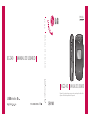 1
1
-
 2
2
-
 3
3
-
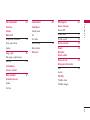 4
4
-
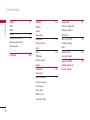 5
5
-
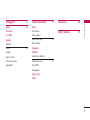 6
6
-
 7
7
-
 8
8
-
 9
9
-
 10
10
-
 11
11
-
 12
12
-
 13
13
-
 14
14
-
 15
15
-
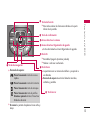 16
16
-
 17
17
-
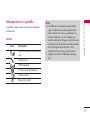 18
18
-
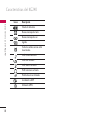 19
19
-
 20
20
-
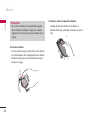 21
21
-
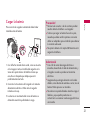 22
22
-
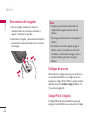 23
23
-
 24
24
-
 25
25
-
 26
26
-
 27
27
-
 28
28
-
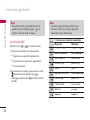 29
29
-
 30
30
-
 31
31
-
 32
32
-
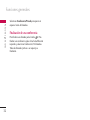 33
33
-
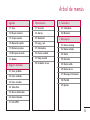 34
34
-
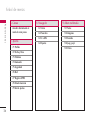 35
35
-
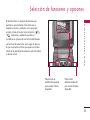 36
36
-
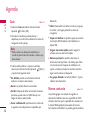 37
37
-
 38
38
-
 39
39
-
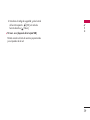 40
40
-
 41
41
-
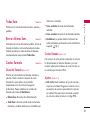 42
42
-
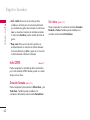 43
43
-
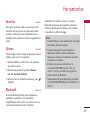 44
44
-
 45
45
-
 46
46
-
 47
47
-
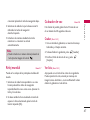 48
48
-
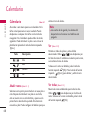 49
49
-
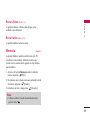 50
50
-
 51
51
-
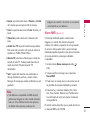 52
52
-
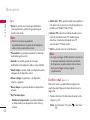 53
53
-
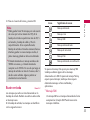 54
54
-
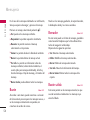 55
55
-
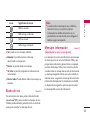 56
56
-
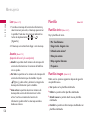 57
57
-
 58
58
-
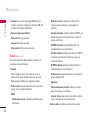 59
59
-
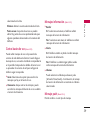 60
60
-
 61
61
-
 62
62
-
 63
63
-
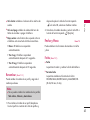 64
64
-
 65
65
-
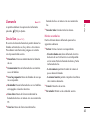 66
66
-
 67
67
-
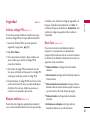 68
68
-
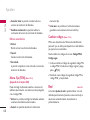 69
69
-
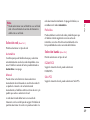 70
70
-
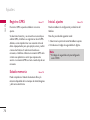 71
71
-
 72
72
-
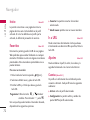 73
73
-
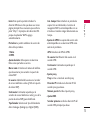 74
74
-
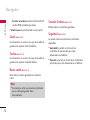 75
75
-
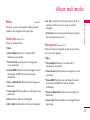 76
76
-
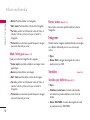 77
77
-
 78
78
-
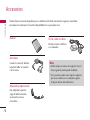 79
79
-
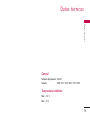 80
80
-
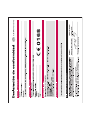 81
81
-
 82
82
-
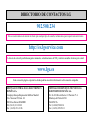 83
83
-
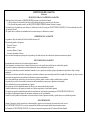 84
84
-
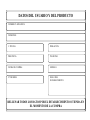 85
85
-
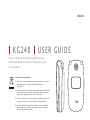 86
86
-
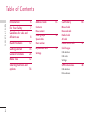 87
87
-
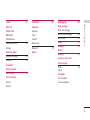 88
88
-
 89
89
-
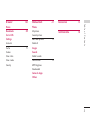 90
90
-
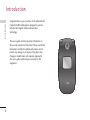 91
91
-
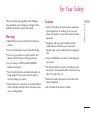 92
92
-
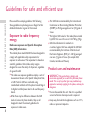 93
93
-
 94
94
-
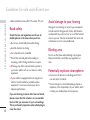 95
95
-
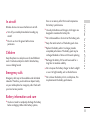 96
96
-
 97
97
-
 98
98
-
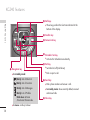 99
99
-
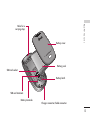 100
100
-
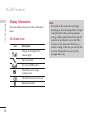 101
101
-
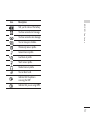 102
102
-
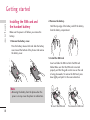 103
103
-
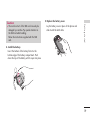 104
104
-
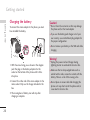 105
105
-
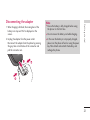 106
106
-
 107
107
-
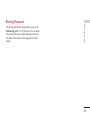 108
108
-
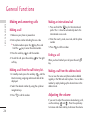 109
109
-
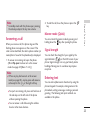 110
110
-
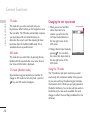 111
111
-
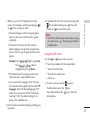 112
112
-
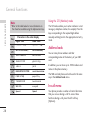 113
113
-
 114
114
-
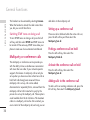 115
115
-
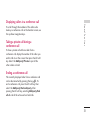 116
116
-
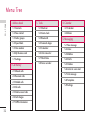 117
117
-
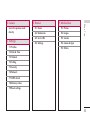 118
118
-
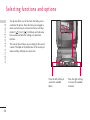 119
119
-
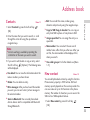 120
120
-
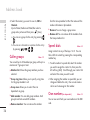 121
121
-
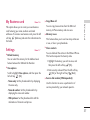 122
122
-
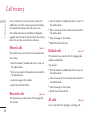 123
123
-
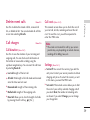 124
124
-
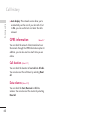 125
125
-
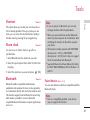 126
126
-
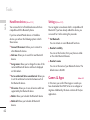 127
127
-
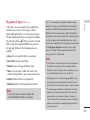 128
128
-
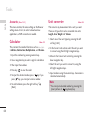 129
129
-
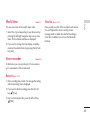 130
130
-
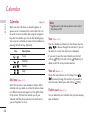 131
131
-
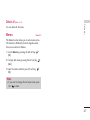 132
132
-
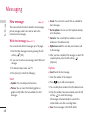 133
133
-
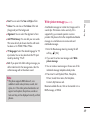 134
134
-
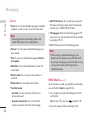 135
135
-
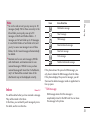 136
136
-
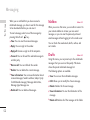 137
137
-
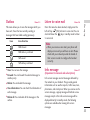 138
138
-
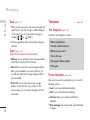 139
139
-
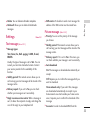 140
140
-
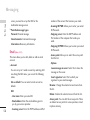 141
141
-
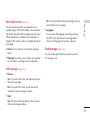 142
142
-
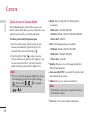 143
143
-
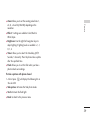 144
144
-
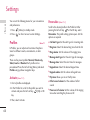 145
145
-
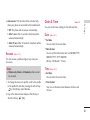 146
146
-
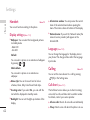 147
147
-
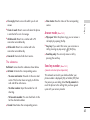 148
148
-
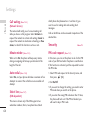 149
149
-
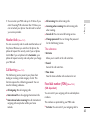 150
150
-
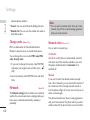 151
151
-
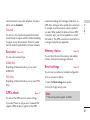 152
152
-
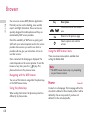 153
153
-
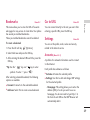 154
154
-
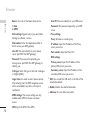 155
155
-
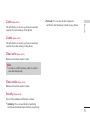 156
156
-
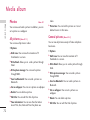 157
157
-
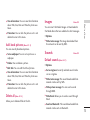 158
158
-
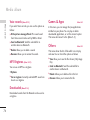 159
159
-
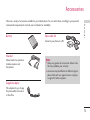 160
160
-
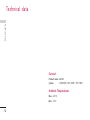 161
161
-
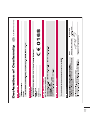 162
162
-
 163
163
LG KG240 El manual del propietario
- Categoría
- Teléfonos móviles
- Tipo
- El manual del propietario
en otros idiomas
- English: LG KG240 Owner's manual
Artículos relacionados
-
LG Série KG240 El manual del propietario
-
LG Série C3380.AITABK Manual de usuario
-
LG Série C3320.VDASV Manual de usuario
-
LG Optimus One P500 Manual de usuario
-
LG L341i Manual de usuario
-
LG Série C3100.WINWR Manual de usuario
-
LG KG240 El manual del propietario
-
LG Série G5300I Manual de usuario
-
LG MG120a El manual del propietario
-
LG MG 120 a El manual del propietario