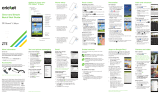CONSEJOS Y TRUCOS
SIGA ESTOS CONSEJOS PARA OBTENER EL MÁXIMO DE SU DISPOSITIVO
CÓMO ABRIR LA APLICACIÓN DE MENSAJERÍA
Haga clic en el icono que se parece a:
CÓMO ACTUALIZAR/INSTALAR LA APLICACIÓN DE
MENSAJERÍA
Abra el "Play Store" en su dispositivo. Seleccione la barra de
búsqueda o el icono de lupa.
Busque "FreedomPop Messaging".
Haga clic en Instalar o Actualizar.
CÓMO DESBLOQUEAR LA PANTALLA DEL TELÉFONO
Mantenga presionado el icono de bloqueo o deslice su dedo
sobre la pantalla de su teléfono.
CÓMO MINIMIZAR EL USO DE DATOS
Utilice “Wi-Fi” siempre que sea posible.
Evite estas actividades cuando este utilizando conexión móvil:
vídeos, música, descarga/actualización de aplicaciones
CUAL ES LA MEJOR CONEXIÓN PARA INTERIORES?
EXTERIORES?
Interiores: WiFi (3G/4G LTE son limitadas en el interior).
Exteriores: 4G LTE (conexión más fuerte).
12
RESTABLECER A PROGRAMACIÓN DE FÁBRICA
Haga una copia de seguridad de sus archivos importantes
antes de continuar.
Abra la aplicación de “Configuración” (“Config.”).
Localice "Realizar copia de seguridad y restablecer” (varía).
Seleccione: "Restablecer valores predeterminados">
"Restablecer dispositivo"> "Borrar/Eliminar todo".
Al finalizar seleccione "Reiniciar".
Después de restablecer, es posible que tenga que descargar
la aplicación "FreedomPop Messaging" en el "Play Store".
Ir a "Config.".
Vaya a "Aplicaciones" o "Administrador de aplicaciones"
para encontrar la lista de aplicaciones.
Vaya a "Todo" deslizando a la izquierda en la barra de títulos.
Seleccione la aplicación a la que quiere hacer cambios.
Seleccione "Desinstalar".