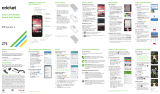21
visita espanol.boostmobile.com/support/device-support para obtener guías, tutoriales y más
Explora maneras de personalizar y actualizar
tu teléfono, confi gura permisos y más en el
menú Confi guración.
Accediendo a configuraciones
1. Toca > > Confi guración .
–o–
Arrastra el barra de notifi caciones hacia
abajo y toca
.
2. Selecciona una función que
quieras confi guar.
Las opciones de confi guración incluyen:
Conexiones inalámbricas y redes – Modo
avión, Wi-Fi, Bluetooth, Redes móviles, Uso de
datos, Zona Wi-Fi portátil, y Más.
Dispositivo – Sonido, Pantalla, Fecha
y hora, Teclado e idioma, Espacio de
almacenamiento, Power saving mode,
Aplicaciones y Conectar a PC.
Personal – Acceso a la ubicación, Seguridad
y Copia de seguridad y restablecer.
Cuentas – Añadir cuenta. Una vez que las
cuentas estén confi guradas, verás una lista
de dichas cuentas, como cuentas de
correo electrónico, cuentas de redes
sociales y más.
Sistema – Memory optimization,
Accesibilidad, Imprimir, Opciones del
programador, Activar este dispos, Actualiz. del
sistema, y Acerca del dispositivo.
Para obtener información detallada acerca de
la confi guración, consulta la Guía del Usuario
en espanol.boostmobile.com/support/
device-support.
21
visit boostmobile.com/support/device-support for guides, tutorials, and more
Explore ways to customize and update your
phone, set permissions, and more in the
Settings menu.
Accessing Settings
1. Touch > > Settings .
–or–
Drag the notifi cations panel down and then
touch
.
2. Select a feature you want to confi gure.
Settings options include:
Wireless & Networks – Airplane, Wi-Fi,
Bluetooth, Mobile networks, Data usage,
Portable HotSpot, and More.
Device – Sound, Display, Date & time,
Language & input, Storage, Power
saving mode, Apps, and Connect to PC,
Memory optimization.
Personal – Location, Security, and
Backup & reset.
Accounts – Add account. Once accounts
have been confi gured, you’ll see a list of
confi gured accounts such as email
accounts, social networking accounts,
and more.
System – Memory optimization, Accessibility,
Printing, Developer options, Activate this
device, System updates, and About phone.
For detailed information about settings,
please see the User Guide at
boostmobile.com/support/device-support.