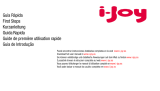La página se está cargando...


F
F
u
u
n
n
c
c
i
i
o
o
n
n
e
e
s
s
Gracias por elegir esta cámara. Por favor, lea detenidamente el manual antes de usarla, y guárdelo
para futuras consultas.
Las imágenes mostradas en el manual, pueden diferir un poco de las del producto, debido a
actualizaciones del software.
P
P
r
r
e
e
c
c
a
a
u
u
c
c
i
i
o
o
n
n
e
e
s
s
Esta cámara requiere una tarjeta microSD de clase 6 o superior.
Instrucciones para el uso de la tarjeta de memoria
●
En caso de comprar una tarjeta de memoria nueva o de que sea el primer uso, o de que haya datos
de otras cámaras, por favor, asegúrese de que formatea la tarjeta primero
● Antes de conectar la tarjeta de memoria, apague por complete la cámara;
●
Por favor, no doble la tarjeta de memoria ni la someta a presiones elevadas
● No guarde la tarjeta en entornos con campos electromagnéticos elevados, como cerca de altavoces
o televisores
● No use la tarjeta en entornos de temperaturas extremas
● Mantenga la tarjeta de memoria limpia y lejos de líquidos.
● Formatee la tarjeta de memoria, si la ha usado previamente en otras cámaras.

Mantenimiento de la cámara
●
Guárdela en un lugar seco cuando no la esté usando
● Si limpia la superficie de la cámara, elimine primero el polvo que pueda haber, soplando la superficie.
No use disolventes para limpiar la lente.
● No toque la superficie de la cámara con los dedos
R
R
e
e
q
q
u
u
i
i
s
s
i
i
t
t
o
o
s
s
d
d
e
e
l
l
s
s
i
i
s
s
t
t
e
e
m
m
a
a
Requisitos del sistema
Sistema operativo Windows XP, Windows Vista, Windows 7, Windows 8, Mac 10.2
CPU Intel P III o superior
Memoria 512 MB
Tarjeta de sonido y gráfica DirectX8 o superior
CD 4X o superior
Disco Duro Mínimo 1 GB libre

Otros Puerto USB 2.0
Funciones
La cámara tiene las siguientes funciones:
Grabación de Vídeo digital (Full HD 1080p 25FPS)
Cámara digital de fotos (12 mega-pixel);
Almacenamiento (Disco Extraíble);
Web Cam
Zoom digital 8X

A
A
p
p
a
a
r
r
i
i
e
e
n
n
c
c
i
i
a
a


A
A
c
c
c
c
e
e
s
s
o
o
r
r
i
i
o
o
s
s

Tenga en cuenta que la videocámara no grabará audio cuando esté
dentro de la carcasa acuática.

BOTONES Y FUNCIONES
Tecla/Indicador
Función
Encendido
Enciende y apaga el dispositivo. Cambia entre captura de fotos,
grabación de vídeos y reproducción de contenido.
Obturador
Graba video, Reproduce archivos, toma fotografías. Confirma acciones
en los menús
MENU Abre y Cierra los menús
Arriba
Acercar Zoom Digital, Acepta la entrada en un menú (Después de darle a
la tecla Menú); sube hacia arriba en el menú de archivos, pausa la
reproducción de un vídeo.
Abajo
Alejar Zoom Digital, Acepta la entrada en un menú (Después de darle a la
tecla Menú); baja en el menú de archivos
Indicador de
carga
Se enciende en rojo durante la carga. Se apaga cuando se ha
completado la carga
Indicador de
lectura
Se enciende cuando la cámara está ocupada.

P
P
r
r
i
i
m
m
e
e
r
r
o
o
s
s
p
p
a
a
s
s
o
o
s
s
1.Carga la batería de litio
La cámara está equipada con una batería de 3.7 V.
Conecta la cámara APAGADA al ordenador para cargarla. El indicador de carga se iluminará, y se
apagará cuando la carga se haya completado (unas 2-4 horas)

2. Cómo usar la tarjeta de memoria
2.1. Inserta adecuadamente la tarjeta microSD en la ranura.
2.2. Para retirar la tarjeta, apriétala hasta que la propia cámara la impulse con su muelle.
Nota: La cámara no dispone de memoria interna. Por favor, inserta una tarjeta antes de
usar la cámara.
3. Arranque y apagado.
3.1 Arranque: presiona el botón de encendido durante 3 segundos
3.2 Apagado: presiona el botón de encendido hasta que se apague la pantalla
3.3 Auto apagado: la cámara se apagará automáticamente cuando pase cierto tiempo. El tiempo por

defecto son 3 minutos.
3.4 Apagado por batería baja: cuando la batería esté a punto de agotarse, la cámara se apagará. Por
favor, carga la batería inmediatamente.
4. Cambio de funciones
La cámara dispone de 3 modos distintos: fotografía, grabación de video y reproducción. Usa la tecla
de encendido para ir cambiando entre los 3 modos
5. Indicadores
5.1 Indicador de lectura: Cuando la cámara está grabando o tomando fotografías, el indicador se
encenderá.
5.2 Indicador de carga: Con la cámara apagada, se encenderá cuando estemos cargando la batería.

6. Modo de fotografías/ grabación de vídeo
Al pulsar el obturador, automáticamente se tomará una fotografía o se empezará a
grabar un vídeo. Si pulsamos de nuevo el obturador se parará la grabación del vídeo.
En modo grabación, pulsa arriba o abajo para acercar o alejar el zoom digital.
6.1 Indicadores en pantalla en modo foto
1. Modo foto
2. Resolución
3. Numero de fotos disponibles
4. SD insertada
5. Icono de zoom digital
6. Estado de la batería
7. Nitidez
8. Modo EV
9. Calidad de imagen
10. Balance de blancos
11. Temporizador

6.2 Indicadores en pantalla en modo vídeo
1. Modo vídeo
2. Resolución
3. Tiempo restante en memoria
4. SD insertada
5. Icono de zoom digital
6. Estado de la batería
7. Modo EV
8. Balance de blancos

Nota: Durante la grabación, la pantalla se apagará pasado cierto tiempo para
ahorrar batería, pero la grabación continuará. Presiona alguna tecla para
reanudar la pantalla
7. Modo Menú de Ajustes
7.1 Pantallas de menús
En cualquiera de los 3 modos, si pulsamos la tecla menú, se abrirá el menú de ajustes. Si pulsamos
Arriba o Abajo seleccionaremos el menú resaltado, y con la tecla Obturador, entraremos en dicho
menú. El menú seleccionado aparecerá en Amarillo.
Menú Foto Grabación de video

7.2 Menú de Ajustes de Sistema
Tras pulsar en la tecla Menu, pulsamos Arriba o Abajo para cambiar al menu principal, y pulsamos la
recla obturador para aceptar. Presionaremos Arriba o Abajo para elegir un apartado, y presionaremos
el obturador para entrar en dicho apartado. En los submenús, pulsamos arriba o abajo para elegir las
opciones, y el obturador para aceptar. Pulsamos la tecla menu para salir del menu de ajustes.
Menú de ajustes de sistema

7.3 Ajustando fecha y hora y el idioma.
Presionamos la tecla Menú, y Arriba o Abajo para entrar al menú de Ajustes. Presionamos el
obturador para entrar al menú de ajustes de sistema. Pulsamos Abajo hasta llegar a Fecha y hora.
Pulsamos el obturador para entrar en el menú de fecha y hora.
En la ventana, pulsaremos menú para seleccionar la fecha o la hora, y presionaremos arriba o
abajo para ajustar el número. Pulsaremos la tecla obturador para aceptar y salir. Finalmente
saldremos pulsando la tecla menú.
Para ajustar el idioma, pulsamos en Language y elegimos el idioma que queramos.

7.4 Ajustes de reproducción
Presionamos la tecla Menú para abrir el menú reproducción. Presionaremos Arriba o Abajo para
seleccionar el menú, y el obturador para entrar. En el submenú, presionaremos arriba o abajo para
elegir la categoría, y el obturador para confirmar. Podemos borrar los archivos, protegerlos, girar
imágenes…
▲ Menu Reproducción

8. Modo Reproducción
Presiona la tecla de encendido para entrar al modo reproducción, y ver las imágenes o vídeos
tomados por la cámara.
Presiona arriba o abajo para pasar a la foto siguiente o la anterior.
Reproducción de vídeo: presiona el obturador para reproducir un vídeo o pararlo. La tecla arriba
pausa el vídeo.
Reproducción de vídeo

9. Conectar la cámara al PC
Cuando la cámara está encendida y conectada al PC, se comporta como una unidad extraible, que
podremos ver desde Mi PC / Equipo. Las fotos y vídeos se almacenan en “DCIM\100MEDIA”.
Podemos copiar, borrar o hacer cualquier cosa con los archivos en la cámara.
Nota: No desconecte el USB durante la copia de archivos, o podría dañar la tarjeta o perder los
datos
C
C
a
a
r
r
a
a
c
c
t
t
e
e
r
r
í
í
s
s
t
t
i
i
c
c
a
a
s
s
t
t
é
é
c
c
n
n
i
i
c
c
a
a
s
s
Sensor de imagen 5.0 mega-pixel CMOS (interpolación a 12MPx)
Funciones Grabación, fotografía, reproducción
Lente
F2.5 f=3.53mm
Zoom Digital 8x
Pantalla LCD 2.0”
Resolución de 12M (4000 x 3000), 8M (3264 x 2448), 5M (2592 x 1944),

imagen 3M (2048 x 1536),2M(1600 x 1200)
Resolución de
vídeo
FHD (1920x1080),HD (1280X720)
Almacenamiento Micro SD (Máximo 32GB)
Formatos JPEG, MJPG4
Temporizador 2 seg./5 seg./10 seg.
USB USB 2.0
Alimentación Batería integrada de 3.7 V de Litio Recargable
Idioma MENU Inglés / Español /
Auto apagado 1 min. / 3 min./5 min./10 min./Apagado
Requisitos S.O. Windows XP/Vista/7/8, Mac 10.2
Dimensiones 58x44x23mm

CONDICIONES DE GARANTÍA
1. Para tramitar la garantía será necesario disponer de una copia del ticket de compra.
2. Todos los productos deberán ser entregados a IJOY perfectamente empaquetado y
protegido, preferiblemente en su embalaje original junto con todos los accesorios y manuales
que el paquete original contuviera. De lo contrario, IJOY no se hará responsable de los daños
que pudieran tener lugar durante el transporte.
3. La reparación se llevará a cabo de acuerdo al problema informado por el cliente; Por lo tanto
es esencial que el cliente indique de forma clara y en la manera más específica posible en
dónde reside el problema, para poder resolverlo de manera correcta. En el caso de que el
producto no presentara ningún problema, podría aplicársele un cargo por transporte y
diagnóstico.
4. IJOY no asumirá ninguna responsabilidad debida a la perdida de datos o accesorios no
originales.
5. En el caso en que no hubiera posibilidad de reparar el producto, podrá ser sustituido por otro
de características similares o superiores, considerando el estado en que el producto haya sido
recibido, como pudieran ser por ejemplo marcas de uso, arañazos, etc. En cualquier caso el
correcto funcionamiento del producto devuelto al cliente habrá sido totalmente comprobado.
6. La Garantía cubrirá solo errores causados por defectos de fabricación, y por tanto no cubrirá
daños causados por un uso incorrecto, por modificaciones o daños causados por accidentes de
cualquier tipo que haya tenido el cliente. La garantía no cubre: Accesorios, partes expuestas a

un gasto normal por uso. La garantía no será válida cuando el producto no haya sido utilizado
con el propósito para el cual fue originalmente concebido.
7. El periodo de garantía comienza en el momento de la compra del producto. La reparación o
sustitución del producto no implicará una extensión del periodo de la garantía.
8. En el caso en que el producto no sea cubierto por la garantía, se hará un presupuesto que
tendrá que ser aprobado por el cliente. En el caso que el presupuesto no sea aprobado por el
cliente, el cliente deberá pagar por los gastos incurridos en el transporte, manipulación y
diagnóstico del producto.
9. Una vez que el producto haya sido reparado y después de notificar al cliente, dispondrá de
un periodo de 10 días laborables para recoger el producto. Después de este periodo de tiempo,
se hará aplicable un cargo diario por almacenamiento que dependerá del volumen/tamaño del
producto.
i-Joy
C/ Mario Roso de Luna, 31 - 28022 - Madrid (Spain)
Telf.: +34 91 551 17 87
www.i-joy.es

DECLARACIÓN DE CONFORMIDAD
Por medio de la presente i-Joy Europe International S.L declara que el producto al que este manual
hacer referencia cumple con los requisitos esenciales y cualesquiera otras disposiciones aplicables o
exigibles de las disposiciones de la Directiva 2004/108/CE (2004/108/CE del Parlamento Europeo y
del Consejo de 15 de diciembre de 2004)
I-JOY EUROPE INTERNATIONAL, S.L
B86300548
Declaramos bajo nuestra exclusiva responsabilidad la conformidad del producto:
Nombre de Producto: Videocámara deportiva
Modelo: Cámara EXPLORER
Marca: i-Joy
País de fabricación: China
Madrid, a 16 de octubre de 2014


F
F
u
u
n
n
c
c
t
t
i
i
o
o
n
n
Thank you for choosing this camera. Please carefully read the manual before using, and keep it at a
safe place for future reference.
The compilation of the user manual refers to the latest information. The manual quotes captured screen
displays and graphics, with the aim to introduce the digital camera through detailed and direct methods.
Due to the differences of technical R&D and production batch, those captured screen displays and
graphics indicated in the manual may be different from that of actual digital camera.
P
P
r
r
e
e
c
c
a
a
u
u
t
t
i
i
o
o
n
n
s
s
TF high-speed card (multimedia memory card) at Class6 or above is required for this camera.
Instructions for using the memory card
●
In case of a newly purchased memory card for the first time use, or data available in the memory card
unrecognized for the camera or image captured by other cameras, please ensure to firstly format
the memory card;
● Before plugging in or out the memory card, please firstly disconnect power supply of the camera;
●
After using for many times, performance of the memory card will be lowered. In case of lowered
performance, a new memory card is needed to purchase;
● The memory card is a precise electronic device. Please don’t bend it and keep it away from falling or
heavy load;
● Don’t keep the memory card in the environment with strong electromagnetic or magnetic field, like

the place near speaker or receiver of TV;
● Don’t use or keep the memory card in environment with over high or low temperature;
● Keep the memory card clean and away from contacting liquid. In case of contacting liquid, please dry
it with soft cloth;
● In case of keeping the memory card idle, place it into the card sleeve;
● Please note that the memory card will get hot after long-term use, and this is normal;
● Don’t use the memory card having used on other digital cameras. If to memory card on this camera,
please firstly format it with the camera;
● Don’t use the memory card having formatted on other camera or card reader;
● In case of one of the followings with the memory card, the recorded data may be damaged:
- Improper use of the memory card;
- Disconnect power supply or take the memory card out during recording, deleting (formatting) or
reading;
● You are recommended to backup important data on other media like soft disk, hard disk, CD.
Camera Maintenance
●
Keep it in a dry and dark place for keeping idle;
●
Use proper protective cover to avoid lens and display scratched;
●
In case of cleaning the surface of camera lens, first blow the dust off the surface, use a cloth or paper
available to optical equipment to wipe the lens gently. Use the professional camera cleanser to

clean the lens. Do not use any organic solvent;
●
Do not touch the lens surface by fingers.
S
S
y
y
s
s
t
t
e
e
m
m
r
r
e
e
q
q
u
u
i
i
r
r
e
e
m
m
e
e
n
n
t
t
s
s
When operating or using the digital camera, please take minimum system requirements for the
computer of the camera into consideration. You are strongly recommended to use better computer
equipment for operating the camera to achieve the optimized effect. The minimum system
requirements are as below:
System requirements
Operating system Windows XP, Windows Vista, Windows 7, Windows 8, Mac 10.2
CPU Intel PIII667 or above or CPU with equal performance
Memory 512 MB or above
Sound card and graphics
card
Support DirectX8 or above
CD driver 4X speed or above

Hard disk Minimum 1 GB free space
Others 1 standard USB 2.0 port
Function Features
This camera is equipped with various characteristics and functions:
Digital VDR;
Digital camera (5 mega-pixel);
Mass Storage (Removable disk);
PC Camera;
8X digital zoom

A
A
p
p
p
p
e
e
a
a
r
r
a
a
n
n
c
c
e
e


A
A
c
c
c
c
e
e
s
s
s
s
o
o
r
r
i
i
e
e
s
s

Please, note the camera won't record audio while it is inside the waterproof
case.

Key Functions and Indicators
Key/Indicator
Function
Power key
Power On/Off; switch over among video recording, capturing and
playback
Shutter key
Video recording/capturing; play/stop playing video file (Playback mode);
menu confirmation
MENU key Open and exit from menu
Up key
Digital zoom-in: select menu (after opening the menu); file page-up;
pause playing video (playback mode);
Down key
Digital zoom-out: select menu (after opening the menu); file page-down
(after picture zoom-out in playback mode)
Charger indicator
Indicator lights in red during charging, and the indicator turns off after
charging full.
Busy indicator
When the camera is busy (for example: during film recording, capturing,
automatic screen-off), the busy indicator will light.
S
S
t
t
a
a
r
r
t
t
t
t
o
o
u
u
s
s
e
e
1.Charge the built-in lithium battery

The camera is equipped with built-in 3.7V lithium battery. Please ensure power available for the
camera and timely charge it in case of low battery.
Connect the camera to computer for charging under shutdown status. The charging indicator will be
on when charging, and will be off when the battery is fully charged. Generally, the battery can be fully
charged after 2-4 hours.

2. How to use the memory card
2.1. Properly insert the TF card into the card holder as per the instructions indicated near the card
holder.
2.2. To remove the TF card, press the end of memory card gently, the card will be ejected.
Note: The camera is not equipped with built-in memory. Please insert memory card before using.
Before using the camera, it is a must to format the memory card on the camera.
3. Startup and shutdown:
3.1 Startup: press the POWER key for 3 second, the camera will show startup screen and enters into
POWER ON state;
3.2 Shutdown: press the POWER key when the camera is under idle mode to shut down;

3.3 Auto shutdown: the camera will be shut down automatically when the camera is under idle mode for
a certain time to save power. The default time for auto shutdown is 3 min.
3.4 Shutdown under low power: when the battery is under low power, the LCD will indicate “ ”.
Please charge the battery timely. When the icon turns red and flashes, the camera will be shut
down automatically.
4. Function modes switching
The camera has 3 modes: photo mode, recording mode, and playback mode. Use the power key to
switch the modes after starting up.
Recording mode: for recording videos;
Photo mode: for taking photos;
Playback mode: for playing back the current video.
5. Indicators
5.1 BUSY indicator: When the camera is working (e.g. recording, photographing, auto screen off etc.),
the indicator will light;
5.2 Charging indicator: In shutdown state, the lightened indicator means the user is charging the
camera.

6. Photo/recording mode
It enters automatically into recording mode.
Press Shutter to start recording, and press Shutter again to stop recording.
Press Shutter to directly take photo.
In rerecording/photo mode, press Up/Down for digital zoom in/out.
6.1 Screen display in photo mode
1. Photo mode;
2. Photo resolution;
3. Available shooting count;
4. Insert SDcard ;
5. Icon of digital zoom;
6. Battery state;
7. Sharpness mode;
8. EV value mode
9. Photo quality
10. White balance mode;
11. Self-timer mode.

6.2 Screen display in recording mode
Note: Automatic screen-off will be performed during recording for saving power.
User may short press Power key to enable the screen for displaying.
1. Video mode;
2. Video resolution;
3. Available time to record;
4. Insert SDcard;
5. Icon of digital zoom;
6. Battery state;
7. EV value mode;
8. White balance mode.

7. Menu Setting Mode
7.1 Menu display
In photo, recording and playback mode, press Menu key to open the menu, and then press Up/Down
key to select menu, press the Shutter key to enter submenu. When selecting menu, the selected
menu will be displayed with yellow background.
Photo menu mode Recording menu mode

7.2 System mode menu setting
After opening the menu by pressing Menu key, press Up/Down key to switch over to setting main menu,
press Shutter key for confirmation, and then press Up/Down key to select menu, and after that to press
Shutter key for confirming to enter the submenu. In the submenu, press Up or Down key to select menu,
and press Shutter to confirm. After returning to the main menu, press Menu key to exit from the menu.
System menu mode

7.3 Setting date and time
Press Menu key to open the menu, press Up/Down key to switch to setting menu, and then press
Shutter key to confirm. Press Down key to select “Date and time” in menu item, and then press
Shutter key to enter setting window.
In setting window, press MENU key to select items (date, time) to be adjusted, and then press Up
key or Down key to make adjustment, press Shutter key for conformation at completion of
adjustment, or press Menu key to cancel setting and exit. Finally, press Menu key to exit from
setting mode.
7.4 Playback mode menu setting
Press Menu key to open playback main menu, press Up or Down key to select menu, press Shutter
key to enter submenu. In the submenu, press Up or Down key for selection, and press Shutter key

to confirm. After returning to the main menu, press Menu key to exit from the menu.
▲ Playback menu

8. Playback mode
Press Power key to enter playback mode to browse photo/video, play the video recorded by this
camera.
Press Up/Down key to access to previous or next photo/video.
Play movie: press Shutter key to start/stop playing video, press Up key to pause playing the video.
Video file playback Video pause mode
9. Connect to computer to download photo/video
When the camera is connected with the computer and entering removable disk mode, there will be a
removable disk added in the window of “My computer”. The photo or video file may be stored in the
catalogue of “DCIM\100MEDIA” in the removable disk. You may enter this catalogue to copy files on
to hard disk of your computer.

Note: During file downloading, it is prohibited to disconnect USB connection, and plugging out
the memory card when USB connected is also prohibited to avoid loss of data.
U
U
s
s
e
e
c
c
a
a
m
m
e
e
r
r
a
a
f
f
u
u
n
n
c
c
t
t
i
i
o
o
n
n
s
s
After connecting the camera to the computer, while pressing and holding MENU key, press the Power
key to start up the camera to enter mode of camera.
Before using the camera functions, after connecting the camera with the computer to enter the mode of
camera, click this shortcut icon (
) to open AMCAP window. The corresponding image of video
of the camera shall be displayed in the AMCAP window. When AMCP software is not enabled, with
camera function, you may transmit video with the network.
Note: In case of PCCAM, version 1 is XP sp3 or the above.


T
T
e
e
c
c
h
h
n
n
i
i
c
c
a
a
l
l
p
p
a
a
r
r
a
a
m
m
e
e
t
t
e
e
r
r
s
s
Image sensor 5.0 mega-pixel CMOS image sensor
Function mode Recording, photo, playback
Lens
F2.5 f=3.53mm
Digital zoom 8x
LCD screen 2.0” LCD screen
Picture resolution 12M (4000 x 3000), 8M (3264 x 2448), 5M (2592 x 1944)
Video resolution
FHD (1920x1080),HD (1280X720)
Storage medium TF card (Maximum supporting 32GB)
File format JPEG, MJPG4
Self-timer delay 2 sec./5 sec./10 sec.

USB port USB 2.0
Power supply Built-in 3.7V rechargeable lithium battery
Menu language English/France/Spain
Auto shutdown 1 min. / 3 min./5 min./10 min./OFF
Operating system
requirements
Windows XP/Vista/7/8, Mac 10.2
Dimensions 58x44x23mm
Note: The product design specification is made based on updated information when compiling this
product manual. The specification is subject to change without further notice. The product is
subject to the actual camera.

Conditions of Guarantee
1. To be able to carry out the guarantee it will necessary to have a copy of the proof of purchase,
preferably with a copy of the original bill.
2. For the guarantee to be carried out, all products must be delivered to iJoy perfectly packed,
preferably in its own original packing, with all accessories, user manuals and drivers that the packaging
would originally contain. Otherwise, iJoy will not be held responsible for damages that might occur
during transportation.
3. The repair of the products will be carried out according to the problem reported by the client;
therefore it is essential that the client indicates in a clear form and in the most specific way possible
where the problem lies, to be able to solve it in the correct manner. In the case that there is not problem
with the product a diagnosis and transportation charge can be applied.
4. In any case iJoy will not be held responsible for the loss of data contained in hard drives, as well as
any other non–original accessory.
5. In the case that there is no possibility of repair of the product, it can be replaced by another one of
similar or superior characteristics, taking into consideration the state in which the product is received,
such as usage marks, scratches, etc. In any case the product returned to the customer will have been
tested to be functioning correctly.
6. The Guarantee will only cover errors caused by deficiencies in manufacturing, and does not
therefore cover damage caused by mis-use, modifications or damages caused by accidents of any
nature of caused by the client. The guarantee does not cover: Accessories, pieces exposed to normal

wear and tea. The Guarantee will not be valid when the product is not used for the purpose for which it
was originally conceived.
7. The guarantee period starts in the moment of first purchase of the product. The reparation or
substitution of the product will not imply an extension of the guarantee period.
8. In the case that the product is not covered by the guarantee, a budget will be drawn up which has to
be approved by the client. In the case that the budget is not approved by the client, the client must pay
for the cost incurred in the transportation, manipulation and diagnosis of the product.
9. Once the product is repaired after notifying the client, the client will have a period of ten working days
to pick up the product. After this period of time, a daily storage charge will be applicable depending on
the volume of the product.
i-Joy
C/ Mario Roso de Luna, 31
28022 - Madrid (Spain)
Tel.:+34 91 551 17 87
www.i-joy.es

DECLARACIÓN DE CONFORMIDAD
I-JOY EUROPE INTERNATIONAL, S.L
C/ MARIO ROSO DE LUNA, 31
28022 - MADRID, ESPAÑA
TEL: +34 91 551 1787
B86300548
We declare, under our own exclusive responsibility that the product to which this manual refers, is in
compliance with the essential norms and standards of the Directive 1999/5/CE of the European
Parliament and of the Council of March 9th 1999.
Product: Sport videocamera
Model: Explorer
Brand: i-Joy
Manufacturing country: R.P:C.
Madrid, 16th October 2014

i-Joy Europe International, S.L
Pol. Ind. Fin de Semana
C/ Mario Roso de Luna, 31
28022 - Madrid (Spain)
www.i-joy.es
Tel: +34 91 551 17 87
/