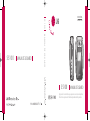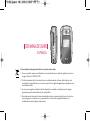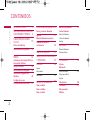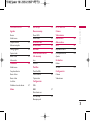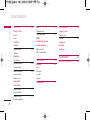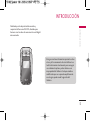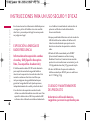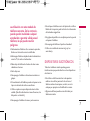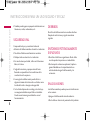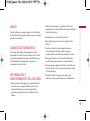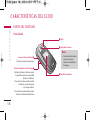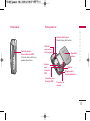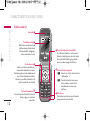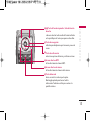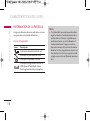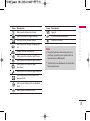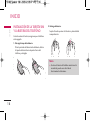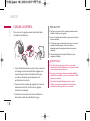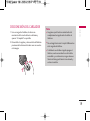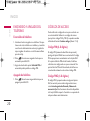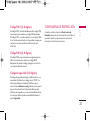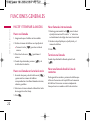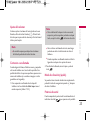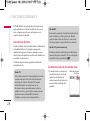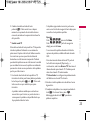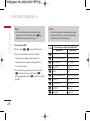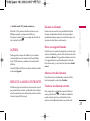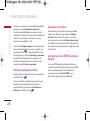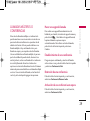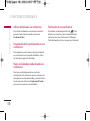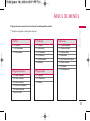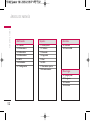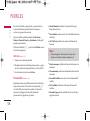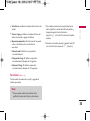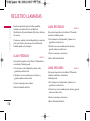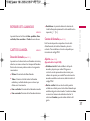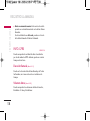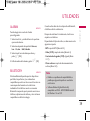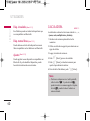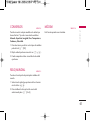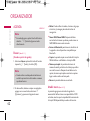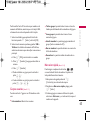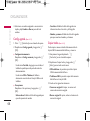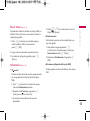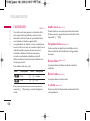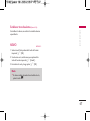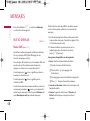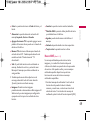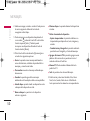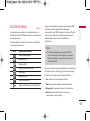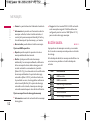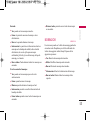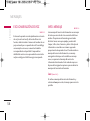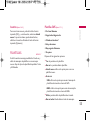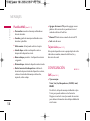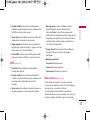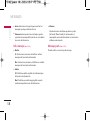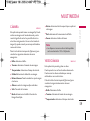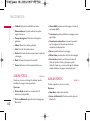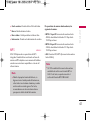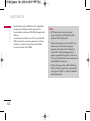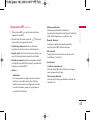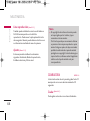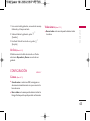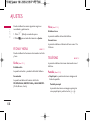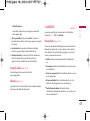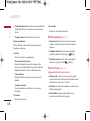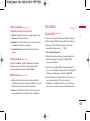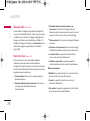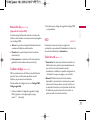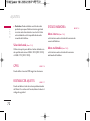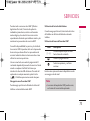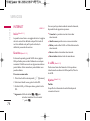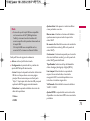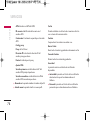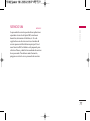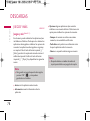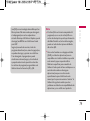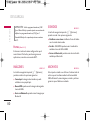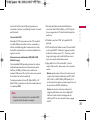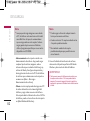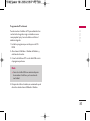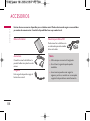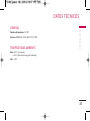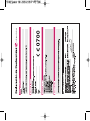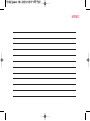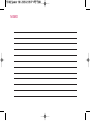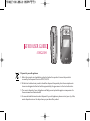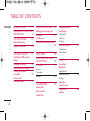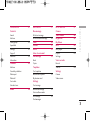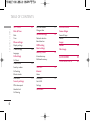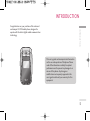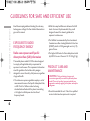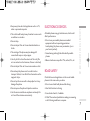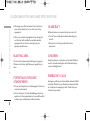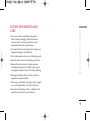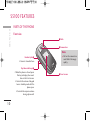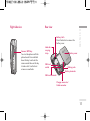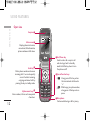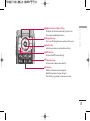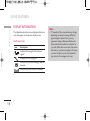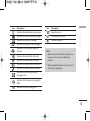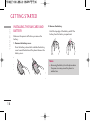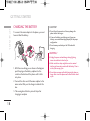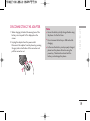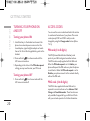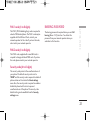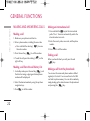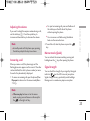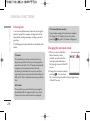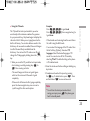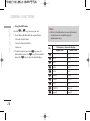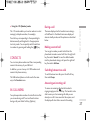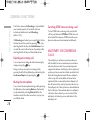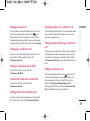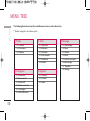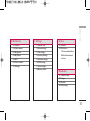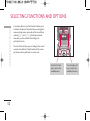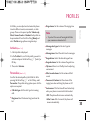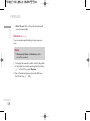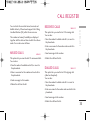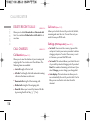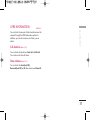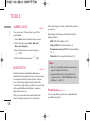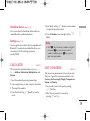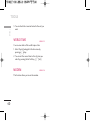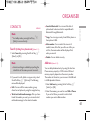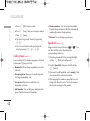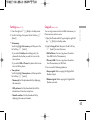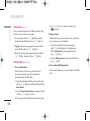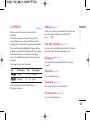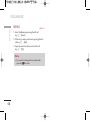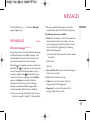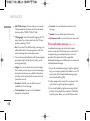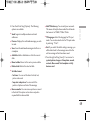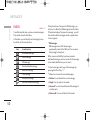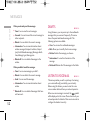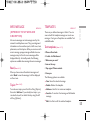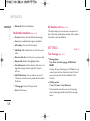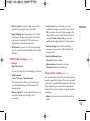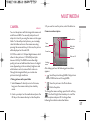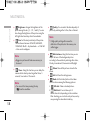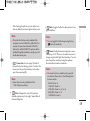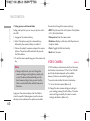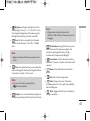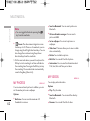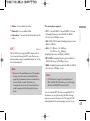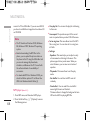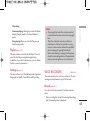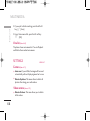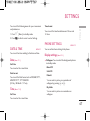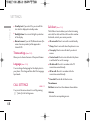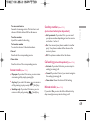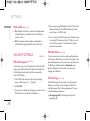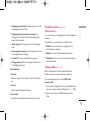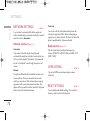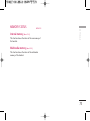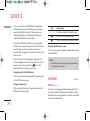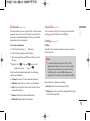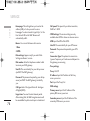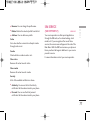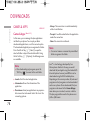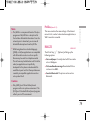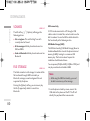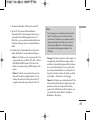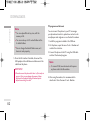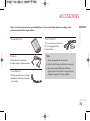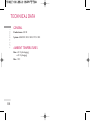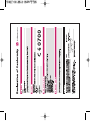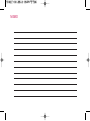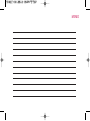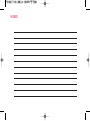LG S5100.AESPRK Manual de usuario
- Categoría
- Teléfonos móviles
- Tipo
- Manual de usuario

S5100
MANUAL DE USUARIO
S5100
MANUAL DE USUARIO
Algunos de los contenidos que aparecen en este manual podrían
diferir de las opciones del teléfono dependiendo del operador.
S5100
MANUAL DE USUARIO
ESPAÑOL
ENGLISH
P/N : MMBB0192607
(
1.1
)
W

S5100 MANUAL DE USUARIO
- ESPAÑOL
Cómo deshacerse de aparatos eléctricos y electrónicos viejos
1. Si en un producto aparece el símbolo de un contenedor de basura tachado, significa que éste se
acoge a la Directiva 2002/96/CE.
2. Todos los aparatos eléctricos o electrónicos se deben desechar de forma distinta del servicio
municipal de recogida de basura, a través de puntos de recogida designados por el gobierno o las
autoridades locales.
3. La correcta recogida y tratamiento de los dispositivos inservibles contribuye a evitar riesgos
potenciales para el medio ambiente y la salud pública.
4. Para obtener más información sobre cómo deshacerse de sus aparatos eléctricos y electrónicos
viejos, póngase en contacto con su ayuntamiento, el servicio de recogida de basuras o el
establecimiento donde adquirió el producto.

CONTENIDOS
2
INTRODUCCIÓN 5
INSTRUCCIONES PARA UN
USO SEGURO Y EFICAZ 6
CARACTERÍSTICAS DEL
S5100
10
Partes del teléfono
Información de la pantalla 14
INICIO 16
Instalación de la tarjeta SIM y la
batería del teléfono
Cargar la batería 18
Desconexión del cargador 19
Encendido y apagado del
teléfono 20
Códigos de acceso
Contraseña de Restricción
21
FUNCIONES GENERALES 22
Hacer y terminar llamadas
Agenda 27
Menú de llamadas entrantes
Llamadas múltiples o
conferencias 29
ÁRBOL DE MENÚS 31
SELECCIÓN DE FUNCIONES
Y OPCIONES 33
PERFILES 34
Activar
Personalizar
Renombrar 35
REGISTRO LLAMADAS
36
Llam. perdidas
Llam. recibidas
Llam. enviadas
Borrar lista llamadas 37
Gastos llamada
Duración llamada
Costes de llamada
Ajustes
Info. GPRS 38
Duración llamada
Volumen datos
UTILIDADES 39
Alarma
Bluetooth
Disp. vinculados 40
Disp. manos libres
Ajustes
Calculadora 40
Conversor 41
Reloj mundial
Módem
CONTENIDOS

CONTENIDOS
33
ORGANIZADOR 42
Agenda
Buscar
Añadir nuevo
Grupos usuarios 43
Marcacion rápida
Config. agenda 44
Copiar todos
Borrar todas 45
Información
Calendario 46
Añadir nuevo
Ver planes diarios
Borrar último
Borrar todas
Ir a fecha
Establecer tono de alarma 47
Memo
MENSAJES 48
Nuevo mensaje
Nuevo SMS
Nuevo MMS 49
Buzón entrada 51
Buzón salida 52
Borrador 53
Escuchar buzón de voz 54
Info. mensaje
Leer
Asuntos 55
Plantillas
Plantillas SMS
Plantillas MMS 56
Tarjeta visita
Configuración
SMS
MMS 57
Núm. buzón voz
Info. Mensaje 58
Mensajes push
MULTIMEDIA 59
Cámara
Videocámara
Album fotos 60
Album vídeos
MP3 61
Reproductor MP3 63
Lista reproducción. 64
Ajustes
Grabadora
Grabar
Ver lista 65
Configuración
Cámara
Videocámara

CONTENIDOS
4
AJUSTES 66
Fecha y Hora
Fecha
Hora
Teléfono
Pantalla
Aspecto menú 67
Idioma
Llamadas
Desvío llam.
Modo respuesta 68
Enviar mi núm.
Llam. en espera 69
Aviso minutos
Rellam. auto.
Seguridad
Solicitar PIN
Bloqueo teléf. 70
Restrición llam.
Marcación fija 71
Cambiar códigos
Red 71
Selección red
Selección banda 72
GPRS
Restablecer ajustes
Estado memoria
Mem. interna
Mem. multimedia
SERVICIOS 73
Internet 74
Inicio
Favoritos
Ir a URL
Ajustes
Servicio SIM 77
DESCARGAS 78
Juegos y más.
Juegos y más.
Perfiles 80
Imágenes
Sonidos
Archivos
ACCESORIOS 84
DATOS TÉCNICOS 85
CONTENIDOS

Felicidades por la adquisición del avanzado y
compacto teléfono móvil S5100, diseñado para
funcionar con las redes de comunicación móvil digital
más avanzadas.
INTRODUCCIÓN
INTRODUCCIÓN
5
Esta guía contiene información importante sobre
el uso y el funcionamiento de este teléfono. Lea
toda la información atentamente para conseguir
un rendimiento óptimo y evitar daños o usos
inapropiados del teléfono. Cualquier cambio o
modificación que no se apruebe explícitamente
en esta guía, puede anular la garantía del
teléfono.

6
INSTRUCCIONES PARA UN USO SEGURO Y EFICAZ
En el manual encontrará información detallada para un
uso seguro y eficaz del teléfono. Lea estas sencillas
directrices y recuerde que infringir las normas puede
ser peligroso o ilegal.
EXPOSICIÓN A ENERGÍA DE
RADIOFRECUENCIA
Información sobre exposición a ondas
de radio y SAR (Specific Absorption
Rate, Tasa específica de absorción)
El teléfono móvil modelo S5100 ha sido diseñado
para cumplir la normativa de seguridad válida en
relación con la exposición a las ondas de radio. Esta
normativa se basa en directrices científicas que
incluyen márgenes de seguridad diseñados para
garantizar la seguridad de todo tipo de personas,
independientemente de su edad y estado de salud.
• Las directrices de exposición a ondas de radio
utilizan una unidad de medición conocida como Tasa
específica de absorción o SAR. Las pruebas de SAR
se llevan a cabo utilizando un método estandarizado
con el teléfono transmitiendo al nivel más alto de
potencia certificado en todas las bandas de
frecuencia utilizadas.
• Aunque puede haber diferencias entre los niveles de
SAR de los diferentes modelos de teléfonos LG,
todos han sido diseñados para ajustarse a las
directrices relevantes de exposición a ondas de
radio.
• El límite de SAR recomendado por la ICNIRP
(International Commission on Non-Ionizing
Radiation Protection, Comisión internacional de
protección contra radiaciones no ionizantes), es de
2 W/kg medido sobre diez (10) gramos de tejido.
• El valor de SAR más alto para este modelo de
teléfono evaluado por DASY4 para uso auditivo es
de 0.174 W/kg (10g).
CUIDADO Y MANTENIMIENTO
DEL PRODUCTO
Advertencia: utilice sólo baterías,
cargadores y accesorios aprobados para
6
INSTRUCCIONES PARA UN USO SEGURO Y EFICAZ

INSTRUCCIONES PARA UN USO SEGURO Y EFICAZ
7
su utilización con este modelo de
teléfono concreto. De lo contrario,
puede quedar invalidada cualquier
aprobación o garantía válida para el
teléfono, lo que puede resultar
peligroso.
• No desmonte el teléfono. Si es necesario repararlo,
llévelo a un técnico de servicio cualificado.
• Mantenga el teléfono alejado de electrodomésticos
como la TV, la radio o el ordenador.
• Debe alejar el teléfono de fuentes de calor como
radiadores u hornos.
• No lo deje caer.
• No exponga el teléfono a vibraciones mecánicas o
golpes.
• El revestimiento del teléfono puede estropearse si se
tapa con cubiertas de vinilo o envoltorios.
• Utilice un paño seco para limpiar el exterior de la
unidad. (No utilice disolventes como el benceno, los
diluyentes o el alcohol).
• No exponga el teléfono a humo o polvo excesivo.
• No coloque el teléfono cerca de tarjetas de crédito o
billetes de transporte, podría afectar a la información
de las bandas magnéticas.
• No golpee la pantalla con un objeto punzante, puede
estropear el teléfono.
• No exponga el teléfono a líquidos o humedad.
• Utilice con cuidado los accesorios (p. ej. los
auriculares).
DISPOSITIVOS ELECTRÓNICOS
Todos los teléfonos móviles pueden generar
interferencias que pueden afectar a otros dispositivos
electrónicos.
• No utilice su teléfono móvil cerca de aparatos
médicos sin solicitar permiso. Evite colocar el
teléfono sobre el marcapasos, es decir, no se lo
coloque por ejemplo en el bolsillo de la camisa.
• Algunos audífonos pueden verse afectados por
teléfonos móviles.

8
INSTRUCCIONES PARA UN USO SEGURO Y EFICAZ
• También pueden generar pequeñas interferencias en
televisores, radios, ordenadores, etc.
SEGURIDAD VIAL
Compruebe las leyes y normativas locales de
utilización de teléfonos móviles durante la conducción.
• No utilice el teléfono móvil mientras conduzca.
• Dedique toda su atención a la conducción.
• En caso de tener que hablar, utilice un kit de manos
libres, si lo tiene.
• Salga de la carretera y aparque antes de hacer
llamadas o responderlas si las condiciones de la
conducción así lo requieren.
• La energía de radiofrecuencia puede afectar a
algunos sistemas electrónicos de su vehículo, como
la radio del coche o el equipo de seguridad.
• Si el vehículo dispone de un airbag, no lo obstruya
con equipos inalámbricos portátiles o instalados.
Puede causar lesiones graves debido a un mal
funcionamiento.
DERRIBOS
No utilice el teléfono mientras se realizan derribos.
Respete las restricciones y siga las normativas
vigentes.
ENTORNOS POTENCIALMENTE
EXPLOSIVOS
• No utilice el teléfono en gasolineras. No lo utilice
cerca de productos químicos o combustibles.
• No transporte o almacene explosivos, líquidos o
gases inflamables en el compartimento de su
vehículo donde tenga el teléfono móvil y los
accesorios.
EN LOS AVIONES
Los teléfonos móviles pueden provocar interferencias
en los aviones.
• Apague el teléfono móvil antes de embarcar.
• No lo utilice en tierra sin el permiso de la tripulación.
INSTRUCCIONES PARA UN USO SEGURO Y EFICAZ

9
NIÑOS
Deje el teléfono en un lugar seguro fuera del alcance
de los niños. Incluye piezas pequeñas que, si se tragan,
pueden causar asfixia.
LAMADAS DE EMERGENCIA
Puede que las llamadas de emergencia no estén
disponibles en todas las redes celulares. Por lo tanto,
nunca debe depender únicamente del teléfono para
realizar llamadas de emergencia. Pregunte a su
proveedor de servicios local.
INFORMACIÓN Y
MANTENIMIENTO DE LA BATERÍA
• No es necesario descargar por completo la batería
antes de volver a cargarla. A diferencia de otros
sistemas de baterías, no existe ningún efecto
memoria que pueda afectar al rendimiento de la
batería.
• Utilice sólo las baterías y cargadores de LG. Los
cargadores de LG han sido diseñados para maximizar
la vida de la batería.
• No desmonte o cortocircuite la batería.
• Mantenga limpios los contactos metálicos de la
batería.
• Sustituya la batería cuando deje de funcionar
correctamente. La batería puede recargarse
centenares de veces antes de que deba sustituirse.
• Recargue la batería si no se ha utilizado durante
mucho tiempo para maximizar su funcionalidad.
• No exponga el cargador de la batería a la luz directa
del sol ni lo utilice en entornos muy húmedos, como
el cuarto de baño.
• No deje la batería en lugares muy fríos o muy
calientes, ya que podría deteriorar su rendimiento.
INSTRUCCIONES PARA UN USO SEGURO Y EFICAZ

PARTES DEL TELÉFONO
Vista frontal
CARACTERÍSTICAS DEL S5100
CARACTERÍSTICAS DEL S5100
10
3
Flash
Nota
]
Si la lente de la cámara
está sucia, puede
afectar a la calidad de
la imagen.
Conector de auriculares
1
• Conectar aquí los auriculares.
Botones laterales arriba/abajo
2
• Muestra la hora y fecha actual en
la pantalla exterior sin necesidad
de abrir el teléfono.
• Controla el volumen del tono del
teclado en modo de espera
con la tapa abierta.
• Controla el volumen del auricular
durante una llamada telefónica.
5
Pantalla secundaria
4
Lente de la cámara

Vista lateral Vista posterior
CARACTERÍSTICAS DEL S5100
11
Pestaña de la batería
Libera la tapa de la batería
Orificios
para correa
de transporte
Espacio
para
la tarjeta
SIM
Tapa de la
batería
Batería
Bloqueo de la
tapa de la batería
Contactos para
la tarjeta SIM
Conector de
sistema
Tecla de cámara /
Acceso directo a MP3
Activa la cámara de fotos y
permite hacer fotos.

12
CARACTERÍSTICAS DEL S5100
Auricular
1
Tecla de envío
3
Marca un número de teléfono y
responde las llamadas entrantes.
También puede acceder rápidamente
a las últimas llamadas entrantes,
salientes y perdidas pulsando esta
tecla en modo de inactividad.
5
Tecla de finalización/encendido
Se utiliza para finalizar o rechazar una
llamada y también para volver al modo
de inactividad. Manténgala pulsada
para encender/apagar el teléfono.
Teléfono abierto
Teclas alfanuméricas
4
Con ellas puede introducir números,
letras y algunos caracteres
especiales.
7
Micrófono
Puede silenciarse durante una llamada
para preservar la privacidad.
6
Tecla de función especial
•
0
: Inserta el carácter internacional
de llamadas “+”.
•
=
: Permite introducir una pausa
entre números cuando esta
escribiendo un número de
teléfono.
CARACTERÍSTICAS DEL S5100
Pantalla principal
2
Muestra iconos de estado del
teléfono, elementos de menú,
información Web, imágenes y
otros elementos en color.
%KIRHE
%KIRHE
%KIRHE
%KIRHE
%KIRHE
%KIRHE
%KIRHE
%KIRHE%KIRHE
%KIRHE
%KIRHE
%KIRHE
%KIRHE
%KIRHE
%KIRHE
%KIRHE
%KIRHE
1IR
1IR
1IR
1IR
1IR
1IR
1IR
1IR
1IR
1IR
1IR
1IR

13
CARACTERÍSTICAS DEL S5100
b
Acceso directo a MP3
Activa directamente el menú MP3.
0
Teclas de navegación
utilícelas para desplazarse por los menús y mover el
cursor.
a
Tecla de confirmación
selecciona opciones del menú y confirma acciones.
c
Acceso directo a la cámara
Activa directamente el menú de la cámara.
d
Tecla de borrado
borra un carácter cada vez que la pulse.
Manténgala pulsada para borrar toda la
información. También se utiliza para volver a la
pantalla anterior.
8
,
9
Tecla de función izquierda / tecla de función
derecha
cada una de estas teclas realiza la función indicada
en la pantalla por el texto que aparece sobre ellas.

CARACTERÍSTICAS DEL S5100
14
INFORMACIÓN DE LA PANTALLA
La siguiente tabla describe varios indicadores o iconos
que aparecerán en la pantalla del teléfono.
Iconos de la pantalla
Nota
]
*La calidad de la conversación puede cambiar
según la cobertura. Cuando la potencia de la
señal es inferior a 2 barras, es posible que se
produzcan silencios, se corte la llamada o el
sonido sea deficiente. Tenga en cuenta las
barras de indicación de la red antes de realizar
llamadas. Si no hay ninguna barra, entonces no
hay cobertura. En este caso, no podrá acceder
a ningún servicio de la red (llamadas, mensajes,
etc.).
Icono Descripción
Indica la intensidad de la señal de red. *
Indica que hay una llamada en curso.
Indica que está pasando a otra red
Indica que está disponible el servicio de
GPRS (General Packet Radio Service,
Servicio general de radio por paquetes).
CARACTERÍSTICAS DEL S5100

Note
]
Cuando el indicador de la batería esté en un
nivel bajo, es posible que no pueda utilizar la
función Cámara o Multimedia.
]
Al utilizar la función Multimedia, el estado de la
batería puede variar.
CARACTERÍSTICAS DEL S5100
15
Icono Descripción
Indica que la alarma está activada.
Indica el estado de Cargar la batería.
Indica que se ha recibido un SMS.
Indica que se ha recibido un mensaje de
voz.
Señales sonoras desactivadas.
Indica que se ha activado el perfil Fuerte.
Indica que se ha activado el perfil Silencio.
Indica que se ha activado el perfil
Auriculares.
Indica que se ha activado el perfil General.
Indica que puede utilizar el servicio de
mensajes Push.
Indica que el teléfono está accediendo al
WAP.
Indica que está utilizando GPRS.
Icono Descripción
Agenda
Permite desviar una llamada.
Bluetooth activado

INICIO
16
INSTALACIÓN DE LA TARJETA SIM
Y LA BATERÍA DEL TELÉFONO
Antes de extraer la batería, asegúrese que el teléfono
está apagado.
1. Extraiga la tapa de la batería.
Pulse la pestaña de liberación de la batería, deslice
la tapa de la batería hacia la parte inferior del
teléfono y extráigala.
2. Extraiga la batería.
Sujete el borde superior de la batería y levántela del
compartimento.
Nota
]
Si extrae la batería del teléfono mientras está
encendido, puede verse afectado el
funcionamiento del mismo.
INICIO

INICIO
17
3. Inserte la tarjeta SIM.
Introduzca la tarjeta SIM en el soporte. Deslice la
tarjeta SIM hacia el interior del soporte de la tarjeta.
Asegúrese que la tarjeta SIM está bien colocada y
que el área de contacto dorada de la tarjeta queda
boca abajo. Para extraer la tarjeta SIM, pulse
ligeramente y tire en dirección inversa.
4. Inserte la batería.
Inserte en primer lugar la parte inferior de la batería
en el borde inferior del compartimento de la
batería. Presione la parte superior de la batería
hasta que encaje en su lugar.
5. Vuelva a colocar la tapa de la batería.
Coloque la tapa de la batería en el teléfono y
deslícela hasta que quede bien colocada (se oirá un
clic).
PRECAUCIÓN!
El contacto metálico de la tarjeta
SIM se puede dañar fácilmente. Maneje la tarjeta con
cuidado siguiendo las instrucciones proporcionadas con la
tarjeta.
Para poner la tarjeta SIM Para quitar la tarjeta SIM

INICIO
18
CARGAR LA BATERÍA
Para conectar el cargador suministrado debe haber
instalado antes la batería.
1. Con la flecha mirando hacia usted, como se muestra
en la imagen, inserte el enchufe del cargador en la
toma de la parte inferior del teléfono hasta que
escuche un chasquido que indique que está
perfectamente insertado.
2. Conecte el otro extremo del cargador a la toma de
alimentación eléctrica. Utilice sólo el cargador
incluido en el embalaje.
3. Las barras en movimiento del icono de batería se
detendrán cuando haya finalizado la carga.
¡
ADVERTENCIA!
•
Con el fin de evitar descargas eléctricas o incendios,
desenchufe el cable de alimentación y el cargador cuando
se produzcan tormentas eléctricas.
•
Asegúrese de que ningún elemento con bordes afilados,
como dientes de animales o uñas, toca la batería. Podría
provocar un incendio.
•
No realice ni responda llamadas mientras carga el
teléfono, ya que podría producirse un cortocircuito u
ocasionar una descarga eléctrica o un incendio.
¡
PRECAUCIÓN!
•
No fuerce el conector o de lo contrario podrían resultar
dañado el teléfono o el cargador.
•
Inserte el cargador de la batería en posición vertical en la
toma de corriente.
•
Si tiene que cargar su batería fuera de su país, recuerde
que debe verificar primero si necesita utilizar un
adaptador para el enchufe para obtener la corriente
adecuada.
•
No quite la batería ni la tarjeta SIM mientras está
cargando el teléfono.
INICIO

INICIO
19
DESCONEXIÓN DEL CARGADOR
1. Una vez cargado el teléfono, las barras en
movimiento del icono de batería se detienen y
aparece “
¡
Completa!” en pantalla.
2. Desenchufe el cargador y desconéctelo del teléfono
presionando los botones laterales como se muestra
en la imagen.
Nota
]
Asegúrese que la batería suministrada está
completamente cargada antes de utilizar el
teléfono.
]
No extraiga la batería ni la tarjeta SIM mientras
está cargando el teléfono.
]
Si la batería no está bien cargada, apague el
teléfono, vuelva a encenderlo con la tecla de
encendido y, a continuación, cargue de nuevo
la batería. Recargue la batería tras extraerla y
volver a insertarla.

ENCENDIDO Y APAGADO DEL
TELÉFONO
Encendido del teléfono
1. Instale una batería cargada en su teléfono. Si la que
tiene no lo está, instálela en su teléfono y conéctelo
a una fuente de alimentación externa (cargador de
viaje, cargador de mechero o un kit de manos libres
para el coche).
2. Pulse
b
durante unos segundos hasta que se
encienda la pantalla LCD.
3. Según el estado de la opción Solicitud PIN, al
encenderlo podría pedirle su código PIN.
Apagado del teléfono
1. Pulse
b
durante unos segundos hasta que se
apague la pantalla LCD.
CÓDIGOS DE ACCESO
Puede utilizar los códigos de acceso para evitar el uso
no autorizado del teléfono. Los códigos de acceso
(excepto los códigos PUK y PUK2) se pueden cambiar
utilizando la función
Cambiar código. (Menú 7.4.5)
Código PIN (4-8 dígitos)
El código PIN (número de identificación personal)
protege la tarjeta SIM del uso no autorizado. El código
PIN se proporciona normalmente con la tarjeta SIM.
Si la opción Solicitar PIN está Activada, el teléfono
solicitará este código cada vez que se encienda. Si la
opción Solicitar PIN está Desactivada, el teléfono se
conectará directamente a la red sin el código PIN.
Código PIN2 (4-8 dígitos)
El código PIN2, proporcionado con algunas tarjetas
SIM, se necesita para acceder a algunas funciones,
como
Aviso de gastos de llamada y Número de
marcación fija
. Estas funciones sólo están disponibles
si la tarjeta SIM las soporta. Consulte a su operador de
red para obtener más información.
20
INICIO
INICIO

Código PUK1 (4-8 dígitos)
El código PUK1 (clave de desbloqueo del código PIN)
es necesario para cambiar un código PIN bloqueado.
El código PUK1 se suele suministrar con la tarjeta SIM.
Si no ha sido suministrado o lo ha perdido, póngase en
contacto con el proveedor local del servicio para
solicitarlo.
Código PUK2 (4-8 dígitos)
El código PUK2, proporcionado con algunas tarjetas
SIM, es necesario para cambiar un código PIN2
bloqueado. Si pierde el código, póngase en contacto
con el proveedor del servicio.
Código de seguridad (4-8 dígitos)
El código de seguridad protege el teléfono del uso no
autorizado. Por defecto, el código de es “0000”. Se
utiliza para eliminar entradas del teléfono y para
activar el menú
Reiniciar config. Además, es necesario
para activar o desactivar la función de bloqueo del
teléfono para impedir un uso no autorizado del mismo.
Su valor por defecto puede ser modificado desde el
menú
Seguridad.
CONTRASEÑA DE RESTRICCIÓN
Cuando se utiliza la función de Restricción de
llamadas se
necesita la contraseña de restricción. Su
operador de red le proporcionará la contraseña
necesaria al contratar este servicio.
21
INICIO

FUNCIONES GENERALES
22
HACER Y TERMINAR LLAMADAS
Hacer una llamada
1. Asegúrese de que el teléfono está encendido.
2. Escriba el número de teléfono con el prefijo local.
]
Presione la tecla (
c
) para borrar todo el
número.
3. Pulse la tecla de envío (
a
) para llamar al
número.
4. Cuando haya terminado, presione (
b
) o la
tecla de función derecha.
Hacer una llamada con la tecla de envío
1. En modo de espera, pulse la tecla de envío (
a
),
y aparecerán los números de teléfono
correspondientes a las últimas llamadas entrantes,
salientes y perdidas.
2. Seleccione el número deseado utilizando las teclas
de navegación arriba/ abajo.
3. Pulse
a
.
Hacer llamadas internacionales
1. Mantenga presionada la tecla
0
para introducir
el prefijo internacional. El carácter “ + ” selecciona
automáticamente el código de acceso internacional.
2. Introduzca el prefijo del país, el prefijo local y el
número de teléfono.
3. Pulse
a
.
Terminar una llamada
Cuando haya finalizado la llamada, pulse la tecla
(
b
).
Hacer una llamada desde la Lista de
contactos
Puede guardar los nombres y números de teléfono que
utiliza con frecuencia en la tarjeta SIM o en la memoria
del teléfono. Para marcar un número simplemente
tiene que buscar un nombre en la lista de contactos.
FUNCIONES GENERALES

FUNCIONES GENERALES
23
Ajuste del volumen
Si desea ajustar el volumen del auricular durante una
llamada, utilice las teclas laterales (
o
). Pulse la tecla
lateral superior para subir el volumen y el botón lateral
inferior para bajarlo.
Contestar a una llamada
Cuando alguien le llama, el teléfono suena y parpadea
el icono de teléfono en el centro de la pantalla. Si es
posible identificar a la persona que llama, aparecerá su
número de teléfono (o su nombre e imagen, si están
guardados en la agenda).
1. Para responder una llamada abra la tapa del
teléfono si se ha establecido
Abrir tapa como el
modo respuesta. (Menú 7.3.2)
]
Para rechazar una llamada entrante, mantenga
pulsada una de las teclas laterales sin abrir el
teléfono.
]
Puede responder una llamada mientras utiliza la
Agenda o cualquier otra opción de menú.
2. Para finalizar la llamada, cierre la tapa o pulse la
tecla
b
.
Modo de vibración (rápido)
Se puede activar el modo de vibración manteniendo
pulsada la tecla de navegación izquierda
k
después
de abrir el teléfono.
Potencia de señal
Puede comprobar la potencia de la señal mediante el
indicador de señal ( ) que aparece en la pantalla
Nota
]
Si ha establecido Cualquier tecla como modo
respuesta, podrá responder pulsando cualquier
tecla, excepto la tecla
b
de función derecha.
Nota
]
En modo de espera, puede ajustar el volumen
del teclado pulsando las teclas laterales.

24
LCD del teléfono. La potencia de señal puede variar,
especialmente en el interior de edificios, si le ocurre
esto, colóquese cerca de una ventana para ver si
mejora la potencia de señal.
Introducción de texto
Puede introducir caracteres alfanuméricos utilizando el
teclado del teléfono. Por ejemplo, para guardar
nombres en la agenda, escribir un mensaje, crear un
saludo personal o planificar eventos en el calendario es
necesario introducir texto.
El teléfono dispone de los siguientes métodos de
entrada de texto.
Cambio del modo de entrada de texto
1. Cuando esté en un campo que
permita introducir caracteres,
aparecerá el indicador de
modo de entrada de texto en la
esquina inferior derecha de la
pantalla.
FUNCIONES GENERALES
Modo ABC
Este modo le permite introducir letras pulsando la
tecla rotulada con la letra pertinente. Deberá
pulsar la misma tecla una, dos, tres o más veces
hasta que aparezca en pantalla la letra deseada.
Modo 123 (modo numérico)
Introduzca números utilizando una pulsación por
número. Para pasar al modo 123 en un campo de
entrada de texto, pulse la tecla
=
.
Modo T9
Este modo le permite introducir palabras con sólo
una pulsación por letra. Cada tecla del teclado
tiene más de una letra. El modo T9 compara
automáticamente sus pulsaciones con un
diccionario interno para determinar cuál es la
palabra correcta y, por lo tanto, requiere menos
pulsaciones que el modo ABC tradicional.
También se conoce como texto predictivo.
Modo de entrada
de texto
Opciones Insertar
FUNCIONES GENERALES

25
FUNCIONES GENERALES
2. Cambie el modo de entrada de texto
pulsando
=
. Podrá consultar en cualquier
momento, en qué modo de entrada de texto se
encuentra, mirando en la esquina inferior derecha
de la pantalla.
]
Uso del modo T9
El modo de entrada de texto predictivo T9 le permite
introducir palabras fácilmente con un mínimo de
pulsaciones. Al pulsar cada tecla, el teléfono muestra
los caracteres que cree que está introduciendo
basándose en el diccionario incorporado. También
puede añadir palabras nuevas al diccionario. A medida
que se añaden letras nuevas, la palabra va cambiando
para mostrar la más se acerque dentro de las palabras
que hay en el diccionario.
1. En el modo de entrada de texto predictivo T9,
introduzca las letras para formar palabras pulsando
las teclas que hay de la
2
a la
9
. Pulse cada
tecla una sola vez por cada letra que quiera
introducir.
- La palabra cambia a medida que se introducen
nuevas letras. por lo tanto, no preste atención a
como aparece la palabra en la pantalla hasta que
haya pulsado todas las teclas.
- Si la palabra sigue siendo incorrecta, pulse una o
varias veces la tecla de navegación hacia abajo para
consultar el resto palabras posibles.
Ejemplo:
Pulse
4663
para escribir Home
Pulse
4663
[tecla de navegación
abajo] para escribir
Inme
- Si no encuentra la palabra deseada en la lista de
opciones de palabras, añádala utilizando el modo
ABC.
- Para seleccionar el idioma del modo T9, pulse la
tecla de función izquierda [Opciones] y, a
continuación, seleccione
Idiomas T9. Seleccione el
idioma deseado para el modo T9. También puede
desactivar el modo T9 seleccionando
T9 desactivado. La configuración predeterminada
del teléfono es el modo T9 activado.
2. Introduzca toda la palabra antes de editar o borrar
alguna letra.
3. Complete cada palabra con un espacio pulsando la
tecla
0
. Para borrar letras, pulse
c
.
Mantenga pulsada la tecla
c
para borrar
palabras completas.

FUNCIONES GENERALES
26
]
Uso del modo ABC
Utilice las teclas
2
a
9
para escribir el texto.
1. Pulse la tecla rotulada con la letra deseada:
- Si pulsa una vez aparecerá la primera letra
- Si pulsa dos veces aparecerá la segunda letra
- Y así sucesivamente
2. Para introducir un espacio, pulse una vez la tecla
0
. Para borrar letras, pulse la tecla
c
y
mantenga pulsada la tecla
c
para borrar toda la
pantalla.
Nota
]
Consulte la siguiente tabla para obtener más
información sobre los caracteres disponibles
utilizando las teclas alfanuméricas.
Nota
]
Para salir del modo de entrada de texto sin
guardar el texto introducido, pulse
b
y el
teléfono volverá al modo de espera.
Tecla
Caracteres en orden de visualización
Mayúscula Minúscula
. , / ? ! - : ‘ ‘’ 1 . , / ? ! - : ‘ ‘’ 1
A B C 2 Á Ä À Â Ã Å Æ Ç a b c 2 á ä à â ã å æ ç
D E F 3 É Ë È Ê d e f 3 é ë è ê
G H I 4 Í Ï Ì Î g h i 4 í ï ì î
J K L 5 j k l 5
M N O 6 Ñ Ó Ö Ò Ô Õ Œ m n o 6 ñ ó ö ò ô õ œ
P Q R S 7 ß p q r s 7 ß
T U V 8 Ú Ü Ù Û t u v 8 ú ü ù û
W X Y Z 9 w x y z 9
Espacio, 0 Espacio, 0
1
2
3
4
5
6
7
8
9
0
FUNCIONES GENERALES

FUNCIONES GENERALES
27
]
Uso del modo 123 (modo numérico)
El modo 123 le permite introducir números en un
SMS(por ejemplo, un número de teléfono).
Para pasar al modo 123 en un campo de entrada de
texto, pulse la tecla
=
.
AGENDA
Puede guardar números de teléfono y los nombres
correspondientes en la memoria de la tarjeta SIM, y
hasta 1000 números y nombres en la memoria del
teléfono.
La tarjeta SIM y el teléfono se utilizan del mismo modo
en el menú
Agenda.
MENÚ DE LLAMADAS ENTRANTES
El teléfono proporciona diversas funciones de control
que puede utilizar durante una llamada. Para acceder a
estas funciones durante una llamada, pulse la tecla de
función izquierda [Opciones].
Durante una llamada
El menú que se muestra en la pantalla del teléfono
durante una llamada es distinto al menú principal
predeterminado que aparece en modo de espera. Las
opciones se describen a continuación.
Hacer una segunda llamada
Puede buscar un número de la agenda y marcarlo para
realizar otra llamada, pulse la tecla de función derecha
y seleccione
Buscar. Para guardar el número marcado
en la agenda durante una llamada, pulse la tecla de
función derecha y, a continuación, seleccione
Añadir
nuevo
.
Alternar entre dos llamadas
Para alternar entre dos llamadas, pulse la tecla de
función izquierda y seleccione
Cambiar.
Contestar una llamada entrante
Para responder a una llamada cuando el teléfono
suena, pulse la tecla
a
. El teléfono también le
puede avisar de que hay una llamada entrante
mientras está hablando mediante un pitido en el

28
auricular y una indicación en la pantalla informándole
que hay una segunda
llamada en espera. Esta
función, denominada llamada en espera, sólo está
disponible si lo admite la red. Para obtener detalles de
cómo activar y desactivar esta función, consulte
Llamada en espera(Menú 7.3.4).
Si la función
Llamada en espera está activada, puede
poner la primera llamada en espera y responder a la
segunda pulsando
a
o seleccionando la tecla de
función izquierda y, después,
Descolgar y responder.
Puede finalizar la llamada actual y responder a la
llamada en espera si selecciona la tecla de función
izquierda y luego
Finalizar y responder.
Rechazar una llamada entrante
Puede rechazar una llamada entrante sin responderla
pulsando la tecla
b
.
Si está en mitad de una llamada, puede rechazar una
llamada entrante pulsando la tecla de función
izquierda [Menú] y seleccionando
Conferencia/
Rechazar
o pulsando la tecla
b
.
Desactivar el micrófono
Puede desactivar el micrófono durante una llamada
pulse la tecla [Menú] y luego seleccione
Silencio
activado
. Para desactivar esta opción y activar de
nuevo el micrófono seleccione
Silencio desactivado.
Si el teléfono tiene activada la opción de desactivar el
micrófono, la persona que le llama no podrá oírle, pero
usted si a ella.
Activación de tonos DTMF durante una
llamada
Los tonos DTMF permiten al teléfono utilizar una
centralita automatizada. Para activar los tonos DTMF
durante una llamada, pulse la tecla de función
izquierda y seleccione
Activar DTMF y para
desactivarlos siga el mismo procedimiento.
FUNCIONES GENERALES
FUNCIONES GENERALES

29
LLAMADAS MÚLTIPLES O
CONFERENCIAS
El servicio de llamadas múltiples o conferencias le
permite mantener una conversación con más de una
persona de forma simultánea si su operador de red
admite esta función. Sólo se puede establecer una
llamada múltiple si hay una llamada activa y una
llamada en espera y se responde a las dos llamadas.
Una vez establecida una llamada múltiple, la persona
que la ha establecido puede añadir, desconectar o
excluir (es decir, excluir una llamada de la conferencia
sin cortarla) llamadas. Encontrará todas estas
opciones en el menú de llamadas entrantes. El número
máximo de personas admitido en una llamada múltiple
es cinco. Una vez iniciada la llamada, usted tendrá el
control y sólo usted podrá agregar más personas.
Hacer una segunda llamada
Para realizar una segunda llamada mientras está
hablando por el móvil, introduzca el segundo número y
pulse la tecla
a
. Al establecer la segunda llamada,
la primera llamada se pone en espera
automáticamente. Para alternar entre dos llamadas,
pulse la tecla de función izquierda y seleccione
Cambiar.
Establecimiento de una conferencia
Ponga en espera una llamada y, mientras la llamada
activa esté en curso, pulse la tecla de función izquierda
y seleccione
Conferencia/Unir.
Retención de una conferencia
Pulse la tecla de función izquierda y, a continuación,
seleccione
Conferencia/Retener todas.
Activación de una conferencia en espera
Pulse la tecla de función izquierda y, a continuación,
seleccione
Conferencia/Unir.
FUNCIONES GENERALES

Adición de llamadas a la conferencia
Para añadir una llamada a una conferencia existente,
pulse la tecla de función izquierda y seleccione
Conferencia/Unir.
Visualización de los participantes en una
conferencia
Para desplazarse por los números de los participantes
en una conferencia en la pantalla del teléfono, utilice
las teclas de navegación arriba/abajo.
Hacer una llamada privada durante una
conferencia
Para tener una llamada privada con uno de los
participantes de la conferencia, muestre el número del
participante con el que desea hablar y pulse la tecla de
función izquierda. Seleccione
Conferencia/Privada
para poner en espera el resto de llamadas.
Finalización de una conferencia
Para finalizar una llamada pulse la tecla
b
. Para
finalizar una conferencia, pulse la teclamultifunción
izquierda y seleccione Conferencia/ Fin llamadas.
Todas las llamadas (activas o en espera) se finalizarán.
FUNCIONES GENERALES
30
FUNCIONES GENERALES

ÁRBOL DE MENÚS
ÁRBOL DE MENÚS
31
El siguiente menu muestra la estructrua de menú disponible e indica:
]
El número asignado a cada opción de menú.
5.1 Nuevo mensaje
5.2 Buzón entrada
5.3 Buzón salida
5.4 Borrador
5.5 Escuchar buzón de voz
5.6 Info. mensaje
5.7 Plantillas
5.8 Configuración
3.1 Alarma
3.2 Bluetooth
3.3 Calculadora
3.4 Conversor
3.5 Reloj mundial
3.6 Módem
4.1 Agenda
4.2 Calendario
4.3 Memo
1.x.1
Activar
1.x.2
Personalizar
1.x.3
Renombrar
2.
1 Llam. perdidas
2.
2 Llam. recibidas
2.
3 Llam. enviadas
2.
4
Borrar lista llamadas
2.
5 Gastos llamada
2.
6 Info. GPRS
1.
Perfiles
3.
Utilidades
5. Mensajes
4. Organizador2. Registro
llamadas

ÁRBOL DE MENÚS
32
ÁRBOL DE MENÚS
7.1 Fecha y Hora
7.2 Teléfono
7.3 Llamadas
7.4 Seguridad
7.5 Red
7.6 GPRS
7.7 Restablecer ajustes
7.8 Estado memoria
6.1 Cámara
6.2 Videocámara
6.3 Album fotos
6.4 Album vídeos
6.5 MP3
6.6 Grabadora
6.7 Configuración
6. Multimedia 7. Ajustes
8.
1 Internet
8.
2 Servicio SIM
9.
1 Juegos y más
9.
2 Imágenes
9.
3 Sonidos
9.
4 Archivos
8. Servicios
9. Descargas

SELECCIÓN DE FUNCIONES Y OPCIONES
33
SELECCIÓN DE FUNCIONES Y OPCIONES
El teléfono ofrece un conjunto de funciones que le
permiten personalizar el teléfono. Estas funciones se
disponen en menús y submenús, a los que puede
acceder a través de las dos teclas de función [
d
]
y [
e
]. Cada menú y submenú le permite ver y
modificar las opciones de una función determinada.
Las funciones de estas teclas varían según el menú en
el que se encuentre; el rótulo que aparece en la línea
inferior de la pantalla justo encima de cada tecla indica
su función actual.
Pulse la tecla
multifunciónderech
a para acceder al
Menú disponible.
Pulse la tecla de
multifunción
izquierda para
acceder al menú
disponible.
%KIRHE
%KIRHE
%KIRHE
%KIRHE
%KIRHE
%KIRHE
%KIRHE
%KIRHE%KIRHE
%KIRHE
%KIRHE
%KIRHE
%KIRHE
%KIRHE
%KIRHE
%KIRHE
%KIRHE
1IR
1IR
1IR
1IR
1IR
1IR
1IR
1IR
1IR
1IR
1IR
1IR

34
PERFILES
En el menú Perfiles puede ajustar y personalizar los
tonos del teléfono para diferentes situaciones,
entornos o grupos de usuarios.
Hay seis perfiles predeterminados:
Sólo vibrac.,
Silencio, General, Fuerte y Auriculares. Cada perfil
puede personalizarse.
Pulse la tecla Menú
d
y seleccione Perfiles con las
teclas de navegación.
Activar
(Menú 1.x.1)
1. Aparece un listado de perfiles.
2. Desplácese hasta el perfil que desea activar y pulse
la tecla de función izquierda [Selec.] o la tecla OK.
3. A continuación, seleccione
Activar.
Personalizar
(Menú 1.x.2)
Desplácese hasta el perfil deseado en la lista Perfiles.
Después de pulsar la tecla de función izquierda
d
o la tecla OK, seleccione Personalizar. Se abrirá la
opción de configuración de perfil, pudiendo
personalizar las siguientes opciones.
]
Alerta llamada: establece el tipo de alerta para
llamadas entrantes.
]
Tono timbre: selecciona el tono de timbre deseado
de la lista.
]
Vol. Timbre: establece el volumen del timbre de
llamada.
]
Alerta mensaje: establece el tipo de alerta para los
mensajes.
]
Tono mensaje: selecciona el timbre de alerta de los
mensajes.
]
Tono del teclado: selecciona el tono deseado del
teclado.
]
Vol. teclado: establece el volumen del tono del
teclado.
]
Tono de tapa: permite establecer el tono de tapa
según el entorno.
Note
]
Para proteger el oído mientras la tapa está
abierta, el nivel de volumen máximo es 3.
PERFILES

35
PERFILES
35
]
Vol. efectos: establece el volumen de los efectos de
sonido.
]
Vol. enc./apag.: establece el volumen del tono de
timbre al encender o apagar el teléfono.
]
Respuesta automatica: Esta función sólo se puede
activar si el teléfono está conectado a los
auriculares.
•
Desactivado: El teléfono no responderá
automáticamente.
• Después de 5 seg.: El teléfono responderá
automáticamente después de 5 segundos.
•
Después 10 seg.: El teléfono responderá
automáticamente después de 10 segundos.
Renombrar
(Menú 1.x.3)
Puede cambiar el nombre de un perfil y asignarle el
nombre que desee.
1. Para cambiar el nombre de un perfil, desplácese
hasta el perfil en cuestión de la lista de perfiles y,
después de pulsar la tecla de función
izquierda
d
o la tecla OK, seleccione Cambiar
nombre.
2. Introduzca el nombre deseado y pulse la tecla OK
o la tecla de función izquierda
d
[Aceptar].
Nota
]
No se pueden cambiar los nombres de los
perfiles Sólo vibración, Silencio y Auriculares.

36
REGISTRO
LLAMADAS
Puede comprobar el registro de Llam. perdidas,
recibidas y enviadas sólo si la red admite la
Identificación de línea de llamada (ILL) dentro del área
de servicio.
El número y nombre (si están disponibles) se muestran
junto con la fecha y hora en que se hizo la llamada.
También puede ver los tiempos.
LLAM. PERDIDAS
MENÚ 2.1
Esta opción le permite ver las últimas 10 llamadas no
contestadas. También puede:
• Ver el número si está disponible, y llamar a él o
guardarlo en el directorio
• Introducir un nuevo nombre para el número y
guardar ambos en el directorio
• Enviar un mensaje a este número
• Borrar la llamada de la lista
LLAM. RECIBIDAS
MENÚ 2.2
Esta opción le permite ver las últimas 10 llamadas
entrantes. También puede:
• Ver el número si está disponible, y llamar a él o
guardarlo en el directorio
• Introducir un nuevo nombre para el número y
guardar ambos en el directorio
• Enviar un mensaje a este número
• Borrar la llamada de la lista
LLAM. ENVIADAS
MENÚ 2.3
Esta opción le permite ver las últimas 20 llamadas
salientes (realizadas o intentadas).
También puede:
• Ver el número si está disponible, y llamar a él o
guardarlo en el directorio
• Introducir un nuevo nombre para el número y guarde
ambos en el directorio
• Enviar un mensaje a este número
• Borrar la llamada de la lista
REGISTRO LLAMADAS

37
REGISTRO LLAMADAS
BORRAR LISTA LLAMADAS
MENÚ 2.4
Le permite borrar las listas de Llam. perdidas, Llam.
recibidas, Llam. enviadas
o Todas. de una sóla vez.
GASTOS LLAMADA
MENÚ 2.5
Duración llamada
(Menú 2.5.1)
Le permite ver la duración de sus llamadas entrantes y
salientes, así como restaurar los tiempos de llamadas.
Dentro de este menú podrá acceder a los siguientes
cronómetros:
]
Última : Duración de la última llamada.
]
Todas : Duración total de todas las llamadas
realizadas y recibidas desde que se restauró por
última vez el cronómetro.
]
Llam. recibidas: Duración de las llamadas enviadas.
]
Llam. enviadas: Duración de las llamadas salientes.
]
Restablecer: Le permite eliminar la duración de
todas las llamadas oprimiendo la tecla multifunción
izquierda
d
[Sí ].
Costes de llamada
(Menú 2.5.2)
Esta función le permite comprobar el coste de la
última llamada, de todas las llamadas y el coste
restante. Para restablecer el coste se le pedirá que
introduzca el código PIN2.
Ajustes
(Menú 2.5.3)
(depende de la tarjeta SIM)
]
Establecer tarifa: Puede establecer el tipo de
moneda y el precio por unidad. Póngase en
contacto con los proveedores de servicios para
obtener los precios por unidad. Para seleccionar la
moneda o unidad en este menú, debe introducir el
código PIN2.
]
Definir crédito: Este servicio de red le permite
establecer un límite para el coste de las llamadas por
unidades de gasto seleccionadas. Si selecciona
Leer,
se muestra el número de unidades restantes. Si
selecciona
Cambiar, puede cambiar el límite del
gasto.

REGISTRO LLAMADAS
38
]
Mostrar automáticamente: Este servicio de red le
permite ver automáticamente el coste de las últimas
llamadas.
Si está establecido en
Activado, puede ver el coste
de la última llamada al finalizar la llamada.
INFO. GPRS
MENÚ 2.6
Puede comprobar la cantidad de datos transferidos
por la red mediante GPRS. Además, puede ver cuánto
tiempo está en línea.
Duración llamada
(Menú 2.6.1)
Puede ver la duración de la última llamada y de Todas
las llamadas, así como restaurar los contadores de
tiempo.
Volumen datos
(Menú 2.6.2)
Puede comprobar los volúmenes de datos Enviados,
Recibidos o Todos y Restablecer.
REGISTRO LLAMADAS

ALARMA
MENÚ 3.1
Permite elegir entre uno de los fondos
preconfigurados.
1. Seleccione Activ. y escriba la hora a la que desea
que suene la alarma.
2. Seleccione el período de repetición: Una vez,
Lun
`
Vie, Lun
`
Sáb, Cada día.
3. Seleccione el tono de alarma que desee y
pulse
d
[OK].
4. Edite el nombre de la alarma y pulse
d
[OK].
BLUETOOTH
MENÚ 3.2
El sistema Bluetooth permite que los dispositivos
portátiles, los periféricos y los ordenadores
compatibles que estén cerca los unos de los otros se
comuniquen directamente entre sí de forma
inalámbrica. Este teléfono cuenta con conexión
Bluetooth incorporada, que le permite conectarse a
teléfonos, aplicaciones de software y otros sistemas
compatibles con dicha tecnología.
Cuando recibe datos de otros dispositivos Bluetooth,
el teléfono solicita confirmación.
Después de confirmar la transferencia, el archivo se
copiará en su teléfono.
Dependiendo del tipo de archivo, se almacenará en las
siguientes carpetas:
-
MP3: carpeta MP3 (Menú 6.5.2)
-
Vídeo (.3GP): carpeta de vídeo (Menú 6.4)
-
Contactos de la agenda (.VCF): Agenda (Menú
4.1.1)
- Otros archivos: carpeta de almacenamiento de
archivos (Menú 9.4)
Note
]
Debido a un problema de compatibilidad, es
posible que algunos dispositivos no admitan
esta función.
]
Software Bluetooth (pilas Bluetooth)
compatible con DUN: - WIDCOMM Bluetooth
for Windows 1.4 and 3.0
39
UTILIDADES
UTILIDADES

Disp. vinculados
(Menú 3.2.1)
En el teléfono puede ver todos los dispositivos que
son compatibles con Bluetooth.
Disp. manos libres
(Menú 3.2.2)
Puede obtener una lista de los dispositivos manos
libres compatibles con los teléfonos con Bluetooth.
Ajustes
(Menú 3.2.3)
Puede registrar nuevos dispositivos compatibles con
Bluetooth. Si ya ha añadido el dispositivo, puede
buscarlo introduciendo una contraseña.
CALCULADORA
MENÚ 3.3
La calculadora contiene las funciones estándar: +, –, Ω,
÷(
suma, resta, multiplicación y división).
1. Introduzca los números pulsando las teclas
numéricas.
2. Utilice una tecla de navegación para seleccionar un
signo de cálculo.
3. Luego, introduzca los números.
4. Pulse
d
[Resul.] para ver el resultado.
5. Pulse
d
[Borrar] o introduzca números para
repetir el procedimiento anterior.
6. Para salir de la Calculadora, pulse
e
[Volver].
Note
]
Para borrar cualquier error o toda la pantalla,
utilice la tecla
c
. Si pulsa la tecla
`
,
puede introducir un número negativo. Si pulsa
la tecla
=
, puede introducir también un
número decimal.
40
UTILIDADES
UTILIDADES

CONVERSOR
MENÚ 3.4
Permite convertir cualquier medida en la unidad que
desee. Existen 7 tipos de conversión de unidades:
Moneda, Superficie, Longitud, Peso, Temperatura,
Volumen y Velocidad.
1. Para seleccionar uno de los cuatro tipos de medidas
pulse la tecla
d
[OK].
2. Elija la unidad que desea convertir con
i
y
j
.
3. Puede comprobar el valor convertido de la unidad
que desee.
RELOJ MUNDIAL
MENÚ 3.5
Puede ver los relojes de las principales ciudades del
mundo.
1. Seleccione la ciudad que pertenece al huso horario
con las teclas
k
y
l
.
2. Para establecer la hora actual de una ciudad
seleccionada pulse
d
[Conf.].
MÓDEM
MENÚ 3.6
Esta función permite usar el módem.
41
UTILIDADES

AGENDA
MENÚ 4.1
Buscar
(Menú 4.1.1)
(llamadas a partir de agenda)
1. Seleccione Buscar pulsando la tecla de función
izquierda
d
[Selec.] o la tecla [OK].
2. Si desea editar, eliminar o copiar una entrada o
agregar voz a una entrada, seleccione
d
[Opciones] y aparecerá el siguiente menú:
]
Editar: Puede editar el nombre, el número, el grupo,
el carácter y la imagen pulsando las teclas de
navegación.
]
Nuevo SMS/Nuevo MMS: Después de haber
encontrado el número que desea, puede enviar un
SMS/MMS al número seleccionado.
]
Enviar vía Bluetooth: permite enviar los datos de
tu agenda a otros dispositivos compatibles por
bluetooth.
]
Copiar: Le permite copiar una entrada de la tarjeta
SIM al teléfono o del teléfono a la tarjeta SIM.
]
Número principal: Le permite seleccionar el
número de móvil, particular o de trabajo que utilice
con más frecuencia. Después de establecer esta
opción, el número principal se mostrará en primer
lugar cuando realice una búsqueda.
]
Borrar: Le permite eliminar una entrada.
Añadir nuevo
(Menú 4.1.2)
Le permite agregar una entrada a la agenda. La
memoria del teléfono tiene una capacidad de 1000
entradas, mientras que la capacidad de la memoria de
la tarjeta SIM depende del proveedor del servicio.
Nota
]
Puede realizar una búsqueda instantánea si
escribe la primera letra del nombre o número
que desea buscar.
Nota
]
En modo de espera, pulse la tecla de función
derecha
e
[Contactos] para acceder
directamente.
ORGANIZADOR
42
ORGANIZADOR

43
Podrá escribir hasta 20 caracteres por nombre en la
memoria del teléfono, mientras que en la tarjeta SIM,
el número de caracteres dependerá de la tarjeta.
1. Seleccione Añadir nuevo pulsando la tecla de
función izquierda
d
[Selec.] o la tecla [OK].
2. Seleccione la memoria que desea guardar:
SIM o
Teléfono. Si establece la memoria del Teléfono,
seleccione el número que desea fijar como número
principal.
a. Pulse
d
[OK] para introducir un nombre.
b. Pulse
d
[Guardar] y luego puede escribir un
número.
c. Pulse
d
[Guardar].
d. Puede establecer un grupo para la entrada si
pulsa
k
,
l
:
e. Puede establecer un carácter para la entrada si
pulsa
i
,
j
,
k
,
l
.
Grupos usuarios
(Menú 4.1.3)
Puede crear hasta 7 grupos con 20 miembros cada
uno.
]
Lista miembros: Muestra los usuarios.
]
Timbre grupo: Le permite seleccionar un tono de
timbre para las llamadas de los miembros del grupo.
]
Icono grupo: Le permite seleccionar el icono
asociado al grupo.
]
Añadir miembro: Le permite agregar miembros al
grupo (hasta un máximo de 20).
]
Borrar miembro: Le permite eliminar un usuario de
la lista de miembros
]
Renombrar: Le permite cambiar el nombre de un
grupo.
Marcacion rápida
(Menú 4.1.4)
Puede asignar cualquiera de las teclas,
2
a
9
,
a una entrada de la lista de nombres. Si pulsa esta
tecla podrá llamar directamente.
1. Abra primero la agenda pulsando
e
[Contactos] en en el modo de espera.
2. Desplácese a
Marcacion rápida y luego pulse
d
[Selec.].
3. Si desea agregar un número a Marcación rápida,
seleccione <Está vacío> y a continuación, busque el
nombre en la agenda.
ORGANIZADOR

44
4. Seleccione un nombre asignado a una marcación
rápida y elija
Cambiar o Borrar para editar el
nombre.
Config. agenda
(Menú 4.1.5)
1. Pulse
e
[Contactos] en en el modo de espera.
2. Desplácese a
Config. agenda y luego pulse
d
[OK].
]
Configuración memoria
Desplácese a Config. memoria y luego pulse
d
[OK].
- Si selecciona
Variable, al agregar una entrada, el
teléfono le pedirá que indique la ubicación de
almacenamiento.
- Si selecciona
SIM o Teléfono, el teléfono
almacenará una entrada en la tarjeta SIM o en el
teléfono.
]
Ver opciones
Desplácese a Ver opciones y, luego pulse
d
[OK].
-
Sólo nombre: Establece la lista de la agenda para
que sólo aparezca el nombre.
-
Con fotos: Establece la lista de la agenda con
información sobre el carácter y la fotografía.
- Nombre y número: Establece la lista de la agenda
para que muestre el nombre y el número.
Copiar todos
(Menú 4.1.6)
Puede copiar o mover entradas de la memoria de la
tarjeta SIM a la memoria del teléfono y viceversa.
1. Abra primero la agenda pulsando
e
[Contactos] en en el modo de espera.
2. Desplácese a Copiar todos y luego pulse
d
[Selec.] para acceder a este menú.
•
SIM a teléfono: Le permite copiar de la tarjeta
SIM a la memoria del teléfono.
•
Teléfono a SIM: Le permite copiar de la memoria
del teléfono a la tarjeta SIM.
3. Puede ver los siguientes submenús.
•
Conservar original: Al copiar, se conserva el
número de marcación original.
• Borrar original: Al copiar, se borra el número de
marcación original.
ORGANIZADOR
ORGANIZADOR

Borrar todas
(Menú 4.1.7)
Puede eliminar todas las entradas en la tarjeta SIM y el
teléfono. Para esta función, es necesario introducir el
código de seguridad.
1. Pulse
e
[contactos] en el modo de espera y
seleccione Borrar todas. A continuación,
pulse
d
[OK].
2. Luego, seleccione la memoria que desea borrar.
3. Introduzca el código de seguridad y pulse
e
[Volver].
Información
(Menú 4.1.8)
]
N˚ servicio
Permite acceder a la lista de servicios proporcionada
por el operador de la red (si los admite la tarjeta
SIM).
1. Pulse
e
[contactos] en el modo de espera y
seleccione
Información pulsando.
2. Desplácese a
N˚ servicio y luego pulse
d
[Selec.] para acceder a la función.
3. Se mostrarán los nombres de los servicios
disponibles.
4. Utilice
i
y
j
para seleccionar un servicio.
Pulses
a
[Enviar].
]
Estado memoria
Esta función le permite ver las entradas libres y en
uso de la agenda.
1. Abra primero la agenda pulsando
e
[contactos] en el modo de espera. Seleccione
Información pulsando
d
[Selec.].
2. Desplácese a
Estado mem. y luego pulse
d
[OK].
]
Mis números (depende de la tarjeta SIM)
Permite guardar el número de teléfono de su tarjeta
SIM.
45
ORGANIZADOR

CALENDARIO
MENÚ 4.2
Al acceder a este menú aparece un calendario. En la
parte superior de la pantalla hay varias secciones
destinadas a la fecha. Cada vez que cambie la fecha,
se actualizará el calendario según la fecha
correspondiente. Se utilizará un cursor cuadrado para
buscar un día en concreto. Si ve una barra inferior en el
calendario significa que ese día tiene una nota o
entrada de calendario. Esta función le ayuda a
recordar sus entradas de calendario y notas. El
teléfono emitirá un tono de alarma si establece esta
función para la nota.
Para cambiar el día, mes y año:
En el modo de calendario, pulse la tecla de función
izquierda
d
[Opciones] y proceda del siguiente
modo;
Añadir nuevo
(Menú 4.2.1)
Permite añadir un nuevo plan para el día seleccionado.
Escriba el asunto y luego seleccione la tecla de función
izquierdad
d
[OK].
Ver planes diarios
(Menú 4.2.2)
Puede consultar una planificación detallada, es decir,
todo el contenido de la planificación configurada por
el usuario.
Borrar último
(Menú 4.2.3)
Le permite eliminar la última entrada de calendario
notificada.
Borrar todas
(Menú 4.2.4)
Le permite eliminar todas las notas.
Ir a fecha
(Menú 4.2.5)
Puede consultar la fecha deseada escribiendo la fecha
correspondiente.
46
ORGANIZADOR
Tecla Descripción Tecla Descripción
Año Semana
Mes Día
13
ij
`=
kl
ORGANIZADOR

47
Establecer tono de alarma
(Menú 4.2.6)
Si establece la alarma, se emitirá el sonido de alarma
especificado.
MEMO
MENÚ 4.3
1. Seleccione la Nota pulsando la tecla de función
izquierda
d
[OK].
2. Si estuviera vacío, añada una nueva pulsando la
tecla de función izquierda
d
[Añadir].
3. Introduzca la nota y luego pulse
d
[OK].
Nota
]
Si desea cambiar el modo de entrada de texto,
pulse la tecla
=
.
ORGANIZADOR

MENSAJES
48
Pulse la tecla Menú (
d
) y seleccione Mensajes
con las teclas de navegación.
NUEVO MENSAJE
MENÚ 5.1
Nuevo SMS
(Menú 5.1.1)
Su teléfono recibe mensajes de notificación de buzón
de voz y mensajes SMS (Short Message Service,
Servicio de mensajes cortos).
Los mensajes del buzón de voz y los mensajes SMS son
servicios de red. Para obtener más información,
póngase en contacto con su operador de red.
Cuando aparece el icono , significa que tiene un
mensaje en el buzón de voz.
Cuando aparece el icono , significa que ha
recibido un SMS.
Cuando la memoria de mensajes está llena, se muestra
un mensaje, parpadea el icono y no se le permite
recibir nuevos mensajes. Utilice la opción
Eliminar del
menú
Bandeja entrada para eliminar mensajes.
Podrá recibir los mensajes SMS no enviados cuando
vuelva a tener espacio suficiente en la memoria de
mensajes.
1. Escriba el mensaje. Para obtener información sobre
cómo escribir el mensaje, Consulte las páginas 24 a
27 (Introducción de texto).
2. Si desea establecer opciones para el texto o
aplicarle algún tipo de estilo a la escritura,
pulse
d
[Opciones].
Las opciones disponibles son las siguientes.
]
Enviar: Escriba el número del destinatario.
A
Escriba el número del destinatario.
B
Pulse la tecla
j
para agregar más
destinatarios.
C
Puede agregar números de teléfono a la agenda.
D
Pulse
d
después de escribir el número.
]
Guardar en Borrador: Almacena los mensajes en la
bandeja de salida.
]
Fuente: Le permite seleccionar el Tamaño y el
Estilo de la fuente que usará para escribir el
mensaje.
MENSAJES

49
]
Color: Le permite seleccionar el Color del texto y el
fondo.
]
Alineación: Le permite alinear el contenido del
mensaje
Izquierda, Centro o Derecha.
]
Agregar diccionario T9: Le permite agregar nuevas
palabras. Este menú sólo se puede ver si el modo de
edición es Predictivo.
]
Idiomas T9: seleccione el idioma para el modo de
entrada de texto T9. También puede desactivar el
modo de entrada T9 seleccionando “T9
desactivado”.
]
Salir: Si pulsa Salir mientras esta escribiendo un
mensaje, finalizará la escritura y volverá al menú
Mensajes. El mensaje que estaba escribiendo no
será guardado.
3. También puede enviar datos adjuntos con el
mensaje pulsando la tecla de función derecha
[Insertar] mientras escribe el mensaje.
]
Imágenes: Permite insertar imágenes
predeterminadas o almacenadas en Mis imágenes. El
teléfono incluye varias imágenes preconfiguradas
que puede sustituir por otras recibidas de otras
fuentes.
]
Sonidos: Le permite insertar sonidos/melodías.
]
Plantillas SMS: le permite utilizar plantillas de texto
ya establecidas en el teléfono.
]
Agenda: puede añadir números de teléfono al
mensaje.
]
Símbolo: le permite añadir caracteres especiales.
]
Tarjeta visita: le permite insertar su firma.
Nuevo MMS
(Menú 5.1.2)
Un mensaje multimedia puede contener texto,
imágenes y/o sonido. Esta función sólo puede
utilizarse si la admite su operador de red o proveedor
de servicios. Sólo pueden recibir y enviar mensajes
multimedia aquellos dispositivos que ofrecen
funciones de correo electrónico o mensajes
multimedia compatibles.
1. Escriba el mensaje de multimedia. Con la tecla de
función derecha puede introducir símbolos,
números y emoticones, o seleccionar el modo de
entrada de texto. Tras introducir el mensaje de
multimedia, pulse la tecla de función izquierda [OK].
MENSAJES

50
2. Añada una imagen, sonido o un video. Puede pasar a
la sección siguiente utilizando las teclas de
navegación arriba/abajo.
3. Puede incorporar una diapositiva desplazando el
cursor sobre , pulsando la tecla OK o la tecla de
función izquierda [Selec.]. También puede
incorporar una diapositiva utilizando la tecla de
función derecha [Menú].
4. Pulse la tecla de función derecha [Opciones].para
acceder a las siguiente opciones:
]
Enviar: Le permite enviar mensajes multimedia a
varios destinatarios, establecer la prioridad de los
mensajes y, enviarlos más tarde.
]
Previsualizar: muestra el mensaje multimedia que
desea enviar.
]
Guardar: Le permite guardar los mensajes
multimedia en la bandeja de salida o como plantillas.
]
Añadir diapo.: permite añadir una diapositiva antes
o después de la diapositiva actual.
]
Mover a diapo.: Le permite ir a la diapositiva
anterior o siguiente.
]
Eliminar diapo.: Le permite eliminar las diapositivas
actuales.
]
Definir formato de la diapositiva
- Ajustar temporizador:
Le permite establecer un
temporizador para diapositivas, texto, imágenes y
sonidos.
- Cambiar texto y fotografía: Le permite cambiar la
posición de una fotografía y el texto del mensaje.
]
Agregar diccionario T9: Le permite agregar nuevas
palabras. Este menú sólo se puede mostrar si el
modo de edición es Predictivo.
]
Idiomas T9: Puede cambiar el idioma del texto
predictivo T9.
]
Salir: Le permite volver al menú Mensajes.
5. Pulse Insertar y seleccione Símbolo, Foto, Hacer
foto, Fotos, Sonido, Nota de voz o Plantillas de
texto para insertar los elementos correspondientes.
MENSAJES
MENSAJES

51
BUZÓN ENTRADA
MENÚ 5.2
Los mensajes que reciba se irán almacenando en la
bandeja de entrada. Recibirá una alerta cuando reciba
un mensaje nuevo.
En la bandeja de entrada, los mensajes se identifican
con los siguiente iconos:
Si aparece el mensaje ‘Sin espacio para mensaje SIM’
tendrá que eliminar alguno de los mensajes
almacenados en al SIM. Si aparece el mensaje ‘No hay
espacio para el mensaje’, tendrá que hacer espacio
eliminando mensajes, archivos multimedia y
aplicaciones.
En el caso de los mensajes multimedia con notificación,
tiene que esperar a descargar y procesar el mensaje.
Para leer un mensaje, selecciónelo pulsando
d
.
]
Ver: puede ver los mensajes recibidos.
]
Borrar: Le permite eliminar el mensaje actual.
]
Responder: Le permite responder al remitente.
]
Reenviar: Le permite reenviar el mensaje
seleccionado a otra persona.
Nota
]
El teléfono distingue los mensajes SIM del
resto de mensajes, refiriéndose por mensajes
SIM a aquellos que se guardan en la memoria
de la tarjeta SIM.
MENSAJES
Icono Significado de iconos
Mensaje multimedia
Mensaje corto
Mensaje SIM
Mensaje multimedia leído
SMS leído
Mensaje Push
Leer mensaje push
Mensaje multimedia con notificación

52
]
Llamar: Le permite devolver la llamada al remitente.
]
Información: Le permite ver información sobre los
mensajes recibidos, la dirección del remitente, el
asunto (sólo para mensajes multimedia), la fecha y
hora del mensaje, el tipo de mensaje y su tamaño.
]
Borrar todas: puede eliminar todos los mensajes.
Opciones MMS específicas
]
Repetir: permite repetir la reproducción de un
mensaje multimedia seleccionado.
]
Recibir: (sólo para notificación de mensaje
multimedia). Los mensajes multimedia, a diferencia
de los mensajes de texto, deben descargarse del
servidor automática o manualmente (consulte
(Menú 5.9.2.5)). La red envía al inicio la notificación
de mensaje multimedia: si la opción de descarga
automática (Menú 5.9.2.5) está desactivada o se
ha producido un error, la entrega debe confirmarse
seleccionando (Recibir). Si la opción de descarga
automática está activada, el mensaje se descarga
automáticamente después de recibir la notificación.
Opciones específicas de descarga de mensaje
]
Información: muestra el contenido de los mensajes
descargados.
]
Cargar: Inicia la conexión WAP a la URL contenida
en el mensaje descargado. El teléfono debe estar
configurado para los servicios WAP (Menú 8.1.3)
para acceder a descargar mensajes.
BUZÓN SALIDA
MENÚ 5.3
Aquí puede ver los mensajes enviados y no enviados.
En el caso de un mensaje enviado puede ver el estado
de entrega.
En la bandeja de salida, los mensajes se identifican con
unos iconos muy similares a los de la bandeja de
entrada:
Icon Icon directive
MMS enviado
MMS no enviado
MMS entrega confirmada
SMS enviado
SMS no enviado
SMS entrega confirmada
MENSAJES
MENSAJES

53
Enviado:
]
Ver: puede ver los mensajes enviados.
]
Enviar: Le permite reenviar el mensaje a otros
destinatarios.
]
Borrar: Le permite eliminar el mensaje.
]
Información: Le permite ver información sobre los
mensajes en la bandeja de salida, la dirección del
destinatario, el asunto (sólo para mensajes
multimedia), la fecha y hora del mensaje, el tipo de
mensaje y su tamaño.
]
Borrar todas: Puede eliminar todos los mensajes no
enviados.
Si no ha enviado el mensaje:
]
Ver: puede ver los mensajes que no ha visto
anteriormente.
]
Enviar: permite enviar el mensaje.
]
Eliminar: permite eliminar el mensaje actual.
]
Información: permite consultar información de la
bandeja de salida.
]
Enviar todos: permite enviar todos los mensajes no
enviados.
]
Eliminar todos: permite enviar todos los mensajes
no enviados.
BORRADOR
MENÚ 5.4
En este menú puede ver la lista de mensajes guardados
como borrador. Desplácese por la lista utilizando las
teclas de navegación arriba/abajo. Dispone de las
siguientes opciones:
]
Ver: Muestra el mensaje seleccionado.
]
Editar: Modifica el mensaje seleccionado
]
Borrar: Elimina el mensaje seleccionado.
]
Información: Muestra la información del mensaje.
]
Borrar todas: Elimina todos los mensajes de la
carpeta.
MENSAJES

MENSAJES
54
ESCUCHAR BUZÓN DE VOZ
MENÚ 5.5
Este menú le permite acceder rápidamente a su buzón
de voz (si existe en la red). Antes de utilizar esta
función, debe introducir el número del servidor de voz
proporcionado por su operador de red. Cuando llega
un mensaje de voz nuevo, se muestra el símbolo
correspondiente en la pantalla. Compruebe los
detalles del servicio con su proveedor de servicios de
red para configurar el teléfono según corresponda.
INFO. MENSAJE
MENÚ 5.6
Los mensajes del servicio de información son mensajes
de texto que envía la red a los usuarios de teléfonos
móviles. Proporcionan información general sobre
distintos temas, como por ejemplo, previsión del
tiempo, tráfico, taxis, farmacias y bolsa. Cada tipo de
información va asociada a un número que puede
proporcionarle el operador de red. Cuando reciba un
mensaje del servicio de información, un mensaje
emergente indicará que se ha recibido un mensaje
nuevo, o aparecerá el mensaje del servicio de
información directamente. En el modo de espera, se
dispone de las siguientes opciones para visualizar los
mensajes del servicio de información.
Leer
(Menú 5.6.1)
Si recibe un mensaje del servicio de información y
selecciona
Leer para verlo, el mensaje aparecerá en la
pantalla.
MENSAJES

Asuntos
(Menú 5.6.2)
Para crear temas nuevos, pulse la tecla de función
izquierda [OK.] y, a continuación, seleccione
Añadir
nuevo
. Si ya existen temas, puede desactivarlos,
editarlos o borrarlos utilizando la tecla de función
izquierda [Opciones].
PLANTILLAS
MENÚ 5.7
En la lista existen mensajes predefinidos. Puede ver y
editar los mensajes de plantillas o crear mensajes
nuevos. Hay dos tipos de plantillas disponibles: Texto
y Multimedia.
Plantillas SMS
(Menú 5.7.1)
• Por favor llámame
• Llego tarde. Llegaré a las
•
¿
Dónde estás ahora?
• Estoy de camino
• Muy urgente. Llámame
• Te quiero
Dispone de las siguientes opciones.
]
Ver: Le permite ver la plantillas.
]
Borrar: Le permite eliminar plantillas.
]
Añadir nuevo: utilice esta opción para crear una
plantillas nueva.
]
Enviar vía
- SMS: utilice esta opción para enviar el mensaje de
plantillas seleccionado a través de SMS.
- MMS: utilice esta opción para enviar el mensaje de
plantillas seleccionado a través de MMS.
]
Editar: permite editar la plantillas seleccionada.
]
Borrar todas: Puede eliminar todos los mensajes.
55
MENSAJES

Plantillas MMS
(Menú 5.7.2)
]
Previsualizar: muestra el mensaje multimedia en
formato borrador.
]
Guardar: guarda los mensajes multimedia como
borrador o plantillas.
]
Editar asunto: Usted puede redactar el sujeto.
]
Añadir diapo.: añade una diapositiva antes o
después de la diapositiva actual.
]
Mover a diapo.: permite ir a la diapositiva anterior
o siguiente.
]
Eliminar diapo.: elimina la diapositiva seleccionada.
]
Definir formato de la diapositiva: establece la
duración de la presentación de diapositivas o texto,
o alinea el contenido del mensaje a la derecha,
izquierda, arriba o abajo.
]
Agregar diccionario T9: permite agregar nuevas
palabras. Este menú sólo se puede mostrar si el
modo de edición es Predictivo.
]
Idiomas T9: selecciona un modo de entrada T9.
]
Salir: sale del menú.
Tarjeta visita
(Menú 5.7.3)
Esta opción le permite crear su propia tarjeta de visita
indicando su nombre, número de teléfono, Fax y
dirección de e-mail.
CONFIGURACIÓN
MENÚ 5.8
SMS
(Menú 5.8.1)
]
Tipo mensajes:
Texto, Voz, Fax, Búsqueda naci, X.400, E-mail,
ERMES
Por defecto, el tipo de mensaje establecido es tipo
Texto, pero puede cambiar a otros formatos.
Póngase en contacto con el proveedor de servicios
para obtener información sobre la disponibilidad de
esta función.
MENSAJES
MENSAJES
56

57
]
Periodo validez: Este servicio de red le permite
establecer el período durante el que se almacenarán
los SMS en el centro de mensajes.
]
Acuse recibo: Si establece esta opción en Sí, podrá
comprobar si el mensaje ha sido enviado.
]
Pagar respuesta: Cuando se envía un mensaje, los
destinatarios pueden responder y cargar el coste de
la respuesta a su factura de teléfono.
]
Centro SMS: Si desea enviar el SMS, puede recibir
la dirección del centro SMS a través de este menú.
MMS
(Menú 5.8.2)
]
Prioridad: Puede establecer la prioridad del
mensaje seleccionado.
]
Periodo validez: Este servicio de red le permite
establecer el período durante el que se almacenarán
los mensajes de multimedia en el centro de
mensajes.
]
Acuse recibo: Si establece esta opción de menú en
Sí, podrá comprobar si el mensaje se ha enviado.
]
Descarga auto: Si selecciona Activ., recibirá
automáticamente mensajes multimedia. Si
selecciona
Desac., sólo recibirá un mensaje de
notificación en la bandeja de entrada y luego podrá
comprobar esta notificación. Si selecciona Sólo red
local doméstica, recibirá mensajes multimedia en
función de la red doméstica.
]
Config. de red: Este menú permite establecer la
dirección URL para el servidor de mensajes
multimedia.
]
Mensajes permitidos
Personal:
Mensaje personal.
Anuncios: Mensaje comercial.
Información: Información necesaria.
Núm. buzón voz
(Menú 5.8.3)
Puede recibir mensajes de voz si el proveedor de
servicios de red admite esta función. Cuando llega un
mensaje de voz, se muestra el símbolo
correspondiente en la pantalla. Compruebe los
detalles del servicio con su proveedor de servicios de
red para configurar el teléfono según corresponda.
MENSAJES MENSAJES

MENSAJES
58
]
Inicio: Seleccione esta opción para escuchar los
mensajes que hay en el buzón de voz.
]
Itinerancia: Aunque esté en el extranjero, puede
escuchar los mensajes del buzón de voz si se admite
el servicio de itinerancia.
Info. mensaje
(Menú 5.8.4)
]
Recibir
Sí:
Si selecciona este menú, el teléfono recibirá
mensajes del servicio de información.
No: Si selecciona este menú, el teléfono no recibirá
mensajes del servicio de información.
]
Alerta
Sí:
El teléfono emitirá un pitido al recibir mensajes
del servicio de información.
No: El teléfono no emitirá ningún pitido cuando
reciba mensajes del servicio de información.
]
Idiomas
Puede seleccionar el idioma que desee si pulsa
[Activado/ Desactivado]. A continuación, el
mensaje del servicio de información se mostrará en
el idioma seleccionado.
Mensajes push
(Menú 5.8.5)
Permite recibir o no este tipo de mensaje.
MENSAJES

59
MULTIMEDIA
CÁMARA
MENÚ 6.1
Esta aplicación permite tomar una imagen fija. Puede
realizar una imagen en el tamaño deseado y usarla
como fotografía de contactos, pantalla de inicio u
otros fines más generales. Una vez se ha tomado la
imagen fija, puede enviarla por mensaje multimedia o
correo electrónico.
Pulse la tecla de función izquierda [Opciones] para
visualizar los siguientes elementos de menú
emergentes.
]
Brillo: determina el brillo.
]
Tamaño: determina el tamaño de una imagen.
]
Temporizador: determina el tiempo de retardo.
]
Calidad: determina la calidad de una imagen.
]
Balance blancos: Permite cambiar los ajustes según
el entorno.
]
Álbum: muestra las imágenes dijas realizadas.
]
Salir: Para salir de la cámara
]
Modo: determina si se habilita la función de
fotografía múltiple.
]
Efecto: determina el efecto especial que se aplicará
a la imagen.
]
Flash: determina el funcionamiento del flash.
]
Zoom: determina el índice del zoom.
VIDEOCÁMARA
MENÚ 6.2
Esta aplicación le permite grabar un video.
Puede reproducir un archivo de vídeo almacenado.
Puede enviar los vídeos realizados por mensaje
multimedia o correo electrónico.
Pulse la tecla de función izquierda [Opciones] para
visualizar los siguientes elementos de menú
emergentes.
]
Brillo: Determina el brillo.
]
Tamaño: determina el tamaño de una imagen.
]
Temporizador: determina el tiempo de retardo.
Note
]
Los disparos con marco sólo están disponibles
con la resolución de 128 x 160 píxeles.
MULTIMEDIA

60
]
Calidad: Determina la calidad de un vídeo.
]
Balance blancos : Permite cambiar los ajustes
según el entorno.
]
Tiempo de registro: Determina el tiempo de
grabación.
]
Álbum: Muestra los vídeos grabados.
]
Salir: Para salir de la videocámara
]
Efecto: Determina el efecto especial que se aplicará
a la imagen.
]
Flash: Determina la operación con flash.
]
Zoom: Determina el funcionamiento del zoom.
ALBUM FOTOS
MENU 6.3
Puede ver y enviar una fotografía. Además, puede
establecer la imagen como papel tapiz.
Opciones
]
Vista múltiple: permite ver un máximo de 9
miniaturas en la pantalla.
]
Enviar vía Bluetooth: permite enviar la imagen por
Bluetooth.
]
Nuevo MMS: permite enviar la imagen a través de
un mensaje MMS.
]
Como tapiz: permite establecer una imagen como
papel tapiz.
]
Presentación automática: este menú le permite
ver las imágenes en forma de presentación
automática de diapositivas.
]
Borrar: permite eliminar una imagen.
]
Editar título: permite editar el título de la imagen.
]
Información: permite ver información sobre el
título, el tamaño, la fecha y el tiempo que ha
tardado. Puede ver y enviar una fotografía. Además,
puede establecer la imagen como papel tapiz.
ALBUM VÍDEOS
MENÚ 6.4
Permite reproducir y enviar un vídeo.
Opciones
]
Reproducir : Reproduce el vídeo.
]
Enviar vía Bluetooth : Permite enviar el vídeo vía
bluetooth.
MULTIMEDIA
MULTIMEDIA

61
]
Camb. nombre : Permite editar el título del vídeo.
]
Borrar: Permite eliminar el vídeo.
]
Borrar todas : Usted puede borrar todo archiva.
]
Información : Permite ver la información de un vídeo.
MP3
MENÚ 6.5
El S5100 dispone de un reproductor de MP3
integrado. Puede disfrutar escuchando archivos de
música en MP3 alojados en una memoria del teléfono
usando unos auriculares compatibles o a través del
altavoz interno.
El reproductor de música admite además, los
siguientes formatos:
• MPEG-1 Layer III: frecuencia de muestreo hasta
48KHz, velocidad en bits desde 32 Kbps hasta
192 Kbps, estereo
•
MPEG-2 Layer III: frecuencia de muestreo hasta
24KHz, velocidad en bits desde 32 Kbps hasta
192 Kbps, estereo
•
AAC: formatos DIF, ADTS (frecuencia de muestreo
hasta 48 kHz)
Nota
]
S5100 no admite la frecuencia de muestreo
variable de los archivos en formato MP3 ni
AAC. Por lo tanto, no puede convertir el
archivo del formato MP3 VBR al AAC.
Nota
]
Debido al pequeño tamaño del altavoz, en
algunos casos el sonido puede distorsionarse,
sobre todo con el volumen al máximo y cuando
existan muchos sonidos graves. Por tanto,
recomendamos usar los auriculares estéreo
para apreciar la alta calidad de la música.
MULTIMEDIA

MULTIMEDIA
62
Puede transferir archivos MP3 de un PC compatible a
la memoria del teléfono usando la aplicación LG
Contents Bank incluida en el CD-ROM del paquete del
teléfono.
Cuando conecte el teléfono a un PC a través del cable
USB (suministrado en el mismo paquete), tendrá que
instalar un controlador. Para obtener más detalles,
consulte el manual del CD-ROM.
Nota
]
El PC debe funcionar con los sistemas
operativos Windows 98 SE, Windows ME,
Windows 2000, Windows XP.
]
Además de descargar los archivos MP3 en el
teléfono, puede transmitir las imágenes
grabadas en el teléfono al PC utilizando el
cable USB. Y también puede gestionar la
agenda, organizador de agenda, y notas en su
PC. Consulte al distribuidor autorizado sobre la
disponibilidad de accesorios.
]
Si desea descargar archivos MP· en Windows
2000, establezca la opción de carpeta del PC
como sigue: Ver WEB
o
carpeta de Windows
predeterminada (I).
MULTIMEDIA

63
Reproductor MP3
(Menú 6.5.1)
1. Pulse el menú MP3, y a continuación seleccione
reproductor de MP3.
2. Pulse la tecla de función izquierda
d
[Opciones]
para acceder a los siguientes menús.
]
Ver lista reproducción: Puede ver la lista de
reproducción mientras esté escuchando música.
]
Repetir parte: Al activar esta opción en el menú, se
repetirá el área de música que está escuchando.
]
Establecer como tono: Este menú permite cambiar
el fondo de la pantalla LCD principal y secundaria al
reproducir un archivo MP3.
]
Ajustes:
- Ecualizador
Este menú permite configurar diversos entornos
mientras se escucha la música. Este teléfono
admite cuatro menús preconfigurados. Cuando
accede a este menu, puede ver los parámetros
actuales del ecualizador.
- Modo reproducción
Este menú permite definir el modo de
reproducción: Reproducir todo, Repetir todo, Rep.
aleat. todas, Reproducir una, y Repetir una.
- Reprod. aleatoria
Configurar reproducción aleatoria: permite
escuchar pistas MP3 de forma aleatoria.
- Efecto visual
Permite seleccionar los menús de efecto visual:
Luz, Rebote y Guitarrista.
- Ajuste tapa:
Continuar reproducción
El modo de reproducción continuará sin ninguna
pausa aunque cierre la tapa.
Detener reproducción
Cuando cierre la tapa, puede detener el modo de
reproducción.
MULTIMEDIA

Lista reproducción
(Menú 6.5.2)
También puede establecerlo como tono de timbre en
Perfil. Este menú permite ver toda la lista
reproducción. Puede mover la pista pulsando la tecla
de navegación. Además, puede eliminar el archivo o ver
su información accediendo al menu de opciones.
Ajustes
(Menu 6.5.3)
Este menú permite establecer los elementos
siguientes: Ecualizador, Modo de reproducción,
Establecer aleatorio y Efecto visual.
GRABADORA
MENÚ 6.6
La función de notas de voz le permite grabar hasta 10
mensajes de voz con una duración máxima de 20
segundos.
Grabar
(Menú 6.6.1)
Puede grabar notas de voz en el menú Grabadora.
Nota
]
El copyright de los archivos de música puede
estar protegido por los tratados y leyes
nacionales e internacionales.
Por lo tanto, puede que sea necesario obtener
un permiso o licencia para reproducir o copiar
música. En algunos países, las leyes nacionales
prohíben la realización de copias de material
protegido con copyright. Antes de descargar o
copiar el archivo, infórmese sobre la legislación
relativa a este tipo de material en el país
correspondiente .
MULTIMEDIA
64
MULTIMEDIA

1. Una vez iniciada la grabación, se muestra el mensaje
Grabando y el tiempo restante.
2. Si desea finalizar la grabación, pulse
d
[Guardar].
3. Escriba el título de la nota de voz y pulse
d
[Aceptar].
Ver lista
(Menú 6.6.2)
El teléfono muestra la lista de notas de voz. Puede
seleccionar
Reproducir y Borrar una nota de voz
grabada.
CONFIGURACIÓN
MENÚ 6.7
Cámara
(Menú 6.7.1)
]
Guardar auto: si selecciona ON, las imágenes se
almacenarán atomáticamente sin que se muestre la
barra de menú.
]
Borrar todas: este menú permite eliminar todas las
fotografías después de pedir para ello confirmación.
Videocámara
(Menu 6.7.2)
]
Borrar todas: este menú le permite eliminar todos
los vídeos.
65
MULTIMEDIA

Puede establecer los menús siguientes según sus
necesidades y preferencias.
1. Pulse
d
[Menú] en modo de espera.
2. Pulse
7
para acceder directamente a Ajustes.
FECHA Y HORA
MENÚ 7.1
Puede establecer las funciones relacionadas con fecha
y hora.
Fecha
(Menú 7.1.1)
Establecer día
Le permite introducir y cambiar la fecha del teléfono.
Formato día
Le permite establecer el formato de la fecha:
DD/MM/AAAA, MM/DD/AAAA y AAAA/MM/DD.
(D: día; M: mes; A: año)
Hora
(Menú 7.1.2)
Establecer hora
Le permite modificar la hora del teléfono.
Formato hora
Le permite establecer el formato de hora como 12 o
24 horas.
TELÉFONO
MENÚ 7.2
Le permite establecer funciones relacionadas con el
teléfono.
Pantalla
(Menú 7.2.1)
]
Papel tapiz: Le permite seleccionar imágenes de
fondo de pantalla.
Pantalla principal
Le permite seleccionar una imagen o animación
como papel tapiz si pulsa las teclas
k
o
l
.
AJUSTES
66
AJUSTES

67
Pantalla externa
Le permite seleccionar una imagen o animación
como papel tapiz.
]
Texto pantalla: Si selecciona Activ., el menú le
permitirá personalizar el texto que aparece en modo
de espera.
]
Luz de fondo: Le permite establecer el tiempo
durante el que se ilumina la pantalla interna.
]
Nombre de red: Isi selecciona ON, el nombre de
red (el nombre del proveedor de servicios)
aparecerá en la pantalla interna del teléfono.
Aspecto menú
(Menu 7.2.2)
Permite elegir entre uno de los fondos
preconfigurados.
Idioma
(Menú 7.2.3)
Le permite seleccionar el idioma. Este cambio también
afecta al modo Entrada de idioma.
LLAMADAS
MENÚ 7.3
Le permite establecer las opciones de las llamadas
pulsando
d
[OK] en Ajustes.
Desvío llam.
(Menú 7.3.1)
El servicio de desvío de llamadas le permite desviar las
llamadas entrantes de voz, fax y datos a otro número.
Para obtener más información, póngase en contacto
con el proveedor del servicio.
]
Todas.: Desvía automáticamente las llamadas de
voz.
]
Si comunica: Desvía las llamadas de voz mientras se
usa el teléfono.
]
Si no hay respuesta: Desvía las llamadas de voz que
no se responden.
]
Si no localizable: Desvía las llamadas de voz si el
teléfono está apagado o fuera de cobertura.
]
Todas llamadas datos: Desvía de forma
incondicional las llamadas de datos a un número con
una conexión de PC.
AJUSTES

68
]
Todas llamadas fax: Desvía de forma incondicional
las llamadas de fax a un número con una conexión
de fax.
]
Cancelar todos: Cancela todos los desvíos.
Menús secundarios
Dentro del menú desvío de llamada aparecen los
siguientes submenus:
• Activar
Activa el servicio correspondiente.
Al centro de buzón de voz
Reenvía la llamada al centro de mensajes. Esta
función no está disponible en los menús Todas las
llamadas de datos y Todas las llamadas de fax.
A otro número
Permite introducir el número al que se desvía la
llamada.
A número favorito
Permite comprobar los últimos cinco números
desviados.
• Cancelar
Desactiva el servicio.
•
Ver estado
Permite ver el estado del servicio.
Modo respuesta
(Menú 7.3.2)
]
Tapa abierta: Si selecciona este menú, puede
recibir una llamada entrante si abre la tapa del
teléfono.
]
Cualquier tecla: Permite recibir una llamada
pulsando cualquier tecla excepto
b
[fin].
]
Sólo tecla envío: Permite recibir una llamada
solamente si pulsa la tecla
a
[Enviar].
Enviar mi núm.
(Menú 7.3.3)
(depende de la red y la suscripción)
]
Def. por red: Si selecciona esta opción, puede
enviar el número de teléfono en función del servicio
de dos líneas, como línea 1 o línea 2.
]
Activado: Su número de teléfono se mostrará en el
teléfono del receptor.
]
Desactivado: Su número de teléfono no se
mostrará en el teléfono del receptor.
AJUSTES
AJUSTES

69
Llam. en espera
(Menú 7.3.4)
(depende de la red y la suscripción)
]
Activar: Si selecciona Activar, puede aceptar una
llamada (entrante) en espera.
]
Desactivar: Si selecciona Cancelar, puede rechazar
una llamada (entrante) en espera.
]
Ver estado: Muestra el estado de la llamada en
espera.
Aviso minutos
(Menú 7.3.5)
Si selecciona Activ., puede comprobar la duración
llamada ya que se emitirá un sonido agudo cada
minuto durante el transcurso de la llamada.
Rellam. auto.
(Menú 7.3.6)
]
Activ.: Si está función está activada, el teléfono
intentará volver a marcar automáticamente si hay un
problema con la conexión de una llamada.
]
Desac.: El teléfono no intentará volver a marcar si
hay un problema con la conexión de una llamada.
SEGURIDAD
MENÚ 7.4
Solicitar PIN
(Menú 7.4.1)
En este menú, puede establecer el teléfono para que
solicite el código PIN de la tarjeta SIM al encenderlo.
1. Seleccione Petición PIN en el menú Ajustes de
seguridad y luego pulse
d
[OK].
2. Elija
Activar/Desactivar.
3. Si ha seleccionado activado y desea cambiar este
ajuste, tendrá que introducir el código PIN al
encender el teléfono.
4. Si introduce el código PIN erróneamente más de
tres veces, el teléfono se bloqueará. Si el código PIN
se bloquea, tendrá que escribir el código PUK.
5. Puede introducir el código PUK hasta 10 veces. Si
lo escribe mal más de 10 veces, no podrá
desbloquear el teléfono. En este caso, tendrá que
ponerse en contacto con el proveedor del servicio.
AJUSTES

AJUSTES
70
Bloqueo teléf.
(Menú 7.4.2)
Puede utilizar el código de seguridad para impedir el
uso no autorizado del teléfono. Cada vez que encienda
el teléfono, se le solicitará el código de seguridad si el
bloqueo de teléfono está establecido en “
Activ.”. Si
establece el bloqueo de teléfono en
Automático, se le
solicitará el código de seguridad sólo si cambia la
tarjeta SIM.
Restrición llam.
(Menú 7.4.3)
El servicio de restricción de llamadas impide la
realización o la recepción de una determinada
categoría Esta función necesita el uso de la contraseña
de restricción de llamadas. Puede seleccionar entre los
siguientes menús secundarios.
]
Todas salientes: Este servicio restringe todas las
llamadas salientes.
]
Llamadas salientes internacionales: Este servicio
restringe todas las llamadas salientes
internacionales.
]
Llamadas salientes internacionales si en
itinerancia:
Este servicio restringe todas las
llamadas salientes internacionales, excepto a la red
propia cuando se está en itinerancia (roaming).
]
Todas entrants: Este servicio restringe las llamadas
entrantes.
]
Entrantes si en itinerancia: Este servicio restringe
las llamadas entrantes mientras está en itinerancia.
]
Cancelar todas: Le permite cancelar todos los
servicios de restricción de llamadas.
]
Cambiar contraseña: Le permite cambiar la
contraseña del servicio de restricción de llamadas.
Ménus secundarios:
• Habilitar:
Le permite solicitar a la red la activación
del servicio de restricción de llamadas.
• Cancel.: Le permite desactivar el servicio de
restricción de llamadas.
• Ver estado: Le permite comprobar si está activado
el servicio de restricción de llamadas.
AJUSTES

71
Marcación fija
(Menú 7.4.4)
(depende de la tarjeta SIM)
Puede restringir las llamadas salientes a números de
teléfono seleccionados. Los números están protegidos
con el código PIN2.
]
Activar: Le permite restringir las llamadas salientes
a números de teléfono seleccionados.
]
Desactivar: Le permite desactivar la función de
marcación fija.
]
Lista números: Le permite ver la lista de números
guardados como números de marcación fija.
Cambiar códigos
(Menú 7.4.5)
PIN es una abreviatura de “Número de identificación
personal” que se utiliza para impedir el uso del
teléfono por personas no autorizadas.
Puede cambiar los códigos de acceso:
Código PIN2,
Código seguridad.
1. Si desea cambiar el código de seguridad, código
PIN2, introduzca el código original y luego
pulse
d
[Aceptar].
2. Escriba el nuevo código de seguridad, código PIN2
y compruébelo.
RED
MENÚ 7.5
Puede seleccionar una red que se registrará
automática o manualmente. Normalmente, la selección
de red está establecida en
Automático.
Selección red
(Menú 7.5.1)
]
Automático: Si selecciona el modo automático, el
teléfono buscará y seleccionará automáticamente
una red. Una vez seleccionada la opción
Automático, el teléfono se quedará configurado en
“Automático” aunque se apague y se encienda.
]
Manual: El teléfono buscará la lista de redes
disponibles y las mostrará. A continuación, puede
seleccionar la red que desea usar si la red tiene un
acuerdo de itinerancia con el operador de red local.
El teléfono le permite seleccionar otra red si no
puede acceder a la red seleccionada.
AJUSTES

AJUSTES
72
]
Preferidas: Puede establecer una lista de redes
preferidas para que el teléfono intente registrarle
con éstas antes de intentarlo con otras. Esta lista
está establecida en la lista predefinida de redes
conocidas del teléfono.
Selección banda
(Menú 7.5.2)
Utilice esta opción para definir el ancho de banda con
dos posibles selecciones: EGSM / DCS (900/1800)
o EGSM / PCS (900/1900).
GPRS
MENÚ 7.6
Puede definir el servicio GPRS según las situaciones.
RESTABLECER AJUSTES
MENÚ 7.7
Puede restablecer todos los valores predeterminados
de fábrica. Para activar esta función, debe introducir el
código de seguridad.
ESTADO MEMORIA
MENÚ 7.8
Mem. interna
(Menú 7.8.1)
esta función muestra el estado de la memoria de
usuario del teléfono.
Mem. multimedia
(Menú 7.8.2)
esta función muestra el estado de la memoria
multimedia del teléfono.
AJUSTES

73
SERVICIOS
Puede acceder a varios servicios WAP (Wireless
Application Protocol, Protocolo de aplicación
inalámbrico) como banca, noticias e información
meteorológica y de vuelos. Estos servicios están
especialmente diseñados para teléfonos móviles y los
mantienen los proveedores de servicios WAP.
Consulte la disponibilidad, los precios y las tarifas de
los servicios WAP al operador de la red o al proveedor
de servicios que desea utilizar. Los proveedores de
servicios también le darán instrucciones sobre cómo
utilizar los servicios que ofrecen.
Una vez conectado, se muestra la página inicial. El
contenido depende del proveedor de servicios. Puede
acceder a cualquier sitio Web. Sólo tiene que
introducir la dirección URL del mismo. Para salir del
explorador en cualquier momento, pulse la tecla
(
b
). El teléfono aparecerá en modo de espera.
Navegación con el buscador WAP
Puede navegar por Internet utilizando las teclas del
teléfono o el menú del buscador WAP.
Utilización de las teclas del teléfono
Cuando navega por Internet, la función de las teclas
del teléfono es distinta a la habitual en el modo
teléfono.
Utilización del menú del buscador WAP
Existen varias opciones de menú disponibles cuando
se navega por la red móvil:
Nota
]
Los menús del explorador WAP pueden variar,
en función de la versión del explorador.
Teclas Descripción
Permite desplazarse por las líneas
hacia el área de contenido
Vuelve a la página anterior
Selecciona opciones y confirma
acciones
ij
c
h
SERVICIOS

SERVICIOS
74
INTERNET
MENÚ 8.1
Inicio
(Menú 8.1.1)
Le permite conectarse a una página de inicio. La página
de inicio será el sitio definido en el perfil activado. Si
no lo ha definido en el perfil que ha activado, lo
definirá el proveedor de servicios.
Favoritos
(Menú 8.1.2)
Este menú le permite guardar la URL de sus páginas
Web preferidas para acceder fácilmente en cualquier
momento. El teléfono cuenta con algunos marcadores
preinstalados. Estos marcadores preinstalados no se
pueden eliminar.
Para crear un marcador
1. Pulse la tecla de función izquierda
d
[Opciones].
2. Seleccione Añadir nuevo y pulse la tecla OK.
3. Escriba la URL y el título que desee y pulse la tecla
OK.
*
Sugerencia: Utilice las teclas
1
y
`
para
introducir símbolos. Para introducir
“ . ”, pulse
1
.
Una vez que haya seleccionado el marcador deseado,
dispondrá de las siguientes opciones.
]
Conectar: Le permite conectar al marcador
seleccionado.
]
Añadir nuevo: permite crear un nuevo marcador.
]
Editar: puede editar la URL o el título del marcador
seleccionado.
]
Borrar: elimina el marcador seleccionado.
]
Borrar todas: elimina todos los marcadores.
Ir a URL
(Menú 8.1.3)
Puede conectarse directamente al sitio que desee
introduciendo una dirección URL específica, Pulse la
tecla OK.
Ajustes
(Menú 8.1.4)
Perfiles
Un perfil es la información de red utilizada para la
conexión a Internet.
SERVICIOS

75
Cada perfil tiene los siguientes submenús:
]
Acitvar: activa el perfil seleccionado.
]
Configuración: Le permite editar y cambiar los
ajustes WAP del perfil seleccionado.
- Inicio: Este ajuste le permite introducir la dirección
URL de un sitio que desee usar como página
principal. No es necesario que escriba la parte
“http://” al principio de la dirección URL porque el
explorador WAP la agrega automáticamente.
-
Portadora: Le permite establecer el servicio de
datos de la portadora.
1 Datos
2 GPRS
- Ajustes datos: Sólo aparece si selecciona Datos
como portadora o servicio.
Marcar núm.: Introduzca el número de teléfono
que desea marcar para acceder a la puerta de
enlace WAP.
Id. usuario: Identidad del usuario en el servidor de
acceso telefónico a redes (y NO en la puerta de
enlace WAP).
Contraseña: Contraseña requerida por el servidor
de acceso telefónico a redes (y no de la puerta de
enlace WAP) para identificarle.
Tipo llamada: Seleccione el tipo de llamada de
datos: Analogue (Analógica) o Digital (RDSI).
Lím. tiempo: Debe introducir un período de
espera. Una vez introducido, el servicio de
navegación WAP no estará disponible si no se
introduce o transfiere ningún dato.
Vel. llamada: Velocidad de la conexión de datos:
9.600 / 14.400.
- Ajustes GPRS: Los ajustes del servicio sólo están
disponibles si se selecciona GPRS como servicio de
portadora.
Note
]
En caso de que la tarjeta SIM sea compatible
con los servicios de SAT (SIM Application
Toolkit), este menú tendrá el nombre del
servicio específico del operador almacenado en
la tarjeta SIM.
Si la tarjeta SIM no es compatible con los
servicios SAT, este menú se llamará Perfiles.
SERVICIOS

SERVICIOS
76
APN: Introduzca el APN de GPRS.
ID. usuario: Identificación del usuario en el
servidor APN.
Contraseña: Contraseña requerida por el servidor
APN.
- Config. proxy
Proxy:
Activ./Desac.
Dirección IP: Introduzca la dirección IP del
servidor proxy que desee.
Puerto: Escriba el puerto proxy
-
Ajustes DNS
Servidor primario:
escriba la dirección IP del
servidor DNS principal que desee
Servidor secundario: escriba la dirección IP del
servidor DNS secundario que desee
]
Renombrar: le permite cambiar el nombre del perfil.
]
Añadir nuevo: le permite añadir un nuevo perfil.
Caché
Permite establecer si el intento de conexión se efectúa
o no a través de la memoria caché.
Cookies
Comprueba si las cookies son usadas o no.
Borrar Caché
Borra todo el contexto guardado en la memoria caché.
Cancelar Cookies
Elimina todos los contenidos guardados.
Securidad
Le permite mostrar una lista de los certificados
disponibles.
]
Autoridad: le permite ver la lista de los certificados
de autorización que se han almacenado en el
teléfono.
]
Personal: le permite ver la lista de los certificados
personales que se han almacenado en el teléfono.
SERVICIOS

77
SERVICIO SIM
MENÚ 8.2
Su proveedor de servicios puede ofrecer aplicaciones
especiales a través de la tarjeta SIM, como banca
doméstica, información de la Bolsa, etc. Si se ha
registrado en uno de estos servicios, el nombre del
servicio aparecerá al final del menú principal. Con el
menú Servicios SIM, su teléfono está preparado para
afrontar el futuro y admitirá las novedades de servicios
de su proveedor. Para obtener más información,
póngase en contacto con su proveedor de servicios.
SERVICIOS

JUEGOS Y MÁS
MENÚ 9.1
Juegos y más
(Menú 9.1.1)
En este menú, puede administrar las aplicaciones Java
instaladas en el teléfono. Puede ejecutar o eliminar las
aplicaciones descargadas o establecer las opciones de
conexión. Las aplicaciones descargadas se organizan
en carpetas. Pulse la tecla de función izquierda
d
[Selec.] para abrir la carpeta seleccionada o iniciar el
midlet seleccionado. Al utilizar la tecla de función
izquierda
d
[Opcs], hay disponibles los siguientes
menús.
]
Iniciar: inicia la aplicación seleccionada.
]
Información: muestra información sobre la
aplicación.
]
Opciones: algunas aplicaciones Java necesitan
establecer una conexión de datos. 3Seleccione esta
opción para establecer las opciones de conexión.
-
Siempre: la conexión se realiza en ese mismo
momento, sin necesidad de notificación.
- Pedir datos: se le pedirá una confirmación antes
de que la aplicación realice la conexión.
- Nunca: no se permite realizar ninguna conexión.
Nota
]
No puede eliminar o cambiar de nombre la
carpeta preinstalada o un juego de la carpeta.
Nota
]
Para guardar un juego despues de descargarlo,
presione "OK" (
h
) y este quedera
guardardo en el telefono.
78
DESCARGAS
DESCARGAS

79
Nota
]
El archivo JAR es un formato comprimido del
programa Java; a su vez, el archivo JAD es un
archivo de descripción que incluye información
detallada. Desde la red, antes de descargarlo,
puede ver todas las descripciones detalladas
del archivo JAD.
]
Pese a estar basadas en un lenguaje estándar
(J2ME), no todas las aplicaciones Java son
compatibles con todos los teléfonos que están
en el mercado ya que se pueden utilizar
bibliotecas específicas para un modelo de
teléfono. Puede que el software se bloquee o se
encienda solo cuando se descarguen
aplicaciones Java que no se han creado
específicamente para el teléfono de este
manual, por lo que sería necesario “reiniciar” el
teléfono. Nos gustaría señalar que estos
problemas son debidos a incompatibilidades de
aplicaciones y no a un fallo en el producto.
Java(TM) es una tecnología desarrollada por Sun
Microsystems. Del mismo modo que descargaría
el subprograma Java con los exploradores
estándar Netscape o MS Internet Explorer, puede
descargar Java MIDlet con el teléfono activado
para WAP.
Según el proveedor de servicios, todos los
programas basados en Java, como los juegos Java,
se pueden descargar y ejecutar en un teléfono.
Tras descargarlo, el programa Java puede
visualizarse en el menú Juegos y otros desde el
que puede seleccionarlo, ejecutarlo o borrarlo.
Los archivos de programa Java guardados en el
teléfono tienen los formatos .JAD y .JAR.
DESCARGAS

Perfiles
(Menú 9.1.2)
Este menú contiene la misma configuración que el
menú Internet. De hecho, para descargar nuevas
aplicaciones, necesita una conexión WAP.
IMÁGENES
MENÚ 9.2
La tecla de navegación izquierda
d
[Opciones]
permite acceder a las opciones siguientes.
]
Como tapiz: la imagen seleccionada se puede
establecer como papel tapiz.
]
Nuevo MMS: puede enviar la imagen descargada a
través de MMS.
]
Enviar vía Bluetooth: permite enviar la imagen por
Bluetooth.
SONIDOS
MENÚ 9.3
La tecla de navegación izquierda
d
[Opciones]
permite acceder a las opciones siguientes.
]
Establecer como tono: establece el tono de timbre
con el sonido seleccionado.
]
Escribir: SMS/MMS: puede enviar el sonido de la
melodia a traves de SMS o MMS.
]
Enviar vía Bluetooth: permite enviar el sonido de la
melodía por Bluetooth.
ARCHIVOS
MENÚ 9.4
Esta carpeta es similar a un Archivos. Contiene todo el
archivo que se transfiere mediante la funcionalidad
UMS o Bluetooth, como imágenes, sonidos y archivos
genéricos que el teléfono no admite.
ATENCIÓN!
Sólo los programas basados en J2ME
(Java 2 Micro Edition) se pueden ejecutar en un entorno de
teléfono. Los programas basados en J2SE (Java 2
Standard Edition) sólo se pueden ejecutar en un entorno
de PC.
80
DESCARGAS
DESCARGAS

Si pulsa la tecla de función [Opción] puede ver o
reproducir el archivo (si se admite), borrarlo o enviarlo
por Bluetooth.
Conectividad USB
El modelo S5100 se puede conectar al PC mediante
un cable USB para transferir archivos, contenidos y
utilizar el módem integrado. Puede encontrar todos
los detalles relacionados con esta funcionalidad en la
siguiente sección.
Almacenamiento multimedia USB (UMS, USB
Media Storage)
La funcionalidad UMS permite gestionar los archivos
multimedia almacenados en la memoria interna del
teléfono (64 MB) y utilizarlo como una llave de
memoria USB normal. Para esta función no se necesita
la instalación de software adicional.
Puede previsualizar archivos JPG (Max 460K) y GIF
(Max 100K) y reproducir archivos de sonido adjuntos
a un mensaje MMS.
1. Desde la pantalla de inactividad del teléfono,
conecte el cable USB al teléfono y al PC. Después
de unos segundos, el PC identificará el dispositivo
periférico.
2. El teléfono mostrará “USB” en la pantalla LCD
principal.
3. El PC identificará el teléfono como “Disco extraíble”
en la carpeta Mi PC. También se asignará una letra
de disco de sistema, como “E:\”. Tras esto, puede
cargar y descargar archivos del teléfono como si
fuera una carpeta de Windows normal.
4. Haga doble clic en “Disco extraíble” y abra la
carpeta “Mis medios”. Aparecerán cuatro carpetas
nuevas:
-
Música: puede copiar archivos de música en esta
carpeta. Los formatos admitidos son: MP3, AAC,
AAC+, AAC++, M4A, WMA y MP4(audio). Los
archivos de esta carpeta se pueden reproducir con
el reproductor de MP3 del teléfono.
-
Fotos: esta carpeta está reservada para las
imágenes obtenidas con la cámara digital del
teléfono. Puede transferir las imágenes del
teléfono al PC con los comandos copiar y pegar
del PC.
Nota
]
Mientras esté utilizando la funcionalidad UMS
no podrá recibir llamadas ni mensajes.
81
DESCARGAS

- Almacenamiento: esta carpeta es similar a un
almacenamiento de archivos. Aquí puede cargar
cualquier tipo de archivo, imágenes, audio o
incluso archivos que no admita el teléfono (p. ej.,
archivos de Word y Excel) para transportarlos y
descargarlos más tarde en otro PC. En el teléfono,
los archivos que se almacenan en esta carpeta se
enumeran en (Menú – Descargas –
Almacenamiento de archivos).
-
Vídeos: en esta carpeta puede descargar en el PC
los vídeos obtenidos con la cámara digital del
teléfono y cargar vídeos nuevos en el teléfono.
Esta carpeta admite el formato de archivo 3GP. En
el teléfono, puede ver los archivos de esta carpeta
en (Menú Multimedia Mi vídeo).
5. Una vez finalizada la transferencia de archivos,
desconecte el dispositivo periférico USB desde
Windows y desconecte el cable del teléfono.
ADVERTENCIA!
•
No desconecte nunca el teléfono mientras realiza una
transferencia de archivos. Si lo hace puede dañar la
memoria. Desconecte siempre el dispositivo periférico
mediante las opciones de Windows antes de desconectar
el cable.
Nota
]
Puede cargar archivos de cualquier tamaño
hasta que la memoria esté llena.
]
Puede crear hasta 10 carpetas anidadas en las
4 carpetas predeterminadas.
]
No cambie el nombre de la carpeta
predeterminada para que pueda funcionar
correctamente.
Nota
]
Aunque puede cargar imágenes nuevas desde
el PC, el teléfono no las mostrará en la lista del
menú Mis fotos. Así pues, le recomendamos
que no cargue nada en esta carpeta. Si desea
cargar papeles tapiz nuevos en el teléfono,
utilice el programa específico que se encuentra
disponible en el CD-ROM.
DESCARGAS
82
DESCARGAS

Programas de PC e Internet
Puede conectar el teléfono al PC para administrar los
contactos de la agenda, cargar contenidos nuevos
como papeles tapiz y tonos de timbre o utilizar el
módem integrado.
1. Instale los programas que se incluyen en el CD-
ROM.
2. Abra el menú Utilidades – Módem del teléfono y
confirme la activación.
3. Conecte el teléfono al PC con el cable USB e inicie
el programa que desee.
4. Después de utilizar el módem, se recomienda que lo
desactive desde el menú Utilidades - Módem.
Note
]
Conecte el cable USB unos minutos después
de encender el teléfono y en la ventana de
inactividad.
83
DESCARGAS

ACCESORIOS
84
Batería Estándar
Auriculares
Cuando lo conecta al teléfono, le
permite hablar sin sujetarlo con las
manos.
Cargador
Este cargador le permite cargar la
batería de su móvil.
Solución para Datos/CD
Puede conectar su teléfono con
un ordenador para intercambiar
datos entre ellos.
Nota
]
Utilice siempre accesorios LG originales.
]
Si no lo hace, la garantía puede quedar
invalidada.
]
Los accesorios pueden variar según las
regiones; por favor, consulte con su compañía
o agente local para obtener más información.
Existen diversos accesorios disponibles para su teléfono móvil. Puede seleccionarlos según sus necesidades
personales de comunicación. Consulte la disponibilidad con su proveedor local.
ACCESORIOS

85
DATOS TÉCNICOS
GENERAL
Nombre del producto: S5100
Sistema : GSM 900 / DCS 1800 / PCS 1900
TEMPERATURAS AMBIENTE
Máx: +55°C (en reposo)
: +45°C (durante la recarga de la batería)
Mín : -10°C
DATOS TÉCNICOS


MEMO

MEMO

S5100 USER GUIDE
- ENGLISH
Disposal of your old appliance
1. When this crossed-out wheeled bin symbol is attached to a product it means the product is
covered by the European Directive 2002/96/CE.
2. All electrical and electronic products should be disposed of separately from the municipal waste
stream via designated collection facilities appointed by the government or the local authorities.
3. The correct disposal of your old appliance will help prevent potential negative consequences for
the environment and human health.
4. For more detailed information about disposal of your old appliance, please contact your city office,
waste disposal service or the shop where you purchased the product.

TABLE OF CONTENTS
2
INTRODUCTION 5
GUIDELINES FOR SAFE AND
EFFICIENT USE 6
S5100 FEATURES 10
Parts of the phone
Display information 14
GETTING STARTED 16
Installing the SIM card and
battery
Charging the battery 18
Disconnecting the adapter 19
Turning your phone
on and off 20
Access codes
Barring password 21
GENERAL FUNCTIONS 22
Making and answering calls
Contacts 27
In-call menu
Multiparty or conference calls
28
MENU TREE 30
SELECTING FUNCTIONS
AND OPTIONS 32
PROFILES 33
Activate
Personalise
Rename 34
CALL REGISTER 35
Missed calls
Received calls
Dialled calls
Delete recent calls 36
Call charges
Call duration
Call costs
Settings
GPRS information 37
Call duration
Data volumes
TOOLS 38
Alarm clock
Bluetooth
Paired devices
Handsfree devices 39
Settings
Calculator
Unit converter
World time 40
Modem
TABLE OF CONTENTS

TABLE OF CONTENTS
33
ORGANISER 41
Contacts
Search
Add new
Caller groups 42
Speed dial
Settings 43
Copy all
Delete all 44
Information
Calendar 45
Add new
View daily schedules
Delete past
Delete all
Go to date
Set alarm tone
Memo 46
MESSAGES 47
New message
Write text message
Write multimedia message 48
Inbox 50
Outbox 51
Drafts 52
Listen to voice mail
Info message 53
Read
Topics
Templates
Text templates
Multimedia templates 54
My business card
Settings
Text message
Multimedia message 55
Voice mailbox number
Info message 56
Push messages
MULTIMEDIA 57
Camera
Video camera 60
My photos 62
My Videos
MP3 63
MP3 player 64
Playlist 65
Settings
Voice recorder
Record
View list 66
Settings
Camera
Video camera

TABLE OF CONTENTS
4
SETTINGS 67
Date & Time
Date
Time
Phone settings
Display settings
Theme Settings 68
Language
Call settings
Call divert
Answer mode 69
Send my number
Call waiting
Minute minder
Auto redial 70
Security settings
PIN code request
Handset lock
Call barring
Fixed dial number 71
Change codes
Network settings 72
Network selection
Band selection
GPRS setting
Reset settings
Memory status 73
Internal memory
Multimedia memory
SERVICE 74
Internet
Home
Bookmarks 75
Go to URL
Settings
SIM service 77
DOWNLOADS 78
Games & Apps
Games & Apps
Profiles 79
Images
Sounds 80
File storage
ACCESSORIES 83
TECHNICAL DATA 84
TABLE OF CONTENTS

Congratulations on your purchase of the advanced
and compact S5100 mobile phone, designed to
operate with the latest digital mobile communication
technology.
INTRODUCTION
INTRODUCTION
5
This user’s guide contains important information
on the use and operation of this phone. Please
read all the information carefully for optimal
performance and to prevent any damage to or
misuse of the phone. Any changes or
modifications not expressly approved in this
user’s guide could void your warranty for this
equipment.

6
GUIDELINES FOR SAFE AND EFFICIENT USE
Read these simple guidelines. Breaking the rules may
be dangerous or illegal. Further detailed information is
given in this manual.
EXPOSURE TO RADIO
FREQUENCY ENERGY
Radio wave exposure and Specific
Absorption Rate (SAR) information
This mobile phone model S5100 has been designed
to comply with applicable safety requirement for
exposure to radio waves. This requirement is based on
scientific guidelines that include safety margins
designed to assure the safety of all persons, regardless
of age and health.
• The radio wave exposure guidelines employ a unit of
measurement known as the Specific Absorption Rate,
or SAR. Tests for SAR are conducted using
standardized methods with the phone transmitting
at its highest certified power level in all used
frequency bands.
• While there may be differences between the SAR
levels of various LG phone models, they are all
designed to meet the relevant guidelines for
exposure to radio waves.
• The SAR limit recommended by the international
Commission on Non-Ionizing Radiation Protection
(ICNIRP), which is 2W/kg averaged over ten (10)
gram of tissue.
• The highest SAR value for this model phone tested
by DASY4 for use at the ear is 0.174 W/kg (10g).
PRODUCT CARE AND
MAINTENANCE
• Do not disassemble this unit. Take it to a qualified
service technician when repair work is required.
WARNING!
Only use batteries, chargers and
accessories approved for use with this particular phone
model. The use of any other types may invalidate any
approval or warranty applying to the phone, and may be
dangerous.
6
GUIDELINES FOR SAFE AND EFFICIENT USE

GUIDELINES FOR SAFE AND EFFICIENT USE
7
• Keep away from electrical appliances such as a TV,
radio or personal computer.
• The unit should be kept away from heat sources such
as radiators or cookers.
• Do not drop.
• Do not subject this unit to mechanical vibration or
shock.
• The coating of the phone may be damaged if
covered with wrap or vinyl wrapper.
• Use dry cloth to clean the exterior of the unit. (Do
not use solvent such as benzene, thinner or alcohol.)
• Do not subject this unit to excessive smoke or dust.
• Do not keep the phone next to credit cards or
transport tickets; it can affect the information on the
magnetic strips.
• Do not tap the screen with a sharp object as it may
damage the phone.
• Do not expose the phone to liquid or moisture.
• Use the accessories like an earphone cautiously. Do
not touch the antenna unnecessarily.
ELECTRONICS DEVICES
All mobile phones may get interference, which could
affect performance.
• Do not use your mobile phone near medical
equipment without requesting permission.
Avoid placing the phone over pacemakers, (i.e. in
your breast pocket).
• Some hearing aids might be disturbed by mobile
phones.
• Minor interference may affect TVs, radios, PCs, etc.
ROAD SAFETY
Check the laws and regulations on the use of mobile
phones in the areas when you drive.
• Do not use a hand-held phone while driving.
• Give full attention to driving.
• Use a hands-free kit, if available.
• Pull off the road and park before making or answering
a call if driving conditions so require.

8
GUIDELINES FOR SAFE AND EFFICIENT USE
• RF energy may affect some electronic systems in
your motor vehicle such as car stereo or safety
equipment.
• When your vehicle is equipped with an air bag, do
not obstruct with installed or portable wireless
equipment. It can cause serious injury due to
improper performance.
BLASTING AREA
Do not use the phone where blasting is in progress.
Observe restrictions, and follow any regulations or
rules.
POTENTIALLY EXPLOSIVE
ATMOSPHERES
• Do not use the phone at a refueling point. Don’t use
near fuel or chemicals.
• Do not transport or store flammable gas, liquid, or
explosives in the compartment of your vehicle, which
contains your mobile phone and accessories.
IN AIRCRAFT
Wireless devices can cause interference in aircraft.
• Turn off your mobile phone before boarding any
aircraft.
• Do not use it on the ground without crew
permission.
CHILDREN
Keep the phone in a safe place out of small children’s
reach. It includes small parts which if detached may
cause a choking hazard.
EMERGENCY CALLS
Emergency calls may not be available under all cellular
networks. Therefore, you should never depend solely
on the phone for emergency calls. Check with your
local service provider.
GUIDELINES FOR SAFE AND EFFICIENT USE

9
BATTERY INFORMATION AND
CARE
• You do not need to completely discharge the
battery before recharging. Unlike other battery
systems, there is no memory effect that could
compromise the battery’s performance.
• Use only LG batteries and chargers. LG chargers are
designed to maximize the battery life.
• Do not disassemble or short-circuit the battery pack.
• Keep the metal contacts of the battery pack clean.
• Replace the battery when it no longer provides
acceptable performance. The battery pack may be
recharged hundreds of times until it needs replacing.
• Recharge the battery if it has not been used for a
long time to maximize usability.
• Do not expose the battery charger to direct sunlight
or use it in high humidity, such as the bathroom.
• Do not leave the battery in hot or cold places, this
may deteriorate the battery performance.
GUIDELINES FOR SAFE AND EFFICIENT USE

PARTS OF THE PHONE
Front view
S5100 FEATURES
S5100 FEATURES
10
3
Flash
Note
]
Dirt on the camera lens
could affect the image
quality.
Headset jack
1
• Connect a headset here
Up/down side keys
2
• When the phone is closed, press
this key to display the current
time on the front screen.
• Controls the volume of keypad
tone in standby mode with the
phone open.
• Controls the earpiece volume
during a phone call.
5
Front screen
4
Camera lens

Right side view Rear view
S5100 FEATURES
11
Battery latch
Press this button to remove the
battery cover.
Holes for a
carrying
strap
SIM card
socket
Battery cover
Battery pack
Battery terminals
SIM card terminals
Charger connector/
Cable connector
Camera / MP3 key
You can take pictures with the
phone closed. Press and hold
down this key to activate the
camera mode. Also use this key
to take a shot. Use the front
screen as a viewfinder.

12
S5100 FEATURES
Earpiece
1
Send key
3
Dials a phone number and answers
incoming calls. You can also quickly
access the latest incoming,
outgoing and missed calls by
pressing the key in standby mode.
5
End/Power key
Used to end a call or reject a call
and also to go back to standby
mode. Hold this key down to turn
the phone on/off.
Open view
Alphanumeric keys
4
Enter numbers, letters and some special
characters.
7
Microphone
Can be muted during a call for privacy.
6
Special function keys
•
0
: A long press of this key enters
the international call character
“+”.
•
=
: While keying in a phone number,
a long press of this key enters a
pause.
S5100 FEATURES
Main screen
2
Displays phone status icons,
menu items, Web information,
pictures and more in full colour.
'SRXEGXW
'SRXEGXW
'SRXEGXW
'SRXEGXW
'SRXEGXW
'SRXEGXW
'SRXEGXW
'SRXEGXW
'SRXEGXW
'SRXEGXW
'SRXEGXW
'SRXEGXW1IRY
1IRY
1IRY
1IRY
1IRY
1IRY
1IRY
1IRY
1IRY
1IRY
1IRY
1IRY

13
S5100 FEATURES
b
MP3 hot key
Activate the MP3 menu directly.
0
Navigation keys
Use to scroll through menus and move the cursor.
a
Confirm key
Selects menu options and confirms actions.
c
Camera hot key
Activates the camera menu directly.
d
Clear key
Deletes a character with each press.
Hold the key down to clear all input.
Use this key to go back to a previous screen.
8
,
9
Left soft key/ Right soft key
Performs the function indicated by the text on
the screen immediately above it.

S5100 FEATURES
14
DISPLAY INFORMATION
The table below describes various display indicators or
icons that appear on the phone’s display screen.
On-Screen Icons
Note
]
*The quality of the conversation may change
depending on network coverage. When the
signal strength is below 2 bars, you may
experience muting, call drop and bad audio.
Please take the network bars as indicator for
your calls. When there are no bars, that means
that there is no network coverage: in this case,
you won’t be able to access the network for
any service (call, messages and so on).
Icon Description
Indicates the strength of the network
signal. *
Indicates a call is in progress.
Indicates that you are roaming on another
network.
Indicates that GPRS service is available.
S5100 FEATURES

S5100 FEATURES
15
Icon Description
Agenda event set
Call divert service active
Bluetooth enabled
Icon Description
Indicates the alarm has been set and is on.
Indicates the status of the battery charge.
Indicates the receipt of a message.
Indicates the receipt of a voice message.
Indicates that the vibration ringer has
been set.
Indicates the Loud profile is activated.
Indicates the Silent profile is activated.
Indicates the Headset profile is activated.
Indicates the General profile is activated.
Indicates that you can use the push
message service.
Indicates that the phone is accessing the
WAP.
Indicates that you are using GPRS.
Note
]
When the status of the battery indicates low,
you may not use Camera or Multimedia
function.
]
While using Multimedia function, the status of
the battery is changeable.

GETTING STARTED
16
INSTALLING THE SIM CARD AND
BATTERY
Make sure the power is off before you remove the
battery.
1. Remove the battery cover.
Press the battery release latch and slide the battery
cover toward the bottom of the phone. Remove the
battery cover.
2. Remove the battery.
Hold the top edge of the battery and lift the
battery from the battery compartment.
Note
]
Removing the battery from the phone when
the power is on may cause the phone to
malfunction.
GETTING STARTED

GETTING STARTED
17
3. Install the SIM card
Insert the SIM card into the holder. Slide the SIM
card into the SIM card holder. Make sure that the
SIM card is inserted properly and that the gold
contact area on the card is facing downwards.
To remove the SIM card, press down lightly and pull
it in the reverse direction.
4. Install the battery.
Insert the bottom of the battery first into the
bottom edge of the battery compartment.
Push down the top of the battery until it snaps into
space.
5. Replace the battery cover.
Lay the battery cover in place of the phone and
slide it until the latch clicks.
CAUTION!
The metal contact of the SIM card can be
easily damaged by scratches. Pay special attention to the
SIM card while handling. Follow the instructions supplied
with the SIM card.
To insert the SIM card To remove SIM card

GETTING STARTED
18
CHARGING THE BATTERY
To connect the mains adapter to the phone, you must
have installed the battery.
1. With the arrow facing you as shown in the diagram
push the plug on the battery adapter into the
socket on the bottom of the phone until it clicks
into place.
2. Connect the other end of the mains adapter to the
mains socket. Only use the charger included in the
box.
3. The moving bars of battery icon will stop after
charging is complete.
WARNING!
•
Unplug the power cord and charger during lightning
storms to avoid electric shock or fire.
•
Make sure that no sharp-edged items such as animal
teeth or nails come into contact with the battery. There is
a risk of this causing a fire.
•
Do not place or answer calls while charging the phone as
it may short-circuit the phone and/or cause electric shock
or fire.
CAUTION!
•
Do not force the connector as this may damage the
phone and/or the charger.
•
If you use the battery pack charger out of your own
country, use an attachment plug adapter for the proper
configuration.
•
Do not remove your battery or the SIM card while
charging.
GETTING STARTED

GETTING STARTED
19
DISCONNECTING THE ADAPTER
1. When charging is finished, the moving bars of the
battery icon stop and ‘Full’ is displayed on the
screen.
2. Unplug the adapter from the power outlet.
Disconnect the adapter from the phone by pressing
the grey tabs on both sides of the connector and
pull the connector out.
Note
]
Ensure the battery is fully charged before using
the phone for the first time.
]
Do not remove the battery or SIM card while
charging.
]
In the case the battery is not properly charged,
please turn the phone off and on using the
power key. Then detach and reattach the
battery, and recharge the phone.

TURNING YOUR PHONE ON
AND OFF
Turning your phone ON
1. Install a battery to the handset and connect the
phone to an external power source such as the
travel adapter, cigarette lighter adapter or hands-
free car kit. Or install a charged battery pack to the
handset.
2. Press and hold
b
for a few seconds until the
LCD screen is turned on.
3. Depending on the status of the PIN code request
setting you may need to enter your PIN code.
Turning your phone OFF
1. Press and hold
b
for a few seconds until the
LCD screen is turned off.
ACCESS CODES
You can use the access codes described in this section
to avoid unauthorised use of your phone. The access
codes (except PUK1 and PUK2 codes) can be
changed by using the
Change codes feature (Menu
7.4.5).
PIN code (4 to 8 digits)
The PIN (Personal Identification Number) code
protects your SIM card against unauthorised use.
The PIN code is usually supplied with the SIM card.
When the
PIN code request is set to Enable, your
phone will request the PIN code every time the phone
is switched on. When the
PIN code request is set to
Disable, your phone connects to the network directly
without the PIN code.
PIN2 code (4 to 8 digits)
The PIN2 code, supplied with some SIM cards, is
required to access functions such as
Advice of Call
Charge
and Fixed dial number. These functions are
only available if supported by your SIM card. Check
with your network operator for further information.
20
GETTING STARTED
GETTING STARTED

PUK1 code (4 to 8 digits)
The PUK1 (PIN Unblocking Key) code is required to
unlock a PIN blocked phone. The PUK1 code may be
supplied with the SIM card. If not, contact your
network operator for the code. If you lose the code,
also contact your network operator.
PUK2 code (4 to 8 digits)
The PUK2 code, supplied with some SIM cards, is
required to change a blocked PIN2 code. If you lose
the code, please contact your network operator.
Security code (4 to 8 digits)
The security code protects the unauthorised use of
your phone. The default security code is set to
‘‘
0000
’’
and the security code is required to delete all
phone entries and to activate the
Reset settings
menu. Also, the security code is required to enable or
disable the phone lock function to prevent
unauthorised use of the phone. The security code
default setting can be modified from the
Security
settings
menu.
BARRING PASSWORD
The barring password is required when you use Call
barring
(Menu 7.4.3) function. You obtain the
password from your network operator when you
subscribe to this function.
21
GETTING STARTED

GENERAL FUNCTIONS
22
MAKING AND ANSWERING CALLS
Making a call
1. Make sure your phone is switched on.
2. Enter a phone number, including the area code.
]
Press and hold the clear key (
c
) to erase
the entire number.
3. Press the send key (
a
) to call the number.
4. To end the call, press the end key (
b
) or the
right soft key.
Making a call from the call history list
1. In standby mode, press the send key (
a
), and
the latest incoming, outgoing and missed phone
numbers will be displayed.
2. Select the desired number by using the up/down
navigation keys.
3. Press
a
to call the number.
Making an international call
1. Press and hold the
0
key for the international
prefix. The ‘+ ’ character automatically selects the
international access code.
2. Enter the country code, area code, and the phone
number.
3. Press
a
to call the number.
Ending a call
When you have finished your call, press the end
(
b
) key.
Making a call from the phonebook
You can save the names and phone numbers dialled
regularly in Contacts. You can save them to the SIM
card and/or phone memory. You can dial a number by
simply looking up the desired name in the phonebook
and pressing the (
a
) key.
GENERAL FUNCTIONS

GENERAL FUNCTIONS
23
Adjusting the volume
If you want to adjust the earpiece volume during a call,
use the side keys (
o
) . Press the up side key to
increase and down side key to decrease the volume.
Answering a call
When you receive a call, the phone rings and the
flashing phone icon appears on the screen. If the caller
can be identified, the caller’s phone number (or name
if saved in the phonebook) is displayed.
1. To answer an incoming call, open the phone(When
Flip open has been set as the answer mode(Menu
7.3.2).).
]
To reject an incoming call, press and hold one of
the side keys on the left side of the phone
without opening the phone.
]
You can answer a call while using the address
book or other menu features.
2. To end the call, close the phone or press the
b
key.
Manner mode (Quick)
You can activate the manner mode by pressing and
holding down the
k
key after opening the phone.
Signal strength
You can check the strength of your signal by the signal
indicator ( ) on the LCD screen of your phone.
Signal strength can vary, particularly inside buildings.
Moving near to a window may improve reception.
Note
]
If Press any key has been set as the answer
mode, any key press will answer a call except for
the
b
or the right soft key.
Note
]
In standby mode with the phone open, pressing
the side keys adjusts the key tone volume.

24
Entering text
You can enter alphanumeric characters by using the
phone’s keypad. For example, storing names in the
phonebook, writing a message, creating a personal
greeting.
The following text input methods are available in the
phone.
Changing the text input mode
1. When you are in a field that
allows characters to be
entered, you will notice the
text input mode indicator in
the top right corner of the LCD
screen.
2. Change the text input mode by
pressing
=
. You can check
the current text input mode in the top right corner
of the LCD screen.
GENERAL FUNCTIONS
T9 mode
This mode lets you enter words with only one
keystroke per letter. Each key on the keypad has
more than one letter. The T9 mode automatically
compares your keystrokes with an internal
dictionary to determine the correct word, thus
requiring far fewer keystrokes than the traditional
ABC mode. This is sometimes known as predictive
text.
ABC mode
This mode lets you enter letters by pressing the
key labelled with the required letter once, twice,
three or four times until the letter is displayed.
text input mode
Options Insert
123 mode (Number mode)
Type numbers using one keystroke per number.
To change to 123 mode in a text entry field,
press the
=
key until 123 mode is displayed.
GENERAL FUNCTIONS

25
GENERAL FUNCTIONS
]
Using the T9 mode
The T9 predictive text input mode lets you enter
words easily with a minimum number of key presses.
As you press each key, the phone begins to display the
characters that it thinks you are typing based on the
built-in dictionary. You can also add new words in the
dictionary. As new words are added, the word changes
to reflect the most likely candidate from the
dictionary. You can turn the T9 mode on or off, and
change the T9 language by holding down the (
`
)
key.
1. When you are in the T9 predictive text input mode,
start entering a word by pressing keys
2
to
9
. Press one key per letter.
- The word changes as letters are typed. Ignore
what’s on the screen until the word is typed
completely.
- If the word is still incorrect after typing completely,
press the down navigation key once or more to
cycle through the other word options.
Example:
Press
4663
to type Good
Press
4663
[Down navigation key] to
type
Home
- If the desired word is missing from the word choice
list, add it using the ABC mode.
- You can select the language of the T9 mode. Press
the left soft key [Option], then select
T9
languages
. Select the desired language of T9
mode. You can also turn off the T9 mode by
selecting
T9 off. The default setting on the phone
is T9 enabled mode.
2. Enter the whole word before editing or deleting any
keystrokes.
3. Complete each word with a space by pressing
the
0
key. To delete letters, press
c
. Press
and hold down
c
to erase entire words.
Note
]
To exit from the text input mode without
saving your input, press
b
. The phone goes
back to standby mode.

GENERAL FUNCTIONS
26
]
Using the ABC mode
Use the
2
to
9
keys to enter your text.
1. Press the key labelled with the required letter:
- Once for the first letter
- Twice for the second letter
- And so on
2. To insert a space, press the
0
key once. To
delete letters, press the
c
key. Press and hold
down the
c
key to clear the whole display.
Note
]
Refer to the table below for more information
on the characters available using the
alphanumeric keys.
Key
Characters in the order display
Upper Case Lower Case
. , / ? ! - : ‘ ‘’ 1 . , / ? ! - : ‘ ‘’ 1
AB C 2 a b c 2
D E F 3 d e f 3
G H I 4 g h i 4
J K L 5 j k l 5
M N O 6 m n o 6
P Q R S 7 p q r s 7
T U V 8 t u v 8
W X Y Z 9 w x y z 9
Space, 0 Space, 0
1
2
3
4
5
6
7
8
9
0
GENERAL FUNCTIONS

GENERAL FUNCTIONS
27
]
Using the 123 (Number) mode
The 123 mode enables you to enter numbers in a text
message (a telephone number, for example).
Press the keys corresponding to the required digits
before manually switching back to the appropriate
text entry mode. You can quickly switch from letters
to numbers by pressing and holding the (
=
) key.
CONTACTS
You can store phone numbers and their corresponding
names in the memory of your SIM card.
In addition, you can store up to 1000 numbers and
names in the phone memory.
The SIM card and phone are both used in the same
way in the
Contacts menu.
IN-CALL MENU
Your phone provides a number of control functions that
you can use during a call. To access these functions
during a call, press the left soft key [Options].
During a call
The menu displayed on the handset screen during a
call is different to the default main menu displayed
when in standby mode, and the options are described
below.
Making a second call
You can get a number you wish to dial from the
phonebook to make a second call. Press the right soft
key then select
Search. To save the dialled number
into the phonebook during a call, press the right soft
key then select
Add new.
Switching between two calls
To switch between two calls, press the left soft key
then select
Swap.
Answering an incoming call
To answer an incoming call when the handset is
ringing, simply press the
a
key. The handset is also
able to warn you of an incoming call while you are
already on a call. A tone sounds in the earpiece, and
the display will show that a second call is waiting.

28
This feature, known as Call waiting, is only available if
your network supports it. For details of how to
activate and deactivate it see
Call waiting
(Menu 7.3.4) .
If
Call waiting is activated, you can put the first call on
hold and answer the second, by pressing
a
or by
selecting the left soft key, then
Hold & Answer. You
can end the current call and answer the waiting call by
selecting the left soft key and then End & Answer.
Rejecting an incoming call
You can reject an incoming call without answering by
simply pressing the
b
key.
During a call, you can reject an incoming call by
pressing the left soft key [Menu] key and selecting the
Conference/Reject or by pressing the
b
.
Muting the microphone
You can mute the microphone during a call by pressing
the [Menu] key then selecting
Mute on. The handset
can be unmuted by selecting
Mute off. When the
handset is muted, the caller cannot hear you, but you
can still hear them.
Switching DTMF tones on during a call
To turn DTMF tones on during a call, press the left
soft key, and then select
DTMF on. DTMF tones can
be turned off the same way. DTMF tones allow your
phone to make use of an automated switchboard.
MULTIPARTY OR CONFERENCE
CALLS
The multiparty or conference service provides you
with the ability to have a simultaneous conversation
with more than one caller, if your network operator
supports this feature. A multiparty call can only be set
up when you have one active call and one call on hold,
both calls having been answered. Once a multiparty
call is set up, calls can be added, disconnected or
separated (that is, removed from the multiparty call
but still connected to you) by the person who set up
the multiparty call. These options are all available from
the In-Call menu. The maximum callers in a multiparty
call are five. Once started, you are in control of the
multiparty call, and only you can add callers to the
multiparty call.
GENERAL FUNCTIONS
GENERAL FUNCTIONS

29
Making a second call
You can make a second call while currently on a call.
Enter the second number and press the
a
key.
When the second call is connected, the first call is
automatically placed on hold. You can swap between
calls by pressing the left soft key then selecting
Swap.
Setting up a conference call
Place one call on hold and while the active call is on,
press the left soft key and then select the
Conference/Join all.
Putting a conference call on hold
Press the left soft key, then select the
Conference/Hold all.
Activate the conference call on hold
Press the left soft key, then select the
Conference/Join all.
Adding calls to the conference call
To add a call to an existing conference call, press the
left soft key, then select the
Conference/Join all.
Displaying callers in a conference call
To scroll through the numbers of the callers who make
up a conference call on the handset screen, use the
up/down navigation keys.
Taking a private call during a conference
call
To have a private call with one caller from a conference
call, display the number of the caller you wish to talk
to on the screen, then press the left soft key. Select
the
Conference/Private to put all the other callers on
hold.
Ending a conference call
The currently displayed caller from a conference call
can be disconnected by pressing
b
the key. To
end a conference call, press the left soft key, then
select the
Conference/End multiparty. After
pressing the left soft key, selecting
Conference/End
all
will end all the active and on-hold calls.
GENERAL FUNCTIONS

MENU TREE
30
The following illustration shows the available menu structure and indicates the:
]
Number assigned to each menu option.
MENU TREE
5.1 New message
5.2 Inbox
5.3 Outbox
5.4 Drafts
5.5 Listen to voice mail
5.6 Info message
5.7 Templates
5.8 Settings
3.1 Alarm clock
3.2 Bluetooth
3.3 Calculator
3.4 Unit converter
3.5 World time
3.6 Modem
4.1 Contacts
4.2 Calendar
4.3 Memo
1.x.1 Activate
1.x.2 Personalise
1.x.3 Rename
2.
1 Missed calls
2.
2 Received calls
2.
3 Dialled calls
2.
4 Delete recent calls
2.
5 Call charges
2.
6 GPRS information
1.
Profiles
3. Tools 5. Messages
4. Organiser2. Call register

MENU TREE
31
7.1 Date & Time
7.2 Phone settings
7.3 Call settings
7.4 Security settings
7.5 Network settings
7.6 GPRS setting
7.7 Reset settings
7.8 Memory status
6.1 Camera
6.2 Video camera
6.3 My photos
6.4 My Videos
6.5 MP3
6.6 Voice recorder
6.7 Settings
6. Multimedia 7. Settings
8.
1 Internet
8.
2 SIM service
This menu depends on
SIM and the network
services.
9.
1 Games & Apps
9.
2 Images
9.
3 Sounds
9.
4 File storage
8. Service
9. Downloads

32
Your phone offers a set of functions that allow you to
customise the phone. These functions are arranged in
menus and sub-menus, accessed via the two soft keys
marked [
d
] and [
e
]. Each menu and sub-
menu lets you view and alter the settings of a
particular function.
The role of the soft keys vary according to the current
context or the label on the bottom line of the screen
just above each key indicates its current role.
SELECTING FUNCTIONS AND OPTIONS
SELECTING FUNCTIONS AND OPTIONS
Press the right soft
key to access the
available Contacts.
Press the left soft
key to access the
available menu.
'SRXEGXW
'SRXEGXW
'SRXEGXW
'SRXEGXW
'SRXEGXW
'SRXEGXW
'SRXEGXW
'SRXEGXW
'SRXEGXW
'SRXEGXW
'SRXEGXW
'SRXEGXW1IRY
1IRY
1IRY
1IRY
1IRY
1IRY
1IRY
1IRY
1IRY
1IRY
1IRY
1IRY

33
PROFILES
PROFILES
33
In Profiles, you can adjust and customise the phone
tones for different events, environments, or caller
groups. There are five preset profiles:
Vibrate only,
Silent, General, Loud and Headset. Each profile can
be personalised. Press the left soft key
[Menu] and
select
Profiles using up/down navigation keys.
Activate
(Menu 1.x.1)
1. A list of profiles is displayed.
2. In the
Profiles list, scroll to the profile you want to
activate and press the left soft key
d
[Select] or
OK key.
3. Then, select Activate.
Personalise
(Menu 1.x.2)
Scroll to the desired profile in the Profile list. After
pressing the left soft key
d
or the OK key, select
Personalise. The profile setting option opens. Set the
options as required.
]
Call alert type: Set the alert type for incoming
calls.
]
Ring tone: Select the desired ring tone from the
list.
]
Ring volume: Set the volume of the ringing tone.
]
Message alert type: Set the alert type for
messages.
]
Message tone: Select the alert tone for messages.
]
Keypad tone: Select the desired keypad tone.
]
Keypad volume: Set the volume of keypad tone.
]
Flip tone: Allows to set the flip tone for adjusting
environment.
]
Effect sound volume: Set the volume of effect
sound.
]
Power on/off volume: Set the volume of the
ringing tone when switching the phone on/off.
]
Auto answer: This function will be activated only
when your phone is connected to the headset.
• Off: The phone will not answer automatically.
•
After 5 secs: After 5 seconds, the phone will
answer automatically.
Note
]
To protect the sense of hearing while Folder
open, maximum volume level is 3.

34
• After 10 secs: After 10 seconds, the phone will
answer automatically.
Rename
(Menu 1.x.3)
You can rename a profile and give it any name you
want.
1. To change the name of a profile, scroll to the profile
in the profile list and after pressing the left soft key
d
or the OK key, select Rename.
2. Key in the desired name and press the OK key or
the left soft key
d
[OK].
Note
]
Vibrate only, Silent and Headset profiles
cannot be renamed.
PROFILES
PROFILES

35
CALL REGISTER
You can check the record of missed, received, and
dialled calls only if the network supports the Calling
Line Identification (CLI) within the service area.
The number and name (if available) are displayed
together with the date and time at which the call was
made. You can also view call times.
MISSED CALLS
MENU 2.1
This option lets you view the last 10 unanswered calls.
You can also:
• View the number if available and call it, or save it in
the phonebook.
• Enter a new name for the number and save both in
the phonebook.
• Send a message to this number.
• Delete the call from the list.
RECEIVED CALLS
MENU 2.2
This option lets you view the last 10 incoming calls.
You can also:
• View the number if available and call it, or save it in
the phonebook.
• Enter a new name for the number and save both in
the phonebook.
• Send a message to this number.
• Delete the call from the list.
DIALLED CALLS
MENU 2.3
This option lets you view the last 20 outgoing calls
(called or attempted).
You can also:
• View the number if available and call it or save it in
the phonebook.
• Enter new name for the number and save both in the
phonebook.
• Send a message to this number.
• Delete the call from the list.
CALL REGISTER

CALL REGISTER
CALL REGISTER
36
DELETE RECENT CALLS
MENU 2.4
Allows you to delete Missed calls and Received calls
lists. You can delete Dialled calls and All calls lists at
one time.
CALL CHARGES
MENU 2.5
Call duration
(Menu 2.5.1)
Allows you to view the duration of your incoming and
outgoing calls. You can also reset the call times. The
following timers are available:
]
Last call: Length of the last call.
]
All calls: Total length of all calls made and incoming
calls since the timer was last reset.
]
Received calls: Length of the incoming calls.
]
Dialled calls: Length of the outgoing calls.
]
Reset all: Allows you to reset the timers of all calls
by pressing the left soft key
d
[Yes ].
Call costs
(Menu 2.5.2)
Allows you to check the cost of your last call, all calls,
remaining and reset the cost. To reset the cost, you
need to know your PIN2 code.
Settings
(SIM Dependent)
(Menu 2.5.3)
]
Set tariff: You can set the currency type and the
unit price. Contact your service providers to obtain
charging unit prices. To select the currency or unit
in this menu, you need the PIN2 code.
]
Set credit: This network allows you to limit the cost
of your calls by selected charging units.If you select
Read, the number of remaining unit is shown. If you
select
Change, you can change your change limit.
]
Auto display: This network service allows you to
see automatically the cost of your last calls. If set to
On, you can see the last cost when the call is
released.

37
GPRS INFORMATION
MENU 2.6
You can check the amount of data transferred over the
network through the GPRS information option. In
addition, you can also view how much time you are
online.
Call duration
(Menu 2.6.1)
You can check the duration of Last call and All calls.
You can also reset the call timers.
Data volumes
(Menu 2.6.2)
You can check the Sent(Last/All),
Received(Last/All) or All data volumes and Reset all.
CALL REGISTER

TOOLS
38
ALARM CLOCK
MENU 3.1
You can set up to 5 alarm clocks to go off at a
specified time.
1. Select On and enter the alarm time you want.
2. Select the repeat period:
Once, Mon
``
Fri,
Mon
``
Sat, Everyday.
3. Select the alarm tone you want and press
d
[OK].
4. Edit the alarm name and press
d
[OK].
BLUETOOTH
MENU 3.2
Bluetooth enables compatible mobile devices,
peripherals and computers that are in close proximity
to communicate directly with each other without
wires. This handset supports built-in Bluetooth
connectivity, which makes it possible to connect them
with compatible Bluetooth headsets, computer
applications and so on.
When you receive data from another Bluetooth
device, the phone requests for a confirmation.
After confirming the transfer, the file will be copied in
your phone.
Depending on the file type, it will be stored in the
following folders:
-
MP3: MP3 folder (Menu 6.5.2)
-
Video (.3GP): video folder (Menu 6.4)
-
Phonebook contacts (.VCF): Phonebook (Menu
4.1.1)
-
Other files: File storage folder (Menu 9.4)
Paired devices
(Menu 3.2.1)
You can view all devices which are compatible with
your Bluetooth phone.
Note
]
Due to a compatibility problem, some devices
may not support this function.
]
Supported Bluetooth software (Bluetooth
stacks) for DUN : - WIDCOMM Bluetooth for
Windows 1.4 and 3.0
TOOLS

TOOLS
39
Handsfree devices
(Menu 3.2.2)
You can view the list of handsfree devices which are
compatible with your Bluetooth phone.
Settings
(Menu 3.2.3)
You can register a new device which is compatible with
Bluetooth. If you already have added the device, you
can connect to it after entering a password
(usually 0000).
CALCULATOR
MENU 3.3
This contains the standard functions such as
k
,
m
,
l
,
n
: Addition, Subtraction, Multiplication, and
Division.
1. Input the numbers by pressing numeric keys.
2. Use a navigation key to select a sign for calculation.
3. Then input the numbers.
4. Press the left soft key
d
[Result] to view the
result.
5. Press the left soft key
d
[Reset] or enter numbers
to repeat the procedure above.
6. To end Calculator, press the right soft key
e
[Back].
UNIT CONVERTER
MENU 3.4
This converts any measurement into a unit you want.
There are 7 types that can be converted into units:
Currency, Surface, Length, Weight, Temperature,
Volume
and Velocity.
1. You can select one of unit types by pressing
d
[Unit] key.
2. Select the unit you want to convert by
pressing
i
and
j
.
Note
]
Use
c
key to erase any numbers or signs. If
you press
`
key, you can input a minus
number. In addition, press
=
key, you can
input a decimal number.

3. You can check the converted value for the unit you
want.
WORLD TIME
MENU 3.5
You can view clocks of the world’s major cities.
1. Select the city belonged to the time zone by
pressing
k
,
l
key.
2. You can set the current time to the city time you
select by pressing the left soft key
d
[Set].
MODEM
MENU 3.6
This function allows you to use the modem.
TOOLS
40
TOOLS

CONTACTS
MENU 4.1
Search
(Calling from phonebook)
(Menu 4.1.1)
1. Select Search by pressing the left soft key
d
[Select] or [OK].
2. If you want to edit, delete or copy an entry, select
the left soft key
d
[Options]. The following
menu will be displayed.
]
Edit: You can edit the name, number, group,
character and picture by using the navigation key.
]
Write text/multimedia message: After you have
found the number you want, you can send a text/
multimedia message to the selected number.
]
Send via Bluetooth: You can send the data of
phone book to devices which is compatible with
Bluetooth through Bluetooth.
]
Copy: You can copy an entry from SIM to phone or
from phone to SIM.
]
Main number: You can select the one out of
mobile, home, office that you often use. After you
set this, the main number will be displayed first,
when you search.
]
Delete: You can delete an entry.
Add new
(Menu 4.1.2)
You can add phonebook entry by using this function.
Phone memory capacity is 1000 entries. SIM card
memory capacity depends on the service provider.
The number of characters you can save in the SIM card
is a SIM dependent feature.
1. Select
Add new by pressing the left soft key
d
[Select] or [OK].
2. Select the memory you want to save:
SIM or Phone.
If you set to Phone, you need to select which
number you want as Main number.
Note
]
Instant searching is available by inputting the
initial letter of the name you want to search.
Note
]
In standby mode, press right soft key
e
[Back] to access directly.
ORGANISER
41
ORGANISER

42
]
Remove member: You can remove the member
from the Group member list. But the name and the
number will remain in the phonebook.
]
Rename: You can change a group name.
Speed dial
(Menu 4.1.4)
Assign contacts to any of the keys
2
to
9
. You
can then call that contact by pressing the
corresponding number key.
1. Open the phonebook first by pressing the Right
soft key
e
[Back] in standby mode.
2. Scroll to
Speed dial, then press the left soft key
d
[Select].
3. If you want to add Speed dial, select (
empty). Then,
you can search the name in phonebook.
4. After assigning the number as speed dial, you can
change and delete the entry. You can also make a
call or send a message to this number.
ORGANISER
ORGANISER
a. Press
d
[OK] to input a name.
b. Press
d
[Save], then you can input a number.
c. Press
d
[Save].
d. You can set a group for the entry by pressing
k
,
l
:
e. You can set a character and a picture for the
entry by pressing
i
,
j
,
k
,
l
.
Caller groups
(Menu 4.1.3)
You can add up to 20 members per group, with up to
a maximum of 7 groups on total.
]
Member list: Shows the group members you have
selected.
]
Group ring tone: Allows you to specify ring tone
for the group members’ call.
]
Group icon: Allows you to select the icon
dependent on Group.
]
Add member: You can add group members. Each
group should not exceed 20 members.

43
Settings
(Menu 4.1.5)
1. Press the right soft
e
[Back] in standby mode.
2. Scroll to Settings, then press the left soft key
d
[Select].
]
Set memory
Scroll to highlight Set memory, and then press the
left soft key
d
[Select].
- If you select
Variable, when adding entry, the
phone will ask whether you wish to store on the
sim or phone.
- If you select
SIM or Phone, the phone will store an
entry to SIM or phone.
]
View options
Scroll to highlight View options, and then press the
left soft key
d
[Select].
-
Name only: Set the phonebook list by displaying
the name only.
- With pictures: Set the phonebook list with the
information of character and picture.
- Name & number: Set the phonebook list by
displaying the name and number.
Copy all
(Menu 4.1.6)
You can copy/move entries from SIM card memory to
Phone memory and vice versa.
1. Open the Phonebook first by pressing the right soft
key
e
[Back] in standby mode.
2. Scroll to
Copy all, and then press the left soft key
d
[Select] to enter this menu.
•
SIM to Phone: You can copy/move the entries
from SIM Card to Phone memory.
• Phone to SIM: You can copy/move the entries
from Phone memory to SIM Card.
3. You can see the following submenus.
•
Keep original: When copying the Original Dial
Number is kept.
• Delete original: When copying the Original Dial
Number is erased.
ORGANISER

ORGANISER
44
Delete all
(Menu 4.1.7)
You can delete all entries in the SIM and Phone. This
function requires the Security code.
1. Press the right soft key
e
[Back] in standby
mode and select Delete all, press
d
[Select].
2. Highlight the memory you wish to erase, and then
press the left soft key (
d
) [Select].
3. Enter the security code and press the left soft key
d
[OK] or the right soft key
e
[Back].
Information
(Menu 4.1.8)
]
Service dial number
Use this function to access a particular list of
services provided by your network operator
(if supported by the SIM card).
1. Open the phonebook first by pressing the right
soft key
e
[Back] in standby mode and select
Information.
2. Scroll to
Service dial number, then press the left
soft key
d
[Select] to enter.
3. The names of the available services will be shown.
4. Use
i
and
j
to select a service. Press
a
[Send].
]
Memory status
This feature allows you to see how many entries are
in use, or free in your phonebook.
1. Open the phonebook first by pressing the
right
e
soft key [Back] in standby mode.
Select
Information by pressing the left soft
key
d
[Select].
2. Scroll to
Memory status, then press the left soft
key
d
[OK].
]
Own number (SIM dependent)
You can check and save your own number in the SIM
card.
ORGANISER

45
CALENDAR
MENU 4.2
When you enter this menu a Calendar will be
displayed.
The month and year are shown at the top of the
screen. Whenever you change the date under the
Settings menu, the calender will update automatically.
The current date will be highlighted in green and any
schedule or memos will be indicated with a red triangle
at the top left hand corner of the corresponding
square. An audible alarm can be set for memo's and
reminders.
To change the day, month, and year.
In the scheduler mode, press left soft key
d
[Options] as follows;
Add new
(Menu 4.2.1)
Allows you to add a new schedule for the chosen day.
Input the subject and then press the left soft
key
d
[OK].
View daily schedules
(Menu 4.2.2)
You can refer to a detailed schedule, that is the whole
contents of the schedule configured by you.
Delete past
(Menu 4.2.3)
You can delete the past schedule that is no longer
required.
Delete all
(Menu 4.2.4)
You can delete all notes.
Go to date
(Menu 4.2.5)
You can go to the chosen date directly.
Set alarm tone
(Menu 4.2.6)
You can set the alarm tone.
ORGANISER
Key Description Key Description
Yearly Weekly
Monthly Daily
13
ij
`=
kl

ORGANISER
46
MEMO
MENU 4.3
1. Select the Memo by pressing the left soft
key
d
[Select].
2. If the entry is empty, add new by pressing the left
soft key
d
[Add].
3. Input the memo and then press the left soft
key
d
[OK].
Note
]
If you want to change the text input mode,
press the
=
in order.
ORGANISER

47
MESSAGES
MESSAGES
Press the Menu key (
d
) and select Messages
using navigation keys.
NEW MESSAGE
MENU 5.1
Write text message
(Menu 5.1.1)
Your phone receives voice mail notification messages
and Short Message Service(SMS) messages. Voice
mail and SMS are network services. Please contact
your network operator for more information.
When the icon appears, you have received voice
mail. When the icon appears, you have received a
new text message. If the message memory is full, a
message is displayed, the icon flashes and you
cannot receive any new messages. Use the
Delete
option in the Inbox menu to delete obsolete
messages. Once there is space in the message
memory, any undelivered SMS messages will be
received (provided sufficient space is available).
1. Key in your message. For details on how to enter
text, refer to page 24 through 27 (Entering Text).
2. After you complete the message, to select the
required option, press the left soft key [Options].
The following options are available.
]
Send: Enter the number or select the number from
the phonebook or the recent numbers. You can
send a message up to 5 phone numbers at a time.
Press the left soft key [Options]. The following
options will be displayed.
A
Contact list (It only shows after a phone number
is entered)
B
Recent list
C
Send
]
Save to drafts: Allows you to save the message so
that it can be sent later.
]
Font: Sets the font size and style.
]
Colour: You can set the colour of the text
(foreground) and the background.
]
Alignment: You can set the position of the
message - Right, Centre or Left.

48
MESSAGES
MESSAGES
]
Add T9 dictionary: You can add your own words.
This menu will only be shown when the edit mode
has been set to T9ABC/T9Abc/T9abc.
]
T9 languages: Select the desired language for T9
input mode. You can also deactivate the T9 input
mode by selecting ‘T9 off ’.
]
Exit: If you select this whilst writing a message, you
will be taken back to the message menu. Also the
written message will not have been saved.
3. You can also send attachments with the message by
pressing the right soft key [Insert], while you’re
entering a message.
]
Images: You can send and receive text messages
that contain pictures, known as ‘picture messages’.
Several preset pictures are available in the phone
and they can be replaced with new ones received
from other sources.
]
Sounds: If available, you can attach a sound
available for a short message.
]
Text templates: You can use text templates
already set in the phone.
]
Contacts: You can add phone numbers in the
message.
]
Symbol: You can attach special characters.
]
My business card: You can attach your name card.
Write multimedia message
(Menu 5.1.2)
A multimedia message can contain text, images,
and/or sound clips. This feature can be used only if it
is supported by your network operator or service
provider. Only devices that offer compatible
multimedia message or e-mail features can receive and
send multimedia messages.
1. Key in the multimedia message. Using the right soft
key, you can input symbols and numbers, or use T9
input mode. After the multimedia message input,
press the left soft key [OK].
2. Add an image and/or sound. You can move to the
next section using the up/down navigation.
3. You can add a slide by option menu using the left
soft key. If press the left key and select "Add slide"
from the option menu, you can add the new slide.

49
4. Press the left soft key [Options]. The following
options are available.
]
Send: Supports multiple numbers and email
addresses.
]
Preview: Displays the multimedia message you wish
to send.
]
Save: Saves the multimedia message in drafts or as
a template.
]
Add slide: Adds a slide before or after the current
slide.
]
Move to slide: Moves to the next or previous slide.
]
Delete slide: Deletes the selected slide.
]
Set slide format
- Set timer:
You can set the timer for slide, text,
picture and sound.
- Swap text and picture: You can switch the
position of picture and text of the message.
]
Remove media: You can remove a picture or sound
in the slide. This option can be shown only when
any media file has been added.
]
Add T9 dictionary: You can add your own word.
This menu will only be shown when the edit mode
has been set to T9ABC/T9Abc/T9abc.
]
T9 languages: Select the language for T9 input
mode. You can also deactivate the T9 input mode
by selecting ‘T9 off ’.
]
Exit: If you select this whilst writing a message, you
will be taken back to the message menu. Also the
written message will not have been saved.
5. Press the right soft key [Insert]. You can insert a
symbol, photos, Images or New photo, sounds,
contacts, New sound, Text templates and My
business card
.
MESSAGES

MESSAGES
50
Icon Icon directive
Multimedia message
Short message
SIM message
Read multimedia message
Read text message
Push message
Read push message
Notified multimedia message
INBOX
MENU 5.2
You will be alerted when you have received messages.
They will be stored in the Inbox.
In the Inbox, you can identify each message by icons.
For detail, see the icon directive.
If the phone shows ‘No space for SIM message’, you
only have to delete the SIM messages from the Inbox.
If the phone displays ‘No space for message’, you will
then need to delete messages, media or applications
to free up space.
* SIM message
SIM message means that the message is
exceptionally stored in the SIM card. You can move
this message to the phone.
When you are notified that you have received a
multimedia message, you have to wait for the message
to be downloaded before you can view it.
To read a message, select one of the messages by
pressing the left soft key
d
.
]
View: You can view the received messages.
]
Delete: You can delete the current message.
]
Reply: You can reply to the sender.
]
Forward: You can forward the selected message to
another party.
]
Return call: You can call back to the sender.
MESSAGES

51
]
Information: You can view information about
received messages; Sender’s address, Subject
(only for Multimedia message), Message date &
time, Message type, Message size.
]
Delete all: You can delete all messages.
* Specific MMS options
]
Repeat: Allows you to repeat reproduction of the
selected multimedia message.
]
Receive: (for multimedia message notification
only). Multimedia messages, unlike text messages,
must be downloaded from the server automatically
or manually. The network initially sends multimedia
message notification: If the Auto retrieve option is
off or an error has occurred, receipt must be
confirmed by selecting [Receive]. If the Auto
retrieve option is on, the message is automatically
downloaded after receipt of notification.
* Specific download message options
]
Information: Shows the content of the
downloaded messages.
]
Load: Launches the WAP connection to the URL
contained in the download message. The phone
must be configured for WAP services to download
messages.
OUTBOX
MENU 5.3
You can see the sent and unsent messages here. For
sent messages, you can see the delivery status. The
browsing is same as that for the inbox message.
MESSAGES
Icon Icon directive
MMS Sent
MMS Unsent
MMS delivery confirmed
SMS sent
SMS unsent
SMS delivery confirmed

MESSAGES
52
When you already sent the message:
]
View: You can view the sent messages.
]
Forward: You can forward the current message to
other recipients.
]
Delete: You can delete the current message.
]
Information: You can view information about
outbox messages; Recipient’s address, Subject
(only for Multimedia message), Message date &
time, Message type, Message size.
]
Delete all: You can delete all messages in the
outbox.
When you didn’t send the message:
]
View: You can view messages you didn't.
]
Delete: You can delete the current message.
]
Send: You can send the message.
]
Information: You can view information about
outbox
]
Delete all: You can delete all messages that have
not been sent.
DRAFTS
MENU 5.4
Using this menu, you can preset up to five multimedia
messages that you use most frequently. This menu
shows the preset multimedia message list. The
following options are available.
]
View: You can see the multimedia messages.
]
Edit: Allows you to modify the chosen message.
]
Delete: Deletes the message you choose.
]
Information: To view the information of the
message.
]
Delete all: Deletes all of the messages in the folder.
LISTEN TO VOICE MAIL
MENU 5.5
This menu provides you with a quick way of accessing
your voice mailbox (if provided by your network).
Before using this feature, you must enter the voice
server number obtained from your network operator.
When new voice message is received, the symbol
will be displayed on the screen. Please check with your
network provider for details of their service in order to
configure the handset correctly.
MESSAGES

53
INFO MESSAGE
MENU 5.6
(DEPENDANT TO NETWORK AND
SUBSCRIPTION)
Info service messages are text messages sent by the
network to mobile phone users. They provide general
information such as weather reports, traffic news, taxis,
pharmacies, and stock prices. When you receive an info
service message, a popup message will indicate a new
message receipt or the info service message will be
displayed directly. In standby mode, the following
options are available when viewing info service messages.
Read
(Menu 5.6.1)
When you have received broadcast messages and
select
Read to view the message, it will be displayed
on the screen.
Topics
(Menu 5.6.2)
To create new topics, press the left soft key [Option]
then select
Add new. If you already have topics, you
can deactivate, edit, or delete them by using the left
soft key [Options].
TEMPLATES
MENU 5.7
There are pre-defined messages in the list. You can
view and edit the template messages or create new
messages. Two types of templates are available: Text
and Multimedia.
Text templates
(Menu 5.7.1)
• Please call me back.
• I’m late. I will be there at
• Where are you now?
• I am on the way.
• Top urgent. Please contact.
• I love you.
The following options are available.
]
View: Views the selected message.
]
Delete: Deletes the template.
]
Add new: Uses this to create new template.
]
Send via: To send via Text message or Multimedia
message.
]
Edit: Use this to edit the selected template.
MESSAGES

MESSAGES
54
]
Delete all: Deletes all templates.
Multimedia templates
(Menu 5.7.2)
]
Preview: Displays the draft multimedia message.
]
Save: Saves multimedia messages as templates.
]
Edit subject: You can edit the subject.
]
Add Slide: Adds a slide before or after the current
slide.
]
Move to slide: Moves to the next or previous slide.
]
Delete slide: Deletes the highlighted slide.
]
Set slide format: Sets the timer for slide, text, or to
align the message contents right, left, top and
bottom.
]
Add T9 dictionary: You can add our own word.
This menu can be shown only when the edit mode is
Predictive.
]
T9 languages: Selects T9 input mode.
]
Exit: Exits the menu.
My business card
(Menu 5.7.3)
This option helps you to make your own name card.
Key in the name, mobile phone number, office number,
Fax number, and E-mail address.
SETTINGS
MENU 5.8
Text message
(Menu 5.8.1)
]
Message types:
Text, Voice, Fax, Natl. paging, X.400, Email,
ERMES
Usually, the type of message is set to Text. You can
convert your text into alternative formats. Contact
your service provider for the availability of this
function.
]
Validity period:
1 hour, 12 hours, 1 day, Maximum
This network service allows you to set how long
your text messages will be stored at the message
centre.
MESSAGES

55
]
Delivery report: If you set to Yes, you can check
whether your message is sent successfully.
]
Reply charging: When a message is sent, it allows
the recipients to reply and charge the cost of the
reply to your telephone bill. This feature is not
supported by some network operators.
]
SMS centre: If you want to send the text message,
you can receive the address of SMS centre through
this menu.
Multimedia message
(Menu 5.8.2)
]
Priority:
High, Normal, Low
You can set the priority of the message you choose.
]
Validity period:
1 hour, 12 hours, 1 day, Maximum
This network service allows you to set how long
your multimedia messages will be stored at the
message centre.
]
Delivery report: If it is set to Yes in this menu, you
can check whether your message is sent
successfully.
]
Auto retrieve: If you select on, you receive
multimedia messages automatically. If you select
Off, you receive only notification message in the
inbox and then you can check this notification. If
you select
Home network only, you receive
multimedia messages depends on Homenetwork.
]
Network settings: If you select multimedia
message server, you can set URL for multimedia
message server.
]
Permitted Message types
Personal:
Personal message.
Advertisements: Commercial message.
Information: Necessary information.
Voice mailbox number
(Menu 5.8.3)
You can receive the voicemail if your network service
provider supports this feature. When a new voicemail
has arrived, the symbol will be displayed on the screen.
Please check with your network service provider for
details of their service in order to configure the phone
accordingly.
]
Home: You can listen to voice mails by selecting
Home.
MESSAGES

MESSAGES
56
]
Roaming: Even when you are in abroad, you can
listen to voice mails if a roaming service is
supported.
Info message
(Menu 5.8.4)
]
Receive
Yes:
If you select this menu, your phone will receive
Info service messages.
No: If you select this menu, your phone will not
receive Info service messages any more.
]
Alert
Yes:
Your phone will beep when you have received
Info service message numbers.
No: Your phone will not beep even though you have
received info service messages.
]
Languages
You can select the language you want by pressing
[On/Off]. Then, the info service message will be
shown in the language that you selected.
Push messages
(Menu 5.8.5)
You can set the option whether you will receive the
message or not.
MESSAGES

57
CAMERA
MENU 6.1
You can take pictures with the integrated camera and
send them via MMS. You an easily take pictures of
subjects in front of you using the camera on the upper
folder. To take self-portrait pictures, you can simply
close the folder and access the camera menu long
pressing the camera side-key. In this case, the picture
will be displayed on the sub-LCD.
S5100 has a built-in 1.3M pixel digital camera, which
allows to take pictures at 1280x960 pixel (also
known as SXGA). The CMOS sensor allows high
quality pictures and additional functions as 4x digital
zoom (depending on the resolution), brightness and
white balance control, various effects and so on.
Through the integrated flash, you can take also
pictures in low light conditions.
•
Taking pictures with open folder
1. Select Camera. To directly access to this menu,
long press the camera side-key from stand-by
mode.
2. Center you subject on the viewfinder and press the
OK key or the camera side-key to take the photo.
3. If you want to save the picture, select the disk icon.
Camera icons description
After taking a picture, the following option window
appears:
]
: Send the picture through MMS. Only pictures
below 100KB can be sent through MMS.
]
: Store the pictures in the Photo album.
]
: Delete the photo.
To change the camera settings, press the left soft-key
. Use the left/right directional keys to scroll the
various options and press OK to change them,
following the indications described below:
MULTIMEDIA
MULTIMEDIA
Resolution
Multi shot
indicator
Flash on/off
Timer
indicator
Zoom level
Settings
menu

58
]
Brightness: changes the brightness of the
photo among 5 levels (-2, -1, 0, 1 and 2). You can
also change the brightness of the picture using the
left/right directional keys from the viewfinder.
]
Size: Set the size (resolution) of the picture.
You can choose between 320x240, 640x480,
1280x960, 48x48 – for phonebook – e 128x160
– to be used as wallpaper.
]
Timer : Using this function you can delay the
camera shutter time by selecting either None, 3
seconds, 5 seconds or 10 seconds.
]
Quality: You can select the desired quality of
picture by selecting either S-Fine, Fine or Normal.
]
White balance: Using this function you can
adjust the tone of the background picture
according to the weather by selecting either Auto,
Cloudy, Incandescent, Fluorescent and Daylight.
]
Album: Show all the pictures stored in the
album.
]
Exit: Exit from the settings menu.
]
Mode: Set the kind of picture to be taken.
You can choose among the following options:
• Still shot: Takes a standard picture.
•
Multi shot: You can take up to 9
consecutive shots, depending on the resolution.
After shooting, you can check each picture, one by
one, pressing the down directional key.
Note
]
A high quality setting will increase the
definition of the photo, but the memory size
will be bigger.
Note
]
You can set the timer pressing the key
`
from the viewfinder.
Note
]
Bigger size pictures will take more memory to
be saved.
MULTIMEDIA
MULTIMEDIA

59
After checking the photos, you can either save
them or delete them choosing the relative icons.
•
Frame shot: You can apply 10 kinds of
frame effects when taking a picture. To select the
frame, press the up directional key and confirm
your choice pressing OK.
]
Effect: Changes the color of the pictures.
Available options are: Color, night, Sepia, Black &
white and Negative.
]
Flash: Toggles the flash to take pictures in low
light conditions.
]
Zoom: The digital camera integrates a zoom
function up to 4X. There are 4 zoom levels you can
change using the left/right directional keys. You can
also change the zoom level using the up/down
directional keys from the viewfinder.
Note
]
The zoom function is available only in specific
resolutions. Please refer to the following table
for more details:
- 48x48: Zoom 1x
- 128x160: Zoom 1x
- 320x240: Zoom 1x, 2x, 3x, 4x
- 640x480: Zoom 1x, 2x
- 1280x960: Zoom 1x
Note
]
You can toggle the flash also pressing the key
=
from the viewfinder.
Note
]
Frame shots are only available with the
128x160 pixel resolution.
Note
]
The multi shot function is only available if the
resolution is set as 320x240 or 640x480. You
can take 9 consecutive shots with 320x240,
while only 3 with 640x480. The pictures will be
handled all together (deleted or saved), you can’t
handle them one by one.
MULTIMEDIA

MULTIMEDIA
60
• Taking pictures with closed folder
Taking a self-portrait, you can see your picture on the
sub-LCD.
1. Long press the camera side key.
2. Select Take picture using the volume side keys
followed by the camera side key to confirm it.
3. Choose the subject to acquire and press the camera
side key. The picture will be automatically saved in
the Photo album.
4. To exit the camera mode, long press the camera side
key.
Long press the camera side key when the folder is
closed to open the following menu (use the volume
side keys to move between the options and confirm
the selections through the camera side key):
•
MP3: Plays the music files in the phone. Check (Menu
6.5.1) for further details.
•
Take picture: Enter the camera mode.
•
Slide show: Display a slide show of all the pictures in
the photo album.
•
Torch: Toggle the flash functionality.
•
Back: Exits the menu.
VIDEO CAMERA
MENU 6.2
S5100 includes a video camera which can take every
kind of video at resolution of 176x144 or 128x96
pixel. Video duration depends on the available
memory. Videos are encoded in 3gp format.
To record a video, follow the instructions below:
1. Turn on the video camera (Menu 6.2)
2. Change the video camera settings according to
your needing, pressing the left softkey . The video
camera settings are mostly the same as camera
settings described in (Menu 6.1).
Note
]
Taking a self-portrait, you can’t change the
camera settings (zoom, brightness, quality and
so on). The phone will automatically use the
latest camera settings. Also, you can’t use the
Flash or use the Multi shot and the Frame shot
functions.
MULTIMEDIA

61
]
Brightness: Changes the brightness of the
video among 5 levels (-2, -1, 0, 1 and 2). You can
also change the brightness of the video using the
left/right directional keys from the viewfinder.
]
Size: Set the size (resolution) of the video.
You can choose between 176x144 or 128x96
pixel.
]
Timer : Using this function you can delay the
video recording start time by selecting either None,
3 seconds, 5 seconds or 10 seconds.
]
Quality: You can select the desired quality of
the video by selecting either S-Fine, Fine or Normal.
]
White balance: Using this function you can
adjust the tone of the video according to the
weather by selecting either Auto, Cloudy,
Incandescent, Fluorescent and Daylight.
]
Record time:: Set the video duration time
(Unlimited, 1 minute, 5 minutes, 30 minutes or 90
minutes).
]
Album: Show all the videos stored in the
album.
]
Exit: Exit from the settings menu.
]
Effect: Changes the color of the video.
Available options are: Color, night, Sepia, Black &
white and Negative.
]
Flash: Toggles the flash to record videos in
low light conditions.
Note
]
A high quality setting will increase the
definition of the video, but the memory size will
be bigger.
Note
]
You can set the timer pressing the key
`
from the viewfinder.
Note
]
Bigger size videos will take more memory to be
saved.
MULTIMEDIA

]
Zoom: The video camera integrates a zoom
function up to 4X. There are 4 zoom levels you can
change using the left/right directional keys. You can
also change the zoom level using the up/down
directional keys from the viewfinder.
3. Put the camcorder where you want it and press the
OK key to start recording. A red timer will indicate
the recording time. Press again the OK key to stop
the recording. The recorded video is automatically
saved in the gallery (Menu 6.4).
MY PHOTOS
MENU 6.3
You can view and send a picture. In addition, you can
set the window picture as a wallpaper.
Options
]
Multi view: You can view the maximum of 9
thumbnails in a screen.
]
Send via Bluetooth: You can send a pciture via
Bluetooth.
]
Write multimedia messages: You can send a
picture via MMS.
]
Set as wallpaper: You can set a picture as a
wallpaper.
]
Slide show: This menu allows you to view as a slide
show automatically.
]
Delete: You can delete a picture.
]
Edit title: You can edit the title of picture.
]
Information: You can view the information about
Title, Size, Date and Time you’ve taken.
MY VIDEOS
MENU 6.4
You can play and send a video.
Options
]
Play : Play the video
]
Send via Bluetooth : You can send the video by
Bluetooth.
]
Rename : You can edit the title of video.
Note
]
You can toggle the flash also pressing the
=
key from the viewfinder.
MULTIMEDIA
62
MULTIMEDIA

]
Delete : You can delete the video.
]
Delete all : You can delete all files.
]
Information : You can view the information of the
video.
MP3
MENU 6.5
The S5100 has an integrated MP3 player built-in.
You can enjoy listening to MP3 music files on your
phone memory using a compatible headset or via the
internal loudspeaker.
The music player supports:
• MPEG-1 Layer III,MPEG-2 Layer III,MPEG-2.5 Layer
III Sampling frequency up from 8KHz to 48KHz.
Bit rate up to 320Kbps, stereo.
•
AAC: ADIF, ADTS formats (Sampling frequency from
8KHz to 48KHz)
• AAC+: V1 : (Bit rate 16 28Kbps)
V2 : (Bit rate 16
48Kbps)
(Sampling frequency from 8KHz to 48KHz)
•
MP4 , M4A : Sampling frequency up from 8KHz to
48KHz, Bit rate up to 320Kbps, stereo.
• WMA : Sampling frequency up from 8KHz to 48KHz,
Bit rate up to 320Kbps, stereo.
You can transfer MP3 files from a compatible PC to
the memory in your phone using the Mass Storage.
when you connect the phone to a PC using the USB
cable(supplied in the same package), you just try to
Note
]
S5100 doesn't support the variable rate of
MP3 and AAC file. Therefore, you can't change
the file from VBR MP3 format to AAC.
Note
]
Because of the small dimension of the speaker,
in some cases the audio could be distorted,
especially at maximum volume and when there
are lots of bass sounds. Therefore, we
recommend you to use the stereo headset in
order to appreciate the high quality of your
music.
63
MULTIMEDIA

connect to PC via USB cable. If you use on win98 SE,
you have to install Mass storage drive for windows 98
on CD-ROM.
MP3 player
(Menu 6.5.1)
1. Press MP3 menu, and then select MP3 player.
2. Press the left soft key
d
[Options] to access
the following menus.
]
View play list: You can view the play list on listening
to the music.
]
Area repeat: The special area part of the current
music is repeated when you select ON of the menu.
]
Set as ring tone: This menu allows to set the MP3
file as a ring tone. You can also set it as a ring tone
in Profile.
]
Settings:
- Equalizer: This menu helps you to adjust a varity
of environment on listening to the music. This
phone supports four preset menus. When you
enter this menu, you can view current value of
equalizer.
-
Playmode : This menu allows to set the play
mode.
- Set shuffle: You can listen to MP3 music all
randomly.
- Visual effect : You can select the visual effect
menus:Light, Bounce and Guitarist.
This menu allows to change the backgroud of main
LCD and sub LCD on playing MP3 file.
Note
]
The PC should run Windows 98 SE, Windows
ME, Windows 2000, Windows XP operating
system.
]
Besides downloading the MP3 files to the
phone, you can upload the pictures taken on
the phone to the PC using the USB cable. And
you can also manage the phonebook,
scheduler, and Memo on the PC. Consult with
the authorised dealer for availability of
accessories.
]
To download MP3 file in Windows 2000, you
should set folder option in PC as follow: View
WEB->Use Windows default folder (I).
MULTIMEDIA
64
MULTIMEDIA

- Flip setting
Continue playing:
Although you close the flip on
playing, the play mode is continued without a
pause.
Stop playing: When you close the flip, you can
stop the play mode.
Playlist
(Menu 6.5.2)
This menu allows to view the whole Playlist. You can
move the track by pressing the navigation key.
In addition, if you select option menu, you can delete
the file or view its information .
Settings
(Menu 6.5.3)
This menu allows to set the following items; Equalizer,
Playmode, Set shuffle, Visual effect and Flip setting.
VOICE RECORDER
MENU 6.6
The voice memo feature you to record up to 10 voice
messages and each memo is up to 20 Seconds.
Record
(Menu 6.6.1)
You can record a voice memo in the Voice recorder
menu.
1. Once recording has started, the message Recording
and the remaining time is displayed.
Note
]
The copyright of music files can be protected
in international treaties and national copyright
laws.
Therefore, it may be necessary to obtain a
permission or a license to reproduce or copy
music. In some countries national law prohibits
private copying of copyrighted material.
Before downloading or copying the file, please
check the national legislation of the applicable
country concerning the use of such material.
65
MULTIMEDIA

2. If you want to finish recording, press the left soft
key
d
[Save].
3. Key in Voice memo title, press the left soft key
d
[OK].
View list
(Menu 6.6.2)
The phone shows voice memo list. You can Playback
and Delete the recorded voice memo.
SETTINGS
MENU 6.7
Camera
(Menu 6.7.1)
]
Auto save: If you set On, the images will be saved
automatically without displaying menu bar to save.
]
Delete all photos: This menu allows to delete all
photos after asking your confirmation.
Video camera
(Menu 6.7.2)
]
Delete all videos: This menu allows you to delete
all the videos.
MULTIMEDIA
66
MULTIMEDIA

You can set the following menus for your convenience
and preferences.
1. Press
d
[Menu] in standby mode.
2. Press
7
for direct access to enter Settings.
DATE & TIME
MENU 7.1
You can set functions relating to the date and time.
Date
(Menu 7.1.1)
Set Date
You can enter the current date.
Date format
You can set the Date format such as DD/MM/YYYY,
MM/DD/YYYY, YYYY/MM/DD.
(D: Day / M: Month / Y: Year)
Time
(Menu 7.1.2)
Set Time
You can enter the current time.
Time format
Your can set the time format between 24-hour and
12-hour.
PHONE SETTINGS
MENU 7.2
You can set functions relating to the phone.
Display settings
(Menu 7.2.1)
]
Wallpaper: You can select the background pictures
in standby mode.
-
Main LCD
- Sub LCD
Default
You can select a picture or an animation of
wallpaper by pressing
k
or
l
.
My folder
You can select a picture or an animation as
wallpaper.
SETTINGS
67
SETTINGS

68
]
Standby text: If you select On, you can edit the
text which is displayed in standby mode.
]
Backlight time: You can set the light-up duration
of the display.
]
Network name: If you set ON, Network name (the
name of service provider) will be appeared in
Internal LCD.
Theme settings
(Menu 7.2.2)
Allows you to choose from one of the preset themes.
Language
(Menu 7.2.3)
You can change the language for the display texts in
your phone. This change will also affect the Language
Input mode.
CALL SETTINGS
MENU 7.3
You can set the menu relevant to a call by pressing
d
[Select] in the Setting menu.
Call divert
(Menu 7.3.1)
The Call divert service allows you to divert incoming
voice calls, fax calls, and data calls to another number.
For details, contact your service provider.
]
All voice calls: Diverts voice calls unconditionally.
]
If busy: Diverts voice calls when the phone is in use.
]
If no reply: Diverts voice calls which you do not
answer.
]
If out of reach: Diverts voice calls when the phone
is switched off or out of coverage.
]
All data calls: Diverts to a number with a PC
connection unconditionally.
]
All fax calls: Diverts to a number with a fax
connection unconditionally.
]
Cancel all: Cancels all call divert service.
The submenus
Call divert
menus have the submenus shown below.
• Activate
Activate the corresponding service.
SETTINGS
SETTINGS

69
To voice mail centre
Forwards to message centre. This function is not
shown at All data calls and All fax calls menus.
To other number
Inputs the number for diverting.
To favorite number
You can check recent 5 diverted numbers.
• Cancel
Deactivate the corresponding service.
•
View status
View the status of the corresponding service.
Answer mode
(Menu 7.3.2)
]
Flip open: If you select this menu, you can receive
an incoming call by simply opening flip.
]
Any key: If you select this menu, you can receive a
call by pressing any key except
b
[End] key.
]
Send key only: If you select this menu, you can
receive a call by only pressing
a
[Send] key.
Send my number
(Menu 7.3.3)
(network and subscription dependent)
]
Set by network: If you select this, you can send
your phone number depending on two line service
such as line 1 or line 2.
]
On: You can send your phone number to another
party. Your phone number will be shown on the
receiver’s phone.
]
Off: Your phone number will not be shown.
Call waiting
(network dependent)
(Menu 7.3.4)
]
Activate: If you select Activate, you can accept a
waiting (receiving) call.
]
Cancel: If you select Cancel, you cannot recognize
the waiting (receiving) call.
]
View status: Shows the status of Call waiting.
Minute minder
(Menu 7.3.5)
If you select On, you can check the call duration by
deep sound given every minute during a call.
SETTINGS

SETTINGS
70
Auto redial
(Menu 7.3.6)
]
On: When this function is activated, the phone will
automatically try to redial in the case of failure to
connect a call.
]
Off: Your phone will not make any attempts to
redial when the original call has not connected.
SECURITY SETTINGS
MENU 7.4
PIN code request
(Menu 7.4.1)
In this menu, you can set the phone to ask for the PIN
code of your SIM card when the phone is switched on.
If this function is activated, you’ll be requested to
enter the PIN code.
1. Select PIN code request in the security settings
menu, and then press
d
[Select].
2. Set
On/Off.
3. If you want to change the setting, you need to enter
PIN code when you switch on the phone.
4. If you enter wrong PIN code more than 3 times, the
phone will lock out. If the PIN is blocked, you will
need to key in the PUK code.
5. You can enter your PUK code up to 10 times. If you
put wrong PUK code more than 10 times, you can
not unlock your phone. You will need to contact
your service provider.
Handset lock
(Menu 7.4.2)
You can use security code to avoid unauthorized use
of the phone. Whenever you switch on the phone, the
phone will request security code if you set phone lock
to
On. If you set phone lock to Automatic, your
phone will request security code only when you
change your SIM card.
Call barring
(Menu 7.4.3)
The Call barring service prevents your phone from
making or receiving certain category of calls. This
function requires the call barring password. You can
view the following submenus.
]
All outgoing calls: The barring service for all
outgoing calls.
SETTINGS

71
]
Outgoing international: The barring service for all
outgoing international calls.
]
Outgoing international when roaming: The
barring service for all international outgoing calls
except home network.
]
All incoming: The barring service for all incoming
calls.
]
Incoming when roaming: The barring service for all
incoming calls when roaming.
]
Cancel all: You can cancel all barring services.
]
Change password: You can change the password
for Call Barring Service.
The submenus:
• Activate
Allows to request the network to set call restriction
on.
• Cancel
Set the selected call restriction off.
• View status
View the status whether the calls are barred or not.
Fixed dial number
(Menu 7.4.4)
(SIM dependent)
You can restrict your outgoing calls to selected phone
numbers.
The numbers are protected by your PIN2 code.
]
Enable: You can restrict your outgoing calls to
selected phone numbers.
]
Disable: You can cancel fixed dialling function.
]
Number list: You can view the number list saved as
Fixed dial number.
Change codes
(Menu 7.4.5)
PIN is an abbreviation of Personal Identification
Number to prevent use by unauthorized person.
You can change the access codes:
PIN2 code,
Security code.
1. If you want to change the Security code/PIN2 code
input your original code, and then press
d
[OK].
2. Input new Security code/PIN2 code and verify
them.
SETTINGS

SETTINGS
72
NETWORK SETTINGS
MENU 7.5
You can select a network which will be registered
either automatically or manually. Usually, the network
selection is set to
Automatic.
Network selection
(Menu 7.5.1)
Automatic
If you select Automatic mode, the phone will
automatically search for and select a network for you.
Once you have selected “Automatic”, the phone will
be set to “Automatic” even though the power is off
and on.
Manual
The phone will find the list of available networks and
show you them. Then you can select the network
which you want to use if this network has a roaming
agreement with your home network operator. The
phone will let you select another network if the phone
fails to access the selected network.
Preferred
You can set a list of preferred networks phone will
attempt to register with first, before attempting to
register to any other networks. This list is set from the
phone’s predefined list of known networks.
Band selection
(Menu 7.5.2)
Use this to set the network band between two
choices, EGSM / DCS (900/1800) or EGSM / PCS
(900/1900).
GPRS SETTING
MENU 7.6
You can set GPRS service depending on various
situations.
RESET SETTINGS
MENU 7.7
You can initialize all default settings. You need the
Security code to activate this function.
SETTINGS

73
MEMORY STATUS
MENU 7.8
Internal memory
(Menu 7.8.1)
This function shows the status of the user memory of
the handset.
Multimedia memory
(Menu 7.8.2)
This function shows the status of the multimedia
memory of the handset.
SETTINGS

74
You can access various WAP (Wireless Application
Protocol) services such as banking, news, weather
reports and flight information. These services are
specially designed for mobile phones and they are
maintained by WAP service providers.
Check the availability of WAP services, pricing and
tariffs with your network operator and/or the service
provider whose service you wish to use. Service
providers will also give you instructions on how to use
their services.
Once connected, the homepage is displayed. The
content depends on the service provider. To exit the
browser at any time, press the (
b
) key. The
phone will return to the previous menu.
Navigating with the WAP browser
You can surf the Internet using either the phone keys
or the WAP browser menu.
Using the phone keys
When surfing the Internet, the phone keys function
differently to phone mode.
Using the WAP browser menu
There are various menu options available when surfing
the Mobile Web.
INTERNET
MENU 8.1
Home
(Menu 8.1.1)
Connects to a homepage. The homepage will be the
site which is defined in the activated profile. It will be
defined by the service provider if you have not defined
it in the activated profile.
Note
]
The WAP browser menus may vary, depending
on your browser version.
Key Description
Scrolls each line of the content area
Returns to the previous page
Selects options and confirms actions
ij
c
h
SERVICE
SERVICE

75
Bookmarks
(Menu 8.1.2)
This menu allows you to store the URL of favorite web
pages for easy access at a later time. Your phone has
several pre-installed bookmarks. These pre-installed
bookmarks cannot be deleted.
To create a bookmark
1. Press the left soft key
d
[Options].
2. Select Add new and press the OK key.
3. After entering the desired URL and title, press the
OK key.
*
Tip: Use the “
1
” key and
`
key to enter
symbols. To enter “ . ”, press “
1
” .
After selecting a desired bookmark, the following
options are available.
]
Connect: Connects to the selected bookmark.
]
Add new: Select this to create a new bookmark.
]
Edit: You can edit the URL and/or the title of the
selected bookmark.
]
Delete: Deletes the selected bookmark.
]
Delete all: Deletes all the bookmarks.
Go to URL
(Menu 8.1.3)
You can connect directly to the site you want. After
entering a specific URL, press the OK key.
Settings
(Menu 8.1.4)
Profiles
A profile is the network information used to connect
to the Internet.
Each profile has submenus as follows:
]
Activate: Activates the selected profile.
]
Settings: Use this to edit and change WAP settings
for the selected profile.
Note
]
In case the SIM card support SAT(i.e. SIM
Application Toolkit) services, this menu will be
the operator specific service name stored on
the SIM card. In case the SIM card does not
support SAT services, this menu will be Profiles.
SERVICE

SERVICE
76
- Homepage: This setting allows you to enter the
address (URL) of a site you want to use as
homepage. You do not need to type http:// at the
front of each URL as the WAP Browser will
automatically add it.
-
Bearer: You can set the bearer data service.
1 Data
2 GPRS
- Data settings: Appears only if you select Data
Settings as a Bearer / service.
Dial number: Enter the telephone number to dial
to access your WAP gateway.
User ID: The users identity for your dial-up server
(and NOT the WAP gateway).
Password: The password required by your dial-up
server (and NOT the WAP gateway) to identify
you.
Call type: Select the type of data call : Analogue
of Digital (ISDN)
Linger time: You need to enter timeout period.
After entering that, the WAP navigation service will
be unavailable if any data is not input or transferred.
Call speed: The speed of your data connection ;
9600 or 14400
- GPRS settings: The service settings are only
available when GPRS is chosen as a bearer service.
APN: Input the APN of the GPRS.
User ID: The users identify for your APN server.
Password: The password required by your APN
server.
Connection Type: The options for connection
type are Temporary or Continuous and depend on
the gateway you are using.
-
Proxy settings
Proxy:
On/Off
IP address: Input the IP address of the Proxy
server you access.
Port: Input the Proxy Port
DNS settings
Primary server:
Input the IP address of the
primary DNS server you access
Secondary server: Input the IP address of the
secondary DNS server you access
SERVICE

77
]
Rename: You can change the profile name.
]
Delete: Deletes the selected profile from the list.
]
Add new: You can add a new profile.
Cache
Set a value whether a connection attempt is made
through cache or not.
Cookie
Check whether a cookie is used or not.
Clear cache
Removes all context saved in cache.
Clear cookie
Removes all context saved in cookie.
Security
A list of the available certification is shown.
]
Authority: You can see the list of authority
certificates that have been stored in your phone.
]
Personal: You can see the list of personal
certificates that have been stored in your phone.
SIM SERVICE
(SIM DEPENDENT)
MENU 8.2
Your service provider can offer special applications
through the SIM card, such as home banking, stock
market, etc. If you are registered for one of these
services, the service name will appear at the end of the
Main Menu. With the SIM Services menu your phone is
future-proof and will support additions to your service
provider’s service.
For more information contact your service provider.
SERVICE

78
GAMES & APPS
MENU 9.1
Games & Apps
(Menu 9.1.1)
In this menu, you can manage the Java applications
installed in your phone. You can play or delete
downloaded applications, or set the connect option.
The downloaded applications are organised in folders.
Press the left soft key
d
[Select] to open the
selected folder or launch the selected midlet. Using
the left soft key
d
[Options], the following menus
are available.
]
Launch: Start the selected application.
]
Information: Shows the information of the
application.
]
Permissions: Some Java applications may require a
data connection to be made. Select this to set the
connecting options.
-
Always: The connection is created immediately
without a notification.
- Prompt: You will be asked before the application
makes the connection.
- Never: No connection is allowed.
Note
]
You cannot remove or rename the preinstalled
folder or a game in the folder.
Note
]
After downloading any Java game, press the
“Ok” Key (
h
) to save it in the root folder.
DOWNLOADS
Java
TM
, is a technology developed by Sun
Microsystems. Similar to the way you would
download the Java Applet using the standard MS
Internet Explorer browser, Java MIDlets can be
downloaded using the WAP enabled phone.
Depending on the service provider, all Java based
programs such as Java games can be downloaded
and run on a phone. Once downloaded, the Java
program can be viewed in the
Games & Apps
menu where you can select, execute, or delete.
The Java program files saved in the phone are in
.JAD or .JAR format.
DOWNLOADS

79
Profiles
(Menu 9.1.2)
This menu contains the same settings of the Internet
menu. In fact, in order to download new applications, a
WAP connection is needed.
IMAGES
MENU 9.2
The left soft key
d
[Options] will bring up the
following options.
]
Set as wallpaper: Currently selected Picture can be
set as a Wallpaper.
]
Write multimedia message: Downloaded Picture
can be sent via MMS.
]
Send via Bluetooth: The picture can be sent via
Bluetooth.
Note
]
The JAR file is a compressed format of the Java
program and the JAD file is a description file
that includes all detailed information. From the
network, prior to download, you can view all
detailed file descriptions from the JAD file.
]
While being based on a standard language
(J2ME), not all Java applications are compatible
with all handsets on sale in so far as specific
libraries may be used for a telephone model.
The software may be blocked or switch itself on
when Java applications not specifically
developed for the phone is downloaded. We
would like to point out that these problems are
caused by incompatible applications and are
not a product fault.
Caution
]
Only J2ME (Java 2 Micro Edition) based
programs will run in a phone environment. The
J2SE (Java 2 Standard Edition) based programs
will only run in a PC environment.
DOWNLOADS

SOUNDS
MENU 9.3
The left soft key
d
[Options] will bring up the
following options.
]
Set as ringtone: This sets the Ring Tone with
currently selected Sound.
]
Write messages: Melody Sound can be sent via
SMS and MMS.
]
Send via Bluetooth: Melody Sound can be sent via
Bluetooth.
FILE STORAGE
MENU 9.4
This folder is similar to a file storage. It contains all the
file transferred through UMS functionality or
Bluetooth, as images, sounds and generic files not
supported by the phone.
Pressing the [Option] softkey, you can view or play
the file (if supported), delete it or send it via
Bluetooth.
USB connectivity
S5100 can be connected to a PC through a USB
cable in order to transfer files, contents and to use the
built-in modem. You can find all the details related to
this functionality in the following section.
USB Media Storage (UMS)
The UMS functionality (USB Media Storage) allows to
handle multimedia files stored in the phone’s internal
memory (64MB), treating it as a common USB
memory key. This function doesn’t require the
installation of additional software.
You can preview JPG(Max 460K), GIF(Max 100K) and
can play sound can be attached in MMS.
1. From the phone’s stand-by screen, connect the
USB cable to the phone and the PC. The PC will
identify the peripheral after some seconds.
Note
]
While using the UMS functionality, you won’t
be able to receive any call or message.
80
DOWNLOADS
DOWNLOADS

81
2. The phone will display “USB” on the main LCD
3. On the PC, the phone will be identified as
“Removable disk” in My Computer folder. Also, a
system disk letter will be assigned, such as “E:\”.
After that, you can upload or download files from
the phone treating it just as a common Windows
folder.
4. Double-click on “Removable disk” and open the
folder “My Media”. Four new folders will appear:
-
Music: In this folder you can copy music files. The
supported formats are: MP3, AAC, AAC+, AAC++,
M4A, WMA and MP4 (audio). The files in this
folder can be played using the MP3 player of the
phone.
-
Photos: This folder is reserved for the pictures
taken with the phone’s digital camera. You can
transfer the pictures from the phone to the PC
using the commands copy and paste of the PC.
-
Storage: This folder is similar to a file storage. You
can upload any kind of file here, images, audio or
even files not specifically supported by the phone
(i.e. word and excel files) just to carry them with
you and download them later to another PC. On
the phone, the files stored in this folder are listed
in the (Menu – Downloads – File Storage).
-
Videos: In this folder you can download on PC the
videos taken with the phones’ digital camera and
upload new videos on the phone. This folder
supports the 3GP file format. On the phone, you
can view the files in this folder in the (Menu –
Multimedia – My video).
Note
]
Even though you can upload new pictures from
the PC, the phone won’t list them in the My
photo menu. Therefore, we recommend not to
upload anything to this folder. If you want to
upload new wallpapers to the phone, please
use the dedicated program available in the
CD-Rom.
DOWNLOADS

5. Once the file transfer is finished, disconnect the
USB peripheral from Windows and disconnect the
cable from the phone.
PC programs and Internet
You can connect the phone to your PC to manage
your phonebook contacts, upload new contents such
as wallpapers and ringtones or use the built in modem.
1. Install the programs included in the CD-Rom.
2. On the phone, open the menu Tools – Modem and
confirm the activation.
3. Connect the phone to the PC using the USB cable
and start the desired program.
4. After using the modem, it is recommended to
deactivate it from the menu Tools - Modem.
Note
]
To connect USB, several minutes after power
on phone and in the idle window.
WARNING!
•
Never disconnect the phone while there’s a file transfer in
progress. Doing so may damage the memory. Always
disconnect the peripheral through Windows options
before disconnecting the cable.
Note
]
You can upload files of any size, until the
memory is full.
]
You can create up to 10 nested folders in the
4 default folders.
]
Do not change the defualt folder name, or it
does not work properly.
DOWNLOADS
82
DOWNLOADS

ACCESSORIES
83
Standard Battery
Headset
Allows hands-free operation.
Includes earpiece and microphone.
Travel Adapter
This charger allows you to charge
the battery while away from home
or your office.
Data Cable/CD
You can connect your phone to
PC to exchange the data
between them.
Note
]
Always use genuine LG accessories.
]
Failure to do this may invalidate your warranty.
]
Accessories may be different in different
regions; please check with our regional service
company or agent for further enquires.
There are various accessories for your mobile phone. You can select these options according to your
personal communication requirements.
ACCESSORIES

84
TECHNICAL DATA
GENERAL
Product name: S5100
System : GSM 900 / DCS 1800 / PCS 1900
AMBIENT TEMPERATURES
Max: +55°C (discharging)
: +45°C (charging)
Min: -10°C
TECHNICAL DATA


MEMO

MEMO

MEMO
-
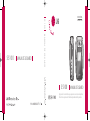 1
1
-
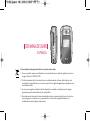 2
2
-
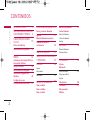 3
3
-
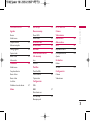 4
4
-
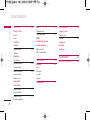 5
5
-
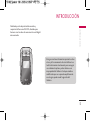 6
6
-
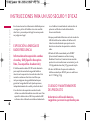 7
7
-
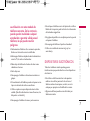 8
8
-
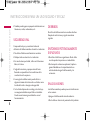 9
9
-
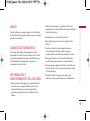 10
10
-
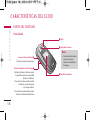 11
11
-
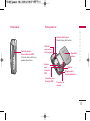 12
12
-
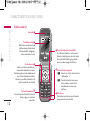 13
13
-
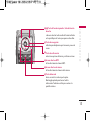 14
14
-
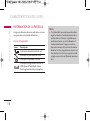 15
15
-
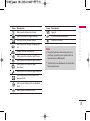 16
16
-
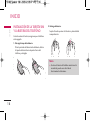 17
17
-
 18
18
-
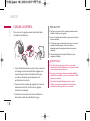 19
19
-
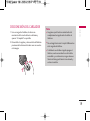 20
20
-
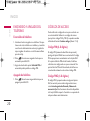 21
21
-
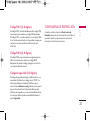 22
22
-
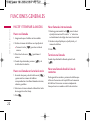 23
23
-
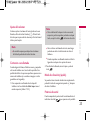 24
24
-
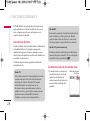 25
25
-
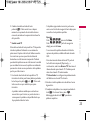 26
26
-
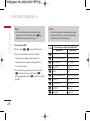 27
27
-
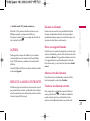 28
28
-
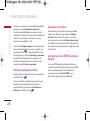 29
29
-
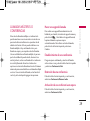 30
30
-
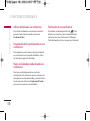 31
31
-
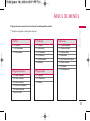 32
32
-
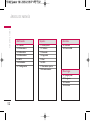 33
33
-
 34
34
-
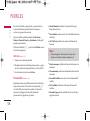 35
35
-
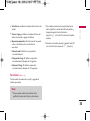 36
36
-
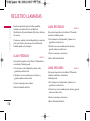 37
37
-
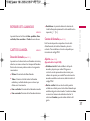 38
38
-
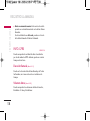 39
39
-
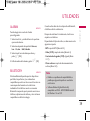 40
40
-
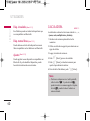 41
41
-
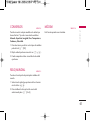 42
42
-
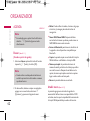 43
43
-
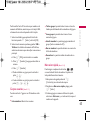 44
44
-
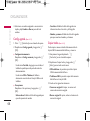 45
45
-
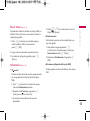 46
46
-
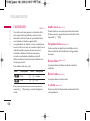 47
47
-
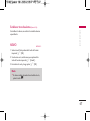 48
48
-
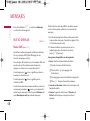 49
49
-
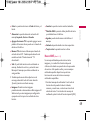 50
50
-
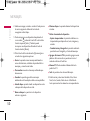 51
51
-
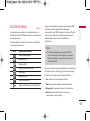 52
52
-
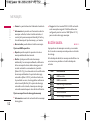 53
53
-
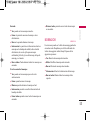 54
54
-
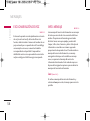 55
55
-
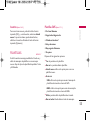 56
56
-
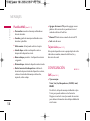 57
57
-
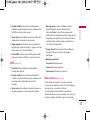 58
58
-
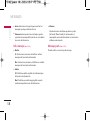 59
59
-
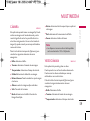 60
60
-
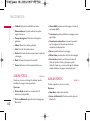 61
61
-
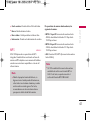 62
62
-
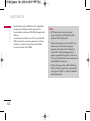 63
63
-
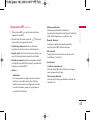 64
64
-
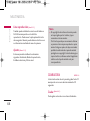 65
65
-
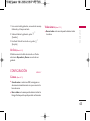 66
66
-
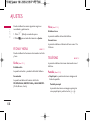 67
67
-
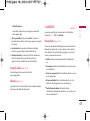 68
68
-
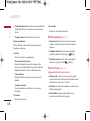 69
69
-
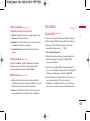 70
70
-
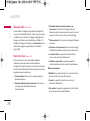 71
71
-
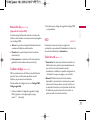 72
72
-
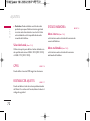 73
73
-
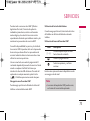 74
74
-
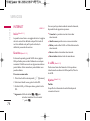 75
75
-
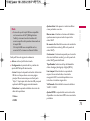 76
76
-
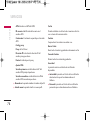 77
77
-
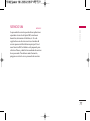 78
78
-
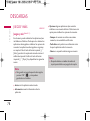 79
79
-
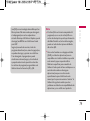 80
80
-
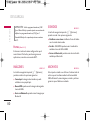 81
81
-
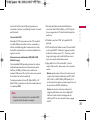 82
82
-
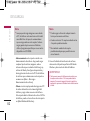 83
83
-
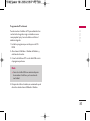 84
84
-
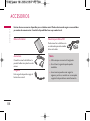 85
85
-
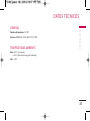 86
86
-
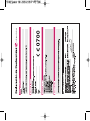 87
87
-
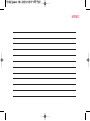 88
88
-
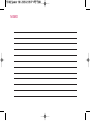 89
89
-
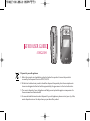 90
90
-
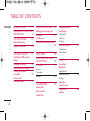 91
91
-
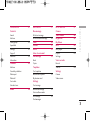 92
92
-
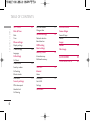 93
93
-
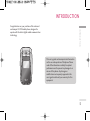 94
94
-
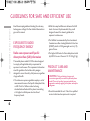 95
95
-
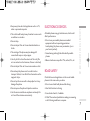 96
96
-
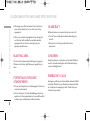 97
97
-
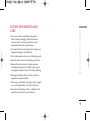 98
98
-
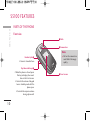 99
99
-
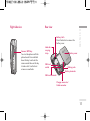 100
100
-
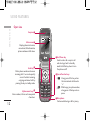 101
101
-
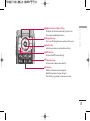 102
102
-
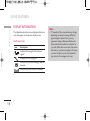 103
103
-
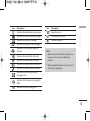 104
104
-
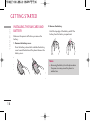 105
105
-
 106
106
-
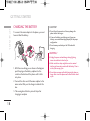 107
107
-
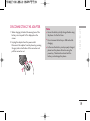 108
108
-
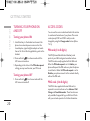 109
109
-
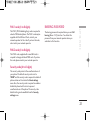 110
110
-
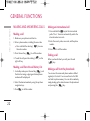 111
111
-
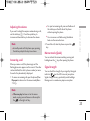 112
112
-
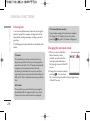 113
113
-
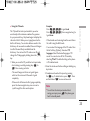 114
114
-
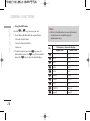 115
115
-
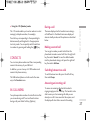 116
116
-
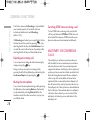 117
117
-
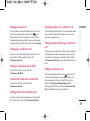 118
118
-
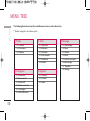 119
119
-
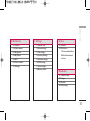 120
120
-
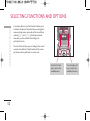 121
121
-
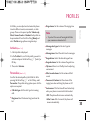 122
122
-
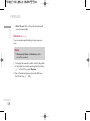 123
123
-
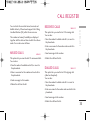 124
124
-
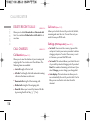 125
125
-
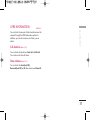 126
126
-
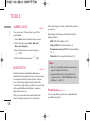 127
127
-
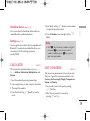 128
128
-
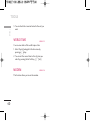 129
129
-
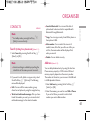 130
130
-
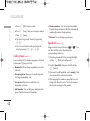 131
131
-
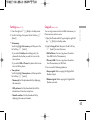 132
132
-
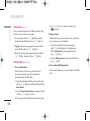 133
133
-
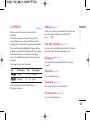 134
134
-
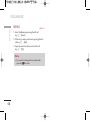 135
135
-
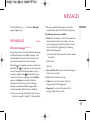 136
136
-
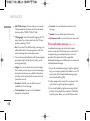 137
137
-
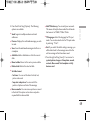 138
138
-
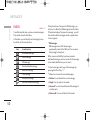 139
139
-
 140
140
-
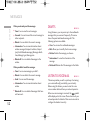 141
141
-
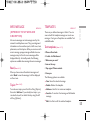 142
142
-
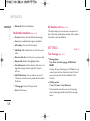 143
143
-
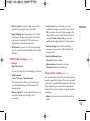 144
144
-
 145
145
-
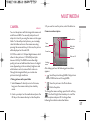 146
146
-
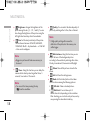 147
147
-
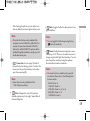 148
148
-
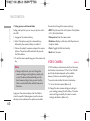 149
149
-
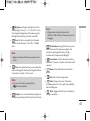 150
150
-
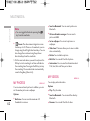 151
151
-
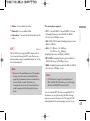 152
152
-
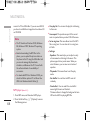 153
153
-
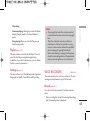 154
154
-
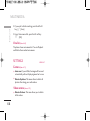 155
155
-
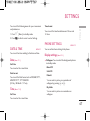 156
156
-
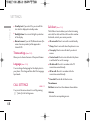 157
157
-
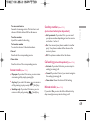 158
158
-
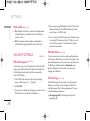 159
159
-
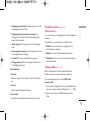 160
160
-
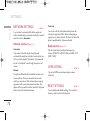 161
161
-
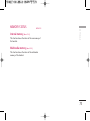 162
162
-
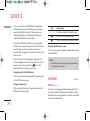 163
163
-
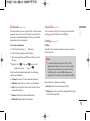 164
164
-
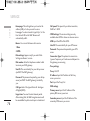 165
165
-
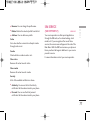 166
166
-
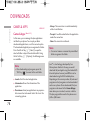 167
167
-
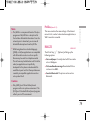 168
168
-
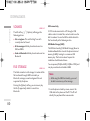 169
169
-
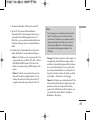 170
170
-
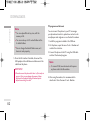 171
171
-
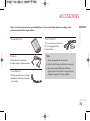 172
172
-
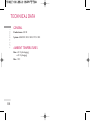 173
173
-
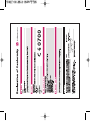 174
174
-
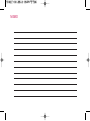 175
175
-
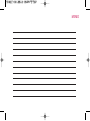 176
176
-
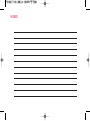 177
177
LG S5100.AESPRK Manual de usuario
- Categoría
- Teléfonos móviles
- Tipo
- Manual de usuario
En otros idiomas
- English: LG S5100.AESPRK User manual
Documentos relacionados
-
LG MG230d El manual del propietario
-
LG KG800.AZAFBK Manual de usuario
-
LG KG800.AZAFBK Manual de usuario
-
LG KG280.ANLDBK Manual de usuario
-
LG KE970.AROMTN Manual de usuario
-
LG Série KG290.ABALSV Manual de usuario
-
LG Prada Silver Manual de usuario
-
LG Série S5200.ANLDRK Manual de usuario
-
LG Série F2400.ADEUBK Manual de usuario
-
LG Série F2400.ADEUBK Manual de usuario
Otros documentos
-
LG Electronics 600g Manual de usuario
-
TCL T408DL Flip 2 Flip Phone Guía del usuario
-
Pantech C300 El manual del propietario
-
Coby CB2102 Manual de usuario
-
Philips 859 Guía del usuario
-
Pantech C3b AT&T Manual de usuario
-
Pantech PANTECH C3B Manual de usuario
-
Panasonic KXTW201SP Instrucciones de operación
-
Jablocom JabloPhone Manual de usuario
-
Jablocom JabloPhone GDP-04i Manual de usuario