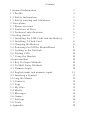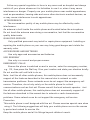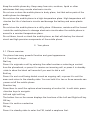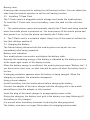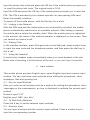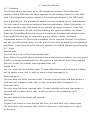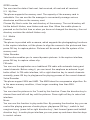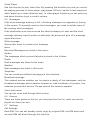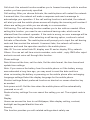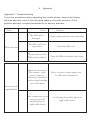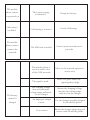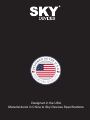Sky F2G El manual del propietario
- Categoría
- Teléfonos móviles
- Tipo
- El manual del propietario

F2G

Content
1 General Information 3
1.1 Profile 3
1.2 Safety Information 3
1.3 Safety warning and Attentions 4
2 Your phone 5
2.1 Phone overview 5
2.2 Functions of Keys 5
2.3 Technical specifications 6
3 Getting started 7
3.1 Installing the SIM Cards and the Battery 7
3.2 Installing T-Flash Card 8
3.3 Charging the Battery 8
3.4 Powering On/Off the MobilePhone 9
3.5 Linking to the Network 10
3.6 Dialing Calls 10
3.7 Using the Headset 10
4 Input method 10
4.1 Key for Input Methods 10
4.2 To Shift Entry Methods 10
4.3 Numeric Input 10
4.4 English input and numeric input: 11
4.5 Inserting a Symbol 11
5 Using the Menus 12
5.1 Contacts 12
5.2 Logs 12
5.3 My files 13
5.4 Media 13
5.5 Messages 14
5.6 Games 14
5.7 Settings 16
5.8 Tools 17
6 Appendix 18

1. General Information
1.1 Profile
Please read this pamphlet carefully in order to make your phone in perfect
condition.
Our company may change this mobile phone without prior written notice
and reserves the final right to interpret the performance of this mobile phone.
Due to different software and network operators, display on your phone may
be different, refer to your phone for details.
1.2 Safety Information
If your phone has lost or been stolen, notify the telecommunication office
the SIM card is disabled (network support is required). This can avoid economic
loss caused by unauthorized use.
Please take measures as following to avoid your phone being unauthorized used:
· Set PIN code of SIM card
· Set phone password
1.3 Safety warning and Attentions
Safety warning
ROAD SAFETY COMES FIRST
Do not use a hand-held phone while driving. Use hands-free fittings when
calls are unavoidable while driving. In some countries, dialing or receiving
calls while driving is illegal!
SWITCH OFF IN AIRCRAFT
Wireless devices can cause interference in aircraft. Using a mobile phone in
flight is illegal and risky.
Please make sure that your mobile phone is powered off in flight.
SWITCH OFF BEFORE ENTERING RISKY AREAS
Strictly observe the relevant laws, codes, and regulations on the use of mobile
phones in risky areas. Turn off your mobile phone before entering a place
susceptible to explosion, such as an oil station, oil tank, chemical plant or a
place where a blasting process is under way.
OBSERVE ALL SPECIAL REGULATIONS
Follow any special regulations in force in any area such as hospitals and
always switch off your phone whenever it is forbidden to use it or, when it may
cause interference or danger. Properly use your mobile phone near medical
apparatuses, such as pacemakers, hearing aids and some other electronic
medical devices, as it may cause interference to such apparatus.

Follow any special regulation in force in any area such as hospital and always
switch off your phone whenever it is forbidden to use it or, when it may cause
interference or danger. Properly use your mobile phone near medial apparatuses,
such as pacemakers, hearing-aids and some other electronic medical devices, as
or may cause interference to such apparatuses.
INTERFERENCE
The conversation quality of any mobile phone may be affected by radio
interference.
An antenna is built inside the mobile phone and located below the microphone.
Do not touch the antenna area during a conversation, lest that the conversation
quality deteriorate.
QUALIFIED SERVICE
Only qualified personnel may install or repair phone equipment. Installing or
repairing the mobile phone on your own may bring great danger and violate the
warranty rules.
ACCESSORIES AND BATTERIES
Use only approved accessories and batteries.
USE SENSIBLY
Use only in a normal and proper manner.
EMERGENCY CALLS
Ensure the phone is switched on and in service, enter the emergency number,
e.g. 112, then press the Dial key. Give your location and state your situation briefly.
Do not end the call until told to do so.
Note: Just like all other mobile phones, this mobile phone does not necessarily
support all the features described in this manual due to network or radio
transmission problems. Some networks even do not support the emergency call
service. Therefore, do not rely solely on the mobile phone for critical
communications such as first aid. Please consult the local network operator. Just
like all other mobile phones, this mobile phone does not necessarily support all
the features described in this manual due to network or radio transmission
problems. Some network even do not support the emergency call service
Precaution
This mobile phone is well designed with fine art. Please exercise special care when
using it. The following suggestions will help your mobile phone survive the warran
ty period and extend its service life:
Keep the mobile phone and all its fittings beyond children's reach.

Keep the mobile phone dry. Keep away from rain, moisture, liquid or other
substances that may corrode electronic circuits.
Do not use or store the mobile phone in dusty place, lest that active parts of the
mobile phone be damaged.
Do not store the mobile phone in a high-temperature place. High temperature will
shorten the life of electronic circuits and damage the battery and some plastic
parts.
Do not store the mobile phone in a chilly place. Otherwise, moisture will be formed
inside the mobile phone to damage electronic circuits when the mobile phone is
moved to a constant temperature place.
Do not throw, knock or shock the mobile phone, as that will destroy the internal
circuit and high precision components of the mobile phone.
2. Your phone
2.1 Phone overview
The phone has many powerful function and good appearance.
2.2 Functions of Keys
Dial key
Press it to originate a call by entering the called number or selecting a contact
from the phonebook; or press it to receive an incoming call; or press it in standby
state to show the latest call records.if you want to dial a call.
End key
Press it to end a call being dialed or end an ongoing call; or press it to exit the
menu and return to the standby state. You can hold it for two or three seconds can
power on/off the mobile phone
Direction key
Press them to scroll the options when browsing a function list. In edit state, press
direction keys to navigate.
Left and right soft key
The bottom line on the screen displays the functions of the Left and Right soft key.
OK key
Press it to confirm a selection
FM key
Press it in standby state to enter the FM, install a earphone first.

Number keys, * key and # key
Press number keys 0 through 9 to input or edit state to input numbers and
characters;
In idle screen, you can press left soft key then press * to lock/unlock keypad.
Press two times the key * to input "+" in standby interface. When the symbol "+"
appears,
Press the * key quickly to input "P" or "W","P" and "W" are used for calling the
extension; "+" are used for dialing an international call.
2.3 Technical specifications
Phone
Dimensions (W×D×H):
Weight:
Lithium battery
Rated capacity:
Continuous standby duration: (Relates to network status)
Continuous conversation duration: (Relates to network status)
Please refer to their labels for other data related to the battery and the charger.
3. Getting started
3.1 Installing the SIM Cards and the Battery
A SIM card carries useful information, including your mobile phone number, PIN
(Personal Identification Number), PIN2, PUK (PIN Unlocking Key), PUK2 (PIN2
Unlocking Key), IMSI (International Mobile Subscriber Identity), network
information, contacts data, and short messages data.
Note:
After powering off your mobile phone, wait for a few seconds before removing or
inserting a SIM card.
Exercise caution when operating a SIM card, as friction or bending will damage
the SIM card.
Properly keep the mobile phone and its fittings such as the SIM cards beyond
children's reach.
Installation
Hold the End key for a while to power off the mobile phone.
Take the back cover above the battery away.
Take the battery away.

Insert the SIM card into the SIM card slot lightly with the corner cutting of the
card aligning to the notch of the slot and the gold plate of the card facing
download, till the SIM card cannot be further pushed in.
With the metallic contacts of the battery facing the metallic contacts in the
battery slot, press the battery down until it locks into place.
Using code
The mobile phone and the SIM cards support sorts of passwords, in order to
prevent the phone and the SIM cards from being misused. When you are
prompted to input any of the codes mentioned below, just input the correct code
and then press the OK key. If you input a wrong code, clear it and then input the
correctcode. Phone lock code
The phone lock code may be set to prevent your mobile phone from being
misused. In general, this code is provided along with the mobile phone by the
manufacturer. The initial phone lock code is set to 1234 by the manufacturer. If
the phone lock code is set, you need to input the phone lock code when powering
on the mobile phone.
PIN
The PIN (Personal identification number, 4 to 8 digits) code prevents your SIM
card from being used by unauthorized people. In general, the PIN is supplied with
SIM card by the network operator. If PIN check is enabled, you need to input the
PIN each time when you power on your mobile phone. The SIM card will be
locked if you input wrong PIN code for three times.
Unlocking methods as follows:
-Input the correct PUK according to the screen tips to unlock the SIM card.
-Then input the new PIN and press the OK key.
-Input the new PIN again and then press the OK key.
-If the input PUK is correct, the SIM card will be unlocked and the PIN will be
reset.Note: The SIM card will be locked if you input wrong PIN code for three
times. To unlock the SIM card, you need to input the PUK. In general, the PUK
can be obtained from the network operator.
PUK
The PUK code (Personal Unlocking Key) is required to change a blocked PIN. It
is supplied with SIM card. If not, contact your network operator. If you input
wrong PUK code for 10 times, SIM card will be invalid. Please contact the
network operator to replace the SIM card.

Barring code
A barring code is required for setting the call barring function. You can obtain this
code from the network operator to set the call barring function.
3.2 Installing T-Flash Card
The T-Flash card is a pluggable mobile storage card inside the mobile phone.
To install the T-Flash card, move the battery, insert the card into the card slot,
Note:
1. The mobile phone cannot automatically identify the T-flash card being inserted
when the mobile phone is powered on. You must power off the mobile phone and
then power it on, so that the phone can identify the T-Flash card.
2. The T-Flash card is a miniature object. Keep it out of the reach of children for
fear that children swallow it!
3.3 Charging the Battery
The lithium battery delivered with the mobile phone can be put into use
immediately after being unpacked.
Battery level indication:
Your mobile phone can monitor and display the battery state.
Normally the remaining energy of the battery is indicated by the battery level icon
at the upper right corner of the display screen.
When the battery energy is insufficient, the mobile phone prompts "Battery low". If
you have set an alert tone, an alert tone will be given off when the battery level is
too low.
A charging animation appears when the battery is being charged. When the
charging is complete, the animation disappears.
Using a travel adapter:
Install the battery into the mobile phone before charging the battery.
Connect the adapter of the travel charger with the charging slot in the mobile
phone.Ensure that the adapter is fully inserted.
Insert the plug of the travel charger to an appropriate power outlet.
During the charging, the battery level grid in the battery icon keep flickering till
the battery is fully charged.
It is normal when the battery becomes hot during the charging period.
The battery icon does no longer flicker when the charging process ends.

Note:
Ensure that the plug of the charger, the plug of the earphone, and the plug of the
USB cable are inserted in the right direction. Inserting them in a wrong direction
may cause charging failure or other problems.
Before the charging, ensure that the standard voltage and frequency of the local
mains supply match the rated voltage and power of the travel charger.
Using the Battery
The performance of a battery is subject to multiple factors: radio network
configuration, signal strength, ambient temperature, chosen functions or settings,
phone fittings, and the voice, data or other application mode you choose to use.
To guarantee the optimal performance of your battery, please stick to the following
rules:
Use only the battery provided by the vendor. Otherwise, damages or even injuries
could be caused during the charging.
Power off the mobile phone before removing the battery.
The charging process lasts a longer time for a new battery or a battery not in use
for long. If the battery voltage is too low to enable the mobile phone to be
powered on, charge the battery for a longer time. In this case, the battery icon
does not flicker until a long time after the battery enters the charge status.
During the charging, ensure the battery is placed in a room temperature
environment or in an environment close to room temperature.
Immediately stop using the battery if the battery produces odor, overheat, cracks,
distort or has other damage, or if the electrolyte leaks.
The battery wears out with use. A longer charging time is required as the battery
is put into use for a long time. If the total conversation duration decreases but the
charging time increases even though the battery is properly charged, purchase a
standard battery from the OEM or use a battery approved by our company. Using
any poor-quality fittings will cause harm to your mobile phone or even incur
danger! Note: To guarantee your personal safety and protect the environment, do
not litter the battery! Return the old battery to the mobile phone manufacturer or
place it in specified battery reclamation areas. Do not litter any battery with other
rubbish.Warning: Short-circuits of the battery may cause explosion, fire, personal
injury or other severe consequences!
3.4 Powering On/Off the Mobile Phone
Hold the End key for a while to power on the mobile phone. A power-on animation
appears on the display screen.

Input the phone lock code and press the OK key if the mobile phone prompts you
to input the phone lock code. The original code is 1234.
Input the PIN and press the OK key if the mobile phone prompts you to input the
PIN. The PIN is provided by the network operator for new opening SIM card.
Enter the standby interface.
To power off the mobile phone, hold the End key for a while.
3.5 Linking to the Network
After the SIM card and the mobile phone are successfully unlocked, the mobile
phone automatically searches for an available network. After finding a network,
the mobile phone enters the standby state. When the mobile phone is registered
in the network, the name of the network operator is displayed on the screen. Then
you candial or receive a call.
3.6 Dialing Calls
In the standby interface, press Dial-pad enter virtual dial pad, press number keys
to input the area code and the telephone number, and then press the dial key to
dial a call.
3.7 Using the Headset
It would enter headset mode automatically when you insert headset to the slot.
Make sure of inserting it at the bottom of the slot, or you can’t use it normally.
4. Input method
This mobile phone provides English input, smart English input and numeric input
method. You can use these input methods when editing the phonebook, short
messages, files and greeting text.
4.1 Key for Input Methods
After you enter an edit window such as a window for editing the phonebook, short
messages or the memorandum, an icon is displayed to indicate the current input
method:
Numeric input:“123”
English input:“ABC, abc, Abc”
4.2 To Shift Entry Methods
Press the # key to switch between input methods.
4.3 Numeric Input
You can input numbers with the numeric input method. Press a number key to
input the corresponding number.

4.4 English input and numeric input:
The keyboards for English input and numeric input are defined in the
following table:
English input:
Each key is used to represent multiple characters. Quickly and continuously press
a key till the character you want appears. Input the next character after the cursor
moves.
Press the # key to switch between input methods
To input a blank, switch to the English input mode (in upper or lower case) and
then press number key 0.
To clear wrong inputs, press the Right soft key.
4.5 Inserting a Symbol
Press * key to enter the Select symbol interface, use direction keys or number
keys to select a symbol you want.

5. Using the Menus
5.1 Contacts
The mobile phone can store up to 100 telephone numbers. The telephone
numbers that a SIM card can store depends on the storage capacity of the SIM
card. The telephone numbers stored in the mobile phone and in the SIM cards
form a phonebook. The phonebook search function enables you to view contacts.
You can search a contact as required from the phonebook. Select this option, in
the edit interface, input the name of the contact you want to search or the first
letter(s) of the name. All the contacts meeting the search condition are listed.
Press the Up andDown direction keys to browse the contacts and select contact.
Press right direction key to view other groups: family, friends, business,
classmates and so on.This function enables you to view the internet. Your phone
will ask you with existed way. You can start to view only by starting corresponding
way.Note: Consulting the local network operator for related fee and specific setup.
5.2 Logs
Missed calls
You can view a list of the latest missed calls.
Note: When the mobile phone indicates that some calls are missed, you can select
Read to enter the missed calls list. Navigate to a missed call and then press the
Dial key to dial the number that originated that call.
Dialed calls
You can view the latest dialed calls. Choose dialed calls and then select a dialed
call to delete, save, dial, or edit (or send a short message to it).
Received calls
You can view the latest received calls. Choose received calls and then select a
received call to delete, save, dial, or edit (or send a short message to it).
Rejected Calls
You can view the latest rejected calls. Choose rejected calls and then select a
rejected call to delete, save, dial, or edit (or send a short message to it).
Delete all
You can delete all the latest call records.
Call timers
Choose Call timers to view the last call time, the total time of all dialed calls,
the total time of all received calls and the total time of call history or to reset
all the time.

GPRS counter
You can view the data of last sent, last received, all sent and all received.
5.3 My files
The phone supports the memory card. The capacity of the memory card is
selectable. You can use the file manager to conveniently manage various
directories and files on the memory card.
Choose My files to enter the root directory of the memory. The root directory will
list the default folders, new folders and user files. When the mobile phone is
powered on for the first time or when you have not changed the directory, the root
directory contains the default folders only.
5.4 Media
Camera
The phone is provided with a camera, which supports the photographing functions.
In the capture interface, roll the phone to align the camera to the picture and then
press OK key to capture photos. Pictures will be saved in the file system of the
memory card.
Video Recorder
This function enables you to record dynamic pictures. In the capture interface,
press OK key to capture videos clip.
FM radio
You can use the application as a traditional FM radio with automatic tuning and
saved channels. Before using it, you can insert the earphone as antenna to get
better effect. In FM radio interface, left or right direction key to search channels
manually, press OK key to play/pause the playing process of the current channel.
Voice Recorder
The phone support WAV and AMR. The AMR takes the compression algorithm. So
in the same memory condition, it has longer recording time than WAV.
My Photo
You can view the pictures in the T-card by this function. Press the direction key to
choose them and left soft key edit the pictures. Press right soft key to return last
interface.
Music
You can use this function to play audio files. By pressing the direction key you can
control the playing process of audio player: play/pause(OK key), switch to last
song/next song (press left or right direction key), fast forward (press and holdleft
direction key). In audio player interface,you can press up and down direction keys
to control volume.

Video Player
Use this function to play video files. By pressing the direction key can you control
the playing process of video player: play/pause(OK key),switch to last song/next
video(press up or down direction key). In video player interface,you can press up
and down direction keys to control volume.
5.5 Messages
If the short message memory is full, a blinking message icon appears on the top
of the screen. To normally receive short messages, you need to delete some of
the existing short messages.
If the destination user has received the short message you sent and the short
message delivery report function is activated, the phone will give off a message
report alert tone.
Write message
Access this menu to create a text message.
Inbox
Received Messages are listed in this menu.
Outbox
The messages which are sent failed are stored in the Outbox.
Drafts
Draft messages are listed in this menu.
Sentbox
Sent messages are listed in this menu.
Templates
You can create pre-defined messages in this interface.
Broadcast message
This network service enables you to receive a variety of text messages, such as
broadcast messages about weather forecast or road conditions. At present, few
networks provide this service. Please consult the network operator.
Voice mail server
You can set voice mail through this function.
5.6 Games
There are three games in the list, you can play them for fun, each one can be
played five times for free.
5.7 Settings
Call Settings
Dual-SIM: You can set standby mode, reply by original SIM, set SIM name and
set dual SIM call divert through this function.

Call divert: this network function enables you to forward incoming calls to another
number you have previously specified.
Call waiting: After you choose Activate, the mobile phone will contact the network.
A moment later, the network will make a response and send a message to
acknowledge your operation. If the call waiting function is activated, the network
will alert you and the mobile phone screen will display the incoming call number if
others are calling you while you are already in a conversation.
Call barring: The call barring function enables you to bar calls as needed. When
setting this function, you need to use a network barring code, which can be
obtained from the network operator. If the code is wrong, an error message will be
prompted on the screen. After selecting a call barring option, continue to select
Activate or Deactivate. The mobile phone will prompt you to input the call barring
code and then contact the network. A moment later, the network will make a
response and send the operation results to the mobile phone.
Hide ID: You can select hide ID, display own ID and or display ID by network.
Others: You can set call time minute reminder, auto redial , reply SMS after reject
and auto record voice call through this function.
Phone settings
Date & time:set the time, set the date, Set the date format, the time format and
update time settings.
Note: If you remove the battery from the mobile phone or if the battery energy
was exhausted a long time ago, you may need to reset the date and time
when re-inserting the battery or powering on the mobile phone after recharging.
Language settings:Select the display language for the mobile phone.
Shortcut settings:Select preferred function as shortcut on screen direction key
as needed.
Auto power on/off :Set the time when the mobile phone will be automatically
powered on or off.
Restore factory settings:You can cancel the setting you set. The original code is
1234.
Display
Users can access this item to set Wallpaper, Main display setting, contrast,
backlight and keypad blacklist time etc.
Security
This function provides you with related settings about safety use

PIN: To activate PIN lock, you need to input the correct PIN code. If you set PIN
lock to On, you need to input the PIN each time you power on the mobile phone.
In the case you input a wrong PIN for three consecutive times; you need to input
the PIN Unblocking Key (PUK). The PUK is used to unlock and change the locked
PIN. To obtain the PUK, contact the network operator.
Modify PIN2: To change PIN2 code of PIN code.
Phone locked: The function enables you to lock/unlock the phone. Entering
password to switch on or off the phone. Password is required when the phone
is locked. The initial password is 1234.
Modify privacy password: to change phone password.
Privacy: You can set password to protect your privacy, the initial password is
1234.
Auto keypad lock:The function enables you to lock/unlock the keypad. Set the
auto locking time, 5s, 15s, 30s, 1min and 5mins are available.
Lock screen by end-key: You can select to turn on/off this function.
Fixed dialing: the phone supports fixed dialing number, which allows calls only
to predefined numbers.
Blacklist: The number which you add to blacklist cannot call you.
Profiles
The mobile phone provides multiple user profiles, so that you can customize
some settings to adapt to the specific events and environments.
Customize the user profiles according to your preference and then activate the
user profiles. The user profiles fall into three scenarios: Normal, Silent, Indoor.
In the standby mode long press # can switch scenarios.
Connections
Contact the network operator to obtain the following network services:
Network account: You can manage network account through this function.
GPRS Service: You can select to turn on/off this function.
Data connection settings: The default setting is connecting when needed.
Network selection: Set Network selection mode to Automatic or Manual.
Automatic is recommended. When Network selection mode is set to Automatic,
the mobile phone will prefer the network where the SIM card is registered. When
Network selection mode is set to Manual, you need to select the network
operator's network where the SIM card is registered.

5.8 Tools
Alarm
You can set three alarms through this function.
Calendar
Once you enter this menu, there is a monthly-view calendar for you to keep
track of important appointments, etc. Days with events entered will be marked.
My files
The phone supports the memory card. The capacity of the memory card is
selectable. You can use the file manager to conveniently manage various
directories and files on the memory card.
Choose My files to enter the root directory of the memory. The root directory
will list the default folders, new folders and user files. When the mobile phone
is powered on for the first time or when you have not changed the directory,
the root directory contains the default folders only.
Calculator
The calculator can add, subtract, multiply and divide.
STK
STK service is the tool kit of SIM card. This phone supports the service function
.The specific items are depended by SIM card and network. Service menu will
be auto added to the phone menu when supported by network and SIM card.
Bluetooth
You can transfer data, such as music to other device using Bluetooth. Search
the device and receive/transfer data. The received data is automatically
stored in the directory.

6. Appendix
Appendix 1:Troubleshooting
If you find exceptions when operating the mobile phone, restore the factory
settings and then refer to the following table to solve the problem. If the
problem persists, contact the distributor or service provider.


Content
1 Mensajería 21
1.1 Redactar un mensaje 21
1.2 Configuración de SMS 21
2 Historial de llamadas 22
2.1 Historial de llamadas de tarjeta SIM1 y SIM2 22
3 Directorio telefónico 23
3.1 Configuración 23
4 Configuración 24
4.1 Configuración de la tarjeta SIM 24
4.2 Configuración de red 24
4.3 Configuración de seguridad 24
4.4 Configuración de llamada 25
5 Multimedia 25
5.1 Cámara 25
5.2 Reproductor de Música 26
5.3 Reproductor de Vídeo 26
5.4 Visor de imágenes 26
5.5 Radio FM 27
5.6 Reproductor de música 27
6 A dministrador de archivos 27

1. Mensajería
Puede recibir y enviar mensajes e inclusive utilizar mensajes de
difusión.
La función mensajería le permite intercambiar mensajescon otros
usuarios de teléfonos inalámbricos. SeleccioneMensajería para realizar
la operación.
1.1 Redactar un mensaje
Puede redactar un mensaje nuevo y enviarlo, comotambién se
pueden insertar plantillas a los mensajes.
Seleccione una de las siguientes opciones después deeditar un
mensaje de texto:
Enviar:
solo enviar el mensaje
Guardar y enviar: guardar el mensaje al enviar
Guardar: guardar el mensaje
1.2 Configuración de SMS
Puede configurar el mensaje desde el menú, como sigue:
Configuración de SIM: Le ofrece cuatro perfiles y puede
editar sus nombres, periodo válido, etc.
Estado de la memoria: Verificar la capacidad de
almacenamiento de mensajes.
Almacenamiento preferido: Establecer la ubicación de
almacenamiento de los mensajes
por defecto, incluyendoel
almacenamiento del teléfono y de
la tarjeta SIM.

Nota: Se requiere el soporte del proveedor de
servicio para recibir informes de entregas.
2. Historial de llamadas
Ingresar al menú principal del registro de llamadas, seleccione
SIM1 o SIM2 para visualizar los números marcados y las llamadas
recibidas, también puede revisar la hora de la llamada, el costo y
el uso del mensaje.
2.1 Historial de llamadas de tarjeta SIM1 y SIM2
El teléfono mantiene una lista de llamadas entrantes y salientes,
inclusive de aquellas que no lograron conectarse. Primero aparecen
las llamadas más recientes.
Consejo: El teléfono solo guarda la última llamada del mismo
número. Para visualizar información detallada o realizar otra
operación:
Busque las listas de llamadas realizadas,
llamadas recibidas, llamadas perdidas. Pulse la tecla OK para
visualizar la información detallada como horas, etc. Pulse la tecla
Opción para realizar las siguientes operaciones:
Eliminar: Eliminar el registro.
Guardar: Guardar el número de este registro en el
directorio telefónico.
Llamar: Llamar a un número del registro.
Enviar SMS: Enviar un mensaje al número de la lista.
Editar: Ingresar a la pantalla editar número, donde

puede modificar, guardar o marcar el número.
3. Directorio telefónico
Seleccione los contactos para abrir el directorio telefónico.
El directorio telefónico consiste en la memoria del teléfono y de
la tarjeta SIM y se pueden usar ambas memorias.
Memoria del teléfono: El uso de un nombre, número
predeterminado, número de familia, nombre de empresa, dirección
de correo electrónico, número de fax, fecha de cumpleaños y tono
para cada ítem individual o grupal.
Memoria tarjeta SIM: La capacidad de memoria depende del
tipo de tarjeta SIM y solo hay un nombre y número de empresa para
cada ítem. Para mayor información, contacte a su proveedor de
servicio.
Nota: Eliminar los nombres seleccionados uno por uno.
3.1 Configuración
Puede realizar las siguientes operaciones en el directorio telefónico:
Estado de la memoria: Compruebe la capacidad del directorio
telefónico, incluyendo la memoria de la tarjeta SIM y del teléfono.
Almacenamiento preferido: Cuando se añade un nuevo nombre
seleccione la memoria de la tarjeta SIM o la memoria

del teléfono como ubicación de almacenamiento predeterminado.
Consejo: También puede seleccionar otra ubicación de
almacenamiento cuando añade un nuevo nombre.
4. Configuración
Puede configurar su fondo de pantalla, tono preferido o alguna otra
función.
4.1 Configuración de la tarjeta SIM
Ingrese a este menú, donde puede configurar el modo SIM Dual,
solo SIM1, solo SIM2, modo avión.
4.2 Configuración de red
Cuando se activa el modo SIM dual, puede realizar la configuración
de red para la tarjeta SIM1 y tarjeta SIM2 por separado. Ingrese a la
Configuración de Red, seleccione Configuración de Red y luego se
pueden realizar las siguientes operaciones:
Red: Nueva búsqueda, seleccionar red
Selección: Modo selección.
Preferencias: Configure la red de su preferencia durante
la búsqueda.
Selección de banda: Configure la manera como se conecta GPRS.
4.3 Configuración de seguridad
Ingrese a Configuración de Seguridad, seleccione Configuración
de Seguridad y luego se pueden realizar las siguientes operaciones:
Bloqueo de SIM: Establecer una contraseña para

activar/desactivar la tarjeta SIM.
Bloqueo del teléfono: Establecer una contraseña para bloquear el
teléfono.
Bloqueo del teclado: Auto bloqueo del teclado activado o desactivado
después de un periodo de tiempo
Cambio de contraseña: Cambio de contraseña Pin, contraseña Pin2 y
contraseña de Bloqueo del teléfono.
Nota: Para la contraseña Pin, contacte a su proveedor de
servicio. La marcación fija y la marcación restringida debe ser
compatible con su tarjeta SIM. Para mayores detalles contáctese
con su proveedor de servicios.
4.4 Configuración de llamada
Ingrese a la configuración de llamada desde el menú principal,
seleccione Configuración de Llamada y luego se puede realizar las
siguientes operaciones:
Llamada en espera: Configurar la función llamada en espera.
Desvío de llamadas: Configurar la función desvío de llamadas.
está ocupada o si la persona no responde. Si desea interrumpir el
remarcado puede presionar Cancelar.
Lista negra: Configure 5 números en la lista negra,
mientras la función esté activada, el teléfono automáticamente
bloqueará las llamadas entrantes de las personas de la lista negra.
5. Multimedia
El teléfono le ofrece aplicaciones multimedia y para abrirlas puede
seleccionar Media desde el menú principal.
5.1 Cámara
El teléfono cuenta con una cámara megapíxeles superior que le permite
captar imágenes cuándo y dónde lo desee. Después de tomar las fotos
guárdelas en la memoria del teléfono o en la tarjeta memoria
(si la hubiera).

activar/desactivar la tarjeta SIM.
Bloqueo del teléfono: Establecer una contraseña para bloquear el
teléfono.
Bloqueo del teclado: Auto bloqueo del teclado activado o desactivado
después de un periodo de tiempo
Cambio de contraseña: Cambio de contraseña Pin, contraseña Pin2 y
contraseña de Bloqueo del teléfono.
Nota: Para la contraseña Pin, contacte a su proveedor de
servicio. La marcación fija y la marcación restringida debe ser
compatible con su tarjeta SIM. Para mayores detalles contáctese
con su proveedor de servicios.
4.4 Configuración de llamada
Ingrese a la configuración de llamada desde el menú principal,
seleccione Configuración de Llamada y luego se puede realizar las
siguientes operaciones:
Llamada en espera: Configurar la función llamada en espera.
Desvío de llamadas: Configurar la función desvío de llamadas.
está ocupada o si la persona no responde. Si desea interrumpir el
remarcado puede presionar Cancelar.
Lista negra: Configure 5 números en la lista negra,
mientras la función esté activada, el teléfono automáticamente
bloqueará las llamadas entrantes de las personas de la lista negra.
5. Multimedia
El teléfono le ofrece aplicaciones multimedia y para abrirlas puede
seleccionar Media desde el menú principal.
5.1 Cámara
El teléfono cuenta con una cámara megapíxeles superior que le permite
captar imágenes cuándo y dónde lo desee. Después de tomar las fotos
guárdelas en la memoria del teléfono o en la tarjeta memoria
(si la hubiera).
Configurar la Cámara: Pulse la tecla izquierda para abrir Opción en la
pantalla del visor y hacer los ajustes de detalles.
5.2 Reproductor de Música
Puedes disfrutar de la música con esta función. Puede usar las siguientes
teclas durante la reproducción.Usar la Tecla “direccional arriba” para
subir el volumen y la tecla “direccional abajo” para bajar el volúmen.
5.3 Reproductor de Vídeo
Puedes reproducir el video con esta función. Selecciona un video y
comienza a reproducir. Puede usar las siguientes teclas durante la
reproducción.Usar la Tecla “direccional arriba” para subir el volumen
y la tecla “direccional abajo” para bajar el volúmen.
5.4 Visor de imágenes
Puede realizar las siguientes operaciones:
Vista: Visualizar las imágenes
Reenviar: Enviar la imagen actual a la lista de fondos de pantalla,
de protector de pantalla y a la lista de pantalla on/off
Renombrar: Cambiar el nombre de la imagen
Borrar: Borrar la imagen
Borrar todos: Borrar todas las imágenes

5.5 Radio FM
Seleccione el menú Radio para encender la función radio. Usar tecla
“direccional arriba” para subir el volumen y la tecla “direccional abajo”
para bajar el volúmen.
Nota: Mientras sintoniza la radio, puede marcar o recibir llamadas
de manera normal y el volumen del teléfono se pondrá en silencio
automáticamente.
5.6 Reproductor de música
Los archivos de canciones (música) deben de copiarse en la carpeta
“My Music” y luego en la opción del reproductor, seleccionar la opción
para actualizar la lista de reproducción, de lo contrario si los archivos no
se copian en esa carpeta especificada, no se encontrará ningún archivo
de música y el reproductor se mostrará vacío.
6. Administrador de archivos
Pulse en el menú principal para abrir y encontrar los dispositivos de
almacenamiento, la capacidad de espacio total y el espacio disponible.
En diferentes objetos hay operaciones distintas.

Designed in the USA
Manufactured in China to Sky Devices Specifications
-
 1
1
-
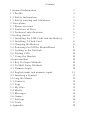 2
2
-
 3
3
-
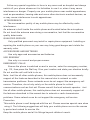 4
4
-
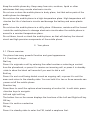 5
5
-
 6
6
-
 7
7
-
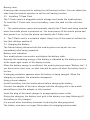 8
8
-
 9
9
-
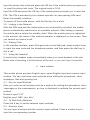 10
10
-
 11
11
-
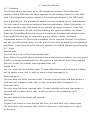 12
12
-
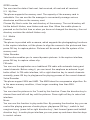 13
13
-
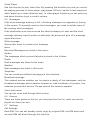 14
14
-
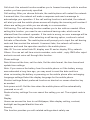 15
15
-
 16
16
-
 17
17
-
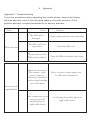 18
18
-
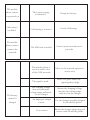 19
19
-
 20
20
-
 21
21
-
 22
22
-
 23
23
-
 24
24
-
 25
25
-
 26
26
-
 27
27
-
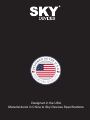 28
28
Sky F2G El manual del propietario
- Categoría
- Teléfonos móviles
- Tipo
- El manual del propietario
en otros idiomas
- English: Sky F2G Owner's manual