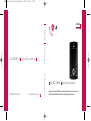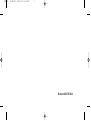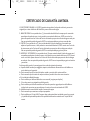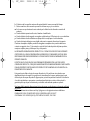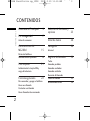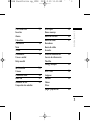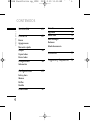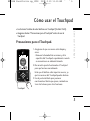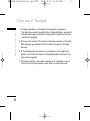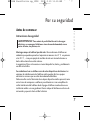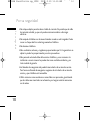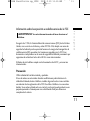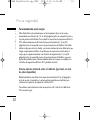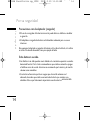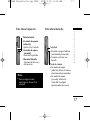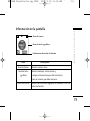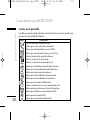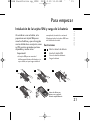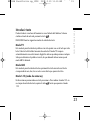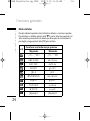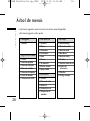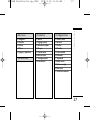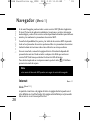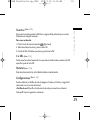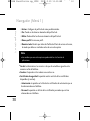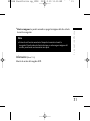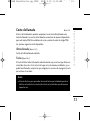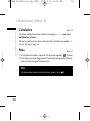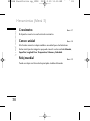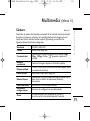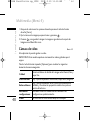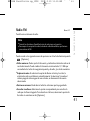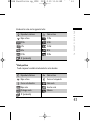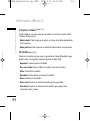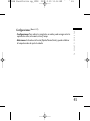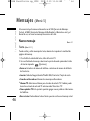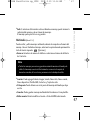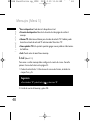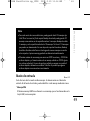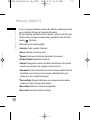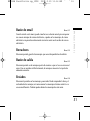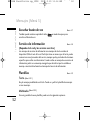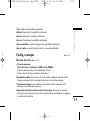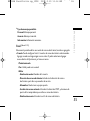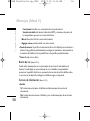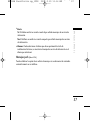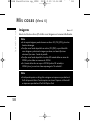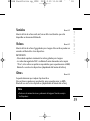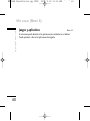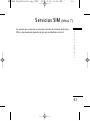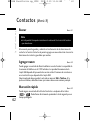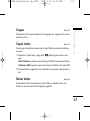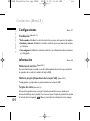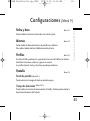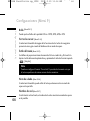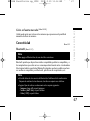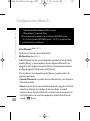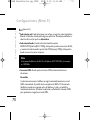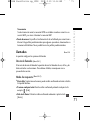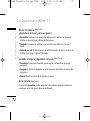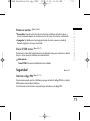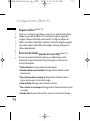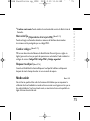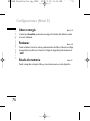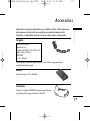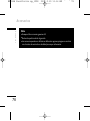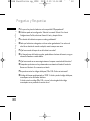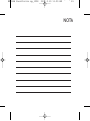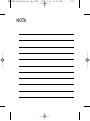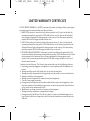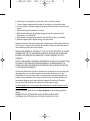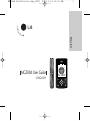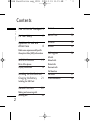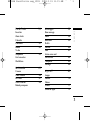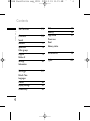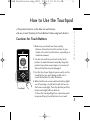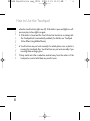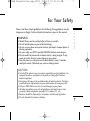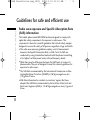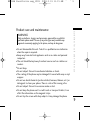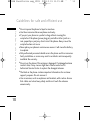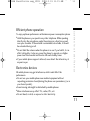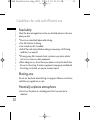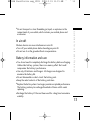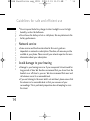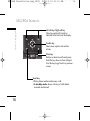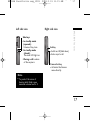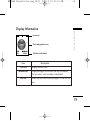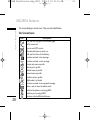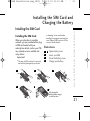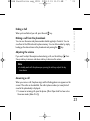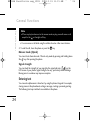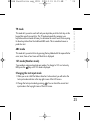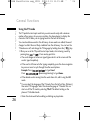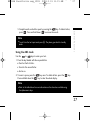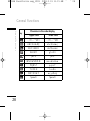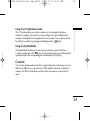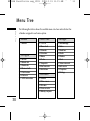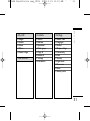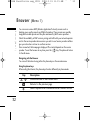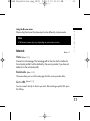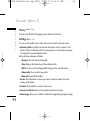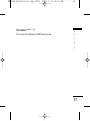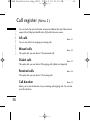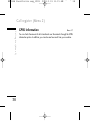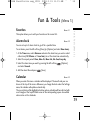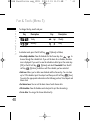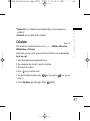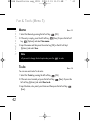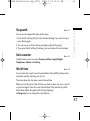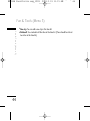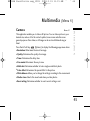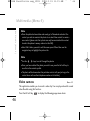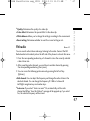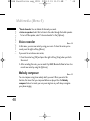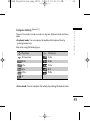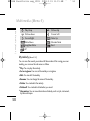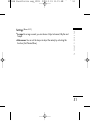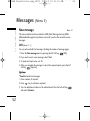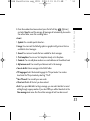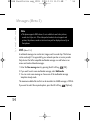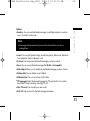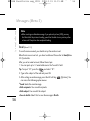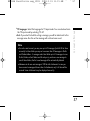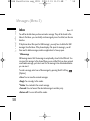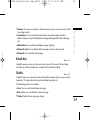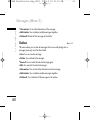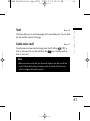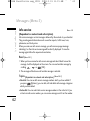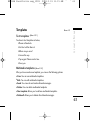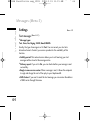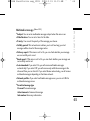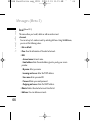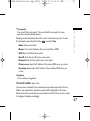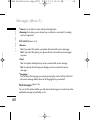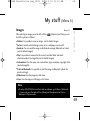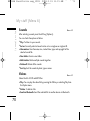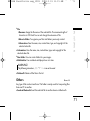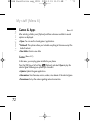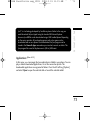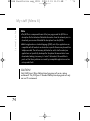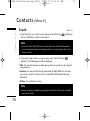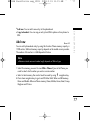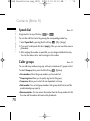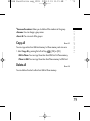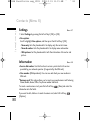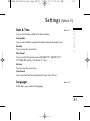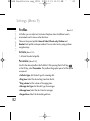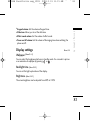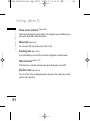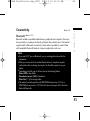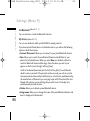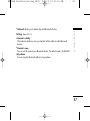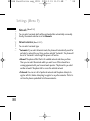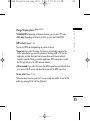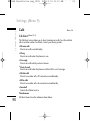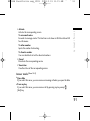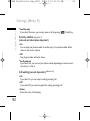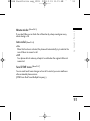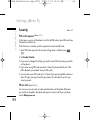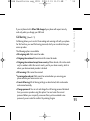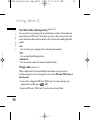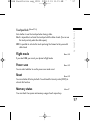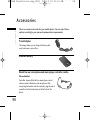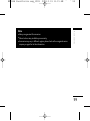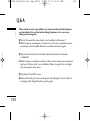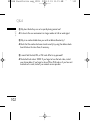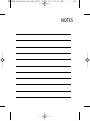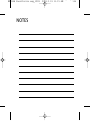LG MG280d El manual del propietario
- Categoría
- Teléfonos móviles
- Tipo
- El manual del propietario

LG-MG280d Guía del usuario
P/N : MMBB0246160 (1.0)
W
LG Electronics Inc.
LG-MG280d Guía del usuario
Algunos de los contenidos de este manual pueden tener variaciones con el
teléfono dependiendo del software o del proveedor del servicio.
ESPAÑOL
ENGLISH
LG Electronics Inc.
LG-MG280d Guía del usuario
MG280d Pueritoricocover_1228 2008.2.19 11:7 AM ˘ ` 1

Bluetooth QD ID B012428
MG280d ˙¥3_080219 2008.2.19 11:12 AM ˘ ` 1

CERTIFICADO DE GARANTÍA LIMITADA
LG ELECTRONICS PANAMA, S.A. (LGEPS) garantiza este producto (incluyendo su batería y accesorios
originales) en contra de defectos de fabricación y mano de obra como sigue:
1. MANO DE OBRA: Por un período de un (1) año contado desde la fecha de compra por el consumidor
que adquiera el producto nuevo, si este producto es encontrado defectuoso, LGEPS correrá con los
gastos de reparación en los Centros de Servicio Autorizado que para estos efectos designe en cada país.
Una vez expirado el período de garantía, LGEPS no será responsable por gastos en mano de obra.
2. PARTES: Por un período de un (1) año contado desde la fecha de compra por el consumidor que
adquiera el producto nuevo, si este producto es encontrado defectuoso, LGEPS correrá con el costo de
las piezas nuevas en los Centros de Servicio Autorizado que para estos efectos designe en cada país.
Una vez expirado el período de garantía, LGEPS no será responsable por gastos en partes.
3. BATERÍAS Y ACCESORIOS: Por un período de seis (6) meses contados desde la fecha de compra por el
consumidor que adquiera el producto nuevo, si este producto es encontrado defectuoso, LGEPS correrá
con el costo de las piezas nuevas en los Centros de Servicio Autorizado que para estos efectos designe
en cada país. Una vez expirado el período de garantía, LGEPS no será responsable por gastos en baterías
y accesorios.
Exclusiones de la garantía. La presente garantía no cubre las siguientes situaciones:
a. Aquellos daños causados por negligencia, impericia, inobservancia del manual de uso del teléfono no
serán cubiertos por la garantía.
b. Daños causados por el contacto de líquidos, comida o corrosión de las partes metálicas.
c. Daños causados por la invasión de cuerpos extraños al producto tales como arena e insectos.
d. La instalación indebida del equipo.
e. Daños sufridos por teléfonos dedicados a uso comercial ( equipos para alquiler).
f. El uso de accesorios no originales invalida la garantía.
g. Daños sufridos por teléfonos sometidos a servicios de reparación, upgrade, apertura del teléfono e
instalación de accesorios por personal ajeno a los centros de servicio autorizado de LGEPS.
h. Modificaciones de conversión de tensión o frecuencia al equipo.
i. Daños causados por conexiones a voltajes inapropiados.
j. Daños sufridos por la Tarjeta SIM. Tampoco cubre cualesquiera daños incidentales como lucro cesante
y/o pérdida de oportunidad producto de la pérdida de información contenida en la Tarjeta SIM del
usuario.
` ‡†„ WC_0903 2008.2.19 11:4 AM ˘ ` 1

k. El deterioro de las superficies externas del equipo debido al transcurso normal del tiempo.
l. Daños cosméticos, daños causados por eventos de fuerza mayor y/o caso fortuito.
m. En los casos en que el número de serie colocado por la fábrica ha sido alterado o removido del
producto.
n. Cuando la batería presente sellos rotos, húmedos o humidificados.
o. Cuando la batería ha sido cargada con cargador no fabricado por LG Electronics Inc. o sus subsidiarias.
p. Cuando la batería ha sido utilizada en un equipo distinto a aquel para el cual fue diseñado.
q. Cuando la etiqueta del equipo no sea legible, esté ausente o presente alteración en la imprenta.
Productos de reemplazo: Aquellos productos entregados en reemplazo de un producto defectuoso
contarán con garantía de un (1) año contados a partir de la fecha de adquisición del primer producto,
excepto en aquellos países y estados que la ley no lo permita.
LA REPARACIÓN O REEMPLAZO DEL PRODUCTO TAL Y COMO ESTA EXPUESTO EN EL PRESENTE
CERTIFICADO ES LA ÚNICA COMPENSACIÓN A RECIBIR POR EL CONSUMIDOR. LGEPS NO SERÁ
RESPONSABLE POR DAÑOS INCIDENTALES O CONSECUENTES POR EL INCUMPLIMIENTO DE LA
PRESENTE GARANTÍA.
EXCEPTO EN LOS CASOS EN QUE SEA EXPRESAMENTE PROHIBIDO POR LA LEY DEL PAÍS DE
COMPRA DEL PRODUCTO, CUALQUIER GARANTÍA IMPLÍCITA DE MERCANTIBILIDAD O ADECUACIÓN
PARA UN PROPÓSITO PARTICULAR DE ESTE PRODUCTO ESTÁ LIMITADA EN SU DURACIÓN A LA
DURACIÓN DE ESTA GARANTÍA.
Esta garantía será válida en el país de compra del producto y Ud. podrá tener otros derechos que
dependerán del país de compra. Esta garantía no es internacional por lo que no podrá exigirse en país
distinto al país de compra del producto. Algunos países y estados no permiten la exclusión o la limitación
a los daños incidentales o consecuentes o permiten alguna limitación en cuánto a la duración de la
garantía implícita por lo que las limitaciones y exclusiones arriba indicadas pueden no aplicarle.
Para hacer válida la garantía debe mostrarse factura de compra o recibo de pago y el presente certificado
de garantía.
Para mayor información contáctenos en http://pa.lge.com o a los siguientes números telefónicos:
PANAMA: 800-5454, ECUADOR: 800-545454, VENEZUELA: 800-5424477,
GUATEMALA: 1801-422LGLG(5454), COSTA RICA: 256-6878, 256-3396
` ‡†„ WC_0903 2008.2.19 11:4 AM ˘ ` 2

17:14
05/01 Vie
MG280d Guía del usuario
- ESPAÑOL
ESPAÑOL
MG280d Pueritorico sp_1228 2008.2.19 11:32 AM ˘ ` 1

Cómo usar el Touchpad 5
Por su seguridad 7
Antes de comenzar
Características del
MG280d 15
Partes del teléfono
Información en la pantalla 19
Para empezar 21
Instalación de la tarjeta SIM y
carga de la batería
Funciones generales 22
Para encender y apagar el teléfono
Hacer una llamada
Contestar una llamada
Hacer llamadas internacionales
Selección de funciones y
opciones 25
Árbol de menús 26
Navegador 28
Internet
Registro de llamadas 32
Todas
Llamadas perdidas
Llamadas realizadas
Llamadas recibidas
Duración de llamadas
Costo de llamada 33
Informaciones GPRS 34
CONTENIDOS
CONTENIDOS
2
MG280d Pueritorico sp_1228 2008.2.19 11:15 AM ˘ ` 2

Herramientas 35
Favoritos
Alarma
Calendario
Calculadora 36
Nota
Tareas 37
Cronómetro 38
Conver. unidad
Reloj mundial
Multimedia 39
Cámara
Cámara de video 40
Radio FM 41
Grabador de voz 42
Compositor de melodías
Mensajes 46
Nuevo mensaje
Buzón de entrada 49
Buzón de email 51
Borradores
Buzón de salida
Enviados
Escuchar buzón de voz 52
Servicio de información
Plantillas
Config. mensajes 53
Mis cosas 58
Imágenes
Sonidos 59
Videos
Otros
Juegos y aplicativos 60
CONTENIDOS
3
MG280d Pueritorico sp_1228 2008.2.19 11:15 AM ˘ ` 3

Servicios SIM 61
Contactos 62
Buscar
Agregar nuevo
Marcación rápida
Grupos 63
Copiar todos
Borrar todos
Configuraciones 64
Información
Configuraciones 65
Fecha y hora
Idiomas
Perfiles
Pantalla
Conectividad 67
Llamadas 71
Seguridad 73
Modo avión 75
Ahorro energía 76
Restaurar
Estado de memoria
Accesorios 77
Preguntas y Respuestas 79
CONTENIDOS
CONTENIDOS
4
MG280d Pueritorico sp_1228 2008.2.19 11:15 AM ˘ ` 4

Cómo usar el Touchpad
Cómo usar el Touchpad
5
]
Los botones frontales de este teléfono son Touchpad (Teclado Táctil).
]
Asegúrese de leer "Precauciones para el Touchpad" antes de usar el
Touchpad.
Precauciones para el Touchpad.
1. Asegúrese de que sus manos estén limpias y
secas.
- Remueva la humedad de sus manos y de la
superficie del Touchpad, especialmente cuando
se encuentre en un ambiente húmedo.
2. No necesita apretar fuertemente el Touchpad
para que funcione normalmente.
Evite que el teléfono sufra impactos severos, ya
que los sensores del Touchpad pueden dañarse.
3. Use la punta del dedo para presionar
exactamente el botón que quiere, cuidando no
tocar los botones para otras funciones.
17:1417:14
05/01 Vie
Touchpad
MG280d Pueritorico sp_1228 2008.2.19 11:15 AM ˘ ` 5

4. Cuando la pantalla y el Touchpad están apagados, presionar el
Touchpad no prenderá la pantalla. Abra la tapa deslizable o presione la
tecla de cámara para encender el Touchpad (el Touchpad no funciona
cuando está apagado).
5. Si la tapa está cerrada, el Touchpad no funciona y durante una llamada
debe mantener presionada la tecla de cámara para que el Touchpad
funcione.
6. El Touchpad puede no funcionar correctamente si está cubierto por
plástico o una funda. Así mismo, el Touchpad puede no funcionar si se
está usando un guante.
7. No acerque metales o materiales conductores al Touchpad, ya que el
contacto con los mismos puede causar fallas o resultar en errores.
Cómo usar el Touchpad
Cómo usar el Touchpad
6
MG280d Pueritorico sp_1228 2008.2.19 11:15 AM ˘ ` 6

Antes de comenzar
Instrucciones de seguridad
Mantenga siempre el teléfono lejos del calor. Nunca almacene el teléfono en
ambientes que puedan exponerlo a temperaturas menores a los 0 °C o superiores
a los 40 °C , como por ejemplo al aire libre durante una tormenta de nieve o
dentro del automóvil en un día caluroso.
La exposición al frío o calor excesivos causará desperfectos, daños y posiblemente
una falla catastrófica.
Sea cuidadoso al usar su teléfono cerca de otros dispositivos electrónicos. Las
emisiones de radiofrecuencia del teléfono celular pueden afectar a equipos
electrónicos cercanos que no estén adecuadamente blindados.
Debe consultar con los fabricantes de cualquier dispositivo médico personal, como
sería el caso de marcapasos o audífonos para determinar si son susceptibles de
recibir interferencia del teléfono celular. Apague el teléfono cuando esté en una
instalación médica o en una gasolinera. Nunca coloque el teléfono en un horno de
microondas ya que esto haría estallar la batería.
¡ADVERTENCIA!
Para reducir la posibilidad de sufrir descargas
eléctricas, no exponga el teléfono a áreas de mucha humedad, como
serían el baño, una piscina, etc.
Por su seguridad
Por su seguridad
7
MG280d Pueritorico sp_1228 2008.2.19 11:15 AM ˘ ` 7

Información de seguridad
Lea estas sencillas instrucciones. Romper las reglas puede ser peligroso o ilegal. Se
ofrece más información detallada en esta guía del usuario.
•Riesgo de explosión si la batería es reemplazada de forma incorrecta.
• Descarte las baterías usadas de acuerdo con las instrucciones.
• No use nunca una batería no aprobada, ya que esto podría dañar el teléfono o la
batería, y podría ocasionar que estalle la batería.
• No se deshaga de la batería mediante el fuego o con materiales peligrosos o
inflamables.
• Asegúrese de que no entren en contacto con la batería objetos con bordes
cortantes como dientes de animales o uñas. Corre el riesgo de causar un
incendio.
• Almacene la batería en un sitio fuera del alcance de los niños.
• Cuide que los niños no se traguen partes del teléfono, como los tapones de hule
(del auricular, partes que se conectan al teléfono, etc.). Esto podría causar asfixia
o ahogo.
• Desconecte el enchufe de la toma de corriente y el cargador cuando en el
teléfono se indique que la batería esta cargada, porque puede provocar un
choque eléctrico o peligro de incendio.
Por su seguridad
Por su seguridad
8
MG280d Pueritorico sp_1228 2008.2.19 11:15 AM ˘ ` 8

•Al ir en automóvil, no deje el teléfono ni instale el kit de manos libres cerca de la
bolsa de aire. Si el equipo inalámbrico está instalado incorrectamente y se activa
la bolsa de aire, usted puede resultar gravemente lesionado.
• No use un teléfono de mano cuando esté conduciendo.
• No use el teléfono en zonas donde esté prohibido hacerlo. (Por ejemplo, en los
aviones).
• No exponga el cargador de baterías o el adaptador a la luz directa del sol, ni lo
utilice en sitios con elevada humedad, como por ejemplo el baño.
• Nunca almacene el teléfono a temperaturas menores de -20 °C ni mayores de
50 °C .
• No use sustancias químicas corrosivas (como alcohol, bencina, solventes, etc.) ni
detergentes para limpiar el teléfono. Existe riesgo de causar un incendio.
• No deje caer el teléfono, ni lo golpee o agite fuertemente. Tales acciones pueden
dañar las tarjetas de circuitos internas del teléfono.
• No use el teléfono en áreas altamente explosivas, ya que puede generar chispas.
• No dañe el cable de corriente doblándolo, retorciéndolo, tirando de él o
calentándolo. No use la clavija si está suelta, ya que esto puede ocasionar
incendios o descargas eléctricas.
Por su seguridad
9
MG280d Pueritorico sp_1228 2008.2.19 11:15 AM ˘ ` 9

• No coloque objetos pesados sobre el cable de corriente. No permita que el cable
de corriente se doble, ya que esto puede ocasionar incendios o descargas
eléctricas.
• No manipule el teléfono con las manos húmedas cuando se esté cargando. Puede
causar un choque eléctrico o dañar gravemente el teléfono.
•No desarme el teléfono.
• Sólo use baterías, antenas y cargadores proporcionados por LG. La garantía no se
aplicará a productos proporcionados por otros proveedores.
• Sólo personal autorizado debe darle servicio al teléfono y a sus accesorios. La
instalación o servicio incorrectos pueden dar como resultado accidentes y por
tanto invalidar la garantía.
• Las llamadas de emergencia sólo pueden hacerse dentro de un área de servicio.
Para hacer una llamada de emergencia, asegúrese de estar dentro de un área de
servicio y que el teléfono esté encendido.
• Utilice accesorios como auriculares o manos libres con precaución, garantizando
que los cables sean insertados correctamente y no tengan contacto innecesario
con la antena.
Por su seguridad
Por su seguridad
10
MG280d Pueritorico sp_1228 2008.2.19 11:15 AM ˘ ` 10

Información sobre la exposición a radiofrecuencias de la FCC
En agosto de 1 996, la Comisión federal de comunicaciones (FCC) de los Estados
Unidos, con su acción en el informe y orden FCC 96-326, adoptó una norma de
seguridad actualizada para la exposición humana a la energía electromagnética de
radiofrecuencias (RF) que emiten los transmisores regulados por la FCC. Esos
lineamientos corresponden con la norma de seguridad establecida previamente por
organismos de estándares tanto de los EE.UU. como internacionales.
El diseño de este teléfono cumple con los lineamientos de la FCC y esas normas
internacionales.
Precaución
Utilice solamente la anten
a incluida y aprobada.
El uso de antenas no autorizadas hacerles modificaciones podría deteriorar la
calidad de la llamada, dañar el teléfono, invalidar la garantía o dar como resultado
una violación de los reglamentos de la FCC. No utilice el teléfono con una antena
dañada. Si una antena dañada entra en contacto con la piel, puede producirse una
pequeña quemadura. Comuníquese con su distribuidor local para obtener un
reemplazo de la anten
a.
¡ADVERTENCIA!
Lea esta información antes de hacer funcionar el
teléfono.
Por su seguridad
11
MG280d Pueritorico sp_1228 2008.2.19 11:15 AM ˘ ` 11

Funcionamiento en el cuerpo
Este dispositivo s
e ha probado para un funcionamiento típico en el cuerpo,
manteniendo una distancia de 1,5 cm (0,6 pulgadas) entre el cuerpo del usuario y
la parte posterior del teléfono. Para cumplir los requisitos de exposición a RF de la
FCC, debe mantenerse una distancia de separación mínima de 1,5 cm (0,6
pulgadas) entre el cuerpo del usuario y la parte posterior del teléfono. No deben
utilizarse clips para cinturón, fundas y accesorios similares de otros fabricantes que
tengan componentes metálicos. Es posible que los accesorios usados sobre el
cuerpo que no puedan mantener una distancia de separación de 1,5 cm (0,6
pulgadas) entre el cuerpo del usuario y la parte posterior del teléfono, y que no
hayan sido probados para el funcionamiento típico en el cuerpo no cumplan con
los límites de exposición a RF de la FCC y deberán evi
tarse.
Antena externa montada sobre el vehículo (opcional, en caso
de estar disponible)
Debe mantenerse una di
stancia de separación mínima de 20 cm (8 pulgadas)
entre el usuario o transeúnte y la antena externa montada en el vehículo para
satisfacer los requisitos de exposición a RF de la FCC.
Para obtener más información sobre la exposición a RF, visite el sitio Web de la
FCC en www.fcc
.gov
Por su seguridad
Por su seguridad
12
MG280d Pueritorico sp_1228 2008.2.19 11:15 AM ˘ ` 12

Cumplimiento de clase B según el artículo 15 de la FCC
Este dispositivo y sus accesorios cum
plen con el artículo 15 de las reglas de la
FCC. La operación está sujeta a las dos condiciones siguientes:
(1) Este dispositivo y sus accesorios no podrán causar interferencias dañinas y (2)
este dispositivo y sus accesorios deben aceptar cualquier interferencia que reciban,
incluida la que pudiera causar un funcionamiento indeseable.
Precauciones con la batería
• No la d
esarme.
• No le provoque un corto circuito.
• No la exponga a altas temperaturas. Mayores de 60 °C (140°F).
• No la in
cinere.
Eliminación de las baterías
• Por favor de
shágase de la batería en forma correcta o llévela a su proveedor de
servicios inalámbricos para que sea reciclada.
• No se deshaga de ella en el fuego ni utilizando materiales peligrosos o
inflamabl
es.
Por su seguridad
13
MG280d Pueritorico sp_1228 2008.2.19 11:15 AM ˘ ` 13

Precauciones con el adaptador (cargador)
• El
uso de un cargador de baterías incorrecto puede dañar su teléfono e invalidar
su garantía.
• El adaptador o cargador de baterías está diseñado solamente para su uso en
interiores.
No exponga el adaptador o cargador de baterías a la luz directa del sol, ni lo utilice
en sitios con elevada humedad, como por ejemplo el b
año.
Evite daños en su oído.
• Los daños en su oíd
o pueden ocurrir debido a la constante exposición a sonidos
demasiado fuertes. Por lo tanto recomendamos que usted no encienda o apague
el teléfono cerca de su oído. Así mismo se recomienda que la música y el nivel de
volumen sean razonables.
•Si usted escucha música por favor asegure que el nivel de volumen es el
adecuado, de modo que usted se encuentre alerta de lo que acontece a su
alrededor. Esto es particularmente importante cuando intenta cr
uzar una calle.
Por su seguridad
Por su seguridad
14
MG280d Pueritorico sp_1228 2008.2.19 11:15 AM ˘ ` 14

Características del MG280d
Características del MG280d
15
Partes del teléfono
Teléfono abierto
17:14
17:14
05/01 Vie
05/01 Vie
Contactos
Contactos
Auricular
Teclas de navegación
• En modo de espera
Mensajes
Buscar
Favoritos
Perfiles
• En menú: Desplazar
hacia arriba y abajo
Pantalla
• Arriba: Iconos que muestran
fuerza de la señal, nivel de la
batería y otras funciones
variadas.
• Abajo: Funciones de las teclas
de función
Teclas alfa-numéricas
• En modo de espera: Teclear
números para marcar.
Dejando presionado:
- Llamadas internacionales
- Buzón de voz
a- Marcación rápida
• En modo de edición:
Ingresar números y caracteres
MG280d Pueritorico sp_1228 2008.2.19 11:15 AM ˘ ` 15

Características del MG280d
Características del MG280d
16
Tecla Send
• Llama a un número telefónico marcado y responde una
llamada.
• En modo de espera: Muestra el registro de llamadas
realizadas, recibidas y perdidas.
Tecla de confirmación.
Selecciona opciones del menú y confirma
acciones.
Tecla de borrado
Borra un caracter cada vez que se
presiona. Borra todo lo que se ha
ingresado dejándola apretada.
Tecla de regreso
Oprima para regresar a una pantalla
previa.
Tecla de función izquierda /
Tecla de función derecha
Estas teclas realizan la función indicada
en la parte inferior de la pantalla.
MG280d Pueritorico sp_1228 2008.2.19 11:15 AM ˘ ` 16

Características del MG280d
17
Vista lateral izquierda Vista lateral derecha
Nota
]
Para proteger el oído,
mantenga en el nivel 3 de
volumen.
Teclas laterales
]
En modo de espera
(abierto):
Ajusta el Vol. teclado
•
En modo de espera
(cerrado):
Enciende la pantalla
• Durante llamada:
Volumen del altavoz y
del auricular
Tecla End
]
Enciende o apaga el teléfono
(manteniéndo presionada)
]
Terminar o rechazar una
llamada.
Tecla de cámara
]
En modo de espera
(abierto): Activar la cámara
(manteniendo presionada)
]
En modo de espera
(cerrado): Liberar las
teclas del Touchpad
(presionando dos veces)
MG280d Pueritorico sp_1228 2008.2.19 11:15 AM ˘ ` 17

SIM
www
.lgmobile.com
Características del MG280d
Características del MG280d
18
Lente de la cámara
Contactos para la batería
Ranura para la
tarjeta SIM
Pestaña de la batería
Libera la batería
Batería
MG280d Pueritorico sp_1228 2008.2.19 11:15 AM ˘ ` 18

Información en la pantalla
Características del MG280d
19
Área de íconos
Área de texto y gráficos
Indicaciones de teclas de función
17:1417:14
05/01 Vie
Contactos
Área Descripción
Área de íconos Muestra varios íconos.
Área de texto Muestra mensajes, instrucciones y
y gráficos cualquier información que usted introduzca,
como el número que debe marcarse.
Teclas de función Muestra las funciones asignadas actualmente a las dos
teclas de función.
MG280d Pueritorico sp_1228 2008.2.19 11:15 AM ˘ ` 19

Características del MG280d
Características del MG280d
20
Iconos en la pantalla
La tabla que aparece abajo describe varios indicadores o íconos visuales que
aparecen en la pantalla del teléfono.
Icono Descripción
Indica la fuerza de la señal de la red.
Indica que se está realizando una llamada.
Indica que está disponible el servicio GPRS.
Indica que se ha ajustado la alarma y está activa.
Indica el estado de la carga de la batería.
Indica la recepción de un mensaje.
Indica la recepción de un mensaje de voz.
Indica que se ha fijado el modo de Sólo vibración.
Indica que se ha establecido el modo Silencioso.
Indica que se está usando Auriculares.
Indica que se ha establecido el modo General.
Indica que se ha establecido el modo Fuerte.
Indica que ha activado el Modo avión.
Indica la recepción de un nuevo mensaje Wap push.
Indica que hay un Evento en la función Calendario.
Indica que el teléfono está accediendo a WAP.
Indica que está usando GPRS.
Indica que se ha activado el Bluetooth.
MG280d Pueritorico sp_1228 2008.2.19 11:15 AM ˘ ` 20

Para empezar
Para empezar
21
w
w
w
.lg
m
o
b
ile
.co
m
w
w
w
.lg
m
o
bile
.c
o
m
Al suscribirse a una red celular, se le
proporciona una tarjeta SIM que se
conecta al teléfono y que está cargada
con los detalles de su suscripción, como
su PIN, servicios opcionales que tiene
disponibles y muchos otros.
¡Importante!
]
La tarjeta SIM que se conecta al
teléfono puede dañarse fácilmente si se
raya o dobla, así que tenga cuidado al
manipularla, introducirla o extraerla.
Mantenga todas las tarjetas SIM fuera
del alcance de los niños.
Ilustraciones
Abra la cubierta de batería
Inserte la tarjeta SIM
Cierre la cubierta de batería
Cargue la batería
5
4
3
21
Instalación de la tarjeta SIM y carga de la batería
1
3
www
.lgmobile.com
2
w
w
w
.lg
m
ob
ile
.co
m
4 5
Antes de utilizar por
primera vez, cargue la
batería completamente.
3h
MG280d Pueritorico sp_1228 2008.2.19 11:15 AM ˘ ` 21

Para encender y apagar el teléfono
1. Mantenga presionada la tecla hasta que se encienda el teléfono.
2. Cuando desee apagar el teléfono, mantenga oprimida la tecla hasta que
aparezca la imagen de desactivación.
Hacer una llamada
1. Introduzca un número telefónico.
2. Oprima la tecla para llamar al número.
3. Cuando haya terminado, oprima la tecla .
Contestar una llamada
Cuando alguien le llama, el teléfono suena y parpadea el icono de teléfono en el
centro de la pantalla.
1. Oprima la tecla o la tecla de función izquierda para contestar la llamada
entrante.
2. Termine la llamada oprimiendo la tecla .
Hacer llamadas internacionales
1. Mantenga oprimida la tecla del prefijo internacional. El caracter ‘+’ puede
sustituirse con el código de acceso internacional.
2. Introduzca el código del país, el código de área y el número telefónico.
3. Oprima la tecla .
Funciones generales
Funciones generales
22
MG280d Pueritorico sp_1228 2008.2.19 11:15 AM ˘ ` 22

Introducir texto
Puede introducir caracteres alfanuméricos con el teclado del teléfono. Si desea
cambiar el modo de entrada, presione la tecla .
El MG280d tiene los siguientes modos de entrada de texto:
Modo T9
Este modo le permite introducir palabras con sólo oprimir una vez la tecla por cada
letra. Cada tecla del teclado tiene más de una letra. El modo T9 compara
automáticamente con un diccionario lingüístico interno quando presionar cualquier
tecla para determinar la palabra correcta, lo que demanda teclear menos que el
modo ABC tradicional.
Modo ABC
Este modo le permite introducir letras oprimiendo la tecla marcada con la letra
correspondiente una, dos, tres o cuatro veces hasta que aparezca la letra.
Modo 123 (modo de números)
Escriba números presionando una tecla por número. Para cambiar al modo 123 en
un campo de entrada de texto, oprima la tecla hasta que aparezca el modo
123.
Funciones generales
23
MG280d Pueritorico sp_1228 2008.2.19 11:15 AM ˘ ` 23

Funciones generales
Funciones generales
24
Tecla
Caracteres en el orden en que aparecen
Mayúsculas Minúsculas
. , / ? ! - : ' " @ 1 . , / ? ! - : ' " @ 1
A B C 2 Á À Ç a b c 2 á à ç
D E F 3 É È d e f 3 é è
G H I 4 Í Ï g h i 4 í ï
J K L 5 j k l 5
M N O 6 Ñ Ó Ò m n o 6 ñ ó ò
P Q R S 7 p q r s 7
T U V 8 Ú Ü t u v 8 ú ü
W X Y Z 9 w x y z 9
(Espacio) 0 (Espacio) 0
Modo símbolos
El modo símbolos le permite introducir distintos símbolos o caracteres especiales.
Para introducir un símbolo, oprima la tecla y use las teclas de navegación y las
teclas numéricas para encontrar el símbolo que desea, pulse las teclas numericas
para elegirlo y luego oprima la tecla [OK] para confirmar.
MG280d Pueritorico sp_1228 2008.2.19 11:15 AM ˘ ` 24

Selección de funciones y opciones
Selección de funciones y opciones
25
Su teléfono ofrece una serie de funciones que permiten personalizar el aparato.
Estas funciones están disponibles en los menús y sub-menús, y el usuario puede
acceder a ellas utilizando las dos teclas de función y .
Cada elemento del menú y sub-menú le permite observar y modificar la
configuración de una función determinada.
Las funciones de las teclas de función varían dependiendo del contexto actual; la
etiqueta que está sobre la línea inferior de la pantalla justo arriba de cada tecla
indica su función actual.
17:1417:14
05/01 Vie 05/01 Vie
Contactos Contactos
Oprima la tecla de
función izquierda para
acceder al Menú principal.
Oprima la tecla de
función derecha para
acceder a los Contactos.
MG280d Pueritorico sp_1228 2008.2.19 11:15 AM ˘ ` 25

La ilustración siguiente muestra la estructura de los menús disponibles.
]
El número asignado a cada opción.
Árbol de menús
Árbol de menús
26
1.1 Internet
2.1 Todas
2.2 Llamadas perdidas
2.3 Llamadas realizadas
2.4 Llamadas recibidas
2.5 Duración de llamadas
2.6 Costo de llamada
2.7 Informaciones GPRS
1. Navegador
2. Registro de llamadas
5.1 Nuevo mensaje
5.2 Buzón de entrada
5.3 Buzón de email
5.4 Borradores
5.5 Buzón de salida
5.6 Enviados
5.7 Escuchar buzón de voz
5.8 Servicio de
información
5.9 Plantillas
5.0 Config. mensajes
5. Mensajes
3.1 Favoritos
3.2 Alarma
3.3 Calendario
3.4 Calculadora
3.5 Nota
3.6 Tareas
3.7 Cronómetro
3.8 Conver. unidad
3.9 Reloj mundial
4.1 Cámara
4.2 Cámara de video
4.3 Radio FM
4.4 Grabador de voz
4.5 Compositor de
melodías
3. Herramientas
4. Multimedia
MG280d Pueritorico sp_1228 2008.2.19 11:15 AM ˘ ` 26

Árbol de menús
27
6.1 Imágenes
6.2 Sonidos
6.3 Videos
6.4 Otros
6.5 Juegos y aplicativos
6. Mis cosas
7. Servicios SIM
9.1 Fecha y hora
9.2 Idiomas
9.3 Perfiles
9.4 Pantalla
9.5 Conectividad
9.6 Llamadas
9.7 Seguridad
9.8 Modo avión
9.9 Ahorro energía
9.0 Restaurar
9.* Estado de memoria
9. Configuraciones
8.1 Buscar
8.2 Agregar nuevo
8.3 Marcación rápida
8.4 Grupos
8.5 Copiar todos
8.6 Borrar todos
8.7 Configuraciones
8.8 Información
8. Contactos
MG280d Pueritorico sp_1228 2008.2.19 11:15 AM ˘ ` 27

En el menú Navegador puede acceder a varios servicios WAP (Wireless Application
Protocol, Protocolo de aplicación inalámbrico) como bancos, noticias, información
metereológica y vuelos. Estos servicios están especialmente diseñados para teléfonos
móviles y los mantienen los proveedores de servicios WAP.
Consulte la disponibilidad, los precios y las tarifas de los servicios WAP al operador
de la red o al proveedor de servicios que desea utilizar. Los proveedores de servicios
también le darán instrucciones sobre cómo utilizar los servicios que ofrecen.
Una vez conectado, se muestra la página de Inicio. El contenido depende del
proveedor de servicios. Puede acceder a cualquier sitio Web que cuente con
servicio WAP. Sólo tiene que introducir la dirección URL del mismo.
Para salir del explorador en cualquier momento, pulse la tecla ( ). El teléfono
aparecerá en modo de espera.
Internet
Menú 1.1
Inicio
(Menú 1.1.1)
Le permite conectarse a la página de Inicio. La página de Inicio puede ser el
sitio definido en el perfil activado. Esta página está definida por el proveedor
del servicio si no se crea un perfil activo.
Nota
]
Los menús del buscador WAP pueden variar según la versión del navegador.
Navegador
(Menú 1)
Navegador (Menú 1)
28
MG280d Pueritorico sp_1228 2008.2.19 11:15 AM ˘ ` 28

Favoritos
(Menú 1.1.2)
Este menú le permite guardar la URL de sus páginas Web preferidas para acceder
fácilmente en cualquier momento.
Para crear un favorito
1. Pulse la tecla de función izquierda [Opciones].
2. Seleccione Nuevo favorito y pulse la tecla OK.
3. Escriba la URL, el Nombre que desee y pulse la tecla OK.
Ir a URL
(Menú 1.1.3)
Puede conectarse directamente al sitio que desee introduciendo una dirección URL
específica, pulse la tecla OK.
Historial
(Menú 1.1.4)
Este menú le muestra los sitios Web visitados recientemente.
Configuraciones
(Menú 1.1.5)
Puede establecer los Perfiles de red,de imágenes, Cookies, el Caché y la seguridad
relacionada con el servicio de Internet.
]
Perfiles de red: El perfil es la información de red para conectarse a Internet.
Cada perfil tiene los siguientes sub menús:
Navegador (Menú 1)
29
MG280d Pueritorico sp_1228 2008.2.19 11:15 AM ˘ ` 29

• Activar: Configurar el perfil actual como predeterminado.
• Ver: Puede ver los diversos elementos del perfil actual.
• Editar: Puede editar los diversos elementos del perfil actual.
• Nuevo perfil: Crear nuevo perfil.
• Reiniciar todo: Permite que todos los Perfiles del Punto de acceso se borren,
de modo que debe ser cuidadoso antes de usar esta opción.
]
Caché: La información o los servicios a los que ha accedido se guardan en la
memoria caché del teléfono.
]
Cookies: Comprueba si las cookies son usadas o no.
]
Certificado de seguridad: Le permite mostrar una lista de los certificados
disponibles (si existen).
- Autorización: Le permite ver la lista de los certificados de autorización que se
han almacenado en el teléfono.
- Personal: Le permite ver la lista de los certificados personales que se han
almacenado en el teléfono.
Nota
]
Los cambios que usan estas opciones pueden afectar otra función de
aplicaciones.
Navegador (Menú 1)
Navegador (Menú 1)
30
MG280d Pueritorico sp_1228 2008.2.19 11:15 AM ˘ ` 30

]
Mostrar imágenes: Le permite encender o apagar las imágenes del sitio visitado
durante la navegación.
Información
(Menú 1.1.6)
Muestra la versión del navegador WAP.
Nota
]
Activando esta función aumentará el tiempo de transmisión durante la
navegación. Desactivando esta función hará que no se descarguen imágenes del
servidor, permitiendo una transmisión más rápida.
Navegador (Menú 1)
31
MG280d Pueritorico sp_1228 2008.2.19 11:15 AM ˘ ` 31

Permite ver un registro de las últimas llamadas perdidas, recibidas y realizadas sólo
si la red admite la Identificación de línea de llamada (ILL) dentro del área de
servicio.
Todas
Menú 2.1
Permite ver toda la lista de llamadas perdidas, recibidas o realizadas.
Llamadas perdidas
Menú 2.2
Esta opción le permite ver las 50 últimas llamadas no contestadas.
Llamadas realizadas
Menú 2.3
Esta opción le permite ver las últimas 50 llamadas realizadas (realizadas o
intentadas).
Llamadas recibidas
Menú 2.4
Esta opción le permite ver las 50 últimas llamadas entrantes.
Duración de llamadas
Menú 2.5
Le permite ver la duración de la Última llamada, Todas llam. Voz (podrá restablecer
el contador), Llam. realizadas y Llam. recebidas.
Registro de llamadas
(Menú 2)
Registro de llamadas (Menú 2)
32
MG280d Pueritorico sp_1228 2008.2.19 11:15 AM ˘ ` 32

Costo de llamada
Menú 2.6
El costo de las llamadas le permite comprobar el costo de la última llamada o de
todas las llamadas. Los costos de las llamadas se muestran de manera independiente
para cada tarjeta SIM. Para restablecer el costo, necesita introducir el código PIN2.
Las opciones siguientes están disponibles:
Última llamada
(Menú 2.6.1)
Costo de la última llamada realizada.
Todas
(Menú 2.6.2)
El costo total de todas las llamadas realizadas desde que se restauró por última vez
el contador de costos. Si el costo total supera el costo máximo establecido, ya no
podrá hacer llamadas, excepto las que se hagan a los servicios de emergencia, hasta
que restaure el contador.
Aviso
]
El costo efectivo que su proveedor de servicio facture por las llamadas puede ser
distinto, en función de las características de la red, el redondeo para facturación,
impuestos, etc.
Registro de llamadas (Menú 2)
33
MG280d Pueritorico sp_1228 2008.2.19 11:15 AM ˘ ` 33

Configuraciones
(Menú 2.6.3)
]
Definir crédito: Este servicio de red le permite establecer un límite para el costo
de las llamadas por unidades de gasto seleccionadas.
Si selecciona Leer, se muestra el número de unidades restantes. Si selecciona
Cambiar, puede cambiar el límite del gasto.
]
Establecer tarifa: Puede establecer el tipo de moneda y el precio por unidad.
Póngase en contacto con los proveedores de servicios para obtener los precios
por unidad. Para seleccionar la moneda o unidad en este menú, debe introducir el
código PIN2.
]
Mostrar costo: Este servicio de red le permite ver automáticamente el costo de
las últimas llamadas. Si la opción está en Encendido, puede ver el costo de la
última llamada al finalizar la llamada.
Informaciones GPRS
Menú 2.7
Puede comprobar la cantidad de datos transferidos por la red, mediante la opción
de información GPRS. Además, puede ver cuánto tiempo permanece en línea.
Registro de llamadas (Menú 2)
Registro de llamadas (Menú 2)
34
MG280d Pueritorico sp_1228 2008.2.19 11:15 AM ˘ ` 34

Favoritos
Menú 3.1
Esta opción le permite añadir sus favoritos a la lista existente.
Alarma
Menú 3.2
Puede fijar hasta 5 relojes de alarma para que suenen en momentos determinados.
Calendario
Menú 3.3
Al entrar en este menú, aparecerá un calendario. En la parte superior de la pantalla,
hay secciones para las fechas. Cada vez que cambie la fecha, el calendario se
actualizará según la fecha seleccionada.
El cursor cuadrado se utilizará para ubicar una fecha determinada. Si el calendario
presenta una marca en alguna fecha, significa que ese día contiene un evento o una
cita. Esta función le ayuda a recordar los eventos o citas.
El teléfono hará sonar un tono de alarma si usted fija esta opción para la nota.
Para cambiar el día, el mes y el año.
Herramientas
(Menú 3)
Herramientas (Menú 3)
35
Tecla Descripción Tecla Descripción
Anualmente Semanalmente
Mensualmente Diario
MG280d Pueritorico sp_1228 2008.2.19 11:15 AM ˘ ` 35

Calculadora
Menú 3.4
Este menú contiene las funciones estándar, por ejemplo, +, –, x, ÷: suma, resta,
multiplicación y división.
Más aun, es posible usar las diversas funciones de la calculadora, por ejemplo, +/-,
sen, cos, tan, log, ln, exp y raíz.
Nota
Menú 3.5
1. Si la entrada está en blanco, oprima la tecla de función izquierda [Nuevo].
2. Insira la Nota que deseé, luego oprima la tecla de función izquierda [Opciones],
oprima Guardar para guardar la nueva nota.
Nota
]
Si desea cambiar el modo de entrada de texto, oprima la tecla .
Herramientas (Menú 3)
Herramientas (Menú 3)
36
MG280d Pueritorico sp_1228 2008.2.19 11:15 AM ˘ ` 36

Ta r e a s
Menú 3.6
Puede ver, editar y agregar nuevas tareas. Las Tareas son mostradas en orden
cronológico. Las Tareas que han sido completadas o no completadas, son
mostradas en diferentes formas.
]
Ver: para ver detalles sobre la Tarea posicione el cursor sobre la misma y
presione .
]
Nueva tarea: puede agregar una nueva Tarea, con fecha de vencimiento,
descripción y prioridad. Cuando termine de introducir datos, presione la tecla de
función izquierda [Guardar].
]
Estado: Las Tareas que han sido marcadas como Completas se mostrarán con
una línea cruzada en la lista de Tareas. Usted puede seleccionar Completo o En
progreso.
]
Enviar vía: Puede enviar tareas vía Mensaje de texto, Mensaje multimedia,
Bluetooth o E-mail.
]
Borrar(múltiplo, todo completado, antiguos, todo): Usted puede eliminar
Tareas utilizando la tecla de función izquierda Aceptar. También puede
seleccionar Borrar múltiplo para eliminar los seleccionados a la vez o antiguos.
]
Editar: Usted puede editar Tareas utilizando la tecla de función izquierda
Opciones, seleccione Editar y pulse Aceptar.
]
Calendario: Puede ver Tareas de los días seleccionados.
Herramientas (Menú 3)
37
MG280d Pueritorico sp_1228 2008.2.19 11:15 AM ˘ ` 37

Cronómetro
Menú 3.7
El dispositivo cuenta con una función de cronómetro.
Conver. unidad
Menú 3.8
Esta función convierte cualquier medida a una unidad que usted seleccione.
Existen siete tipos de categorías que puede convertir a otras unidades: Moneda,
Superficie, Longitud, Peso, Temperatura, Volumen y Velocidad.
Reloj mundial
Menú 3.9
Puede ver relojes con la hora de las principales ciudades del mundo.
Herramientas (Menú 3)
Herramientas (Menú 3)
38
MG280d Pueritorico sp_1228 2008.2.19 11:15 AM ˘ ` 38

Multimedia
(Menú 4)
Multimedia (Menú 4)
39
Cámara
Menú 4.1
Puede abrir la cámara directamente presionando la tecla lateral Cámara en el modo
de espera. La cámara se activará y en la pantalla donde verá la imagen que será
capturada. Pulse la tecla de función izquierda [Opciones] pra visualizar los
siguientes elementos de menú emergentes.
Resolución 320x240, 640x480
Calidad Normal, Fino, Super fino
Cronometrador
Puede retrazar el tiempo de disparo de la cámara. 3 Seg.,
5 Seg., 10 Seg.. El icono “ ” aparecerá cuando esté
activado.
Modo de
Puede ver la Imagen completa o la Pantalla completa.
visualización
Disparo múltiple
1 foto o 3 fotos (Nota: La activación del multi disparo bajará
la resolución de las fotos).
Efecto de color Desactivado, Sepia, Mono, Negativo
Balance blancos
Puede ajustar el tono del fondo de la foto de acuerdo con el
clima. Auto, Luz del día, Incandescente, Nublado y
Flourescente
Sonido obturador Selecciona el Tono de Disparo deseado.
Restablecer
Selecciona las configuraciones predeterminadas.
configuraciones
Zoom
Esta disponible para una resolución de 320x240.
Se activa con las teclas Arriba/Abajo del Touchpad.
MG280d Pueritorico sp_1228 2008.2.19 11:15 AM ˘ ` 39

1. Después de seleccionar las opciones deseadas presione la tecla de función
derecha [Cerrar].
2. Fije la cámara en la imagen que quiera tomar y presione .
3. Presione para guardar la imagen. La imagen se guardará en la carpeta de
Imágenes en el Menú Mis cosas.
Cámara de video
Menú 4.2
Esta aplicación le permite grabar un video.
IMPORTANTE: Este modelo reproduce únicamente los videos grabados por el
equipo.
Pulse la tecla de función izquierda [Opciones] para visualizar los siguientes
elementos de menú emergentes.
Multimedia (Menú 4)
Multimedia (Menú 4)
40
Calidad
Permite establecer la calidad de la imagen entre Normal, Fino y
Super fino.
Efecto de color
Hay 4 ajustes disponibles: Desactivado, Sepia, Mono, Negativo.
Balance blancos
Hay 5 ajustes disponibles: Auto, Luz del día, Incandescente,
Nublado y Fluorescente que permite cambiar los ajustes en
función del entorno.
Restablecer Restablece todos los cambios hechos volviendo a las
configuraciones configuraciones predeterminadas.
Zoom Se activa con las teclas Arriba/Abajo del Touchpad.
MG280d Pueritorico sp_1228 2008.2.19 11:15 AM ˘ ` 40

Multimedia (Menú 4)
41
Radio FM
Menú 4.3
Puede buscar estaciones de radio.
Puede acceder a los siguientes menús de opciones con la tecla de función izquierda
[Opciones].
]
Editar emisoras: Puede ajustar la frecuencia y cambiar de estación de radio en el
canal seleccionado. Puede cambiar la frecuencia en intervalos de 0,1 MHz por
vez mediante las teclas de navegación izquierda y derecha, y las teclas numéricas.
]
Exploración auto: Si selecciona la opción de Buscar estación y la activa, la
estación de radio se establecerá automáticamente. Si selecciona Sí cuando el
sistema pregunte si desea guardar esa estación, se almacenará la frecuencia
seleccionada.
]
Restaurar emisoras: Puede borrar todas las estaciones que haya guardado.
]
Escuchar vía altavoz: Seleccione la opción correspondiente para escuchar la
radio por el altavoz integrado. Para desactivar el altavoz, seleccione la opción de
Escuchar vía auriculares en las [Opciones].
Nota
]
Conecte los Auriculares (handsfree) antes de seleccionar esta opción.
]
Para mejorar la recepción de radio, extienda el cable del audífono, que funciona
como antena de FM.
MG280d Pueritorico sp_1228 2008.2.19 11:15 AM ˘ ` 41

Grabador de voz
Menú 4.4
Puede grabar una Nota de voz con ésta aplicación. La función de Grabador de voz
le permite grabar hasta 1 minuto por nota hasta ocupar todo el espacio de
almacenamiento.
1. Para iniciar una grabación oprima la tecla .
2. Si desea terminar una grabación, oprima la tecla de función derecha [Parar].
3. Una vez finalizada la grabación, oprima la tecla de función izquierda
[Opciones] donde tedrá acceso a Gravar nueva nota, Enviar vía Mensaje
multimedia, Bluetooth, E-mail o Album.
Compositor de melodías
Menú 4.5
Puede componer la melodía de tono de timbre que desee. Al entrar en esta función,
se reproducirán los tonos que haya compuesto previamente.
Use la función de composición de música para crear su propio tono de timbre y así
poder reconocer siempre el sonido de su teléfono.
1. Desplácese hasta la opción de Compositor de melodías y oprima la tecla de
función izquierda [Aceptar].
2. Entre en la función Componer melodía para crear un tono de timbre. Existen dos
modos que le ayudarán a generar tonos de timbre.
]
Modo teclado
-
Puede componer la melodía con tonos de teclado oprimiendo las teclas numéricas.
Multimedia (Menú 4)
Multimedia (Menú 4)
42
MG280d Pueritorico sp_1228 2008.2.19 11:15 AM ˘ ` 42

Introduzca las notas con las siguientes teclas:
]
Modo partitura
Puede componer la melodía introduciendo las notas deseadas.
Multimedia (Menú 4)
43
Reproducir, detener Subir octava
Bajar octava C/Do
D/Re E/Mi
F/Fa G/Sol
A/La B/Si
C/Do D/Re
# (sostenido)
Reproducir/detener Subir octava
Bajar octava Cursor a la izquierda
Cursor a la derecha Subir nota
Bajar nota Acortar nota
Prolongar nota Silencio
# (sostenido)
MG280d Pueritorico sp_1228 2008.2.19 11:16 AM ˘ ` 43

Componer melodía
(Menú 4.5.1)
Puede establecer un sonido como tono de timbre con uno de dos modos. Modo
teclado y Modo partitura.
- Modo teclado: Puede componer la melodía con tonos de teclado oprimiendo las
teclas numéricas.
- Modo partitura: Puede componer la melodía introduciendo las notas deseadas.
Mi melodía
(Menú 4.5.2)
Puede ver los sonidos que haya creado y guardado en el menú Mi melodia. Luego
podrá acceder a los seguindes submenús oprimiendo [Opciones].
- Reproducir: Puede reproducir la melodía.
- Fijar como timbre: Puede establecer la melodía como tono de timbre.
- Editar: Puede editar la melodía.
- Renombrar: Puede cambiar el nombre de la melodía.
- Borrar: Puede borrar la melodía.
- Borrar todo: Puede borrar todas las melodías que haya guardado.
- Información: Puede ver la información de la melodía, por ejemplo, estilo,
instrumento, ritmo y tempo.
Multimedia (Menú 4)
Multimedia (Menú 4)
44
MG280d Pueritorico sp_1228 2008.2.19 11:16 AM ˘ ` 44

Multimedia (Menú 4)
45
Configuraciones
(Menú 4.5.3)
- Configuraciones: Para realizar los arreglos de un sonido, puede escoger entre las
opciones de estilo, instrumento, ritmo y tempo.
- Metrónomo: Activando esta función (Rápido/Normal/Lento), puede establecer
el tempo de modo de ajustar la melodía.
MG280d Pueritorico sp_1228 2008.2.19 11:16 AM ˘ ` 45

Mensajes
(Menú 5)
Mensajes (Menú 5)
46
Este menú incluye funciones relacionadas con el SMS (Servicio de Mensajes
Cortos), el MMS (Servicio de Mensajes de Multimedia), el Buzón de e-mail, y el
Buzón de voz, así como los mensajes de servicio de la red.
Nuevo mensaje
Menú 5.1
Texto
(Menú 5.1.1)
Puede escribir y editar mensajes de texto, además de comprobar la cantidad de
páginas del mensaje.
1. Para facilitar la entrada del texto, utilice la función T9.
2. Una vez finalizado el mensaje, seleccione la opción deseada oprimiendo la tecla
de función izquierda [Opciones].
]
Enviar a: Introduzca el número de teléfono o seleccione el número de la libreta
de Contactos.
]
Insertar: Símbolo/Imagen/Sonido/Plantilla SMS/Contactos/Tarjeta de visita.
]
Guardar en Borradores: Almacena los mensajes en Borradores.
]
Idiomas T9: Seleccione el idioma para el modo de entrada T9. También puede
desactivar el modo de entrada T9 seleccionando 'Desactivar T9'.
]
Nueva palabra T9: Esta opción le permite agregar nuevas palabras al diccionario
del teléfono.
]
Borrar texto: Puede eliminar todo el texto que este escrito en el mensaje actual.
MG280d Pueritorico sp_1228 2008.2.19 11:16 AM ˘ ` 46

Mensajes (Menú 5)
47
]
Salir: Si selecciona Salir mientras está escribiendo un mensaje, puede terminar la
redacción del mensaje y volver al menú de mensajes.
El mensaje que haya escrito no se guardará.
Multimedia
(Menú 5.1.2)
Puede escribir y editar mensajes multimedia, además de comprobar el tamaño del
mensaje. Una vez finalizado el mensaje, seleccione la opción deseada oprimiendo la
tecla de función izquierda [Opciones].
]
Enviar a: Introduzca el número de teléfono o seleccione el número de la libreta
de Contactos.
]
Insertar: Puede agregar Símbolo, Imagen, Sonido, Nueva foto, Nuevo sonido,
Nueva diapositiva, Plantilla SMS, Contactos y Tarjeta de visita.
]
Vista previa: Puede obtener una vista previa del mensaje multimedia que haya
escrito.
]
Guardar: Puede guardar mensajes multimedia En Borradores o Como plantilla.
]
Editar asunto: Permite modificar el asunto o título del MMS seleccionado.
Nota
]
Todos los mensajes para envío se guardarán automáticamente en la bandeja de
salida. Si el mensaje se envía satisfactoriamente, se moverá a la carpeta de
elementos enviados; de lo contrario, permanecerá en la bandeja de salida.
MG280d Pueritorico sp_1228 2008.2.19 11:16 AM ˘ ` 47

Mensajes (Menú 5)
Mensajes (Menú 5)
48
]
Borrar diapositiva: Puede borrar la diapositiva actual.
]
Duración de diapositiva: Muestra la duración de cada página al escribir el
mensaje.
]
Idiomas T9: Seleccione el idioma para el modo de entrada T9. También puede
desactivar el modo de entrada T9 seleccionando 'Desactivar T9'.
]
Nueva palabra T9: Esta opción le permite agregar nuevas palabras al diccionario
del teléfono.
]
Salir: Puede volver al menú Nuevo mensaje.
E-mail
(Menú 5.1.3)
Para enviar o recibir mensajes debe configurar la cuenta de correo. Consulte
primero Correo electrónico en la página 55.
1. Puede introducir hasta 12 direcciones de correo electrónico, incluidos los
campos Para y Cc.
2. Escriba el asunto del mensaje y pulse OK.
Sugerencia
]
Para introducir “@”, pulse la tecla y seleccione “@”.
MG280d Pueritorico sp_1228 2008.2.19 11:16 AM ˘ ` 48

Mensajes (Menú 5)
49
Buzón de entrada
Menú 5.2
Se le dará una alerta cuando reciba mensajes. Se almacenarán en el buzón de
entrada. En el buzón de entrada, puede identificar cada mensaje mediante iconos.
* Mensaje SIM
El término mensaje SIM hace referencia a un mensaje que se ha almacenado en la
tarjeta SIM, como excepción.
Nota
]
Para cada cuenta de correo electrónico, puede guardar hasta 30 mensajes (en
total 90 en tres cuentas). En la carpeta Bandeja de entrada puede guardar 30
mensajes como máximo, en la carpeta Borradores 5 mensajes, Bandeja de salida
5 mensajes y en la carpeta Enviados hasta 10 mensajes. Total son 110 mensajes
que pueden ser almacenados. En caso de que las carpetas Borradores, Bandeja
de salida o Enviados estén llenas e intente guardar nuevos mensajes en una de
estas carpetas, el primer mensaje guardado se eliminará automáticamente.
]
El tamaño máximo de un mensaje para envío son 2000 caracteres y 100 KB de
archivos adjuntos y el tamaño máximo de un mensaje recibido es 100 Kb (junto
con archivos adjuntos). En caso de que haya recibido un mensaje con más de 5
archivos adjuntos, solamente se recibirán 5 de ellos. Es posible que algunos
archivos adjuntos no se muestren correctamente.
MG280d Pueritorico sp_1228 2008.2.19 11:16 AM ˘ ` 49

En caso de mensajes multimedia que hayan sido notificados, deberá esperar hasta
que se complete la descarga y procesamiento del mensaje.
Para leer un mensaje, seleccione uno de los mensajes y oprima la tecla OK, podrá
también acceder a las seguintes submenús abajo oprimiendo la tecla de función
izquierda [Opciones].
]
Ver: Puede ver los mensajes recibidos.
]
Contestar: Puede responder al remitente.
]
Borrar: Puede borrar el mensaje actual.
]
Reenviar: Puede reenviar el mensaje seleccionado a otra persona.
]
Devolver llamada: Puede llamar al remitente.
]
Número: Puede guardar el número de teléfono del remitente con las opciones
Guardar como contacto nuevo o Agregar a contacto existente.
]
Información: Puede ver información acerca de los mensajes recibidos: dirección
del remitente, asunto (sólo en caso de mensajes multimedia), fecha y hora,
tamaño, tipo, clase y remitente del mensaje.
]
Borrar múltiplo: Después de determinar varios mensajes que desea eliminar,
puede borrar todos los mensajes seleccionados.
]
Borrar leídos: Puede borrar todos los mensajes leídos.
]
Borrar todo: Puede borrar todos los mensajes.
Mensajes (Menú 5)
Mensajes (Menú 5)
50
MG280d Pueritorico sp_1228 2008.2.19 11:16 AM ˘ ` 50

Mensajes (Menú 5)
51
Buzón de email
Menú 5.3
Cuando accede a este menú, puede conectarse a su buzón remoto para recuperar
sus nuevos mensajes de correo electrónico, o puede ver los mensajes, de correo
electrónico recuperados anteriormente sin iniciar sesión en el servidor de correo
electrónico.
Borradores
Menú 5.4
Este menú permite guardar los mensajes que aun están pendientes de edición.
Buzón de salida
Menú 5.5
Este menú permite ver el mensaje a punto de enviarse o que se tuvo un error en el
envío. Una vez enviado satisfactoriamente, el mensaje se moverá a la carpeta de
elementos enviados.
Enviados
Menú 5.6
Este menú le permite ver los mensajes ya enviados. Puede comprobar la hora y el
contenido de los mensajes, así como reenviar los mensajes al mismo contacto o a
un usuario diferente. También puede eliminar los mensajes de este menú.
MG280d Pueritorico sp_1228 2008.2.19 11:16 AM ˘ ` 51

Escuchar buzón de voz
Menú 5.7
También puede mantener oprimida la tecla en modo de espera para
escuchar el Buzón de voz.
Servicio de información
Menú 5.8
(Depende de la red y los servicios suscritos)
Los mensajes de servicios de información son mensajes de texto enviados al
dispositivo GSM a través de la red. Cada tipo tiene un número; por lo tanto, puede
comunicarse con el proveedor del servicio, siempre que haya introducido el número
específico para recibir esa información. Cuando reciba un mensaje de un servicio de
información, podrá ver un mensaje emergente que le indicará que ha recibido un
mensaje o mostrará directamente el mensaje del servicio de información.
Plantillas
Menú 5.9
Texto
(Menú 5.9.1)
Hay 6 mensajes predefinidos en la lista. Puede ver y editar la plantilla de mensajes
o crear mensajes.
Multimedia
(Menú 5.9.2)
Una vez guardada la nueva plantilla, puede usar las siguientes opciones.
Mensajes (Menú 5)
Mensajes (Menú 5)
52
MG280d Pueritorico sp_1228 2008.2.19 11:16 AM ˘ ` 52

Mensajes (Menú 5)
53
]
Ver: Puede ver las plantillas multimedia.
]
Editar: Puede editar las plantillas multimedia.
]
Enviar: Puede enviar mensajes multimedia.
]
Borrar: Puede borrar las plantillas multimedia.
]
Nueva plantilla: Le permite agregar nuevas plantillas multimedia.
]
Borrar todo: Le permite borrar todos los mensajes multimedia.
Config. mensajes
Menú 5.0
Mensaje de texto
(Menú 5.0.1)
]
Tipos de mensajes:
Texto, Voz, Fax, Localizador, X.400, E-mail, ERMES.
El tipo de mensaje suele estar establecido en Texto.
Puede convertir el texto a formatos alternativos.
]
Período de validez: Este servicio de red le permite establecer durante cuánto
tiempo se almacenarán los mensajes de texto en el centro de mensajes.
]
Informe de entrega: Si lo establece en Encendido, puede comprobar si el
mensaje se envió satisfactoriamente.
]
Responder mediante el mismo centro de servicios: Al enviarse un mensaje,
esta función permite que el costo de la respuesta de los destinatarios se agregue
a su factura de teléfono.
MG280d Pueritorico sp_1228 2008.2.19 11:16 AM ˘ ` 53

]
Centro SMS: Contiene el número del centro SMS.
Mensaje multimedia
(Menú 5.0.2)
]
Asunto: Puede introducir el asunto del MMS cuando este menú esté activado.
]
Duración de diapositiva: Muestra la duración de cada página al escribir el
mensaje.
]
Prioridad: Puede establecer la prioridad del mensaje seleccionado.
]
Período de validez: Este servicio de red le permite establecer durante cuánto
tiempo se almacenarán los mensajes de texto en el centro de mensajes.
]
Informe de entrega: Si lo establece Encendido en este menú, puede comprobar
si el mensaje se envió satisfactoriamente.
]
Informe de lectura: Este menú permite solicitar al destinatario del mensaje un
correo de confirmación de lectura.
]
Descarga automática: Si selecciona Encendido, puede recibir mensajes
multimedia automáticamente. Si selecciona Sólo red de origen puede recibir
mensajes multimedia automáticamente cuando esté conectado con la red de su
proveedor de servicios.
]
Perfiles de red: Si selecciona servidor de mensaje multimedia, puede establecer
la URL de ese servidor de mensajes multimedia.
Mensajes (Menú 5)
Mensajes (Menú 5)
54
MG280d Pueritorico sp_1228 2008.2.19 11:16 AM ˘ ` 54

Mensajes (Menú 5)
55
]
Tipo de mensaje permitido
Personal: Mensaje personal.
Anuncio: Mensaje comercial.
Información: Información necesaria.
Email
(Menú 5.0.3)
Este menú le permite editar una cuenta de correo electrónico, borrarla o agregarla.
]
Cuenta: Puede configurar hasta 3 cuentas de correo electrónico seleccionando
Agregar cuando no tenga ningún correo salvo. O podrá seleccionar Agregar
nuevo dentro de Opciones si ya tiene un correo.
• Predeterminado
• Ver: Usted puede ver su email.
• Editar
- Nombre de cuenta: Nombre de la cuenta.
- Dirección de correo electrónico: Introduzca la dirección de correo
electrónico que le dio su proveedor de servicio.
- Mi nombre: Puede crear su propio apodo.
- Servidor de correo entrante: Introduzca la dirección POP3 y el número de
puerto de la computadora que recibe su correo electrónico.
- Nombre de usuario: Introduzca su Id. de correo electrónico.
MG280d Pueritorico sp_1228 2008.2.19 11:16 AM ˘ ` 55

- Contraseña: Introduzca su contraseña de correo electrónico.
- Servidor de salida: Introduzca la dirección SMTP y el número de puerto de
la computadora que envía su correo electrónico.
• Borrar: Borra de la lista la cuenta seleccionada.
• Agregar nuevo: permite añadir una nueva cuenta.
]
Punto de acceso: Un perfil es la información de la red utilizada para conectarse a
Internet. Hay perfiles predeterminados para algunos operadores, almacenados en
la memoria del teléfono. No es posible borrar los perfiles predeterminados.
]
Firma: Puede crear su firma.
Buzón de voz
(Menú 5.0.4)
Puede recibir mensajes de voz si el proveedor de servicios de red admite esta
función. Cuando llega un nuevo mensaje de voz, el símbolo correspondiente
aparece en la pantalla. Solicite a su proveedor de servicio de red los detalles sobre
su servicio con el objeto de configurar el teléfono según corresponda.
Servicio de información
(Menú 5.0.5)
]
Recibir
Sí: Si selecciona este menú, el teléfono recibirá mensajes de servicios de
información.
No: Si selecciona este menú, el teléfono ya no recibirá mensajes de servicios de
información.
Mensajes (Menú 5)
Mensajes (Menú 5)
56
MG280d Pueritorico sp_1228 2008.2.19 11:16 AM ˘ ` 56

Mensajes (Menú 5)
57
]
Alerta
Sí: El teléfono emitirá un sonido cuando haya recibido mensajes de servicios de
información.
No: El teléfono no emitirá un sonido aunque haya recibido mensajes de servicios
de información.
]
Idiomas: Puede seleccionar el idioma que desea oprimiendo la tecla de
confirmación. Entonces, se mostrará el mensaje de servicio de información en el
idioma que seleccionó.
Mensajes push
(Menú 5.0.6)
Puede establecer la opción de si recibirá el mensaje o si se almacenará el contenido
automáticamente en su teléfono.
MG280d Pueritorico sp_1228 2008.2.19 11:16 AM ˘ ` 57

Imágenes
Menú 6.1
Muestra la lista de archivos JPG de Mis cosas\Imágenes en la memoria Multimedia.
Nota
]
Usted puede imprimir sus fotografías e imágenes en impresoras que admiten el
Perfil de Impresión Básico. Puede imprimir con el menú “Imprimir vía Bluetooth”
en impresoras que admiten el Perfil de Objetos Push.
Nota
]
En la carpeta Imágenes puede almacenar archivos .GIF, .JPG (.JPEG) y de otros
formatos de imagen.
]
Para fijar como fondo de pantalla un archivo .JPG (.JPEG), vaya a Menú-Mis
cosas-Imágenes y seleccione la imagen que desee, en el menú Opciones
seleccione Fijar como - Fondo de pantalla.
]
Para fijar como fondo de pantalla, el archivo GIF animado debe ser menor de
200 kB y otros deben ser menores de 500 kB
]
Si el tamaño del archivo es mayor a 200 kB (archivo GIF animado) o
500 kB (otros), se mostrará el mensaje emergente “No admitido”.
Mis cosas
(Menú 6)
Mis cosas (Menú 6)
58
MG280d Pueritorico sp_1228 2008.2.19 11:16 AM ˘ ` 58

Mis cosas (Menú 6)
59
Sonidos
Menú 6.2
Muestra la lista de archivos midi, mmf, amr en Mis cosas\Sonidos que están
disponibles en la memoria Multimedia.
Videos
Menú 6.3
Muestra la lista de archivos 3gp grabados por el equipo. Estos archivos pueden ser
enviados vía Bluetooth a otros dispositivos.
IMPORTANTE:
- Este modelo reproduce únicamente los videos grabados por el equipo.
-
Los videos descargados de WAP o vía Bluetooth serán almacenados en la carpeta
“Otros”; estos archivos no podrán ser reproducidos, pero se pueden enviar vía MMS,
Bluetooth o e-mail a otros dispositivos (dependiendo del tamaño del archivo).
Otros
Menú 6.4
Se puede almacenar aquí cualquier tipo de archivo.
Estos archivos no pueden ser reproducidos, pero se pueden enviar vía MMS,
Bluetooth o e-mail a otros dispositivos (dependiendo del tamaño del archivo).
Nota
]
Puede usar las mismas funciones y submenús de Imágenes/Sonidos, excepto
Ver/Reproducir.
MG280d Pueritorico sp_1228 2008.2.19 11:16 AM ˘ ` 59

Juegos y aplicativos
Menú 6.5
En este menú puede administrar las aplicaciones Java instaladas en su teléfono.
Puede reproducir o borrar las aplicaciones descargadas.
Mis cosas (Menú 6)
Mis cosas (Menú 6)
60
MG280d Pueritorico sp_1228 2008.2.19 11:16 AM ˘ ` 60

Servicios SIM
(Menú 7)
Servicios SIM (Menú 7)
61
Las opciones que se muestran en este menú son leídas directamente de la tarjeta
SIM y su funcionamiento dependerá de los servicios habilitados en la red.
MG280d Pueritorico sp_1228 2008.2.19 11:16 AM ˘ ` 61

Contactos
(Menú 8)
Contactos (Menú 8)
62
Buscar
Menú 8.1
Este menú le permite guardar y administrar la información de las direcciones de
contacto. La función Contactos le permite agregar una nueva dirección o buscar las
direcciones de contactos guardadas por nombre.
Agregar nuevo
Menú 8.2
Puede agregar una entrada de libreta telefónica con esta función. La capacidad de
la memoria del teléfono es de 1000 entradas. La capacidad de memoria de la
tarjeta SIM depende del proveedor de servicio celular. El número de caracteres es
una característica que depende de la tarjeta SIM.
Seleccione donde desea guardar la entrada en memoria: SIM o Teléfono. Si la
ajusta en teléfono, debe seleccionar qué número desea como número principal.
Marcación rápida
Menú 8.3
Puede asignar una entrada de la lista de Contactos a cualquiera de las teclas
a . Puede llamar directamente oprimiendo la tecla asignada por un
tiempo prolongado.
Nota
]
Está disponible la búsqueda instantánea introduciendo la letra inicial del nombre
que desea buscar.
MG280d Pueritorico sp_1228 2008.2.19 11:16 AM ˘ ` 62

Grupos
Menú 8.4
Puede mostrar la lista de los miembros de cada grupo. Hay 7 grupos de los cuales
puede crear listas.
Copiar todos
Menú 8.5
Puede copiar entradas de la memoria de la tarjeta SIM a la memoria del teléfono y
viceversa.
1. Desplácese a Copiar todos y luego pulse [Aceptar] para acceder a este
menú.
• SIM a Teléfono: Le permite copiar de la tarjeta SIM a la memoria del teléfono.
• Teléfono a SIM: Le permite copiar de la memoria del teléfono a la tarjeta SIM.
2. El submenú Borrar original borra los contenidos de una memoria para pasarlos a
otra.
Borrar todos
Menú 8.6
Puede eliminar todas las entradas en la tarjeta SIM y en el teléfono. Para esta
función, es necesario introducir el código de seguridad.
Contactos (Menú 8)
63
MG280d Pueritorico sp_1228 2008.2.19 11:16 AM ˘ ` 63

Configuraciones
Menú 8.7
Visualización
(Menú 8.7.1)
]
Sólo nombre: Establece la vista de contactos para que solo aparezca el nombre.
]
Nombre y número: Establece la vista de contactos para que muestre el nombre
y el número.
]
Con imágenes: Establece la vista de contactos con información sobre el número
y la fotografía.
Información
Menú 8.8
Números de servicio
(Menú 8.8.1)
Use esta función para acceder a una lista determinada de servicios que suministra
el operador de su red (si lo admite la tarjeta SIM).
Número propio
(Dependiente de la tarjeta SIM)
(Menú 8.8.2)
Puede guardar y comprobar su propio número en la tarjeta SIM.
Tarjeta de visita
(Menú 8.8.3)
Esta opción le permite crear su propia Tarjeta de presentación con su nombre, un
número de teléfono móvil y demás. Para crear una nueva Tarjeta de presentación oprima
la tecla de función izquierda [Nuevo] e introduzca la información en los campos.
Contactos (Menú 8)
Contactos (Menú 8)
64
MG280d Pueritorico sp_1228 2008.2.19 11:16 AM ˘ ` 64

Fecha y hora
Menú 9.1
Puede establecer funciones relacionadas con la fecha y hora.
Idiomas
Menú 9.2
Puede cambiar el idioma de los textos de pantalla en su teléfono.
Este cambio también afectará el Modo de entrada de texto.
Perfiles
Menú 9.3
En el menú Perfiles puede ajustar y personalizar los tonos del teléfono en función
de distintas situaciones, entornos o grupos de usuarios.
Los perfiles General, Fuerte y Auriculares pueden personalizarse.
Pantalla
Menú 9.4
Fondo de pantalla
(Menú 9.4.1)
Puede seleccionar la imagen de fondo en modo de espera.
Tiempo de iluminación
(Menú 9.4.2)
Puede cambiar la duración de iluminación de la Pantalla. También puede cambiar la
duración de iluminación del Teclado.
Configuraciones
(Menú 9)
Configuraciones (Menú 9)
65
MG280d Pueritorico sp_1228 2008.2.19 11:16 AM ˘ ` 65

Brillo
(Menú 9.4.3)
Puede ajustar el brillo de la pantalla LCD en 100%, 80%, 60% o 40%.
Ver teclas cursor
(Menú 9.4.4)
Si selecciona Encendido la imagen de las funciones de las teclas de navegación
aparecerán como guía cuando el teléfono está en modo de espera.
Estilo del menú
(Menú 9.4.5)
Su teléfono le proporciona temas de menú de Vista en cuadrícula y Vista en lista.
Ajuste el estilo del menú desplazándose y oprimiendo la tecla de función izquierda
[Aceptar].
Nota de saludo
(Menú 9.4.6)
Si selecciona Encendido, puede editar el texto que desee mostrar en modo de
espera en la pantalla.
Nombre de red
(Menú 9.4.7)
Si esta función está activada, el nombre de la red se mostrará en modo de espera
en la pantalla.
Nota
Cuando se configura el formato: “Ver en lista", la posición de los menús varía, por
lo tanto no podrá usar los mismo accesos directos numéricos.
Configuraciones (Menú 9)
Configuraciones (Menú 9)
66
MG280d Pueritorico sp_1228 2008.2.19 11:16 AM ˘ ` 66

Configuraciones (Menú 9)
67
Color en fuente marcado
(Menú 9.4.8)
Usted puede optar por colores en los números que aparecen en la pantalla al
momento de discar un número.
Conectividad
Menú 9.5
Bluetooth
(Menú 9.5.1)
Bluetooth permite que dispositivos móviles compatibles, periféricos compatibles y a
las computadoras que estén cerca se comuniquen directamente entre sí sin alambres.
Este terminal admite conectividad Bluetooth integrada, que hace posible conectarse
con audífonos compatibles para Bluetooth, aplicaciones de computadora, etc.
Nota
]
Al recibir datos de otro servicio de Bluetooth, el teléfono solicita confirmación.
Después de confirmar la transferencia, el archivo se copiará en su teléfono.
]
Según el tipo de archivo, se almacenará en las carpetas siguientes:
- Imágenes (.jpg, .gif): carpeta Imágenes.
- Sonidos (.mmf, .amr): carpeta Sonidos.
- Video (.3GP): carpeta Videos.
Nota
Debe apagar el Bluetooth en el caso de utilizar auriculares.
MG280d Pueritorico sp_1228 2008.2.19 11:16 AM ˘ ` 67

Activar Bluetooth
(Menú 9.5.1.1)
Puede Activar o Desactivar la función Bluetooth.
Mis dispositivos
(Menú 9.5.1.2)
Su MG280d podrá vincular con otros dispositivos oprimiendo la tecla de función
izquierda [Nuevo], su terminal empezará a buscar dispositivos Bluetooth. Para
agregarlos a la lista de dispositivos oprima [Vincular]. Se le pedirá que introduzca
un código de seguridad. Introdúzcalo y pulse [Aceptar].
Si ha vinculado con otros dispositivos, pulse [Opciones] y podrá acceder a los
seguientes menús abajo:
]
Conectar/Desconectar: Le permite conectarse/desconectarse a sus dispositivos
Bluetooth vinculados.
]
Nuevo: Le permite buscar nuevos dispositivos Bluetooth y agregarlos a la lista de
dispositivos vinculados de su teléfono. Al seleccionar Nuevo, su terminal
empezará a buscar dispositivos Bluetooth a su alcance. Una vez que aparezca en
la lista el dispositivo con el que desea emparejarse, oprima la tecla de función
derecha [Parar].
- Contactos de la libreta telefónica (.VCF): Contactos.
- Otros archivos (.*): carpeta de Otros.
]
El terminal funciona normalmente con la controladora WIDCOMM (versión
1.4.3.4) o la controladora WIDCOMM (versión 1.4.2.10). Y no admite el Banco
de Contenido de LG con Bluetooth.
Configuraciones (Menú 9)
Configuraciones (Menú 9)
68
MG280d Pueritorico sp_1228 2008.2.19 11:16 AM ˘ ` 68

Desplácese al dispositivo deseado y oprima la tecla de función izquierda
[Vincular]. Se le pedirá que introduzca una contraseña.
La contraseña puede ser cualquier código que desee usar (ambos dispositivos
deben usar la misma contraseña) o es uno que está predeterminado por el
fabricante del dispositivo con el que está intentando vincularse. Compruebe el
Manual del usuario del dispositivo con el que está iniciando el vinculo para ver si
ya tiene una contraseña predeterminada instalada.
]
Borrar: Le permite borrar un dispositivo Bluetooth vinculado.
]
Asignar nombre: Le permite cambiar el nombre del dispositivo Bluetooth
vinculado y cómo se muestra en el terminal.
]
Borrar todo: Le permite borrar todos los dispositivos Bluetooth vinculados.
Configuraciones
]
Visibilidad teléfono: Esta función indica si su terminal estará o no visible para
otros dispositivos de Bluetooth.
]
Nombre del teléfono: Puede configurar el nombre de su dispositivo de
Bluetooth. El nombre predeterminado es LG MG280.
]
Mi dirección: Puede ver la dirección del dispositivo Bluetooth.
Configuraciones (Menú 9)
69
MG280d Pueritorico sp_1228 2008.2.19 11:16 AM ˘ ` 69

Red
(Menú 9.5.2)
]
Selección de red: Puede seleccionar una red que se registrar como Automático,
Manual o Preferidas, donde podrá eligir una particular. De modo predefinido, la
selección de la red se ajusta en Automático.
]
Selección de banda: Cuando está seleccionada la opción
GSM850/PCS(América(850/1900)), el dispositivo puede usarse en los EE.UU.,
y cuando está seleccionada la opción Sólo DCS(Europa(1800)), el dispositivo
puede usarse en los países europeos.
]
Conexión GPRS: Puede ajustar el servicio GPRS en función de diversas
situaciones:
Encendido
Si selecciona este menú, el teléfono se registra automáticamente en una red
GPRS al encenderlo. Es posible iniciar una aplicación WAP o PC de marcado
telefónico creando una conexión entre el teléfono y la red y es posible la
transferencia de datos. Al finalizar la aplicación, se finalizará la conexión GPRS,
pero permanece el registro en la red GPRS.
Nota
La frecuencia de México y los EE.UU. está fijada en 850/1900 MHz y la europea
en 1800 MHz
Configuraciones (Menú 9)
Configuraciones (Menú 9)
70
MG280d Pueritorico sp_1228 2008.2.19 11:16 AM ˘ ` 70

Si necesario
Si seleccionó este menú, la conexión GPRS se establece cuando se conecta a un
servicio WAP y se cierra al terminar la conexión WAP.
]
Punto de acceso: Un perfil es la información de la red utilizada para conectarse a
Internet. Hay perfiles predeterminados para algunos operadores, almacenados en
la memoria del teléfono. No es posible borrar los perfiles predeterminados.
Llamadas
Menú 9.6
Le permite configurar las opciones de llamada.
Desvío de llamadas
(Menú 9.6.1)
El servicio de desvío de llamadas le permite desviar las llamadas de voz, de fax y de
datos entrantes a otro número. Para obtener detalles, comuníquese con su
proveedor de servicio.
Modo de respuesta
(Menú 9.6.2)
]
Abrir slide: Si selecciona este menú, puede recibir una llamada entrante si desliza
la tapa del teléfono.
]
Presione cualquier tecla: Permite recibir una llamada pulsando cualquier tecla
excepto [End].
]
Sólo tecla 'Enviar': Permite recibir una llamada solamente si pulsa la tecla
[Enviar].
Configuraciones (Menú 9)
71
MG280d Pueritorico sp_1228 2008.2.19 11:16 AM ˘ ` 71

Enviar mi número
(Menú 9.6.3)
(dependiente de la red y de la suscripción)
]
Encendido: Puede enviar su número de teléfono a otra persona. Su número de
teléfono se mostrará en el teléfono del destinatario.
]
Apagado: Su número de teléfono no se mostrará en los teléfonos a los que
hable.
]
Definido por red: Si selecciona esto, la red determinará si se envía su número de
teléfono en el equipo al que está llamando.
Llamada en espera
(dependiente de la red)
(Menú 9.6.4)
]
Encendido: Si selecciona Encendido, puede aceptar una llamada en espera (de
recepción).
]
Apagado: Si selecciona Apagado, no podrá reconocer las llamadas en espera (de
recepción).
]
Estado: Muestra el estado de la Llamada en espera.
Aviso minuto
(Menú 9.6.5)
Si selecciona Encendido, puede comprobar la duración de la llamada mediante un
sonido que se da cada minuto durante una llamada.
Configuraciones (Menú 9)
Configuraciones (Menú 9)
72
MG280d Pueritorico sp_1228 2008.2.19 11:16 AM ˘ ` 72

Remarcar autom.
(Menú 9.6.6)
]
Encendido: Cuando está activada esta función, el teléfono intentará volver a
marcar automáticamente en caso de un error al tratar de conectar una llamada.
]
Apagado: Su teléfono no hará ningún intento de volver a marcar cuando la
llamada original no se haya conectado.
Enviar DTMF tonos
(Menú 9.6.7)
Puede enviar tonos del teclado durante una llamada activa para controlar su buzón
de voz u otros servicios telefónicos automatizados.
Información
Tono DTMF: Frecuencia múltiple de tonos dobles.
Seguridad
Menú 9.7
Solicitar código PIN
(Menú 9.7.1)
En este menú puede ajustar el teléfono para que le pida el código PIN de su tarjeta
SIM cuando se enciende el teléfono.
Si esta función está activada, se le pedirá que introduzca el código PIN.
Configuraciones (Menú 9)
73
MG280d Pueritorico sp_1228 2008.2.19 11:16 AM ˘ ` 73

Bloquear teléfono
(Menú 9.7.2)
Puede usar un código de seguridad para evitar el uso no autorizado del teléfono.
Siempre que encienda el teléfono, éste le solicitará el código de seguridad si
configuró el bloqueo del teléfono en Al encender. Si configura el bloqueo de
teléfono a Al cambiar Tarjeta SIM, su teléfono le solicitará el código de seguridad
sólo cuando cambie la tarjeta SIM, podrá configurar también para bloquear el
teléfono Inmediatamente.
Restricción de llamada
(depende de la tarjeta SIM)
(Menú 9.7.3)
El servicio de exclusión de llamadas impide que su teléfono haga o reciba
determinada categoría de llamadas. Esta función requiere la contraseña de
restricción de llamadas.
]
Todas realizadas: Restringe todas las llamadas salientes.
]
Llamadas salientes internacionales: Restringe todas las llamadas salientes
internacionales.
]
Llam. internacionales en roaming: Restringe todas las llamadas salientes
internacionales excepto las de la red de origen.
]
Todas recibidas: Restringe todas las llamadas entrantes.
]
Llam. entrante en el extranjero: Restringe todas las llamadas entrantes al estar
en roaming.
]
Cancelar todo: Puede cancelar todos los servicios de restricción de llamadas.
Configuraciones (Menú 9)
Configuraciones (Menú 9)
74
MG280d Pueritorico sp_1228 2008.2.19 11:16 AM ˘ ` 74

]
Cambiar contraseña: Puede cambiar la contraseña del servicio de Restricción de
llamadas.
Marcación fija
(Dependiente de la tarjeta SIM)
(Menú 9.7.4)
Puede restringir sus llamadas salientes a números de teléfono seleccionados.
Los números están protegidos por su código PIN2.
Cambiar códigos
(Menú 9.7.5)
PIN es una abreviatura de Número de Identificación Personal (por sus siglas en
Inglés) para evitar el uso por parte de personas no autorizadas. Puede cambiar los
códigos de acceso: Código PIN, Código PIN2 y Código seguridad.
Bloquear touchpad
(Menú 9.7.6)
Cuando está habilitada la función Bloquear touchpad el teléfono se bloqueará
después de cierto tiempo de estar sin uso en modo de espera.
Modo avión
Menú 9.8
De esta forma, podrá utilizar sólo las funciones del teléfono que no requieren la
utilización de la red inalámbrica cuando esté en un avión o en lugares en los que no
hay red inalámbrica. Si activa el modo avión, se mostrará el icono en la pantalla en
lugar del icono de señal de red.
Configuraciones (Menú 9)
75
MG280d Pueritorico sp_1228 2008.2.19 11:16 AM ˘ ` 75

Ahorro energía
Menú 9.9
Si selecciona Encendido, puede ahorrar energía de la batería del teléfono cuando
no lo esté utilizando.
Restaurar
Menú 9.0
Puede restablecer todos los valores predeterminados de fábrica. Necesita el código
de seguridad para utilizar esta función. El código de Seguridad predeterminado es
“0000”
Estado de memoria
Menú 9.*
Puede comprobar el espacio libre y el uso de memoria en cada depósito.
Configuraciones (Menú 9)
Configuraciones (Menú 9)
76
MG280d Pueritorico sp_1228 2008.2.19 11:16 AM ˘ ` 76

Accesorios
Accesorios
77
Hay diversos accesorios disponibles para su teléfono celular. Puede seleccionar
estas opciones en función de sus requisitos personales de comunicación.
Consulte a su distribuidor local para conocer cuáles están a su disposición.
Cargador
ESPECIFICACIONES
Adaptador ca/cc
Entrada: 100-240 V
~
50/60 Hz 0,2A
Salida: 4,8 Vcc 900 mA
TELÉFONO
3,7 Vcc 500 mA
Este adaptador le permite cargar la batería. Tarda 3 horas cargar una batería
completamente descargada.
Batería
Especificaciones: 3,7 Vcc 800mAh
Auriculares
Conecte a su teléfono MG280d el auricular para utilizarlo
como manos libres y para escuchar la radio FM.
MG280d Pueritorico sp_1228 2008.2.19 11:16 AM ˘ ` 77

Nota
]
Siempre utilice accesorios genuinos LG.
]
No hacerlo podría invalidar la garantía.
]
Los accesorios pueden ser distintos en diferentes regiones; póngase en contacto
con el centro de servicio de su localidad para mayor información.
Accesorios
Accesorios
78
MG280d Pueritorico sp_1228 2008.2.19 11:16 AM ˘ ` 78

Preguntas y Respuestas
Preguntas y Respuestas
79
Confirme si hay algún problema que pueda haber tenido con su teléfono y
que se describa aquí antes de llevarlo a servicio o de llamar a un Ingeniero de
servicio.
P ¿Qué hacer cuando la conexión sea ruidosa o inaudible en algunas áreas?
R Cuando el entorno de la frecuencia sea inestable en algún área, la conexión puede ser
ruidosa e inaudible. Reubíquese en otra área e inténtelo de nuevo.
P ¿Qué hacer cuando la conexión no se realiza bien o es ruidosa incluso cuando se haya
establecido?
R Cuando la frecuencia es inestable o débil, o si hay demasiados usuarios, la conexión puede
cortarse incluso después de que se haya establecido. Por favor inténtelo de nuevo un poco
mas tarde o después de ubicarse en otra área.
P ¿Qué hacer cuando la pantalla LCD no se enciende?
R Extraiga la batería y encienda el teléfono después de volver a instalarla. Si no hay cambio
incluso entonces, cargue de manera suficiente la batería e inténtelo de nuevo.
P ¿Qué hacer cuando se escucha un eco mientras se hace una conexión con un teléfono en
particular en un área determinada?
R Conocido como ‘Fenómeno de eco’, ocurre si el volumen de la conexión es demasiado alto
o es causado por propiedades especiales de la maquina que esta en el otro extremo (como
en el caso de los conmutadores semielectronicos).
P ¿Por que se calienta el teléfono?
R Si se realiza una conexión durante un tiempo significativamente largo o se usan los juegos o
Internet y otras funciones se usan durante mucho tiempo, el teléfono puede calentarse.
Esto no tiene efecto alguno sobre la vida o desempeño del producto.
MG280d Pueritorico sp_1228 2008.2.19 11:16 AM ˘ ` 79

P ¿Por que no hay tono de timbre sino solo una pantalla LCD parpadeando?
R El teléfono puede estar configurado a ‘Vibración’ o en modo ‘Silencio’. En el menú
Configuraciones, Perfiles, seleccione General o Fuerte y después Activar.
P ¿La duración de la batería en espera se reduce gradualmente?
R Dado que las baterías se desgastan, su vida se reduce gradualmente. Si se reduce a la
mitad de su duración de cuando se adquirió, necesita comprar una nueva.
P ¿Qué hacer cuando el tiempo de uso de la batería se reduce?
R Si el tiempo de uso de la batería se reduce, puede deberse al entorno del usuario, a un gran
volumen de llamadas o a señales débiles.
P ¿Qué hacer cuando no se marca ningún número al recuperar una entrada del directorio?
R Compruebe que el número se haya almacenado correctamente utilizando la función de
Buscar en el directorio. Si es necesario, restáurelo.
P No puedo encontrar los códigos de bloqueo, PIN o PUK. ¿Cual es mi contraseña?
R El código de bloqueo predeterminado es ‘0000’. Si olvida o pierde el código de bloqueo,
comuníquese con su distribuidor telefónico.
Si olvida o pierde un código PIN o PUK, o si no se le ha entregado dicho código,
comuníquese con su proveedor de servicio de red.
Preguntas y Respuestas
Preguntas y Respuestas
80
MG280d Pueritorico sp_1228 2008.2.19 11:16 AM ˘ ` 80

NOTA
MG280d Pueritorico sp_1228 2008.2.19 11:29 AM ˘ ` 81

NOTA
MG280d Pueritorico sp_1228 2008.2.19 11:16 AM ˘ ` 82

LIMITED WARRANTY CERTIFICATE
LG ELECTRONICS PANAMA, S.A. (LGEPS) warrantees this product (including its battery and original
accessories) against production defects and labor as follows:
1. LABOR: If this product is found to be faulty within a period of one (1) year from the date the
consumer purchased the new product, LGEPS shall bear the costs for repair at the Authorized
Service Centers designated for these purposes in each country. Once the warranty period has
expired, LGEPS shall no longer be liable for labor costs.
2. PARTS: If this product is found to be faulty within a period of one (1) year from the date the
consumer purchased the new product, LGEPS shall bear the cost of new parts purchased at the
Authorized Service Centers designated for these purposes in each country. Once the warranty
period has expired, LGEPS shall no longer be liable for the cost of parts.
3. BATTERIES AND ACCESSORIES: If this product is found to be faulty within a period of six (6)
months from the date the consumer purchased the new product, LGEPS shall bear the cost of new
parts purchased at the Authorized Service Centers designated for these purposes in each
country. Once the warranty period has expired, LGEPS shall no longer be liable for the cost of
batteries and accessories.
Exclusions from the Warranty. This Warranty does not provide cover for the following situations:
a. Any damage caused by negligence, incompetence, or non-compliance with the telephone user
manual.
b. Damage caused by contact with liquids, food, or corrosion of metal parts.
c. Damage caused by the penetration of foreign bodies into the product such as sand and insects.
d. Improper installation of the equipment.
e. Damage caused to telephones for commercial use (hired equipment).
f. The use of non-original accessories.
g. Damage caused to telephones that have been submitted for repair work and upgrades, or that
have been opened for the installation of accessories, carried out by personnel other than those
at the service centers authorized by LGEPS.
h. Modifications to voltage conversion or frequency of the equipment.
i. Damage caused by connections to inappropriate voltages.
j. Damage caused by the SIM card. The Warranty does not cover any incidental damage such as
loss of profits and/or loss of opportunity due to the loss of information contained on the user's
SIM card.
‚ ˜« ENG_WC_0918 2008.2.19 11:4 AM ˘ ` 1

k. Deterioration of the equipment's external surfaces due to normal wear and tear.
l. Cosmetic damage, damage caused by incidents of force majeure or unforeseeable events.
m. In cases where the serial number assigned by the factory has been altered or removed from the
product.
n. When the battery seals are broken, wet, or damp.
o. When the battery has been charged using a charger that was not manufactured by LG
Electronics Inc. or its subsidiaries.
p. When the battery has been used in equipment other than that for which it was intended.
q. When the equipment label is illegible, missing, or has been altered.
Replacement products: Those products delivered as a replacement for a faulty product shall come
with a one-year (1-year) warranty, valid from the date the first product was purchased, except in
those countries and states where the law forbids it.
REPAIR OR REPLACEMENT OF THE PRODUCT, AS SET OUT IN THIS CERTIFICATE, IS THE ONLY
COMPENSATION THAT THE CONSUMER SHALL RECEIVE. LGEPS SHALL NOT BE LIABLE FOR
INCIDENTAL OR CONSEQUENTIAL DAMAGE DUE TO NON-COMPLIANCE WITH THIS
WARRANTY.
EXCEPT IN CASES WHERE IT IS EXPRESSLY PROHIBITED BY THE LAW IN THE COUNTRY WHERE
THE PRODUCT WAS PURCHASED, ANY IMPLIED WARRANTY OF MERCHANTABILITY OR
FITNESS FOR A PARTICULAR PURPOSE ON THIS PRODUCT SHALL BE LIMITED IN DURATION
TO THE TERM OF THIS WARRANTY.
This Warranty shall be valid in the country the product was purchased. You may have other rights
depending on the country in which the product was purchased. This Warranty is not valid
internationally. You may not make a claim in a country other than the country the product was
purchased. Some countries and states do not permit the exclusion or limitation of incidental or
consequential damage or permit some limitation with regard to the duration of the implied
warranty. As such, the limitations and exclusions set out above may not apply.
To validate the Warranty, you must present the purchase invoice or receipt of payment and this
warranty certificate.
For more information, please contact us at http://pa.lge.com or call the following telephone
numbers:
PANAMA: 800-5454, ECUADOR: 800-545454, VENEZUELA: 800-5424477,
GUATEMALA: 1801-422LGLG(5454), COSTA RICA: 256-6878, 256-3396
‚ ˜« ENG_WC_0918 2008.2.19 11:4 AM ˘ ` 2

17:14
05/01 Vie
Press camera key
MG280d User Guide
- ENGLISH
ENGLISH
MG280d Pueritorico eng_1228 2008.2.19 11:21 AM ˘ ` 1

How to Use the Touchpad 5
For Your Safety 7
Guidelines for safe and
efficient use 8
Radio wave exposure and Specific
Absorption Rate (SAR) information
MG280d features 15
Parts of the phone
Display Information 19
Installing the SIM Card and
Charging the Battery 21
Installing the SIM Card
General Functions 22
Making and answering calls
Entering text 24
Contacts 29
Menu Tree 30
Browser 32
Internet 33
Call register 36
All calls
Missed calls
Dialed calls
Received calls
Call duration
Call costs 37
GPRS Information 38
Contents
Contents
2
MG280d Pueritorico eng_1228 2008.2.19 11:21 AM ˘ ` 2

Fun & Tools 39
Favorites
Alarm clock
Calendar
Calculator 41
Memo 42
To-do
Stopwatch 43
Unit converter
World time
Multimedia 45
Camera
Video camera 46
FM radio 47
Voice recorder 48
Melody composer
Messages 52
New message
Inbox 58
Email box 59
Drafts
Outbox 60
Sent 61
Listen voice mail
Info service 62
Templates 63
Settings 64
My stuff 69
Images
Sounds 70
Videos
Others 71
Games & Apps 72
Contents
3
MG280d Pueritorico eng_1228 2008.2.19 11:21 AM ˘ ` 3

SIM Services 75
Contacts 76
Search
Add new 77
Speed dial 78
Caller groups
Copy all 79
Delete all
Settings 80
Information
Settings 81
Date & Time
Languages
Profiles 82
Display settings 83
Connectivity 85
Calls 90
Security 94
Flight mode 97
Power save
Reset
Memory status
Accessories 98
Q&A 100
Contents
Contents
4
MG280d Pueritorico eng_1228 2008.2.19 11:21 AM ˘ ` 4

How to Use the Touchpad
How to Use the Touchpad
5
]
This product’s buttons on the slider are touch buttons.
]
Be sure to read “Cautions for Touch Buttons” before using touch buttons.
Cautions for Touch Buttons
1. Make sure your hands are clean and dry.
- Remove all moisture from the surface of your
hands or from the touch buttons, especially in a
humid environmet.
2. You do not need to press hard on the touch
buttons to make them work normally. Keep the
product away from severe impact, as sensors of
the touch buttons may be damaged.
3. Use the tip of your finger to press exactly on the
touch button you want, being careful not to
touch the buttons for other functions.
4. When both, home screen and touch button lights
are off, pressing a touch button will not turn on
the home screen light. Press the End key and the
home screen light will turn back on.
To have the touch pad light on, camera key must
be pressed twice (touch buttons do not work
17:1417:14
05/01 Vie
Press camera key
Touchpad
MG280d Pueritorico eng_1228 2008.2.19 11:21 AM ˘ ` 5

when the touch buttons lights are off). If the slider is open and lights are off,
press any key to have lights on again.
5. If the slider is closed and the Touch Protection function is on, during calls
the Touchpad lock is automatically enabled. (For details, see 'Touchpad
Status When Using Mobile Phone'.)
6. Touch buttons may not work normally if a mobile phone case or plastic is
covering the touchpad. Also, touch buttons may not work normally if you
are using them wearing a glove.
7. Keep metal and other conductive material away from the surface of the
touchpad, as contact with them may result in error.
How to Use the Touchpad
How to Use the Touchpad
6
MG280d Pueritorico eng_1228 2008.2.19 11:21 AM ˘ ` 6

Please read these simple guidelines. Not following these guidelines may be
dangerous or illegal. Further detailed information is given in this manual.
CAUTION!
• Switch off the phone in any area where required by special regulations. For
example, do not use your phone in hospitals or it may affect sensitive
medical equipment.
• Emergency calls may not be available under all mobile networks. Therefore,
you should never depend solely on your mobile phone for emergency calls.
• Only use ORIGINAL accessories to avoid damage to your phone.
• All radio transmitters carry risks of interference with electronics in close
proximity. Minor interference may affect TVs, radios, PCs, etc.
• Batteries should be disposed of in accordance with relevant legislation.
• Do not dismantle the phone or battery.
WARNING!
• Mobile Phones must be switched off at all times in aircrafts.
• Do not hold the phone in your hand while driving.
• Do not use your phone near petrol stations, fuel depots, chemical plants or
blasting operations.
• For your safety, use ONLY specified ORIGINAL batteries and chargers.
• Do not handle the phone with wet hands while it is being charged. It may
cause an electric shock or serious damage to your phone.
• Keep the phone in a safe place out of small children’s reach. It includes
small parts which, if detached, may cause a choking hazard.
For Your Safety
For Your Safety
7
MG280d Pueritorico eng_1228 2008.2.19 11:21 AM ˘ ` 7

Radio wave exposure and Specific Absorption Rate
(SAR) information
This mobile phone model MG280d has been designed to comply with
applicable safety requirements for exposure to radio waves. This
requirement is based on scientific guidelines that include safety margins
designed to assure the safety of all persons, regardless of age and health.
]
The radio wave exposure guidelines employ a unit of measurement
known as the Specific Absorption Rate, or SAR. Tests for SAR are
conducted by using standardised methods with the phone transmitting
at its highest certified power level in all used frequency bands.
]
While there may be differences between the SAR levels of various LG
phone models, they are all designed to meet the relevant guidelines for
exposure to radio waves.
]
The SAR limit recommended by the International Commission on Non-
Ionizing Radiation Protection (ICNIRP) is 2W/kg averaged over ten
(10) gram of tissue.
]
SAR data information for residents in countries/ regions that have
adopted the SAR limit recommended by the Institute of Electrical and
Electronics Engineers (IEEE) is 1.6 W/kg averaged over one (1) gram of
tissue.
Guidelines for safe and efficient use
Guidelines for safe and efficient use
8
MG280d Pueritorico eng_1228 2008.2.19 11:21 AM ˘ ` 8

Product care and maintenance
]
Do not disassemble this unit. Take it to a qualified service technician
when the repair is required.
]
Keep away from electrical appliances such as no radios and personal
computers.
]
The unit should be kept away from heat sources such as radiators or
cookers.
]
Do not drop.
]
Do not subject this unit to mechanical vibration or shock.
]
The coating of the phone may be damaged if covered with wrap or vinyl
wrapper.
]
Do not use harsh chemicals (such as alcohol, benzene, thinners, etc.) or
detergents to clean your phone. There is a risk of this causing a fire.
]
Do not subject this unit to excessive smoke or dust.
]
Do not keep the phone next to credit cards or transport tickets; it can
affect the information on the magnetic strips.
]
Do not tap the screen with sharp objects. it may damage the phone.
WARNING!
Only use batteries, chargers and accessories approved for use with this
particular phone model. The use of any other types may invalidate any
approval or warranty applying to the phone, and may be dangerous.
Guidelines for safe and efficient use
9
MG280d Pueritorico eng_1228 2008.2.19 11:21 AM ˘ ` 9

]
Do not expose the phone to liquid or moisture.
]
Use the accessories like an earphone cautiously.
]
If you put your phone in a pocket or bag without covering the
receptacle of the phone (power plug pin), metallic articles (such as a
coin, paperclip or pen) may short-circuit the phone. Always cover the
receptacle when not in use.
]
Never place your phone in a microwave oven as it will cause the battery
to explode.
]
Only authorised personnel should service the phone and its accessories.
Faulty installation or service may result in accidents and consequently
invalidate the warranty.
]
Do not use the phone if the antenna is damaged. If a damaged antenna
contacts skin, it may cause a slight burn. Please contact an LG
Authorised Service Centre to replace the damaged antenna.
]
The label on the phone contains important information for customer
support purposes. Do not remove it.
]
Use accessories, such as earphones and headsets, with caution. Ensure
that cables are tucked away safely and do not touch the antenna
unnecessarily.
Guidelines for safe and efficient use
Guidelines for safe and efficient use
10
MG280d Pueritorico eng_1228 2008.2.19 11:21 AM ˘ ` 10

Efficient phone operation
To enjoy optimum performance with minimum power consumption please:
]
Hold the phone as you speak to any other telephone. While speaking
directly into the microphone, angle the antenna in a direction up and
over your shoulder. If the antenna is extendable/retractable, it should
be extended during a call.
]
Do not hold the antenna when the phone is in use. If you hold it, it can
affect call quality, it also may cause the phone to operate as a higher
power level than needed and shorten talk and standby times.
]
If your mobile phone supports infrared, never direct the infrared ray at
anyone’s eyes.
Electronics devices
All mobile phones may get interference, which could affect the
performance.
]
Do not use your mobile phone near medical equipment without
requesting permission. Avoid placing the phone over pacemakers, (i.e. in
your breast pocket).
]
Some hearing aids might be disturbed by mobile phones.
]
Minor interference may affect TVs, radios, PCs, etc.
]
Do not bend, scratch, or expose to static electricity.
Guidelines for safe and efficient use
11
MG280d Pueritorico eng_1228 2008.2.19 11:21 AM ˘ ` 11

Road safety
Check the laws and regulations on the use of mobile phones in the areas
when you drive.
]
Do not use a hand-held phone while driving.
]
Give full attention to driving.
]
Use a hands-free kit, if available.
]
Pull off the road and park before making or answering a call if driving
condition is so required.
]
RF energy may affect some electronic systems in your motor vehicle
such as a car stereo or safety equipment.
]
When riding in a car, do not leave your phone or set up the hands-free
kit near to the air bag. If wireless equipment is improperly installed and
the air bag is activated, you may be seriously injured.
Blasting area
Do not use the phone where blasting is in progress. Observe restrictions,
and follow any regulations or rules.
Potentially explosive atmospheres
]
Do not use the phone at a refueling point. Don’t use near fuel or
chemicals.
Guidelines for safe and efficient use
Guidelines for safe and efficient use
12
MG280d Pueritorico eng_1228 2008.2.19 11:21 AM ˘ ` 12

]
Do not transport or store flammable gas, liquid, or explosives in the
compartment of your vehicle, which contains your mobile phone and
accessories.
In aircraft
Wireless devices can cause interference in aircraft.
]
Turn off your mobile phone before boarding any aircraft.
]
Do not use it on the ground without crew permission.
Battery information and care
]
You do not need to completely discharge the battery before recharging.
Unlike other battery systems, there is no memory effect that could
compromise the battery’s performance.
]
Use only LG batteries and chargers. LG chargers are designed to
maximize the battery life.
]
Do not disassemble or short-circuit the battery pack.
]
Keep the metal contacts of the battery pack clean.
]
Replace the battery when it no longer provides acceptable performance.
The battery pack may be recharged hundreds of times until it needs
replacing.
]
Recharge the battery if it has not been used for a long time to maximize
usability.
Guidelines for safe and efficient use
13
MG280d Pueritorico eng_1228 2008.2.19 11:21 AM ˘ ` 13

]
Do not expose the battery charger to direct sunlight or use it in high
humidity, such as the bathroom.
]
Do not leave the battery in hot or cold places, this may deteriorate the
battery performance.
Network service
]
Some services and functions described in this user's guide are
dependent on network or subscription. Therefore, all menu may not be
available in your phone. Please consult your network operator for more
information about your subscription.
Avoid damage to your hearing
]
Damage to your hearing can occur if you are exposed to loud sound for
long periods of time. We therefore recommend that you do not turn the
handset on or off close to your ear. We also recommend that music and
call volumes are set to a reasonable level.
]
If you are listening to the music whilst out and about, please ensure that
the volume is at a reasonable level so that you are aware of your
surroundings. This is particularly imperative when attempting to cross
the street.
Guidelines for safe and efficient use
Guidelines for safe and efficient use
14
MG280d Pueritorico eng_1228 2008.2.19 11:21 AM ˘ ` 14

MG280d features
MG280d features
15
Parts of the phone
Open view
17:14
17:14
05/01 Vie
05/01 Vie
Contacts
Menu
Earpiece
Navigation keys
• In standby mode:
Messages
Contacts
Favorites
Profiles
• In menu: scroll up
& down
Main LCD
• Top: Icons showing signal
strength, battery level and
various other functions.
• Bottom: Soft key indications
Alpha numeric keys
• In standby mode: Input numbers
to dial. Hold down
- International calls
- Dial Voice mail center.
to - Speed dials
• In editing mode:
Enter numbers & characters
MG280d Pueritorico eng_1228 2008.2.19 11:21 AM ˘ ` 15

MG280d features
MG280d features
16
Send key
• Dial a phone number and answer a call.
• In standby mode: shows a history of calls dialed,
received, and missed.
Confirm key
Selects menu options and confirms
actions.
Clear key
Deletes a character with each press.
Hold the key down to clear all input.
Use this key to go back to a previous
screen.
Left soft key/ Right soft key
These keys perform the function
Indicated in the bottom of the display.
MG280d Pueritorico eng_1228 2008.2.19 11:21 AM ˘ ` 16

MG280d features
17
Left side view Right side view
Note
]
To protect the sense of
hearing while Slider open,
maximum volume level is 3.
Side keys
]
In standby mode
(opened):
Volume of key tone
•
In standby mode
(closed):
The main LCD light on.
• During a call: volume
of the earpiece
End key
]
Switch on/off (hold down)
]
End or reject a call.
Camera hot key
]
Activates the Camera
menu directly.
MG280d Pueritorico eng_1228 2008.2.19 11:21 AM ˘ ` 17

SIM
www
.lgmobile.com
MG280d features
MG280d features
18
Camera lens
SIM card socket
Battery charging
connector/
Cable connector
and Ear jack
Battery latch
Press this button
to remove the
battery cover.
Battery
Rear view
MG280d Pueritorico eng_1228 2008.2.19 11:21 AM ˘ ` 18

Display Information
MG280d features
19
Icon area
Text and graphic area
Soft key indications
17:14
05/01 Vie
Contacts
Menu
Area Description
First line Displays various icons.
Middle lines Display messages, instructions and any information
that you enter, such as number to be dialed.
Last line Shows the functions currently assigned to the two soft
keys.
MG280d Pueritorico eng_1228 2008.2.19 11:21 AM ˘ ` 19

MG280d features
MG280d features
20
The screen displays several icons. They are described below.
On-Screen Icons
Icon Description
Tells you the strength of the network signal.*
Call is connected.
You can use GPRS service.
The alarm has been set and is on.
Tells you the status of the battery.
You have received a text message.
You have received a voice message.
Vibrate only menu in profile.
Silent menu in profile.
Headset menu in profile.
General menu in profile.
Outdoor menu in profile.
Flight mode is activated.
You have received a new wap push message.
There is one or more schedules saved.
Indicates the phone is accessing WAP.
Indicates you are using GPRS.
You have activated Bluetooth menu.
MG280d Pueritorico eng_1228 2008.2.19 11:21 AM ˘ ` 20

Installing the SIM Card and
Charging the Battery
Installing the SIM Card and Charging the Battery
21
w
w
w
.lg
m
o
b
ile
.co
m
w
w
w
.lg
m
o
bile
.c
o
m
Installing the SIM Card
When you subscribe to a mobile
network, you are provided with a plug-
in SIM card loaded with your
subscription details, such as your PIN,
any optional services available and
many others.
Important!
]
The plug-in SIM card and its contacts
can be easily damaged by scratches
or bending, so be careful when
handling, inserting or removing the
card. Keep all SIM cards out of the
reach of small children.
Illustrations
Open battery cover
Insert your SIM
Close the battery cover
Charge your battery
5
4
3
21
Installing the SIM Card
1
3
www
.lgmobile.com
2
w
w
w
.lg
m
ob
ile
.co
m
4 5
Fully charge the
battery before using it
for the first time.
3h
MG280d Pueritorico eng_1228 2008.2.19 11:21 AM ˘ ` 21

Making and answering calls
Making a call
1. Make sure your phone is switched on.
2. Enter a phone number, including the area code.
]
Press and hold the clear key to erase the entire number.
3. Press the send key to call the number.
4. To end the call, press the end key .
Making a call from the call history list
1. In standby mode, press the send key , and the latest incoming, outgoing
and missed phone numbers will be displayed.
2. Select the desired number by using the up/down navigation keys.
3. Press to call the number.
Making an international call
1. Press and hold the key for the international prefix. The ‘+’ character
automatically selects the international access code.
2. Enter the country code, area code, and the phone number.
3. Press to call the number.
General Functions
General Functions
22
MG280d Pueritorico eng_1228 2008.2.19 11:21 AM ˘ ` 22

Ending a Call
When you have finished your call, press the end key.
Making a call from the phonebook
You can save the names and phone numbers dialed regularly in Contacts. You can
save them to the SIM card and/or phone memory. You can dial a number by simply
looking up the desired name in the phonebook and pressing the key.
Adjusting the volume
If you want to adjust the earpiece volume during a call, use the side keys . Press
the up side key to increase and down side key to decrease the volume.
Answering a call
When you receive a call, the phone rings and the flashing phone icon appears on the
screen. If the caller can be identified, the caller’s phone number (or name/photo if
saved in the phonebook) is displayed.
1. To answer an incoming call, open the phone. (When 'Open slide' has been set as
the answer mode. (Menu 9.6.2))
Note
]
In standby mode with the phone open, pressing the side keys adjusts the key
tone volume.
General Functions
23
MG280d Pueritorico eng_1228 2008.2.19 11:21 AM ˘ ` 23

]
You can answer a call while using the address book or other menu features.
2. To end the call, close the phone or press the key.
Manner mode (Quick)
You can activate General mode / Vibrate only mode by pressing and holding down
the key after opening the phone.
Signal strength
You can check the strength of your signal by the signal indicator ( ) on the
LCD screen of your phone. Signal strength can vary, particularly inside buildings.
Moving near to a window may improve reception.
Entering text
You can enter alphanumeric characters by using the phone’s keypad. For example,
storing names in the phonebook, writing a message, creating a personal greeting.
The following text input methods are available in the phone.
Note
]
If Press any key has been set as the answer mode, any key press will answer a call
except for the or the right soft key.
General Functions
General Functions
24
MG280d Pueritorico eng_1228 2008.2.19 11:21 AM ˘ ` 24

T9 mode
This mode lets you enter words with only one keystroke per letter. Each key on the
keypad has more than one letter. The T9 mode automatically compares your
keystrokes with an internal dictionary to determine the correct word, thus requiring
far fewer keystrokes than the traditional ABC mode. This is sometimes known as
predictive text.
ABC mode
This mode lets you enter letters by pressing the key labeled with the required letter
once, twice, three or four times until the letter is displayed.
123 mode (Number mode)
Type numbers using one keystroke per number. To change to 123 in a text entry
field, press the key until 123 mode is displayed.
Changing the text input mode
1. When you are in a field that allows characters to be entered, you will notice the
text input mode indicator in the top right corner of the LCD screen.
2. Change the text input mode by pressing You can check the current text
input mode in the top right corner of the LCD screen.
General Functions
25
MG280d Pueritorico eng_1228 2008.2.19 11:21 AM ˘ ` 25

Using the T9 mode
The T9 predictive text input mode lets you enter words easily with a minimum
number of key presses. As you press each key, the phone begins to display the
characters that it thinks you are typing based on the built-in dictionary.
You can also add new words in the dictionary. As new words are added, the word
changes to reflect the most likely candidate from the dictionary. You can turn the
T9 mode on or off, and change the T9 language by holding down the ( ) key.
1. When you are in the T9 predictive text input mode, start entering a word by
pressing keys to . Press one key per letter.
]
The word changes as letters are typed. Ignore what’s on the screen until the
word is typed completely.
]
If the word is still incorrect after typing completely, press the down navigation
key once or more to cycle through the other word options.
Example: Press to type Good.
Press [down navigation key] to type Home.
]
If the desired word is missing from the word choice list, add it using the ABC
mode.
]
You can select the language of the T9 mode. Press the left soft key [Options],
then select T9 languages. Select the desired language of T9 mode. You can
also turn off the T9 mode by selecting T9 off. The default setting on the
phone is T9 disabled mode.
2. Enter the whole word before editing or deleting any keystrokes.
General Functions
General Functions
26
MG280d Pueritorico eng_1228 2008.2.19 11:21 AM ˘ ` 26

3. Complete each word with a space by pressing the key. To delete letters,
press . Press and hold down to erase entire words.
Using the ABC mode
Use the to keys to enter your text.
1. Press the key labeled with the required letter:
]
Once for the first letter.
]
Twice for the second letter.
]
And so on.
2. To insert a space, press the key once. To delete letters, press the key.
Press and hold down the key to clear the whole display.
Note
]
Refer to the table below for more information on the characters available using
the alphanumeric keys.
Note
]
To exit from the text input mode press . The phone goes back to standby
mode.
General Functions
27
MG280d Pueritorico eng_1228 2008.2.19 11:21 AM ˘ ` 27

General Functions
General Functions
28
Key
Characters in the order display
Upper Case Lower Case
. , / ? ! - : ' " @ 1 . , / ? ! - : ' " @ 1
A B C 2 À Â Æ Ç a b c 2 à â æ ç
D E F 3 É È Ê Ë d e f 3 é è ê ë
G H I 4 Î Ï g h i 4 î ï
J K L 5 j k l 5
M N O 6 Ñ Ô Ö Œ m n o 6 ñ ô ö œ
P Q R S 7 p q r s 7
T U V 8 Û t u v 8 û
W X Y Z 9 W
ˆ
Y
ˆ
w x y z 9 wˆ yˆ
Space 0 Space 0
MG280d Pueritorico eng_1228 2008.2.19 11:21 AM ˘ ` 28

General Functions
29
Using the 123 (Number) mode
The 123 mode enables you to enter numbers in a text message (a telephone
number, for example). Press the keys corresponding to the required digits before
manually switching back to the appropriate text entry mode. You can quickly switch
from letters to numbers by pressing and holding down the ( ) key.
Using the Symbol Mode
The Symbol Mode enables you to enter various symbols or special characters.
To enter a symbol, press the key. Use the navigation keys to scroll through the
symbols and press the corresponding key and then press the [OK] key.
Contacts
You can store phone numbers and their corresponding names in the memory of your
SIM card. In addition, you can store up to 1000 numbers and names in the phone
memory. The SIM card and phone are both used in the same way in the Contacts
menu.
MG280d Pueritorico eng_1228 2008.2.19 11:21 AM ˘ ` 29

The following illustration shows the available menu structure and indicates the:
]
Number assigned to each menu option.
Menu Tree
Menu Tree
30
1.1 Internet
2.1 All calls
2.2 Missed calls
2.3 Dialed calls
2.4 Received calls
2.5 Call duration
2.6 Call costs
2.7 GPRS Information
1. Browser
2. Call register
5.1 New message
5.2 Inbox
5.3 Email box
5.4 Drafts
5.5 Outbox
5.6 Sent
5.7 Listen voice mail
5.8 Info service
5.9 Templates
5.0 Settings
5. Messages
3.1 Favorites
3.2 Alarm clock
3.3 Calendar
3.4 Calculator
3.5 Memo
3.6 To-do
3.7 Stopwatch
3.8 Unit converter
3.9 World time
4.1 Camera
4.2 Video camera
4.3 FM radio
4.4 Voice recorder
4.5 Melody composer
3. Fun & Tools
4. Multimedia
MG280d Pueritorico eng_1228 2008.2.19 11:21 AM ˘ ` 30

Menu Tree
31
6.1 Images
6.2 Sounds
6.3 Videos
6.4 Others
6.5 Games & Apps
6. My stuff
7. SIM Services
9.1 Date & Time
9.2 Languages
9.3 Profiles
9.4 Display settings
9.5 Connectivity
9.6 Calls
9.7 Security
9.8 Flight mode
9.9 Power save
9.0 Reset
9.* Memory status
9. Settings
8.1 Search
8.2 Add new
8.3 Speed dial
8.4 Caller groups
8.5 Copy all
8.6 Delete all
8.7 Settings
8.8 Information
8. Contacts
MG280d Pueritorico eng_1228 2008.2.19 11:21 AM ˘ ` 31

You can access various WAP (Wireless Application Protocol) services such as
banking, news, weather reports and flight information. These services are specially
designed for mobile phones and they are maintained by WAP service providers.
Check the availability of WAP services, pricing and tariffs with your network operator
and/or the service provider whose service you wish to use. Service providers will also
give you instructions on how to use their services.
Once connected, the homepage is displayed. The content depends on the service
provider. To exit the browser at any time, press the ( ) key. The phone will return
to the idle menu.
Navigating with the Browser
You can surf the Internet using either the phone keys or the emoción menu.
Using the phone keys
When surfing the Internet, the phone keys function differently to phone mode.
Browser
(Menu 1)
Browser (Menu 1)
32
Key Description
Scrolls each line of the content area
Returns to the previous page
Selects options and confirmations and confirms actions
MG280d Pueritorico eng_1228 2008.2.19 11:21 AM ˘ ` 32

Using the Browser menu
When surfing the Internet, the phone keys function differently to phone mode.
Internet
Menu 1.1
Home
(Menu 1.1.1)
Connects to a homepage. The homepage will be the site which is defined in
the activated profile. It will be defined by the service provider if you have not
defined it in the activated profile.
Bookmarks
(Menu 1.1.2)
This menu allows you to visit the web pages that the service provider offers.
Go to URL
(Menu 1.1.3)
You can connect directly to the site you want. After entering a specific URL, press
the OK key.
Note
]
The Browser menus may vary, depending on your browser version.
Browser (Menu 1)
33
MG280d Pueritorico eng_1228 2008.2.19 11:21 AM ˘ ` 33

History
(Menu 1.1.4)
You can view the list of the pages you've already connected.
Settings
(Menu 1.1.5)
You can set the profile, cache, cookie and security related to internet service.
]
Network profile: A profile is the network information used to connect to the
Internet. There are default profiles for some operators, stored in phone memory.
It’s impossible to rename default profiles.
Each profile has submenus as follows:
• Activate: Activates the selected profile.
• View: Displays the information of the selected profile.
• Edit: Use this to edit and change WAP settings for the selected profile.
• New profile: You can add a new profile.
• Reset all: Resets all the profiles.
]
Cache: The information or services you have accessed is saved in the cache
memory of the phone.
]
Cookies: Check whether a cookie is used or not.
]
Security Certificates: A list of the available certification is shown.
]
Show image: Allows you to enable or disable the image display during browsing.
Browser (Menu 1)
Browser (Menu 1)
34
MG280d Pueritorico eng_1228 2008.2.19 11:21 AM ˘ ` 34

Information
(Menu 1.1.6)
You can view the information of WAP browser version.
Browser (Menu 1)
35
MG280d Pueritorico eng_1228 2008.2.19 11:21 AM ˘ ` 35

You can check the record of missed, received, and dialed calls only if the network
supports the Calling Line Identification (CLI) within the service area.
All calls
Menu 2.1
You can view all lists of outgoing or incoming calls.
Missed calls
Menu 2.2
This option lets you view the last 10 unanswered calls.
Dialed calls
Menu 2.3
This option lets you view the last 20 outgoing calls (called or attempted).
Received calls
Menu 2.4
This option lets you view the last 10 incoming calls.
Call duration
Menu 2.5
Allows you to view the duration of your incoming and outgoing calls. You can also
reset the call times.
Call register
(Menu 2)
Call register (Menu 2)
36
MG280d Pueritorico eng_1228 2008.2.19 11:21 AM ˘ ` 36

Call costs
Menu 2.6
]
Last call: Allows you to check the cost of Last call.
]
All calls: Displays the cost of all dialed calls since the cost counter was last set. If
the total cost is higher than the established maximum cost, you will not be
allowed to make any calls except to the emergency numbers, until the counter is
reset.
]
Settings:
• Set credit: This network service allows you to limit the cost of your calls by
selected charging units.
• Set tariff: You can set the currency type and the unit price. Contact your
service providers to obtain charging unit prices. To select the currency or unit
in this menu, you need the PIN2 code.
• Auto display: This network service allows you to see automatically the cost of
your last calls. If set to On, you can see the last cost when the call is released.
Important
]
The cost that the carrier will charge for the calls, may vary according to its
regulations, area billing, taxes, etc.
Call register (Menu 2)
37
MG280d Pueritorico eng_1228 2008.2.19 11:21 AM ˘ ` 37

GPRS Information
Menu 2.7
You can check the amount of data transferred over the network through the GPRS
information option. In addition, you can also view how much time you are online.
Call register (Menu 2)
Call register (Menu 2)
38
MG280d Pueritorico eng_1228 2008.2.19 11:21 AM ˘ ` 38

Favorites
Menu 3.1
This option allows you to add your favorites on the current list.
Alarm clock
Menu 3.2
You can set up to 5 alarm clocks to go off at a specified time.
To set alarms, press the left soft key [New] (or [Options] and select New alarm).
1. At the Time menu, select Alarm on and enter the alarm time you want or select
other items(15/30 mins or 1 hour later) to set the alarm time automatically.
2. Select the repeat period: Once, Mon
~
Fri, Mon
~
Sat, Sat
~
Sun, Everyday.
3. Select the alarm tone you want by pressing the left soft key [Options]
and select Sounds.
4. Edit the alarm title and press [Save].
Calendar
Menu 3.3
When you enter this menu a calendar will be displayed. The month and year are
shown at the top of the screen. Whenever you change the date under the Settings
menu, the calender will update automatically.
The current date will be highlighted in blue and any schedule will be indicated with
a red triangle at the top left hand corner of the corresponding square. An audible
alarm can be set for schedules.
Fun & Tools
(Menu 3)
Fun & Tools (Menu 3)
39
MG280d Pueritorico eng_1228 2008.2.19 11:21 AM ˘ ` 39

To change the day, month and year.
In calendar mode, press the left soft key [Options] as follows;
]
View daily schedules: View all schedules for the chosen day. Use , to
browse through the schedule lists. If you set the alarm for a schedule, the alarm
icon is displayed. If you want to view the schedule in detail, press the center key
[OK] or the left soft key [Options] and select View detail. Press the left
soft key [Options] to delete or edit the schedule you have selected.
]
Add new: Allows you to add a new schedule and the chosen day. You can store
up to 100 schedules. Input the subject and then press left soft key [Save].
You enter the appropriate information in the following section; Time, Repeat and
Alarm clock.
]
Set alarm tone: You can set the alarm tone of each chosen date.
]
All schedules: View all schedules and notes(not for just the chosen day).
]
Go to date: You can go the chosen date directly.
Fun & Tools (Menu 3)
Fun & Tools (Menu 3)
40
Key Description Key Description
Yearly Weekly
Monthly Daily
MG280d Pueritorico eng_1228 2008.2.19 11:21 AM ˘ ` 40

]
Delete old: You can delete the past schedule that you have already been
notified of.
]
Delete all: You can delete all the schedules.
Calculator
Menu 3.4
This contains the standard functions such as +, -, x, ÷ : Addition, Subtraction,
Multiplication, and Division.
Furthermore, you can use the various functions of calculator such as sin, cos, tan,
log, ln, exp, sqrt.
1. Input the numbers by pressing numeric keys.
2. Use a navigation key to select a sign for calculation.
3. Then input the numbers.
4. Press key to view the result.
5. To input the decimal number, press key. If you press key, you can
enter ( ).
6. To end Calculator, press the right soft key [Back].
Fun & Tools (Menu 3)
41
MG280d Pueritorico eng_1228 2008.2.19 11:21 AM ˘ ` 41

Fun & Tools (Menu 3)
Fun & Tools (Menu 3)
42
Memo
Menu 3.5
1. Select the Memo by pressing the left soft key [OK].
2. If the entry is empty, press the left soft key [New]. Or press the left soft
key [Options] and select New memo.
3. Input the memo and then press the center key [OK] or the left soft key l
[Options] and select Save.
To-do
Menu 3.6
You can view and create To do notes.
1. Select the To-do by pressing the left soft key [Ok].
2. If the note is not created yet, press the left soft key [New]. Or press the
left soft key [Options] and select New to-do.
3. Input the date, note, priority and status and then press the left soft key
[Save].
Note
]
If you want to change the text input mode, press the in order.
MG280d Pueritorico eng_1228 2008.2.19 11:21 AM ˘ ` 42

Stopwatch
Menu 3.7
You can use the stopwatch function by this menu.
1. Press the left soft key [Start] to start the time checking. If you want to stop it,
press this key again.
2. You can save up to 20 records by pressing the right soft key [Lap].
3. If you press the left soft key [Continue], you can continue the time checking.
Unit converter
Menu 3.8
Using this menu, users can convert Currency, Surface, Length, Weight,
Temperature, Volume and Velocity.
World time
Menu 3.9
You can check the current time of Greenwich Mean Time (GMT) and major cities
around the world by selecting a city in a list.
The screen shows the city name, current date and time.
When you start this menu at the first time, you have to select one city in a city list
as your local region. Then the current time and date of the selected city will be
listed. Below follows the options (left soft key [Options]).
]
Change city: You can change the city listed now.
Fun & Tools (Menu 3)
43
MG280d Pueritorico eng_1228 2008.2.19 11:21 AM ˘ ` 43

Fun & Tools (Menu 3)
Fun & Tools (Menu 3)
44
]
New city: You can add a new city in the time list.
]
Delete all: You can delete all the cities in the time list. (There should be at least
two cities in the time list.)
MG280d Pueritorico eng_1228 2008.2.19 11:21 AM ˘ ` 44

Multimedia
(Menu 4)
Multimedia (Menu 4)
45
Camera
Menu 4.1
This application enables you to take a still picture. You can take a picture in your
desired size, and use it for the contacts photo, home screen and other more
general purposes. Once taken, a still image can be sent via Multimedia msg or
Email.
Press the left soft key [Options] to display the following popup menu items.
]
Resolution: Determines the size of an image.
]
Quality: Determines the quality of an image.
]
Timer: Determines the delay time.
]
View mode: Determines the way to view.
]
Multi shot: Determines whether to take a single or multishot photo.
]
Color effect: Determines the special effect to the picture.
]
White balance: Allows you to change the settings according to the environment.
]
Shutter tone: Selects the sound used when you take photos.
]
Reset setting: Determines whether to reset current setting or not.
MG280d Pueritorico eng_1228 2008.2.19 11:21 AM ˘ ` 45

Video camera
Menu 4.2
This application enables you to record a video clip. You can play and watch a saved
video file while using this function.
Press the left soft key to display the following popup menu items.
Note
]
Use the , keys to scroll through the photos.
]
Once you have selected the photo you wish to use, press the left soft key to
save this in the contacts profile.
]
The photo will be shown when this particular contact calls you (as long as the
contact does not have their telephone number set to hidden).
Note
]
Once the photo has been taken and saved, go to Phonebook and select the
contact you wish to associate the photo to or select New contact to create a
new contact (please note that a photo can only be associated with a contact
stored in the phone's memory and not on the SIM).
]
Select Edit. Unless you wish to edit the name, press OK and then use the
navigation keys to highlight the picture tab.
Multimedia (Menu 4)
Multimedia (Menu 4)
46
MG280d Pueritorico eng_1228 2008.2.19 11:21 AM ˘ ` 46

Multimedia (Menu 4)
47
]
Quality: Determines the quality of a video clip.
]
Color effect: Determines the special effect to the video clip.
]
White balance: Allows you to change the settings according to the environment.
]
Reset setting: Determines whether to reset the current setting or not.
FM radio
Menu 4.3
You can search radio stations and enjoy listening to the radio. Connect the FM
Radio headset into headset jack on the left side of the phone to activate this menu.
1. Press the corresponding number key of a channel to store the currently selected
radio station into.
2. After presetting radio channels, you can listen to another channel by pressing
the corresponding number key (short press)
3. You can access the following option menus by pressing the left soft key
[Options].
]
Edit channel: You can adjust the frequency and change the radio station in the
selected channel. You can change the frequency 0.1 MHz at a time with
Left/Right navigation keys and number keys.
]
Auto scan: If you select "Auto scan now?" On, automatically set the radio
channel. And When “Save this Station?” message will be popped up, if you select
Yes, the selected frequency will be stored.
MG280d Pueritorico eng_1228 2008.2.19 11:21 AM ˘ ` 47

]
Reset channels: You can delete all channels you saved.
]
Listen via speaker: Select this to listen to the radio through the builtin speaker.
To turn off the speaker, select “Listen via headset” in the [Options].
Voice recorder
Menu 4.4
In this menu, you can save notes by using your voice. To hear the notes you've
saved, press the right soft key [Album].
If you want to record new voice notes,
1. Press the center key [OK] and press the right soft key [Stop] when you finish
the record.
2. After recording the note, you can send it by MMS/Bluetooth/Email or hear it or
record new notes by using the [Options].
Melody composer
Menu 4.5
You can compose a ring tone melody which you want. When you enter this
function, the tones that you composed before are played. Use the Melody
composer feature to create your very own ring tone so you’ll always recognise
your phone ringing.
Multimedia (Menu 4)
Multimedia (Menu 4)
48
MG280d Pueritorico eng_1228 2008.2.19 11:21 AM ˘ ` 48

Compose melody
(Menu 4.5.1)
There are two modes to make a sound as a ring tone. Keyboard mode and Score
mode.
]
Keyboard mode: You can compose the melody with a keyboard tone by
pressing numeric keys.
Enter notes using the following keys:
]
Score mode: You can compose the melody by entering the desired notes.
Multimedia (Menu 4)
49
Play/stop Octave Up
Octave down C/Do
D/Re E/Mi
F/Fa G/So
A/La B/Ti
C/Do D/Re
#
MG280d Pueritorico eng_1228 2008.2.19 11:21 AM ˘ ` 49

My melody
(Menu 4.5.2)
You can view the sounds you made with three modes. After saving your own
melody, you can view the sub menus as follow:
]
Play: You can play the melody.
]
Set as ringtone: You can set the melody as a ringtone.
]
Edit: You can edit the melody.
]
Rename: You can change the name of the melody.
]
Delete: You can delete the melody.
]
Delete all: You can delete all melodies you saved.
]
Information: You can view information of melody such as style, instrument,
rhythm and tempo.
Multimedia (Menu 4)
Multimedia (Menu 4)
50
Play/stop Octave Up
Octave down Cursor Left
Cursor Right Note Up
Note Down Shorten Note
Lengthen Note Rest
#
MG280d Pueritorico eng_1228 2008.2.19 11:21 AM ˘ ` 50

Multimedia (Menu 4)
51
Settings
(Menu 4.5.3)
]
Arrange:To arrange a sound, you can choose a Style, Instrument, Rhythm and
Tempo.
]
Metronome: You can set the tempo to adjust the melody by activating this
function. (Fast/Normal/Slow)
MG280d Pueritorico eng_1228 2008.2.19 11:21 AM ˘ ` 51

Messages
(Menu 5)
Messages (Menu 5)
52
New message
Menu 5.1
This menu includes functions related to SMS (Short Message Service), MMS
(Multimedia Message Service), Email, voice mail, as well as the network’s service
messages.
SMS
(Menu 5.1.1)
You can write and edit text message, checking the number of message pages.
1. Enter the New message menu by pressing the left soft key [OK].
2. If you want to write a new message, select Text.
3. To make text input easier, use T9.
4. After you complete the message, to select the required option, press the left
soft key [Options].
OOppttiioonnss
]
Send to: Sends text messages.
1. Enter numbers of recipient.
2. Press key to add more recipients.
3. You can add phone numbers in the address book. Press the left soft key
and select Contacts.
MG280d Pueritorico eng_1228 2008.2.19 11:21 AM ˘ ` 52

Messages (Menu 5)
53
4. Once the numbers have been entered, press the left soft key [Options]
and select Send to send the message. All messages will automatically be saved in
the outbox folder, even after a sending failure.
]
Insert
1. Symbol: You can add special characters.
2. Image: You can insert the Default graphics or graphics in My pictures that are
available for short messages.
3. Sound: You can insert sounds that are available for short messages.
4. Text templates: You can use Text templates already set in the phone.
5. Contacts: You can add phone numbers or e-mail addresses in the address book.
6. My business card: You can add your Business card to the message.
]
Save to drafts: Stores messages in the Drafts folder.
]
T9 languages: Select the desired language for T9 input mode. You can also
deactivate the T9 input mode by selecting ‘T9 off’.
]
New T9 word: You can add your own words.
]
Clear text: Delete all the text you have entered.
]
Exit: If you press Exit whilst writing a message, you can select whether to cancel
editing through a popup window. If you select YES, you will be taken back to the
New message main menu. Also the written message will not have been saved.
MG280d Pueritorico eng_1228 2008.2.19 11:21 AM ˘ ` 53

Messages (Menu 5)
Messages (Menu 5)
54
MMS
(Menu 5.1.2)
A multimedia message can contain text, images, and/or sound clips. This feature
can be used only if it is supported by your network operator or service provider.
Only devices that offer compatible multimedia message or e-mail features can
receive and send multimedia messages.
1. Enter the New message menu by pressing the left soft key [OK].
2. If you want to write a new multimedia message, select Multimedia.
3. You can create a new message or choose one of the multimedia message
templates already made.
The maximum available file size that can be inserted into a MMS-message, is 300 kb.
If you want to select the required options, press the left soft key [Options].
Note
]
This phone supports EMS release 5, so is available to send color pictures,
sounds, text styles, etc.. If the other parties handsets do not support such
options, the pictures, sounds or texts sent may not be displayed correctly on
their phones.
MG280d Pueritorico eng_1228 2008.2.19 11:21 AM ˘ ` 54

Messages (Menu 5)
55
Options
]
Send to: You can send multimedia messages to multiple recipients, as well as
save it to send at a later time.
]
Insert: You can add Symbol, Image, Sound, New photo, New sound, New slide,
Text templates, Contact, Business card.
]
Preview: You can preview multimedia messages you have created.
]
Save: You can save multimedia messages To Drafts or As template.
]
Edit subject: Allows you to modify the multimedia message you have chosen.
]
Delete slide: You can delete current folders.
]
Slide duration: You can set a timer for the slide.
]
T9 languages: Select the desired language for T9 input mode. You can also
deactivate T9 input mode by selecting ‘T9 off’.
]
New T9 word: You can add your own words.
]
Exit: Will take you back to the New message main menu.
Note
]
All messages will be automatically saved in the outbox folder, even after a
sending failure.
MG280d Pueritorico eng_1228 2008.2.19 11:21 AM ˘ ` 55

Email
(Menu 5.1.3)
To send/receive an email, you should set up the email account.
When there's no account set, you have to add one. Please refer to Email(Menu
5.0.3) in details.
After you set an email account, follow these steps:
1. You can input up to 12 email addresses in the To and Cc field.
Tip: To input “ @”, press the and select “ @”.
2. Type in the subject of the mail and press OK.
3. After writing an email message, press the left soft key [Options]. You
can access the following option menus.
]
Send: Sends the email message.
]
Edit recipients: You can edit recipients.
]
Edit subject: You can edit the subject.
]
Save to drafts: Select this to save the message in Drafts.
Note
]
When creating a multimedia message, if you upload a picture (50K) you may
find that whilst the picture is loading you will not be able to carry out any other
actions until the picture has completed loading.
Messages (Menu 5)
Messages (Menu 5)
56
MG280d Pueritorico eng_1228 2008.2.19 11:21 AM ˘ ` 56

Messages (Menu 5)
57
]
T9 languages: Select the language for T9 input mode. You can also deactivate
the T9 input mode by selecting ‘T9 off’.
]
Exit: If you select Exit whilst writing a message, you will be taken back to the
message menu. Also the written message will not have been saved.
Note
]
For each e-mail account, you may save up to 20 messages (total of 60 for three
accounts). In Inbox folder you may not save more than 30 messages, in Drafts
and Outbox folders - 5 messages and in Sent folder up to 10 messages. In case
Drafts, Outbox or Sent folders are full and you try and save a new message to
one of these folders, the first saved message will be automatically deleted.
]
Maximum size for one sent message is 300 kb with attachments. In case you
have received a message with more than 5 attachments, only 5 of them will be
received. Some attachments may be displayed incorrectly.
MG280d Pueritorico eng_1228 2008.2.19 11:21 AM ˘ ` 57

Inbox
Menu 5.2
You will be alerted when you have received a message. They will be stored in the
Inbox. In the Inbox, you can identify each message by icons. For detail, see the icon
directive.
If the phone shows ‘No space for SIM message’, you only have to delete the SIM
messages from the Inbox. If the phone displays ‘No space for message’, you will
then need to delete messages, media or applications to free up space.
* SIM message
SIM message means that the message is exceptionally stored in the SIM card. You
can move this message to the phone.When you are notified that you have received
a multimedia message, you have to wait for the message to be downloaded before
you can view it.
To read a message, select one of the messages by pressing the left soft key
[Options].
]
View: You can view the received messages.
]
Reply: You can reply to the sender.
]
Delete: You can delete the current message.
]
Forward: You can forward the selected message to another party.
]
Return call: You can call back the sender.
Messages (Menu 5)
Messages (Menu 5)
58
MG280d Pueritorico eng_1228 2008.2.19 11:21 AM ˘ ` 58

Messages (Menu 5)
59
]
Number: You can save sender's number in two ways. Save as new contact or Add
to existing contact.
]
Information: You can view information about received messages; Sender’s
address, Subject (only for Multimedia message), Message date & time, Message
size.
]
Multi delete: You can delete multiple messages together.
]
Delete all read: You can delete all the messages you have already read.
]
Delete all: You can delete all messages.
Email box
Menu 5.3
Using this menu, you can view the emails you have sent, the ones that are being
currently sent, those already sent or emails that have failed sending.
Drafts
Menu 5.4
Using this menu, you can preset many multimedia messages that you may use most
frequently. This menu shows the preset multimedia message list.
The following options are available.
]
View: You can see the multimedia messages.
]
Edit: Allows you to modify the chosen message.
]
Delete: Deletes the message you choose.
MG280d Pueritorico eng_1228 2008.2.19 11:21 AM ˘ ` 59

]
Information: To view the information of the message.
]
Multi delete: You can delete multiple messages together.
]
Delete all: Deletes all the messages in the folder.
Outbox
Menu 5.5
This menu allows you to view the messages that are currently being sent or
messages previously sent that have failed.
]
View: You can view the message.
]
Delete: You can delete the message.
]
Resend: You can send the selected message again.
]
Edit: You can edit the selected message.
]
Information: You can check the information of each message.
]
Multi delete: You can delete multiple messages together.
]
Delete all: You can delete all the messages in the outbox.
Messages (Menu 5)
Messages (Menu 5)
60
MG280d Pueritorico eng_1228 2008.2.19 11:21 AM ˘ ` 60

Messages (Menu 5)
61
Sent
Menu 5.6
This menu allows you to view the messages which were already sent. You can check
the time and the contents of message.
Listen voice mail
Menu 5.7
Once this menu has been selected, simply press the left soft key [OK] to
listen to voice mail. You can also hold down the key in standby mode to
listen to voice mail.
Note
]
When you receive a voice mail, your phone will display an icon and you will hear
an alert. Please check with your network provider for details of their service in
order to configure the handset correctly.
MG280d Pueritorico eng_1228 2008.2.19 11:21 AM ˘ ` 61

Info service
Menu 5.8
(Dependent on network and subscription)
Info service messages are text messages delivered by the network to your handset.
They provide general information such as weather reports, traffic news, taxis,
pharmacies, and stock prices.
When you receive an info service message, you will receive a popup message
indicating it or the info service message will be directly displayed. To view the
message again follow the sequence shown below;
Read
(Menu 5.8.1)
1. When you have received an info service message and select Read to view the
message, it will be displayed on the screen. You can read another message by
scrolling , or [OK].
2. The message will be shown until another message is selected.
Topics
(Dependent on network and subscription)
(Menu 5.8.2)
]
View list: You can see Info service message numbers which you have added. If
you press [Options], you can add, edit and delete info message categories
which you have added.
]
Active list: You can select info service message numbers in the active list. if you
activate an info service number, you can receive messages sent from the number.
Messages (Menu 5)
Messages (Menu 5)
62
MG280d Pueritorico eng_1228 2008.2.19 11:21 AM ˘ ` 62

Messages (Menu 5)
63
Templates
Menu 5.9
Text templates
(Menu 5.9.1)
You have 6 text templates as below;
• Please call me back.
• I’m late. I will be there at
• Where are you now?
•I am on the way.
• Top urgent. Please contact me.
•I love you.
Multimedia templates
(Menu 5.9.2)
After you have saved a new template, you can use the following options.
]
View: You can see multimedia templates.
]
Edit: You can edit multimedia templates.
]
Send: You can write and send multimedia messages.
]
Delete: You can delete multimedia templates.
]
New template: Allows you to add new multimedia templates.
]
Delete all: Allows you to delete all multimedia messages.
MG280d Pueritorico eng_1228 2008.2.19 11:21 AM ˘ ` 63

Settings
Menu 5.0
Text message
(Menu 5.0.1)
]
Message types:
Text, Voice, Fax, Paging, X.400, Email, ERMES
Usually, the type of message is set to Text. You can convert your text into
alternative formats. Contact your service provider for the availability of this
function.
]
Validity period: This network service allows you to set how long your text
messages will be stored at the message centre.
]
Delivery report: If you set to On, you can check whether your message is sent
successfully.
]
Reply via same service center: When a message is sent, it allows the recipients
to reply and charge the cost of the reply to your telephone bill.
]
SMS Center: If you want to send the text message, you can receive the address
of SMS center through this menu.
Messages (Menu 5)
Messages (Menu 5)
64
MG280d Pueritorico eng_1228 2008.2.19 11:21 AM ˘ ` 64

Multimedia message
(Menu 5.0.2)
]
Subject: You can enter multimedia messages subject when this menu is on.
]
Slide Duration: You can set a timer for the slide.
]
Priority: You can set the priority of the message you choose.
]
Validity period: This network service allows you to set how long your text
messages will be stored at the message center.
]
Delivery report: If this menu is set to On, you can check whether your message
was successfully sent or not.
]
Read report: If this menu is set to On, you can check whether your message was
successfully read or not.
]
Auto download: If you select On, you will receive multimedia messages
automatically. If you select Off, you will receive only notification message in the
inbox and then you can check it. If you select Home network only, you will receive
multimedia messages depending on the Home network.
]
Network profiles: If you select multimedia message server, you can set URL for
multimedia message server.
]
Permitted message type
Personal: Personal message.
Advertisements: Commercial message.
Information: Necessary information.
Messages (Menu 5)
65
MG280d Pueritorico eng_1228 2008.2.19 11:21 AM ˘ ` 65

Email
(Menu 5.0.3)
This menu allows you to edit, delete or add an email account.
]
Account
You can set up to 3 email accounts by selecting Add new. Using the Edit menu,
you can set the following values.
• Set as default
• View: View the information of the selected account.
• Edit
- Account name: Account name.
- Email address: Enter the email address given to you by your service
provider.
- My name: Enter your name.
- Incoming mail server: Enter the POP3 address.
- User name: Enter your email ID.
- Password: Enter your email password.
- Outgoing mail server: Enter the SMTP address.
• Delete: Deletes the selected account from the list.
• Add new: You can add new accounts.
Messages (Menu 5)
Messages (Menu 5)
66
MG280d Pueritorico eng_1228 2008.2.19 11:21 AM ˘ ` 66

]
Access point
You can edit the access points. There are default access points for some
operators, stored in phone memory.
Following are the information about the current activated access point. To view
this information, press the left soft key and select View.
• Name: Access point name.
• Bearer: You can set the bearer data service as Data or GPRS.
• APN: Input the APN of Access point.
• User ID: Enter the User ID of your access point.
• Password: Enter the Password of your access point.
• Primary server: Input the IP address of the primary DNS server you access.
• Secondary server: Input the IP address of the secondary DNS server you
access.
]
Signature
You can make your signature.
Voicemail number
(Menu 5.0.4)
You can receive voicemail if your network service provider supports this feature.
When a new voicemail has arrived, the symbol will be displayed on the screen.
Please check with your network service provider for details of their service in order
to configure the phone accordingly.
Messages (Menu 5)
67
MG280d Pueritorico eng_1228 2008.2.19 11:21 AM ˘ ` 67

]
Home: You can listen to voice mails by selecting Home.
]
Roaming: Even when you are abroad, you can listen to voice mails if a roaming
service is supported.
Info service
(Menu 5.0.5)
]
Receive
Yes: If you select this option, your phone will receive Info service messages.
No: If you select this option, your phone will not receive Info service messages
any more.
]
Alert
Yes: Your phone will beep when you have received Info service message.
No: Your phone will not beep even though you have received info service
messages.
]
Languages
You can select the language you want by pressing the center soft key. Then, the
info service message will be shown in the language that you selected.
Push messages
(Menu 5.0.6)
You can set the option whether you will receive the message or not and receive the
multimedia message automatically or not.
Messages (Menu 5)
Messages (Menu 5)
68
MG280d Pueritorico eng_1228 2008.2.19 11:21 AM ˘ ` 68

My stuff
(Menu 6)
My stuff (Menu 6)
69
Images
Menu 6.1
After selecting an image, press the left soft key [Options] and then you can
check the options as follows:
]
Delete: It is possible to erase an image - not for default images.
]
Set as: Currently selected image can be set as a wallpaper or picture ID.
]
Send via: You can send the image via Multimedia message, Bluetooth or E-mail
(not for default images).
]
File: It is possible to rename the file, move to another folder and check
information about the image file (not for default images).
]
Information: View the name, size, created time, type, resolution, copyright of the
selected image file.
]
Print via Bluetooth: It is possible to print the image via Bluetooth (check the
printer settings).
]
Slide show: View the images by slide show.
]
View: View the images as full image or full screen.
Note
]
To setup .JPG (.JPEG) file from Photo slide as wallpaper, go to Menu - Multimedia
- Camera and press the right soft key [Album] and then please select Set as >
Wallpaper in Options menu
MG280d Pueritorico eng_1228 2008.2.19 11:21 AM ˘ ` 69

My stuff (Menu 6)
My stuff (Menu 6)
70
Sounds
Menu 6.2
After selecting a sound, press the left key [Options].
You can check the options as follow:
]
Play: To listen to your sounds.
]
Set as: Currently selected sound can be set as a ringtone or ringtone ID.
]
Information: View the name, size, created time, type, and copyright of the
selected sound file.
]
New folder: Create a new folder.
]
Multi delete: Delete multiple sounds together.
]
Delete all: Delete all the sounds.
]
Sort by: Sort the sounds by date, type or name.
Videos
Menu 6.3
Shows the list of 3GP and MP4 files.
]
Play: You can play the video file by pressing the OK key or selecting Play from
the Option menu.
]
Delete: To delete a file.
]
Send via Bluetooth: Send the selected file to another device via Bluetooth.
MG280d Pueritorico eng_1228 2008.2.19 11:21 AM ˘ ` 70

My stuff (Menu 6)
71
]
File
• Rename: change the file name of the selected file. The maximum length of
characters is 200. And You can not change the extension of file.
• Move to folder: To organize your files into folders previously created.
• Information: View the name, size, created time, type, and copyright of the
selected video file.
]
Information: View the name, size, created time, type, and copyright of the
selected video file.
]
New folder: You can create folders for your images.
]
Multi delete: You can delete multiple pictures at a time.
]
Delete all: Deletes all the files in the list
Others
Menu 6.4
Any type of file can be stored here. This folder is mainly used for transporting files
from one PC to another.
]
Send via Bluetooth: Send the selected file to another device via Bluetooth
WARNING!
The following characters, \ / : * ? “ < > | can not be used.
MG280d Pueritorico eng_1228 2008.2.19 11:21 AM ˘ ` 71

My stuff (Menu 6)
My stuff (Menu 6)
72
Games & Apps
Menu 6.5
After selecting a folder, press [Options] and then sub menus available to several
options are displayed.
]
Open: You can see the stored games / applications.
]
Delete all: This options allows you to delete everything in this menu except the
default content.
]
New folder: Create a new slide.
Games
(Menu 6.5.1)
In this menu, you can play games installed in your phone.
Press the [OK] key or left soft key [Options] and select Open to play the
selected game. Followings are options you can select.
]
Update: Update the game application.
]
Information: View the name, version, vendor, size, domain of the selected game.
]
Permissions: Set up the values regarding network connection.
MG280d Pueritorico eng_1228 2008.2.19 11:21 AM ˘ ` 72

My stuff (Menu 6)
73
Applications
(Menu 6.5.2)
In this menu, you can manage the Java applications installed in your phone. You can
play or delete downloaded applications, or set the connection option. The
downloaded applications are organised in folders. Press the left soft key [Options]
and select Open to open the selected slide or launch the selected midlet.
Java
TM
, is a technology developed by Sun Microsystems. Similar to the way you
would download the Java Applet using the standard MS Internet Explorer
browsers, Java MIDlet can be downloaded using a WAP enabled phone. Depending
on the service provider, all Java based programs such as Java games can be
downloaded and run on a phone. Once downloaded, the Java program can be
viewed in the Games & Apps menu where you can select, execute, or delete. The
Java program files saved in the phone are in .JAD or .JAR format.
MG280d Pueritorico eng_1228 2008.2.19 11:21 AM ˘ ` 73

My stuff (Menu 6)
My stuff (Menu 6)
74
CAUTION!
Only J2ME(Java 2 Micro Edition) based programs will run in a phone
environment. The J2SE(Java 2 Standard Edition) based programs will only
run in a PC environment.
Note
]
The JAR file is a compressed format of the Java program and the JAD file is a
description file that includes all detailed information. From the network, prior to
download, you can view all detailed file descriptions from the JAD file.
]
While being based on a standard language (J2ME), not all Java applications are
compatible with all handsets on sale insofar as specific libraries may be used for a
telephone model. The software may be blocked or switch itself on when Java
applications not specifically developed for the phone this manual refers to are
downloaded, making it necessary to “restart” the handset. We would like to
point out that these problems are caused by incompatible applications and are
not a product fault.
MG280d Pueritorico eng_1228 2008.2.19 11:21 AM ˘ ` 74

SIM Services
(Menu 7)
SIM Services (Menu 7)
75
This menu depends on SIM and the network services.
MG280d Pueritorico eng_1228 2008.2.19 11:21 AM ˘ ` 75

Contacts
(Menu 8)
Contacts (Menu 8)
76
Search
Menu 8.1
1. Enter the letters you want to search and press the leftsoft ley [Options] >
[View] or [Ok] Key to check on the contact.
3. If you want to edit, delete or copy an entry, select the left soft key
[Options]. The following menu will be displayed.
]
Edit: You can edit the name, number, group, character and picture by using the
navigation key.
]
Send via: You can send the data of phone book by SMS, MMS or E-mail. And
you can also send it to devices which is compatible with Bluetooth through
Bluetooth.
]
Delete: You can delete an entry.
Note
]
Instant searching is available by inputting the initial letter of the name or number
you want to search.
Note
]
To use the Photo Caller ID feature, contacts must exist within the Phone Book.
For more information about associating a photo to a contact please refer to the
Camera section.
MG280d Pueritorico eng_1228 2008.2.19 11:21 AM ˘ ` 76

]
Add new: You can add a new entry to the phonebook.
]
Copy to handset: You can copy an entry from SIM to phone or from phone to
SIM.
Add new
Menu 8.2
You can add a phonebook entry by using this function. Phone memory capacity is
1000 entries. SIM card memory capacity depends on the mobile service provider.
The number of characters is a SIM dependent feature.
1. Select the memory you want to save: SIM or Phone. If you set to Phone, you
need to select which number you want as a main number.
a. Select at what memory the contact must be saved by using navigation key.
b. Press down navigation key to go to and fill other fields. When on SIM memory,
Name and Mobile. When on Phone memory, Name, Mobile, Home, Email, Group,
Ringtone and Picture.
Note
]
Maximum stored name and number length depends on SIMcard type.
Contacts (Menu 8)
77
MG280d Pueritorico eng_1228 2008.2.19 11:21 AM ˘ ` 77

Contacts (Menu 8)
Contacts (Menu 8)
78
Speed dial
Menu 8.3
Assign contacts to any of the keys to .
You can then call that contact by pressing the corresponding number key.
1. Select Speed dial by pressing the left soft key [Ok] > [Assign].
2. If you want to add speed dial, select (empty). Then, you can search the name in
phonebook.
3. After assigning the number as speed dial, you can change and delete the entry.
You can also make a call or send a message to this number.
Caller groups
Menu 8.4
You can add many members per group, with up to a maximum of 7 groups in total.
To select Groups options, press the left soft key [Options].
]
View members: Shows the group members you have selected.
]
Group ring tone: Allows you to specify ring tone for the group.
]
Group icon: Allows you to select the icon dependent on Group.
]
Add member: You can add group members. Each group should not exceed the
predetermined group capacity.
]
Remove member: You can remove the member from the Group member list. But
the name and the number will remain in the phonebook.
MG280d Pueritorico eng_1228 2008.2.19 11:21 AM ˘ ` 78

]
Remove all members: Allows you to delete all the members in the group.
]
Rename: You can change a group name.
]
Reset all: You can reset all the groups.
Copy all
Menu 8.5
You can copy entries from SIM card memory to Phone memory and vice versa.
1. Select Copy all by pressing the left soft key [OK] or [OK].
• SIM to Phone: You can copy the entries from SIM Card to Phone memory.
• Phone to SIM: You can copy the entries from Phone memory to SIM Card.
Delete all
Menu 8.6
You can delete all contacts either form SIM or Phone memory.
Contacts (Menu 8)
79
MG280d Pueritorico eng_1228 2008.2.19 11:21 AM ˘ ` 79

Contacts (Menu 8)
Contacts (Menu 8)
80
Settings
Menu 8.7
1. Select Settings by pressing the left soft key l [OK] or [OK].
]
View options
Scroll to highlight View options, and then press the left soft key l [OK].
- Name only: Sets the phonebook list to display only the contact name.
- Name & number: Sets the phonebook list to display name and number.
- With pictures: Set the phonebook list with the information of character and
picture.
Information
Menu 8.8
]
Service dial number: Use this function to access a particular list of services
provided by your network operator (if supported by the SIM card).
]
Own number (SIM dependent): You can save and check your own number in
SIM card.
]
Business card: This option allows you to create your own business card featuring
Name, Mobile, Home, Office, Fax phone number and Email.
To create a new business card, press the left soft key [New] and enter the
information into the fields.
If you want to edit, delete or to send a business card, select left soft key
[Options].
MG280d Pueritorico eng_1228 2008.2.19 11:21 AM ˘ ` 80

Date & Time
Menu 9.1
You can set functions related to the date and time.
Auto update
You can select whether to update the date & time automatically or not.
Set date
You can enter the current date.
Date format
You can set the Date format such as DD/MM/YYYY, MM/DD/YYYY,
YYYY/MM/DD. (D: Day / M: Month / Y: Year)
Set time
You can enter the current time.
Time format
Your can set the time format between 24 hours and 12 hours.
Languages
Menu 9.2
In this menu, you can select the language.
Settings
(Menu 9)
Settings (Menu 9)
81
MG280d Pueritorico eng_1228 2008.2.19 11:21 AM ˘ ` 81

Profiles
Menu 9.3
In Profiles, you can adjust and customise the phone tones for different events,
environments and to various other functions.
There are five preset profiles: General, Silent, Vibrate only, Outdoor and
Headset. Each profile can be personalised. You can select one by using up/down
navigation keys.
Activate
(Menu 9.X.1)
1. Activate the selected profile.
Personalise
(Menu 9.X.2)
Scroll to the desired profile in the Profile list. After pressing the left soft key
or the OK key, select Personalise. The profile setting option opens. Set the option
as required.
]
Call alert type: Set the alert type for incoming calls.
]
Ring tone: Select the desired ring tone from the list.
]
Ring volume: Set the volume of the ringing tone.
]
Message alert type: Set the alert type for messages.
]
Message tone: Select the alert tone for messages.
]
Keypad tone: Select the desired keypad tone.
Settings (Menu 9)
Settings (Menu 9)
82
MG280d Pueritorico eng_1228 2008.2.19 11:21 AM ˘ ` 82

Settings (Menu 9)
83
]
Keypad volume: Set the volume of keypad tone.
]
Slide tone: Allows you to set the slide tone.
]
Effect sound volume: Set the volume of effect sound.
]
Power on/off volume: Set the volume of the ringing tone when switching the
phone on/off.
Display settings
Menu 9.4
Wallpaper
(Menu 9.4.1)
You can select the background pictures in standby mode. You can select a picture
or an animation of wallpaper by pressing or .
Backlight time
(Menu 9.4.2)
You can set the light-up duration of the display.
Brightness
(Menu 9.4.3)
The screen brightness can be adjusted from 40% to 100%.
MG280d Pueritorico eng_1228 2008.2.19 11:21 AM ˘ ` 83

Home screen shortcut
(Menu 9.4.4)
Selecting On displays the functionalities of 4 Navigation keys and Menu key as
pictures on the middle of the idle window.
Menu style
(Menu 9.4.5)
You can select the style of the menu. (Grid or List)
Greeting note
(Menu 9.4.6)
If you select On, you can edit the text which is displayed in standby mode.
Network name
(Menu 9.4.7)
If this function is activated, network name will be displayed on main LCD.
Dial font color
(Menu 9.4.8)
You can set the Color of displayed number when press the number keys in idle
state for call connection.
Settings (Menu 9)
Settings (Menu 9)
84
MG280d Pueritorico eng_1228 2008.2.19 11:21 AM ˘ ` 84

Connectivity
Menu 9.5
Bluetooth
(Menu 9.5.1)
Bluetooth enables compatible mobile devices, peripherals and computers that are in
close proximity to communicate directly with each other without wires. This handset
supports built-in Bluetooth connectivity, which makes it possible to connect them
with compatible Bluetooth headsets, computer applications and so on.
Note
]
If you use LG PC Sync via Bluetooth, you can exchange data only within the
phonebook.
]
When you receive data from another Bluetooth device, the phone requests
confirmation. After confirming the transfer, the file will be copied on to your
phone.
]
Depending on the file type, it will be stored in the following folders:
- Video (.3GP): video folder.
- Phonebook contacts (.VCF): Phonebook.
- Other files (.*.*): File storage folder.
]
The handset normally operates with WIDCOMM driver(version 1.4.3.4) or
WIDCOMM driver(version 1.4.2.10). And it does not support the LG Contents
Bank with Bluetooth.
Settings (Menu 9)
85
MG280d Pueritorico eng_1228 2008.2.19 11:21 AM ˘ ` 85

Set Bluetooth
(Menu 9.5.1.1)
You can activate or cancel the Bluetooth function.
My devices
(Menu 9.5.1.2)
You can view all devices which your MG280d is already paired to.
If you have entered Paired devices or Handsfree devices, you will see the following
options in both those menus.
]
Connect/Disconnect: Allows you to connect to your paired Bluetooth devices.
]
New: Allows you to search for new Bluetooth devices and add them to your
phone's list of paired devices. When you select New your handset will start to
search for Bluetooth devices within range. Once the device you wish to pair
appears on the list press the right soft key [Stop].
Scroll to the desired device and press the left soft key [Pair]. You will then be
asked to enter a passcode. The passcode can be any code you wish to use (the
same passcode must be used by both devices) or is one that is predetermined by
the manufacturer of the device you are trying to pair with. Please check the User
Manual of the device you are initiating the pair with to see if it already has a
predetermined passcode in place.
]
Delete: Allows you to delete a paired Bluetooth device.
]
Assign name: Allows you to change the name of the paired Bluetooth device and
how it is displayed on the handset.
Settings (Menu 9)
Settings (Menu 9)
86
MG280d Pueritorico eng_1228 2008.2.19 11:21 AM ˘ ` 86

]
Delete all: Allows you to delete all paired Bluetooth devices.
Settings
(Menu 9.5.1.3)
]
Handset's visibility
This indicates whether or not your handset will be visible to other Bluetooth
devices.
]
Handset's name
You can set the name of your Bluetooth device. The default name is LG MG280.
]
My address
You can view the Bluetooth address of your phone.
Settings (Menu 9)
87
MG280d Pueritorico eng_1228 2008.2.19 11:21 AM ˘ ` 87

Network
(Menu 9.5.2)
You can select a network which will be registered either automatically or manually.
Usually, the network selection is set to Automatic.
Network selection
(Menu 9.5.2.1)
You can select a network type.
]
Automatic: If you select Automatic mode, the phone will automatically search for
and select a network for you. Once you have selected “Automatic”, the phone will
be set to “Automatic” even though the power is off and on.
]
Manual: The phone will find the list of available networks and show you them.
Then you can select the network which you want to use if this network has a
roaming agreement with your home network operator. The phone lets you select
another network if the phone fails to access the selected network.
]
Preferred: You can set a list of preferred networks and the phone attempts to
register with first, before attempting to register to any other networks. This list is
set from the phone’s predefined list of known networks.
Settings (Menu 9)
Settings (Menu 9)
88
MG280d Pueritorico eng_1228 2008.2.19 11:21 AM ˘ ` 88

Change frequency band
(Menu 9.5.2.2)
]
GSM850/PCS: Depending on Network situation, you can select PCS only.
]
DCS only: Depending on Network situation, you can select EGSM/DCS.
GPRS attach
(Menu 9.5.2.3)
You can set GPRS service depending on various situations.
]
Power on: If you select this menu, the phone is automatically registered to a
GPRS network when you switch the phone on. Starting a WAP or PC dial-up
application created the connection between phone and network and data
transfer is possible. When you end the application, GPRS connection is ended
but the registration to the GPRS network remains.
]
When needed: If you select this menu, the GPRS connection is established when
you connect a WAP service and closed when you end the WAP connection.
Access point
(Menu 9.5.2.4)
This menu shows the access point list. You can create new profiles or reset all the
profiles by pressing the left soft key [Options].
Settings (Menu 9)
89
MG280d Pueritorico eng_1228 2008.2.19 11:21 AM ˘ ` 89

Calls
Menu 9.6
Call divert
(Menu 9.6.1)
The Call divert service allows you to divert incoming voice calls, fax calls, and data
calls to another number. For details, contact your service provider.
]
All voice calls
Diverts voice calls unconditionally.
]
If busy
Diverts voice calls when the phone is in use.
]
If no reply
Diverts voice calls which you do not answer.
]
If out of reach
Diverts voice calls when the phone is switched off or out of coverage.
]
All data calls
Diverts to a number with a PC connection unconditionally.
]
All fax calls
Diverts to a number with a fax connection unconditionally.
]
Cancel all
Cancels all call divert service.
The submenus
Call divert menus have the submenus shown below.
Settings (Menu 9)
Settings (Menu 9)
90
MG280d Pueritorico eng_1228 2008.2.19 11:21 AM ˘ ` 90

• Activate
Activate the corresponding service.
To voice mail centre
Forwards to message centre. This function is not shown at All data calls and All
fax calls menus.
To other number
Inputs the number for diverting.
To favorite number
You can check back to last five diverted numbers.
• Cancel
Deactivate the corresponding service.
• View status
View the status of the corresponding service.
Answer mode
(Menu 9.6.2)
]
Open slide
If you select this menu, you can receive an incoming call when you open the slide.
]
Press any key
If you select this menu, you can receive a call by pressing any key except
[End] key.
Settings (Menu 9)
91
MG280d Pueritorico eng_1228 2008.2.19 11:21 AM ˘ ` 91

Settings (Menu 9)
Settings (Menu 9)
92
]
Send key only
If you select this menu, you can only answer a call by pressing [Send] key.
Send my number
(Menu 9.6.3)
(network and subscription dependent)
]
On
You can send your phone number to another party. Your phone number will be
shown on the receiver’s phone.
]
Off
Your phone number will not be shown.
]
Set by network
If you select this, you can send your phone number depending on two line service
such as line 1 or line 2.
Call waiting
(network dependent)
(Menu 9.6.4)
]
On
If you select On, you can accept a waiting (receiving) call.
]
Off
If you select Off, you cannot recognize the waiting (receiving) call.
]
Status
Shows the status of Call waiting.
MG280d Pueritorico eng_1228 2008.2.19 11:21 AM ˘ ` 92

Minute minder
(Menu 9.6.5)
If you select On, you can check the call duration by a beep sound given every
minute during a call.
Auto redial
(Menu 9.6.6)
]
On
When this function is activated, the phone will automatically try to redial in the
case of failure to connect a call.
]
Off
Your phone will not make any attempts to redial when the original call has not
connected.
Send DTMF tones
(Menu 9.6.7)
You can send touch tones during an active call to control your voice mailbox or
other automated phone services.
(DTMF tone: Dual Tones Multiple Frequency.)
Settings (Menu 9)
93
MG280d Pueritorico eng_1228 2008.2.19 11:21 AM ˘ ` 93

Security
Menu 9.7
PIN code request
(Menu 9.7.1)
In this menu, you can set the phone to ask for the PIN code of your SIM card when
the phone is switched on.
If this function is activated, you’ll be requested to enter the PIN code.
1. Select PIN code request in the security settings menu, and then press
[OK].
2. Set Enable/ Disable
3. If you want to change the setting, you need to enter PIN code when you switch
on the phone.
4. If you enter wrong PIN code more than 3 times, the phone will lock out. If the
PIN is blocked, you will need to key in PUK code.
5. You can enter your PUK code up to 10 times. If you put wrong PUK code more
than 10 times, you cannot unlock your phone. You will need to contact your
service provider.
Phone lock
(Menu 9.7.2)
You can use a security code to avoid unauthorised use of the phone. Whenever
you switch on the phone, the phone will request security code if you set phone
lock to When power on.
Settings (Menu 9)
Settings (Menu 9)
94
MG280d Pueritorico eng_1228 2008.2.19 11:21 AM ˘ ` 94

If you set phone lock to When SIM changed, your phone will request security
code only when you change your SIM card.
Call barring
(Menu 9.7.3)
Call barring allows you to restrict from making and receiving calls with your phone.
For this function, you need the barring password, which you can obtain from your
service provider.
The following options are available:
]
All outgoing calls: Calls cannot be made.
]
Outgoing international: International calls cannot be made.
]
Outgoing international except home country: When abroad, calls can be made
only to numbers within the current country and to your home country, which is
where your home network provider is located.
]
All incoming: Calls cannot be received.
]
Incoming when abroad: Calls cannot be received when you are using your
phone outside your home service area.
]
Cancel all barring: All call barring settings are deactivated; calls can be made
and received normally.
]
Change password: You can set and change the call barring password obtained
from your service provider using this option. You must enter the current
password before you can specify a new one.Once you have entered a new
password, you are asked to confirm it by entering it again.
Settings (Menu 9)
95
MG280d Pueritorico eng_1228 2008.2.19 11:21 AM ˘ ` 95

Settings (Menu 9)
Settings (Menu 9)
96
Fixed dial number
(SIM dependent)
(Menu 9.7.4)
You can restrict your outgoing calls to selected phone numbers. The numbers are
protected by your PIN2 code. The numbers you wish to allow access to once this
service has been enabled, must be added to the contacts after enabling Fixed dial
number.
]
On
You can restrict your outgoing calls to selected phone numbers.
]
Off
You can cancel fixed dialing function.
]
Number list
You can view the number list saved as Fixed dial number.
Change codes
(Menu 9.7.5)
PIN is an abbreviation of Personal Identification Number to prevent use by
unauthorised person. You can change the access codes: PIN code, PIN2 code and
Security code
1. If you want to change the PIN code / PIN2 code / Security code input your
original code, and then press [OK].
2. Input new PIN code / PIN2 code / Security code and verify them.
MG280d Pueritorico eng_1228 2008.2.19 11:21 AM ˘ ` 96

Touchpad lock
(Menu 9.7.6)
Sets whether to use the touch pad when closing a slide.
On: It is impossible to activate the touch pad with the slider closed. (You can use
the touch pad only when the slider opens.)
Off: It is possible to activate the touch pad using the Camera hot key even with
slide closed.
Flight mode
Menu 9.8
If you select ON, you can set your phone to flight mode.
Power save
Menu 9.9
You can select whether to use the power save mode or not.
Reset
Menu 9.0
You can initialise all factory defaults. You will need the Security code (0000) to
activate this function.
Memory status
Menu 9.*
You can check free space and memory usage of each repository.
Settings (Menu 9)
97
MG280d Pueritorico eng_1228 2008.2.19 11:21 AM ˘ ` 97

There are various accessories for your mobile phone. You can select these
options according to your personal communication requirements.
Travel Adapter
This charger allows you to charge the battery while
away from home or your office.
Standard Battery
Hands free ear-microphone and music player controller combo
Stereo headset
Controller: Answer & End button, music player control,
volume control, Hold button and microphone. After
connecting the headset and the controller, plug the end of
controller into the headset jack on the left side of the
phone.
Accessories
Accessories
98
MG280d Pueritorico eng_1228 2008.2.19 11:21 AM ˘ ` 98

Accessories
99
Note
]
Always use genuine LG accessories.
]
Failure to do so may invalidate your warranty.
]
Accessories may vary in different regions; please check with our regional service
company or agent for further information.
MG280d Pueritorico eng_1228 2008.2.19 11:21 AM ˘ ` 99

Q&A
Q&A
100
Please check to see if any problems you have encountered with the phone
are described in this section before taking the phone in for a service or
calling a service engineer.
Q Why is the connection inconsistent or not audible in certain areas?
A When frequency environment is unstable in a certain area, connection may be
inconsistent and not audible. Relocate to another area and try again.
Q Why is the connection not consistent abruptly disconnects even when
established?
A When frequency is unstable or weak or if there are too many users, connection
may be cut off even after it was established. Please try again later or attempt
after relocating to other areas.
Q Why doesn't the LCD turn on?
A Remove the battery and turn on the power after placing it back on. If there is
no change, fully charge the battery and try again.
MG280d Pueritorico eng_1228 2008.2.19 11:21 AM ˘ ` 100

Q&A
101
Q Why is there an echo when a connection is made with certain telephones in a
certain area?
A This is called the ‘Echo Phenomenon’, where it occurs if connection volume is
too high or caused by special properties (semi electronic telephone exchange)
of the equipment on the other end.
Q Why does the phone heat up?
A The phone may get hot when there is a very long call duration or when games
are played or even when surfing the Internet for a long time. This has no effect
upon the life of the product or performance.
Q Why is there no ring tone, but only a blinking LCD screen?
A Phone may be set to ‘Vibration All’ or in ‘Silent All’ mode. In the Profiles menu,
please select General → Ringtone → Volume 1 ~ Volume 5.
Q Why does the battery life get shorter in standby mode?
A The battery is worn out. As time passes, the battery life gradually becomes
shorter. If the battery lasts about half the amount of time as when first
purchased, it is the time to purchase a new battery.
MG280d Pueritorico eng_1228 2008.2.19 11:21 AM ˘ ` 101

Q Why does the battery run out so quickly during normal use?
A It is due to the user environment or a large number of calls or weak signal.
Q Why is no number dialed when you recall an Address Book entry?
A Check that the number has been stored correctly by using the address book
Search feature. Re-store them, if necessary.
Q I cannot find the lock, PIN, or PUK code. What is my password?
A The default lock code is ‘0000’. If you forget or lose the lock code, contact
your phone dealer. If you forget or lose a PIN or PUK code, or if you have not
received such a code, contact your network service provider
Q&A
Q&A
102
MG280d Pueritorico eng_1228 2008.2.19 11:21 AM ˘ ` 102

NOTES
MG280d Pueritorico eng_1228 2008.2.19 11:21 AM ˘ ` 103

NOTES
MG280d Pueritorico eng_1228 2008.2.19 11:21 AM ˘ ` 104
-
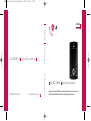 1
1
-
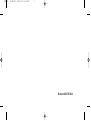 2
2
-
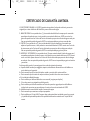 3
3
-
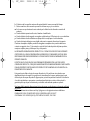 4
4
-
 5
5
-
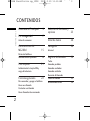 6
6
-
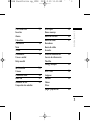 7
7
-
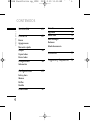 8
8
-
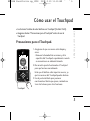 9
9
-
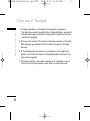 10
10
-
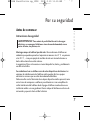 11
11
-
 12
12
-
 13
13
-
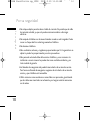 14
14
-
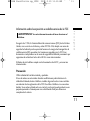 15
15
-
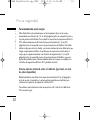 16
16
-
 17
17
-
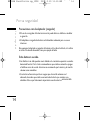 18
18
-
 19
19
-
 20
20
-
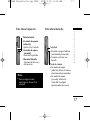 21
21
-
 22
22
-
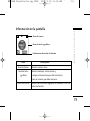 23
23
-
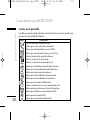 24
24
-
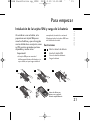 25
25
-
 26
26
-
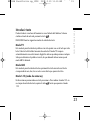 27
27
-
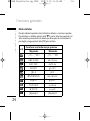 28
28
-
 29
29
-
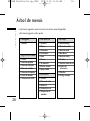 30
30
-
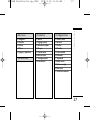 31
31
-
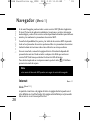 32
32
-
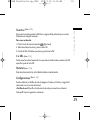 33
33
-
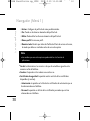 34
34
-
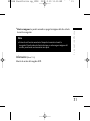 35
35
-
 36
36
-
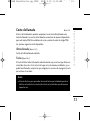 37
37
-
 38
38
-
 39
39
-
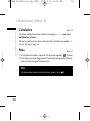 40
40
-
 41
41
-
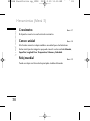 42
42
-
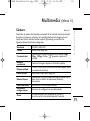 43
43
-
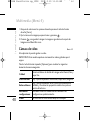 44
44
-
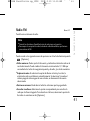 45
45
-
 46
46
-
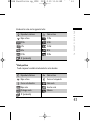 47
47
-
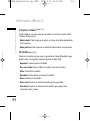 48
48
-
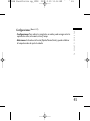 49
49
-
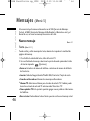 50
50
-
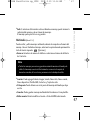 51
51
-
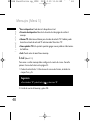 52
52
-
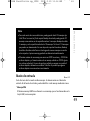 53
53
-
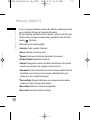 54
54
-
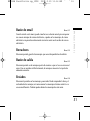 55
55
-
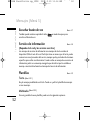 56
56
-
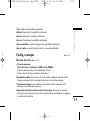 57
57
-
 58
58
-
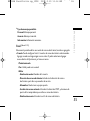 59
59
-
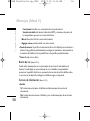 60
60
-
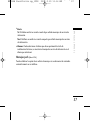 61
61
-
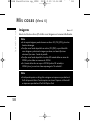 62
62
-
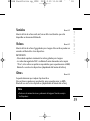 63
63
-
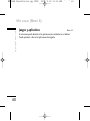 64
64
-
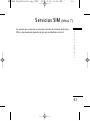 65
65
-
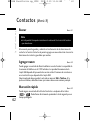 66
66
-
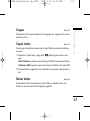 67
67
-
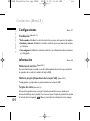 68
68
-
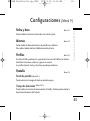 69
69
-
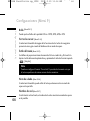 70
70
-
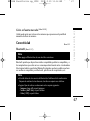 71
71
-
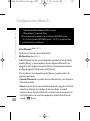 72
72
-
 73
73
-
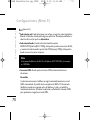 74
74
-
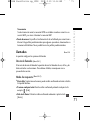 75
75
-
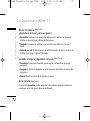 76
76
-
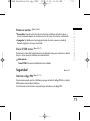 77
77
-
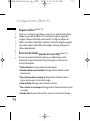 78
78
-
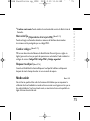 79
79
-
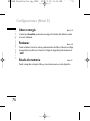 80
80
-
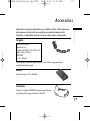 81
81
-
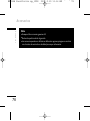 82
82
-
 83
83
-
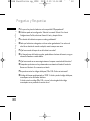 84
84
-
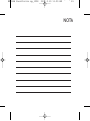 85
85
-
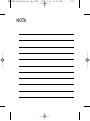 86
86
-
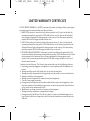 87
87
-
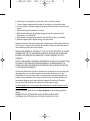 88
88
-
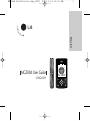 89
89
-
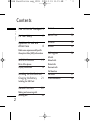 90
90
-
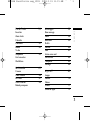 91
91
-
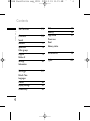 92
92
-
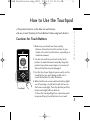 93
93
-
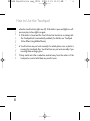 94
94
-
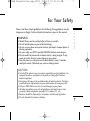 95
95
-
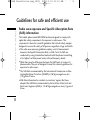 96
96
-
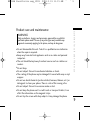 97
97
-
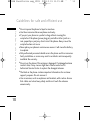 98
98
-
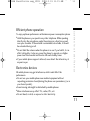 99
99
-
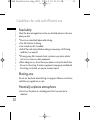 100
100
-
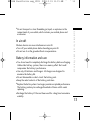 101
101
-
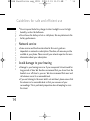 102
102
-
 103
103
-
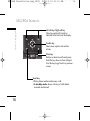 104
104
-
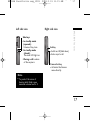 105
105
-
 106
106
-
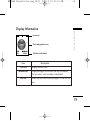 107
107
-
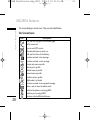 108
108
-
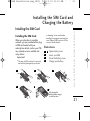 109
109
-
 110
110
-
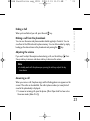 111
111
-
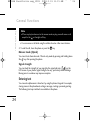 112
112
-
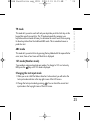 113
113
-
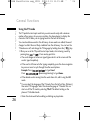 114
114
-
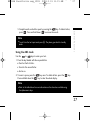 115
115
-
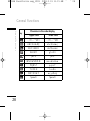 116
116
-
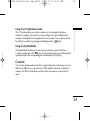 117
117
-
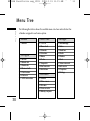 118
118
-
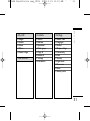 119
119
-
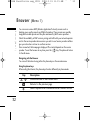 120
120
-
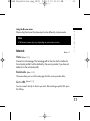 121
121
-
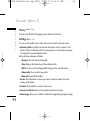 122
122
-
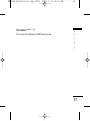 123
123
-
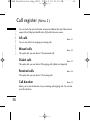 124
124
-
 125
125
-
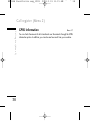 126
126
-
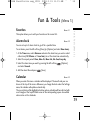 127
127
-
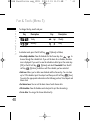 128
128
-
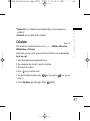 129
129
-
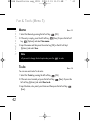 130
130
-
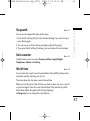 131
131
-
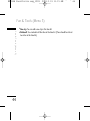 132
132
-
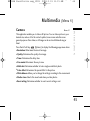 133
133
-
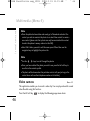 134
134
-
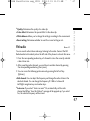 135
135
-
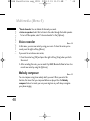 136
136
-
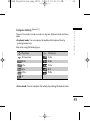 137
137
-
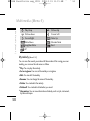 138
138
-
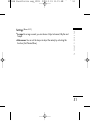 139
139
-
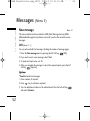 140
140
-
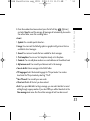 141
141
-
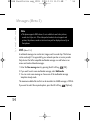 142
142
-
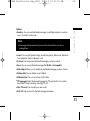 143
143
-
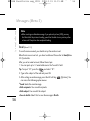 144
144
-
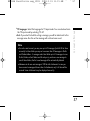 145
145
-
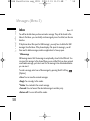 146
146
-
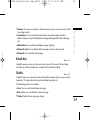 147
147
-
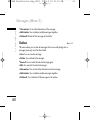 148
148
-
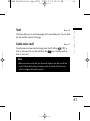 149
149
-
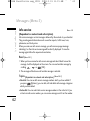 150
150
-
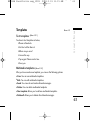 151
151
-
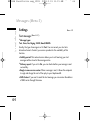 152
152
-
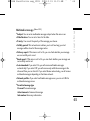 153
153
-
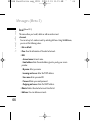 154
154
-
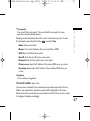 155
155
-
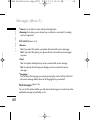 156
156
-
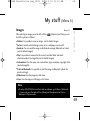 157
157
-
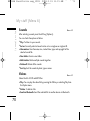 158
158
-
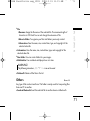 159
159
-
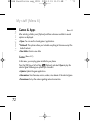 160
160
-
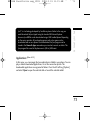 161
161
-
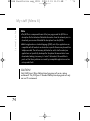 162
162
-
 163
163
-
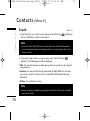 164
164
-
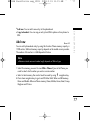 165
165
-
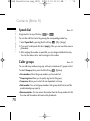 166
166
-
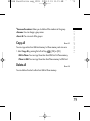 167
167
-
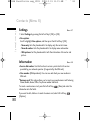 168
168
-
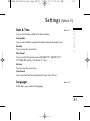 169
169
-
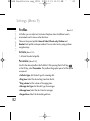 170
170
-
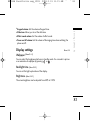 171
171
-
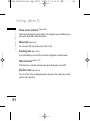 172
172
-
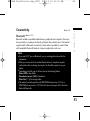 173
173
-
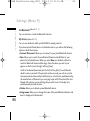 174
174
-
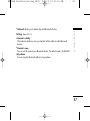 175
175
-
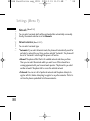 176
176
-
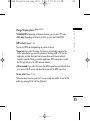 177
177
-
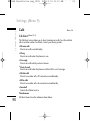 178
178
-
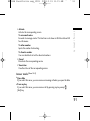 179
179
-
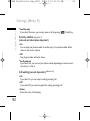 180
180
-
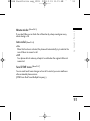 181
181
-
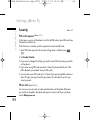 182
182
-
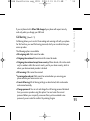 183
183
-
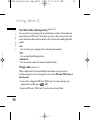 184
184
-
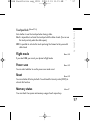 185
185
-
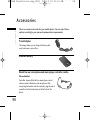 186
186
-
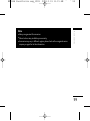 187
187
-
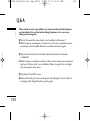 188
188
-
 189
189
-
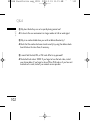 190
190
-
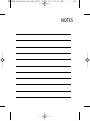 191
191
-
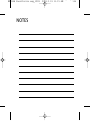 192
192
LG MG280d El manual del propietario
- Categoría
- Teléfonos móviles
- Tipo
- El manual del propietario
En otros idiomas
- English: LG MG280d Owner's manual
Documentos relacionados
-
LG ME970c El manual del propietario
-
LG MG280d El manual del propietario
-
LG MG280d El manual del propietario
-
LG MG280c El manual del propietario
-
LG KM710D.APRNBK Manual de usuario
-
LG KM710C.ACRDWA Manual de usuario
-
LG KM710D.APRNBK Manual de usuario
-
LG KM710C.ACRDWA Manual de usuario
-
LG KP215b El manual del propietario
-
LG KP215A El manual del propietario