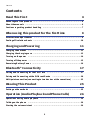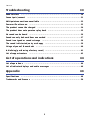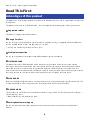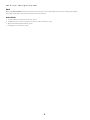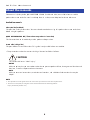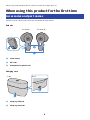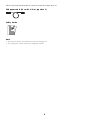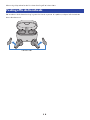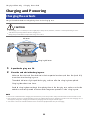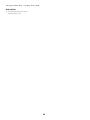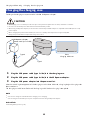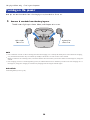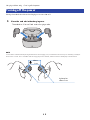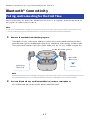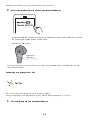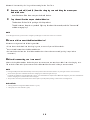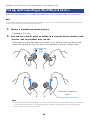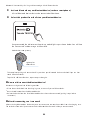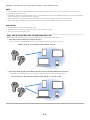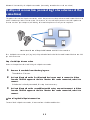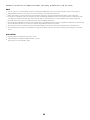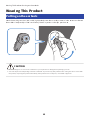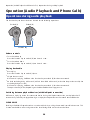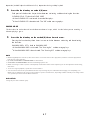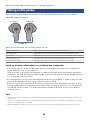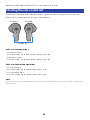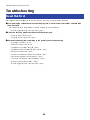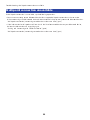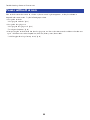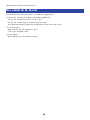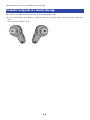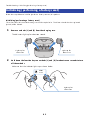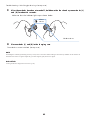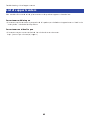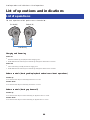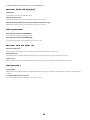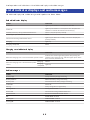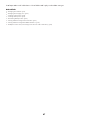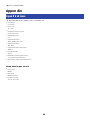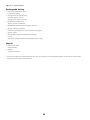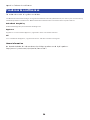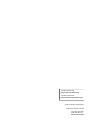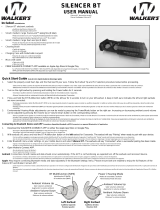True Wireless Earbuds
User Guide
EN

Contents
Read This First 4
Advantages of this product.........................................................................4
About the manuals....................................................................................6
Cautions regarding product handling...........................................................7
When using this product for the first time 8
Accessories and part names........................................................................8
Peeling off isolation sheets.......................................................................10
Charging and Powering 11
Charging the earbuds...............................................................................11
Charging the charging case.......................................................................13
Turning on the power...............................................................................14
Turning off the power..............................................................................15
Remaining Battery Power.........................................................................16
Bluetooth® Connectivity 17
Pairing and Connecting for the First Time...................................................17
Pairing and Connecting with a Different Device.. ......................................... 20
Multipoint connection (connecting to two devices at the same time)..............23
Wearing This Product 25
Putting on the earbuds.............................................................................25
Operation (Audio Playback and Phone Calls) 26
Operations during audio playback.............................................................26
Talking on the phone.. ............................................................................. 28
Starting the voice assistant.. .................................................................... 29
2
Contents

Troubleshooting 30
Read this first.........................................................................................30
Cannot pair/connect................................................................................31
Multipoint connection unavailable.............................................................32
Power will not turn on.. ........................................................................... 33
The product cannot be charged.. ............................................................... 34
The product does not operate or play back..................................................35
No sound can be heard.. ........................................................................... 36
Sound can only be heard from one earbud...................................................37
Sound is not good or sounds strange..........................................................38
The sound is distorted, noisy or choppy......................................................39
Using only one of the earbuds.. ................................................................. 40
Initializing (performing a factory reset)......................................................41
List of support centers............................................................................. 43
List of operations and indications 44
List of operations.................................................................................... 44
List of indicator displays and audio messages..............................................46
Appendix 48
Specifications.........................................................................................48
Trademarks and licenses..........................................................................50
3
Contents

Read This First
Advantages of this product
This product is a set of wireless earbuds that connect to Bluetooth devices such as a portable music player or
smartphone.
This product also features “LISTENING CARE”, Yamaha’s proprietary technology for reducing ear fatigue.
nSupported codecs
This product supports SBC and AAC codecs.
nGoogle Fast Pair
You can easily pair this product with your Android™ smartphone. Pairing is supported with Android devices
that run Android OS 6.0 or later, or Google Play 11.7 or later.
(“Pairing and Connecting for the First Time”(p.17)
nMultipoint connection
You can pair and connect this product to two Bluetooth devices simultaneously.
nLISTENING CARE
This product features LISTENING CARE, which lets you enjoy rich sound quality even at a low volume.
Focusing on the characteristics of the human ear where the low- and high-end sounds become harder to
hear at lower volumes, as well as how things sound differently in different listening environments, this
feature corrects the sound balance for the optimal sound to match the volume. By rendering a natural sound
that's easy to listen to, this feature reduces the load on your ears caused by excessive levels.
nCLEAR VOICE
Enabling CLEAR VOICE reproduces human voices with clarity, making them more discernible in content. This
is recommended for movies and games with a lot of background music and sound effects.
nGAMING MODE
This function also makes the audio and video sound more in sync, which is useful when you are watching a
video or playing a game.
(“Operations during audio playback”(p.26)
nSmartphone feature support
You can use this product to talk on the phone and start up the voice assistant while connected to this
product.
4
Read This First > Advantages of this product

NOTE
When using GAMING MODE, the video/audio latency may change or the sound quality and connection stability may degrade,
depending on the usage environment and how you wear the product.
Related links
(“Pairing and Connecting for the First Time”(p.17)
(“Multipoint connection (connecting to two devices at the same time)”(p.23)
(“Operations during audio playback”(p.26)
(“Starting the voice assistant”(p.29)
5
Read This First > Advantages of this product

About the manuals
Three manuals (Safety Guide, QUICK REFERENCE GUIDE and User Guide) are available for users of this
product. Be sure to read all manuals and keep them in a safe, accessible place for future reference.
Available manuals
Safety Guide (included)
This provides “Safety Precautions” that must be observed when using this product. Be sure to read them
before using this product.
QUICK REFERENCE GUIDE (illustrations on product’s inner box)
This illustrates how to immediately use the product after purchase.
User Guide (this guide)
This provides details on all functions. This guide is only available from our website.
(The precautions and other matters in this guide are classified as follows.
(CAUTION
This content indicates “risk of injury.”
(NOTICE
Indicates points that you must observe in order to prevent product failure, damage or malfunction and
data loss, as well as to protect the environment.
(NOTE
Indicates notes on instructions, restrictions on functions, and additional information that may be
helpful.
NOTE
(The explanations in this guide are based on the latest specifications at the time of publication.
(The latest version (PDF) of each guide can be downloaded from the following website.
https://download.yamaha.com/
6
Read This First > About the manuals

Cautions regarding product handling
Please read the “Safety Guide” included with this product, and use caution regarding the following points.
Waterproof performance
The waterproof performance of this product are as shown below. Product failures caused by water ingress
due to incorrect handling are not covered by the warranty.
(Earbuds
(The waterproof performance of the body of these earbuds is compliant with IPX4 standards. This
product will continue functioning even when exposed to water splashing from any direction (Earbud
nozzle: Excluding the sound conduit).
(The waterproof performance of this product will not continue to last, and may degrade through regular
use.
(Charging case
The charging case and the included USB power cable are not waterproof. Use caution regarding the
following to avoid electric shock or product failure.
(Do not expose this product to liquids such as sweat, rainwater or seawater.
(Thoroughly wipe off any sweat, rainwater, seawater or other liquids that get on the earbuds before
placing them back in the charging case.
About IPX
(IPX refers to a product's “liquid ingress protection” according to JIS C 0920 (the harmonized standard of IEC 60529), “Degrees of
protection provided by enclosures (IP Code)”.
(These are provisions that guarantee the performance of a product in fresh water or tap water at room temperature. This does
not guarantee equivalent performance in warm water, seawater or the like.
About the charging performance
This product uses lithium-ion batteries in both the earbuds and in the charging case. Lithium-ion batteries
are consumable items. To extend the life of the batteries as long as possible, use caution regarding the
following.
(If the product is not used for a long period of time, it may take longer to recharge the batteries.
(When storing the product for a long time, charge the product around once every six months to avoid
excessive discharge.
(If the duration of the battery’s charge is too short, it may have reached the end of its lifespan. Contact a
Yamaha repair consulting center.
(Refer to the “Safety Guide” for details such as disposal methods.
7
Read This First > Cautions regarding product handling

When using this product for the first time
Accessories and part names
Make sure that all of the accessories are included with this product.
Earbuds
cb
a
Earbud (L) Earbud (R)
aFunction key
bIndicator
cMicrophone for phone calls
Charging case
d
e
BackFront
dCharging indicator
eCharging connector
8
When using this product for the first time > Accessories and part names

USB power cable (30 cm (11-3/4 in); type A to C)
Safety Guide
NOTE
(At the time of purchase, the earbuds are stored in the charging case.
(The charging case contains a battery for charging the earbuds.
9
When using this product for the first time > Accessories and part names

Peeling off isolation sheets
Remove the earbuds from the charging case the first time you use this product, and peel off the isolation
sheets found on each.
Isolation sheet
10
When using this product for the first time > Peeling off isolation sheets

Charging and Powering
Charging the earbuds
Charge the earbuds before use by placing them in the charging case.
CAUTION
(The charging case is not waterproof. Thoroughly wipe off any sweat, rainwater, seawater or other liquids that get on the
earbuds before placing them back in the charging case.
(Charge this product within a temperature range of 5 to 40 °C.
Indicator
Charging indicator
1Open the charging case lid.
2Place the earbuds in the charging case.
Make sure that the L and R earbuds are in their respective locations, and then firmly and fully
insert them into the charging case.
The earbud indicators light up while charging, and turn off when charging is completed.
Charging takes about two hours.
If earbud charging does not begin after placing them in the charging case, make sure that the
earbuds are correctly seated in their earbud storage compartments in the charging case.
NOTE
(Remove the earbuds from the charging case the first time you use this product, and peel off the isolation sheets found on each.
(If the charging case has no remaining battery power, the earbuds will not turn on when they are taken out of the charging case. If
this happens, charge the charging case and then try charging and removing the earbuds again.
(You cannot connect the earbuds via Bluetooth or use them for playback while they are recharging.
11
Charging and Powering > Charging the earbuds

Charging the charging case
To charge the charging case, connect the included USB power adaptor.
CAUTION
(The charging case is not waterproof. Do not expose this product to liquids such as sweat, rainwater or seawater.
(Be sure to use the USB power cable that was included with this product.
(When using a USB power adaptor, be sure that the commercially-available adaptor is compatible with 5 V DC (at least 0.5 A)
power output.
(When charging this product inside of China, be sure to use a USB power adaptor that is approved by CCC.
(Charge this product within a temperature range of 5 to 40 °C.
USB power adaptor
(commercially available)
Type A
Type C
Front
Charging indicator
1Plug the USB power cable (type C side) into the charging case.
2Plug the USB power cable (type A side) into the USB power adaptor.
3Plug the USB power adaptor into the power outlet.
After the remaining battery power of the charging case has been indicated, charging begins. Charging takes
about two hours.
The charging case indicator flashes while charging and is lit when charging is completed.
NOTE
(You can also charge the earbuds while the charging case is charging.
(You can charge from the USB port on your computer instead of using a USB power adaptor.
Related links
“Remaining Battery Power”(p.16)
13
Charging and Powering > Charging the charging case

Turning on the power
Once you remove the earbuds from the charging case, the earbuds will turn on.
1Remove the earbuds from the charging case.
The indicators light up as shown below, and the power turns on.
Lights up for
about 1 sec
Lights up for
about 1 sec
NOTE
(If the earbuds do not turn on after removing them from the charging case or if they had already been removed from the charging
case, hold down the function keys on earbuds (L) and (R) for about three seconds to turn on the earbuds.
(When an earbud is low on battery power, its indicator flashes three times when you turn the earbud on. If this happens, charge the
earbud.
(If the charging case has no remaining battery power, the earbuds will not turn on when they are taken out of the charging case. If
this happens, charge the charging case and then try charging and removing the earbuds again.
Related links
“Remaining Battery Power”(p.16)
14
Charging and Powering > Turning on the power

Turning off the power
Placing the earbuds back into the charging case turns them off.
1Place the earbuds in the charging case.
The earbuds will turn off and enter charging mode.
NOTE
To turn off the earbuds without placing them back into the charging case, hold down the function keys on earbuds (L) and (R) for
about seven seconds. The “Power Off” audio message plays in the earbuds, and the indicators will display as shown below.
Lights up for
about 1 sec
About
7 sec
15
Charging and Powering > Turning off the power

Remaining Battery Power
Earbuds
After this product is turned on, the audio message in the earbuds tells you how much battery power is left.
(Audio messages:
(Battery High: plenty of charge remaining
(Battery Medium: moderate charge remaining
(Battery Low: small amount of charge remaining
Charging case
After placing the earbuds in the charging case, the indicator on the charging case indicates the remaining
battery power as shown below.
Remaining battery power Indicator
20% or more Lights up for about three seconds
Less than 20% Flashes for about three seconds
0% Not lit
Related links
(“Charging the earbuds”(p.11)
(“Charging the charging case”(p.13)
16
Charging and Powering > Remaining Battery Power

Bluetooth® Connectivity
Pairing and Connecting for the First Time
When first connecting this product to a Bluetooth device (such as a smartphone), follow the steps below to
pair (register) this product with that device.
NOTE
(Remove the earbuds from the charging case the first time you use this product, and peel off the isolation sheets found on each.
(You can use Google Fast Pair (described afterwards) to easily pair this product with your Android smartphone.
1Remove the earbuds from the charging case.
The earbuds turn on, and a sound effect plays when they are connected to each other. Next,
either the left or right earbud becomes the primary earbud and enters pairing standby mode.
Then, the earbud indicators light up as shown below, and the “Pairing” audio message plays.
Flashes
Lights up for
about 1 sec
Lights up for
about 1 sec
Earbud that is now primary
NOTE
The illustrated example shows earbud (R) as the primary earbud. The primary earbud is automatically determined based on
the remaining battery power. It is not important whether earbud (L) or earbud (R) becomes the primary earbud.
2Activate Bluetooth on your Bluetooth device (such as a smartphone).
A list of Bluetooth devices that can be connected will be shown.
17
Bluetooth® Connectivity > Pairing and Connecting for the First Time

3Select this product from the list on your Bluetooth device.
Yamaha TW-EF3A
Once connected, the indicator on the primary earbud lights up as shown below. You will hear
the “Connected” audio message in the earbud.
Earbud that is now primary
Lights up for
about 10 sec
This completes pairing and connection. Play music on your Bluetooth device and check if you can hear
sound from the earbuds.
Connecting using Google Fast Pair
You can easily pair this product with your Android smartphone.
Pairing is supported with Android devices running Android OS 6.0/Google Play 11.7 or later.
1Activate Bluetooth on your Android device.
18
Bluetooth® Connectivity > Pairing and Connecting for the First Time

2Remove earbud (L) and (R) from the charging case and bring them near your
Android device.
A notification will be shown on your Android device.
3Tap the notification on your Android device.
The device will then finish pairing with this product.
The indicator on the primary earbud lights up for about 10 seconds, and the “Connected”
audio message plays.
NOTE
To use Google Fast Pair, you’ll need to configure your Google account and connect to a network.
nHow can I disconnect the Bluetooth device?
Disconnect using one of the following methods.
(Place the earbuds back into the charging case, or manually turn off the earbuds.
(Deactivate Bluetooth on the Bluetooth device.
(Delete the device from the list of Bluetooth devices that can be connected (pairing is required to
reconnect).
nAfter disconnecting, can I reconnect?
After activating Bluetooth on the device you want to connect, remove the earbuds from the charging case.
The earbuds automatically connect to the last Bluetooth device to which they were connected.
NOTE
(Pairing standby mode will automatically end on this product after about two minutes. To pair again or if the connection was
unsuccessful, place the earbuds back into the charging case and start again at step 1.
(If earbuds (L) and (R) do not automatically connect, one earbud will not output sound. When this happens, place the earbuds back
into the charging case, and then take them out again.
(This product cannot be paired with devices that require a passkey when pairing, as this feature is unsupported.
Related links
(“Pairing and Connecting with a Different Device”(p.20)
(“Using only one of the earbuds”(p.40)
19
Bluetooth® Connectivity > Pairing and Connecting for the First Time

Pairing and Connecting with a Different Device
Follow the steps below to pair with another Bluetooth device, or to try pairing with the same device again.
NOTE
Up to four Bluetooth devices can be registered with this product. If you pair a device beyond the maximum number, the information
for device you first paired (the oldest pairing) will be deleted.
1Remove the earbuds from the charging case.
The earbuds will turn on.
2With earbuds (L) and (R) turned on, hold down the function keys on earbuds (L) and
(R) at the same time for about three seconds.
Either earbud (L) or (R) will be the primary earbud, and its indicator alternately flashes while
you hear the message “Pairing”. This means that the earbud is in pairing standby mode.
About
3 sec
Earbud that is now primary
Flashes
NOTE
(The illustrated example shows earbud (R) as the primary earbud. The primary earbud is automatically determined based
on the remaining battery power. It is not important whether earbud (L) or earbud (R) becomes the primary earbud.
(Google Fast Pair can also be used to connect.
20
Bluetooth® Connectivity > Pairing and Connecting with a Different Device

3Activate Bluetooth on your Bluetooth device (such as a smartphone).
A list of Bluetooth devices that can be connected will be shown.
4Select this product from the list on your Bluetooth device.
Yamaha TW-EF3A
Once connected, the indicator on the primary earbud lights up as shown below. You will hear
the “Connected” audio message in the earbud.
Earbud that is now primary
Lights up for
about 10 sec
This completes pairing and connection. Play music on your Bluetooth device and check if you can hear
sound from the earbuds.
To pair with additional devices, repeat steps 1 through 4.
nHow can I disconnect the Bluetooth device?
Disconnect using one of the following methods.
(Place the earbuds back into the charging case, or manually turn off the earbuds.
(Deactivate Bluetooth on the Bluetooth device.
(Delete the device from the list of Bluetooth devices that can be connected (pairing is required to
reconnect).
nAfter disconnecting, can I reconnect?
After activating Bluetooth on the device you want to connect, remove the earbuds from the charging case.
The earbuds automatically connect to the last Bluetooth device to which they were connected.
21
Bluetooth® Connectivity > Pairing and Connecting with a Different Device

NOTE
(Pairing standby mode will automatically end on this product after about two minutes. To pair again or if the connection was
unsuccessful, go back to step 1.
(If earbuds (L) and (R) do not automatically connect, one earbud will not output sound. When this happens, place the earbuds back
into the charging case, and then take them out again.
(This product cannot be paired with devices that require a passkey when pairing, as this feature is unsupported.
(This product supports Multipoint connection, which lets you connect to two Bluetooth devices at the same time.
Related links
(“Pairing and Connecting for the First Time”(p.17)
(“Multipoint connection (connecting to two devices at the same time)”(p.23)
(“Using only one of the earbuds”(p.40)
Usage hints (when paired with multiple Bluetooth devices)
When paired with multiple Bluetooth devices, the earbuds can be used in the following ways.
(Connecting and using with any one Bluetooth device
(In this case, disconnect all Bluetooth devices other than the one that you want to connect to.
Connection with one of the paired Bluetooth devices
(Connecting and using with any two Bluetooth devices at the same time (Multipoint connection)
(For details, refer to “Multipoint connection (connecting to two devices at the same time)”(p.23).
Connection with two of the paired Bluetooth devices at the same time
22
Bluetooth® Connectivity > Pairing and Connecting with a Different Device

Multipoint connection (connecting to two devices at the
same time)
This product features Multipoint connection, which lets you connect the product to two Bluetooth devices to
which it has been paired at the same time. For instance, this is useful when you want to use this product to
listen to music on your computer, while being able to receive phone calls on your smartphone.
Connection with two of the paired Bluetooth devices at the same time
For a Multipoint connection, pair (register) this product beforehand with the two Bluetooth devices to which
you wish to connect.
Steps for Multipoint connection
Here are the operations for establishing a Multipoint connection.
1Remove the earbuds from the charging case.
The earbuds will turn on.
2Activate Bluetooth on the first Bluetooth device you want to connect to. When
Yamaha TW-EF3A appears in the list of devices that can be connected, select it to
connect.
If the device is already connected, this step is not necessary.
3Activate Bluetooth on the second Bluetooth device you want to connect to. When
Yamaha TW-EF3A appears in the list of devices that can be connected, select it to
connect.
nCanceling the Multipoint connection
To cancel the Multipoint connection, disconnect from the Bluetooth devices.
23
Bluetooth® Connectivity > Multipoint connection (connecting to two devices at the same time)

NOTE
(You can connect to up to two Bluetooth devices that support Multipoint connection at the same time. Before connecting to a
different Bluetooth device, disconnect one of the previously connected Bluetooth devices.
(Either device that’s connected can be used to play music, but music cannot be played from both devices at the same time.
(If you put the earbuds back into the charging case after establishing a Multipoint connection and then take the earbuds out of the
case again, the earbuds automatically connect to both devices to which they were connected. When connecting to a different
Bluetooth device, disconnect one of the previously connected Bluetooth devices.
(The operations for Multipoint connection vary depending on your Bluetooth device. We do not guarantee that these operations will
work on all Bluetooth devices. See the user’s manual of your Bluetooth device for details.
(The connection to the second device may be interrupted when you use the first device, depending on the connected device.
(The earbuds may not operate correctly with some apps and software. If they do not work correctly, operate using the connected
device.
Related links
(“Pairing and Connecting for the First Time”(p.17)
(“Pairing and Connecting with a Different Device”(p.20)
(“Using only one of the earbuds”(p.40)
24
Bluetooth® Connectivity > Multipoint connection (connecting to two devices at the same time)

Wearing This Product
Putting on the earbuds
Check the markings on the L (left) and R (right) earbuds to make sure they are worn in the correct ear. Rotate
the earbuds slowly to adjust them so that they fit well in your ears after you put them on.
CAUTION
(Do not forcibly press on or move the earbuds once you’ve put them on. Doing this may damage your ears.
(Your ears may feel tired depending on how the earbuds fit. If you notice any skin problems after coming into direct contact with
this product, stop using this product immediately. If the problem does not improve, consult with a physician.
25
Wearing This Product > Putting on the earbuds

Operation (Audio Playback and Phone Calls)
Operations during audio playback
The function keys on the earbuds can be used for the following operations.
Function key
Earbud (L) Earbud (R)
Volume controls
(Turn the volume up
Press the function key on earbud (R) two times in a row.
(Turn the volume down
Press the function key on earbud (L) two times in a row.
Playing back audio
(Pause/play
Press the function key on earbud (L) once.
(Skip to the next track
While music is playing, hold down the function key on earbud (R) for about one second.
(Go back to the beginning of the track (while in the middle of the track), or back to the previous track (when
at the beginning of a track)
While music is playing, hold down the function key on earbud (L) for about one second.
The operation may differ, depending on the Bluetooth device or app you use.
Switching between playback devices (with Multipoint connection)
While music is playing on the first connected device during a Multipoint connection, music playback will
automatically switch by simply performing music playback operations on the second connected device.
CLEAR VOICE
Enabling CLEAR VOICE reproduces human voices with clarity, making them more discernible in content. This
is recommended for movies and games with a lot of background music and sound effects.
26
Operation (Audio Playback and Phone Calls) > Operations during audio playback

1Press the function key on earbud (R) once.
Each press of the function key switches between activating and deactivating the function.
CLEAR VOICE → OFF → back to CLEAR VOICE
(When CLEAR VOICE is activated: A sound effect plays.
(When CLEAR VOICE is deactivated: The “Off” audio message plays.
GAMING MODE
This function also makes the audio and video sound more in sync, which is useful when you are watching a
video or playing a game.
1Press the function key on the earbud (R) three times in a row.
Pressing the function key three times in a row switches between activating and deactivating
the function.
GAMING MODE → OFF → back to GAMING MODE
(When GAMING MODE is activated: The “Gaming On” audio message plays.
(When GAMING MODE is deactivated: The “Gaming Off” audio message plays.
NOTE
(When using Multipoint connection, either device that’s connected can be used to play music, but music cannot be played from
both devices at the same time.
(By default, CLEAR VOICE and GAMING MODE are deactivated.
(CLEAR VOICE and GAMING MODE cannot be used during a phone call.
(When connecting to a device (such as a smartphone) on which the volume can be adjusted, you can also adjust the volume using
that device.
(To select a song for playback, operate the connected device.
(You can listen to music from a paired Bluetooth device by removing only one earbud from the charging case and putting it on.
When only one earbud is used, it may not be possible to operate some functions, depending on which earbud you are using. In that
case, perform operations from the Bluetooth device.
Related links
“Using only one of the earbuds”(p.40)
27
Operation (Audio Playback and Phone Calls) > Operations during audio playback

Talking on the phone
When connecting to a Bluetooth device, you can talk, adjust the volume and so on using this product.
Operate this product as follows.
Function key
Earbud (L) Earbud (R)
Operations can be performed using either earbud (L) or (R).
Receive a phone call When a phone call comes in, press the function key once.
End a phone call During the phone call, hold down the function key for about one second.
Ignore a call When a phone call comes in, hold down the function key for about one second.
Turn the volume up During the phone call, press the function key three times in a row.
Turn the volume down During the phone call, press the function key two times in a row.
Switching between connected devices (with Multipoint connection)
(When music is playing on the first connected device, answer the phone call coming in using the other
connected device (such as a smartphone).
The music that was playing on the first device is automatically paused. Once the ringtone plays through
the earbuds, press the function key of either earbud (L) or (R) once, or operate the connected device (such
as a smartphone) receiving the call.
(While on a phone call using the first connected device (such as a smartphone), a phone call coming in on
the other connected device (such as a smartphone) can be answered.
Once the ringtone plays while you are on a phone call, operate the first connected device that was being
used for a phone call (such as by placing the caller on hold or hanging up the phone), and then press the
function key of either earbud (L) or (R) once, or operate the connected device (such as a smartphone)
receiving the call.
NOTE
(When a call is coming in, any music being played will pause. Audio playback will automatically resume when the call ends or you
ignore the call.
(You can be on a phone call using only one earbud by removing only one earbud from the charging case and putting it on. During
the call, you can operate only one earbud.
(While using Multipoint connection, you cannot be on more than one phone call at a time or play music while on a phone call.
28
Operation (Audio Playback and Phone Calls) > Talking on the phone

Starting the voice assistant
If connecting this product to a Bluetooth device that supports the use of Siri, Google Assistant or similar
features, you can control the voice assistant with this product.
Function key
Earbud (L) Earbud (R)
Voice assistant operations
(Start voice assistant
Press the function key on the earbud (L) three times in a row.
(Stop voice assistant
Press the function key on the earbud (L) three times in a row.
Voice assistant volume operations
(Turn the volume up
Press the function key on earbud (R) two times in a row.
(Turn the volume down
Press the function key on earbud (L) two times in a row.
NOTE
The operations for the voice assistant feature will vary depending on your Bluetooth device. See the user’s manual of your Bluetooth
device for details.
29
Operation (Audio Playback and Phone Calls) > Starting the voice assistant

Troubleshooting
Read this first
If this product does not operate normally while you are using it, first check the following.
(After putting the earbuds back into the charging case, wait for at least 10 seconds and then take
them out again.
If this does not solve the problem, initialize (factory reset) the earbuds.
(“Initializing (performing a factory reset)”(p.41)
(Make sure that this product has been sufficiently charged.
(“Charging the earbuds”(p.11)
(“Charging the charging case”(p.13)
(Check the following items according to the trouble you are experiencing.
(“Cannot pair/connect”(p.31)
(“Power will not turn on”(p.33)
(“The product cannot be charged”(p.34)
(“The product does not operate or play back”(p.35)
(“No sound can be heard”(p.36)
(“Sound can only be heard from one earbud”(p.37)
(“Sound is not good or sounds strange”(p.38)
(“The sound is distorted, noisy or choppy”(p.39)
(“Using only one of the earbuds”(p.40)
(“Initializing (performing a factory reset)”(p.41)
30
Troubleshooting > Read this first

Cannot pair/connect
If the earbuds and a Bluetooth device (such as a smartphone) cannot connect, try the following operations.
(After placing the earbuds into the charging case, take them out again.
“Pairing and Connecting for the First Time”(p.17)
(After deleting the information for this product from the list of Bluetooth devices that can be connected, try
pairing again.
“Pairing and Connecting with a Different Device”(p.20)
(Check if the Bluetooth device is connected to another device. If it is connected, disconnect that other
device, and then connect to this product.
“Pairing and Connecting with a Different Device”(p.20)
(Check the setting on the Bluetooth device. Turn Bluetooth on, and then connect with this product.
“Pairing and Connecting with a Different Device”(p.20)
(When attempting to pair more than four Bluetooth devices with this product, the information for the
oldest paired device is deleted. Pair this product once more.
“Pairing and Connecting with a Different Device”(p.20)
(Move this product within one meter of the Bluetooth device.
(Do not use this product near other devices that emit electromagnetic waves.
(This product cannot be paired with Bluetooth devices that require a passkey for pairing, as this feature is
unsupported.
31
Troubleshooting > Cannot pair/connect

Multipoint connection unavailable
If a Multipoint connection is unavailable, try the following operations.
(You can connect to up to two Bluetooth devices that support Multipoint connection at the same time.
When connecting a third Bluetooth device, disconnect one of the previously connected Bluetooth devices.
“Multipoint connection (connecting to two devices at the same time)”(p.23)
(If the information for this product still remains in the list of connected devices on your Bluetooth device,
delete that information and try pairing again.
“Pairing and Connecting with a Different Device”(p.20)
“Multipoint connection (connecting to two devices at the same time)”(p.23)
32
Troubleshooting > Multipoint connection unavailable

Power will not turn on
If the earbuds cannot be turned on, there may be no remaining battery power, or they have become
inoperable for some reason. Try the following operations.
(Charge the earbuds.
“Charging the earbuds”(p.11)
(Charge the charging case.
“Charging the charging case”(p.13)
“Turning on the power”(p.14)
(After putting the earbuds back into the charging case, wait for at least 10 seconds and then take them out
again. If this does not solve the problem, initialize (factory reset) the earbuds.
“Initializing (performing a factory reset)”(p.41)
33
Troubleshooting > Power will not turn on

The product cannot be charged
If the earbuds or charging case cannot be charged, try the following operations.
(When charging with a computer, turn on the computer to charge this product.
(Use the included USB power cable to make sure the product correctly charges.
(The earbuds will not charge if they are not properly seated in the charging case. Use your fingertips to
lightly slide the earbuds from side to side and store them in the proper position within their storage
compartments, and make sure that the earbud indicators are lit.
“Charging the earbuds”(p.11)
(The earbuds may not charge correctly if there is any dust or dirt on the surfaces where the earbuds and the
charging connectors in the charging case come into contact. Use a dry and soft cloth, a cotton swab or
similar material to wipe these surfaces off before charging.
34
Troubleshooting > The product cannot be charged

The product does not operate or play back
If the earbuds do not operate or play back, try the following operations.
(The earbuds cannot be used while they are charging. Use the earbuds after charging is finished.
(If the earbuds have no remaining battery power, charge them before operating them.
“Charging the earbuds”(p.11)
“Charging the charging case”(p.13)
(After putting the earbuds back into the charging case, wait for at least 10 seconds and then take them out
again. If this does not solve the problem, initialize (factory reset) the earbuds.
“Initializing (performing a factory reset)”(p.41)
35
Troubleshooting > The product does not operate or play back

No sound can be heard
If no sound is output from the earbuds, try the following operations.
(After pairing, connect the earbuds and the Bluetooth device.
“Pairing and Connecting for the First Time”(p.17)
“Pairing and Connecting with a Different Device”(p.20)
“Multipoint connection (connecting to two devices at the same time)”(p.23)
(Raise the volume.
“Operations during audio playback”(p.26)
“Talking on the phone”(p.28)
(Start playback.
“Operations during audio playback”(p.26)
36
Troubleshooting > No sound can be heard

Sound can only be heard from one earbud
If no sound is output from one earbud, try the following operations.
(Place both earbuds into the charging case, and then remove the earbuds again before operating them.
“Turning on the power”(p.14)
(Move away from wireless devices such as access points, or appliances that produce electromagnetic
waves such as microwave ovens. After placing both earbuds into the charging case, take them out again.
(Confirm that sound played back from a different app on the Bluetooth device can be heard from both
earbuds.
(Delete the connection information of this product from the Bluetooth device, and then pair the earbuds
with the Bluetooth device.
“Pairing and Connecting with a Different Device”(p.20)
37
Troubleshooting > Sound can only be heard from one earbud

Sound is not good or sounds strange
If the sound is not good or sounds strange, try the following operations.
(Be sure to wear the earbuds properly. Check that the left (L) and right (R) earbuds are worn on the correct
sides.
“Putting on the earbuds”(p.25)
38
Troubleshooting > Sound is not good or sounds strange

The sound is distorted, noisy or choppy
If the sound is distorted or otherwise abnormal, try the following operations.
(Move away from wireless devices such as access points, or appliances that produce electromagnetic
waves such as microwave ovens.
(Try placing the connected Bluetooth device as close to this product as you can.
(Devices with wireless network connectivity may transmit signals that obstruct Bluetooth communications.
In this case, turn off the wireless network connectivity feature on your Bluetooth device.
(After putting the earbuds back into the charging case, wait for at least 10 seconds and then take them out
again. If this does not solve the problem, initialize (factory reset) the earbuds.
“Initializing (performing a factory reset)”(p.41)
(Deactivate GAMING MODE. When using GAMING MODE, the video/audio latency may change or the sound
quality and connection stability may degrade, depending on the usage environment and how you wear
the product.
“Operations during audio playback”(p.26)
39
Troubleshooting > The sound is distorted, noisy or choppy

Using only one of the earbuds
This product allows you to wear only one earbud. Be aware of the following when using this product in this
way.
(Pair the earbud you want to use with the Bluetooth device.
When doing this, note the following.
(This product does not offer a function to convert stereo sound to monaural sound. Check whether such a
function is available on the Bluetooth device to be connected.
(When only one earbud is used to play back music, it may not be possible to operate some functions,
depending on which earbud you are using. In that case, perform operations from the Bluetooth device.
“Operations during audio playback”(p.26)
(When using only one earbud on a phone call, either earbud can operate all functions.
“Talking on the phone”(p.28)
40
Troubleshooting > Using only one of the earbuds

Initializing (performing a factory reset)
Follow the steps below to initialize (perform a factory reset on) this product.
Initializing (performing a factory reset)
This will restore all of the earbud settings to their factory defaults. The information for devices registered
(paired) will be deleted.
1Remove earbuds (L) and (R) from the charging case.
The indicators light up for about one second.
Lights up for
about 1 sec
Lights up for
about 1 sec
2Hold down the function keys on earbuds (L) and (R) for about seven seconds to turn
off the earbuds.
Make sure that the indicator lights up as shown below.
About
7 sec
Lights up for
about 1 sec
41
Troubleshooting > Initializing (performing a factory reset)

3After the earbuds have been turned off, hold down the function keys on earbuds (L)
and (R) for about 10 seconds.
Make sure that the indicator lights up as shown below.
About
10 sec
Flashes 3 times
4Place earbuds (L) and (R) in the charging case.
The earbuds are now initialized (factory reset).
NOTE
Initializing the earbuds (performing a factory reset) restores all of the earbud settings to their factory defaults. As this deletes all
information for devices registered (paired), you must register (pair) the devices again.
Related links
“Pairing and Connecting for the First Time”(p.17)
42
Troubleshooting > Initializing (performing a factory reset)

List of support centers
If the trouble still cannot be solved, please contact us for product support as shown below.
For customers within Japan
(Please contact the store where you purchased this product, or the Product Support Center as listed in the
“Safety Guide” included with this product.
For customers outside of Japan
(Please contact your nearest authorized Yamaha dealer or service center.
https://manual.yamaha.com/av/support/
43
Troubleshooting > List of support centers

List of operations and indications
List of operations
The main operations of this product are as shown below.
Function key
Earbud (L) Earbud (R)
Charging and Powering
Power on
(Remove earbuds (L) and (R) from the charging case.
(Hold down the function keys on earbuds (L) and (R) for about three seconds.
Power off
(Place earbuds (L) and (R) into the charging case.
(Hold down the function keys on earbuds (L) and (R) for about seven seconds.
Volume controls (during audio playback and voice assistant operations)
Volume up
Press the function key on earbud (R) two times in a row.
Volume down
Press the function key on earbud (L) two times in a row.
Volume controls (during a phone call)
Volume up
Press the function key on either earbud (L) or (R) three times in a row.
Volume down
Press the function key on either earbud (L) or (R) two times in a row.
44
List of operations and indications > List of operations

Operations during audio playback
Pause/play
Press the function key on earbud (L) once.
Skip to the next track
Hold down the function key on earbud (R) for about one second.
Go back to the beginning of the song, or skip to the previous song
Hold down the function key on earbud (L) for about one second.
Selecting the modes
Activating/deactivating CLEAR VOICE
Press the function key on earbud (R) once.
Activating/deactivating GAMING MODE
Press the function key on earbud (R) three times in a row.
Operations while on a phone call
Receive a phone call
When a phone call comes in, press the function key on either earbud (L) or (R) once.
End a phone call
During the phone call, hold down the function key on either earbud (L) or (R) for about one second.
Ignore a call
When a phone call comes in, hold down the function key on either earbud (L) or (R) for about one second.
Other operations
Start pairing
With earbuds (L) and (R) turned on, hold down the function keys on earbuds (L) and (R) at the same time for about three
seconds.
Starting/stopping voice assistant
Press the function key on earbud (L) three times in a row.
45
List of operations and indications > List of operations

List of indicator displays and audio messages
The indicator displays and audio messages on this product are shown below.
Earbud indicator display
Status Indication
Power on Lights up for about one second, then turns off
Power off Lights up for about one second, then turns off (when the
earbuds are turned off with their function keys)
Standby mode for pairing with Bluetooth device Flashes (only the primary earbud)
Searching for paired Bluetooth device Not lit
Finished connecting to Bluetooth device Lights up (for about 10 seconds), then turns off (only the
primary earbud)
Charging Lights up
Charging completed Not lit
Charging case indicator display
Status Indication
When the charging case is not connected to a power source
Indicates the remaining battery power after placing the
earbuds in the charging case, and then lights up for about
three seconds, then turns off
When the charging case is connected to a power
source
Charging Flashes
Charging
completed Lights up
Audio messages
Status Indication
Battery High Plenty of battery charge remaining
Battery Medium Moderate battery charge remaining
Battery Low Small amount of battery charge remaining
Power Off Power off
Pairing Start pairing (device registration)
Pairing Failed Pairing unsuccessful
Connected Finished connecting to Bluetooth device
Disconnected Disconnected from Bluetooth device
Off CLEAR VOICE disabled
Gaming On GAMING MODE enabled
Gaming Off GAMING MODE disabled
46
List of operations and indications > List of indicator displays and audio messages

Related links
(“Charging the earbuds”(p.11)
(“Charging the charging case”(p.13)
(“Turning on the power”(p.14)
(“Turning off the power”(p.15)
(“Remaining Battery Power”(p.16)
(“Pairing and Connecting for the First Time”(p.17)
(“Pairing and Connecting with a Different Device”(p.20)
(“Multipoint connection (connecting to two devices at the same time)”(p.23)
47
List of operations and indications > List of indicator displays and audio messages

Appendix
Specifications
The specifications of this product are as shown below.
(Driver type
In-ear type
(Driver unit
13.0 mm
(Playback frequency range
40 Hz–19,000 Hz
(Bluetooth version
5.3
(Supported profiles
A2DP, AVRCP, HFP, HSP
(Supported codecs
SBC, AAC
(Supported content protection
SCMS-T
(RF output power
Class 1
(Maximum communication range
10 m (without obstructions)
(Maximum number of pairable devices
4
Microphone for phone calls
(Driver type
MEMS
(Directivity
Omnidirectional
(Frequency range
100 Hz–10,000 Hz
48
Appendix > Specifications

Rechargeable battery
(Internal rechargeable battery
Lithium-ion battery
(Charging time (to full capacity)
Earbuds: approx. 2 hours
Charging case: approx. 2 hours
(Continuous playback time
Approx. 10 hours maximum
(Added playback time when charged in the case
Approx. 16 hours maximum
(Continuous playback time after 10 minutes of charging
Approx. 1 hour
(Temperature range for usage (when charging)
5–40 °C
Charge this product within the listed temperature range.
General
(Waterproof rating
IPX4 (earbuds)
(Weight
5.9 g (each earbud)
* The contents of this User Guide apply to the latest specifications as of the publishing date. For the latest version of the
User Guide, refer to the Yamaha website.
49
Appendix > Specifications

Trademarks and licenses
The trademarks used in this guide are as follows.
The Bluetooth® word mark and logos are registered trademarks owned by Bluetooth SIG, Inc. and any use of such marks by
Yamaha Corporation is under license. Other trademarks and trade names are those of their respective owners.
Android and Google Play
Android and Google Play are trademarks of Google LLC.
App Store
App Store is a service mark of Apple Inc., registered in the U.S. and other countries.
Siri
Siri is a trademark of Apple Inc., registered in the U.S. and other countries and regions.
License information
See the website below for information on the third-party software used by this product.
https://manual.yamaha.com/av/23/twef3a/licenses.html
50
Appendix > Trademarks and licenses

Yamaha Global Site
https://www.yamaha.com/
Yamaha Downloads
https://download.yamaha.com/
© 2023 Yamaha Corporation
Published 10/2023 AM-A0
AV22-0017
Layout Folder: YMH_PDF_Manual_A5_AV
Stylesheet Name: 01_YMH_PDF_Manual_A5_AV_En-Multi
Stylesheet Version: 2022.12.12
-
 1
1
-
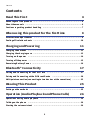 2
2
-
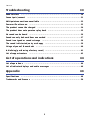 3
3
-
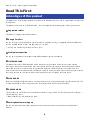 4
4
-
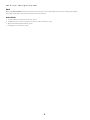 5
5
-
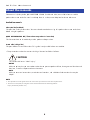 6
6
-
 7
7
-
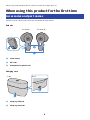 8
8
-
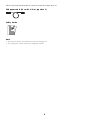 9
9
-
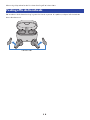 10
10
-
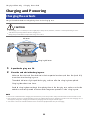 11
11
-
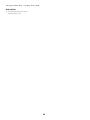 12
12
-
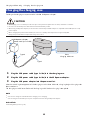 13
13
-
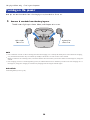 14
14
-
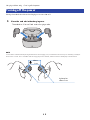 15
15
-
 16
16
-
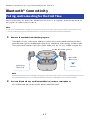 17
17
-
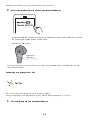 18
18
-
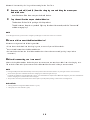 19
19
-
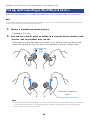 20
20
-
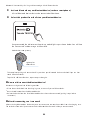 21
21
-
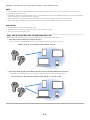 22
22
-
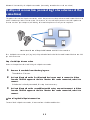 23
23
-
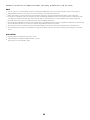 24
24
-
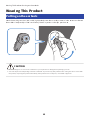 25
25
-
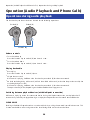 26
26
-
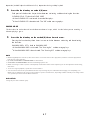 27
27
-
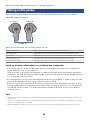 28
28
-
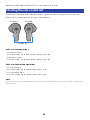 29
29
-
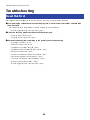 30
30
-
 31
31
-
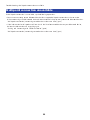 32
32
-
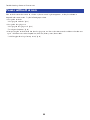 33
33
-
 34
34
-
 35
35
-
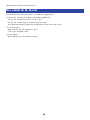 36
36
-
 37
37
-
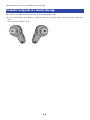 38
38
-
 39
39
-
 40
40
-
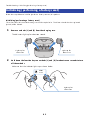 41
41
-
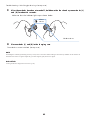 42
42
-
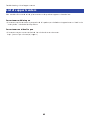 43
43
-
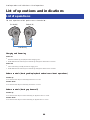 44
44
-
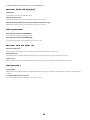 45
45
-
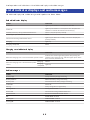 46
46
-
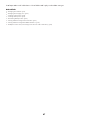 47
47
-
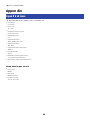 48
48
-
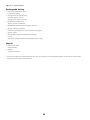 49
49
-
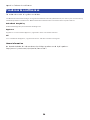 50
50
-
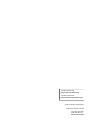 51
51
En otros idiomas
- français: Yamaha TW-EF3A Mode d'emploi
- italiano: Yamaha TW-EF3A Guida utente
- English: Yamaha TW-EF3A User guide
- Deutsch: Yamaha TW-EF3A Benutzerhandbuch
- русский: Yamaha TW-EF3A Руководство пользователя
- Nederlands: Yamaha TW-EF3A Gebruikershandleiding
- português: Yamaha TW-EF3A Guia de usuario
- dansk: Yamaha TW-EF3A Brugervejledning
- svenska: Yamaha TW-EF3A Användarguide
- suomi: Yamaha TW-EF3A Käyttöohjeet
Documentos relacionados
Otros documentos
-
KlipXtreme KTE-006 Manual de usuario
-
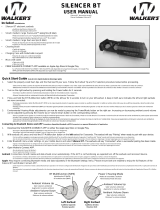 Walkers Game Ear SILENCER BT Manual de usuario
Walkers Game Ear SILENCER BT Manual de usuario
-
KlipXtreme KTE-050 Manual de usuario
-
Srhythm S7 Manual de usuario
-
LG HBS-810.AGRAWH El manual del propietario
-
LG HBS-850.AGCNBL Manual de usuario
-
Srhythm True Wireless Stereo Earbuds SoulMate Series (S5) Manual de usuario
-
KlipXtreme KTE-750 Guía del usuario
-
iLuv TB200 Manual de usuario