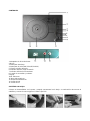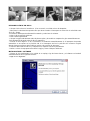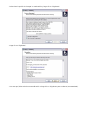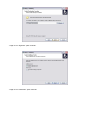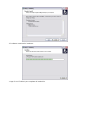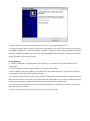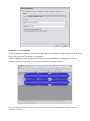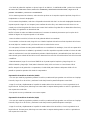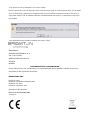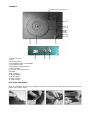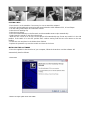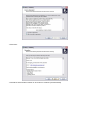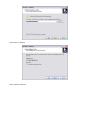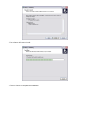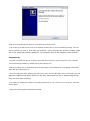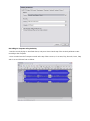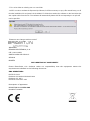Brigmton BTC-404-M El manual del propietario
- Categoría
- Tocadiscos de audio
- Tipo
- El manual del propietario

BTC-404-N-M-R
TOCADISCOS PORTÁTIL
MANUAL DE INSTRUCCIONES

SEGURIDAD
1. Lea las instrucciones: Todas las instrucciones de seguridad y funcionamiento deben leerse antes de hacer
funcionar el aparato
2. Guarde las instrucciones: Las instrucciones deben ser conservadas para futuras referencias.
3. Respete las advertencias: Todas las advertencias en el aparato y en las instrucciones de operación deben
ser atendidas.
4. Siga las instrucciones: Todas las instrucciones de operación y uso deben ser seguidas.
5. Agua y humedad: El aparato no debe utilizarse cerca del agua; por ejemplo, cerca de una bañera, lavabo,
fregadero, lavadero, en un sótano húmedo o cerca de una piscina, y similares.
6. Ventilación: El aparato debe situarse de modo que su ubicación o posición no interfiera con una
ventilación adecuada. Por ejemplo, el aparato no debe situarse en una cama, sofá, alfombra o superficie
similar que pueda bloquear las aberturas de ventilación; o colocado en una instalación integrada, como una
estantería o armario que pueda impedir el flujo de aire a través de las aberturas de ventilación.
7. Calor: El aparato debe situarse lejos de fuentes de calor, como radiadores, calefactores, estufas u otros
aparatos (incluyendo amplificadores) que produzcan calor.
8. Fuentes de alimentación: El aparato debe conectarse a una fuente de alimentación del tipo descrito en las
instrucciones de operación o como indicado en el aparato.
9. Conexión a tierra o polarización: Se deben tomar precauciones para que la conexión a tierra o
polarización de un aparato que no estén estropeados.
10. Protección del cable de alimentación: Los cables de alimentación deben colocarse de forma que no sean
pisados o aplastados por elementos colocados sobre o contra ellos, prestando especial atención a los
cables en los enchufes, los receptáculos y el punto donde salen del el aparato.
11. Protección del enchufe: El aparato está equipado con un enchufe de conexión con protección contra
sobrecargas. Esta es una característica de seguridad. Consulte el Manual de Instrucciones para el
reemplazo o reposición del dispositivo de protección. Si es necesario reemplazar el enchufe, asegúrese de
que el técnico ha usado un enchufe de repuesto especificado por el fabricante que tenga la misma
protección contra sobrecarga que el enchufe original.
12. Períodos sin uso: El cable de alimentación del aparato debe ser desconectado de la toma de corriente
cuando no se utiliza durante un largo periodo de tiempo.
13. Entrada de objetos y líquidos: Se debe tener cuidado para que no caigan objetos y ni se derramen
líquidos en la caja a través de aberturas.
14. Daños que requieran servicio: El aparato debe ser reparado por personal de servicio calificado cuando:
- El cable de alimentación o el enchufe se haya dañado
- Han caído objetos o se ha derramado líquido en el aparato
- El aparato ha sido expuesto a la lluvia
- El aparato no parece funcionar normalmente o muestra un cambio marcado en el rendimiento
- El aparato se ha caído o dañado la caja.
15. Servicio: El usuario no debe tratar de reparar el aparato más allá de lo descrito en las instrucciones de
funcionamiento. Todos los demás servicios deben ser remitidos al personal de servicio calificado.
Cuando se utilizan aparatos eléctricos, las precauciones básicas de seguridad siempre se deben seguir.
16. Los niños deben ser supervisados para asegurarse de que no jueguen con el aparato.
17. No deje el aparato desatendido mientras está conectado a la red eléctrica
18. Para reducir el riesgo de descarga eléctrica, no lo utilice en exteriores o en superficies mojadas.
19. No lo sumerja en agua o cualquier otro líquido.
20. Desenchufe el aparato de la toma de corriente cuando no esté en uso.
21. No desenchufe tirando del cable. Para desenchufar, tome el enchufe, no del cable.
22. No utilice el aparato con un cable de alimentación o el enchufe dañado.
23. No utilizar si la unidad se ha caído o dañado de alguna manera.
24. Las reparaciones del equipo eléctrico sólo deben ser realizadas por un electricista cualificado. Las
reparaciones inapropiadas pueden colocar de usuario en grave riesgo.
25. Coloque la unidad en un lugar libre de vibraciones y lejos de fuentes de calor.
26. No deje la unidad enchufada durante largos períodos de tiempo.
27. No lo utilice con las manos mojadas.
28. No coloque objetos en las aberturas.
29. Mantenga libre de polvo, suciedad, etc.
30. No utilice esta unidad para otra cosa que no sea su uso previsto.
31. Nunca coloque la unidad encima o cerca de los altavoces que se producirá un acople acústico.

CONTROLES
1. Adaptador de 45 revoluciones.
2. Brazo
3. Interruptor Auto-Stop.
4. Interruptor de velocidad (33⅓/45/78 RPM)
5. Clip de sujeción del brazo.
6. Indicador LED de carga de batería.
7. Indicador LED de funcionamiento.
8. Control de encendido y volumen.
9. Aguja.
10/11. Altavoces.
12. Base del tocadiscos.
13. Entrad de alimentación.
14. Salida AUX-R
15. Salida AUX-L
SUSTITUIR LA AGUJA
Coloque un destornillador en la punta y empuje suavemente hacia abajo. A continuación desconecte el
cableado y conecte la nueva aguja en la misma posición.

REPRODUCCIÓN DE UN DISCO
- Coloque el disco de en el tocadiscos. Si es necesario, no olvide colocar el adaptador.
- Seleccione la velocidad de reproducción que desee usando el interruptor de selección de velocidad entre
33,3, 45 y 78rpm.
- Encienda el interruptor de alimentación rotatorio y seleccione el volumen.
- Suba el clip de sujeción del brazo.
- Suba el brazo ligeramente.
- Coloque la aguja verticalmente sobre la primera pista y el tocadiscos empezará a girar automáticamente.
- Baje lentamente la aguja sobre el disco a reproducir.
- Cuando el disco llegue a su fin, el tocadiscos se detendrá automáticamente si el interruptor de parada
automática se encuentra en la posición ON. Si el interruptor está en la posición OFF entonces seguirá
girando hasta que el brazo del tocadiscos vuelva a la posición de descanso.
- Levante el brazo del tocadiscos y colóquelo en el soporte cuando haya finalizado.
- Vuelva a colocar la tapa protectora sobre la aguja y cierre el bloqueo del brazo.
INSTALACIÓN DEL SOFTWARE
- Coloque el CD suministrado en la unidad de su equipo, siga las instrucciones y el software se instalará
automáticamente de la siguiente manera:
- Haga clic en "Siguiente”

- Seleccione la opción de "Acepto" a continuación y haga clic en "Siguiente":
- Haga clic en "Siguiente":
- Una vez aquí, bien seleccione otra ubicación o haga clic en "Siguiente: para continuar (recomendado):

- Haga clic en “Siguiente” para continuar:
- Haga clic en “Instalación” para continuar:

- El software comenzará a instalarse:
- Haga clic en "Finalizar" para completar la instalación:

- Audacity debería arrancar automáticamente; de no ser así, siga la siguiente secuencia:
- El icono de Audacity ahora se verá en el escritorio; haga doble clic en él para iniciar Audacity en ejecución;
si no aparece ningún icono, vaya a la unidad ‘C’ en "Mi PC ", haga clic en "Archivos de Programa” y luego en
"Audacity”. Haga un clic derecho en el icono de “la bola anaranjada con auriculares” y seleccione "Enviar a"
y luego "Escritorio (crear acceso directo).
Uso de Audacity
- Conecte el cable USB en la parte posterior de la unidad y el otro extremo a un puerto USB libre de la
computadora.
- Ejecute el software Audacity haciendo doble clic en el icono de Audacity.
- Antes de grabar, haga clic en Editar en la parte superior de la página principal, y seleccione Preferencias
en la parte inferior del menú que abrirá Preferencias.
- En la parte de grabación de la ventana, abra el Menú de Dispositivos mediante la flecha desplegable hacia
abajo del lado derecho. Seleccione la opción Dispositivo de Audio USB PnP en el menú. También marque la
casilla junto a "Reproducir software (Reproducir nueva pista durante su recodificación).
- El cuadro inferior permite que el número de canales de grabación se determine; 1 es mono y 2 es estéreo;
seleccione la opción estéreo.
- Haga clic en 'Aceptar' una vez que las opciones se hayan seleccionado:

Grabación a PC con Audacity
● Inicie la reproducción del disco como se describe arriba, y pulse Grabar en la parte superior de la ventana
de Audacity para iniciar la grabación a computadora.
● Una vez grabado, use los controles de Transporte en la parte superior de la pantalla para, ir a inicio,
reproducir, grabar, pausar, parar, ir a fin o forma de onda de la siguiente manera:
Utilice los menús de Archivo, Editar, Ver, Proyecto, Generar, Efecto y Analizar para guardar, exportar y
manipular su música.

- Si el nivel de grabación requiere un ajuste, haga clic en 'INICIO', 'CONFIGURACIÓN' y seleccione el panel
de control. En el Panel de Control, seleccione "SONIDOS y DISPOSITIVOS DE AUDIO”, haga clic en la
pestaña "VOLUMEN” y seleccione 'AVANZADOS’.
- En la ventana general de Volumen, seleccione las opciones en la esquina superior izquierda, haga clic en
Propiedades en el menú desplegable.
- En la ventana Propiedades, seleccione "Dispositivo de Audio USB PnP" en el menú desplegable situado en
la parte superior. Haga clic en "Aceptar" para confirmar la selección y una ventana arecerá ahora con un
control para el nivel de grabación. Mueva este control hacia arriba si la grabación es demasiado silenciosa y
hacia abajo si la grabación es demasiado alta
NOTA: la forma de onda azul deben asentarse en la ventana de Audacity de manera que los picos de la
misma no lleguen ni a la parte superior ni a la inferior
- Antes de editar su música, la forma de onda grabada deberá ser resaltada.
- Para resaltar su forma de onda, haga clic con el botón izquierdo del ratón en el lado izquierdo de la forma
de onda (bajo los controles L+R) y la forma de onda se volverá más oscura.
- En este punto, la forma de onda podrá modificarse en su totalidad. Sin embargo, si tan sólo una parte de la
forma de onda precisara ser editada (o guardada) la sección requerida se pueden resaltar al colocar el ratón
sobre el comienzo de la sección manteniendo pulsado el botón izquierdo y arrastrándolo justo hacia el área
seleccionada, para soltarlo al final de la sección deseada. Esta sección oscurecida ahora será el único audio
a modificar.
- Alternativamente, haga clic en el menú EDITAR en la parte superior izquierda y luego haga clic en
SELECCIONAR y luego elija: Todo (toda la forma de onda), Inicio en Cursor o Cursor hasta el final.
NOTA: después de la grabación a computadora, el cable USB podrá retirarse del puerto USB a fin de
permitir su posterior reproducción desde la computadora.
Exportación de archivos de música (.WAV)
- Una vez que usted haya grabado y editado su música, usted tendrá que guardar sus archivos en el equipo.
Para ello, haga clic en el archivo y muévase hacia abajo hasta la pestaña Exportar como WAV.
- Haga clic en ésta y rápidamente se le pedirá el nombre del archivo de música, el cual se guardará en el
lugar indicado. En este punto, bien haga una nota sobre la carpeta donde guarda su música o guárdelo en
una carpeta de su elección.
- Esto puede ser una ya existente o una nueva carpeta.
Exportación de archivos de música (.Mp3)
- Una vez que usted haya grabado y editado su música, usted tendrá que guardar sus archivos en el equipo.
Para ello, haga clic en el archivo y muévase hacia abajo hasta la pestaña Exportar como Mp3.
- Haga clic en ésta y rápidamente se le pedirá el nombre del archivo de música, el cual se guardará en el
lugar indicado. En este punto, bien haga una nota sobre la carpeta donde guarda su música o guárdelo en
una carpeta de su elección.

- Esto puede ser una ya existente o una nueva carpeta.
NOTA: Para activar la función Exportar a Mp3, será necesario copiar un archivo llamado lame_enc.dll desde
el CD de instalación y pegarlo en la carpeta AUDACITY que contiene el software en el disco duro que se
copió antes desde el CD. El software detectará automáticamente este archivo y la exportación como mp3
será posible.
“Las especificaciones pueden cambiar sin previo aviso”
IMPORTADO
FERSON ELECTRÓNICA, S.A.
CIF: A-41111881
SANTA CLARA DE CUBA 12
SEVILLA
ESPAÑA
DECLARACIÓN DE CONFORMIDAD
Ferson Electrónica, S.A. declara bajo su responsabilidad que el aparato indicado cumple los
requisitos de las siguientes directivas:
DIRECTIVAS EMC
EN 55013: 2013
EN 61000-3-2:2006+A1:2009+A2:2009
EN 61000-3-3: 2013
EN 55020: 2007+A11: 2011
Descripción del aparato:
Modelo BRIGMTON BTC-404
Tocadiscos

BTC-404-N-M-R
PORTABLE TURNTABLE
INSTRUCTION MANUAL

SECURITY
1. Read Instructions: All safety and operating instructions should be read before operating the machine
2. Retain Instructions: The instructions should be retained for future reference.
3. Heed Warnings: All warnings on the appliance and in the operating instructions should be adhered to.
4. Follow Instructions: All operating and use instructions should be followed.
5. Water and moisture: The appliance should not be used near water; for example, near a bathtub, kitchen
sink, laundry tub, in a damp or near a swimming pool basement, and the like.
6. Ventilation: The appliance should be situated so that its location or position does not interfere with proper
ventilation. For example, the appliance should not be situated on a bed, sofa, rug or similar surface that may
block the ventilation openings; or placed in a built-in installation such as a bookcase or cabinet that may
impede the flow of air through the ventilation openings.
7. Heat: The appliance should be situated away from heat sources such as radiators, heaters, stoves or other
apparatus (including amplifiers) that produce heat.
8. Power Sources: The appliance must be connected to a power supply of the type described in the operating
instructions or as marked on the appliance.
9. Grounding or Polarization: Precautions should be taken so that the grounding or polarization means of an
appliance is not defeated.
10. Power Cord Protection: Power supply cords should be routed so they are not walked on or pinched by
items placed upon or against them, paying particular attention to cords at plugs, receptacles, and the point
where they exit from the appliance .
11. Plug Protection: The unit is equipped with an attachment plug having overload protection. This is a safety
feature. See Instruction Manual for replacement or resetting of protective device. If you need to replace the
plug, make sure the service technician has used a replacement plug specified by the manufacturer that has
the same overload protection as the original plug.
12. Non-use Periods: The power cord of the appliance should be disconnected from the outlet when not in
use for a long period of time.
13. Object and Liquid Entry: Care should be taken so that objects do not fall and liquids are not spilled into
the enclosure through openings.
14. Damage Requiring Service: The appliance should be serviced by qualified service personnel when:
- The power cord or plug has been damaged
- Have Debris or liquid has been spilled into the appliance
- The appliance has been exposed to rain
- The appliance does not appear to operate normally or exhibits a marked change in performance
- The appliance has been dropped or the cabinet damaged.
15. Servicing: The user should not attempt to service the appliance beyond that described in the operating
instructions. All other servicing should be referred to qualified service personnel.
When using electrical appliances, basic safety precautions should always be followed.
16. Children should be supervised to ensure they do not play with the appliance.
17. Do not leave the appliance unattended while connected to the network electric.
18. To reduce the risk of electric shock, do not use outdoors or on wet surfaces.
19. Do not immerse in water or any other liquid.
20. Unplug from the outlet when not in use.
21. Do not unplug by pulling the cable. To unplug, grasp the plug, not the cord.
22. Do not use a power cord or plug damaged.
23. Do not use if the unit has been dropped or damaged in any way.
24. Repairs to electrical equipment should only be performed by a qualified electrician. Improper repairs may
place user at serious risk.
25. Place the unit in a place free from vibrations and away from heat sources.
26. Do not leave the unit plugged in for long periods of time.
27. Do not use with wet hands.
28. Do not put any object into openings.
29. Keep free of dust, dirt, etc.
30. Do not use this unit for anything other than its intended use.
31. Never place the unit on or near the speakers an acoustic coupling occurs.

CONTROLS
1. Adapter 45 rpm.
2. Arm
3. Auto-Stop switch.
4. Speed Switch (33⅓ / 45/78 RPM)
5. Clip clamping arm.
6. LED battery charge indicator.
7. LED operation.
8. Power and Volume Control.
9. Needle.
10/11. Speakers.
12. Base turntable.
13. Enter supply.
14. AUX-R output
15. Output AUX-L
REPLACING THE NEEDLE
Place a screwdriver at the end and gently push down. Then disconnect the wiring and connect the new
needle in the same position.

PLAYING A DISC
- Place the disc on the turntable. If necessary, be sure to attach the adapted.
- Select the desired playback speed using the speed selection switch between 33.3, 45 and 78rpm.
- Turn the rotary power switch and select the volume.
- Raise the arm retaining clip.
- Raise the arm slightly.
- Place the needle vertically on the first track and the turntable starts to spin automatically.
- Slowly lower the needle on the disc to be played.
- When the disc comes to an end, the record player will automatically stop if auto stop switch is in the ON
position. If the switch is in the OFF position then continue turning until the tone arm returns to the rest
position.
- Lift the tone arm and place in the holder when finished.
- Replace the protective cap over the needle and close the lock arm.
INSTALLING THE SOFTWARE
- Place the supplied CD into the drive of your computer, follow the instructions and the software will
automatically install as follows:
- Click ‘Next’
- Select ‘I accept’ option then click ‘Next’:

- Click ‘Next’:
- Here either select another location or click ‘Next’ to continue (recommended):

- Click ‘Next’ to continue:
- Click ‘Install’ to continue:

- The software will start to install:
- Click on ‘Finish’ to complete the installation:

Audacity should automatically start up, if not follow the next sequence:
- The Audacity icon will now be seen on the desktop, double click on it to start Audacity running, if an icon
does not appear, go to the ‘C’ drive under ‘My Computer’, click on ‘Program files’ and then ‘Audacity’. Right
click on the ‘orange ball wearing Headphones’ icon and select ‘Send to’ then ‘Desktop (create shortcut)’.
Using Audacity
- Plug the USB cable into the back of the unit and the other end into a spare USB port on your computer.
- Run the Audacity software by double clicking the Audacity icon.
- Before recording, click on Edit at the top of the main page; select Preferences at the bottom of the menu
which will open up Preferences.
- At the recording part of the window open the Device menu by using the down arrow on the right hand side.
Select the USB PnP Audio Device option from the menu. Also tick the box next to ‘Software Play through
(Play new track while recoding it)’.
- The lower box enables the number of recording channels to be set, 1 is Mono and 2 is Stereo, select the
Stereo option.
- Click ‘OK’ once the options have been selected:

Recording to computer using Audacity
- Start the record playing as described above, and press Record at the top of the Audacity window to start
recording to the computer.
- Once recorded use the Transport controls at the top of the screen to, Go to start, Play, Record, Pause, Stop
and Go to end of Wave form as below:

Use the file, Edit, View, Project, Generate, Effect and Analyse menus to Save, Export and Manipulate your
music.
- If the recording level requires adjustment, click on ‘START’, ‘SETTINGS’ and select control panel. Under
Control Panel select ‘SOUNDS and AUDIO DEVICES’, click on the ‘VOLUME’ tab and select ‘ADVANCED’.
- On the Master volume window select options at the top left hand corner, click on properties in the drop down
menu.
- In the Properties window select “USB PnP Audio Device” from the drop down menu at the top. Click on “OK”
to confirm the selection and a window will now appear with a control for the recording level. Move this control
up if the recording is too quiet and down if the recording is too loud
- NOTE: the blue wave form should sit in the Audacity window such that the peaks of it stop short of the top
and bottom
- Before editing your music, the recorded waveform will need to be highlighted.
- To highlight your wave form, click with the left mouse button on the left hand side of the waveform (under
the L+R controls) and the waveform will go darker.
- At this point the whole waveform can be edited. However if only a section of the waveform needs to be
edited (or saved) the section required can be highlighted by placing the mouse over the beginning of the
section holding the left button down and dragging it right over the area required and releasing it when the end
of the desired section is reached. This darkened section will now be the only audio that will be edited.
- Alternatively click on the EDIT menu at the top left and then click on SELECT then choose from: All (whole
wave form), Start to Cursor or Cursor to end.
- NOTE: after recording to the Computer, the USB cable may have to be removed from the USB port in order
to enable playback later from the Computer.
Exporting your music files (.WAV)
- Once you have recorded and edited your music, you will need to save your files to the computer. To do this,
click on file and move down to Export as WAV tab.
- Click on this and you will promptly be asked for the file name of the music recorded which will be saved in
the location shown. At this point either make a note of the folder where your music is saved or save it in a
folder of your choice.
- This can either be an existing one or a new folder.
Exporting your music files (.Mp3)
- Once you have recorded and edited your music, you will need to save your files to the computer. To do this
click on file and move down to Export as Mp3 tab.
- Click on this and you will promptly be asked for the file name of the music recorded which will be saved in
the location shown. At this point either make at note of the folder where your music is saved or save it in a
folder of your choice.

- This can be either an existing one or a new folder.
- NOTE: In order to activate the Export to Mp3 feature, it will be necessary to copy a file named lame_enc.dll
from the installation CD and paste it in the AUDACITY folder that contains the software on the hard drive that
was copied earlier from the CD. The software will automatically detect this file and exporting as an mp3 will
now be possible.
“Features can change without notice”
IMPORTED
FERSON ELECTRÓNICA, S.A.
CIF: A-41111881
SANTA CLARA DE CUBA 12
SEVILLA
ESPAÑA
DECLARATION OF CONFORMITY
Ferson Electrónica, S.A. declares under our responsibility that the equipment meets the
requirements indicated in the following directives:
EMC DIRECTIVES
EN 55013: 2013
EN 61000-3-2:2006+A1:2009+A2:2009
EN 61000-3-3: 2013
EN 55020: 2007+A11: 2011
Description of apparatus:
BRIGMTON Model BTC-404
Portable Turntable
-
 1
1
-
 2
2
-
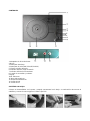 3
3
-
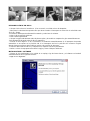 4
4
-
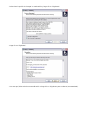 5
5
-
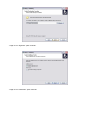 6
6
-
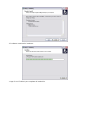 7
7
-
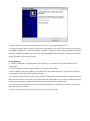 8
8
-
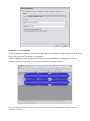 9
9
-
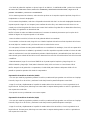 10
10
-
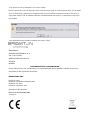 11
11
-
 12
12
-
 13
13
-
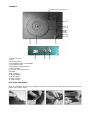 14
14
-
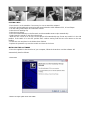 15
15
-
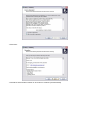 16
16
-
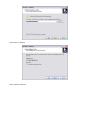 17
17
-
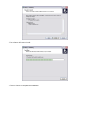 18
18
-
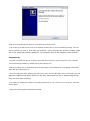 19
19
-
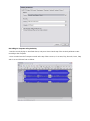 20
20
-
 21
21
-
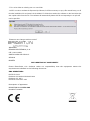 22
22
Brigmton BTC-404-M El manual del propietario
- Categoría
- Tocadiscos de audio
- Tipo
- El manual del propietario
en otros idiomas
- English: Brigmton BTC-404-M Owner's manual
Otros documentos
-
Denver VPL-120BLUE Manual de usuario
-
Denver VPL-200WOOD Manual de usuario
-
Silvercrest 288644 Operation and Safety Notes
-
Jensen JTA-325 Manual de usuario
-
Lenco L-91 Manual de usuario
-
Lenco LS-50WD Manual de usuario
-
QFX TURN-105 Manual de usuario
-
Lenco L-87 Manual de usuario
-
Lenco Classic Manual de usuario
-
Lenco L-90X Manual de usuario