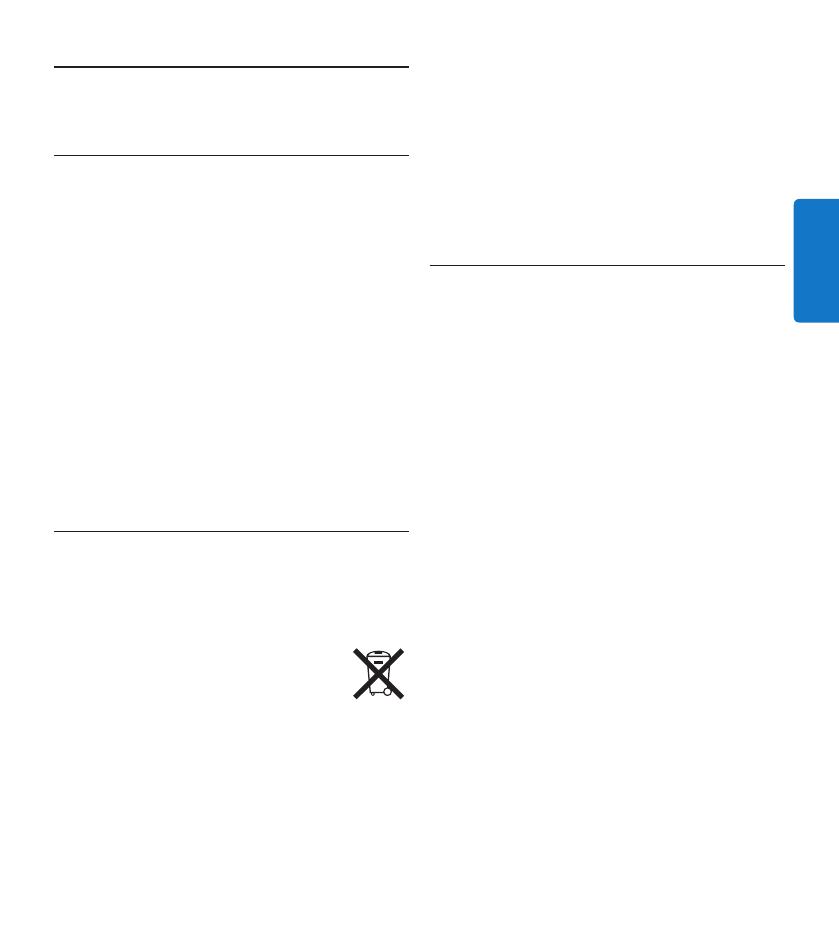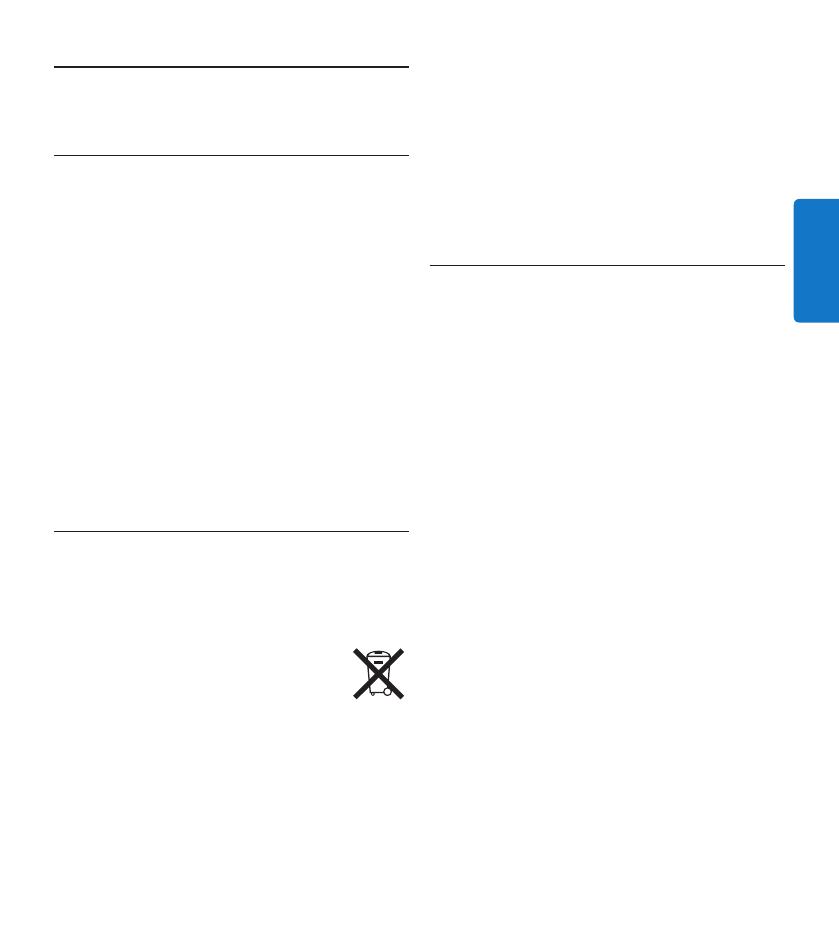
31Benutzerhandbuch
DEUTSCH
Wichtig2
Sicherheit2.1
Um Kurzschlüsse zu vermeiden, darf das Gerät •
nicht Regen oder Wasser ausgesetzt werden.
Setzen Sie das Gerät keinen hohen •
Temperaturen durch Wärmequellen oder
direkter Sonneneinstrahlung aus.
Schützen Sie Kabel vor unbeabsichtigen Be-•
schädigungen durch Knicken oder Quetschen,
besonders im Bereich von Steckers und der
Austrittsstelle des Kabels aus dem Gehäuse.
Eingeschaltete Mobiltelefone in der Umgebung •
des Geräts können zu Interferenzen führen.
Bitte erstellen Sie Sicherungskopien Ihrer •
Dateien. Philips haftet nicht für den Verlust
von Dateien.
Entsorgung Ihres Altgeräts2.2
Ihr Gerät wurde unter Verwendung •
hochwertiger Materialien und Komponenten
entwickelt und hergestellt, die recycelt und
wieder verwendet werden können.
Befindet sich dieses Symbol •
(durchgestrichene Abfalltonne auf
Rädern) auf dem Gerät, bedeutet
dies, dass für dieses Gerät die
Europäischen Richtlinie 2002/96/EG gilt.
Informieren Sie sich über die geltenden Bestim-•
mungen zur getrennten Sammlung von Elektro-
und Elektronik-Altgeräten in Ihrem Land.
Richten Sie sich bitte nach den geltenden •
Bestimmungen in Ihrem Land, und entsorgen
Sie Altgeräte nicht über Ihren Haushaltsabfall.
Durch die korrekte Entsorgung Ihrer
Altgeräte werden Umwelt und Menschen vor
möglichen negativen Folgen geschützt.
Batterien (inkl. interne Akkus) enthalten •
Substanzen, die die Umwelt belasten
können. Batterien bzw. Akkus sind an dafür
vorgesehenen Sammelstellen zu entsorgen.
Technische Unterstützung und 2.3
Garantie
Philips-Geräte entsprechen dem neuesten
Stand der Technik und werden nach strengsten
Qualitätsnormen gefertigt. Sollte Ihr Philips-
Produkt dennoch einen Mangel aufweisen oder
defekt sein, kontaktieren Sie bitte Ihren Philips
Speech Processing Händler, um Informationen
zur weiteren Vorgangsweise zu erhalten.
Wenn Sie Fragen haben, die Ihr Händler
nicht beantworten kann, besuchen Sie unsere
Website www.philips.com/support, um uns zu
kontaktieren.
Das Gerät enthält keine Teile, die vom
Benutzer repariert werden können.
Gehäuseabdeckungen dürfen nicht geönet
oder entfernt werden. Reparaturen dürfen nur
vom Philips Kundendienst und von oziellen
Reparaturbetrieben durchgeführt werden.
Bei Nichtbeachtung erlischt jegliche Garantie,
gleich ob ausdrücklich oder konkludent. Jeder
Betrieb, der in diesem Handbuch ausdrücklich
untersagt wird, und jegliche Einstellungen oder
Montageverfahren, die in diesem Handbuch
nicht empfohlen oder autorisiert werden, führen
zum Erlöschen der Garantie.